
SERVICE MANUAL
REVISION 0
JUNE 2000
COPYRIGHT 2000 CANON INC. CANOSCAN N650U/N656U/N1220U REV.0 JUNE 2000 PRINTED IN JAPAN (IMPRIME AU JAPON)
JY8-1317-00Z
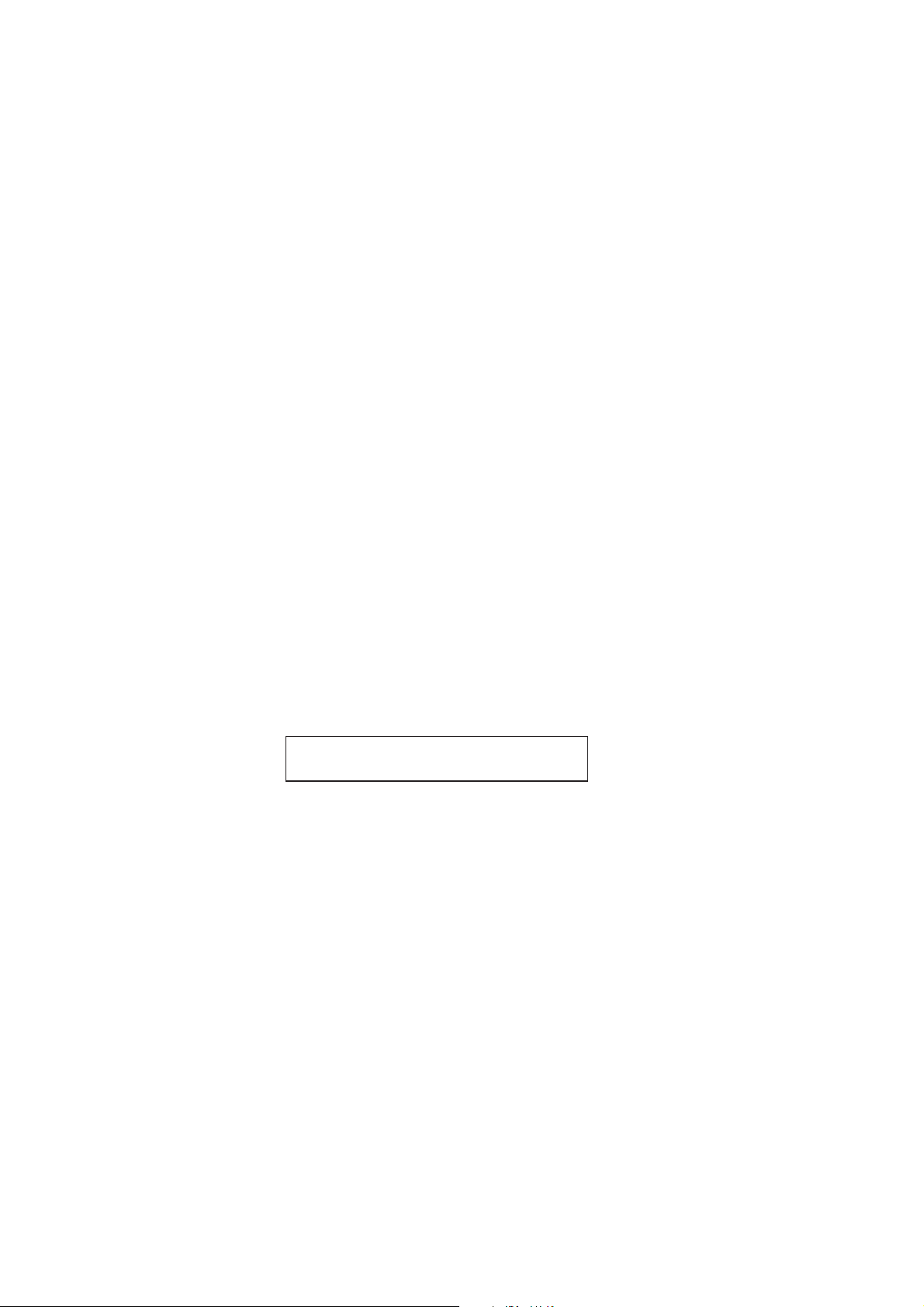
COPYRIGHT © 2000 CANON INC.
Printed in Japan
Imprimè au Japon
Use of this manual should be strictly supervised
to avoid disclosure of confidential information.
COPYRIGHT 2000 CANON INC. CANOSCAN N650U/N656U/N1220U REV.0 JUNE 2000 PRINTED IN JAPAN (IMPRIME AU JAPON)
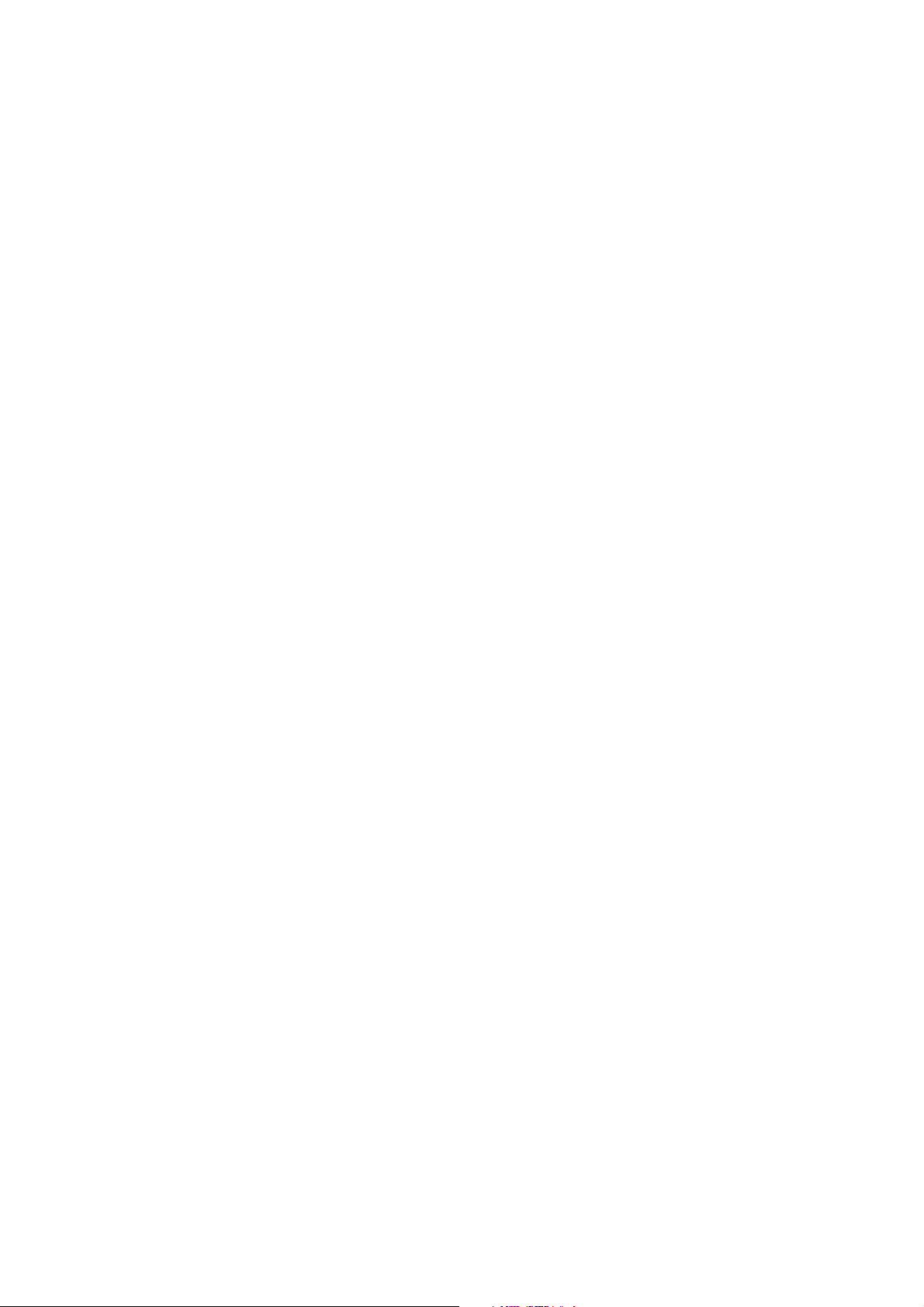
LIST OF SERIAL NUMBER
CanoScan N650U F91-4611-200 AZJ000001-
F91-4631-200 CZJ000001F91-4641-200 DZJ000001F91-4661-200 FZJ000001F91-4671-200 LZJ000001F91-4681-200 JZJ000001F91-4691-200 KZJ000001-
CanoScan N656U F91-4612-200 AZK000001-
F91-4622-200 MZK000001F91-4632-200 CZK000001F91-4642-200 DZK000001F91-4662-200 FZK000001F91-4672-200 LZK000001F91-4682-200 JZK000001F91-4692-200 KZK000001-
CanoScan N1220U F91-4712-200 AZL000001-
F91-4722-200 MZL000001F91-4732-200 CZL000001F91-4742-200 DZL000001F91-4762-200 FZL000001F91-4772-200 LZL000001F91-4782-200 JZL000001F91-4792-200 KZL000001-
COPYRIGHT 2000 CANON INC. CANOSCAN N650U/N656U/N1220U REV.0 JUNE 2000 PRINTED IN JAPAN (IMPRIME AU JAPON)
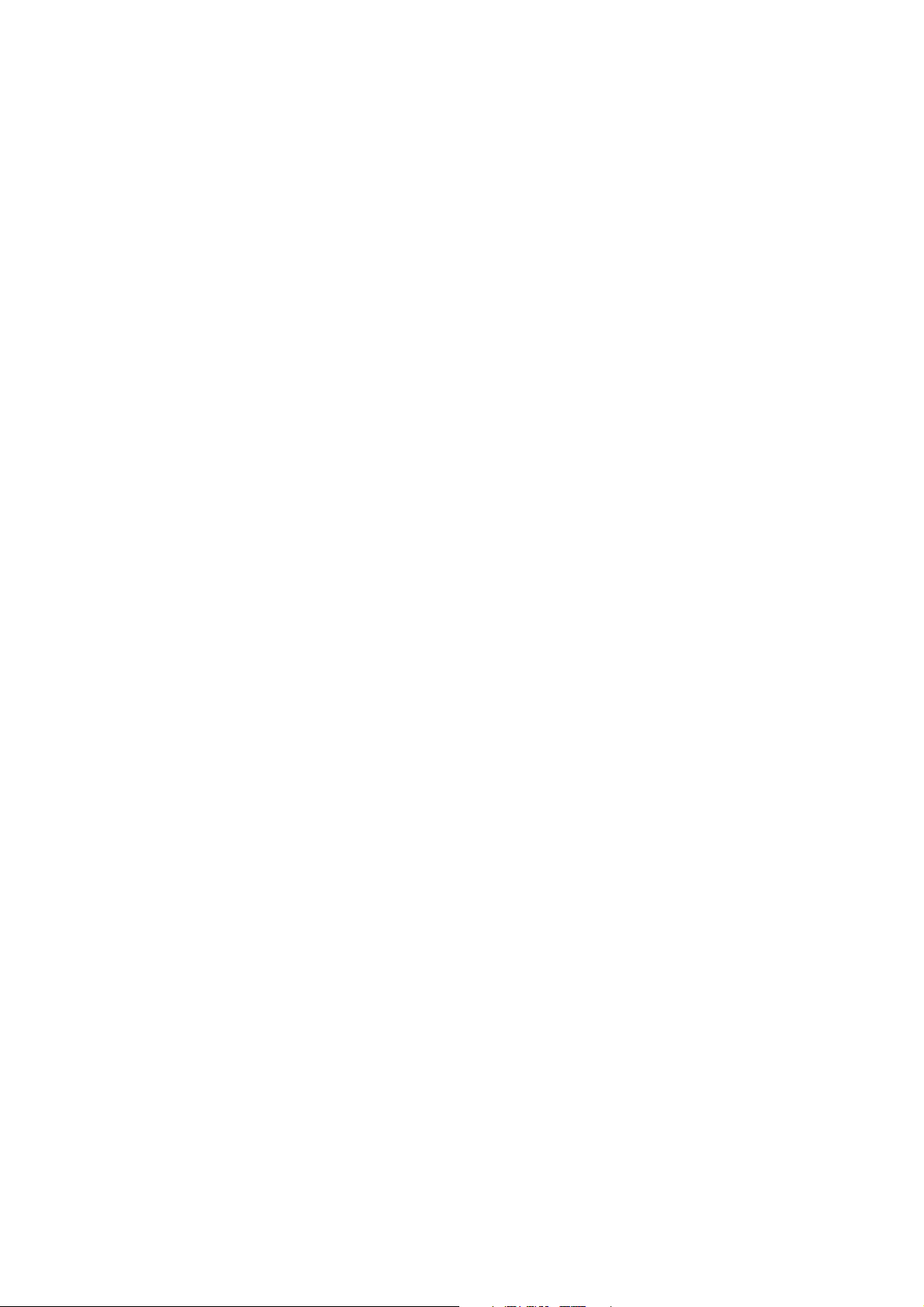
PREFACE
This service manual contains the basic information necessary for servicing the N650U/N656U/
N1220U image scanners.
The service manual consists of the following chapters.
Chapter 1: General Descriptions
Features, specifications, exterior features, installation, customer’s daily
maintenance
Chapter 2: Operation and Timing
Basic operation, optical system, image processing system, control system,
power supply
Chapter 3: Mechanical System
Externals, drive system, optical system, electrical system
Chapter 4: Maintenance and Servicing
Periodical replacement parts, consumable parts durability, periodical
servicing, special tools, solvents and lubricants
Chapter 5: Troubleshooting
Introduction, troubleshooting, location of electrical parts, canon scanner
test
Chapter 6: Parts Catalog
Appendix: General Circuit Diagram, Main PCB Circuit Diagram, USB Connector PCB
Circuit Diagram
The information in this service manual is subject to change as the product is improved.
All relevant information in such cases will be provided by the service information bulletins.
A thorough understanding of the N650U/N656U/N1220U, based on the service manual and
service information bulletins, is vital to the serviceman in maintaining the product quality and
performance, and in locating and repairing the cause of malfunctions.
COPYRIGHT 2000 CANON INC. CANOSCAN N650U/N656U/N1220U REV.0 JUNE 2000 PRINTED IN JAPAN (IMPRIME AU JAPON)
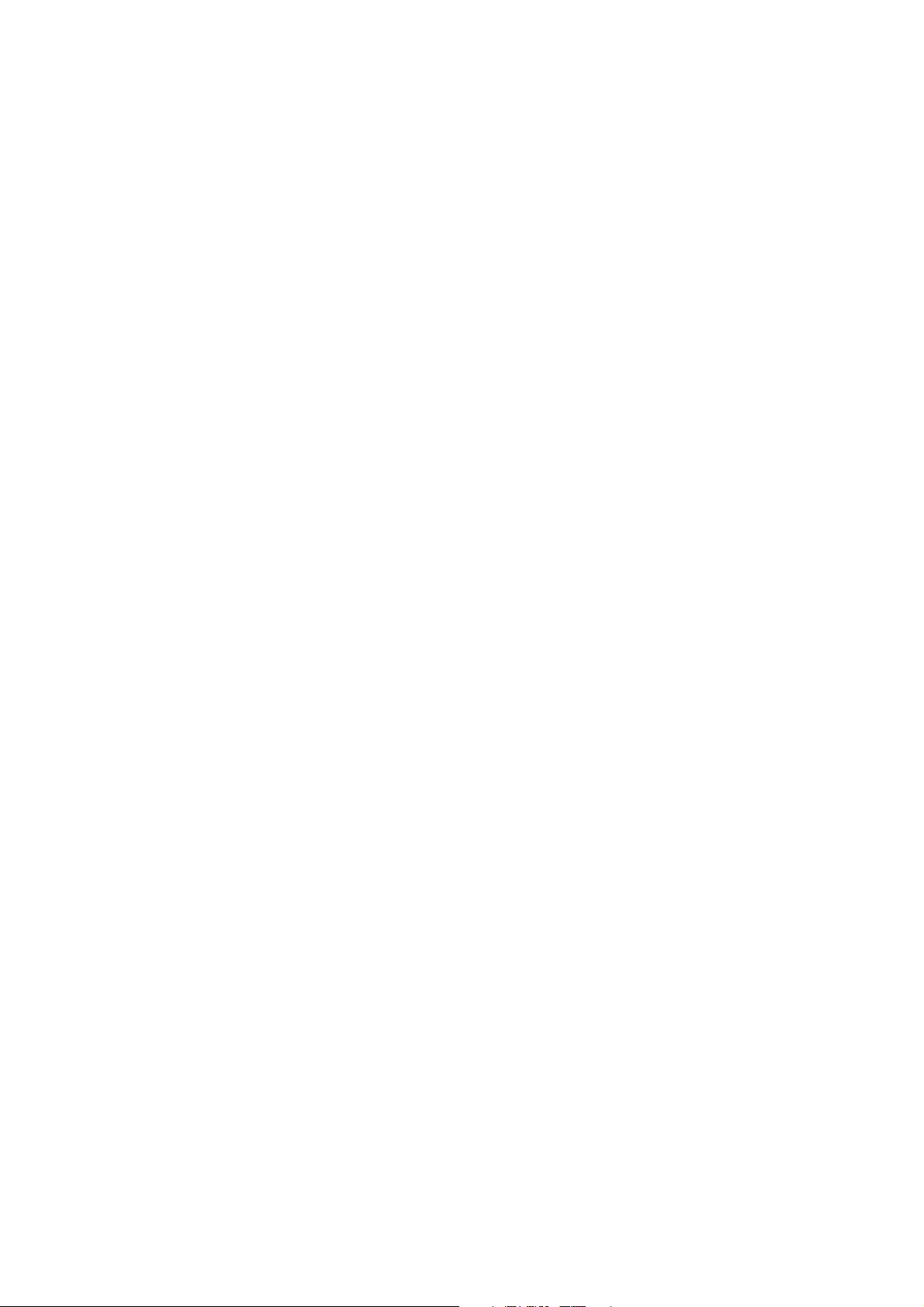
CONTENTS
CHAPTER 1 : GENERAL DESCRIPTIONS
I. FEATURES ..................................... 1-1
II. SPECIFICATIONS........................... 1-2
III. EXTERIOR FEATURES .................. 1-4
A. Front View ............................... 1-4
B. Rear View................................. 1-4
IV. INSTALLATION ..............................1-5
CHAPTER 2 : OPERATION AND TIMING
I. BASIC OPERATION........................ 2-1
A. Functions ................................ 2-1
B. Outline of Electrical System .. 2-2
C. Main PCB Input and Output ... 2-3
D. Basic Sequences ..................... 2-4
A. Preface..................................... 1-5
B. Installation .............................. 1-6
C. Connecting to the Host Computer
................................................. 1-7
D. Scanning a Document ............ 1-8
V. CUSTOMER’S DAILY
MAINTENANCE .............................. 1-9
D. Drive Motor Control Circuit
............................................... 2-16
III. IMAGE PROCESSING SYSTEM ... 2-17
A. Outline .................................. 2-17
B. Image Processing Functions
II. OPTICAL SYSTEM ....................... 2-11
A. Outline .................................. 2-11
B. Document Scanning Sequence ...
............................................... 2-12
C. Contact Image Sensor........... 2-13
CHAPTER 3 : MECHANICAL SYSTEM
I. EXTERNALS .................................. 3-1
A. Covers...................................... 3-1
II. DRIVE SYSTEM.............................. 3-5
A. Drive Unit ................................ 3-5
B. Drive Wire ................................ 3-8
............................................... 2-18
IV. CONTROL SYSTEM ..................... 2-20
A. Outline .................................. 2-20
B. Outline of USB ...................... 2-21
V. POWER SUPPLY .......................... 2-23
III. OPTICAL SYSTEM ......................... 3-9
A. Contact Image Sensor ............. 3-9
IV. ELECTRICAL SYSTEM ................ 3-11
A. USB Connector PCB .............. 3-11
B. Flat Cable .............................. 3-13
COPYRIGHT 2000 CANON INC. CANOSCAN N650U/N656U/N1220U REV.0 JUNE 2000 PRINTED IN JAPAN (IMPRIME AU JAPON)

CHAPTER 4 : MAINTENANCE AND SERVICING
I. PERIODICAL REPLACEMENT
PARTS ............................................ 4-1
II. CONSUMABLE PARTS DURABILITY ..
................................................. 4-1
CHAPTER 5 : TROUBLESHOOTING
I. INTRODUCTION ............................. 5-1
A. Initial Check ............................ 5-1
B. Others...................................... 5-1
II. TROUBLESHOOTING ..................... 5-2
A. Troubleshooting Image Defects ...
................................................. 5-2
B. Troubleshooting Malfunctions
III. PERIODICAL SERVICING .............. 4-1
IV. SPECIAL TOOLS ............................ 4-1
V. SOLVENTS AND LUBRICANTS ...... 4-1
III. LOCATION OF ELECTRICAL PARTS ..
................................................. 5-4
IV. CANON SCANNER TEST ................ 5-5
A. Outline .................................... 5-5
B. How To Use Canon Scanner Test .
................................................. 5-5
................................................. 5-3
CHAPTER 6 : PARTS CATALOG
FIGURE U01 ACCESSORY ............ 6-2
FIGURE U10 N650U ...................... 6-4
I. GENERAL CIRCUIT DIAGRAM
(CanoScan N650U/656U)............... A-1
II. GENERAL CIRCUIT DIAGRAM
(CanoScan N1220U) ...................... A-2
III. MAIN PCB CIRCUIT DIAGRAM
(CanoScan N650U/N656U) ............ A-3
FIGURE U11 N656U ............................. 6-6
FIGURE U20 N1220U ........................... 6-8
APPENDIX
IV. USB CONNECTOR PCB CIRCUIT
DIAGRAM
(CanoScan N650U/N656U) ............ A-6
V. MAIN PCB CIRCUIT DIAGRAM
(CanoScan N1220U) ...................... A-7
VI. USB CONNECTOR PCB CIRCUIT
DIAGRAM (CanoScan N1220U)... A-10
COPYRIGHT 2000 CANON INC. CANOSCAN N650U/N656U/N1220U REV.0 JUNE 2000 PRINTED IN JAPAN (IMPRIME AU JAPON)
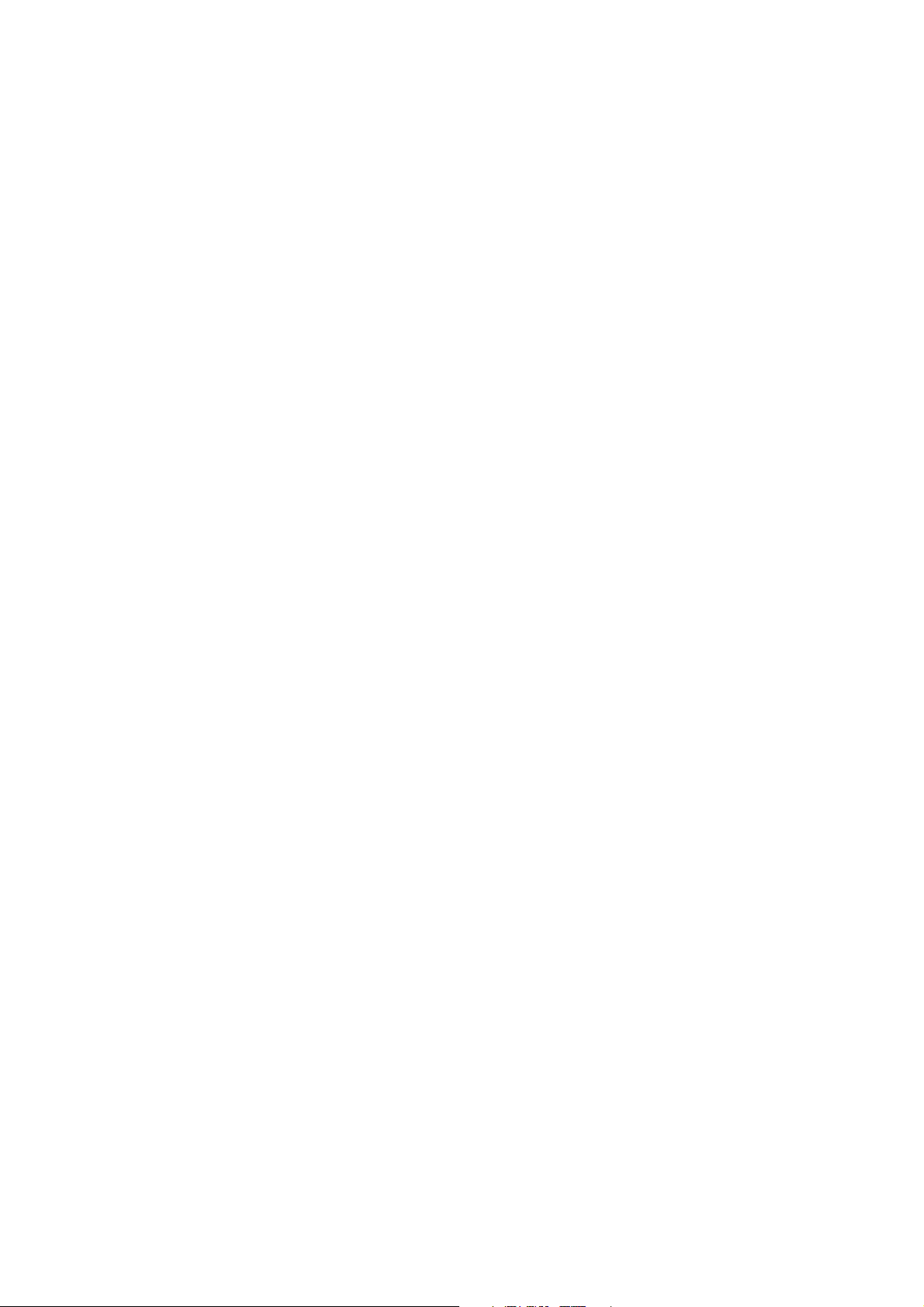
CHAPTER 1
GENERAL DESCRIPTIONS
I. FEATURES ..................................... 1-1
II. SPECIFICATIONS ........................... 1-2
III. EXTERIOR FEATURES .................. 1-4
A. Front View ............................... 1-4
B. Rear View................................. 1-4
IV. INSTALLATION .............................. 1-5
COPYRIGHT 2000 CANON INC. CANOSCAN N650U/N656U/N1220U REV.0 JUNE 2000 PRINTED IN JAPAN (IMPRIME AU JAPON)
A. Preface ..................................... 1-5
B. Installation .............................. 1-6
C. Connecting to the Host Computer
................................................. 1-7
D. Scanning a Document ............. 1-8
V. CUSTOMER’S DAILY MAINTENANCE
................................................. 1-9
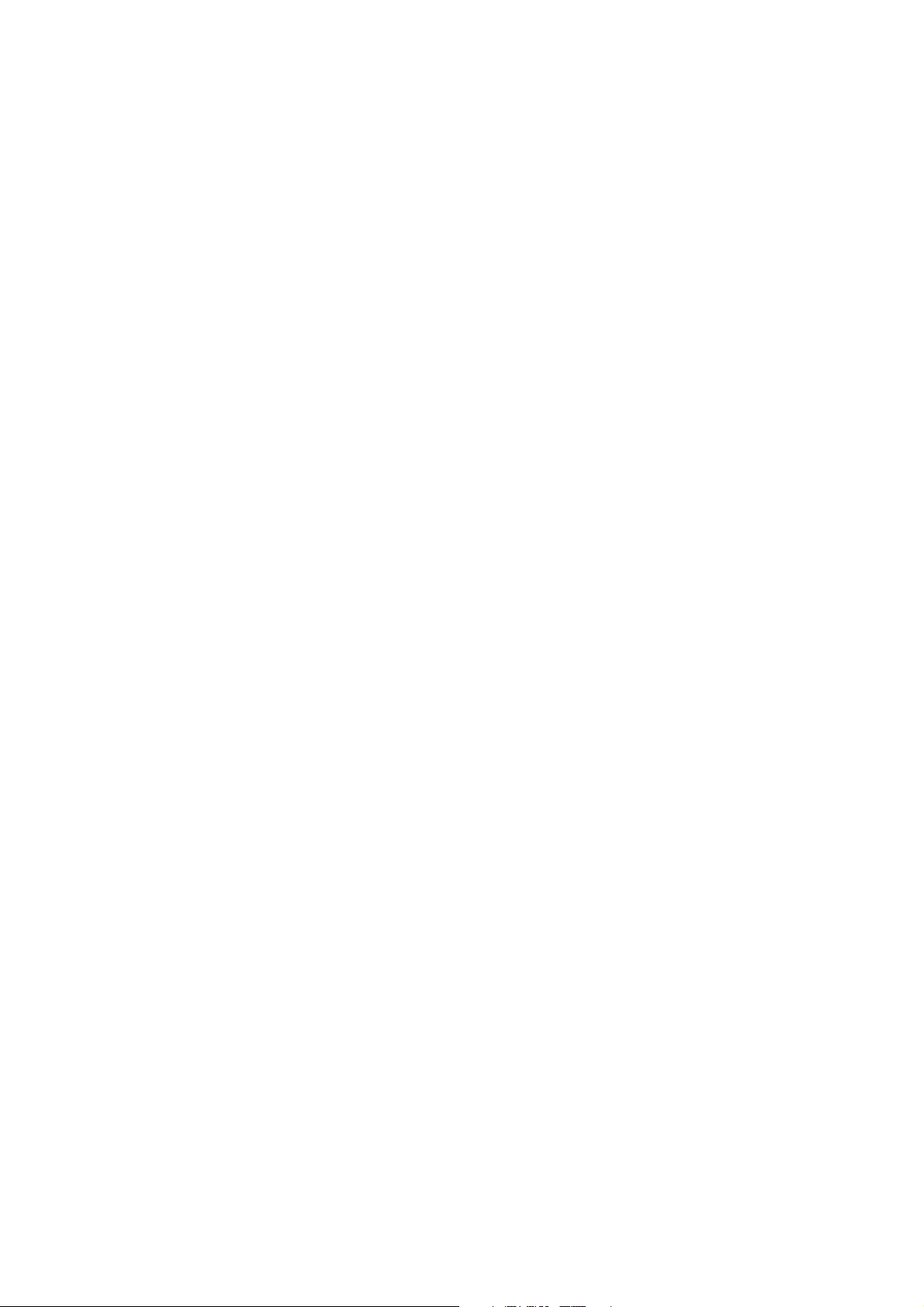
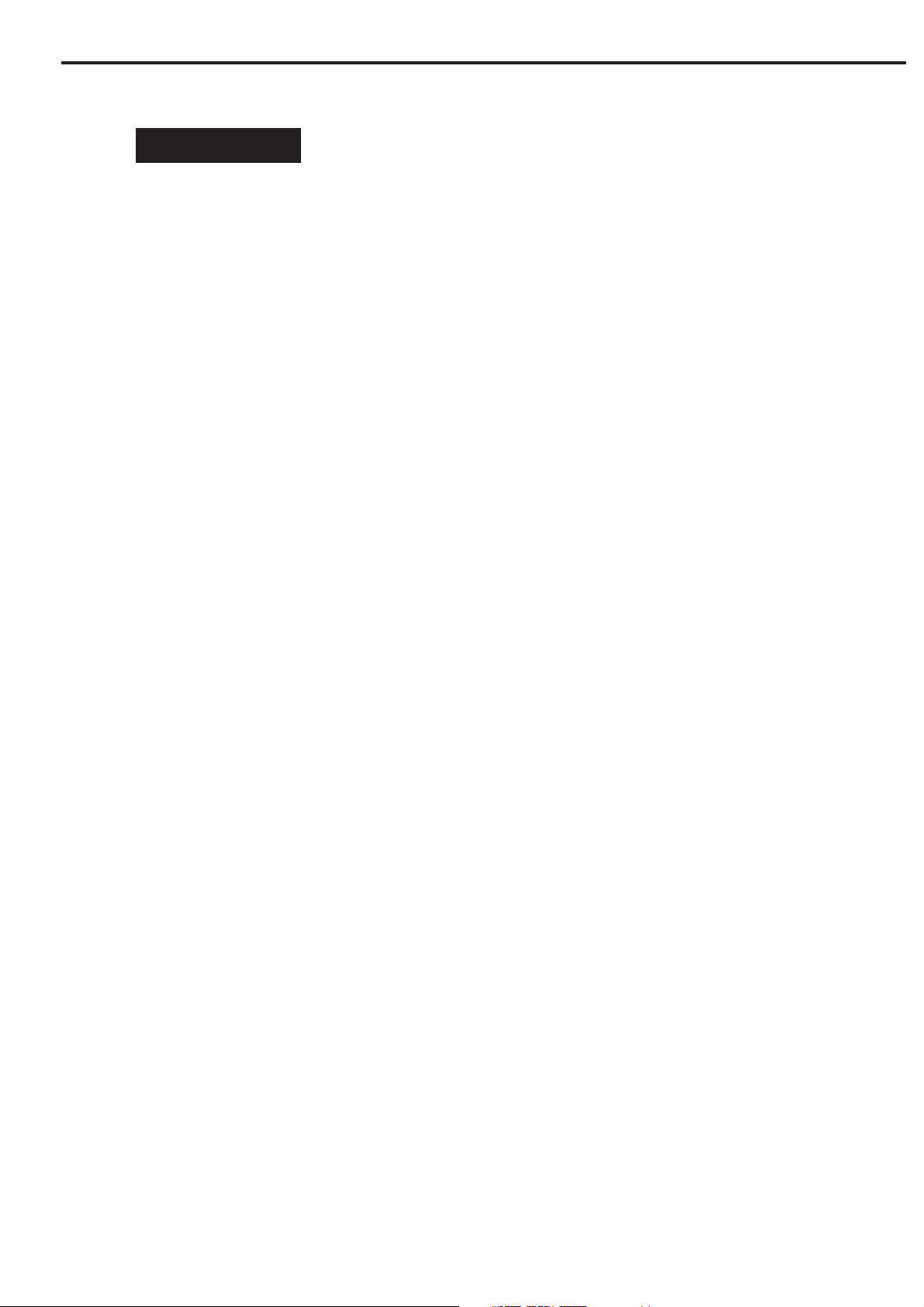
CHAPTER 1
I. FEATURES
CanoScan N650U/N656U with 600 x 1200 dpi resolution, CanoScan N1220U with 1200 x
2400 dpi resolution are flatbed image scanners incorporating the following features.
1. High gradation and high image quality are achieved by employing a highly sensitive
contact image sensor with LIDE (LED Indirect Exposure) technology for the scanning unit,
and by reading each RGB color by 14 bits and outputting by 8 bits.
2. The scanner is a small size of 256.0(W) x 372.5(D) x 34.0(H) mm, and a light weight of 1.5
kg by using a downsized scanning unit.
3. The scanner can easily be connected to the host computer through a USB interface.
4. Double hinge structure (Z-lid) enables the document cover to hold a thick document.
5. The scanner can be placed vertically to scan by using an optional stand.
6. The scanner draws its power from USB port on the host computer requiring no AC adapter.
COPYRIGHT 2000 CANON INC. CANOSCAN N650U/N656U/N1220U REV.0 JUNE 2000 PRINTED IN JAPAN (IMPRIME AU JAPON)
1 - 1
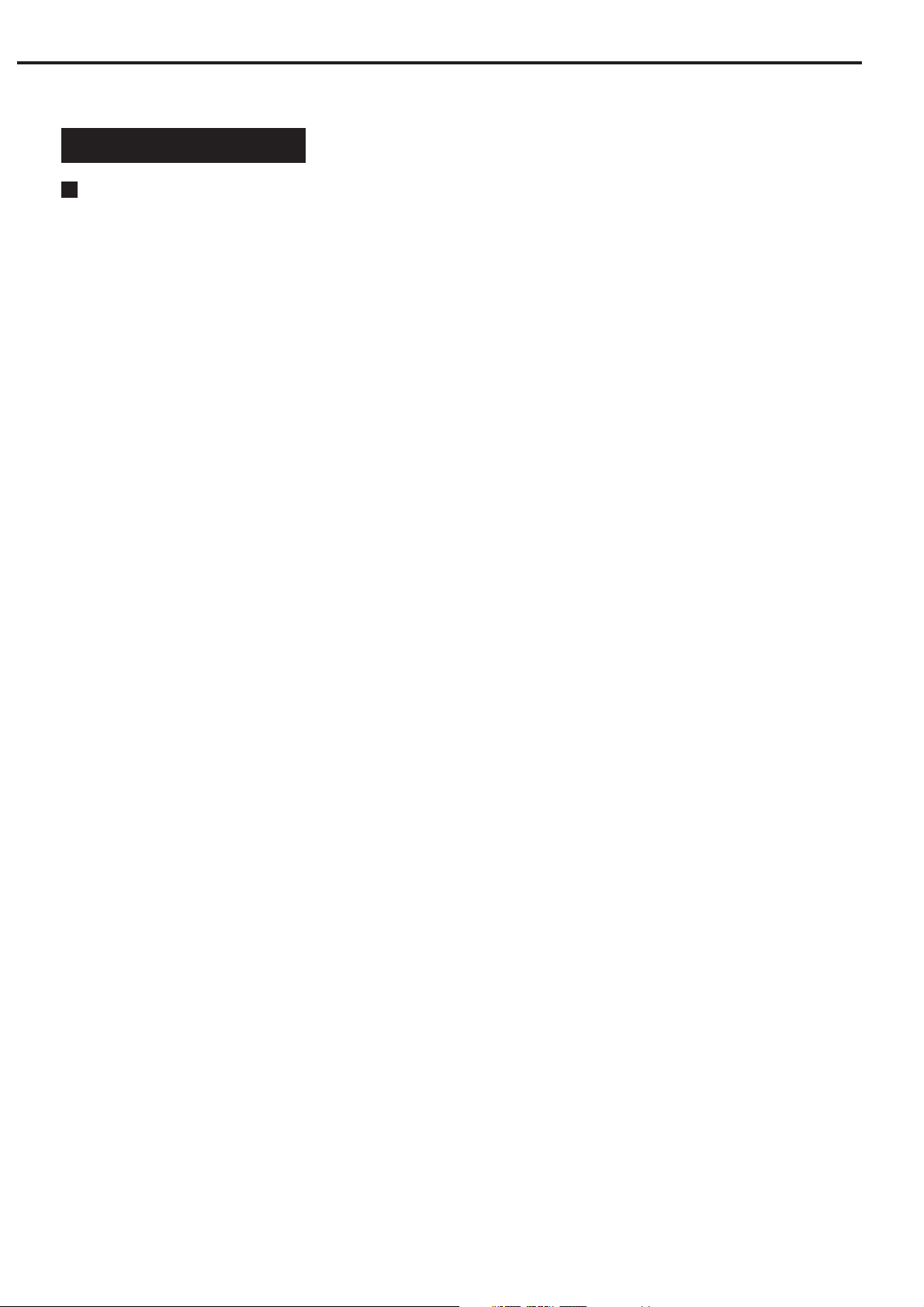
CHAPTER 1
II. SPECIFICATIONS
CanoScan N650U/N656U
MAIN UNIT
· Type : Flat bed image scanner
READING UNIT
· Image sensor : 5104 pixels contact image sensor
· Light source : LED indirect exposure (RGB each)
· Max. document size : A4 or Letter (216 x 297 mm)
· Image output : RGB 8 bits per channel (input 14 bits)
· Resolution : 600 x 1200 dpi
· Scan time : 112 sec. (color, A4, 600 dpi)
37 sec. (grayscale, A4, 600 dpi)
16 sec. (preview)
INTERFACE
· Interface : USB 1.1 (B plug) x 1
OTHERS
· Operating environment : Temperature range, 5 to 35°C
Humidity range, 10 to 90%
Air pressure range, 613 to 1013 hPa
· Power consumption : 2.5W (during operation)
· Dimensions : 256.0(W) x 372.5(D) x 34.0(H) mm
· Weight : 1.4 kg
1 - 2
COPYRIGHT 2000 CANON INC. CANOSCAN N650U/N656U/N1220U REV.0 JUNE 2000 PRINTED IN JAPAN (IMPRIME AU JAPON)
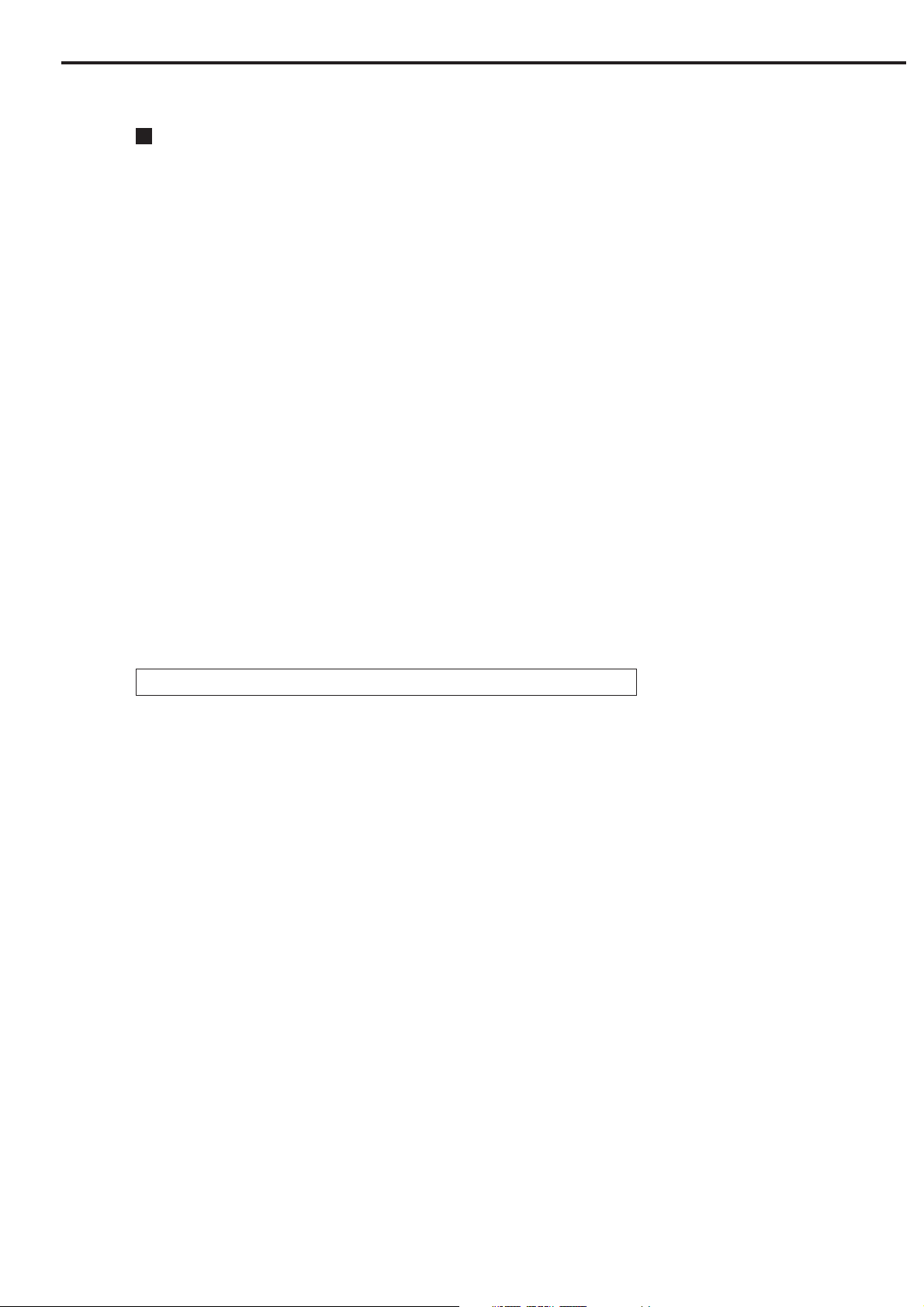
CHAPTER 1
CanoScan N1220U
MAIN UNIT
· Type : Flat bed image scanner
READING UNIT
· Image sensor : 10208 pixels contact image sensor
· Light source : LED indirect exposure (RGB each)
· Max. document size : A4 or Letter (216 x 297 mm)
· Image output : RGB 8 bits per channel (input 14 bits)
· Resolution : 1200 x 2400 dpi
· Scan time : 449 sec. (color, A4, 1200 dpi)
149 sec. (grayscale, A4, 1200 dpi)
16 sec. (preview)
INTERFACE
· Interface : USB 1.1 (B plug) x 1
OTHERS
· Operating environment : Temperature range, 5 to 35°C
Humidity range, 10 to 90%
Air pressure range, 613 to 1013 hPa
· Power consumption : 2.5W (during operation)
· Dimensions : 256.0(W) x 372.5(D) x 34.0(H) mm
· Weight : 1.4 kg
Specifications are subject to change with product improvement.
COPYRIGHT 2000 CANON INC. CANOSCAN N650U/N656U/N1220U REV.0 JUNE 2000 PRINTED IN JAPAN (IMPRIME AU JAPON)
1 - 3
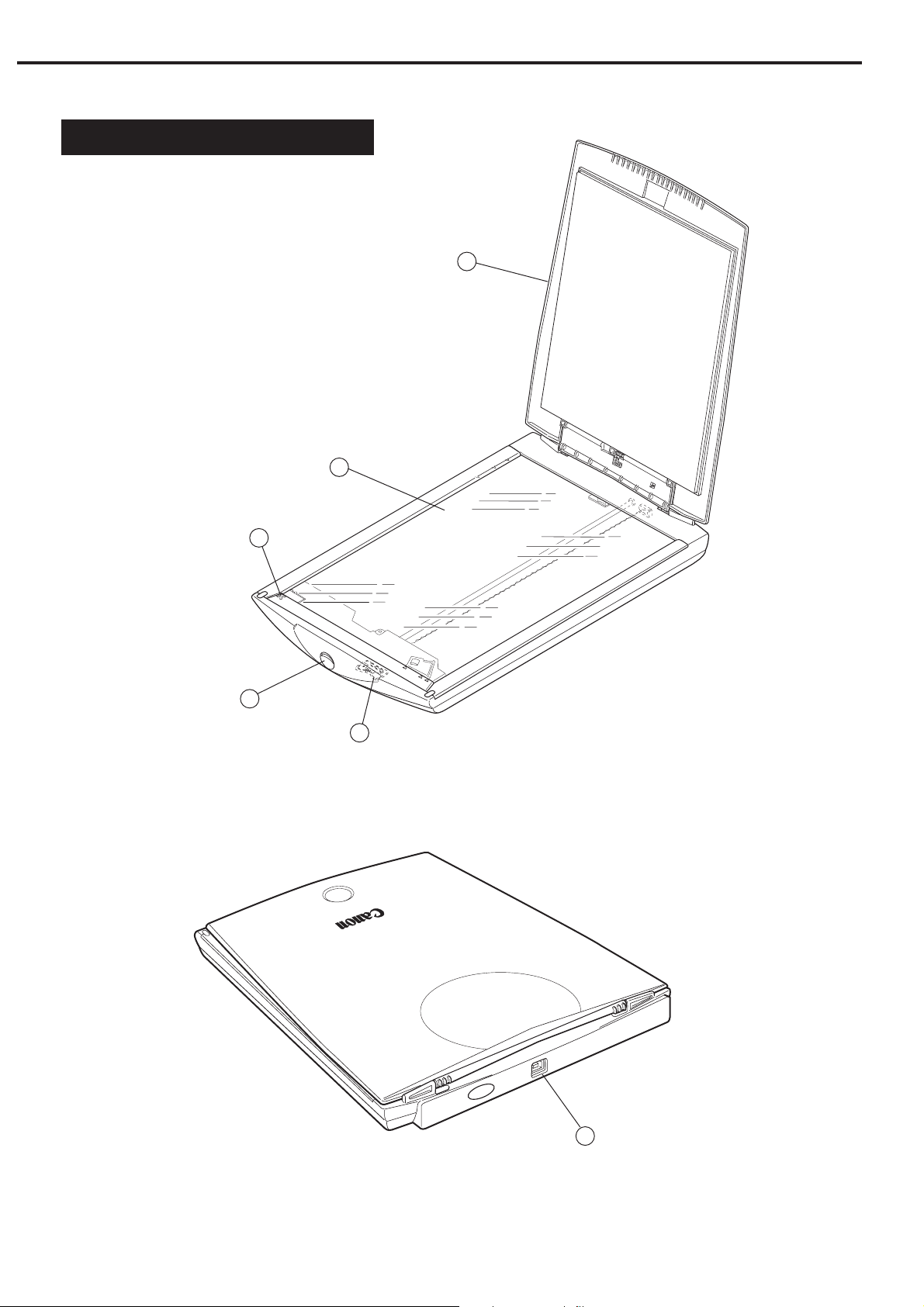
CHAPTER 1
III. EXTERIOR FEATURES
A. Front View
2
1
A4
LTR
B5
q Document Cover
w Document Glass
e Alignment Mark
r Start Button
t Carriage Lock
B. Rear View
3
B5
A4
LTR
4
5
Figure 1-1
q USB Port
1 - 4
1
Figure 1-2
COPYRIGHT 2000 CANON INC. CANOSCAN N650U/N656U/N1220U REV.0 JUNE 2000 PRINTED IN JAPAN (IMPRIME AU JAPON)
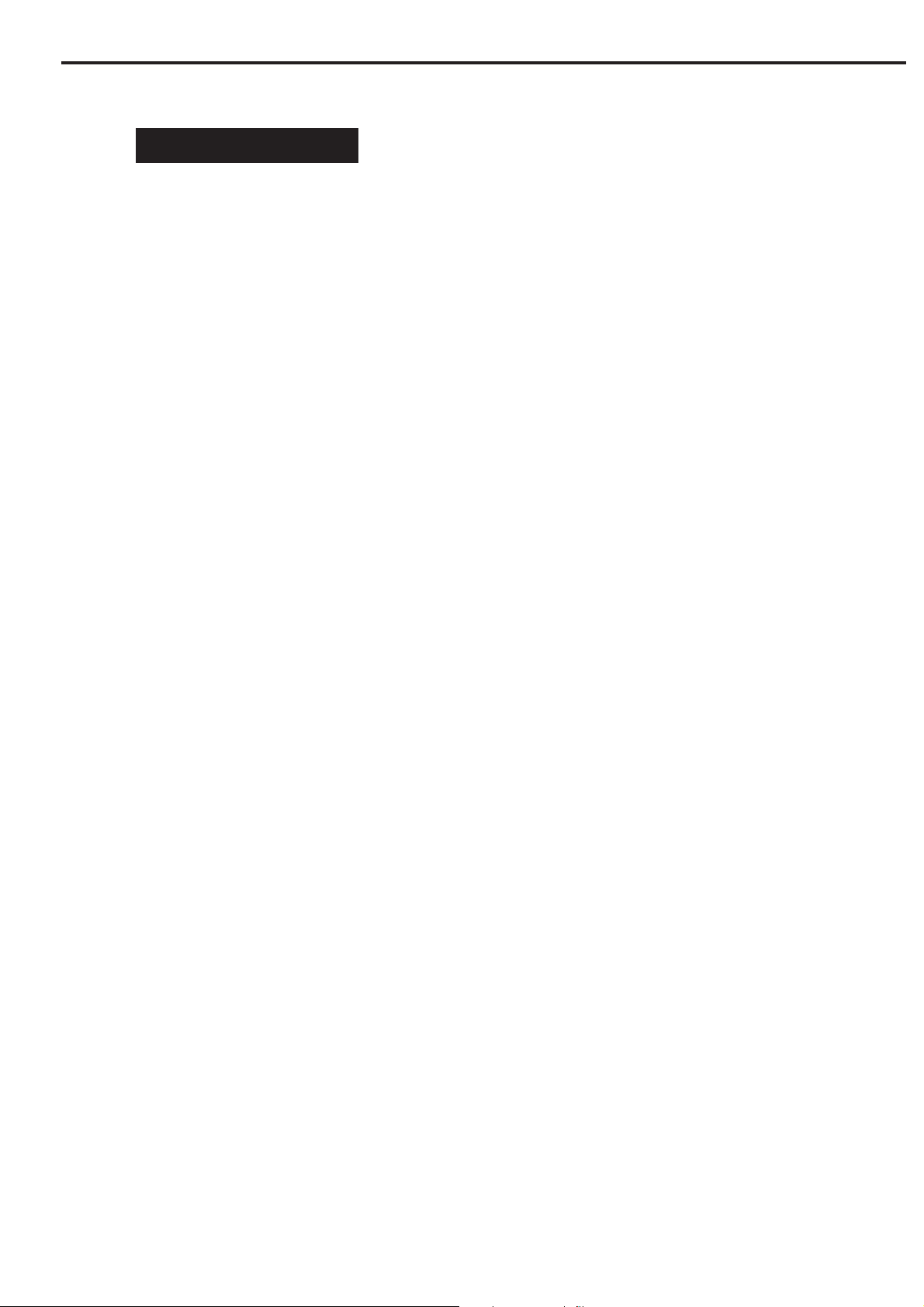
CHAPTER 1
IV. INSTALLATION
A. Preface
The following installation conditions are required.
1. Ambient temperature should be between 5°C and 35°C, and humidity between 10% and
90%. Avoid locations near water faucets, boilers, humidifiers, or refrigerators.
2. Avoid locations subject to open flame, dust, or direct sunlight. If it is installed near a
window, hang a curtain to block direct sunlight.
3. The room should be well ventilated.
4. Install on a sturdy and level desk, etc.
5. Moving a scanner from a cold place to a warm place can cause condensation on the metal
parts, resulting in a faulty operation. Give the scanner at least one hour to adjust to the
room temperature before unpacking.
COPYRIGHT 2000 CANON INC. CANOSCAN N650U/N656U/N1220U REV.0 JUNE 2000 PRINTED IN JAPAN (IMPRIME AU JAPON)
1 - 5
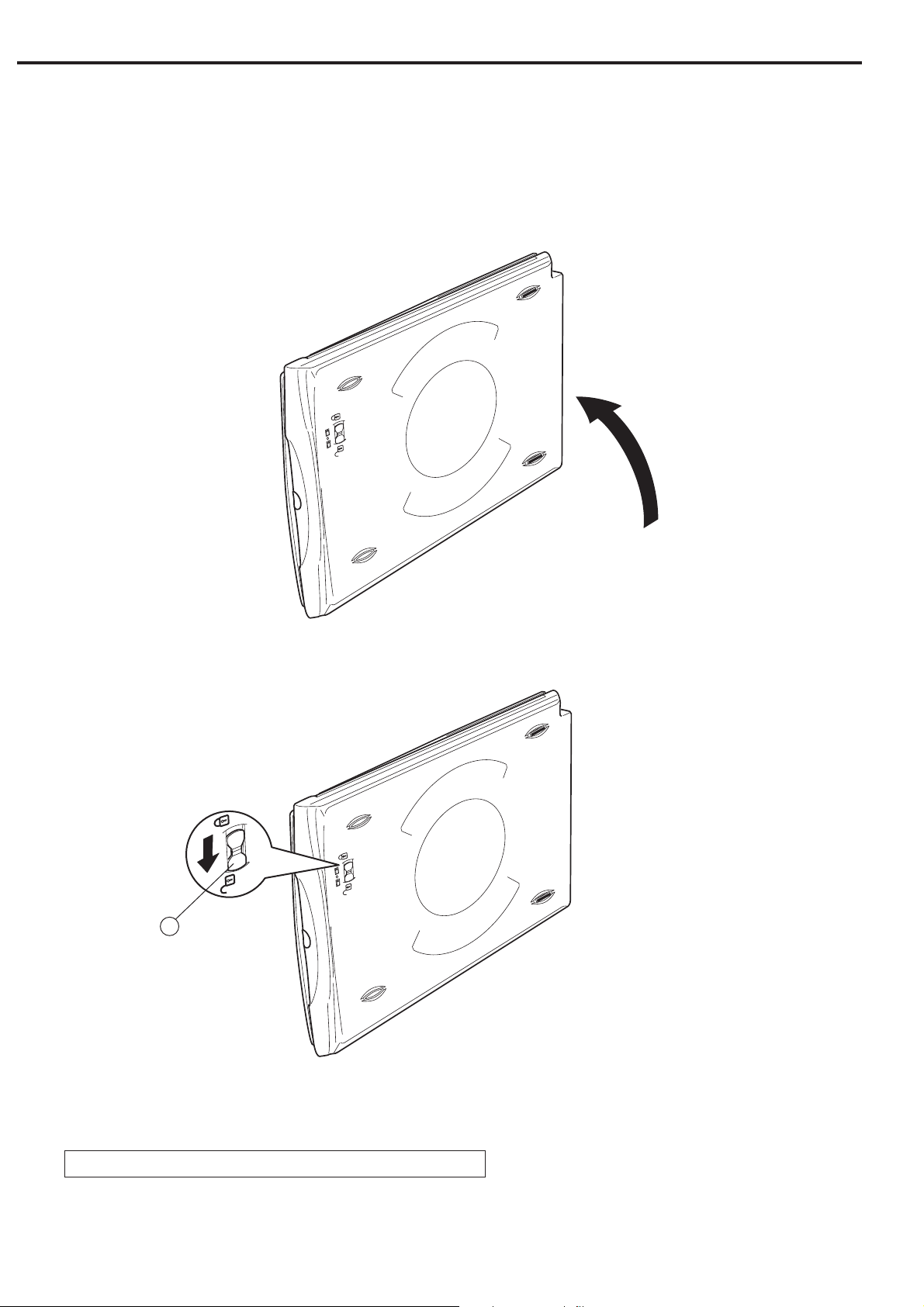
CHAPTER 1
B. Installation
1. Unlocking the carriage lock
The scanner is shipped with the scanning unit locked by the carriage lock to prevent
damage during transport. Unlock the scanning unit to use the scanner.
1) Turn the scanner over.
Figure 1-3
2) Push the carriage lock to the unlock mark position.
1
q Carriage Lock
Figure 1-4
3) Return the scanner to its standard position.
Note: Always lock the scanning unit during transport.
1 - 6
COPYRIGHT 2000 CANON INC. CANOSCAN N650U/N656U/N1220U REV.0 JUNE 2000 PRINTED IN JAPAN (IMPRIME AU JAPON)
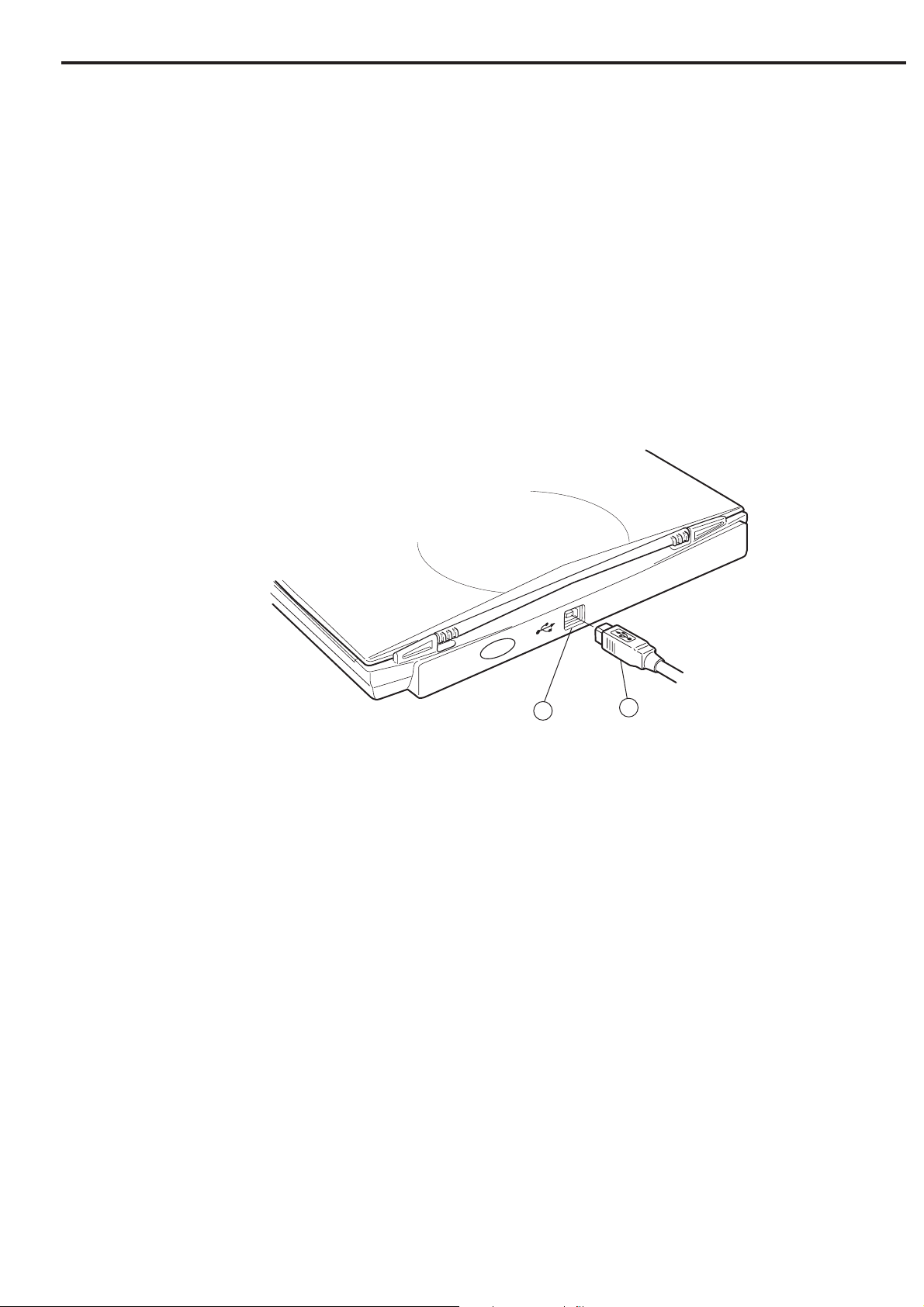
CHAPTER 1
C. Connecting to the Host Computer
The scanner is connected to the USB port on the host computer using a supplied USB cable.
Refer to "Getting Started" for details. For connecting/disconnecting the host computer's
cables, refer to the manual supplied with the host computer.
1) Connect the flat connector (A plug) of the USB cable to the USB port on the host computer.
2) Connect the square connector (B plug) of the USB cable to the USB port on the scanner.
q USB Port
w USB Cable
Figure 1-5
1
2
COPYRIGHT 2000 CANON INC. CANOSCAN N650U/N656U/N1220U REV.0 JUNE 2000 PRINTED IN JAPAN (IMPRIME AU JAPON)
1 - 7
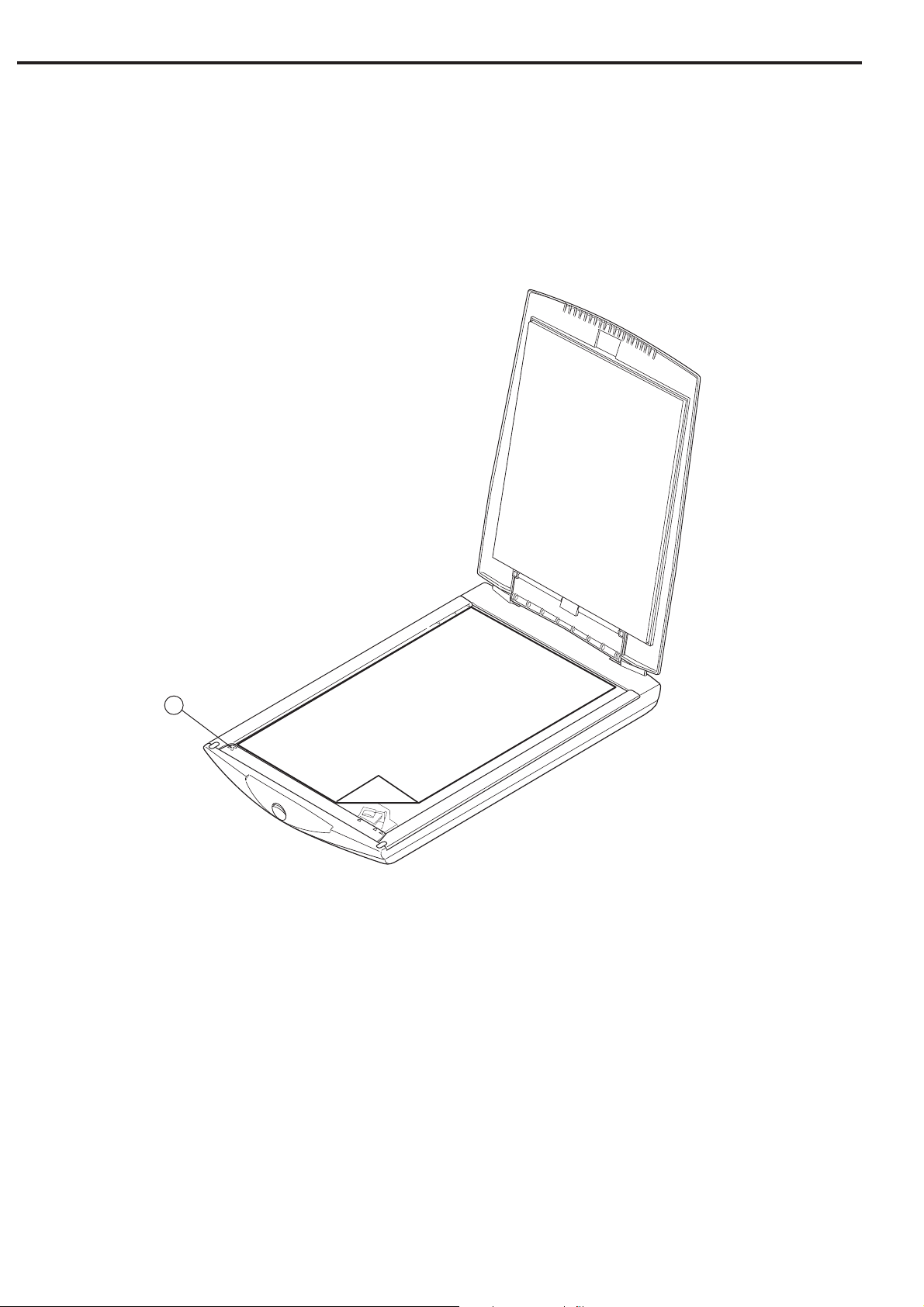
CHAPTER 1
D. Scanning a Document
1) Open the document cover.
2) Place a document on the document glass, orienting the image face down and aligning its
top edge with the alignment mark.
A4
LTR
B5
1
1234
B5
A4
LTR
q Alignment Mark
Figure 1-6
3) Close the document cover, caring not to dislodge the document.
4) Send the "SCAN" command from the host computer to scan.
1 - 8
COPYRIGHT 2000 CANON INC. CANOSCAN N650U/N656U/N1220U REV.0 JUNE 2000 PRINTED IN JAPAN (IMPRIME AU JAPON)
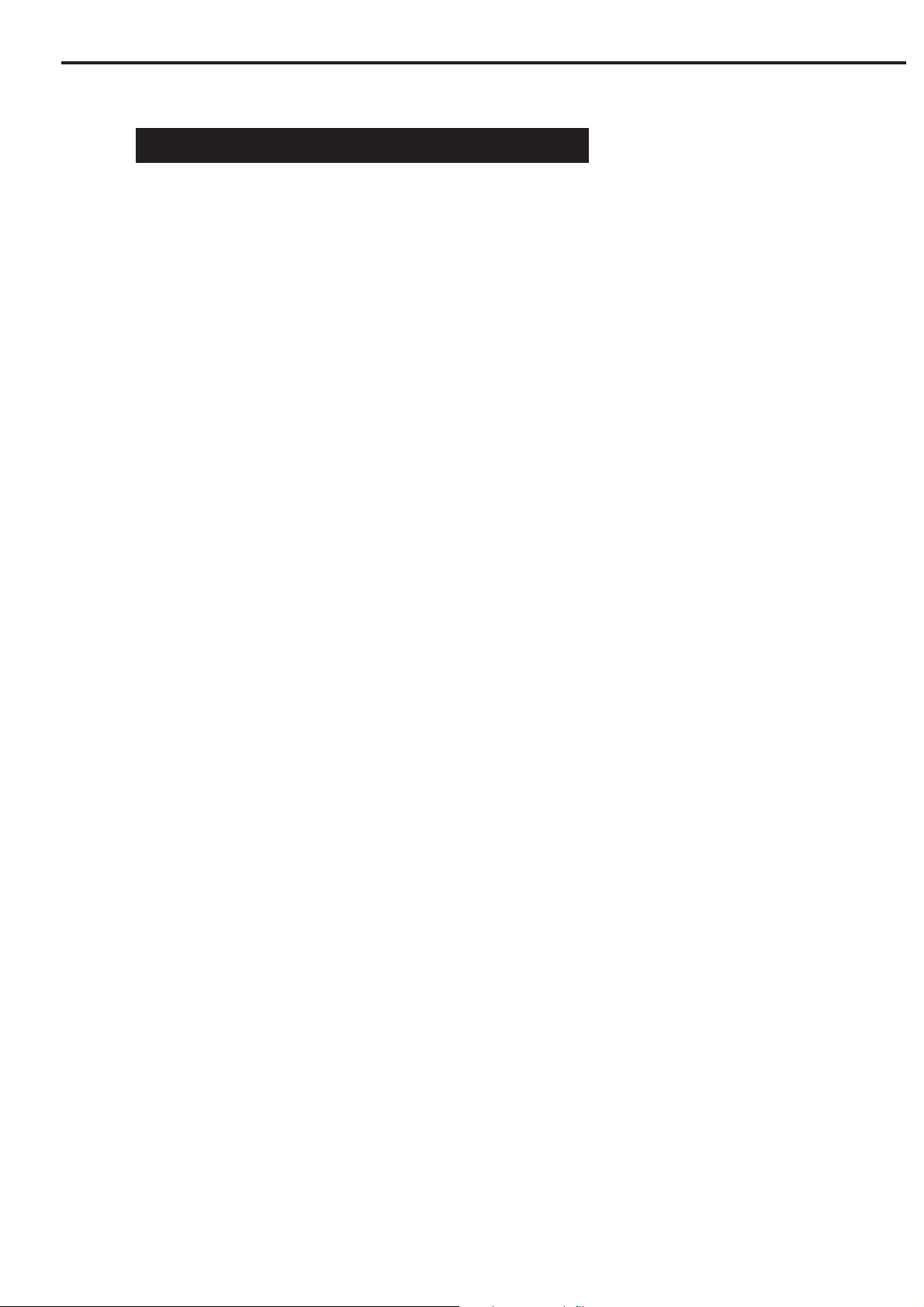
CHAPTER 1
V. CUSTOMER'S DAILY MAINTENANCE
Dirt on a document glass or a document cover may cause an unclear image or lines on an
image. Clean the document glass and the document cover using the following procedures.
1) Disconnect the USB cable from the scanner.
2) Wipe the dirt or dust off the document cover with a soft clean cloth dampened with water
and well wrung, then thoroughly wipe water off with a dry cloth.
3) Wipe the document glass with a dry cloth caring not to leave wiper marks.
COPYRIGHT 2000 CANON INC. CANOSCAN N650U/N656U/N1220U REV.0 JUNE 2000 PRINTED IN JAPAN (IMPRIME AU JAPON)
1 - 9
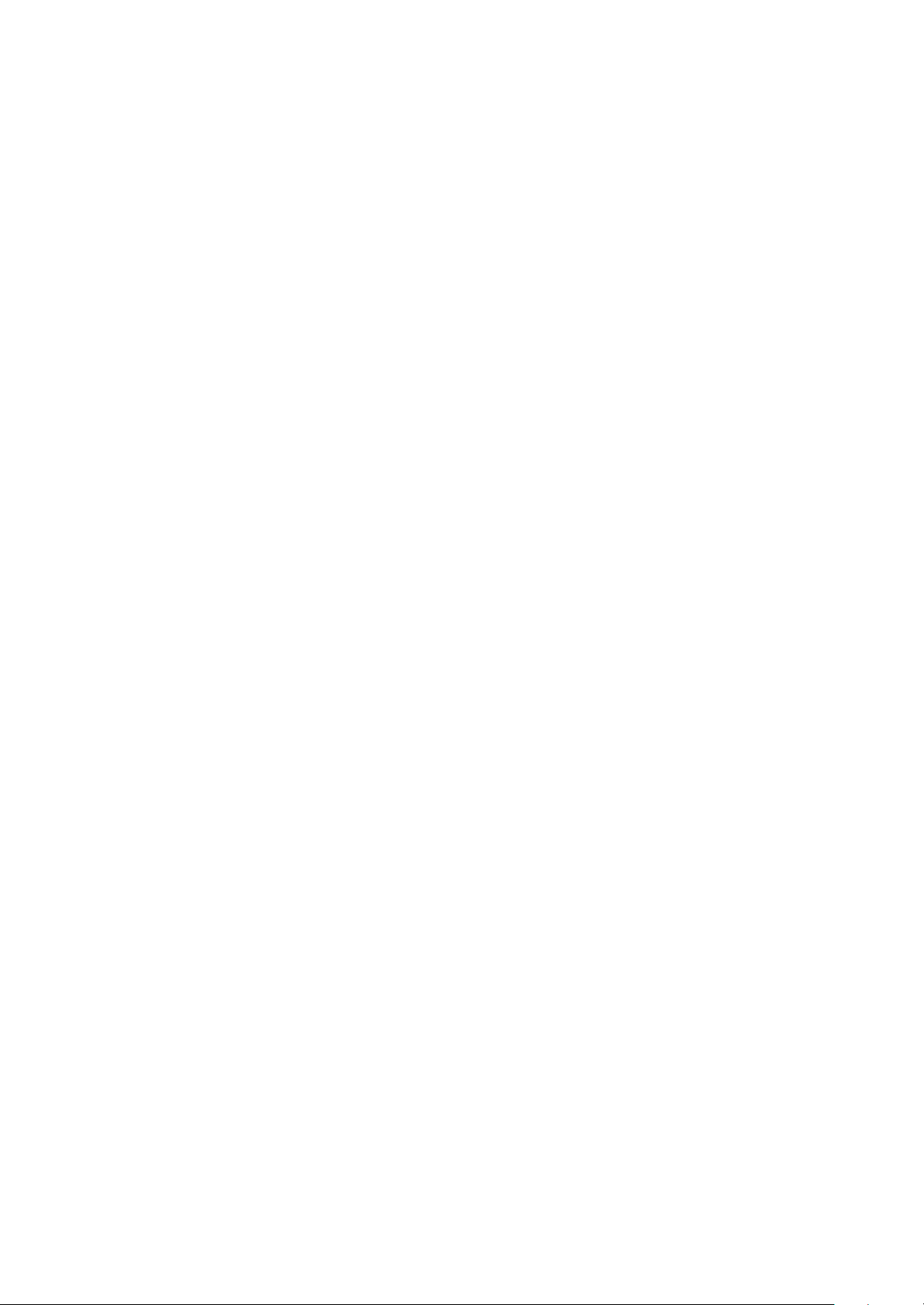
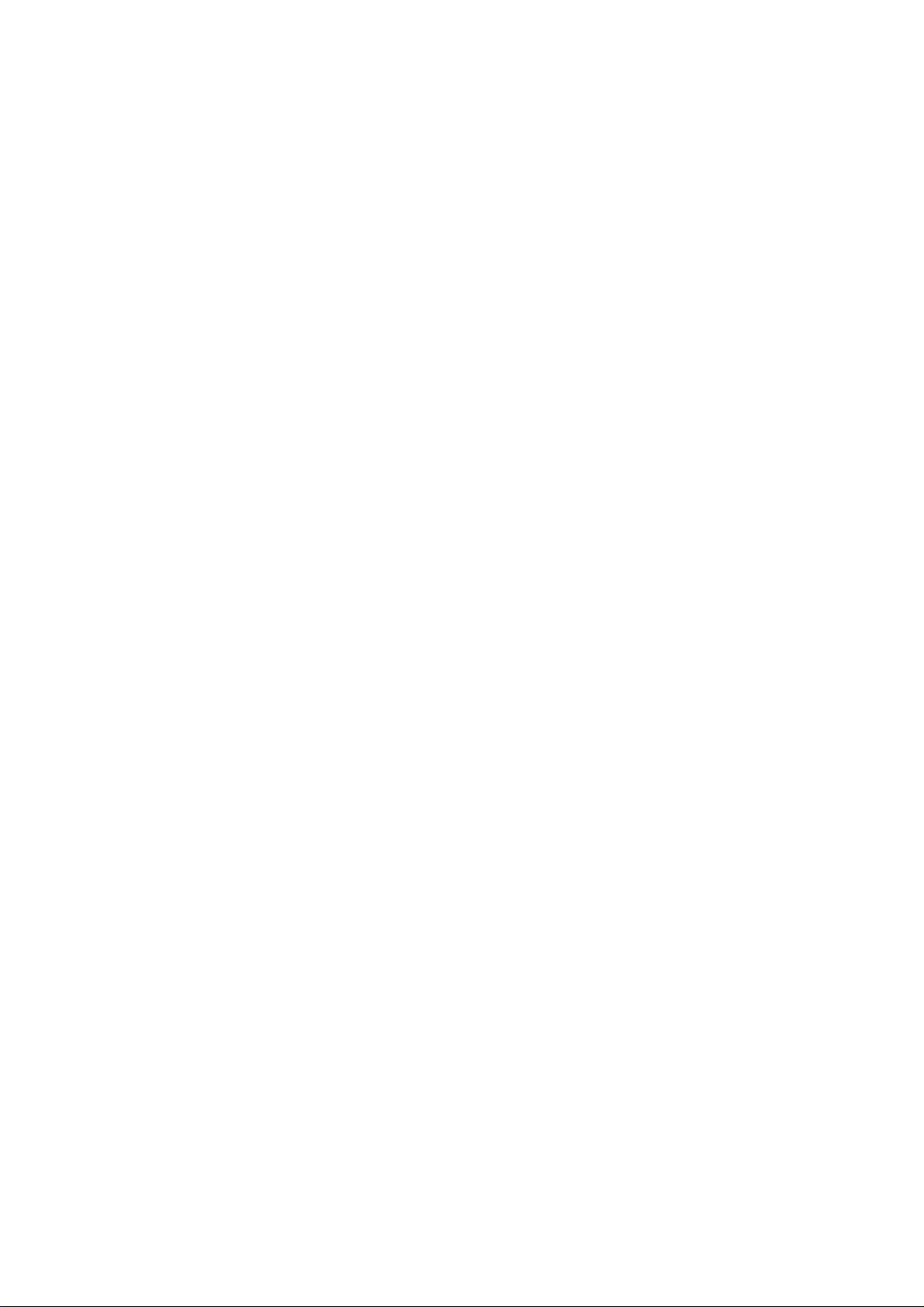
CHAPTER 2
OPERATION AND TIMING
I. BASIC OPERATION ........................ 2-1
A. Functions ................................ 2-1
B. Outline of Electrical System ... 2-2
C. Main PCB Input and Output ... 2-3
D. Basic Sequences .................... 2-4
II. OPTICAL SYSTEM ....................... 2-11
A. Outline .................................. 2-11
B. Document Scanning Sequence....
............................................... 2-12
C. Contact Image Sensor ........... 2-13
COPYRIGHT 2000 CANON INC. CANOSCAN N650U/N656U/N1220U REV.0 JUNE 2000 PRINTED IN JAPAN (IMPRIME AU JAPON)
D. Drive Motor Control Circuit
............................................... 2-16
III. IMAGE PROCESSING SYSTEM.... 2-17
A. Outline .................................. 2-17
B. Image Processing Functions .......
............................................... 2-18
IV. CONTROL SYSTEM ..................... 2-20
A. Outline .................................. 2-20
B. Outline of USB ...................... 2-21
V. POWER SUPPLY........................... 2-23
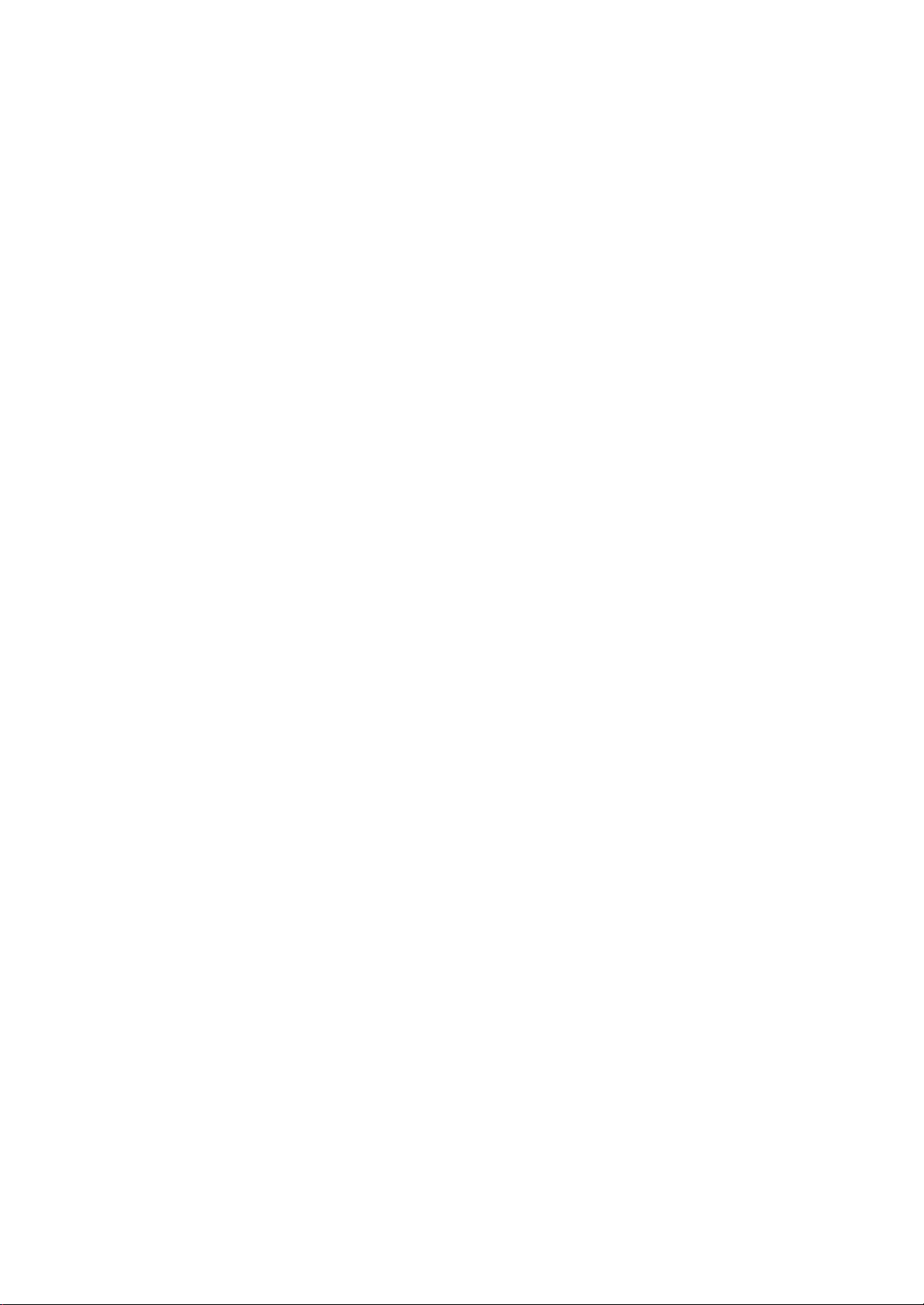
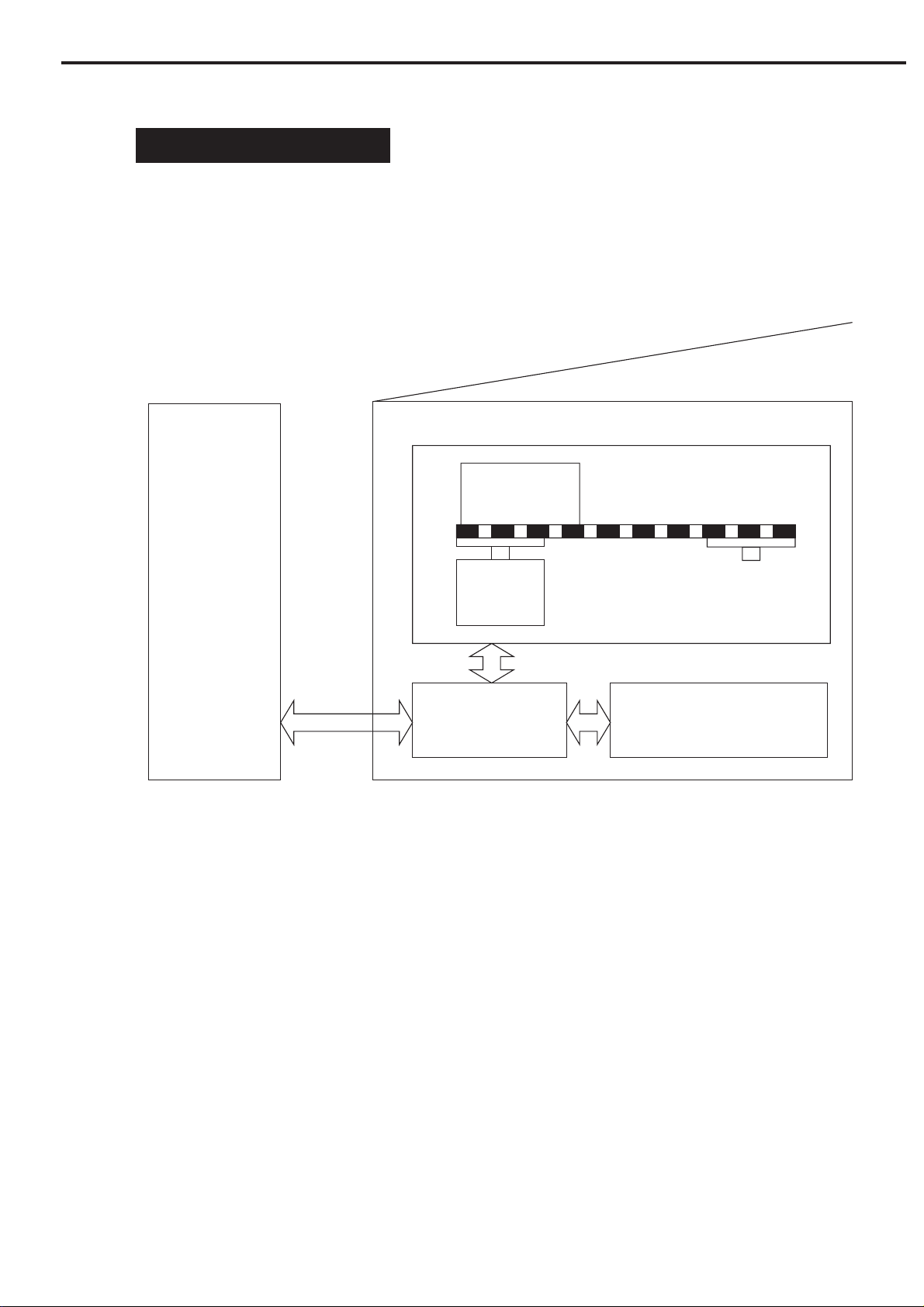
CHAPTER 2
I. BASIC OPERATION
A. Functions
The scanner functions are divided into the three main blocks of optical system, image
processing system, and control system.
Contact image
sensor
Host computer
Drive motor
Control system
Figure 2-1
Optical system
Image processing system
COPYRIGHT 2000 CANON INC. CANOSCAN N650U/N656U/N1220U REV.0 JUNE 2000 PRINTED IN JAPAN (IMPRIME AU JAPON)
2 - 1
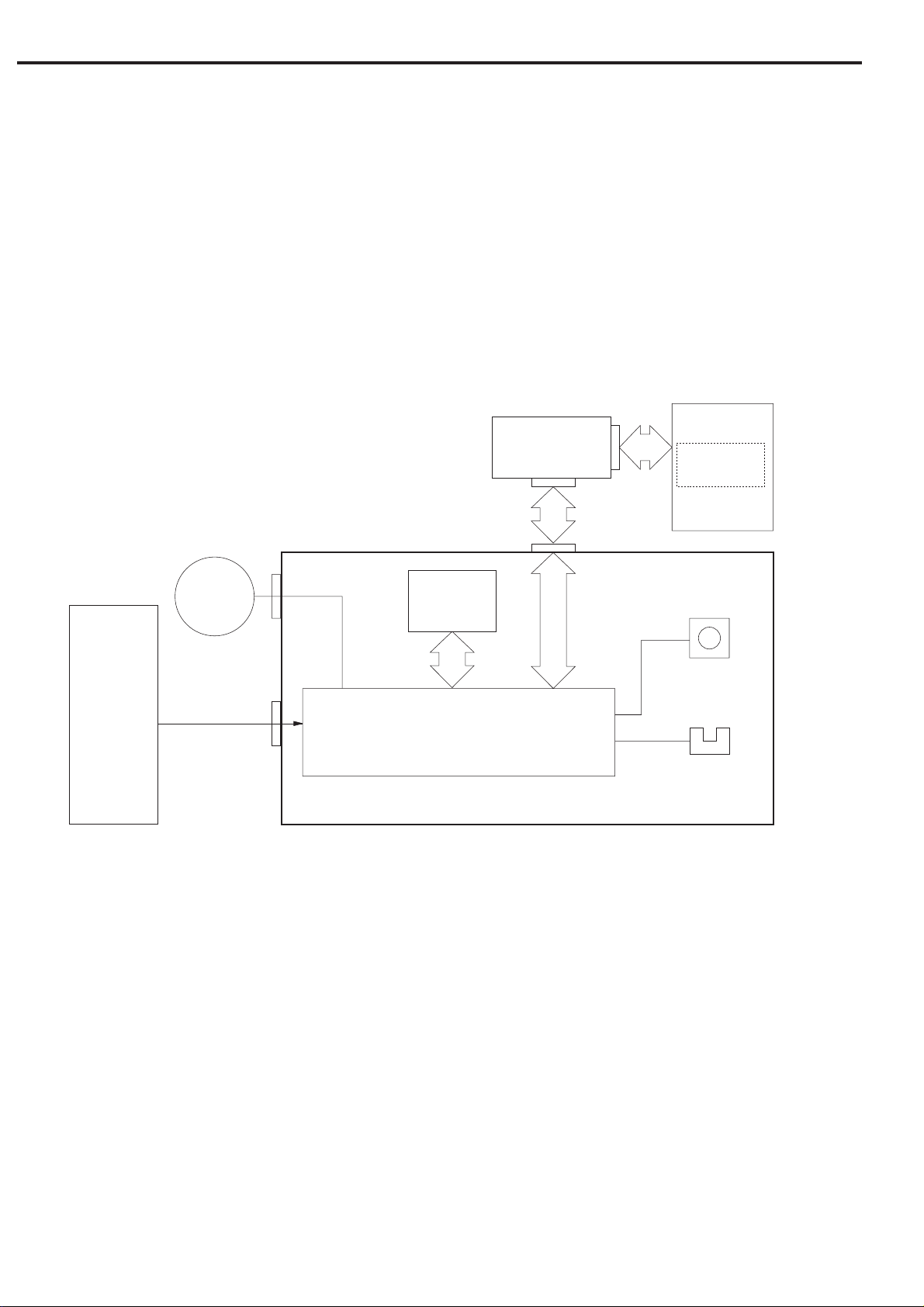
CHAPTER 2
B. Outline of Electrical System
Figure 2-2 shows the outline of electrical system. CPU is not equipped in the main PCB.
The device driver installed in the host computer includes a control program, which functions
as CPU.
Image signals read by the contact image sensor are converted into digital data by the A/D
converter in the gate array. The converted image data are image-processed by the gate array,
then output to the host computer via USB port.
Host computer
J1
USB Connector
PCB
J2
Control
program
Contact
image
sensor
CS1
Drive motor
M1
J2
J3
Main PCB
Buffer
RAM
Gate array
Figure 2-2
J1
Start button
S1
Home position
sensor
Q4
2 - 2
COPYRIGHT 2000 CANON INC. CANOSCAN N650U/N656U/N1220U REV.0 JUNE 2000 PRINTED IN JAPAN (IMPRIME AU JAPON)
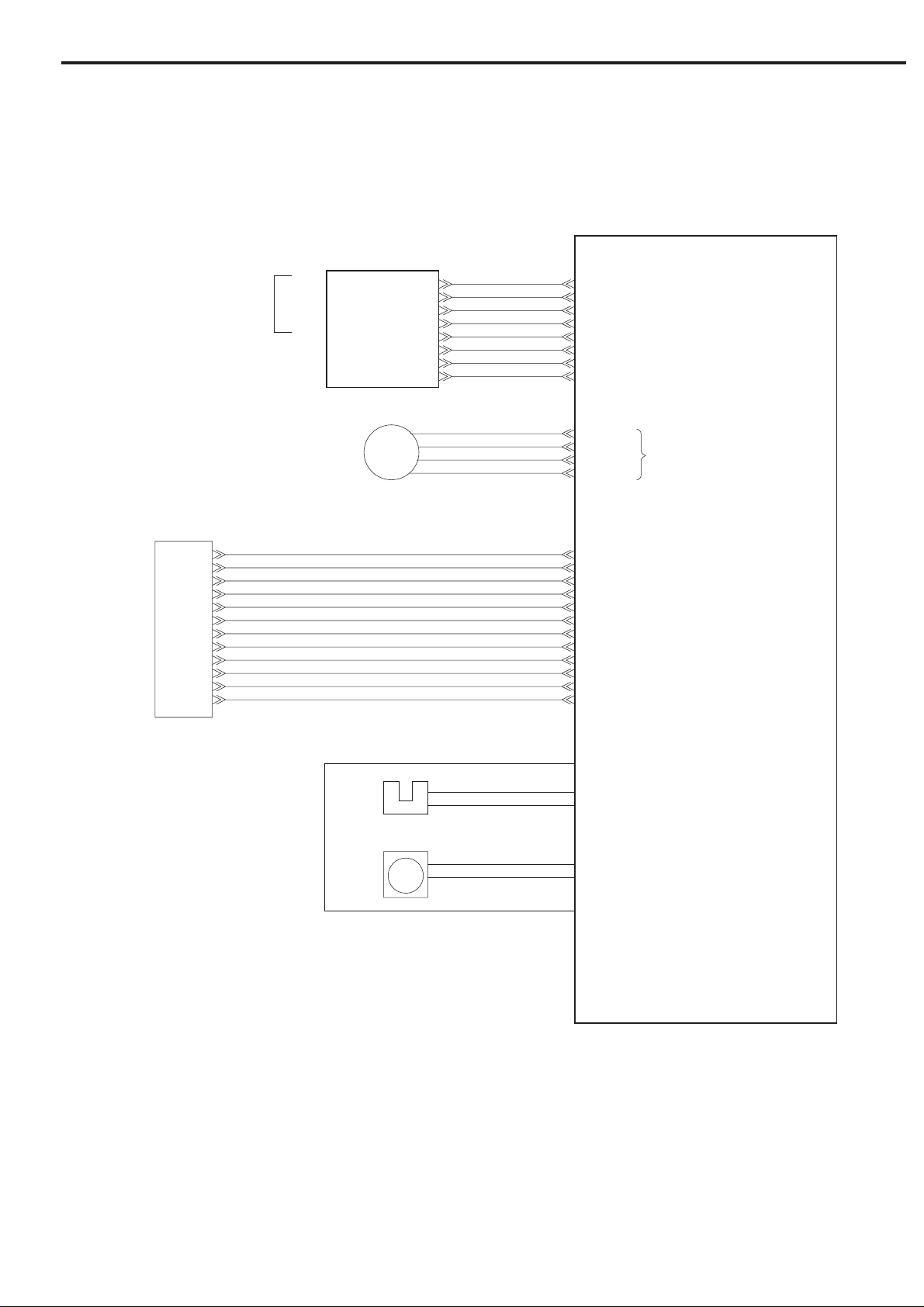
C. Main PCB Input and Output
USB connector PCB
Vbus
J1-1
D-
To host computer
-2
D+
-3
GND
-4
Drive motor
M1
J2-1
-2
-3
-4
-5
-6
-7
-8
J1-1
J2-1
CHAPTER 2
Main PCB
GND
-2
+5V
-3
GND
-4
D-
-5
D+
-6
GND
-7
+5V
-8
+5V
PA+
-2
PB-
-3
PB+
-4
PA-
Drive motor drive signal
CS1
Contact image sensor
Home
position
sensor
Start
button
Q4
S1
J3-1
-10
-11
-12
-2
-3
-4
-5
-6
-7
-8
-9
Vob
Misc6
GND
Vcis
Vref
TR
PHI1
Vled
BEN
GEN
REN
GND
HPSEN
"H" when scanning unit is in home position
GND
SCANSW
GND
"L" when start button was pressed
Figure 2-3
COPYRIGHT 2000 CANON INC. CANOSCAN N650U/N656U/N1220U REV.0 JUNE 2000 PRINTED IN JAPAN (IMPRIME AU JAPON)
2 - 3
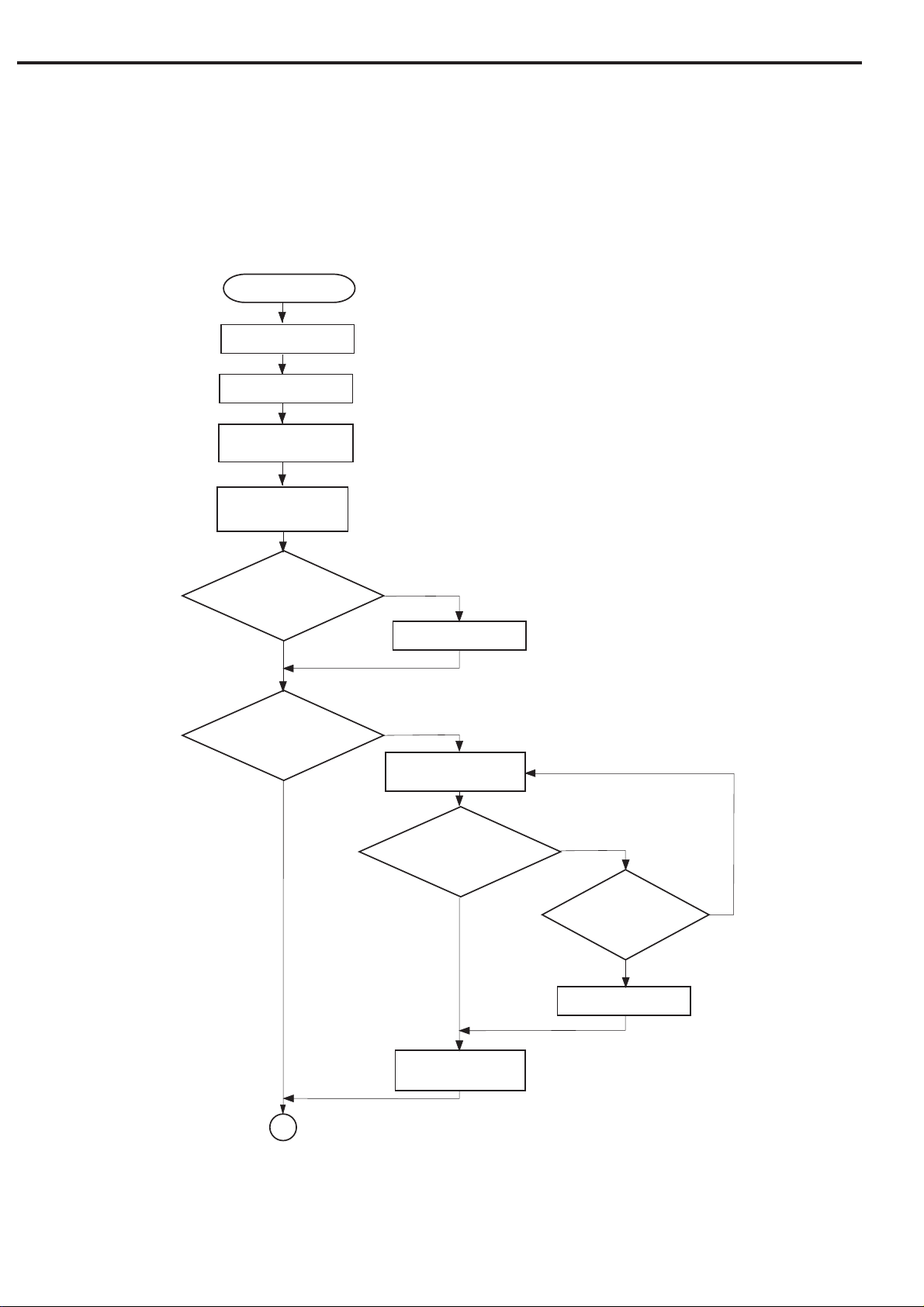
CHAPTER 2
D. Basic Sequences
The basic sequences of the scanner are divided into power ON sequence, calibration
sequence, and document scanning sequence.
1. Power ON sequence
Power ON
Sets gate array
Sets analog power
Checks PCB ID
Checks CIS
Tests gate array
read/write
Gate array read/write
was tested normally?
YES
Scanning unit is in home
position?
YES
NO
Sets error flag
NO
Returns scanning unit
Scanning unit returned
to the home position?
YES
NO
Returned more
than 300 mm?
Sets error flag
NO
YES
2 - 4
Stops scanning unit
1
Figure 2-4-1
COPYRIGHT 2000 CANON INC. CANOSCAN N650U/N656U/N1220U REV.0 JUNE 2000 PRINTED IN JAPAN (IMPRIME AU JAPON)
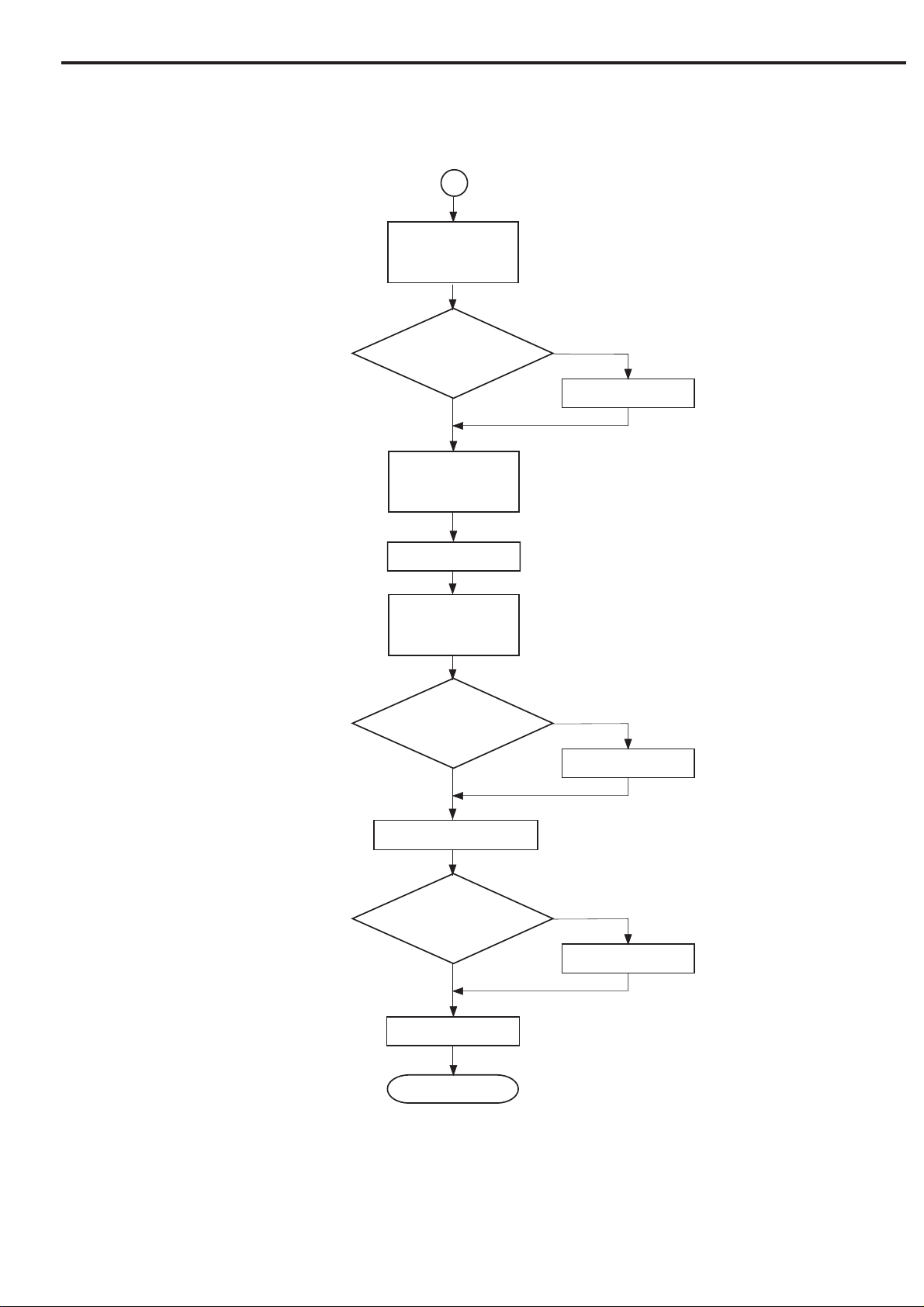
1
Moves scanning unit
forward by x pulses
CHAPTER 2
Scanning unit is off
the home position?
YES
Returns scanning
unit by x pulses
LED ON
Adjusts LED ON
period for white
mark area detection
LED ON period
was adjusted normally?
YES
NO
Sets error flag
NO
Sets error flag
Detects white mark area
White mark area
was detected normally?
YES
LED OFF
Standby
NO
Sets error flag
Figure 2-4-2
COPYRIGHT 2000 CANON INC. CANOSCAN N650U/N656U/N1220U REV.0 JUNE 2000 PRINTED IN JAPAN (IMPRIME AU JAPON)
2 - 5
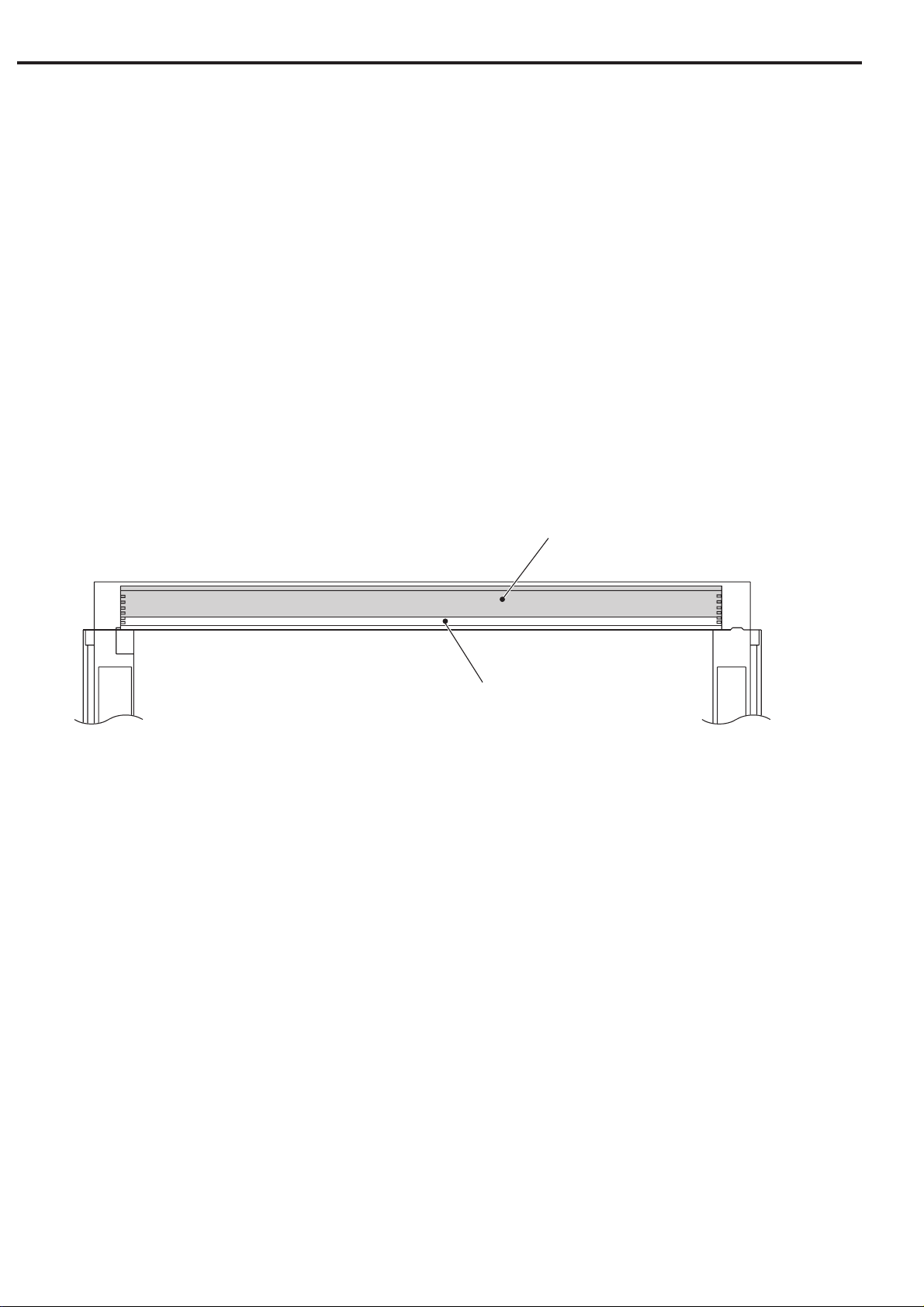
CHAPTER 2
When the scanner is powered ON, it performs hardware setting, home position detection, and
border detection between black and white according to the flowchart shown in Figure 2-4.
1) Hardware setting
Gate array and buffer RAM in the main PCB are checked if they function normally.
2) Home position detection/Border detection between black and white
The scanner detects the home position by the home position sensor by using a black mark
area and white mark area in the rear of the document glass.
Firstly the home position sensor defines the home position, where the scanning unit reads a
black mark area.
Secondly, the border between a white mark area and black mark area is detected. The
scanning unit moves forward reading image signals with the LED of the contact image sensor
turned ON. When the scanning unit has reached the white mark area, and the peak value of the
light intensity to the scanning unit has reached a white level, the scanning unit stops to define
there as the border between a black mark area and white mark area. The number of steps of the
drive motor is calculated to define the distance from the home position to the white mark area.
Black mark area
Document glass (rear side) White mark area
Figure 2-5
When the hardware setting, home position detection and border detection between black
and white have completed, the scanner is on standby to wait for a command from the host
computer.
2 - 6
COPYRIGHT 2000 CANON INC. CANOSCAN N650U/N656U/N1220U REV.0 JUNE 2000 PRINTED IN JAPAN (IMPRIME AU JAPON)
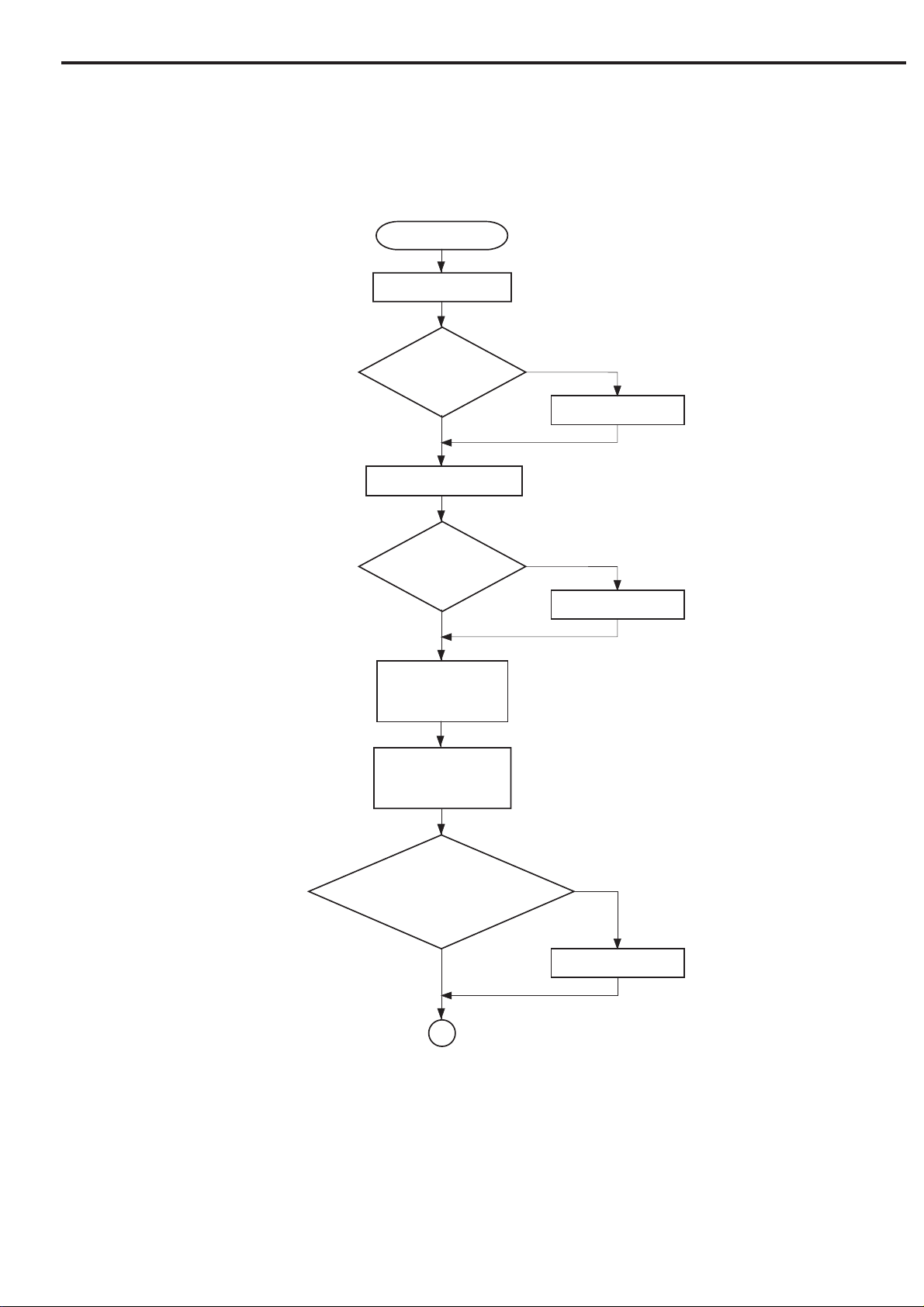
2. Calibration sequence
CHAPTER 2
Standby
Corrects black level
Black level was
corrected nor mally?
YES
Obtains 32 lines of data
Data was
obtained normally?
YES
Composes black
calibration data
Sets black calibration
data to gate array
NO
Sets error flag
NO
Sets error flag
Black calibration data was
set to gate array normally?
YES
2
NO
Sets error flag
Figure 2-6-1
COPYRIGHT 2000 CANON INC. CANOSCAN N650U/N656U/N1220U REV.0 JUNE 2000 PRINTED IN JAPAN (IMPRIME AU JAPON)
2 - 7
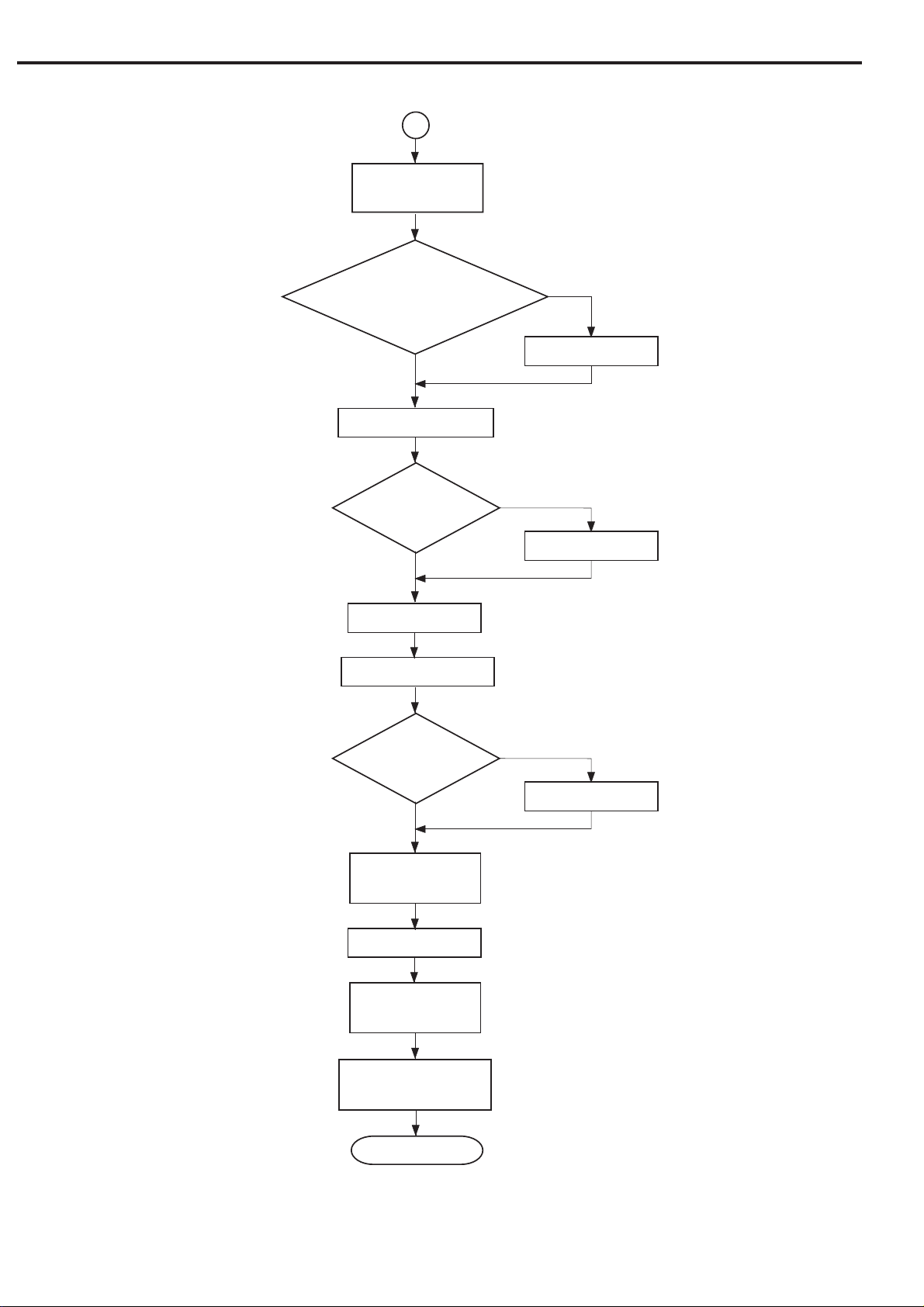
CHAPTER 2
2
Moves scanning unit
to white mark area
Scanning unit moved to
white mark area normally?
YES
Adjusts LED ON per iod
LED ON
period was adjusted
normally?
YES
LED ON
Obtains 16 lines of data
NO
Sets error flag
NO
Sets error flag
Data was
obtained normally?
YES
Composes white
calibration data
LED OFF
Moves scanning unit
to the home position
Stores white calibration
data as a file
Standby
Figure 2-6-2
NO
Sets error flag
2 - 8
COPYRIGHT 2000 CANON INC. CANOSCAN N650U/N656U/N1220U REV.0 JUNE 2000 PRINTED IN JAPAN (IMPRIME AU JAPON)
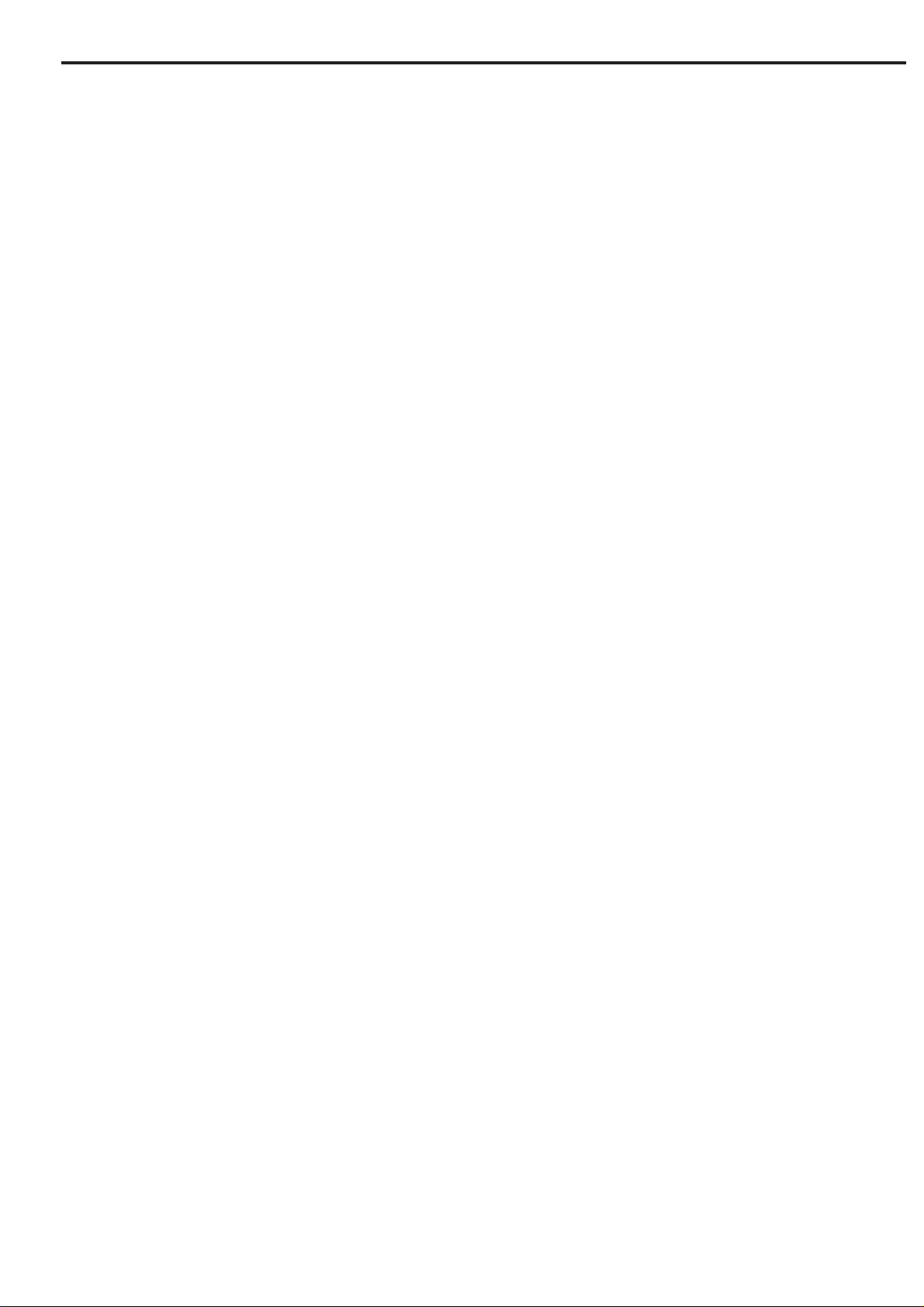
CHAPTER 2
When the host computer sends a calibration command, the scanner performs the
calibration. Calibration is to compose black calibration data and white calibration data by
reading the black mark and white mark in the rear of the document glass as color references
for the proper color reading.
1) Black calibration data composition
Black calibration data is composed by reading and averaging 32 lines of output from the
scanning unit with the LED turned OFF.
2) White calibration data composition
White calibration data is composed by reading 16 lines of each red, green and blue of the
white mark, and averaging the highest 8 lines of output.
Above procedure is performed at high image quality color 600 dpi, color 600/300 dpi, and
grayscale 600/300 dpi and the data is stored as a file in the host computer. For grayscale
600/300 dpi, only green data is processed.
COPYRIGHT 2000 CANON INC. CANOSCAN N650U/N656U/N1220U REV.0 JUNE 2000 PRINTED IN JAPAN (IMPRIME AU JAPON)
2 - 9
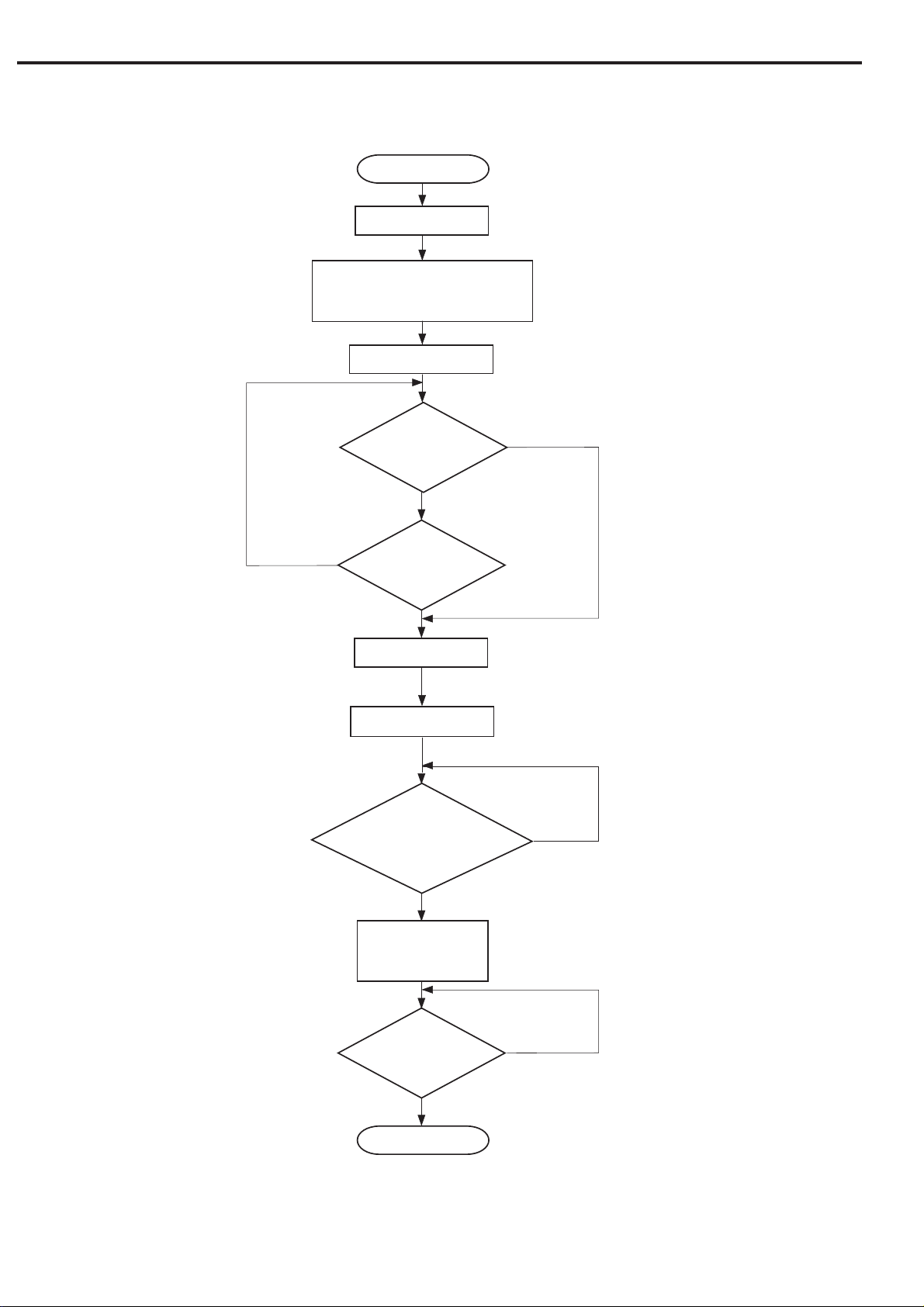
CHAPTER 2
3. Document scanning sequence
Standby
LED ON
Moves scanning unit to the
vertical scan start position
Starts document scan
Scan cancellation
is required?
NO
All document lines
were scanned?
LED OFF
Returns scanning unit
Scanning unit returned
to the home position?
YES
NO
YES
NO
2 - 10
YES
Stops drive motor
Image data
was transmitted?
YES
Standby
NO
Figure 2-7
COPYRIGHT 2000 CANON INC. CANOSCAN N650U/N656U/N1220U REV.0 JUNE 2000 PRINTED IN JAPAN (IMPRIME AU JAPON)
