Canon C850, C750, C650, C65 Practical Manual
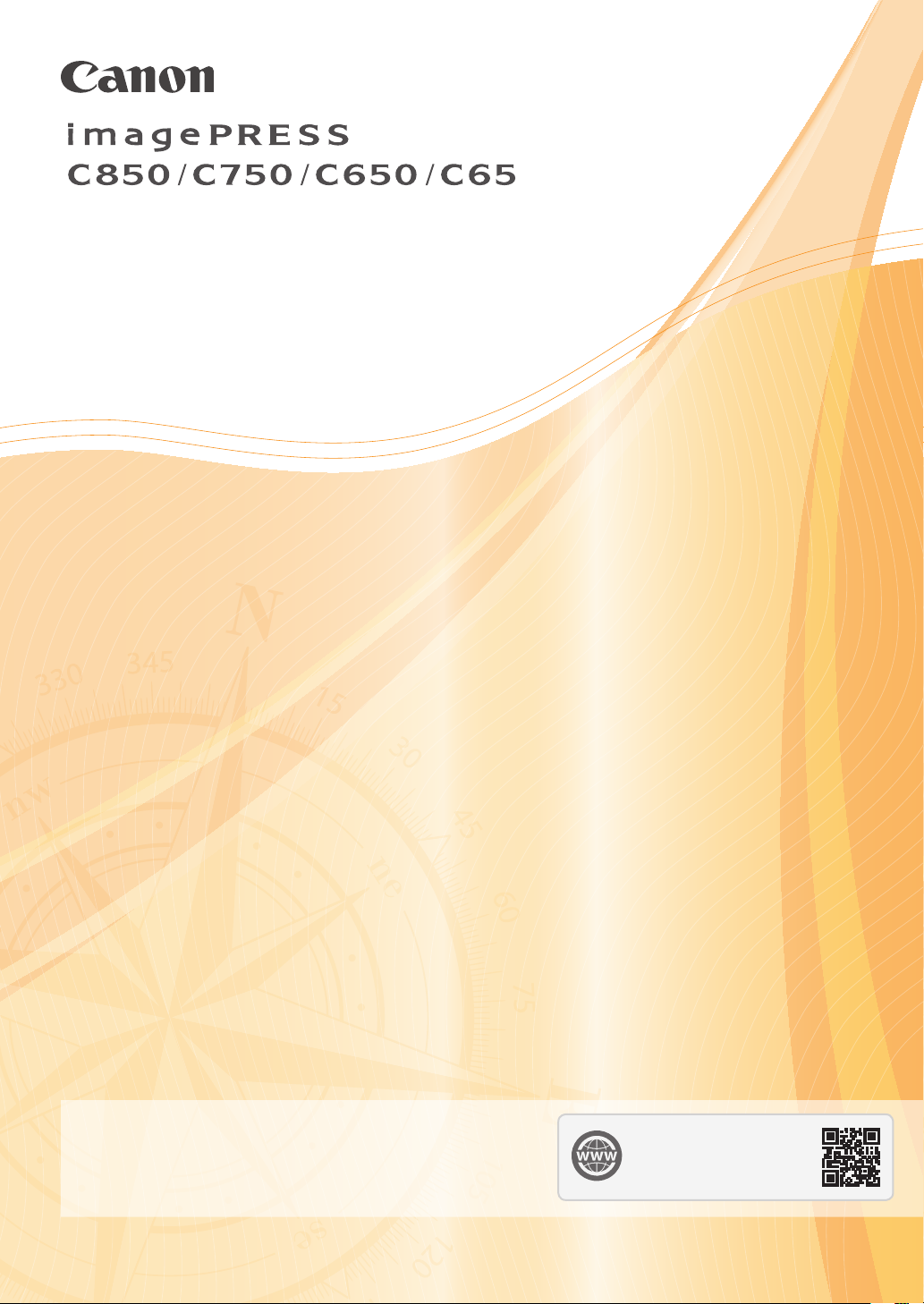
Practical Guide
for Advanced Printing
This document provides useful explanations about
procedures for printing documents and solutions to
common printing problems. We recommend you read
this document and the User
s Guide.
You can access
canon.com/oip-manual to
read the User’s Guide that describes
all functions of this machine.
USRMA-0684-00 Copyright CANON INC. 2016
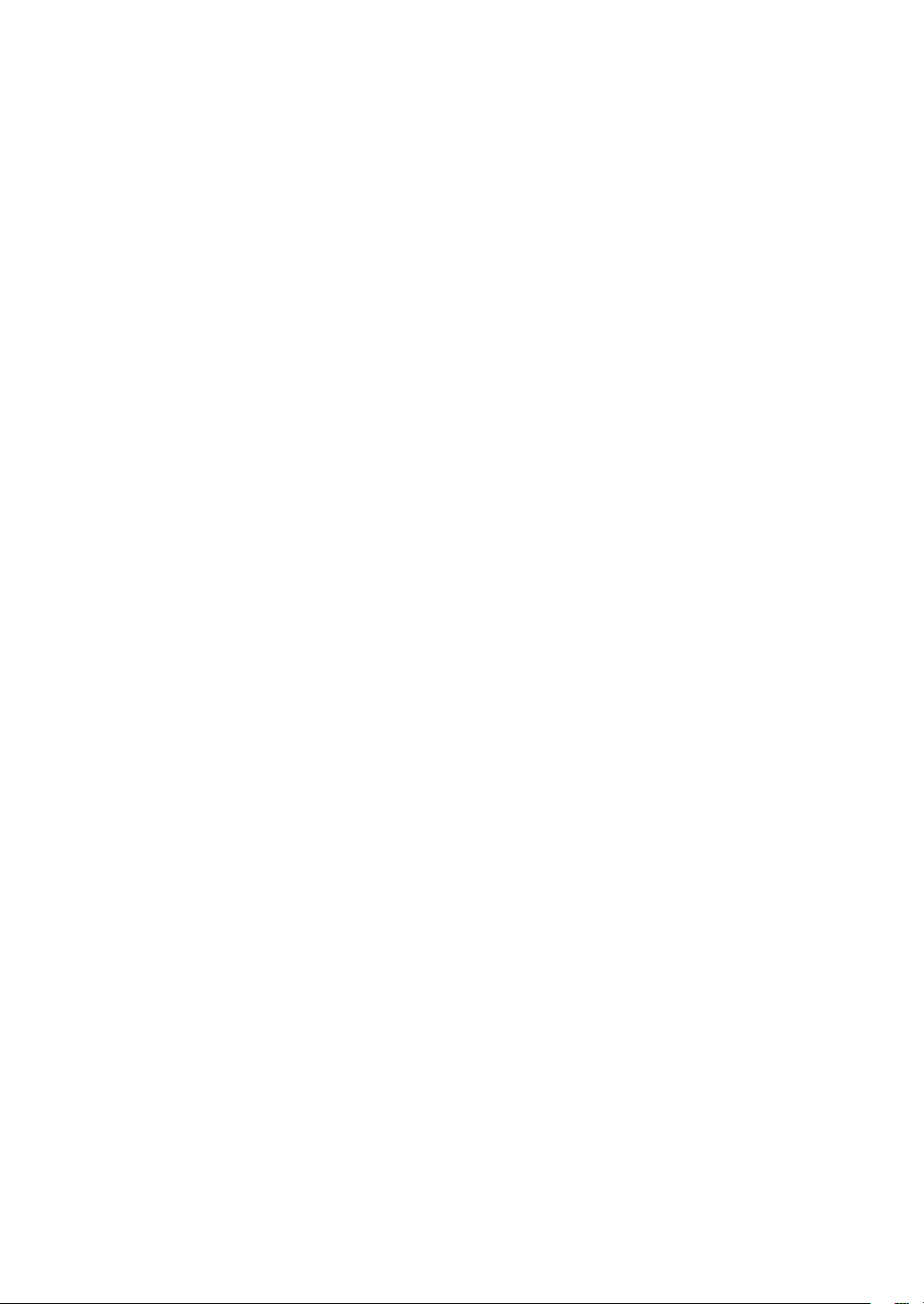
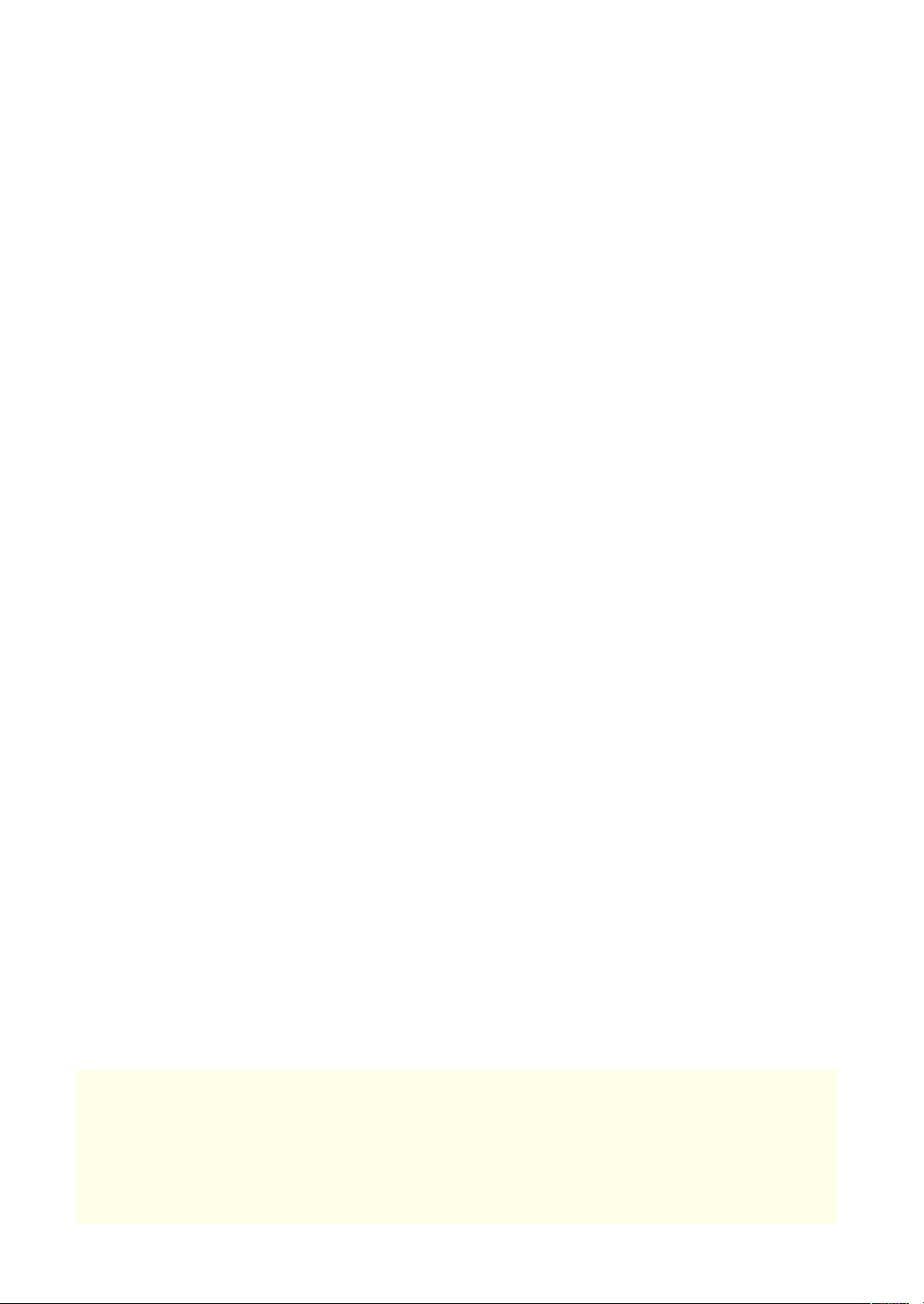
Contents
Recommended Types of Calibration � � � � � � � � � � � � � � � 2
Simple Calibration � � � � � � � � � � � � � � � � � � � � � � � � � � � � � � � � � � � � � � � � � � �4
Enhanced Calibration � � � � � � � � � � � � � � � � � � � � � � � � � � � � � � � � � � � � � � � �5
Getting the Best Colors from Your Machine � � � � � � � 16
Calibration after Purchase � � � � � � � � � � � � � � � � � � � � � � � � � � � � � � � � � � 19
Calibration After the Machine Is in Operation � � � � � � � � � � � � � � 37
Calibration As Needed � � � � � � � � � � � � � � � � � � � � � � � � � � � � � � � � � � � � � 38
How to Get the Most Accurate Colors
Possible for Your Printouts � � � � � � � � � � � � � � � � � � � � � � � � 44
Step 1 Eliminating the Basic Causes � � � � � � � � � � � � � � � � � � � � � � � 44
Step 2 Changing Print Settings for a Job with the
imagePRESS Server � � � � � � � � � � � � � � � � � � � � � � � � � � � � � � � � � � � � � � � � 46
Smoothing Colors in Photographs, Figures,
Lines, and Text � � � � � � � � � � � � � � � � � � � � � � � � � � � � � � � � � � � 53
How to Print Clear Photos � � � � � � � � � � � � � � � � � � � � � � � � 55
Getting Clear Texts and Lines from Your
Machine � � � � � � � � � � � � � � � � � � � � � � � � � � � � � � � � � � � � � � � � �60
Step 1 Eliminating the Basic Causes � � � � � � � � � � � � � � � � � � � � � � � 60
Step 2 Changing Print Settings for a Job with the
imagePRESS Server � � � � � � � � � � � � � � � � � � � � � � � � � � � � � � � � � � � � � � � � 61
How to Make Transparency Effects Work As
Expected � � � � � � � � � � � � � � � � � � � � � � � � � � � � � � � � � � � � � � � � 68
For RGB Color Mode � � � � � � � � � � � � � � � � � � � � � � � � � � � � � � � � � � � � � � � 68
For CMYK Color Mode � � � � � � � � � � � � � � � � � � � � � � � � � � � � � � � � � � � � � 69
How to Solve the Overprint Problems � � � � � � � � � � � � �72
How to Fix Misalignment of Images � � � � � � � � � � � � � � � 75
Step 1 Eliminating the Basic Causes of Misalignment � � � � � � 76
Step 2
Changing Settings on the Machine According to
Paper Characteristics � � � � � � � � � � � � � � � � � � � � � � � � � � � � � � � � � � � � � � � � � � � � � � 78
Step 3 Changing Print Settings on the Printer Driver � � � � � � � 86
How to Adjust the Saddle Stitch Position � � � � � � � � � �95
Step 1
Adjusting the Saddle Stitch Position to the
Center of the Booklet � � � � � � � � � � � � � � � � � � � � � � � � � � � � � � � � � � � � � � � �95
Step 2
Adjusting the Saddle Stitch Fold Position to the
Center of the Booklet � � � � � � � � � � � � � � � � � � � � � � � � � � � � � � � � � � � � � � � � � � � � 97
Improving the Finish of Booklets � � � � � � � � � � � � � � � � �98
Step 1 Confirming the Basic Settings � � � � � � � � � � � � � � � � � � � � � � 98
Step 2 Confirming the Position of Text and Images
on the Page � � � � � � � � � � � � � � � � � � � � � � � � � � � � � � � � � � � � � � � � � � � � � � 100
Step 3 Adjusting Margins with Creep Compensation � � � � � 102
Step 4 Checking the Cover Settings � � � � � � � � � � � � � � � � � � � � � � 103
How to Align Printouts � � � � � � � � � � � � � � � � � � � � � � � � � �108
Repeated Paper Jams Caused by Paper
Wrapping around the Fixing Belt � � � � � � � � � � � � � � � �110
Step 1
Understanding What Causes Paper to Wrap
around the Fixing Belt � � � � � � � � � � � � � � � � � � � � � � � � � � � � � � � � � � � � � � � 111
Step 2 Keeping the Paper’s Moisture Content at an
Appropriate Level � � � � � � � � � � � � � � � � � � � � � � � � � � � � � � � � � � � � � � � � 112
Step 3 Changing the Machine’s Settings � � � � � � � � � � � � � � � � � � 112
Step 4 Try This If You Still Have the Same Problems � � � � � � �115
Improving Productivity � � � � � � � � � � � � � � � � � � � � � � � � � �116
Choosing Paper Wisely � � � � � � � � � � � � � � � � � � � � � � � � � � � � � � � � � � � �116
Speeding Up a Print Job by Using Thin Paper First � � � � � � � � � 117
Replacing a Toner Cartridge without Stopping the
Print Job � � � � � � � � � � � � � � � � � � � � � � � � � � � � � � � � � � � � � � � � � � � � � � � � � � 118
Increasing a Paper Loading Capacity by Giving
Priority to the Lower Tray � � � � � � � � � � � � � � � � � � � � � � � � � � � � � � � � � 119
Using Auto Drawer Switching to Its Fullest � � � � � � � � � � � � � � � � 120
Increasing Print Speed by Giving Priority to Either
Thin Paper or Heavy Paper � � � � � � � � � � � � � � � � � � � � � � � � � � � � � � � � 125
Speeding Up a Print Job Manually When Printing on
Heavy 5/Heavy 6 Paper � � � � � � � � � � � � � � � � � � � � � � � � � � � � � � � � � � � 126
Speeding Up a Print Job by Giving Priority to
Productivity Rather Than Gloss � � � � � � � � � � � � � � � � � � � � � � � � � � � � 127
How to Fix Curled Printouts � � � � � � � � � � � � � � � � � � � � � � 90
Step 1 Eliminating the Basic Causes of Curled Paper � � � � � � � 90
Step 2
Changing Settings on the Machine According to
Paper Characteristics � � � � � � � � � � � � � � � � � � � � � � � � � � � � � � � � � � � � � � � � � � � � � � 91
Problems with Printouts That Look Like the
Following Images � � � � � � � � � � � � � � � � � � � � � � � � � � � � � � �128
Types of Paper You Can Use for Calibration
How to Align and Staple Printouts � � � � � � � � � � � � � � � �93
•
The shape of the machine and available functions may vary, depending on the machine you are using� Unauthorized
reproduction of the contents of this document is prohibited�
•
The information in this document is subject to change without notice�
•
Available models differ depending on your region and product release dates�
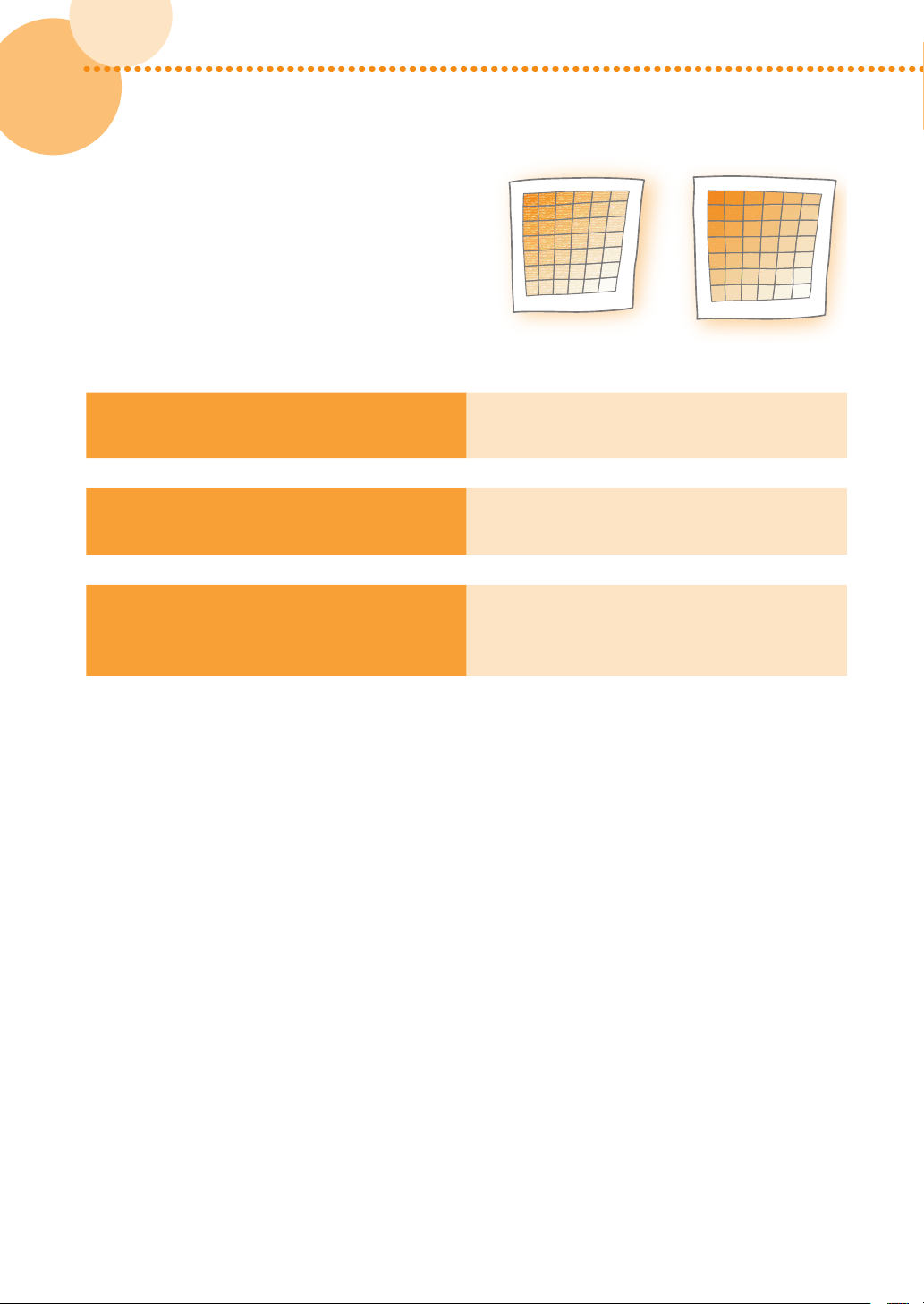
Recommended Types of Calibration
The density and tone of colors may change as you print
large volumes of pages� Even if you are printing the same
image, slight variations in the shades of colors may become
apparent� This is characteristic to this machine� You need
to calibrate the colors periodically to compensate for the
difference in colors� The following two types of calibration
can be done periodically� Refer to the following and select
the type of calibration that meets your needs�
Simple Calibration Enhanced Calibration
or
If you want to calibrate the colors quickly and
1
easily*
If you want to calibrate the colors as precisely
as possible even if it takes time and effort
If the environment of the location in which
you have installed the machine is outside the
recommended range*
*1 You can select this type of calibration only if the environment in which the machine is installed is within the recommended range*2�
*2 For information on the environment (temperature and humidity) for installing the machine and storing paper, see the
Installation and Operating Environment Guidelines or the Specialty Media Handling Guide�
2
Simple Calibration (p� 4)
Enhanced Calibration (p� 5)
Enhanced Calibration (p� 5)
2
2
imagePRESS C850/C750/C650/C65
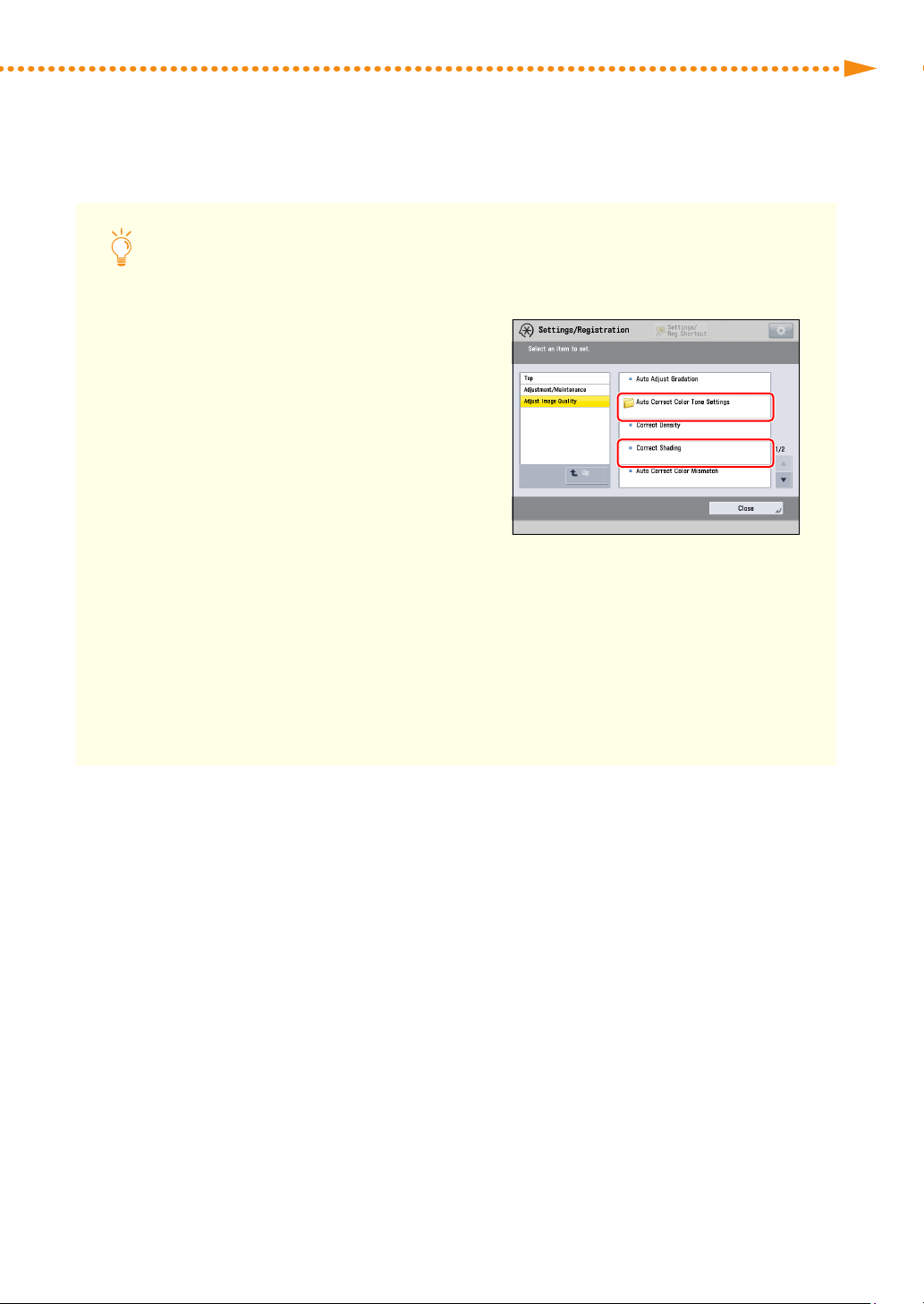
Recommended Types of Calibration
Other Types of Calibration You Can Do When You Notice Variations in the
Shades and Tones of Colors
The following calibrations can be made in addition to
Simple Calibration and Enhanced Calibration� Calibrate
the machine only if you notice irregularities in the
colors� (You do not need to calibrate the machine on a
regular schedule�) Make sure to do automatic gradation
calibration prior to doing either one of the following
calibrations� If you are using the imagePRESS Server and
a spectrophotometer, such as an X-Rite i1 Pro, you can
make more precise corrections by doing both Shading
Correction and Automatic Color Tone Correction� In
this case, do these corrections in the following order:
Automatic Gradation Calibration → Shading Correction
→ Automatic Color Tone Correction�
Shading Correction
Do this if the color densities become uneven�
Automatic Color Tone Correction
Do this if you notice differences in the color tones�
imagePRESS C850/C750/C650/C65
3
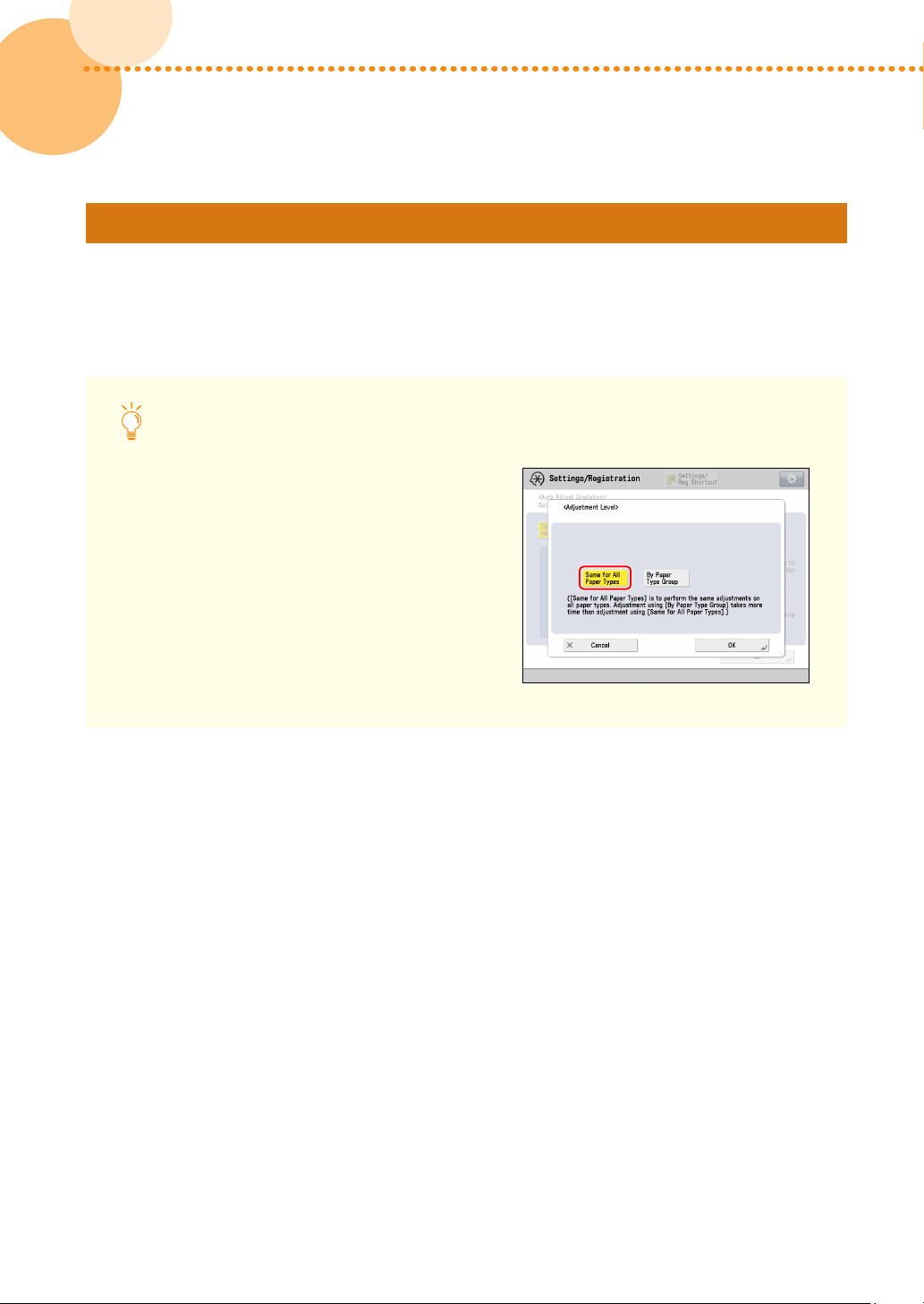
Simple Calibration
If you want to correct the printed colors quickly and easily, this type of calibration is recommended� Do steps 1 to
3 in "Calibration After the Machine Is in Operation" once a day� (p� 37) This is, however, done on the premise that the
environment (temperature and humidity) in which the machine is installed satisfies the recommended range� If the
environment does not satisfy this range, do "Enhanced Calibration�" (p� 5)
Prior to Starting Simple Calibration
See "Adjustment for Image Quality and Finishing
(Calibration)" > "Automatic Gradation Adjustment"
> "Changing Adjustment Level" in the User's Guide,
and set [Adjustment Level] for automatic gradation
adjustment to 'Same for All Paper Types'�
4
4
imagePRESS C850/C750/C650/C65
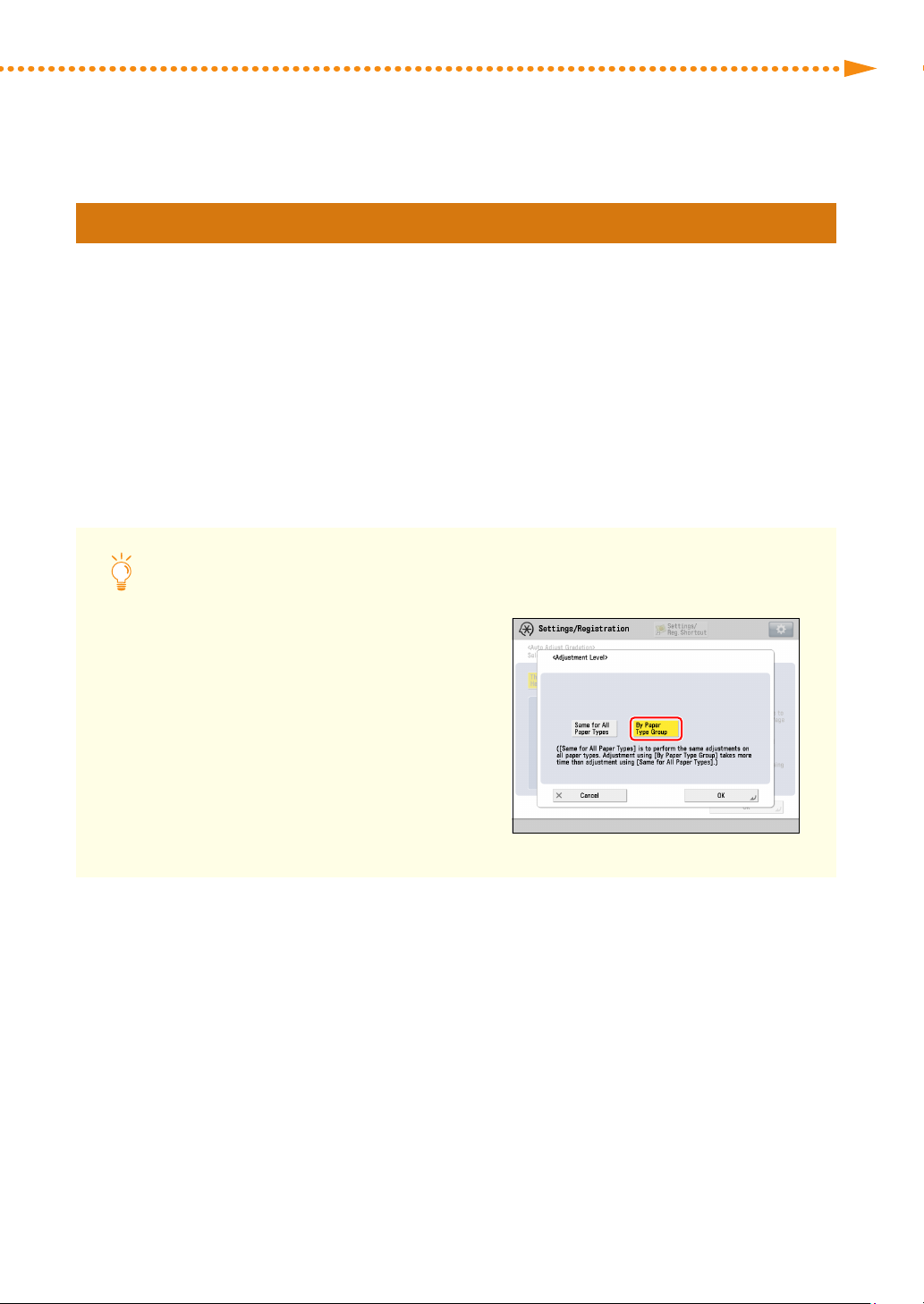
Recommended Types of Calibration
Enhanced Calibration
This type of calibration is recommended if you want to correct the shades and tones of colors as precisely as possible,
even if it takes more time and effort� This is also suitable if the environment (temperature and humidity) in which the
machine is installed does not satisfy the recommended range for some reason� This type of calibration uses specific
types of paper, which correspond to the types of paper you want to print on, so that more precise corrections can be
achieved� The paper is categorized in three groups, group A, B, and C, for the purpose of more precise calibration� See
the list in "Types of Paper You Can Use for Calibration" at the end of this document� Find out in which group the paper
you want to print on is categorized, and then select the corresponding type of paper you can use for calibration� To
keep making corrections precisely, calibrate the machine for the paper you are printing on whenever you print on
paper of a different group� For example, if you print on plain paper, which is listed in group A, in the morning, and print
on Heavy 5, which is listed in group B, in the afternoon, calibrate the machine for paper in group A (p� 6) before starting
printing jobs in the morning and calibrate the machine for paper in group B (p� 7) before starting printing jobs in the
afternoon�
Prior to Starting Enhanced Calibration
See "Adjustment for Image Quality and Finish
(Calibration)" > "Automatic Gradation Adjustment"
> "Changing Adjustment Level" in the User's Guide,
and set [Adjustment Level] for automatic gradation
adjustment to 'By Paper Type Group'� If you are not sure
of the name of the paper to use for calibration, contact
your local authorized Canon dealer�
imagePRESS C850/C750/C650/C65
5
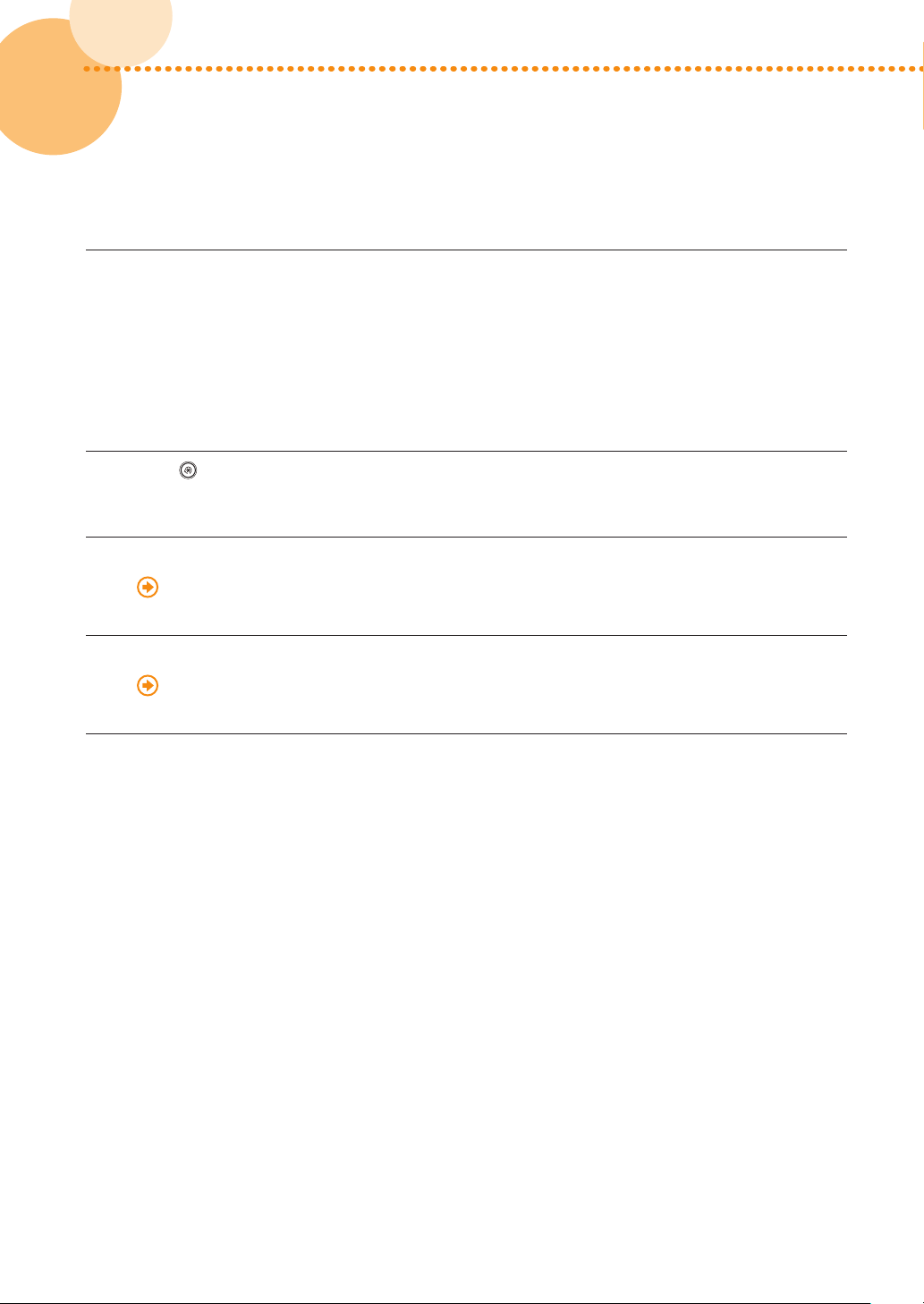
Calibrating for Paper in Group A
▀
Load the paper for calibration for group A into the paper drawer�
1
•
You can use the following type of paper to calibrate for paper in group A� You can also use the other type of
paper if you registered it to use for calibration in advance�
For the European and Asia-Pacific Regions
Canon Océ Top Colour Paper (100 g/m
For the American Region
Hammermill Color Copy Digital (28 lb� (105 g/m
Press → [Adjustment/Maintenance] → [Adjust Image Quality] → [Auto Adjust Gradation] →
2
[Thin 1/Plain/Heavy 1-4]�
Select the paper you loaded in step 1 for [Select Paper to Adjust]�
3
"Adjustment for Image Quality and Finishing (Calibration)" > "Automatic Gradation Adjustment" >
"Selecting Paper for Calibration" in the User's Guide
Do automatic gradation calibration (full calibration)�
4
"Adjustment for Image Quality and Finishing (Calibration)" > "Automatic Gradation Adjustment" > "Full
Adjustment" in the User's Guide
2
)
2
))
6
6
If you are using the imagePRESS Server, do steps 1 to 8 in "Calibrations on the imagePRESS
5
Server" in "Required Calibrations�" (p� 22)
•
Do calibration on the imagePRESS Server using the following type of paper� You can also use the type of
paper that you want to use for printing if you registered it in advance�
For the European and Asia-Pacific Regions
Canon Océ Top Colour Paper (100 g/m
For the American Region
Hammermill Color Copy Digital (28 lb� (105 g/m
imagePRESS C850/C750/C650/C65
2
)
2
))
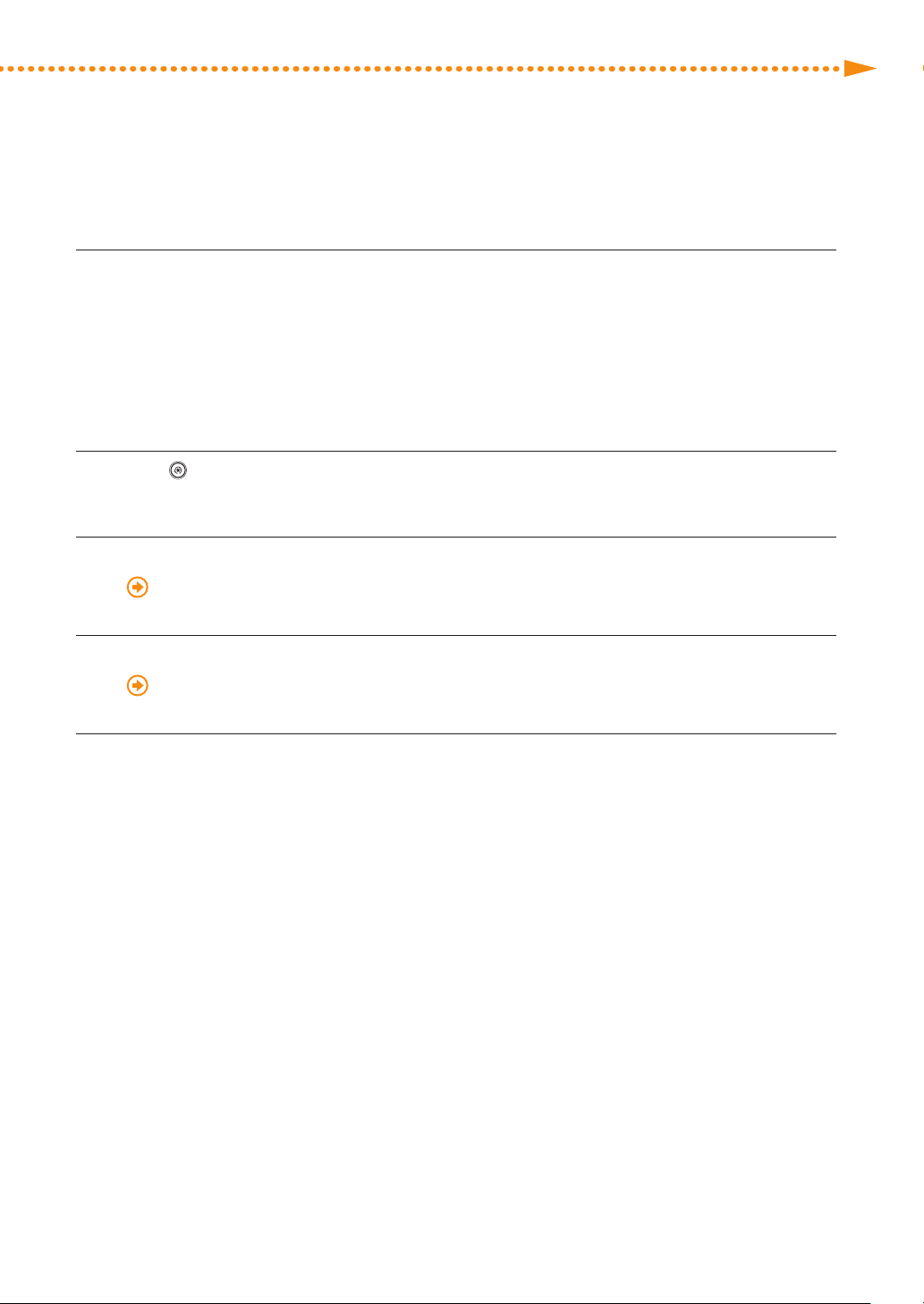
Recommended Types of Calibration
Calibrating for Paper in Group B
▀
Load the paper for calibration for group B into the paper drawer�
1
•
You can use the following type of paper to calibrate for paper in group B� You can also use the other type of
paper if you registered it to use for calibration in advance�
For the European and Asia-Pacific Regions
Canon Océ Top Colour Paper (250 g/m
For the American Region
Mohawk Options Navajo Smooth Brilliant White (90 lb� Cover (243 g/m
Press → [Adjustment/Maintenance] → [Adjust Image Quality] → [Auto Adjust Gradation] →
2
2
)
2
))
[Heavy 5]�
Select the paper you loaded in step 1 for [Select Paper to Adjust]�
3
"Adjustment for Image Quality and Finishing (Calibration)" > "Automatic Gradation Adjustment" >
"Selecting Paper for Calibration" in the User's Guide
Do automatic gradation calibration (full calibration)�
4
"Adjustment for Image Quality and Finishing (Calibration)" > "Automatic Gradation Adjustment" > "Full
Adjustment" in the User's Guide
If you are using the imagePRESS Server, do steps 1 to 8 in "Calibrations on the imagePRESS
5
Server" in "Required Calibrations�" (p� 22)
•
Do calibration on the imagePRESS Server using one of the following types of paper� You can also use the
type of paper that you want to use for printing if you registered it in advance�
For the European and Asia-Pacific Regions
Type of paper you want to print on is Thick (221-256 gm2):
Canon Océ Top Colour Paper (250 g/m
Type of paper you want to print on is Coated (106-180 gm2):
OK Top Coat Plus (127�9 g/m
For the American Region
Type of paper you want to print on is Thick (221-256 gm2):
Mohawk Options Navajo Smooth Brilliant White (90 lb� Cover (243 g/m
Type of paper you want to print on is Coated (106-180 gm2):
OK Top Coat Plus (34 lb� (127�9 g/m
2
)
2
)
2
))
2
))
imagePRESS C850/C750/C650/C65
7
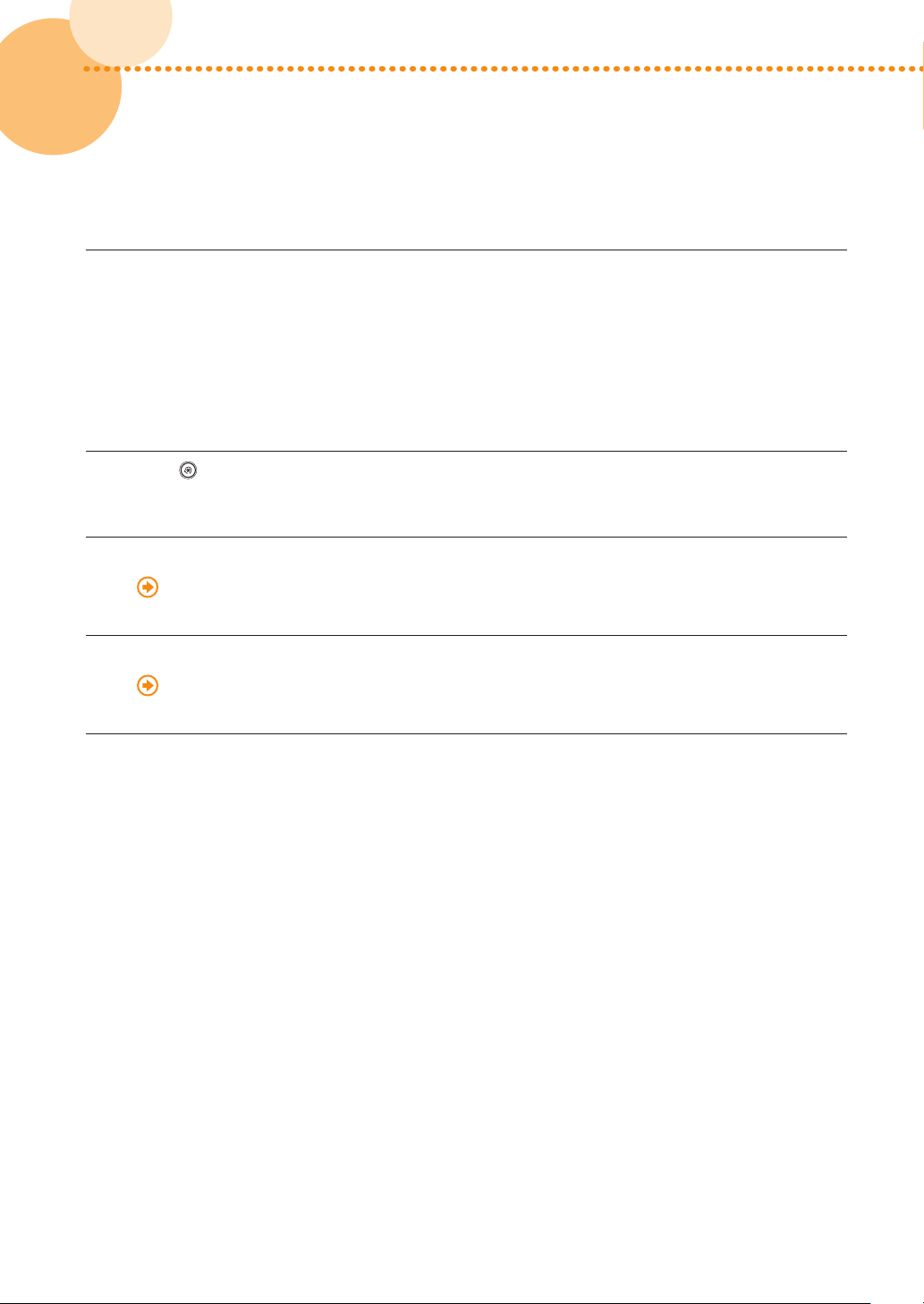
Calibrating for Paper in Group C
▀
Load the paper for calibration for group C into the paper drawer�
1
•
You can use the following type of paper to calibrate for paper in group C� You can also use the other type of
paper if you registered it to use for calibration in advance�
For the European and Asia-Pacific Regions
Canon Océ Top Colour Paper (300 g/m
For the American Region
Hammermill Color Copy Digital Cover (100 lb� (271 g/m
Press → [Adjustment/Maintenance] → [Adjust Image Quality] → [Auto Adjust Gradation] →
2
2
)
2
))
[Heavy 6]�
Select the paper you loaded in step 1 for [Select Paper to Adjust]�
3
"Adjustment for Image Quality and Finishing (Calibration)" > "Automatic Gradation Adjustment" >
"Selecting Paper for Calibration" in the User's Guide
Do automatic gradation calibration (full calibration)�
4
"Adjustment for Image Quality and Finishing (Calibration)" > "Automatic Gradation Adjustment" > "Full
Adjustment" in the User's Guide
8
8
If you are using the imagePRESS Server, do steps 1 to 8 in "Calibrations on the imagePRESS
5
Server" in "Required Calibrations�" (p� 22)
•
Do calibration on the imagePRESS Server using one of the following types of paper� You can also use the
type of paper that you want to use for printing if you registered it in advance�
For the European and Asia-Pacific Regions
Type of paper you want to print on is Heavy Thick (257-300 gm2):
Canon Océ Top Colour Paper (300 g/m
Type of paper you want to print on is Heavy Coated (181-300 gm2):
Futura Gloss Cover (271 g/m
For the American Region
Type of paper you want to print on is Heavy Thick (257-300 gm2):
Hammermill Color Copy Digital Cover (100 lb� (271 g/m
Type of paper you want to print on is Heavy Coated (181-300 gm2):
Futura Gloss Cover (100 lb� (271 g/m
2
)
2
)
2
))
2
))
imagePRESS C850/C750/C650/C65
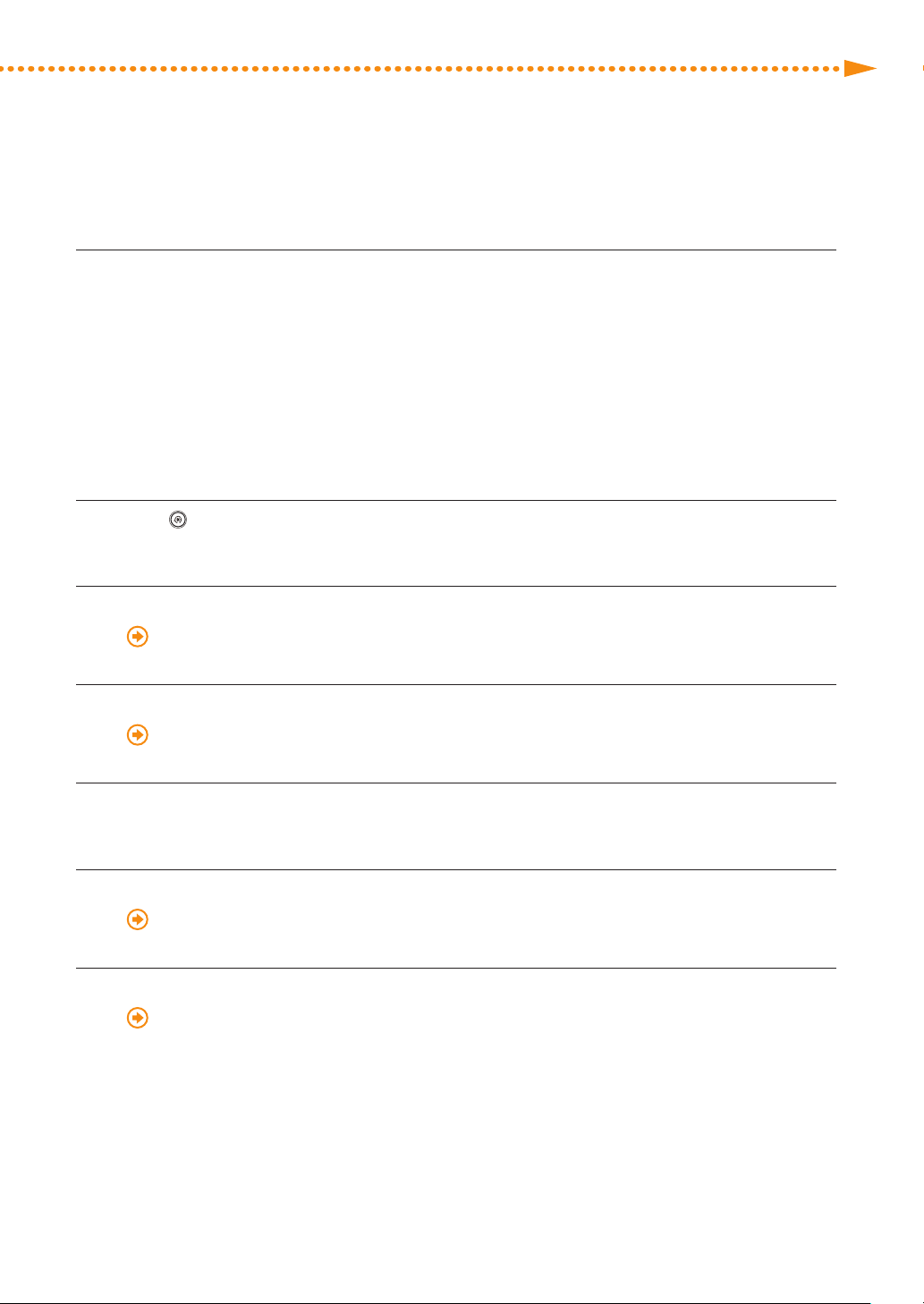
Recommended Types of Calibration
Calibrating for Paper in Group A and B
▀
Load the paper for calibration for group A and B into different paper drawers�
1
•
You can use the following type of paper to calibrate for paper in each group� You can also use the other type
of paper if you registered it to use for calibration in advance�
For the European and Asia-Pacific Regions
For paper in group A: Canon Océ Top Colour Paper (100 g/m
For paper in group B: Canon Océ Top Colour Paper (250 g/m
For the American Region
For paper in group A: Hammermill Color Copy Digital (28 lb� (105 g/m
For paper in group B: Mohawk Options Navajo Smooth Brilliant White (90 lb� Cover (243 g/m
Press → [Adjustment/Maintenance] → [Adjust Image Quality] → [Auto Adjust Gradation] →
2
[Thin 1/Plain/Heavy 1-4]�
Select the paper you loaded for calibration for group A for [Select Paper to Adjust]�
3
2
)
2
)
2
))
2
))
"Adjustment for Image Quality and Finishing (Calibration)" > "Automatic Gradation Adjustment" >
"Selecting Paper for Calibration" in the User's Guide
Do automatic gradation calibration (full calibration)�
4
"Adjustment for Image Quality and Finishing (Calibration)" > "Automatic Gradation Adjustment" > "Full
Adjustment" in the User's Guide
Press [Heavy 5]�
5
Select the paper you loaded for calibration for group B for [Select Paper to Adjust]�
6
"Adjustment for Image Quality and Finishing (Calibration)" > "Automatic Gradation Adjustment" >
"Selecting Paper for Calibration" in the User's Guide
Do automatic gradation calibration (full calibration)�
7
"Adjustment for Image Quality and Finishing (Calibration)" > "Automatic Gradation Adjustment" > "Full
Adjustment" in the User's Guide
imagePRESS C850/C750/C650/C65
9
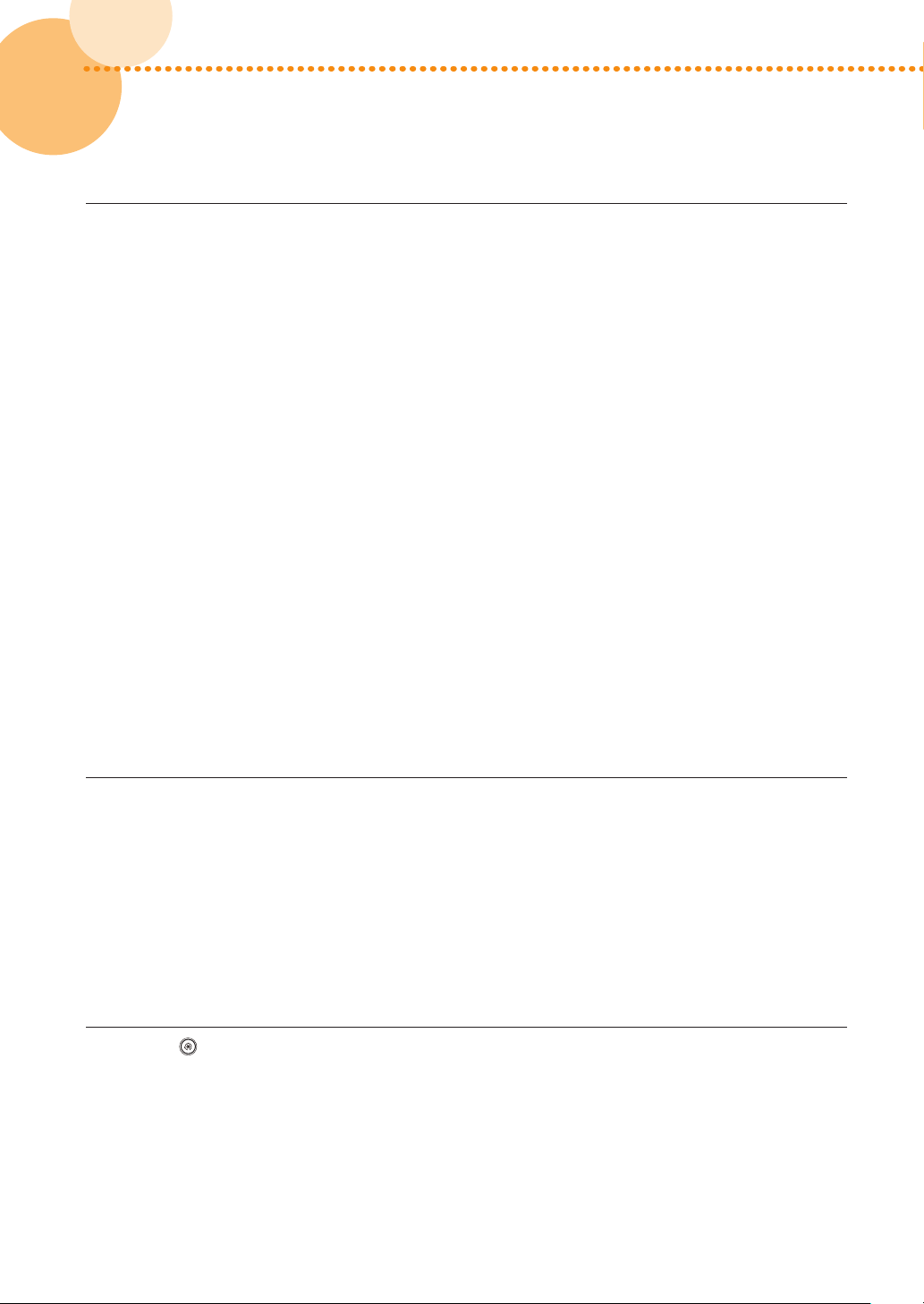
If you are using the imagePRESS Server, do steps 1 to 8 in "Calibrations on the imagePRESS
8
Server" in "Required Calibrations�" (p� 22)
•
Do calibration on the imagePRESS Server using one of the following types of paper� You can also use the
type of paper that you want to use for printing if you registered it in advance�
For the European and Asia-Pacific Regions
Type of paper you want to print on is Plain (52-220 gm2):
Canon Océ Top Colour Paper (100 g/m
Type of paper you want to print on is Thick (221-256 gm2):
Canon Océ Top Colour Paper (250 g/m
Type of paper you want to print on is Coated (106-180 gm2):
OK Top Coat Plus (127�9 g/m
For the American Region
Type of paper you want to print on is Plain (52-220 gm2):
Hammermill Color Copy Digital (28 lb� (105 g/m
Type of paper you want to print on is Thick (221-256 gm2):
Mohawk Options Navajo Smooth Brilliant White (90 lb� Cover (243 g/m
Type of paper you want to print on is Coated (106-180 gm2):
OK Top Coat Plus (34 lb� (127�9 g/m
Calibrating for Paper in Group A and C
▀
2
)
2
)
2
)
2
))
2
))
2
))
10
10
Load the paper for calibration for group A and C into different paper drawers�
1
•
You can use the following type of paper to calibrate for paper in each group� You can also use the other type
of paper if you registered it to use for calibration in advance�
For the European and Asia-Pacific Regions
For paper in group A: Canon Océ Top Colour Paper (100 g/m
For paper in group C: Canon Océ Top Colour Paper (300 g/m
For the American Region
For paper in group A: Hammermill Color Copy Digital (28 lb� (105 g/m
For paper in group C: Hammermill Color Copy Digital Cover (100 lb� (271 g/m
Press → [Adjustment/Maintenance] → [Adjust Image Quality] → [Auto Adjust Gradation] →
2
2
)
2
)
2
))
2
))
[Thin 1/Plain/Heavy 1-4]�
imagePRESS C850/C750/C650/C65
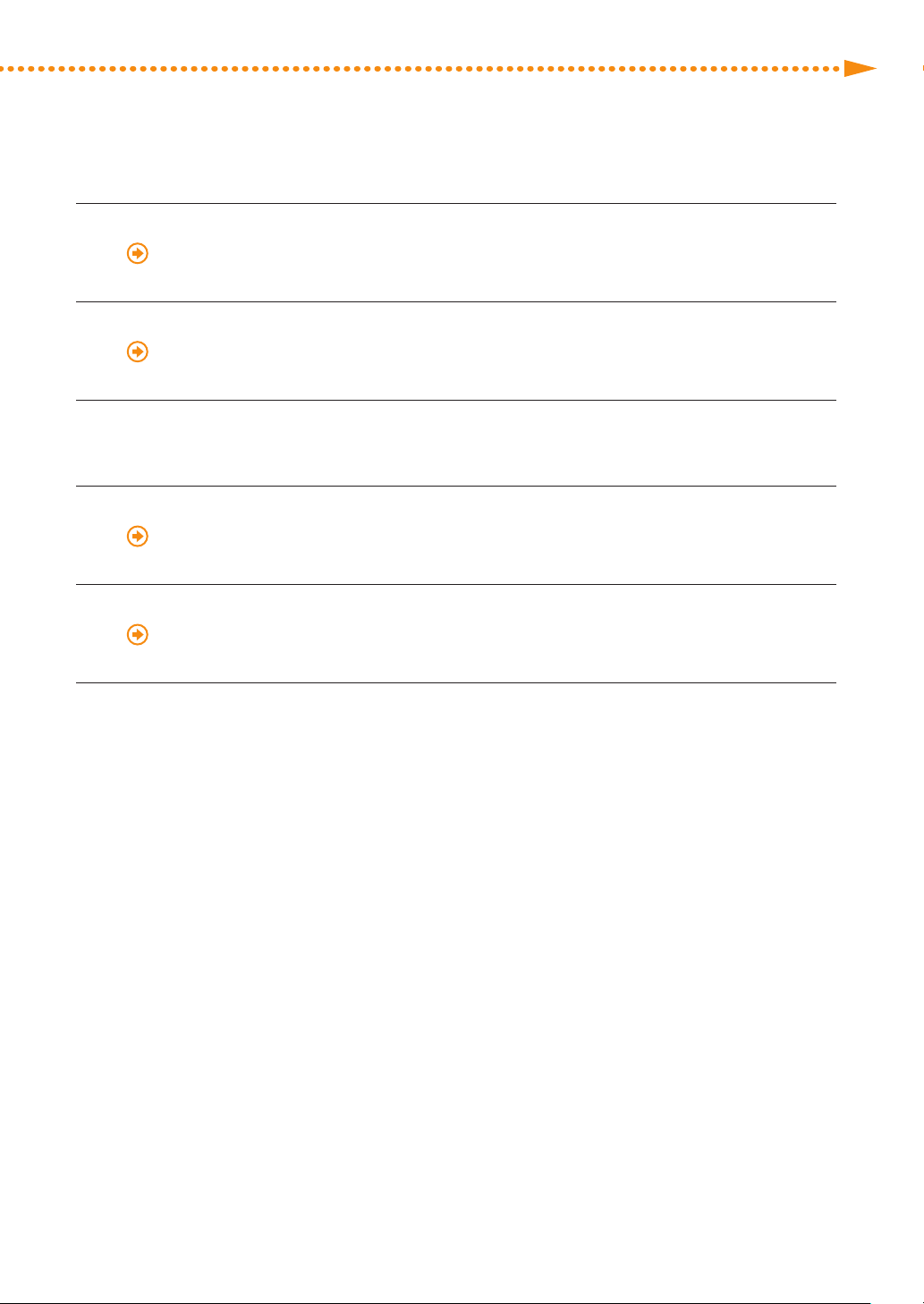
Recommended Types of Calibration
Select the paper you loaded for calibration for group A for [Select Paper to Adjust]�
3
"Adjustment for Image Quality and Finishing (Calibration)" > "Automatic Gradation Adjustment" >
"Selecting Paper for Calibration" in the User's Guide
Do automatic gradation calibration (full calibration)�
4
"Adjustment for Image Quality and Finishing (Calibration)" > "Automatic Gradation Adjustment" > "Full
Adjustment" in the User's Guide
Press [Heavy 6]�
5
Select the paper you loaded for calibration for group C for [Select Paper to Adjust]�
6
"Adjustment for Image Quality and Finishing (Calibration)" > "Automatic Gradation Adjustment" >
"Selecting Paper for Calibration" in the User's Guide
Do automatic gradation calibration (full calibration)�
7
"Adjustment for Image Quality and Finishing (Calibration)" > "Automatic Gradation Adjustment" > "Full
Adjustment" in the User's Guide
If you are using the imagePRESS Server, do steps 1 to 8 in "Calibrations on the imagePRESS
8
Server" in "Required Calibrations�" (p� 22)
•
Do calibration on the imagePRESS Server using one of the following types of paper� You can also use the
type of paper that you want to use for printing if you registered it in advance�
For the European and Asia-Pacific Regions
Type of paper you want to print on is Plain (52-220 gm2):
Canon Océ Top Colour Paper (100 g/m
Type of paper you want to print on is Heavy Thick (257-300 gm2):
Canon Océ Top Colour Paper (300 g/m
Type of paper you want to print on is Heavy Coated (181-300 gm2):
Futura Gloss Cover (271 g/m
For the American Region
Type of paper you want to print on is Plain (52-220 gm2):
Hammermill Color Copy Digital (28 lb� (105 g/m
Type of paper you want to print on is Heavy Thick (257-300 gm2):
Hammermill Color Copy Digital Cover (100 lb� (271 g/m
Type of paper you want to print on is Heavy Coated (181-300 gm2):
Futura Gloss Cover (100 lb� (271 g/m
2
)
2
)
2
)
2
))
2
))
2
))
imagePRESS C850/C750/C650/C65
11
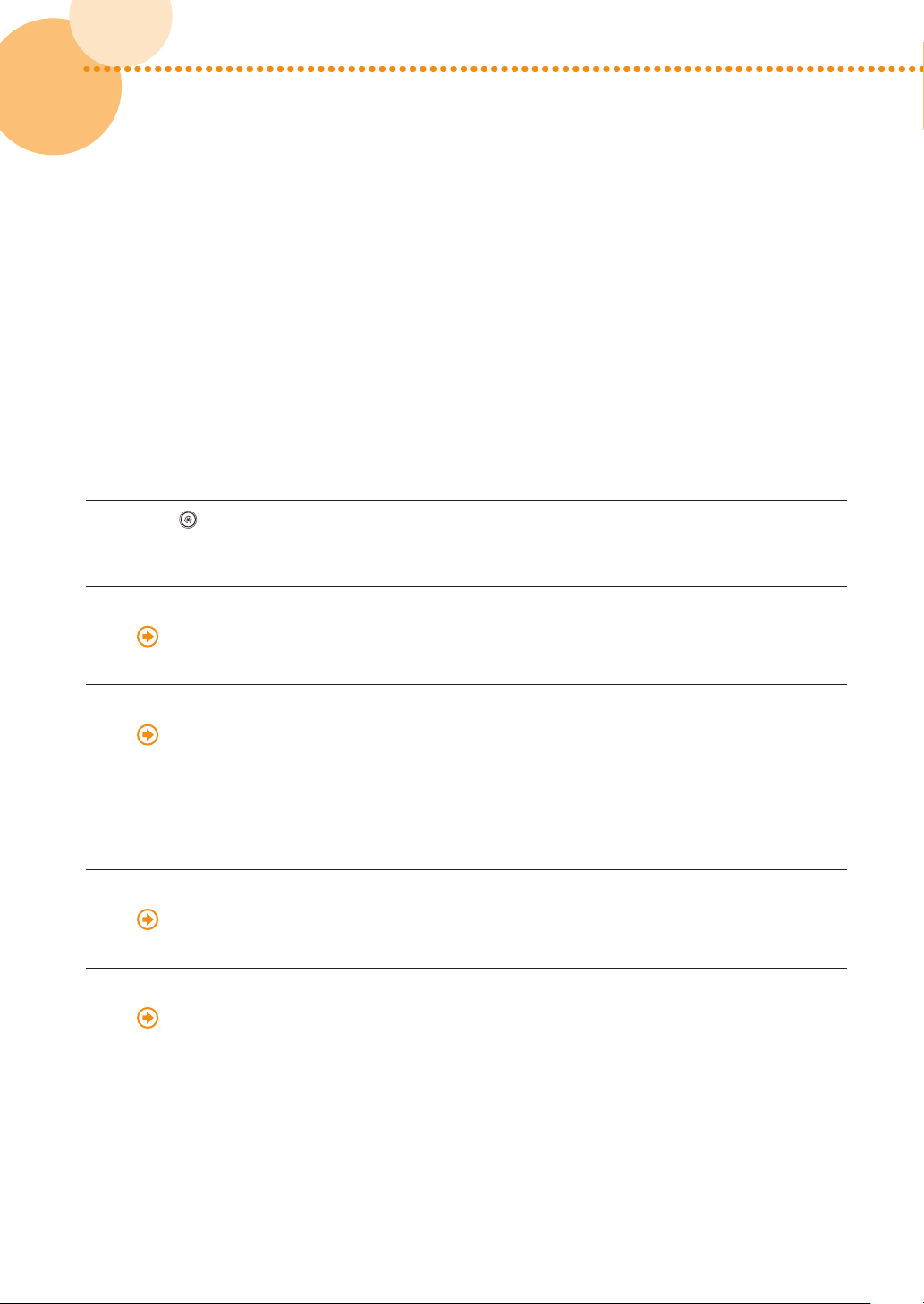
Calibrating for Paper in Group B and C
▀
Load the paper for calibration for group B and C into different paper drawers�
1
•
You can use the following type of paper to calibrate for paper in each group� You can also use the other type
of paper if you registered it to use for calibration in advance�
For the European and Asia-Pacific Regions
For paper in group B: Canon Océ Top Colour Paper (250 g/m
For paper in group C: Canon Océ Top Colour Paper (300 g/m
For the American Region
For paper in group B: Mohawk Options Navajo Smooth Brilliant White (90 lb� Cover (243 g/m
For paper in group C: Hammermill Color Copy Digital Cover (100 lb� (271 g/m
Press → [Adjustment/Maintenance] → [Adjust Image Quality] → [Auto Adjust Gradation] →
2
[Heavy 5]�
Select the paper you loaded for calibration for group B for [Select Paper to Adjust]�
3
"Adjustment for Image Quality and Finishing (Calibration)" > "Automatic Gradation Adjustment" >
"Selecting Paper for Calibration" in the User's Guide
Do automatic gradation calibration (full calibration)�
4
2
)
2
)
2
))
2
))
12
12
"Adjustment for Image Quality and Finishing (Calibration)" > "Automatic Gradation Adjustment" > "Full
Adjustment" in the User's Guide
Press [Heavy 6]�
5
Select the paper you loaded for calibration for group C for [Select Paper to Adjust]�
6
"Adjustment for Image Quality and Finishing (Calibration)" > "Automatic Gradation Adjustment" >
"Selecting Paper for Calibration" in the User's Guide
Do automatic gradation calibration (full calibration)�
7
"Adjustment for Image Quality and Finishing (Calibration)" > "Automatic Gradation Adjustment" > "Full
Adjustment" in the User's Guide
imagePRESS C850/C750/C650/C65
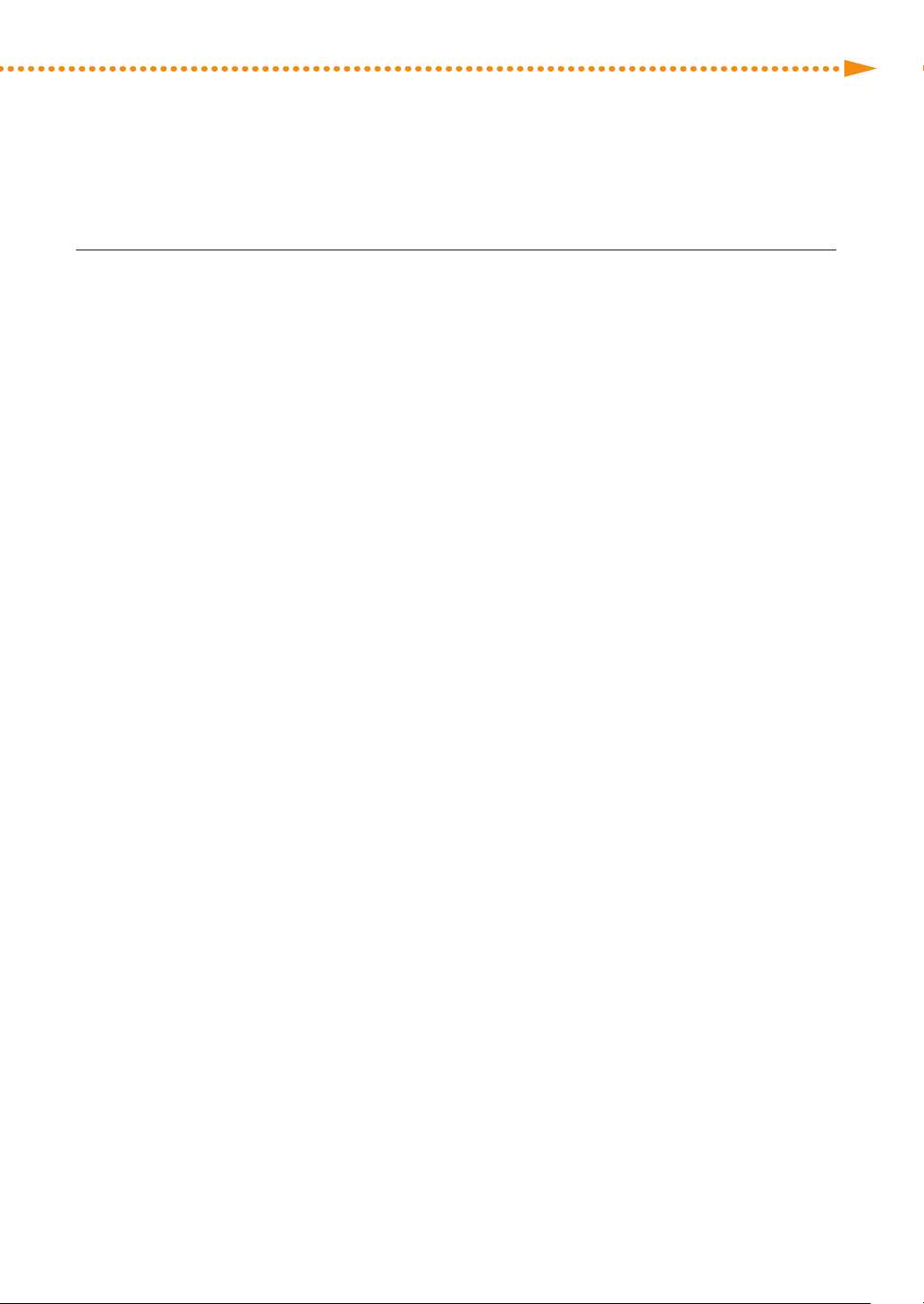
Recommended Types of Calibration
If you are using the imagePRESS Server, do steps 1 to 8 in "Calibrations on the imagePRESS
8
Server" in "Required Calibrations�" (p� 22)
•
Do calibration on the imagePRESS Server using one of the following types of paper� You can also use the
type of paper that you want to use for printing if you registered it in advance�
For the European and Asia-Pacific Regions
Type of paper you want to print on is Thick (221-256 gm2):
Canon Océ Top Colour Paper (250 g/m
Type of paper you want to print on is Heavy Thick (257-300 gm2):
Canon Océ Top Colour Paper (300 g/m
Type of paper you want to print on is Coated (106-180 gm2):
OK Top Coat Plus (127�9 g/m
Type of paper you want to print on is Heavy Coated (181-300 gm2):
Futura Gloss Cover (271 g/m
2
)
2
)
For the American Region
Type of paper you want to print on is Thick (221-256 gm2):
Mohawk Options Navajo Smooth Brilliant White (90 lb� Cover (243 g/m
Type of paper you want to print on is Heavy Thick (257-300 gm2):
Hammermill Color Copy Digital Cover (100 lb� (271 g/m
Type of paper you want to print on is Coated (106-180 gm2):
OK Top Coat Plus (34 lb� (127�9 g/m
Type of paper you want to print on is Heavy Coated (181-300 gm2):
Futura Gloss Cover (100 lb� (271 g/m
2
)
2
)
2
))
2
))
2
))
2
))
imagePRESS C850/C750/C650/C65
13
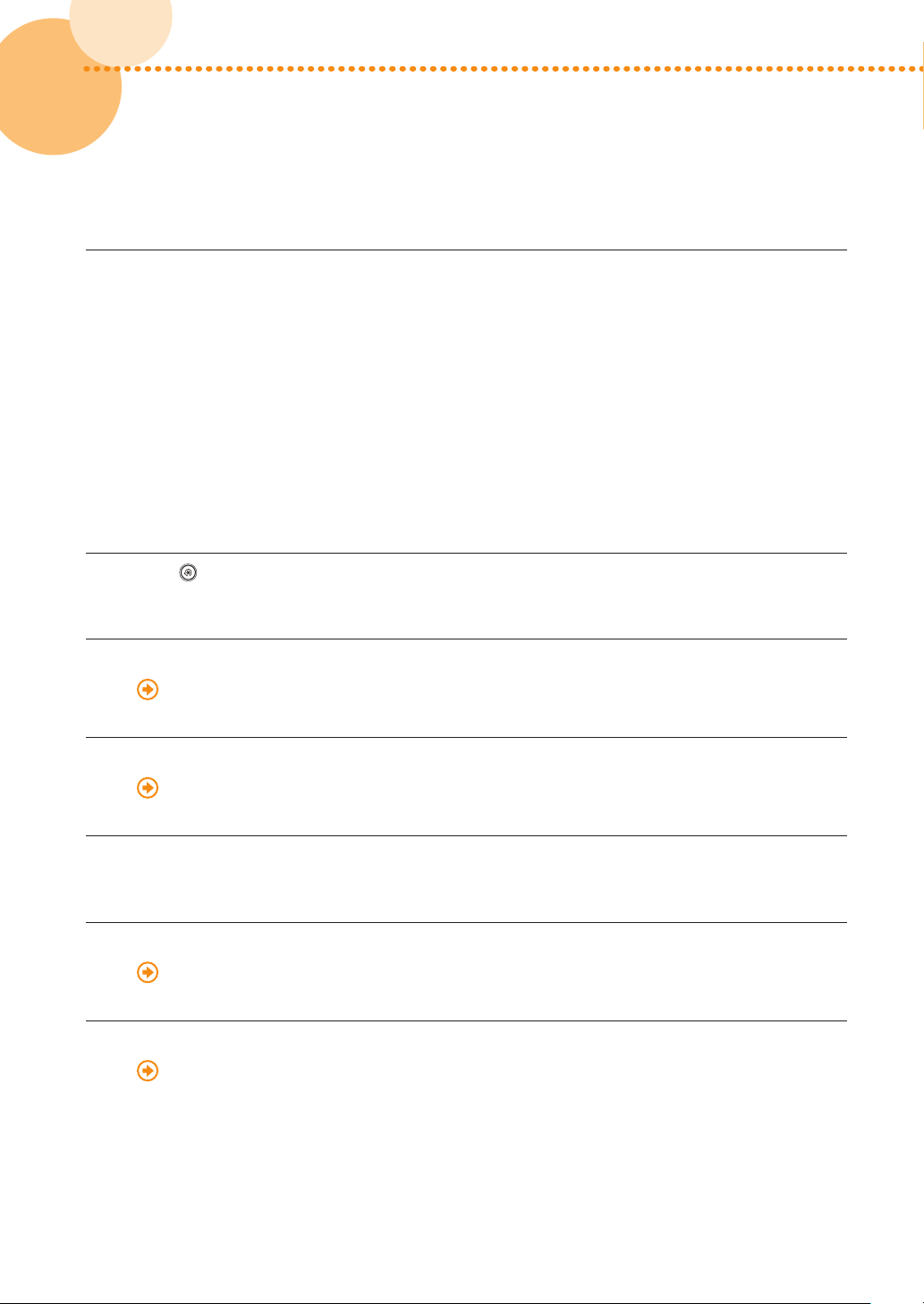
Calibrating for Paper in Group A, B, and C
▀
Load the paper for calibration for group A, B, and C into different paper drawers�
1
•
You can use the following type of paper to calibrate for paper in each group� You can also use the other type
of paper if you registered it to use for calibration in advance�
For the European and Asia-Pacific Regions
For paper in group A: Canon Océ Top Colour Paper (100 g/m
For paper in group B: Canon Océ Top Colour Paper (250 g/m
For paper in group C: Canon Océ Top Colour Paper (300 g/m
For the American Region
For paper in group A: Hammermill Color Copy Digital (28 lb� (105 g/m
For paper in group B: Mohawk Options Navajo Smooth Brilliant White (90 lb� Cover (243 g/m
For paper in group C: Hammermill Color Copy Digital Cover (100 lb� (271 g/m
Press → [Adjustment/Maintenance] → [Adjust Image Quality] → [Auto Adjust Gradation] →
2
[Thin 1/Plain/Heavy 1-4]�
Select the paper you loaded for calibration for group A for [Select Paper to Adjust]�
3
"Adjustment for Image Quality and Finishing (Calibration)" > "Automatic Gradation Adjustment" >
"Selecting Paper for Calibration" in the User's Guide
2
)
2
)
2
)
2
))
2
))
2
))
14
14
Do automatic gradation calibration (full calibration)�
4
"Adjustment for Image Quality and Finishing (Calibration)" > "Automatic Gradation Adjustment" > "Full
Adjustment" in the User's Guide
Press [Heavy 5]�
5
Select the paper you loaded for calibration for group B for [Select Paper to Adjust]�
6
"Adjustment for Image Quality and Finishing (Calibration)" > "Automatic Gradation Adjustment" >
"Selecting Paper for Calibration" in the User's Guide
Do automatic gradation calibration (full calibration)�
7
"Adjustment for Image Quality and Finishing (Calibration)" > "Automatic Gradation Adjustment" > "Full
Adjustment" in the User's Guide
imagePRESS C850/C750/C650/C65

Recommended Types of Calibration
Press [Heavy 6]�
8
Select the paper you loaded for calibration for group C for [Select Paper to Adjust]�
9
"Adjustment for Image Quality and Finishing (Calibration)" > "Automatic Gradation Adjustment" >
"Selecting Paper for Calibration" in the User's Guide
Do automatic gradation calibration (full calibration)�
10
"Adjustment for Image Quality and Finishing (Calibration)" > "Automatic Gradation Adjustment" > "Full
Adjustment" in the User's Guide
If you are using the imagePRESS Server, do steps 1 to 8 in "Calibrations on the imagePRESS
11
Server" in "Required Calibrations�" (p� 22)
•
Do calibration on the imagePRESS Server using one of the following types of paper� You can also use the
type of paper that you want to use for printing if you registered it in advance�
For the European and Asia-Pacific Regions
Type of paper you want to print on is Plain (52-220 gm2):
Canon Océ Top Colour Paper (100 g/m
Type of paper you want to print on is Thick (221-256 gm2):
Canon Océ Top Colour Paper (250 g/m
Type of paper you want to print on is Heavy Thick (257-300 gm2):
Canon Océ Top Colour Paper (300 g/m
Type of paper you want to print on is Coated (106-180 gm2):
OK Top Coat Plus (127�9 g/m
Type of paper you want to print on is Heavy Coated (181-300 gm2):
Futura Gloss Cover (271 g/m
For the American Region
Type of paper you want to print on is Plain (52-220 gm2):
Hammermill Color Copy Digital (28 lb� (105 g/m
Type of paper you want to print on is Thick (221-256 gm2):
Mohawk Options Navajo Smooth Brilliant White (90 lb� Cover (243 g/m
Type of paper you want to print on is Heavy Thick (257-300 gm2):
Hammermill Color Copy Digital Cover (100 lb� (271 g/m
Type of paper you want to print on is Coated (106-180 gm2):
OK Top Coat Plus (34 lb� (127�9 g/m
Type of paper you want to print on is Heavy Coated (181-300 gm2):
Futura Gloss Cover (100 lb� (271 g/m
2
)
2
)
2
)
2
)
2
)
2
))
2
))
2
))
2
))
2
))
imagePRESS C850/C750/C650/C65
15
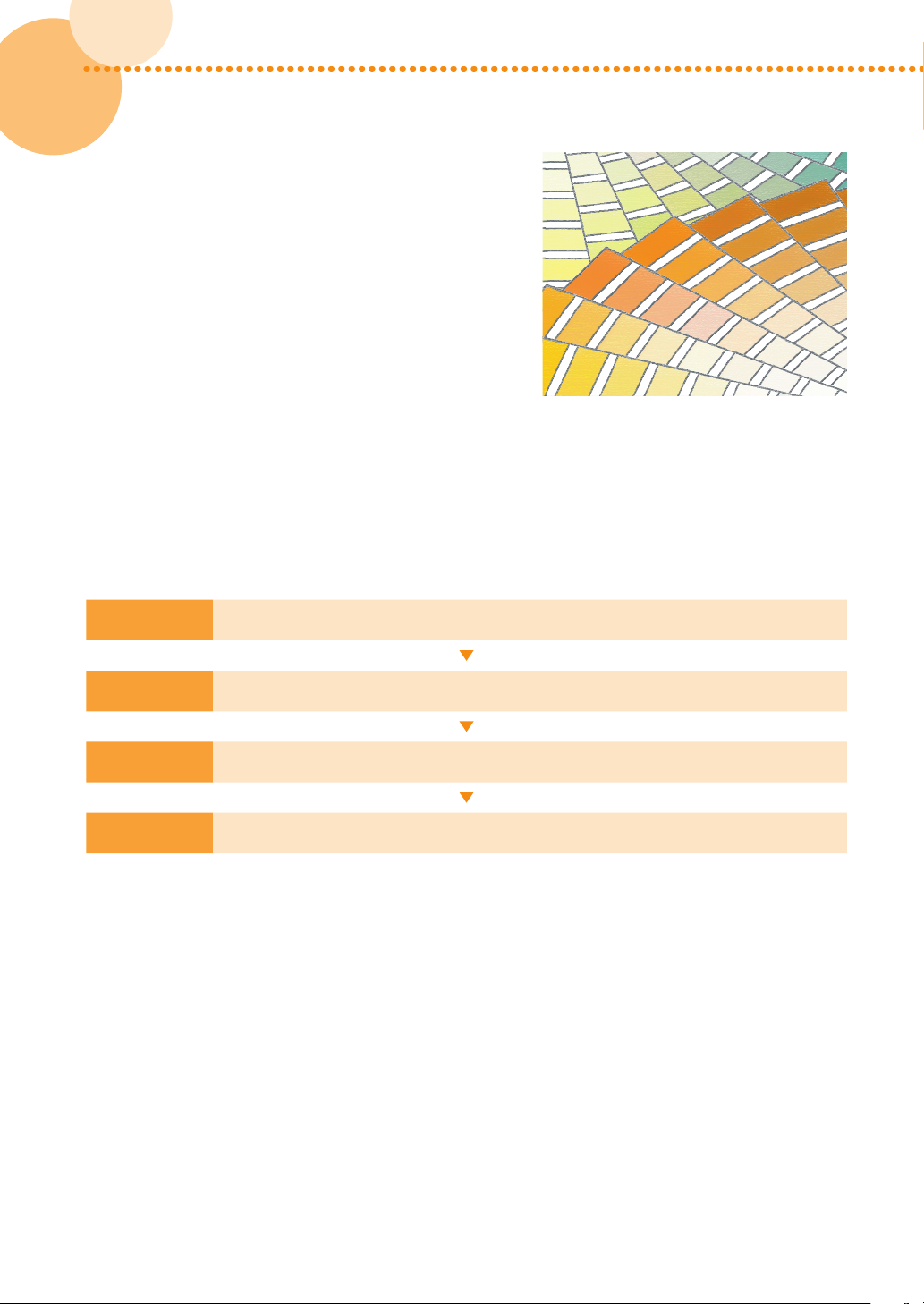
Getting the Best Colors from Your Machine
NOTE
The density and tone of colors may change as you print large
volumes of the same pages, even if you are printing the same image,
slight variations in the shades of colors may become apparent� This
is characteristic to this machine� You need to calibrate the colors
periodically to compensate for the difference in colors�
This section explains how to perform calibration using [Adjustment
Level] with 'Same for All Paper Types' for automatic gradation
calibration� For more information on [Adjustment Level] for
automatic gradation calibration, see "Adjustment for Image Quality
and Finishing (Calibration)" > "Automatic Gradation Adjustment" >
"Changing Adjustment Level" in the User's Guide�
Calibration after Purchase
The machine must be calibrated after you install it on your site� Use the following procedure to do the calibration�
Step 1
Step 2
Step 3
Step 4
Required Calibrations (Calibrations on the Machine) (p� 19)
Required Calibrations (Calibrations on the imagePRESS Server) (p� 22)
Calibrating for Paper You Want to Use for Printing (Calibrations on the Machine) (p� 26)
Calibrating for Paper You Want to Use for Printing (Calibrations on the imagePRESS Server) (p� 29)
16
16
imagePRESS C850/C750/C650/C65
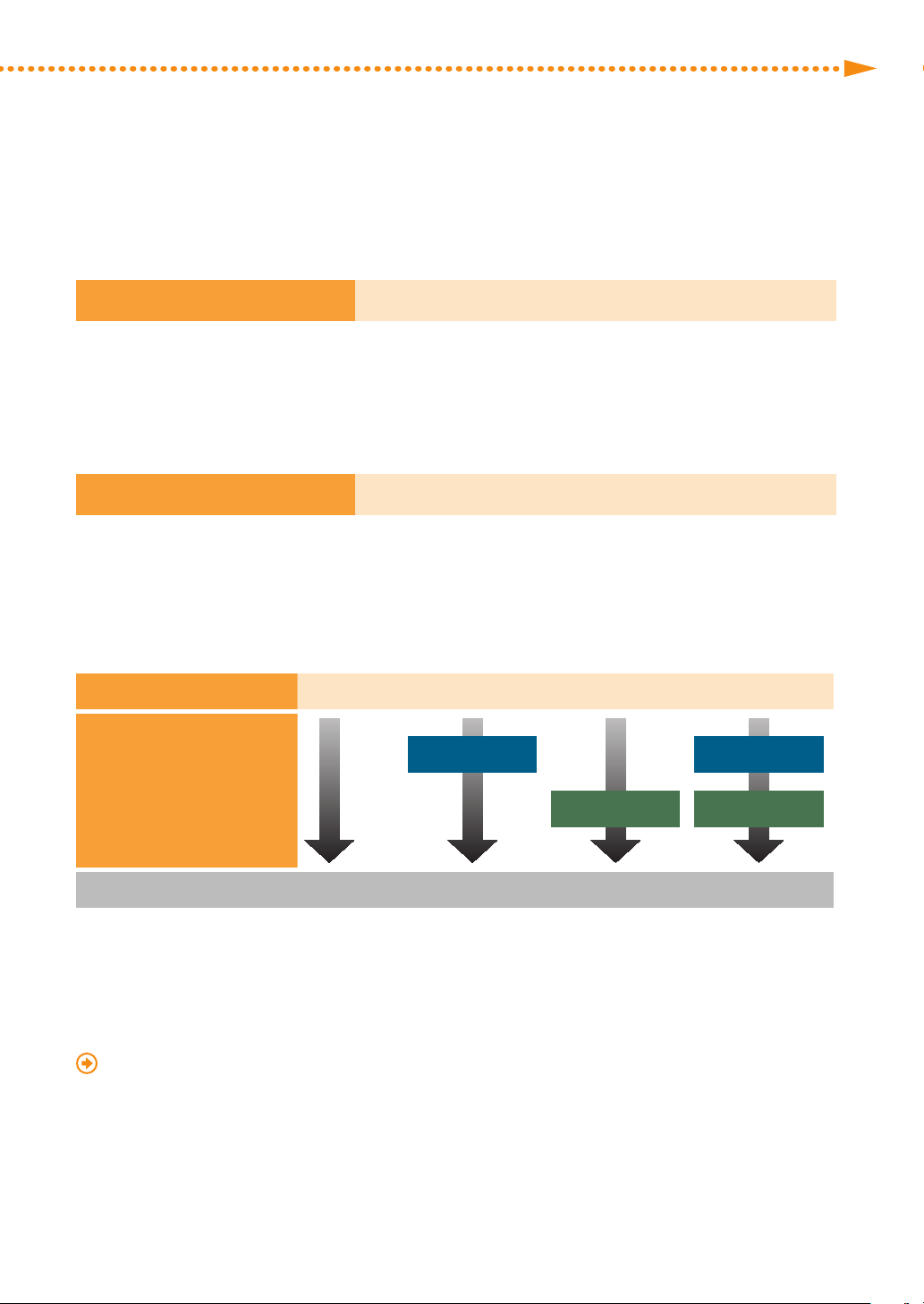
Getting the Best Colors from Your Machine
NOTE
Calibration After the Machine Is in Operation
After the activation, you need to perform calibration with the following frequency�
Every Day
Calibration After the Machine Is in Operation (p� 37)
Calibration As Needed
If any of the following symptoms appear, perform calibration as needed�
Wrong Colors on Printouts
Calibration As Needed (p� 38)
Calibration Order
If you perform multiple calibrations, perform in order as follows�
Every day
As necessary
Auto Gradation Adjustment
Shading
Correction
Auto Color
Tone Correction
Shading
Correction
Auto Color
Tone Correction
Calibration on imagePRESS Server
The machine automatically corrects the color density every time it prints a certain number of pages to maintain stable
gradations, densities, and shades of printed colors� When you print a large number of pages, you can increase the
frequency of density corrections to minimize changes in colors�
"Adjustment for Image Quality and Finishing (Calibration)" > "Gradation Adjustment During Printing" in the User's
Guide
imagePRESS C850/C750/C650/C65
17
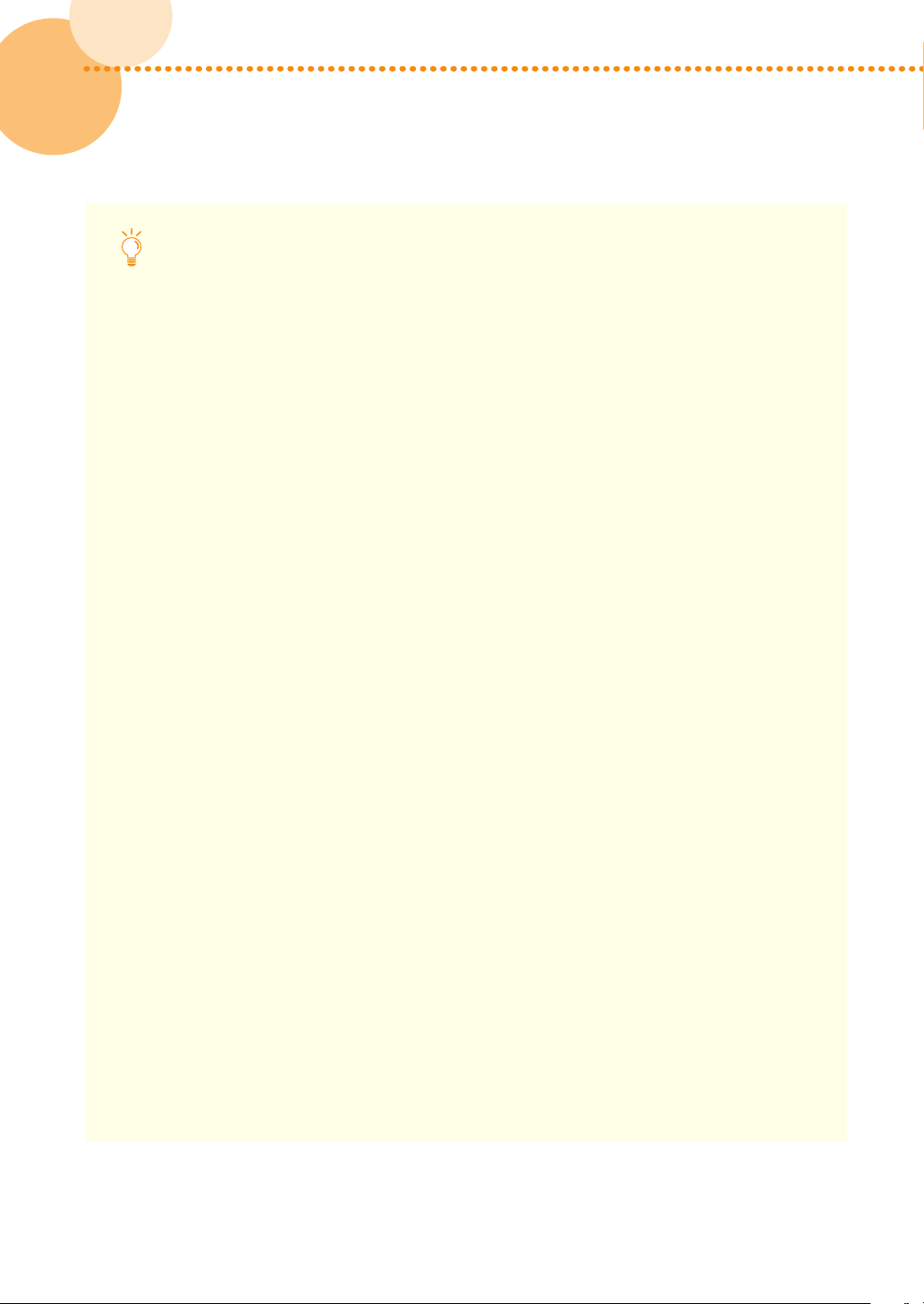
Types of Paper You Can Use for Calibrating
You can use the following types of paper for calibration� If you want to use a different type of paper, you
need to register the paper on the machine and the imagePRESS Server before performing a calibration� See
"Calibrating for Paper You Want to Use for Printing" (p� 26) for the procedure�
For the European and Asia-Pacific Regions
Calibrating from the Machine
Canon Océ Top Colour Paper (100 g/m
Calibrating from the imagePRESS Server
•
Type of paper you want to print on is Plain (52-220 gm2):
Canon Océ Top Colour Paper (100 g/m
•
Type of paper you want to print on is Thick (221-256 gm2):
Canon Océ Top Colour Paper (250 g/m
•
Type of paper you want to print on is Heavy Thick (257-300 gm2):
Canon Océ Top Colour Paper (300 g/m
•
Type of paper you want to print on is Coated (106-180 gm2):
OK Top Coat Plus (127�9 g/m
•
Type of paper you want to print on is Heavy Coated (181-300 gm2):
Futura Gloss Cover (271 g/m
For the American Region
Calibrating from the Machine
Hammermill Color Copy Digital (28 lb� (105 g/m
2
)
2
)
2
)
2
)
2
)
2
)
2
))
18
18
Calibrating from the imagePRESS Server
•
Type of paper you want to print on is Plain (52-220 gm2):
Hammermill Color Copy Digital (28 lb� (105 g/m
•
Type of paper you want to print on is Thick (221-256 gm2):
Mohawk Options Navajo Smooth Brilliant White (90 lb� Cover (243 g/m
•
Type of paper you want to print on is Heavy Thick (257-300 gm2):
Hammermill Color Copy Digital Cover (100 lb� (271 g/m
•
Type of paper you want to print on is Coated (106-180 gm2):
OK Top Coat Plus (34 lb� (127�9 g/m
•
Type of paper you want to print on is Heavy Coated (181-300 gm2):
Futura Gloss Cover (100 lb� (271 g/m
* The names of the types of paper are subject to change� For more information, contact your local authorized Canon dealer�
2
))
2
))
2
))
2
))
2
))
imagePRESS C850/C750/C650/C65
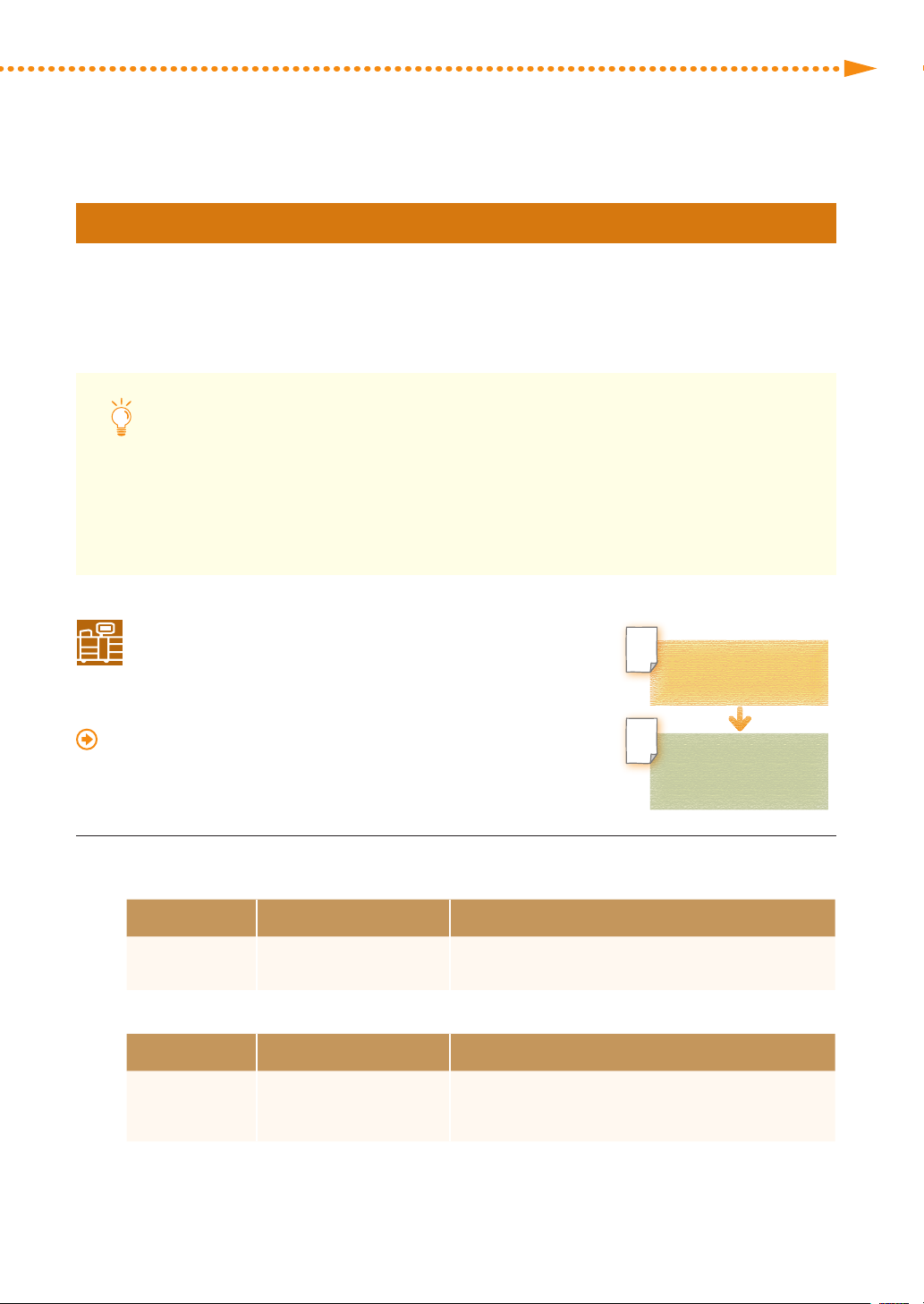
Getting the Best Colors from Your Machine
Calibration after Purchase
Required Calibrations
▀
There are two types of calibration� One is on the machine, the other is on the imagePRESS Server� You need to perform
both types of calibration�
Creating New Standard Values for Calibration
Standard values for calibration are already registered in the machine and the imagePRESS Server by default�
If you notice a change in color, you can restore these default settings� Note that this value is a general value�
However, you can create new standard values for your usage environment that allow you to calibrate the
machine with greater accuracy�
Calibrations on the Machine
This section explains how to create new standard values for calibration�
•
Set [Adjustment Level] of Automatic Gradation Adjustment to [By Paper Type
Groupe]�
"Adjustment for Image Quality and Finishing (Calibration)" > "Adjust Image
Quality" > "Automatic Gradation Adjustment" > "Changing Adjustment Level"
in the User's Guide
Load the paper into the paper drawer�
1
For the European and Asia-Pacific Regions
[Thin 1/Plain/Heavy 1-4] [Heaby 5] [Heaby 6]
Loaded paper
For the American Region*
Loaded paper
Canon Océ Top Colour Paper
(100 g/m2)
[Thin 1/Plain/Heavy 1-4] [Heaby 5] [Heaby 6]
Hammermill Color Copy
Digital (28 lbŁ (105 g/m2))
Canon Océ Top Colour Paper
(250 g/m2)
Mohawk Options Navajo
Smooth Brilliant White (90
lbŁ Cover (243 g/m2))
Auto Adjust Gradation
(Full Adjust)
Auto Correct Color
Tone Settings
(Register Correction Pattern)
Canon Océ Top Colour Paper
(300 g/m2)
Hammermill Color Copy
Digital Cover (100 lbŁ (271
g/m2))
* If the paper name is described for the European and Asia-Pacific regions in the following pages, see the corresponding paper name
described in the table above�
imagePRESS C850/C750/C650/C65
19
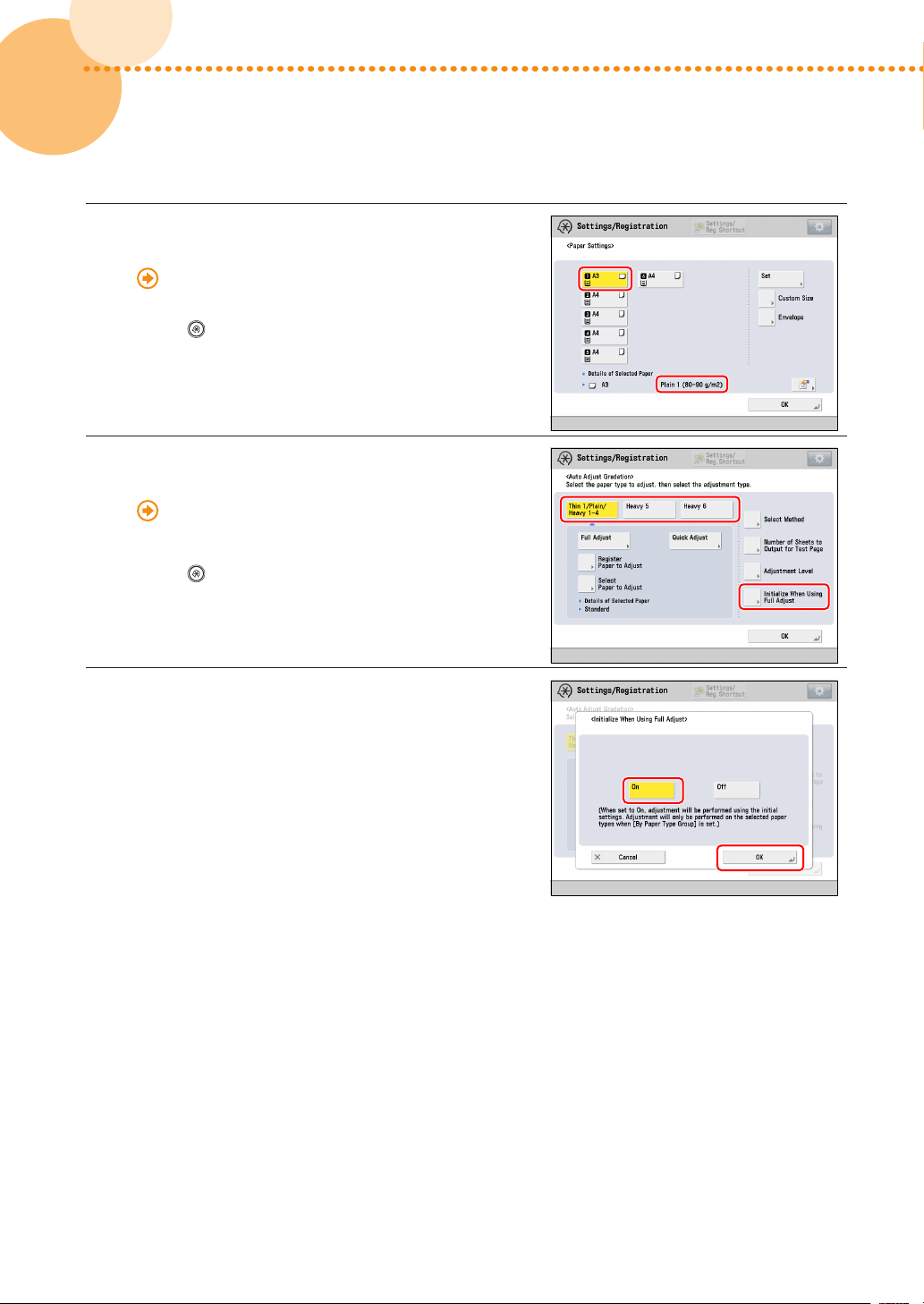
Make sure that the paper type in the paper drawer
2
is same as the loaded paper�
"Settings/Registration" > "Registering the Paper Size
and Type for a Paper Source" in the User's Guide
•
Press
Settings] to check the paper type�
Select the paper that you want to correct, then
3
press [Initialize When Using Full Adjust]�
•
Press
Quality] → [Auto Adjust Gradation] to select the paper�
•
The selected paper is displayed in yellow�
Press [On] → press [OK]�
4
→ [Preferences] → [Paper Settings] → [Paper
"Adjustment for Image Quality and Finishing
(Calibration)" > "Automatic Gradation Adjustment" >
"Selecting Paper for Calibration" in the User's Guide
→ [Adjustment/Maintenance] → [Adjust Image
20
20
imagePRESS C850/C750/C650/C65
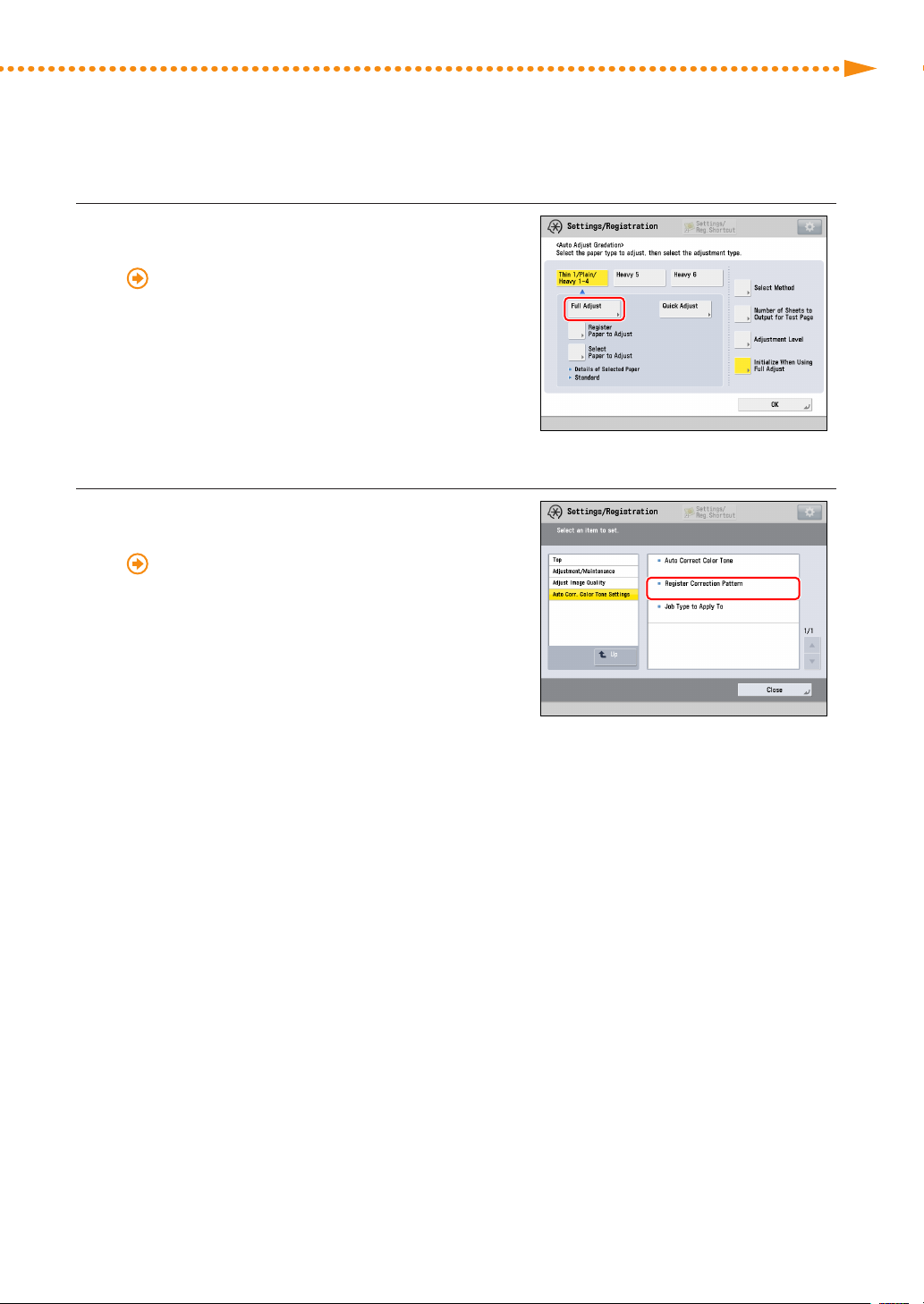
Perform automatic gradation calibration (full
5
calibration)�
"Adjustment for Image Quality and Finishing
(Calibration)" > "Automatic Gradation Adjustment" >
"Full Adjustment" in the User's Guide
•
Select the paper drawer where you loaded the paper in
step 1 as the paper source for test printing�
•
Repeat steps 1 to 5 until automatic gradation calibration
(full calibration) is finished for all paper types�
•
Return [Adjustment Level] to [Same for All Paper Types]
after adjustment for all paper types is finished�
Create and register a new standard for automatic
6
color tone correction�
"Adjustment for Image Quality and Finishing
(Calibration)" > "Automatic Color Tone Correction" >
"Registering Correction Pattern" in the User's Guide
•
Select "Plain 1 (80-90 g/m
use for test printing�
•
Select the paper drawer where you have loaded "Canon
Océ Top Colour Paper (100 g/m
test printing�
2
)" for the paper type that you
2
)" as the paper source for
Getting the Best Colors from Your Machine
imagePRESS C850/C750/C650/C65
21
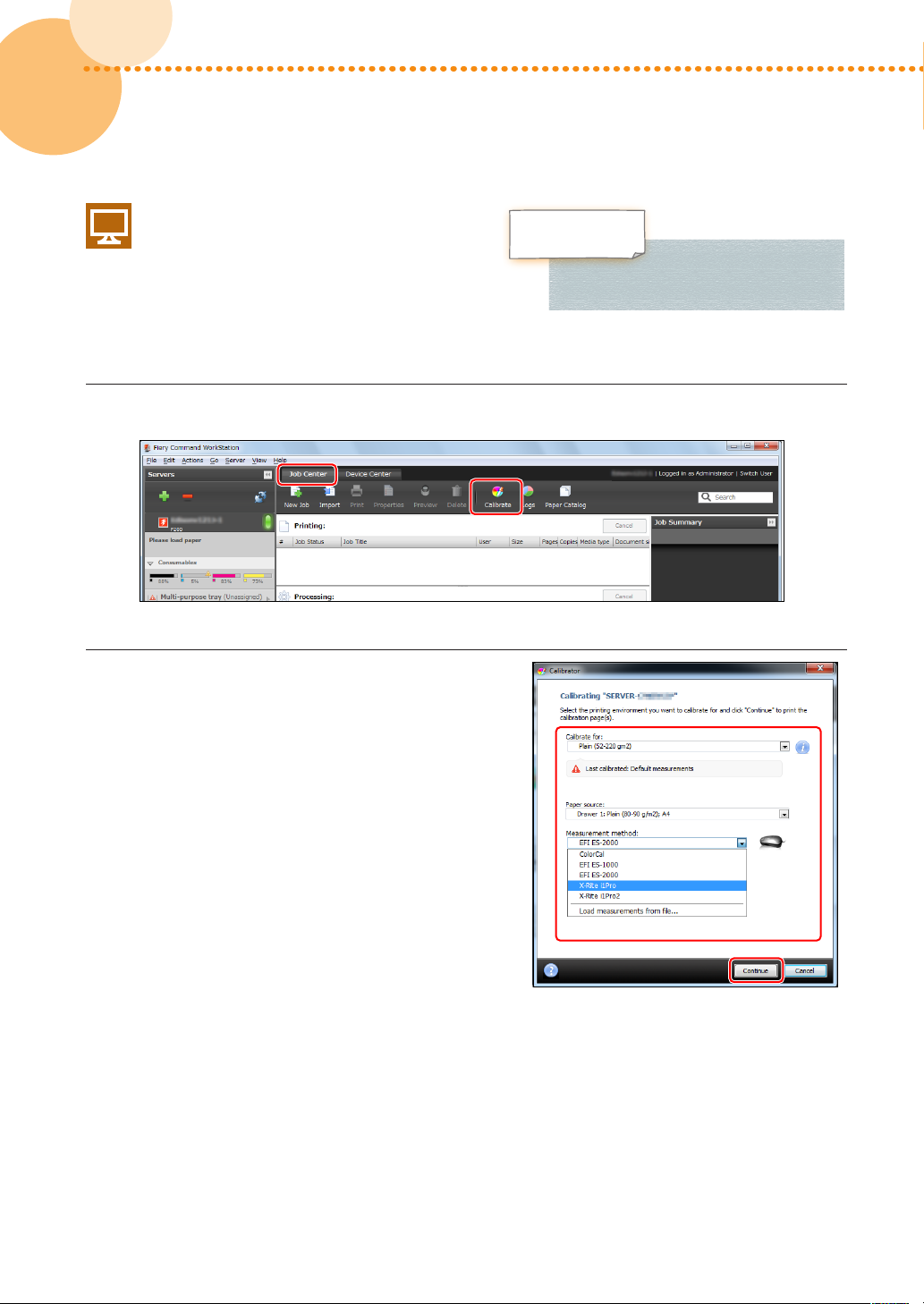
Calibrations on the imagePRESS Server
This section explains how to calibrate for "Canon
Océ Top Colour Paper (100 g/m2)" by using a manual
spectrophotometer (X-Rite i1 Pro)� You need to
connect the spectrophotometer to a machine on
which Command WorkStation is installed� Note that
doing these operations overwrites any calibration
values that you have registered�
Click [Job Center] → [Calibrate] in Command WorkStation�
1
Select each item as follows and click [Continue]�
2
[Calibrate for:]
Select the paper you use for the calibration�
(Select "Plain (52-220 gm2)" here�)
Canon Océ Top
Colour Paper (100 g/m
Calibrations on the imagePRESS Server
2
)
22
22
[Paper source:]
Select the paper drawer where you have loaded the paper�
(Select the paper drawer where "Canon Océ Top Colour
Paper (100 g/m
[Measurement method:]
Select the calibration method� (Select "X-Rite i1Pro" here�)
•
A calibration page is printed�
2
)" is loaded here�)
imagePRESS C850/C750/C650/C65

Place the spectrophotometer, X-Rite i1 Pro, on the
3
cradle and click [Continue]�
Place the sensor of the spectrophotometer on the
4
calibration page�
•
Place several sheets of blank paper on a flat surface and
place the calibration paper on the top�
•
Focus the sensor of the spectrophotometer on the white
area indicated by the red frame in the image�
Getting the Best Colors from Your Machine
Hold the spectrophotometer button and scan the
5
cyan strip�
•
Hold the spectrophotometer button until you see
<Scanning the Cyan strip���>� Keep holding the button
and move the spectrophotometer from the top to the
bottom to scan the cyan strip�
•
Release the button after you have finished scanning�
Scan the magenta, yellow, and black strips in the same way�
6
imagePRESS C850/C750/C650/C65
23
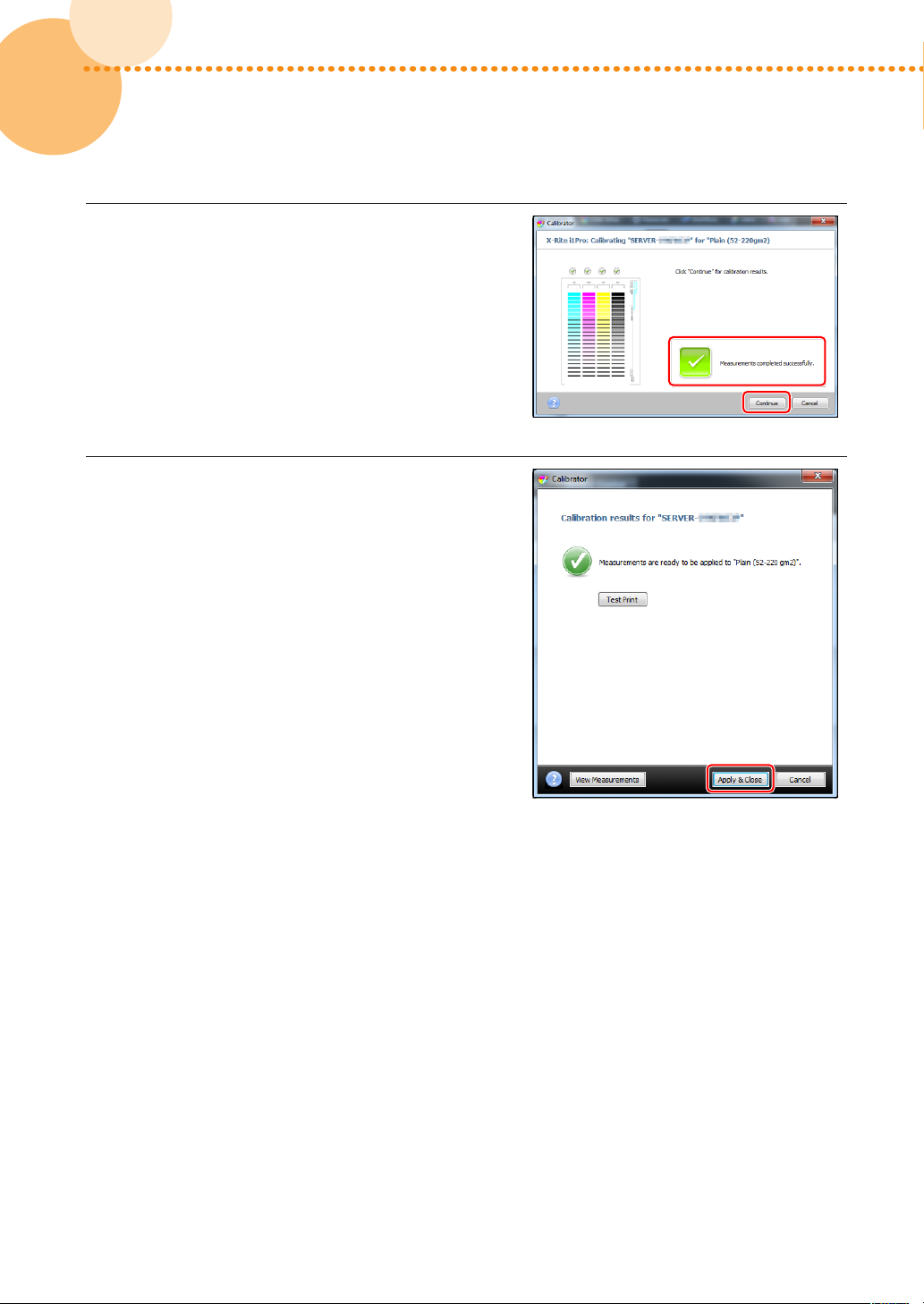
After <Measurements completed successfully�>
7
appears, click [Continue]�
Click [Apply & Close]�
8
24
24
imagePRESS C850/C750/C650/C65
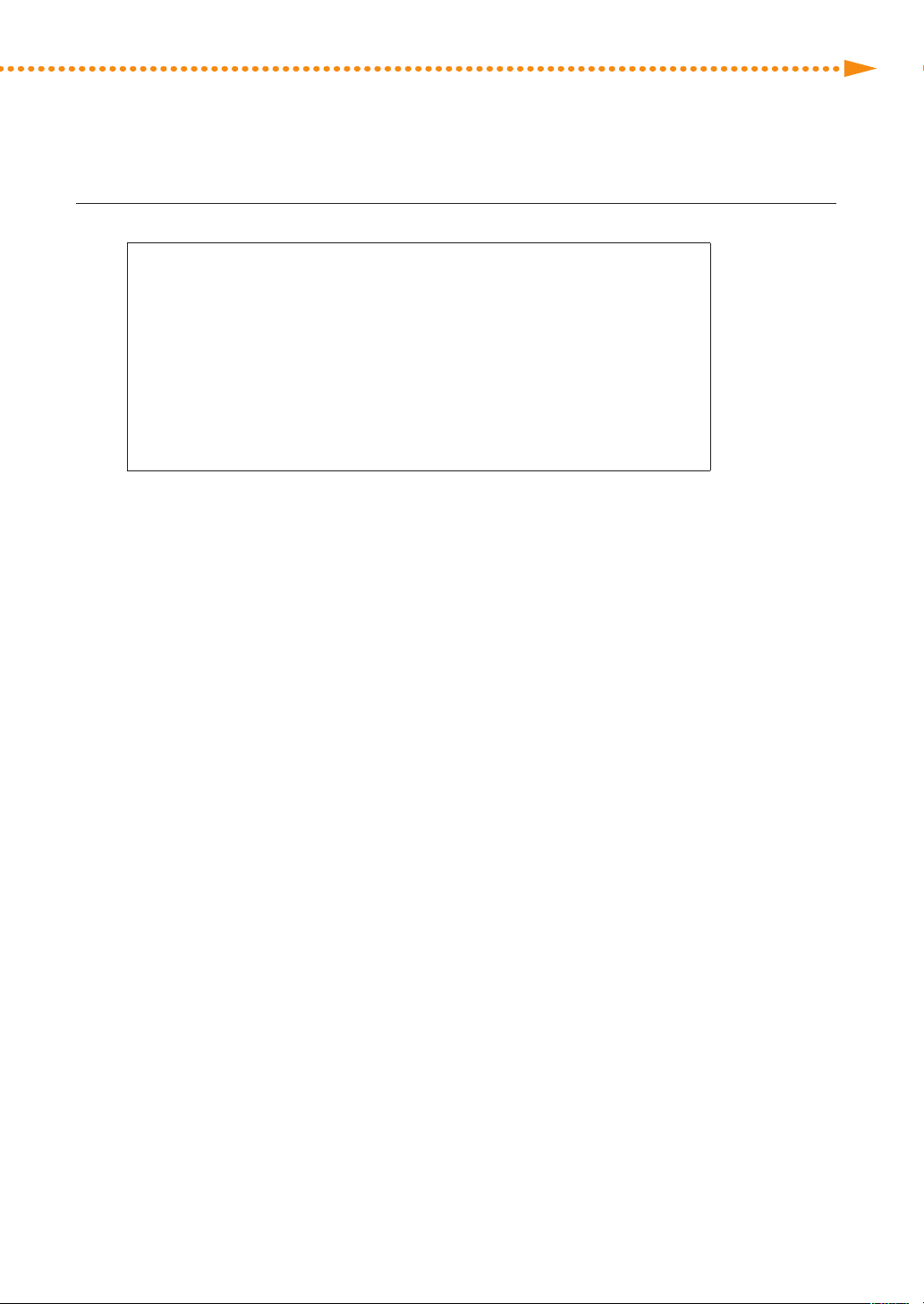
If necessary, calibrate for the following papers in the same way�
9
Getting the Best Colors from Your Machine
For the European and Asia-Pacific Regions
Canon Océ Top Colour Paper (250 g/m
Canon Océ Top Colour Paper (300 g/m2)
OK Top Coat Plus (127�9 g/m2)
Futura Gloss Cover (271 g/m2)
For the American Region
Mohawk Options Navajo Smooth Brilliant White (90 lb� Cover (243 g/m
Hammermill Color Copy Digital Cover (100 lb� (271 g/m2))
OK Top Coat Plus (34 lb� (127�9 g/m2))
Futura Gloss Cover (100 lb� (271 g/m2))
•
In step 2, select one of the following types of paper for [Calibrate for:]�
For the European and Asia-Pacific Regions
Canon Océ Top Colour Paper (100 g/m
Canon Océ Top Colour Paper (250 g/m2): Thick (221-256 gm2)
Canon Océ Top Colour Paper (300 g/m2): Heavy Thick (257-300 gm2)
OK Top Coat Plus (127�9 g/m2): Coated (106-180 gm2)
Futura Gloss Cover (271 g/m2): Heavy Coated (181-300 gm2)
For the American Region
Hammermill Color Copy Digital (28 lb� (105 g/m
Mohawk Options Navajo Smooth Brilliant White (90 lb� Cover (243 g/m2)): Thick (221-256 gm2)
Hammermill Color Copy Digital Cover (100 lb� (271 g/m2)): Heavy Thick (257-300 gm2)
OK Top Coat Plus (34 lb� (127�9 g/m2)): Coated (106-180 gm2)
Futura Gloss Cover (100 lb� (271 g/m2)): Heavy Coated (181-300 gm2)
2
)
2
): Plain (52-220 gm2)
2
)): Plain (52-220 gm2)
2
))
imagePRESS C850/C750/C650/C65
25
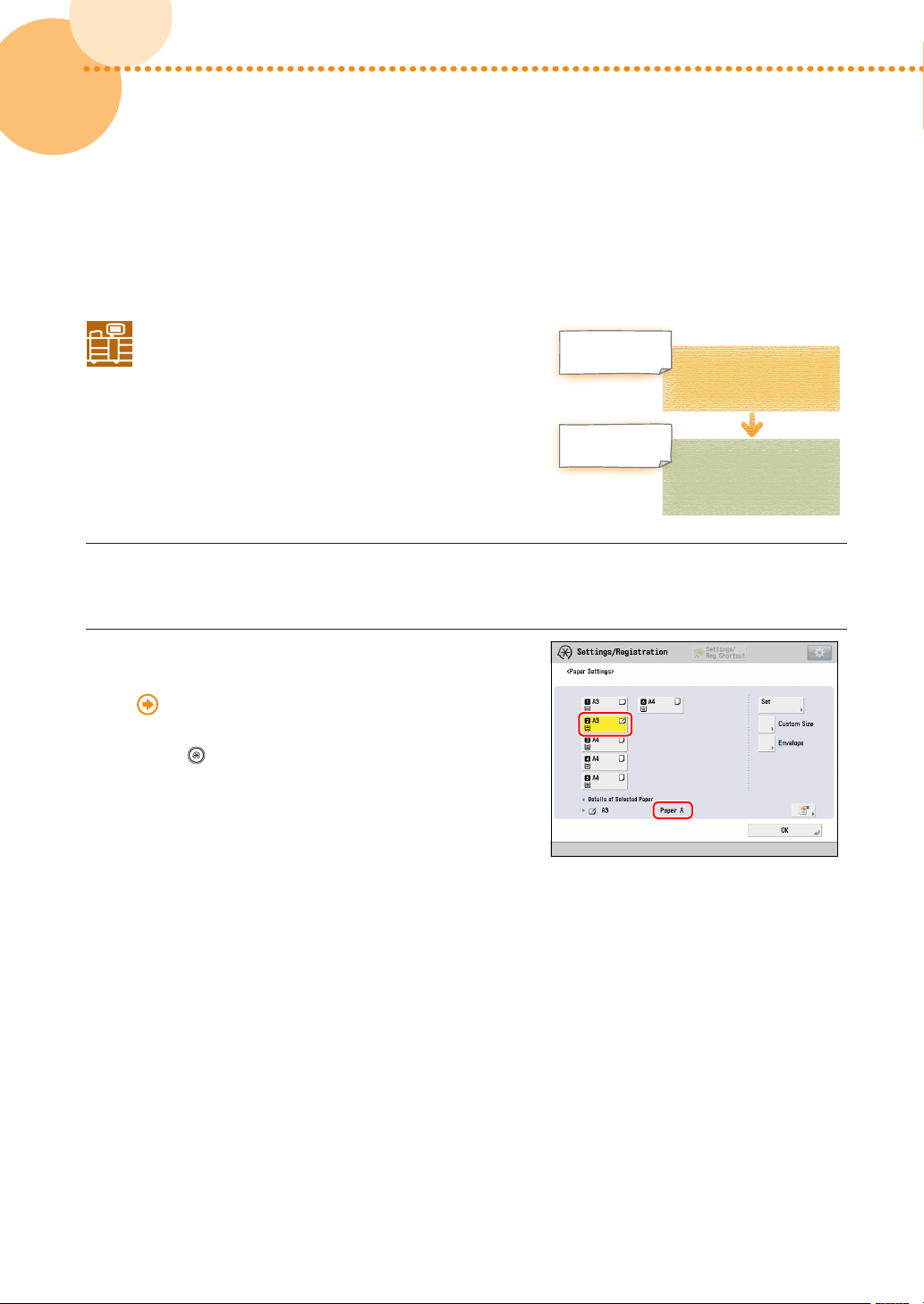
Calibrating for Paper You Want to Use for Printing
▀
You need to calibrate the machine for the paper you are actually using� Make sure you complete the procedure in
"Calibrations on the Machine" (p� 19) in "Required Calibrations," even if you are not going to use "Canon Océ Top Colour
Paper (100 g/m
2
)�"
Calibrations on the Machine
This section explains how to create new standard values
for calibration� You must use uncoated paper for the
calibration even if you are using some type of paper other
than uncoated paper for printing� If this is the case, use
an uncoated paper that is as close as possible to the basis
weight of the paper you are using for printing� For more
information, see "Types of Paper You Can Use for Calibration"
at the end of this document�
Load the paper you want to use for calibration�
1
•
Make sure that "Canon Océ Top Colour Paper (100 g/m
Change the paper type of the paper drawer to
2
2
)" is also loaded properly for use�
Paper for Calibration
Paper for Calibration
Auto Adjust Gradation
(Full Adjust)
Auto Correct Color
Tone Settings
(Register Correction Pattern)
match the paper type loaded in step 1�
"Settings/Registration" > "Registering the Paper Size
and Type for a Paper Source" in the User's Guide
•
Press
Settings] to set the paper type�
→ [Preferences] → [Paper Settings] → [Paper
26
26
imagePRESS C850/C750/C650/C65
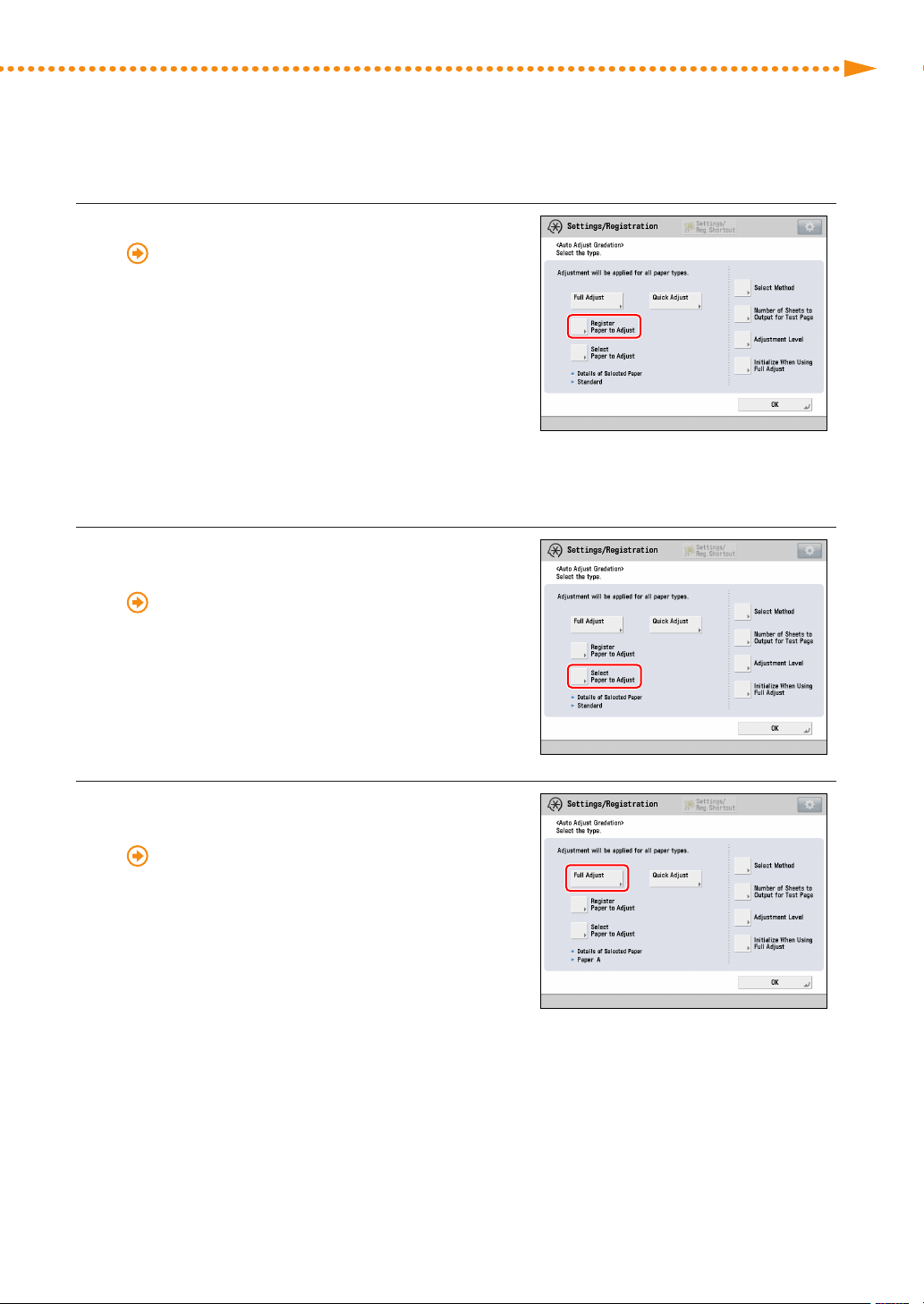
Register the paper you want to use for calibration�
3
"Adjustment for Image Quality and Finishing
(Calibration)" > "Automatic Gradation Adjustment" >
"Registering Paper for Calibration" in the User's Guide
•
Select <Standard> for the type for the paper to use as a
basis�
•
Select the paper drawer where you have loaded "Canon
Océ Top Colour Paper (100 g/m
contains the type of paper to use as a basis�
•
Select the paper drawer in which the paper you can use
for calibration has been loaded as the paper source that
is loaded with custom paper to be used as the paper
type to adjust�
Select the paper you registered in step 3 for [Select
4
2
)" as the paper source
Paper to Adjust]�
"Adjustment for Image Quality and Finishing
(Calibration)" > "Automatic Gradation Adjustment" >
"Selecting Paper for Calibration" in the User's Guide
Getting the Best Colors from Your Machine
Perform automatic gradation calibration (full
5
calibration)�
"Adjustment for Image Quality and Finishing
(Calibration)" > "Automatic Gradation Adjustment" >
"Full Adjustment" in the User's Guide
•
Select the paper drawer in which the paper you can use
for calibration has been loaded as the paper source for
test printing�
imagePRESS C850/C750/C650/C65
27
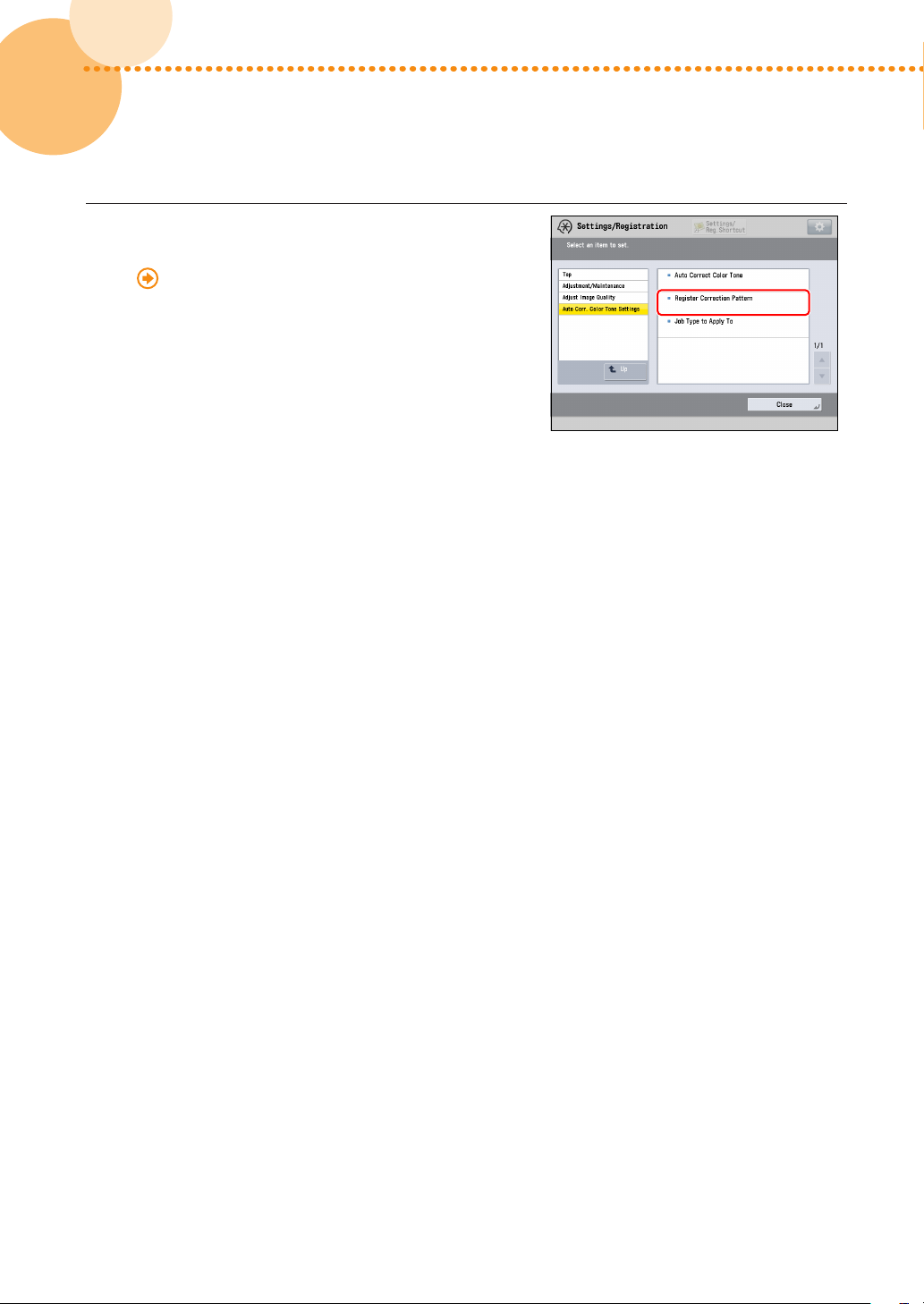
Create and register a new standard for calibration
IMPORTANT
6
for automatic color tone correction�
"Adjustment for Image Quality and Finishing
(Calibration)" > "Automatic Color Tone Correction" >
"Registering Correction Pattern" in the User's Guide
•
Select the type of paper you can use for calibration as
the paper type that you use for test printing�
•
Select the paper drawer in which the paper you can use
for calibration has been loaded as the paper source for
test printing�
When standards for calibration are overwritten, the data is lost� Be careful not to overwrite the standard for
calibration for "Canon Océ Top Colour Paper (100 g/m2)" when you register a new standard of calibration for
the paper you can use for calibration�
28
28
imagePRESS C850/C750/C650/C65
