Canon C755 Service Manual
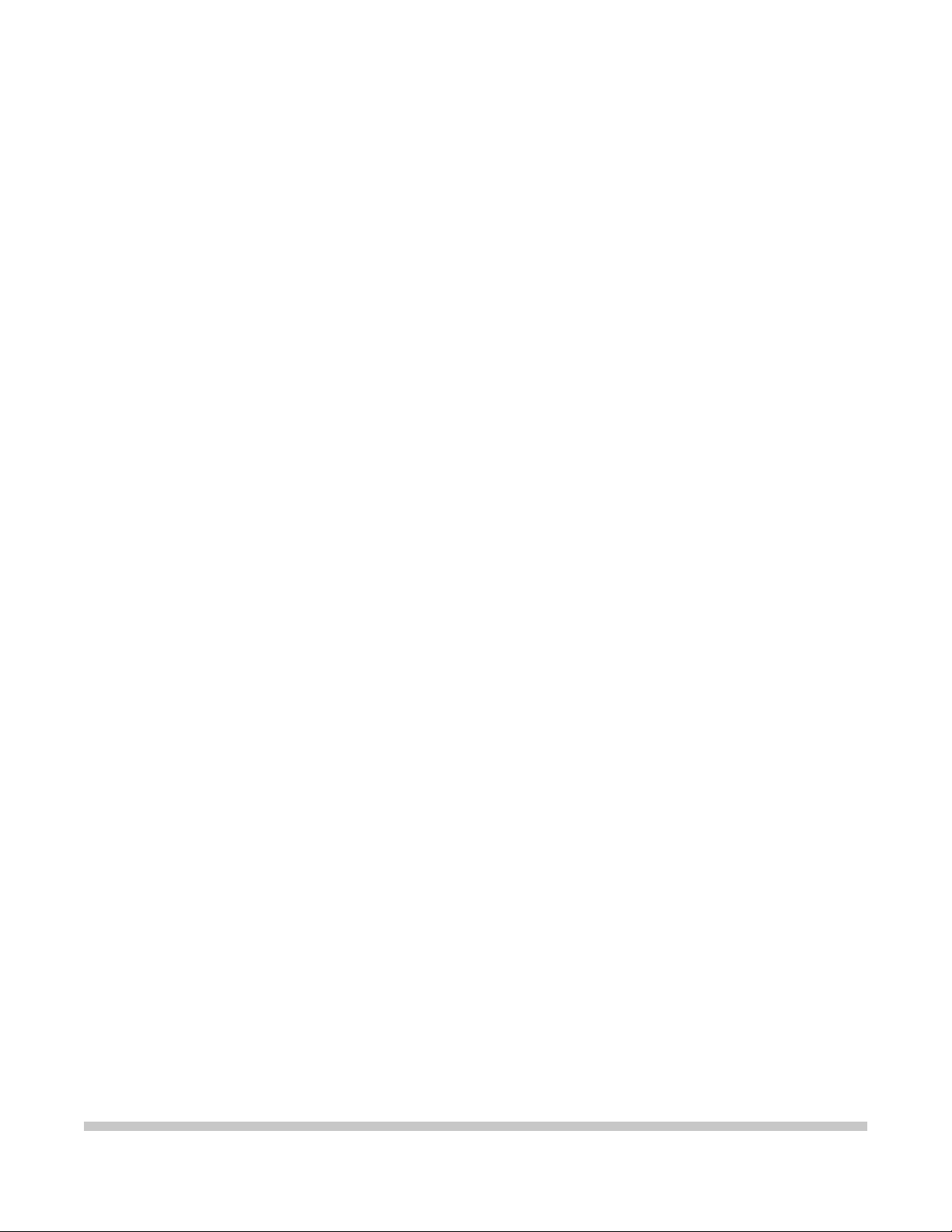
MultiPASS C755
SERVICE
MANUAL
Canon
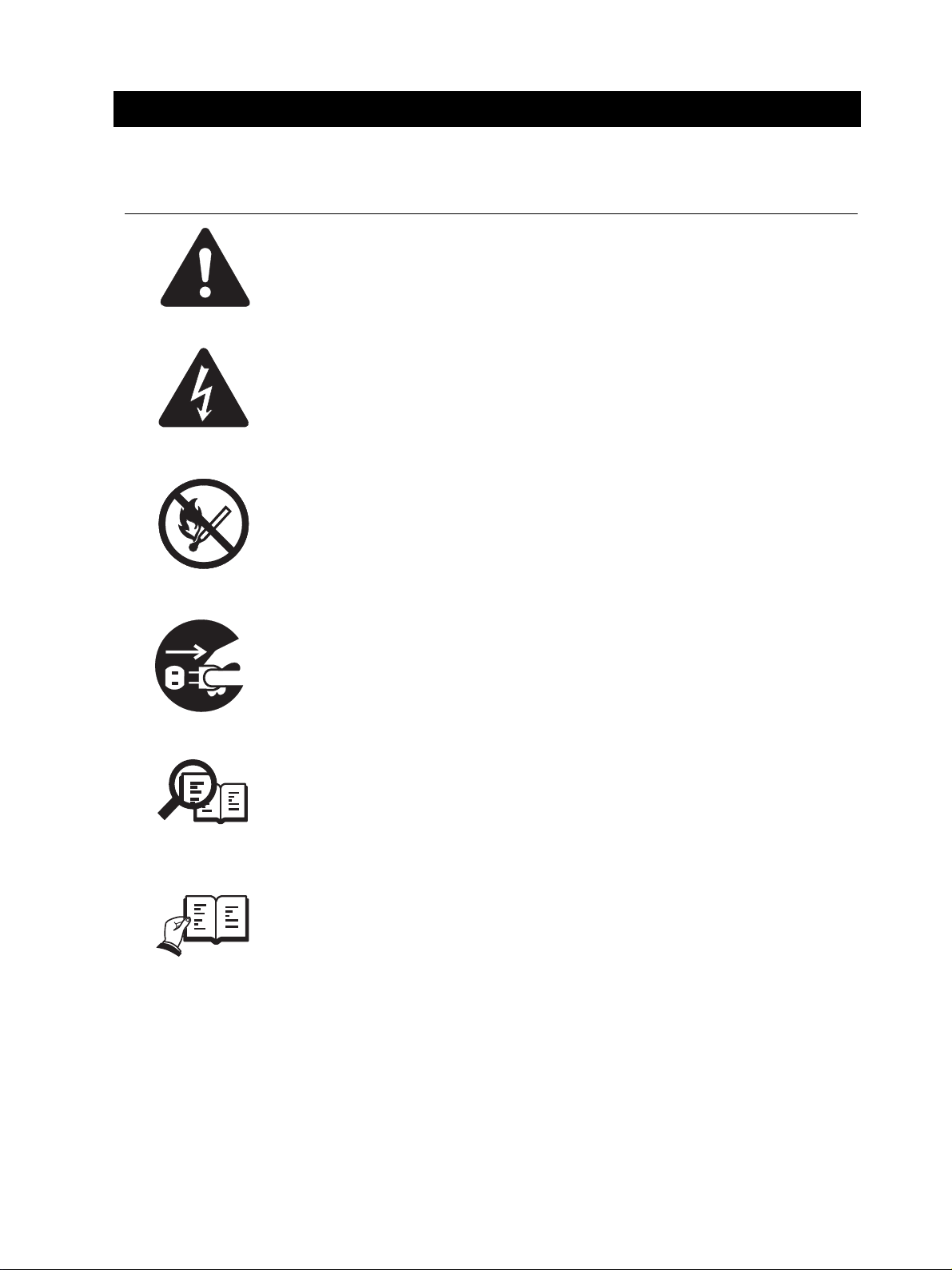
I. MEANING OF MARKS
The marks used in this manual have the following meanings.
Mark Meaning
States a precaution to be taken to prevent danger to personnel, damage to the product, or
damage to electronic components by discharge of static electricity. for example.
States a precaution to be taken to prevent damage to electronic components by
electrostatic discharge.
Informs you of fire-related cautions.
NOTE
REFERENCE
Informs you that the plug must be removed from the power outlet before starting an
operation.
Gives useful information to understand descriptions.
Indicates sections to be read to obtain more detailed information.
I
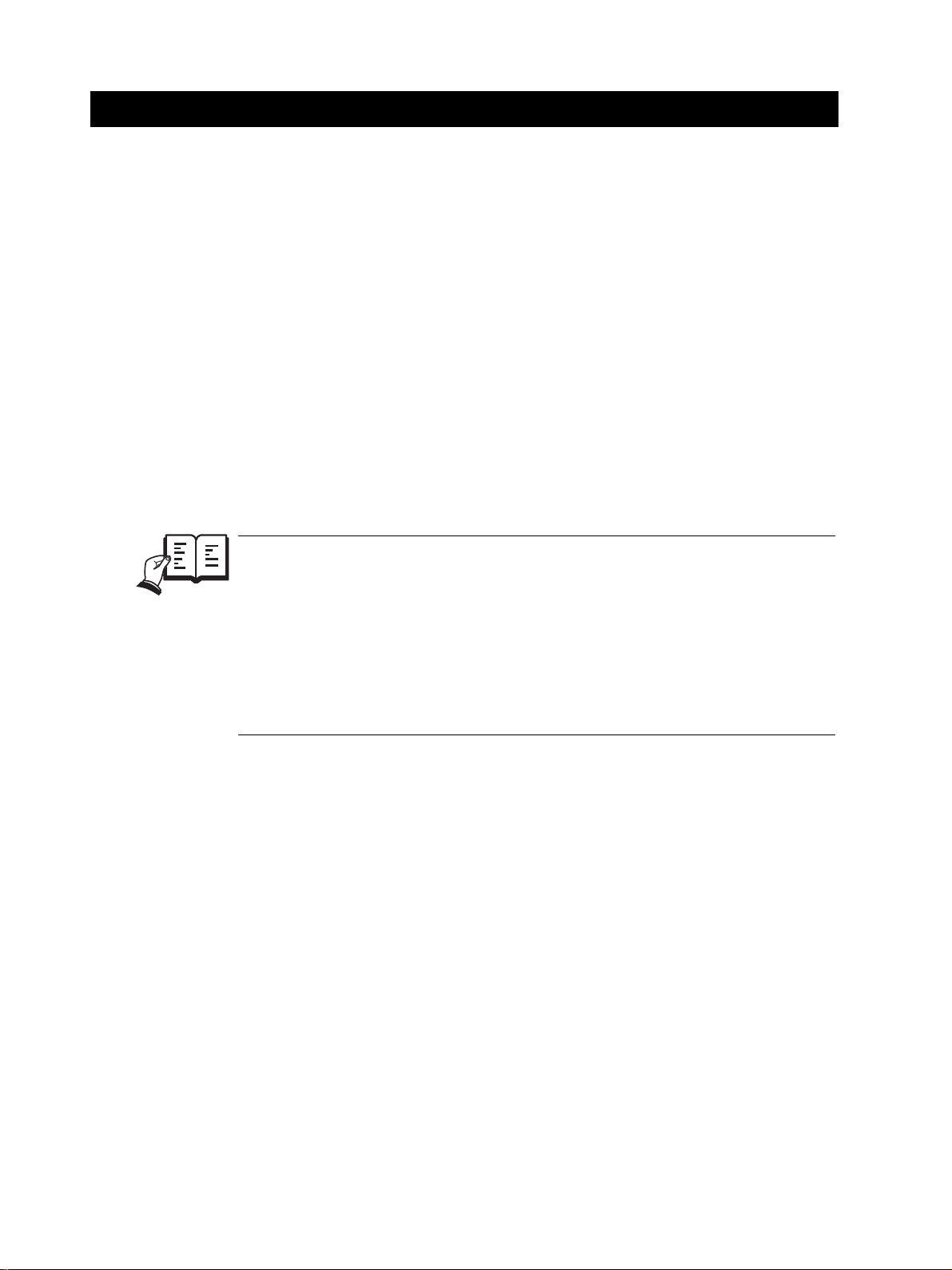
II. ABOUT THIS MANUAL
This manual is divided into five parts, and contains information required for servicing the product.
Each of the above parts is further divided into the following four chapters:
Chapter 1: General Description
This part explains product specifications and the how to service the unit safely. It is very important, so
please read it.
Chapter 2: Assembly and Disassembly
This part explains the assembly and disassembly of the product.
Chapter 3: Maintenance and Service
This part explains how to maintain the products for adjustment and troubleshooting and service operations
and service switches.
Chapter 4: Appendix
This part explains the informations of the optional products and user data flow.
REFERENCE
• For more details of user operations and user reports, see the separate volume of
GUIDE
• Greasing points is not given in this manual. See the illustrations in the separate volume of
PARTS CATALOG
• Detailed description of each SSSW/parameter is not given in this manual except the new
SSSWs/parameters added to this model.
See
• See the
error codes not shown in this manual.
.
.
G3 Facsimile Service Data Handbook (supplied separately)
G3 Facsimile Error Code List (Rev.1, supplied separately)
for details them.
for details of the
USER'S
II
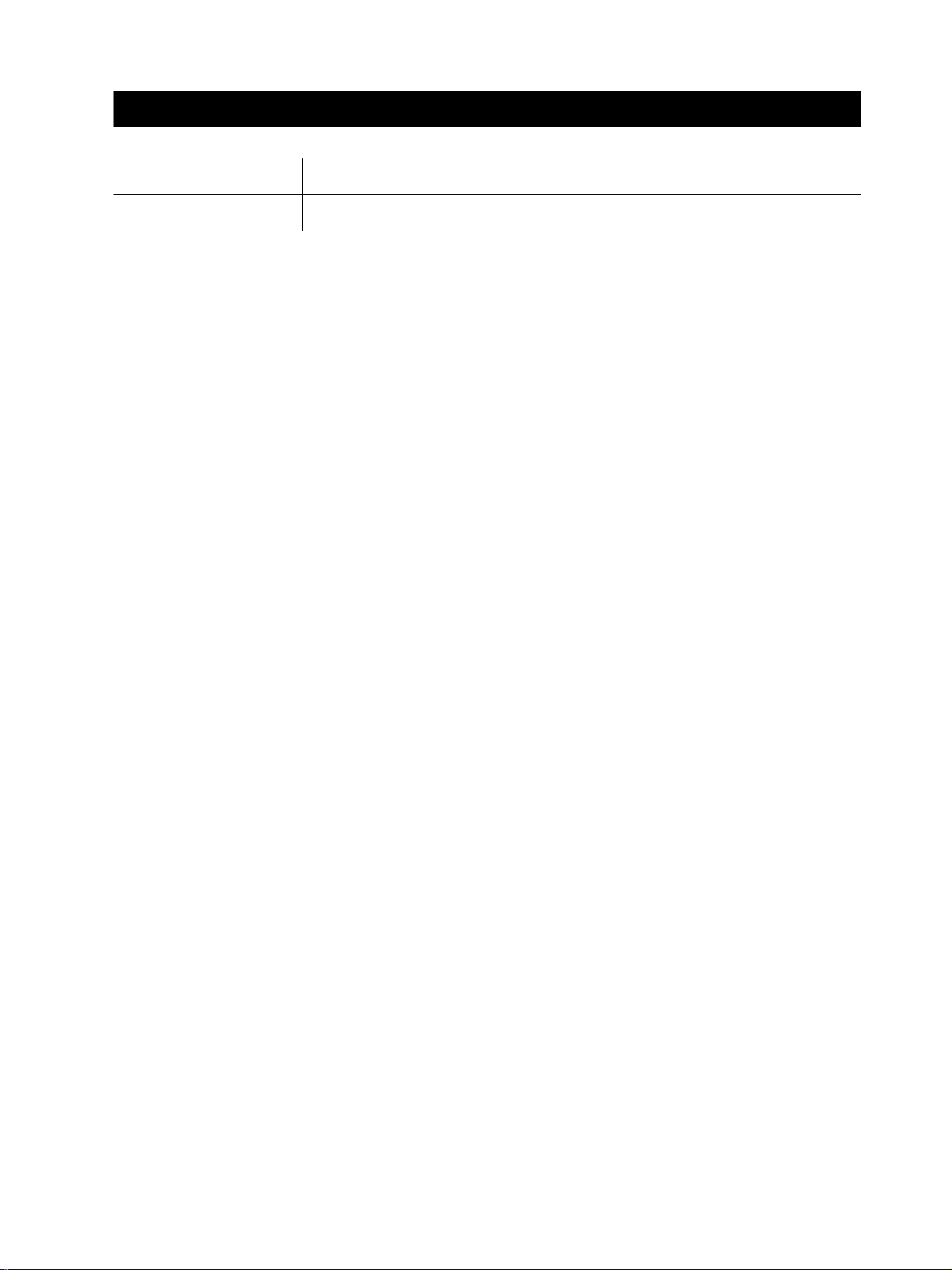
III. REVISION HISTORY
REVISION CONTENT
0 Original
III
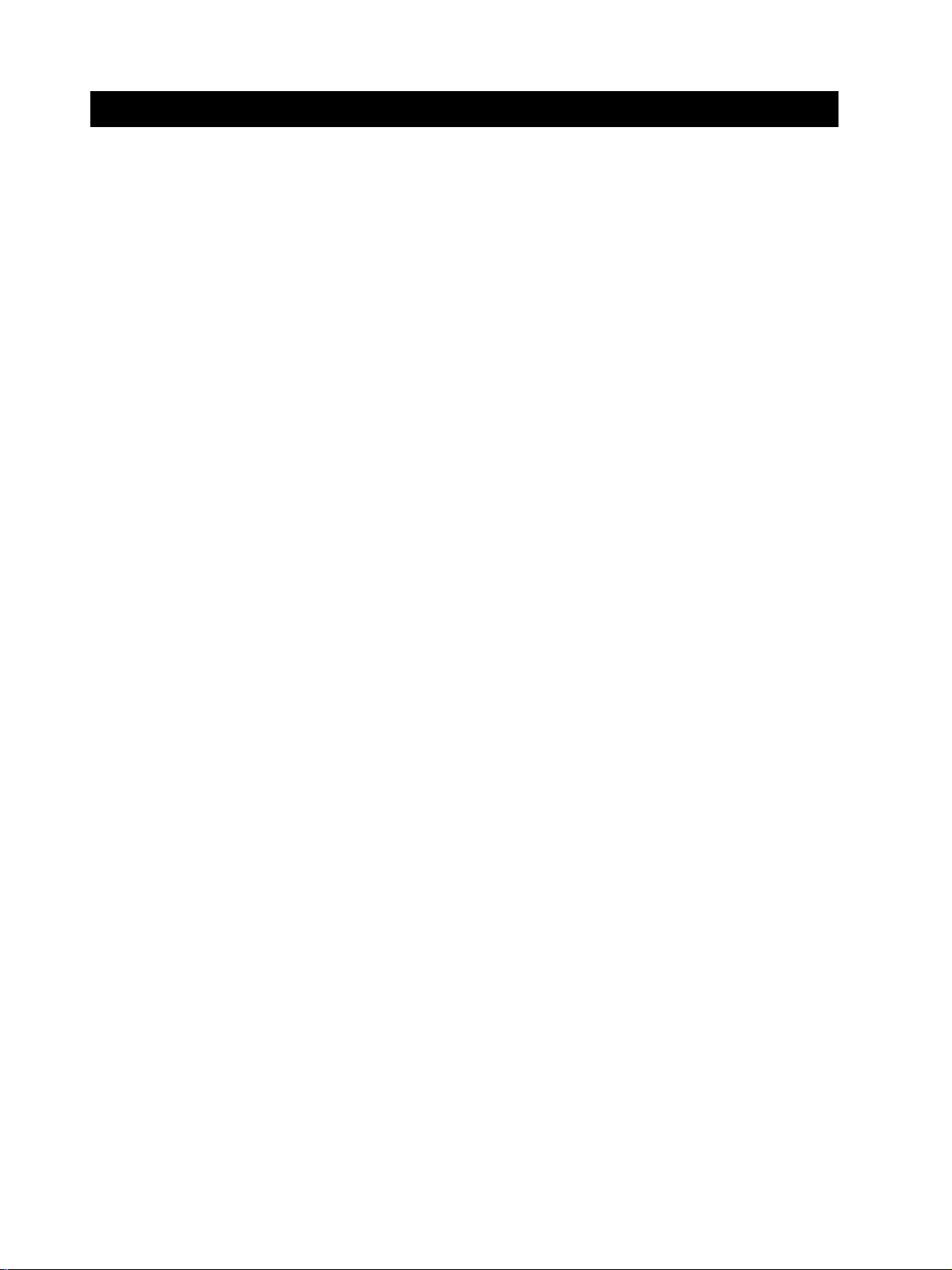
IV. TABLE OF CONTENTS
Page
1 - 1 1. FEATURES
1 - 1 1.1 Overview
1 - 2 2. SPECIFICATIONS
1 - 2 2.1 General Specification
1 - 2 2.2 Communication Specification
1 - 3 2.3 Color Communication Specification
1 - 4 2.4 Scanner Specification
1 - 6 2.5 Printer Specification
1 - 9 2.6 Copy Specification
1 -10 2.7 Function
1 -12 3. OVERVIEW
1 -12 3.1 External View
1 -14 3.2 Operation Panel
1 -17 3.3 Consumables
1 -17 3.3.1 BJ cartridge and ink cartridge
1 -19 3.3.2 Print media
Chapter 1: General Description
Chapter 2: Assembly and Disassembly
2 - 1 1. ATTENTION TO BE PAID DURING ASSEMBLY/DISASSEMBLY
2 - 1 1.1 Safety Cautions
2 - 2 1.2 General Cautions
2 - 3 1.3 Product-Inherent Cautions
2 - 3 1.4 Action in the Event of Abnormality (All Clear)
2 - 4 2. DISASSEMBLY/ASSEMBLY
2 - 4 2.1 Parts Layout
2 - 6 2.2 Disassembly Work-Flow
2 - 7 2.3 Disassembly Procedure
Chapter 3: Maintenance & Service
3 - 1 1. MAINTENANCE LIST
3 - 1 1.1 Consumables
3 - 1 1.2 Cleaning
3 - 2 1.3 Periodic Inspection
3 - 2 1.4 Periodic Replacement Parts
3 - 2 1.5 Adjustment Items
3 - 3 1.6 General Tools
3 - 3 1.7 Special Tools
3 - 4 2. HOW TO CLEAN PARTS
3 - 4 2.1 Main Unit Outer Covers
3 - 4 2.2 Separation Roller
IV
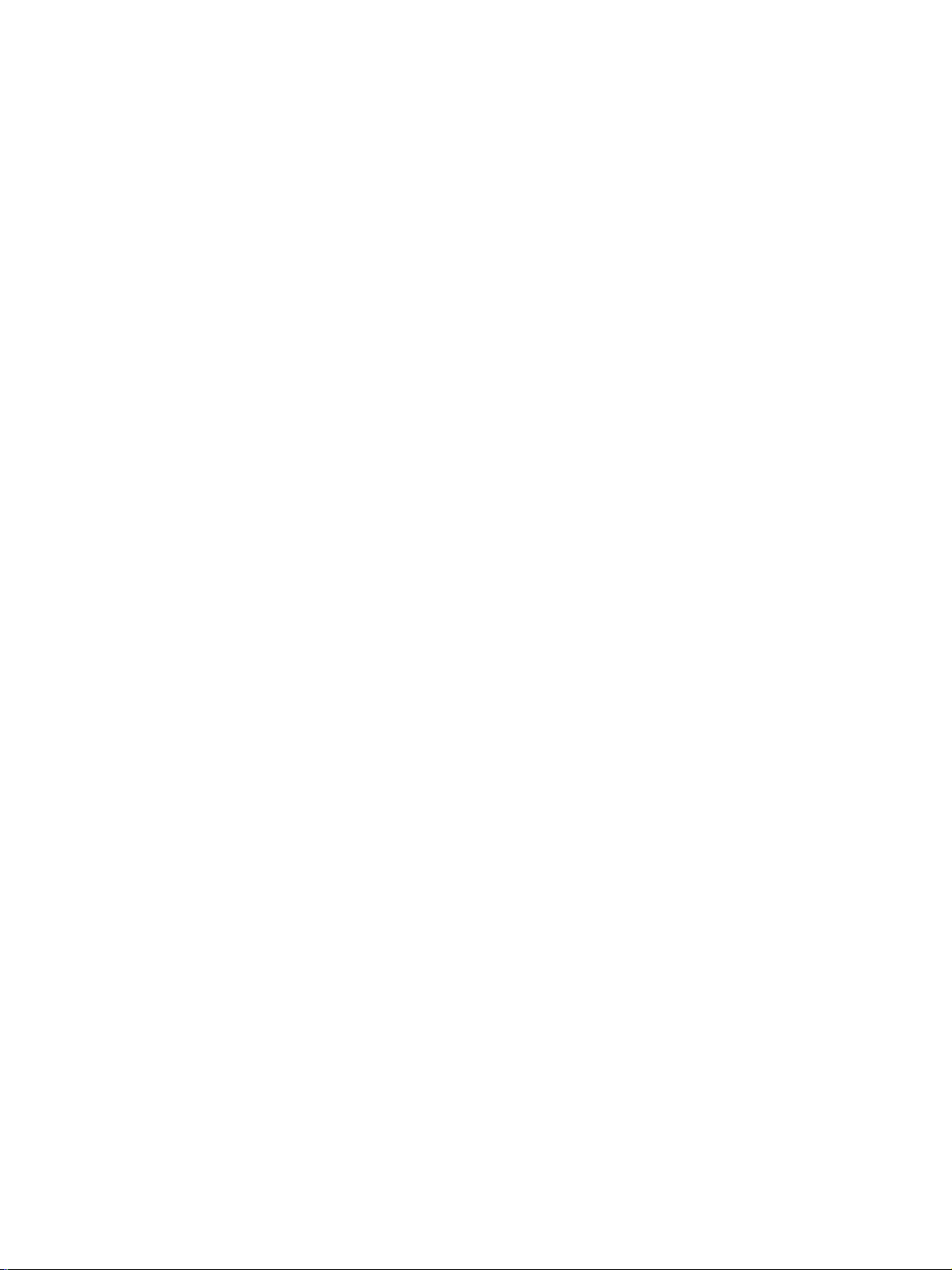
3 - 4 2.3 Document Feed/Eject Roller
3 - 4 2.4 Separation Guide
3 - 4 2.5 Scanning Glass (Contact Sensor)
3 - 4 2.6 White Sheet
3 - 4 2.7 Printer Platen
3 - 6 3. ADJUSTMENT
3 - 6 3.1 CS LED Lights-on Duration Adjustment
3 - 7 3.2 When Adjustment of the Print Head Position is Required
3 - 9 3.3 When the Carriage Belt Tension Needs Adjustment
3 - 9 3.4 When the ASF Gear Initial Position Adjustment is Required
3 -11 3.5 When the Head Gap Needs Adjustment
3 -14 4. TROUBLESHOOTING
3 -14 4.1 Troubleshooting Index
3 -16 4.2 Errors Shown on the Display
3 -16 4.2.1 User error message
3 -22 4.2.2 Error codes
3 -30 4.3 Errors not Shown on the Display
3 -30 4.3.1 General errors
3 -31 4.3.2 Printing problems
3 -33 4.3.3 Scanning problems
3 -35 4.4 Processing Communication Problems
3 -35 4.4.1 Initial identification of problems
3 -36 4.4.2 Procedures for processing communication problems
3 -39 5. COMMUNICATION SYSTEM OPERATIONS
3 -39 5.1 FAX/TEL Switching
3 -39 5.1.1 Settings
3 -39 5.1.2 Parameters
3 -40 5.2 Answering Machine Connection
3 -40 5.2.1 Settings
3 -40 5.2.2 Parameters
3 -40 5.3 Manual/Auto Reception Switching
3 -40 5.3.1 Settings
3 -40 5.3.2 Parameters
3 -41 5.4 Operations Where Other Machine Does not Have Color Communications Ability
3 -41 5.5 Conditions Necessary for Color Reception
3 -42 5.6 Specifications for Color Communications
3 -43 6. SERVICE SWITCHES
3 -43 6.1 Hardware Switches
3 -43 6.2 Service Data Setting
3 -43 6.2.1 Service data overview
3 -44 6.2.2 Service data registration/setting method
3 -45 6.2.3 Service data setting
3 -52 6.2.4 Explanation of service data
3 -53 6.2.5 New SSSWs/parameters added to this model
V
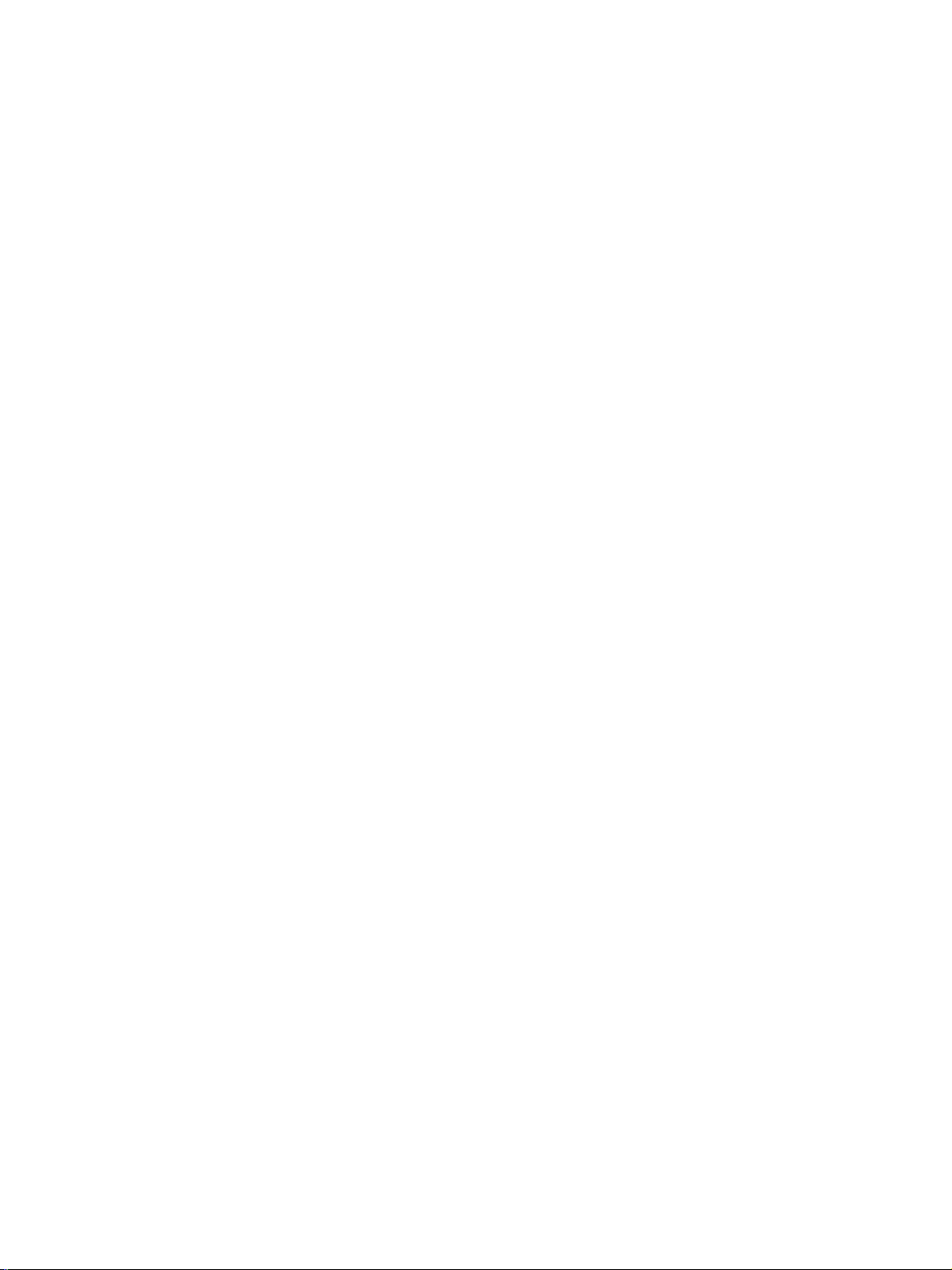
3 -57 7. TEST FUNCTIONS
3 -57 7.1 User Test Print Functions
3 -57 7.1.1 Nozzle check
3 -58 7.2 Service Test Functions
3 -58 7.2.1 Test mode overview
3 -59 7.2.2 Test mode flowchart
3 -61 7.2.3 D-RAM tests
3 -61 7.2.4 CS tests
3 -62 7.2.5 PRINT test
3 -64 7.2.6 Modem and NCU tests
3 -67 7.2.7 Faculty tests
3 -72 7.2.8 Printer test
3 -73 8. SERVICE REPORT
3 -73 8.1 Report Output Function
3 -73 8.1.1 User report output functions
3 -75 8.1.2 Service report output functions
3 -83 9. WIRING DIAGRAM
3 -83 9.1 Wiring Diagram
3-84
3 -84 10.1Block Diagram
3 -85 10.2Circuit Board Components
10
.BLOCK DIAGRAM
Chapter 4: Appendix
4 - 1 1. USER DATA FLOW
4 - 1 1.1 User Data Flow (by Operation Panel)
4 - 4 1.2 User Data Flow (by MultiPASS Suite)
INDEX
VI
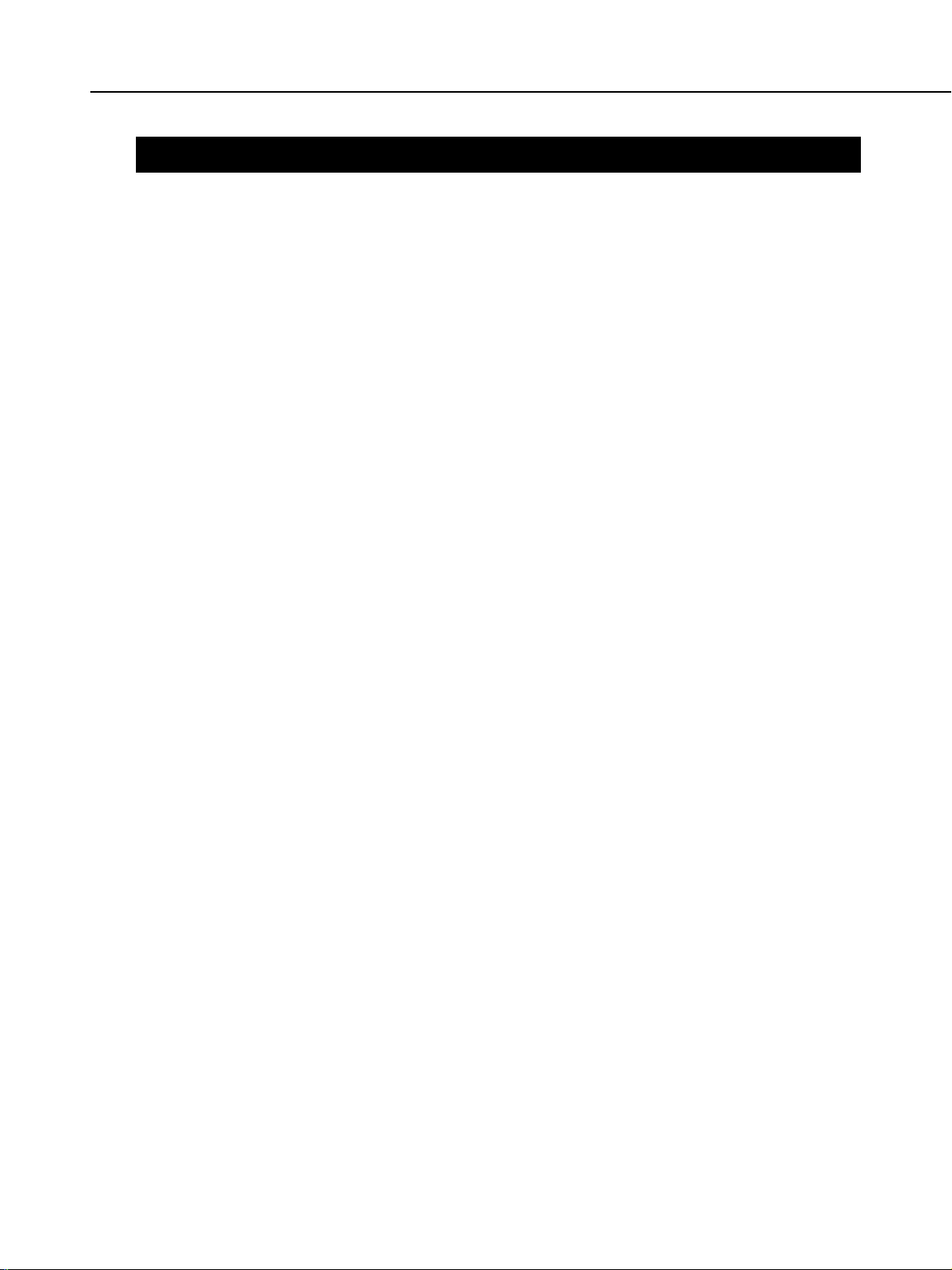
MultiPASS C755 Chapter 1: General Description
1. FEATURES
1.1 Overview
This product is a G3 transreceiving facsimile based on the ITU-T recommendations. It can be used in
telephone networks.
*: This mark indicates a new function.
Picture Quality Color Printer
High quality printing can be accomplished with the Canon Bubble Jet (BJ) method using the maximum
1440dpi × 720dpi resolution. Various kinds of media can be printed with the high speed of a maximum
8.7 pages per minute. The printing paper tray can hold up to 100 sheets of plain paper, 50 sheets of OHP
film, or 10 back print films or envelopes.
*Plain paper fax which can transmit/receive in color
Conforming to ITU-T recommendations, this fax is able to transmit/receive in color. Due to containing
extremely high-speed 33.6kbps modems, transmission time can be shortened. Pictures and photographs
can both be send and received clearly by UHQ(Ultra High quality), Canon’s vivid image processing
technology. Up to 20 letter- or A4- size sheets, or up to 10 legal-size sheets, can be set in the ADF. 12
one-touch dial entries and 100 speed dial entries can be registered, and group dial and broadcasting
transmission can also be done. When paper and ink run out, the data is saved to memory, so there is no
worry. When a external-phone is attached, fax communication and normal telephone reception are
possible due to DRPD service and FAX/TEL switching.
BJ Cartridge
Printing quality superior to photos is produced by use of BC-30 and BC-33/BC-34 photo BJ cartridges.
*Out-of-Ink Function
This machine has a function which detects when ink has run out. It also detects when the cartridges of
machines equipped with color communications are out of ink. The presence/absence of ink in the ink
chamber is detected by reflecting ink sensor.
Copy Function
This machine can be used as a 360dpi × 360 dpi high resolution full color copier. With a monochrome
document (including half-tone), up to 99 pages can be copied at one time at the speed of a maximum of 3
pages/minute.
Full Color & 256 Gradation Grayscale Scanner
Using graphics or OCR software which conforms to the TWAIN standard, full color and 256-gradation
grayscale images with a quality of 30dpi ~ 600 dpi can be read into a computer. Reading in can be done at
a resolution of 300dpi, and can be enhanced to 600dpi using the included MultiPASS Suite.
PC Fax
By connecting this machine to a computer, a fax can be transmitted from the included MultiPASS Suite
or from a Windows application, and a received image can be saved to the computer as-is without printing
it out.
1-1
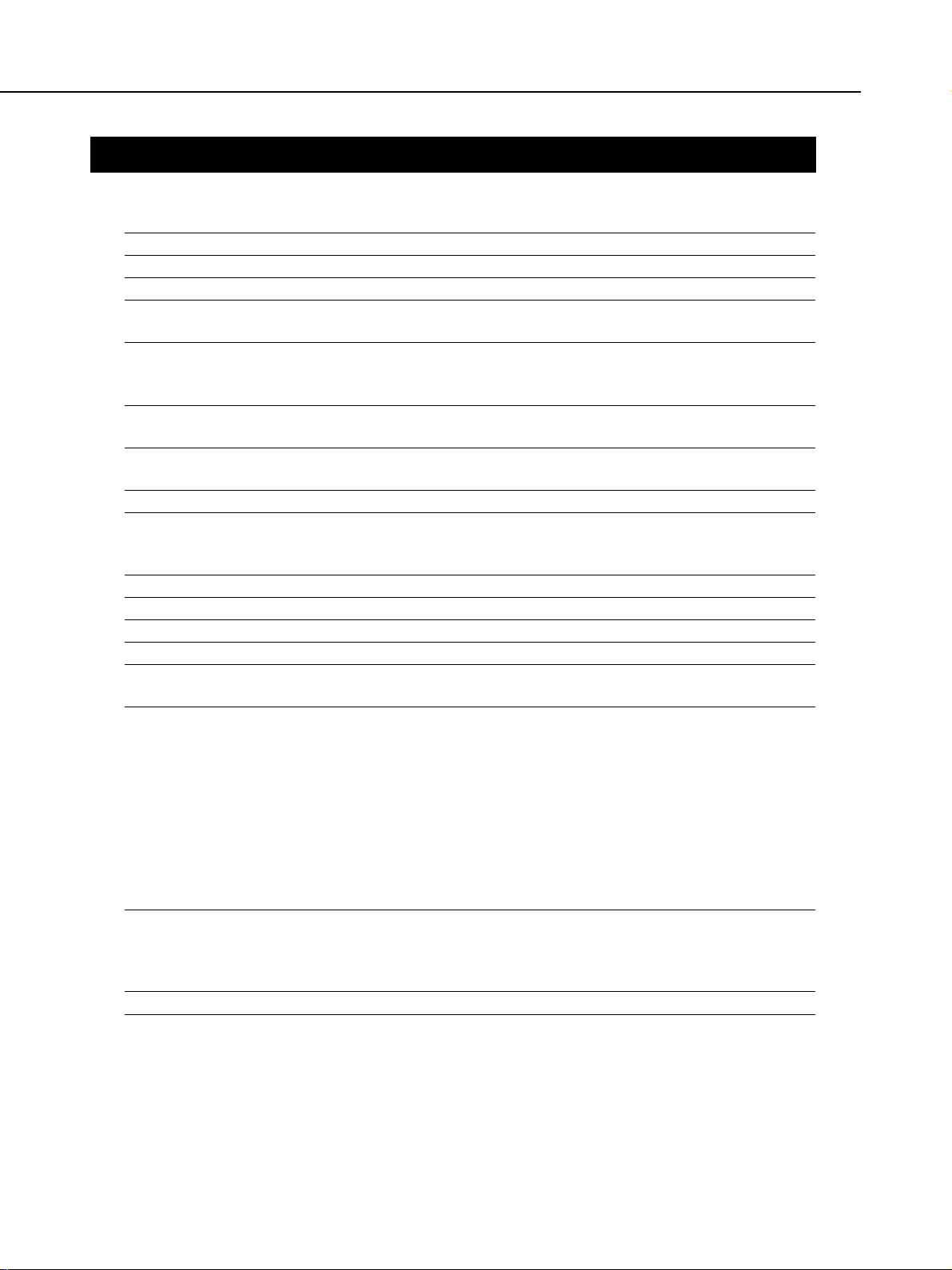
MultiPASS C755 Chapter 1: General Description
2. SPECIFICATIONS
2.1 General Specification
Type Desktop
Body colour Art gray
Power source 98 ~ 132V AC, 48 ~ 62 Hz
Power consumption Standby 6.0 W
Max. 44.9 W (when 100% black copy)
Usage environment. 50.0°F ~ 90.5°F (10°C ~ 32.5°C), 20%~85% RH, 570 ~ 760
mmHg (760 ~ 1013 hPa)
Horizontal ±3° or less
Operating noise Measured in accordance with ISO standards
Operating :47 dB(A) or less
Dimensions (W × D × H) 17.20" × 16.85" × 8.15" (437 mm × 428 × 207 mm)
(Not including Trays)
Weight 14.55 lbs (6.6 kg) Including trays
2.2 Communication Specification
Applicable lines PSTN (Public Switched Telephone Network)
Applicable Services DRPD (Distinctive Ring Pattern Detection)
Handset None
Transmission method Half-duplex
Transmission control protocol ITU-T T30 binary protocol/ECM protocol/
ITU-T V.8 protocol/V.34 protocol/ECM protocol
Modulation method
G3 image signals ITU-T V.27ter (2.4k, 4.8k bps)
ITU-T V.29 (7.2k, 9.6k bps)
ITU-T V.17 (TC7.2k, TC9.6k, 12k, 14.4k bps)
ITU-T V.34 (2.4k, 4.8k, 7.2k, 9.6k, 12k, 14.4k, 16.8k, 19.2k,
21.6k, 24k, 26.4k, 28.8k, 31.2k, 33.6k bps)
G3 procedure signals ITU-T V.21 (No.2) (300bps)
ITU-T V.8 300bps
ITU-T V.34 600 bps, 1200 bps
(With automatic fallback function)
Coding Black/white ITU-T T.4 Coding method (MH, MR)
ITU-T T.6 Coding method (MMR)
ITU-T T.82/T.85 Coding method (JBIG)
Color ITU-T T.81 Coding method (JPEG)
Error correction ITU-T T30 (ECM)
Canon express protocol (CEP) None
1-2
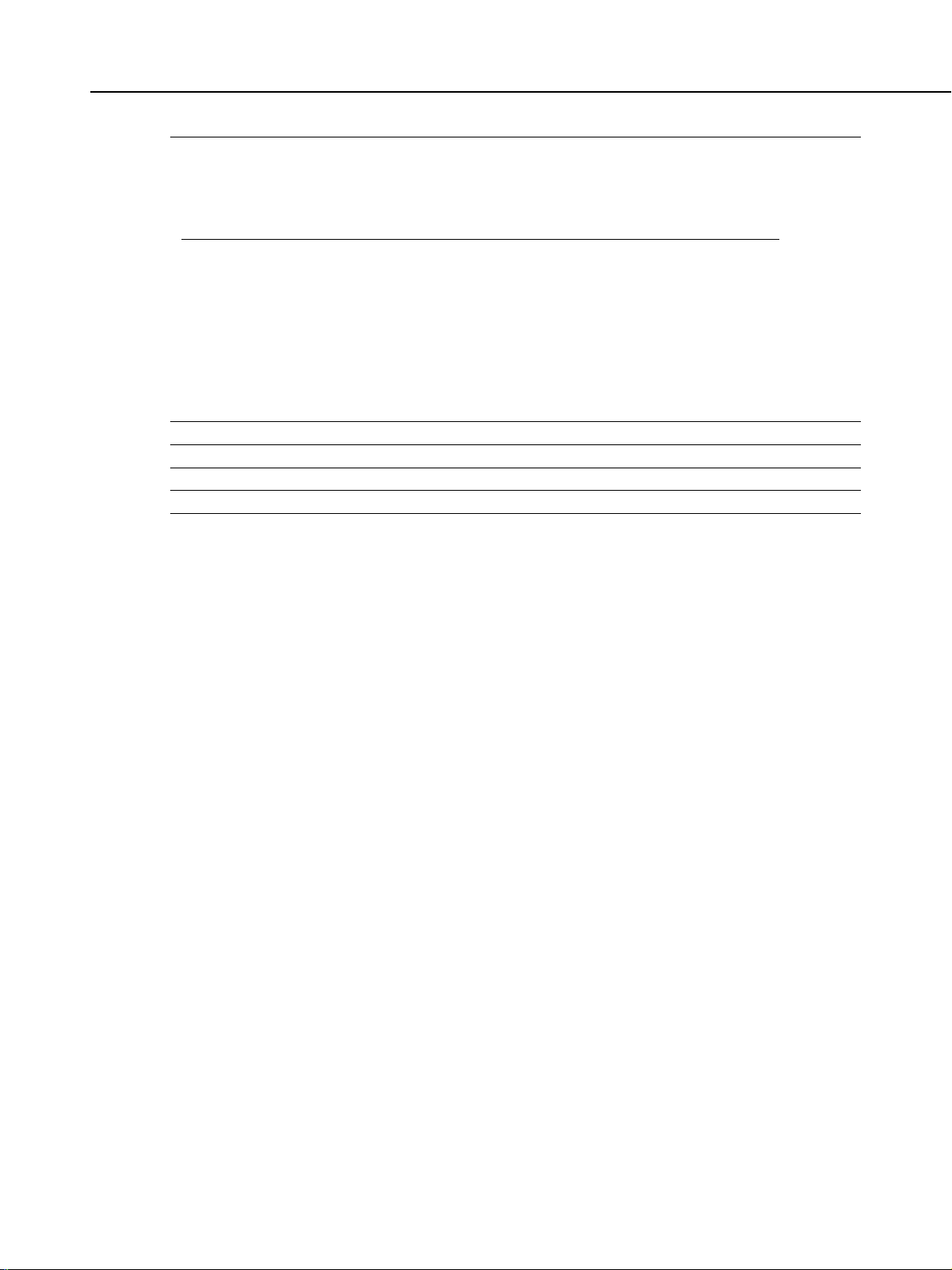
Time required for transmission protocol
MultiPASS C755 Chapter 1: General Description
Pre-message Post-message Post-message *
Protocol Protocol *
1
Protocol *
2
3
Mode (between pages) (after pages)
G3 standard approx.18 sec. approx.4 sec. approx.4 sec.
V.8/V.34 approx.8 sec. approx.2 sec. approx.2 sec.
*1 Time from when other facsimile is connected to the line until image transmission begins.
*2 Post-message (between pages): Time from after one document has been sent until
transmission of the next document starts if several pages are transmitted.
*3 Post-message (after last pages): Time from after image transmission is completed until
line is switched from facsimile to telephone.
Minimum transmission time 10 msec (G3), 0 msec (G3, ECM)
Transmission output level From 0 to -15 dBm
Receive input level From -3 to -43 dBm
Modem IC FM336
2.3 Color Communication Specification
ITU-T recommendation ITU-T T.30 ANNEX E (JPEG Color Fax)
T.4 ANNEX E (JPEG Header)
T.42 (Color space for Color Fax)
T.81 (JPEG)
Scanning Document size A4
Printing paper size A4
Resolution 200×200 dpi
Picture element 8 bit
Coding JPEG
Color space CIELAB
Illuminant Data CIE Standard Illuminant D50
Sub sample 4:1:1 (=Lab)
1-3
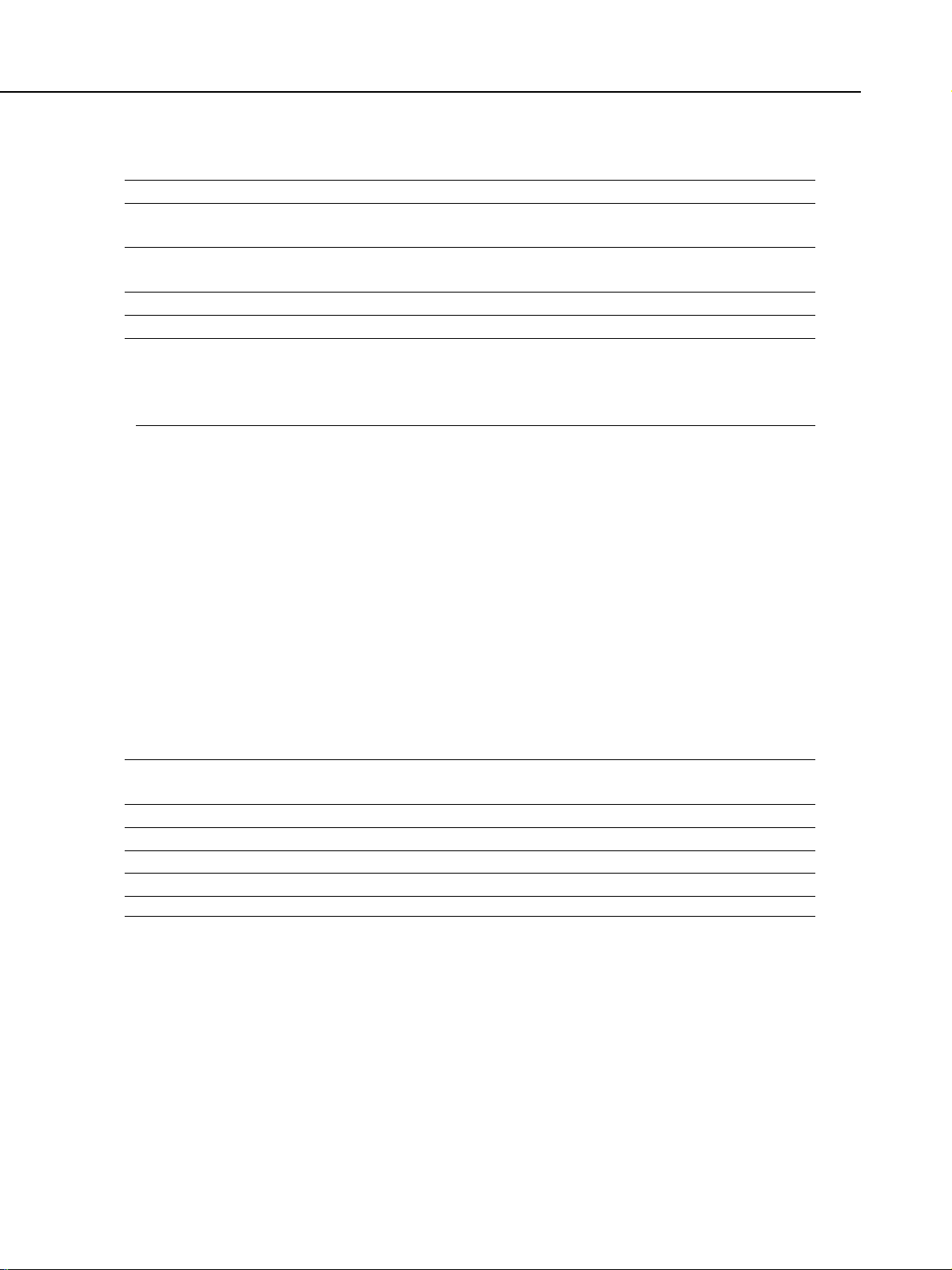
MultiPASS C755 Chapter 1: General Description
2.4 Scanner Specification
Type Sheets
ADF capacity Max. 20 sheets (A4/Letter)
Max. 10 sheets (Legal)
Effective scanning width Letter/Legal 8.42" (214 mm)
A4 8.19" (208 mm)
Scanning method Contact sensor scanning method
Scanning resolution 600 × 600 dpi
Scanning line density & Scanning speed
Operation Mode Line density Motor step Scanning speed
FAX Standard 8 dot/mm × 3.85 line/mm 150 dpi/step 5 msec/line (Direct TX)
(203.2 dpi × 97.79 dpi)
Fine 8 dot/mm × 7.7 line/mm 300 dpi/step 3.3 msec/line
(203.2 dpi × 195.58 dpi)
Scanner Text (Binary) 150 dpi or less 150 dpi/step 5 msec/line
151~300 dpi 300 dpi/step 3.3 msec/line
301~600 dpi 600 dpi/step 3.3 msec/line
Gray scale 150 dpi or less 150 dpi/step 5 msec/line
151~300 dpi 300 dpi/step 3.3 msec/line
301~600 dpi 600 dpi/step 3.3 msec/line
Full color 150 dpi or less 150 dpi/step 9 msec/line
151~300 dpi 300 dpi/step 9 msec/line
301~600 dpi 600 dpi/step 9 msec/line
Copy B&W 360 dpi 600 dpi/step 3.3 msec/line
Full color 360 dpi 600 dpi/step 9 msec/line
interval
3.3 msec/line (Memory TX)
Scanner gradations Grayscale; 8 bit, 256 gradations
Color; R,G,B (8 bits each) full color capability
TWAIN Yes
Scanning density adjustment 3 density level
Image modes Halftone (PHOTO mode)
Halftone (fax and copy) 64-gradation error diffusion system (UHQ)
Prescan Yes
1-4
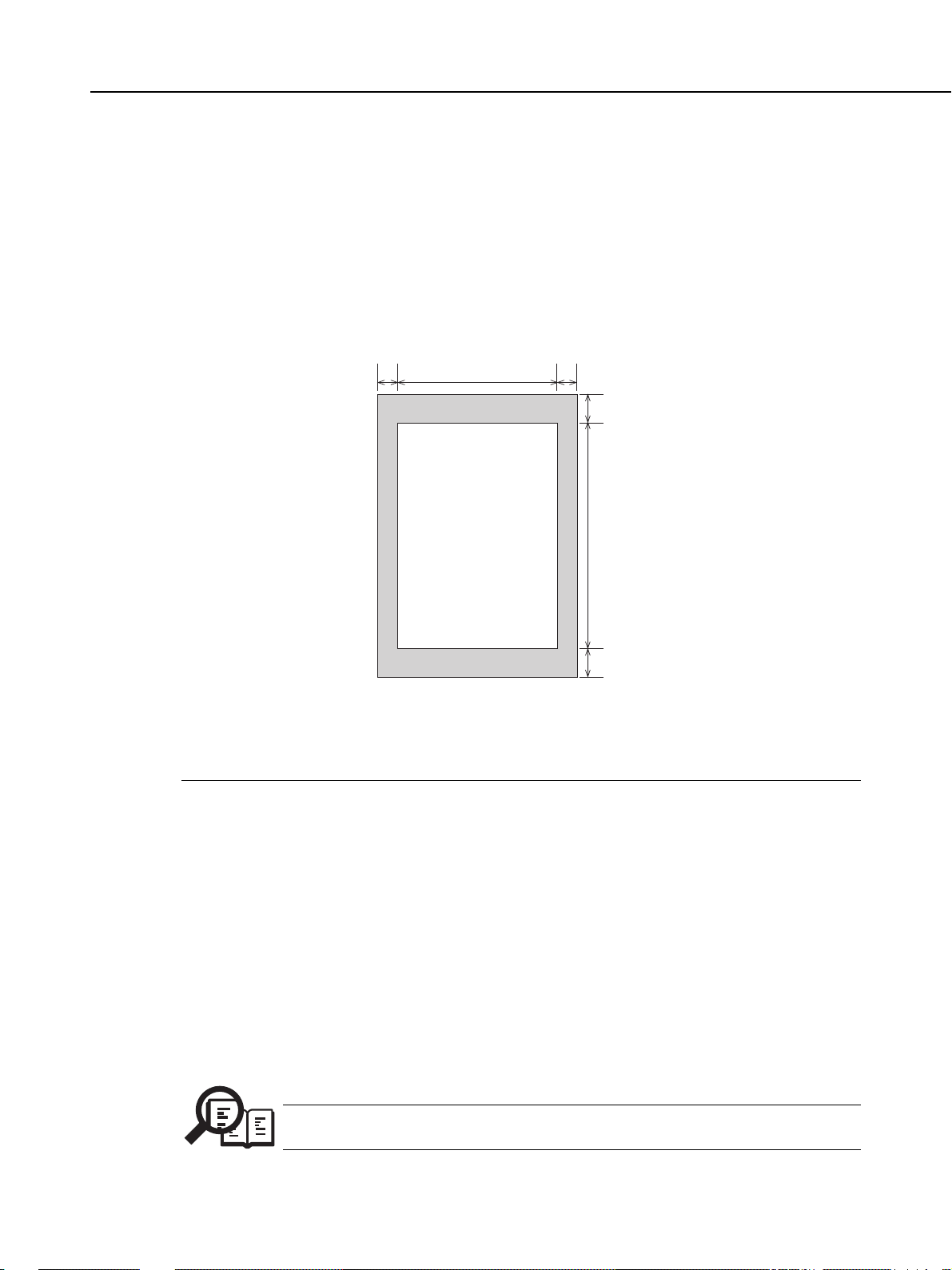
MultiPASS C755 Chapter 1: General Description
Scanning range
Sheet dimensions (W × L)
Maximum 8.50" × 39.3" (216 mm × 1000 mm)
Minimum 3.5" × 1.75" (88.9 mm × 44.5 mm)
Thickness
multiple pages: 0.003" ~ 0.005" (0.08 mm ~ 0.13 mm)
75~90 g/m
single page: 0.003" ~ 0.017" (0.08 mm ~ 0.43 mm)
75~340 g/m
Document leading edge
2
2
1
43
SCANNING
DROP OUT RANGE
SCANNING RANGE
5
2
6
Document trailing edge
Figure 1-1 Scanning Range
Item A4 Letter Legal
1 Effective scanning width 8.09"~8.23" 8.31"~8.46" 8.31"~8.46"
(205.5~209 mm) (211.0~215 mm) (211.0~215 mm)
2 Effective scanning length 11.54" 10.84" 13.84"
(289~297 mm) (271.4~279.4 mm) (347.6~355.6 mm)
3 Left margin 0.04" ±0.14" 0.04" ±0.14" 0.04" ±0.14"
(1.0 mm ±3.5 mm) (1.0 mm ±3.5 mm) (1.0 mm ±3.5 mm)
4 Right margin 0.04" ±0.14" 0.04" ±0.14" 0.04" ±0.14"
(1.0 mm ±3.5 mm) (1.0 mm ±3.5 mm) (1.0 mm ±3.5 mm)
5 Top margin 0.08" ±0.08" 0.08" ±0.08" 0.08" ±0.08"
(2.0 mm ±2.0 mm) (2.0 mm ±2.0 mm) (2.0 mm ±2.0 mm)
6 Bottom margin 0.08" ±0.08" 0.08" ±0.08" 0.08" ±0.08"
(2.0 mm ±2.0 mm) (2.0 mm ±2.0 mm) (2.0 mm ±2.0 mm)
Units are inches with mm shown in parentheses.
Document scanning width “A4/LTR” is set in service data #1 SSSW SW06, bit4.
NOTE
1-5
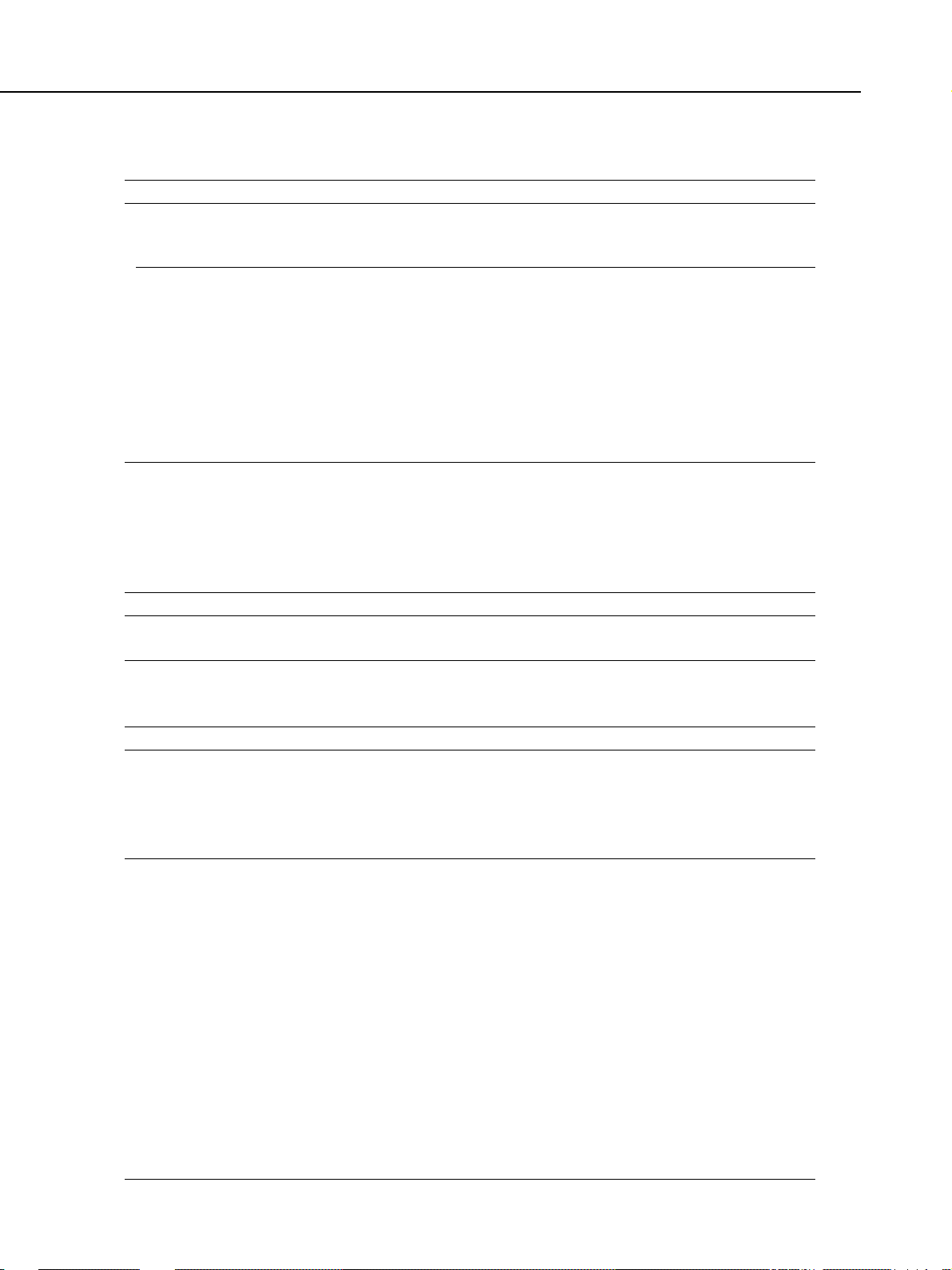
MultiPASS C755 Chapter 1: General Description
2.5 Printer Specification
Printing method Bubble-jet ink on-demand
BJ Cartridge
Black BJ Cartridge Color BJ Cartridge Photo BJ Cartridge
BC-30 BC-33 BC-34Photo
Product code F45-1471 F45-1491 F45-1511
Structure Separate type ink tank Separate type ink tank Separate type ink tank
Head 160 nozzles
Bk (160 nozzles × 1) Bk, C, M, Y (48 nozzles × 4) Bk, C, M, Y (48 nozzles × 4)
Ink colors Pigment Bk Pigment Bk, C, M, Y Dye PBk, PC, PM, Y
Ink tanks BCI-3BK BCI-3BK, BCI-3C, BCI-3BK Photo
Weight 60g (without ink tank) 72g (without ink tanks) 75g (without ink tanks)
Ink Cartridge
Products name BCI-3BK/BCI-3C/BCI-3M/BCI-3Y/BCI-3BK Photo/BCI-3PC Photo/
Product code F47-2171/F47-2181/F47-2191/F47-2201/F47-2231/F47-2211/
Ink contains 23g (BCI-3BK)/11g (others)
Ink detection Optical LOW-Ink sense
Printing speed Black Approx. 8.7 pages/minute (in case of character print)
Printing resolution 360 dpi × 360 dpi (Normal print), 1440 dpi × 720 dpi (Printer mode)
*Printing in a checkered pattern without printing vertical and horizontal adjacent dots.
Paper output tray stacking Approx. 50 sheets (when using the recommended paper)
Paper tray
Paper supply method ASF (Auto Sheet Feeder)
Number of paper tray 1tray : Legal/Letter/A4 (Universal )
Paper capacity Max. 0.40" (10 mm) thickness
Recommended paper
Canon Copier LTR/LGL Premium Paper
Weight 75 g/m
Paper size Letter, Legal
Manufactured by BOISE CASCADE
(in a vertical line)
BCI-3PM Photo
F47-2221
Color Approx. 4.6 page/minute
180 dpi × 180 dpi (Economy print*)
plain paper (Approx. 100 sheets)
2
192 nozzles
BCI-3M, BCI-3Y BCI-3PC Photo
(in a vertical line)
192 nozzles
(in a vertical line)
BCI-3PM Photo, BCI-3Y
PLOVER BOND
Weight 75 g/m2, 90 g/m
Paper size Letter
Manufactured by FOX RIVER
XEROX 4024
Weight 75 g/m2, 90 g/m
Paper size Letter, Legal
Manufactured by XEROX
2
2
1-6
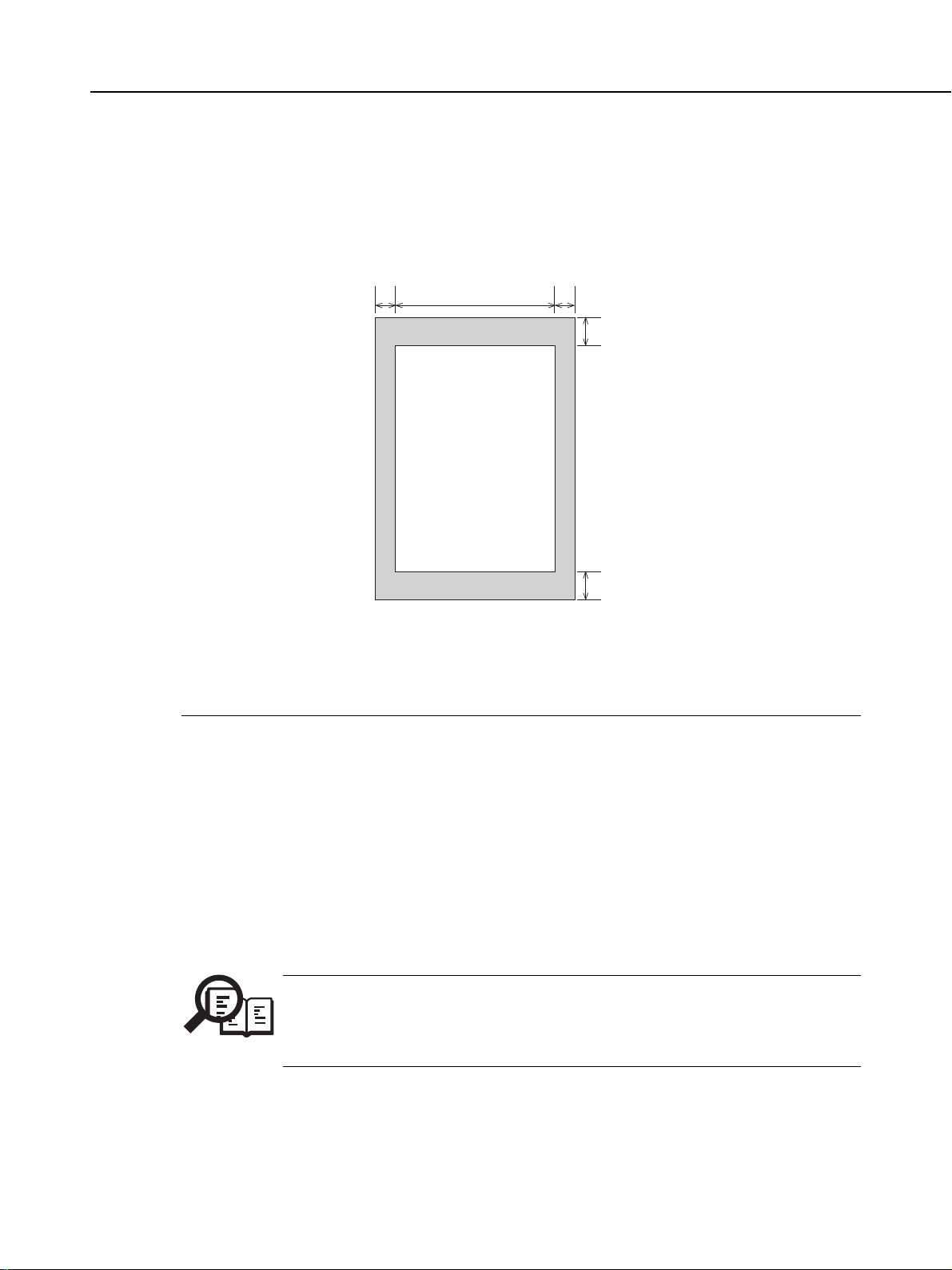
MultiPASS C755 Chapter 1: General Description
Printing range (Black & White FAX)
Paper dimensions (W × L)
Letter 8.50" × 10.98" (216 mm × 279 mm)
Legal 8.50" × 14.02" (216 mm × 356 mm)
A4 8.27" × 11.69" (210 mm × 297 mm)
Paper leading edge
1
32
PRINTING DROP OUT RANGE
PRINTING RANGE
Paper trailing edge
4
5
Figure 1-2 Printing Range
Item A4 Letter Legal
1 Effective printing width 8.00" 8.00" 8.00"
(203.2 mm) (203.2 mm) (203.2 mm)
2 Left margin 0.13"±0.06" 0.25"±0.06" 0.25"±0.06"
(3.4±1.5 mm) (6.4±1.5 mm) (6.4±1.5 mm)
3 Right margin 0.13"±0.06" 0.25"±0.06" 0.25"±0.06"
(3.4±1.5 mm) (6.4±1.5 mm) (6.4±1.5 mm)
4 Top margin 0.12"±0.06" 0.12"±0.06" 0.12"±0.06"
(3.0±1.5 mm) (3.0±1.5 mm) (3.0±1.5 mm)
5 Bottom margin 0.20"±0.12" 0.20"±0.12" 0.20"±0.12"
(5.0±3.0 mm) (5.0±3.0 mm) (5.0±3.0 mm)
Units are inches with mm shown in parentheses.
NOTE
• The header and footer are printed in the printing range.
• The shaded area is included in the left and right margin errors of the paper trailing
edge.
• The printing range is set in user data “PRINTER SETTINGS”, “PAPER SIZE”.
1-7
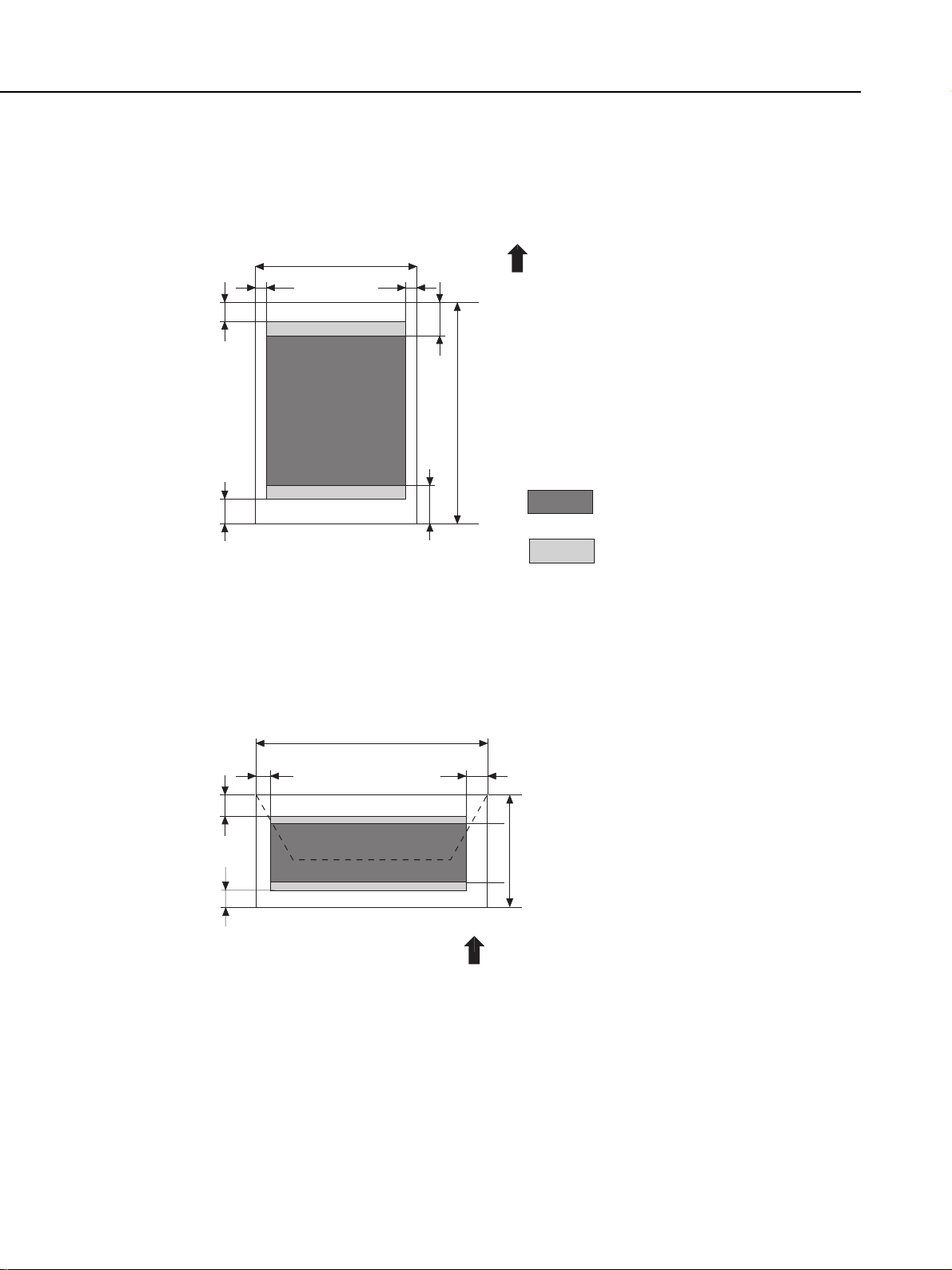
MultiPASS C755 Chapter 1: General Description
Printing range (Color FAX & Printer mode)
Plain paper and Special media (Color FAX & Printer mode)
W✕L=
Envelopes
W✕L=
Min. 7.17 ✕ 1012 inch(182 ✕ 257 mm)
Max. 8.5 ✕ 14.0 inch(216 ✕ 356 mm)
W
c
a
b
(COM #10)
9.48 ✕ 4.17 inch(241 ✕ 106 mm)
(DL)
8.66 ✕ 4.33 inch(220 ✕ 110 mm)
d
e
L
f
Feed direction
a=
(Plain paper , etc.)
0.12 inch/3.0 mm
(Fabric sheet only)
1.5 inch/38.1 mm
b=
0.20 inch
5mm
c=
(A4)
0.13 inch/3.4 mm
(LTR,LGL)
0.25 inch/6.4 mm
e=
1.26 inch/32.0 mm
f=
0.91 inch/23.0 mm
(BC-30)
1.02 inch/26.0 mm
(BC-33/34 Photo)
: Recommended printing area
: Printable area
(contains recomended printing area)
a
b
a=
b=
c=
d=
e=
f=
c
0.12 inch/3.0 mm
0.20 inch/5 mm
0.27 inch/6.4 mm
(COM #10)
1.24 inch/31.4 mm
(DL)
0.41 inch/10.4 mm
1.26 inch/32.0 mm
0.93 inch/23.5 mm
Figure 1-3 Printing Range (1)
W
d
e
L
f
Feed direction
1-8
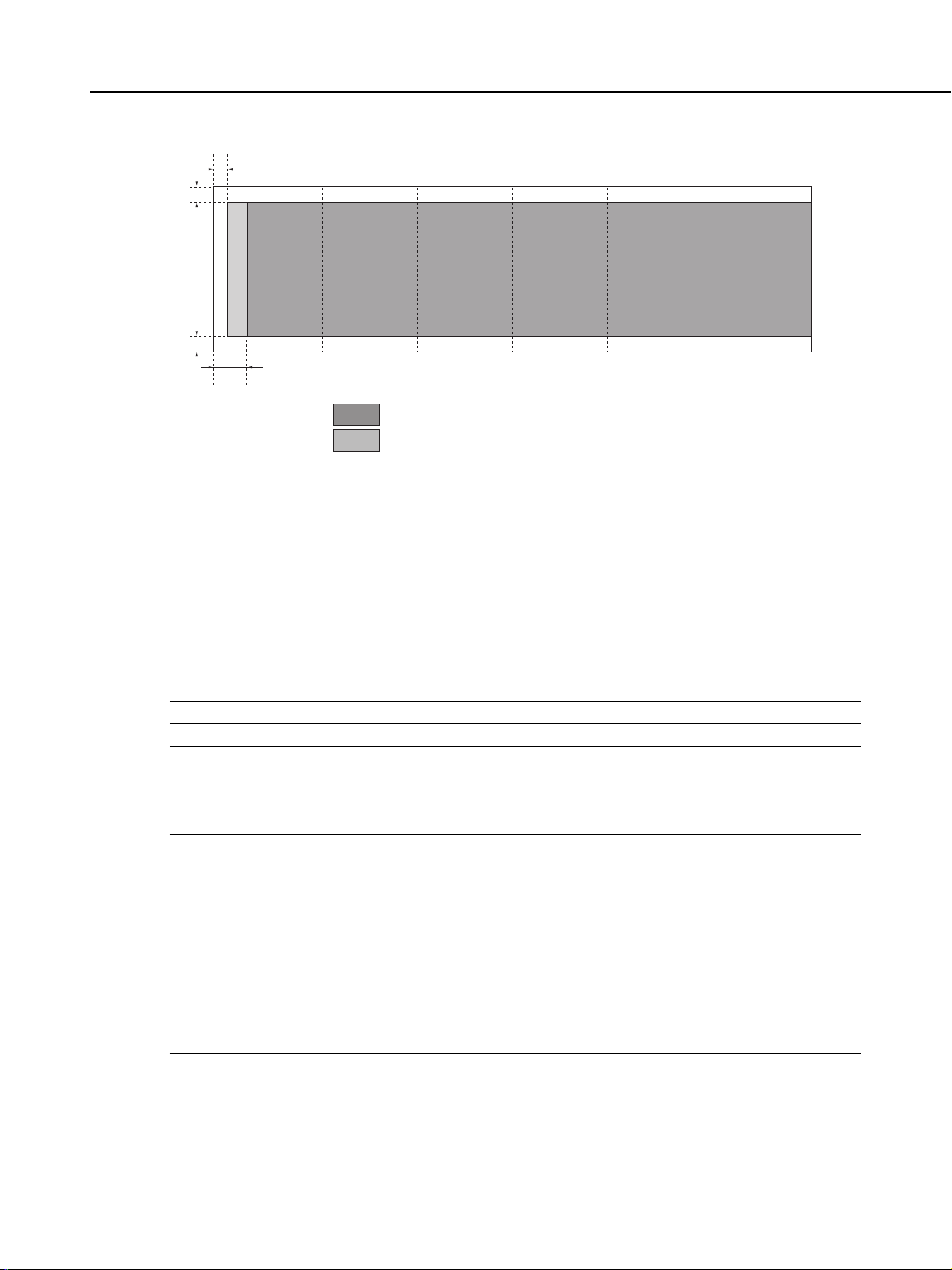
c
a
123456
b
d
a=0.13inch / 3.4mm
b=0.13inch / 3.4mm
c=0.12inch / 3.0mm
d=1.26inch / 32mm
MultiPASS C755 Chapter 1: General Description
Banner paper
Max.6 folds (Tobe cut at the edge of the 7th fold)
: Recommended print area
: Printable area
Figure 1-4 Printing Range (2)
2.6 Copy Specification
Color copy Yes
Multiple copy 99 copies (Black & white mode only)
Copy mode
Black & white TEXT, PHOTO
Color PLAIN PAPER, HI RES PAPER, COLOR DRAFT,
COLOR SNAPSHOT
Copy resolution
Scanning Black & white 360 dpi × 360 dpi (direct copy)
Color 360 dpi × 360 dpi
Printing 360 dpi × 360 dpi
Copy magnification ratio 100%, 90%, 80%, 70%
150%, 200% (COLOR SNAP SHOT)
8 dot/mm × 7.7 line/mm
(PLAIN PAPER, HI RES PAPER,
COLOR SNAPSHOT)
180 dpi × 180 dpi (COLOR DRAFT)
(memory copy)
1-9
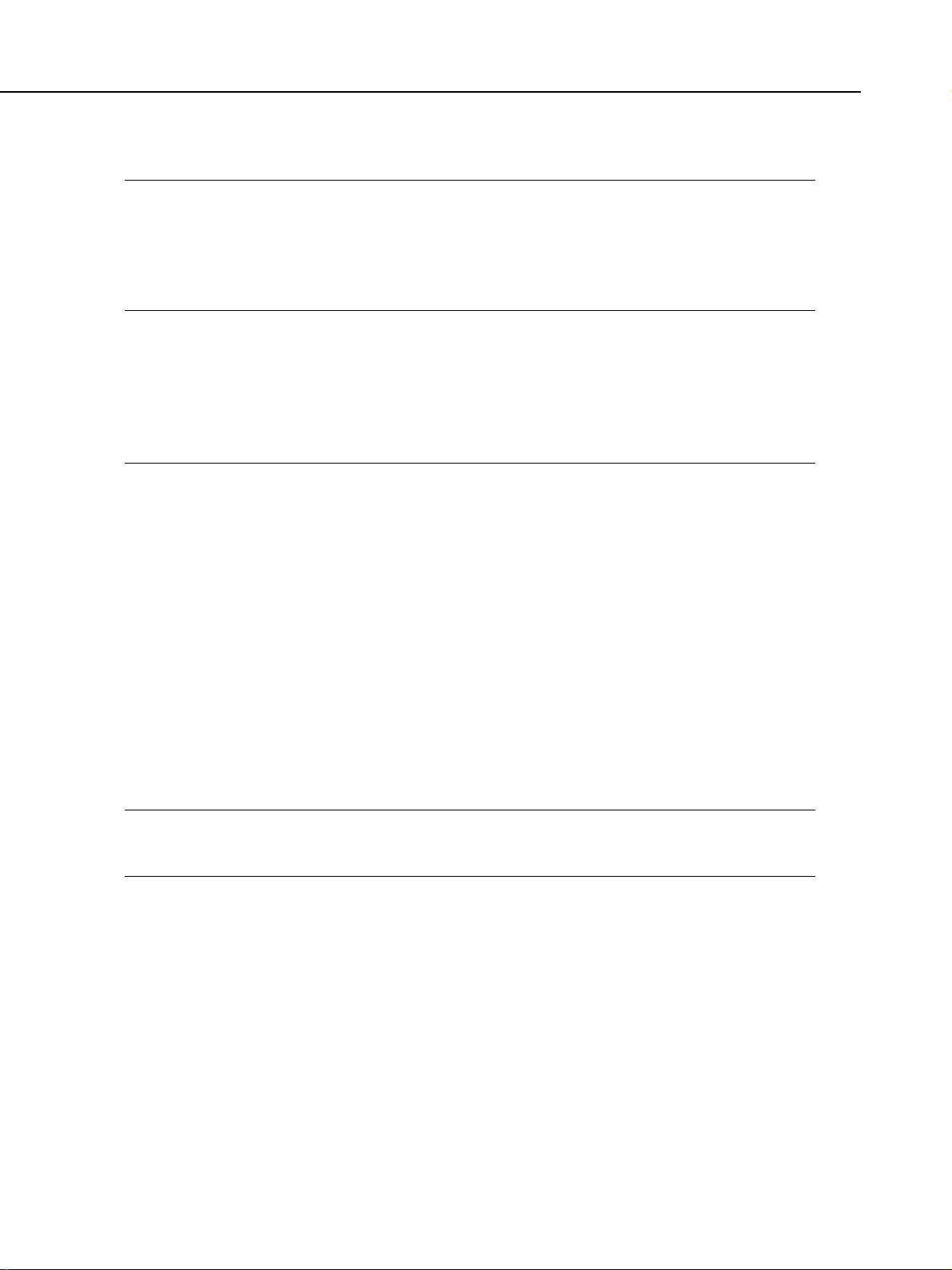
MultiPASS C755 Chapter 1: General Description
2.7 Function
Dialling
Manual dialling Numeric button
Auto dialing Max. 120 digits
One-touch:12, Coded speed:100, Numeric button:1
Group dial Max.111 locations
Redial Numeric button redial function (Max. 120 digits)
Transmission
Broadcast transmission Max. 113 locations (One-touch:12, Coded speed:100, Numeric
button:1)
Delayed transmission Yes (PC Assisted) Max. 30 reservation
Confidential Tx/Rx None
Relay broadcasting originating None
Relay broadcasting None
Reception
Dual Access Yes
FAX/TEL switching Yes
Method CNG, detection
Message None
Pseudo CI None
Pseudo ring Yes
Pseudo ringback tone Yes
Reduction settings for reception Yes
Automatic reduction of reception images Yes (100% ~ 70%)
Built-in Answering machine None
Answering machine connection Yes (Telephone answering priority type)
Remote reception Yes (Remote ID method)
Memory lock reception None
Reception printing in reverse order None
Polling
Polling transmission None
Polling reception None
1-10
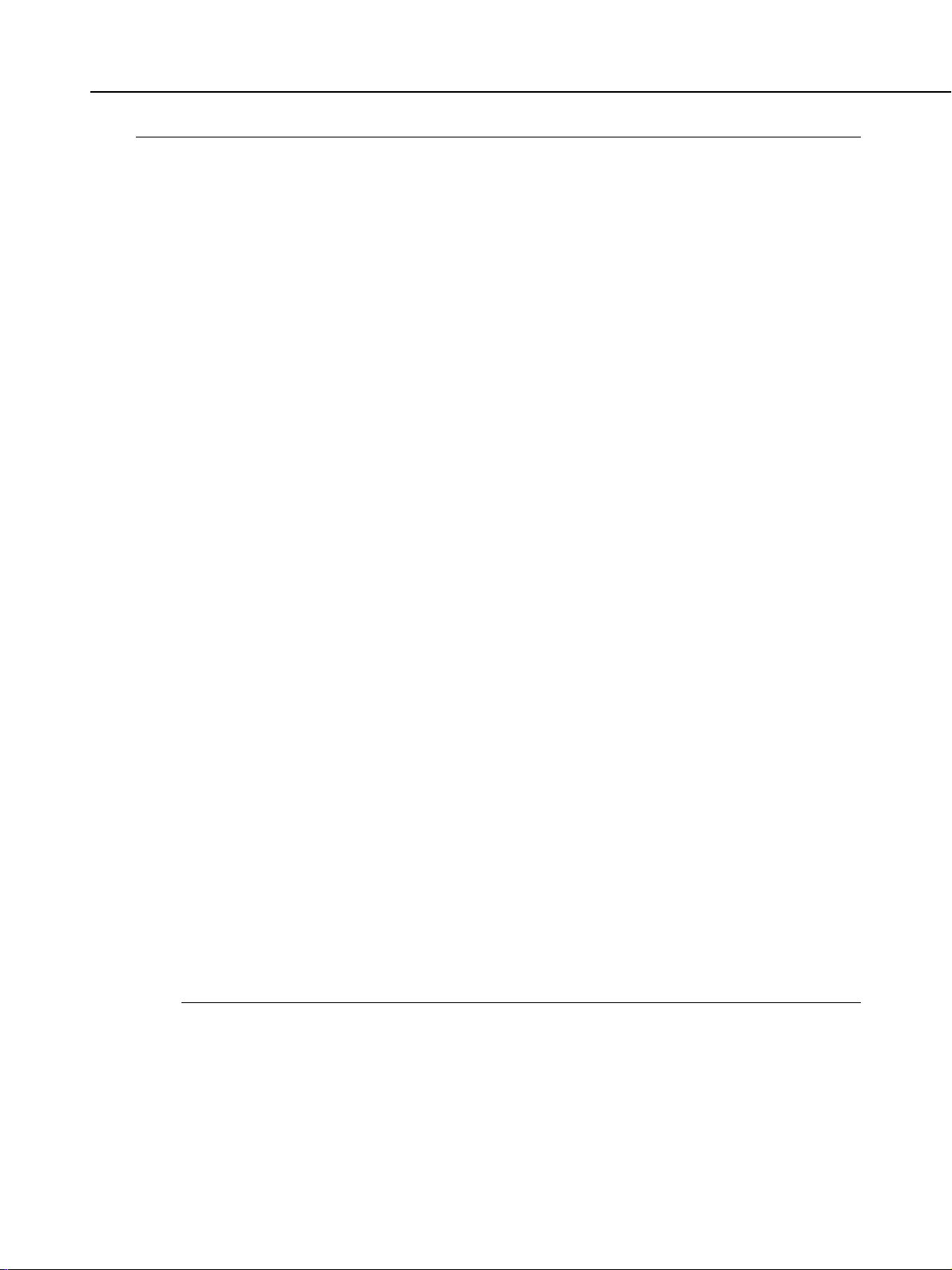
MultiPASS C755 Chapter 1: General Description
Others
Closed network None
Direct mail prevention None
Reception printing in reverse order None
Memory box None
Memory backup
Backup contents Dial registration data, User data, Service data, Time
Backup IC 273 kbit SRAM for control
Backup device Lithium battery 3.0V DC/220 mAh
Battery life Approx. 5 years
Image data backup None
Image Memory Approx. 6.67 MB
Activity management Yes
a) User report
Activity management report (Every 20 transactions : always transmission and reception together)
Activity report (sending/receiving)
One-touch speed dialling list
Coded speed dialling list
Group dialling list
Memory clear list
User’s data list
Document memory list
Multi activity report
b) Service report
System data list
System dump list
Error list
Transmitting terminal identification Yes
Time
Management data Year/month/date/day/hour/minute (24 hour display)
Precision ±90 sec per month
Display 1 row × 16 digits
Completion stamp None
Program button None
Hook button Yes
Telephone exchange function None
Speaker phone None
Demo print function None
HELP function None
1-11
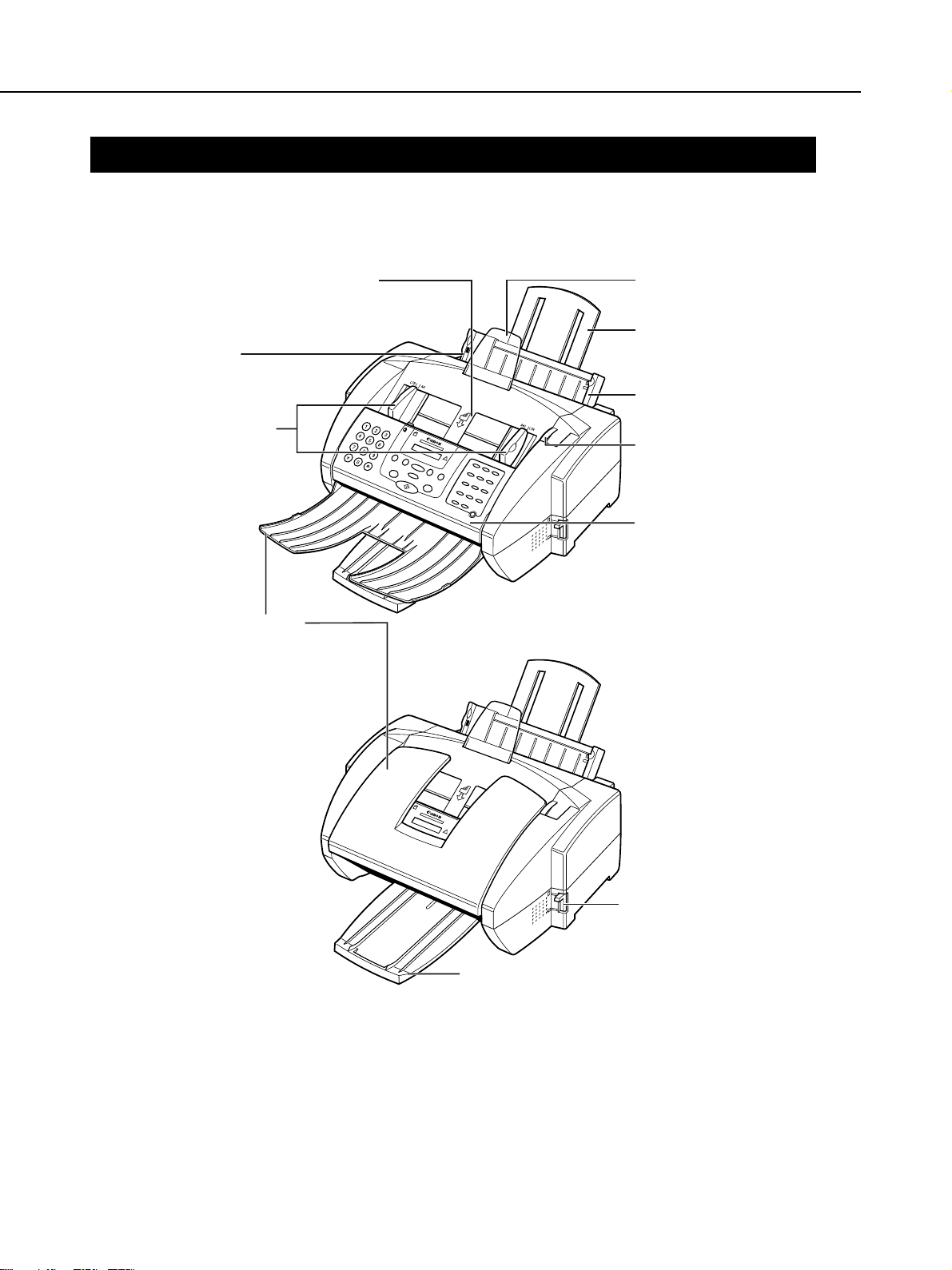
MultiPASS C755 Chapter 1: General Description
3. OVERVIEW
3.1 External View
Front View
ADF (AUTOMATIC DOCUMENT FEEDER)
and PRINTER COVER
Holds documents to be scanned.
PAPER GUIDE
Keeps print media in position.
Adjust to the width of the print
media.
DOCUMENT GUIDES
Keep the document in
position when being
scanned. Adjust to the
width of the document.
DOCUMENT TRA Y
When open, holds scanned
documents as they exit the
MultiP ASS . When closed,
serves as a cover for the
operation panel.
DOCUMENT SUPPORT
Holds documents as
they feed into the ADF.
PAPER REST
Supports print media
stacked in the multipurpose tray.
MUL TI-PURPOSE TRAY
Holds plain paper and
other print media.
HANDLE
Opens the printer cover.
OPERATION PANEL
Controls the MultiPASS.
OUTPUT TRA Y
Holds printed pages as
they exit the MultiPASS.
Figure 1-5 External View (1)
1-12
P APER THIC KNESS LEVER
Adjusts the gap between the
print head and the print
media to suit the print
media’s thickness.
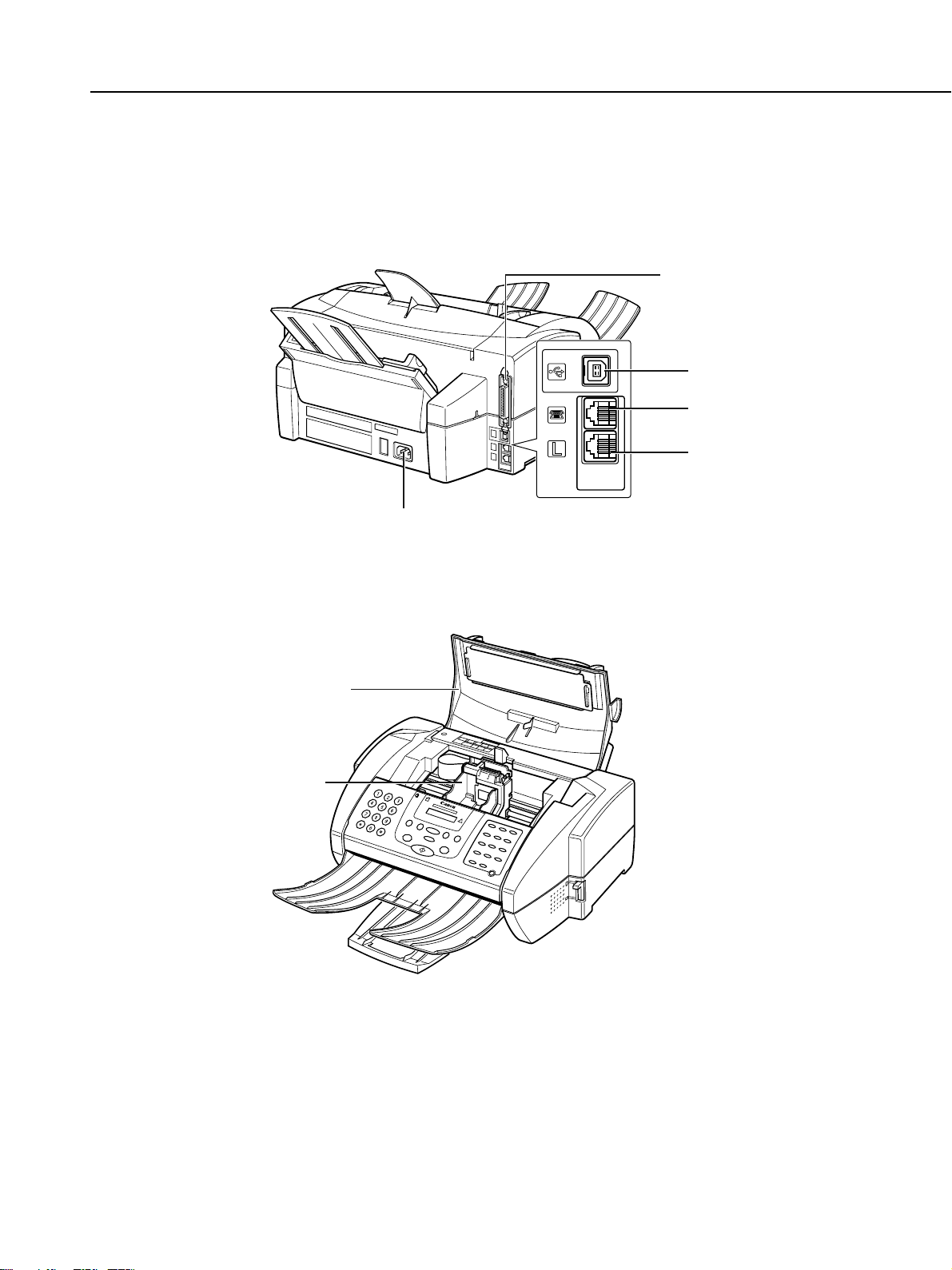
Back View
MultiPASS C755 Chapter 1: General Description
PARALLEL INTERFACE PORT
USB PORT
TELEPHONE/
ANSWERING MACHINE/
DATA MODEM JACK
TELEPHONE LINE JACK
POWER CORD
CONNECTOR
Inside View
PRINTER COVER
CARTRIDGE
HOLDER
Figure 1-6 External View (2)
1-13
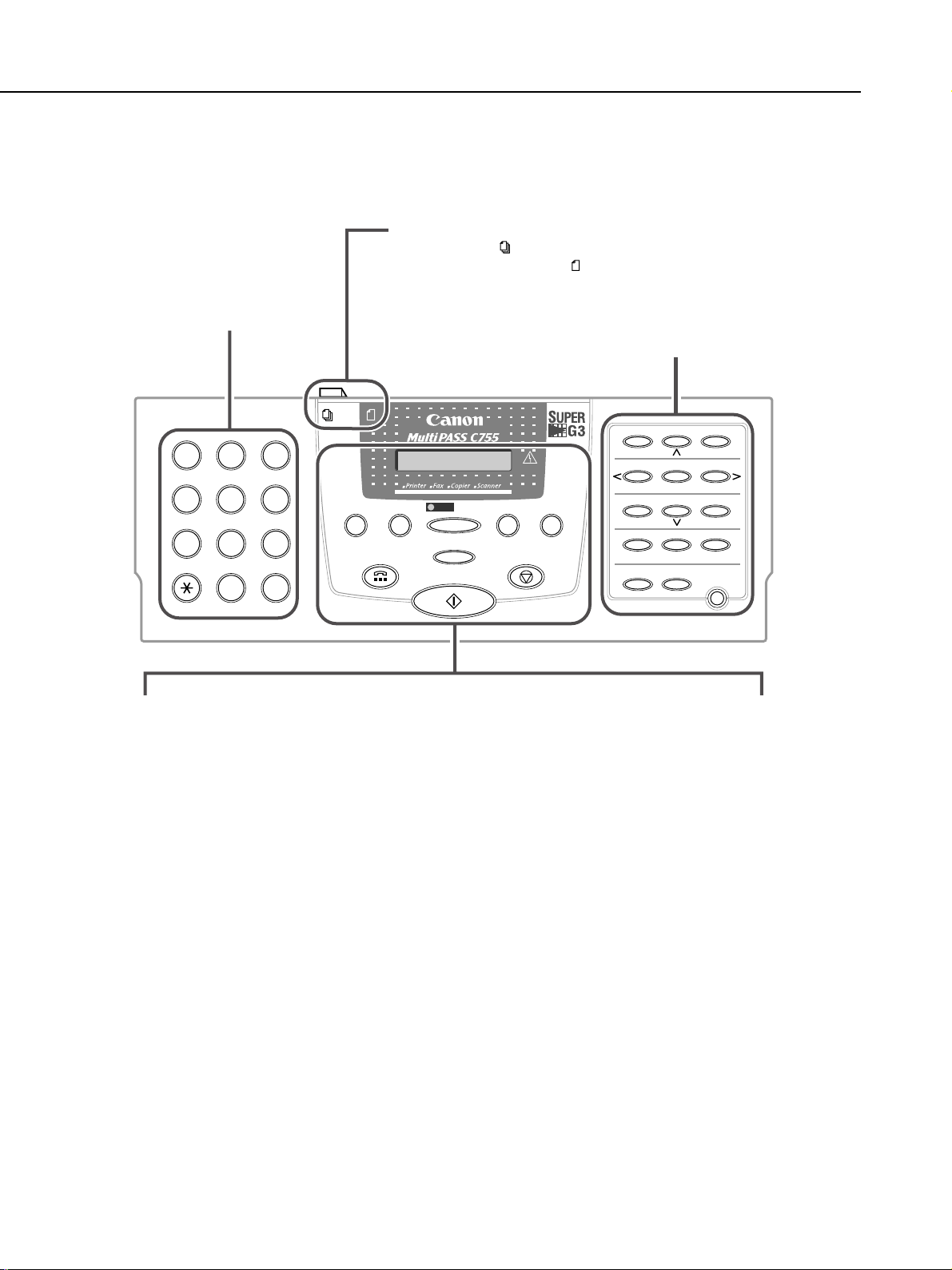
MultiPASS C755 Chapter 1: General Description
3.2 Operation Panel
Operation Panel
■ Numeric Buttons
Enter numbers when
dialing or registering
fax/telephone numbers.
Also enter characters
when registering names.
■ Document Feed Lever
Sets the ADF to (automatic document feed) for feeding
multipage documents, or to (manual document feed) for
feeding single sheets.
■ One-Touch Speed Dialing/Special Function Buttons
Dial fax/telephone numbers pre-registered for one-touch
speed dialing. Also used to perform special functions.
ABC DEF
2
1
GHI JKL MNO
45
TUV WXY
PRS
7
OPER
8
SYMBOLS
3
6
9
Redial /Pause
Hook
Coded Dial
0#
Tone
■ LCD
Displays messages and prompts during
operation. Also displays selections, text,
numbers, and names when registering
information.
■ Redial/Pause Button
Redials the last number that was dialed with
the numeric buttons. Also enters pauses
between or after the fax/telephone number
when dialing or registering numbers.
■ Coded Dial Button
Press this button and a two-digit code to dial
a pre-registered fax/telephone number or
group.
■ Color/B&W Button
Sets the unit for color or black & white
transmission or copying. For color
transmission or color copying, press this
button to turn on its light.
■ Hook Button
Engages or disengages the telephone line.
01 02 03
Data Registration
04 05 06
Report
Cleaning
Function
Space +
Clear
Set
Memory Reference
07 08
10 11
Color
/ B&W
Image Quality
Start
Alarm
Receive Mode
Stop
Copy
■ Alarm Light
Flashes when an error occurs, or when the
MultiPASS is out of paper or ink.
■ Receive Mode Button
Selects the receive mode.
■ Copy Button
Sets the MultiPASS to make copies.
■ Image Quality Button
Selects the resolution setting the MultiPASS
uses for the document you are sending. Also
selects the image quality setting (resolution
and paper type) for the document you are
copying.
■ Stop Button
Cancels sending, receiving, registering data,
copying and other operations, and returns the
MultiPASS to standby mode.
■ Start Button
Starts sending, receiving, scanning, and
copying.
09
12
Resume
Figure 1-7 Operation Panel (1)
1-14
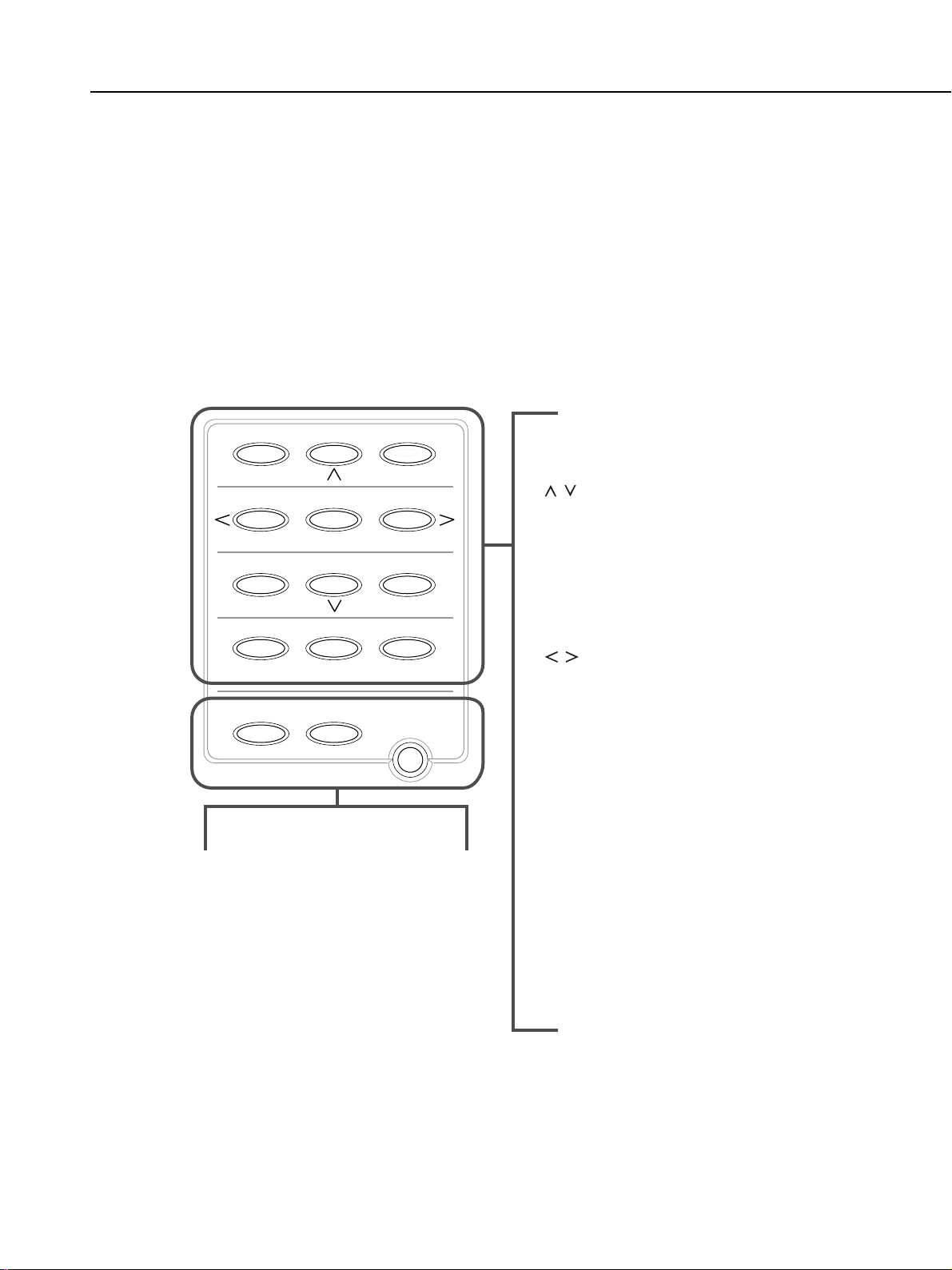
MultiPASS C755 Chapter 1: General Description
One-Touch Speed Dialing/Special Function Buttons
The buttons on the right of the operation panel have the following two functions:
• One-Touch Speed Dialing Buttons
The buttons marked 01 to 12 can be used to dial fax/telephone numbers preregistered under these buttons.To use the one-touch speed dialing buttons, the
Function button’s light must be off.
• Special Function Buttons
The special function buttons (marked under or to the sides of the buttons) are
described below.To access the special functions, press Function to turn on its light
and then press the button you wish to access.
01 02 03
Data Registration
04 05 06
Memory Reference
07 08
Report
10 11
Cleaning
Function
■ Function Button/Light
Switches between the special
function buttons and the one-touch
speed dialing buttons. To use the
special function buttons, press this
button to turn on its light. To use the
one-touch speed dialing buttons,
press to turn off its light.
■ Set Button
Selects and registers settings or
information during data registration.
■ Resume Button
Form-feeds paper when printing, and
resumes printing after an error is
corrected.
Space +
09
12
Clear
Set
Resume
■ Data Registration Button
Accesses the different menus for
customizing your MultiPASS.
■
, Buttons
Scroll through the settings so you can
see other selections in the menus during
data registration.
■ Memory Reference Button
Performs operations with documents
stored in memory. Also prints documents
in memory you no longer want to upload
to your PC.
■
, Buttons
Move the cursor left or right when
registering data.
■ Space Button
Enters a space between letters and
numbers when registering information.
■ + Button
Enters a plus sign (+) when registering
your unit fax/telephone number.
■ Report Button
Prints reports containing registered
information and information on
transactions.
■ Cleaning Button
Prints the nozzle check pattern, performs
cleaning operations, and aligns the BJ
cartridge print head position.
■ Clear Button
Clears an entire entry when registering
information.
Figure 1-8 Operation Panel (2)
1-15
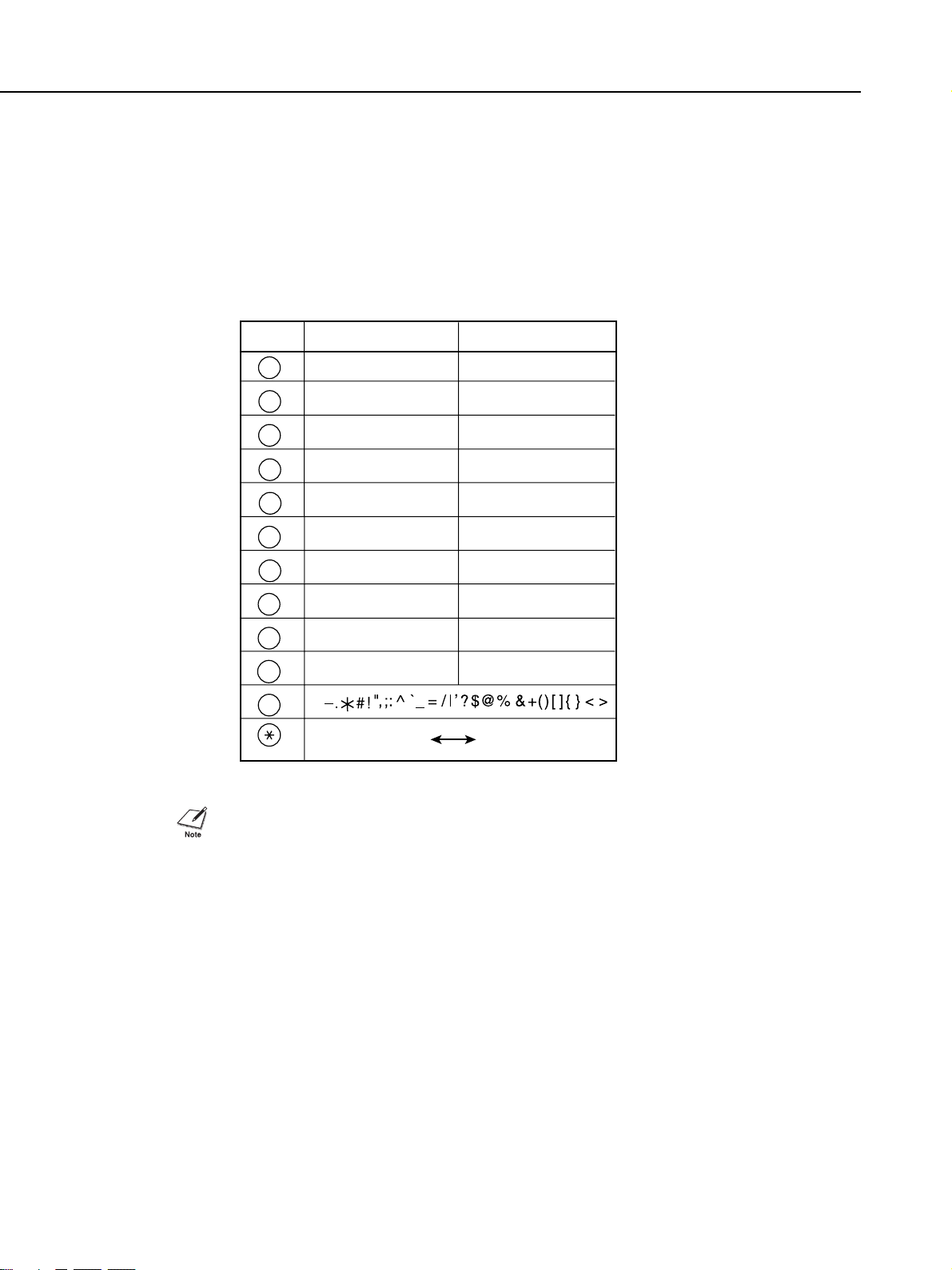
MultiPASS C755 Chapter 1: General Description
Guidelines for Entering Numbers, Letters,
and Symbols
When you come to a step that requires you to enter a name or number, refer to the
table below to determine which numeric button to press for the character you want.
Button Letters (:A) Numbers (:1)
ABC
DEF
GHI
JKL
MNO
PRS
TUV
WXY
OPER
SYMBOLS
Tone
1
2
3
4
5
6
7
8
9
0
#
ABCabc 2
DEFdef 3
GHIghi 4
JKLjkl 5
MNOmno 6
PQRSpqrs 7
TUVtuv 8
WXYZwxyz 9
Letter input (:A) Number input (:1)
1
0
If you pause for more than 60 seconds between entering characters, the unit will
automatically return to standby mode.
Figure 1-9 Operation Panel (3)
1-16
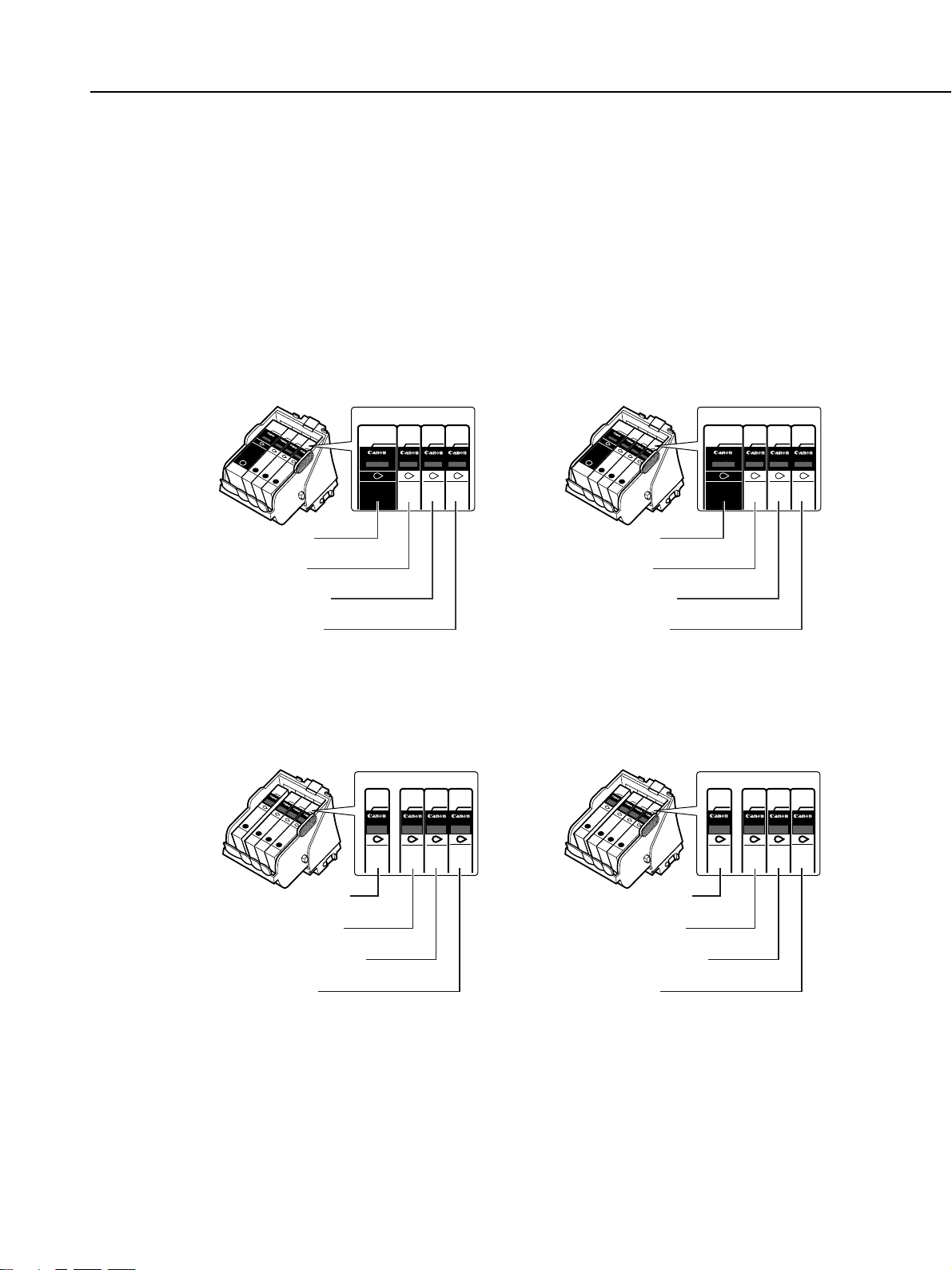
3.3 Consumables
3.3.1 BJ cartridge and ink cartridge
BJ Cartridges and BJ Tanks
A BJ cartridge is made up of a “holder” that contains the pr int head unit, and different
color BJ ink tanks that are placed inside the “holder.”You can replace individual BJ
tanks as they run out.
Canon offers several BJ cartridges for use with the MultiPASS.
■ Color BJ Cartridge (Either one included with your MultiPASS)
Prints in color and monochrome. It contains four BJ tanks:Black, cyan, magenta, and yellow.
BC-33 Color BJ Cartridge* -or- BC-33e Color BJ Cartridge**
MultiPASS C755 Chapter 1: General Description
InkTank
BCI-3BK
InkTank
BCI-3C
Black
InkTank
BCI-3M
InkTan
Cyan
Made in Japan
PUSH
BCI-3
Magenta
Yellow
Made in Japan
PUSH
Made in Japan
PUSH
Made in Japan
PUSH
BLACK BJ TANK
(BCI-3BK or BCI-3eBK)
CYAN BJ TANK
(BCI-3C or BCI-3eC)
MAGENTA BJ TANK
(BCI-3M or BCI-3eM)
YELLOW BJ TANK
(BCI-3Y or BCI-3eY)
Ink Tank
BCI-3BK
Black
Ink Tank
BCI-3C
Cyan
Ink Tank
BCI-3M
Magenta
Ink Tank
BCI-3Y
Yellow
InkTank
BCI-3BK
InkTank
BCI-3C
Black
InkTank
BCI-3M
InkTan
Cyan
Made in Japan
PUSH
BCI-3
Magenta
Yellow
Made in Japan
PUSH
Made in Japan
PUSH
Made in Japan
PUSH
BLACK BJ TANK
(BCI-3eBK)
CYAN BJ TANK
(BCI-3eC)
MAGENTA BJ TANK
(BCI-3eM)
YELLOW BJ TANK
(BCI-3eY)
Ink Tank
BCI-3BK
Black
Ink Tank
BCI-3C
Cyan
Ink Tank
BCI-3M
Magenta
Ink Tank
BCI-3Y
Yellow
■ Photo BJ Cartridge (Sold separately)
Prints photo-realistic images in color.It contains four BJ tanks: Photo black, photo cyan,
photo magenta, and yellow.
BC-34 Photo BJ Cartridge* -or- BC-34e Photo BJ Cartridg e**
InkTank
BCI-3PBK
Photo
InkTank
BCI-3PC
Photo
Photo
InkTank
Black
BCI-3PM
Photo
InkTan
Photo
BCI-3
Cyan
Made in Japan
Photo
Magenta
PUSH
Made in Japan
Yellow
PUSH
Made in Japan
PUSH
Made in Japan
PUSH
Ink Tank
Ink Tank
BCI-3PBK
BCI-3PC
Photo Photo Photo
Photo Photo
Photo
Black Cyan Magenta
Ink Tank
BCI-3PM
Ink Tank
BCI-3Y
Yellow
InkTank
BCI-3PBK
Photo
InkTank
BCI-3PC
Photo
Photo
InkTank
Black
BCI-3PM
Photo
InkTan
Photo
BCI-3
Cyan
Made in Japan
Photo
Magenta
PUSH
Made in Japan
Yellow
PUSH
Made in Japan
PUSH
Made in Japan
PUSH
Ink Tank
Ink Tank
BCI-3PBK
BCI-3PC
Photo Photo Photo
Photo Photo
Photo
Black Cyan Magenta
Ink Tank
BCI-3PM
Ink Tank
BCI-3Y
Yellow
PHOTO BLACK BJ TANK
(BCI-3PBK Photo or BCI-3ePBK Photo)
PHOTO CYAN BJ TANK
(BCI-3PC Photo or BCI-3ePC Photo)
PHOTO MAGENTA BJ TANK
(BCI-3PM Photo or BCI-3ePM Photo)
YELLOW BJ TANK
(BCI-3Y or BCI-3eY)
PHOTO BLACK BJ TANK
(BCI-3ePBK Photo)
PHOTO CYAN BJ TANK
(BCI-3ePC Photo)
PHOTO MAGENTA BJ TANK
(BCI-3ePM Photo)
YELLOW BJ TANK
(BCI-3eY)
*You can use both BCI-3 and BCI-3e BJ tanks in this BJ cartridge. However, we recommend you use the
same model for all four BJ tanks.
**Use only BCI-3e BJ tanks in this BJ car tridge.
Figure 1-10 Consumables (1)
1-17
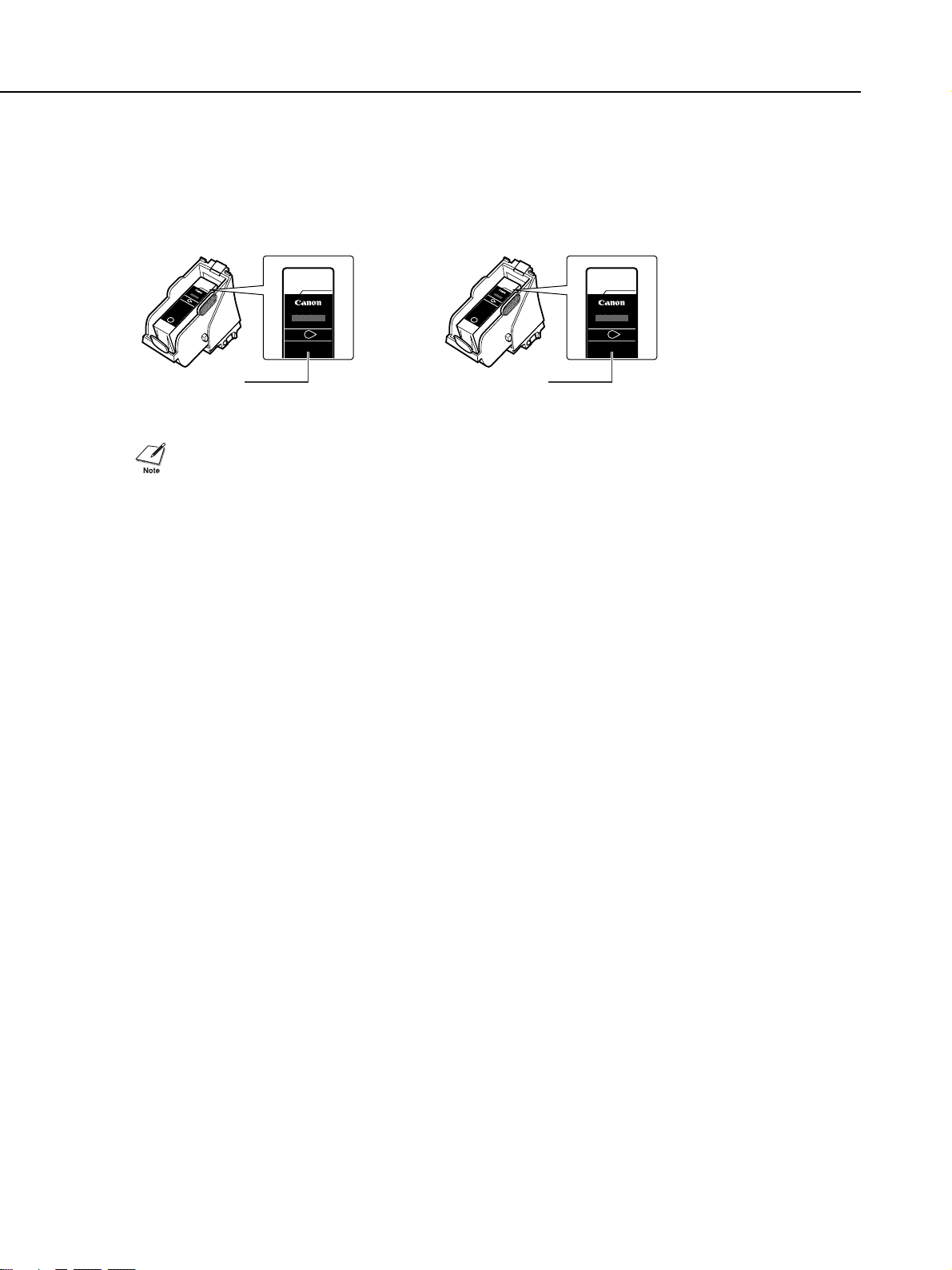
MultiPASS C755 Chapter 1: General Description
■ Black BJ Cartridge (Sold separately)
Prints in monochrome. It contains one black BJ tank.
BC-30 Black BJ Cartridge* -or- BC-30e Black BJ Cartridge**
InkTank
BCI-3BK
Black
Made in Japan
PUSH
BLACK BJ TANK
(BCI-3BK or BCI-3eBK)
Ink Tank
BCI-3BK
Black
InkTank
BCI-3BK
Black
Made in Japan
PUSH
BLACK BJ TANK
(BCI-3eBK)
Ink Tank
BCI-3BK
Black
• To help ensure the maximum life of your BJ cartridges, always follow the guidelines for
cartridge maintenance.
• For optimum printing results and to avoid printing problems, Canon recommends that you
only use the Canon BJ cartridges and tanks mentioned in this guide.
Figure 1-11 Consumables (2)
1-18
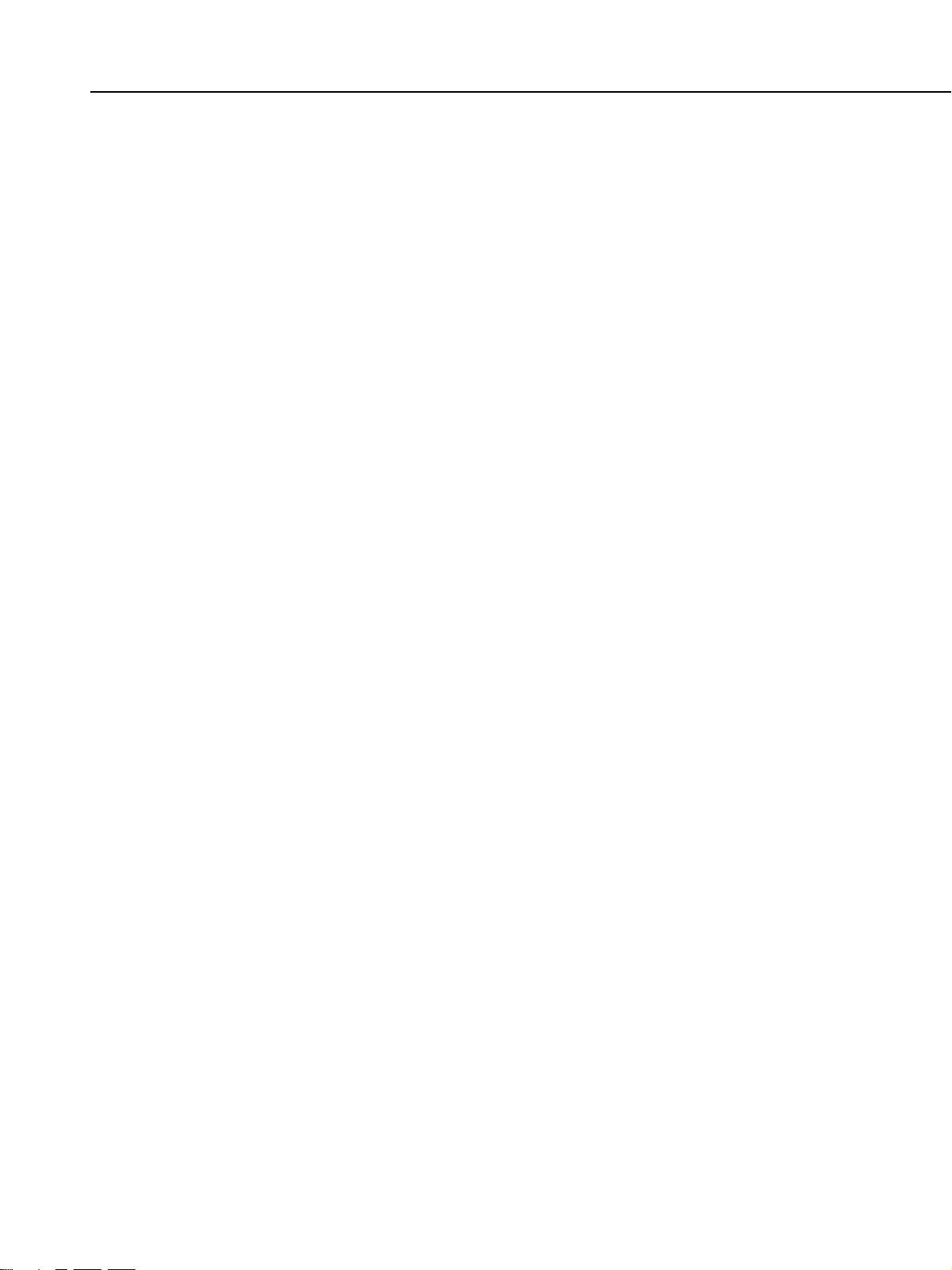
MultiPASS C755 Chapter 1: General Description
3.3.2 Print media
■ Plain Paper
The MultiPASS supports letter-, legal-, and A4-size paper in portrait orientation.You can
use regular copier paper, cotton bond paper, and typical letterhead.Your unit does not
require special ink jet paper, and produces letter quality print on most plain paper.Always
use paper without curls, folds, staples, or damaged edges.Copier paper has a preferred
side for printing. Look at the label on the package to see which side to print on.
■ Envelopes
The MultiPASS can pr int on U.S. Commercial No. 10 envelopes and European DL
envelopes.
The following envelopes are not recommended because they may cause jams or
smears, resulting in damage to your unit:
• Envelopes with windows, holes, perforations, cutouts, and double flaps.
• Envelopes made with special coated paper or deeply embossed paper.
• Envelopes with peel-off sealing strips.
• Envelopes with letters enclosed.
You may be able to stack envelopes of other sizes in the multi-purpose tray. However,
Canon cannot guarantee consistent performance on envelope sizes other than U.S.
Commercial No.10 and European DL.
■ Glossy Photo Paper GP-301
Canon Glossy Photo Paper GP-301 is a high gloss, thick paper that produces the look
and feel of a photograph.Use this paper with the Photo BJ car tridge to pr int photorealistic images.
■ Banner Paper
Canon Banner Paper is specifically designed for printing one continuous sheet in a
banner format.The connected sheets are divided by perforations and you can print
from two to six sheets at a time. Canon Banner Paper is specially designed for use with
Bubble Jet printers and produces bright and vivid color images.
■ High Resolution Paper HR-101S/HR-101N*
Canon High Resolution Paper HR-101S/HR-101N is designed to produce nearphotographic quality print output with sharp and vivid graphics. For best results, use this
paper with the Photo BJ cartridge.
*The Canon High Resolution Paper HR-101N will be released in the near future.
Figure 1-12 Print Media (1)
1-19
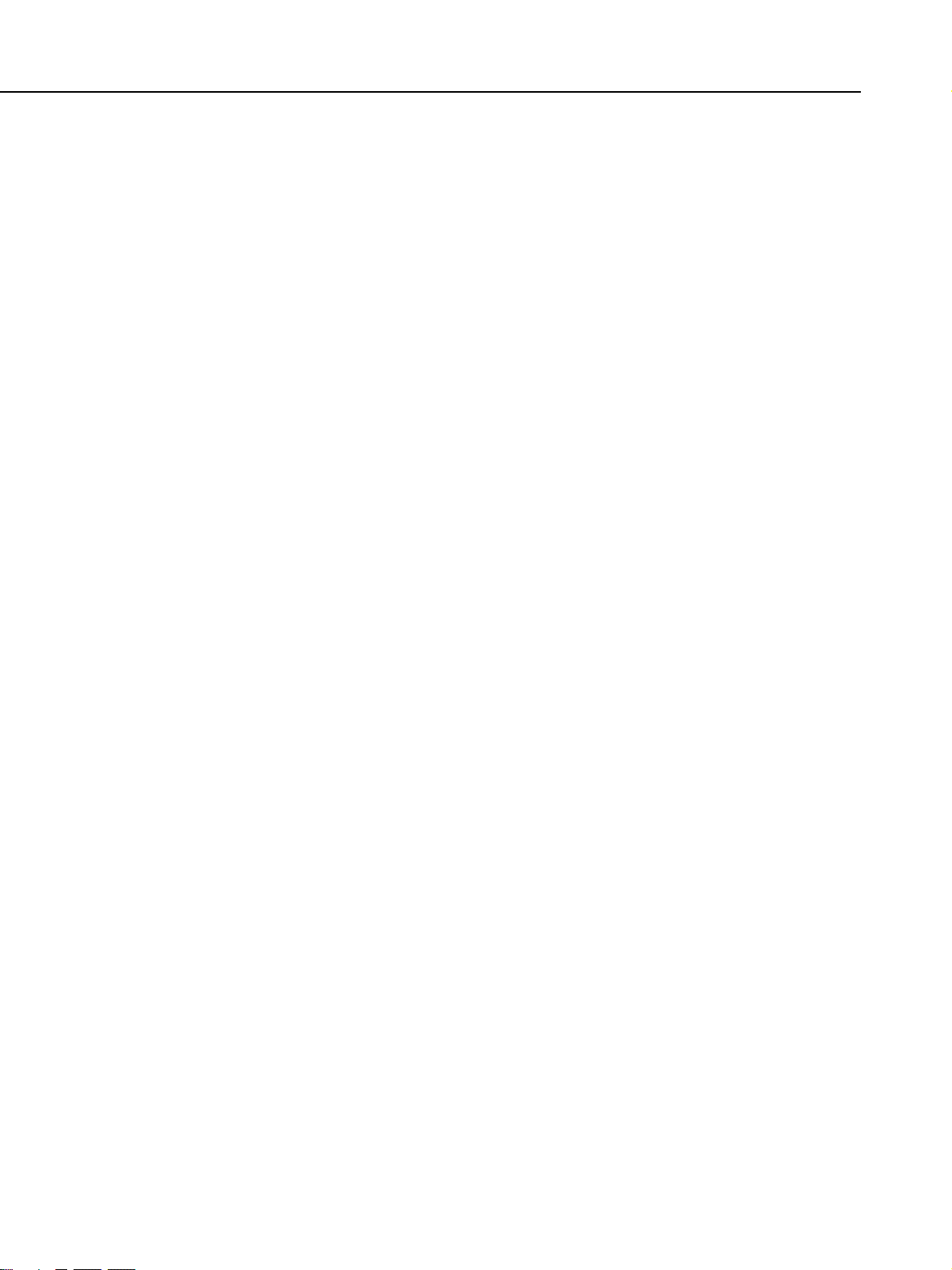
MultiPASS C755 Chapter 1: General Description
■ Bubble Jet Paper LC-301
Canon Bubble Jet Paper LC-301 has been developed for high quality printing with
minimal or no smearing or running when in contact with water or damp surfaces.This
specially coated paper produces bright and vivid colors and stands up to normal office
highlighters, unlike images printed on other paper.
■ Back Print Film BF-102
Canon Back Print Film BF-102 has been specially developed for Bubble Jet printers.
This unique mylar-based translucent sheet is designed to deliver sharp, brilliant, highintensity color images suitable for business presentations, design work, or professional
reports. Back print film is printed on the back (non-glossy) side of the film in mirror
image and then viewed from the front (glossy) side using a backlit device, such as a
light box.
■ High Gloss Photo Film HG-201
Canon High Gloss Photo Film HG-201 features a bright white finish that lends striking
visual power to charts, graphs, and photographic images. It creates a sharper and more
vivid color output than is possible with coated paper. Use of this film gives your
presentation materials and graphics a professional look.This film provides the best
color print quality for the Color BJ cartridge.
■Transparencies CF-102
Canon Transparencies CF-102 produce excellent contrast, sharpness, and color,
creating crisp and professional overhead presentations.
Do not use normal transparencies in the MultiPASS as they do not absorb ink and may
cause ink to run.
■ Glossy Photo Cards FM-101
Canon Glossy Photo Cards FM-101, made from the same stock as Glossy Photo
Paper, allow you to print images over the entire area of the card. Print the image so that
it extends beyond the perforations and then trim off the unwanted white margins.
Figure 1-13 Print Media (2)
1-20
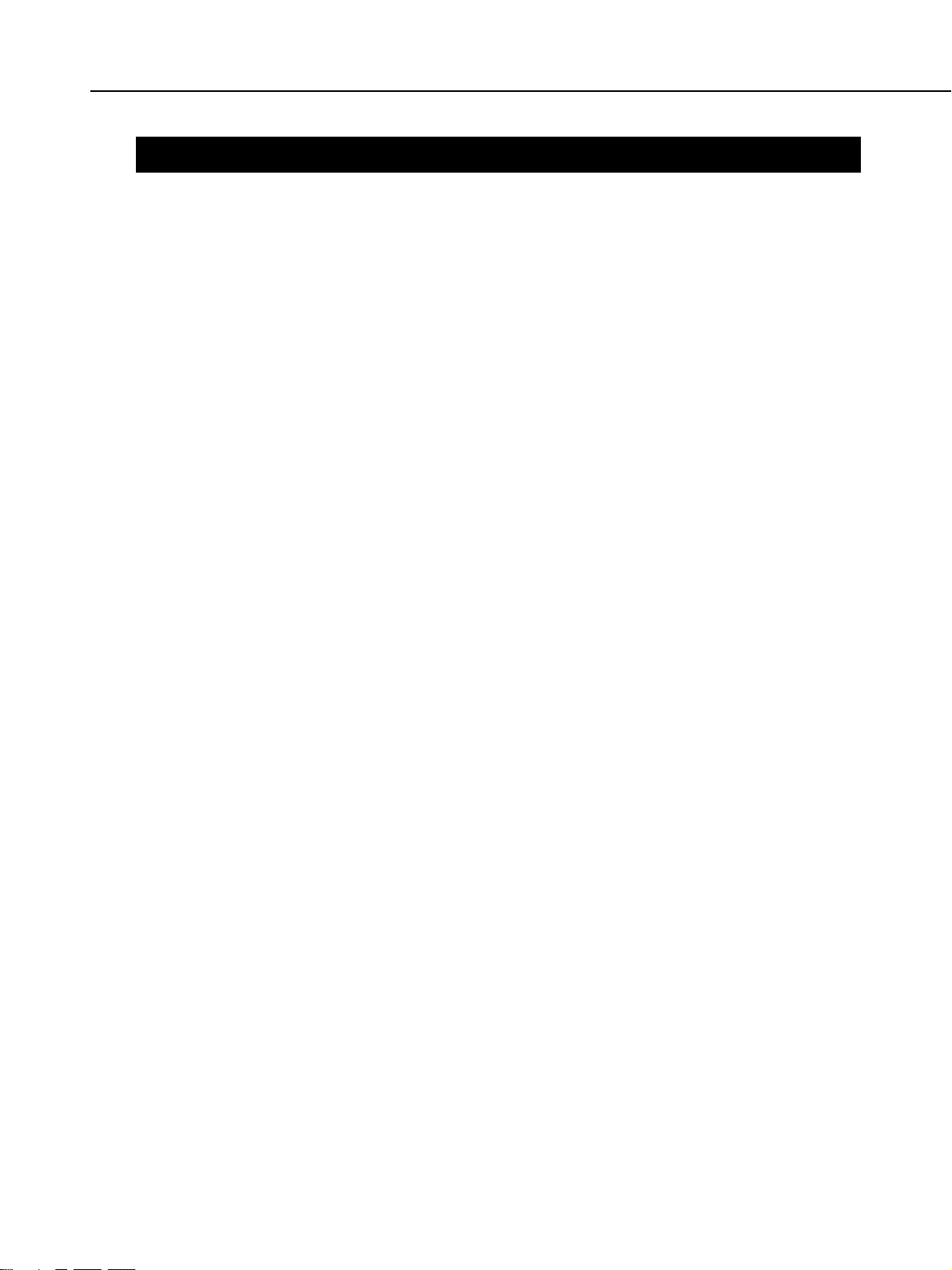
MultiPASS C755 Chapter 2: Assembly and Disassembly
1. ATTENTION TO BE PAID DURING ASSEMBLY/ DISASSEMBLY
1.1 Safety Cautions
Electrical shock
In order to prevent any risk of electrical shock, always be sure to check that the power cord and modular
jack have been removed. Also, remove all cables connecting to the computer. When conducting service
that requires the main unit to be powered on, be sure to wear some kind of earthing, such as a wrist strap,
etc. Otherwise, there is a danger of conduction and electrical shock.
Parts which are generally likely to cause electrical shock are as follows.
• Power supply unit primary (supplied with AC voltage)
• Telephone line primary
• LBP engine high voltage contacts (for high voltage during developing and transfer)
High temperature
In order to prevent burns during disassembly, allow at least ten minutes, after the power has been switched
off, for the high temperature components to cool down.
General high temperature components are as follows.
• Motors
• Power supply unit
• Elements on driver ICs, etc., on PCBs (in particular, ICs with heatsinks)
• BJ cartridge aluminium plate (for BJ cartridge engine models)
• Fixing unit and peripheral covers (for LBP engines)
Fire
It is dangerous to throw lithium batteries and parts and components containing flammable substances, such
as cartridges, etc., into fire. Such parts and components must be disposed of in accordance with local laws
and regulations.
Ignition
When using solvents such as alcohol, etc., while conducting service, there is a danger of fire igniting from
heat from internal circuitry and from sparks. Before using any such solvents, be sure to switch off the
power and allow time for high temperature parts to cool down. Make sure that there is sufficient
ventilation when working with solvents.
Movable parts
In order to prevent accidents with movable parts, be sure to remove the power cable when conducting
service that requires disassembly. Also, take care that personal accessories and hair, etc., are not caught in
any moving parts.
2-1
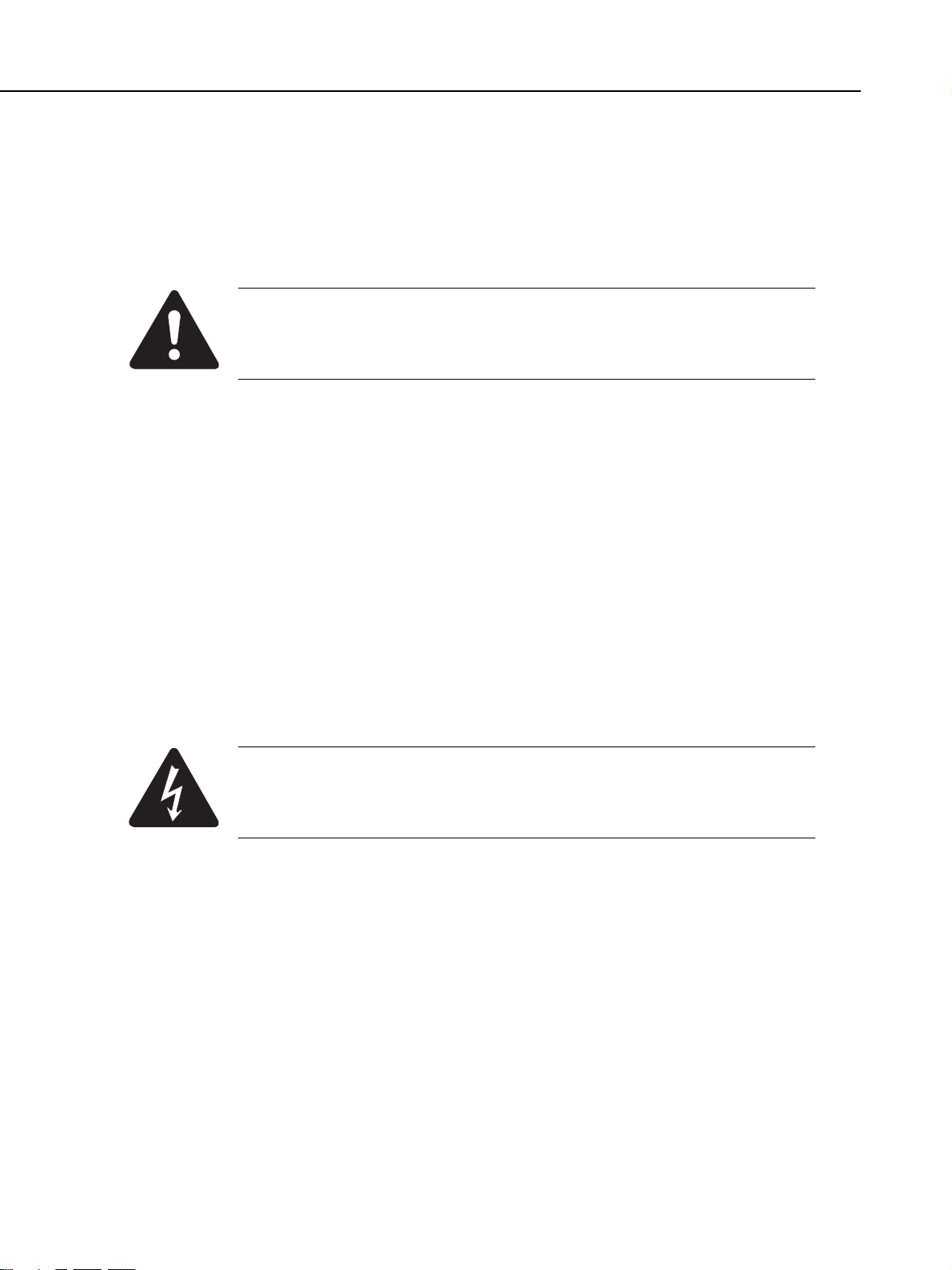
MultiPASS C755 Chapter 2: Assembly and Disassembly
1.2 General Cautions
Damage due to electrostatic discharge
This machine contains contact sensors and printed circuit boards that use ROMs, RAMs, custom chips and
other electronic components that are vulnerable to damage by electrostatic discharge.
Be careful to avoid any damage from electrostatic discharge when conducting service that requires
disassembly.
Static electricity warning
Electrostatic discharge can destroy electronic components and alter electrical
characteristics. Plastic tools and even your hands, if they are not earthed, contain
sufficient static electricity to damage electronic components.
The following materials may be used as countermeasures against electrostatic discharge:
• an earthed, conductive mat,
• an earthed wrist-strap,
• crocodile clips for the purpose of grounding metallic parts of the main unit.
For service conducted on the user’s premises, etc., where such countermeasure materials are not available,
the following countermeasures may be employed.
• Use anti-static bags for the storage and carrying of PCBs and electrical elements.
• Avoid silk and polyester clothing and leather soled shoes, favouring instead cotton clothes and rubber
soled shoes.
• Avoid working in a carpeted area.
• Before beginning the work, touch the grounded earth terminals of the main unit in order to discharge any
static electricity.
• Use a wrist-strap and earth the metal parts of the main unit.
• PCBs and electrical elements must lifted around the edges and their terminals must not be touched.
Caution against electrical shock while working with power on
In cases where service must be carried out with power on, via a connected power cable,
be sure to wear an anti-static wrist-strap or other earth, in order to prevent an electrical
path being created through your body.
Application of grease
Grease must not be applied to any parts that are not so designated. If grease comes into contact with the
rubber cap of the purge unit or wire, the BJ cartridge nozzle may become blocked and the cartridge
rendered unusable. Also, never use any other than the specified type of grease. Otherwise, plastic parts
and rubber parts may melt or be otherwise deformed.
Attaching and removing cables
Attaching and removing cables with the power still on may cause breakdowns and should be avoided. In
particular, flat cables are likely to cause short circuits. When attaching or removing cables, always be sure
to turn the power off.
2-2
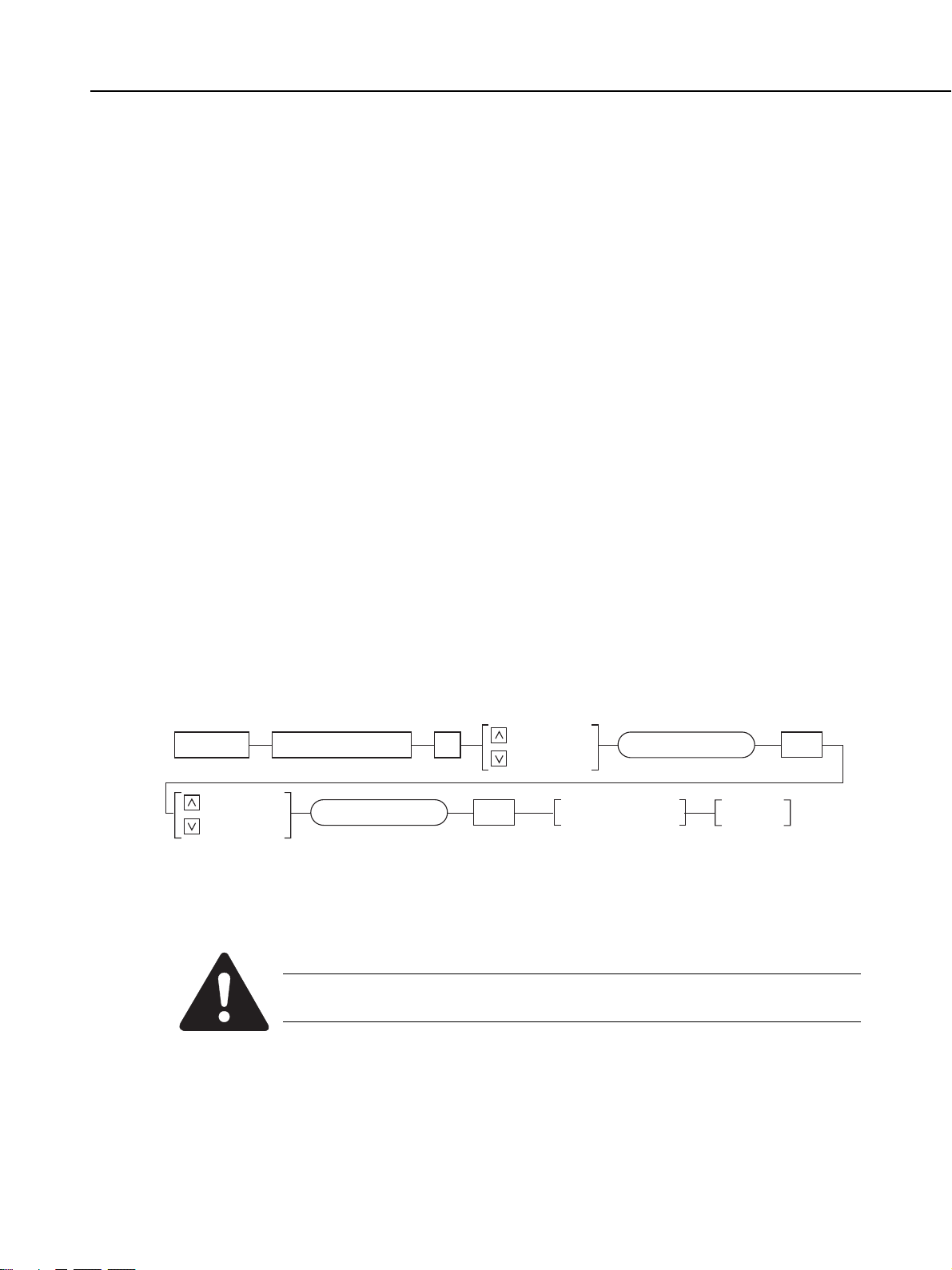
MultiPASS C755 Chapter 2: Assembly and Disassembly
1.3 Product-Inherent Cautions
Prevention of ink-soiling
Be careful when handling the BJ ink cartridge nozzle, the ink pad, head cap, head wiper and waste ink pad.
Residual ink may soil the main unit, working surfaces, your hands and clothes, etc. The ink is watersoluble, but because it contains pigments, it will not wash out of clothes.
The ink does not contain any substances that are harmful to humans, but does contain organic solvents
(isopropyl alcohol 67-63-0, diethylene glycol 111-46-6, glycerin 56-81-5 and ethylene glycol 107-21-1). If
the ink should accidentally get into someone’s eyes, rinse the affected eye with plenty of clean water and
seek medical attention. If a large quantity of ink is accidentally swallowed, seek medical advice
immediately. In such a case, let the doctor know exactly what is written on the BJ cartridge label.
Conductivity of the ink
The ink used in the BJ cartridge is conductive. This means that, if the ink leaks, mechanical parts should be
wiped with a dampened paper towel or similar and electrical circuits wiped with tissue paper so that all ink
is removed from below the IC chips.
If power is switched on while ink is leaking on the electrical circuits, the circuitry may short out and be
damaged. If ink is leaking, the power must be switched off.
1.4 Action in the Event of Abnormality (All Clear)
In the event of extreme noise or shock, etc., in very rare cases, the display may go out, and all the keys
become inoperable. In that case, perform an All Clear. This operation returns all values and settings to
their default settings. However, as all settings, such as received images and user data, service data, etc.,
will be re-initialised, be sure to note down any settings that you will need to re-enter later.
Function Data Registration #
Selects
ALL
ALL Set
Selects
#8 CLEAR
Execute All clear
#8 CLEAR Set
Standby
Figure 2-1 All Clear Operation
While waiting to return to the ready state after executing “All clear”, please do not press
the Stop button. Doing so may cause a malfunction afterwards.
2-3
