Canon C70 User Manual
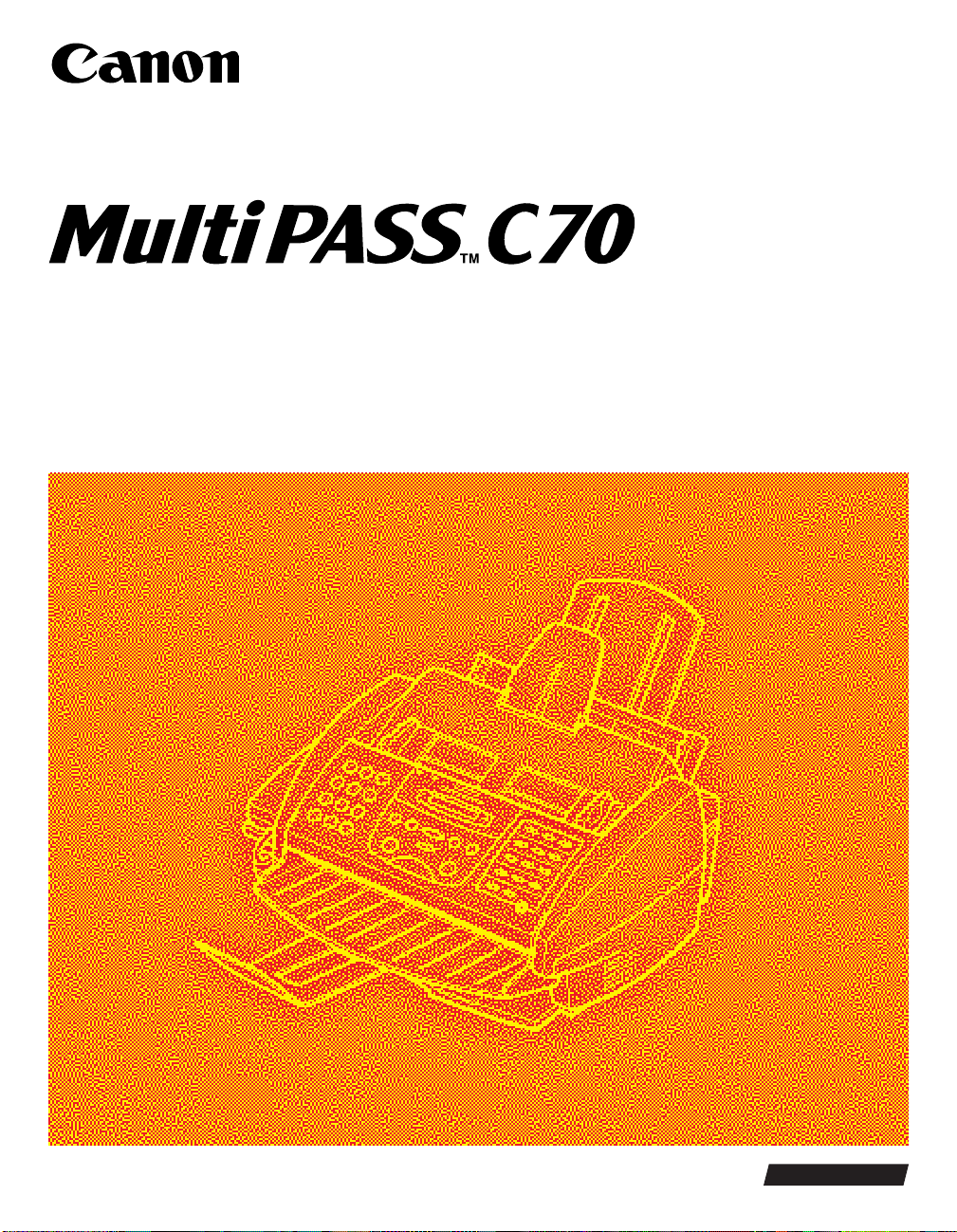
USER’S GUIDE
ENGLISH

ii Preface
Copyright
Copyright © 1999 by Canon, Inc. All rights reserved. No part of this
publication may be reproduced, transmitted, transcribed, stored in a
retrieval system, or translated into any language or computer language
in any form or by any means, electronic, mechanical, magnetic, optical,
chemical, manual, or otherwise, without the prior written permission
of Canon, Inc.
Although this equipment can use either loop disconnect or
DTMF signalling, only the performance of the DTMF
signalling is subject to regulatory requirements for correct
operation. It is therefore strongly recommended that the
equipment is set to use DTMF signalling for access to public or
private emergency services. DTMF signalling also provides
faster call set up.

Preface iii
Trademarks
Canon®and BJ®are registered trademarks. BCI™, MultiPASS™, UHQ™,
and Bubble Jet™are trademarks of Canon Inc.
Centronics®is a registered trademark of Centronics Data Computer
Corporation.
IEEE
™
is a trademark of Institute of Electrical and Electronics Engineers,
Inc.
Microsoft
®
and Windows®are registered trademarks of Microsoft
Corporation.
All other product and brand names are registered trademarks,
trademarks or service marks of their respective owners.
As an
ENERGY STAR
®
Partner, Canon has
determined that the MultiPASS C70 meets the
Energy Star guidelines for energy efficiency.
The International ENERGY
STAR
®
Office Equipment Program is an
international program that promotes energy saving through the use of
computers and other office equipment. The program backs the
development and dissemination of products with functions that
effectively reduce energy consumption. It is an open system in which
business proprietors can participate voluntarily. The targeted products
are office equipment such as computers, displays, printers, facsimiles,
and copiers. Their standards and logos are uniform among
participating nations.

iv Preface
For Your Safety (Australia Only)
To ensure safe operation the three-pin plug supplied must be inserted
only into a standard three-pin power point which is effectively earthed
through the normal household wiring.
Extension cords used with the equipment must be three-core and be
correctly wired to provide connection to earth. Wrongly wired extension
cords are a major cause of fatalities.
The power point shall be located near the equipment and shall be easily
accessible.
The fact that the equipment operates satisfactorily does not imply that
the power point is earthed and the installation is completely safe. For
your safety, if in any doubt about the effective earthing of the power
point, consult a qualified electrician.
Caution (New Zealand Only)
1. This equipment may not necessarily provide for the effective hand-
over of a call to or from a telephone connected to the same line.
2. The operation of this equipment on the same line as telephone or
other equipment with audible warning devices or automatic ring
detectors will give rise to bell tinkle or noise and may cause false
tripping of the ring detector. Should such problems occur, the user is
not to contact Telecom faults service.
3. Should this equipment become physically damaged, disconnect
immediately from the Telecom connection and power source and
contact your nearest service agent.
4. To relocate this equipment please.
l) Disconnect the equipment from the Telecom connection.
2) Disconnect the equipment from the power source.
3) Reconnect the equipment to the power source.
4) Reconnect the equipment to the Telecom connection.
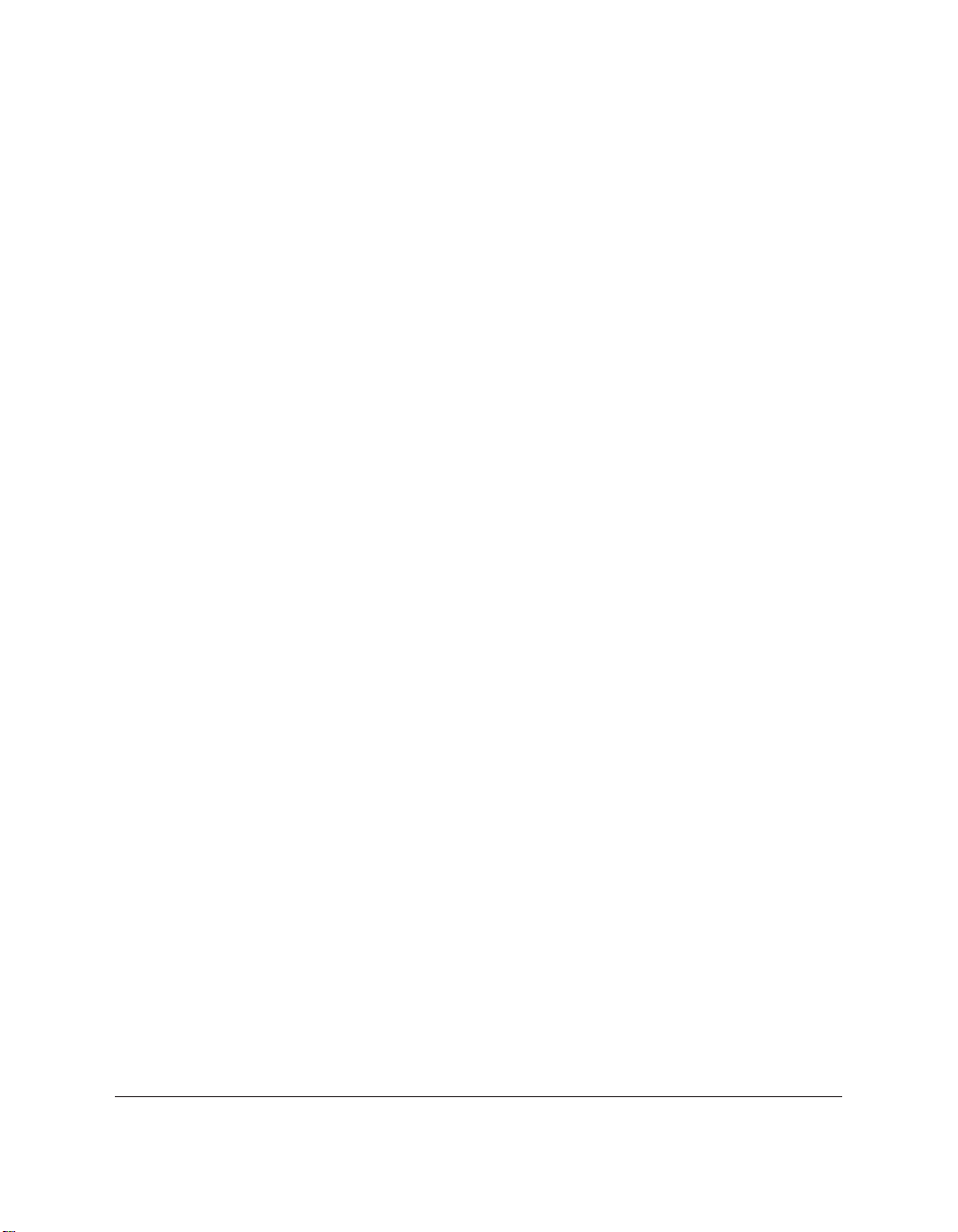
Preface v
5. If the supply cord of this equipment is damaged, it must be replaced
by the special cord (Parts No.: HH2-1910).
6. Not all standard telephones will respond to incoming ringing when
connected to the extension socket.
7. This device may be subject to bell tinkle, or mistakenly enter receive
mode when calls are made from another device on the same line. If
this occurs, the problem should not be referred to the Telecom Faults
service.
8. Please note when you connect an extension phone to this device, if
you use an extension phone which has features such as “last number
redial”, redial memory numbers may be lost.

vi Contents
Contents
Chapter 1: Introducing the MultiPASS C70
Welcome...........................................................................................................1-2
Main Features of the MultiPASS C70 ..........................................................1-3
Colour and Plain Paper Fax Features....................................................1-4
PC Colour Fax Features...........................................................................1-6
Colour Copier Features............................................................................1-7
Telephone Features...................................................................................1-7
Colour Printer Features ...........................................................................1-8
Colour Scanner Features..........................................................................1-9
Using the MultiPASS C70 With the MultiPASS Desktop Manager
for Windows
®
.............................................................................................1-10
Hardware and Software Requirements...............................................1-10
Supplies..........................................................................................................1-11
BJ Cartridges and BJ Tanks....................................................................1-11
Special Print Media ................................................................................1-12
Using Your Documentation ........................................................................1-13
How to Use This Guide .........................................................................1-13
Type Conventions Used in This Guide ...............................................1-15
Customer Support........................................................................................1-17
Important Safety Instructions.....................................................................1-18
Chapter 2: Setting Up Your MultiPASS C70
Choosing a Location for Your MultiPASS C70 ..........................................2-3
Dimensions ................................................................................................2-4
Unpacking Your MultiPASS C70..................................................................2-5
Lifting the MultiPASS C70 ......................................................................2-5
Do You Have Everything?.......................................................................2-6
Removing Shipping Materials......................................................................2-9
Removing the Shipping Tape..................................................................2-9
Removing the Protective Plastic Piece...................................................2-9
Removing the Protective Sheet and Styrofoam Sheet.......................2-10

Contents vii
Assembling the MultiPASS C70.................................................................2-12
Attaching the Document Support........................................................2-12
Attaching the Extension and Document Tray....................................2-13
Attaching the Handset...........................................................................2-14
Making Connections....................................................................................2-15
Connecting the MultiPASS C70 to Your PC........................................2-15
Connecting the Telephone Line............................................................2-17
Connecting the Handset or a Telephone.............................................2-18
Connecting an Extension Phone, Answering Machine, or
Data Modem.........................................................................................2-19
Connecting the Power Cord..................................................................2-20
Main Components of the MultiPASS C70 ................................................2-23
Front View ...............................................................................................2-23
Back View.................................................................................................2-24
Inside View..............................................................................................2-24
Handset ....................................................................................................2-24
Operation Panel ......................................................................................2-25
Special Function Buttons...................................................................2-27
Installing the BJ Cartridge ..........................................................................2-29
BJ Cartridge Guidelines.........................................................................2-29
Installing the BJ Cartridge in the MultiPASS C70 .............................2-31
Storing a BJ Cartridge in its Container................................................2-37
Loading Paper...............................................................................................2-39
Paper Guidelines.....................................................................................2-39
Loading Paper in the Multi-Purpose Tray..........................................2-40
Testing the MultiPASS C70 .........................................................................2-44
Chapter 3: Registering Information in the MultiPASS C70
Methods for Registering Information in the MultiPASS C70..................3-2
Guidelines for Entering Information Via the Operation Panel...............3-3
Using the One-Touch Speed Dialling/Special Function Buttons......3-4
Understanding and Accessing the Menus............................................3-5
Returning to a Previous Level............................................................3-7
Returning Directly to Standby Mode................................................3-7

viii Contents
Entering Numbers, Letters, and Symbols.............................................3-8
Correcting a Mistake..........................................................................3-11
Registering Sender Information.................................................................3-12
What is Sender Information? ................................................................3-12
Entering the Date and Time..................................................................3-14
Registering Your Fax Number and Unit Name .................................3-15
Printing a List to Check the Sender Information...............................3-18
Setting the Telephone Line Type ................................................................3-19
Chapter 4: Document Handling
Document Requirements for Faxing, Copying, and Scanning................4-2
Scanned Image Area.................................................................................4-4
Selecting Automatic/Manual Document Feed..........................................4-5
Loading Documents for Automatic Feed..............................................4-6
Trouble With Multipage Documents.................................................4-9
Adding Pages to the Document.......................................................4-10
Loading Documents for Manual Feed.................................................4-11
Chapter 5: Paper Handling
Print Media Requirements............................................................................5-2
Printable Areas..........................................................................................5-3
Papers.....................................................................................................5-3
Envelopes ..............................................................................................5-4
Selecting Print Media.....................................................................................5-5
Print Media Guidelines .................................................................................5-9
Setting the Paper Thickness Lever.............................................................5-10
Loading Paper...............................................................................................5-13
Guidelines................................................................................................5-13
Loading Envelopes.......................................................................................5-15
Using Canon’s Specialty Papers.................................................................5-18
Specialty Paper Guidelines ...................................................................5-18
Uncurling Back Print Film................................................................5-19
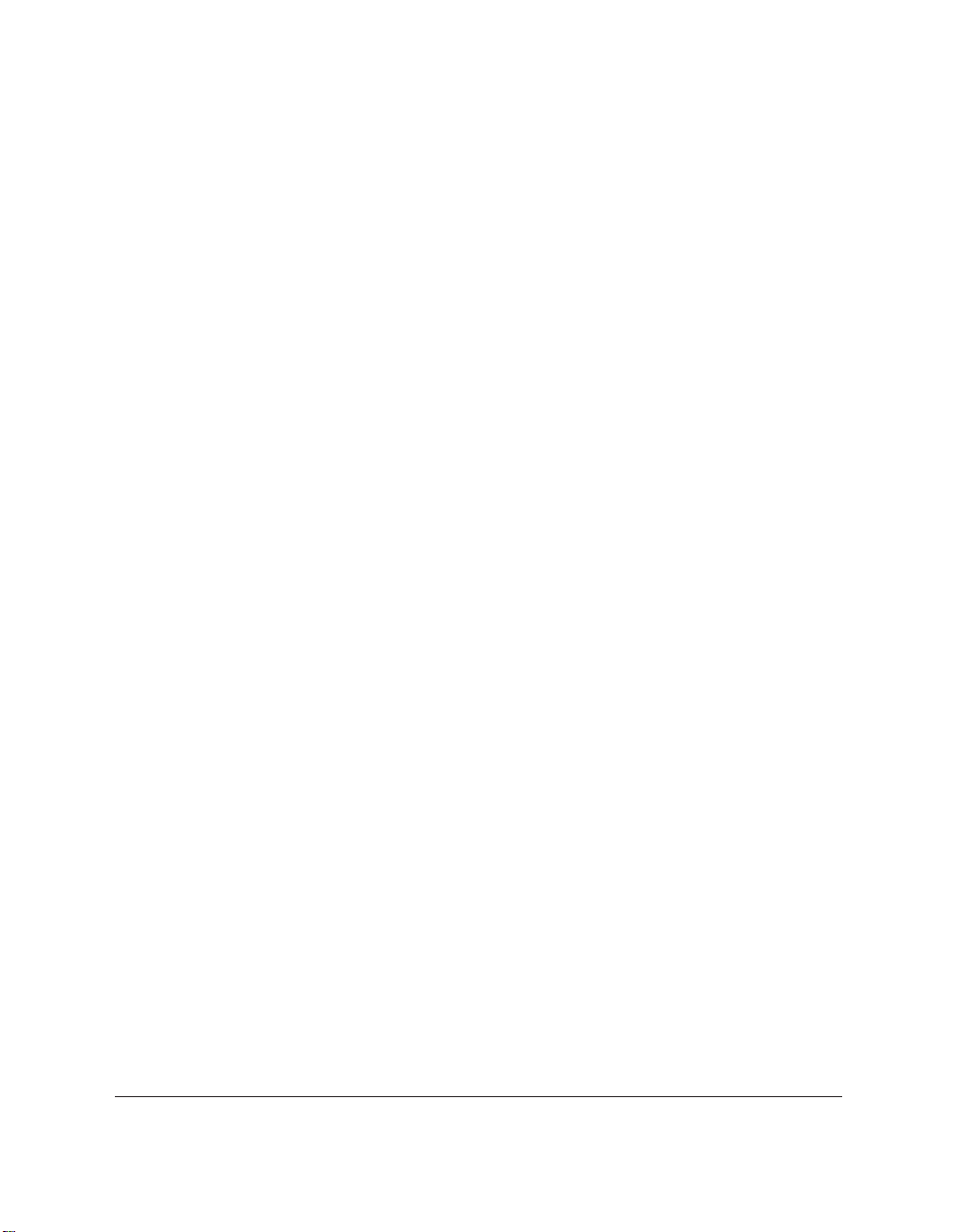
Contents ix
Printing on High Resolution Paper HR-101.......................................5-21
Using the Paper Output Guides ......................................................5-21
Using the Cleaning Sheet..................................................................5-22
Printing on Fabric Sheet FS-101............................................................5-24
Printing on Banner Paper......................................................................5-26
Chapter 6: Speed Dialling
What is Speed Dialling? ................................................................................6-2
Speed Dialling Methods ...........................................................................6-2
One-Touch Speed Dialling...................................................................6-2
Coded Speed Dialling...........................................................................6-2
Group Dialling.......................................................................................6-2
One-Touch Speed Dialling............................................................................6-3
Registering Numbers for One-Touch Speed Dialling ..........................6-3
Changing/Deleting a One-Touch Speed Dialling Entry .....................6-6
Using One-Touch Speed Dialling............................................................6-9
Coded Speed Dialling..................................................................................6-11
Registering Numbers for Coded Speed Dialling ................................6-11
Changing/Deleting a Coded Speed Dialling Entry ...........................6-14
Using Coded Speed Dialling..................................................................6-17
Group Dialling..............................................................................................6-19
Creating Groups.......................................................................................6-19
Changing/Deleting a Group Dialling Entry .......................................6-23
Using Group Dialling..............................................................................6-24
Speed Dialling Lists .....................................................................................6-26
Printing the One-Touch or Coded Speed Dial List.............................6-26
One-Touch Speed Dial List ................................................................6-27
Coded Speed Dial List........................................................................6-28
Printing the Group Dial List ..................................................................6-29
Group Dial List....................................................................................6-30
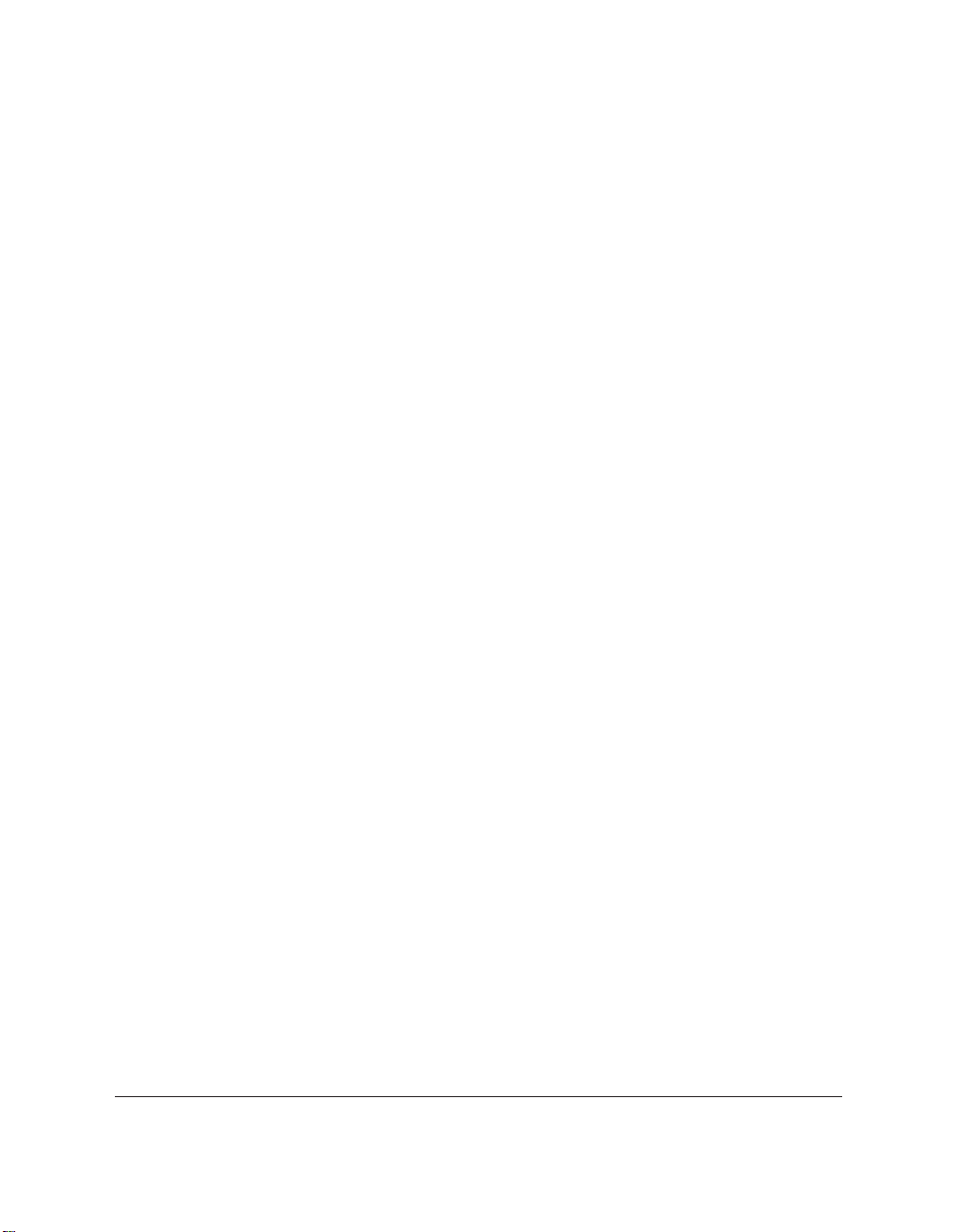
x Contents
Chapter 7: Sending Faxes
Preparing to Send a Fax ................................................................................7-3
Documents You Can Fax .........................................................................7-3
Adjusting the Quality of Your Faxes .....................................................7-3
Setting Colour or Black & White Transmission...............................7-3
Setting the Scanning Resolution ........................................................7-4
Setting the Scanning Contrast............................................................7-6
Dialling Methods ......................................................................................7-8
Sending Methods............................................................................................7-9
Overview....................................................................................................7-9
Memory Sending ......................................................................................7-9
Manual Sending Via the Handset........................................................7-12
Cancelling Sending ......................................................................................7-14
Removing the Document From the Automatic Document
Feeder (ADF)........................................................................................7-15
Redialling When the Line is Busy..............................................................7-17
Manual Redialling ..................................................................................7-17
Cancelling Manual Redialling..........................................................7-17
Automatic Redialling .............................................................................7-17
What is Automatic Redialling? ........................................................7-17
Cancelling Automatic Redialling.....................................................7-18
Setting Up Automatic Redialling.....................................................7-20
Sequential Broadcasting ..............................................................................7-23
Sending a Document to More Than One Destination.......................7-23
Sending a Document Using Group Dialling ......................................7-26
Delayed Sending...........................................................................................7-27
Sending Other Documents While the MultiPASS C70 is Set for
Delayed Sending..................................................................................7-27
Documents Stored in Memory ...................................................................7-28
Printing a List of Documents in Memory ...........................................7-28
Printing a Document in Memory .........................................................7-29
Deleting a Document From Memory ..................................................7-33
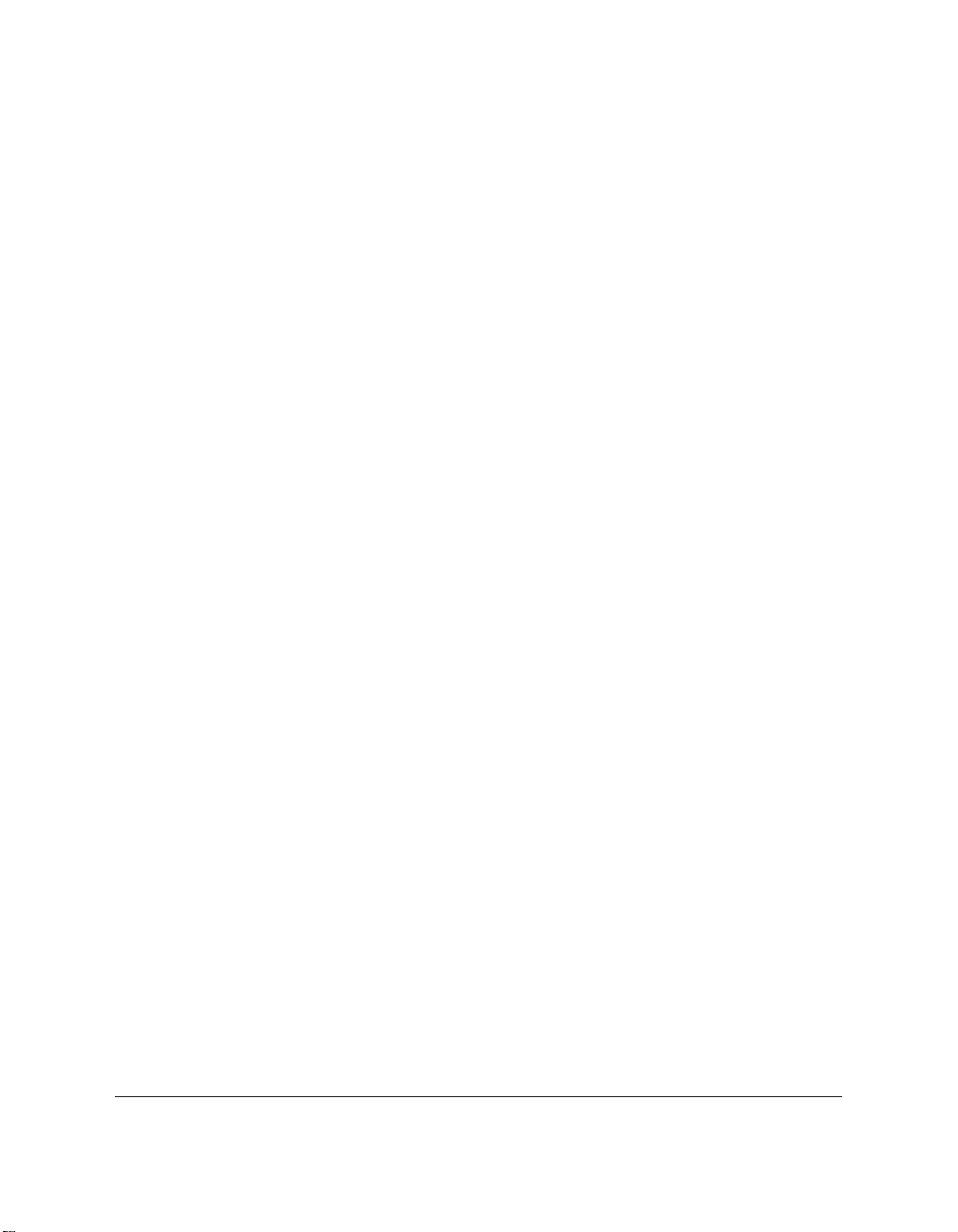
Contents xi
Chapter 8: Receiving Faxes
Different Ways to Receive a Fax...................................................................8-3
Receiving Faxes Automatically: FAX ONLY MODE...........................8-5
Setting FAX ONLY MODE..................................................................8-5
Receiving Both Faxes and Telephone Calls Automatically:
Fax/Tel Mode.........................................................................................8-8
Setting Fax/Tel Mode..........................................................................8-8
Setting Up Fax/Tel Mode .................................................................8-10
Receiving Faxes Manually: MANUAL MODE ..................................8-14
Setting MANUAL MODE.................................................................8-14
Receiving a Fax Manually.................................................................8-14
Receiving With an Answering Machine: ANS.MACHINE
MODE ...................................................................................................8-16
Setting ANS.MACHINE MODE ......................................................8-16
Using the MultiPASS C70 With an Answering Machine.............8-17
Receiving Faxes to the MultiPASS Desktop Manager ......................8-18
When Your PC is Off .........................................................................8-18
Network FAX/TEL Switching (Australia Only)................................8-19
Setting the MultiPASS C70 for Network Switch ...........................8-19
Network Switch System Operation.................................................8-21
Network FAX/TEL Switching (New Zealand Only) ........................8-22
Setting the MultiPASS C70 for Network Switch ...........................8-22
Network Switch System Operation.................................................8-24
Receiving in Colour .....................................................................................8-25
Setting Colour Reception.......................................................................8-25
Receiving While Registering, Copying, or Printing................................8-27
Receiving Faxes in Memory When a Problem Occurs ...........................8-28
Cancelling Receiving ...................................................................................8-31
Chapter 9: Special Features
Special Dialling...............................................................................................9-2
Dialling Through a Switchboard............................................................9-2
Registering the Access Type and the Outside Line Access
Number Under the R Button ..........................................................9-2
Dialling a Long Distance Number (With Pauses)................................9-5
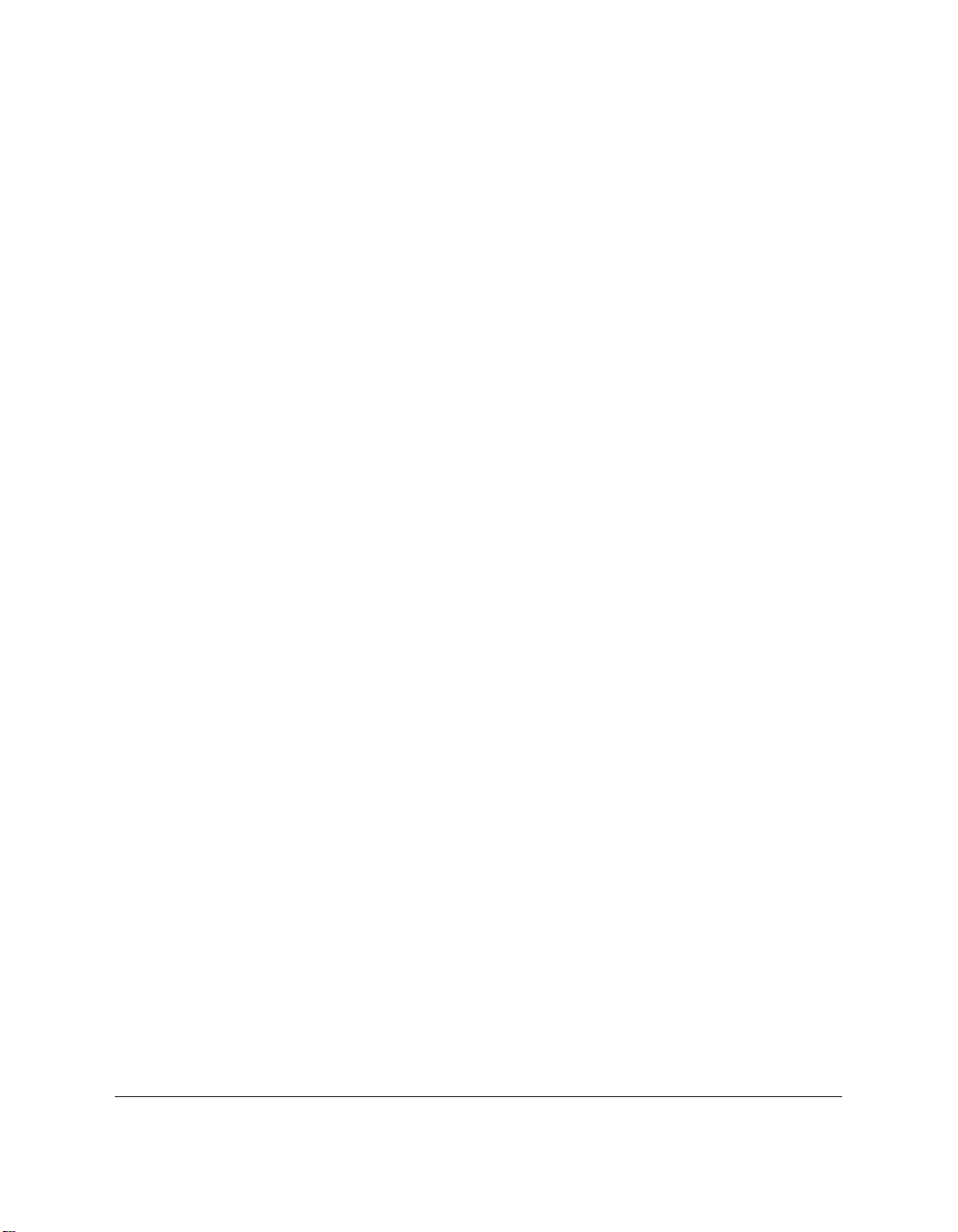
xii Contents
Switching Temporarily to Tone Dialling ...............................................9-7
Confirming a Dial Tone ...........................................................................9-9
Restricting Use of the MultiPASS C70 ......................................................9-10
Enabling Restriction of the MultiPASS C70........................................9-10
Cancelling Restriction of the MultiPASS C70.....................................9-12
Chapter 10: Making Copies
Documents You Can Copy..........................................................................10-2
Copying Documents ....................................................................................10-2
Setting the Paper Type for Colour Copying.............................................10-5
Setting the Length of the Bottom Margin for Colour Printing..............10-7
Chapter 11: Reports and Lists
Summary of Lists and Reports...................................................................11-2
Summary of Abbreviations Used in Transaction Reports......................11-4
Activity Report..............................................................................................11-5
Transmission (TX) Reports..........................................................................11-6
Error TX Report.......................................................................................11-6
TX Report .................................................................................................11-6
TX Report With First Page.....................................................................11-7
Multi-Transaction (TX/RX) Report............................................................11-8
Reception (RX) Reports ...............................................................................11-9
Error RX Report.......................................................................................11-9
RX Report.................................................................................................11-9
Memory Clear Report ................................................................................11-10
Chapter 12: Maintenance
MultiPASS C70 Guidelines .........................................................................12-2
Periodic Cleaning .........................................................................................12-4
Cleaning the Outside of the MultiPASS C70......................................12-4
Cleaning the MultiPASS C70’s Interior...............................................12-5
Cleaning Inside the Printer Cover...................................................12-5
Cleaning the Scanner Components .................................................12-8
Cleaning the Rollers.........................................................................12-11

Contents xiii
BJ Cartridge.................................................................................................12-12
BJ Cartridges and BJ Tanks .................................................................12-12
Maintenance......................................................................................12-14
Testing and Cleaning the BJ Cartridge Print Head .........................12-15
Printing the Nozzle Check Pattern................................................12-15
Cleaning the BJ Cartridge Print Head ..........................................12-17
When to Replace the BJ Cartridge .....................................................12-18
Replacing the BJ Cartridge..................................................................12-19
Replacing a BJ Tank in the BC-21e Colour BJ Cartridge.................12-26
Transporting the MultiPASS C70 .............................................................12-32
Chapter 13:Troubleshooting
If You Cannot Solve the Problem...............................................................13-2
Clearing Jams................................................................................................13-4
Jams in the Automatic Document Feeder (ADF)...............................13-4
Jams in the Multi-Purpose Tray............................................................13-6
LCD Messages ..............................................................................................13-7
Paper Feeding Problems............................................................................13-16
Faxing Problems .........................................................................................13-18
Sending Problems.................................................................................13-18
Receiving Problems..............................................................................13-20
Telephone Problems...................................................................................13-23
Copying Problems......................................................................................13-24
Print Quality Problems..............................................................................13-25
Printing Problems.......................................................................................13-27
Colour Printing and Colour Copying Problems ...................................13-32
General Problems .......................................................................................13-35
If a Power Cut Occurs ...............................................................................13-36
Chapter 14: Summary of Settings
The MultiPASS C70 Settings.......................................................................14-2
Understanding the Menu System..............................................................14-3
Summary of Menus................................................................................14-3

xiv Contents
User Settings .................................................................................................14-5
Accessing the User Settings Menu.......................................................14-5
User Settings Menu ................................................................................14-6
Report Settings..............................................................................................14-7
Accessing the Report Settings Menu ...................................................14-7
Report Settings Menu ............................................................................14-8
TX (Transmission) Settings .........................................................................14-9
Accessing the TX Settings Menu..........................................................14-9
TX Settings Menu .................................................................................14-10
RX (Reception) Settings .............................................................................14-11
Accessing the RX Settings Menu........................................................14-11
RX Settings Menu .................................................................................14-12
Printer Settings ...........................................................................................14-13
Accessing the Printer Settings Menu.................................................14-13
Printer Settings Menu ..........................................................................14-14
System Settings...........................................................................................14-15
Accessing the System Settings Menu ................................................14-15
System Settings Menu..........................................................................14-16
Appendix A: Specifications
General Specifications ..................................................................................A-2
Facsimile .........................................................................................................A-4
Copier ...........................................................................................................A-6
Telephone........................................................................................................A-7
Printer ...........................................................................................................A-8
BJ Cartridges ................................................................................................A-12
Scanner .........................................................................................................A-13
MultiPASS Desktop Manager for Windows
®
..........................................A-17
Appendix B: Handset
Handset ...........................................................................................................B-2
Package Contents .....................................................................................B-2
Attaching the Handset to Your MultiPASS C70..................................B-3
Maintaining Your Handset .....................................................................B-9

Contents xv
Glossary.........................................................................................................G-1
Index.................................................................................................................I-1
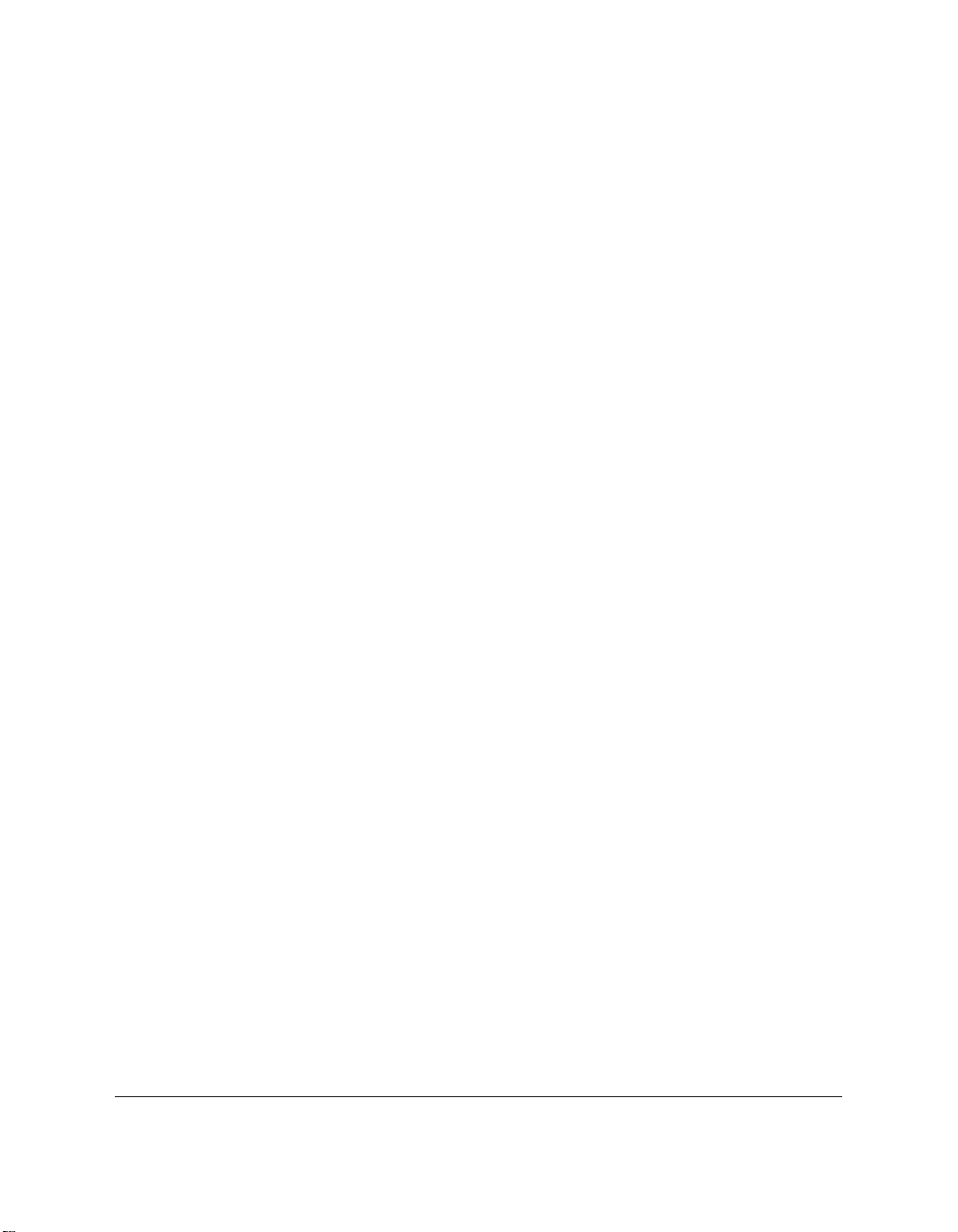
xvi Contents
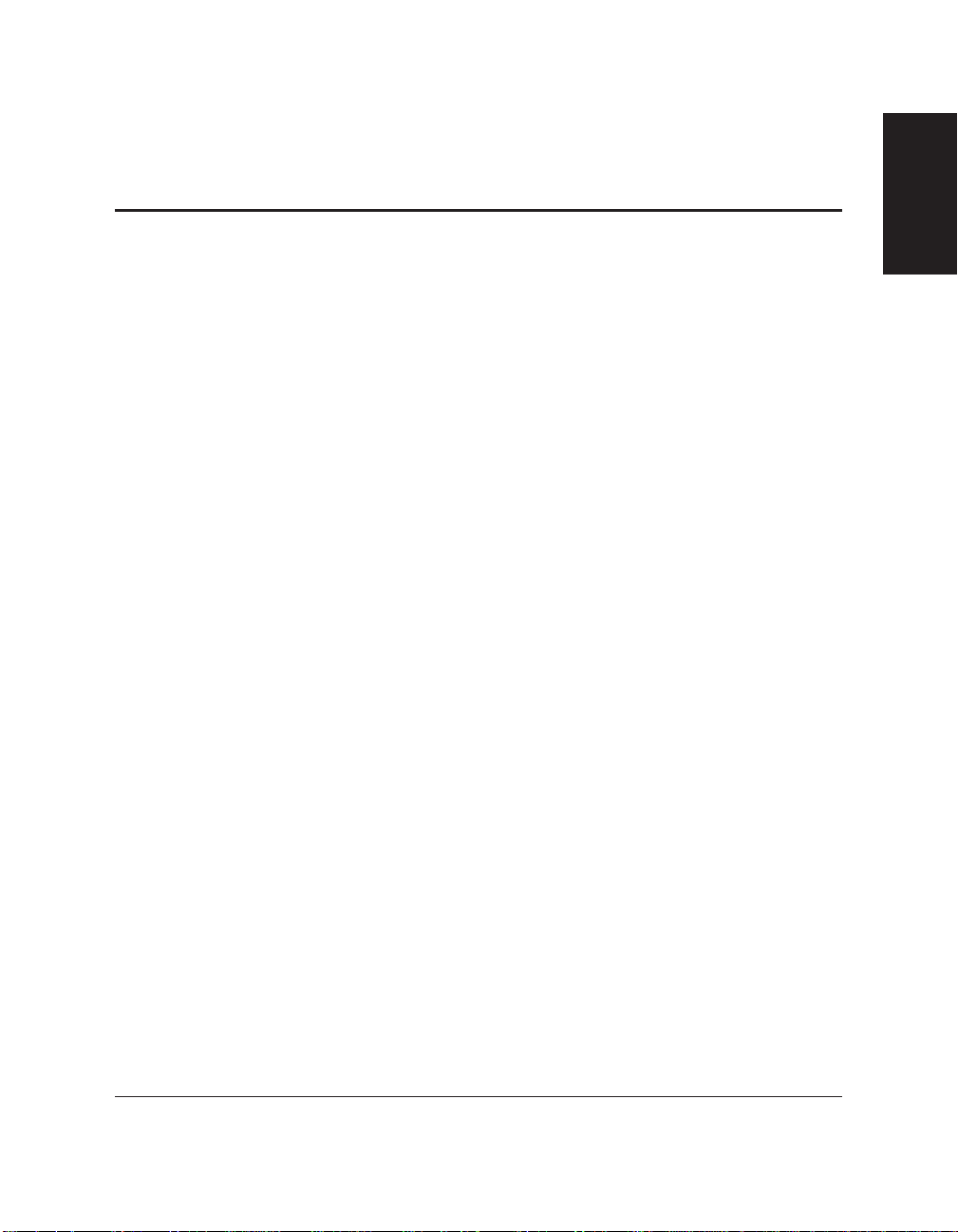
Chapter 1 Introducing the MultiPASS C70 1-1
Introducing the
MultiPASS C70
Chapter 1
Introducing the MultiPASS C70
This chapter introduces you to your MultiPASS C70 and describes the
main features. It also explains the supplies available for use with your
MultiPASS C70.
❏ Welcome.....................................................................................................1-2
❏ Main Features of the MultiPASS C70 ....................................................1-3
• Colour and Plain Paper Fax Features ...............................................1-4
• PC Colour Fax Features ......................................................................1-6
• Colour Copier Features .......................................................................1-7
•Telephone Features ..............................................................................1-7
• Colour Printer Features.......................................................................1-8
• Colour Scanner Features .....................................................................1-9
❏ Using the MultiPASS C70 With the MultiPASS Desktop
Manager for Windows®......................................................................1-10
• Hardware and Software Requirements ..........................................1-10
❏ Supplies ....................................................................................................1-11
•BJ Cartridges and BJ Tanks...............................................................1-11
• Special Print Media............................................................................1-12
❏ Using Your Documentation...................................................................1-13
• How to Use This Guide.....................................................................1-13
•Type Conventions Used in This Guide...........................................1-15
❏ Customer Support ..................................................................................1-17
❏ Important Safety Instructions ...............................................................1-18

1-2 Introducing the MultiPASS C70 Chapter 1
Welcome
Thank you for purchasing the new Canon MultiPASS C70. We are sure
that your MultiPASS C70 will help you work more effectively and help
you meet your fax and telephone requirements easily and conveniently,
as well as your printing, copying, and scanning needs.

Chapter 1 Introducing the MultiPASS C70 1-3
Introducing the
MultiPASS C70
Main Features of the MultiPASS C70
The MultiPASS C70 is a complete multifunction system for your home
or small office. The MultiPASS C70 combines the following essential
office machines into a single, convenient desktop unit:
❏ Plain Paper Fax Machine
❏ Colour Fax Machine
❏ PC Colour Fax*
❏ Colour Copier
❏ Telephone**
❏ Colour Printer
❏ Colour Scanner
Your MultiPASS C70 also includes the MultiPASS Desktop Manager for
Windows®software, version 3.10. This exclusive Canon software
package provides you with a “PC Fax” — you can print, fax, scan, and
use the telephone from within your PC’s Windows®environment.
The MultiPASS C70’s multitasking ability enables you to perform a
number of operations simultaneously. For example, you can print, scan
a document, or make copies at the same time you are sending a fax or
receiving a fax into memory.
The compact size of the MultiPASS C70 makes it ideal for desktop use,
and lets you use it in places where other machines might not fit.
* PC black & white fax transmission/reception. PC colour fax reception only.
** Requires the handset, a telephone, or an answering machine.
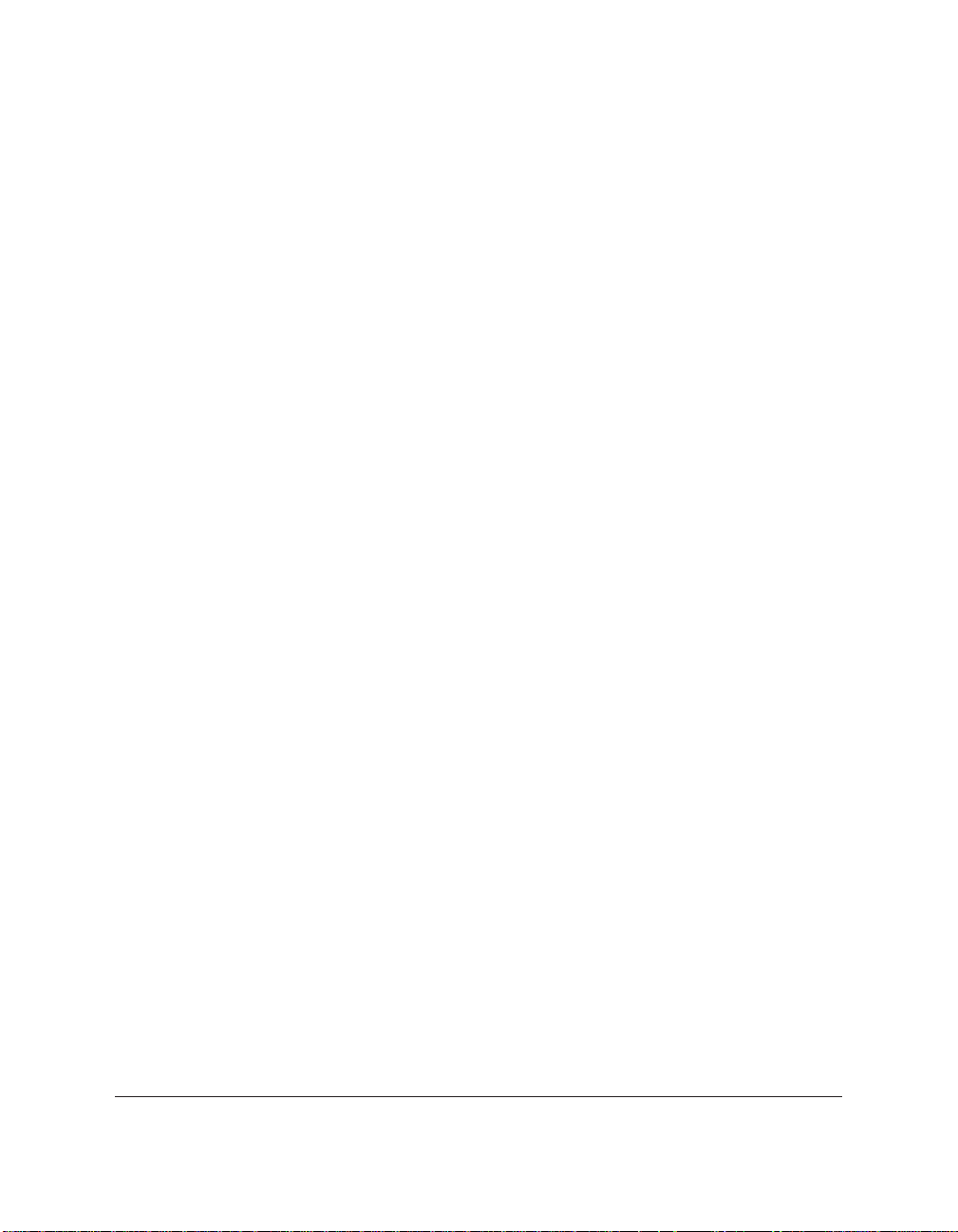
1-4 Introducing the MultiPASS C70 Chapter 1
Colour and Plain Paper Fax Features
UHQ™Image Processing System
The MultiPASS C70 uses Canon’s Ultra High Quality (UHQ™) Image
Processing System to provide enhanced definition in faxed photos.
Error Correction Mode (ECM)
Using the MultiPASS C70’s Error Correction Mode (ECM) reduces
transmission errors when sending faxes to or receiving faxes from other
fax machines that also have ECM capability.
Automatic switching between fax and voice calls
The MultiPASS C70 can automatically distinguish between fax calls and
normal telephone calls, so that you can receive both through a single
telephone line.
Colour faxing to and from fax machines that support colour faxing
You can send or receive colour faxes from fax machines that have colour
faxing capability.
Answering machine connection
By connecting an answering machine to the MultiPASS C70, not only
can you receive messages on your answering machine, but you can also
receive faxes automatically.
Transmission speed
The MultiPASS C70 uses G3 data encoding methods that increase
transmission speed to approximately six seconds* per page for black &
white transmissions.
Memory sending/receiving
The MultiPASS C70 can store up to 42 fax pages* (either received or to
be sent) in its built-in memory, and can receive faxes while printing or
when your PC is turned off.
* Based on Canon FAX Standard Chart No. 1, standard mode.
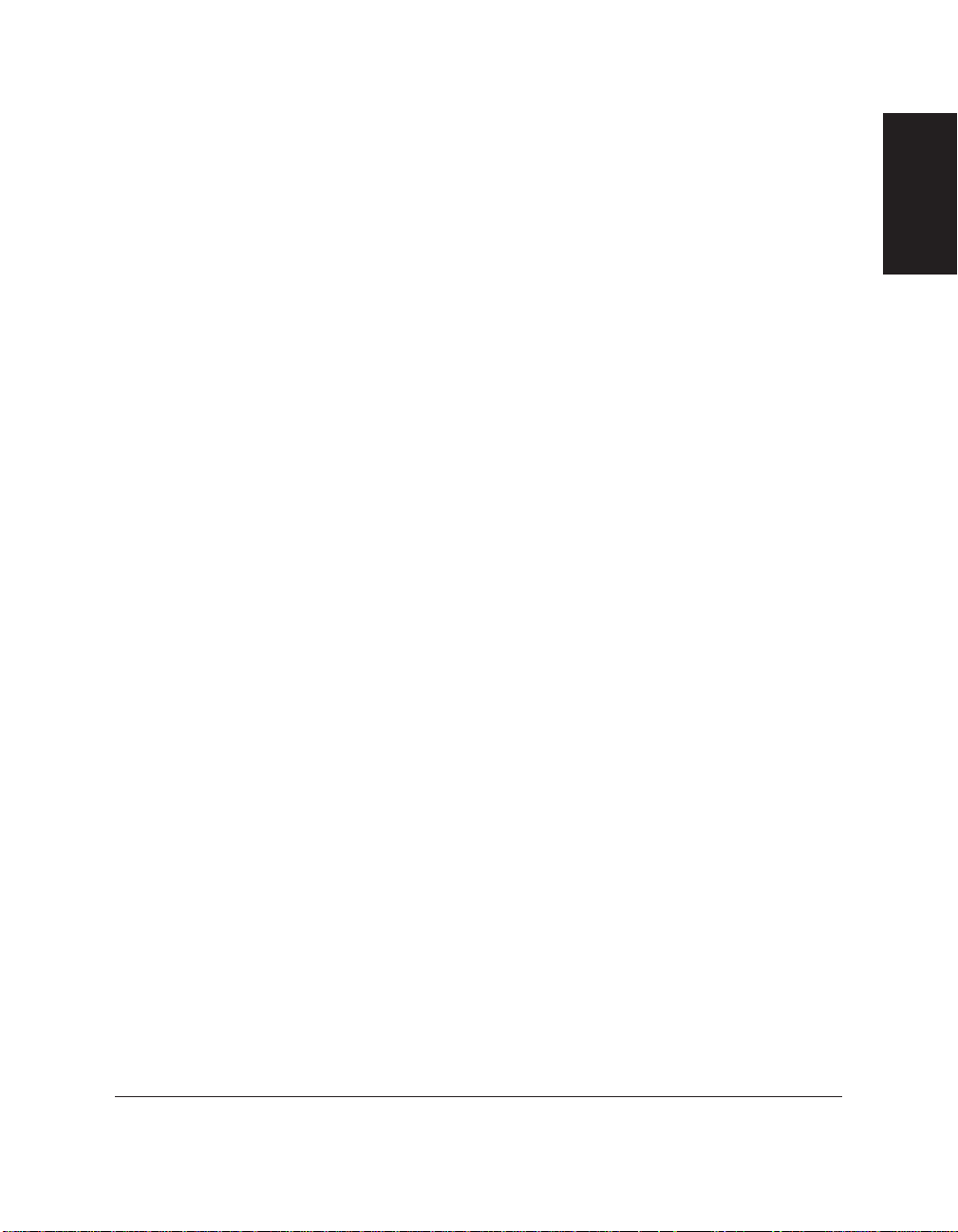
Chapter 1 Introducing the MultiPASS C70 1-5
Introducing the
MultiPASS C70
Reduced-size printing
When receiving faxes, the MultiPASS C70 automatically scales them to
fit the size of the paper loaded in the multi-purpose tray. So if your
client is sending you a fax on paper larger than an A4-size page and you
have A4-size paper in the multi-purpose tray, the fax will be scaled
down and printed on A4-size paper.
Automatic dialling and broadcasting
To make faxing even easier, the MultiPASS C70 provides several
automatic dialling methods: coded speed dialling, one-touch speed
dialling, and group dialling. The MultiPASS C70 also enables you to
broadcast faxes or send delayed faxes to as many as 113 destinations.
User restriction
The MultiPASS C70 can be “locked” to prevent unauthorised use of
your unit to send faxes.
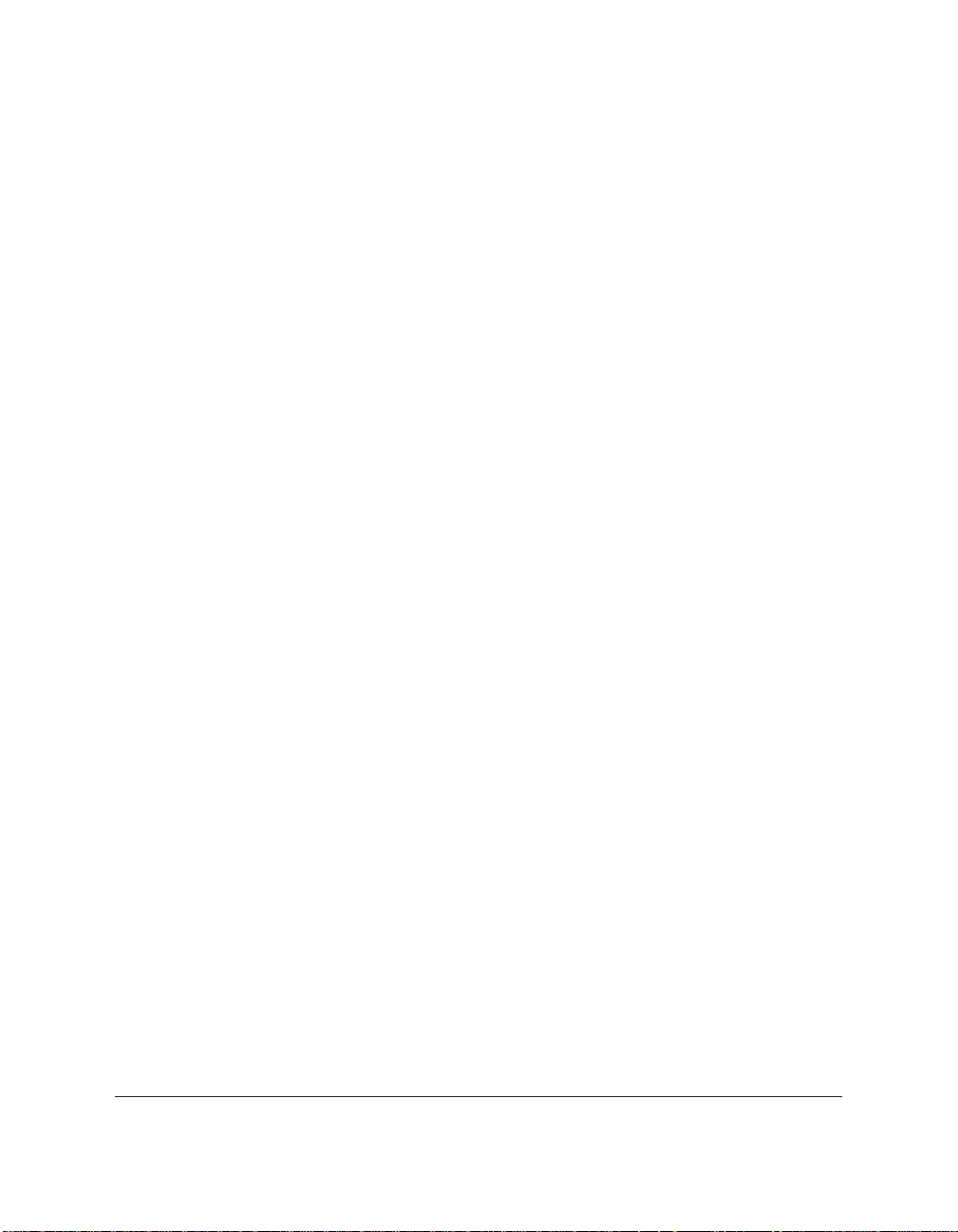
1-6 Introducing the MultiPASS C70 Chapter 1
PC Colour Fax Features
PC black & white and colour faxing
In addition to sending and receiving black & white faxes directly from
and to your PC, you can also receive colour faxes directly to your PC.
Fax/Telephone address book
You can create an unlimited list of people to call and/or to whom you
can send PC faxes.
Manipulate or annotate a document
With the MultiPASS Desktop Manager, not only can you view a PC fax
on your PC, but you can also manipulate or annotate it. For example,
you can remove a page, split or merge it with other documents, rotate or
flip it, and perform many other operations.
Custom cover sheets
You can use one of the predefined fax cover pages or create your own to
attach to each PC fax you send.
Transmission speed
Approximately six seconds* per page with Error Correction Mode
(ECM) for black & white transmissions.
Point-and-click dialling
The MultiPASS Desktop Manager enables you to select a fax number
and dial directly from your PC’s screen with a simple click of the
mouse.
* Based on Canon FAX Standard Chart No. 1, standard mode.
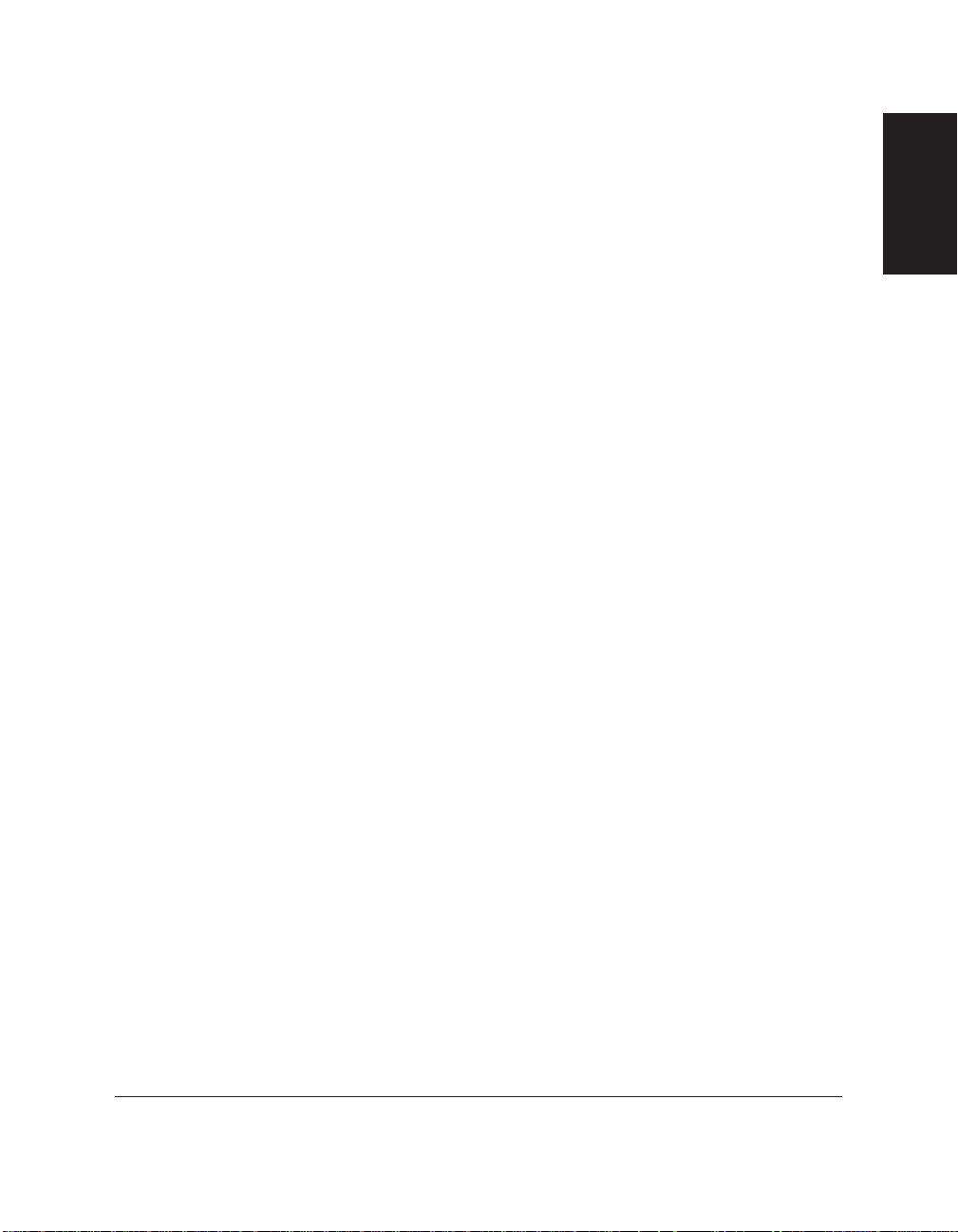
Chapter 1 Introducing the MultiPASS C70 1-7
Introducing the
MultiPASS C70
Colour Copier Features
Colour and black & white copying
The MultiPASS C70 can make full colour copies. It can also make up to
99 black & white (including halftones) copies of a document at a time, at
a rate of up to three copies per minute.
360-dpi resolution
The MultiPASS C70 copies documents using a high resolution of
360 dpi (when making single copies).
Copy reduction
The MultiPASS C70 can reduce copies to 90%, 80%, or 70% of their
original size. This allows you to copy legal-size documents onto A4-size
paper, for example.
Telephone Features
Connection for the handset, a telephone, and other devices
Connecting the handset or a telephone to the MultiPASS C70 lets you
use it to make and receive normal telephone calls. In addition, you can
connect an extension phone, an answering machine, or a data modem to
the MultiPASS C70.
Automatic dialling
The MultiPASS C70’s three automatic dialling methods (one-touch
speed dialling, coded speed dialling, and group dialling) can also be
used to store telephone numbers, for easy and efficient calling.
Point-and-click dialling
The MultiPASS Desktop Manager enables you to select a telephone
number and dial directly from your PC’s screen with a simple click of
the mouse.
User restriction
The MultiPASS C70 can be “locked” to prevent unauthorised use of
your unit to make telephone calls.

1-8 Introducing the MultiPASS C70 Chapter 1
Colour Printer Features
Canon Bubble Jet (BJ) printing and ink cartridges
The MultiPASS C70 uses Canon’s Bubble Jet (BJ) printing and ink
cartridges to provide you with first-rate, crisp print and vibrant colours,
along with convenient and easy maintenance.
Excellent print quality and speed
The MultiPASS C70’s high-performance print head offers a precision of
up to 720 dots per inch (dpi) horizontally by 360 vertically, providing
you with high-resolution colour, text, and graphics, all at exceptional
speed — up to two pages per minute for colour printing.
Impressive output on a variety of media
The MultiPASS C70 can provide sharp black or vibrant colour printing
on a wide variety of media, including A4, letter, and legal plain paper,
glossy paper, envelopes, transparencies, back print film (for display on a
backlit panel), banner paper, and fabric sheets.
Convenient paper handling
The unit’s multi-purpose tray holds up to 100 sheets* of A4, letter, and
legal paper; 50 transparencies; 10 sheets of back print film; or 10
envelopes.
Economy ink-saving printing
The MultiPASS C70 includes an economy printing mode for black &
white printing that uses up to 50% less ink, resulting in longer cartridge
life.
Photo quality printing
Canon’s optional BC-22e Photo BJ cartridge enables the MultiPASS C70
to print excellent photo quality images.
* 75 g/m2paper

Chapter 1 Introducing the MultiPASS C70 1-9
Introducing the
MultiPASS C70
Colour Scanner Features
Full colour and 256-level greyscale
The MultiPASS Desktop Manager allows you to scan images in full
colour or with 256 levels of grey, rather than just in black & white,
ensuring that the images are reproduced as clearly as possible.
Automatic Document Feeder (ADF)
The MultiPASS C70 includes an Automatic Document Feeder (ADF) that
makes it easy to scan up to 20 pages (A4 or letter size) at a time when
using Windows®applications that support the TWAIN scanning
standard and multipage scans.
Adjustable resolution
The MultiPASS Desktop Manager allows you to adjust the resolution for
documents you are scanning into your PC.
TWAIN compatible
The MultiPASS C70 supports the TWAIN scanning standard, which
allows you to scan images using any graphics or optical character
recognition (OCR) application that also supports the TWAIN standard.
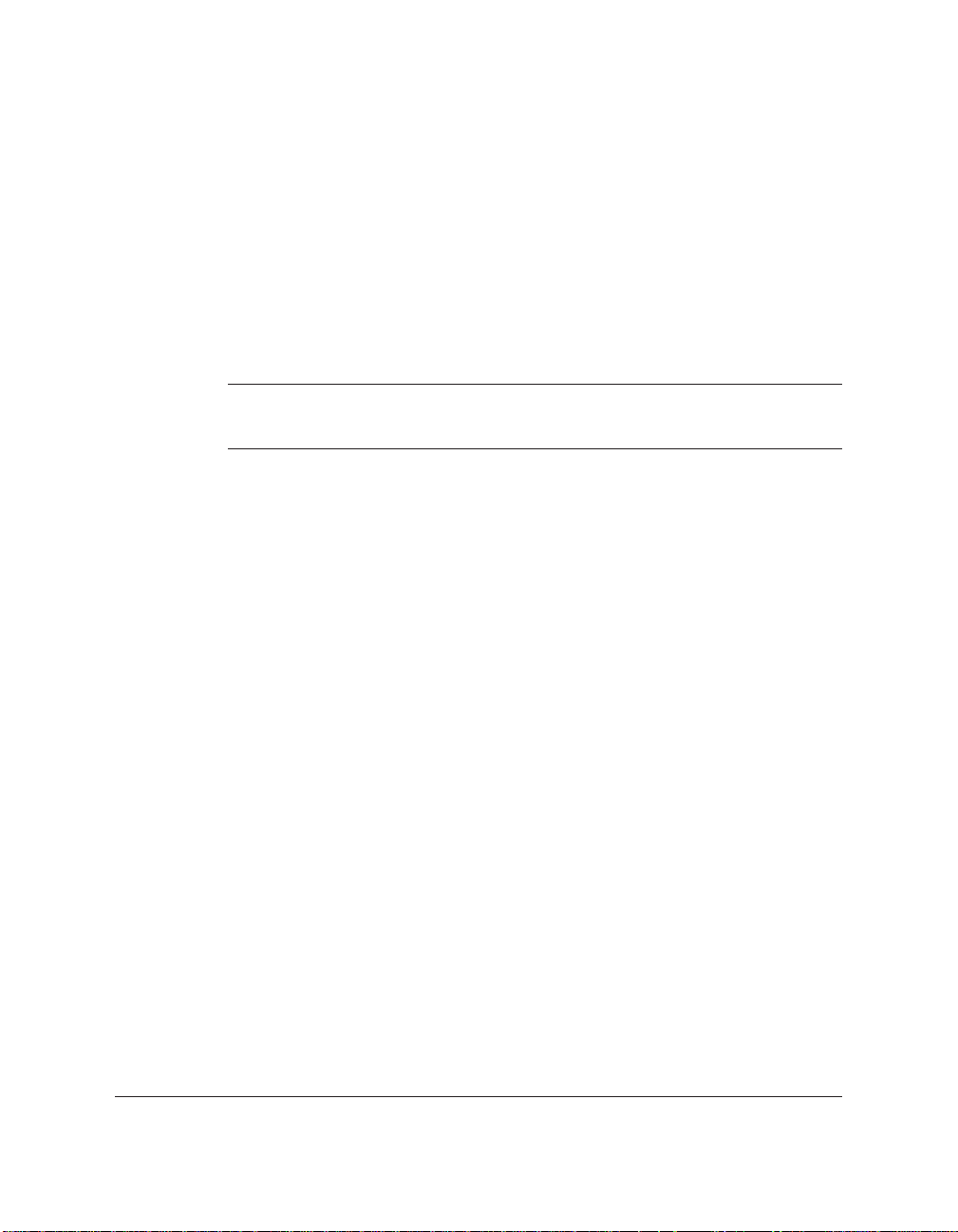
1-10 Introducing the MultiPASS C70 Chapter 1
Using the MultiPASS C70 With the
MultiPASS Desktop Manager for Windows
®
Canon’s MultiPASS Desktop Manager for Windows®allows you to use
the MultiPASS C70’s faxing, telephone, printing, and scanning functions
directly from your PC.
For more details on using your MultiPASS C70 with the MultiPASS
Desktop Manager, refer to the MultiPASS Suite Software User’s Guide.
n
The MultiPASS Desktop Manager is designed to operate with
Windows®95, 98, and NT 4.0.
Hardware and Software Requirements
Before you start, make sure you have the following PC setup. These are
the minimum requirements.
❏ IBM
®
or compatible computer with a Pentium 90 processor or higher.
An Intel Pentium processor is recommended.
❏ Microsoft Windows
®
95, 98, or NT 4.0
❏ For Microsoft Windows
®
NT 4.0, Service Pack 3 or later
❏ 32 megabytes (MB) of RAM. 64 MB of RAM is recommended.
❏ 60 megabytes (MB) of available hard disk space. 150 MB of available
hard disk space is recommended.
❏ CD-ROM drive, or access to one over a network connection
❏ 256-colour SVGA monitor or greater
❏ Bi-directional shielded IEEE 1284-compatible parallel cable 2 metres
in length or shorter. For assistance on purchasing the correct cable,
contact your local authorised Canon dealer.
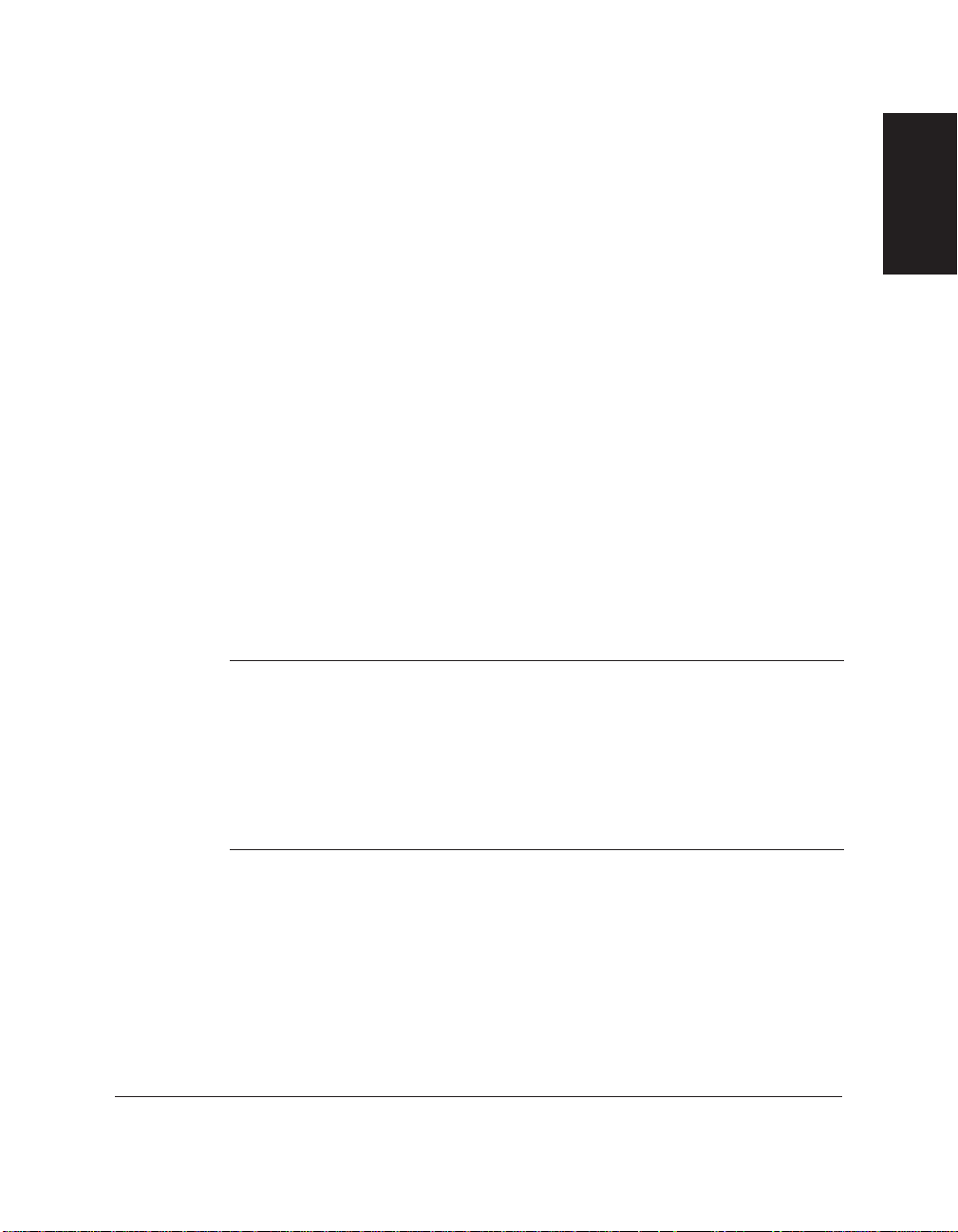
Chapter 1 Introducing the MultiPASS C70 1-11
Introducing the
MultiPASS C70
Supplies
Your MultiPASS C70 uses Canon’s Bubble Jet (BJ) cartridges, BJ tanks,
and special print media. All are designed to work with your MultiPASS
C70 to help you produce the finest output possible. These supplies are
available from your local authorised Canon dealer.
BJ Cartridges and BJ Tanks
The MultiPASS C70 uses Canon’s BJ (Bubble Jet) cartridges to provide
you with first-rate, crisp print and vibrant colours.
Canon’s BJ cartridges use advanced ink formulas that dry quickly, look
great on plain paper, are not easily affected by light, and resist
smudging. In addition, the print heads in the BJ cartridges cap
themselves automatically when not in use, thus saving ink by keeping
the print heads from drying out.
BJ cartridges are also easy to maintain. If your BC-21e Colour BJ
cartridge runs out of ink, simply replace the empty BJ tank (black or
colour). If the BX-20 Black BJ cartridge or the optional BC-22e Photo BJ
cartridge runs out of ink, simply replace the entire cartridge.*
n
❏ For optimum printing results and to avoid printing problems, Canon
recommends that you use the Canon BC-21e Colour BJ cartridge, the
Canon BX-20 Black BJ cartridge, or the optional Canon BC-22e Photo
BJ cartridge with your MultiPASS C70.*
❏ When replacing BJ tanks in the BC-21e Colour BJ cartridge, Canon
recommends that you use the Canon BCI-21 Colour and the Canon
BCI-21 Black BJ tanks.
* The BJ cartridges included with your MultiPASS C70 may vary depending on
the country of purchase.

1-12 Introducing the MultiPASS C70 Chapter 1
Special Print Media
You can use plain paper with the MultiPASS C70 for excellent colour
and black & white printing, but Canon has also developed a wide range
of print media to extend your printing capabilities. Chapter 5, Paper
Handling, gives details on this print media as well as special instructions
for loading some of this media into your MultiPASS C70.
n
If you plan to use a print medium other than those made by Canon, be
sure to test it in your MultiPASS C70 before ordering it in bulk. If you
have any questions about whether a particular medium is suitable for
your MultiPASS C70, please contact your local authorised Canon dealer
or the Canon help line.

Chapter 1 Introducing the MultiPASS C70 1-13
Introducing the
MultiPASS C70
Using Y our Documentation
Your MultiPASS C70 includes the following documentation to help you
learn how to use your unit quickly and easily:
❏ User’s Guide (this guide) — This guide provides detailed
information on how to set up, operate, maintain, and troubleshoot
your MultiPASS C70.
❏ MultiPASS Suite Software User’s Guide — This guide describes
how to use your MultiPASS C70 to fax, print, and scan from within
your PC’s Windows
®
environment. Refer to this guide whenever you
need information about faxing, printing, or scanning from your PC.
n
Please note that all settings that can be performed from the MultiPASS
C70 operation panel can also be adjusted using your MultiPASS Desktop
Manager for Windows®software. (1 MultiPASS Suite Software User’s
Guide)
How to Use This Guide
To make the best use of this guide in learning how to set up and operate
your MultiPASS C70, be sure to do the following:
❏ Read this chapter to learn about the MultiPASS C70’s main features,
available supplies, and guidelines on using the unit safely.
❏ Carefully follow the instructions in Chapter 2, Setting Up Your
MultiPASS C70, to get your MultiPASS C70 unpacked, assembled,
and ready to operate.
❏ Read Chapter 3, Registering Information in the MultiPASS C70, to learn
how to enter information in the MultiPASS C70 via the operation
panel, and how to register your sender information.
❏ Refer to Chapter 4, Document Handling, for details on the document
requirements for your MultiPASS C70, and how to load documents
for automatic and manual feed.

1-14 Introducing the MultiPASS C70 Chapter 1
❏ Refer to Chapter 5, Paper Handling, for details on paper and other
print media you can use with your unit, and instructions for loading
these in the MultiPASS C70.
❏ Read Chapter 6, Speed Dialling, to learn how to register numbers for
speed dialling, how to change your entries, and how to use speed
dialling to send documents.
❏ Read Chapters 7 through 10 to master the unit’s operating
procedures, such as sending and receiving faxes, special dialling,
restricting use of the MultiPASS C70, and making copies.
❏ Refer to Chapter 11, Reports and Lists, to learn about the reports and
lists that can be automatically or manually printed from your
MultiPASS C70.
❏ Look over Chapter 12, Maintenance, to become familiar with
procedures for cleaning the MultiPASS C70, replacing BJ cartridges
and BJ tanks, and transporting the MultiPASS C70.
❏ If your unit is not operating properly, use Chapter 13,
Tr oubleshooting, to try to solve the problem.
❏ Refer to Chapter 14, Summary of Settings, to learn how to change
default settings on your MultiPASS C70, and how to customise your
unit to your needs.
❏ Refer to Appendix A, Specifications, for the MultiPASS C70’s
technical specifications.
❏ Refer to Appendix B, Handset, for instructions on attaching the
handset to your MultiPASS C70 and for details on its functions and
maintaining your handset.
If you still have questions about how to use your MultiPASS C70, please
contact your local authorised Canon dealer or the Canon help line. They
will be happy to answer your questions.
