Page 1
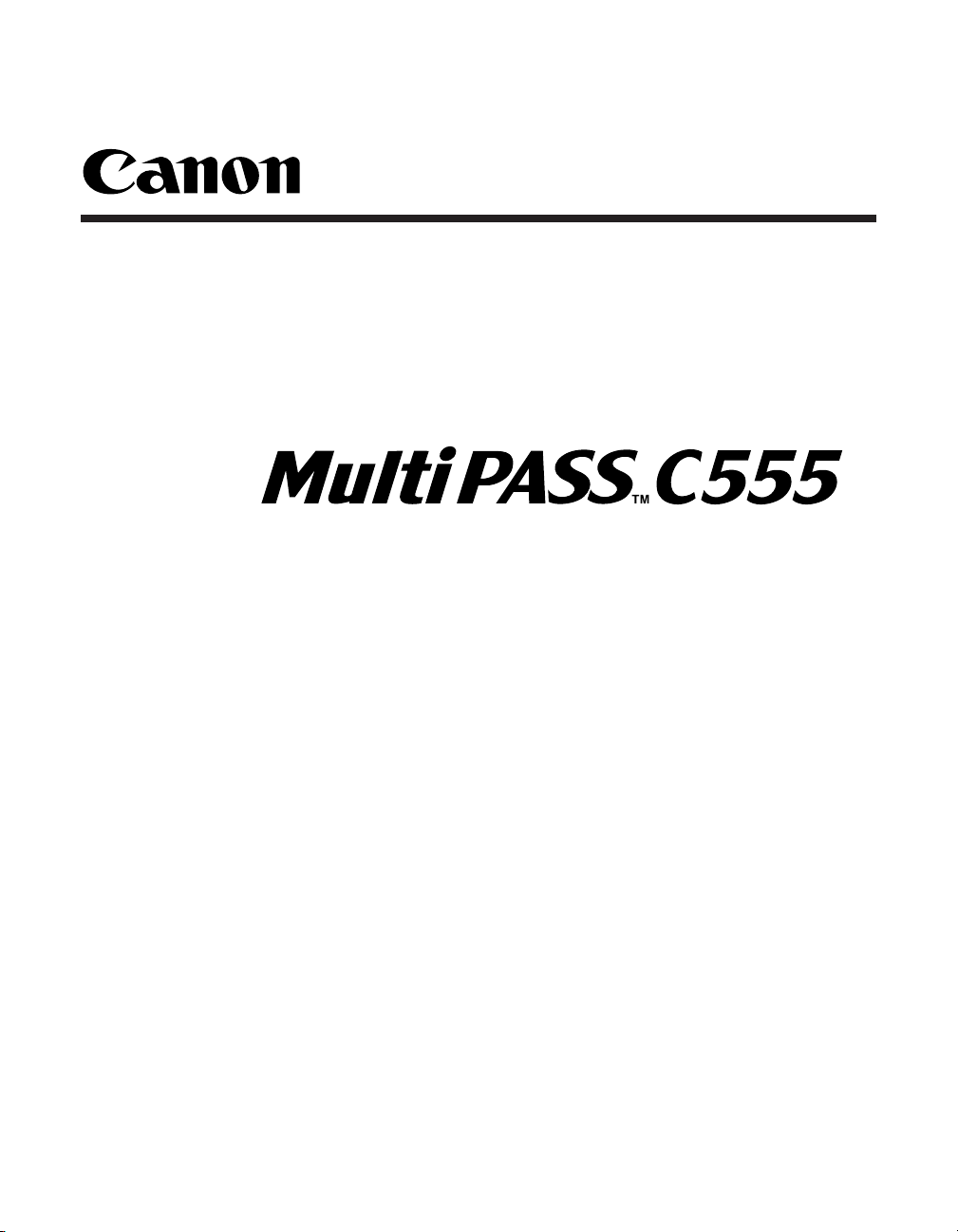
User’s Manual
Page 2
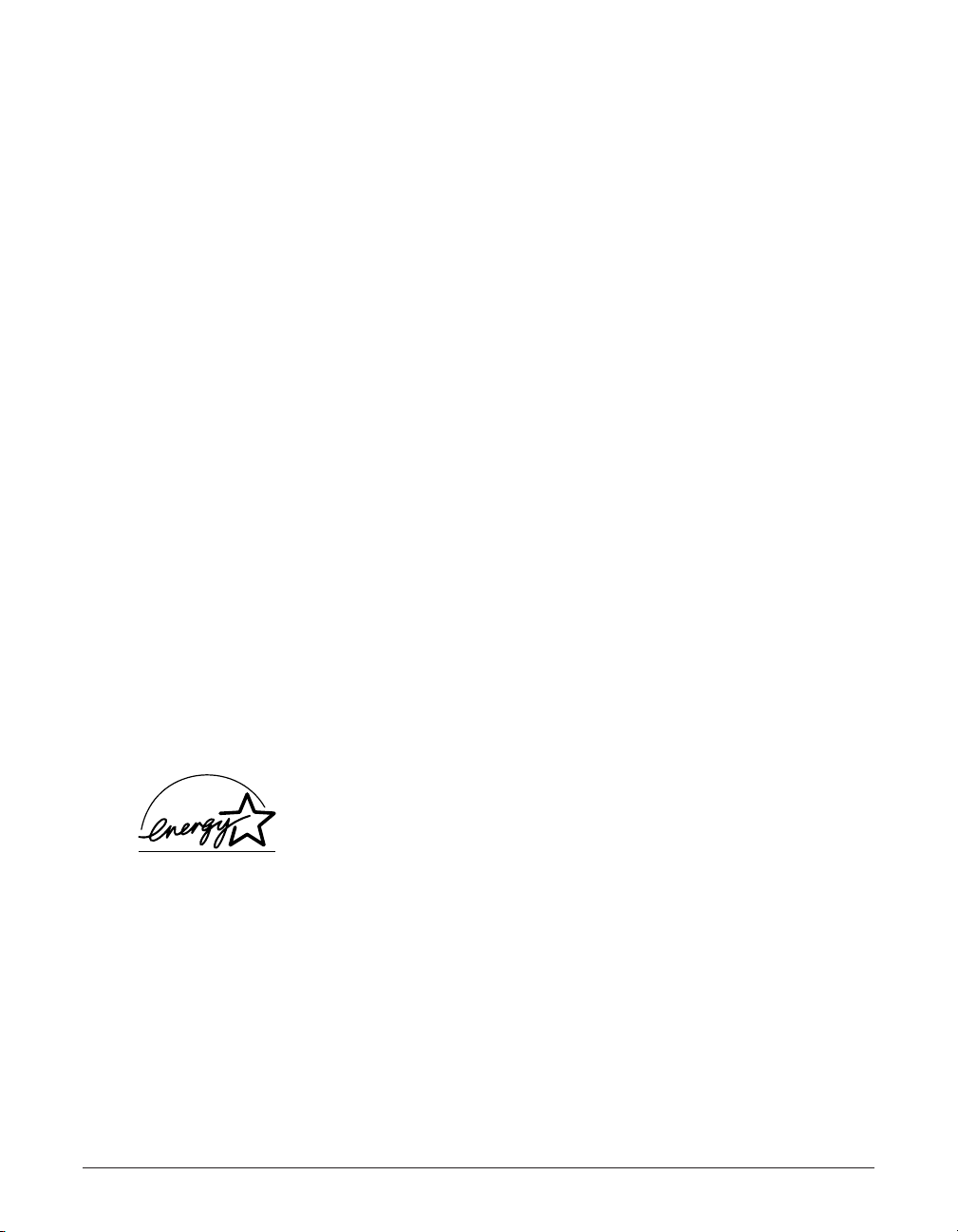
ii Preface
Copyright
This User’s Guide is copyrighted by Canon Computer Systems, Inc. (CCSI) with all
rights reserved. Under the copyright laws, this User’s Guide may not be reproduced in
any form, in whole or part, without prior written consent of CCSI.
©2000 Canon Computer Systems, Inc.
Disclaimer
Canon Computer Systems, Inc. has reviewed this User’s Guide thoroughly in order to
make it an easy to use guide for your Canon MultiPASS C555 system. All statements,
technical information, and recommendations in this guide and in any guides or related
documents are believed reliable, but the accuracy and completeness thereof are not
guaranteed or warranted, and they are not intended to be, nor should they be
understood to be, representations or warranties concerning the products described.
Your MultiPASS C555 and the software media included with your system have been
sold to you subject to the limited warranties set forth in the warranty and license
agreement enclosed with the respective products. All software is licensed AS IS, as
described in the license agreement enclosed with the software media. Further, CCSI
reserves the right to make changes in the specifications of the products described in
this guide at any time without notice and without obligation to notify any person of such
changes.
Trademarks
Canon and BJ are registered trademarks. BCI, Bubble Jet, MultiPASS, and UHQ are
trademarks of Canon Inc.
All other product and brand names are registered trademarks, trademarks or service
marks of their respective owners.
As an ENERGY STAR®Partner, Canon U.S.A., Inc. has
determined that this product meets the ENERGY STAR®guidelines
for energy efficiency.
Page 3
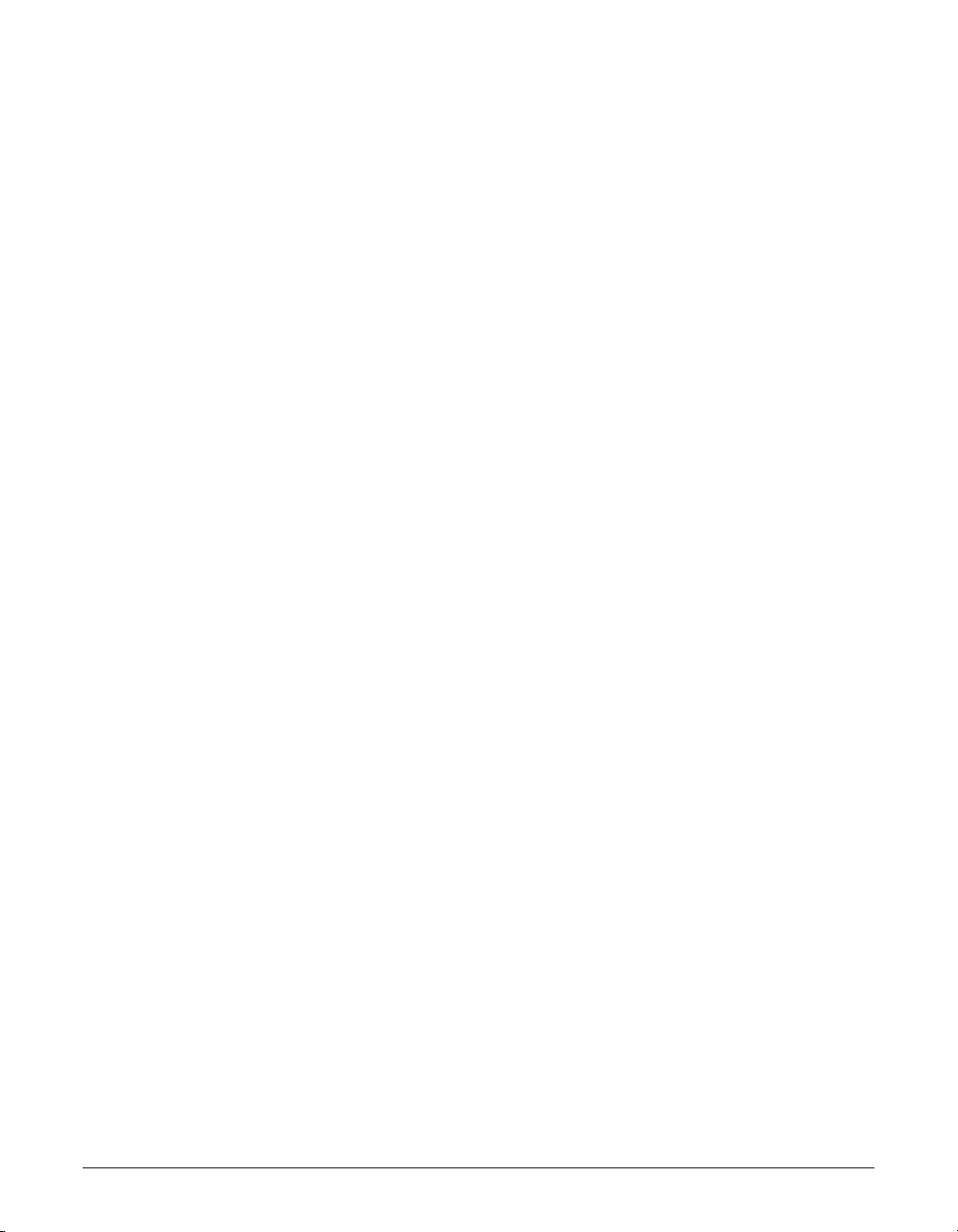
Preface iii
Users in the U.S.A.
Pre-Installation Requirements for Canon Facsimile
Equipment
A. Location
Supply a suitable table, cabinet, or desk. See the Appendix for the unit’s dimensions
and weight.
B. Order Information
1. Only a single line, touch-tone or rotary telephone set is to be used.
2. Order an RJ11-C modular jack (USOC code), which should be installed by the
telephone company. If the RJ11-C jack is not present, installation cannot occur.
3. Order a normal business line from your telephone company’s business
representative. The line should be a regular voice grade line or the equivalent.
Use one line per unit.
DDD (DIRECT DISTANCE DIAL) LINE
-orIDDD (INTERNATIONAL DIRECT DISTANCE DIAL) LINE IF YOU
COMMUNICATE OVERSEAS
n
Canon recommends an individual line following industry standards, e.g. the 2500 (Touch
Tone) or 500 (Rotary/Pulse Dial) telephones. A dedicated extension off a PBX unit without
“Call Waiting” can be used with your MultiPASS C555. Key telephone systems are not
recommended because they send non-standard signals to individual telephones for ringing
and special codes, which may cause a fax error.
C. Power Requirements
This equipment should be connected to a standard 120-volt AC, three-wire grounded
outlet only. The socket outlet shall be installed near the equipment and shall be
easily accessible. Do not connect this unit to an outlet or power line shared with
other appliances that cause “electrical noise.” Air conditioners, electric typewriters,
copiers, and machines of this sort generate electrical noise which often interferes
with communications equipment and the sending and receiving of documents.
Connection of the Equipment
This equipment complies with Part 68 of the FCC rules. On the rear panel of this
equipment is a label that contains, among other information, the FCC Registration
Number and Ringer Equivalence Number (REN) for this equipment. If requested, this
information must be given to the telephone company. This equipment may not be used
on coin service provided by the telephone company. Connection to party lines is
subject to state tariffs.
Page 4
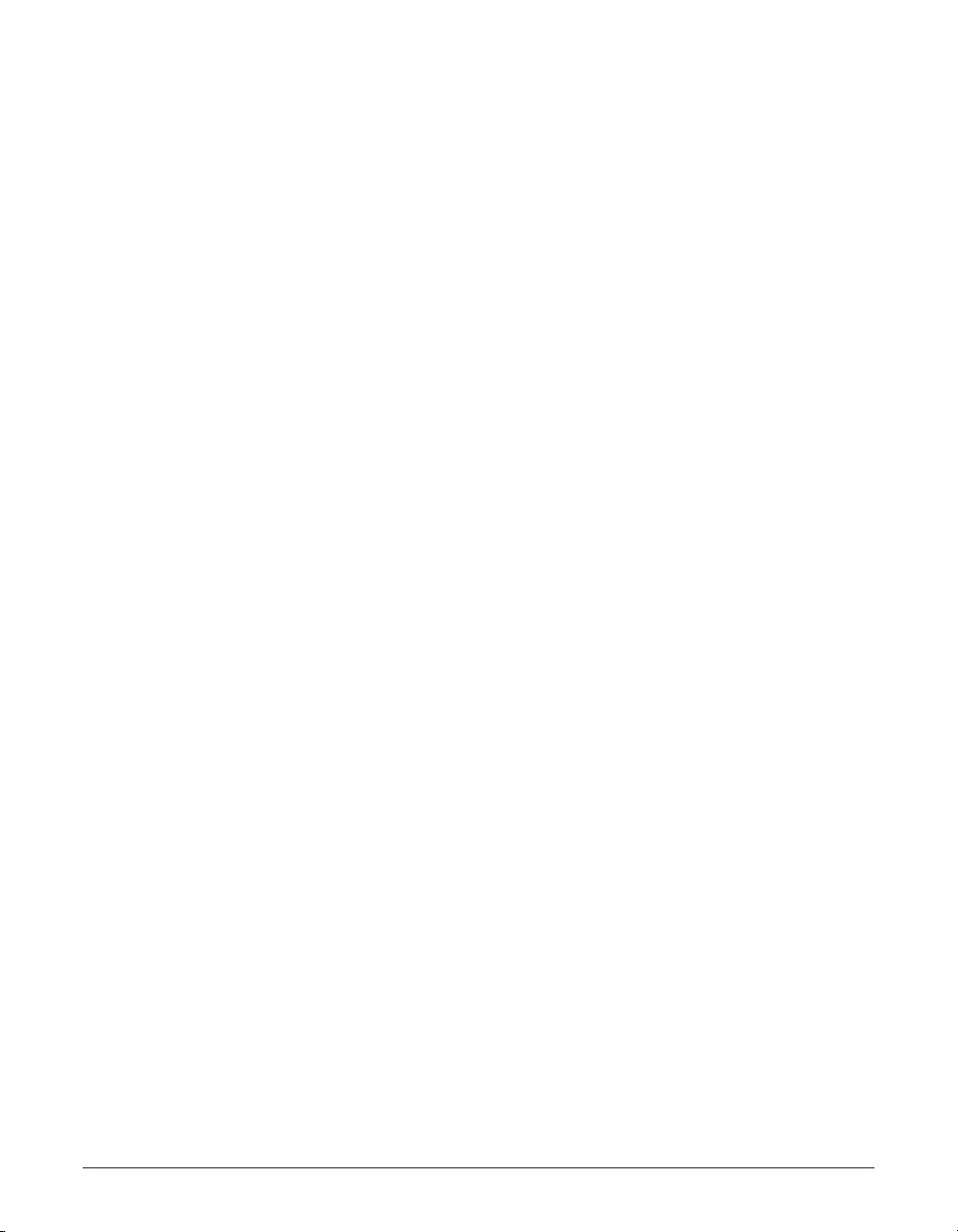
iv Preface
An FCC compliant telephone cord and modular jack are provided with this equipment.
This equipment is designed to be connected to the telephone network or premises
wiring using a compatible modular jack which is Part 68 compliant. See Installation
instructions for details.
The REN is used to determine the quantity of devices which may be connected to the
telephone line. Excessive RENs on the telephone line may result in the devices not
ringing in response to an incoming call. In most, but not all areas, the sum of the RENs
should not exceed five (5.0). To be certain of the number of devices that may be
connected to the line, as determined by the total RENs, contact the telephone company
to determine the maximum REN for the calling area.
In Case of Equipment Malfunction
Should any malfunction occur which cannot be corrected by the procedures described in
this User’s Guide, disconnect the equipment from the telephone line or unplug the power
cord. The telephone line should not be reconnected or the power cord plugged in until the
problem is completely resolved. Users should contact Canon Authorized Service Facilities
for servicing of equipment. Information regarding Authorized Service Facility locations can
be obtained by calling the Canon Computer Systems Customer Care Center.
Rights of the Telephone Company
Should the equipment cause harm to the telephone network, the telephone company
may temporarily disconnect service. The telephone company also retains the right to
make changes in facilities and services which may affect the operation of this
equipment. When such changes are necessary, the telephone company is required to
give adequate prior notice to the user.
FCC Notice
MultiPASS C555: Facsimile Transceiver, Model H12197
This device complies with Part 15 of the FCC Rules. Operation is subject to the
following two conditions:
(1) This device may not cause harmful interference, and
(2) this device must accept an interference received, including interference that may
cause undesired operation.
n
This equipment has been tested and found to comply with the limits for a class B digital
device, pursuant to Part 15 of the FCC Rules. These limits are designed to provide
reasonable protection against harmful interference in a residential installation. This
equipment generates, uses and can radiate radio frequency energy and, if not installed and
used in accordance with the instructions, may cause harmful interference to radio
communications. However, there is no guarantee that interference will not occur in a
particular installation. If this equipment does cause harmful interference to radio or
television reception, which can be determined by turning the equipment off and on, the user
is encouraged to try to correct the interference by one or more of the following measures:
• Reorient or relocate the receiving antenna.
Page 5
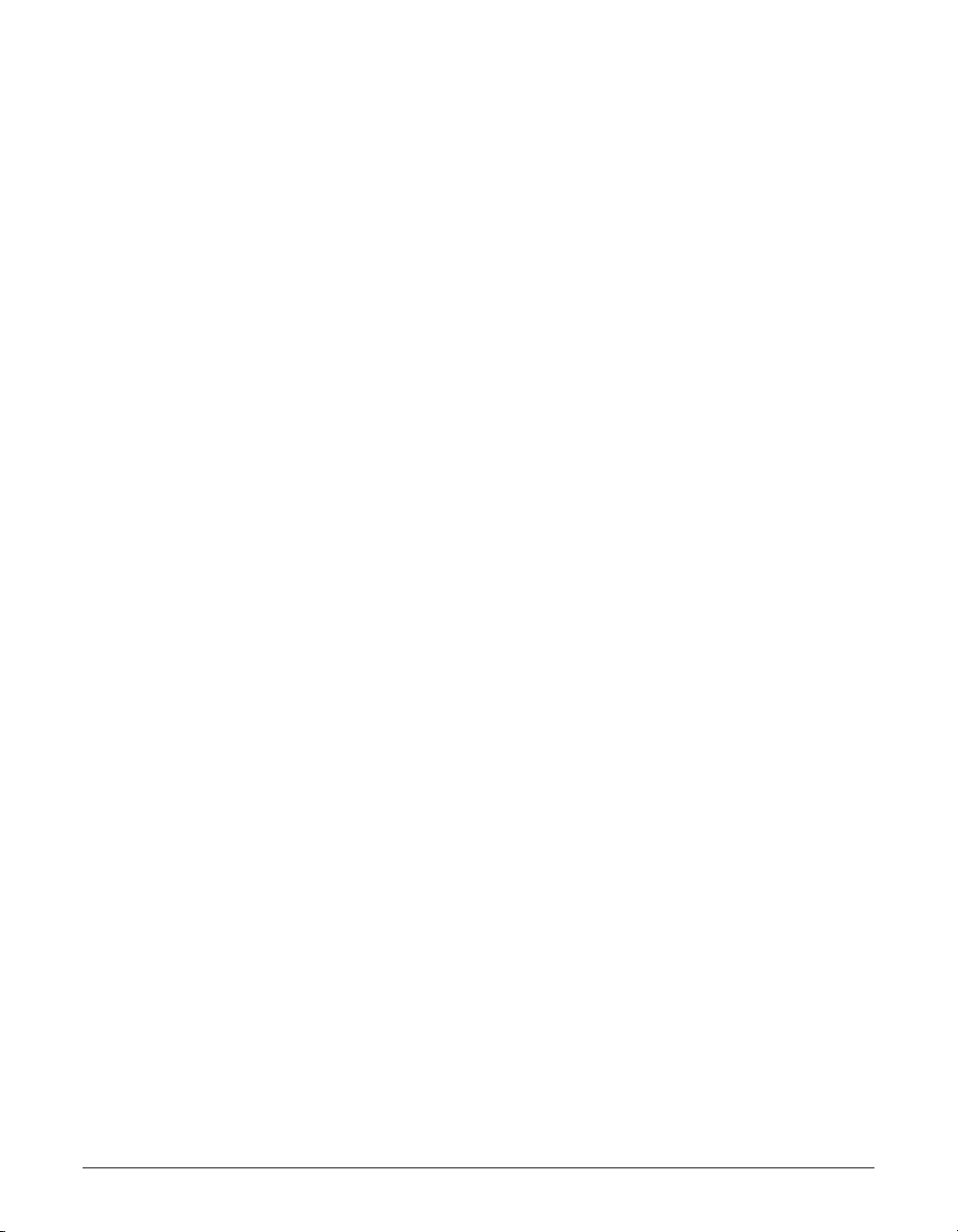
Preface v
• Increase the separation between the equipment and receiver.
• Connect the equipment into an outlet on a circuit different from that to which the receiver
is connected.
• Consult the dealer or an experienced radio/TV technician for help.
Use of shielded cable is required to comply with class B limits in Subpart B of Part 15
of FCC Rules.
Do not make any changes or modifications to the equipment unless otherwise specified
in the User’s Guide. If such changes or modifications should be made, you could be
required to stop operation of the equipment.
Canon U.S.A. Inc.
One Canon Plaza, Lake Success, NY 11042, U.S.A.
TEL No. (516) 328-5600
The Telephone Consumer Protection Act of 1991 makes it unlawful for any person to
use a computer or other electronic device to send any message via a telephone fax
machine unless such message clearly contains in a margin at the top or bottom of each
transmitted page or on the first page of the transmission, the date and time it is sent
and an identification of the business or other entity, or other individual sending the
message and the telephone number of the sending machine or such business, other
entity, or individual.
To automatically enter this information into your MultiPASS C555, follow the instructions
in Chapter 3 of this User’s Guide.
Page 6
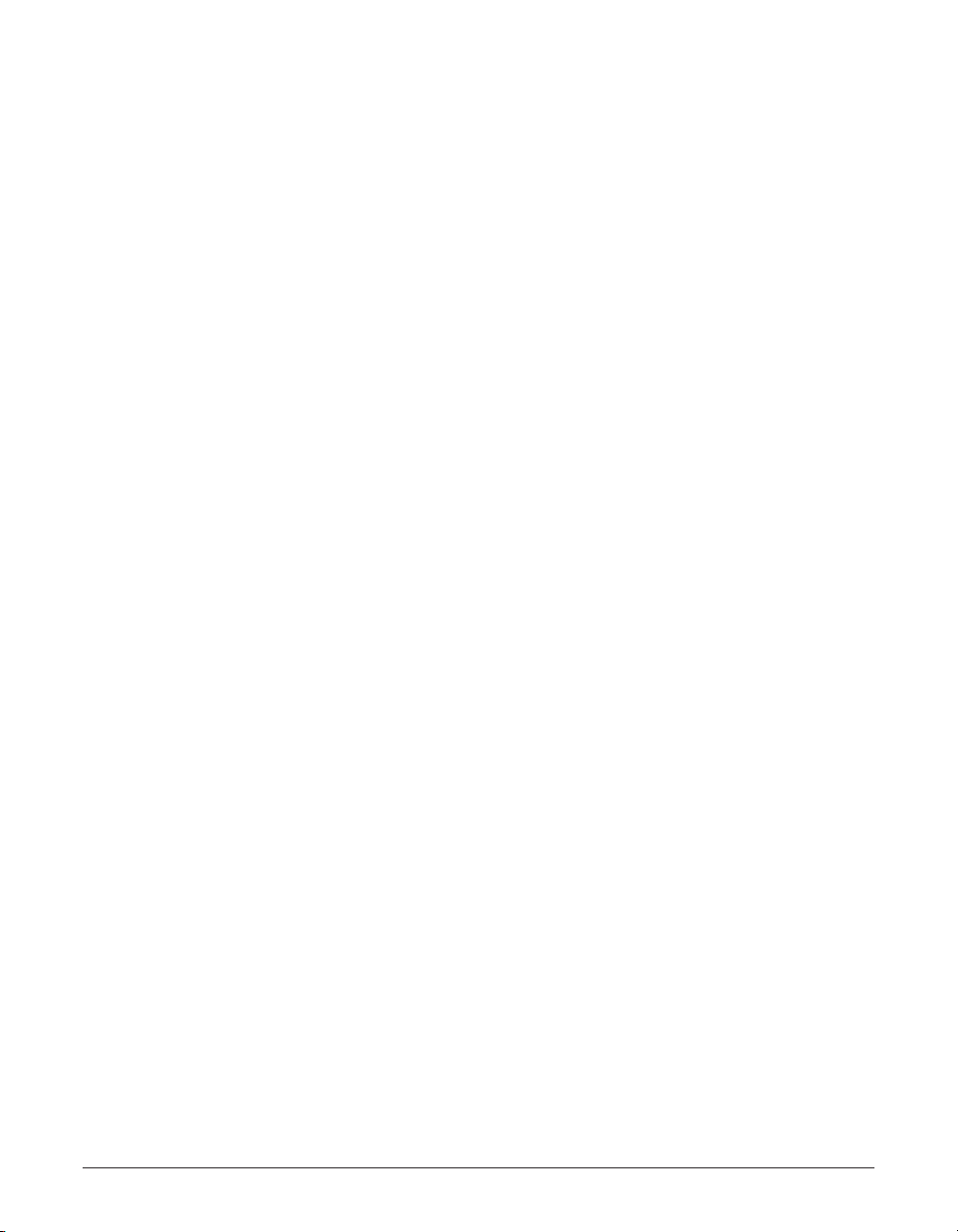
vi Preface
Users in Canada
Pre-Installation Requirements for Canon Facsimile
Equipment
A. Location
Supply a suitable table, cabinet, or desk. See the Appendix for the unit’s dimensions
and weight.
B. Order Information
1. Provide only a single-line to touch-tone or rotary telephone set terminated with a
standard 4-pin modular phone plug. (Touch-tone is recommended if available in
your area.)
2. Order an RJ11-C modular jack (USOC code), which should be installed by the
telephone company. If the RJ11-C jack is not present, installation cannot occur.
3. Order a normal business line from your telephone company’s business
representative. The line should be a regular voice grade line or equivalent. Use
one line per unit.
DDD (DIRECT DISTANCE DIAL) LINE
-orIDDD (INTERNATIONAL DIRECT DISTANCE DIAL) LINE IF YOU
COMMUNICATE OVERSEAS
n
Canon recommends an individual line following industry standards [e.g., the 2500 (touch
tone) or 500 (rotary/pulse dial) telephones]. Adedicated extension off a PBX without
“Camp On” signals is also permissible with your MultiPASS C555. Key telephone systems
are not recommended because they send non-standard signals to individual telephones for
ringing and special codes, which may cause a fax error.
C. Power Requirements
The power outlet should be a three-prong grounded receptacle (Single or Duplex). It
should be independent from copiers, heaters, air conditioners or any electric
equipment that is thermostatically controlled. The rated value is 120 volts and 15
amperes. The RJ11-C modular jack should be relatively close to the power outlet to
facilitate installation.
Notice
The Industry Canada label identifies certified equipment. This certification means that
the equipment meets telecommunications networks protective, operational and safety
requirements as prescribed in the appropriate Terminal Equipment Technical
Requirements document(s). The Department does not guarantee the equipment will
operate to the user’s satisfaction.
Page 7
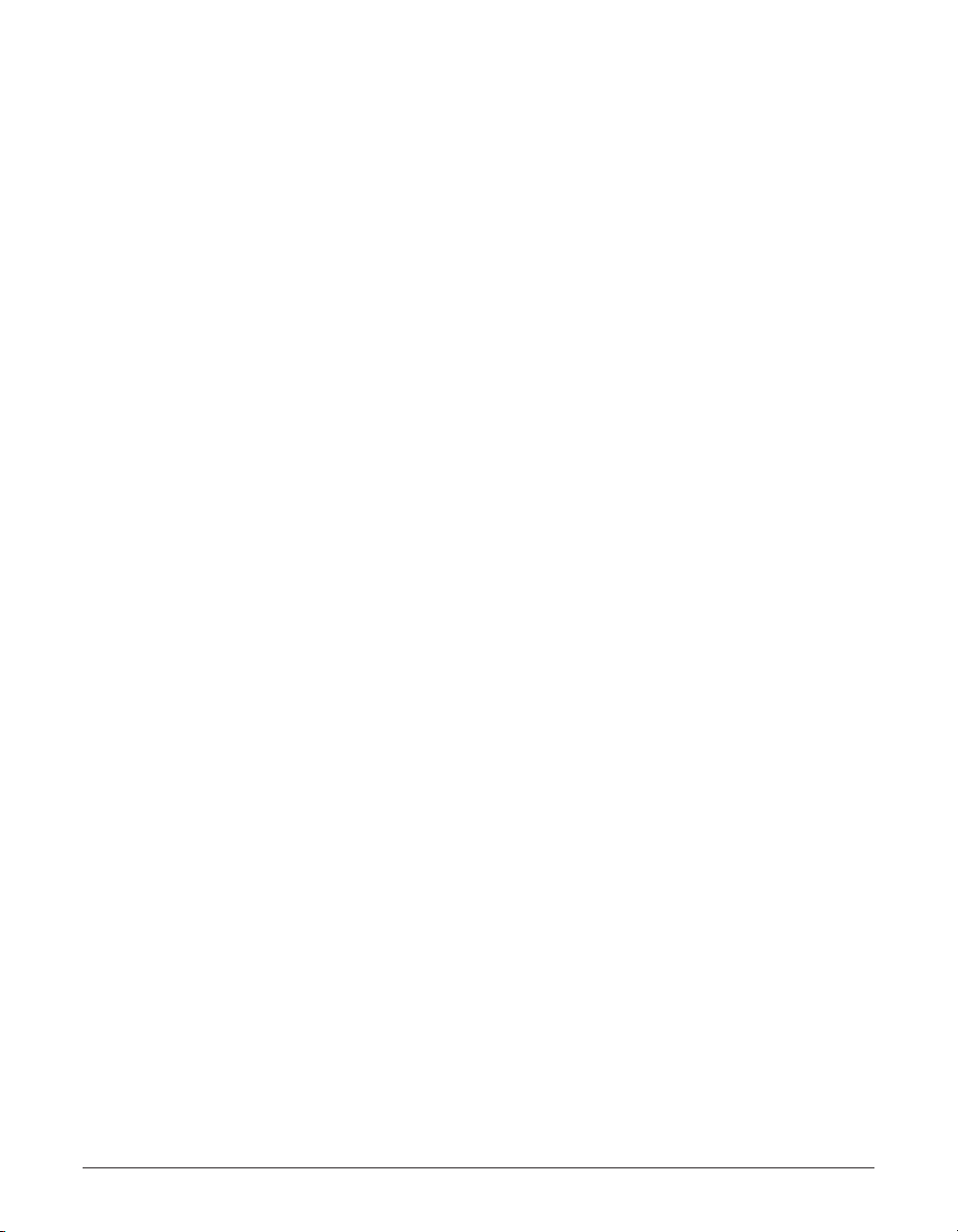
Preface vii
Before installing this equipment, users should ensure that it is permissible to be
connected to the facilities of the local telecommunications company. The equipment
must also be installed using an acceptable method of connection. The customer should
be aware that compliance with the above conditions may not prevent degradation of
service in some situations.
Repairs to certified equipment should be coordinated by a representative designated by
the supplier. Any repairs or alterations made by the user to this equipment, or
equipment malfunctions, may give the telecommunications company cause to request
the user to disconnect the equipment.
Users should ensure for their own protection that the electrical ground connections of
the power utility, telephone lines and internal metallic water pipe system, if present, are
connected together. This precaution may be particularly important in rural areas.
c
Users should not attempt to make such connections themselves, but should contact
the appropriate electric inspection authority, or electrician, as appropriate.
n
This Class B digital apparatus meets all requirements of the Canadian InterferenceCausing Equipment Regulations.
Cet appareil numérique de la classe B respecte toutes les exigences du Règlement sur le
matériel brouilleur du Canada.
The Ringer Equivalence Number (REN) assigned to each terminal device provides an
indication of the maximum number of terminals allowed to be connected to a telephone
interface. The termination on an interface may consist of any combination of devices
subject only to the requirement that the sum of the Ringer Equivalence Numbers of all
the devices does not exceed 5. The REN of this product is 0.3.
CANON CANADA INC.
1-800-263-1121
24 HOURS ADAY, SEVEN DAYS AWEEK
Page 8
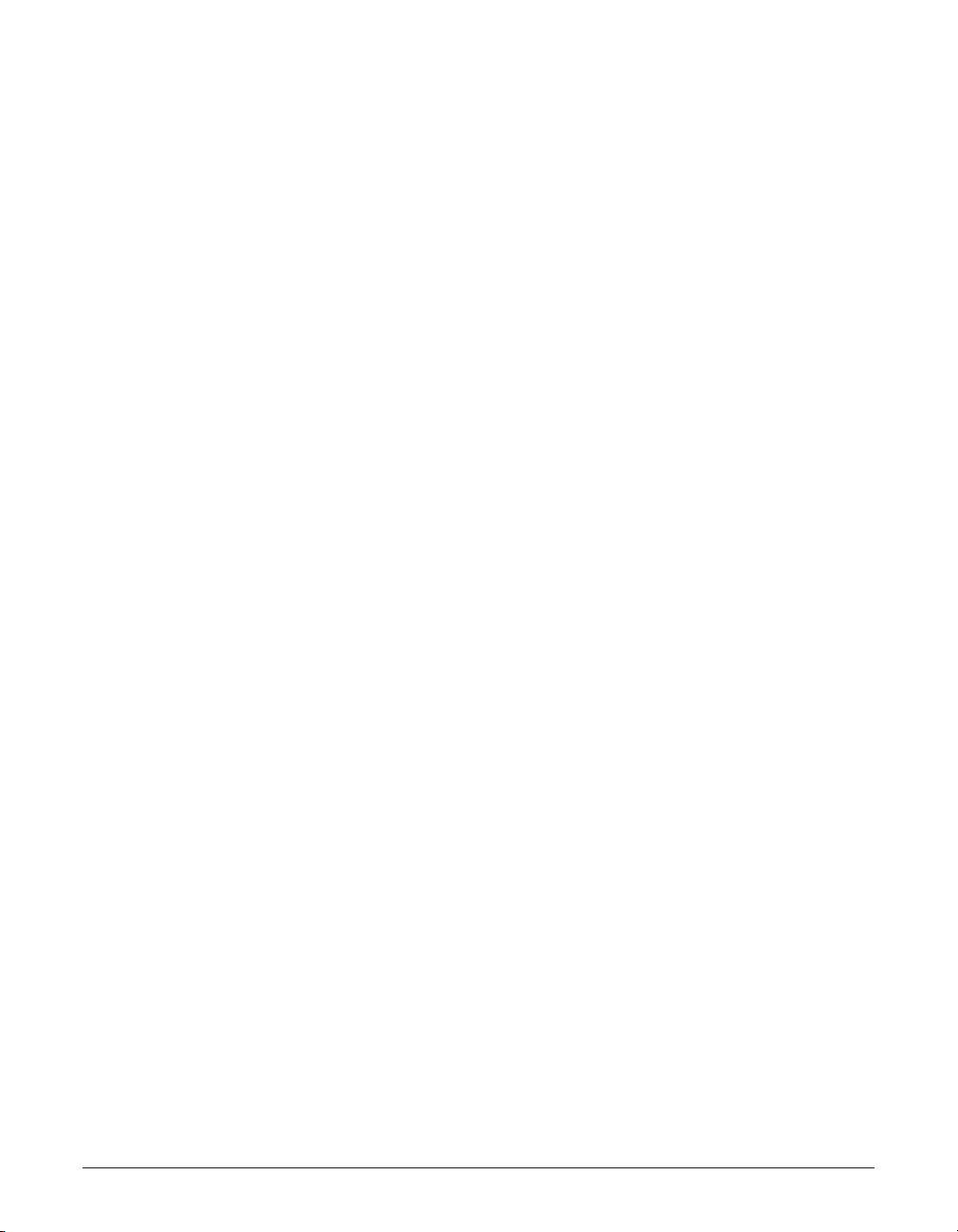
viii Preface
Contents
Chapter 1: Introduction
Welcome................................................................................................................1-2
Main Features of the MultiPASS............................................................................1-3
Using Your Documentation ....................................................................................1-5
How to Use This Guide......................................................................................1-5
Type Conventions Used in This Guide..............................................................1-6
Customer Support..................................................................................................1-7
Important Safety Instructions.................................................................................1-7
Chapter 2: Setting Up
Choosing a Location for the MultiPASS ................................................................2-2
Dimensions........................................................................................................2-2
Unpacking the MultiPASS ......................................................................................2-2
Do You Have Everything?..................................................................................2-2
Removing Shipping Materials................................................................................2-4
Assembling the MultiPASS....................................................................................2-5
Making Connections..............................................................................................2-6
Connecting the Telephone Line and External Devices ......................................2-6
Connecting the MultiPASS to Your PC..............................................................2-7
Connecting the Power Cord ..............................................................................2-8
Main Components of the MultiPASS .....................................................................2-9
Front View..........................................................................................................2-9
Back View........................................................................................................2-10
Inside View ......................................................................................................2-10
Operation Panel...............................................................................................2-11
One-Touch Speed Dialing/Special Function Buttons...................................2-12
Installing the BJ Cartridge ...................................................................................2-13
Guidelines........................................................................................................2-13
Installing the BJ Cartridge in the MultiPASS ...................................................2-14
Loading Paper .....................................................................................................2-17
Paper Guidelines.............................................................................................2-17
Loading Paper in the Multi-Purpose Tray ........................................................2-19
Testing the MultiPASS .........................................................................................2-20
Chapter 3: Registering Information
Methods of Registering Information in the MultiPASS...........................................3-2
Guidelines for Entering Numbers, Letters, and Symbols ......................................3-3
Correcting a Mistake..........................................................................................3-5
Registering Required Sender Information.............................................................3-6
What is Sender Information?.............................................................................3-6
Registering Sender Information.........................................................................3-7
Printing a List to Check the Sender Information................................................3-8
Setting the Telephone Line Type...........................................................................3-9
Page 9
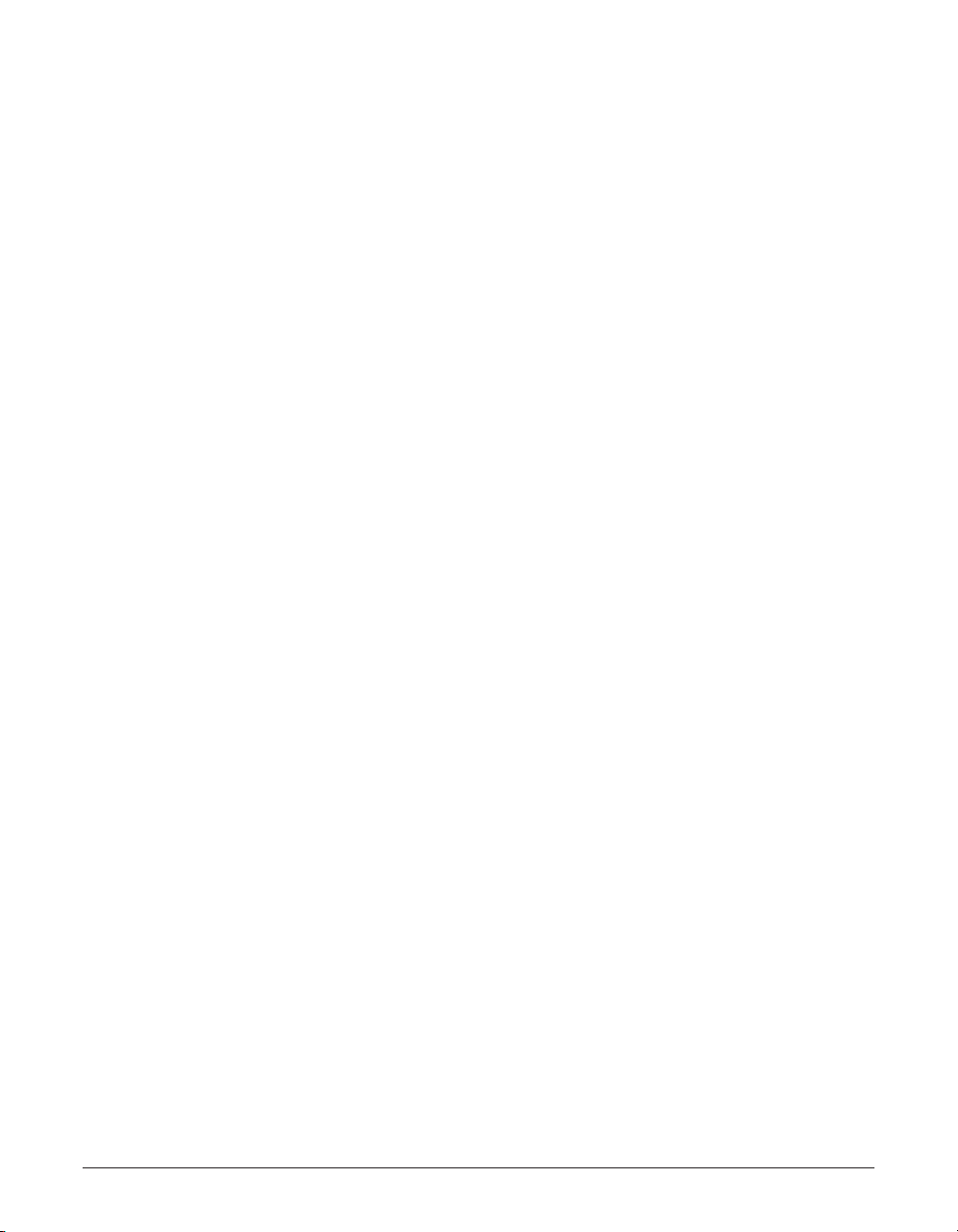
Preface ix
Chapter 4: Document Handling
Document Requirements.......................................................................................4-2
Scanned Area of a Document...........................................................................4-3
Loading Documents ...............................................................................................4-3
Problems With Multipage Documents ...............................................................4-5
Adding Pages to the Document.........................................................................4-5
Chapter 5: Paper Handling
Print Media Requirements.....................................................................................5-2
Printable Areas ..................................................................................................5-3
Selecting Print Media.............................................................................................5-4
Setting the Paper Thickness Lever........................................................................5-6
Loading Paper .......................................................................................................5-7
Loading Envelopes................................................................................................5-8
Using Canon Specialty Print Media.....................................................................5-10
Specialty Print Media Guidelines .....................................................................5-10
Printing on High Resolution Paper...................................................................5-11
Using the Cleaning Sheet............................................................................5-11
Printing on Fabric Sheets................................................................................5-13
Printing on Banner Paper................................................................................5-14
Chapter 6: Speed Dialing
What is Speed Dialing?.........................................................................................6-2
Speed Dialing Methods .....................................................................................6-2
One-Touch Speed Dialing......................................................................................6-3
Registering Numbers for One-Touch Speed Dialing .........................................6-3
Using One-Touch Speed Dialing .......................................................................6-5
Coded Speed Dialing.............................................................................................6-6
Registering Numbers for Coded Speed Dialing ................................................6-6
Using Coded Speed Dialing ..............................................................................6-8
Group Dialing .........................................................................................................6-9
Creating Groups ................................................................................................6-9
Using Group Dialing ........................................................................................6-12
Speed Dialing Lists..............................................................................................6-13
Printing Speed Dialing Lists.............................................................................6-13
Chapter 7: Sending Faxes
Preparing to Send a Fax........................................................................................7-2
Documents You Can Fax...................................................................................7-2
Adjusting the Quality of Your Faxes ..................................................................7-2
Setting Color or Black & White Transmission................................................7-2
Setting the Scanning Resolution ...................................................................7-2
Setting the Scanning Contrast.......................................................................7-4
Dialing Methods.................................................................................................7-5
Page 10
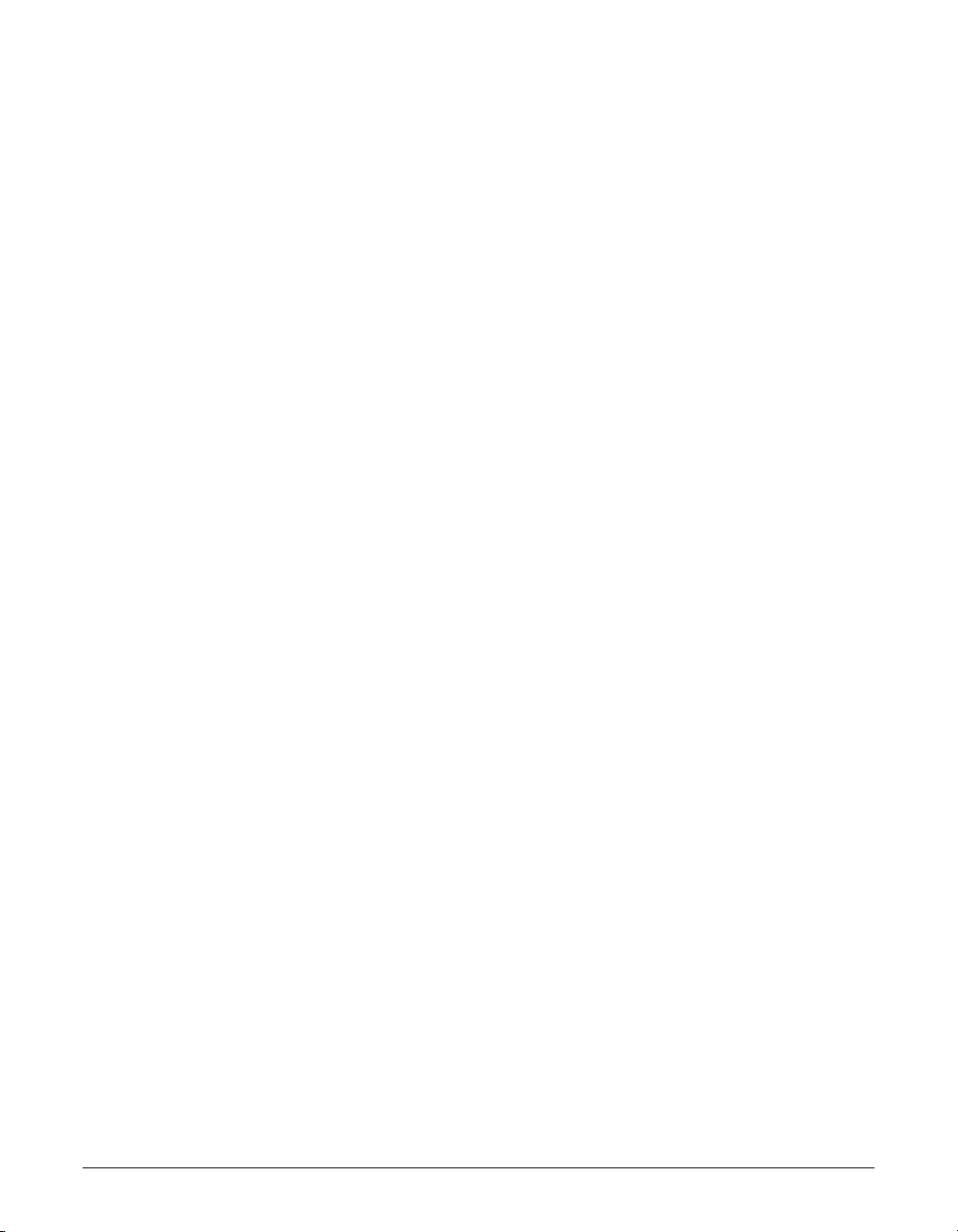
x Preface
Sending Methods ...................................................................................................7-6
Memory Sending................................................................................................7-6
Manual Sending .................................................................................................7-7
Canceling Sending.................................................................................................7-9
Redialing When the Line is Busy.........................................................................7-10
Manual Redialing.............................................................................................7-10
Canceling Manual Redialing ........................................................................7-10
Automatic Redialing .........................................................................................7-10
What is Automatic Redialing?......................................................................7-10
Canceling Automatic Redialing....................................................................7-10
Setting the Options for Automatic Redialing................................................7-11
Sequential Broadcasting ......................................................................................7-13
Sending a Document to More Than One Destination .....................................7-13
Sending a Document Using Group Dialing......................................................7-14
Delayed Sending .................................................................................................7-15
Sending Other Documents While the MultiPASS is Set for
Delayed Sending..........................................................................................7-15
Documents Stored in Memory.............................................................................7-16
Printing a List of Documents in Memory .........................................................7-16
Printing a Document in Memory......................................................................7-16
Deleting a Document From Memory ...............................................................7-18
Chapter 8: Receiving Faxes
Different Ways to Receive a Fax...........................................................................8-2
Receiving Both Faxes and Telephone Calls Automatically:
Fax/Tel Mode..................................................................................................8-3
Setting Fax/Tel Mode.....................................................................................8-3
Setting the Options for Fax/Tel Mode............................................................8-4
Receiving Faxes Manually: MANUAL MODE....................................................8-6
Setting MANUAL MODE................................................................................8-6
Receiving a Fax Manually .............................................................................8-6
Receiving Faxes Automatically: FAX ONLY MODE ..........................................8-8
Setting FAX ONLY MODE .............................................................................8-8
Receiving With an Answering Machine: ANS.MACHINE MODE ......................8-9
Setting ANS.MACHINE MODE......................................................................8-9
Using the MultiPASS With an Answering Machine........................................8-9
Receiving Using the Distinctive Ring Pattern Detection
Feature: DRPD.............................................................................................8-10
Types of Ring Patterns................................................................................8-10
Setting DRPD ..............................................................................................8-10
How DRPD Responds to Calls ....................................................................8-13
Communicating Using DRPD......................................................................8-13
Receiving Faxes to the MultiPASS Suite.........................................................8-14
When Your PC is Off ...................................................................................8-14
Page 11
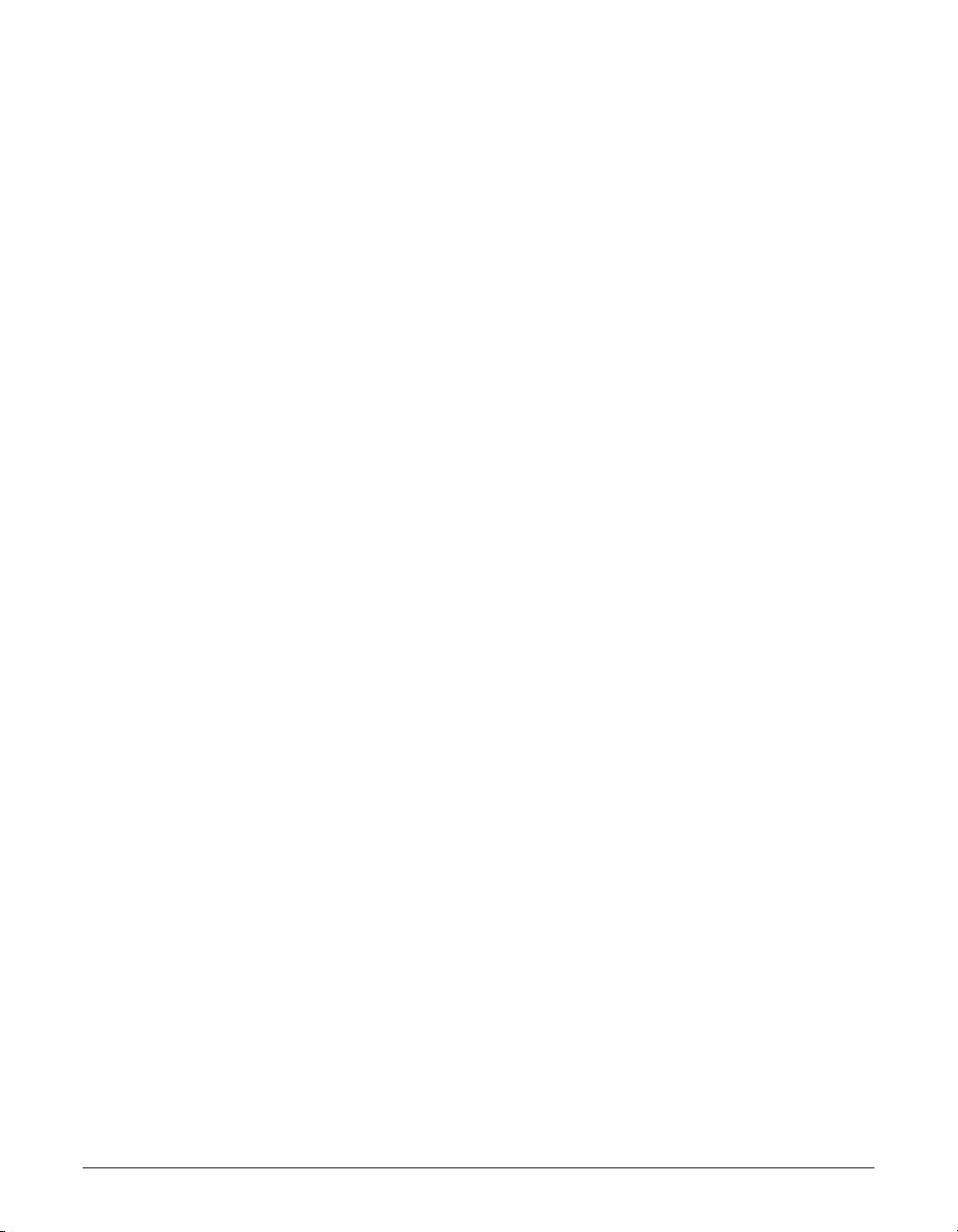
Preface xi
Receiving in Color................................................................................................8-15
Setting Color Reception...................................................................................8-15
Receiving While Registering, Copying, or Printing..............................................8-16
Receiving Faxes in Memory When a Problem Occurs........................................8-16
Canceling Receiving............................................................................................8-16
Chapter 9: Special Features
Special Dialing.......................................................................................................9-2
Dialing Through a Switchboard .........................................................................9-2
Dialing an Overseas Number (With Pauses).....................................................9-2
Switching Temporarily to Tone Dialing...............................................................9-3
Chapter 10: Making Copies
Documents You Can Copy ..................................................................................10-2
Copying Documents ............................................................................................10-2
Setting the Length of the Bottom Margin.............................................................10-4
Chapter 11: Reports and Lists
Summary of Lists and Reports ............................................................................11-2
Activity Report......................................................................................................11-3
Transmission (TX) Report ....................................................................................11-4
Multi-Transaction (TX/RX) Report....................................................................11-5
Reception (RX) Report.........................................................................................11-5
Chapter 12: Maintenance
Periodic Cleaning.................................................................................................12-2
Cleaning the MultiPASS’ Exterior ....................................................................12-2
Cleaning the MultiPASS’ Interior ......................................................................12-2
Cleaning Inside the ADF (Automatic Document Feeder)............................12-2
Cleaning the Scanner Components............................................................12-5
Cleaning the Rollers....................................................................................12-6
BJ Cartridge.........................................................................................................12-7
BJ Cartridges and BJ Tanks............................................................................12-7
When to Replace a BJ Cartridge or BJ Tank...................................................12-8
Testing and Cleaning the BJ Cartridge Print Head........................................12-10
Printing the Nozzle Check Pattern............................................................12-10
Cleaning the BJ Cartridge Print Head.......................................................12-11
Replacing the BJ Cartridge............................................................................12-12
Replacing a BJ Tank......................................................................................12-15
Transporting the MultiPASS...............................................................................12-18
Page 12
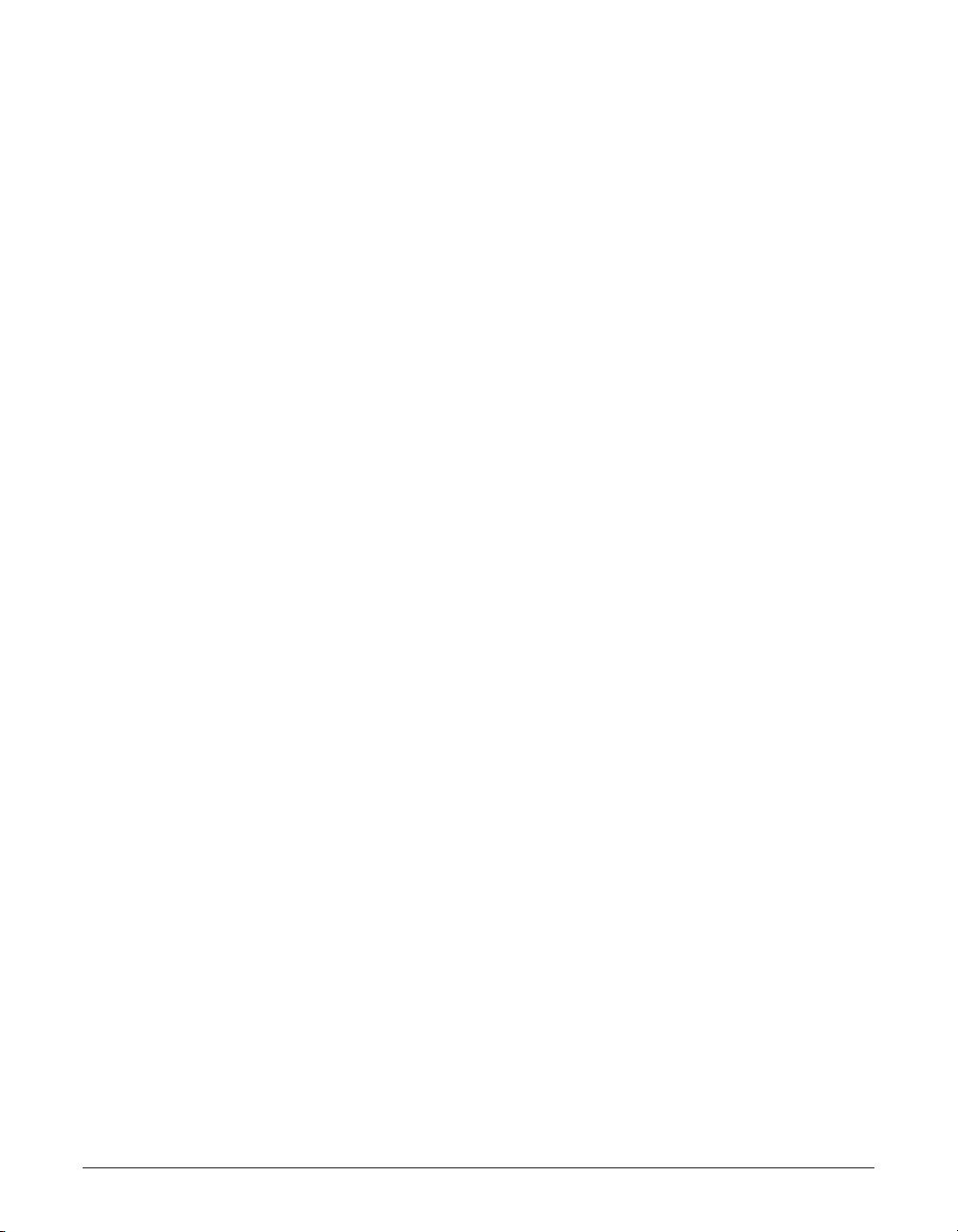
xii Preface
Chapter 13: Troubleshooting
If You Cannot Solve the Problem ........................................................................13-2
Clearing Jams......................................................................................................13-3
Jams in the ADF..............................................................................................13-3
Jams in the Multi-Purpose Tray.......................................................................13-4
LCD Messages....................................................................................................13-5
Printing Problems ..............................................................................................13-13
Print Quality Problems.......................................................................................13-15
Color Printing and Color Copying Problems......................................................13-17
Paper Feeding Problems...................................................................................13-18
Faxing Problems ................................................................................................13-20
Sending Problems .........................................................................................13-20
Receiving Problems .......................................................................................13-21
Telephone Problems..........................................................................................13-23
Copying Problems .............................................................................................13-24
General Problems ..............................................................................................13-25
If the Power Goes Out.......................................................................................13-26
Chapter 14: Summary of Settings
Understanding the Menu System........................................................................14-2
Accessing the Menus ......................................................................................14-2
User Settings Menu.............................................................................................14-3
Report Settings Menu..........................................................................................14-4
TX (Transmission) Settings Menu.......................................................................14-5
RX (Reception) Settings Menu............................................................................14-6
Printer Settings Menu..........................................................................................14-7
System Settings Menu.........................................................................................14-7
Appendix: Specifications
General Specifications ..........................................................................................A-2
Printer....................................................................................................................A-3
BJ Cartridges.........................................................................................................A-4
Facsimile ...............................................................................................................A-4
Telephone..............................................................................................................A-5
Copier....................................................................................................................A-6
Scanner.................................................................................................................A-7
Glossary .............................................................................................................G-1
Index .....................................................................................................................I-1
Page 13
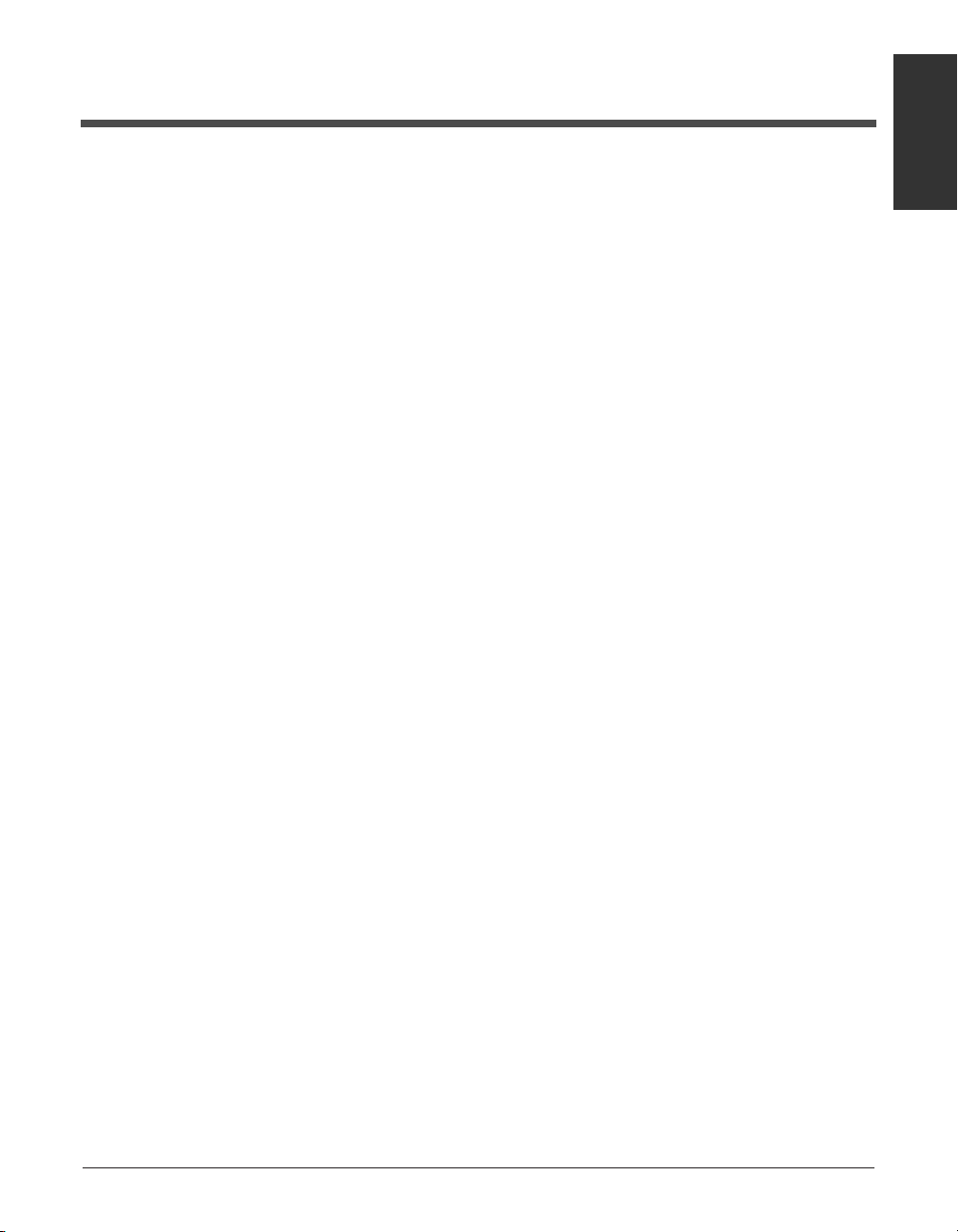
Chapter 1 Introduction 1-1
Introduction
Chapter 1
Introduction
This chapter introduces you to your MultiPASS. You will find a summary of its
features and details on how to use this guide.
Welcome....................................................................................................1-2
Main Features of the MultiPASS .............................................................1-3
Using Y our Documentation......................................................................1-5
How to Use This Guide..........................................................................1-5
Type Conventions Used in This Guide ...................................................1-6
Customer Support....................................................................................1-7
Important Safety Instructions .................................................................1-7
Page 14
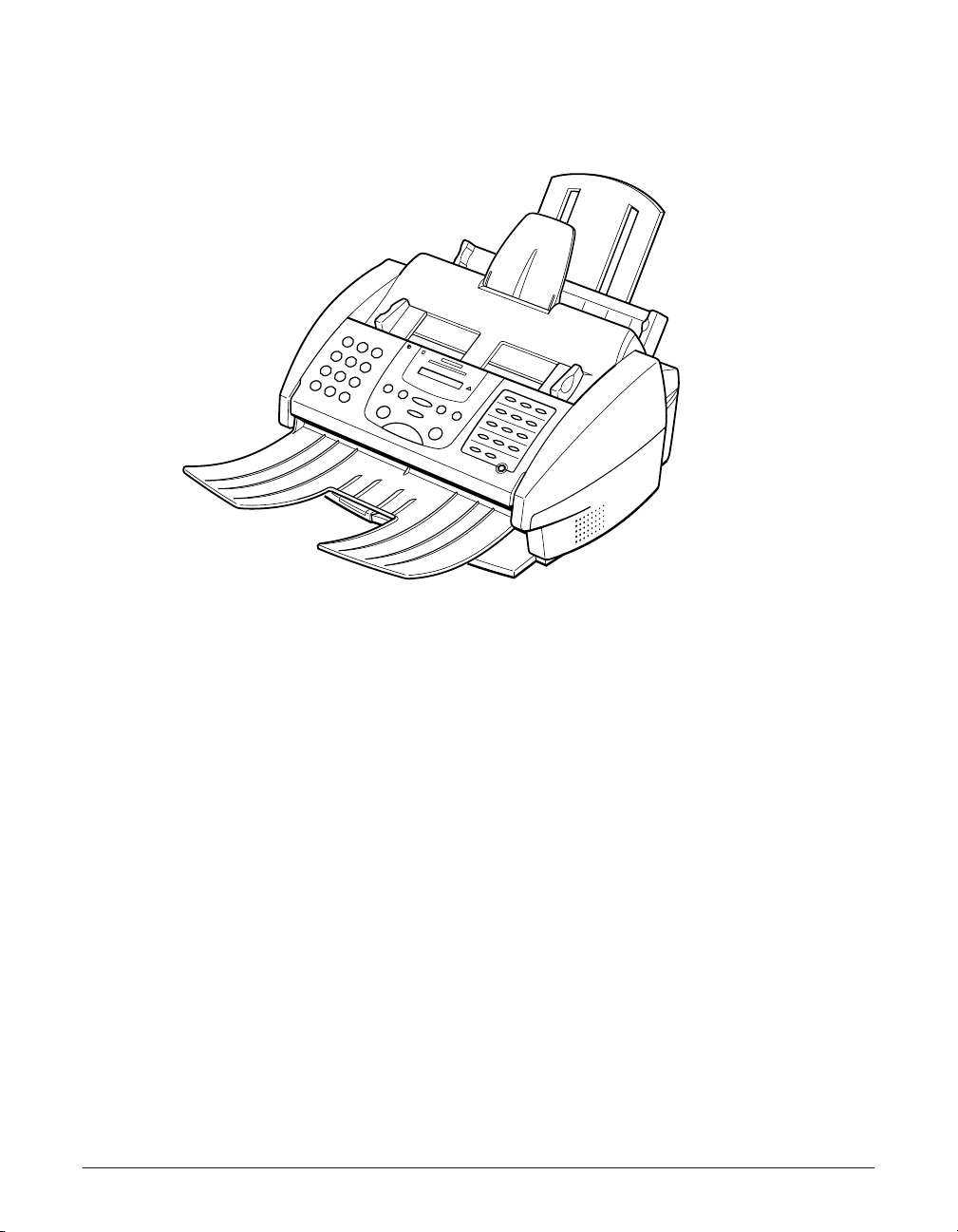
1-2 Introduction Chapter 1
Welcome
Thank you for purchasing the Canon MultiPASS C555 (hereafter referred to as the
MultiPASS).
The MultiPASS is a complete multifunction system for your home or small office. It
combines the following essential office machines into a single, convenient, compact
desktop unit:
• Color Printer
• Plain Paper Color Fax Machine
• PC Color Fax*
• Color Copier
• Color Scanner
• Telephone**
With its multitasking ability, the MultiPASS enables you to perform a number of
operations simultaneously. For example, you can print, scan a document, or make
copies at the same time you are sending a fax or receiving a fax into memory.
*PC black & white fax transmission/reception. PC color fax reception only. Windows only.
Mac driver will not support PC fax function.
**Requires a telephone, an extension phone, or an answering machine connected to the MultiPASS.
Page 15
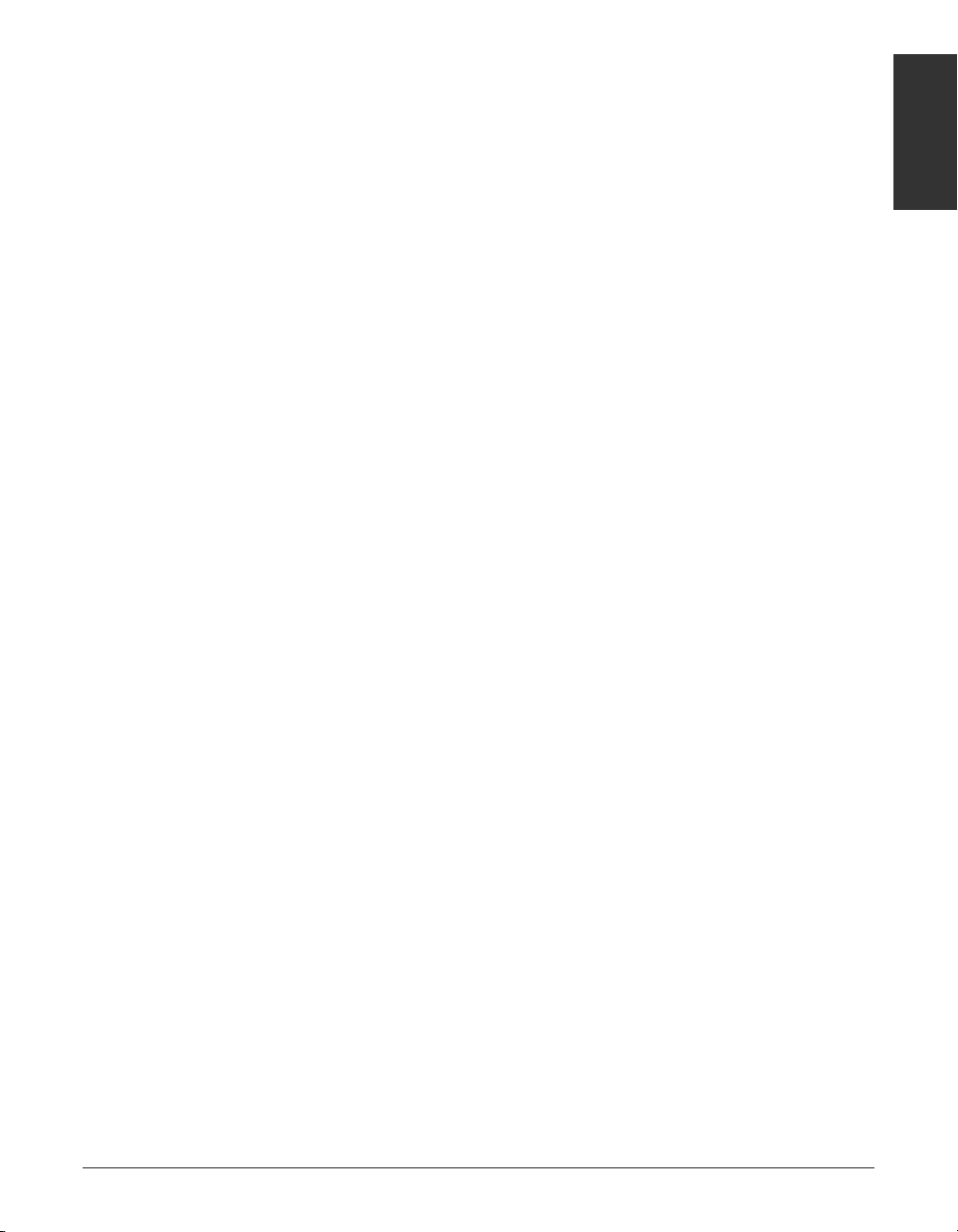
Chapter 1 Introduction 1-3
Introduction
Main Features of the MultiPASS
■ Color Printer Features
• Canon Bubble Jet (BJ) printing for first-rate crisp printing, vibrant colors, and simple
maintenance
• 720 (horizontal) × 360 (vertical) dpi high-resolution color printing at exceptional speed
• Wide variety of print media available for printing (e.g. glossy photo paper,
transparencies, back print film, etc.)
• Convenient multi-purpose tray holds up to 100 sheets* of plain paper or other print
media
• Excellent photo quality printing with the Photo BJ cartridge
• Economy black & white printing with the Black BJ cartridge for longer BJ cartridge life
■ Plain Paper Color Fax Features
• Automatic switching between fax and voice calls
• Color faxing to and from fax machines that support color faxing
• Increased transmission speed with G3 data encoding—up to approximately six
seconds** per page for black & white transmissions
• 42-page** memory for storing faxes
• Canon’s Ultra High Quality (UHQ™) Image Processing System for enhanced definition
in faxed photos
• Error Correction Mode (ECM) reduces transmission errors when sending to or
receiving from fax machines with ECM capability
• Automatic dialing and broadcasting—one-touch, coded speed dialing, and group dialing
• Answering machine connection possible to receive both messages and faxes
automatically
• Automatic reduction of received faxes when paper in the MultiPASS does not match
transmitted page size
■ PC Color Fax Features
• PC black & white sending and receiving, as well as reception of color faxes directly to
your PC
• Canon’s exclusive software package, the MultiPASS Suite, provides you with a “PC
Fax” to print, fax, scan, and use the telephone from within your PC’s Windows
®
environment
n
For more details on the MultiPASS Suite features, 1
MultiPASS Suite User’s Guide.
*20 lb. (75 g/m2) paper
**Based on ITU-T No. 1 Chart, standard mode.
Page 16
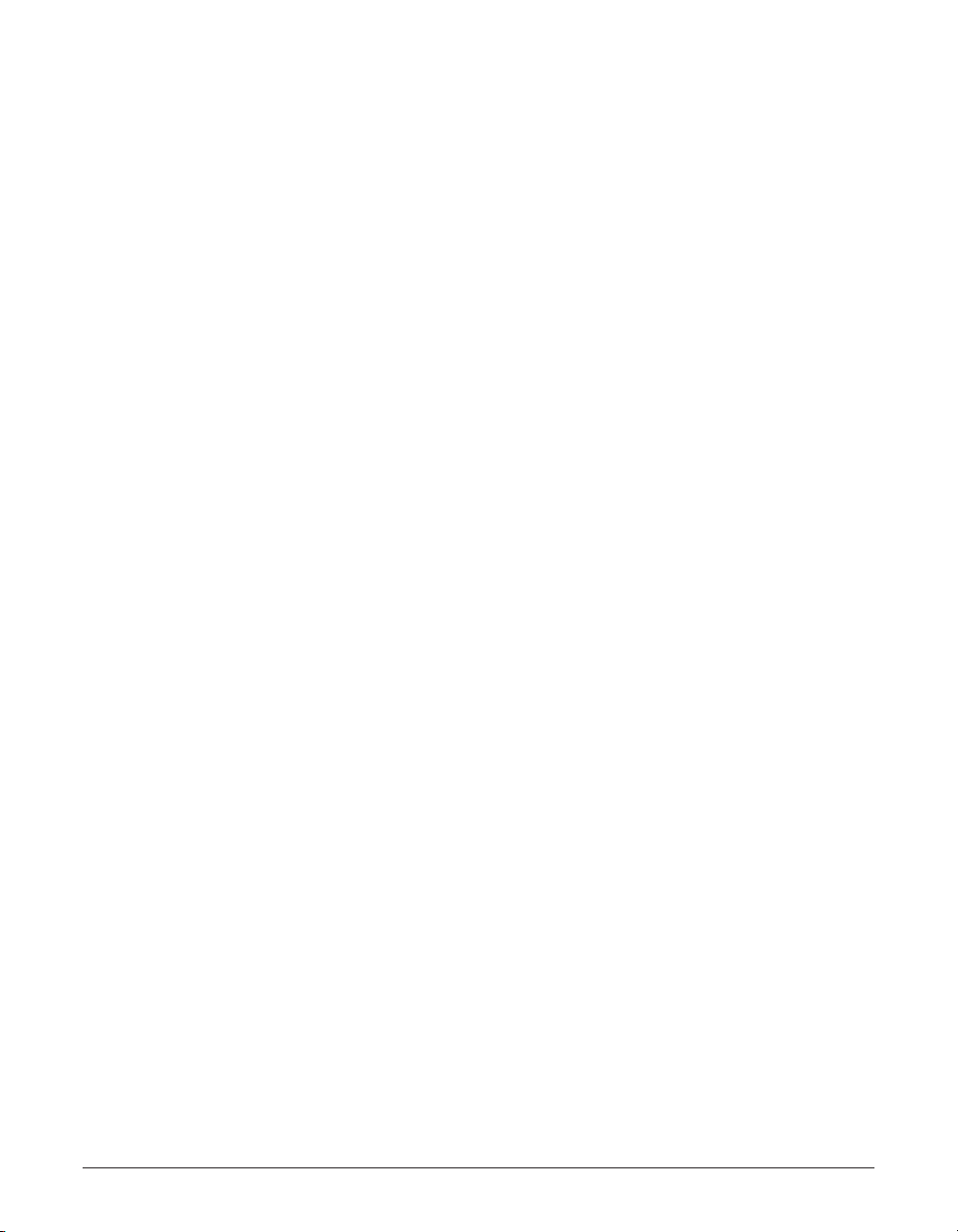
1-4 Introduction Chapter 1
■ Color Copier Features
• Color copying
• Black & white copying—up to 99 copies
• 360-dpi high-resolution copying (single copies)
• Copy reduction—70%, 80%, or 90%
• Copy enlargement in COLOR SNAPSHOT mode—150% or 200%
■ Color Scanner Features
• TWAIN compatible to scan images using any graphics or optical character recognition
(OCR) applications that also support the TWAIN standard
• 600 × 600 dpi full color and 256-level grayscale scanning
• ADF (Automatic Document Feeder) for scanning up to 20 pages (letter or A4) at a
time when using Windows®applications that support the TWAIN scanning standard
and multipage scans
• Adjustable resolution for documents scanned into your PC
■ Telephone Features
• Connection for a telephone and one other external device (extension phone,
answering machine, or data modem)
• One-touch and coded speed dialing for easy and efficient calling
Page 17
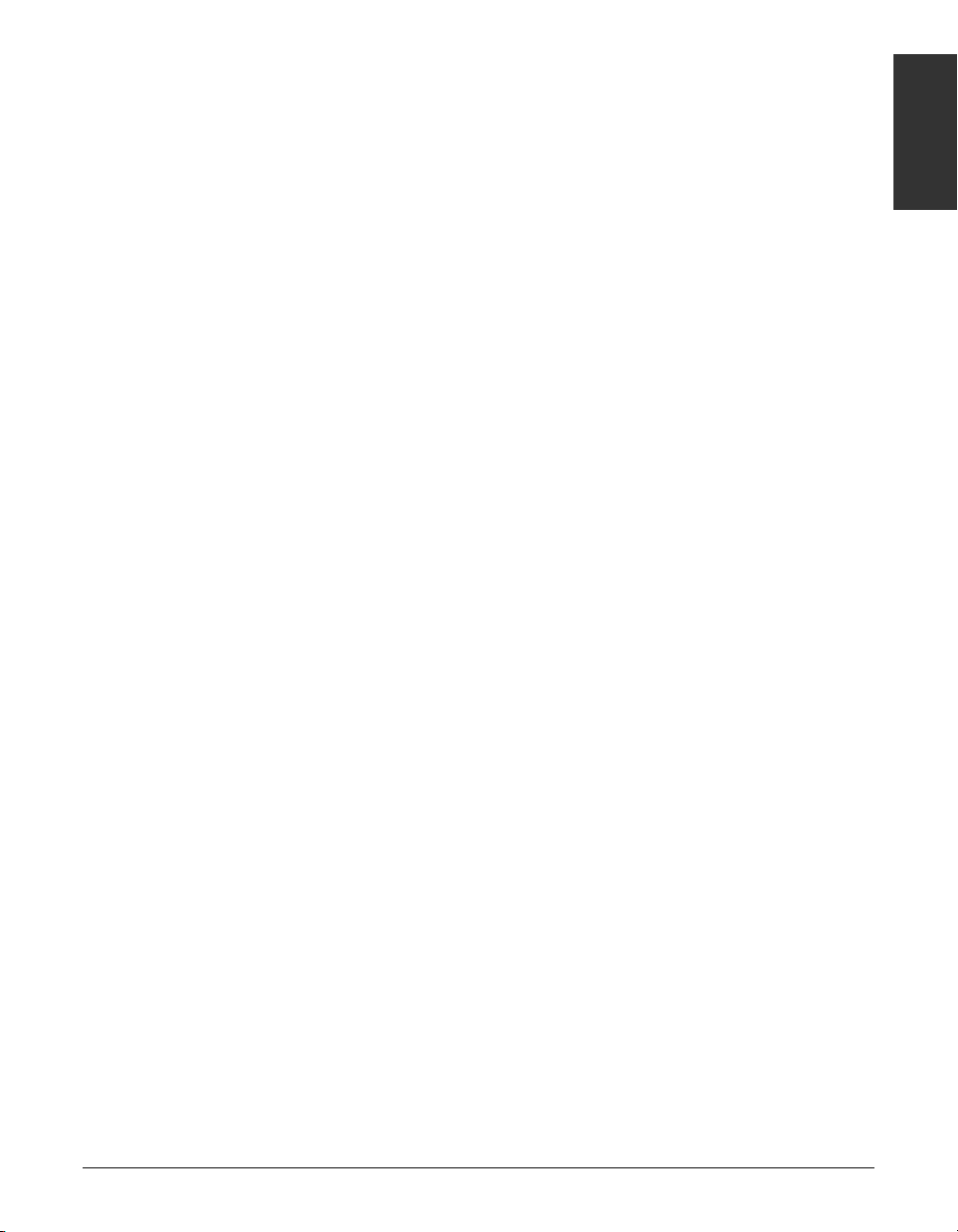
Chapter 1 Introduction 1-5
Introduction
Using Your Documentation
Your MultiPASS includes the following documentation to help you use your MultiPASS
quickly and easily:
• MultiPASS C555 User’s Guide (this guide): Provides detailed information on how to
set up, operate, maintain, and troubleshoot your MultiPASS.
• MultiPASS Suite for Windows
®
Software User’s Guide: Describes how to use your
MultiPASS to print, fax, and scan from within your PC’s Windows®environment. Refer
to this guide whenever you need information about printing, faxing, or scanning using
your PC.
How to Use This Guide
To make the best use of this guide in learning how to set up and operate your
MultiPASS, be sure to do the following:
• Read this chapter to learn about the MultiPASS’ main features and for guidelines on
using the unit safely.
• Carefully follow the instructions in Setting Up (1 Chapter 2) to get your MultiPASS
unpacked, assembled, and ready to operate.
• See Registering Information (1 Chapter 3) to learn how to enter information in the
MultiPASS via the operation panel and how to register the required sender
information.
• See Document Handling (1 Chapter 4) for details on the document requirements for
your MultiPASS, and how to load documents for automatic and manual feed.
• See Paper Handling (1 Chapter 5) for details on paper and other print media you can
use with your unit, and instructions for loading these in the MultiPASS.
• See Speed Dialing (1 Chapter 6) to learn how to register numbers for speed dialing
and how to use speed dialing to send documents.
• See (1 Chapters 7 through 10) to master the MultiPASS’ operating procedures, such
as sending and receiving faxes, special dialing, and making copies.
• See Reports and Lists (1 Chapter 11) to learn about the reports and lists that can
be automatically or manually printed from your MultiPASS.
• See Maintenance (1 Chapter 12) to become familiar with procedures for cleaning the
MultiPASS, replacing the BJ cartridge and BJ tanks, and transporting the MultiPASS.
• If your unit is not operating properly, see Troubleshooting (1 Chapter 13) to try to
solve the problem.
• See Summary of Settings (1 Chapter 14) to learn how to change default settings on
your MultiPASS, and how to customize your unit to your needs.
• See Specifications (1 Appendix) for the MultiPASS’ technical specifications.
If you still have questions about how to use your MultiPASS, please contact the
Customer Care Center. They will be happy to answer your questions.
Page 18
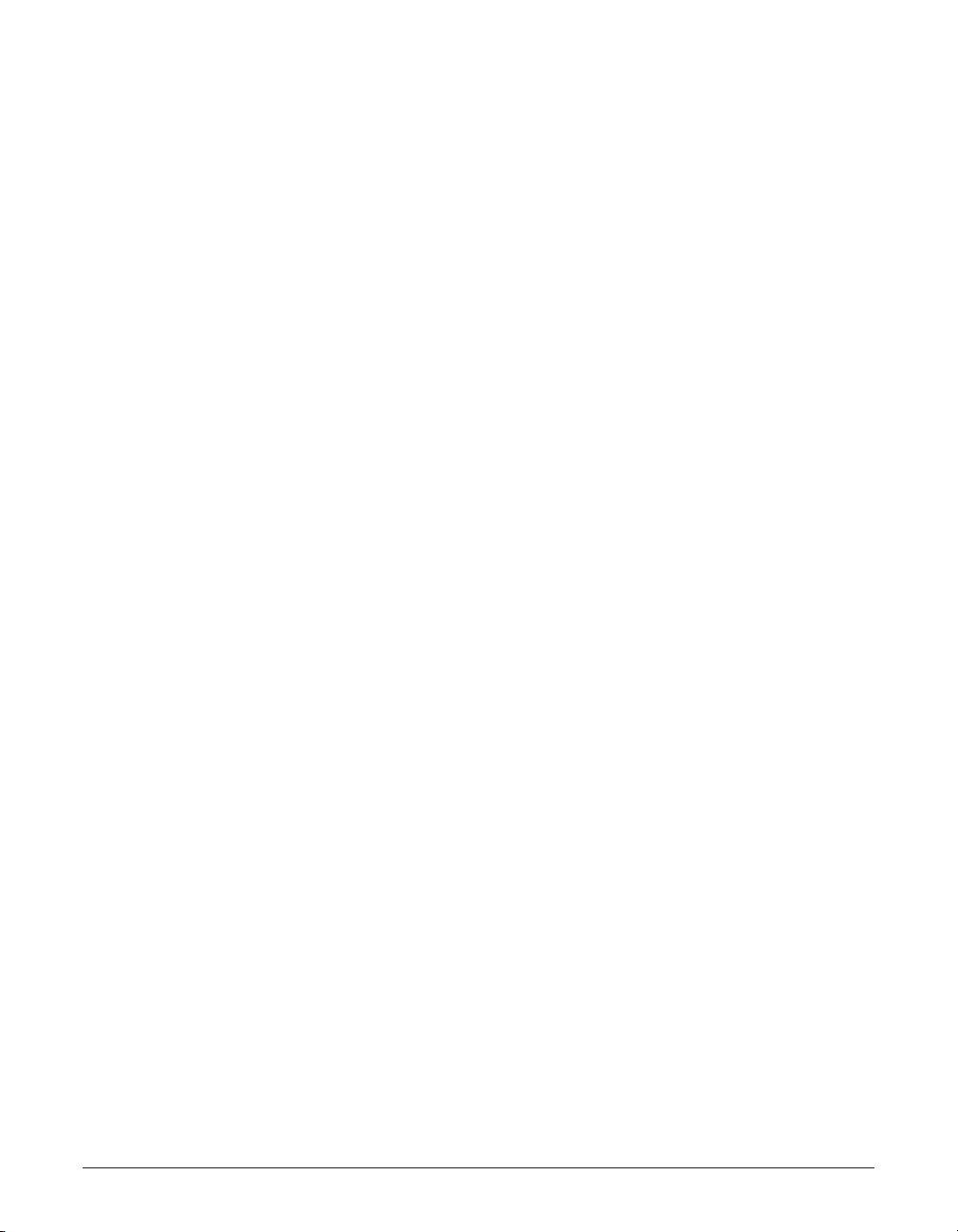
1-6 Introduction Chapter 1
Type Conventions Used in This Guide
Please read the list below of symbols, terms, and abbreviations used in this guide. A
complete glossary of terms is included at the end of this guide.
c
Cautions tell you how to avoid actions that could injure you or damage your
MultiPASS. In order to use your unit safely, always observe these cautions.
n
Notes provide advice on using the MultiPASS more effectively, describe operating
restrictions, and tell you how to avoid minor difficulties. Reading these is recommended to
make the most of your unit and its functions.
(1 p.
n-nn
) A number preceded by an arrow and enclosed in parenthesis
references a page number in this guide which contains more
information on the topic of the previous sentence.
1
MultiPASS Suite
Refer to the MultiPASS Suite for Windows®Software User’s
User’s Guide
Guide for details on the topic of the previous sentence.
default A setting that remains in effect unless you change it.
document or fax The original sheet(s) of paper you send or receive with the unit.
menu A list of settings from which you select an item to set up or
change. Amenu has a title which appears in the LCD.
d and u buttons Used to select an item in a menu. Press d to select the next
item, and press u to select the previous item.
transaction number When you send or receive a document, your unit automatically
assigns the document a unique transaction number. A
transaction number is a four-digit number that will help you
keep track of documents you send and receive.
TX/RX NO. TX/RX NO. is the abbreviation used for
Transaction number
.
TX Denotes
Sending
.
RX Denotes
Receiving
.
In addition, this guide uses distinctive typefaces to identify buttons and information in
the LCD.
• The buttons you press appear as illustrations or in this typface: Stop.
• Information in the LCD appears in this typeface: USER SETTINGS.
Page 19
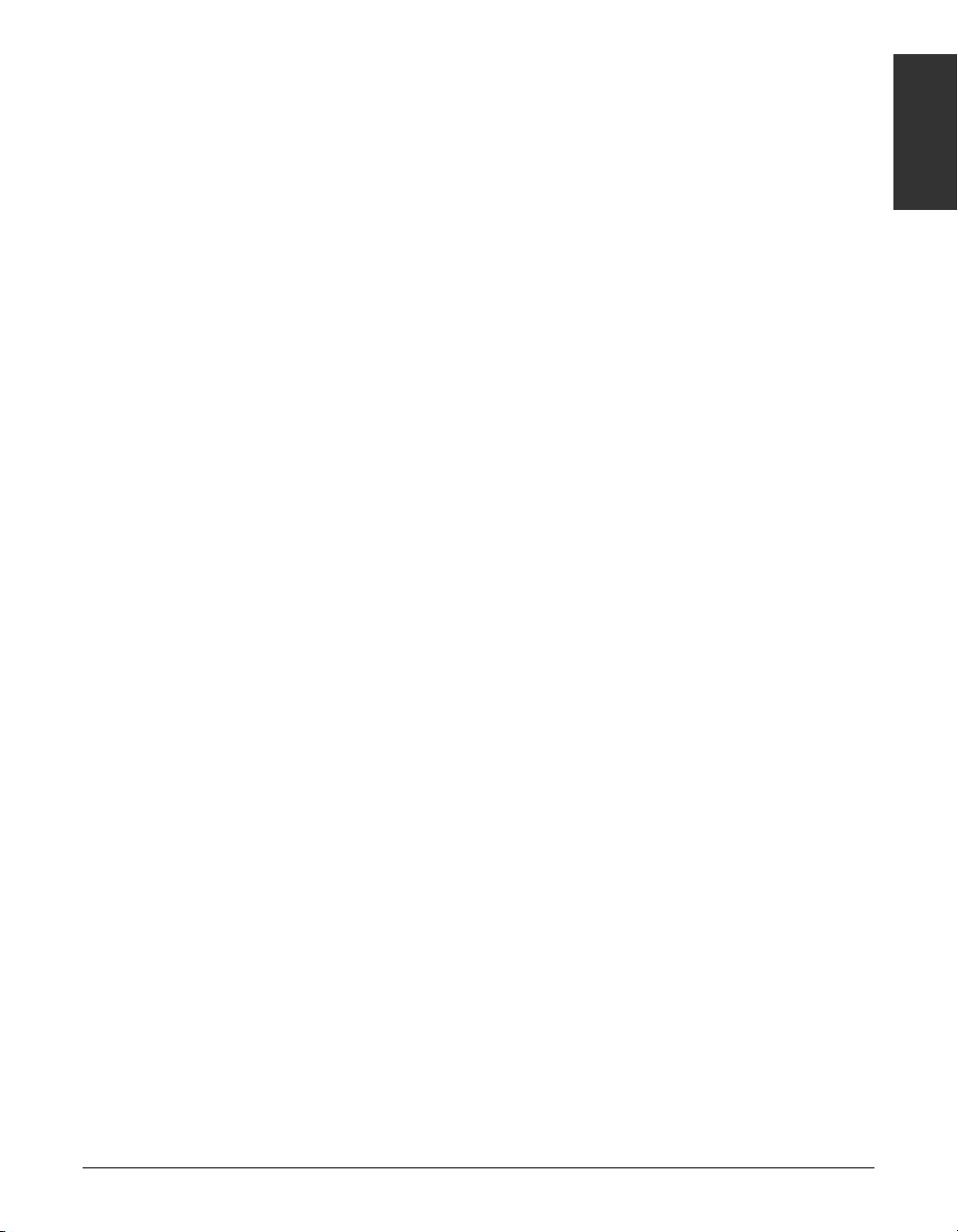
Chapter 1 Introduction 1-7
Introduction
Customer Support
Your MultiPASS is designed with the latest technology to provide trouble-free operation.
If you encounter a problem with the unit’s operation, try to solve it by using the
information in Troubleshooting (1 Chapter 13). If you cannot solve the problem or if
you think your MultiPASS needs servicing, contact the Customer Care Center.
Getting Help From Canon
Canon Computer Systems, Inc. offers a full range of customer technical support*
options:
• For e-mail technical support, the latest driver downloads and answers to frequently
asked questions (www.ccsi.canon.com)
• 24-hour, 7-day-a-week automated support for troubleshooting issues on most current
products (1-800-423-2366)
• 24-hour, Fax-On-Demand System for product specifications and technical information
(1-800-526-4345)
• Free technical support Monday – Saturday (excluding holidays) for products still
under warranty** (1-757-413-2848)
• Technical support 7 days a week (excluding holidays) for products no longer under
warranty, at $9.99 per call (1-757-413-2848)
Note: Within Canada, call for technical support 24 hours a day, 7 days a week
(1-800-OK-CANON).
*Support program specifics subject to change without notice.
**Refer to individual product information for warranty details.
Page 20
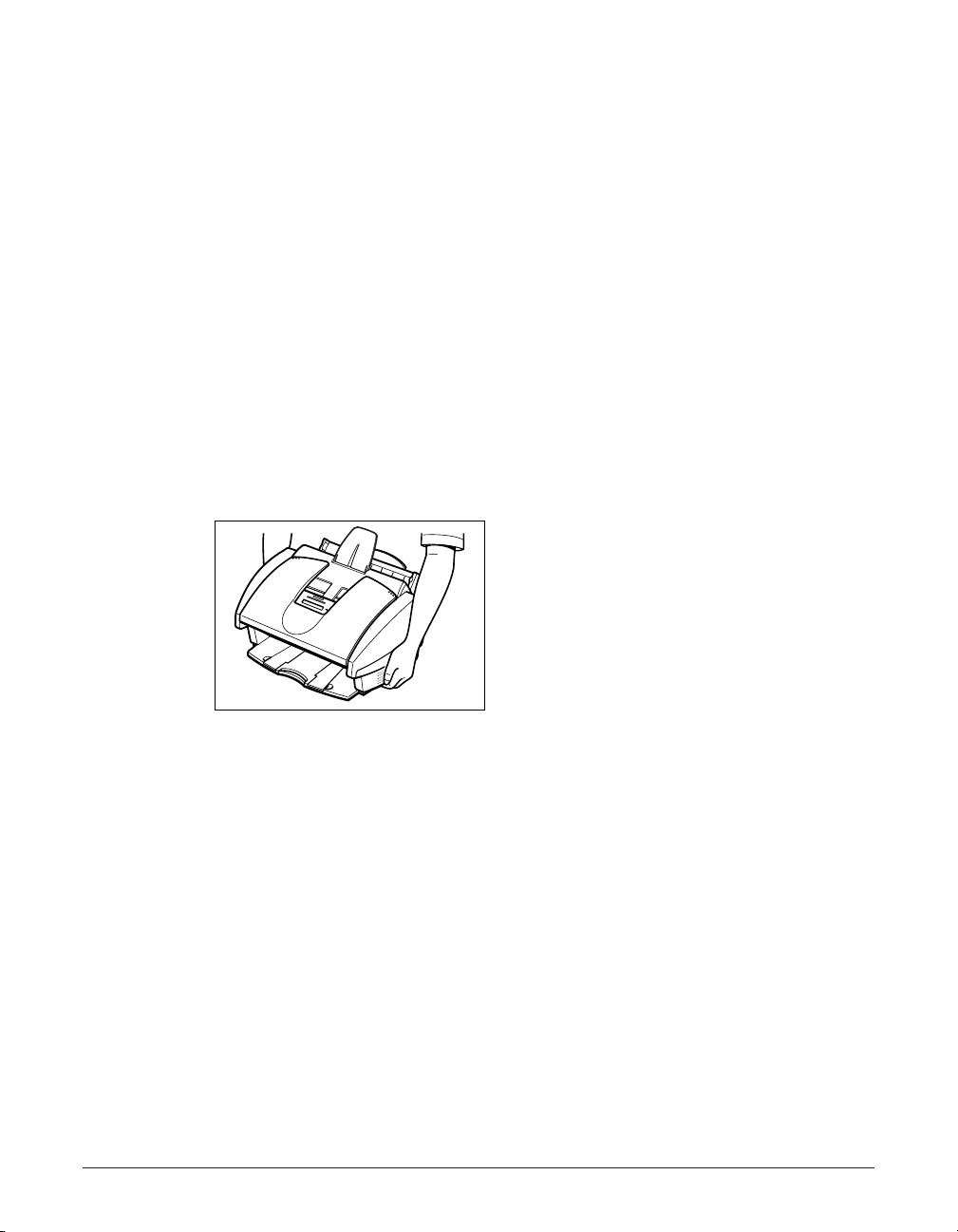
1-8 Introduction Chapter 1
Important Safety Instructions
Read these safety instructions thoroughly before using your MultiPASS, and keep them
handy in case you need to refer to them later.
c
Except as specifically described in this guide, do not attempt to service the
MultiPASS yourself. Never attempt to disassemble the unit: opening and removing
its interior covers will expose you to dangerous voltages and other risks. For all
service, contact the Customer Care Center.
■ Handling and Maintenance
• Follow all warnings and instructions marked on the MultiPASS.
• Do not subject the MultiPASS to strong physical shock or vibration.
• Always unplug the MultiPASS before moving or cleaning it.
• To avoid paper jams, never unplug the power cord, open the printer cover, or remove
paper from the multi-purpose tray while printing.
• Always lift the MultiPASS as shown below. Never lift it by its multi-purpose tray,
document support, or document tray.
• Do not push objects of any kind into the slots or openings on the cabinet as they may
touch dangerous voltage points or short out parts. This could result in fire or electric
shock.
• Do not allow small objects (such as pins, paper clips, or staples) to fall into the
MultiPASS. If something does fall into it, unplug the unit immediately and contact the
Customer Care Center.
c
To avoid spillage in or around the unit, do not eat or drink near the unit. If you spill
liquid or if any substance falls into the unit, unplug the unit immediately and contact
the Customer Care Center.
• Keep the MultiPASS clean. Dust accumulation can prevent the unit from operating
properly.
• Unplug the MultiPASS from the wall outlet and refer service to qualified personnel
under the following conditions:
– When the power cord or plug is damaged or frayed.
– If liquid has spilled into the unit.
– If the unit has been exposed to rain or water.
– If the unit does not operate normally when you have followed the instructions in this
Page 21
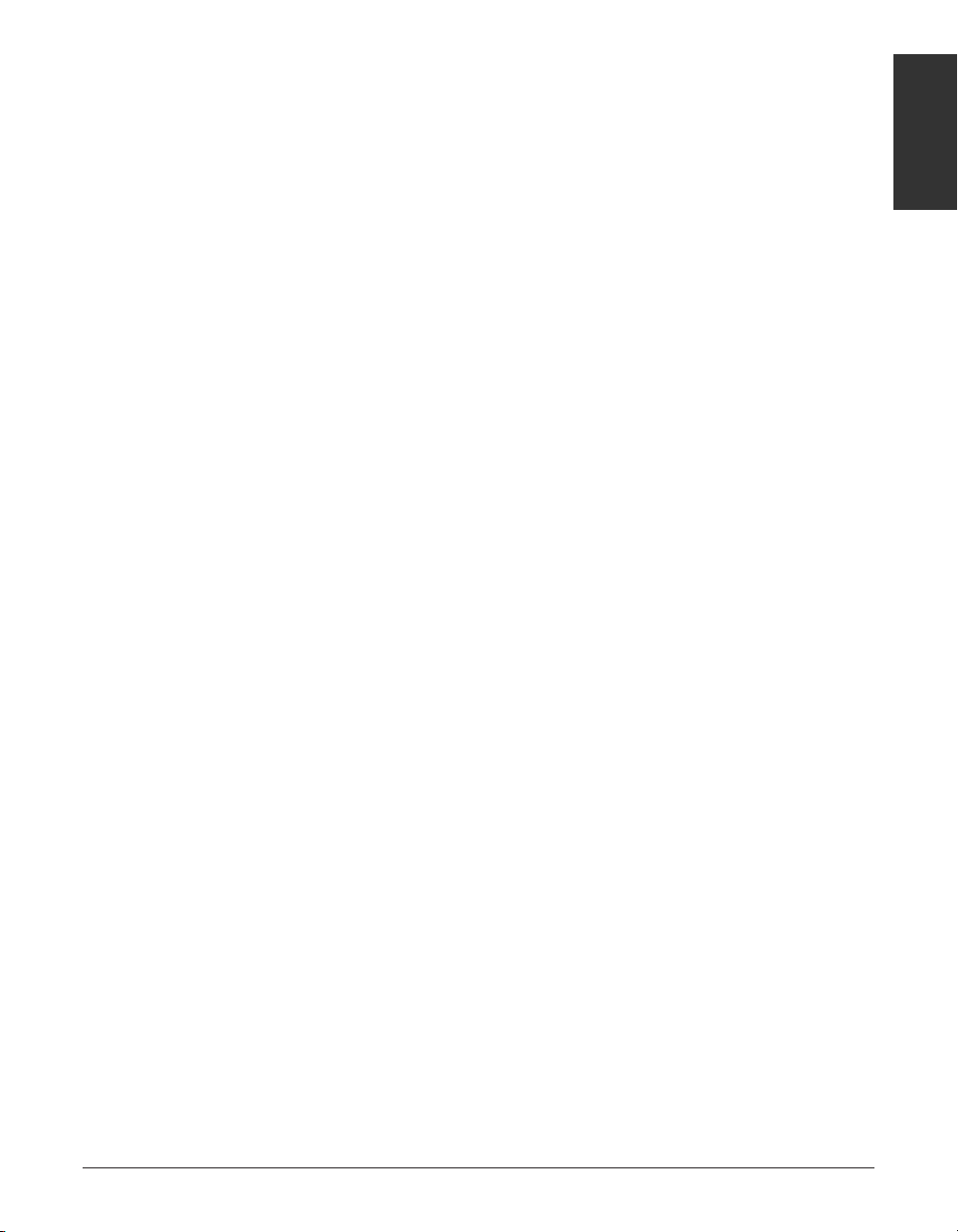
Chapter 1 Introduction 1-9
Introduction
guide. Adjust only those controls that are covered by the operating instructions in this
guide. Improper adjustment of other controls may result in damage and may require
extensive work by a qualified technician to restore the product to normal operation.
– If the unit has been dropped or the cabinet has been damaged.
– If the unit exhibits a distinct change in performance, indicating a need for servicing.
■ Location
• Place the MultiPASS on a flat, stable, vibration-free surface that is strong enough to
support its weight (approx. 11.2 lb./5.1 kg).
• Place the MultiPASS in a cool, dry, clean, well ventilated place.
– Make sure the area is free from dust.
– Make sure the location is not affected by extreme temperature changes, and always
stays between 50° and 90.5°F (10° and 32.5°C).
– Make sure the area’s relative humidity is always between 20% and 85%.
• Keep the MultiPASS away from direct sunlight as this can damage it. If you have to
place it near a window, install heavy curtains or blinds.
• Do not use the MultiPASS near water. Make sure that no wet or humid objects come
into contact with the unit.
• Do not use or store the MultiPASS outdoors.
• Do not install the MultiPASS near devices that contain magnets or generate magnetic
fields, such as speakers.
• If possible, place the MultiPASS near an existing telephone outlet to avoid the
expense of installing a new one.
• Place the MultiPASS near a standard 120 V AC power outlet. The socket outlet shall
be installed near the equipment and shall be easily accessible.
• Place the MultiPASS near the PC you will be connecting it to. Make sure you can
reach it easily as you will be using it as a printer, fax machine, copier, and scanner.
• To ensure reliable operation of the MultiPASS and to protect it from overheating (which
can cause it to operate abnormally and create a fire risk), do not block the exhaust
vent and never block or cover any openings on the unit by placing it on a bed, sofa,
rug, or other similar surface. Do not place the unit in a closet or built-in installation, or
near a radiator or other heat register unless proper ventilation is provided. Install the
unit approximately 4 inches (10 cm) away from walls and other equipment.
• Do not stack boxes or furniture around the power outlet. Keep the area free so you
can reach the outlet quickly. If you notice anything unusual (smoke, strange odors,
noises) around the MultiPASS, unplug the unit immediately. Contact the Customer
Care Center.
• Do not allow anything to rest on the power cord, and do not place the unit where the
cord will be walked on. Make sure the cord is not knotted or kinked.
Page 22
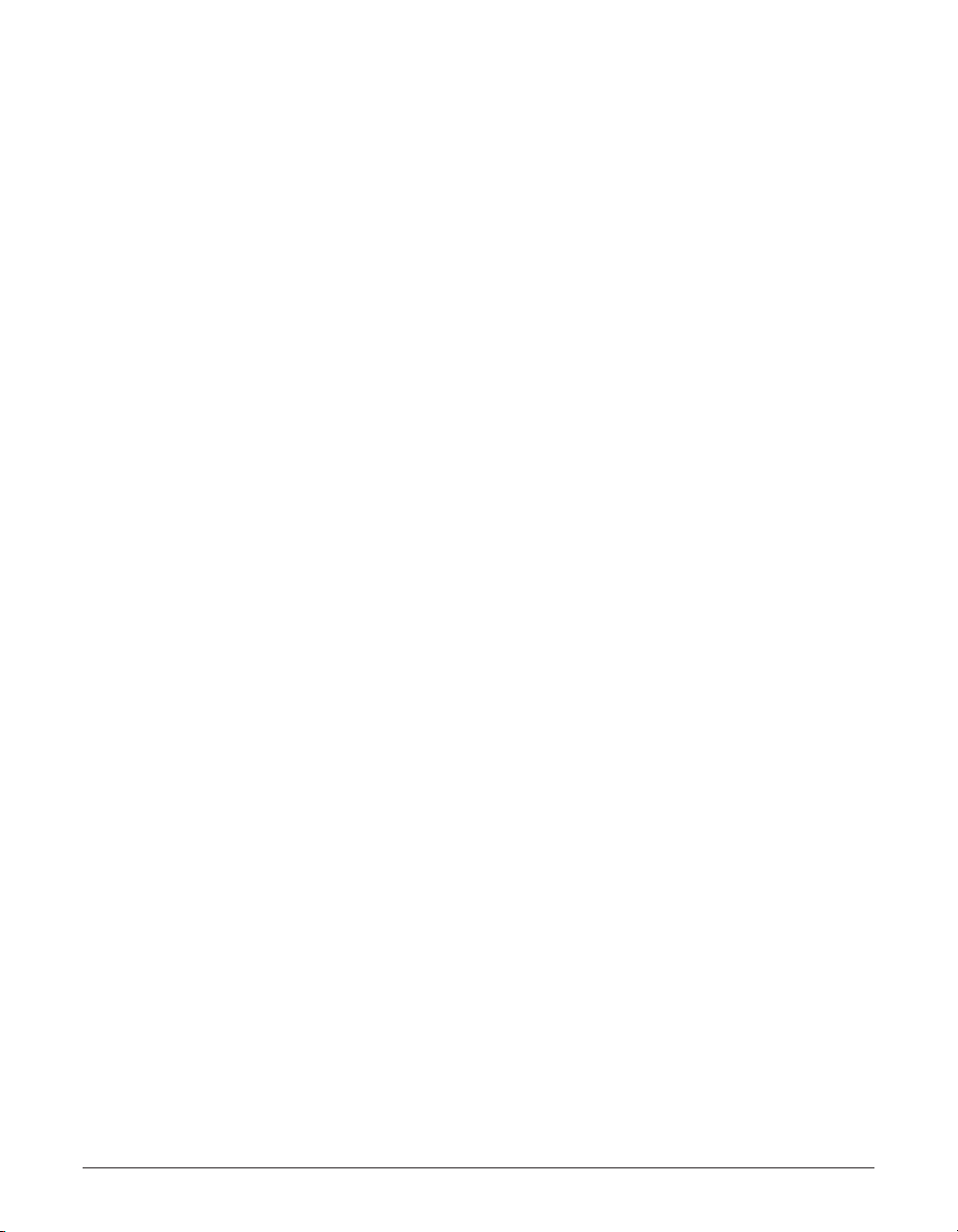
1-10 Introduction Chapter 1
■ Power Supply
• Plug the MultiPASS into a standard 120 V AC 60 Hz, three-prong grounded outlet.
Only operate the MultiPASS from the type of power source indicated on the unit’s
label. If you are not sure of the type of power available, consult your local power
company.
• Use only the power cord that came with the unit. Using a longer cord or extension
cord can cause the unit to malfunction. If you must use an extension cord with the
MultiPASS, make sure that the total of the ampere ratings on the products plugged
into the extension cord does not exceed the extension cord ampere rating. Also,
make sure the total ampere rating of all products plugged into the wall outlet does not
exceed the current amperage of the circuit breaker.
• The MultiPASS is equipped with a three-prong, grounding-type plug provided with a
third (grounding) pin. This plug will only fit into a grounding-type outlet. This is a
safety feature. If you are unable to insert the plug into your outlet, contact an
electrician to replace your outlet. Do not defeat the safety purpose of the groundingtype plug by breaking off the third prong or using a 3-to-2 adapter.
• Do not plug the MultiPASS into the same circuit as an appliance such as an air
conditioner, electric typewriter, television, or copier. Such devices generate electrical
noise that can interfere with your MultiPASS’ ability to send and receive faxes.
• During electrical storms, disconnect the power cord from the power outlet. (Please
note that any documents stored in the unit’s memory will be deleted when you unplug
the unit.)
• Unplug the MultiPASS only by pulling on the plug itself. Never pull on the cord.
• Whenever you unplug the MultiPASS, wait at least five seconds before you plug it in
again.
• Check the plug frequently and make sure that it is firmly plugged into the socket.
c
This product emits low level magnetic flux.
If you use a cardiac pacemaker and feel abnormalities, please move away from this
product and consult your doctor.
Page 23
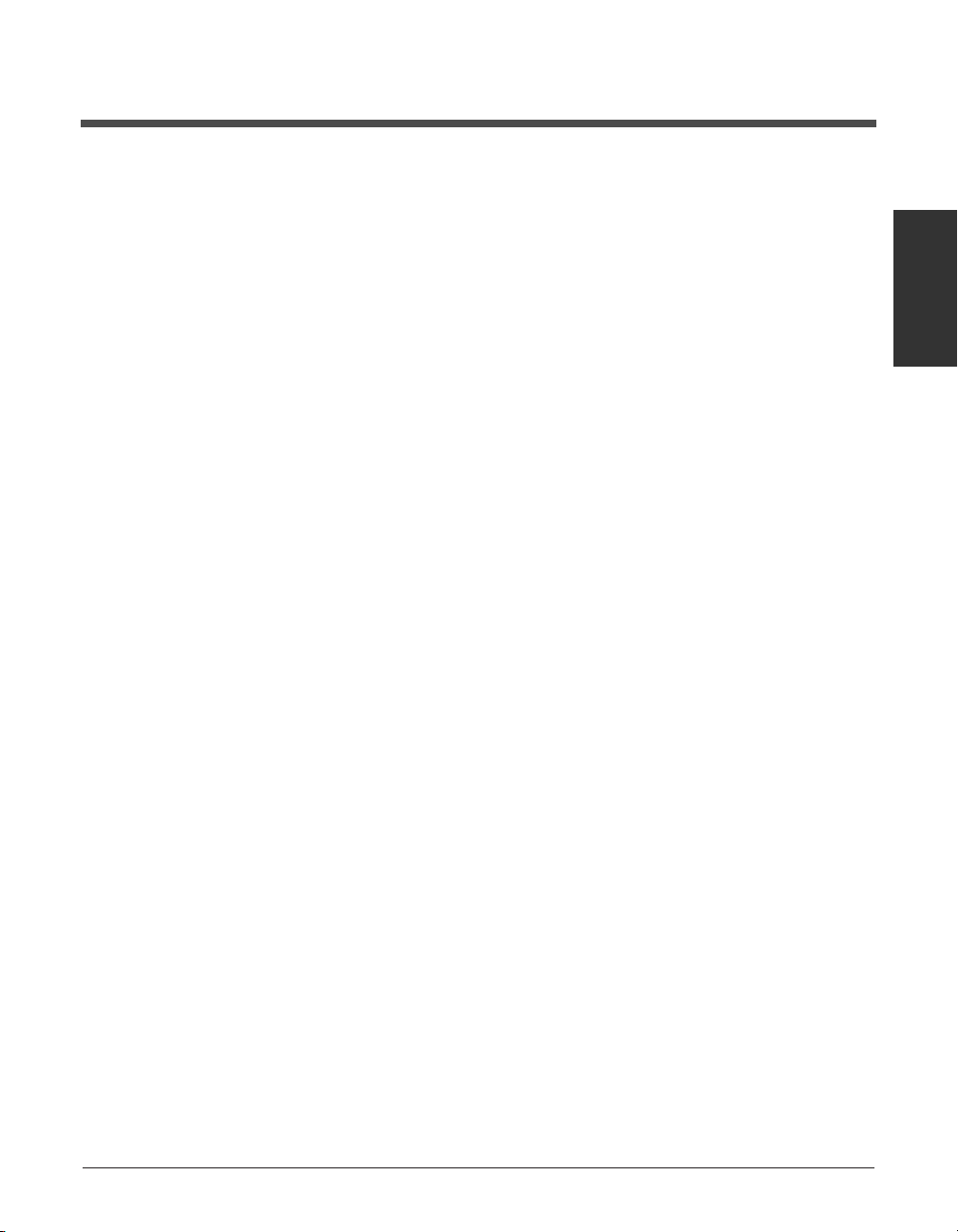
Chapter 2 Setting Up 2-1
Setting Up
Chapter 2
Setting Up
This chapter explains how to prepare your MultiPASS for use.
Choosing a Location for the MultiPASS .................................................2-2
Dimensions .............................................................................................2-2
Unpacking the MultiPASS........................................................................2-2
Do You Have Everything? ......................................................................2-2
Removing Shipping Materials.................................................................2-4
Assembling the MultiPASS......................................................................2-5
Making Connections ................................................................................2-6
Connecting the Telephone Line and External Devices...........................2-6
Connecting the MultiPASS to Your PC...................................................2-7
Connecting the Power Cord...................................................................2-8
Main Components of the MultiPASS ......................................................2-9
Front View ..............................................................................................2-9
Back View.............................................................................................2-10
Inside View...........................................................................................2-10
Operation Panel ....................................................................................2-11
One-Touch Speed Dialing/Special Function Buttons .......................2-12
Installing the BJ Cartridge.....................................................................2-13
Guidelines.............................................................................................2-13
Installing the BJ Cartridge in the MultiPASS........................................2-14
Loading Paper.........................................................................................2-17
Paper Guidelines..................................................................................2-17
Loading Paper in the Multi-Purpose Tray.............................................2-19
Testing the MultiPASS............................................................................2-20
Page 24
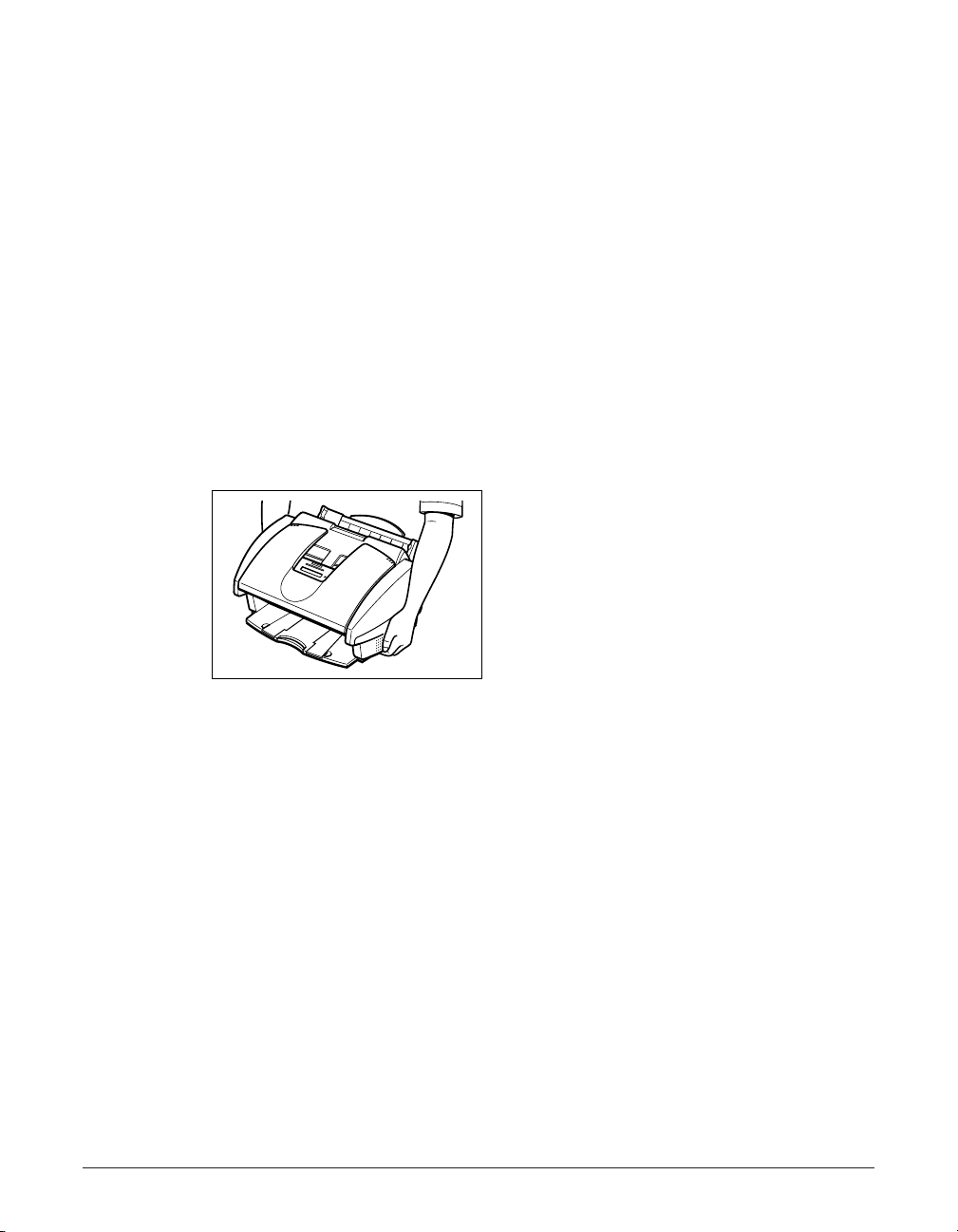
2-2 Setting Up Chapter 2
Choosing a Location for the MultiPASS
Before unpacking your MultiPASS, read the guidelines in
Important Safety Instructions
(1 p. 1-7) to make sure you choose a location best suited for the MultiPASS.
Dimensions
Make sure the location you choose provides enough space around the MultiPASS for
adequate ventilation, and to allow paper to flow freely into and out of the unit. Install the
MultiPASS approximately 4 inches (10 cm) away from walls and other equipment. For
the dimensions of the MultiPASS, (1p. A-2).
Unpacking the MultiPASS
Follow the directions below to unpack the MultiPASS properly, and to make sure you
have all its components and documentation.
n
When lifting the MultiPASS out of the box, or when you need to move it, lift it from the
bottom and hold it firmly and level.
Do You Have Everything?
As you unpack the MultiPASS, save the carton and packing material in case you want
to move or ship the unit in the future.
Carefully remove all items from the box. You should have someone help by holding the
box while you lift the MultiPASS and its protective packaging out of the box.
Make sure you have the following documentation as well as the items shown on the
next page:
• QUICK START GUIDE
• STAND-ALONE FAX MANUAL
• CANON CREATIVE CD for MultiPASS C555
• LIMITED WARRANTY CARD
The following items are in MultiPASS SUITE SOFTWARE/PRINTER DRIVER CD-ROM:
• MultiPASS C555 USER’S GUIDE (This guide)
• MultiPASS SUITE FOR WINDOWS SOFTWARE USER’S GUIDE
Page 25
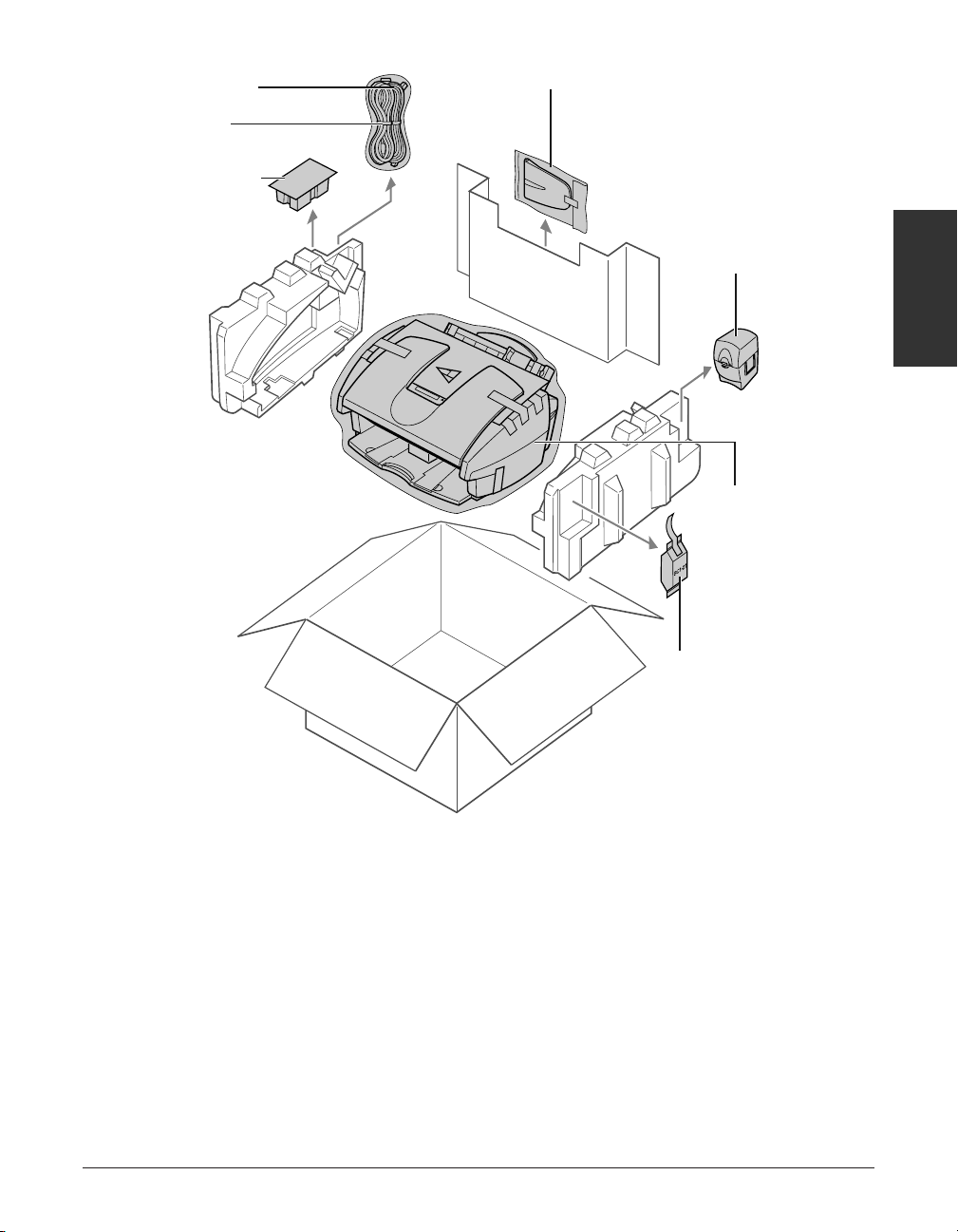
Chapter 2 Setting Up 2-3
Setting Up
• If any of the items are damaged or missing, notify the Customer Care Center
immediately.
• In addition to the items shipped with your MultiPASS, you will need to purchase a
printer cable to connect your MultiPASS to a PC. (1 p. 2-7)
• Important! Save your sales receipt for proof of purchase in case your unit requires
warranty service.
n
The actual shipping materials may differ in shape, quantity, and position from the ones
shown above.
e TELEPHONE LINE
q BC-21e COLOR BJ
CARTRIDGE
y MultiPASS C555
UNIT
t BJ CARTRIDGE
CONTAINER
u BCI-21 BLACK
BJ T ANK
r DOCUMENT SUPPORT
w POWER CORD
Page 26
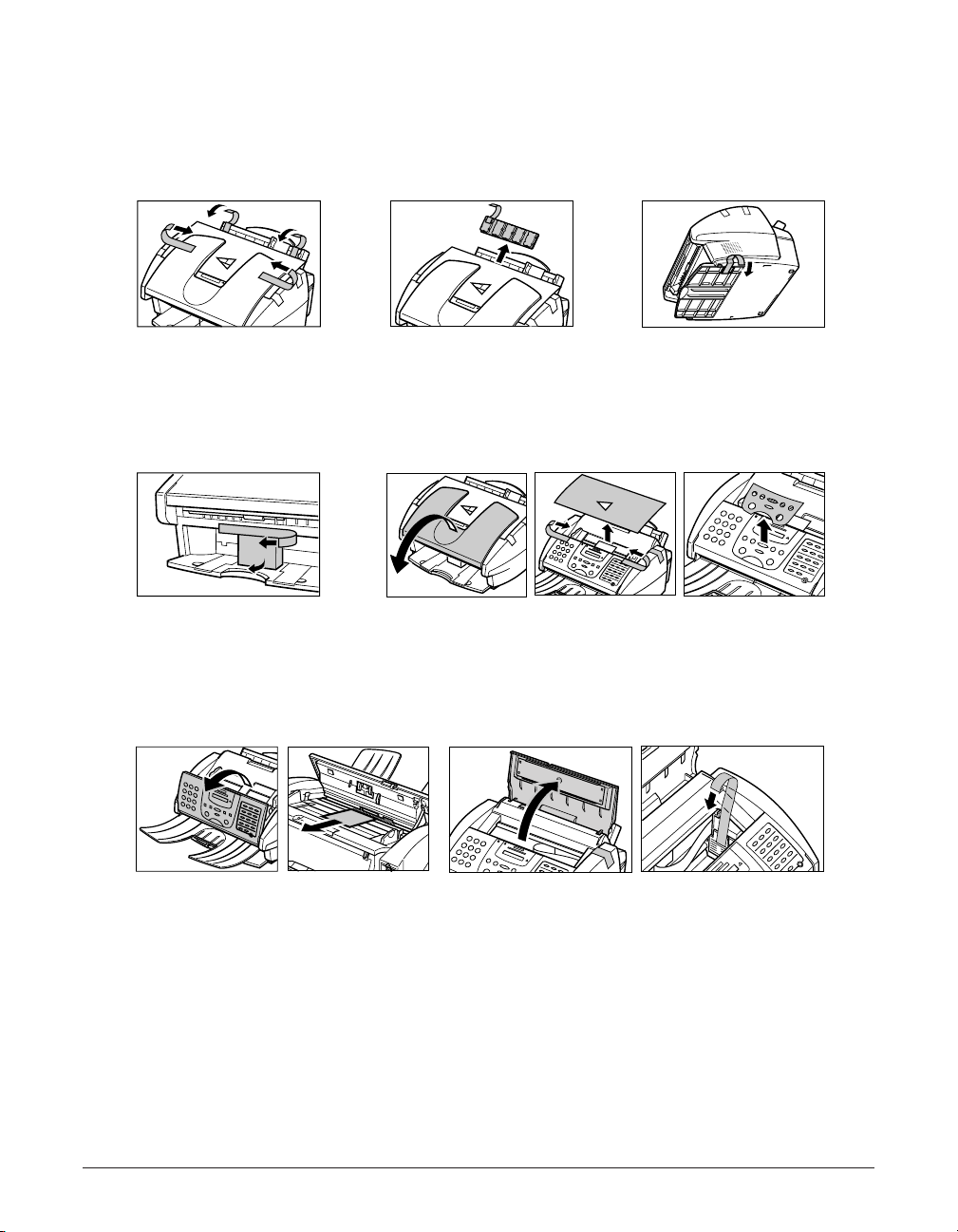
Removing Shipping Materials
The MultiPASS has been packed with protective material to protect it during shipping.
Remove this material as follows and keep it in case you need to transport the unit in
the future:
n
The actual shipping materials may differ in shape, quantity, and position from the ones
shown above.
2-4 Setting Up Chapter 2
2
Remove the
protective piece
from the multipurpose tray.
5
Open the document tray, then remove the
shipping tapes and protective sheets.
1
Remove the
shipping tapes
from the top of
the MultiPASS.
6
Open the operation panel
partially by gently pulling it
toward you (it onl y opens
slightly). Then remove the
protective sheet from the ADF.
Close the operation panel by
pressing it down from the
center until it locks into place.
7
Open the printer cover, then remove
the shipping tape from the side of the
unit.
Close the printer cover and document
tray.
4
Remove the
shipping tape
and protective
piece from the
output tray.
3
Remove the
shipping tape
and protective
piece from the
bottom of the unit.
Page 27
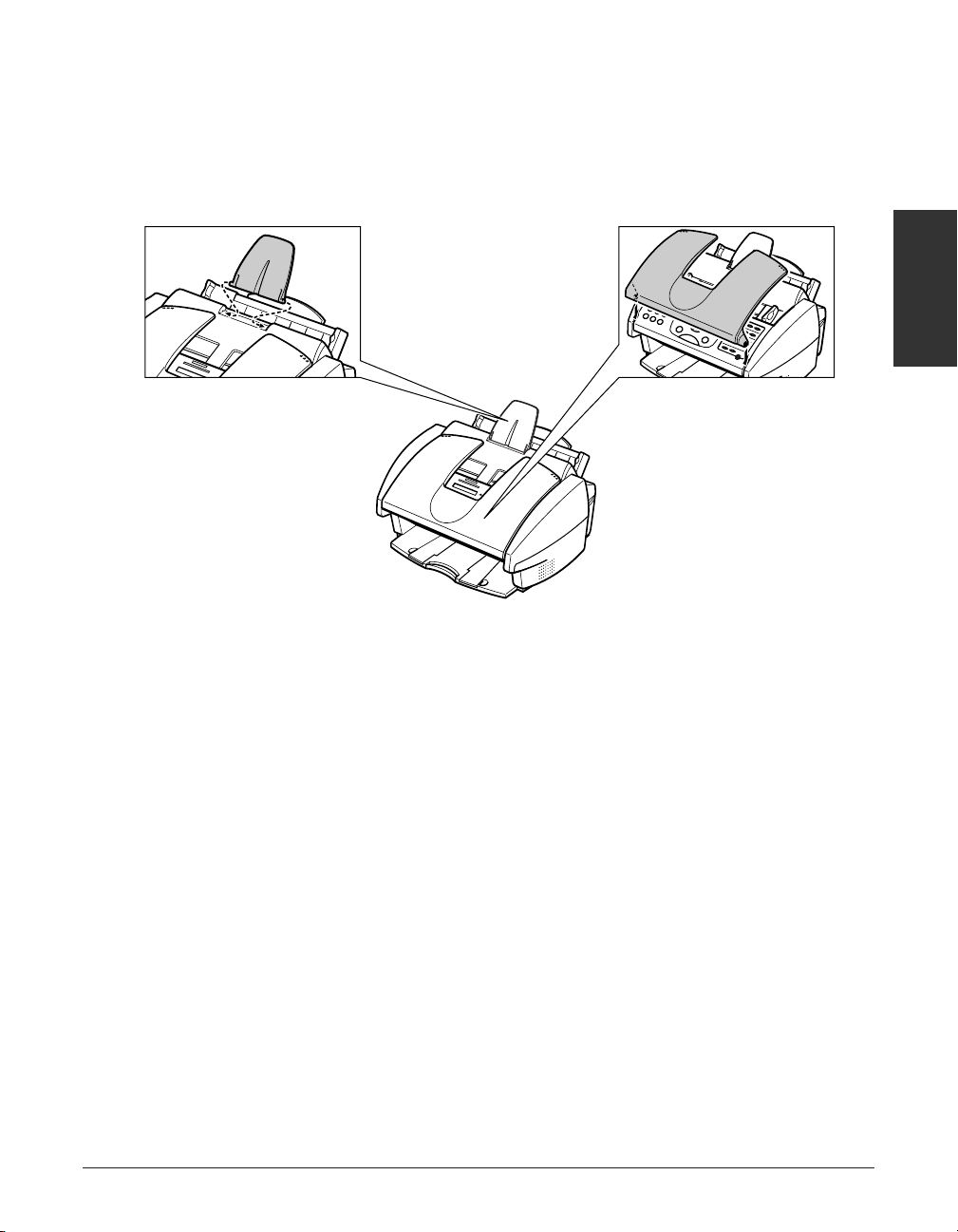
Chapter 2 Setting Up 2-5
Setting Up
Assembling the MultiPASS
Follow this procedure to assemble the MultiPASS:
n
To see how the MultiPASS will look fully assembled, 1
Main Components of the
MultiPASS
, p. 2-9.
1
Hold the document
support so that it
curves toward the
back of the unit and
fit the tabs of the
support into the
slots above the ADF.
2
The MultiPASS comes
with the document
tray already attached.
However , if you
accidentally remove
the tray, attach it by
fitting the slots on the
tray into the tabs on
the unit.
Page 28
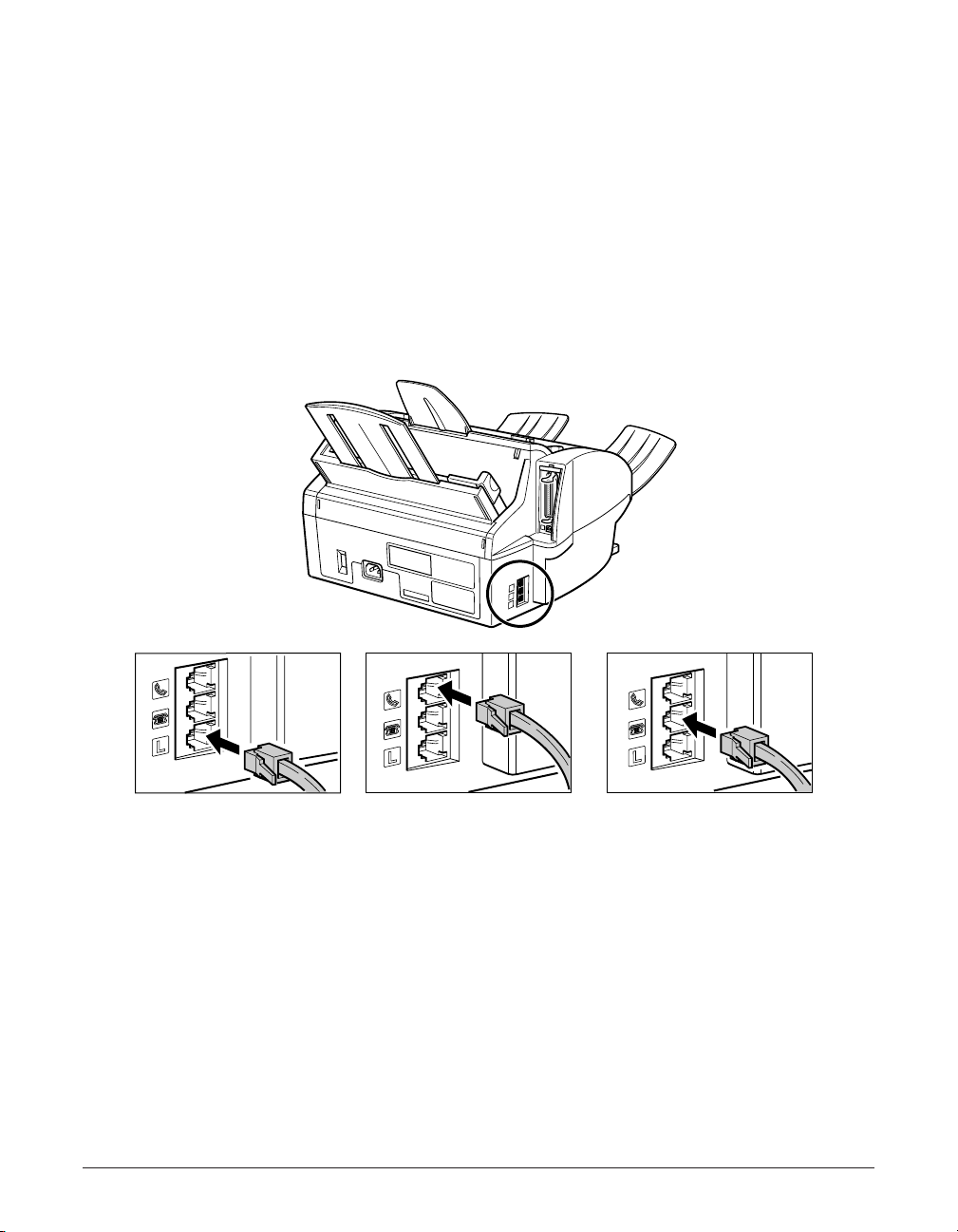
2-6 Setting Up Chapter 2
Making Connections
Connecting the Telephone Line and External Devices
The MultiPASS has three jacks on the back for connection of the telephone line, a
telephone, and an additional external device such as an extension phone, answering
machine, or data modem. If you only have one telephone line and plan to use the
MultiPASS for receiving both faxes and voice calls, you will need to connect a telephone
and/or an answering machine to the unit.
Be sure to connect any external device before using your MultiPASS.
Follow this procedure to connect the telephone line and external devices:
n
• If you have connected an external device to the MultiPASS, be sure to select the correct
receive mode. (1 Chapter 8,
Receiving Faxes
)
• To connect an extension phone as well as an answering machine, connect the extension
phone to the answering machine, and then the answering machine to the MultiPASS.
• If you connect a modem to your MultiPASS and you use it extensively or others access
your PC frequently through the modem, you may want a dedicated telephone line for
your modem.
1
Connect the
supplied telephone
line to the L jack,
then connect the
other end of the line
to the telephone jack
on your wall.
3
Connect the line
from the extension
phone, answering
machine, or data
modem to the t
jack.
2
Connect the line
from the telephone
to the h jack.
Page 29
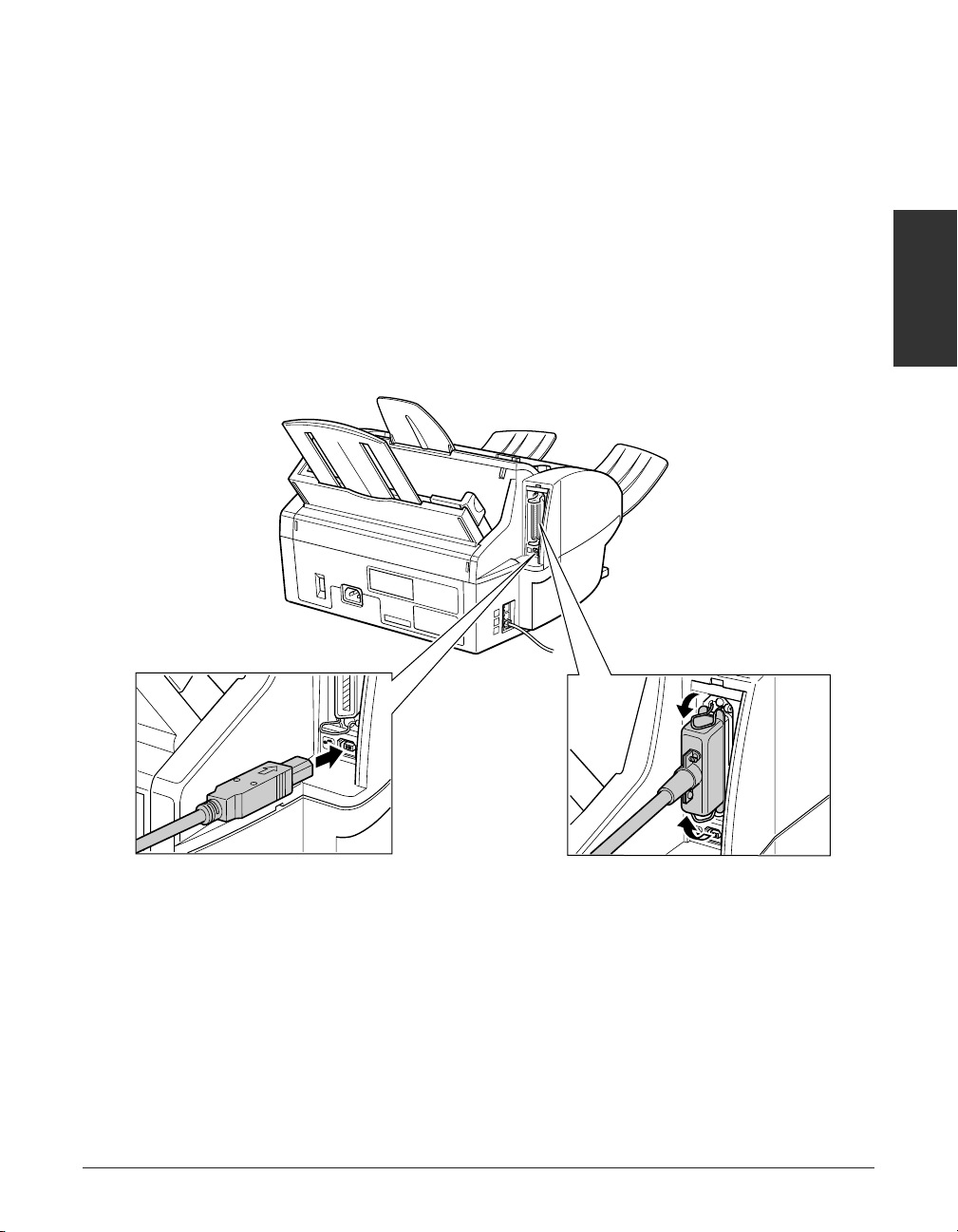
Chapter 2 Setting Up 2-7
Setting Up
Connecting the MultiPASS to Your PC
To connect the MultiPASS to your PC, you will need to purchase a printer cable that
matches the interface connector on your PC:
• A Centronics®-compatible parallel cable (IEEE 1284-compliant) no longer than 6.6 feet
(2 meters)
-or-
• A USB cable no longer than 16.4 feet (5 meters)
You can purchase either of these cables from your local authorized Canon dealer.
n
You only need to connect one of the above cables.
Follow this procedure to connect the appropriate cable:
n
If using a USB cable, make sure your PC is running Microsoft Windows®98/Me or
Windows
®
2000, preinstalled by a computer manufacturer on purchase. (The USB port
operation also needs to be assured by the manufacturer.)
■ Connecting a Parallel Cable
Connect the parallel cable to
the MultiPASS and PC. Be sure
to secure the cable connectors
with the wire clips.
■ Connecting a USB Cable
Connect the USB cable during
software installation to ensure
proper operation of the printer
driver. (1
MultiPASS Suite
User’s Guide
)
Connect the USB cable to the
MultiPASS and PC.
Page 30
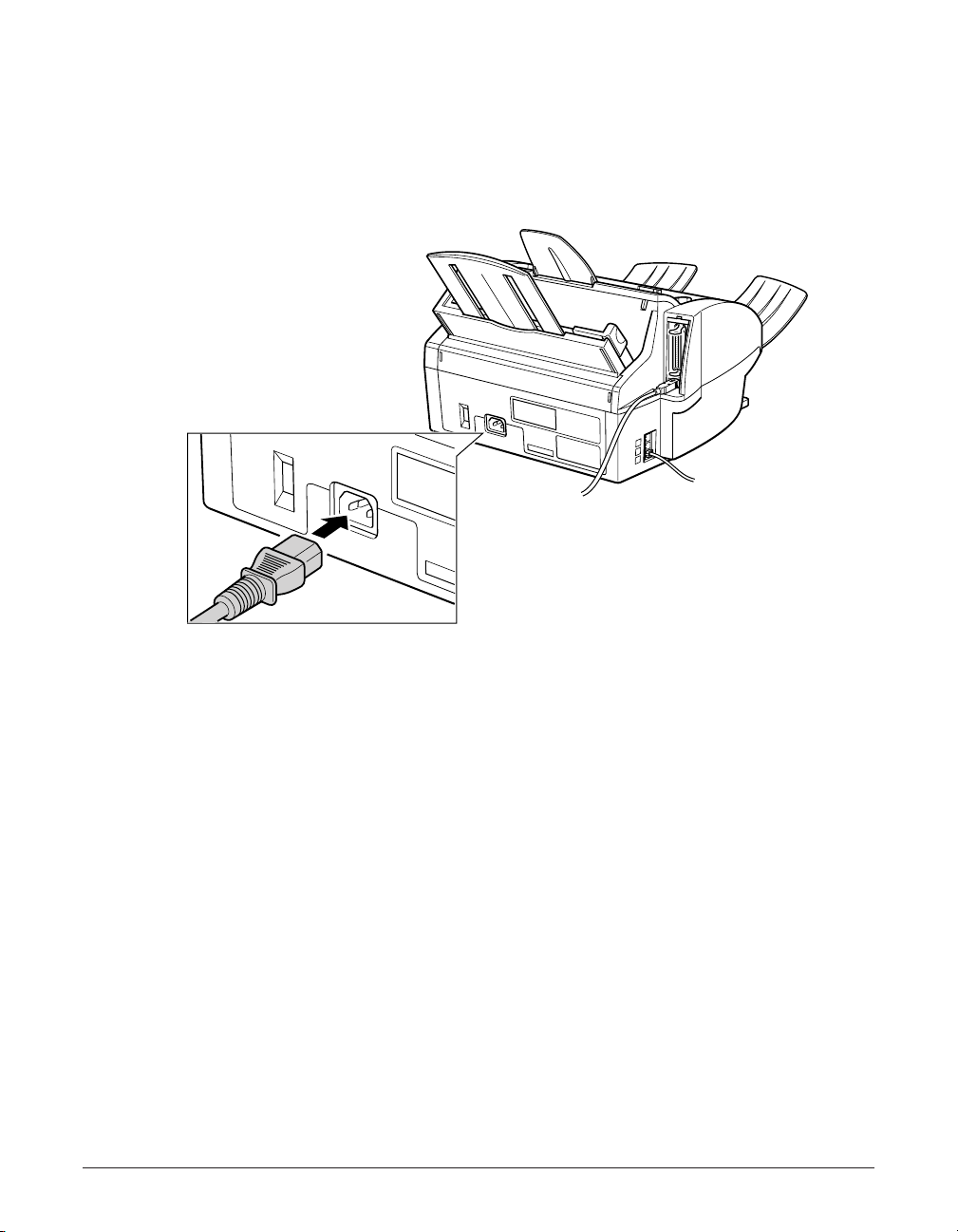
2-8 Setting Up Chapter 2
Connecting the Power Cord
Before connecting the power cord, read the guidelines in
Important Safety Instructions
.
(1p. 1-8)
Follow this procedure to connect the power cord:
The MultiPASS has no power switch, so its power is on as long as it is plugged in.
Once connected, though, the unit still needs to warm up before you can use it. Wait
until the LCD no longer displays PLEASE WAIT.
n
• The MultiPASS is equipped with a three-prong, grounding-type plug provided with a third
(grounding) pin. This plug will only fit into a grounding-type outlet. This is a safety
feature. If you are unable to insert the plug into your outlet, contact an electrician to
replace your outlet. Do not defeat the safety purpose of the grounding-type plug by
breaking off the third prong or using a 3-to-2 adapter.
• Do not plug the MultiPASS into the same circuit as an appliance such as an air
conditioner, electric typewriter, television, or copier. Such devices generate electrical
noise that can interfere with your MultiPASS’ability to send and receive faxes.
Connect the supplied power
cord to the power cord
connector on the back of the
MultiPASS. Then connect the
other end into a properly
grounded 120 V AC threeprong outlet.
Page 31

Chapter 2 Setting Up 2-9
Setting Up
Main Components of the MultiPASS
Before using your MultiPASS, take a few moments to look over the unit and become
familiar with its components.
ADF (AUTOMATIC DOCUMENT FEEDER)
and PRINTER COVER
Holds documents to be scanned.
DOCUMENT SUPPORT
Holds documents as
they feed into the ADF.
PAPER REST
Supports print media
stacked in the multipurpose tray.
MUL TI-PURPOSE TRAY
Holds plain paper and
other print media.
OPERATION PANEL
Controls the MultiPASS.
(1 p. 2-11)
OUTPUT TRA Y
Holds printed pages as
they exit the MultiPASS.
PAPER GUIDE
Keeps print media in position.
Adjust to the width of the print
media.
DOCUMENT GUIDES
Keep the document in
position when being
scanned. Adjust to the
width of the document.
DOCUMENT TRA Y
When open, holds scanned
documents as they exit the
MultiP ASS . When closed,
serves as a cover for the
operation panel.
OUTPUT TRA Y EXTENSION
Holds printed pages as they
exit the MultiPASS.
PAPER OUTPUT GUIDES
Hold high resolution paper
when using the Photo BJ
cartridge. Also hold banner
paper.
Front View
Page 32

2-10 Setting Up Chapter 2
Back View
Inside View
USB PORT
PARALLEL INTERFACE PORT
TELEPHONE JACK
TELEPHONE LINE JACK
POWER CORD
CONNECTOR
EXTENSION PHONE/
ANSWERING MACHINE/
DATA MODEM JACK
C (CARTRIDGE) BUTTON
Moves the cartridge
holder to the center for
replacement of the BJ
cartridge or tanks.
P APER THICKNESS LEVER
Adjusts the gap between
the print head and the print
media to suit the print
media’s thickness.
(1 p. 5-6)
PRINTER COVER
CARTRIDGE
HOLDER
Page 33

Chapter 2 Setting Up 2-11
Setting Up
Operation Panel
GHI JKL MNO
ABC DEF
TUV WXY
OPER
Tone
SYMBOLS
PRS
Copy
Stop
Hook
Coded Dial
Receive Mode
Redial /Pause
Start
Image Quality
/ B&W
12
Resume
01 02 03
04 05 06
07 08
09
10 11
Function
Report
Data Registration
Space
+
Cleaning
Set
Clear
Memory Reference
1
0#
7
8
9
45
6
2
3
Color
Alarm
■ LCD
Displays messages and prompts during
operation. Also displays selections, text,
numbers, and names when registering
information.
■ Redial/Pause Button (1 pp. 7-10, 9-2)
Redials the last number that was dialed with
the numeric buttons. Also enters pauses
between or after the fax/telephone number
when dialing or registering numbers.
■ Coded Dial Button (1 pp. 6-8, 6-12)
Press this button and a two-digit code to dial
a pre-registered fax/telephone number or
group.
■ Color/B&W Button (1 pp. 7-2, 7-3, 10-2)
Sets the unit for color or black & white
transmission or copying. For color
transmission or color copying, press this
button to turn on its light.
■ Hook Button
Engages or disengages the telephone line.
■ Alarm Light
Flashes when an error occurs, or when the
MultiPASS is out of paper or ink.
■ Receive Mode Button
(1 Chapter 8,
Receiving Faxes
)
Selects the receive mode.
■ Copy Button (1 p. 10-2)
Sets the MultiPASS to make copies.
■ Image Quality Button (1 pp. 7-3, 10-2)
Selects the resolution setting the MultiPASS
uses for the document you are sending. Also
selects the image quality setting (resolution
and paper type) for the document you are
copying.
■ Stop Button
Cancels sending, receiving, registering data,
copying and other operations, and returns the
MultiPASS to standby mode.
■ Start Button
Starts sending, receiving, scanning, and
copying.
■ One-Touch Speed Dialing/Special Function Buttons
(1 p. 2-12)
Dial fax/telephone numbers pre-registered for one-touch
speed dialing. Also used to perform special functions.
■ Numeric Buttons
Enter numbers when
dialing or registering
fax/telephone numbers.
Also enter characters
when registering names.
■ Document Feed Lever (1 p. 4-2)
Sets the ADF to a (automatic document feed) for feeding
multipage documents, or to m (manual document feed) for
feeding single sheets.
Page 34

2-12 Setting Up Chapter 2
One-Touch Speed Dialing/Special Function Buttons
The buttons on the right of the operation panel have the following two functions:
• One-Touch Speed Dialing Buttons (1 pp. 6-5, 6-12)
The buttons marked 01 to 12 can be used to dial fax/telephone numbers preregistered under these buttons. To use the one-touch speed dialing buttons, the
Function button’s light must be off.
• Special Function Buttons
The special function buttons (marked under or to the sides of the buttons) are
described below. To access the special functions, press Function to turn on its light
and then press the button you wish to access.
12
Resume
01 02 03
04 05 06
07 08
09
10 11
Function
Data Registration
Space +
Cleaning
Report
Set
Clear
Memory Reference
■ Data Registration Button (1 p. 14-2)
Accesses the different menus for
customizing your MultiPASS.
■ u, d Buttons
Scroll through the settings so you can
see other selections in the menus during
data registration.
■ Memory Reference Button
(1 pp. 7-16, 7-17, 7-18, 8-14)
Performs operations with documents
stored in memory. Also prints documents
in memory you no longer want to upload
to your PC.
■ l, r Buttons
Move the cursor left or right when
registering data.
■ Space Button
Enters a space between letters and
numbers when registering information.
■ + Button
Enters a plus sign (+) when registering
your unit fax/telephone number.
■ Report Button
(1 pp. 3-8, 6-13, 11-3)
Prints reports containing registered
information and information on
transactions.
■ Cleaning Button
(1 pp. 5-12, 12-10, 12-11)
Prints the nozzle check pattern and
performs cleaning operations.
■ Clear Button
Clears an entire entry when registering
information.
■ Function Button/Light
Switches between the special
function buttons and the one-touch
speed dialing buttons. To use the
special function buttons, press this
button to turn on its light. To use the
one-touch speed dialing buttons,
press to turn off its light.
■ Set Button
Selects and registers settings or
information during data registration.
■ Resume Button
Form-feeds paper when printing, and
resumes printing after an error is
corrected.
Page 35

Chapter 2 Setting Up 2-13
Setting Up
Installing the BJ Cartridge
Install the BJ cartridge as explained in this section.
For additional information on BJ cartridges and tanks, and for instructions on replacing,
see BJ Cartridge (1 p. 12-6).
Guidelines
Follow these guidelines to ensure optimum performance of your BJ cartridges and
tanks:
• Store BJ cartridges and tanks at room temperature.
• Keep BJ cartridges in their sealed packaging until you are ready to use them.
• Once opened, use BJ tanks within six months and BJ cartridges within one year.
• Do not remove BJ cartridges and tanks from the MultiPASS unnecessarily, or the ink
in them may harden.
• Do not leave empty BJ tanks in a Color BJ cartridge. Remove them immediately when
they run out of ink, and replace them with new ones. Do not leave a Color BJ
cartridge with either of its BJ tanks missing as the ink in the BJ cartridge will dry and
adversely affect print quality.
• To change a BJ cartridge, be sure to press C (inside the unit) to move the cartridge
holder to the center.
• Make sure the cartridge holder is in its home position (on the right side of the unit)
when you are not using the MultiPASS. If it is not in its home position, press C (inside
the unit). Leaving the cartridge holder out of its home position will cause the BJ
cartridge to remain uncapped and dry out.
• When changing BJ cartridges, always store the unused BJ cartridge in the BJ
cartridge container provided with your MultiPASS.
c
• Keep BJ cartridges and tanks out or children’s reach. If a child inadvertently
ingests ink, consult a physician immediately.
• Do not touch the precision components on the BJ cartridge.
In
k
C
a
r
t
r
id
g
e
B
C
l-2
1
Made in
Japan
Black
I
n
k
C
a
r
t
r
i
d
g
e
B
C
l-2
1
Made in
Japan
Color
M
a
d
e
in
J
a
p
a
n
C
o
l
o
r
B
J
C
a
r
t
r
i
d
g
e
BC-21e
DO NOT TOUCH THIS AREA.
Page 36

2-14 Setting Up Chapter 2
c
The ink in the BJ cartridges and tanks is difficult to clean up if spilled. Follow these
precautions when handling:
• Carefully remove packaging from BJ cartridges and tanks.
• Do not attempt to disassemble or refill BJ cartridges or tanks.
• Do not shake or drop BJ cartridges or tanks, or tip the print head downward.
Installing the BJ Cartridge in the MultiPASS
When there is no BJ cartridge installed in the MultiPASS, the LCD displays PUT IN
CARTRIDGE.
Follow this procedure to install the BJ cartridge:
1 Make sure the MultiPASS is plugged in.
2 Open the document tray.
3 Lift the document guides to open the
printer cover.
• If the printer cover does not open easily,
slide the document guides outward and
then open the printer cover.
n
When you plug in the MultiPASS for
the first time, the cartridge holder
automatically moves to the center of
the unit so you can install the BJ
cartridge. If the cartridge holder is not
in the center, press C (inside the unit).
DOCUMENT GUIDES
Page 37

Chapter 2 Setting Up 2-15
Setting Up
c
• Do not try to manually move or stop
the cartridge holder since this may
damage the unit.
• Do not touch the components
shown or any metal parts since this
may adversely affect operation of
the unit and/or affect print quality.
4 Raise the blue cartridge lock lever on
the cartridge holder.
5 Remove the BJ cartridge from
its package, then remove the orange
protective cap q and tape w.
c
• Discard the cap and tape. Never attempt
to reattach them to the BJ cartridge print head.
• Install the BJ cartridge immediately after
removing the cap and tape.
• Spilled ink can stain any surface; protect
yourself and your work area.
6 With the label facing outward, insert
the BJ car tridge into the car tridge
holder. Lower the blue cartridge lock
lever until it locks into position.
I
n
k
C
a
r
t
ri
d
g
e
B
C
l-21
M
ade in
Japan
C
o
lo
r
In
k
C
a
r
t
r
id
g
e
B
C
l-2
1
Made in
Japan
B
la
c
k
M
a
d
e
i
n
J
a
p
a
n
C
o
lo
r B
J
C
a
rtr
id
g
e
B
C
-
2
1
e
DO NOT TOUCH
THESE PRECISION
COMPONENTS.
1
2
GUIDE RAIL
CIRCUIT
BOARD
ROUND SHAFT
RIBBON CABLE
C
I
a
n
B
r
k
t
r
C
i
d
C
g
l
-
e
o
2
l
1
Ma
o
r
de
Jap
an
in
C
I
a
n
B
r
k
t
r
C
i
B
d
l-2
g
l
e
a
M
c
1
a
k
J
d
a
e
p
a
i
n
n
Page 38

2-16 Setting Up Chapter 2
7 Press C.
• The cartridge holder moves to its home
position on the right side of the unit and
begins cleaning the BJ cartridge print head.
This process takes about 55 seconds.
c
Do not try to manually move or stop
the cartridge holder since this may
damage the unit.
8 Close the printer cover.
9 Close the document tray.
n
If you need to unplug the MultiPASS, wait until the unit is in standby mode (date and
receive mode displayed in the LCD). Otherwise the cartridge holder may not be in its home
position causing the BJ cartridge to remain uncapped and dry out.
Page 39

Chapter 2 Setting Up 2-17
Setting Up
Loading Paper
This section describes how to load plain paper in the multi-purpose tray so that you can
begin using your MultiPASS.
For complete details on the different print media you can use and instructions for
selecting and loading other print media, (1Chapter 5,
Paper Handling)
.
Paper Guidelines
• Store all print media wrapped and on a flat surface until ready to use. Keep opened
packs in their original packaging, in a cool, dry location.
• Store paper at 64.4°–75.2°F (18°–24°C), 40%–60% relative humidity.
• To avoid paper jams and poor print quality, do not print on damp, curled, wrinkled, or
torn paper.
• Use cut-sheet paper only, not paper that comes on a roll.
• Do not use paper thicker than can be used for the MultiPASS (1 p. 5-2). Thick paper
can come into contact with the print head nozzles and cause damage to the BJ
cartridge.
• Do not load paper beyond the paper limit mark (P) or beyond the tab on the multipurpose tray. Doing so may cause paper feeding or printing problems. Also, make
sure there are no gaps on either side of the paper stack.
• If the print media has a print side, set it in the multi-purpose tray with the print side
facing upward.
• The capacity of the output tray is 50 sheets of paper. To prevent paper jams, remove
paper from the output tray before the count reaches 50.
• Let the paper run out before refilling the multi-purpose tray. Avoid mixing “new” paper
with paper already loaded.
PAPER LIMIT MARK
NO GAP HERE
TAB
Page 40

2-18 Setting Up Chapter 2
• Do not leave paper stacked in the multi-purpose tray for long periods of time since it
may bend or curl over time, and cause paper jams or misfeeding problems.
• Certain environmental conditions, such as extreme temperatures or humidity, can
cause some print media to misfeed in the multi-purpose tray. If you have trouble with
print media becoming skewed or multiple sheets being fed, do not stack them in the
multi-purpose tray, but feed them one sheet at a time.
• Depending on the density of the printed pages, the ink may need time to dry. Within
two or three seconds, the ink becomes smudge resistant. After drying for several
minutes, the ink becomes water-resistant.
• If your printed page contains a large amount of graphics, the ink on the page may be
damp due to the print density. Leave the page in the output tray for 30 to 60 seconds
to allow the ink to dry. Then remove the page being careful not to touch the document
tray (if it is open). Should you dirty the document tray when removing the page, wipe
it clean with a clean, soft, lint-free cloth moistened with water or diluted dishwashing
detergent solution.
• Printing dense graphics on light paper stock may cause the paper to curl. Try using
heavier stock.
• If paper curls after printing, remove it immediately; otherwise paper jams may occur.
• The platen (a roller inside the unit) may become inked if you print data beyond the
width of the page. If this happens, clean the platen with a soft cloth. (1
Cleaning
Inside the ADF (Automatic Document Feeder)
, p. 12-2)
Page 41

Chapter 2 Setting Up 2-19
Setting Up
Loading Paper in the Multi-Purpose Tray
Follow this procedure to load paper in the multi-purpose tray:
1 Make sure the paper thickness lever is
set to p (left).
•For details, (1p. 5-6).
c
Do not set the paper thickness lever
while the MultiPASS is printing since
this will cause problems.
2 Raise the paper rest until it stops q,
then move the paper guide to the left
to match the size of your paper w.
3 Prepare a stack of paper by fanning
the edge that will feed into the unit
first, and then tapping the stack on a
flat surface to even its edges.
4 Insert the stack into the multi-purpose
tray until it stops q, so that the right
edge of the stack is aligned with the
right side of the multi-purpose tray.
Slide the paper guide snugly against
the left edge of the stack w.
• The multi-purpose tray holds up to 100
sheets of 20 lb. (75 g/m
2
) plain paper.
• Make sure the stack is below the paper limit
mark ( P ).
The MultiPASS is now ready to print.
PAPER LIMIT MARK
2
1
C
a
B
C
C
M
Ja
In
rt
k
ri
dg
l
-
e
o
2
l
1
o
a
r
d
e
pa
i
n
n
C
I
a
n
B
r
k
t
r
C
i
B
d
l
g
-
l
e
a
2
M
c
1
a
k
J
d
a
e
p
a
i
n
n
2
1
Page 42

2-20 Setting Up Chapter 2
Testing the MultiPASS
After you have assembled the MultiPASS, installed the BJ cartridge, and loaded the
paper, you can make sure the MultiPASS is printing properly by making several copies
of a document. For instructions, (1Chapter 10,
Making Copies)
.
If you have problems printing, (1Chapter 13,
Troubleshooting)
.
Page 43

Chapter 3 Registering Information 3-1
Registering
Information
Chapter 3
Registering Information
This chapter describes the methods and guidelines for entering information in the
MultiPASS. You will also find instructions for entering the sender information which
is required before using your unit.
Methods of Registering Information in the MultiPASS.........................3-2
Guidelines for Entering Numbers, Letters, and Symbols.....................3-3
Correcting a Mistake ..............................................................................3-5
Registering Required Sender Information.............................................3-6
What is Sender Information?..................................................................3-6
Registering Sender Information..............................................................3-7
Printing a List to Check the Sender Information ....................................3-8
Setting the Telephone Line Type.............................................................3-9
Page 44

3-2 Registering Information Chapter 3
Methods of Registering Information in the MultiPASS
To customize the MultiPASS to your particular needs, you can adjust the general
operation, sending, receiving, printing, system settings, and speed dialing settings.
There are two methods of adjusting these settings:
■ Method 1: Using the MultiPASS operation panel
You can adjust settings directly via the operation panel of the MultiPASS. Detailed
instructions are described in this guide. Adjusting settings through the operation panel
is convenient when you do not have your MultiPASS connected to a PC.
■ Method 2: Using the MultiPASS Suite Software
You can adjust settings using the MultiPASS Suite software included with your
MultiPASS. For detailed instructions, 1
MultiPASS Suite User’s Guide
.
Before adjusting any settings, decide whether you prefer to make changes from the
operation panel or from the MultiPASS Suite. Using both—the operation panel and
the MultiPASS Suite—may cause confusion. Changes made to settings through the
operation panel will not be displayed in the MultiPASS Suite, and changes made in
the MultiPASS Suite will override any corresponding settings made through the
operation panel.
n
If your MultiPASS is connected to a PC, we recommend using the MultiPASS Suite to
adjust settings.
Page 45

Chapter 3 Registering Information 3-3
Registering
Information
Guidelines for Entering Numbers, Letters,
and Symbols
When you come to a step that requires you to enter a name or number, refer to the
table below to determine which numeric button to press for the character you want:
n
If you pause for more than 60 seconds between entering characters, the unit will
automatically return to standby mode.
■ Changing Between Number Mode and Letter Mode
Press to select number mode (:1) or letter
mode (:A).
(Number mode)
(Letter mode)
_:A
_:1
Tone
Button Letters (:A) Numbers (:1)
WXYZwxyz 9
TUVtuv 8
PQRSpqrs 7
0
MNOmno 6
JKLjkl 5
GHIghi 4
DEFdef 3
ABCabc 2
1
1
SYMBOLS
#
PRS
7
TUV
8
WXY
9
GHI
4
JKL
5
MNO
6
ABC
2
DEF
3
Tone
OPER
0
Letter input (:A) Number input (:1)
Page 46

3-4 Registering Information Chapter 3
■ Entering Letters
1
Press to switch to letter mode (:A).
2 Press the numeric button that contains the
Ex:
letter you want.
• Press repeatedly until the letter you want
appears. Each button cycles through the
letters it contains.
• If you are unsure which button to press for the
letter you want, (1p. 3-3).
3 Continue entering other letters using the
Ex:
numeric buttons.
• If the next letter you want to enter is under a
different numeric button, simply press that
button until the letter you want appears.
-orIf the next letter you want to enter is under the
same numeric button you just pressed, press
r to move the cursor to the right. Then press
the same numeric button repeatedly until the
letter you want appears.
• To enter a space, press Space.
■ Entering Numbers
1
Press to switch to number mode (:1).
2 Press the numeric button that contains the
Ex:
number you want.
• To enter a space, press Space.
3 Continue entering other numbers using the
Ex:
numeric buttons.
■ Entering Symbols
1
Press repeatedly until the symbol
Ex:
you want appears.
2 To enter another symbol, press these buttons:
to move the cursor to the right, then press
Ex:
repeatedly until the symbol you want appears.
SYMBOLS
#
#– :1
06
+
# :1
SYMBOLS
#
10_ :1
1_ :1
_:1
Tone
CA :A
C :A
_:A
Tone
Page 47

Chapter 3 Registering Information 3-5
Registering
Information
Correcting a Mistake
You can clear an entire entry by pressing Clear. Alternatively, follow this procedure to
correct individual characters:
1 Use or to move the cursor
Ex:
under the incorrect character.
2 Use the numeric buttons to enter the correct
Ex:
character over the incorrect character.
3 When you have finished making corrections,
press to register your new entry.
Set
CANON:A
CANEN:A
06
+
04
Memory Reference
Page 48

3-6 Registering Information Chapter 3
Registering Required Sender Information
In the United States, FCC rules governing the use of facsimile equipment state that the
following sender information must be printed on every facsimile transmission:
• Your fax number
• Your personal name or company name
• The time and date of transmission
Your MultiPASS has been designed to print this information at the top of every fax you
send. You must therefore register your unit’s telephone/fax number, your personal
name or company name, and the current date and time before using your MultiPASS.
This section gives details on registering the sender information.
What is Sender Information?
When you receive a fax, you may notice that the name of the person or company who
sent you the fax, their fax/telephone number, and the date and time of transmission will
be printed in small type at the top of each page. This information is called the
Sender
information
or the
Transmit Terminal Identification (TTI)
. Similarly, you must register
your details in your MultiPASS so that whenever you send a fax, the other party knows
who sent it, and when it was sent. Below is an example of how your sender information
would print on a fax sent by you:
n
• You can set the sender information to print inside or outside the image area. (1 TTI
POSITION, p. 14-3)
• You can enter the sender information from the operation panel (1 next page) or from the
MultiPASS Suite. (1
MultiPASS Suite User’s Guide
)
12/27/2000 10:12 FAX 123 4567 CANON CANON CANADA 001
DATE AND TIME
Date and time of
transmission.
FAX/TELEPHONE
NUMBER
Your fax/telephone
number.
You can select FAX or
TEL to be displayed in
front of the number.
(1 TELEPHONE #
MARK, p. 14-3)
UNIT NAME
Your name or
company name.
DESTINATION
If you used memory sending and
dialed the fax number using onetouch or coded speed dialing, the
other party’s name appears here.
THE SLEREXE COMPANY LIMITED
SAPORS LANE•BOOLE•DORSET•BH25 8ER
TELEPHONE BOOLE (945 13) 51617 – FAX 123456
Our Ref. 350/PJC/EAC
PAGE NUMBER
The page number
of the fax.
Page 49

Chapter 3 Registering Information 3-7
Registering
Information
Registering Sender Information
Follow this procedure to set the current date and time, register the fax/telephone
number for your MultiPASS, and register your name or company name:
1 Press .
2 Press .
3 Press three times.
• The date and time currently set for the unit
are displayed.
Ex:
4 Use the numeric buttons to enter the correct
Ex:
month, day, year, and time.
• Use the month/day/year format. Use the 24-hour
format for the time (e.g. 1:00 p.m. as 13:00), and
enter only the last two digits of the year.
• If you make a mistake, press Clear and enter
the date and time again.
5 Press twice.
6 Use the numeric buttons to enter your fax/
Ex:
telephone number (max. 20 digits,
including spaces).
• To enter a space, press Space.
• To enter a plus sign (+) before the number, press +.
• If you make a mistake, press Clear and start again.
7 Press twice.
8 Use the numeric buttons to enter your name
Ex:
or company name (max. 24 characters,
including spaces).
• If you are unsure how to enter characters,
(1 p. 3-3).
• If you make a mistake, press Clear and start again.
CAN0N
:A
_:A
UNIT NAME
DATA ENTRY OK
Set
TEL= 123 4567
TEL=
UNIT TELEPHONE #
DATA ENTRY OK
Set
12/27/2000 15:00
12/20/2000 13:30
DATE & TIME
USER SETTINGS
Set
DATA REGSTRATION
01
Data Registration
Function
Page 50

3-8 Registering Information Chapter 3
9 Press .
10 Press to return to standby mode.
Ex:
Printing a List to Check the Sender Information
You can print the User ’s Data List to check the sender information you have registered
in the MultiPASS and also to check the current settings of your unit.
Follow this procedure to print the User’s Data List:
1 Press .
2 Press .
3 Use or to select USER DATA LIST.
4 Press .
• The MultiPASS prints the User ’s Data List.
The sender information is shown at the beginning of the list. The current settings of the
MultiPASS are listed after this.
PRINTING REPORT
Set
USER DATA LIST
02
08
ACTIVITY REPORT
07
Report
Function
12/27 FaxTel
Stop
TX TERMINAL ID
DATA ENTRY OK
Set
12/27/2000 17:23 FAX 123 4567 CANON 001
*****************************
USER’S DATA LIST
*** ***
*****************************
1.USER SETTINGS
UNIT TELEPHONE # 123 4567
UNIT NAME CANON
TX TERMINAL ID
TTI POSITION OUTSIDE IMAGE
TELEPHONE # MARK FAX
SCANNING CONTRAST STANDARD
OFFHOOK ALARM ON
VOLUME CONTROL
CALLING VOLUME 2
KEYPAD VOLUME 2
ALARM VOLUME 2
LINE MONITOR VOL. 2
RX CALL LEVEL HIGH
TEL LINE TYPE TOUCH TONE
Page 51

Chapter 3 Registering Information 3-9
Registering
Information
Setting the Telephone Line Type
Before using your MultiPASS to make calls or send documents, you need to make sure
the telephone line type setting of your unit matches the telephone line you have. If you
are unsure of the type of telephone line you have, check with your local telephone
company. Your unit is factory-set to operate with a tone line (TOUCH TONE).
If you need to change the telephone line type setting to ROTARY PULSE, follow this
procedure:
1 Press .
2 Press .
3 Press twice.
4 Use or to select TEL LINE TYPE.
5 Press .
6 Use or to select ROTARY PULSE.
7 Press .
8 Press to return to standby mode.
Ex:
12/27 FaxTel
Stop
REPORT SETTINGS
Set
ROTARY PULSE
02
08
TOUCH TONE
Set
TEL LINE TYPE
02
08
DATE & TIME
USER SETTINGS
Set
DATA REGSTRATION
01
Data Registration
Function
Page 52

Chapter 4 Document Handling 4-1
Document
Handling
Chapter 4
Document Handling
This chapter gives details on the requirements for documents you load into the
MultiPASS. Whether you are sending, copying, or scanning a document, read this
section carefully for information on the types of documents you can load, and
instructions on loading documents for your specific needs.
Document Requirements.........................................................................4-2
Scanned Area of a Document................................................................4-3
Loading Documents.................................................................................4-3
Problems With Multipage Documents....................................................4-5
Adding Pages to the Document .............................................................4-5
Page 53

4-2 Document Handling Chapter 4
Document Requirements
The documents you load into the ADF for sending, copying, and scanning must meet
the requirements shown in the table below.
Depending on your document, select automatic or manual document feed with the
document feed lever located at the top of the operation panel.
a (Automatic Document Feed) m (Manual Document Feed)
Type of Multipage documents of the same • Thick paper
document thickness and weight. • Documents with uneven surfaces
• Photographs
• Small documents (e.g. business
cards, postcards)
• Special types of paper
(Use of a carrier sheet is
recommended to avoid scratching
the surface of documents)
Size Max. 8.5 × Approx. 39 in. Max. 8.5 × Approx. 39 in.
(W × L) (Max. 216 mm ×Approx. 1 m) (Max. 216 mm × Approx. 1 m)
Min. 8.27 × 5.83 in. Min. 3.15 × 1.77 in.
(Min. 210 × 148 mm) (Min. 80 × 45 mm)
Quantity Max. 20 letter- or A4-size sheets* 1 sheet
Max. 10 legal-size sheets*
1 sheet for sizes other than these.
Thickness 0.003 to 0.005 in. 0.003 to 0.017 in.
(0.08 to 0.13 mm) (0.08 to 0.43 mm)
Weight 20 to 24 lb. (75 to 90 g/m2) 24 to 90.7 lb. (90 to 340 g/m2)
■ Problem Documents
• To prevent document jams in the ADF, do not use any of the following:
– Wrinkled or creased paper – Carbon paper or carbon-backed paper
– Curled or rolled paper – Coated paper
– Torn paper – Onion skin or thin paper
• Remove all staples, paper clips, or any other fasteners before loading the document
into the ADF.
• Make sure any glue, ink, or correction fluid on the paper is completely dry before
loading the document into the ADF.
• If you have a document that will not feed properly into the ADF, make a photocopy of
the document and load the copy instead.
*20 lb. (75 g/m2) paper
Page 54

Chapter 4 Document Handling 4-3
Document
Handling
Scanned Area of a Document
The shaded area in the illustration below shows the scanned area of a document.
Make sure your document’s text and graphics are within this area.
Loading Documents
Follow this procedure to load documents into the ADF:
1 Open the document tray.
2 Set the document feed lever to
a (automatic) or m (manual) document
feed.
•If you are unsure which to select, (1p. 4-2).
MAX. 0.18"
(MAX. 4.5 mm)
MAX. 0.16" (MAX. 4.0 mm)
Letter/Legal
MAX. 0.16" (MAX. 4.0 mm)
COLOR FAX: MAX. 0.24" (MAX. 6.0 mm)
MAX. 0.18"
(MAX. 4.5 mm)
Page 55

4-4 Document Handling Chapter 4
3 Adjust the document guides to the
width of the document.
4 Gently insert the document, face down
(top of the document first), into the
ADF until you hear a beep.
• Tap multipage documents on a flat surface
to even the edges before inserting them
into the ADF.
The document is now ready for scanning.
• For a multipage document, the pages are fed one by one from the bottom of the stack.
• Wait until all pages of your document have been scanned completely before starting a
new job.
c
When you have finished scanning your document,be sure to slide the document guides
outward. Leaving the document guides near the center of the ADF may obstruct opening
the ADF (Automatic Document Feeder), and cause damage to the unit.
(Manual document feed)
(Automatic document feed)
(Manual document feed)
(Automatic document feed)
Page 56

Chapter 4 Document Handling 4-5
Document
Handling
Problems With Multipage Documents
If you have trouble feeding multipage documents into the ADF, remove the stack and
tap it on a flat surface to even the edges. Then “slant” the stack so that its front edge is
bevelled and insert the stack into the ADF.
n
Make sure the document meets the document requirements. (1 p. 4-2)
Adding Pages to the Document
If you are using automatic document feed and you need to add pages to your
document in the ADF, wait until the last page starts feeding, then load up to 20
additional pages (10 legal size). The last and first page should overlap by about one
inch (2.5 cm).
1" (2.5 cm)
Page 57

Chapter 5 Paper Handling 5-1
Paper Handling
Chapter 5
Paper Handling
This chapter describes how to select, prepare, and load print media in the
MultiPASS. It also gives details on special print media.
Print Media Requirements.......................................................................5-2
Printable Areas.......................................................................................5-3
Selecting Print Media...............................................................................5-4
Setting the Paper Thickness Lever.........................................................5-6
Loading Paper...........................................................................................5-7
Loading Envelopes...................................................................................5-8
Using Canon Specialty Print Media......................................................5-10
Specialty Print Media Guidelines..........................................................5-10
Printing on High Resolution Paper .......................................................5-11
Using the Cleaning Sheet.................................................................5-11
Printing on Fabric Sheets.....................................................................5-13
Printing on Banner Paper.....................................................................5-14
Page 58

5-2 Paper Handling Chapter 5
Print Media Requirements
You can stack the following media in the multi-purpose tray:
Paper Thickness
Print Media Size Weight Capacity Lever Position
Plain paper Letter 17–24 lb. Approx. 100 sheets* p (Left)
(8.5 × 11 in./ (64–90 g/m
2
) (Max. 0.4 in./10 mm stack)
215.9 × 279.4 mm)
Legal 17–24 lb. Approx. 100 sheets* p (Left)
(8.5 × 14 in./ (64–90 g/m
2
) (Max. 0.4 in./10 mm stack)
215.9 × 355.6 mm)
A4 17–24 lb. Approx. 100 sheets*
(8.27 × 11.69 in./ (64–90 g/m
2
) (Max. 0.4 in./10 mm stack) p (Left)
210 × 297 mm)
Envelopes U.S. Commercial 10 envelopes
e (Right)
No. 10
(9.5 × 4.1 in./
241.3 × 104.1 mm)
European DL 10 envelopes
e (Right)
(8.66 × 4.33 in./
220 × 110 mm)
Glossy photo Letter, A4 1 sheet p (Left)
paper
Banner paper 8.5 × 11 in. 2 to 6 sheets (joined) p (Left)
(216 × 279 mm)
Max. length:
66 in. (1676 mm)
High resolution Letter, A4 Approx. 10 sheets p (Left)
paper
Bubble Jet Letter, A4 Approx. 100 sheets p (Left)
paper (Max. 0.4 in./10 mm stack)
Fabric sheet 9.5 × 14 in. 1 sheet
e (Right)
(241 × 356 mm)
Transparencies Letter, A4 50 sheets p (Left)
Back print film Letter, A4 10 sheets p (Left)
High gloss Letter, A4 1 sheet p (Left)
film
*20 lb. (75 g/m2) paper
Page 59

Chapter 5 Paper Handling 5-3
Paper Handling
Printable Areas
To ensure optimum print quality, the MultiPASS allows for a margin along each edge of
the media.
■ Papers
The shaded areas below show the printable area of papers. Be sure to print within
these areas.
■ Envelopes
The shaded areas below show the printable area of envelopes. Be sure to print within
these areas.
EUROPEAN DL
U.S. COMMERCIAL
NO. 10
9.5" (241.3 mm)
4.1" (104.1 mm)
0.12" (3 mm)
0.28" (7 mm)
1.24" (31.4 mm)
0.25" (6.4 mm)
8.66" (220 mm)
4.33" (110 mm)
0.12" (3 mm)
0.28" (7 mm)
0.41" (10.4 mm)
0.25" (6.4 mm)
FEED
DIRECTION
FEED
DIRECTION
A4
LEGAL
LETTER
8.5" (215.9 mm)
11" (279.4 mm)
0.12" (3 mm)
0.28" (7 mm)*
0.25" (6.4 mm)
0.25" (6.4 mm)
8.27" (210 mm)
11.69" (297 mm)
0.12" (3 mm)
0.28" (7 mm)*
0.13" (3.4 mm)
0.13" (3.4 mm)
8.5" (215.9 mm)
14" (355.6 mm)
0.12" (3 mm)
0.28" (7 mm)*
0.25" (6.4 mm)
0.25" (6.4 mm)
FEED
DIRECTION
FEED
DIRECTION
FEED
DIRECTION
*The length of the lower margin varies depending on the printing conditions:
– 0.28 in. (7 mm) for black & white printing when not using the printer driver (0.16 in. (4 mm) when
printing from memory).
– 0.63 in. (16 mm) for black & white and color printing when using the printer driver.
– 0.83 in. (21 mm) for color copying and printing of received color faxes.
Page 60

5-4 Paper Handling Chapter 5
Selecting Print Media
This section describes the different print media you can use with your MultiPASS. To
achieve the best possible printing performance of your MultiPASS, be sure to select the
correct print media.
n
• Be sure to test print media before purchasing large quantities.
■ Plain Paper
The MultiPASS supports letter, legal, and A4-size paper in portrait orientation. You can
use regular copier paper, cotton bond paper, and typical letterhead. Your unit does not
require special ink jet paper, and produces letter quality print on most plain paper. Always
use paper without curls, folds, staples, or damaged edges. Copier paper has a preferred
side for printing. Look at the label on the package to see which side to print on.
■ Envelopes
The MultiPASS can print on U.S. Commercial No. 10 envelopes and European DL
envelopes.
The following envelopes are not recommended because they may cause jams or
smears, resulting in damage to your unit:
• Envelopes with windows, holes, perforations, cutouts, and double flaps.
• Envelopes made with special coated paper or deeply embossed paper.
• Envelopes with peel-off sealing strips.
• Envelopes with letters enclosed.
You may be able to stack envelopes of other sizes in the multi-purpose tray. However,
Canon cannot guarantee consistent performance on envelope sizes other than U.S.
Commercial No. 10 and European DL.
■ Glossy Photo Paper GP-301
Canon Glossy Photo Paper GP-301 is a high gloss, thick paper that produces the look
and feel of a photograph. Use this paper with the Photo BJ cartridge to print photorealistic images.
■ Banner Paper
Canon Banner Paper is specifically designed for printing one continuous sheet in a
banner format. The connected sheets are divided by perforations and you can print
from two to six sheets at a time. Canon Banner Paper is specially designed for use with
Bubble Jet printers and produces bright and vivid color images.
■ High Resolution Paper HR-101S/HR-101N*
Canon High Resolution Paper HR-101S/HR-101N is designed to produce nearphotographic quality print output with sharp and vivid graphics. For best results, use
this paper with the Photo BJ cartridge.
*The Canon High Resolution Paper HR-101N will be released in the near future.
Page 61

Chapter 5 Paper Handling 5-5
Paper Handling
■ Bubble Jet Paper LC-301
Canon Bubble Jet Paper LC-301 has been developed for high quality printing with
minimal or no smearing or running when in contact with water or damp surfaces. This
specially coated paper produces bright and vivid colors and stands up to normal office
highlighters, unlike images printed on other paper.
■ Fabric Sheet FS-101
Canon Fabric Sheet FS-101 is a machine-washable white cotton sheet for printing
images or scanned photographs. Create your own designs for cross stitch and
needlework, or make your own pillow covers, scarves, flags, and other items.
■ Back Print Film BF-102
Canon Back Print Film BF-102 has been specially developed for Bubble Jet printers.
This unique mylar-based translucent sheet is designed to deliver sharp, brilliant, highintensity color images suitable for business presentations, design work, or professional
reports. Back print film is printed on the back (non-glossy) side of the film in mirror
image and then viewed from the front (glossy) side using a backlit device, such as a
light box.
■ High Gloss Film HG-101
Canon High Gloss Film HG-101 features a bright white finish that lends striking visual
power to charts, graphs, and photographic images. It creates a sharper and more vivid
color output than is possible with coated paper. Use of this film gives your presentation
materials and graphics a professional look. This film provides the best color print quality
for the Color BJ cartridge.
■Transparencies CF-102
Canon Transparencies CF-102 produce excellent contrast, sharpness, and color,
creating crisp and professional overhead presentations.
Do not use normal transparencies in the MultiPASS as they do not absorb ink and may
cause ink to run.
■ Starter Kit
Canon Starter Kit contains an assortment of different papers for you to try out.
■ Photo Kit
Canon Photo Kit contains a Photo BJ cartridge, a BJ cartridge container, and 60 sheets
of Canon High Resolution Paper.
Page 62

5-6 Paper Handling Chapter 5
Setting the Paper Thickness Lever
The paper thickness lever adjusts the gap between the print head and the print media
to suit the print media’s thickness. Before printing, be sure to set the paper thickness
lever.
For details on which position to set the paper thickness lever for the print media you
are using, (1p. 5-2).
n
If the paper thickness lever is not set correctly before printing, smudging and poor print
quality may result.
Follow this procedure to set the paper thickness lever:
1 Open the document tray.
2 Lift the document guides to open the
ADF (Automatic Document Feeder).
• If the ADF (Automatic Document Feeder)
does not open easily, slide the document
guides outward and then open the printer
cover.
3 Press C.
c
• Do not try to manually move or stop
the cartridge holder since this may
damage the unit.
• Do not touch the components
shown or any metal parts since this
may adversely affect operation of
the unit and/or affect print quality.
RIBBON CABLE
ROUND SHAFT
GUIDE RAIL
DOCUMENT GUIDES
Page 63

Chapter 5 Paper Handling 5-7
Paper Handling
4 Set the paper thickness lever.
• For details on which position to set for the
print media you are using, (1p. 5-2).
5 Press C.
• The cartridge holder moves to its home
position on the right side of the unit and
begins cleaning the BJ cartridge print head.
This process takes about 55 seconds*.
c
Do not try to manually move or stop
the cartridge holder since this may
damage the unit.
6 Close the ADF (Automatic Document Feeder).
7 Close the document tray.
Loading Paper
You can load paper in the multi-purpose tray to feed it automatically into the MultiPASS.
For details, (1p. 2-19).
You can also load other types of print media in the multi-purpose tray. (1 p. 5-2)
p (LEFT)
POSITION
e (RIGHT)
POSITION
*For the Black BJ cartridge, the cleaning process takes about 15 seconds.
C
I
a
nk
B
rtr
C
id
C
g
l
-
e
o
2
l
1
M
o
a
r
d
J
a
e
p
i
a
n
n
C
I
a
n
BCl-21
r
k
t
r
i
Black
d
g
e
M
a
J
d
a
e
p
a
i
n
n
Page 64

5-8 Paper Handling Chapter 5
Loading Envelopes
You can load up to 10 envelopes in the multi-purpose tray for automatic feeding into the
MultiPASS. For details on the types of envelopes you can load, (1p. 5-4).
Follow this procedure to load envelopes in the multi-purpose tray:
1 Make sure the paper thickness lever is
set to e (right).
•For details, (1p. 5-6).
c
Do not set the paper thickness lever
while the MultiPASS is printing since
this will cause problems.
2 Prepare the envelopes as follows:
❚ Arrange the stack of envelopes on a
firm, clean surface, and press down
firmly on the edges to make the
folds crisp.
• Press all the way around the envelopes to
remove any curls and expel air from inside
the envelopes. Also, press firmly on the
area that corresponds to the edges of the
back flap.
❚ Remove any curling from the
envelopes by holding the edges of
the envelopes diagonally and
bending them gently.
❚ Press on the back flaps of the
envelopes so that they are flat
and not curled.
FLAP
In
k
C
a
r
tr
i
dg
e
B
C
l-
2
1
C
o
l
o
r
M
a
d
e
in
J
a
p
a
n
I
n
k
C
a
r
t
r
id
g
e
B
C
l
-
2
1
B
l
a
c
k
M
a
d
e
i
n
J
a
p
a
n
Page 65

Chapter 5 Paper Handling 5-9
Paper Handling
3 Insert the stack of envelopes into the
multi-purpose tray until it stops q,
so that the right edge of the stack is
aligned with the right side of the multipurpose tray. Slide the paper guide
snugly against the left edge of the
stack w.
• Insert the envelopes with the print side up
(flaps should not be visible).
• Feed the top of the envelope (return address
portion) into the multi-purpose tray first.
• Make sure the stack is below the paper limit
mark (P).
The MultiPASS is now ready to print.
1
2
PAPER LIMIT MARK
Page 66

5-10 Paper Handling Chapter 5
Using Canon Specialty Print Media
This section provides guidelines for printing on Canon specialty print media and
describes special procedures required for high resolution paper, fabric sheets, and
banner paper.
Specialty Print Media Guidelines
n
Be sure to read any instructions that come with your Canon specialty print media, as these
provide important information on how to achieve the highest print quality.
Follow these guidelines:
• When feeding transparencies or back print film, remove each sheet after it is
delivered, being careful not to touch the document tray. (Should you dirty the
document tray when removing the sheets, wipe the document tray clean with a clean,
soft, lint-free cloth moistened with water or diluted dishwashing detergent solution.)
Do not allow film sheets to stack up in the output tray.
• Let the printed sheets of film or paper dry completely before storing them.
Drying time:
–Canon High Gloss Film HG-101, Canon Glossy Photo Paper GP-301: 10 minutes
–Canon Transparencies CF-102, Canon Back Print Film BF-102: 15 minutes
–Canon Fabric Sheet FS-101: 1 hour
• When your output has dried completely,
cover its printed side with a sheet of plain
(not coated) paper before storing it. This is
recommended even if you place the sheets
of film in a clear file or plastic holder.
• When loading transparencies or back print film, insert one sheet of plain paper as the
last sheet in the stack.
• Do not leave film in the multi-purpose tray for long periods of time. Dust and dirt may
accumulate on the film resulting in spotty printing.
• To avoid smudging caused by fingerprints, use a pair of thin cloth gloves while loading
and handling film.
• To avoid fading, do not expose printed film to prolonged sunlight.
• Store all print media flat. Do not remove them from their protective packaging until
you are ready to use them.
• Store unused film at temperatures between 59° and 86°F (15° and 30°C). The relative
humidity should be between 10% and 70%.
Page 67

Chapter 5 Paper Handling 5-11
Paper Handling
Printing on High Resolution Paper
To load high resolution paper in the MultiPASS, follow the same procedure as for
loading paper in the multi-purpose tray (1 p. 2-19). However, before printing, be sure
to raise both paper output guides as shown below:
The paper output guides support the printed sheet as it exits the unit. This will keep the
sheet from sagging and pulling through the unit as it exits, which can lead to poor print
quality. When you finish printing on high resolution paper, lower the paper output
guides.
n
Always lower the paper output guides when using the MultiPASS as a fax machine, or they
can cause received faxes to pile up and jam.
Some types of high resolution paper require you to clean the MultiPASS’ rollers after
using a package of this paper. Refer to the instructions included with the high resolution
paper. If you need to clean the rollers, see below.
Using the Cleaning Sheet
Read the instructions provided with the high resolution paper to see if you are required
to clean the MultiPASS’ rollers after using a package of this paper. Acleaning sheet
may be included with the high resolution paper.
The cleaning sheet removes paper dust from the unit’s rollers helping to prevent paper
feeding problems.
Follow this procedure to load and use the cleaning sheet:
1 Make sure the paper thickness lever is
set to p (left).
•For details, (1p. 5-6).
c
Do not set the paper thickness lever
while the MultiPASS is printing since
this will cause problems.
C
I
art
nk
B
ri
C
d
C
ge
l
-
o
2
l
1
M
o
ad
r
Ja
e
pa
in
n
C
In
a
B
r
k
t
r
C
id
B
l
g
-
l
e
a
2
M
c
1
a
k
J
d
a
e
p
a
i
n
n
Page 68

5-12 Paper Handling Chapter 5
2 Remove the backings from the two
tapes on the cleaning sheet.
3 With the sticky side toward you and
going into the multi-purpose tray first,
insert the cleaning sheet into the
multi-purpose tray until it stops q,so
that the right edge of the sheet is
aligned with the right side of the multipurpose tray. Slide the paper guide
snugly against the left edge of the
sheet w.
4 Press .
5 Press .
6 Use or to select ROLLER
CLEANING.
7 Press .
• The MultiPASS feeds the cleaning sheet into
the unit and cleans the rollers.
Set
ROLLER CLEANING
02
08
NOZZLE CHECK
10
Cleaning
Function
1
2
Page 69

Chapter 5 Paper Handling 5-13
Paper Handling
Printing on Fabric Sheets
Canon Fabric Sheet FS-101 comes with a booklet that describes special handling
procedures. Be sure to read this booklet for special information on fabric sheets.
n
• Do not use the fixing agent provided with the Canon Fabric Sheet FS-101. This agent is
not necessary when printing with the MultiPASS.
• Do not touch newly printed fabric sheets until the ink has dried completely. This takes
about an hour.
Follow this procedure to load a fabric sheet in the multi-purpose tray:
1 Make sure the paper thickness lever is
set to e (right).
•For details, (1p. 5-6).
c
Do not set the paper thickness lever
while the MultiPASS is printing since
this will cause problems.
2 With the cloth side toward you and
the open end at the top, inser t one
fabric sheet into the multi-purpose
tray until it stops q, so that the right
edge of the sheet is aligned with the
right side of the multi-purpose tray.
Slide the paper guide snugly against
the left edge of the sheet w.
3 Your MultiPASS is now ready to print.
Set your PC to print on the fabric
sheet.
4 When the fabric sheet is printed, let it
dry for about an hour to allow the ink
to dry completely.
5 When dry, peel the film backing from
the printed fabric sheet.
OPEN END AT
THE TOP
1
2
In
k
C
a
rtr
idg
e
B
C
l
-
2
1
C
o
lo
r
M
a
d
e
i
n
J
a
p
a
n
In
k
C
a
rt
r
id
g
e
B
C
l
-
2
1
B
l
a
c
k
M
a
d
e
i
n
J
a
p
a
n
Page 70

Printing on Banner Paper
Banner paper is a continuous sheet of paper with perforations at equal distances along
its length, where it can be cut to the length required. For best results, use Canon
Banner Paper.
To set up a print job on banner paper, you must decide on the number of sheets you
need. You can print banners from two to six sheets in length.
n
Always leave an extra sheet at the end of the banner—just in case the type runs over.
The shaded portion of the illustration below shows the maximum recommended printing
area of banner paper.
n
• To prevent ink from running over the edges of the sheet, print within the margins shown
in the illustration above.
• Printing on banner paper may require considerable amounts of ink. If you think your BJ
tanks may run out of ink, use new BJ tanks.
• For best print results on banner paper, use light design patterns.
Follow this procedure to load banner paper in the multi-purpose tray:
1 Place the MultiPASS near the edge of a
table so that the paper can flow over
the edge as it exits the unit.
• Make sure the paper rest is raised.
PAPER REST
5-14 Paper Handling Chapter 5
11" (279 mm)
0.5" (12 mm)0.5" (12 mm)
2 SHEETS MIN.
APPROX. 66"/1676 mm (6 SHEETS MAX.)
0.25"
(6.4 mm)
0.25"
(6.4 mm)
8.5"
(216 mm)
Page 71

Chapter 5 Paper Handling 5-15
Paper Handling
2 Raise both paper output guides.
3 Make sure the paper thickness lever is
set to p (left).
•For details, (1p. 5-6).
c
Do not set the paper thickness lever
while the MultiPASS is printing since
this will cause problems.
4 Cut the banner paper along one of the
perforations to the length required.
• Your banner can be up to six sheets
(66 inches/1676 mm) long.
5 Place the banner paper behind the unit
on a flat surface.
C
I
ar
n
B
k
trid
C
C
ge
l
-
o
2
l
1
M
o
a
r
d
Ja
e
p
a
in
n
C
In
a
B
r
k
t
r
C
id
B
l
g
-
l
e
a
2
M
c
1
a
k
J
d
a
e
p
a
i
n
n
Page 72

5-16 Paper Handling Chapter 5
6 Gently fold along the perforations
between the first and second sheets.
7 Insert the first sheet into the multi-
purpose tray until it stops q, so that
the right edge of the sheet is aligned
with the right side of the multi-purpose
tray. Slide the paper guide against the
left edge of the sheet, leaving a 0.04
inch (1 mm) gap between the paper
guide and the edge of the sheet w.
• Make sure the sheet is under the tab on the
multi-purpose tray.
• Make sure the sheets behind the unit are
aligned with the multi-purpose tray.
8 Your MultiPASS is now ready to print.
Set your PC to print on the banner
paper.
• Allow the paper to flow over the edge of the
table as it exits the MultiPASS.
n
Be sure to lower the paper output guides when you finish printing on banner paper.
TAB
1
2
Page 73

Chapter 6 Speed Dialing 6-1
Speed Dialing
Chapter 6
Speed Dialing
This chapter describes how to register and use the speed dialing features of your
MultiPASS.
What is Speed Dialing?............................................................................6-2
Speed Dialing Methods..........................................................................6-2
One-Touch Speed Dialing........................................................................6-3
Registering Numbers for One-Touch Speed Dialing ..............................6-3
Using One-Touch Speed Dialing ............................................................6-5
Coded Speed Dialing................................................................................6-6
Registering Numbers for Coded Speed Dialing.....................................6-6
Using Coded Speed Dialing...................................................................6-8
Group Dialing ............................................................................................6-9
Creating Groups.....................................................................................6-9
Using Group Dialing.............................................................................6-12
Speed Dialing Lists ................................................................................6-13
Printing Speed Dialing Lists .................................................................6-13
Page 74

6-2 Speed Dialing Chapter 6
What is Speed Dialing?
Speed dialing allows you to streamline and customize dialing procedures by registering
a fax/telephone number and name under a button or code. You can then dial that
number by pressing only one or a few buttons.
Speed Dialing Methods
The three speed dialing methods available with your MultiPASS are as follows:
■ One-Touch Speed Dialing (2 p. 6-3)
One-touch speed dialing allows you to send a document or dial a telephone number by
pressing only one button. You can register up to 12 destinations for one-touch speed
dialing.
■ Coded Speed Dialing (2 p. 6-6)
Coded speed dialing allows you to send a fax or dial a telephone number by pressing
Coded Dial followed by a two-digit code of your choice. While coded speed dialing
requires you to press more buttons, it allows you to register up to 100 destinations.
■ Group Dialing (2 p. 6-9)
Group dialing allows you to dial a group of registered one-touch and/or coded speed
dialing fax numbers. By registering a group for one-touch or coded speed dialing, you
press only one or three buttons to send the same fax to several destinations.
The following pages describe how to register numbers for speed dialing and how to
send using speed dialing.
n
• You can also register numbers for speed dialing from the MultiPASS Suite.
(1
MultiPASS Suite User’s Guide
)
• Any settings adjusted from the MultiPASS operation panel will not be displayed in the
MultiPASS Suite.
• Settings changed from the MultiPASS Suite will override any settings made from the
operation panel.
Page 75

Chapter 6 Speed Dialing 6-3
Speed Dialing
One-Touch Speed Dialing
Registering Numbers for One-Touch Speed Dialing
One-touch speed dialing allows you to dial a fax/telephone number at the press of one
button. You can register up to 12 fax/telephone numbers; one for every one-touch
speed dialing button on the operation panel.
n
You can also register fax/telephone numbers for one-touch speed dialing from the
MultiPASS Suite. (1
MultiPASS Suite User’s Guide
)
Follow this procedure to register numbers and names for one-touch speed dialing:
1 Press .
2 Press .
3 Use or to select TEL REGISTRATION.
4 Press twice.
5 Use or to select a one-touch
Ex:
speed dialing button (01 to 12).
• If a one-touch speed dialing button has
already been registered, the number
registered under that button appears.
• If a group is already registered under a onetouch speed dialing button, GROUP DIAL
appears.
6 Press twice.
TEL=_
TELEPHONE NUMBER
Set
04=
02
08
01=
1-TOUCH SPD DIAL
Set
TEL REGISTRATION
02
08
DATA REGSTRATION
01
Data Registration
Function
Page 76

6-4 Speed Dialing Chapter 6
7 Use the numeric buttons to enter the fax/
Ex:
telephone number you want to register (max.
120 digits, including spaces and pauses).
• To enter a space, press Space. Spaces are
optional and are ignored during dialing.
• To enter a pause, press Redial/Pause.
• To correct a mistake in the number, press l to
delete the rightmost digit.
• To delete an entire entry or to change a
previous entry, press Clear.
• If you have already registered a number and
you only want to change the name, ignore this
step.
• To cancel one-touch speed dialing for the
button you selected, press Clear then Set.
Press Stop to return to standby mode. The
fax/telephone number and name registered
under that button will be deleted.
8 Press twice.
9 Use the numeric buttons to enter the name
Ex:
that goes with the number (max. 16
characters, including spaces).
• If you are unsure how to enter characters,
(1 p. 3-3).
• If you have already registered a name and
want to keep the same name, ignore this step.
10 Press .
Ex:
11 To continue registering other one-touch
speed dialing buttons, repeat the procedure
from step 5.
-orPress to return to standby mode.
Ex:
n
You can print the 1-Touch Spd Dial List showing all the numbers and names registered for
one-touch speed dialing (1 p. 6-13). Keep this list near your MultiPASS so you can refer
to it easily when dialing.
12/27 FaxTel
Stop
05=
DATA ENTRY OK
Set
Canon EUROPA
:A
_:A
NAME
DATA ENTRY OK
Set
TEL=20 545 8545_
Page 77

Chapter 6 Speed Dialing 6-5
Speed Dialing
Using One-Touch Speed Dialing
To use this feature, you must first register a number for one-touch speed dialing.
(1 p. 6-3)
Follow this procedure to send documents using one-touch speed dialing:
1 Open the document tray.
2 Adjust the document feed lever for the
document you are loading. (2 p. 4-2)
3 Prepare the document and load it, face
down, in the ADF. (2 p. 4-3)
• For color sending, press Color/B&W to
(Currently used memory)
turn on its light. (1 p. 7-2)
• To adjust the resolution and contrast,
(1 pp. 7-2, 7-4).
(Standby to scan)
4 Press the one-touch speed dialing button
Ex:
assigned to the number you wish to fax.
• The number registered under that one-touch
speed dialing button is displayed.
• If you press the wrong button, press Stop,
then press the correct button.
• If no fax number is assigned to the one-touch
speed dialing button you press, the LCD
displays NO TEL #. If this happens, make
sure you pressed the correct button and that
the number you want to dial is registered
under that button.
5 Press to begin scanning for sending,
or wait a few seconds for the MultiPASS to
begin scanning automatically.
• If you prefer the MultiPASS never to scan a
document automatically after a few seconds,
disable the TIME OUT setting. (1 p. 14-5)
n
You can also use one-touch speed dialing to send a document to more than one
destination at a time. (1 Sequential Broadcasting, p. 7-13)
Start
TEL=905 795 1111
DOCUMENT READY
MEMORY USED 0%
Page 78

6-6 Speed Dialing Chapter 6
Coded Speed Dialing
Registering Numbers for Coded Speed Dialing
Coded speed dialing allows you to dial a fax/telephone number by pressing only three
buttons. First you press Coded Dial and then you enter a two-digit code under which
you have registered a fax/telephone number. You can register up to 100 fax/telephone
numbers for coded speed dialing.
n
You can also register fax/telephone numbers for coded speed dialing from the MultiPASS
Suite. (1
MultiPASS Suite User’s Guide
)
Follow this procedure to register numbers and names for coded speed dialing:
1 Press .
2 Press .
3 Use or to select TEL REGISTRATION.
4 Press .
5 Use or to select CODED SPEED
DIAL.
6 Press .
7 Use or to select a coded speed
Ex:
dialing code (00 to 99).
• If a coded speed dialing code has already
been registered, the number registered under
that code appears.
• If a group is already registered under a coded
speed dialing code, GROUP DIAL appears.
8 Press twice.
TEL=_
TELEPHONE NUMBER
Set
A01=
02
08
A00=
Set
CODED SPEED DIAL
02
08
1-TOUCH SPD DIAL
Set
TEL REGISTRATION
02
08
DATA REGSTRATION
01
Data Registration
Function
Page 79

Chapter 6 Speed Dialing 6-7
Speed Dialing
9 Use the numeric buttons to enter the fax/
Ex:
telephone number you want to register (max.
120 digits, including spaces and pauses).
• To enter a space, press Space. Spaces are
optional and are ignored during dialing.
• To enter a pause, press Redial/Pause.
• To correct a mistake in the number, press l to
delete the rightmost digit.
• To delete an entire entry or to change a
previous entry, press Clear.
• If you have already registered a number and
you only want to change the name, ignore this
step.
• To cancel coded speed dialing for the code
you selected, press Clear then Set. Press
Stop to return to standby mode. The
fax/telephone number and the name
registered under that code will be deleted.
10 Press twice.
11 Use the numeric buttons to enter the name
Ex:
that goes with the number (max. 16
characters, including spaces).
• If you are unsure how to enter characters,
(1 p. 3-3).
• If you have already registered a name and
want to keep the same name, ignore this step.
12 Press .
Ex:
13 To continue registering other coded speed
dialing codes, repeat the procedure from
step 7.
-orPress to return to standby mode.
Ex:
n
You can print the Coded Speed Dial List showing all the numbers and names registered for
coded speed dialing (1 p. 6-13). Keep this list near your MultiPASS so you can refer to it
when dialing.
12/27 FaxTel
Stop
A02=
DATA ENTRY OK
Set
Canon Inc.
:A
_:A
NAME
DATA ENTRY OK
Set
TEL=3 3758 2111_
Page 80

6-8 Speed Dialing Chapter 6
Using Coded Speed Dialing
To use this feature, you must first register a number for coded speed dialing. (1 p. 6-6)
Follow this procedure to send documents using coded speed dialing:
1 Open the document tray.
2 Adjust the document feed lever for the
document you are loading. (2 p. 4-2)
3 Prepare the document and load it, face
down, in the ADF. (2 p. 4-3)
• For color sending, press Color/B&W to
(Currently used memory)
turn its light. (1 p. 7-2)
• To adjust the resolution and contrast,
(1 pp. 7-2, 7-4).
(Standby to scan)
4 Press .
5 Use the numeric buttons to enter the two-digit
Ex:
code assigned to the number you wish to fax.
• The number registered under that coded speed
Ex:
dialing code is displayed.
• If you enter the wrong code, press Stop. Then
press Coded Dial and enter the correct code.
• If no fax number is assigned to the coded
speed dialing code you enter, the LCD
displays NO TEL #. If this happens, make
sure you entered the correct code and that
the number you want to dial is registered
under that code.
6 Press to begin scanning for sending,
or wait a few seconds for the MultiPASS to
begin scanning automatically.
• If you prefer the MultiPASS never to scan a
document automatically after a few seconds,
disable the TIME OUT setting. (1 p. 14-5)
n
You can also use coded speed dialing to send a document to more than one destination at
a time. (1 Sequential Broadcasting, p. 7-13)
Start
TEL=03 3758 2111
A01
A
Coded Dial
DOCUMENT READY
MEMORY USED 0%
Page 81

Chapter 6 Speed Dialing 6-9
Speed Dialing
Group Dialing
Creating Groups
If you frequently send the same document to several destinations, you can create a
group of these destinations and register them under a speed dialing button or code.
This enables you to press a single one-touch speed dialing button, or press Coded
Dial and enter a two-digit code to send the same document to all the destinations in
the group.
n
• You can only group numbers that have already been registered for one-touch or coded
speed dialing.
• A group can contain up to 111 destinations.
• You can also create groups from the MultiPASS Suite. (1
MultiPASS Suite User’s Guide
)
Follow this procedure to create groups:
1 Press .
2 Press .
3 Use or to select TEL REGISTRATION.
4 Press .
5 Use or to select GROUP DIAL.
6 Press .
Ex:
7 Select a one-touch speed dialing button or
coded speed dialing code under which you
want to register the group.
❚To register a group under a one-touch
speed dialing button:
Use or to select the button under
Ex:
which you want to register the group (01 to 12).
• If a one-touch speed dialing button has
already been registered, 1-TOUCH SPD or
GROUP DIAL appears.
03=
02
08
01=1-TOUCH SPD
Set
GROUP DIAL
02
08
1-TOUCH SPD DIAL
Set
TEL REGISTRATION
02
08
DATA REGSTRATION
01
Data Registration
Function
Page 82

6-10 Speed Dialing Chapter 6
❚To register a group under a coded speed
dialing code:
Press , then use the numeric buttons to
Ex:
enter the code under which you want to register
the group (00 to 99).
• If a coded speed dialing code has already been
registered, CODED SPEED or GROUP DIAL appears.
n
If you wish to register a group under a button
or code already registered for speed dialing,
or you want to re-enter a group, you must
delete the previous information first.
(1 pp. 6-3, 6-6)
8 Press twice.
9 Enter the one-touch and/or coded speed dialing
numbers you want to register in the group.
❚To enter a destination registered for one-
touch speed dialing:
Press , then press the one-touch speed
Ex:
dialing button(s) assigned to the number(s)
you want to register the group.Then press again.
❚To enter a destination registered for coded
speed dialing:
Press , then use the numeric buttons to
Ex:
enter the two-digit code assigned to the
number you want to register in the group.
Repeat this process to enter additional codes.
• The number registered under the button or code
you enter appears, or GROUP DIAL appears if you
select a group.
• You cannot enter numbers not registered for onetouch or coded speed dialing (i.e. with the numeric
buttons).
• You can enter buttons or codes that have groups
registered under them.
• To add destinations to a group already registered,
simply enter them as explained in this step.
• If you enter the wrong destination, or if you want to
delete a destination already registered in a group,
use d or u to select that entry, then press Clear.
• To cancel group dialing for the button or code you
selected, press Clear until all entries are deleted.
A01=03 3758 2111
Coded Dial
Function
01=905 795 1111
Function
TEL=
TELEPHONE NUMBER
Set
A21=
Coded Dial
Page 83

Chapter 6 Speed Dialing 6-11
Speed Dialing
10 Press twice.
11 Use the numeric buttons to enter a name for
Ex:
the group (max.16 characters, including
spaces).
• If you are unsure how to enter characters,
(1 p. 3-3).
• To enter a new name for a group already
registered, press Clear, then enter the new name.
12 Press .
Ex:
13 To continue registering other groups, repeat
the procedure from step 7.
-orPress to return to standby mode.
Ex:
n
You can print the Group Dial List showing all the numbers and names registered for group
dialing (1 p. 6-13). Keep this list near your MultiPASS so you can refer to it when dialing.
12/27 FaxTel
Stop
04=1-TOUCH SPD
DATA ENTRY OK
Set
Canon GROUP 2_ :1
_:A
NAME
Set
Page 84

6-12 Speed Dialing Chapter 6
Using Group Dialing
To use this feature, you must first register a group of fax numbers for one-touch or
coded speed dialing. (1 p. 6-9)
Follow this procedure to send a document to a group of destinations registered under a
one-touch speed dialing button or coded speed dialing code:
1 Open the document tray.
2 Adjust the document feed lever for the
document you are loading. (2 p. 4-2)
3 Prepare the document and load it, face
down, in the ADF. (2 p. 4-3)
• For color sending, press Color/B&W to
(Currently used memory)
turn on its light. (1 p. 7-2)
• To adjust the resolution and contrast,
(1 pp. 7-2, 7-4).
(Standby to scan)
4 Enter the group registered under a one-
touch speed dialing button or coded speed
dialing code.
❚ To enter a group registered under a onetouch speed dialing button:
Press the one-touch speed dialing button
assigned to the group you wish to fax.
• If you press the wrong button, press Stop,
then press the correct button.
❚ To enter a group registered under a coded
speed dialing code:
Press , then use the numeric buttons to
Ex:
enter the two-digit code assigned to the group
you wish to fax.
• If you enter the wrong code, press Stop. Then
press Coded Dial and enter the correct code.
5 Press to begin scanning for sending,
or wait a few seconds for the MultiPASS to
begin scanning automatically.
• If you prefer the MultiPASS never to scan a
document automatically after a few seconds,
disable the TIME OUT setting. (1 p. 14-5)
Start
TEL=GROUP DIAL
A21=
Coded Dial
TEL=GROUP DIAL
DOCUMENT READY
MEMORY USED 0%
Page 85

Chapter 6 Speed Dialing 6-13
Speed Dialing
Speed Dialing Lists
You can print lists of destinations registered for one-touch and coded speed dialing,
and group dialing. Keep these lists near your MultiPASS so you can refer to them when
dialing.
Printing Speed Dialing Lists
Follow this procedure to print speed dialing lists:
1 Press .
2 Press .
3 Use or to select SPEED DIAL LIST.
4 Press .
5 Use or to select the list you want
Ex:
to print.
• You can select from the following:
– 1-TOUCH LIST
– CODED DIAL LIST
– GROUP DIAL LIST
6 Press .
• If you selected 1-TOUCH LIST or CODED DIAL
LIST above, select in what order you want the
destinations to be printed:
Press T to print the list with the names of the
destinations in alphabetical order.
-orPress # to print the list in code or button order.
• The MultiPASS prints the list.
Samples of the lists are shown on the following page.
YES=(A) NO=(#)
SORTED OUTPUT
Set
CODED DIAL LIST
02
08
1-TOUCH LIST
Set
SPEED DIAL LIST
02
08
ACTIVITY REPORT
07
Report
Function
Page 86

6-14 Speed Dialing Chapter 6
■ 1-Touch Spd Dial List
■ Coded Speed Dial List
■ Group Dial List
*****************************
*****************************
*** ***
GROUP DIAL LIST
[ 03] Canon GROUP 2 [ 04] 2 50921 Canon ITALIA
[A 00] 2131 1250 Canon DEUTSCH.
[A 02] 1 49 39 25 25 Canon FRANCE
[A 32] 81 773 3173 Canon UK
[
A 21] Canon GROUP 1 [ 01] 905 795 1111 Canon CANADA
[A 03] 516p488 6700 Canon U.S.A.
12/27/2000 17:23 FAX 123 4567 CANON 001
************************************
************************************
*** ***
CODED SPEED DIAL LIST
NO. CONNECTION TEL CONNECTION ID
[
A 00] 2131 1250 Canon DEUTSCH.
[
A 01] 03 3758 2111 Canon TOKYO
[
A 02] 1 49 39 25 25 Canon FRANCE
[
A 03] 516p488 6700 Canon U.S.A.
[
A 21] GROUP DIAL Canon GROUP 1
[
A 32] 81 773 3173 Canon UK
12/27/2000 17:23 FAX 123 4567 CANON 001
************************************
************************************
*** ***
CODED SPEED DIAL LIST
NO. CONNECTION TEL CONNECTION ID
[
A 00] 2131 1250 Canon DEUTSCH.
[
A 02] 1 49 39 25 25 Canon FRANCE
[
A 21] GROUP DIAL Canon GROUP 1
[
A 01] 03 3758 2111 Canon TOKYO
[
A 03] 516p488 6700 Canon U.S.A.
[
A 32] 81 773 3173 Canon UK
12/27/2000 17:23 FAX 123 4567 CANON 001
SORTED LIST:DESTINATIONS LISTED IN
ALPHABETICAL ORDER.
UNSORTED LIST:DESTINATIONS LISTED
IN CODE ORDER.
NO. CONNECTION TEL CONNECTION ID
[ 01] 905 795 1111 Canon CANADA
[ 03] GROUP DIAL Canon EUROPA
[ 04] 2 50921 Canon ITALIA
[ 05] 1 432 2060 Canon OPTICS
[ 12] 2 887 0166 Canon AUSTRALIA
12/27/2000 17:23 FAX 123 4567 CANON 001
***********************************
***********************************
*** ***
1-TOUCH SPD DIAL LIST
***********************************
***********************************
*** ***
1-TOUCH SPD DIAL LIST
NO. CONNECTION TEL CONNECTION ID
[ 12] 2 887 0166 Canon AUSTRALIA
[ 01] 905 795 1111 Canon CANADA
[ 03] GROUP DIAL Canon EUROPA
[ 04] 2 50921 Canon ITALIA
[ 05] 1 432 2060 Canon OPTICS
12/27/2000 17:23 FAX 123 4567 CANON 001
SORTED LIST:DESTINATIONS LISTED IN
ALPHABETICAL ORDER.
UNSORTED LIST:DESTINATIONS LISTED
IN BUTTON ORDER.
Page 87

Chapter 7 Sending Faxes 7-1
Sending Faxes
Chapter 7
Sending Faxes
This chapter describes how to use your MultiPASS to send faxes.
Preparing to Send a Fax..........................................................................7-2
Documents You Can Fax........................................................................7-2
Adjusting the Quality of Your Faxes .......................................................7-2
Setting Color or Black & White Transmission....................................7-2
Setting the Scanning Resolution........................................................7-2
Setting the Scanning Contrast ...........................................................7-4
Dialing Methods......................................................................................7-5
Sending Methods......................................................................................7-6
Memory Sending ....................................................................................7-6
Manual Sending......................................................................................7-7
Canceling Sending ...................................................................................7-9
Redialing When the Line is Busy..........................................................7-10
Manual Redialing..................................................................................7-10
Canceling Manual Redialing.............................................................7-10
Automatic Redialing..............................................................................7-10
What is Automatic Redialing?..........................................................7-10
Canceling Automatic Redialing.........................................................7-10
Setting the Options for Automatic Redialing.....................................7-11
Sequential Broadcasting .......................................................................7-13
Sending a Document to More Than One Destination..........................7-13
Sending a Document Using Group Dialing ..........................................7-14
Delayed Sending.....................................................................................7-15
Sending Other Documents While the MultiPASS is Set for
Delayed Sending ...............................................................................7-15
Documents Stored in Memory ..............................................................7-16
Printing a List of Documents in Memory..............................................7-16
Printing a Document in Memory...........................................................7-16
Deleting a Document From Memory....................................................7-18
Page 88

7-2 Sending Faxes Chapter 7
Preparing to Send a Fax
Documents You Can Fax
For information on the types of documents you can fax, their requirements, and details
on loading documents, (1Chapter 4,
Document Handling)
.
Adjusting the Quality of Your Faxes
Canon’s Ultra High Quality (UHQ™) imaging technology enables you to send documents
that are very close to the quality of the original. The MultiPASS allows you to send a
document in color or black & white, and to adjust the resolution and contrast to best
suit your particular document.
Setting Color or Black & White Transmission
Your MultiPASS can send faxes in black & white. It can also send faxes in color to fax
machines with color capability. Before sending a document, you need to adjust whether
the document will be sent in color, or in black & white only.
■ To send in black & white:
Make sure the Color/B&W button’s light is off. If not, press Color/B&W to turn it off.
■ To send in color (to fax machines that support color fax reception):
Press Color/B&W to turn on its light.
n
If you attempt to send a color document to a fax machine that does not support color
faxing, the document will not be sent and the LCD will display TRY AGAIN IN B&W. Try
sending again in black & white. Alternatively, you can enable the COLOR DIRECT TX
setting (1 p. 14-5) that converts color faxes to black & white if the other party’s fax
machine does not support color faxing.
Setting the Scanning Resolution
Resolution is a measure of the fineness or clarity of a printout. Low resolutions may
cause text and graphics to have a jagged appearance, while higher resolutions provide
smoother curves and lines, crisp text and graphics, and a better match to traditional
typeface designs.
n
The higher the resolution, the higher the output quality, but the slower the scanning speed.
Page 89

Chapter 7 Sending Faxes 7-3
Sending Faxes
■ For black & white sending, set the resolution as follows:
1 Make sure the light above is turned off.
• If not, press Color/B&W to turn it off.
2 Press to select the resolution
Ex:
setting you want.
• You can select from the following:
– FAX STANDARD
Suitable for most text-only documents.
– FAX FINE
Suitable for fine-print documents.
– FAX PHOTO
Suitable for documents that contain images
such as photos. With this setting, areas of
the document that contain photos are
automatically scanned with 64 levels of gray,
rather than just two (black & white). This
gives a much better reproduction of photos,
though the transmission time is longer.
After about 10 seconds, the LCD returns to standby mode.
■ For color sending, set the resolution as follows:
1 Press to turn on its light.
2 Press to select the resolution
Ex:
setting you want.
• You can select from the following:
– FAX STANDARD
Provides standard color resolution.
– FAX FINE
Provides a higher quality color resolution.
After about 10 seconds, the LCD returns to standby mode.
n
You can change the resolution setting while the document is being scanned for sending.
However, please note that your new setting will only be effective from the next page
scanned.
FAX FINE
Image Quality
/ B&W Color
FAX PHOTO
Image Quality
/ B&W Color
Page 90

7-4 Sending Faxes Chapter 7
Setting the Scanning Contrast
Contrast is the difference in brightness between the lightest and darkest parts of a
printed document. You can adjust the contrast the MultiPASS uses to send or copy
black & white documents. Adjust according to how light or dark your document is.
n
For sending, you can also set the scanning contrast from the MultiPASS Suite.
(1
MultiPASS Suite User’s Guide
)
Follow this procedure to set the scanning contrast:
1 Press .
2 Press .
3 Press twice.
4 Use or to select SCAN CONTRAST.
5 Press .
Ex:
6 Use or to select the scanning
Ex:
contrast you want.
• You can select from the following:
– STANDARD
Adequate for most documents.
– DARKER
Suitable for light documents.
– LIGHTER
Suitable for dark documents.
7 Press .
8 Press to return to standby mode.
Ex:
12/27 FaxTel
Stop
OFFHOOK ALARM
Set
DARKER
02
08
STANDARD
Set
SCAN CONTRAST
02
08
DATE & TIME
USER SETTINGS
Set
DATA REGSTRATION
01
Data Registration
Function
Page 91

Chapter 7 Sending Faxes 7-5
Sending Faxes
Dialing Methods
There are several ways of dialing the number of the party you want to send to. They
are as follows:
• Regular Dialing
Dial a fax number by using the numeric buttons, just like dialing a telephone number.
• One-Touch Speed Dialing
Dial a fax number by pressing the one-touch speed dialing button (01 to 12) that the
number is assigned to. For details on registering and using one-touch speed dialing,
(1 pp. 6-3, 6-5).
• Coded Speed Dialing
Dial a fax number by pressing Coded Dial followed by the two-digit code (00 to 99)
that the number is assigned to. For details on registering and using coded speed
dialing, (1 pp. 6-6, 6-8).
• Group Dialing
Send a document to a predefined group of fax numbers. (The numbers must already
be registered under one-touch speed dialing buttons or coded speed dialing codes.)
For details on creating groups and using group dialing, (1 pp. 6-9, 6-12).
• PC Dialing
Dial a fax number from your PC using the MultiPASS Suite. (1 MultiPASS Suite
User’s Guide)
Page 92

7-6 Sending Faxes Chapter 7
Sending Methods
This section describes the methods and advantages of the two main sending methods:
Memory sending and Manual sending.
Memory Sending
Memory sending is a quick and easy way to send a document. The MultiPASS scans
the document into its memory, and as the first page of a multipage document is being
scanned, the unit begins calling the other party and transmitting the information even
as the remaining pages are being scanned.
Since the MultiPASS is multitasking, you can even scan a document into memory while
sending another document, receiving a document, or while the MultiPASS is
automatically printing a report.
The MultiPASS has enough memory to store up to 42 pages* (fewer if the document
contains many graphics or particularly dense text).
Follow this procedure for memory sending:
1 Open the document tray.
2 Adjust the document feed lever for the
document you are loading. (2 p. 4-2)
3 Prepare the document and load it, face
down, in the ADF. (2 p. 4-3)
• For color sending, press Color/B&W to
(Currently used memory)
turn on its light. (1 p. 7-2)
• To adjust the resolution and contrast,
(1 pp. 7-2, 7-4).
(Standby to scan)
• You may not be able to use memory sending if
the percentage shown in the LCD is close to
100%. Use manual sending instead. (1 p. 7-7)
4 Dial the other party’s fax number.
Ex:
• For dialing methods, (1 p. 7-5).
• If you enter the wrong number, press Stop,
then enter the correct number.
• If you must first dial a digit to get an outside
line (“9”, for example), add a pause after that
digit by pressing Redial/Pause, as shown in
the LCD on the right.
TEL= 9p7654321
DOCUMENT READY
MEMORY USED 0%
* Based on ITU-T No. 1 Chart, standard mode.
Page 93

Chapter 7 Sending Faxes 7-7
Sending Faxes
5 Press to begin scanning for
sending, or if you used speed dialing,
wait a few seconds for the MultiPASS to
begin scanning automatically.
• If you prefer the MultiPASS never to scan a
document automatically after a few seconds,
disable the TIME OUT setting. (1 p. 14-5)
• To cancel sending once dialing has started,
press Stop then T. (1 p. 7-9)
n
• You can scan up to 30 different documents for memory sending.
• When an error occurs during sending, the document is automatically deleted from
memory, even if it is not sent completely.
• If you attempt to send a color document to a fax machine that does not support color
faxing, the document will not be sent and the LCD will display TRY AGAIN IN B&W. Try
sending again in black & white. Alternatively, you can enable the COLOR DIRECT TX
setting (1 p. 14-5) that converts color faxes to black & white if the other party’s fax
machine does not support color faxing.
Manual Sending
Manual sending allows you to talk to the other party before sending the document. This
method is useful if the other party must manually set their fax machine to receive
before they can receive a fax.
Follow this procedure for manual sending:
n
For this mode, you need to have a telephone or an extension phone connected to your
MultiPASS. (1 p. 2-6)
1 Open the document tray.
2 Adjust the document feed lever for the
document you are loading. (2 p. 4-2)
3 Prepare the document and load it, face
down, in the ADF. (2 p. 4-3)
• For color sending, press Color/B&W to
(Currently used memory)
turn on its light. (1 p. 7-2)
• To adjust the resolution and contrast,
(1 pp. 7-2, 7-4).
(Standby to scan)
4 Press .
• You can also lift the handset of the extension
phone connected to your unit instead of pressing
Hook.
TEL=
Hook
DOCUMENT READY
MEMORY USED 0%
Start
Page 94

7-8 Sending Faxes Chapter 7
5 Dial the other party’s fax/telephone number.
Ex:
• For dialing methods, (1 p. 7-5).
• If you make a mistake during dialing, press
Hook or hang up the handset and start again
from step 4.
6 When you hear the other party answer the
call, pick up the handset to start talking.
• If you pressed Hook in step 4 instead of lifting
the handset, you will hear the other party’s
voice but they will not be able to hear you
through the speaker. Pick up the handset to
talk to the other party.
• If you hear a high-pitched signal instead of the
other party’s voice, press Start. If you picked
up the handset to dial, press Start and hang
up the handset. The MultiPASS will begin
sending the document.
7 When you are ready to send the document,
ask the other party to press the start button
on their fax unit.
8 When you hear the high-
pitched signal of the
other party’s fax unit press on the
MultiPASS and then hang up the handset.
• The unit begins sending the document.
n
• If the button is not pressed within 60 seconds, the Color/B&W light will
automatically shut itself off.
• Be sure to hang up the handset after you press Start on the MultiPASS; otherwise the
call will be disconnected.
• The unit will beep if the handset is not hung up properly. Make sure the handset is
seated properly in its cradle. If you do not want the unit to beep, disable the OFFHOOK
ALARM setting. (1 p. 14-3)
• If you attempt to send a color document to a fax machine that does not support color
faxing, the document will not be sent and the LCD will display TRY AGAIN IN B&W. Try
sending again in black & white. Alternatively, you can enable the COLOR DIRECT TX
setting (1 p. 14-5) that converts color faxes to black & white if the other party’s fax
machine does not support color faxing.
Start
Start
TEL= 7654321
Page 95

Chapter 7 Sending Faxes 7-9
Sending Faxes
Canceling Sending
Follow this procedure if you want to stop sending a document before transmission is
completed:
■ Cancel manual sending as follows:
1 Press .
• The transmission is canceled.
• The MultiPASS prints an Error TX Report.
(1 p. 11-4)
■ Cancel memory sending as follows:
1 Press .
• The MultiPASS asks you to confirm that you
want to cancel sending.
2 Press to cancel sending.
• Sending is not canceled until you press T.
• If you change your mind and want to continue
sending, press #.
• To cancel transmission of a document waiting
to be sent from memory (because the unit is
waiting to redial), (1 Canceling Automatic
Redialing, p. 7-10).
• To cancel transmission of a document waiting
to be sent from memory, (1 Deleting a
Document From Memory, p. 7-18).
• The MultiPASS prints an Error TX Report.
(1 p. 11-4)
n
When you cancel sending, you may need to open the operation panel to remove the
document from the ADF. (1 p. 13-3)
Tone
YES=(A) NO=(#)
CANCEL? AYES #NO
Stop
Stop
Page 96

7-10 Sending Faxes Chapter 7
Redialing When the Line is Busy
There are two methods of redialing: Manual redialing and Automatic redialing. This
section explains these two methods.
Manual Redialing
Press Redial/Pause to dial the last number you dialed with the numeric buttons. (This
starts redialing regardless of whether automatic redialing is enabled.)
Canceling Manual Redialing
To cancel manual redialing, press Stop.
Automatic Redialing
What is Automatic Redialing?
When you are sending using memory sending and the other party’s line is busy, the
unit waits the specified time and then dials the same number again. You can set the
MultiPASS to redial several times if previous attempts fail because of a busy signal.
This feature is called Automatic redialing.
After the initial dial attempt, the MultiPASS is factory-set to wait two minutes and then
try to dial again. If the second attempt fails because the line was busy, the MultiPASS
will again wait for two minutes and make a final attempt to complete the call.*
Automatic redialing can be turned off and on. The number of redialing attempts and the
time interval between attempts can also be adjusted. (1 p. 7-11)
If all redialing attempts are unsuccessful, the MultiPASS will cancel the transmission
and print an Error TX Report to remind you that the transmission was not completed.
(1 p. 11-4)
n
The automatic redialing feature can also be set up from the MultiPASS Suite.
(1 MultiPASS Suite User’s Guide)
When automatic redialing is in use, the LCD alternately displays AUTO REDIAL and the
transaction number (TX/RX NO.) while it is waiting to redial.
Canceling Automatic Redialing
Automatic redialing cannot be canceled with the Stop button while the unit is waiting to
redial.
Follow this procedure to cancel automatic redialing:
1 Wait until the MultiPASS begins redialing.
DIALING
* Even if the MultiPASS is set to redial several times, it will redial only once if there is no tone or there is a
ring back tone during the first attempt.
Page 97

Chapter 7 Sending Faxes 7-11
Sending Faxes
2 Press .
• The MultiPASS asks you to confirm that you
want to cancel.
3 Press to cancel redialing.
• Redialing is not canceled until you press T.
• If you change your mind and want to continue
redialing, press #.
• The MultiPASS prints an Error TX Report.
(1 p. 11-4)
n
If you want to cancel a transmission while the unit is waiting to redial, (1 Deleting a
Document From Memory, p. 7-18).
Setting the Options for Automatic Redialing
You can set the following options for automatic redialing:
• Whether or not the MultiPASS redials automatically.
• The number of times the MultiPASS attempts to redial.
• The time interval between redialing attempts.
Follow this procedure to adjust the automatic redialing settings:
1 Press .
2 Press .
3 Press .
4 Use or to select TX SETTINGS.
5 Press .
6 Use or to select AUTO REDIAL.
7 Press .
Ex:
• To disable automatic redialing, use d or u to
select OFF, then press Set. Press Stop to
return to standby mode.
• To enable automatic redialing, use d or u to
select ON. Continue with the steps on the next
page.
ON
Set
AUTO REDIAL
02
08
ECM TX
Set
TX SETTINGS
02
08
USER SETTINGS
Set
DATA REGSTRATION
01
Data Registration
Function
Tone
YES=(A) NO=(#)
CANCEL? AYES #NO
Stop
Page 98

7-12 Sending Faxes Chapter 7
8 Press twice.
Ex:
9 Use the numeric buttons to enter the
Ex:
number of times you want the unit to
redial.
• You can select from 1 to 10 times.
• The default setting is twice.
10 Press twice.
Ex:
11 Use the numeric buttons to enter the time
Ex:
interval between redialings.
• You can select from 2 to 99 minutes.
• The default setting is 2 minutes.
12 Press .
13 Press to return to standby mode.
Ex:
12/27 FaxTel
Stop
TIME OUT
Set
5MIN.
2MIN.
REDIAL INTERVAL
Set
5TIMES
2TIMES
REDIAL TIMES
Set
Page 99

Chapter 7 Sending Faxes 7-13
Sending Faxes
Sequential Broadcasting
Sending a Document to More Than One Destination
This feature allows you to scan a document once and send it to several destinations.
You can send the document to a maximum of 113 destinations using a combination of
the following dialing methods:
• One-touch speed dialing: up to 12 destinations
• Coded speed dialing: up to 100 destinations
• Regular dialing (using the numeric buttons): one destination
You can enter the destinations in any order. (Be sure to press Set after your entry with
the numeric buttons.)
n
If you frequently send the same document to the same group of destinations, you can
group them and register these numbers for group dialing. You can register up to 111 fax
numbers with group dialing and send the same document to these numbers at the press of
one or three buttons. (1 p. 6-9)
Follow this procedure to send a document to more than one destination:
1 Open the document tray.
2 Adjust the document feed lever for the
document you are loading. (2 p. 4-2)
3 Prepare the document and load it, face
down, in the ADF. (2 p. 4-3)
• For color sending, press Color/B&W to
(Currently used memory)
turn on its light. (1 p. 7-2)
• To adjust the resolution and contrast,
(1 pp. 7-2, 7-4).
(Standby to scan)
4 Enter up to 113 fax numbers using any of
the following methods:
❚ One-touch speed dialing:
Press the desired one-touch speed dialing
Ex:
button(s).
❚ Coded speed dialing:
Press , then use the numeric buttons to
enter the two-digit code. Repeat this process to enter
additional codes.
• Be sure to press Coded Dial before each code. Ex:
TEL=03 3758 2111
A01
Coded Dial
TEL=905 795 1111
DOCUMENT READY
MEMORY USED 0%
Page 100

7-14 Sending Faxes Chapter 7
❚ Regular dialing:
Use the numeric buttons to enter the fax
Ex:
number, then press to add the number
to the broadcast list.
• You can only enter one fax number this way.
n
• If you enter an incorrect destination, press
Function, then Clear. Then press Function
again, and enter the correct destination.
• You must enter the second number within
five seconds of entering the first number. All
subsequent numbers must be dialed within
10 seconds. If you wait longer than these
times, the MultiPASS begins scanning the
document for sending. If you prefer the
MultiPASS not to do this, disable the TIME
OUT setting. (1 p. 14-5)
• If you want to review the numbers you
entered, press Function and use d or u to
scroll through the numbers.
5 Press to begin scanning for sending,
or wait a few seconds for the MultiPASS to
begin scanning automatically.
• If you prefer the MultiPASS never to scan a
document automatically after a few seconds,
disable the TIME OUT setting. (1 p. 14-5)
• To cancel sending, press Stop then T. Sending to
all destinations you specified in step 4 will be
canceled. (You cannot cancel only one
destination.)
n
• If a number is busy, the unit will continue sending to the other destinations and then
redial the number that was busy.
• If the MultiPASS’ memory becomes full while scanning your document, MEMORY FULL
will appear in the LCD. If this happens, remove the remainder of the document from the
ADF (you may need to open the operation panel to do so), then divide the document into
several sections and send each section separately.
• The document is automatically deleted from memory when the MultiPASS completes
sending the document to all destinations.
• If you attempt to send a color document to a fax machine that does not support color
faxing, the document will not be sent, the LCD will display TRY AGAIN IN B&W, and
transmission to that destination will be canceled. Try sending again in black & white.
(This occurs even if the COLOR DIRECT setting is enabled.)
Sending a Document Using Group Dialing
If you frequently send faxes to the same group of people, you can create a group.
Groups are stored under one-touch speed dialing buttons or coded speed dialing
codes. For details, (1 p. 6-9).
Start
Set
TEL=2 887 0166
