Page 1
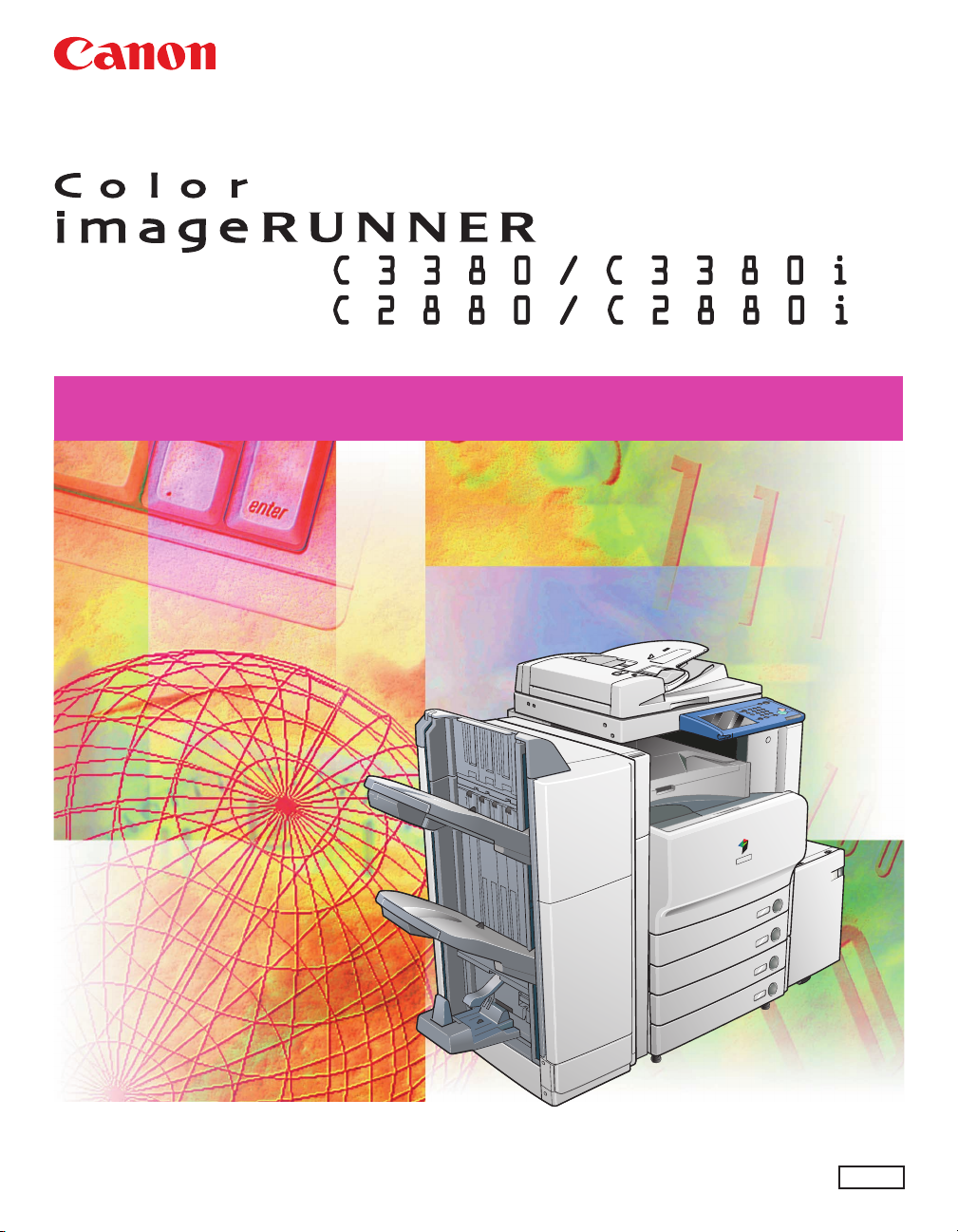
Sending and Facsimile Guide
Sending and Facsimile Guide
Please read this guide before operating this equipment.
After you finish reading this guide, store it in a safe place for future reference.
ENG
Page 2
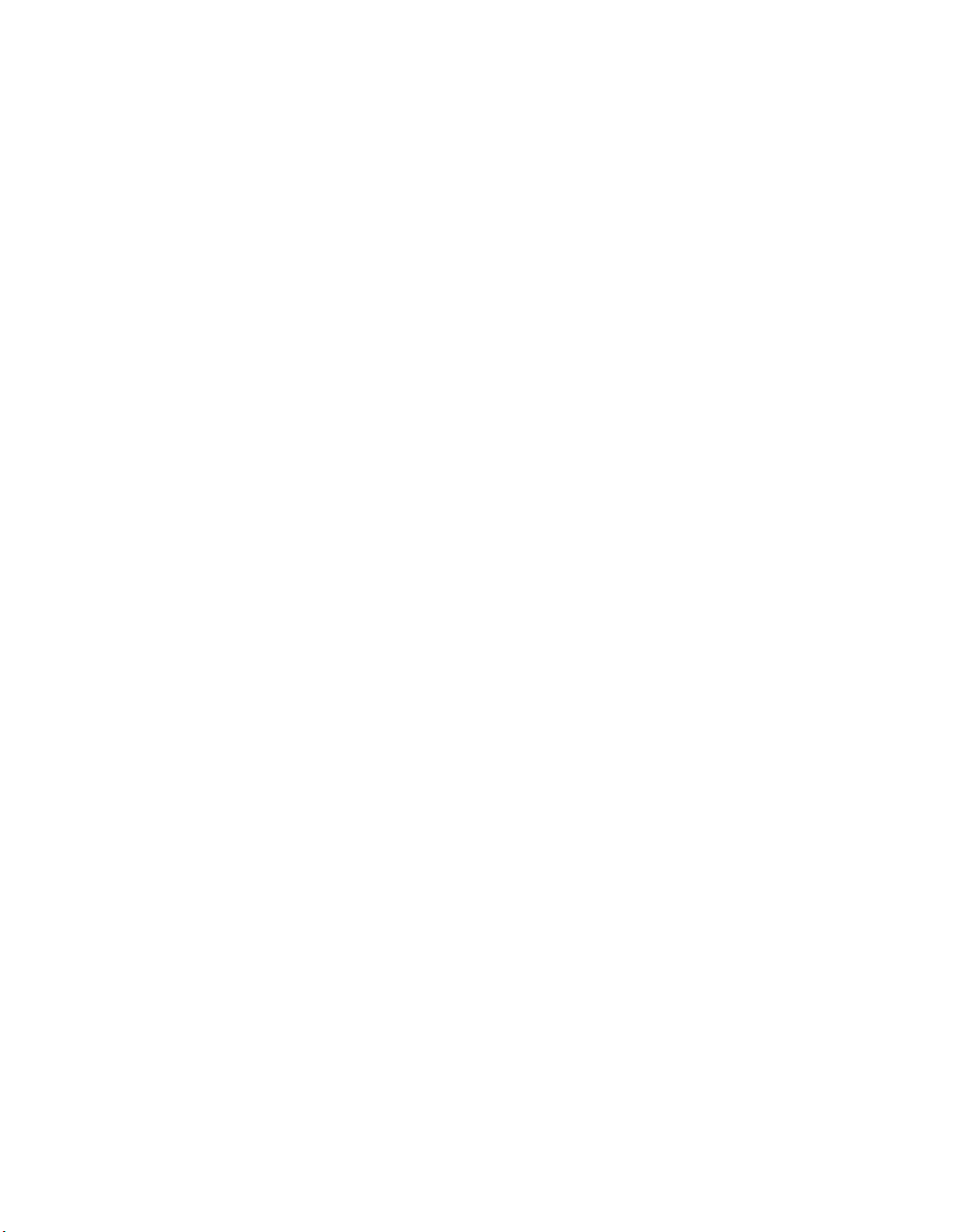
Page 3
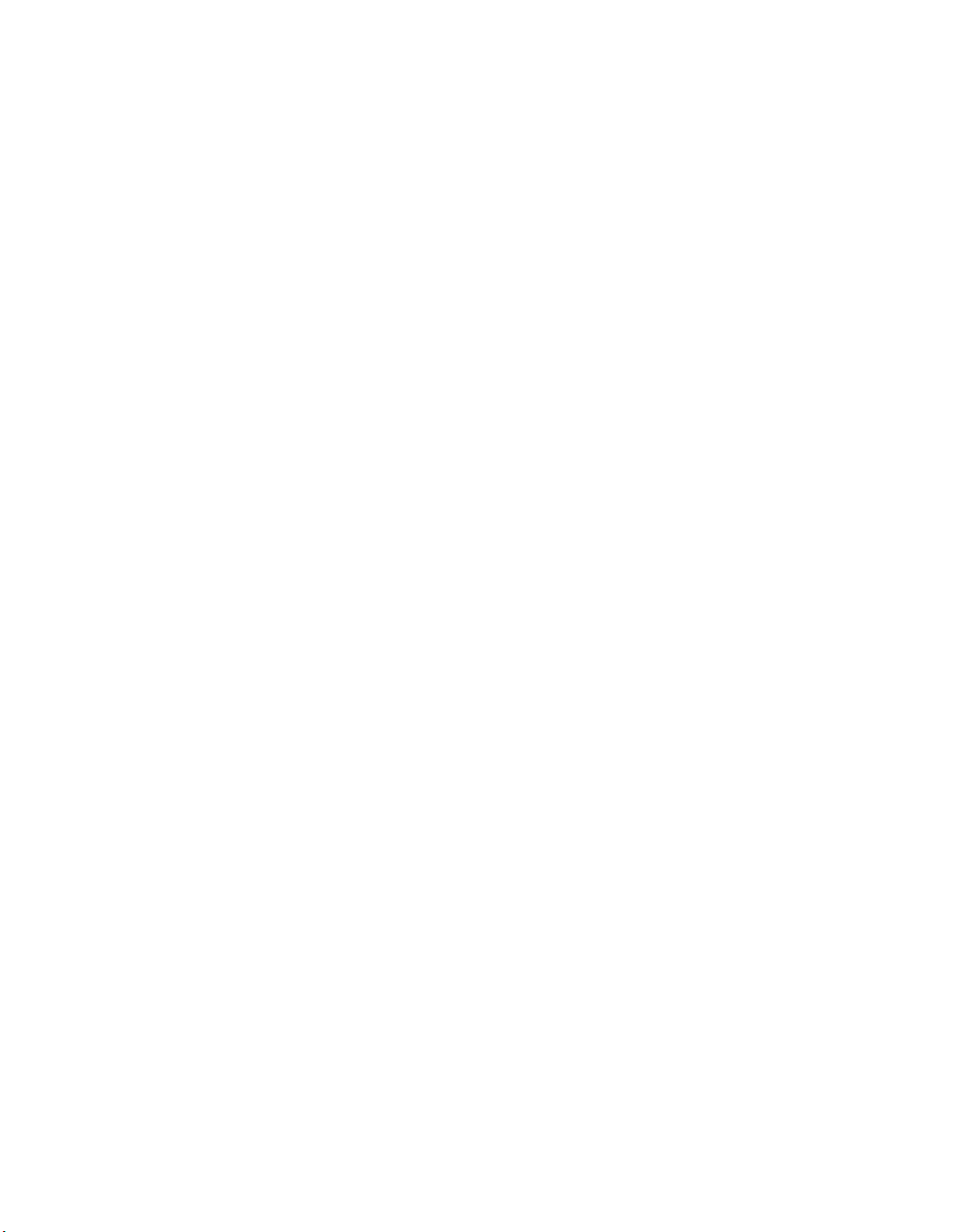
Ot¯
0
Color imageRUNNER
C3380/C3380i
C2880/C2880i
Sending and Facsimile
Guide
Page 4
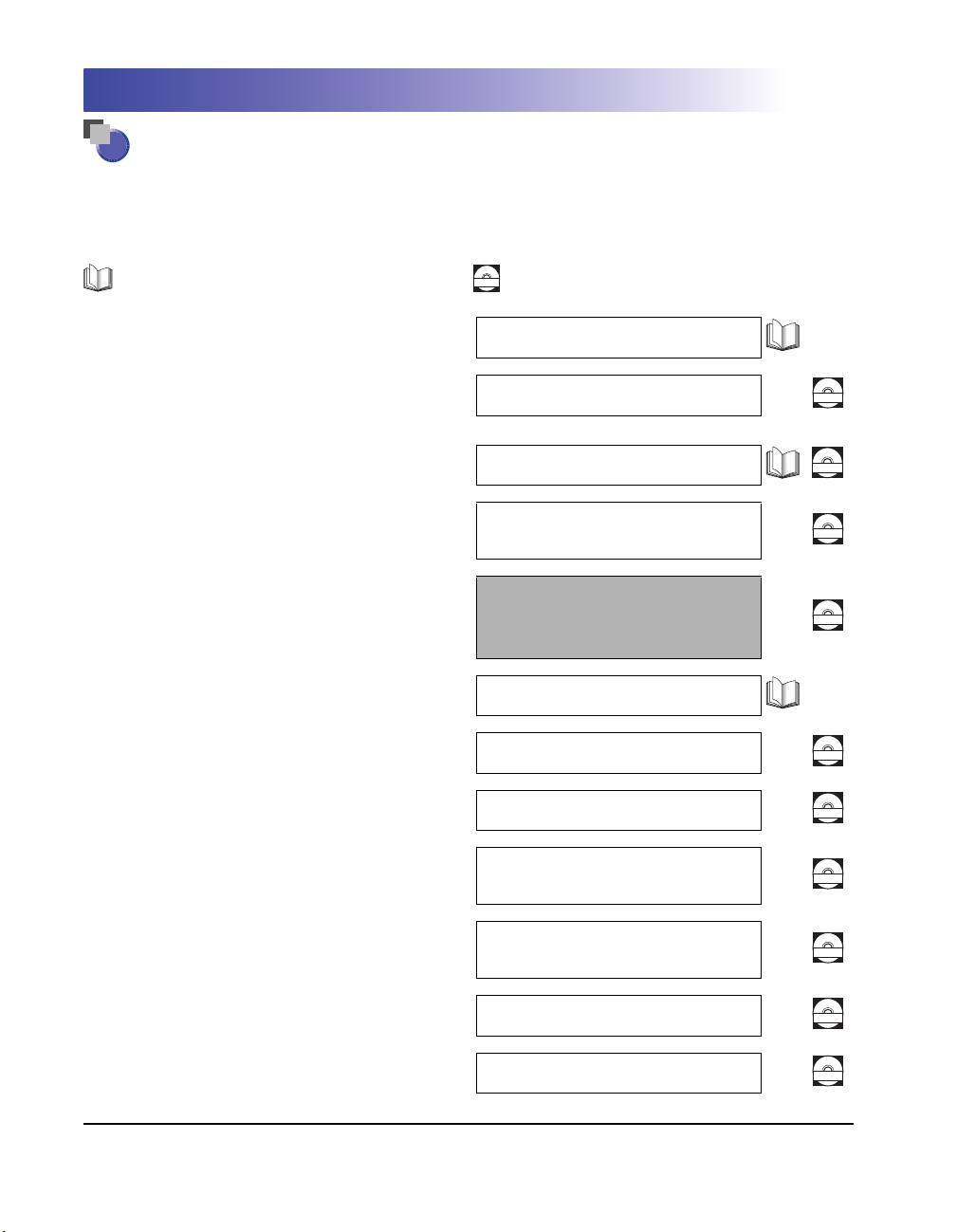
Manuals for the Machine
The manuals for this machine are divided as follows. Please refer to them for detailed information.
The manuals supplied with optional equipment are included in the list below. Depending on the system
configuration and product purchased, some manuals may not be needed.
Guides with this symbol are printed manuals.
Guides with this symbol are included on the accompanying
CD-ROM.
CD-ROM
(See footnote on the next page.)
• Quick Reference for Basic Operations
• Learn How to Use Your Machine
The Tutorial CD is a teaching aid, designed to help you learn the various
functions of the machine.
• Basic Operations
• Troubleshooting
• Copying and Mail Box Instructions
• Sending and Fax Instructions
• Setting Up the Network Connection and
Installing the CD-ROM Software
• Remote User Interface Instructions
• Network Connectivity and Setup Instructions
• Color Network ScanGear Installation and
Instructions
Easy Operation Guide
Tutorial CD
Reference Guide
Copying and Mail Box
Guide
Sending and Facsimile
Guide
(This Document)
Network Quick Start Guide
Remote UI Guide
Network Guide
Color Network ScanGear
User's Guide
CD-ROM
CD-ROM
CD-ROM
CD-ROM
CD-ROM
CD-ROM
CD-ROM
• PS/PCL/UFR II Printer Instructions
• PCL Printer Driver Installation and
Instructions
• PS Printer Driver Installation and
Instructions
PS/PCL/UFR II Printer
Guide
PCL Driver Guide
PS Driver Guide
CD-ROM
CD-ROM
CD-ROM
Page 5
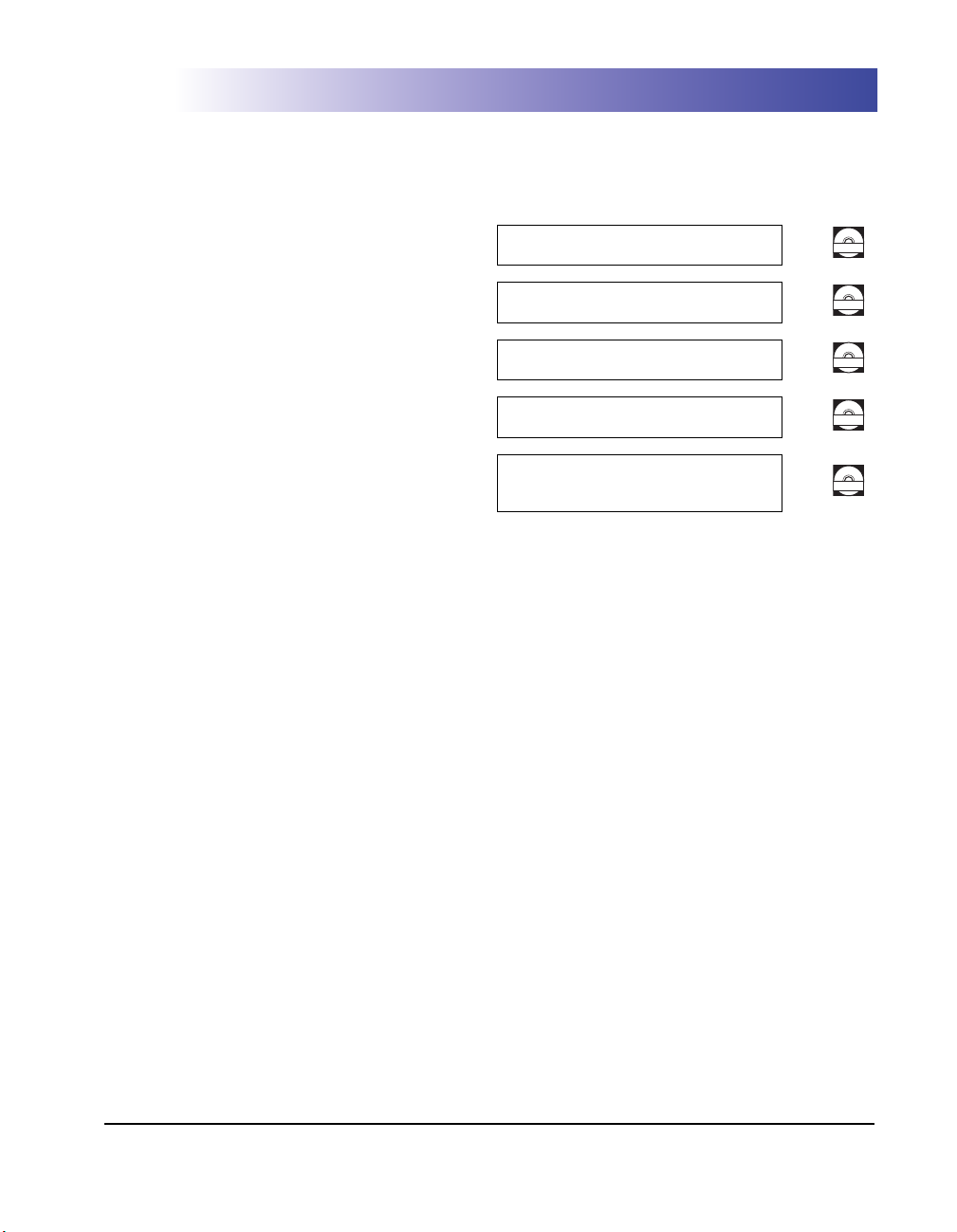
• UFR II Printer Driver Installation and
Instructions
UFR II Driver Guide
CD-ROM
• Mac OS X PS Printer Driver Installation and
Instructions
• Mac OS X UFR II Printer Driver Installation
and Instructions
• Fax Driver Installation and Instructions
• Installing MEAP Applications and Using the
Login Service
Mac PS Driver Guide
Mac UFR II Driver Guide
Fax Driver Guide
MEAP SMS Administrator
Guide
CD-ROM
CD-ROM
CD-ROM
CD-ROM
• To view the manual in PDF format, Adobe Reader/Acr obat Reader/Acrobat is required. If Adobe Reader/Acrobat Reader/Acrobat is not installed on
your system, please download it from the Adobe Systems Incorporated website (http://www.adobe.com).
• The machine illustration on the cover may differ slightly from your machine.
Page 6
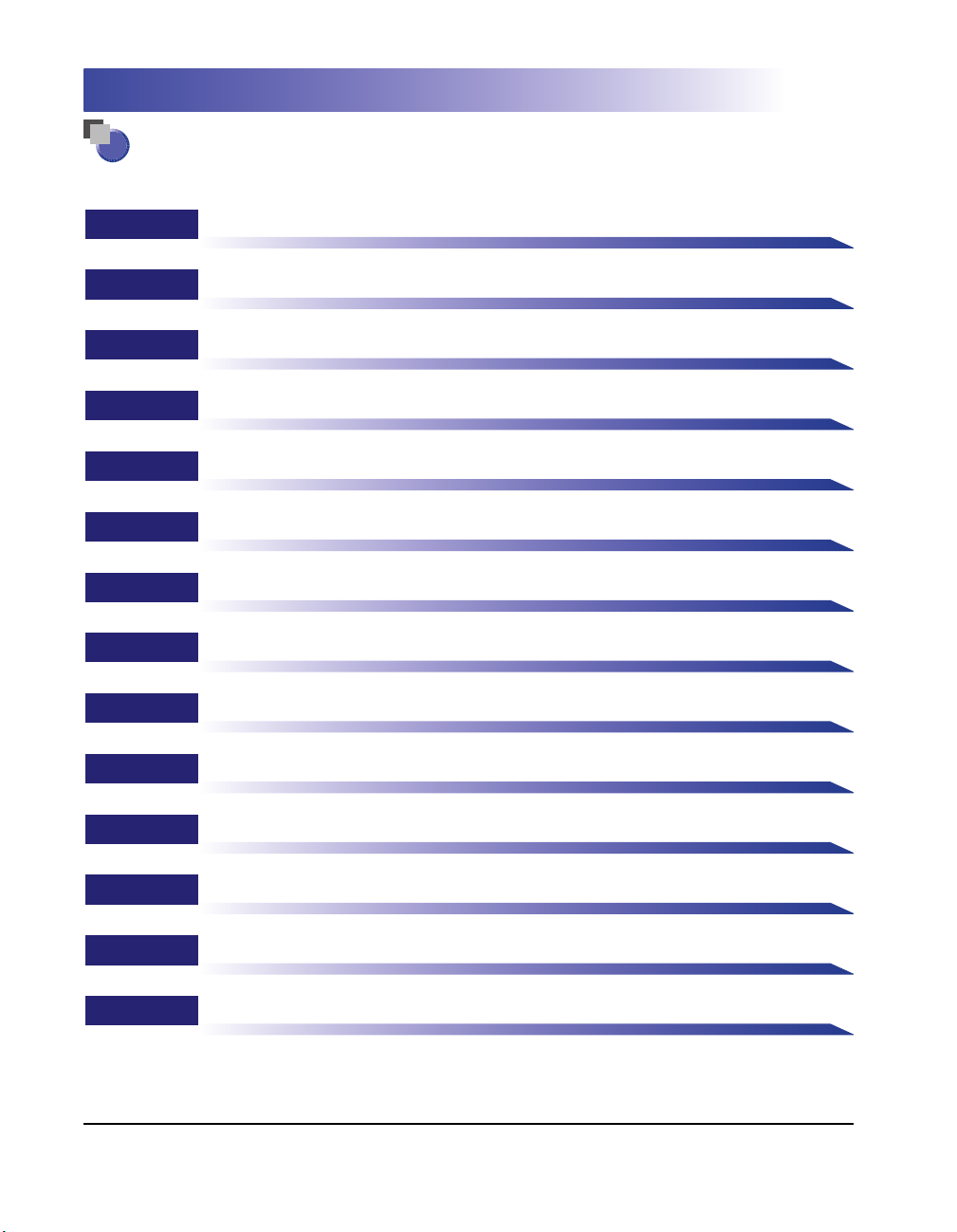
How This Manual Is Organized
Chapter 1 Introduction to Sending and Fax Functions
Chapter 2 Basic Sending Methods
Chapter 3 Basic Scanning Features
Chapter 4 Special Scanning Features
Chapter 5 Sending Documents
Chapter 6 Receiving Documents
Chapter 7 Special Fax Functions
Chapter 8 Checking/Changing the Send/Receive Status
Chapter 9 Customizing Communications Settings
Chapter 10 Storing/Editing Address Book Settings
Chapter 11 System Manager Settings
Chapter 12 Printing Communication Reports
Chapter 13 Troubleshooting
Chapter 14 Appendix
Includes the report samples, glossary, specifications, and index.
Considerable effort has been made to ensure that this manual is free of inaccuracies and omissions. However, as we are constantly improving our
products, if you need an exact specification, please contact Canon.
Page 7
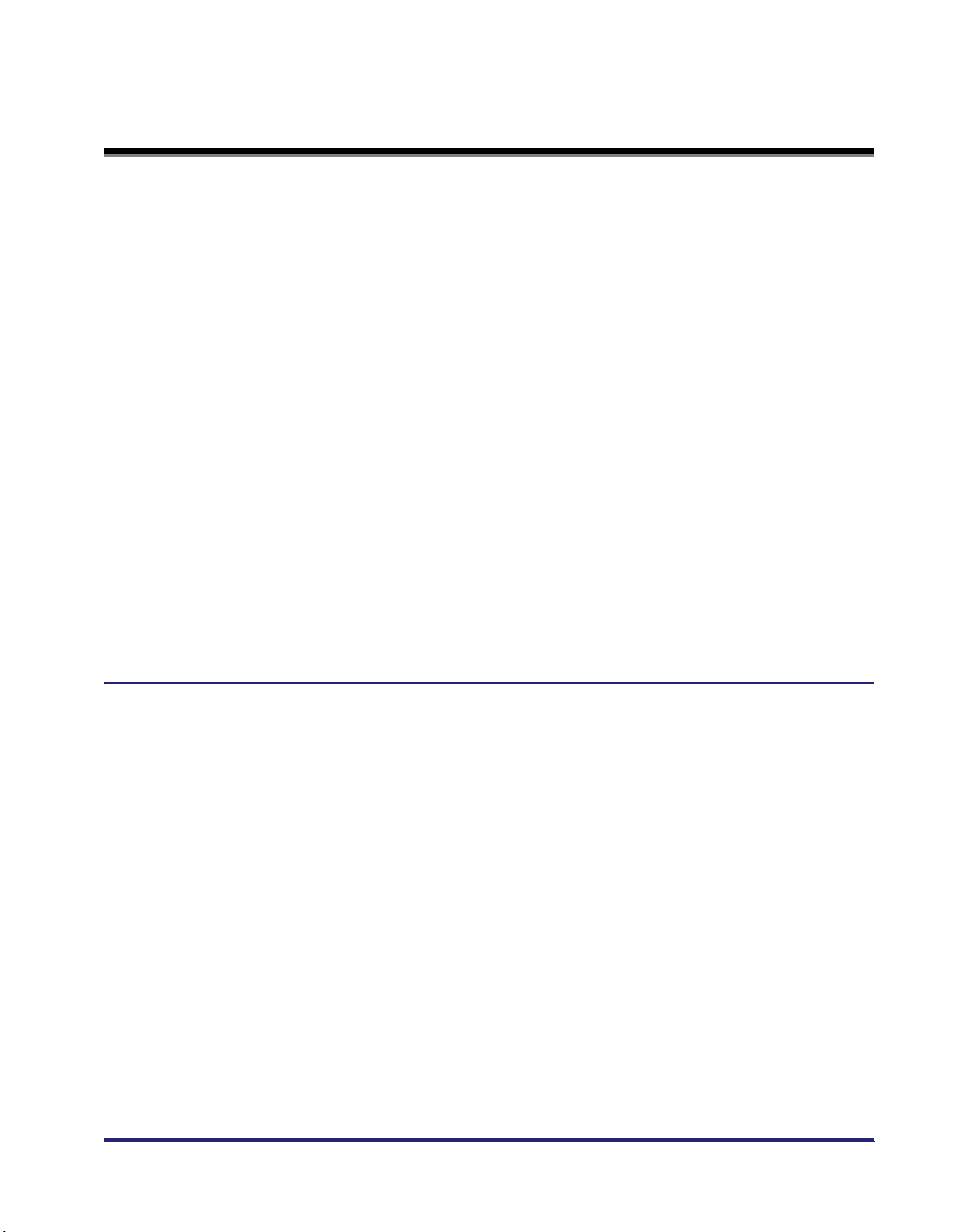
Contents
Preface . . . . . . . . . . . . . . . . . . . . . . . . . . . . . . . . . . . . . . . . . . . . . . . . . . . . . . . . . xiii
How To Use This Manual. . . . . . . . . . . . . . . . . . . . . . . . . . . . . . . . . . . . . . . . . . . xiii
Symbols Used in This Manual . . . . . . . . . . . . . . . . . . . . . . . . . . . . . . . . . . . . . xiii
Keys Used in This Manual . . . . . . . . . . . . . . . . . . . . . . . . . . . . . . . . . . . . . . . . xiv
Displays Used in This Manual . . . . . . . . . . . . . . . . . . . . . . . . . . . . . . . . . . . . . xiv
Illustrations Used in This Manual. . . . . . . . . . . . . . . . . . . . . . . . . . . . . . . . . . . .xv
Abbreviations Used in This Manual . . . . . . . . . . . . . . . . . . . . . . . . . . . . . . . . . .xv
Legal Notices . . . . . . . . . . . . . . . . . . . . . . . . . . . . . . . . . . . . . . . . . . . . . . . . . . . .xvi
FCC (Federal Communications Commission) . . . . . . . . . . . . . . . . . . . . . . . . . xvi
Users in the U.S.A.. . . . . . . . . . . . . . . . . . . . . . . . . . . . . . . . . . . . . . . . . . . . . . xvi
Users in Canada . . . . . . . . . . . . . . . . . . . . . . . . . . . . . . . . . . . . . . . . . . . . . . . xix
Utilisation au Canada. . . . . . . . . . . . . . . . . . . . . . . . . . . . . . . . . . . . . . . . . . . . .xx
Super G3 . . . . . . . . . . . . . . . . . . . . . . . . . . . . . . . . . . . . . . . . . . . . . . . . . . . . .xxii
Trademarks . . . . . . . . . . . . . . . . . . . . . . . . . . . . . . . . . . . . . . . . . . . . . . . . . . xxiii
Copyright . . . . . . . . . . . . . . . . . . . . . . . . . . . . . . . . . . . . . . . . . . . . . . . . . . . . xxiii
Disclaimers . . . . . . . . . . . . . . . . . . . . . . . . . . . . . . . . . . . . . . . . . . . . . . . . . . xxiv
Important Safety Instructions. . . . . . . . . . . . . . . . . . . . . . . . . . . . . . . . . . . . . . xxv
Telephone Equipment . . . . . . . . . . . . . . . . . . . . . . . . . . . . . . . . . . . . . . . . . . .xxv
Chapter 1 Introduction to Sending and Fax Functions
What This Machine Can Do . . . . . . . . . . . . . . . . . . . . . . . . . . . . . . . . . . . . . . . .1-2
Overview of the Color imageRUNNER C3380/C3380i/C2880/C2880i . . . . . . .1-6
Things You Must Do Before Using This Machine. . . . . . . . . . . . . . . . . . . . . .1-11
Setting the Display Language . . . . . . . . . . . . . . . . . . . . . . . . . . . . . . . . . . . . 1-13
Selecting the Type of Telephone Line . . . . . . . . . . . . . . . . . . . . . . . . . . . . . . 1-14
Setting the Current Date and Time . . . . . . . . . . . . . . . . . . . . . . . . . . . . . . . .1-14
Registering Your Machine's Fax Number. . . . . . . . . . . . . . . . . . . . . . . . . . . .1-16
Registering Sender Names . . . . . . . . . . . . . . . . . . . . . . . . . . . . . . . . . . . . . .1-17
Registering the Unit's Name . . . . . . . . . . . . . . . . . . . . . . . . . . . . . . . . . . . . .1-18
Flow of Sending Operations. . . . . . . . . . . . . . . . . . . . . . . . . . . . . . . . . . . . . . . 1-20
Sending Fax Documents Manually . . . . . . . . . . . . . . . . . . . . . . . . . . . . . . . . .1-31
Canceling a Job. . . . . . . . . . . . . . . . . . . . . . . . . . . . . . . . . . . . . . . . . . . . . . . . .1-35
Using the Touch Panel Display . . . . . . . . . . . . . . . . . . . . . . . . . . . . . . . . . . .1-35
Using the Stop Key . . . . . . . . . . . . . . . . . . . . . . . . . . . . . . . . . . . . . . . . . . . .1-36
Using the System Monitor Screen . . . . . . . . . . . . . . . . . . . . . . . . . . . . . . . . . 1-36
v
Page 8
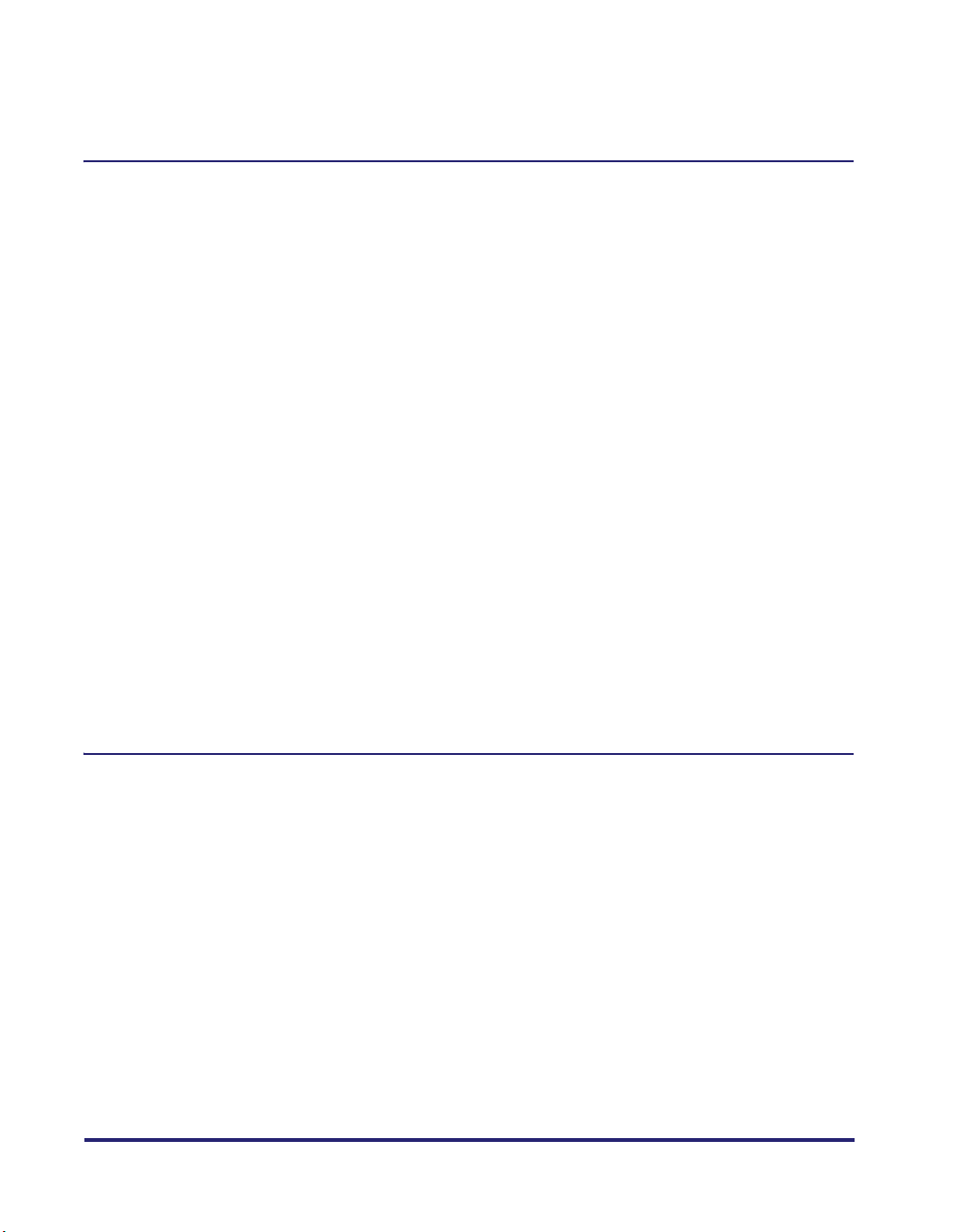
E-mail, I-Fax, Sending to a File Server, or Storing in a User Inbox. . . . . .1-36
Fax . . . . . . . . . . . . . . . . . . . . . . . . . . . . . . . . . . . . . . . . . . . . . . . . . . . . . .1-38
Chapter 2 Basic Sending Methods
Specifying Destinations Using the New Address Tab . . . . . . . . . . . . . . . . . . .2-2
Specifying a Fax Number . . . . . . . . . . . . . . . . . . . . . . . . . . . . . . . . . . . . . . . . .2-2
Specifying an E-Mail Address . . . . . . . . . . . . . . . . . . . . . . . . . . . . . . . . . . . . .2-6
Specifying an I-Fax Address . . . . . . . . . . . . . . . . . . . . . . . . . . . . . . . . . . . . . .2-7
Specifying a File Server . . . . . . . . . . . . . . . . . . . . . . . . . . . . . . . . . . . . . . . . .2-11
Using the Keyboard . . . . . . . . . . . . . . . . . . . . . . . . . . . . . . . . . . . . . . . . .2-12
Using the Browse Key (Windows (SMB)) . . . . . . . . . . . . . . . . . . . . . . . . .2-14
Using the Browse Key (NetWare (IPX)) . . . . . . . . . . . . . . . . . . . . . . . . . .2-16
Using the Host Search Key (Windows (SMB)) . . . . . . . . . . . . . . . . . . . . .2-19
Specifying a User Inbox . . . . . . . . . . . . . . . . . . . . . . . . . . . . . . . . . . . . . . . . .2-20
Sending Documents to Yourself . . . . . . . . . . . . . . . . . . . . . . . . . . . . . . . . . . .2-22
Specifying Registered Destinations. . . . . . . . . . . . . . . . . . . . . . . . . . . . . . . . .2-23
Using the Address Book. . . . . . . . . . . . . . . . . . . . . . . . . . . . . . . . . . . . . . . . .2-23
Using the One-Touch Buttons . . . . . . . . . . . . . . . . . . . . . . . . . . . . . . . . . . . .2-25
Using the Favorites Buttons . . . . . . . . . . . . . . . . . . . . . . . . . . . . . . . . . . . . . .2-26
Using a Server . . . . . . . . . . . . . . . . . . . . . . . . . . . . . . . . . . . . . . . . . . . . . . . .2-27
Setting Cc and Bcc Addresses. . . . . . . . . . . . . . . . . . . . . . . . . . . . . . . . . . . . .2-32
Checking/Changing a Destination . . . . . . . . . . . . . . . . . . . . . . . . . . . . . . . . . .2-34
Erasing a Destination . . . . . . . . . . . . . . . . . . . . . . . . . . . . . . . . . . . . . . . . . . . .2-36
Registering New Destinations Using the Register Key . . . . . . . . . . . . . . . . .2-37
Chapter 3 Basic Scanning Features
Selecting a Scan Mode . . . . . . . . . . . . . . . . . . . . . . . . . . . . . . . . . . . . . . . . . . . .3-2
Scan Settings . . . . . . . . . . . . . . . . . . . . . . . . . . . . . . . . . . . . . . . . . . . . . . . . . . . .3-4
2-Sided Original . . . . . . . . . . . . . . . . . . . . . . . . . . . . . . . . . . . . . . . . . . . . . . . .3-4
Different Size Originals. . . . . . . . . . . . . . . . . . . . . . . . . . . . . . . . . . . . . . . . . . .3-6
Document Size. . . . . . . . . . . . . . . . . . . . . . . . . . . . . . . . . . . . . . . . . . . . . . . . .3-8
Specifying the Document Size . . . . . . . . . . . . . . . . . . . . . . . . . . . . . . . . . .3-8
Registering the Specified Document Size . . . . . . . . . . . . . . . . . . . . . . . .3-11
Resolution . . . . . . . . . . . . . . . . . . . . . . . . . . . . . . . . . . . . . . . . . . . . . . . . . . .3-12
Scan Exposure and Original Type Settings . . . . . . . . . . . . . . . . . . . . . . . . . .3-13
Manual Exposure Adjustment . . . . . . . . . . . . . . . . . . . . . . . . . . . . . . . . .3-13
Original Type Selection . . . . . . . . . . . . . . . . . . . . . . . . . . . . . . . . . . . . . .3-14
Automatic Exposure Adjustment . . . . . . . . . . . . . . . . . . . . . . . . . . . . . . .3-16
Changing the Zoom Ratio . . . . . . . . . . . . . . . . . . . . . . . . . . . . . . . . . . . . . . .3-17
vi
Page 9
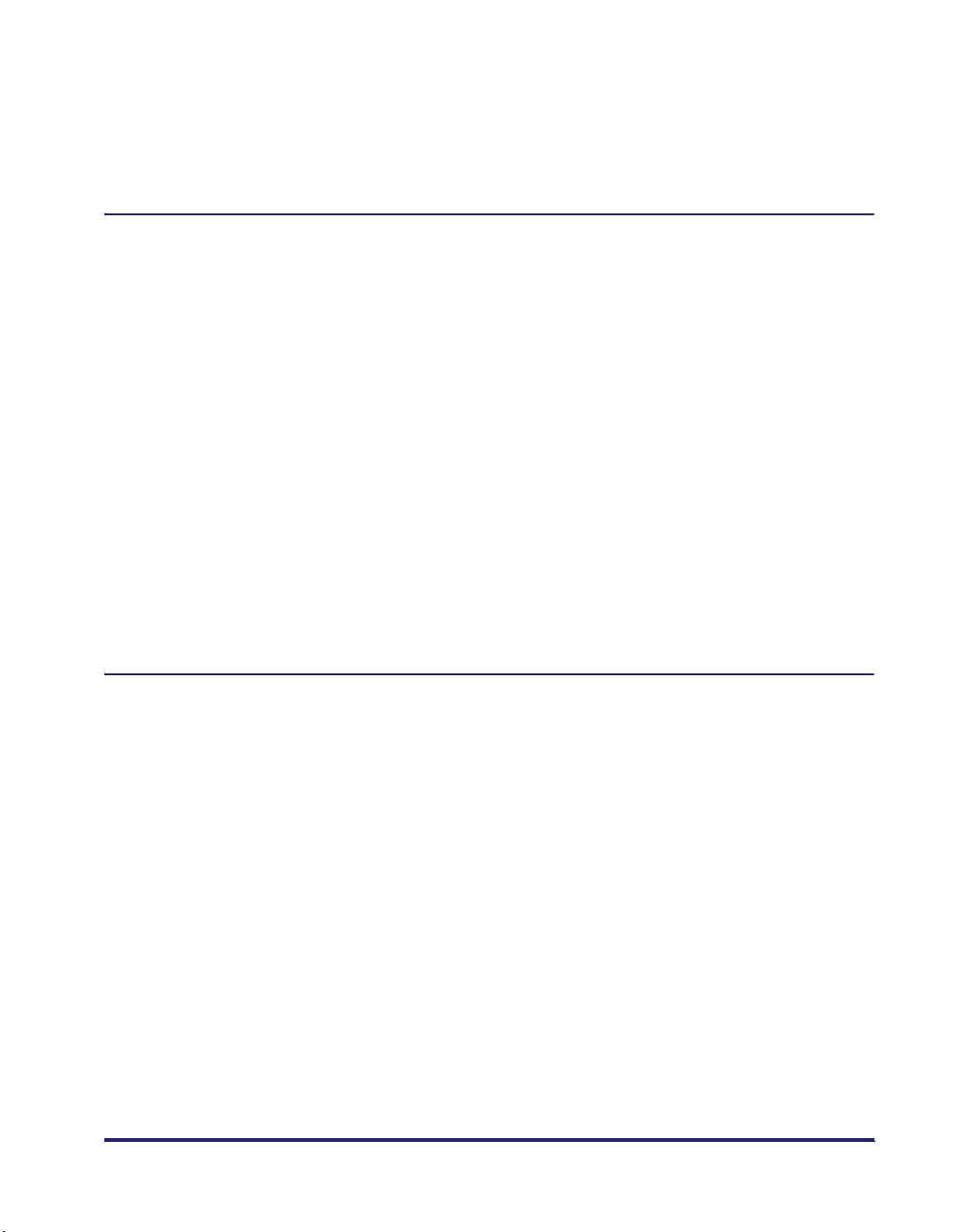
Preset Zoom. . . . . . . . . . . . . . . . . . . . . . . . . . . . . . . . . . . . . . . . . . . . . . .3-17
Zoom by Percentage . . . . . . . . . . . . . . . . . . . . . . . . . . . . . . . . . . . . . . . . 3-19
Auto Zoom . . . . . . . . . . . . . . . . . . . . . . . . . . . . . . . . . . . . . . . . . . . . . . . .3-19
Changing Color Modes . . . . . . . . . . . . . . . . . . . . . . . . . . . . . . . . . . . . . . . . . . .3-21
Chapter 4 Special Scanning Features
What are Special Features? . . . . . . . . . . . . . . . . . . . . . . . . . . . . . . . . . . . . . . . .4-2
2-Page Separation . . . . . . . . . . . . . . . . . . . . . . . . . . . . . . . . . . . . . . . . . . . . . . . .4-4
Frame Erase . . . . . . . . . . . . . . . . . . . . . . . . . . . . . . . . . . . . . . . . . . . . . . . . . . . . .4-5
Original Frame Erase. . . . . . . . . . . . . . . . . . . . . . . . . . . . . . . . . . . . . . . . . . . .4-6
Book Frame Erase . . . . . . . . . . . . . . . . . . . . . . . . . . . . . . . . . . . . . . . . . . . . . .4-7
Binding Erase. . . . . . . . . . . . . . . . . . . . . . . . . . . . . . . . . . . . . . . . . . . . . . . . . . 4-9
Job Build . . . . . . . . . . . . . . . . . . . . . . . . . . . . . . . . . . . . . . . . . . . . . . . . . . . . . .4-10
Adjusting the Contrast (Sharpness) . . . . . . . . . . . . . . . . . . . . . . . . . . . . . . . . 4-13
Image Quality Adjustment . . . . . . . . . . . . . . . . . . . . . . . . . . . . . . . . . . . . . . . .4-14
Remove Background . . . . . . . . . . . . . . . . . . . . . . . . . . . . . . . . . . . . . . . . . . .4-14
Prevent Bleeding . . . . . . . . . . . . . . . . . . . . . . . . . . . . . . . . . . . . . . . . . . . . . . 4-16
User Preset Keys . . . . . . . . . . . . . . . . . . . . . . . . . . . . . . . . . . . . . . . . . . . . . . . .4-17
Storing Scan Settings . . . . . . . . . . . . . . . . . . . . . . . . . . . . . . . . . . . . . . . . . .4-17
Naming a User Preset Key. . . . . . . . . . . . . . . . . . . . . . . . . . . . . . . . . . . . . . .4-19
Erasing Scan Settings . . . . . . . . . . . . . . . . . . . . . . . . . . . . . . . . . . . . . . . . . .4-20
Chapter 5 Sending Documents
Sending Methods. . . . . . . . . . . . . . . . . . . . . . . . . . . . . . . . . . . . . . . . . . . . . . . . . 5-2
Sending a Fax . . . . . . . . . . . . . . . . . . . . . . . . . . . . . . . . . . . . . . . . . . . . . . . . .5-2
Sending an E-Mail Message . . . . . . . . . . . . . . . . . . . . . . . . . . . . . . . . . . . . . .5-5
Sending an I-Fax . . . . . . . . . . . . . . . . . . . . . . . . . . . . . . . . . . . . . . . . . . . . . . . 5-8
Sending a Job to a File Server . . . . . . . . . . . . . . . . . . . . . . . . . . . . . . . . . . .5-10
Sending a Job to a User Inbox. . . . . . . . . . . . . . . . . . . . . . . . . . . . . . . . . . . .5-13
Delaying a Send Job . . . . . . . . . . . . . . . . . . . . . . . . . . . . . . . . . . . . . . . . . . .5-14
Job Done Notice . . . . . . . . . . . . . . . . . . . . . . . . . . . . . . . . . . . . . . . . . . . . . .5-16
Previewing Originals . . . . . . . . . . . . . . . . . . . . . . . . . . . . . . . . . . . . . . . . . . .5-17
Stamping Originals . . . . . . . . . . . . . . . . . . . . . . . . . . . . . . . . . . . . . . . . . . . .5-19
Setting the File Format to Send a Document in . . . . . . . . . . . . . . . . . . . . . . .5-21
Setting the File Format. . . . . . . . . . . . . . . . . . . . . . . . . . . . . . . . . . . . . . . . . .5-22
Sending a Compact PDF . . . . . . . . . . . . . . . . . . . . . . . . . . . . . . . . . . . . . . . .5-25
Trace & Smooth . . . . . . . . . . . . . . . . . . . . . . . . . . . . . . . . . . . . . . . . . . . . . . . 5-27
Sending a Searchable PDF . . . . . . . . . . . . . . . . . . . . . . . . . . . . . . . . . . . . . .5-28
Encrypting PDF Files . . . . . . . . . . . . . . . . . . . . . . . . . . . . . . . . . . . . . . . . . . .5-29
vii
Page 10

Adding a Digital Signature to a PDF . . . . . . . . . . . . . . . . . . . . . . . . . . . . . . .5-34
Adding a Device Signature . . . . . . . . . . . . . . . . . . . . . . . . . . . . . . . . . . .5-35
Adding a User Signature . . . . . . . . . . . . . . . . . . . . . . . . . . . . . . . . . . . . .5-36
Job Recall. . . . . . . . . . . . . . . . . . . . . . . . . . . . . . . . . . . . . . . . . . . . . . . . . . . . . .5-38
Chapter 6 Receiving Documents
Receiving Print, Fax, and I-Fax Documents . . . . . . . . . . . . . . . . . . . . . . . . . . .6-2
Receiving Documents . . . . . . . . . . . . . . . . . . . . . . . . . . . . . . . . . . . . . . . . . . .6-3
Processing Received Documents . . . . . . . . . . . . . . . . . . . . . . . . . . . . . . . . . .6-5
Setting the Memory Lock Mode . . . . . . . . . . . . . . . . . . . . . . . . . . . . . . . . . . . .6-7
Forwarding Received Documents . . . . . . . . . . . . . . . . . . . . . . . . . . . . . . . . . .6-7
Erasing Received Documents . . . . . . . . . . . . . . . . . . . . . . . . . . . . . . . . . . . . .6-8
Available Paper Sizes . . . . . . . . . . . . . . . . . . . . . . . . . . . . . . . . . . . . . . . . . . . .6-10
Chapter 7 Special Fax Functions
Sending with a Subaddress . . . . . . . . . . . . . . . . . . . . . . . . . . . . . . . . . . . . . . . .7-2
Using a PIN Code. . . . . . . . . . . . . . . . . . . . . . . . . . . . . . . . . . . . . . . . . . . . . . . . .7-5
Setting PIN Code Access. . . . . . . . . . . . . . . . . . . . . . . . . . . . . . . . . . . . . . . . .7-5
Dialing with a PIN Code . . . . . . . . . . . . . . . . . . . . . . . . . . . . . . . . . . . . . . . . . .7-6
Fax Information Services . . . . . . . . . . . . . . . . . . . . . . . . . . . . . . . . . . . . . . . . . .7-8
Chapter 8 Checking/Changing the Send/Receive Status
Checking/Changing the Status of Send Jobs . . . . . . . . . . . . . . . . . . . . . . . . . .8-2
Checking Send Job Details . . . . . . . . . . . . . . . . . . . . . . . . . . . . . . . . . . . . . . .8-2
Changing the Destination. . . . . . . . . . . . . . . . . . . . . . . . . . . . . . . . . . . . . . . . .8-5
Resending a Job . . . . . . . . . . . . . . . . . . . . . . . . . . . . . . . . . . . . . . . . . . . . . . .8-7
Printing the Send Job Status/Log. . . . . . . . . . . . . . . . . . . . . . . . . . . . . . . . . . .8-8
Checking/Changing the Status of Fax Jobs . . . . . . . . . . . . . . . . . . . . . . . . . . .8-9
Checking Fax Job Details. . . . . . . . . . . . . . . . . . . . . . . . . . . . . . . . . . . . . . . . .8-9
Printing the Fax Activity Report . . . . . . . . . . . . . . . . . . . . . . . . . . . . . . . . . . .8-11
Checking/Changing the Status of Receive and Forwarded Jobs . . . . . . . . .8-12
Checking Receive Job Details . . . . . . . . . . . . . . . . . . . . . . . . . . . . . . . . . . . .8-12
Printing the Receive Job Log . . . . . . . . . . . . . . . . . . . . . . . . . . . . . . . . . . . . .8-13
Checking the Arrival of a Receive Job . . . . . . . . . . . . . . . . . . . . . . . . . . . . . .8-13
Checking the Status of Jobs That Have Been Forwarded . . . . . . . . . . . . . . .8-14
Chapter 9 Customizing Communications Settings
What are Additional Functions?. . . . . . . . . . . . . . . . . . . . . . . . . . . . . . . . . . . . .9-3
viii
Page 11
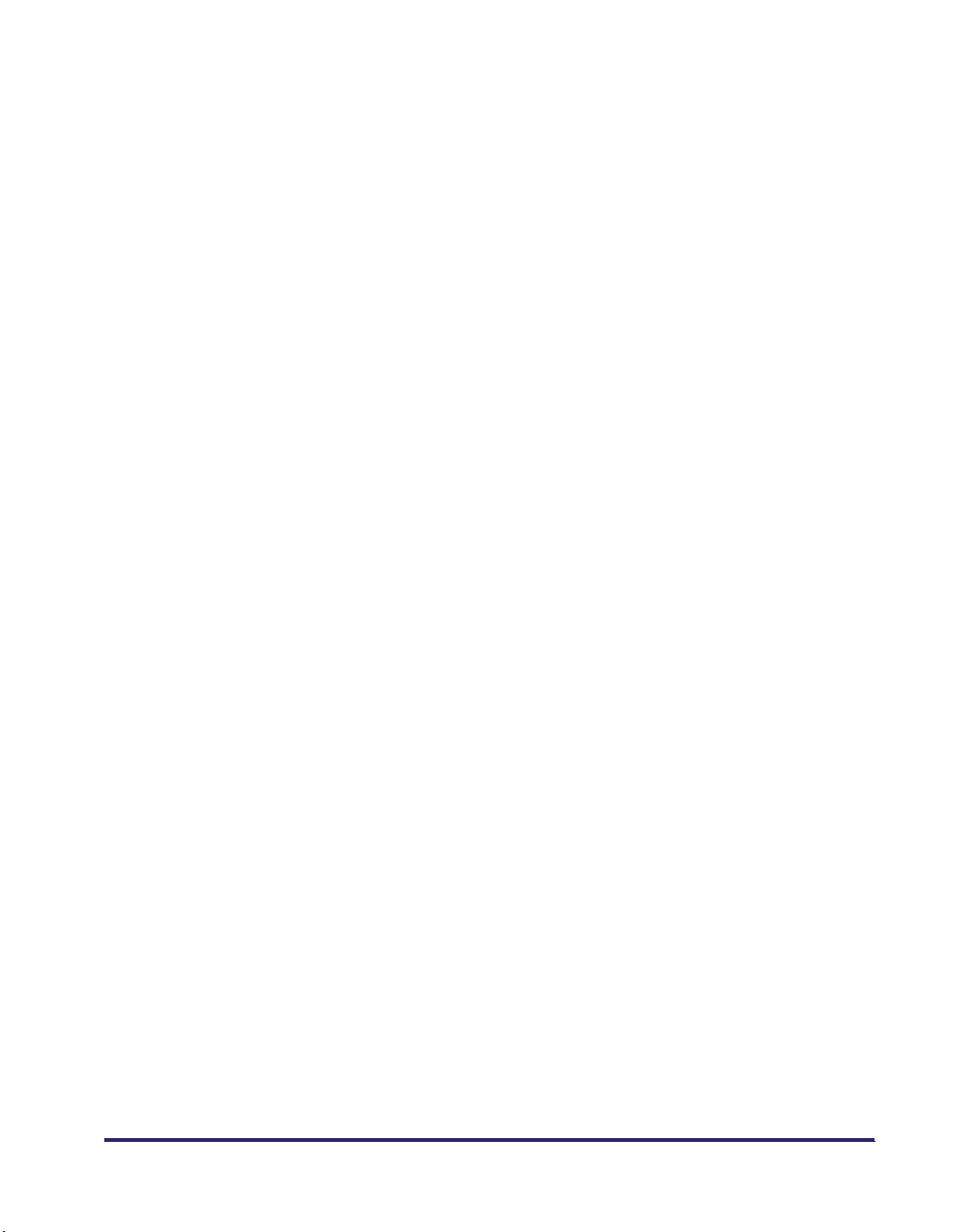
Communications Settings Table . . . . . . . . . . . . . . . . . . . . . . . . . . . . . . . . . . . .9-6
Automatic Document Deletion . . . . . . . . . . . . . . . . . . . . . . . . . . . . . . . . . . . . . 9-10
Data Compression Ratio for Color Send Jobs . . . . . . . . . . . . . . . . . . . . . . . .9-11
Handling Documents That Fail to Be Forwarded . . . . . . . . . . . . . . . . . . . . . .9-12
Number of Retry Attempts . . . . . . . . . . . . . . . . . . . . . . . . . . . . . . . . . . . . . . . .9-13
Standard Send Settings . . . . . . . . . . . . . . . . . . . . . . . . . . . . . . . . . . . . . . . . . .9-14
Favorites Buttons . . . . . . . . . . . . . . . . . . . . . . . . . . . . . . . . . . . . . . . . . . . . . . .9-16
Registering a Favorites Button. . . . . . . . . . . . . . . . . . . . . . . . . . . . . . . . . . . . 9-16
Naming a Favorites Button. . . . . . . . . . . . . . . . . . . . . . . . . . . . . . . . . . . . . . .9-17
Registering a Comment for a Favorites Button . . . . . . . . . . . . . . . . . . . . . . .9-18
Erasing a Favorites Button. . . . . . . . . . . . . . . . . . . . . . . . . . . . . . . . . . . . . . .9-19
Displaying Confirmation for Favorites Buttons . . . . . . . . . . . . . . . . . . . . . . .9-20
PDF Compression Priority . . . . . . . . . . . . . . . . . . . . . . . . . . . . . . . . . . . . . . . . 9-21
PDF (OCR) Mode . . . . . . . . . . . . . . . . . . . . . . . . . . . . . . . . . . . . . . . . . . . . . . . .9-23
Confirming the Device Signature Certificate . . . . . . . . . . . . . . . . . . . . . . . . .9-25
Checking a User Signature Certificate . . . . . . . . . . . . . . . . . . . . . . . . . . . . . . 9-26
Initial Send Screen Display. . . . . . . . . . . . . . . . . . . . . . . . . . . . . . . . . . . . . . . .9-27
Printing the TX Terminal ID. . . . . . . . . . . . . . . . . . . . . . . . . . . . . . . . . . . . . . . .9-28
Dividing Data Into Chunks When Sending With WebDAV . . . . . . . . . . . . . . .9-31
Gamma Value for YCbCr Send Jobs . . . . . . . . . . . . . . . . . . . . . . . . . . . . . . . . 9-32
Initializing TX Settings . . . . . . . . . . . . . . . . . . . . . . . . . . . . . . . . . . . . . . . . . . .9-33
2-Sided Printing. . . . . . . . . . . . . . . . . . . . . . . . . . . . . . . . . . . . . . . . . . . . . . . . .9-34
Paper Drawer Selection. . . . . . . . . . . . . . . . . . . . . . . . . . . . . . . . . . . . . . . . . . .9-35
Reducing a Received Document . . . . . . . . . . . . . . . . . . . . . . . . . . . . . . . . . . .9-37
Printing Footer Information on a Received Document . . . . . . . . . . . . . . . . .9-39
2 On 1 Log . . . . . . . . . . . . . . . . . . . . . . . . . . . . . . . . . . . . . . . . . . . . . . . . . . . . . 9-40
Gamma Value for YCbCr Received Jobs. . . . . . . . . . . . . . . . . . . . . . . . . . . . .9-41
Adjusting the Alarm and Monitor Volume . . . . . . . . . . . . . . . . . . . . . . . . . . . .9-42
ECM Transmission . . . . . . . . . . . . . . . . . . . . . . . . . . . . . . . . . . . . . . . . . . . . . . 9-43
Pause Time. . . . . . . . . . . . . . . . . . . . . . . . . . . . . . . . . . . . . . . . . . . . . . . . . . . . . 9-44
Auto Redial. . . . . . . . . . . . . . . . . . . . . . . . . . . . . . . . . . . . . . . . . . . . . . . . . . . . .9-45
Checking the Dial Tone before Sending . . . . . . . . . . . . . . . . . . . . . . . . . . . . .9-47
ECM Reception . . . . . . . . . . . . . . . . . . . . . . . . . . . . . . . . . . . . . . . . . . . . . . . . .9-48
Registering the Fax Number for an Additional Line. . . . . . . . . . . . . . . . . . . .9-49
Registering the Unit Name for an Additional Line . . . . . . . . . . . . . . . . . . . . .9-50
Selecting the Telephone Line Type for an Additional Line . . . . . . . . . . . . . .9-51
Selecting the Line for Sending. . . . . . . . . . . . . . . . . . . . . . . . . . . . . . . . . . . . . 9-52
ix
Page 12

Chapter 10 Storing/Editing Address Book Settings
Address Book Settings Table . . . . . . . . . . . . . . . . . . . . . . . . . . . . . . . . . . . . . .10-2
About the Address Book. . . . . . . . . . . . . . . . . . . . . . . . . . . . . . . . . . . . . . . . . .10-3
Storing New Addresses. . . . . . . . . . . . . . . . . . . . . . . . . . . . . . . . . . . . . . . . . . .10-5
Fax Numbers . . . . . . . . . . . . . . . . . . . . . . . . . . . . . . . . . . . . . . . . . . . . . . . . .10-5
E-Mail Addresses . . . . . . . . . . . . . . . . . . . . . . . . . . . . . . . . . . . . . . . . . . . . . .10-9
I-Fax Addresses . . . . . . . . . . . . . . . . . . . . . . . . . . . . . . . . . . . . . . . . . . . . . .10-12
File Server Addresses . . . . . . . . . . . . . . . . . . . . . . . . . . . . . . . . . . . . . . . . .10-17
Group Addresses . . . . . . . . . . . . . . . . . . . . . . . . . . . . . . . . . . . . . . . . . . . . .10-19
Addresses Obtained via a Server . . . . . . . . . . . . . . . . . . . . . . . . . . . . . . . .10-23
Editing Address Details. . . . . . . . . . . . . . . . . . . . . . . . . . . . . . . . . . . . . . . . . .10-30
Erasing Addresses . . . . . . . . . . . . . . . . . . . . . . . . . . . . . . . . . . . . . . . . . . . . .10-33
Naming an Address Book . . . . . . . . . . . . . . . . . . . . . . . . . . . . . . . . . . . . . . . .10-34
Storing/Editing One-Touch Buttons. . . . . . . . . . . . . . . . . . . . . . . . . . . . . . . .10-35
Erasing One-Touch Buttons . . . . . . . . . . . . . . . . . . . . . . . . . . . . . . . . . . . . . .10-39
Chapter 11 System Manager Settings
System Settings Table. . . . . . . . . . . . . . . . . . . . . . . . . . . . . . . . . . . . . . . . . . . .11-2
Communications Settings. . . . . . . . . . . . . . . . . . . . . . . . . . . . . . . . . . . . . . . . .11-4
E-Mail/I-Fax Settings . . . . . . . . . . . . . . . . . . . . . . . . . . . . . . . . . . . . . . . . . . .11-4
Fax Settings . . . . . . . . . . . . . . . . . . . . . . . . . . . . . . . . . . . . . . . . . . . . . . . . . .11-7
Memory RX Inbox Settings . . . . . . . . . . . . . . . . . . . . . . . . . . . . . . . . . . . . . .11-9
Setting the Memory RX Inbox Password . . . . . . . . . . . . . . . . . . . . . . . . .11-9
Storing Received Fax Documents in Memory . . . . . . . . . . . . . . . . . . . .11-10
Storing Received I-Fax Documents in Memory . . . . . . . . . . . . . . . . . . .11-11
Memory Lock Start Time Settings . . . . . . . . . . . . . . . . . . . . . . . . . . . . .11-11
Memory Lock End Time Settings . . . . . . . . . . . . . . . . . . . . . . . . . . . . . .11-13
Restricting Send Function . . . . . . . . . . . . . . . . . . . . . . . . . . . . . . . . . . . . . . .11-15
Address Book Password . . . . . . . . . . . . . . . . . . . . . . . . . . . . . . . . . . . . . . .11-15
Access Number Management . . . . . . . . . . . . . . . . . . . . . . . . . . . . . . . . . . .11-16
Restricting New Addresses . . . . . . . . . . . . . . . . . . . . . . . . . . . . . . . . . . . . .11-16
Setting Whether to Allow Sending Using the Fax Driver . . . . . . . . . . . . . . .11-17
Setting to Confirm Entered Fax Numbers . . . . . . . . . . . . . . . . . . . . . . . . . .11-18
Restricting the Domains to Which E-mail/I-Fax Documents Can Be Sent . .11-19
Allowing the Sending of PDF Documents With Expired Certificates . . . . . .11-20
Setting to Always Add a Device Signature to PDF Documents . . . . . . . . . .11-21
Forwarding Settings . . . . . . . . . . . . . . . . . . . . . . . . . . . . . . . . . . . . . . . . . . . .11-22
Storing Forwarding Settings. . . . . . . . . . . . . . . . . . . . . . . . . . . . . . . . . . . . .11-23
x
Page 13
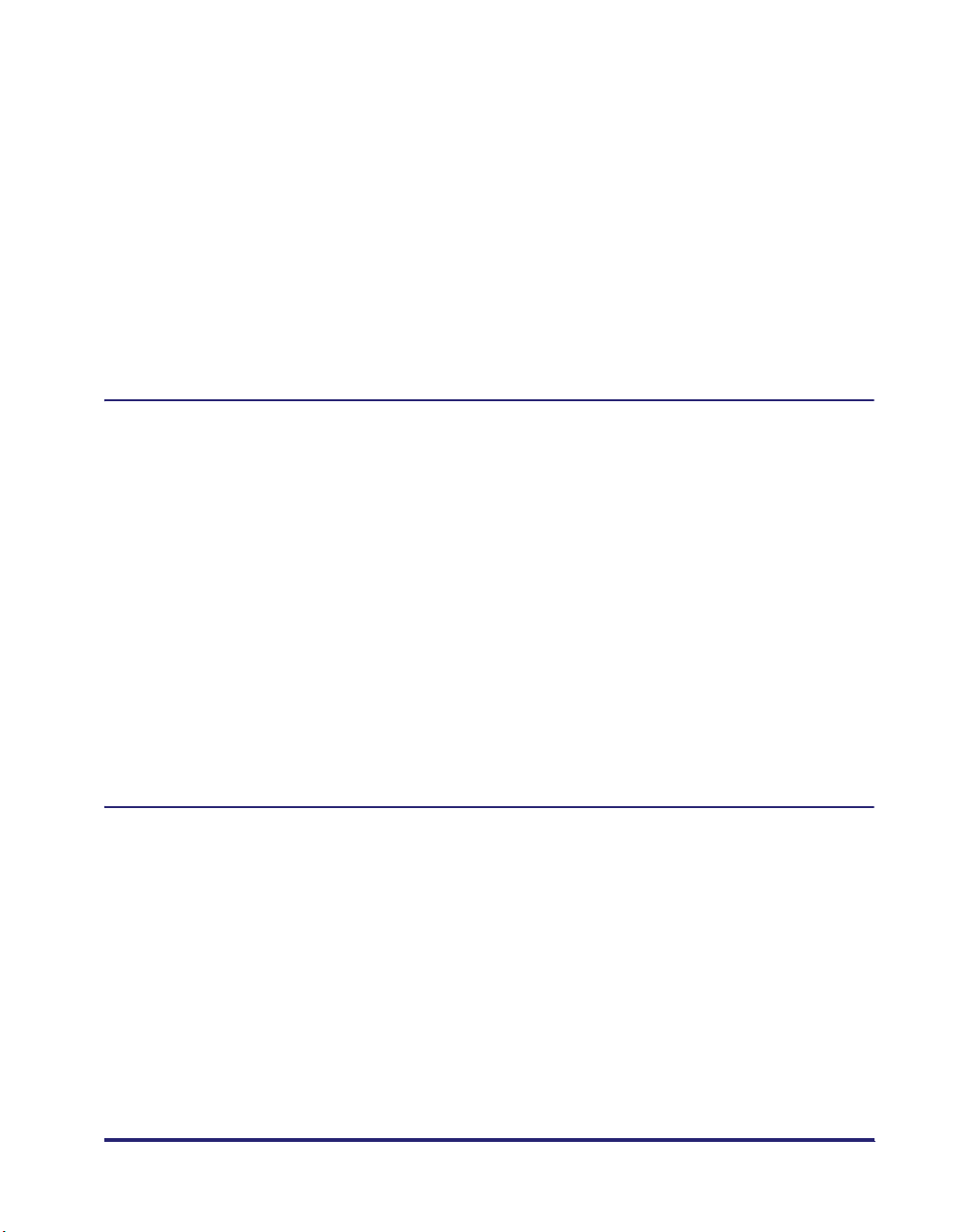
When Forwarding Destinations Do Not Match the Forwarding Conditions .11-35
Checking/Changing Forwarding Settings. . . . . . . . . . . . . . . . . . . . . . . . . . . 11-40
Forwarding Received Documents . . . . . . . . . . . . . . . . . . . . . . . . . . . . . . . . 11-41
Erasing Forwarding Settings . . . . . . . . . . . . . . . . . . . . . . . . . . . . . . . . . . . .11-41
Printing Forwarding Settings . . . . . . . . . . . . . . . . . . . . . . . . . . . . . . . . . . . .11-42
LDAP Server Settings . . . . . . . . . . . . . . . . . . . . . . . . . . . . . . . . . . . . . . . . . . .11-43
Registering an LDAP Server . . . . . . . . . . . . . . . . . . . . . . . . . . . . . . . . . . . .11-43
Changing an LDAP Server Setting . . . . . . . . . . . . . . . . . . . . . . . . . . . . . . . 11-48
Deleting an LDAP Server. . . . . . . . . . . . . . . . . . . . . . . . . . . . . . . . . . . . . . .11-48
Registering/Editing LDAP Search Attributes . . . . . . . . . . . . . . . . . . . . . . . .11-49
Printing LDAP Server Settings. . . . . . . . . . . . . . . . . . . . . . . . . . . . . . . . . . .11-50
Chapter 12 Printing Communication Reports
Report Settings Table . . . . . . . . . . . . . . . . . . . . . . . . . . . . . . . . . . . . . . . . . . . .12-2
Specifying Report Settings. . . . . . . . . . . . . . . . . . . . . . . . . . . . . . . . . . . . . . . .12-4
Send TX Report . . . . . . . . . . . . . . . . . . . . . . . . . . . . . . . . . . . . . . . . . . . . . . .12-4
Activity Report . . . . . . . . . . . . . . . . . . . . . . . . . . . . . . . . . . . . . . . . . . . . . . . .12-5
Fax TX Report . . . . . . . . . . . . . . . . . . . . . . . . . . . . . . . . . . . . . . . . . . . . . . . .12-7
Fax Activity Report. . . . . . . . . . . . . . . . . . . . . . . . . . . . . . . . . . . . . . . . . . . . .12-8
Fax RX Report . . . . . . . . . . . . . . . . . . . . . . . . . . . . . . . . . . . . . . . . . . . . . . . .12-9
Confidential Fax Inbox RX Report . . . . . . . . . . . . . . . . . . . . . . . . . . . . . . . . 12-10
Printing Lists . . . . . . . . . . . . . . . . . . . . . . . . . . . . . . . . . . . . . . . . . . . . . . . . . . 12-11
Address Book List . . . . . . . . . . . . . . . . . . . . . . . . . . . . . . . . . . . . . . . . . . . . 12-11
User's Data List . . . . . . . . . . . . . . . . . . . . . . . . . . . . . . . . . . . . . . . . . . . . . .12-12
Printing the User's Data List for send . . . . . . . . . . . . . . . . . . . . . . . . . .12-12
Printing the User's Data List for fax . . . . . . . . . . . . . . . . . . . . . . . . . . . .12-12
Chapter 13 Troubleshooting
When Problems Occur . . . . . . . . . . . . . . . . . . . . . . . . . . . . . . . . . . . . . . . . . . .13-2
Sending Documents . . . . . . . . . . . . . . . . . . . . . . . . . . . . . . . . . . . . . . . . . . . 13-2
Receiving Documents . . . . . . . . . . . . . . . . . . . . . . . . . . . . . . . . . . . . . . . . . .13-5
Other Situations . . . . . . . . . . . . . . . . . . . . . . . . . . . . . . . . . . . . . . . . . . . . . . .13-7
Error Messages . . . . . . . . . . . . . . . . . . . . . . . . . . . . . . . . . . . . . . . . . . . . . . . . . 13-9
Self-Diagnostic Display . . . . . . . . . . . . . . . . . . . . . . . . . . . . . . . . . . . . . . . . .13-9
List of Error Codes without Messages . . . . . . . . . . . . . . . . . . . . . . . . . . . . .13-14
Questions & Answers . . . . . . . . . . . . . . . . . . . . . . . . . . . . . . . . . . . . . . . . . . .13-37
xi
Page 14
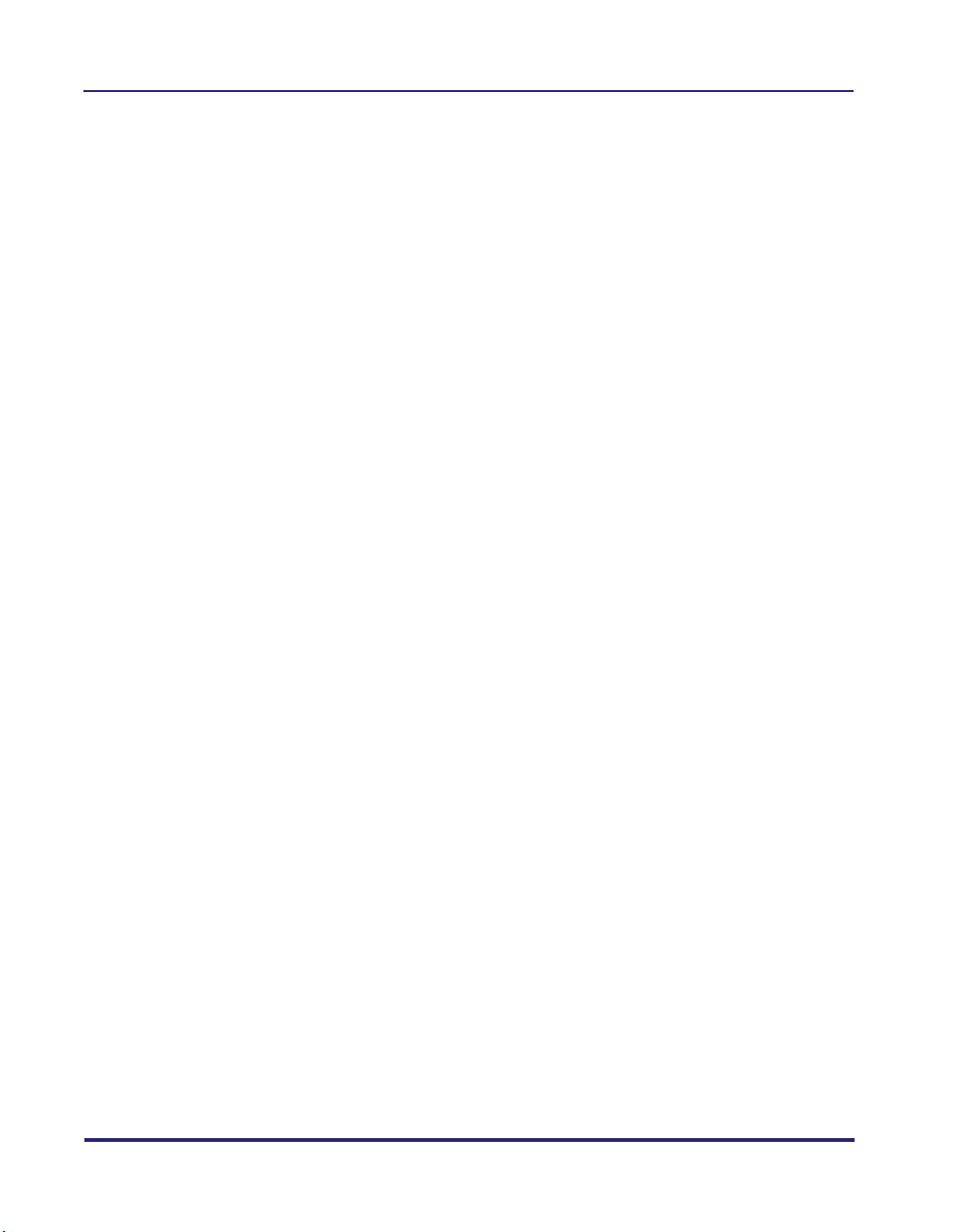
Chapter 14 Appendix
Report and List Samples. . . . . . . . . . . . . . . . . . . . . . . . . . . . . . . . . . . . . . . . . .14-2
Send Job List . . . . . . . . . . . . . . . . . . . . . . . . . . . . . . . . . . . . . . . . . . . . . . . . .14-2
Send TX Report . . . . . . . . . . . . . . . . . . . . . . . . . . . . . . . . . . . . . . . . . . . . . . .14-3
Fax TX Report/Fax Error TX Report. . . . . . . . . . . . . . . . . . . . . . . . . . . . . . . .14-5
Multiple Communication Result Report . . . . . . . . . . . . . . . . . . . . . . . . . . . . .14-6
Fax RX Report . . . . . . . . . . . . . . . . . . . . . . . . . . . . . . . . . . . . . . . . . . . . . . . .14-8
Confidential Fax Inbox Reception Report. . . . . . . . . . . . . . . . . . . . . . . . . . . .14-9
Activity Report . . . . . . . . . . . . . . . . . . . . . . . . . . . . . . . . . . . . . . . . . . . . . . .14-11
Fax Activity Report . . . . . . . . . . . . . . . . . . . . . . . . . . . . . . . . . . . . . . . . . . . .14-13
Forwarding Conditions List. . . . . . . . . . . . . . . . . . . . . . . . . . . . . . . . . . . . . .14-15
Registered LDAP Server List . . . . . . . . . . . . . . . . . . . . . . . . . . . . . . . . . . . .14-16
Address Book List . . . . . . . . . . . . . . . . . . . . . . . . . . . . . . . . . . . . . . . . . . . .14-17
User's Data List . . . . . . . . . . . . . . . . . . . . . . . . . . . . . . . . . . . . . . . . . . . . . .14-19
Specifications. . . . . . . . . . . . . . . . . . . . . . . . . . . . . . . . . . . . . . . . . . . . . . . . . .14-21
Universal Color Send . . . . . . . . . . . . . . . . . . . . . . . . . . . . . . . . . . . . . . . . . .14-21
Super G3 FAX Board . . . . . . . . . . . . . . . . . . . . . . . . . . . . . . . . . . . . . . . . . .14-23
Super G3 Multi-Line Fax Board . . . . . . . . . . . . . . . . . . . . . . . . . . . . . . . . . .14-24
Glossary . . . . . . . . . . . . . . . . . . . . . . . . . . . . . . . . . . . . . . . . . . . . . . . . . . . . . .14-25
Index . . . . . . . . . . . . . . . . . . . . . . . . . . . . . . . . . . . . . . . . . . . . . . . . . . . . . . . . .14-39
xii
Page 15
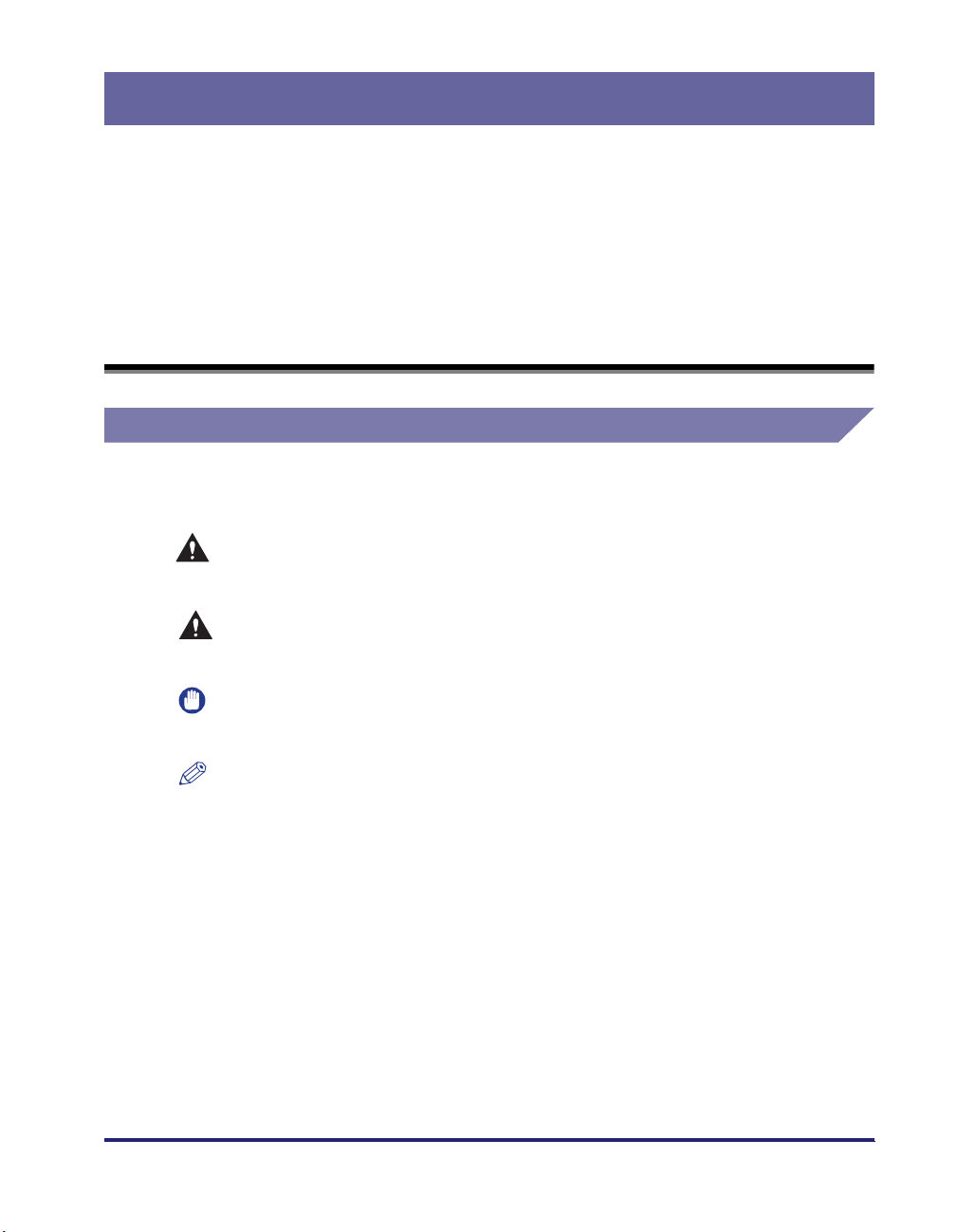
Preface
Thank you for purchasing the Canon Color imageRUNNER C3380/C3380i/C2880/C2880i.
Please read this manual thoroughly before operating the machine to familiarize yourself with
its capabilities, and to make the most of its many functions. After reading this manual, store it
in a safe place for future reference.
How To Use This Manual
Symbols Used in This Manual
The following symbols are used in this manual to explain procedures, restrictions,
handling precautions, and instructions that should be observed for safety.
.
WARNING
CAUTION
IMPORTANT
NOTE
Indicates a warning concerning operations that may lead to death or
injury to persons if not performed correctly. To use the machine safely,
always pay attention to these warnings.
.
Indicates a caution concerning operations that may lead to injury to
persons, or damage to property if not performed correctly. To use the
machine safely, always pay attention to these cautions.
.
Indicates operational requirements and restrictions. Be sure to read
these items carefully to operate the machine correctly, and avoid
damage to the machine.
.
Indicates a clarification of an operation, or contains additional
explanations for a procedure. Reading these notes is highly
recommended.
xiii
Page 16
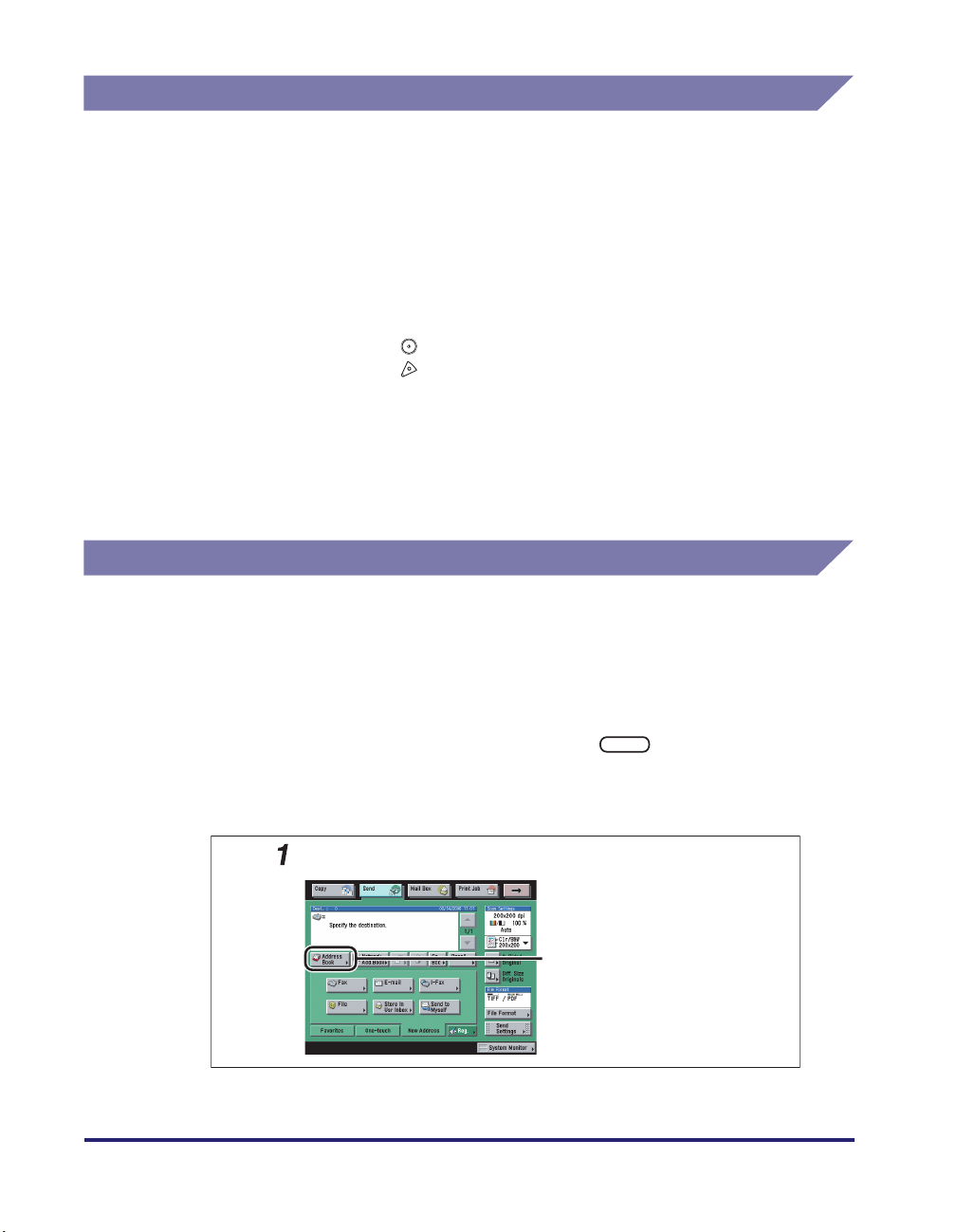
Keys Used in This Manual
The following symbols and key names are a few examples of how keys to be
pressed are expressed in this manual:
• Touch Panel Display Keys: [Key Name]
Examples: [Cancel]
[Done]
• Control Panel Keys: Key Icon (Key Name)
Examples: (Start)
Hereafter, the following name substitutions take place:
• Transmission/Sending: TX
• Reception/Receiving: RX
Displays Used in This Manual
Screen shots of the touch panel display used in this manual are those taken when
the following optional equipment is attached to the Color imageRUNNER C3380i:
the Super G3 FAX Board, Finisher-Z1, and Cassette Feeding Unit-Y3.
(Stop)
xiv
Note that functions that cannot be used depending on the model or options, are not
displayed on the touch panel display.
The keys which you should press are marked with a , as shown below.
When multiple keys can be pressed on the touch panel display, all keys are marked.
Select the keys which suit your needs.
Press [Address Book].
Press this key for operation.
Page 17

Illustrations Used in This Manual
Illustrations used in this manual are those displayed when the Color
imageRUNNER C3380i has the following optional equipment attached to it: the
Finisher-Z1 and Cassette Feeding Unit-Y3.
Abbreviations Used in This Manual
In this manual, product names and model names are abbreviated as follows:
Microsoft
Microsoft
Microsoft
Microsoft
Microsoft
Microsoft
®
Windows® 98 operating system:
®
Windows® Millennium Edition operating system:
®
Windows® 2000 operating system:
®
Windows® XP operating system:
®
Windows ServerTM 2003 operating system:
®
Windows® operating system:
Novell NetWare
Windows 98
Windows Me
Windows 2000
Windows XP
Windows Server 2003
Windows
®
:
NetWare
xv
Page 18

Legal Notices
FCC (Federal Communications Commission)
This equipment has been tested and found to comply with the limits for a Class A
digital device, pursuant to Part 15 of the FCC Rules. These limits are designed to
provide reasonable protection against harmful interference when the equipment is
operated in a commercial environment. This equipment generates, uses, and can
radiate, radio frequency energy and, if not installed and used in accordance with
the Operator's Manual, may cause harmful interference to radio communications.
Operation of this equipment in a residential area is likely to cause harmful
interference in which case the user will be required to correct the interference at his
own expense.
Use of shielded cable is required to comply with Class A limits in Subpart B of Part
15 of the FCC Rules.
Do not make any changes or modifications to the equipment unless otherwise
specified in the manual. If you make such changes or modifications, you could be
required to stop operation of the equipment.
Users in the U.S.A.
xvi
Preinstallation Requirements for Canon Facsimile Equipment
A. Location
Supply a suitable table, cabinet, or desk for the machine. See Chapter 9,
"Appendix," in the Reference Guide for specific dimensions and weight.
B. Order Information
1. A single telephone line (touch-tone or rotary) should be used. If the optional
Super G3 Multi-Line Fax Board is installed, a dual telephone line (touch-tone or
rotary) can be used.
2. Order an RJ11-C telephone wall jack (USOC), which should be installed by the
telephone company. If the RJ11-C wall jack is not present, telephone/facsimile
operation is not possible.
Page 19
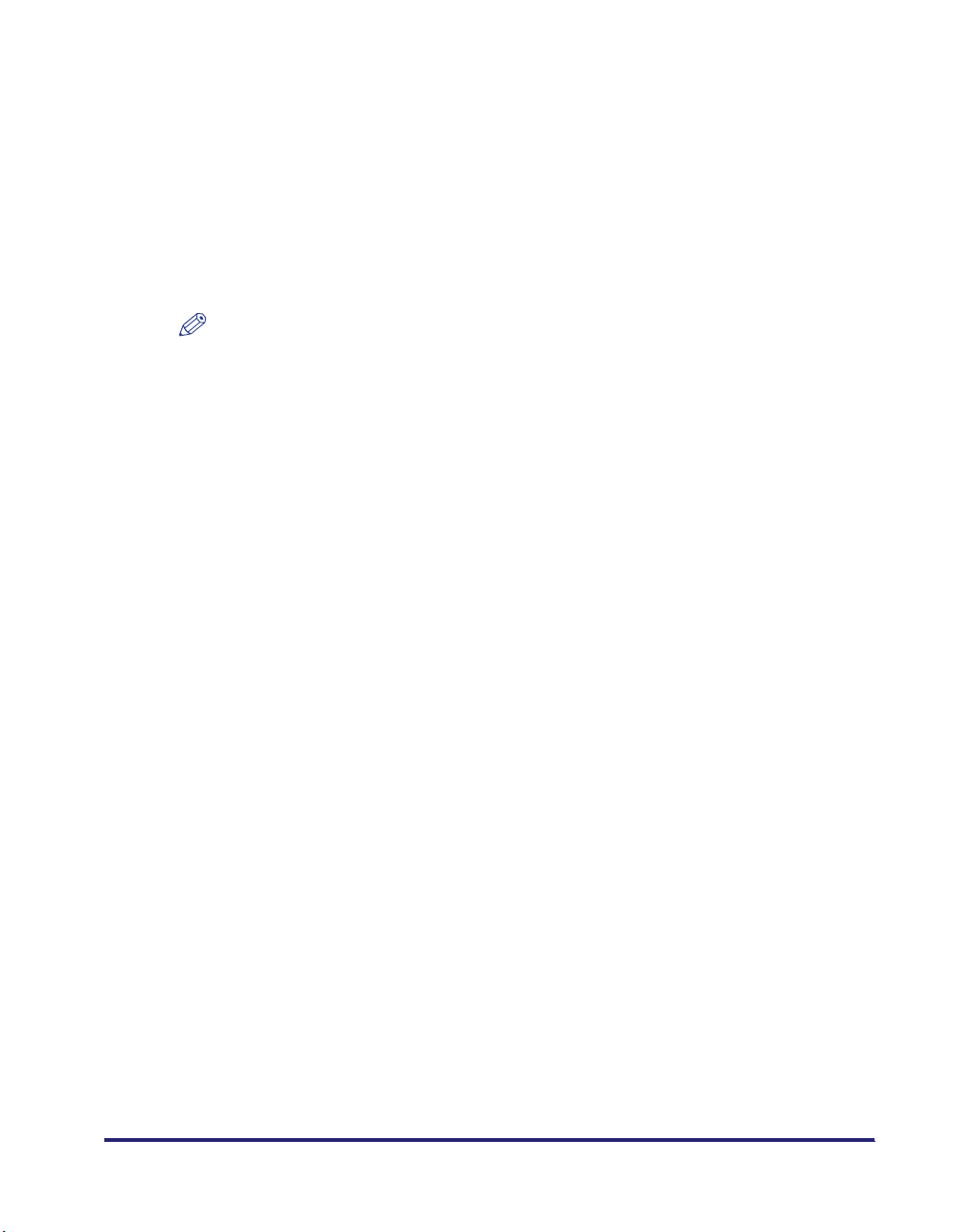
3. Order a normal business line from your telephone company's business
representative. The line should be a regular voice grade line or an equivalent
one. Use one line per unit. If the optional Super G3 Multi-Line Fax Board is
installed, you can use a dual line.
DDD (Direct Distance Dial) line
-or-
IDDD (International Direct Distance Dial) line if you communicate overseas
NOTE
Canon recommends an individual line following industry standards, i.e., 2500
(touch-tone) or 500 (rotary/pulse dial) telephones. A dedicated extension off a PBX
(Private Branch eXchange) unit without "Call Waiting" can be used with your facsimile
unit. Key telephone systems are not recommended because they send nonstandard
signals to individual telephones for ringing and special codes, which may cause a
facsimile error.
C. Power Requirements
The machine should be connected to a standard 120 volt AC, three-wire grounded
outlet only.
Do not connect this machine to an outlet or power line shared with other appliances
that cause "electrical noise." Air conditioners, electric typewriters, copiers, and
machines of this sort generate electrical noise that often interferes with
communications equipment and the sending and receiving of documents.
Connection of the Equipment
This equipment complies with Part 68 of the FCC rules and the requirements
adopted by the ACTA. On the rear panel of this equipment is a label that contains,
among other information, a product identifier in the format of US:AAAEQ##TXXXX.
If requested, this number must be provided to the telephone company.
The REN (Ringer Equivalence Number) is used to determine the number of devices
that may be connected to a telephone line. Excessive RENs on a telephone line
may result in the devices not ringing in response to an incoming call. In most, but
not all areas, the sum of the RENs should not exceed five (5.0). To be certain of the
number of devices that may be connected to a line, as determined by the total
RENs, contact the local telephone company. The REN for this product is part of the
product identifier that has the format US:AAAEQ##TXXXX. The digits represented
by ## are the REN without a decimal point (e.g., 10 is a REN of 1.0).
An FCC compliant telephone line cable and modular plug is provided with this
equipment. This equipment is designed to be connected to the telephone network
or premise wiring using a compatible modular jack that is Part 68 compliant.
xvii
Page 20
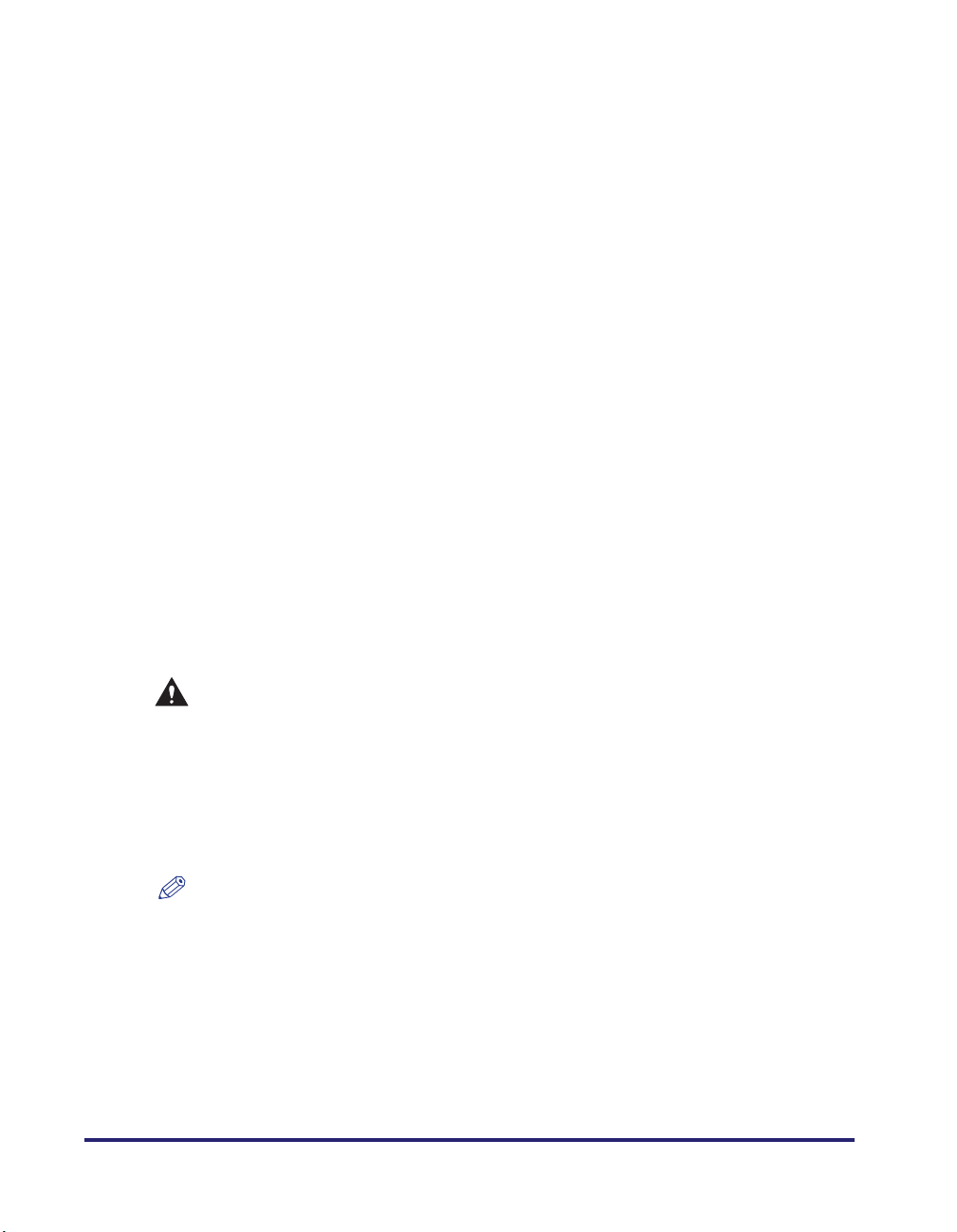
This equipment may not be used on coin service provided by the telephone
company. Connection to party lines is subject to state tariffs.
In Case of Equipment Malfunction
Should any malfunction occur which cannot be corrected by the procedures
described in this guide or the Reference Guide, disconnect the equipment from the
telephone line cable and disconnect the power cord. The telephone line cable
should not be reconnected or the main power switch turned ON until the problem is
completely resolved. Users should contact their local authorized Canon Facsimile
Service Dealer for the servicing of equipment.
If your equipment malfunctions, please contact your local authorized Canon dealer
from whom you purchased the equipment (if under warranty), or with whom you
have a servicing contract. If you are not sure who to contact, and have both
purchased and are using the equipment in the U.S.A., please refer to the
"SUPPORT" page on Canon U.S.A.'s Web site (http://www.usa.canon.com).
Rights of the Telephone Company
If this equipment (Color imageRUNNER C3380/C3380i/C2880/C2880i) causes
harm to the telephone network, the telephone company may temporarily disconnect
service. The telephone company also retains the right to make changes in facilities
and services that may affect the operation of this equipment. When such changes
are necessary, the telephone company is required to give adequate prior notice to
the user. However, if advance notice is not possible, the telephone company will
notify the customer as soon as possible. Also, the customer will be advised of
his/her right to file a complaint with the FCC if he/she believes it is necessary.
WARNING
The Telephone Consumer Protection Act of 1991 makes it unlawful for any
person to use a computer or other electronic device to send any message via a
telephone facsimile machine unless such message clearly contains in a margin
at the top or bottom of each transmitted page, or on the first page of the
transmission, the date and time it is sent and an identification of the business or
other entity, or other individual sending the message and the telephone number
of the sending machine or such business, other entity, or individual.
NOTE
To program this information into your machine, complete the procedure for registering
your name, unit's telephone number, time, and date in Chapter 1. (For instructions on
entering characters, see Chapter 2, "Basic Operations," in the Reference Guide.)
xviii
Page 21

Users in Canada
Preinstallation Requirements for Canon Facsimile Equipment
A. Location
Supply a suitable table, cabinet, or desk for the machine. See Chapter 9,
"Appendix," in the Reference Guide for specific dimensions and weight.
B. Order Information
1. A single telephone line (touch-tone or rotary) should be used. If the optional
Super G3 Multi-Line Fax Board is installed, a dual telephone line (touch-tone or
rotary) can be used.
2. Order a CA11A modular jack which should be installed by the telephone
company. If the CA11A jack is not present, installation cannot occur.
3. Order a normal business line from your telephone company's business
representative. The line should be a regular voice grade line or an equivalent
one. Use one line per unit. If the optional Super G3 Multi-Line Fax Board is
installed, you can use a dual line.
DDD (Direct Distance Dial) line
or
IDDD (International Direct Distance Dial) line if you communicate overseas
NOTE
Canon recommends an individual line following industry standards, i.e., 2500
(touch-tone) or 500 (rotary/pulse dial) telephones. A dedicated extension off a PBX
(Private Branch eXchange) unit without "Call Waiting" can be used with your facsimile
unit. Key telephone systems are not recommended because they send nonstandard
signals to individual telephones for ringing and special codes, which may cause a
facsimile error.
C. Power Requirements
The power outlet should be a three-prong grounded receptacle (Single or Duplex).
It should be independent from copiers, heaters, air conditioners, or any electric
equipment that is thermostatically controlled. The rated value is 115 volts and 15
amperes. The CA11A modular jack should be relatively close to the power outlet to
facilitate installation.
Notice
• This product meets the applicable Industry Canada technical specifications.
xix
Page 22
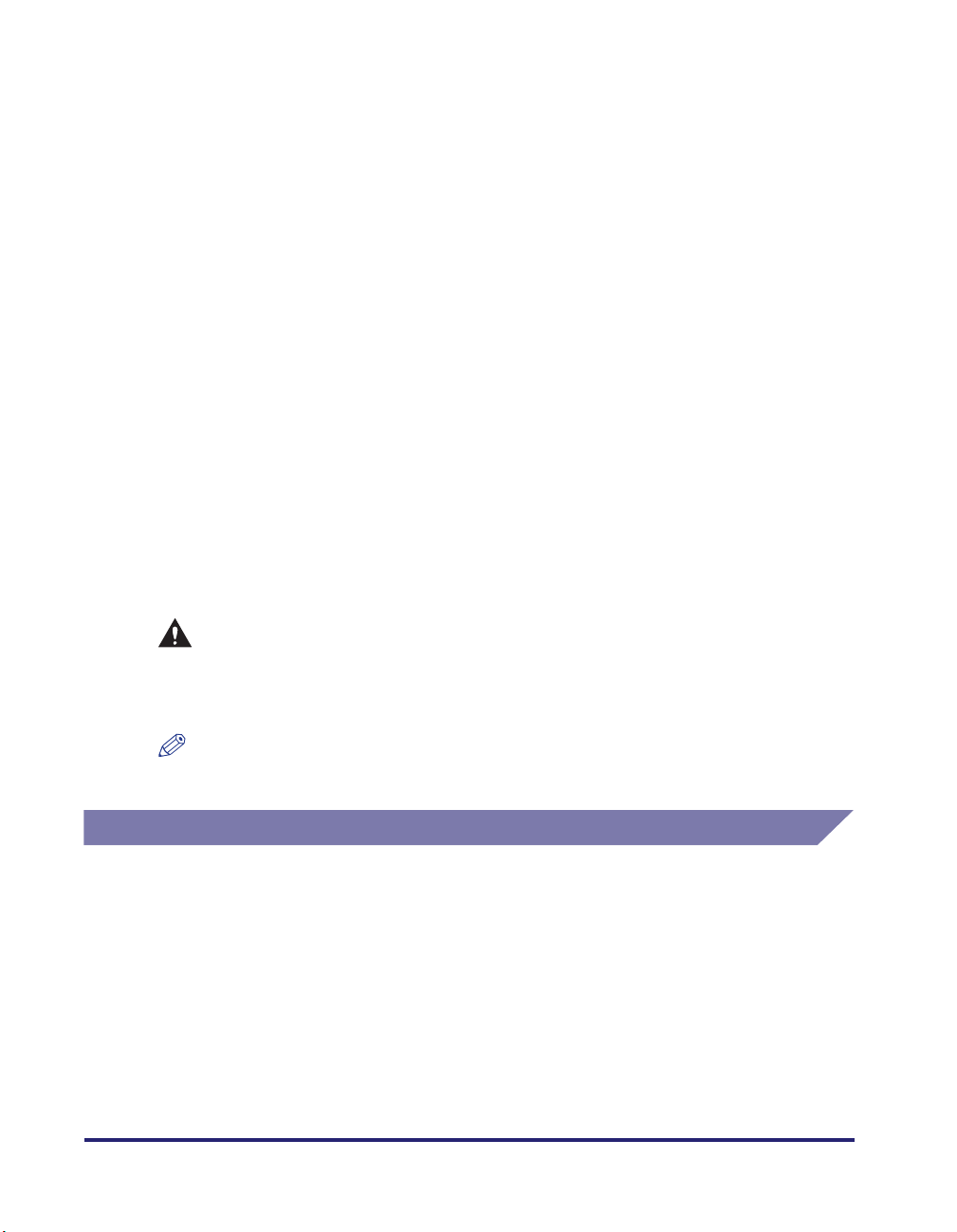
• Before installing this equipment, users should ensure that it is permissible to be
connected to the facilities of the local telecommunications company. The
equipment must also be installed using an acceptable method of connection. In
some cases, the company's inside wiring associated with a single line individual
service may be extended by means of a certified connector assembly (telephone
extension cord). The customer should be aware that compliance with the above
conditions may not prevent deterioration of service in some situations.
• The Ringer Equivalence Number is an indication of the maximum number of
devices allowed to be connected to a telephone interface. The termination of an
interface may consist of any combination of devices subject only to the
requirement that the sum of the RENs of all the devices does not exceed five.
• The REN of this product is 1.0.
• Repairs to certified equipment should be made by an authorized Canadian
maintenance facility designated by the supplier. Any repairs or alterations made
by the user to this equipment, or equipment malfunctions, may give the
telecommunications company cause to request the user to disconnect the
equipment.
• Users should ensure for their own protection that the electrical ground
connections of the power utility, telephone lines, and internal metallic water pipe
system, if present, are connected together. This precaution may be particularly
important in rural areas.
CAUTION
Users should not attempt to make such connections themselves, but should
contact the appropriate electric inspection authority, or electrician, as
appropriate.
NOTE
This equipment complies with the Canadian ICES-003 Class A limits.
Utilisation au Canada
Conditions à Remplir Préalablement à L'installation d'un Télécopieur
Canon
A. Emplacement
Prévoir une table, un meuble, ou un bureau suffisamment solide et de taille
appropriée (voir le chapitre 9, Annexe (Appendix), du Guide de référence
(Reference Guide) pour les indications de poids et dimensions).
xx
Page 23
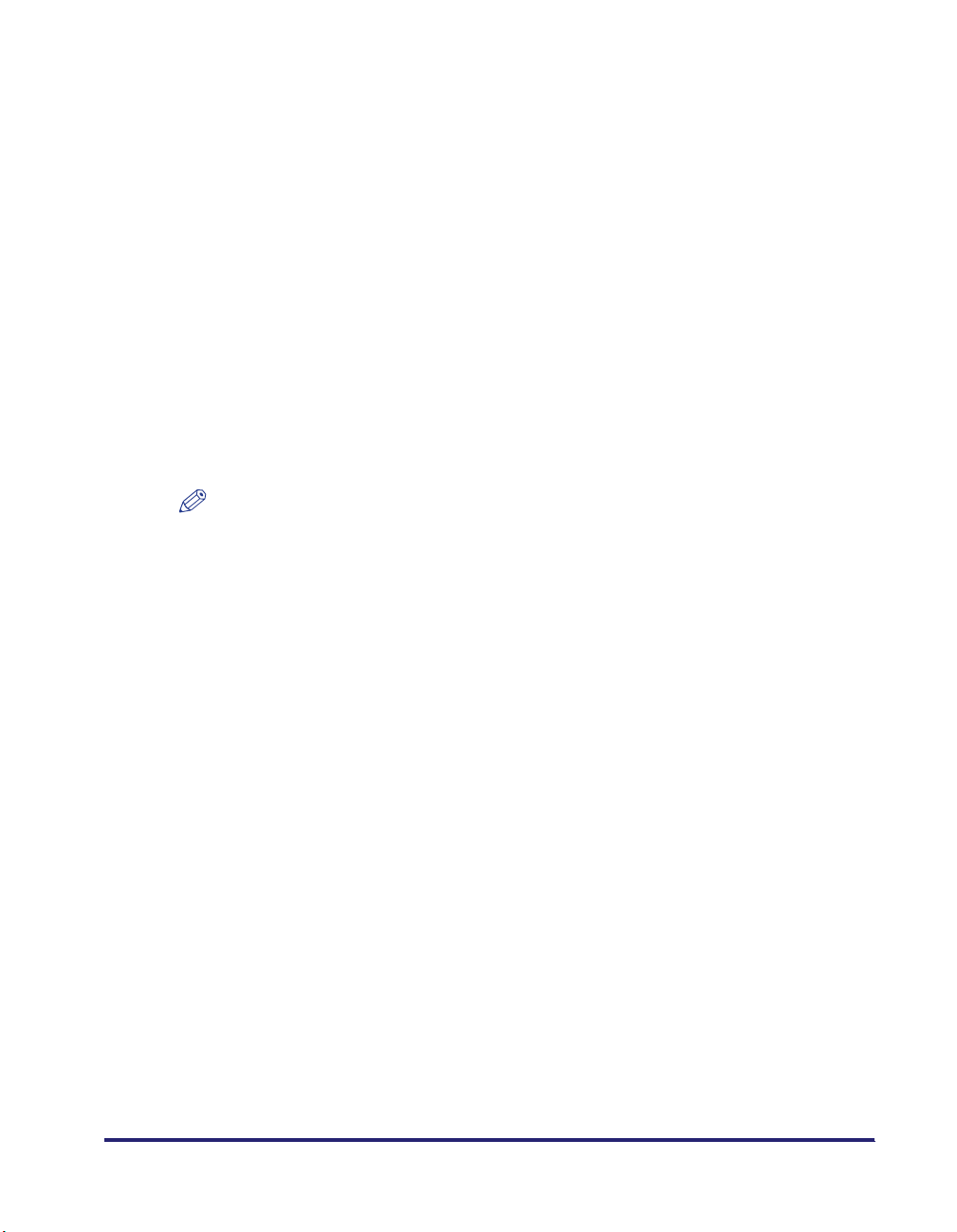
B. Installation téléphonique
1. Une seule ligne téléphonique (tonalités ou impulsions) doit être utilisée. Si la
Carte FAX (Super G3) Multi Ligne en option est installée, il est possible d'utiliser
une ligne téléphonique double (tonalités ou impulsions).
2. Il faut commander un jack modulaire CA11A qui sera installé par la compagnie
téléphonique. Sans ce jack, la mise en place serait impossible.
3. Si vous vous abonnez à une nouvelle ligne, demandez une ligne d'affaires
normale de qualité téléphonique courante ou équivalente. Prenez un
abonnement d'une ligne par appareil. Si la Carte FAX (Super G3) Multi Ligne en
option est installée, il est possible d'utiliser une ligne téléphonique double.
Ligne automatique interurbaine
ou
Ligne automatique internationale
(si vous communiquez avec les pays étrangers)
NOTE
Canon vous conseille d'utiliser une ligne individuelle conforme aux normes industrielles,
à savoir: ligne téléphonique 2500 (pour appareil à clavier) ou 500 (pour appareil à
cadran/impulsions). Il est également possible de raccorder ce télécopieur à un système
téléphonique à poussoirs car la plupart de ces systèmes émettent des signaux d'appel
non normalisés ou des codes spéciaux qui risquent de perturber le fonctionnement du
télécopieur.
C. Condition d'alimentation
Raccordez le télécopieur à une prise de courant plus terre à trois branches, du type
simple ou double, et qui ne sert pas à alimenter un copieur, un appareil de
chauffage, un climatiseur ou tout autre appareil électrique à thermostat.
L'alimentation doit être de 115 volts et 15 ampères. Pour faciliter l'installation, le
jack CA11A doit être assez proche de la prise de courant.
Remarques
• Le présent matériel est conforme aux spécifications techniques applicables
d'Industrie Canada.
• Avant d'installer cet appareil, l'utilisateur doit s'assurer qu'il est permis de le
connecter à l'équipement de la compagnie de télécommunication locale et doit
installer cet appareil en utilisant une méthode de connexion autorisée. Il se peut
qu'il faille étendre la circuiterie intérieure de la ligne individuelle d'abonné, qui a
été installée par la compagnie, au moyen d'un jeu de connecteurs homologués
(rallonge téléphonique).
L'attention de l'utilisateur est attirée sur le fait que le respect des conditions
mentionnées ci-dessus ne constitue pas une garantie contre les dégradations de
qualité du service dans certaines circonstances.
xxi
Page 24
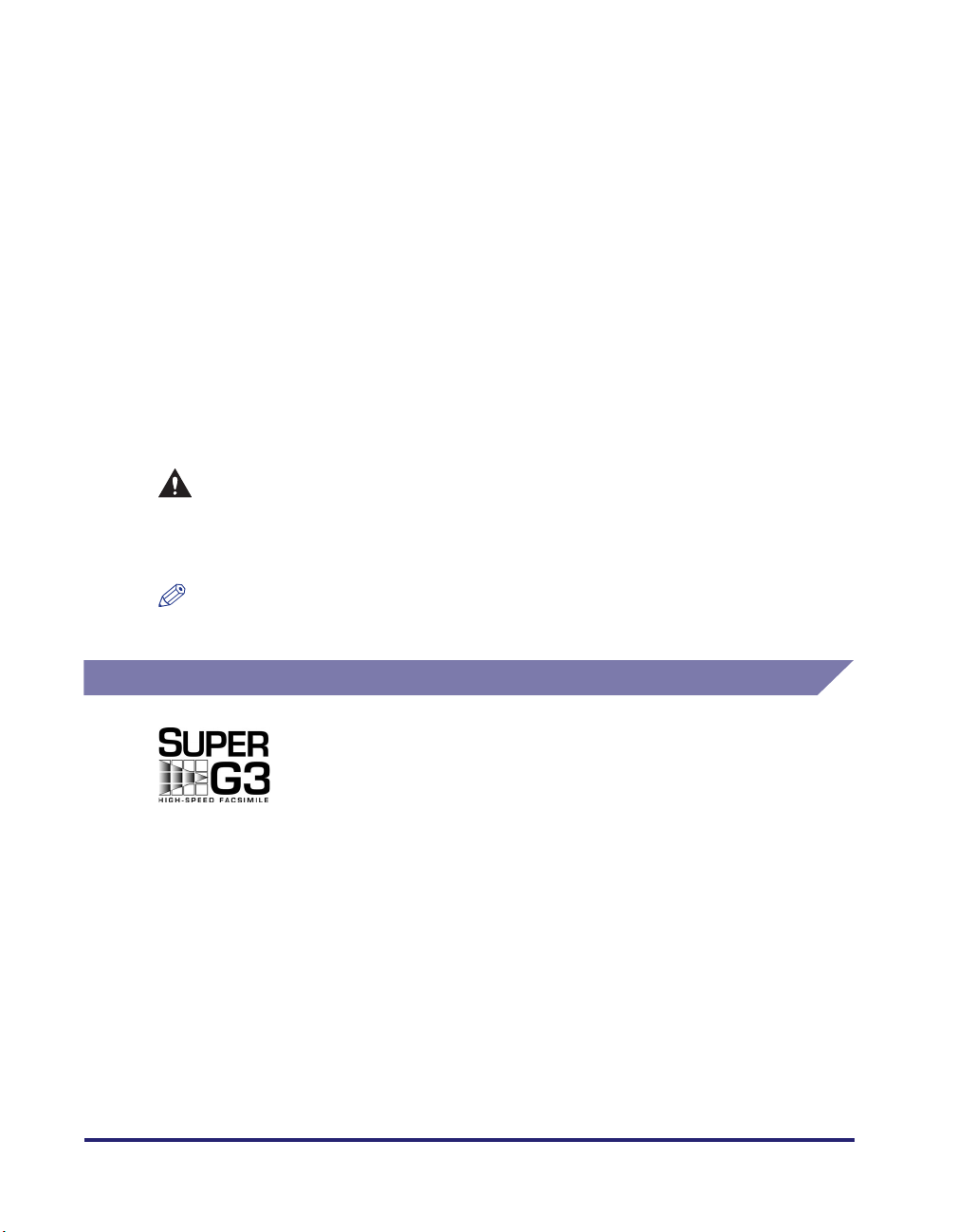
• L'indice d'équivalence de la sonnerie (IES) sert à indiquer le nombre maximal de
terminaux qui peuvent être raccordés à une interface téléphonique. La
terminaison d'une interface peut consister en une combinaison quelconque de
dispositifs, à la seule condition que la somme d'indices d' équivalence de la
sonnerie de tous les dispositifs n'excède pas 5.
• Le nombre d'équivalents sonnerie (REN) de ce produit est 1.0.
• Les réparations sur un appareil certifié doivent être faites par une société
d'entretien canadienne autorisée par le Gouvernement canadien et désignée par
le fournisseur. Toute réparation ou modification que pourrait faire I'utilisateur de
cet appareil, ou tout mauvais fonctionnement, donne à la compagnie de
télécommunication le droit de débrancher I'appareil.
• Pour sa propre protection, I'utilisateur doit s'assurer que les prises de terre de
I'appareil d'alimentation, les lignes téléphoniques et les tuyaux métalliques
internes, s'il y en a, sont bien connectés entre eux. Cette précaution est
particulièrement importante dans les zones rurales.
CAUTION
Au lieu d'essayer de faire ces branchements eux-mêmes, les utilisateurs sont
invités à faire appel à un service d'inspection faisant autorité en matière
d'électricité ou à un électricien, selon le cas.
NOTE
Respecte les limites de la classe A de la NMB-003 du Canada.
Super G3
xxii
Super G3 is a phrase used to describe the new generation of fax
machines that use ITU-T V.34 standard 33.6 Kbps* modems. Super
G3 High Speed Fax machines allow transmission times of
approximately 3 seconds* per page which results in reduced
telephone line charges.
* Approximately 3 seconds per page fax transmission time based on
CCITT/ITU-T No.1 Chart, (JBIG, Standard Mode) at 33.6 Kbps
modem speed. The PSTN (Public Switched Telephone Network)
currently supports 28.8 Kbps modem speeds or slower, depending
on telephone line conditions.
Page 25
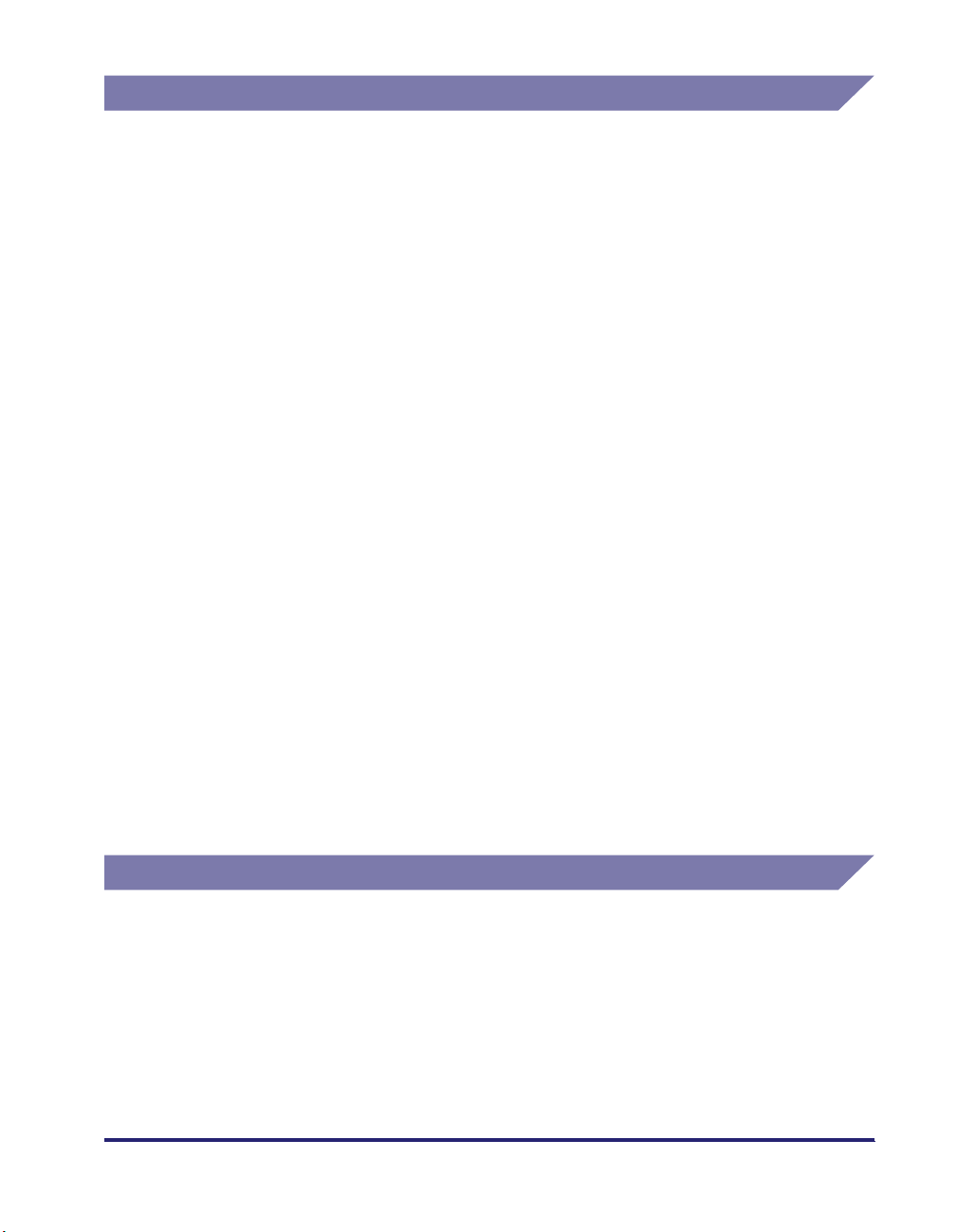
Trademarks
Canon, the Canon logo, Color imageRUNNER, MEAP, and NetSpot are registered
trademarks, and the MEAP logo, imageWARE, and imageWARE Accounting
Manager are trademarks of Canon Inc. in the United States and may also be
trademarks or registered trademarks in other countries.
Adobe, Adobe Acrobat, and Adobe Illustrator are trademarks of Adobe Systems
Incorporated.
Mac OS is a trademark of Apple Computer, Inc.
IBM and OS/2 are trademarks of International Business Machines Corporation.
Linux is a registered trademark of Linus Torvalds.
Active Directory, Microsoft, MS-DOS, and Windows are registered trademarks of
Microsoft Corporation in the United States and other countries.
Windows Server is a trademark of Microsoft Corporation in the United States and
other countries.
NetWare
NDS is a trademark of Novell, Inc.
UNIX is a registered trademark of The Open Group in the United States and other
countries.
®
and Novell are registered trademarks of Novell, Inc.
Red Hat is a trademark of Red Hat, Inc. in the United States and other countries.
Solaris and Sun are trademarks of Sun Microsystems in the United States and
other countries.
Ethernet is a trademark of Xerox Corporation.
Other product and company names herein may be the trademarks of their
respective owners.
Copyright
Copyright 2006 by Canon Inc. All rights reserved.
No part of this publication may be reproduced or transmitted in any form or by any
means, electronic or mechanical, including photocopying and recording, or by any
information storage or retrieval system without the prior written permission of
Canon Inc.
xxiii
Page 26
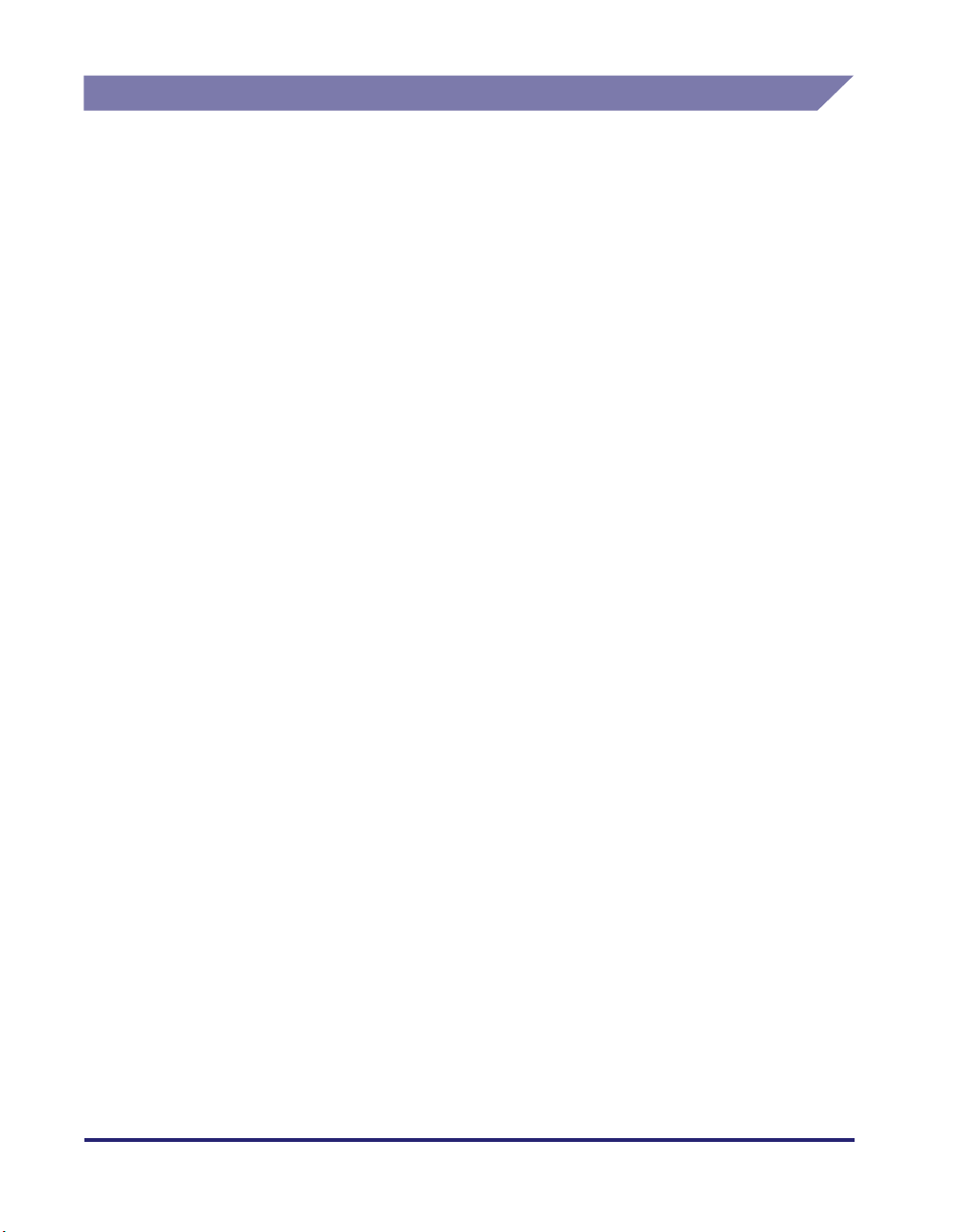
Disclaimers
The information in this document is subject to change without notice.
CANON INC. MAKES NO WARRANTY OF ANY KIND WITH REGARD TO THIS
MATERIAL, EITHER EXPRESS OR IMPLIED, EXCEPT AS PROVIDED HEREIN,
INCLUDING WITHOUT LIMITATION, THEREOF, WARRANTIES AS TO
MARKETABILITY, MERCHANTABILITY, FITNESS FOR A PARTICULAR
PURPOSE OF USE OR NON-INFRINGEMENT. CANON INC. SHALL NOT BE
LIABLE FOR ANY DIRECT, INCIDENTAL, OR CONSEQUENTIAL DAMAGES OF
ANY NATURE, OR LOSSES OR EXPENSES RESULTING FROM THE USE OF
THIS MATERIAL.
xxiv
Page 27
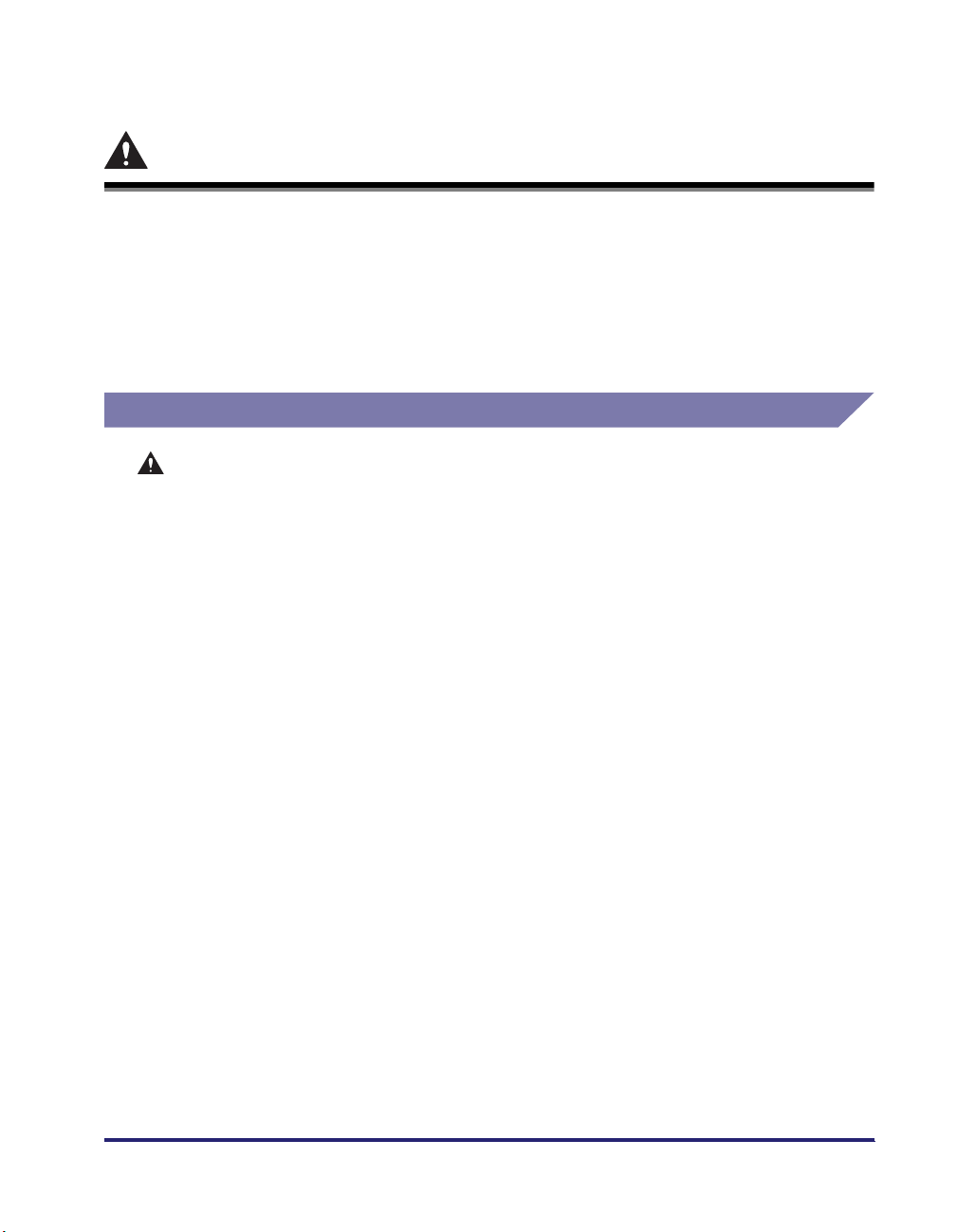
Important Safety Instructions
Please read these "Important Safety Instructions" thoroughly before operating the
machine. As these instructions are intended to prevent injury to the user or other
persons or destruction of property, always pay attention to these instructions. Also,
since it may result in unexpected accidents or injuries, do not perform any operation
unless otherwise specified in the manual. Improper operation or use of this
machine could result in personal injury and/or damage requiring extensive repair
that may not be covered under your Limited Warranty.
Telephone Equipment
WAR NING
When using telephone equipment, basic safety precautions should always be
followed to reduce the risk of fire, electric shock, and injury to persons, including the
following:
1. Do not use this machine near water (i.e., near a bathtub, kitchen sink, or laundry
tub), or in a wet basement or near a swimming pool.
2. Avoid using the telephone during an electrical storm, as there may be a remote
risk of electric shock from lightning.
3. Do not use the telephone to report a gas leak in the vicinity of the leak.
xxv
Page 28
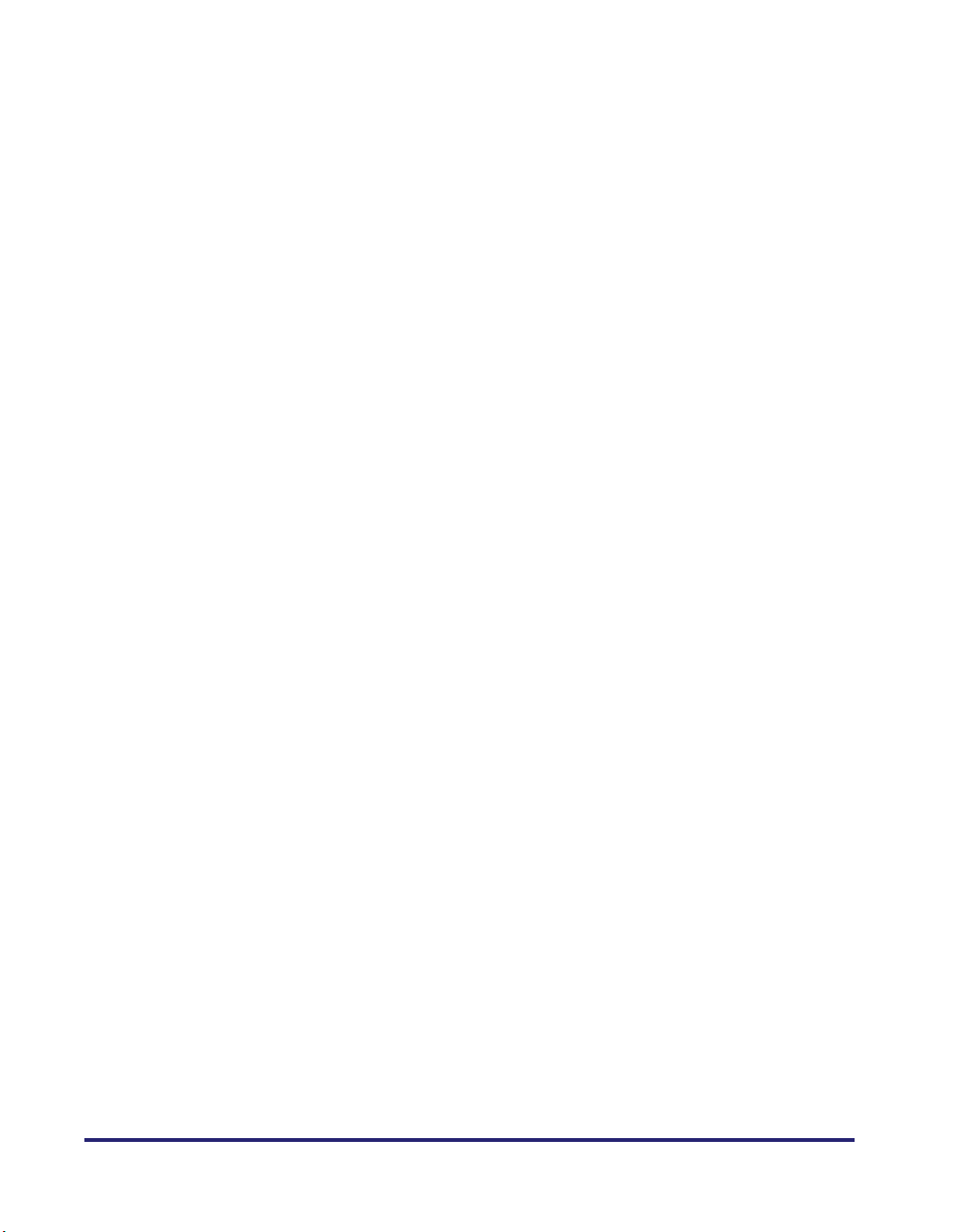
xxvi
Page 29

Introduction to Sending and Fax Functions
This chapter is an introduction to the Send function.
What This Machine Can Do . . . . . . . . . . . . . . . . . . . . . . . . . . . . . . . . . . . . . . . . . . . . . . . 1-2
Overview of the Color imageRUNNER C3380/C3380i/C2880/C2880i . . . . . . . . . . . . . . . 1-6
Things You Must Do Before Using This Machine . . . . . . . . . . . . . . . . . . . . . . . . . . . . . . 1-11
Setting the Display Language. . . . . . . . . . . . . . . . . . . . . . . . . . . . . . . . . . . . . . . . . . . . . . . . . . .1-13
Selecting the Type of Telephone Line. . . . . . . . . . . . . . . . . . . . . . . . . . . . . . . . . . . . . . . . . . . . . 1-14
Setting the Current Date and Time. . . . . . . . . . . . . . . . . . . . . . . . . . . . . . . . . . . . . . . . . . . . . . .1-14
Registering Your Machine's Fax Number . . . . . . . . . . . . . . . . . . . . . . . . . . . . . . . . . . . . . . . . . .1-16
Registering Sender Names . . . . . . . . . . . . . . . . . . . . . . . . . . . . . . . . . . . . . . . . . . . . . . . . . . . .1-17
Registering the Unit's Name. . . . . . . . . . . . . . . . . . . . . . . . . . . . . . . . . . . . . . . . . . . . . . . . . . . . 1-18
Flow of Sending Operations . . . . . . . . . . . . . . . . . . . . . . . . . . . . . . . . . . . . . . . . . . . . . .1-20
Sending Fax Documents Manually . . . . . . . . . . . . . . . . . . . . . . . . . . . . . . . . . . . . . . . . .1-31
Canceling a Job . . . . . . . . . . . . . . . . . . . . . . . . . . . . . . . . . . . . . . . . . . . . . . . . . . . . . . . 1-35
Using the Touch Panel Display . . . . . . . . . . . . . . . . . . . . . . . . . . . . . . . . . . . . . . . . . . . . . . . . . .1-35
Using the Stop Key. . . . . . . . . . . . . . . . . . . . . . . . . . . . . . . . . . . . . . . . . . . . . . . . . . . . . . . . . . .1-36
Using the System Monitor Screen . . . . . . . . . . . . . . . . . . . . . . . . . . . . . . . . . . . . . . . . . . . . . . .1-36
1
CHAPTER
1-1
Page 30
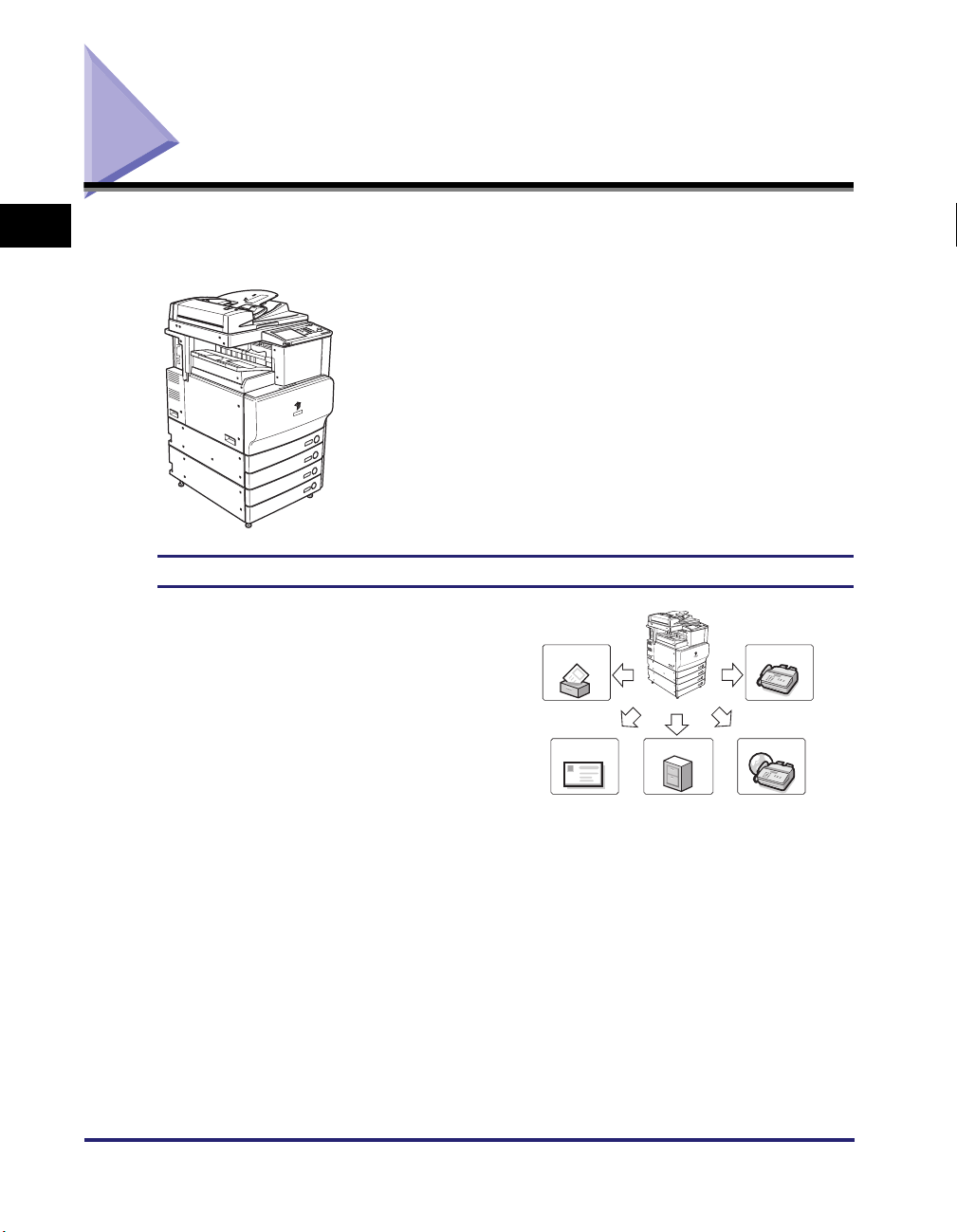
What This Machine Can Do
1
All the elements you will ever need in a color digital
multitasking machine.
The Color imageRUNNER C3380/C3380i/C2880/C2880i is
packed with various send functions.
Equipped with features that meet the needs of document work in
a digitized office, the Color imageRUNNER C3380/C3380i/
C2880/C2880i represents the ultimate in digital multitasking
machines.
Introduction to Sending and Fax Functions
Diverse Sending Methods
You can easily scan paper documents and
send them to one or multiple recipients via
fax, e-mail, or I-fax, bringing to your work
environment increased efficiency in the
arena of document exchange. The ability to
send documents to FTP, SMB, NetWare,
and WebDAV file servers also serves to
help digitize paper documents for
convenient data access and management.
Sending documents via fax is available only if
the optional Super G3 FAX Board or Super G3
Multi-Line Fax Board is installed.
Inbox
E-mail
File Server
Fax
I-Fax
1-2
What This Machine Can Do
Page 31

Super G3 Fax Function
This machine's Super G3 fax function is
compatible with most Super G3 fax
machines used in office environments.
Compared to ordinary fax machines, Super
G3 enables high-speed fax transmissions,
thus reducing transmission costs. You can
add an additional line if the optional Super
G3 Multi-Line Fax Board is installed.
This function is available only if the optional
Super G3 FAX Board or Super G3 Multi-Line Fax
Board is installed.
Increased Security with Subaddress Transmission
This machine's fax function is compatible
with ITU-T (International
Telecommunication Union Telecommunication Standardization Sector)
standard subaddress features. As long as
the remote party's fax machine supports
subaddress fax transmissions, you can
send or receive documents with increased
security by attaching a subaddress and a
password to all of your fax transactions.
This function is available only if the optional
Super G3 FAX Board or Super G3 Multi-Line Fax
Board is installed.
Subaddress
Send
Password
1
Introduction to Sending and Fax Functions
ECM Function for High Quality Images
This machine's fax function is compatible
with ECM (Error Correction Mode). ECM
corrects errors and distorted or poor quality
fax transmissions that arise from line noise.
It also enables you to send or receive
high-quality faxes even if the condition of
your telephone line is not ideal.
This function is available only if the optional
Super G3 FAX Board or Super G3 Multi-Line Fax
Board is installed.
What This Machine Can Do
1-3
Page 32

File Formats for Every Need
You can send documents in a variety of file
formats, including TIFF, JPEG, and PDF.
Original
This gives you the freedom to send
documents in a manner that is best suited
1
to the purpose of the document, as well as
the recipient's document handling
PDF
JPEG
TIFF
environment.
Flexible Scan Features
This machine offers a variety of convenient
scanning features, such as the scanning of
two-sided and book originals, as well as the
ability to merge and send documents that
are scanned separately. You can also set
the exposure, color mode, and document
size to match the type of original that you
are scanning. In addition, you can store
preferred scan settings and retrieve them at
Introduction to Sending and Fax Functions
any time.
Originals Send/Fax
Preview Function
The Preview function enables you to check
the contents of documents before sending
them. This is useful in preventing mistakes.
Original Preview
1-4
Instant Address Search with LDAP
You can search for addresses stored on
LDAP (Lightweight Directory Access
Protocol) servers on the network and use
them as recipients for send jobs or store
them in the Address Book.
What This Machine Can Do
LDAP Server
john@example.com
012XXXXXXX
Page 33

Receiving Faxes/I-Faxes in Memory
Received fax/I-fax documents can be
stored in the Memory RX Inbox instead of
being printed. You can check the sender
information and the number of pages that
each document contains before printing it or
forwarding it to another destination.
Receiving faxes in memory is available only if
the optional Super G3 FAX Board or Super G3
Multi-Line Fax Board is installed.
Automatic Forwarding
The machine can be set to automatically
forward received fax/I-fax documents that
match the specified forwarding conditions to
any destination using the desired send
settings. You can forward fax/I-fax
documents to other machines (relay
function) or store received documents that
are confidential in Confidential Fax Inboxes.
Automatic forwarding can be set to activate
at a specified time. Since received
documents that do not match the
forwarding conditions can also be
forwarded to any desired destination, this
function can be used to sort and deliver
received fax/I-fax documents to the
appropriate destinations.
If the optional Super G3 FAX Board or Super G3
Multi-Line Fax Board is installed, the machine
can receive faxes and forward received fax
documents to fax machines.
Memory
RX Inbox
Print
Memory
Lock
Send
Forward
I-Fax Reception
Fax Reception
Confidential
Fax Inbox
1
Introduction to Sending and Fax Functions
What This Machine Can Do
1-5
Page 34

Overview of the Color imageRUNNER C3380/C3380i/ C2880/C2880i
1
Introduction to Sending and Fax Functions
If you press [Send], the Send Basic Features screen appears. The Send function
enables you to scan documents and send them to specified destinations via fax,
e-mail, or I-fax, save them to a file server, or store them in an inbox to process them
at a later date. You can also send documents to multiple destinations
simultaneously using various sending methods, such as e-mail and I-fax.
Depending on the installed option, the Send Basic Features screen is displayed as
follows:
If the optional Super G3 FAX Board or
Super G3 Multi-Line Fax Board is not
installed
If the optional Super G3 FAX Board or
Super G3 Multi-Line Fax Board is
installed
1-6
Overview of the Color imageRUNNER C3380/C3380i/C2880/C2880i
Page 35

Original
Inbox
File Server
*1 Available only if the optional Super G3 FAX Board or Super G3 Multi-Line Fax Board is installed.
Scan
Group
E-mail
I-Fax
I-Fax
E-mail
Fax
*1
1
Introduction to Sending and Fax Functions
Overview of the Color imageRUNNER C3380/C3380i/C2880/C2880i
1-7
Page 36

The Flow of the sending is as follows.
1
Place your originals
Specify New
Address: p. 2-2
Sending to a fax
Sending to an e-mail
address
Sending to an I-fax
Sending to a file server
Sending to a User Inbox
Send to yourself
Introduction to Sending and Fax Functions
Specify the destinations registered.
You can store destinations from
the Additional Functions screen.
When the destination is registered in the
Address Book: p. 2-23
When the address is
registered in the Favorites
Buttons: p. 2-26
When the address is
registered in the One-touch
Buttons: p. 2-25
[Option]
Scan Settings
[Send Settings]
Send Settings
Specify the destinations
via a server: p. 2-27
You can store servers from
the Additional Functions screen.
1-8
(Start)
IMPORTANT
Network settings must be specified to be able to send scanned documents to an e-mail
address, an I-fax address, or a file server. (See the Network Guide.)
Overview of the Color imageRUNNER C3380/C3380i/C2880/C2880i
Page 37

■ Send Basic Features Screen
The screen below, which appears when [Send] is selected, is called the Send Basic
Features screen.
a
b
c
d
e
f
g
a Destination List
Displays a list of destinations.
b Address Book
Press to select a destination from the
Address Book.
c Network Address Book
Press to search a destination from the
LDAP server.
d Details
Press to check or change the destination
information selected from the destination
list.
e New Address Tab
Press to specify a destination not stored
in the Address Book.
h
i
j
k
l
m
n
o
p
i Erase
Press to erase the destination displayed in
the destination list.
j Cc Bcc
Press to specify the e-mail address as a Cc
or Bcc destination.
k Recall
Press to recall previously set send jobs,
including the destinations, scan settings,
and send settings.
l 2-Sided Original
Press to scan both sides of the original.
m Different Size Originals
Press to scan different sized originals
together.
1
Introduction to Sending and Fax Functions
f Favorites Tab
Press to recall the destinations and
settings stored in a favorites button.
g One-touch Tab
Press to recall the destinations stored in
a one-touch button.
h Scan Settings drop-down list
Press to select the scan mode.
Overview of the Color imageRUNNER C3380/C3380i/C2880/C2880i
n File Format
Press to select the file format of the
document you are going to send (PDF,
JPEG, or TIFF).
o Send Settings
Press to set the send settings. You can
specify various settings, such as setting the
document to be sent at a specified time,
entering a subject for an e-mail or an I-fax,
or entering the sender's name for fax.
p Register
Press to register new destinations in the
Address Book, one-touch buttons, or
favorites buttons from the Send Basic
Features screen.
1-9
Page 38

■ Scan Settings Screen
The screen below, which appears when you press [Option] from the Scan Settings
drop-down list, is called the Scan Settings screen. Display this screen to set the scan
settings for sending documents.
a
f
1
b
c
d
e
a Color Mode drop-down list
Press to select the color mode for
scanning.
b Direct
Press to return the scan ratio to 100%.
Introduction to Sending and Fax Functions
g Document Size Select
Press to select the size of the original that
you want to scan.
h Scan Exposure
Press [ ] or [ ] to manually adjust the scan
exposure. Press [A] (Auto) to select or
cancel the automatic scan exposure
adjustment.
c Copy Ratio
Press to scan originals at a different
scan (zoom) ratio.
i Original Type drop-down list
Press to select the type of original (Text/
Photo, Photo, or Text) that you are going to
scan.
d Scanning Mode drop-down list
Press to select a stored scan mode and
resolution.
j Special Features
Press to select and use the Special
Features modes available for scanning.
g
h
i
j
k
1-10
e Store/Erase
Press to store or erase a scan mode.
f Resolution drop-down list
k System Monitor
Press to check the status or details of a
send or receive job, or to cancel a job.
Press to select the resolution.
Overview of the Color imageRUNNER C3380/C3380i/C2880/C2880i
Page 39

Things You Must Do Before Using This Machine
This section describes the important setting registrations and procedures that must
be done before the machine is used for sending operations.
According to recent amendments to the FCC (Federal Communications
Commission) rules governing the use of facsimile equipment in the United States,
the following sender information must be printed on every facsimile transmission:
• Your fax number
• Your personal name or company name
• Time and date of transmission
IMPORTANT
•
If you attempt to use the machine without registering the necessary information correctly,
the machine may not function properly.
•
Network settings must be specified to send scanned documents to an e-mail address, an
I-fax address, or a file server. (See the Network Guide.)
NOTE
To send documents to a fax destination, the optional Super G3 FAX Board or Super G3
Multi-Line Fax Board is required.
■ Setting the Telephone Line Type
To set the type of telephone line connected to the machine with the optional Super G3
FAX Board or Super G3 Multi-Line Fax Board installed, check whether it is a rotary dial
(rotary pulse) or a touch-tone type and make the correct setting. (See "Selecting the Type
of Telephone Line," on p. 1-14.)
1
Introduction to Sending and Fax Functions
If you have added an additional line to the machine, perform the same registration
procedure for the additional line, too. (See "Selecting the Telephone Line Type for an
Additional Line," on p. 9-51.)
Things You Must Do Before Using This Machine
1-11
Page 40

■ Registering the Sending Record
The sending record is printed at the top of every document you send via I-fax or fax to the
recipient.
The registered information is printed, as shown below. Depending upon the model of the
machine at the receiving side, this information may appear on the display while
communication is taking place.
1
Date Time
03/27/2006 MON 15:00 Atlanta office 001/001
• Date and Time
I-Fax Address
or
Fax Number
FAX (404)XXX-XXXX
Sender's
Name (TTI)
CANON SALES
Destination
Name
Page Number
Sender Information
- The date and time of the transmission are recorded.
• I-Fax Address or Fax Number
- Your machine's I-fax address or fax number is recorded.
• Sender's Name (TTI (Transmit Terminal Identification))
Introduction to Sending and Fax Functions
- For fax documents, the name registered as the sender's name is recorded.
• Destination Name
- If you send an original and select a destination from the Address Book, the stored
destination's name appears on the sending record. (See "Storing New Addresses," on
p. 10-5.)
• Page Number
- The current page number out of the total number of pages of the original is recorded.
NOTE
•
You can set the machine so that the sending record is not printed. However, for users in
the United States, this information must be printed at the top of every fax or I-fax
document that you send. Therefore, TX Terminal ID in TX Settings under <Common
Settings> in Communications Settings (from the Additional Functions screen) must
always be set to 'On'. (See "Printing the TX Terminal ID," on p. 9-28.)
•
If the machine is set so that the sending record is printed at the top of the recording
paper, and not all of the items are registered, only the required registered items and the
total number of original pages are printed.
•
To print the destination's name on the recipient's paper, set Display Destination Name in
TX Terminal ID in TX Settings under <Common Settings> in Communications Settings
(from the Additional Functions screen) to 'On'. (See "Printing the TX Terminal ID," on
p. 9-28.)
1-12
Things You Must Do Before Using This Machine
Page 41

■ Super G3 Multi-Line Fax Board
The optional Super G3 Multi-Line Fax Board enables you to add an additional line. A dual
line can reduce the time it takes to send and receive documents. It is necessary to register
a separate telephone number for the additional line. (See "Registering the Fax Number for
an Additional Line," on p. 9-49.)
Phone Number
123XXXXXXX
Additional Phone Number
456XXXXXXX
Line 1 (the standard line): Register the main fax line of the machine.
Line 2 (the additional line): Register an additional line to use when Line 1 is busy.
Setting the Display Language
If you decide to switch the display language, set Language Switch to 'On' before
entering characters.
Line 1
TX/RX
Line 2
TX/RX
1
Introduction to Sending and Fax Functions
If Language Switch is set to 'Off', and then you set it to 'On' after entering
characters, the characters may not be displayed correctly. In this case, either
re-enter the characters after setting Language Switch to 'On', or enter characters
with Language Switch set to 'Off'.
Things You Must Do Before Using This Machine
1-13
Page 42

Selecting the Type of Telephone Line
Set the type of telephone line that is connected to the machine.
If this setting is incorrect, you will be unable to communicate with other machines.
Be sure to check the type of telephone line that you are using, and make the correct
1
Introduction to Sending and Fax Functions
setting.
IMPORTANT
The telephone line type you can select here is for line 1. To select the telephone line type
for an additional line, see "Selecting the Telephone Line Type for an Additional Line," on
p. 9-51.
NOTE
For this setting, the optional Super G3 FAX Board or Super G3 Multi-Line Fax Board is
required.
1
Press (Additional Functions) ➞ [Communications Settings]
➞ [User Settings] under <Fax Settings> ➞ [Tel Line Type].
2
Select the type of telephone line ➞ press [OK].
If you do not know the telephone line type, call your telephone service provider
for details.
Setting the Current Date and Time
You can set the current date and time. The current date and time settings are used
as standard timer settings for functions that require them.
• GMT: GMT stands for Greenwich Mean Time.
• Time Zone: The standard time zones of the world are expressed
globally in terms of the difference in hours ( up to 12
hours) from GMT ( 0 hours). A time zone is a region
throughout which this time difference is the same.
• Daylight Saving Time: In some countries, time is advanced throughout the
summer season. The period in which this is applied is
called "Daylight Saving Time."
1-14
Things You Must Do Before Using This Machine
Page 43

NOTE
You can also specify to automatically synchronize the date and time with a server on the
network from the Additional Functions screen. (See Chapter 3, "Using a TCP/IP
Network," in the Network Guide.)
1
Press (Additional Functions) ➞ [System Settings] ➞ [Date
& Time Settings].
2
Enter the current date (month, day, year) and time using
- (numeric keys).
Enter the month and the day using four digits (including zeros).
Enter all four digits of the year, and the time in 24-hour notation, as four digits
(including zeros) without a space.
Examples: May 6 ➞ 0506
7:05 a.m. ➞ 0705
11:18 p.m. ➞ 2318
1
Introduction to Sending and Fax Functions
● If you are setting the Time Zone:
❑
Press the Time Zone drop-down list ➞ select the time zone where the machine
is located.
● If you are setting Daylight Saving Time:
Press [On] ➞ [Start Date].
❑
❑ Select the month and day from the Month and Day drop-down lists,
respectively.
❑ Press [-] or [+] to enter the time of day you want Daylight Saving Time to take
effect ➞ press [OK].
Things You Must Do Before Using This Machine
1-15
Page 44

❑ Press [End Date] ➞ select the month, day, and time at which Daylight Saving
Time ends ➞ press [OK].
NOTE
If you set Daylight Saving Time, the machine automatically sets the standard time
of the machine one hour forward at the specified date and time.
1
3
Press [OK].
Registering Your Machine's Fax Number
You must store your machine's fax number. This number is printed on the document
that you fax to the receiving party.
The number may also be displayed on the touch panel display of the receiving
party's machine, depending on their type of machine.
IMPORTANT
The phone number you can register here is for line 1. To register the phone number for
an additional line, see "Selecting the Telephone Line Type for an Additional Line," on
Introduction to Sending and Fax Functions
p. 9-51.
NOTE
For this setting, the optional Super G3 FAX Board or Super G3 Multi-Line Fax Board is
required.
1-16
1
Press (Additional Functions) ➞ [Communications Settings]
➞ [User Settings] under <Fax Settings> ➞ [Unit Telephone #].
2
Enter the unit's telephone number using
- (numeric keys) ➞ press [OK].
Things You Must Do Before Using This Machine
Page 45

Details of each item are shown below.
[Space]: Press to insert a space between the area code and the local fax
number.
[+]: Use to insert a country code. Press [+] after the country code,
and before the fax number.
[][]:
[Backspace]: Press to delete the last number entered.
Press to move the position of the cursor.
Registering Sender Names
For fax, you can register any name as the sender's name, such as the section or
department's name, or an individual's name.
The registered sender's name can be displayed on the touch panel display of the
receiving party's machine and/or printed at the top of the documents that you send
as the sender's information.
NOTE
•
You can set to display and print the sender's name instead of the name stored as the
unit's name with the Sender's Names setting from the Send Settings screen. (See
"Sending a Fax," on p. 5-2.)
•
For this setting, the optional Super G3 FAX Board or Super G3 Multi-Line Fax Board is
required.
1
Press (Additional Functions) ➞ [Communications Settings]
➞ [TX Settings] under <Common Settings> ➞ [Sender's
Names (TTI)].
1
Introduction to Sending and Fax Functions
Things You Must Do Before Using This Machine
1-17
Page 46

2
Select the number under which you want to register the
sender's name ➞ press [Register/Edit].
1
You can store up to 99 sender names (01 to 99).
To delete a stored sender's name, select the number under which the name is
registered ➞ press [Erase]. Only one sender name can be erased at a time.
3
Enter the sender's name ➞ press [OK].
Introduction to Sending and Fax Functions
Registering the Unit's Name
Your name or company's name must be registered as the unit's name (a
department name is optional).
For example:
• Your name: John Smith
• Company name: Canon
• Company name and department:Canon-Accounting Dept.
When you send a document via e-mail, fax, or I-fax, the unit name that you
registered is displayed or printed as the sender's name at the recipient's machine.
Some fax models also display sender information on the touch panel display during
transmission.
1-18
Things You Must Do Before Using This Machine
Page 47

NOTE
•
It is necessary to register a separate Unit Name if you have an additional line. See
"Registering the Unit Name for an Additional Line," on p. 9-50.
•
If the optional Super G3 FAX Board or Super G3 Multi-Line Fax Board is installed, the
unit name can be printed in the TX Terminal ID.
•
If SDL or the Local Device Authentication user authentication system of SSO is set as the
login service and you are sending an e-mail message:
- The e-mail address of the login user registered for SDL or the Local Device
Authentication user authentication system of SSO is displayed in the From field on the
e-mail recipient's machine, instead of the e-mail address registered in the Device
Information settings for this machine. (See "Sending an E-Mail Message," on p. 5-5.)
•
If SDL or the Local Device Authentication user authentication system of SSO is set as the
login service and you are sending an I-fax:
- The e-mail address that you registered in the Device Information settings for this
machine is displayed in the From field on the I-fax recipient's machine, and the e-mail
address of the login user registered for SDL or the Local Device Authentication user
authentication system of SSO is displayed in the Sender field. (See "Sending an I-Fax,"
on p. 5-8.)
•
If the Domain Authentication user authentication system of SSO (including when
performing Domain Authentication with the 'Domain Authentication + Local Device
Authentication' user authentication system) is set as the login service and you are
sending an e-mail message:
- The e-mail address that you registered for Active Directory or imageWARE Accounting
Manager is displayed in the From field on the recipient's machine, instead of the e-mail
address that you registered in the Device Information settings for this machine. (See
"Sending an E-Mail Message," on p. 5-5.)
•
If the Domain Authentication user authentication system of SSO (including when
performing Domain Authentication with the 'Domain Authentication + Local Device
Authentication' user authentication system) is set as the login service and you are
sending an I-fax:
- The e-mail address that you registered in the Device Information settings for this
machine is displayed in the From field, and the e-mail address that you registered for
Active Directory or imageWARE Accounting Manager is displayed in the Sender field on
the recipient's machine. (See "Sending an I-Fax," on p. 5-8.)
•
For instructions on storing your machine's e-mail address, see the Network Guide.
1
Introduction to Sending and Fax Functions
1
Press (Additional Functions) ➞ [Communications Settings]
➞ [TX Settings] under <Common Settings> ➞ [Unit Name].
2
Enter a name ➞ press [OK].
Things You Must Do Before Using This Machine
1-19
Page 48

Flow of Sending Operations
1
Introduction to Sending and Fax Functions
This section describes the flow of basic sending operations.
NOTE
•
Before using the Send function, it is useful to read the following topics:
- Main power and control panel power (See Chapter 1, "Before You Start Using This
Machine," in the Reference Guide.)
- For instructions on entering characters using the keys displayed on the touch panel
display, see Chapter 2, "Basic Operations," in the Reference Guide.
- Routine maintenance (See Chapter 7, "Routine Maintenance," in the Reference Guide.)
•
The maximum number of send jobs that the machine can handle is 120, including jobs
with error codes. Among these, 64 fax jobs can be handled. However, the actual number
of send jobs that the machine can handle may be less than 120, depending on the
following conditions:
- Multiple documents are being sent at the same time
- Large documents are being sent
•
You can print a report that contains the results of all send jobs. (See "Send TX Report,"
on p. 12-4.)
•
If you are using a login service, it is necessary to log in to the machine with the
appropriate procedure for the login service you are using.
- If you are using the optional Card Reader-C1 to perform Department ID Management,
see Chapter 3, "Optional Equipment," in the Reference Guide.
- If you are using Department ID Management, see Chapter 2, "Basic Operations," in the
Reference Guide.
- If you are using the SDL or SSO login service, see Chapter 2, "Basic Operations," in the
Reference Guide.
1-20
Flow of Sending Operations
Page 49

1
Press [Send].
The Send Basic Features Screen
2
Place your originals.
1
Introduction to Sending and Fax Functions
NOTE
For instructions on placing your originals, see Chapter 2, "Basic Operation," in the
Reference Guide.
Flow of Sending Operations
1-21
Page 50

3
Specify the destinations.
NOTE
•
To send documents to a fax destination, the optional Super G3 FAX Board or Super
G3 Multi-Line Fax Board is required.
•
A maximum of 256 destinations can be specified at the same time. (Out of the 256
1
destinations, 64 new addresses, including those obtained via a server, can be
specified.) If you specify a group, which is made up of several destinations, each
destination is counted as a separate address.
•
The icons that are displayed on the screen are:
- : Group
-: E-mail
- : I-Fax
- : File Server
- : Inbox
-: Fax
-: Cc
-: Bcc
● If a destination is stored in the Address Book:
Introduction to Sending and Fax Functions
Press [Address Book] ➞ select the desired destination. (See "Using the
❑
Address Book," on p. 2-23.)
1-22
Flow of Sending Operations
Page 51

● If a destination is not stored in the Address Book:
Press [New Address] ➞ select a sending method ➞ enter the desired
❑
destination. (See "Specifying Destinations Using the New Address Tab," on
p. 2-2.)
NOTE
A maximum of 64 new addresses and addresses obtained via a server (User
Inboxes are not included in this count) can be specified at the same time.
● If a destination is stored in a One-Touch Button:
Press [One-touch] ➞ select the one-touch button that contains the desired
❑
destination. (See "Using the One-Touch Buttons," on p. 2-25.)
1
Introduction to Sending and Fax Functions
Flow of Sending Operations
1-23
Page 52

● If a destination is stored in a Favorites Button:
Press [Favorites] ➞ select the favorites button that contains the desired
❑
destination. (See "Using the Favorites Buttons," on p. 2-26.)
1
NOTE
You can enlarge the Favorites Buttons display by pressing [ ]. (See "Initial Send
Screen Display," on p. 9-27.)
Introduction to Sending and Fax Functions
1-24
● If you want to specify a destination using a server:
Press [Network Add.Book] ➞ search through the directory listing on the server
❑
(LDAP) to specify the destination. (See "Using a Server," on p. 2-27.)
NOTE
A maximum of 64 new addresses and addresses obtained via a server (User
Inboxes are not included in this count) can be specified at the same time.
Flow of Sending Operations
Page 53

● If you want to specify Cc or Bcc addresses:
Press [Cc Bcc] ➞ specify the e-mail addresses. (See "Setting Cc and Bcc
❑
Addresses," on p. 2-32.)
NOTE
•
Only e-mail addresses can be specified as cc and bcc addresses.
•
A maximum of 64 destinations can be specified for [Cc] and [Bcc], including those
obtained using New Address Tab or via a server (User Inboxes are not included in
this count). Group Addresses cannot be specified for [Cc] and [Bcc].
4
Press the Scan Settings drop-down list ➞ select a scan
setting.
1
Introduction to Sending and Fax Functions
If the desired scan setting is not displayed, press [▼] or [▲] to scroll through the
list.
Flow of Sending Operations
1-25
Page 54

To change the Scan mode settings, select [Option] from the Scan Settings
drop-down list, and adjust the settings. (See "Scan Settings," on p. 3-4.)
1
IMPORTANT
When the Auto-Color Select mode is set and your originals contain color sections,
the machine scans them in the Full Color mode. However, the machine may scan
the color originals in the Black mode under the following conditions. To avoid this,
set the color mode to 'Full Color'. (See "Full Color," on p. 3-22.)
- If the originals contain few color sections
- If the color sections are located only on the left side (within 3/8" (10 mm) from the
left edge) of the originals when placing the originals into the feeder
Introduction to Sending and Fax Functions
- If the originals contain light color densities
- If the color sections of the originals are close to black
NOTE
For instructions on setting the Scan mode, see "Selecting a Scan Mode," on p. 3-2.
1-26
Flow of Sending Operations
Page 55

5
Press [File Format] ➞ select a file format for sending your
document.
This part of the procedure is not necessary if any one of the following is true:
• A fax number is specified as the destination
• An I-fax address is specified as the destination
• A User Inbox is specified as the destination
NOTE
•
For instructions on setting the file format, see "Setting the File Format," on p. 5-22.
•
The icons that are displayed on the screen are:
- : Divide into Pages
- : Trace and Smooth
- : Compact
- : OCR (Text Searchable)
-: Encrypt
- : Add Digital Signatures
1
Introduction to Sending and Fax Functions
Flow of Sending Operations
1-27
Page 56

6
Press [Send Settings] ➞ specify the send settings.
1
Introduction to Sending and Fax Functions
Specify the Delayed Send, Job Done Notice, Preview, Stamp, and Direct
Sending modes, as necessary.
NOTE
•
For instructions on specifying the Send Settings, see "Sending Methods," on p. 5-2.
•
For instructions on setting the Delayed Send mode, see "Delaying a Send Job," on
p. 5-14.
•
For instructions on setting the Job Done Notice, see "Job Done Notice," on p. 5-16.
•
For instructions on setting the Preview mode, see "Previewing Originals," on
p. 5-17.
•
For instructions on setting the Stamp mode, see "Stamping Originals," on p. 5-19.
•
For instructions on setting the Direct Sending mode, see "Sending a Fax," on
p. 5-2.
7
Press [Done].
1-28
Flow of Sending Operations
Page 57

8
Press (Start).
If the following screen is displayed, follow the instructions on the touch panel
display ➞ press (Start). When scanning is complete, press [Done].
If the following screen is displayed, press [OK] ➞ try scanning the original again
from the first page. Scanning may be possible if you set 'Low' for Sharpness, and
'Text' for the type of original.
1
Introduction to Sending and Fax Functions
Scanning starts.
The scanned data is sent to the specified destination when scanning is complete.
IMPORTANT
The size of the original is detected automatically. However, if the output paper in
the recipient's machine is not equal to the scanned document size, the original
image may be reduced in size to match it.
NOTE
If [Preview] on the Send Settings screen is set, you can verify the images from the
Preview screen before sending your document. (See "Previewing Originals," on
p. 5-17.)
Flow of Sending Operations
1-29
Page 58

9
If you want to cancel sending, press (Stop).
NOTE
•
You can press (Stop) to cancel a send job that is being scanned.
•
For instructions on canceling a send job, see "Canceling a Job," on p. 1-35.
•
1
Introduction to Sending and Fax Functions
You can also cancel a send job from the System Monitor screen. (See "Using the
System Monitor Screen," on p. 1-36.)
10
When scanning is complete, remove your originals.
1-30
Flow of Sending Operations
Page 59

Sending Fax Documents Manually
This mode enables you to manually send fax documents after checking that the
destination is ready to receive fax transmissions.
IMPORTANT
•
If the optional Super G3 Multi-Line Fax Board is installed, manual sending can only be
used for line 1.
•
Manual sending enables you to send a document consisting of two or more pages only if
you use the feeder to send it. You can only send one page at a time when you place your
originals on the platen glass.
•
If you cancel manual sending during transmission, the pages that have already been
scanned are sent. You can check how many pages have been sent to the destination by
printing a Fax Activity Report, or on the Log screen for Fax on the System Monitor
screen.
NOTE
This mode is available only if the optional Super G3 FAX Board or Super G3 Multi-Line
Fax Board is installed.
1
Place your originals.
1
Introduction to Sending and Fax Functions
Sending Fax Documents Manually
1-31
Page 60

2
Make sure that the machine is ready to send.
1
3
Press [New Address] ➞ [Fax].
Introduction to Sending and Fax Functions
1-32
4
Press [On-hook].
Sending Fax Documents Manually
Page 61

5
Enter the recipient's fax number using - (numeric keys),
, and .
If you pressed [One-touch Buttons], select the desired one-touch button ➞ press
[OK].
1
Introduction to Sending and Fax Functions
If you know the one-touch button's three digit number, press [ ] (One-touch
Button Number) ➞ enter the number for the desired one-touch button using
- (numeric keys).
IMPORTANT
Make sure that you hear the dial tone before entering the fax number. If you enter
the fax number before hearing the dial tone, the call may not be connected, or an
incorrect number may be dialed.
NOTE
For instructions on specifying addresses using the one-touch buttons, see "Using
the One-Touch Buttons," on p. 2-25.
6
Make sure that you hear the other party or carrier signal (a
high-pitched tone).
The level of the dial tone can be adjusted by pressing [ ] or [ ].
You can enter an extension number after dialing the fax number.
Sending Fax Documents Manually
1-33
Page 62

NOTE
•
You can change the scan settings before sending your document. (See Chapter 3,
"Basic Scanning Features," and Chapter 4, "Special Scanning Features.")
•
To cancel Manual Sending, press [End].
7
1
Introduction to Sending and Fax Functions
Press (Start).
Scanning starts and the document is sent.
During the transmission, the transaction number, destination's telephone number,
and page number are displayed in the message area.
1-34
Sending Fax Documents Manually
Page 63

Canceling a Job
You can cancel a send job using the touch panel display, System Monitor screen, or
by pressing (Stop) on the control panel.
Using the Touch Panel Display
You can cancel a send job by pressing [Cancel], while the job is being scanned.
1
Press [Cancel] on the pop-up screen that appears while the
machine is scanning.
The send job is canceled.
1
Introduction to Sending and Fax Functions
2
Remove your originals.
Canceling a Job
1-35
Page 64

Using the Stop Key
You can cancel a send job by pressing (Stop), while the job is being scanned.
NOTE
You can press (Stop) only to cancel a send job that is being scanned.
1
1
Press (Stop).
The send job is canceled.
2
Remove your originals.
Using the System Monitor Screen
You can cancel a send job while it is waiting to be processed, or while it is being
sent.
Introduction to Sending and Fax Functions
E-mail, I-Fax, Sending to a File Server, or Storing in a User Inbox
1
Press [System Monitor].
1-36
Canceling a Job
Page 65

2
Press [Send].
3
Press [Status] ➞ select the send job that you want to cancel ➞
press [Cancel].
1
Introduction to Sending and Fax Functions
You cannot select multiple jobs and cancel them all at once. Select and cancel
one job at a time.
If a job is in the process of being sent, it may not be canceled even if you press
[Cancel].
4
Press [Yes].
NOTE
The canceled job is displayed as <NG> (No Good) on the Log screen.
Canceling a Job
1-37
Page 66

Fax
1
Press [System Monitor].
1
2
Press [Fax].
Introduction to Sending and Fax Functions
1-38
3
Press [Send Job Status] or [Received Job Status] ➞ select the
fax job that you want to cancel ➞ press [Cancel].
You cannot select multiple jobs and cancel them all at once. Select and cancel
one job at a time.
If a job is in the process of being sent, it may not be canceled even if you press
[Cancel].
Canceling a Job
Page 67

4
Press [Yes].
● To cancel a Sequential Broadcast:
Verify the destinations of the fax job, press [Cancel All] or [Cancel Current Job].
❑
If you do not want to cancel any job of the Sequential Broadcast, press
[Cancel].
NOTE
The canceled job is displayed as <NG> (No Good) on the Log screen.
1
Introduction to Sending and Fax Functions
Canceling a Job
1-39
Page 68

1
Introduction to Sending and Fax Functions
1-40
Canceling a Job
Page 69

Basic Sending Methods
This chapter describes how to specify, check, change, and erase destinations.
Specifying Destinations Using the New Address Tab . . . . . . . . . . . . . . . . . . . . . . . . . . . .2-2
Specifying a Fax Number . . . . . . . . . . . . . . . . . . . . . . . . . . . . . . . . . . . . . . . . . . . . . . . . . . . . . . .2-2
Specifying an E-Mail Address. . . . . . . . . . . . . . . . . . . . . . . . . . . . . . . . . . . . . . . . . . . . . . . . . . . . 2-6
Specifying an I-Fax Address. . . . . . . . . . . . . . . . . . . . . . . . . . . . . . . . . . . . . . . . . . . . . . . . . . . . . 2-7
Specifying a File Server . . . . . . . . . . . . . . . . . . . . . . . . . . . . . . . . . . . . . . . . . . . . . . . . . . . . . . . 2-11
Specifying a User Inbox . . . . . . . . . . . . . . . . . . . . . . . . . . . . . . . . . . . . . . . . . . . . . . . . . . . . . . . 2-20
Sending Documents to Yourself . . . . . . . . . . . . . . . . . . . . . . . . . . . . . . . . . . . . . . . . . . . . . . . . . 2-22
Specifying Registered Destinations . . . . . . . . . . . . . . . . . . . . . . . . . . . . . . . . . . . . . . . . 2-23
Using the Address Book . . . . . . . . . . . . . . . . . . . . . . . . . . . . . . . . . . . . . . . . . . . . . . . . . . . . . . . 2-23
Using the One-Touch Buttons. . . . . . . . . . . . . . . . . . . . . . . . . . . . . . . . . . . . . . . . . . . . . . . . . . .2-25
Using the Favorites Buttons . . . . . . . . . . . . . . . . . . . . . . . . . . . . . . . . . . . . . . . . . . . . . . . . . . . .2-26
Using a Server . . . . . . . . . . . . . . . . . . . . . . . . . . . . . . . . . . . . . . . . . . . . . . . . . . . . . . . . . . . . . .2-27
Setting Cc and Bcc Addresses . . . . . . . . . . . . . . . . . . . . . . . . . . . . . . . . . . . . . . . . . . . . 2-32
Checking/Changing a Destination . . . . . . . . . . . . . . . . . . . . . . . . . . . . . . . . . . . . . . . . . 2-34
Erasing a Destination . . . . . . . . . . . . . . . . . . . . . . . . . . . . . . . . . . . . . . . . . . . . . . . . . . . 2-36
Registering New Destinations Using the Register Key. . . . . . . . . . . . . . . . . . . . . . . . . .2-37
2
CHAPTER
2-1
Page 70

Specifying Destinations Using the New Address Tab
You must specify the destination (such as a fax number, e-mail address, I-fax
address, or file server address) to send documents. This section describes the
2
Basic Sending Methods
procedure for specifying destination that has not been stored in the Address Book.
IMPORTANT
The destination that you just specified is not stored in the Address Book. It is deleted
once the document is sent.
NOTE
•
If you frequently send documents to the same destinations, store these destinations in
the Address Book beforehand. (See "Storing New Addresses," on p. 10-5.)
•
A maximum of 64 new addresses and addresses obtained via a server (User Inboxes are
not included in this count) can be specified at the same time.
•
You can specify e-mail addresses, I-fax addresses, file server addresses, and a User
Inbox.
•
If the optional Super G3 FAX Board or Super G3 Multi-Line Fax Board is installed, you
can specify fax numbers in addition to the above mentioned destinations.
•
To view the detailed information of a selected destination, select the destination ➞ press
[Details].
•
You can change, edit, or erase destinations on the Send Basic Features screen before
scanning. (See "Checking/Changing a Destination," on p. 2-34, or "Erasing a
Destination," on p. 2-36.)
Specifying a Fax Number
You can specify a new fax number using - (numeric keys), , and . You can
also specify several numbers in succession, and send the original to several
destinations in a single operation (Sequential Broadcast).
1
Press [New Address] ➞ [Fax].
NOTE
If no destination is displayed on the Send Basic Features screen, pressing
- (numeric keys), , or without pressing [Fax] on the New Address tab,
displays the screen shown in step 2, which enables you to enter the fax number.
2-2
Specifying Destinations Using the New Address Tab
Page 71

2
Enter the recipient's fax number using - (numeric keys),
, and .
Details of each item are shown below.
[Pause]: Press to insert a pause of several seconds in the fax number that
you are dialing. If you insert a pause, the letter <p> is displayed
between the numbers, and the letter <P> appears at the end of
the number. When dialing an overseas number, insert a pause
after the country code, and at the end of the telephone number.
(See "Pause Time," on p. 9-44.)
[Tone]: Press when you want to directly call an extension line that is
connected to a PBX (Private Branch eXchange) which accepts
only tone signals. If you press [Tone], the letter <T> appears. (See
"Fax Information Services," on p. 7-8.)
2
Basic Sending Methods
[][]:
[Backspace]: Press to delete the last number entered.
[PIN Code]: Press to enter the PIN (Personal Identification Number) code. You
[Direct]: Press to send documents directly to the recipient. If you do not
[Next]: Press to specify another destination after specifying the first
[Option]: Displayed if the optional Super G3 Multi-Line Fax Board is
[Subaddress]: Press to set an optional subaddress and password.
Press to move the position of the cursor.
can press this key only if [Option] is selected for PIN code
position. If [Prefix], [Suffix], or [Off] is selected for PIN code
position, this key is grayed out. (See "Using a PIN Code," on
p. 7-5.)
select Direct Sending mode, Memory Sending mode is used. (See
"Sending a Fax," on p. 5-2.)
destination using the numeric keys.
installed. Press to set the subaddress and password, or to select
the line type of the additional line.
Specifying Destinations Using the New Address Tab
2-3
Page 72

[On-hook]: Press to use tone dialing or to send a fax document manually.
(See "Sending Fax Documents Manually," on p. 1-31, or "Fax
Information Services," on p. 7-8.)
IMPORTANT
You cannot insert a pause at the beginning of a number.
NOTE
If you enter a pause at the end of the number, the pause is always 10 seconds
2
long.
● If you press [Option]:
Press [Subaddress] ➞ enter the recipient's subaddress using
❑
- (numeric keys), , and .
❑ Press [Password] ➞ enter the recipient's password using
- (numeric keys), , and .
Basic Sending Methods
Press [Space] to insert a space.
Press [Backspace] to delete the last digit entered.
If the recipient did not set a password for the target subaddress, you do not
need to enter a password.
IMPORTANT
If you want to attach a subaddress to your send job, make sure that the recipient's
fax machine supports ITU-T (International Telecommunication Union Telecommunication Standardization Sector) standard subaddresses.
NOTE
For instructions on sending documents with a subaddress, see "Sending with a
Subaddress," on p. 7-2.
❑ Select [Line 1], [Line 2], or [Auto] ➞ press [OK].
Details of each item are shown below.
[Line 1]: Standard line
[Line 2]: Additional line
[Auto]: Selects the line according to the settings specified for [TX Line
Selection] in [Dual Line Options] under <Fax Settings> in
Communications Settings (from the Additional Functions screen).
(See "Selecting the Line for Sending," on p. 9-52.)
2-4
Specifying Destinations Using the New Address Tab
Page 73

IMPORTANT
•
You can restrict sending from line 1 or line 2. (See "Selecting the Line for Sending,"
on p. 9-52.)
•
When using manual sending, line 1 is automatically selected, regardless of the line
settings.
•
When [Auto] is selected for <Line Selection>, the user name displayed/printed on
the recipient's machine will be the user name registered for the line which was
used for sending.
● If you press [Subaddress]:
Press [Subaddress] ➞ enter the recipient's subaddress using
❑
- (numeric keys), , and .
❑ Press [Password] ➞ enter the recipient's password using
- (numeric keys), , and .
❑ Press [OK].
Press [Space] to insert a space.
Press [Backspace] to delete the last digit that you entered.
If the recipient did not set a password for the target subaddress, you do not
need to enter a password.
IMPORTANT
If you want to attach a subaddress to your send job, make sure that the recipient's
fax machine supports ITU-T (International Telecommunication Union Telecommunication Standardization Sector) standard subaddresses.
NOTE
For instructions on sending documents with a subaddress, see "Sending with a
Subaddress," on p. 7-2.
3
Press [OK].
2
Basic Sending Methods
Specifying Destinations Using the New Address Tab
2-5
Page 74

Specifying an E-Mail Address
You can specify a new e-mail address. You can enter an e-mail address directly
from the keyboard on the touch panel display.
1
Press [New Address] ➞ [E-mail].
2
2
Press [E-mail Address].
Basic Sending Methods
3
Enter the e-mail address ➞ press [OK].
2-6
4
Select [On] or [Off] for <Divided Data Destination>.
Details of each item are shown below.
[On]: Select [On] if the destination's e-mail software has a function to combine
divided data. If the size of the data being sent exceeds the value set for
Maximum Data Size for Sending in E-mail/I-Fax Settings in
Communications Settings in System Settings (from the Additional
Functions screen), the data is divided into multiple parts before being sent.
Once the destination machine receives all of the parts of the data, it
combines them into one item of data.
[Off]: Select [Off] if the destination's e-mail software has no function to combine
divided data. If the size of the data being sent exceeds the value set for
Maximum Data Size for Sending in E-mail/I-Fax Settings in
Communications Settings in System Settings (from the Additional
Functions screen), the data is divided into separate pages and sent as
multiple e-mail messages.
Specifying Destinations Using the New Address Tab
Page 75

IMPORTANT
Make sure to check the specifications of the destination's e-mail software before
setting this mode. A sending error may occur if the destination's e-mail software is
not able to combine divided data.
NOTE
For more information on the maximum data size for sending, see "E-Mail/I-Fax
Settings," on p. 11-4.
5
Press [OK].
Specifying an I-Fax Address
You can specify a new I-fax address. Regardless of the distance and area, I-fax
helps you to reduce transmission costs by making transactions via the Internet. You
can enter an I-fax address directly from the keyboard on the touch panel display.
You can also specify the scan settings and the settings at the destination when
using I-fax.
1
Press [New Address] ➞ [I-Fax].
2
Basic Sending Methods
2
Press the Mode drop-down list ➞ select [Simple] or [Full].
Details of each item are shown below.
[Simple]: Sends scanned data as an image via the Internet.
[Full]: Sends scanned data as an image via the Internet, and enables you to
receive a delivery confirmation message telling you whether your I-fax
was sent successfully.
Specifying Destinations Using the New Address Tab
2-7
Page 76

NOTE
•
In order for you to receive a confirmation message telling you the delivery status of
your I-fax document, the recipient's machine must have I-fax capabilities and be
compatible with the Full mode.
•
If you send documents using the Full mode to a machine that does not support the
Full mode, delivery confirmation cannot be carried out. When this happens, the job
concerned is not considered as complete even though the actual sending of the
document is successful. Such jobs are displayed as <Waiting for result...> on the
Status screen until the time set for <Full Mode TX Timeout> in E-mail/I-Fax
2
Basic Sending Methods
Settings in Communications Settings in System Settings (from the Additional
Functions screen) has lapsed. After the timeout, the job is moved to the log, and
the result is shown as <-> when sending of the document to a server or other
destination could not be verified.
3
Press [I-Fax Address].
4
Enter the I-fax address ➞ press [OK].
NOTE
If you do not send documents via a server, and the recipient's IP address is not
registered on a DNS server, use the following format to enter the domain name:
(user)@(the recipient's IP address).
2-8
5
Press [Destination Conditions] ➞ specify the receiving
conditions of the destination.
6
Select [On] or [Off] for <Receive Divided Data>.
Details of each item are shown below.
[On]: Select [On] if the destination machine has a function to combine divided
data. If the size of the data being sent exceeds the value set for Maximum
Data Size for Sending in E-mail/I-Fax Settings in Communications Settings
in System Settings (from the Additional Functions screen), the data is
divided into multiple parts before being sent. Once the destination machine
receives all the parts of the data, it combines them into one item of data.
[Off]: Select [Off] if the destination machine has no function to combine divided
data. If the size of the data being sent exceeds the value set for Maximum
Data Size for Sending in E-mail/I-Fax Settings in Communications Settings
in System Settings (from the Additional Functions screen), a sending error
occurs.
Specifying Destinations Using the New Address Tab
Page 77

IMPORTANT
Set the destination conditions according to the specifications of the recipient's
machine. An error in transmission may occur if you set conditions that the
recipient's machine does not support.
NOTE
For more information on the maximum data size for sending, see "E-Mail/I-Fax
Settings," on p. 11-4.
7
Select [On] or [Off] for <Receive in Color>.
● If you want to send in black-and-white:
Press [Off] for <Receive in Color>.
❑
❑ Select the paper size, compression method, and resolution ➞ press [OK].
The following conditions are always selected:
• Paper Size: A4/LTR
• Compression Method: MH (Modified Huffman)
• Resolution: 200 x 100 dpi and 200 x 200 dpi
LTR, LGL, and STMT are included in [A4/LTR].
IMPORTANT
Set the destination conditions according to the specifications of the recipient's
machine. An error in transmission may occur if you set conditions that the
recipient's machine does not support.
NOTE
Available compression methods are:
- MH (Modified Huffman) - a coding system that horizontally scans and
compresses extended areas of white and black dots.
- MR (Modified Read) - a coding system that horizontally and vertically scans and
compresses white and black areas. Faster than MH.
- MMR (Modified Modified Read) - an adaptation of Modified Read, originally for
use in digital machines. Faster than MR.
2
Basic Sending Methods
● If you want to send in color:
❑
Press [On] for <Receive in Color> ➞ press [Next].
❑ Select the paper size and resolution ➞ press [OK].
The following conditions are always selected:
• Paper Size: A4/LTR
• Resolution: 200 x 200 dpi
LTR, LGL, and STMT are included in [A4/LTR].
Specifying Destinations Using the New Address Tab
2-9
Page 78

IMPORTANT
Set the destination conditions according to the specifications of the recipient's
machine. An error in transmission may occur if you set conditions that the
recipient's machine does not support.
8
Select [On] or [Off] for <Send Via Server>.
Details of each item are shown below.
2
Basic Sending Methods
[On]: Sends your I-fax documents via a mail server. This enables you to send
documents to destinations via the Internet in the same way that you send
an e-mail message.
[Off]: Does not send your I-fax documents via a server. You can send large
amounts of image data to a recipient within the same LAN (Local Area
Network) environment without placing a burden on the mail server. This
enables you to send documents quickly and directly to the recipient. To
use this setting, it is necessary to set up an MX (Mail eXchange) record on
the DNS server. Ask your System Manager whether this type of sending is
possible before you set <Send Via Server> to 'Off'.
IMPORTANT
To be able to specify the Send Via Server setting, set <Use Send Via Server> to
'On' on the E-mail/I-Fax Settings screen beforehand. It is recommended to set
<Allow MDN Not Via Server> to 'On' on the same screen. To access the E-mail/
➞
I-Fax Settings screen, press (Additional Functions)
[Communications Settings] ➞ [E-mail/I-Fax Settings]. If <Use Send Via Server> is
set to 'Off', <Send Via Server> is grayed out. (See "E-Mail/I-Fax Settings," on
p. 11-4.)
NOTE
Even if <Send Via Server> is set to 'Off', delivery confirmation of documents sent
using the Full mode is carried out via the server.
[System Settings] ➞
2-10
9
Press [OK].
Specifying Destinations Using the New Address Tab
Page 79

Specifying a File Server
This section describes the four procedures for specifying a file server on the
network as the destination of a send job.
IMPORTANT
•
Windows 2000/XP/Server 2003 restricts the number of users or clients that can be
accessed. Once the limit of users or clients has been reached, it is not possible to send
documents to a file server using Windows 2000/XP/Server 2003.
•
If Language Switch in Common Settings (from the Additional Functions screen) is set to
'On', the Host Name and File Path of the file server destination may not be displayed
correctly, so you may not be able to refer to them.
NOTE
•
Set the following items when sending to a file server:
- Protocol
-Host Name
- File Path
-User
- Password
•
For examples of the settings that are needed to send documents to a file server, see the
Network Guide.
•
If you are sending to an imageWARE Document Manager folder, set the FTP server
address specified in imageWARE Gateway as the destination. Using imageWARE
Document Manager and the Send function of the Color imageRUNNER enables you to
manage digitized paper documents and computer data on the network. For more
information on imageWARE Document Manager, see the appropriate imageWARE
Gateway documentation.
2
Basic Sending Methods
■ Using the Keyboard
You can specify a file server as the destination directly from the keyboard displayed on the
touch panel display. Press [Host Name], [File Path], [User], and [Password] to specify the
file server settings.
■ Using the Browse Key (Windows (SMB))
If you select [Windows (SMB)] as the server protocol, you can specify a file server
connected to a specific network by pressing [Browse] on the File screen.
■ Using the Browse Key (NetWare (IPX))
If you select [NetWare (IPX)] as the server protocol, you can specify a file server
connected to a specific network by pressing [Browse] on the File screen.
■ Using the Host Search Key (Windows (SMB))
If you select [Windows (SMB)] as the protocol, you can specify a file server connected to a
specific network by pressing [Host Search] on the File screen.
Specifying Destinations Using the New Address Tab
2-11
Page 80

Using the Keyboard
1
Press [New Address] ➞ [File].
2
Press the Protocol drop-down list ➞ select the desired server
protocol.
2
Basic Sending Methods
The following server protocols may be used.
Confirm the system environment of the destination before sending.
Protocol System Requirements Application
Sun Solaris V.2.6 or later,
Mac OS X or later, or Red
FTP
Windows (SMB)
NetWare (IPX)
Hat Linux 7.2
Windows 2000 Server Internet Information Services 5.0
Windows XP Professional Internet Information Services 5.1
Windows 98/Me/2000/XP
or Windows
Server 2003
Mac OS v10.2
Red Hat Linux 7.2
Novell NetWare V.3.2 or
later
Samba 2.2/3.0
2-12
Specifying Destinations Using the New Address Tab
Page 81

Protocol System Requirements Application
Sun Solaris V.2.6 or later,
Red Hat Enterprise Linux
AS/ES/WS 4.0 or later,
Windows 2000 Server,
Windows XP Professional,
or Windows Server 2003
WebDAV
3
Specify each setting ➞ press [OK].
If you select [Windows (SMB)] or [NetWare (IPX)] as the server protocol, you can
specify the file server by pressing [Browse]. For instructions on using the Browse
key, see "Using the Browse Key (Windows (SMB))," on p. 2-14, or "Using the
Browse Key (NetWare (IPX))," on p. 2-16.
If you select [Windows (SMB)] as the server protocol, you can specify the file
server by pressing [Host Search]. For instructions on using the Host Server key,
see "Using the Host Search Key (Windows (SMB))," on p. 2-19.
[Host Name]:
Press [Host Name] ➞ enter a host name ➞ press [OK].
A host name is a name assigned to a host computer that provides services on
the Internet. A specific host name is assigned to each host computer to identify it
on the Internet. In this entry box, enter the name of the file server on the network
as the destination of the send job.
When [FTP] or [WebDAV] is selected as the server protocol, you can also specify
a port number after the host name address by entering a colon (:) and the port
number.
Example: 192.168.100.50:21000
When [FTP] is selected as the server protocol, make sure to enter the same port
number for the Host Name as the one specified for the FTP server to which you
are sending your documents.
When [WebDAV] is selected as the server protocol, the HTTP protocol is used if
you specify 'HTTP://' as the scheme at the start of the host name, and the SSL +
HTTP (HTTPS) protocol is used if you specify 'HTTPS://' as the scheme at the
start of the host name. Specifying 'HTTPS://' as the scheme enables SSL
communications between the server and the machine. However, the route
between the server and the machine is only encrypted, and a server certificate
validity check is not performed using a CA certificate.
Mac OS X Apache 1.3
Windows 2000
Professional/Server
Windows XP Professional Internet Information Services 5.1
Windows Server 2003 Internet Information Services 6.0
Internet Information Services 5.0
Apache 2.0
2
Basic Sending Methods
Specifying Destinations Using the New Address Tab
2-13
Page 82

[File Path]:
Press [File Path] ➞ enter a file path ➞ press [OK].
A file path is a series of characters that signify the location of the folder. Specify a
folder in the file server as the destination of the send job.
[User]:
Press [User] ➞ enter the user name ➞ press [OK].
If [Windows (SMB)] is selected as the server protocol, enter the required user
2
Basic Sending Methods
name information in the manner shown below:
• To enter the user name only
Example: user_name
Maximum 20 characters
• To enter the user name and the domain name
Example: domain_name\user_name
Domain name: Maximum 15 characters
User name: Maximum 20 characters
• To enter a UPN (User Principal Name)
Example: user_name@domain_name.com
Maximum 128 characters
[Password]:
Press [Password] ➞ enter a password ➞ press [OK].
Setting the password is optional.
After pressing [OK], the password appears as asterisks (********) on the File
settings screen.
NOTE
•
If you are sending to an imageWARE Document Manager folder, enter the folder
name set in imageWARE Gateway.
•
If you are sending to an imageWARE Document Manager folder, enter the user
name set in imageWARE Gateway.
•
UPN (User Principal Name) can be used only if you are sending to a computer
belonging to a domain operated with Active Directory.
•
If you are sending to an imageWARE Document Manager folder, enter the
password set in imageWARE Gateway.
•
When sending to a file server on the Internet using WebDAV, proxy server settings
may be required, depending on the environment of the destination. Specify the host
name (or IP address), port number, user name, and password for the proxy server
in Network Settings in System Settings (from the Additional Functions screen). (For
more information, see Chapter 3, "Using a TCP/IP Network," in the Network Guide.
2-14
Using the Browse Key (Windows (SMB))
1
Press [New Address] ➞ [File].
Specifying Destinations Using the New Address Tab
Page 83

2
Press the Protocol drop-down list ➞ select [Windows (SMB)].
3
Press [Browse].
IMPORTANT
After turning the main power ON, you must wait for the time set in Startup Time
Settings to elapse before pressing [Browse]. Network transmission is not possible
until this startup time has elapsed. (See Chapter 3, "Using a TCP/IP Network," in
the Network Guide.)
4
Select the desired workgroup ➞ press [Down].
2
Basic Sending Methods
You can also select the workgroup from a list of Active Directory server domain
names that are registered in the machine by pressing [Directory] from the
drop-down list.
● If you want to register a Directory server domain name:
❑
Press [Register].
❑ Enter a domain name ➞ press [OK].
Specifying Destinations Using the New Address Tab
2-15
Page 84

NOTE
•
You can register up to five Directory servers.
•
To edit the domain name, select the domain name that you want to edit ➞ press
[Edit].
•
To delete the domain name, select the domain name that you want to delete ➞
press [Erase] ➞ press [Yes] on the pop-up screen that appears when you press
[Erase].
5
2
Select the desired file server ➞ press [Down].
To move up one level, press [Up].
6
If the Enter Network Password screen is displayed, enter your
user name and network password.
❑ Specify each setting ➞ press [OK].
Basic Sending Methods
[User]:
Press [User] ➞ enter your user name ➞ press [OK].
[Password]:
Press [Password] ➞ enter your network password ➞ press [OK].
After pressing [OK], the password that you entered appears as asterisks
(********) on the Enter Network Password screen.
IMPORTANT
Searching for a destination via an LDAP server is not possible if the time setting of
the server and the time setting of the machine are more than five minutes apart. If
you cannot send even when the user name and password are correct, check the
time settings on the server and the machine.
2-16
7
Press [Down] ➞ select the folder on the specified server to
which you want to send your documents ➞ press [OK].
To go down one level, press [Down].
To move up one level, press [Up].
8
Confirm your settings ➞ press [OK].
Using the Browse Key (NetWare (IPX))
1
Press [New Address] ➞ [File].
Specifying Destinations Using the New Address Tab
Page 85

2
Press the Protocol drop-down list ➞ select [NetWare (IPX)].
3
Press [Browse].
IMPORTANT
After turning the main power ON, you must wait for the time set in Startup Time
Settings to elapse before pressing [Browse]. Network transmission is not possible
until this startup time has elapsed. (See Chapter 3, "Using a TCP/IP Network," in
the Network Guide.)
4
Press the drop-down list ➞ select [NDS] or [Bindery] from the
drop-down list.
2
Basic Sending Methods
Details of each item are shown below.
[NDS]: NDS (Novell Directory Service) is a directory service that manages
user and server names. Select [NDS] when you are using Novell
NetWare V.4. x or later.
[Bindery]: One of the directory services provided by Novell for managing the
information of user and server names. Select [Bindery] when you are
x
using Novell NetWare V.3.
Specifying Destinations Using the New Address Tab
.
2-17
Page 86

If you select [Bindery], follow the procedure from step 5 in "Using the Browse Key
(Windows (SMB))," on p. 2-14.
If you select [NDS], follow the steps below.
5
Select the desired NDS tree ➞ press [Down].
To move up one level, press [Up].
2
6
Select a folder on the specified server in which you want to
log on to ➞ press [Log In].
If no folder is displayed, press [Log In] to log on to the Novell server.
To go down one level, press [Down].
To move up one level, press [Up].
7
Basic Sending Methods
Enter your user name and network password.
❑ Specify each setting ➞ press [OK].
[User]:
Press [User] ➞ enter your user name ➞ press [OK].
[Password]:
Press [Password] ➞ enter your network password ➞ press [OK].
After pressing [OK], the password that you entered appears as asterisks
(********) on the Enter Network Password screen.
IMPORTANT
Searching for a destination via an LDAP server is not possible if the time setting of
the server and the time setting of the machine are more than five minutes apart. If
you cannot send even when the user name and password are correct, check the
time settings on the server and the machine.
2-18
8
Press [Down] ➞ select the folder to where you want to send
your file ➞ press [OK].
To move up one level, press [Up].
9
Confirm your settings ➞ press [OK].
Specifying Destinations Using the New Address Tab
Page 87

Using the Host Search Key (Windows (SMB))
1
Press [New Address] ➞ [File].
2
Press the Protocol drop-down list ➞ select [Windows (SMB)].
3
Press [Host Search].
4
Enter the search conditions ➞ press [Start Searching].
[Workgroup]:
Press [Workgroup] ➞ enter the workgroup name ➞ press [OK].
[Host Name to Search]:
Press [Host Name to Search] ➞ enter the IP address, FQDN, or NetBIOS name ➞
press [OK].
NOTE
•
When entering a NetBIOS name, you can also enter wildcard characters, such as
* and ?, as part of your search.
•
When searching for the host name using wildcard characters, make sure to also
enter a workgroup name.
•
Examples
2
Basic Sending Methods
- * (asterisk): Replaces one or more characters (up to 15 characters).
Example: tri* ➞ trinity
trinity1
trinity0002
- ?: Replaces one only character.
Example: tr?nity ➞ trinity
Specifying Destinations Using the New Address Tab
2-19
Page 88

5
Select the file server from the search results.
● If there are search results:
Specify the file server in accordance with steps 5 to 7 of "Using the Browse Key
❑
(Windows (SMB))," on p. 2-14.
● If there are no search results:
Specify the file server in accordance with steps 4 to 7 of "Using the Browse Key
2
❑
(Windows (SMB))," on p. 2-14.
6
Confirm your settings ➞ press [OK].
Specifying a User Inbox
Basic Sending Methods
You can store a scanned document in a User Inbox. If you include a User Inbox as
one of the destinations to which you are sending your document, the document is
stored in the selected User Inbox for later use. Documents stored in a User Inbox
can be printed and sent to other destinations.
IMPORTANT
•
Documents that are scanned using a paper size specified by pressing [Other Size] or
[Long Strip Original] in Document Size Select, cannot be stored in a User Inbox.
•
Documents stored in a User Inbox are automatically erased after three days. However,
you can change this setting. (See Chapter 8, "Customizing Settings," in the Copying and
Mail Box Guide.)
1
Press [New Address] ➞ [Store In Usr Inbox].
2-20
Specifying Destinations Using the New Address Tab
Page 89

2
Select the desired User Inbox ➞ press [OK].
User Inboxes specified as destinations correspond to the inboxes that appear on
the Inbox Selection screen for the Mail Box function.
● If you want to send a link to a User Inbox via e-mail:
Press [URL Send].
❑
If you set the machine to send a link via e-mail to the User Inbox in which the
document is stored, you can check or perform operations on the document in
the User Inbox, using the Remote UI (User Interface) of the machine.
A message <User Inbox Incoming Notice> is inserted into the body of the
e-mail message stating the link to the User Inbox.
NOTE
•
Only one User Inbox can be specified as the destination at a time.
•
To be able to send a link via e-mail, it is necessary to register an e-mail address in
the User Inbox beforehand. For instructions on storing an e-mail address in the
machine, see Chapter 8, "Customizing Settings," in the Copying and Mail Box
Guide.
•
If the URL Send mode is set, and you specify a group destination that includes a
User Inbox as a send destination, the error message <Cannot send when an inbox
is included in the Group Address for [URL Send]. Please enter the settings again.>
may be displayed.
2
Basic Sending Methods
Specifying Destinations Using the New Address Tab
2-21
Page 90

Sending Documents to Yourself
If SDL or the Local Device Authentication user authentication system of SSO is set
as the login service, you can press [Send to Myself] to specify your e-mail address
(registered in SDL or the Local Device Authentication user authentication system of
SSO) as the destination.
IMPORTANT
•
2
Basic Sending Methods
If SDL or the Local Device Authentication system of SSO is set as the login service, your
e-mail address registered in SDL or the Local Device Authentication system of SSO is
set as the destination.
•
If the Domain Authentication system of SSO (including when performing domain
authentication with the 'Domain Authentication + Local Device Authentication' system) is
set as the login service, your e-mail address registered in Active Directory or
imageWARE Accounting Manager is set as the destination.
•
For more information on the SDL and SSO login services, see Chapter 2, "Basic
Operations," in the Reference Guide.
1
Press [New Addresses] ➞ [Send to Myself].
2-22
Specifying Destinations Using the New Address Tab
Page 91

Specifying Registered Destinations
You can select a destination stored in the Address Book or a one-touch button, or
specify a new address altogether. You can also recall the destinations and settings
stored in the favorites buttons to check their contents, edit them, or delete them.
NOTE
•
To view the detailed information of a selected destination, select the destination ➞ press
[Details].
•
You can change, edit, or erase destinations on the Send Basic Features screen before
scanning. (See "Checking/Changing a Destination," on p. 2-34, "Erasing a Destination,"
on p. 2-36.)
•
A maximum of 256 destinations can be specified at the same time. (Out of the 256
destinations, 64 new addresses, including those obtained via a server, can be specified.)
If you specify a group, which is made up of several destinations, each destination is
counted as a separate address.
Using the Address Book
You must specify the destination (such as a fax number, e-mail address, I-fax
address, or file server address) to send documents. If you store addresses in the
Address Book, you can easily select them. Addresses are stored in Address Book
Settings (from the Additional Functions screen). (See "Storing New Addresses," on
p. 10-5.)
NOTE
Address Books can be saved, imported, and transferred using the Remote User
Interface. (See Chapter 2, "Checking and Managing Functions," and Chapter 3,
"Customizing Settings," in the Remote UI Guide.)
2
Basic Sending Methods
1
Press [Address Book].
Specifying Registered Destinations
2-23
Page 92

2
Select the destination ➞ press [OK].
2
You can select multiple destinations.
Press the alphanumeric keys (e.g., [ABC]) to display the individual keys for each
letter or number. You can select a letter or number to restrict the displayed range
of entries. Press [All] to return to the full address list.
You can restrict the type of destinations displayed in the result list by pressing the
Basic Sending Methods
Type drop-down list.
Press the Address Book drop-down list to display a list of subaddress books 1 to
10 or one-touch buttons. Subaddress books categorize the addresses stored in
the Address Book.
You can specify e-mail addresses, I-fax addresses, file server addresses, and
group addresses.
If the optional Super G3 FAX Board or Super G3 Multi-Line Fax Board is installed,
you can also specify fax numbers in addition to the above mentioned
destinations.
If you select a destination that is stored with an access number, press [Access
Number] and then enter the access number using - (numeric keys). If you
press [No Access Number], the destinations that are not managed with an
access number are displayed.
NOTE
•
To cancel a selected destination, select the destination again to clear the check
mark.
•
If you select only one destination, press (Start) to send from the Address Book
screen.
•
[Access Number] is displayed on the screen only if Access Number Management in
Restrict the Send Function in System Settings (from the Additional Functions
screen) is set to 'On'. (See "Access Number Management," on p. 11-16.)
2-24
Specifying Registered Destinations
Page 93

Using the One-Touch Buttons
You can specify up to 200 destinations in one-touch buttons.
Follow this procedure to start a transmission and send a document with the press of
a one-touch button.
IMPORTANT
To use this feature, you must first register destinations in one-touch buttons by pressing
(Additional Functions)
"Storing/Editing One-Touch Buttons," on p. 10-35.)
1
Press [One-touch].
2
Select the desired one-touch button.
➞
[Address Book Settings] ➞ [One-touch Buttons]. (See
2
Basic Sending Methods
Each one-touch button is assigned a three digit number. If you know the
one-touch button's three digit number, you can press (One-Touch Button
Number) ➞ enter the three digit number of the desired one-touch button using
- (numeric keys).
NOTE
•
You can select multiple one-touch buttons.
•
To cancel the selected one-touch button, press the one-touch button again.
Specifying Registered Destinations
2-25
Page 94

Using the Favorites Buttons
If you frequently send documents with the same document settings to the same
destination, store these settings in a favorites button. Then, when you need to
specify the destination, all you have to do is select the favorites button containing
your stored document settings and the desired destination, and send your
document.
2
Basic Sending Methods
IMPORTANT
To use this feature, you must first register the desired document settings and destinations
in favorites buttons. (See "Favorites Buttons," on p. 9-16.)
1
Press [Favorites].
2
Select the desired Favorites Button.
2-26
NOTE
•
You can manually change the recalled settings from the selected favorites button
before you send your documents.
•
If you press another favorites button, the settings stored in that button are recalled.
•
To cancel all settings and return the machine to the Standard mode, press
(Reset).
•
If multiple destinations are stored under the selected favorites button, the
destinations may not be listed in the order in which they were set.
•
You can enlarge the Favorites Buttons display by pressing [ ]. (See "Initial Send
Screen Display," on p. 9-27.)
Specifying Registered Destinations
Page 95

Using a Server
You can specify a destination by searching the directory listings on the network
using LDAP (Lightweight Directory Access Protocol) servers. LDAP servers are for
looking up a particular piece of information, such as a user name, e-mail address,
or other contact information.
NOTE
•
You may have to set up the LDAP servers beforehand, depending on the network
environment.
•
For more information on LDAP servers, see "Addresses Obtained via a Server," on
p. 10-23.
•
You can send to a maximum of 64 destinations at the same time, including destinations
that are specified via a server.
•
The information that can be obtained via the LDAP server consists of only names and
e-mail addresses. If the optional Super G3 FAX Board or Super G3 Multi-Line Fax Board
is installed, fax numbers, in addition to the above mentioned information, can be also
obtained via the LDAP server.
•
You cannot directly specify a destination that is obtained via a server as a forwarding
destination. To specify the destination as a forwarding destination, you must first store it
in the Address Book. (See "Addresses Obtained via a Server," on p. 10-23.)
2
Basic Sending Methods
1
Press [Network Add.Book].
2
Press the Server to Search drop-down list ➞ select the desired
server to search.
Specifying Registered Destinations
2-27
Page 96

3
Specify the search criteria.
NOTE
If you want to search for a destination that is registered with an e-mail address and
a fax number, you can search for the e-mail address by entering the fax number as
the search criterion, and vice versa.
● To use Simple Search:
Press [Name], [E-mail], or [Fax] ➞ enter the name, e-mail address, or fax
2
❑
number for which you want to search ➞ press [OK].
The search criteria boxes that are not filled out, are not searched.
To make a more detailed search with multiple search conditions, press
[Detailed Search], and follow the directions below. The search criteria you
entered for Simple Search are continuously used in Detailed Search.
● To use Detailed Search:
Press [Detailed Search].
Basic Sending Methods
❑
❑ Press the search category drop-down list ➞ select the desired search category.
2-28
The available search categories are:
[Name]: Search by name.
[E-mail]: Search by e-mail address.
[Fax]: Search by fax number.
[Organization]: Search by organization name.
[OrgnztionUnit]: Search by organizational unit (e.g., departments in an
organization).
For example, if cn(common name)=user1, ou(organization unit)=salesdept,
o(organization)=canon, c(country)=jp is the distinguished name in the
directory, enter the organization/organizationUnit of the user as follows:
organization=canon
organizationUnit=salesdept
Specifying Registered Destinations
Page 97

NOTE
•
The organization/organizationUnit can be used as search categories only if the
information has been registered on the LDAP Server.
•
Detailed Search by organization/organizationUnit may not be performed,
depending on whether the attribute types have been registered on the LDAP
server, and depending on the type of application on the server.
•
You can also add additional user-defined search attributes. For more information
on registering or editing a search attribute, see "Registering/Editing LDAP Search
Attributes," on p. 11-49.
❑ Press the search condition drop-down list ➞ select the desired search
condition ➞ press [Settings].
You can select from the following search conditions:
[contains]: The result must contain the entered name, e-mail
address, fax number, organization, or organizational unit.
[does not contain]: The result must not contain the entered name, e-mail
address, fax number, organization, or organizational unit.
[equals]: The result must be exactly the same as the entered
name, e-mail address, fax number, organization, or
organizational unit.
[differs from]: The result must be different from the entered name,
e-mail address, fax number, organization, or
organizational unit.
[begins with]: The result must begin with the same first few letters that
you entered for the name, e-mail address, fax number,
organization, or organizational unit.
[ends with]: The result must end with the same last few letters that you
entered for the name, e-mail address, fax number,
organization, or organizational unit.
2
Basic Sending Methods
❑ Enter the search criterion ➞ press [OK].
❑ Press [Add].
To continue adding more search criteria, press [or] or [and] ➞ repeat step 3.
[or]: The machine searches and returns a result that matches any of the
specified search criteria.
[and]: The machine searches and returns a result that matches all of the
specified search criteria.
To edit the search criteria, select the search criterion that you want to edit ➞
press [Edit] ➞ [Settings].
To delete the search criteria, select the criterion that you want to erase ➞
press [Erase].
Specifying Registered Destinations
2-29
Page 98

NOTE
•
You can specify up to four different search criteria at a time.
•
If you specify three or more search criteria, you cannot use both [or] and [and]
together.
•
If you press [Simple Search] after specifying search criteria on the Detailed Search
screen, the display changes to the Simple Search screen, and the specified
detailed search criteria are deleted.
4
2
Press [Start Searching].
To cancel searching while the machine is searching for your criteria, press
[Cancel]. If the machine finds some results before you press [Cancel], these
search results are displayed.
IMPORTANT
•
Searching for a destination via an LDAP server is not possible if the time setting of
the server and the time setting of the machine are more than five minutes apart. If
Basic Sending Methods
you cannot send even when the user name and password are correct, check the
time settings on the server and the machine.
•
The number of search results displayed will not exceed the maximum limit set in
Register LDAP Server in System Settings (from the Additional Functions screen). If
the desired destination is not displayed, either increase the maximum number of
addresses to search, or change the search criteria. (See "LDAP Server Settings,"
on p. 11-43.)
NOTE
If you press [Start Searching] without specifying any search criteria, all of the
addresses stored on the LDAP server are displayed.
2-30
● If the Enter Network Password screen is displayed:
Specify each setting ➞ press [OK].
❑
The Enter Network Password screen is displayed if either one of the following
is true:
• If <Login Information> in Register LDAP Server in System Settings (from the
Additional Functions screen) is set to 'Use', and <Display authentication
dialog when searching> is set to 'On'.
• If the user name, password, and domain name specified in Register LDAP
Server in System Settings (from the Additional Functions screen) are
incorrect.
[User]:
Press [User] ➞ enter the user name ➞ press [OK].
[Password]:
Press [Password] ➞ enter the password ➞ press [OK].
After pressing [OK], the password that you entered appears as asterisks
(********) on the Enter Network Password screen.
Specifying Registered Destinations
Page 99

5
Select the desired destination from the search results ➞
press [OK].
To continue searching, press [Back].
You can specify multiple destinations.
E-mail addresses that meet the specified search criteria are displayed. If you
press [Select e-mail for I-Fax], the key lights, showing that this setting is turned
on, and the selected e-mail address can be specified as an I-fax destination.
If the optional Super G3 FAX Board or Super G3 Multi-Line Fax Board is installed,
fax numbers that meet the specified search criteria are displayed.
If the optional Super G3 FAX Board or Super G3 Multi-Line Fax Board is installed,
you can sort and limit the view of the displayed addresses by using the Type
drop-down list.
NOTE
•
To cancel a selected destination, select the destination again to clear the check
mark.
•
If you specify an e-mail address as an I-fax destination, the only information that
can be retrieved from the server is the I-fax address. To specify settings to match
the recipient's receiving conditions, press [Details] on the Send screen.
•
If you select only one destination, press (Start) to send from the Search Results
screen.
6
If a fax number or I-fax address is specified as the destination,
read the displayed message ➞ press [OK].
2
Basic Sending Methods
Specifying Registered Destinations
2-31
Page 100

Setting Cc and Bcc Addresses
In addition to the destination for the documents, you can also set multiple e-mail
address destinations for the Cc (Carbon copy) and Bcc (Blind carbon copy)
2
addresses.
NOTE
•
Only e-mail addresses can be specified for [Cc] and [Bcc].
•
A maximum of 64 destinations can be specified for [Cc] and [Bcc], including those
obtained using New Address Tab or via a server (User Inboxes are not included in this
count). Group Addresses cannot be specified for [Cc] and [Bcc].
Basic Sending Methods
1
Press [Cc Bcc].
2-32
Setting Cc and Bcc Addresses
