Canon BJC-8200 Service Manual
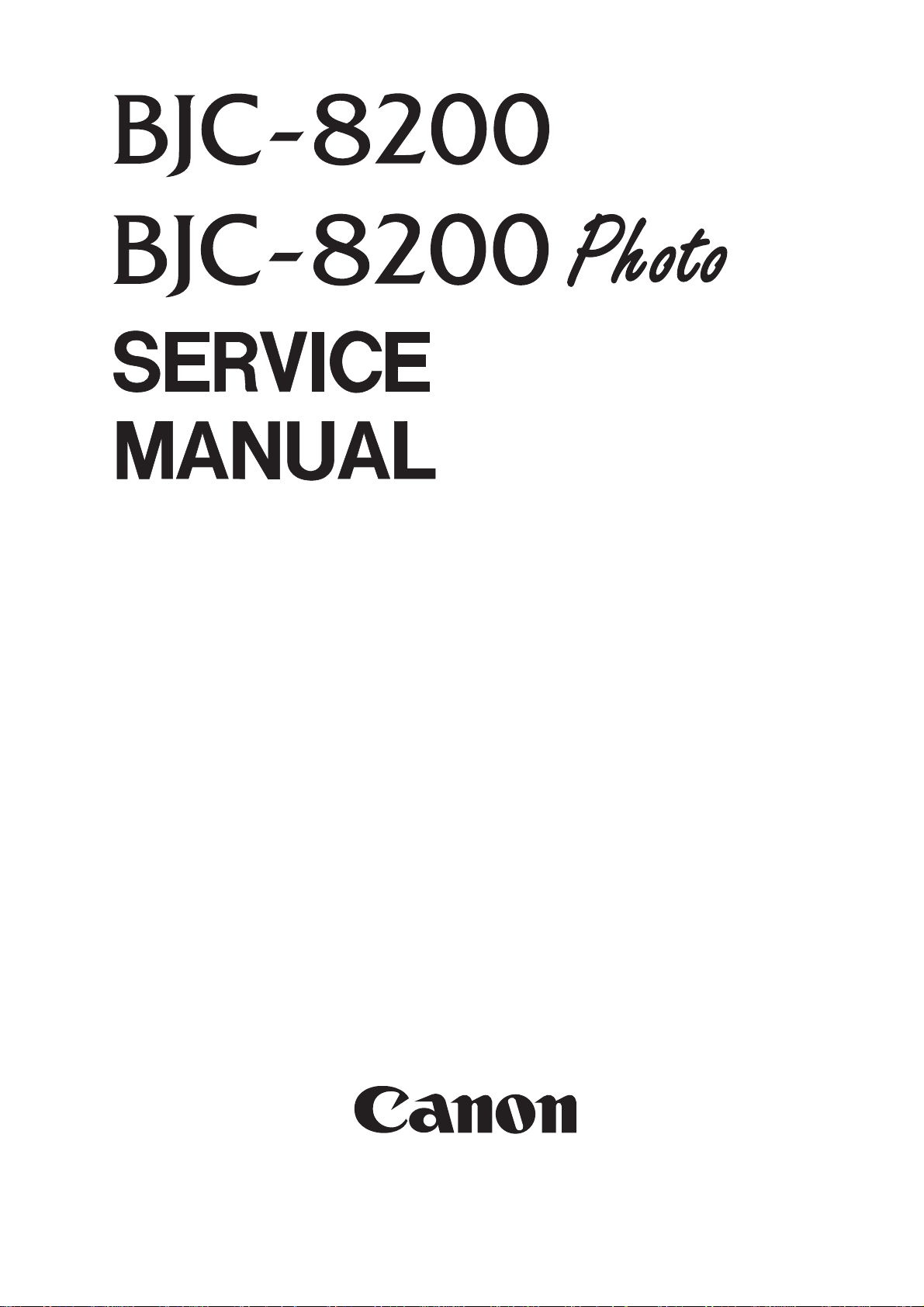
QY8-1369-000
REVISION 0
COPYRIGHT 1999 CANON INC. CANON BJC-8200 1199 SE 0.28-0 PRINTED IN JAPAN (IMPRIME AU JAPON)
NOV. 1999

1199 SE 0.28-0

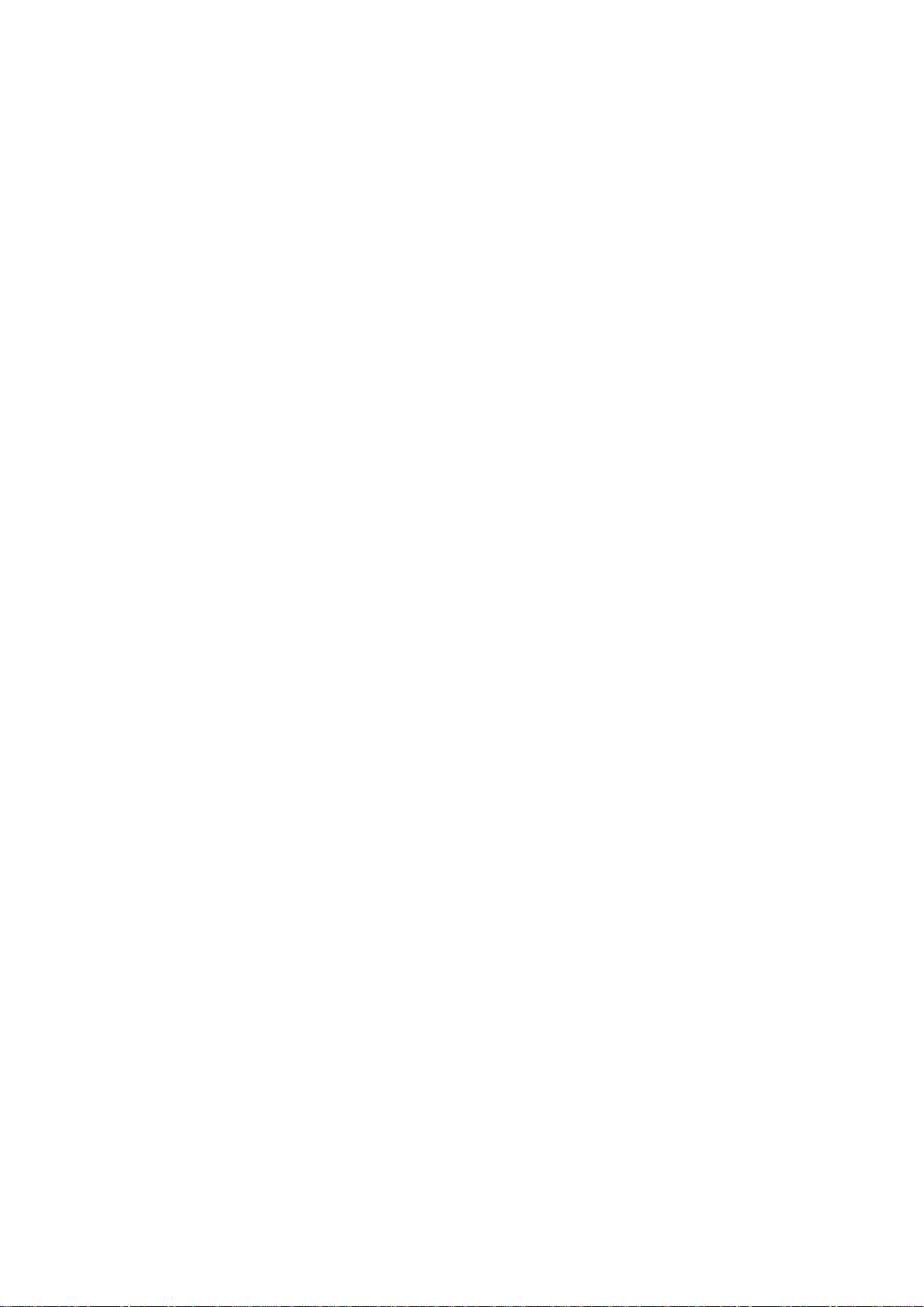
Target Readers
This manual is published by Canon Inc. for qualified persons and contains the necessary technical
information for technical theory, installation, maintenance, and repair of products. This manual covers
all localities where the products are sold. For this reason, it may contain information that does not
apply to your locality.
Revisions
This manual may include technical inaccuracies or typographical errors due to improvements or
changes in the products. When amendments are made to the content of this manual, Canon will issue
technical information as the need arises. In the event of major alterations to the content of this manual
over a long or short period, Canon will publish a revised version of the manual.
The following paragraphs do not apply to any countries where such provisions are
inconsistent with local law.
Trademarks
The product names and company names appearing in this manual are the registered trademarks or
trademarks of the individual companies.
Copyright
This manual is copyrighted and all rights reserved. Under the copyright laws, this manual may not be
copied, reproduced, or translated into other languages, in whole or in part, without the express written
consent of Canon Inc. except in the case of internal business use.
Copyright 1999 by Canon Inc.
CANON INC.
BJ Products Quality Support Dept.
16-1, Shimonoge 3-chome, Takatsu-ku, Kawasaki-shi, Kanagawa 213, Japan
This manual was produced on an Apple Macintosh Power Mac 9600/233 personal computer and Apple
LaserWriter II NTX-J laser beam printer; final pages were printed on Varityper 5300 with 4000-J RIP.
A Canon mo-5001S Magneto-Optical Storage Subsystem with mo-502M Magneto-Optical Storage Disk
Cartridge and mo-IF2 interface kit were used for storing large volumes of page layout and graphic data
for this manual.
All graphics were produced with MACROMEDIA FREEHAND 7.0J.
All documents and all page layouts were created with QuarkXPress 3.3J.
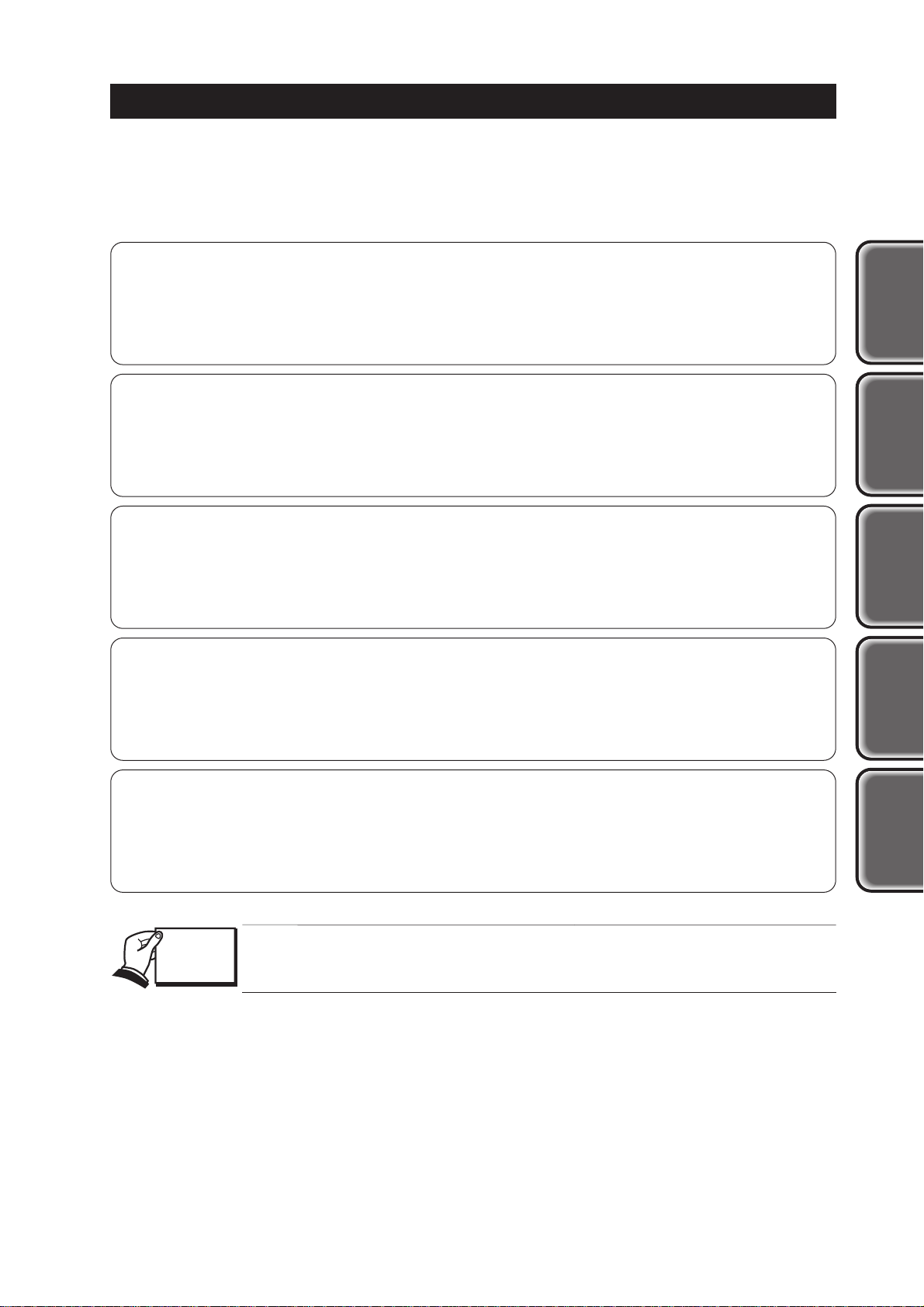
I
PRODUCT
SPECIFICATION
MAINTENANCEOPERATIONTROUBLE
SHOOTING
REFERENCE
I. ABOUT THIS MANUAL
This manual is divided into five parts containing the information required for servicing the
BJC-8200 printer.
Part 1: PRODUCT SPECIFICATIONS
This part outlines the product and its specifications.
Part 2: MAINTENANCE
This part explains maintenance of the unit. It includes precautions and details for
disassembly and assembly, and adjustments required when assembling.
Part 3: OPERATION
This part explains how to operate the unit properly, and how to use the service mode.
Part 4: TROUBLESHOOTING
This part explains how to resolve problems of the unit, and contains information on
how to locate and replace serviceable units and parts. It is divided into two sections:
"Troubleshooting by Errors" and "Troubleshooting by Symptoms."
Part 5: REFERENCE
This part outlines the unit operation giving technical information on hardware, and
contains block diagrams, pin assignments, and wiring/circuit diagrams.
This manual does not contain complete information required for
disassembling and assembling the BJC-8200 printer. Please also refer to the
separate Parts Catalog.
REF
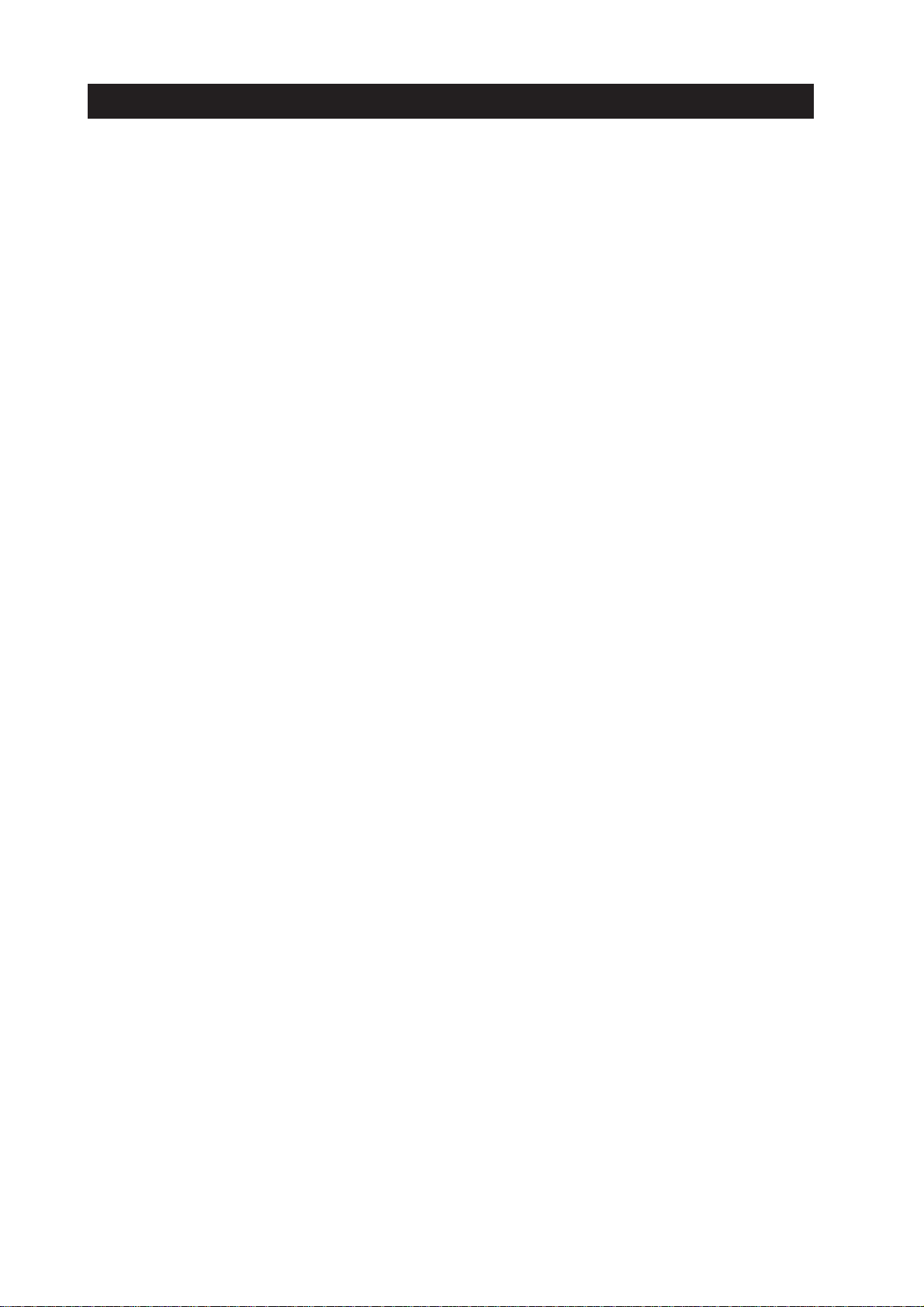
II. TABLE OF CONTENTS
Page
Part 1: PRODUCT SPECIFICATIONS
1 - 1 1. PRODUCT OUTLINE
1 - 1 1.1 Product Outline
1 - 2 1.2 Features
1 - 3 2. SPECIFICATIONS
1 - 3 2.1 Main Unit Specifications
1 - 3 2.1.1 Main unit specifications
1 - 3 2.1.2 Product life
1 - 4 2.2 Paper Specifications
1 - 4 2.2.1 Paper sizes
1 - 4 2.2.2 Paper measurement
1 - 4 2.2.3 Printable area
1 - 4 2.3 BJ Cartridge
1 - 6 2.4 Interface Specifications
1 - 6 2.4.1 Parallel interface
1 - 6 2.4.2 Serial (USB) interface
1 - 7 2.5 Printer Driver
1 - 7 2.6 Scanner Cartridge IS-52 (Optional)
1 - 8 3. NAMES OF PARTS AND THEIR FUNCTIONS
1 - 8 3.1 Names of Parts and Their Functions
Part 2: MAINTENANCE
2 - 1 1. PERIODICAL REPLACEMENT/MAINTENANCE
2 - 1 1.1 Parts for Periodic Replacement
2 - 1 1.2 List of Periodic Maintenance
2 - 2 2. DISASSEMBLY AND REASSEMBLY
2 - 2 2.1 List of Tools
2 - 3 2.2 Operation Precautions
2 - 3 2.2.1 Ink paths
2 - 4 2.2.2 Ink mist
2 - 4 2.2.3 Precautions for damage due to static electricity
2 - 5 2.2.4 Precautions for transporting the printer
2 - 5 2.2.5 Precautions on spur tip deformation
2 - 6 2.3 Precautions for Disassembling and Reassembling the Printer
2 - 6 2.3.1 Unlocking the carriage
2 - 6 2.3.2 Removing/installing self tap screws
2 - 7 2.3.3 Adjustable bushings supporting the carriage shaft
2 - 7 2.3.4 Feed gear
2 - 8 2.4 Grease Application
2 - 9 2.5 Adjustment/Setting Procedures
2 - 9 2.5.1 Adjustments (Timing, adjustment, time, tool)
2 - 9 2.5.2 Cleaning the pick-up roller
2 -10 2.5.3 Print head position adjustment
2 -11 2.5.4 Setting the EEPROM
2 -12 3. OPERATION CHECK AFTER DISASSEMBLING/REASSEMBLING
2 -12 3.1 Confirmation Methods
2 -13 4. TRANSPORTING THE PRINTER
2 -13 4.1 Transporting the Printer
Page
Part 3: OPERATION
3 - 1 1. FUNCTIONS RELATED TO PRINTER OPERATION
3 - 1 1.1 Error Display
3 - 3 1.2 Descriptions of Error Indications
II
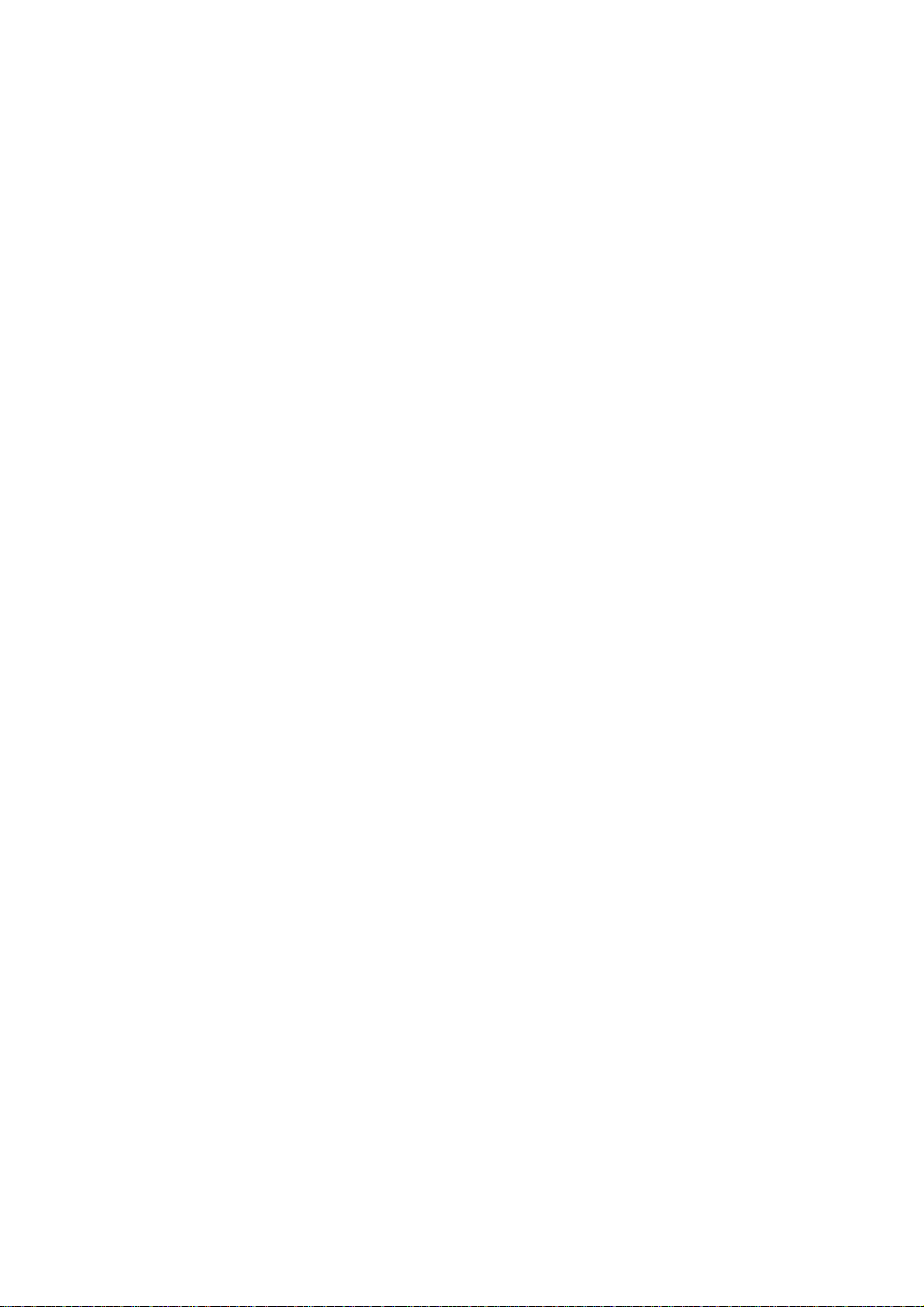
Page
3 - 4 1.3 BJ Status Monitor
3 - 4 1.3.1 Main functions of the BJ status monitor
3 - 4 1.3.2 Items displayed on the BJ status monitor
3 - 5 1.4 Function Settings
3 - 5 1.4.1 Function settings using the printer driver
3 - 6 1.5 Off-line Operation
3 - 6 1.5.1 Cleaning operation
3 - 6 1.5.2 Nozzle check pattern printing
3 - 7 1.5.3 Replacing the cartridge/ink tank
3 - 8 2. SERVICE MODE
3 - 8 2.1 Service Mode Operations
3 - 9 2.2 Service Test Print
3 -10 2.3 Printing EEPROM Information
3 -11 2.4 Resetting the EEPROM
3 -11 2.5 Setting the Waste Ink Counter
3 -12 2.6 Setting the Model
3 -12 2.7 Adjusting the Head Position
3 -13 2.8 Roller Cleaning
Part 4: TROUBLESHOOTING
4 - 1 1. TROUBLESHOOTING BY DISPLAYED ERRORS
4 - 1 1.1 Initial Flowchart
4 - 4 1.2 Error List (Indicator/Beeper/Error Code)
4 - 5 1.3 Troubleshooting by Errors
4 -14 2. TROUBLESHOOTING BY SYMPTOMS
4 -14 2.1 Troubleshooting by Symptoms
Part 5: REFERENCE
5 - 1 1. TECHNICAL REFERENCE
5 - 1 1.1 Functions of the Paper Feed Unit
5 - 2 1.2 Carriage Function
5 - 3 1.3 Purge Unit Functions
5 - 4 1.4 BJ Cartridge
5 - 5 1.5 Detection With Sensors
5 - 6 2. CONNECTOR POSITIONS AND PIN ASSIGNMENT
5 - 6 2.1 Logic Board
5 -10 2.2 Carriage Board
5 -13 2.3 BJ Cartridge
5 -14 2.4 Scanner Cartridge
5 -15 2.5 AC Adapter
5 -15 2.6 DC Power Cable
5 -16 2.7 Carriage Motor
5 -16 2.8 Paper Feed Motor
5 -16 2.9 Purge Motor
5 -17 2.10Ink Sensor
5 -17 2.11Paper Thickness Sensor
5 -17 2.12Purge Sensor
5 -18 3. CIRCUIT DIAGRAM
5 -18 3.1 Parts Layout
5 -18 3.1.1 Logic board
5 -20 3.1.2 Carriage board
5 -21 3.2 Circuit Diagrams
III
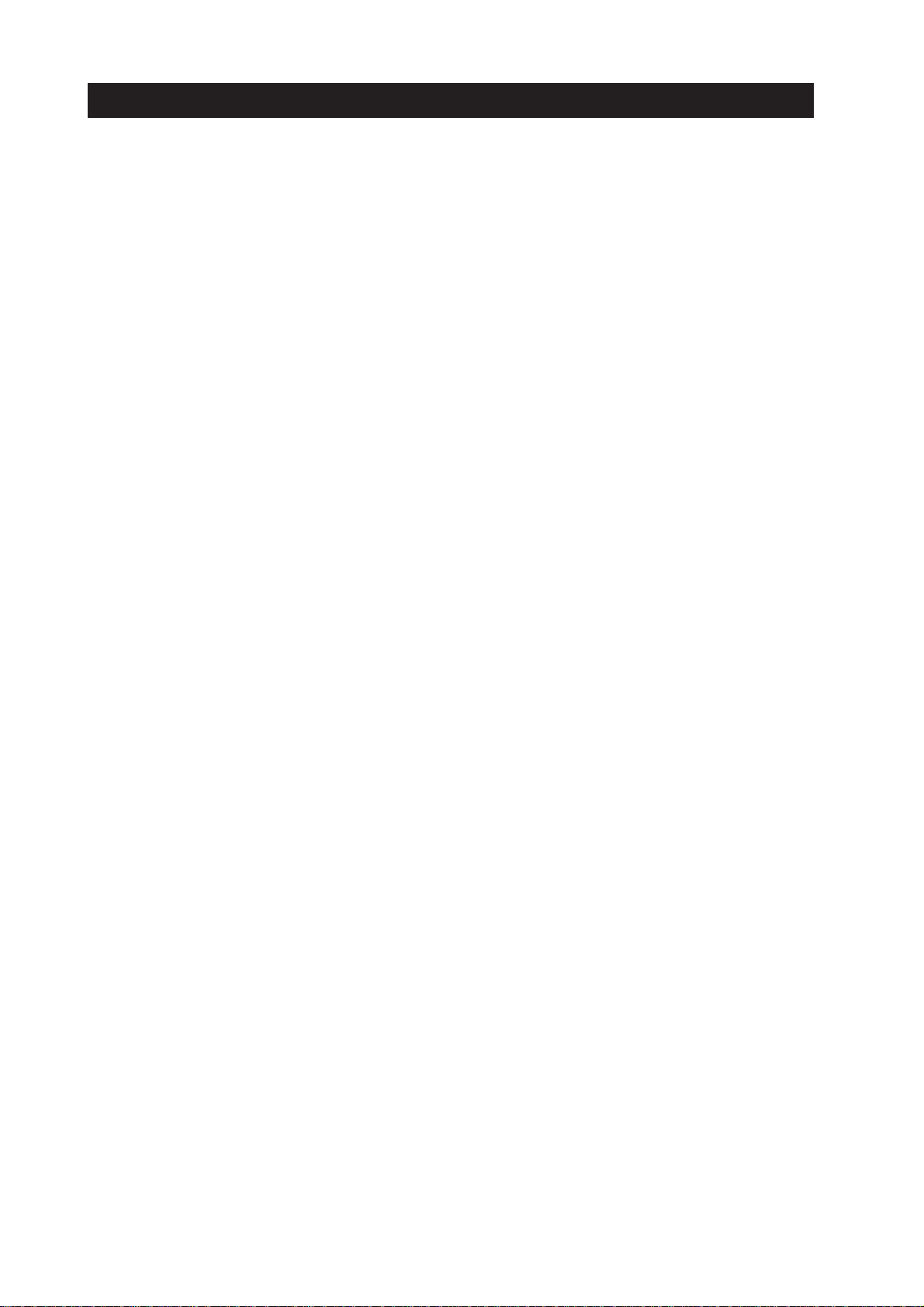
III. ILLUSTRATION INDEX
Page
Part 1: PRODUCT SPECIFICATIONS
1 - 1 Figure 1- 1 Printer Appearance
1 - 5 Figure 1- 2 Printable Area
1 - 8 Figure 1- 3 Names of Parts and Their Functions
Part 2: MAINTENANCE
2 - 3 Figure 2- 1 Ink Paths
2- 4 Figure 2- 2 Ink Mist
2 - 5 Figure 2- 3 Capping Position
2 - 5 Figure 2- 4 Spur Unit
2 - 6 Figure 2- 5 Unlocking the Carriage
2 - 7 Figure 2- 6 Adjustable Bushings Supporting the Carriage Shaft
2 - 7 Figure 2- 7 Precautions on Feed Gears
2 - 8 Figure 2- 8 Grease Points
2 -10 Figure 2- 9 Print Position Adjustment Pattern
Part 3: OPERATIONS
3 - 1 Figure 3- 1 Operation Panel
3 - 4 Figure 3- 2 BJ Status Monitor (Sample)
3 - 5 Figure 3- 3 Printer Driver Utility (Sample)
3 - 7 Figure 3- 4 Nozzle Check Pattern Print
3 - 9 Figure 3- 5 Service Test Print (Sample)
3 -10 Figure 3- 6 EEPROM Information Print (Sample)
3 -11 Figure 3- 7 A Guide to Determine the Amount of Waste Ink Absorbed (Sample)
3 -13 Figure 3- 8 Head Position Adjustment Pattern (Sample)
Part 5: REFERENCE
5 - 1 Figure 5- 1 Paper Feed Path
5 - 2 Figure 5- 2 Carriage Unit
5 - 3 Figure 5- 3 Purge Unit
5 - 4 Figure 5- 4 BJ Cartridge
5 - 5 Figure 5- 5 Sensor Position
5 - 6 Figure 5- 6 Logic Board
5 - 6 Figure 5- 7 Block Diagram
5 -10 Figure 5- 8 Carriage Board
5 -13 Figure 5- 9 BJ Cartridge
5 -14 Figure 5- 10 Scanner Cartridge
5 -15 Figure 5- 11 AC Adapter
5 -15 Figure 5- 12 DC Power Cable
5 -16 Figure 5- 13 Carriage Motor
5 -16 Figure 5- 14 Paper Feed Motor
5 -16 Figure 5- 15 Purge Motor
5 -17 Figure 5- 16 Ink Sensor
5 -17 Figure 5- 17 Paper Thickness Sensor
5 -17 Figure 5- 18 Purge Sensor
5 -18 Figure 5- 19 Logic Board (Top View)
5 -19 Figure 5- 20 Logic Board (Bottom View)
5 -20 Figure 5- 21 Carriage Board
IV
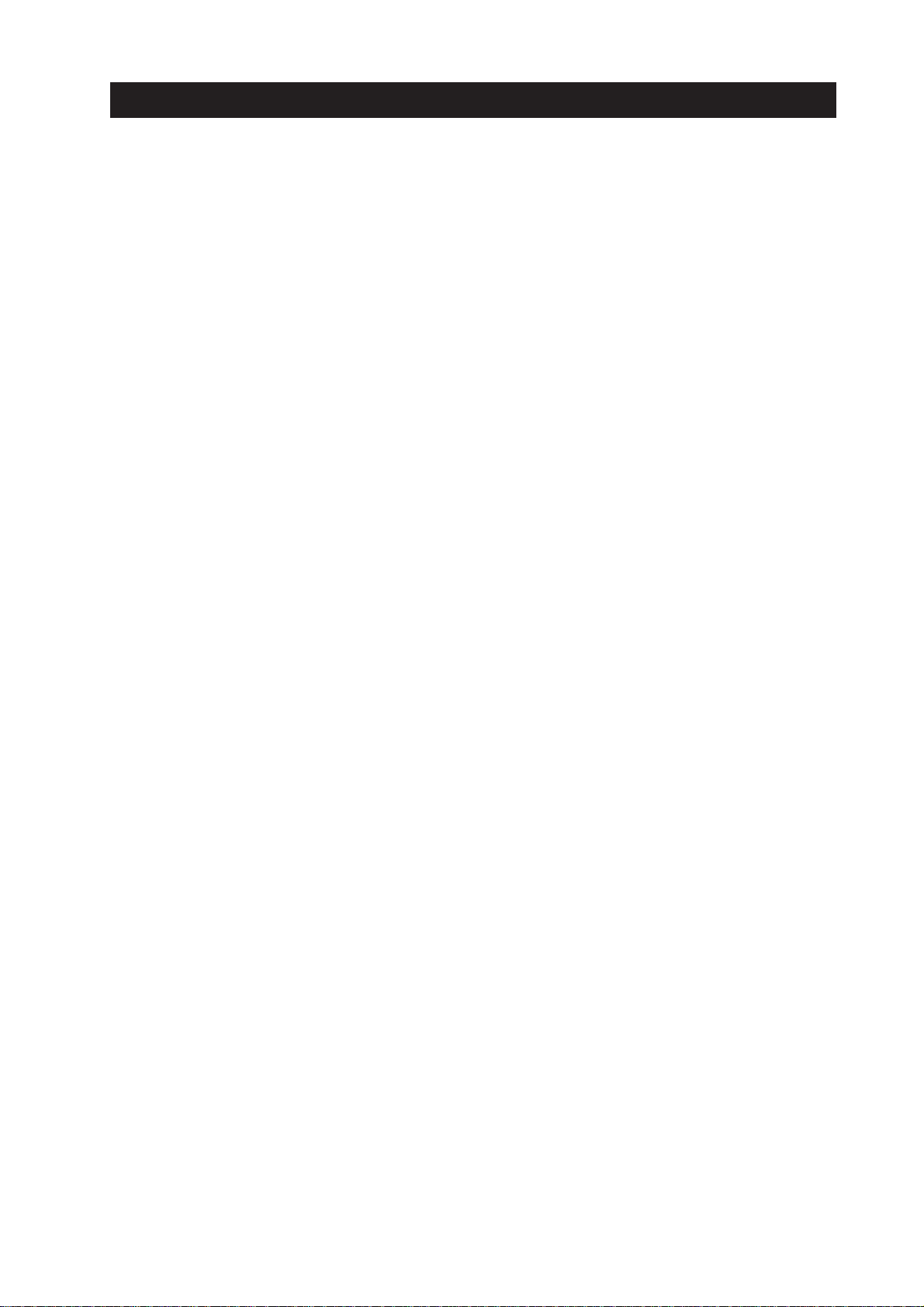
IV. TABLE INDEX
Page
Part 3: OPERATION
3 - 2 TABLE3- 1 ERROR DISPLAY
Part 4: TROUBLESHOOTING
4 - 4 TABLE4- 1 ERROR DISPLAY
Part 5: APPENDIX
5 - 3 TABLE5- 1 AMOUNTS OF INK USED DURING CLEANING (GUIDE)
V
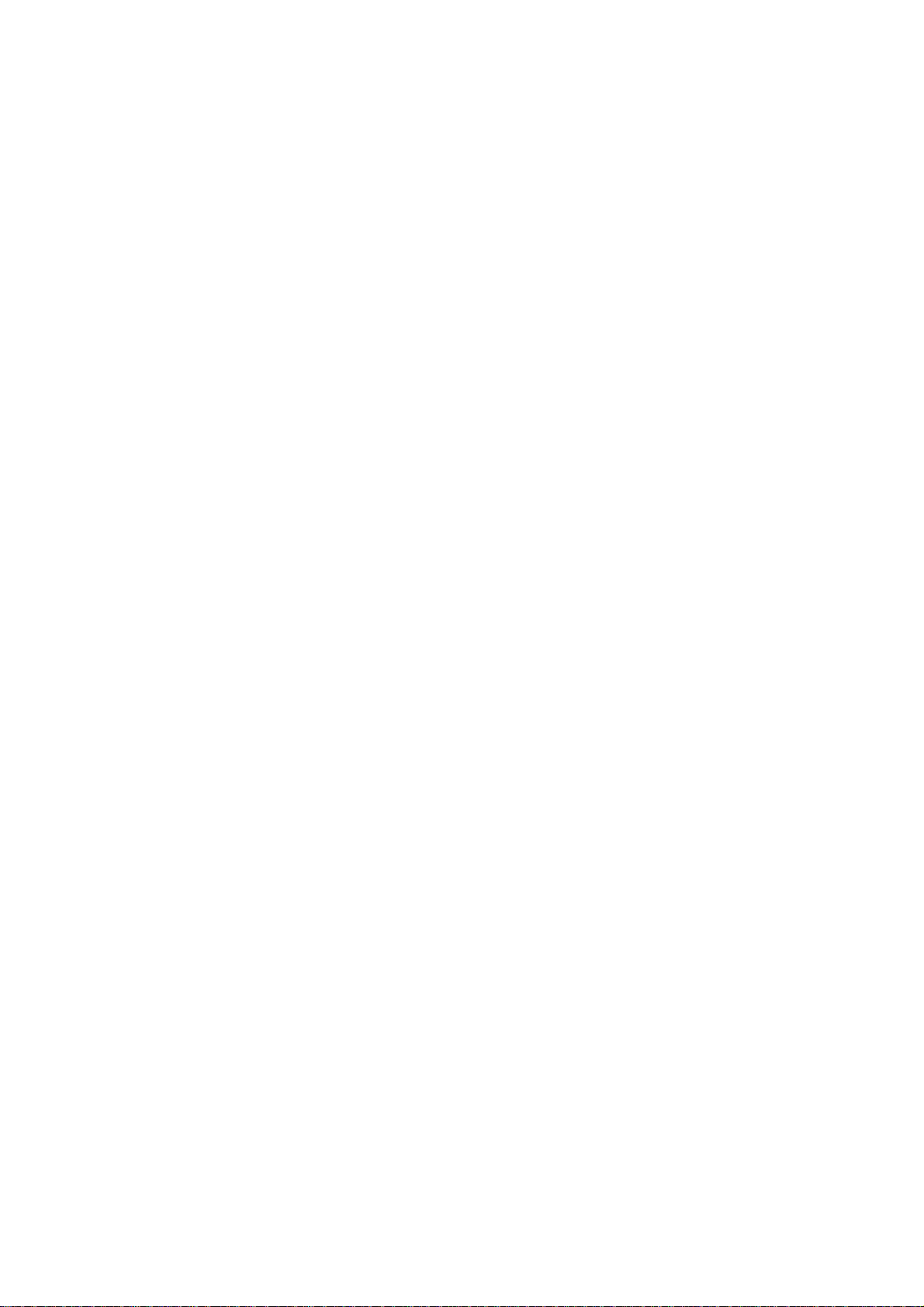
VI
This page intentionally left blank
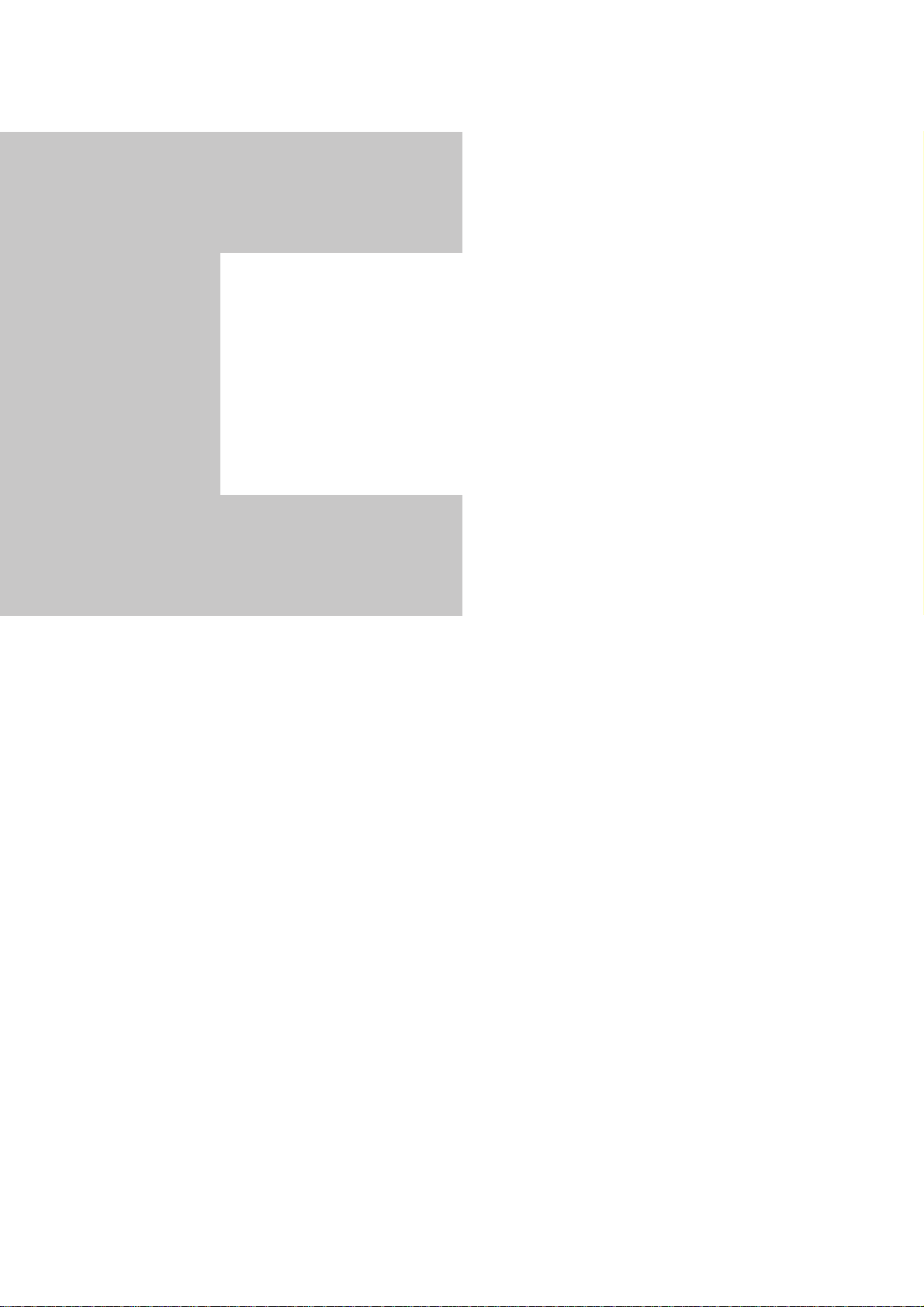
Page
1 - 1 1. PRODUCT OUTLINE
1 - 1 1.1 Product Outline
1 - 2 1.2 Features
1 - 3 2. SPECIFICATIONS
1 - 3 2.1 Main Unit Specifications
1 - 4 2.2 Paper Specifications
1 - 4 2.3 BJ Cartridge
1 - 6 2.4 Interface Specifications
1 - 7 2.5 Printer Driver
1 - 7 2.6 Scanner Cartridge IS-52 (Optional)
1 - 8 3. NAMES OF PARTS AND THEIR FUNCTIONS
1 - 8 3.1 Names of Parts and Their Functions
Part 1
PRODUCT
SPECIFICATIONS
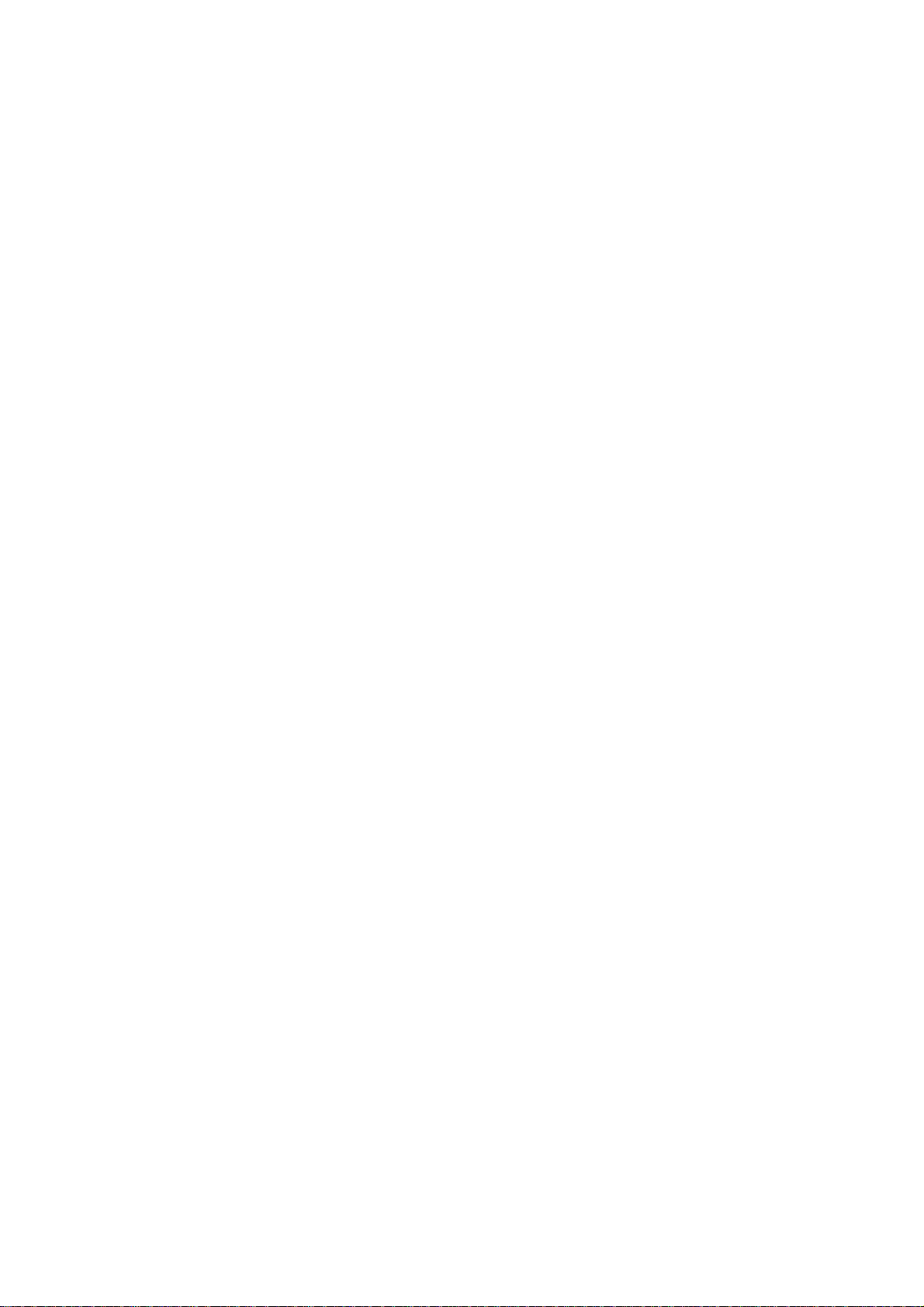

1. PRODUCT OUTLINE
1.1 Product Outline
This printer, with ultra small 4-pl ink droplets and new light-and-dark ink system,
delivers graininess-free, photographic-quality, high-resolution images.
In addition, the support of a high-resolution scanner cartridge and adapter for direct
connection to digital cameras, as optional equipment, and the USB interface as
standard equipment, prove this printer a highly value-added product.
This printer is intended to increase the market share where photo-realistic output is
demanded, targeting users who need excellent photographic quality printing.
1-1
BJC-8200
Part 1: PRODUCT SPECIFICATIONS
PRODUCT
SPECIFICATION
Figure 1-1 Printer Appearance
Operation Panel
Paper
Paper Guide
Front Cover
Paper Output Tray
Auto Sheet Feeder
Parallel Interface Connector
Paper Thickness Lever
BC-50
BJ Cartridge
Optional Scanner
IS-52
Scanner Cartridge
USB Interface Connector
Cartridge Container
(Supplied with Scanner Cartridge)
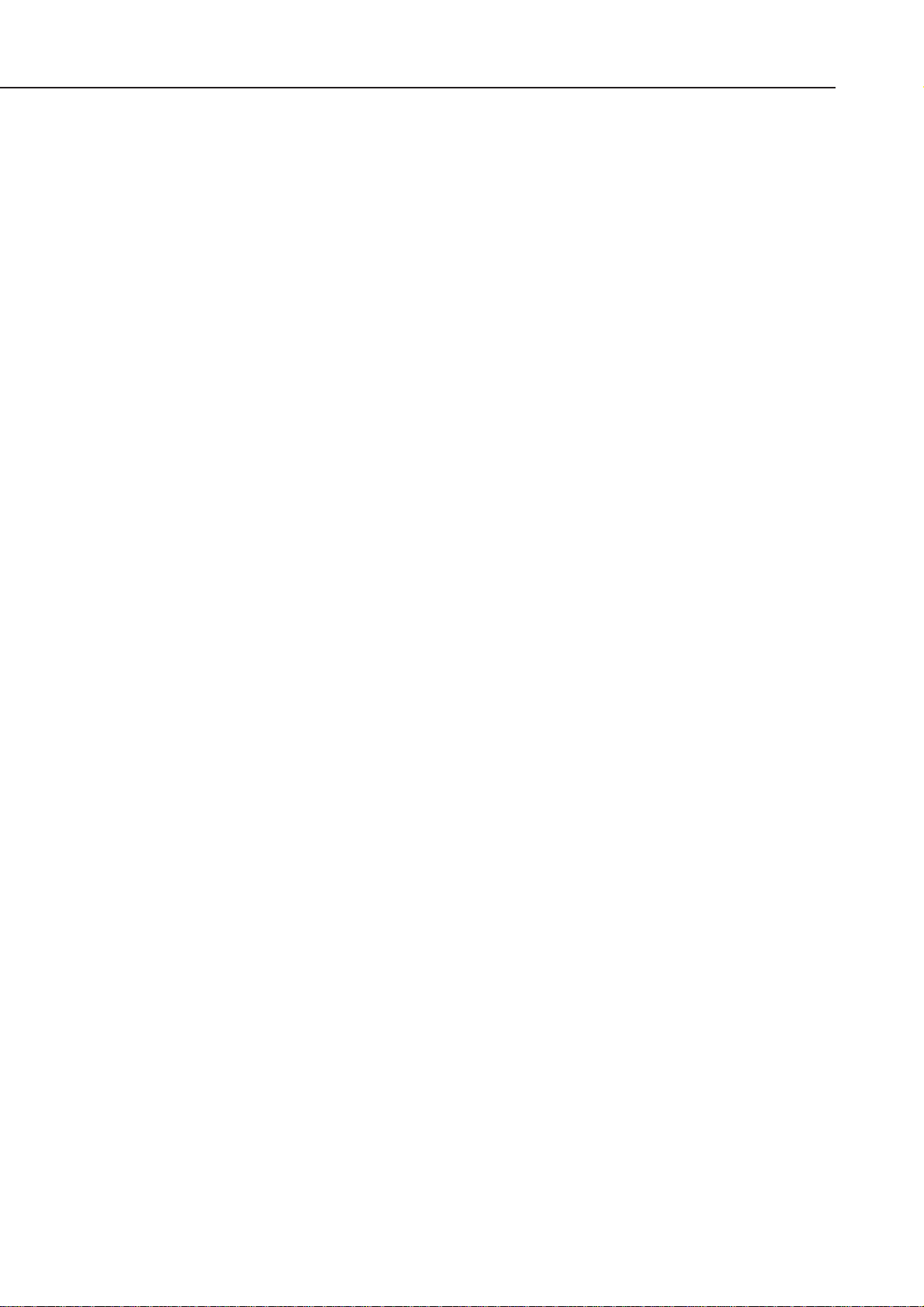
1.2 Features
1) Highest resolution photo imaging without any graininess. (4-pl ink droplets; new
light-and-dark ink with light ink density of 1/6.)
2) Optionally available 600 dpi scanner cartridge.
3) Both IEEE1284-compatible, 8-bit parallel interface and USB interface, as standard
equipment.
4) Individually replaceable ink tanks for each color for reduced running costs.
5) Ink-low detection using both optical and dot-counting systems and translucent ink
tanks allow visual checking of the ink level.
6) A mechanism to allow manual correction of print position misalignment of each
color, as well as in bi-directional printing.
7) A function to notify of the optimum head gap setting of the paper thickness lever.
Part 1: PRODUCT SPECIFICATIONS
BJC-8200
1-2

2. SPECIFICATIONS
2.1 Main Unit Specifications
2.1.1 Main unit specifications
Type Desktop serial printer
Paper feeding method Automatic and manual feeding
Resolution 1200dpi x 1200dpi (maximum resolution)
Throughput Draft Standard High
(Reference values) Bk (PC Magazine) 3.15 2.24 0.37
ppm Color (A4 Full Page) 2.0 1.4 0.26
Color (New Pattern) 2.0 1.4 0.26
Printing direction 1-pass/bidirectional
2-pass/unidirectional
4-pass/bidirectional
4-pass/unidirectional
8-pass/bidirectional
Automatically switched over by driver, corresponding to
selected media and print quality.
Printing width 203.2 mm
Line feed speed 161ms/line (for 256/1200-inch feed)
Interface IEEE 1284-compatible 8-bit parallel interface
(Compatible/nibble/ECP)
USB (without hub function)
ASF capacity Up to 10 mm (Approx. 100 sheets of 75 g/m2paper)
Detection functions Cover open Yes
BJ cartridge installed Yes
Scanner cartridge installed Yes
Cartridge correctly installed Yes
Ink-out Yes
Paper-detection Yes
Waste ink full Yes
Paper width detection No
Acoustic noise during Approx. 37 dB(A) (For 8-pass printing with a sheet feeder
operation full of paper) (Sound pressure level: compliant with
ISO9296)
Environmental conditions Operation Temperature: 5 to 35°C
Humidity: 10-90% RH (No condensation)
Standby Storage: 0-35°C
Humidity: 10-90% RH (No condensation)
Power supply Voltage/frequency Power consumption At standby
AC100-120V 50/60Hz 23W (max.) 8W
AC200-240V 50/60Hz 23W (max.) 8W
External dimension 450 mm (W) x 327 mm (D) x 204 mm (H)
Weight Approx. 5.9 Kg (Excluding BJ cartridge)
Certification Electromagnetic radiance: VCCI, FCC, IC, CE Mark, EMC
(Taiwan), C-tick
Electrical safety: Electrical Safety Regulations, UL, C-UL,
CB Report, CE Mark, FIMCO, GS,
GCIB, SISIR, AS, Electrical Safety
Regulations of Korea
Environmental regulations: Blue Angel, Energy Star
Optional parts Scanner cartridge (See Page 1-7)
2.1.2 Product life
Product life is either of the following periods, whichever is shortest.
(1) From the start of use until 15,000 sheets has been fed.
(2) From the start of use until 5 years lapses.
1-3
BJC-8200
Part 1: PRODUCT SPECIFICATIONS
PRODUCT
SPECIFICATION
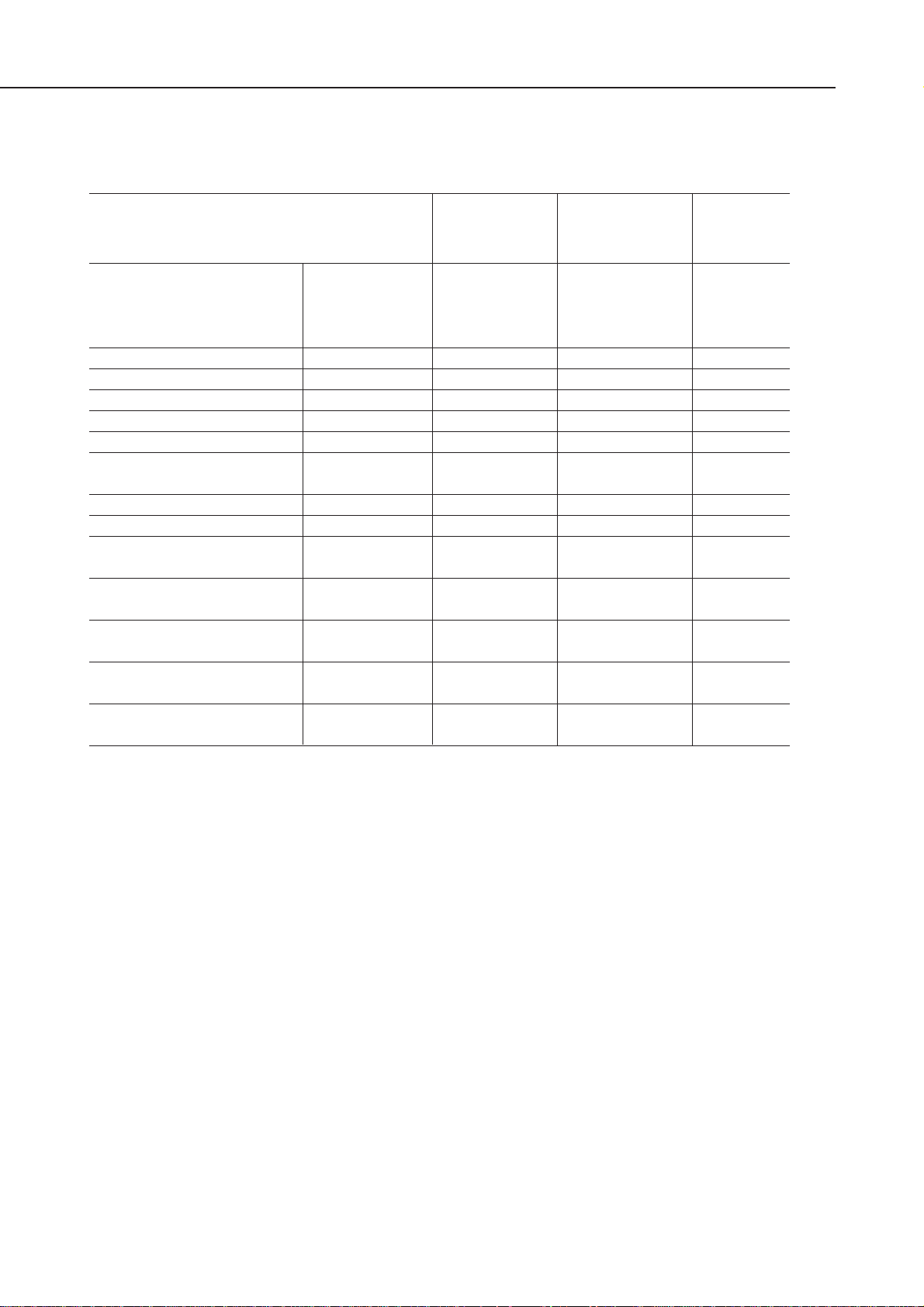
2.2 Paper Specifications
2.2.1 Paper sizes
Canon recommends the following papers:
Paper type Size Stacked in the Paper
ASF thickness
lever
position
Plain paper Measurement: A4/B5/A5/ 10 mm or less Up
64-90 g/m
2
LTR/LGL (Approx. 100
sheets of
75-g/m2paper)
Color BJ paper LC-301 A4/B5 75 sheets Up
High-resolution paper HR-101 A4/B5/LTR 80 sheets Up
Glossy photo paper GP-301 A4/LTR 10 sheets* Up
Glossy photo film HG-201 A4/LTR 1 sheet Up
OHP film CF-102 A4/LTR 10 sheets** Up
BJ cloth FS-101 (L)356 x 1 sheet Down
(W)251 mm
Banner paper BP-101 A4/LTR 1 sheet Down
T-shirt transfer TR-201 A4/LTR 1 sheet Up
Glossy photo card FM-101 (L)216 x 1 sheet*** Up
(W)119 mm
Envelope COM#10 (L)105 x 10 sheets or less Down
(W)241 mm
DL (L)110 x 10 sheets or less Down
(W)220 mm
Photo paper pro PR-101 A4/LTR 1 sheet* Up
Thick paper Measurement: A4/LTR Manual feed Down
91-500 g/m
2
only
* Always use GP-301/PR-101 with the cleaning plate underneath it.
** Always use OHP film with a sheet of plain paper beneath it.
*** Always use glossy photo paper with the associated auxiliary sheet beneath it.
2.2.2 Paper measurement
Automatically-fed paper 64-90 g/m
2
Manually-fed paper 64-500 g/m2(up to 0.6 mm)
2.2.3 Printable area
Refer to Figure 1-2 Printable Area.
2.3 BJ Cartridge
Construction 6 color integrated head, with separately-replaceble ink tanks for
each color
Print head 256 x 6 nozzles (Placed in line for each color)
Ink color BK, C, M, Y, Photo-C, Photo-M
Ink tank 6 separate tanks (One tank for each color)
Weight Approx. 80 g (excluding ink tanks)
Cartridge life
5000 sheets (7.5%-duty print pattern) or 2 years in box/1 year out of box.
Print capacity Approx. 240 sheets/tank (7.5%-duty print pattern)
Note) The BJ head, available as a consumable part, does not include ink tanks.
Part 1: PRODUCT SPECIFICATIONS
BJC-8200
1-4
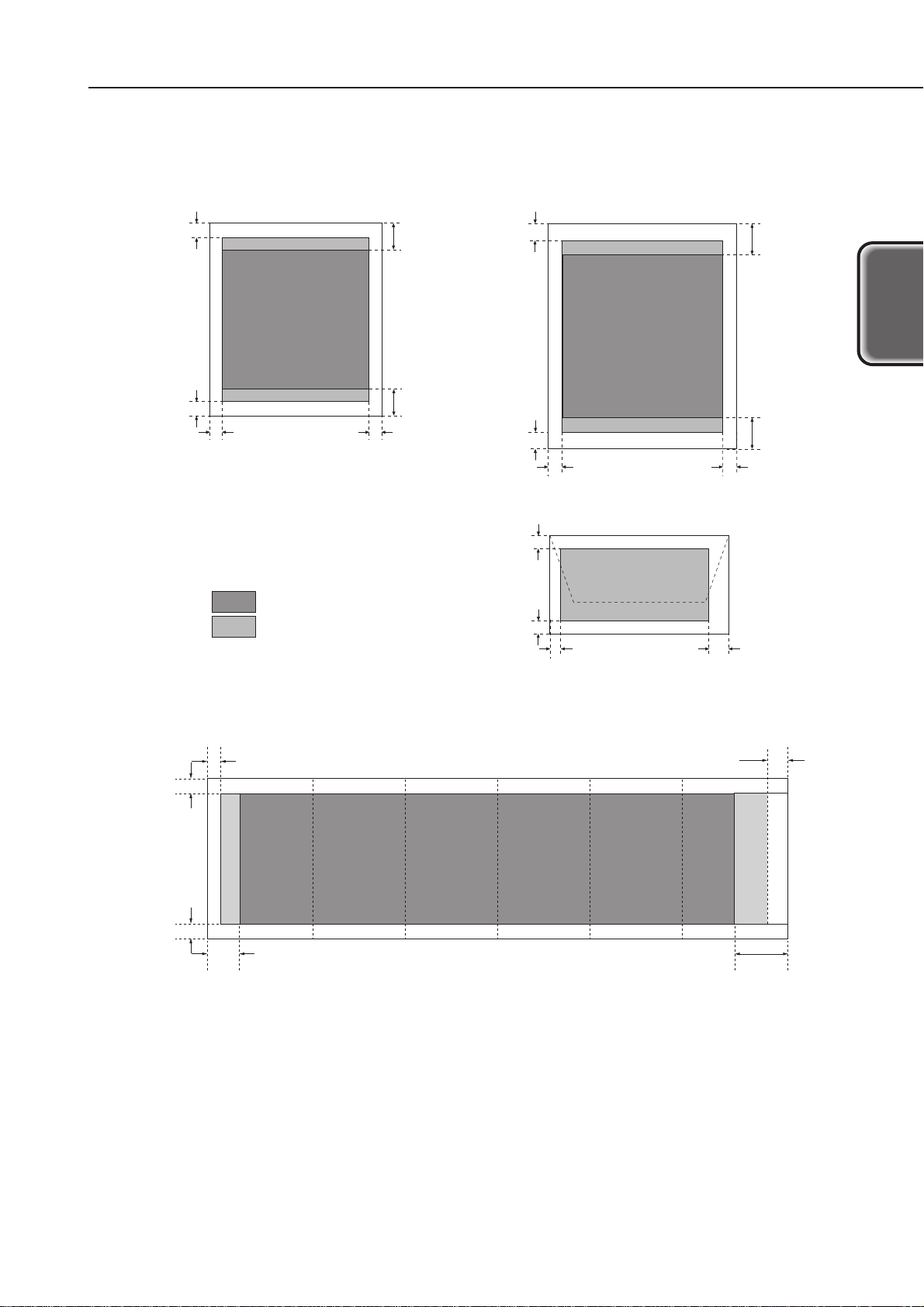
1-5
BJC-8200
Part 1: PRODUCT SPECIFICATIONS
PRODUCT
SPECIFICATION
Figure 1-2 Printable Area
3.0mm
5.0mm
A4/A5/B5 Size
3.4mm
3.4mm
:Recommended printing area
:Printable area
28.0mm
20.0mm
Letter (LTR)/Legal (LGL) Size
3.0mm
5.0mm
6.4mm 6.4mm
Envelope
3.0mm
5.0mm
6.4mm
COM#10: 30.4mm
DL : 9.4mm
28.0mm
20.0mm
3.4mm
3.4mm
Banner Paper
3.0mm
5.0mm
123456
28.0mm
*: For 6-page printing
20.0mm

2.4 Interface Specifications
2.4.1 Parallel interface
1) Interface type
IEEE 1284 compatible parallel interface
2) Data transfer:
8-bit parallel transfer method (Compatible/nibble/ECP mode supported)
3) Signal voltage levels
Input: "Low" level: 0.0V to +0.8V
"High" level: +2.4V to +5.0V
Output: "Low" level: 0.0V to +0.8V
"High" level: +2.4V to +5.25V
4) Input/Output
Each signal pulled up with +5V
5) Interface cable
Twisted-pair double shielded cable
Material: AWG No. 28 or higher (AWG: American Wire Gauge)
Length: Up to 2.0 m.
6) Interface connector:
Printer-side Amphenol 57-40360 (or equivalent)
Cable-side Amphenol 57-30360 (or equivalent)
7) Input/Output signal and pin arrangements
Refer to
Part 5: 2. CONNECTOR POSITIONS AND PIN ASSIGNMENT
(Page 5-6) for
details.
2.4.2 Serial (USB) interface
1) Interface type
USB Interface (Universal Serial Bus; USB Specification Release 1.0)
2) Data transfer:
Control transfer method
Bulk transfer method
3) Signal voltage level
Input:
Input difference sensitivity: +0.2V (Max)
Common-mode difference: +0.8V to +2.5V
Output:
Static output high: +2.8V to +3.6V
Static output low: 0.0V to +0.3V
4) Input/Output
Each signal pulled up with 3.3V
5) Interface cable
Cable Twisted pair shielded cable, up to 2.0 m
Full-speed mode must be supported.
Material: AWG No. 28 or higher (AWG: American Wire Gauge)
6) Interface connector
Printer-side USB standard, Series B receptacle
Cable-side USB standard, Series B plug
7) Input/Output signal and pin arrangements
Refer to
Part 5:2. CONNECTOR POSITIONS AND PIN ASSIGNMENT
(Page 5-6) for
details.
Part 1: PRODUCT SPECIFICATIONS
BJC-8200
1-6

2.5 Printer Driver
The drivers that can be used for this printer:
1) For Windows:
Raster driver (For Win3.1/95/98)
Raster driver (For Win NT4.0/(5.0))
2) For Macintosh:
Macintosh driver for USB I/F
Serial I/F drivers are not available.
2.6 Scanner Cartridge IS-52 (Optional)
Type Cartridge replacement type color scanner
Light source 3 LED's for RGB
Resolution 600x600, 300x300, 200x200, 150x150, and 75x75 dpi
Paper width 208.2mm
Scannable band width Up to 10.8mm
Paper thickness Up to 0.25mm
Operation environment OS: Win98/95/NT4.0, Mac OS 8.1 or later
I/F: Parallel (IEEE1284-compliant)/USB
Memory: 8MB (16MB or more recommended.)
Unused Disk space: (50MB at least)
Life span 1200 sheets (A4 paper)
1-7
BJC-8200
Part 1: PRODUCT SPECIFICATIONS
PRODUCT
SPECIFICATION
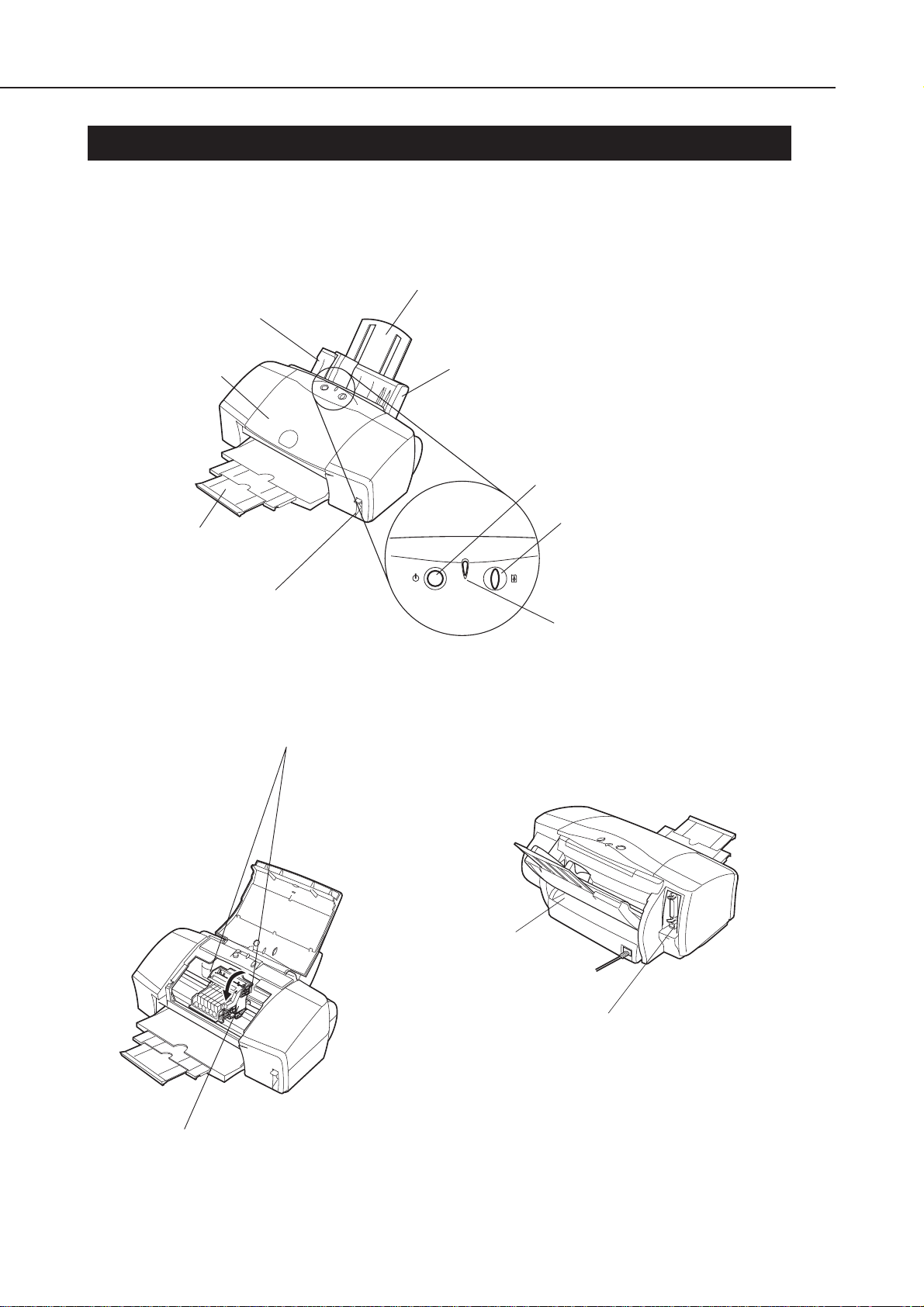
3. NAMES OF PARTS AND THEIR FUNCTIONS
3.1 Names of Parts and Their Functions
The following shows the names of the printer parts and their major functions:
Part 1: PRODUCT SPECIFICATIONS
BJC-8200
1-8
Figure 1-3 Names of Parts and Their Functions
Paper Guide
Lightly press this guide against
the left side of paper sheets to
align them.
Front Cover
Open this cover when
replacing the BJ cartridge or
clearing paper-jams.
Paper Output Tray
Allows smooth ejection
of paper and reduces
paper friction.
Paper Support
Extend this paper rest to support
larger sized paper.
Auto Sheet Feeder (ASF)
Set paper here. You can set multiple sheets;
each sheet is fed one by one.
POWER Button
Press this button to power on or
off the printer.
RESUME Button
After correcting a problem,
press this button to make the
printer ready.
Paper Thickness Lev er
Allows you to adjust the gap
between the print head and paper
surface by raising this lever up
and down.
The illustration shows the lever
in the "Up" position.
Cartridge Lock Lever
Use this lever to secure the BJ
cartridge in the carriage.
Raise it to remove the BJ cartridge.
Operation Panel
Manual Paper Feed Slot
To feed paper manually,
insert paper here.
Interface Connector
Connects to the interface cable
from the computer.
Two types of connector interfaces are provided:
USB and parallel.
Indicator
Not lit when powered off.
When lit in green, the printer
is ready to print.
When lit or blinking in orange,
an error has occurred and the
printer cannot print.
Carriage
Either BJ cartridge or optional Scanner cartridge
is installed.
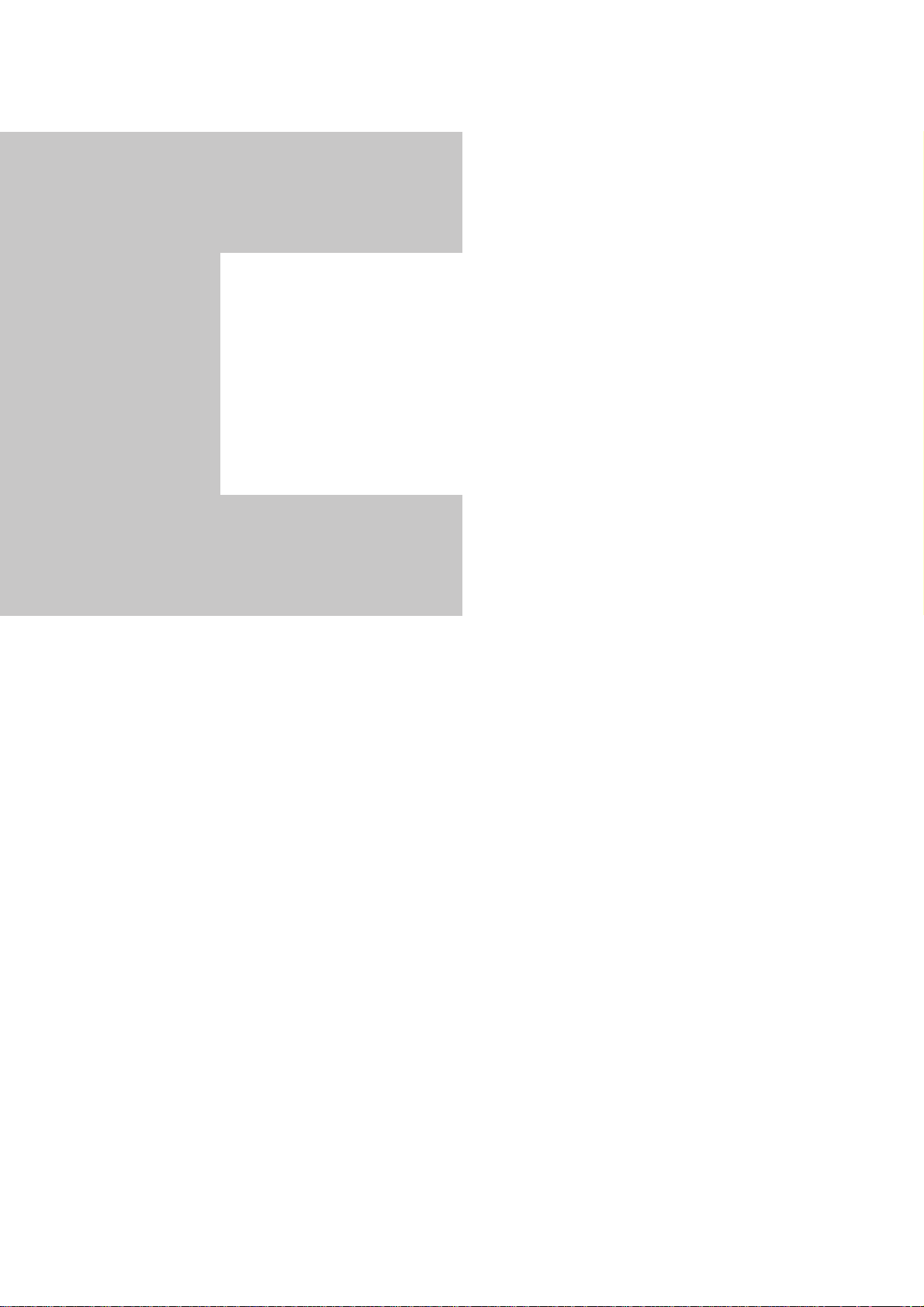
Page
2 - 1 1. PERIODICAL REPLACEMENT/MAINTENANCE
2 - 1 1.1 Parts for Periodic Replacement
2 - 1 1.2 List of Periodic Maintenance
2 - 2 2. DISASSEMBLY AND REASSEMBLY
2 - 2 2.1 List of Tools
2 - 3 2.2 Operation Precautions
2 - 6 2.3 Precautions for Disassembling and Reassembling the Printer
2 - 8 2.4 Grease Application
2 - 9 2.5 Adjustment/Setting Procedures
2 -12 3. OPERATION CHECK AFTER DISASSEMBLING/REASSEMBLING
2 -12 3.1 Confirmation Methods
2 -13 4. TRANSPORTING THE PRINTER
2 -13 4.1 Transporting the Printer
Part 2
MAINTENANCE

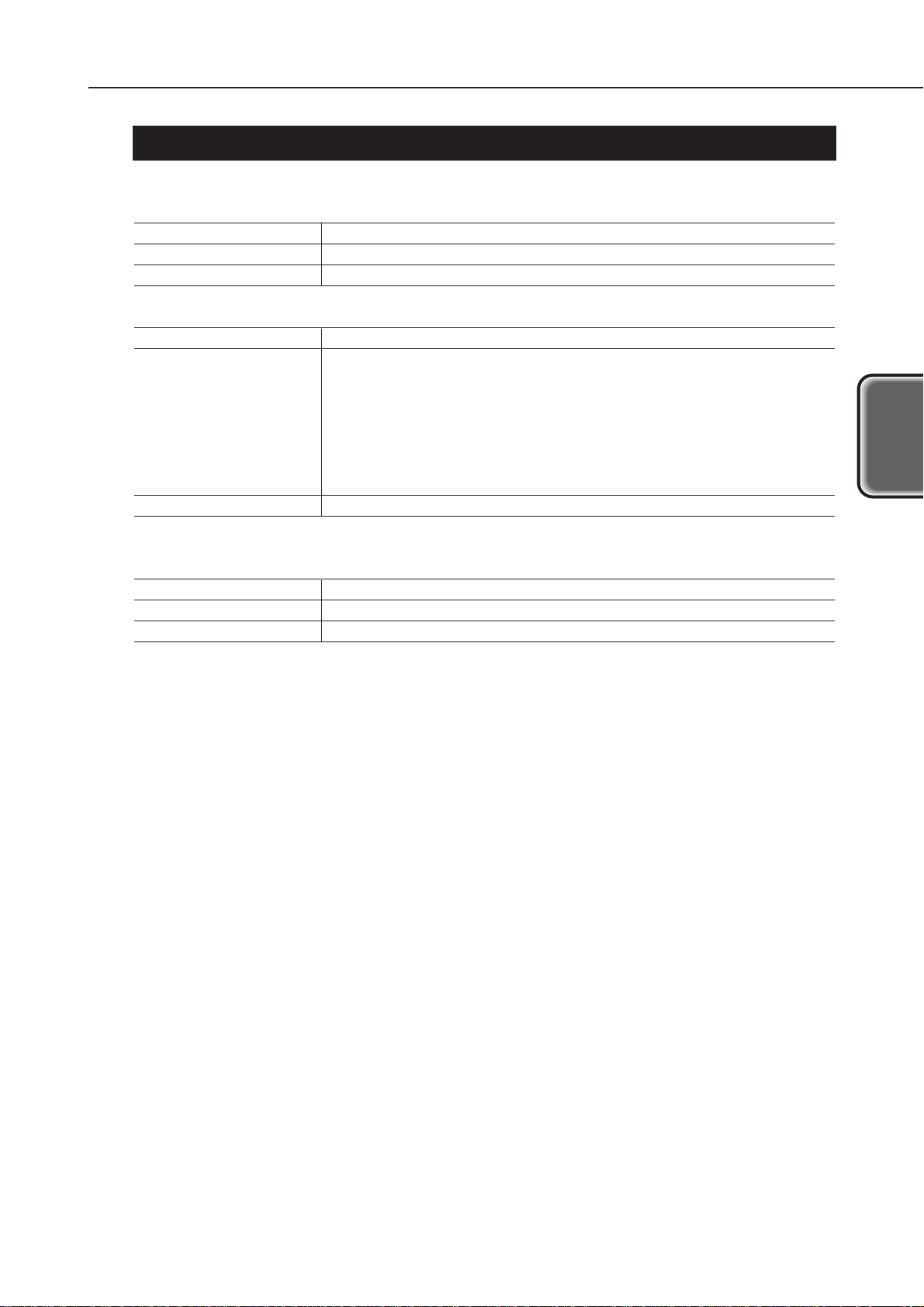
1. PERIODICAL REPLACEMENT/MAINTENANCE
1.1 Parts for Periodic Replacement
Level Parts for periodical replacement
User None
Service personnel None
Level Consumable
User BJ cartridge (Ink tanks not included)
Ink tank (Black)
Ink tank (Cyan)
Ink tank (Magenta)
Ink tank (Yellow)
Ink tank (Photo cyan)
Ink tank (Photo magenta)
Service personnel None
1.2 List of Periodic Maintenance
Level Location
User None
Service personnel None
2-1
BJC-8200
Part 2: MAINTENANCE
MAINTENANCE
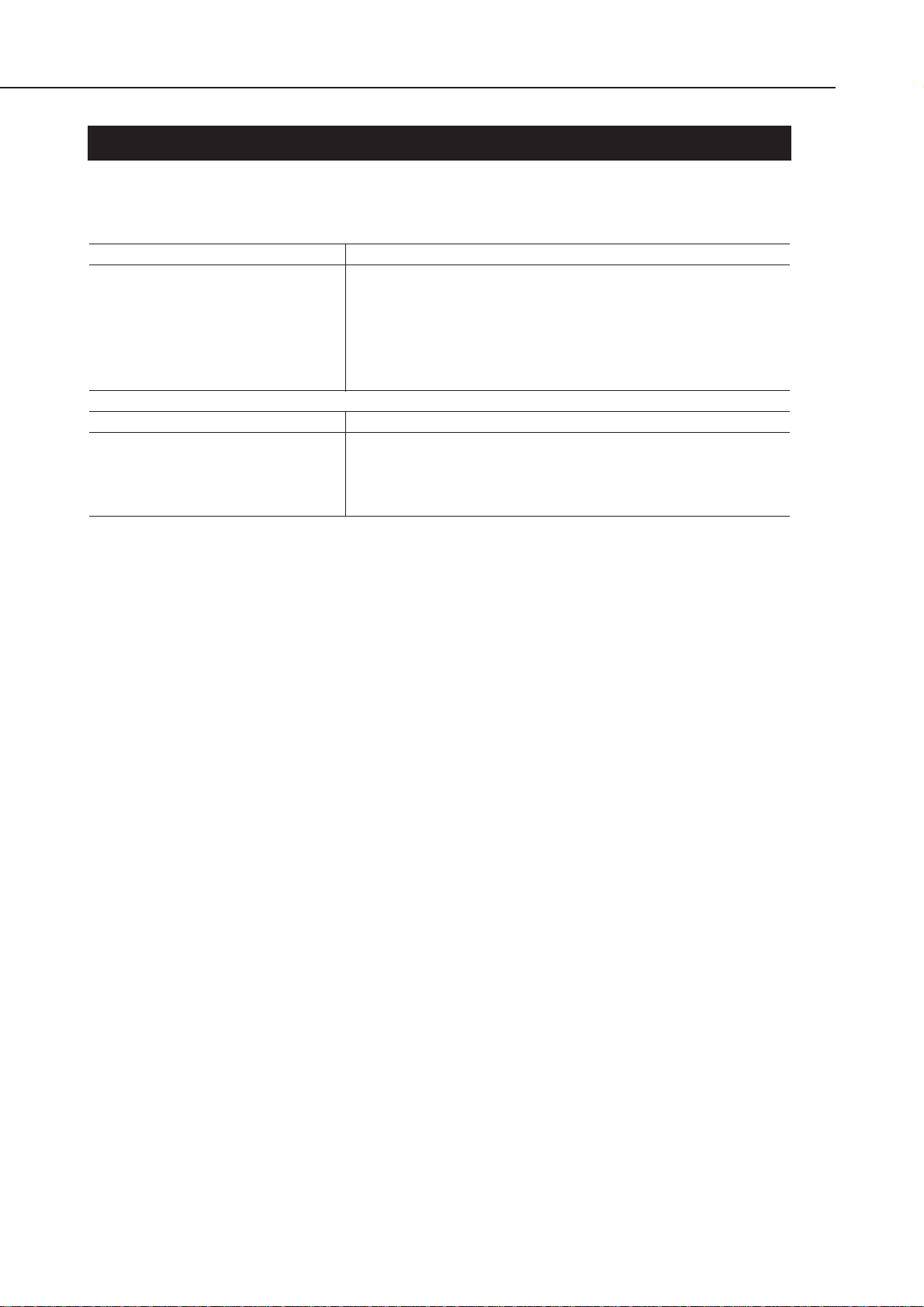
2. DISASSEMBLY AND REASSEMBLY
2.1 List of Tools
The following are the tools necessary for disassembly and reassembly:
Ordinary tools Note
Philips screwdriver For removing and replacing screws
Blade screwdriver For removing plastic parts
Long-nose pliers For removing and replacing springs
Tweezers For removing and installing flexible cables
Flat brush For applying grease (one per grease type)
Multimeter For troubleshooting
Special tools (part No.) Note
Grease MOLYKOTE PG-641 To be applied to specified locations (See Page 2-8)
(CK-0562-000)
Grease EU-1 To be applied to the portion of the guide shaft which the
(QY9-0037-000) carriage slides over.
Part 2: MAINTENANCE
BJC-8200
2-2

2.2 Operation Precautions
2.2.1 Ink paths
Be careful not to touch the ink paths. Ink on hands could stain the printer, work
table, or clothes. The ink paths include the BJ cartridge ink tank outlet, the BJ
cartridge ink filters and nozzles, the maintenance jet receiving section, the head caps,
the wipers, and the waste ink absorber.
The ink is not harmful to the human body, but contains some organic
solvents.
Black, cyan, magenta, photo cyan, and photo magenta ink contain
glycerin 56-81-5, isopropyl alcohol 67-63-0, ethylene glycol 107-21-1, and
di-ethylene glycol 111-46-6 respectively. Yellow ink contains glycerin 5681-5 and isopropyl alcohol 67-63-0.
Be careful not to get the ink into your mouth or eyes. If the ink gets into
your eyes, wash with plenty of water and consult a doctor. In case a large
amount of ink has been swallowed, consult a doctor immediately. The ink
contains dyes. If clothing is stained with the ink, the ink may not be
removed completely.
2-3
BJC-8200
Part 2: MAINTENANCE
MAINTENANCE
Figure 2-1 Ink Paths
CAUTION
Maintenance
Jet Receiving
Section
BJ Cartridge
Maintenance
Jet Receiving
Section
Wiper
Head Cap
Waste Ink Absorber

2.2.2 Ink mist
The BJ cartridge ejects ink onto the paper during printing. After the printer is used for
a long period or used heavily, the ink mist bouncing back from the paper could
accumulate and soil the front cover, platen, and the area around the operation panel,
purge unit, and paper output tray.
Carefully wipe off the ink mist with a soft dampened cloth so that hands or clothing
will not be stained by soiled parts during servicing.
Also, be careful not to smudge the pick roller when removing the upper cover.
2.2.3 Precautions for damage due to static electricity
Static electricity can be generated by clothing rubbing against each other and may
accumulate in the body. If you touch electrical elements, the discharge of static
electricity could damage them, or change their electrical characteristics. For this
reason, avoid touching the ink sensor contacts or the printer's BJ cartridge contacts.
Part 2: MAINTENANCE
BJC-8200
2-4
Figure 2-2 Ink Mist
Upper Cover
Front Cover
Around Operation Panel
Platen
Around Purge unit
Paper Output Tray
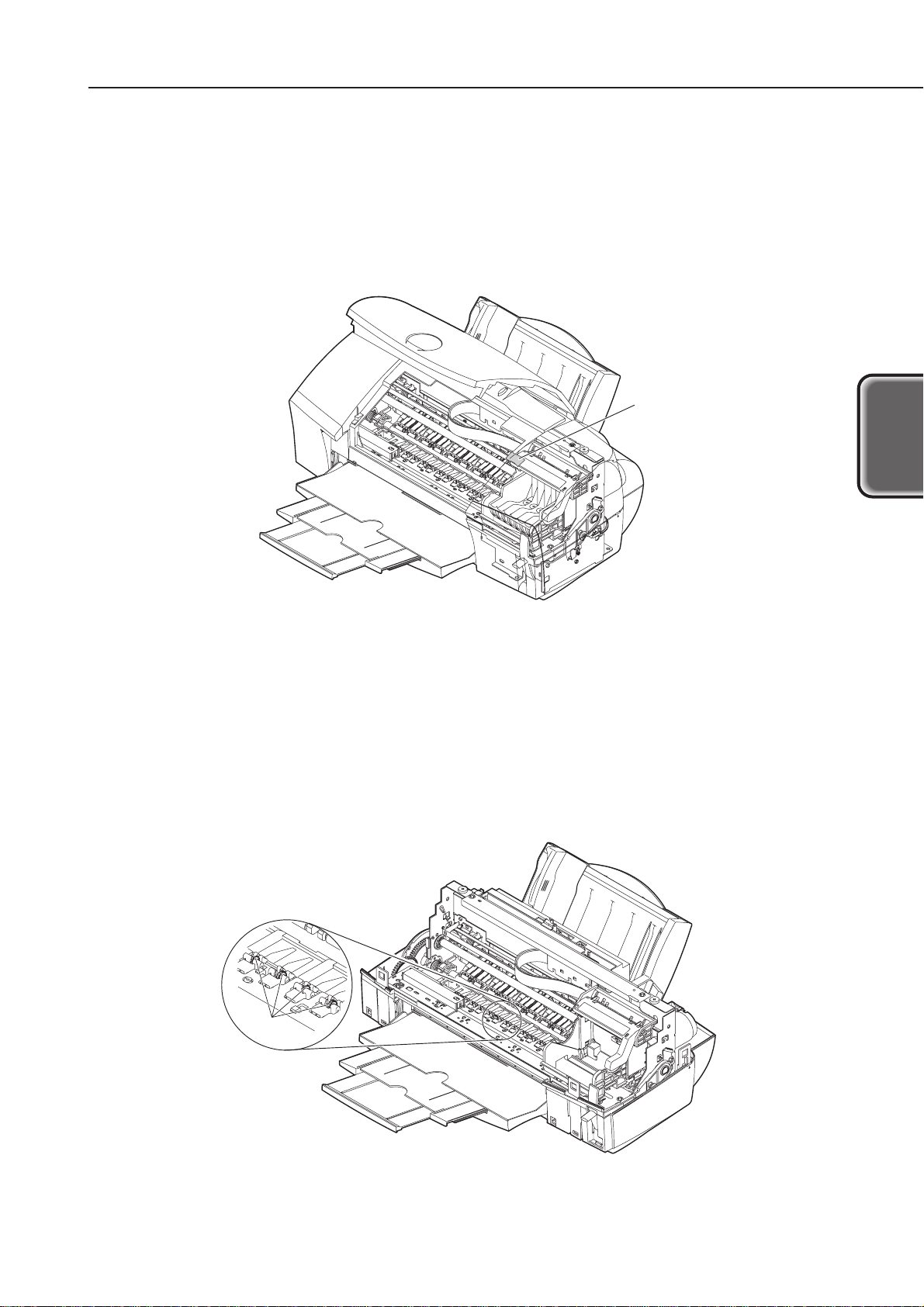
2.2.4 Precautions for transporting the printer
When turned off by the
POWER
button, the BJ cartridge is capped and the carriage is
locked in place at the capping position by the lock arm. When the printer cannot be
powered off by the
POWER
button for transportation, etc., move the carriage to the
capping position by hand and secure it with tape before transporting the printer.
Remove the ink tanks and keep them in a vinyl bag while the printer is being
transported.
2.2.5 Precautions on spur tip deformation
Take care not to bend the tips of the spurs. The tips of the spurs make contact with
printed paper and are contaminated with ink, but due to their small surface contact
area, the tips, cleaned by the spur cleaners, will not stain the printed paper. However,
if the tips are bent and their contact surface area increases, they collect more ink and
are not easily cleaned by the spur cleaners, and thereby stain the printed paper by
making dotted lines on it.
2-5
BJC-8200
Part 2: MAINTENANCE
MAINTENANCE
Figure 2-3 Capping Position
Figure 2-4 Spur Unit
Emergency Fixing Tape
Spurs

2.3 Precautions for Disassembling and Reassembling the Printer
Note the following when disassembling or reassembling the printer. When
disassembling or reassembling the printer, refer to the parts catalog. The numbers in
the parts catalog illustrations indicate the disassembly sequence.
2.3.1 Unlocking the carriage
When the printer is shipped from the factory (or when the cartridge is installed and
the power has been turned off normally), the carriage is locked in the capping position
to secure the cartridge during transportation.
When the printer is powered on properly, the carriage is unlocked automatically. If the
printer cannot be powered on normally, it will be necessary to manually unlock the
carriage. This can be done by turning the gear of the purge unit in the direction of the
arrow by finger, as shown in Figure 2-5 Unlocking the Carriage.
2.3.2 Removing/installing self tap screws
The printer unit is secured to the lower case with tap screws. Once the tap screws
have been removed, pieces of the molding remain attached to the screw threads.
Reinstalling the tap screws in this condition can damage the screw threads. To
prevent this, when reinstalling screws, remove the remains in advance or, where
possible, use new screws. Also, blow away any remains on the mold before reinstalling
the tap screws.
Part 2: MAINTENANCE
BJC-8200
2-6
Figure 2-5 Unlocking the Carriage
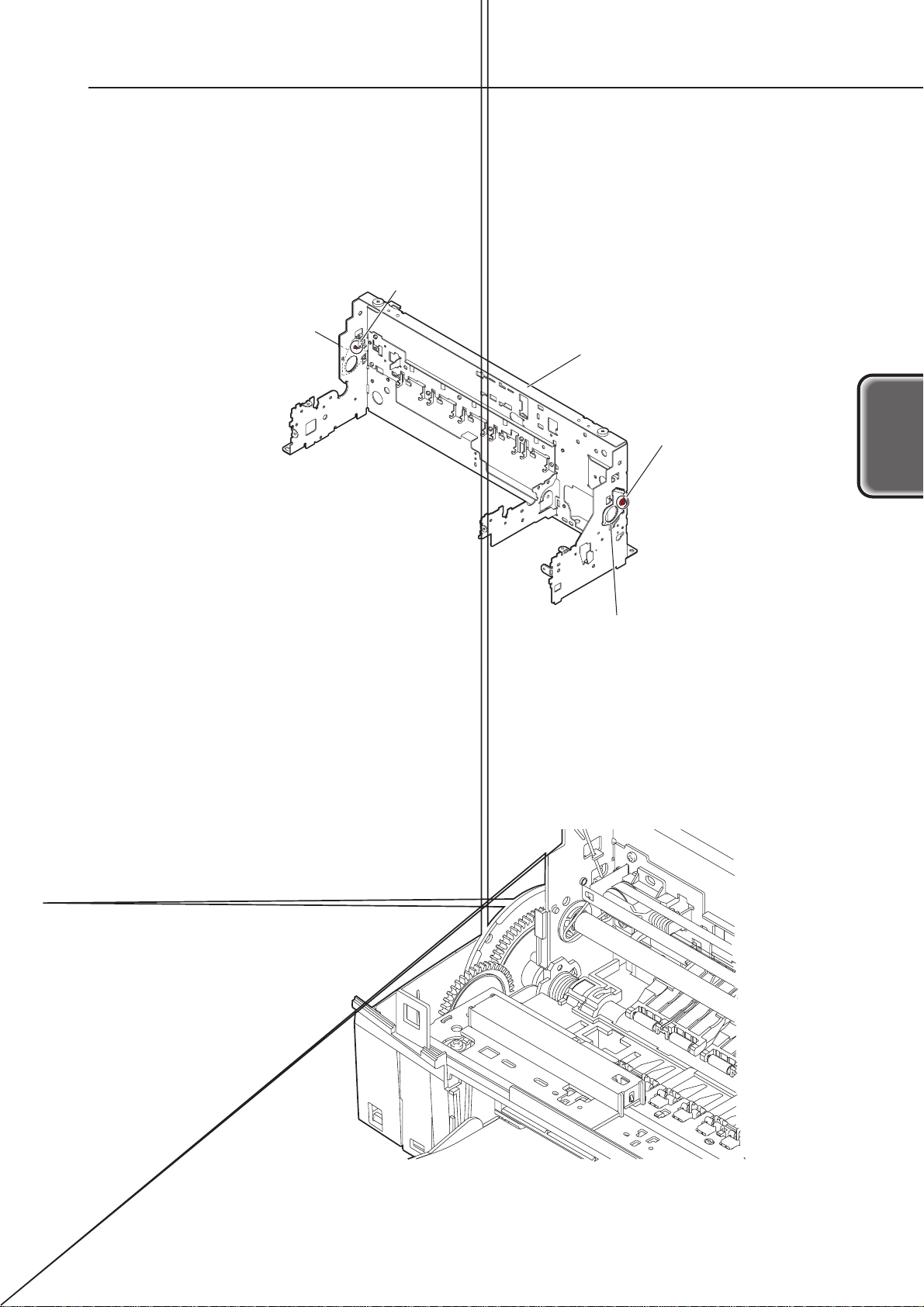
2.3.3 Adjustable bushings supporting the carriage shaft
The adjustable bushings supporting the carriage shaft are adjusted and secured to
the printer frame so that the ideal gap, or head gap, between the BJ cartridge nozzle
and platen is maintained for best print quality.
The fixing screws are painted red to protect against careless removal. Do not loosen
the fixing screws.
2.3.4 Feed gear
Be careful not to touch the gears in the paper feed unit, especially the feed roller gear,
during disassembling or reassembly. Although covered, even slight damage to it could
affect paper feeding when printing at high resolution.
2-7
BJC-8200
Part 2: MAINTENANCE
MAINTENANCE
Figure 2-6 Adjustable Bushings Supporting the Carriage Shaft
Figure 2-7 Precautions on Feed Gears
Fixing Screw
Adjustable Bushing
Supporting the Carriage
Shaft
Printer Frame
Fixing Screw
Adjustable Bushing
Supporting the Carriage
Shaft
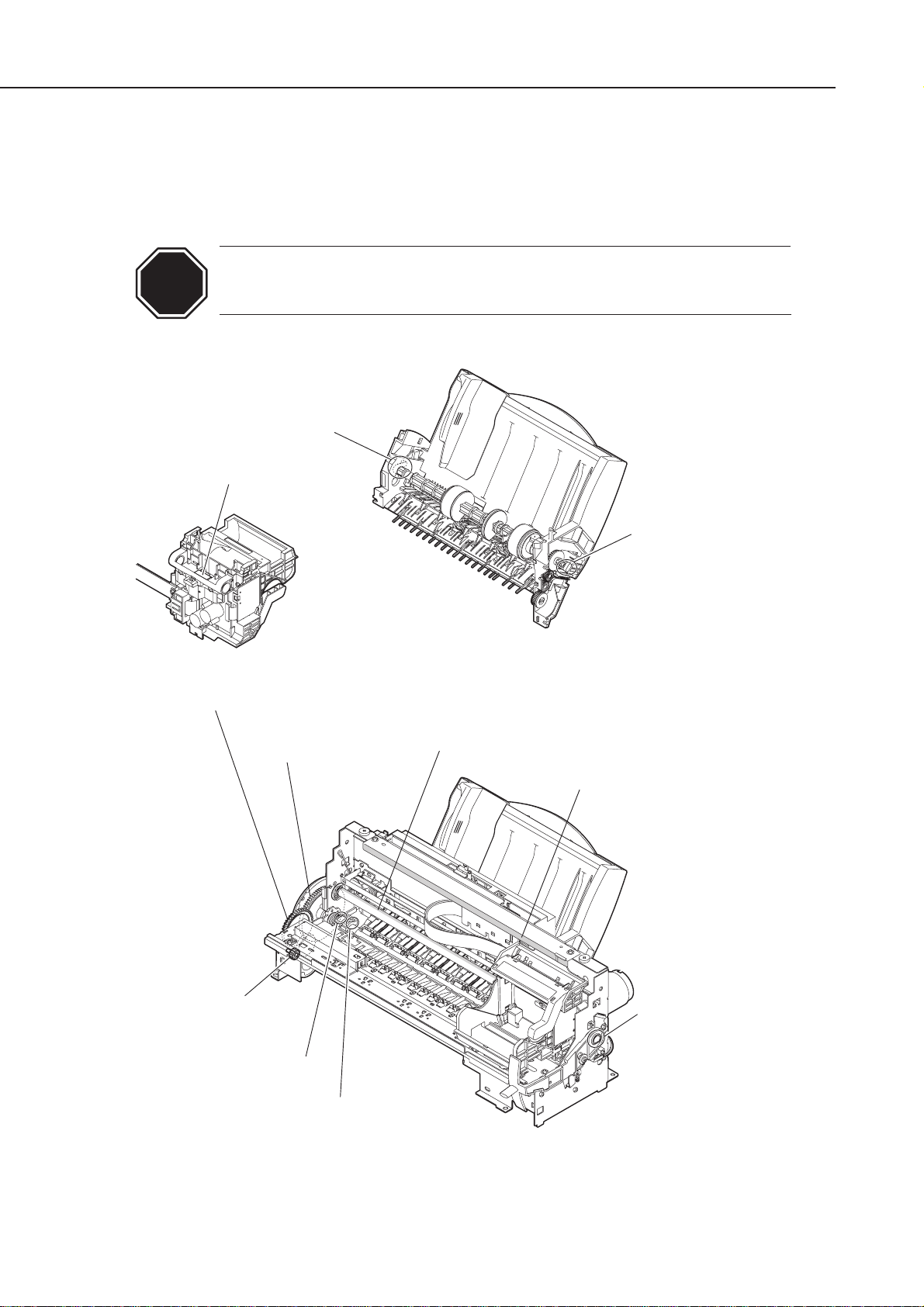
2.4 Grease Application
Apply greases at the points shown below.
Apply a thin film of grease using the flat brush. For the grease (EU-1) for the grease
pad, do not use a brush but apply directly. For printer disassembly and reassembly
procedures, refer to the parts catalog.
When applying greases, be careful to not get any on the wiper, cap, or
encoder film. If grease is applied to them, wipe them clean immediately.
Part 2: MAINTENANCE
BJC-8200
2-8
Figure 2-8 Grease Points
CAUTION
Cam Sliding Surface
Approx. 24 mg (Molykote PG-641 )
Grease Pad
Approx. 35 mg (EU-1)
Eject Roller Gear Teeth (apply to all teeth evenly)
Approx. 60 mg (Molykote PG-641 )
Feed Roller Gear Teeth
(apply to all teeth evenly)
Approx. 96 mg (Molykote PG-641)
Cam Sliding Surface
Approx. 24 mg
(Molykote PG-641 )
Guide Shaft Sliding Surface
(apply the proper amount of grease so as not to drip)
Approx. 90 mg (EU-1)
Guide Frame Underside (apply
a thin coat of grease over the entire surface)
Approx. 48 mg (Molykote PG-641)
LF Gear Teeth (apply to all teeth evenly)
Approx. 72 mg (Molykote PG-641 )
Feed Roller Sliding Surface
Approx. 24 mg (Molykote PG-641)
Feed Roller Sliding Surface
Approx. 12 mg (Molykote PG-641)
Paper Thickness Lev er
Approx. 12 mg
(Molykote PG-641)
