Canon BJC-6200 Service Manual
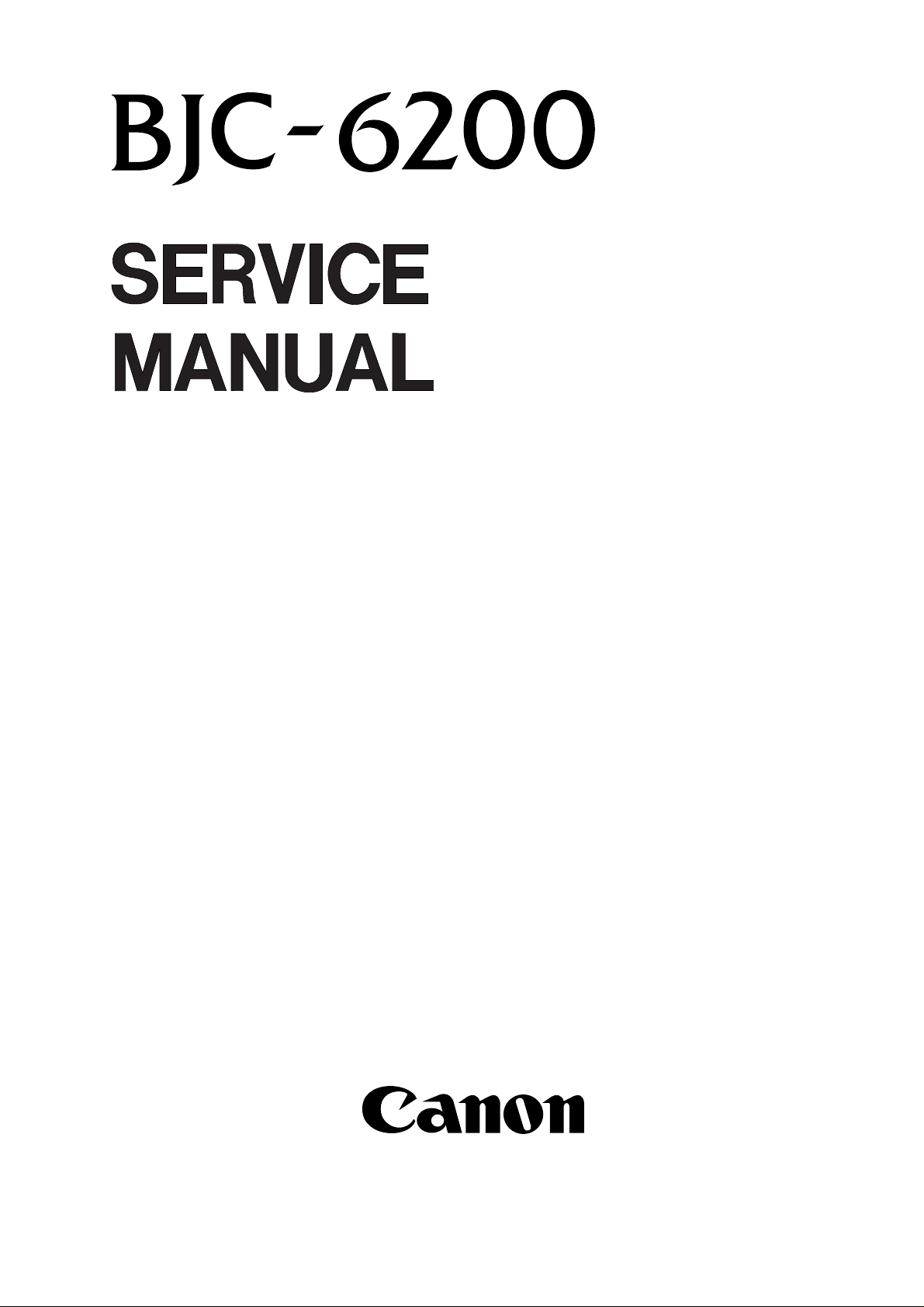
QY8-1370-000
REVISION 0
COPYRIGHT 2000 CANON INC. CANON BJC-6200 0400 AB 0.20-0 PRINTED IN JAPAN (IMPRIME AU JAPON)
Apr. 2000
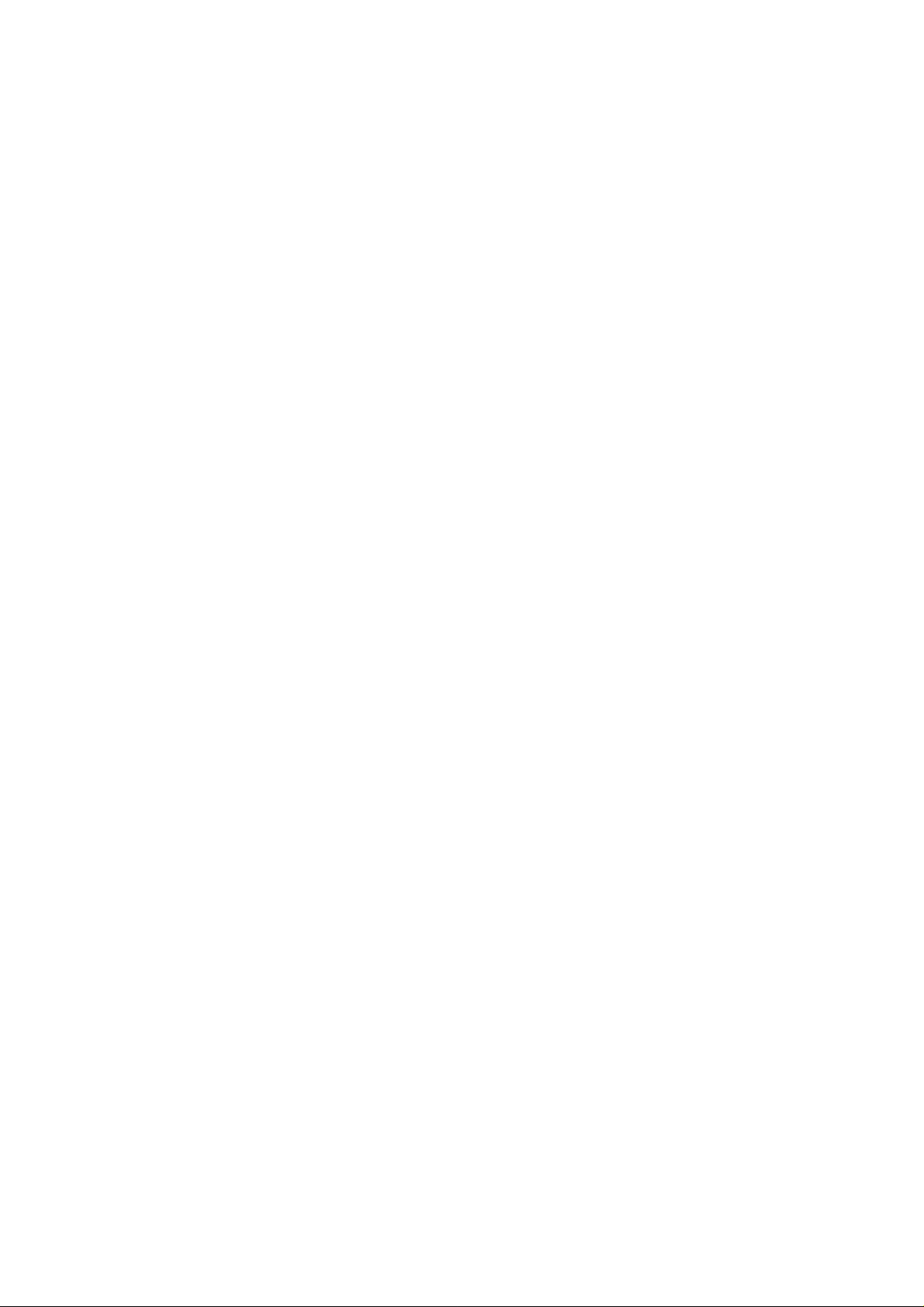
042000 AB 0.20-0
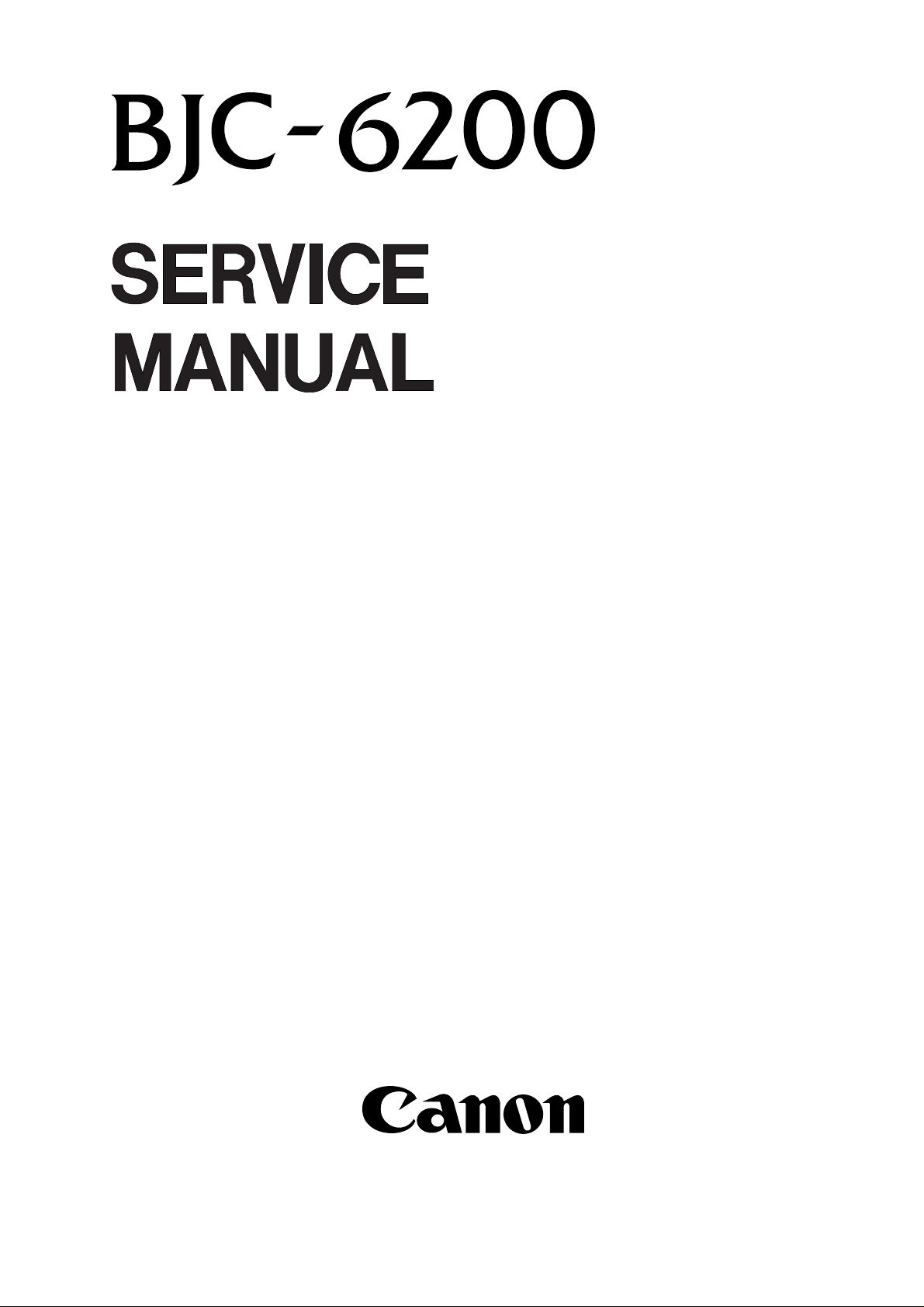
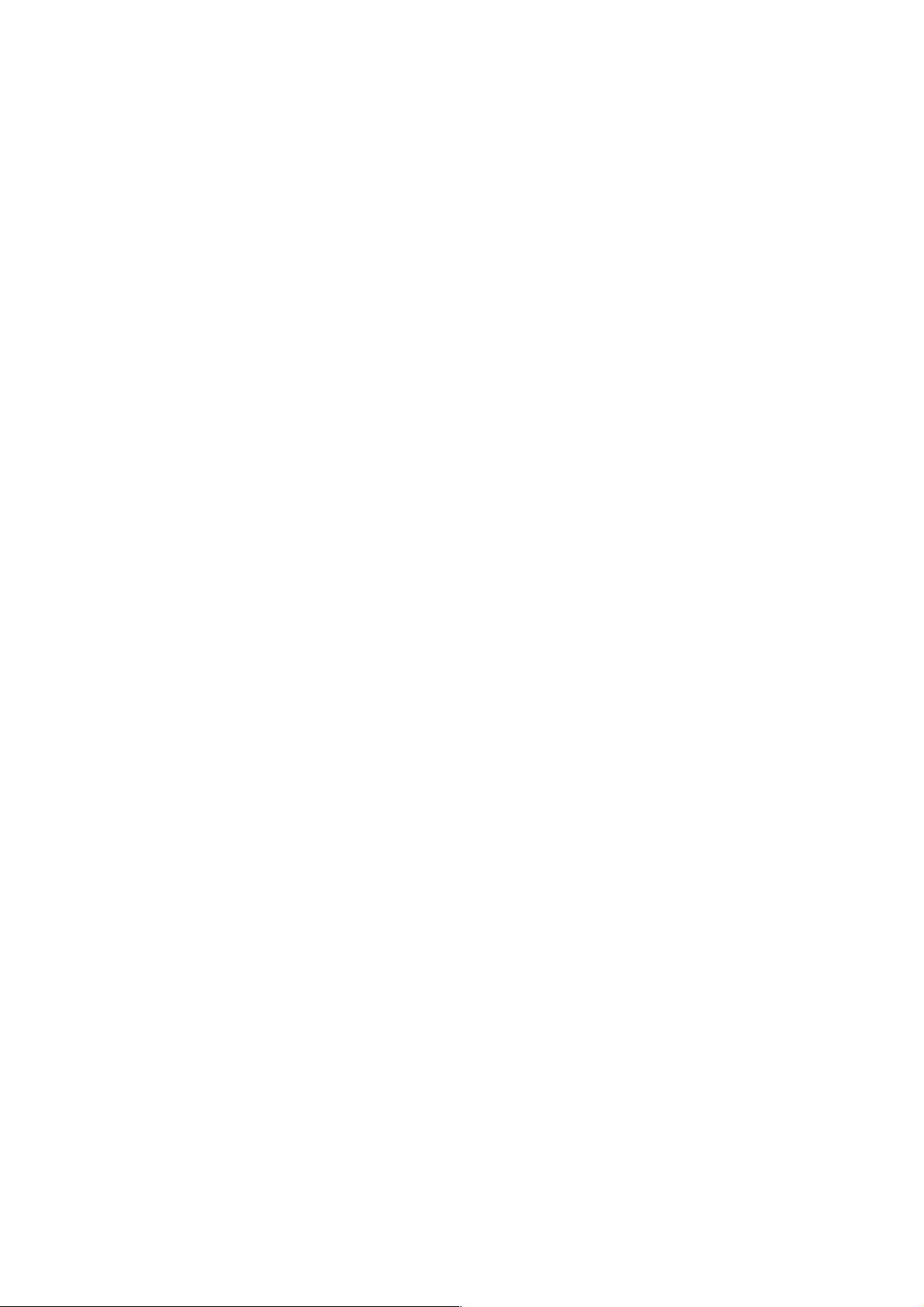
Application
This manual has been issued by Canon Inc. for qualified persons to learn technical theory, installation, maintenance, and repair
of products. This manual covers all localities where the products are sold. For this reason, there may be information in this
manual that does not apply to your locality.
Corrections
This manual could include technical inaccuracies or typographical errors due to improvements or changes in the products.
When changes occur in applicable products or in the content of this manual, Canon will release technical information as the
need arises. In the event of major changes in the contents of this manual over a long or short period, Canon will issue a new
editions of this manual
The following paragraph does not apply to any countries where such provisions are inconsistent with local
law.
Trademarks
The product names and company names described in this manual are the registered trademarks of the individual companies.
Copyright
This manual is copyrighted with all rights reserved. Under the copyright laws, this manual may not be copied, reproduced or
translated into another language, in whole or in part, without the written consent of Canon Inc., except in the case of internal
business use.
Copyright 2000 by Canon Inc.
CANON INC.
BJ Printer Technical Support Dept. 11
16-1, Shimonoge 3-chome, Takatsu-ku, Kawasaki, Kanagawa 213-8512, Japan
This manual has been produced on an Apple Power Macintosh 7300/180 personal computer and OKI MICROLINE 803 PSIIV
laser beam printer; artworks of printing films were printed on Agfa SelectSet Avantra 25. All page layouts, logos, and parts-list
data were saved with Canon Optical Disc Subsystem mo-5001S™ and Optical Disc Cartridge mo-502M™, and Interface Kit
mo-IF2™ for Macintosh. All graphics were produced with MACROMEDIA FREEHAND™ 7.0J. All documents and all page
layouts were created with QuarkXpress™ 3.3 Japanese version.
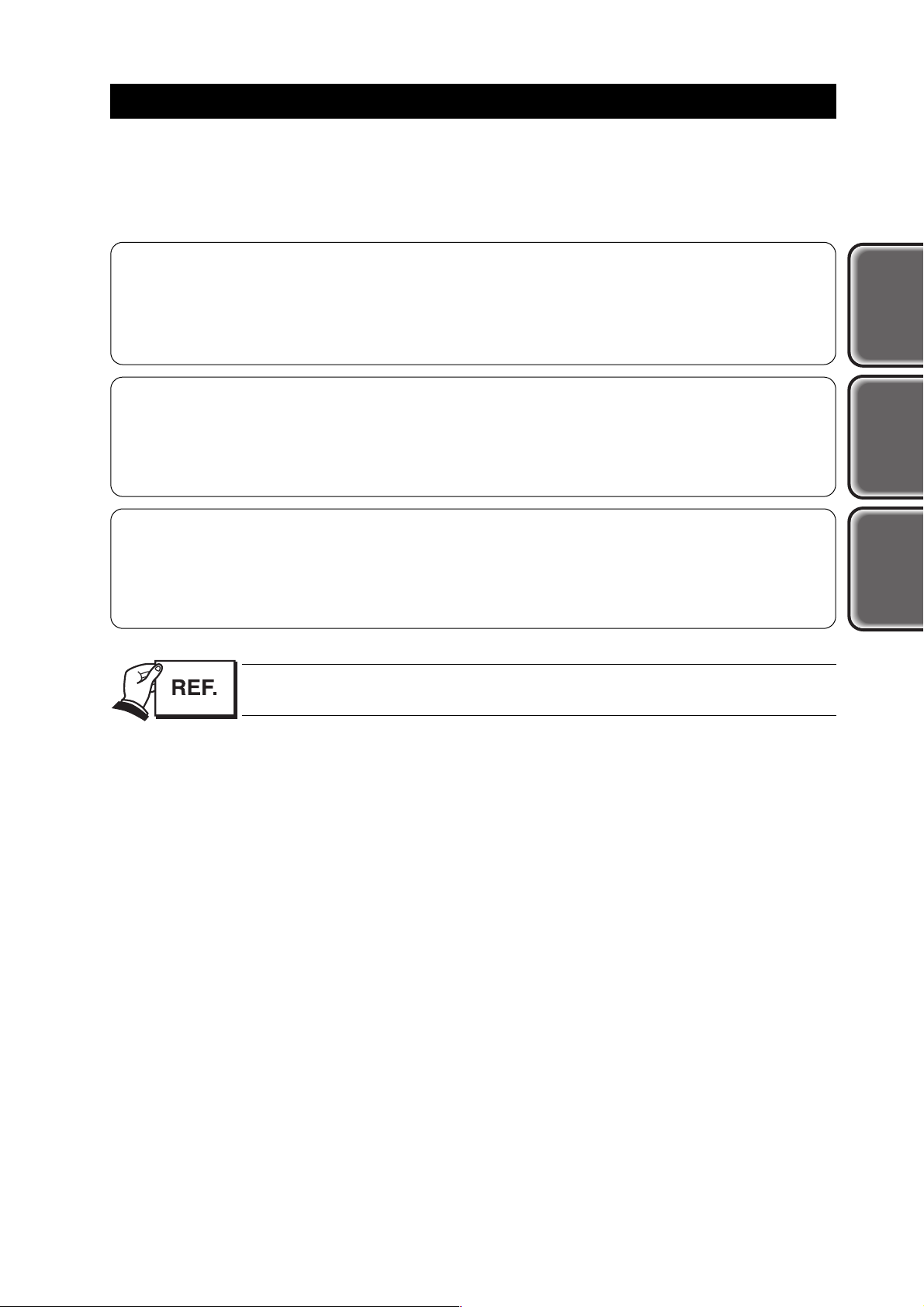
I
I. ABOUT THIS MANUAL
This manual consists of three parts containing information for servicing the product.
Part 1: Product Specifications
Product overview and specifications.
Part 2: Troubleshooting
A guide to troubleshooting the product and identifying the parts and units needing replacement.
Troubleshooting is described according to problem descriptions as well as error indications by the status
indicator.
Part 3: Appendix
Block diagrams, information on the hardware technologies, and pin configurations.
Disassembly and reassembly procedures are not fully covered in this manual. Refer to the
separate
Parts Catalog
instead.
Product
Specifications
Tr oubleshooting
Appendix
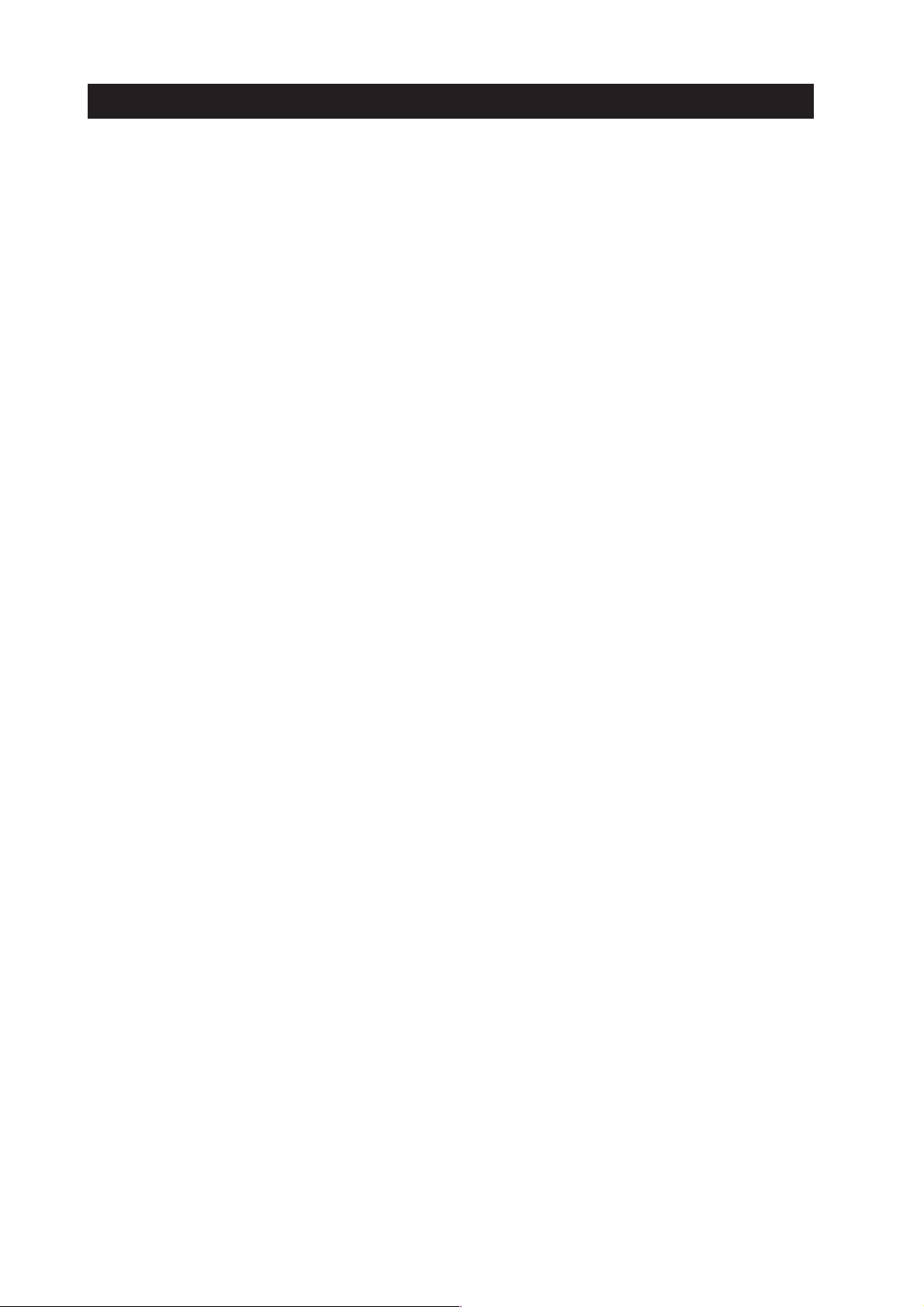
II. TABLE OF CONTENTS
Page
Part 1:
PRODUCT SPECIFICATIONS
1 - 1 1. PRODUCT OUTLINE
1 - 1 1.1 Product Outline
1 - 2 2. SPECIFICATIONS
1 - 2 2.1 Printer Specifications
1 - 2 2.1.1 Printer specifications
1 - 2 2.1.2 Printer service life
1 - 3 2.2 Paper Specifications
1 - 3 2.2.1 Paper sizes and weights
1 - 3 2.2.2 Paper types and handling
1 - 4 2.2.3 Printable area
1 - 4 2.3 BJ Cartridge Specifications
1 - 5 2.4 Optional Scanner Cartridge Specifications
1 - 5 2.4.1 Scannable area
1 - 6 2.5 Printer and Scanner Drivers
1 - 7 3. PACKING CONFIGURATION
1 - 8 4. PARTS CODE LIST
Part 2: TROUBLESHOOTING
2 - 1 1. PRINTER OPERATION
2 - 1 1.1 Status Indicator
2 - 1 1.1.1 Status display via the indicator
2 - 2 2. SERVICING
2 - 2 2.1 Before Troubleshooting
2 - 3 2.2 Detectable Problems from System Start to Exit
2 - 6 2.3 Troubleshooting Problems
2 - 7 2.4 Troubleshooting With Error Indications
2 -10 3. DISASSEMBLY AND REASSEMBLY
2 -10 3.1 Cautions for Disassembly and Reassembly
2 -10 3.1.1 Ink stains (Ink path/ink mist)
2 -10 3.1.2 Static electricity damage
2 -10 3.1.3 Spur tips deformation
2 -10 3.1.4 Feed gear damage
2 -10 3.1.5 Tap screw removal and installation
2 -11 3.2 Exploded View
2 -13 3.3 Disassembly and Reassembly
2 -13 3.3.1 Carriage lock release
2 -13 3.3.2 Removing and installing tap screws
2 -14 3.3.3 Removing the upper cover unit
2 -14 3.3.4 Removing the printer unit
2 -15 3.3.5 Removing the pressure roller unit
2 -15 3.3.6 Spur positions on the spur base unit
2 -16 3.3.7 Removing the ASF unit
2 -16 3.3.8 Removing the head gap adjustment section
2 -17 3.4 Adjustments and Settings After Disassembly and Reassembly
2 -17 3.4.1 Adjustments
2 -18 3.4.2 Applying grease
2 -19 3.4.3 Print head position adjustment
2 -20 3.4.4 Setting the EEPROM
2 -20 3.4.5 Adjusting the carriage belt tension
2 -21 3.4.6 Adjusting the head gap
II
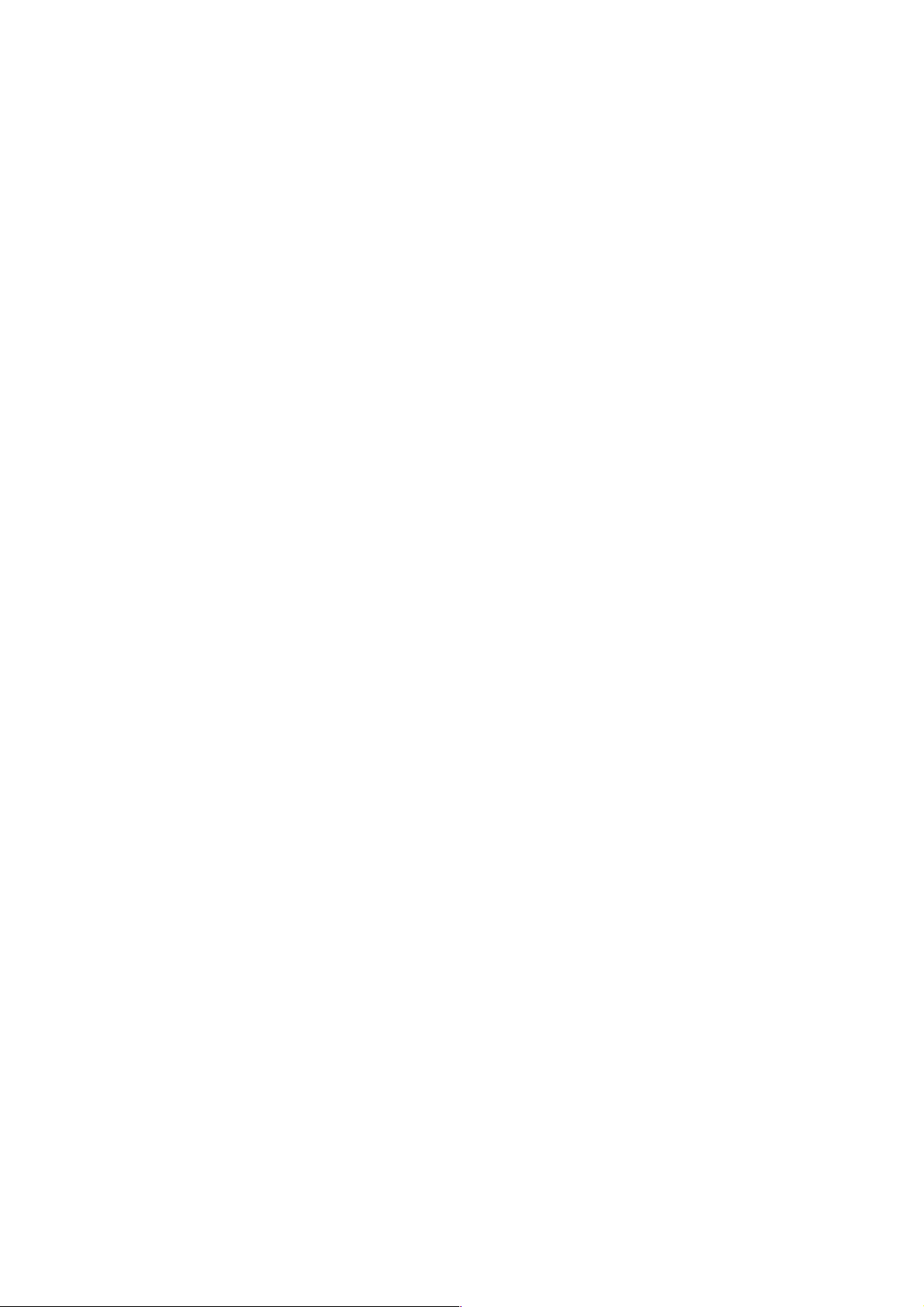
Page
2 -23 4. OPERATION CHECK AFTER DISASSEMBLY AND REASSEMBLY
2 -23 4.1 Check Procedure
2 -24 5. TRANSPORTING THE PRINTER
2 -24 5.1 Preparation for Transport
2 -25 6. PARTS REPLACEMENT, PERIODIC INSPECTIONS, & TOOLS
2 -25 6.1 Parts Replacement
2 -25 6.2 Periodic Inspections
2 -25 6.3 Tool List
2 -26 6.4 Operation with the Printer's Operation Panel
2 -26 6.4.1 Cleaning
2 -26 6.4.2 Printing the nozzle check pattern
2 -27 6.4.3 Roller cleaning
2 -28 7. SERVICE-RELATED FEATURES
2 -28 7.1 Service Mode Operations
2 -29 7.2 Service/Factory Test Printout
2 -30 7.3 Printing the EEPROM Information
2 -31 7.4 Resetting the EEPROM
2 -31 7.5 Setting the Model with the EEPROM
2 -31 7.6 Ink Availability Check
2 -31 7.7 Auto Print Head Position Adjustment
2 -31 7.8 Power Off/Carriage Lock
Part 3: APPENDIX
3 - 1 1. TECHNICAL REFERENCE
3 - 1 1.1 Print Mode List
3 - 2 1.2 Purge Unit's Capping and Cleaning Functions
3 - 2 1.3 Cautions About the Inks
3 - 3 1.4 Operation with a Computer
3 - 3 1.4.1 Setting functions with the printer driver
3 - 4 1.5 Detection Functions by Sensors
3 - 5 1.6 Electronic Circuit Description
3 - 5 1.6.1 Circuit block diagram
3 - 5 1.6.2 Power source line block diagram
3 - 6 2. CONNECTOR LOCATIONS AND PIN CONFIGURATIONS
3 -10 2.1 Carriage Board
3 -11 2.2 BJ Cartridge
3 -12 2.3 Scanner Cartridge (Optional)
3 -13 2.4 AC Adapter
3 -13 2.5 DC Power Cable
3 -14 2.6 Carriage Motor
3 -14 2.7 Paper Feed Motor
3 -14 2.8 ASF Motor
3 -15 2.9 Ink Sensor
3 -15 2.10Printing Position Sensor
3 -15 2.11Purge Sensor Connector
3 -17 2.12Circuit Diagrams
III
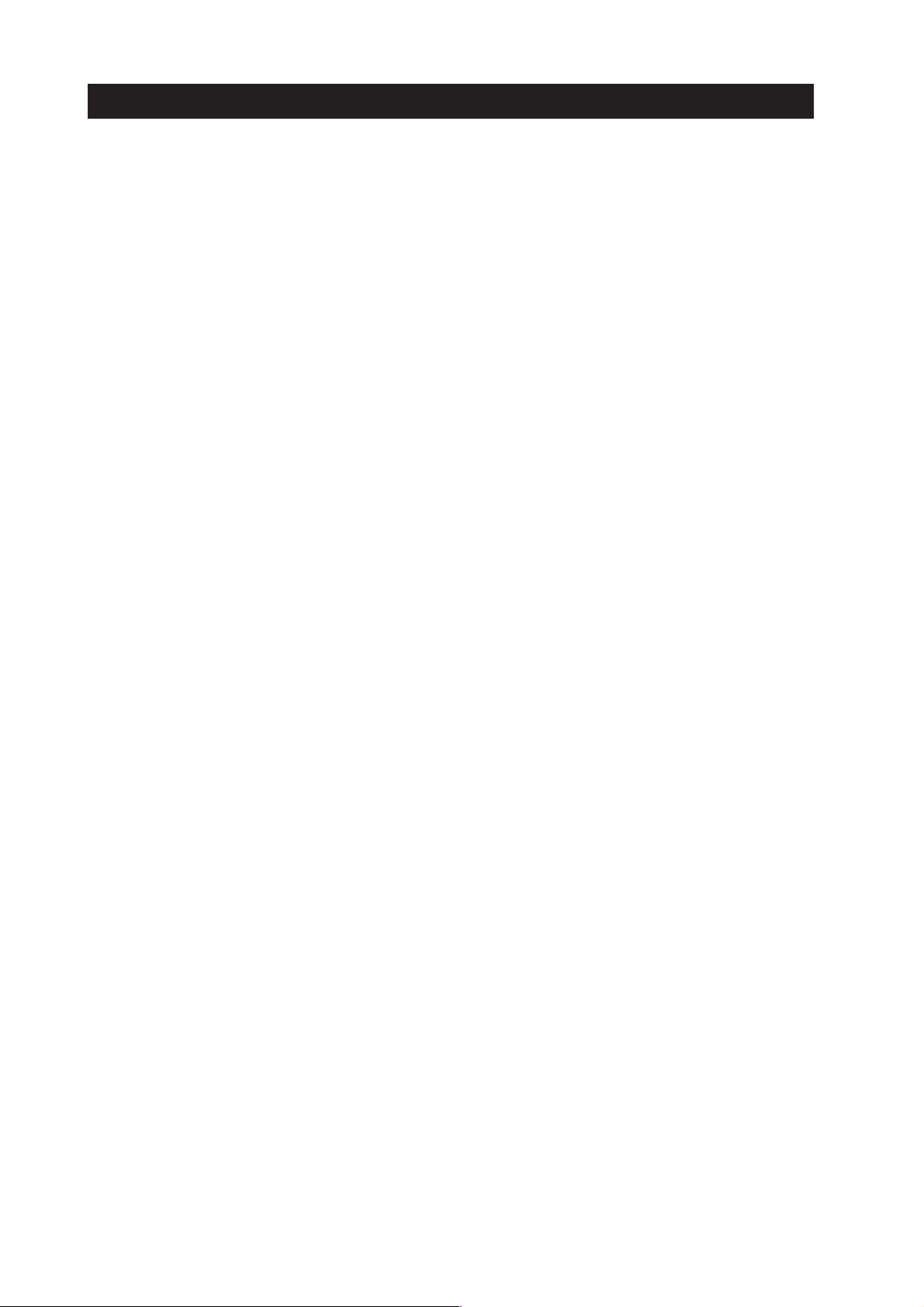
III. ILLUSTRATION INDEX
Page
Part 1:
PRODUCT SPECIFICATIONS
1 - 1 Figure 1 - 1 Printer Appearance
1 - 4 Figure 1 - 2 Printable Area
1 - 5 Figure 1 - 3 Scannable Area
1 - 7 Figure 1 - 4 Packing Configuration
Part 2: TROUBLESHOOTING
2 - 1 Figure 2 - 1 Operation Panel
2 -11 Figure 2 - 2 Exploded View
2 -13 Figure 2 - 3 Carriage Lock Release
2 -14 Figure 2 - 4 Upper Cover Unit Removal and Installation
2 -14 Figure 2 - 5 Removing the Printer Unit
2 -15 Figure 2 - 6 Removing the Pressure Roller Unit
2 -15 Figure 2 - 7 Spur Positions on the Spur Base Unit (Bottom View)
2 -16 Figure 2 - 8 Removing the ASF Unit
2 -16 Figure 2 - 9 Carriage Shaft Position Adjustment Bearing
2 -18 Figure 2 -10 Applying Grease
2 -19 Figure 2 -11 Print Position Adjustment Pattern
2 -20 Figure 2 -12 Carriage Belt Tension Adjustment
2 -21 Figure 2 -13 Head Gap Adjustment 1
2 -22 Figure 2 -14 Head Gap Adjustment 2
2 -27 Figure 2 -15 Nozzle Check Pattern Printout (Color Sample)
2 -29 Figure 2 -16 Service/Factory Test Printout (Sample)
2 -30 Figure 2 -17 EEPROM Information Printout (Sample)
Part 3: APPENDIX
3 - 3 Figure 3 - 1 Printer Driver Utilities (Sample)
3 - 4 Figure 3 - 2 Sensor Locations
3 - 5 Figure 3 - 3 Block Diagram
3 - 5 Figure 3 - 4 Power Source Line Block Diagram
3 - 6 Figure 3 - 5 Control Board
3 - 6 Figure 3 - 6 Printer Diagram
3 -10 Figure 3 - 7 Carriage Board
3 -11 Figure 3 - 8 BJ Cartridge
3 -12 Figure 3 - 9 Scanner Cartridge
3 -13 Figure 3 -10 AC Adapter
3 -13 Figure 3 -11 DC Power Cable
3 -14 Figure 3 -12 Carriage Motor
3 -14 Figure 3 -13 Paper Feed Motor
3 -14 Figure 3 -14 ASF Motor
3 -15 Figure 3 -15 Ink Sensor
3 -15 Figure 3 -16 Print Position Sensor
3 -15 Figure 3 -17 Purge Sensor
IV
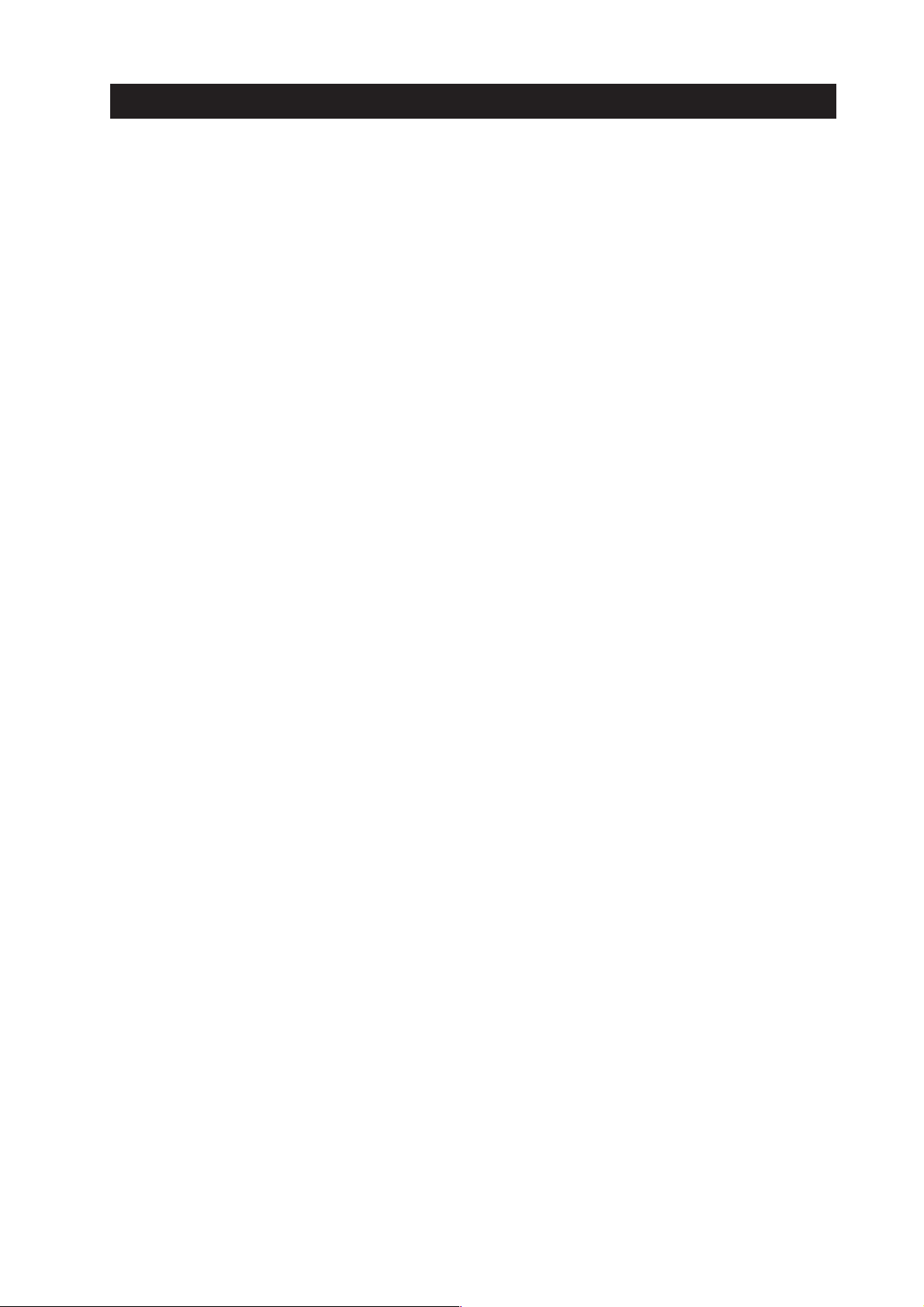
IV. TABLE INDEX
Page
Part 1: PRODUCT SPECIFICATIONS
1 - 8 Table 1- 1 PARTS CODE LIST
Part 2: TROUBLESHOOTING
2 - 7 Table 2- 1 ERROR INDICATIONS
Part 3: APPENDIX
3 - 1 Table 3- 1 PRINT MODE LIST
3 - 2 Table 3- 2 INK CONSUMPTION DURING CLEANING (GENERAL GUIDE)
V
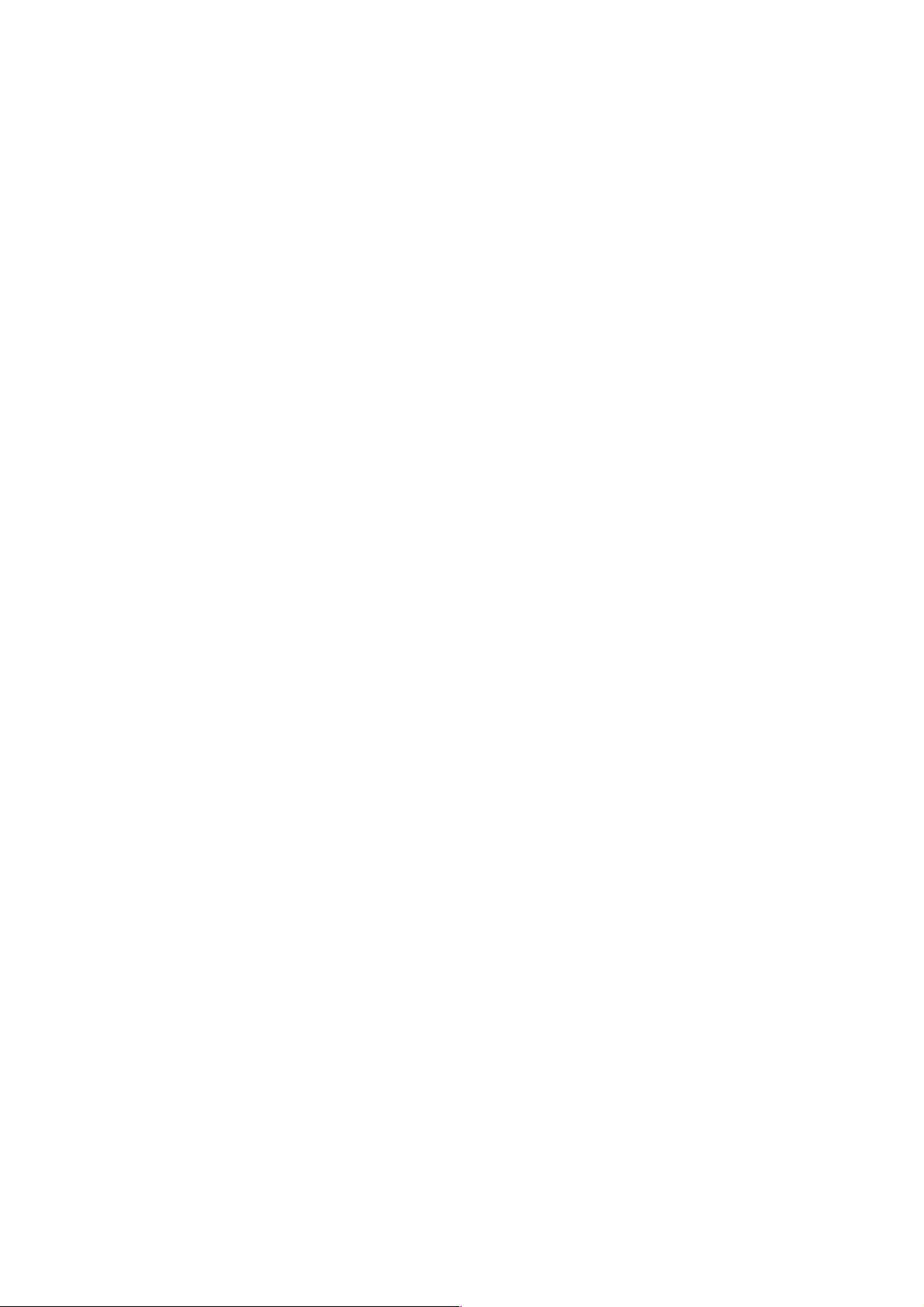
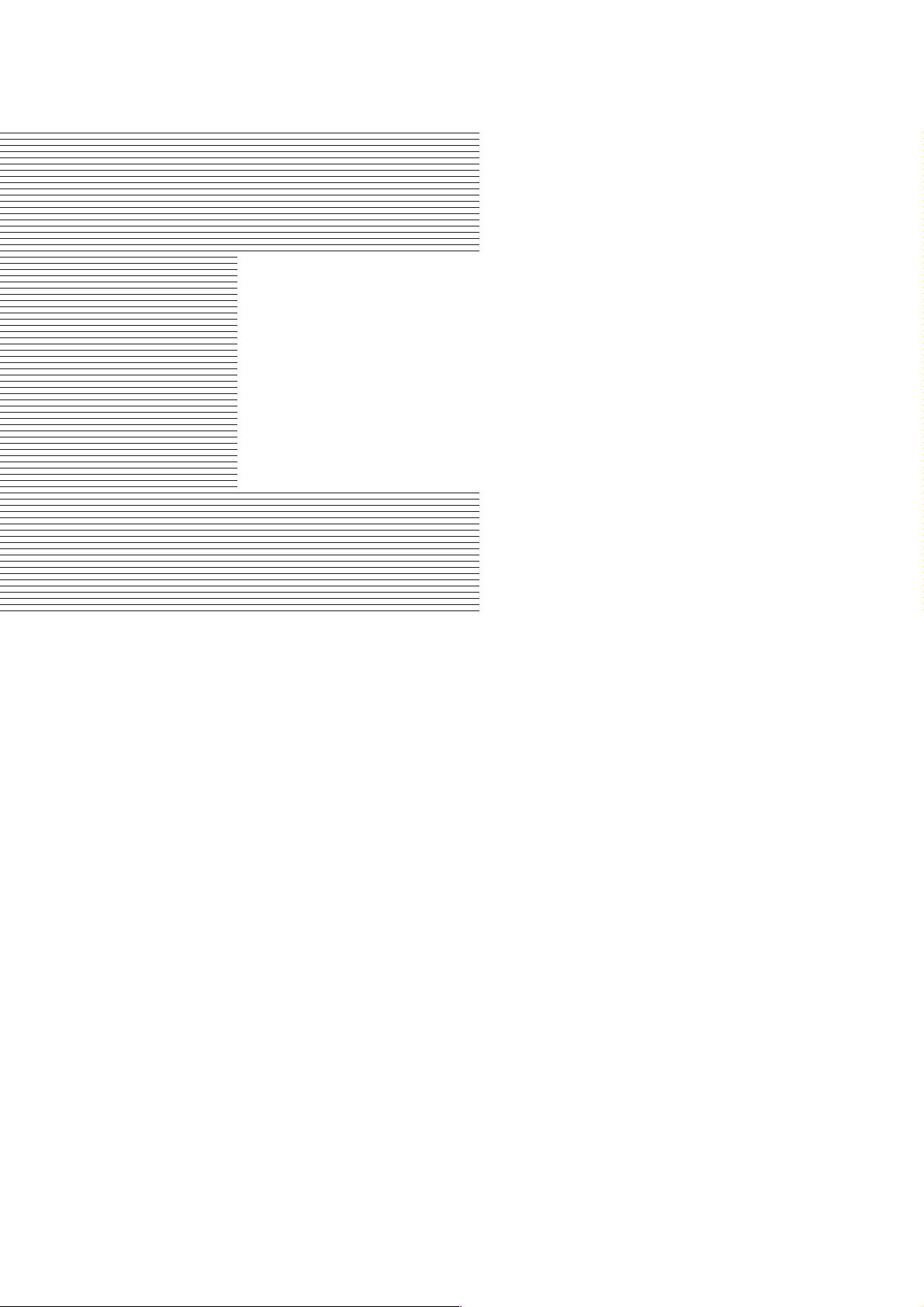
Part 1
PRODUCT
SPECIFICATIONS
Page
1 - 1 1. PRODUCT OUTLINE
1 - 1 1.1 Product Outline
1 - 2 2. SPECIFICATIONS
1 - 2 2.1 Printer Specifications
1 - 3 2.2 Paper Specifications
1 - 4 2.3 BJ Cartridge Specifications
1 - 5 2.4 Optional Scanner Cartridge Specifications
1 - 6 2.5 Printer and Scanner Drivers
1 - 7 3. PACKING CONFIGURATION
1 - 8 4. PARTS CODE LIST
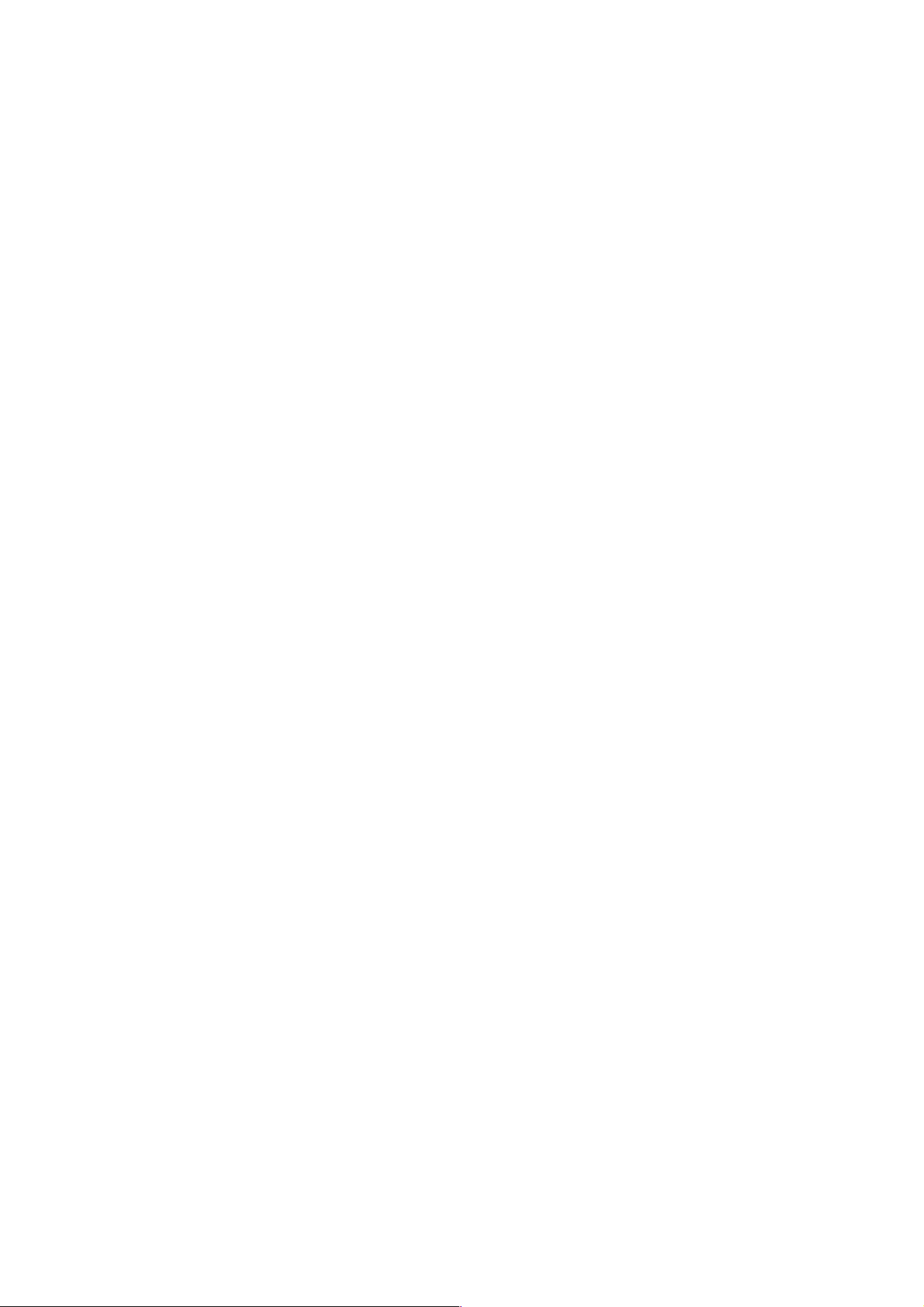
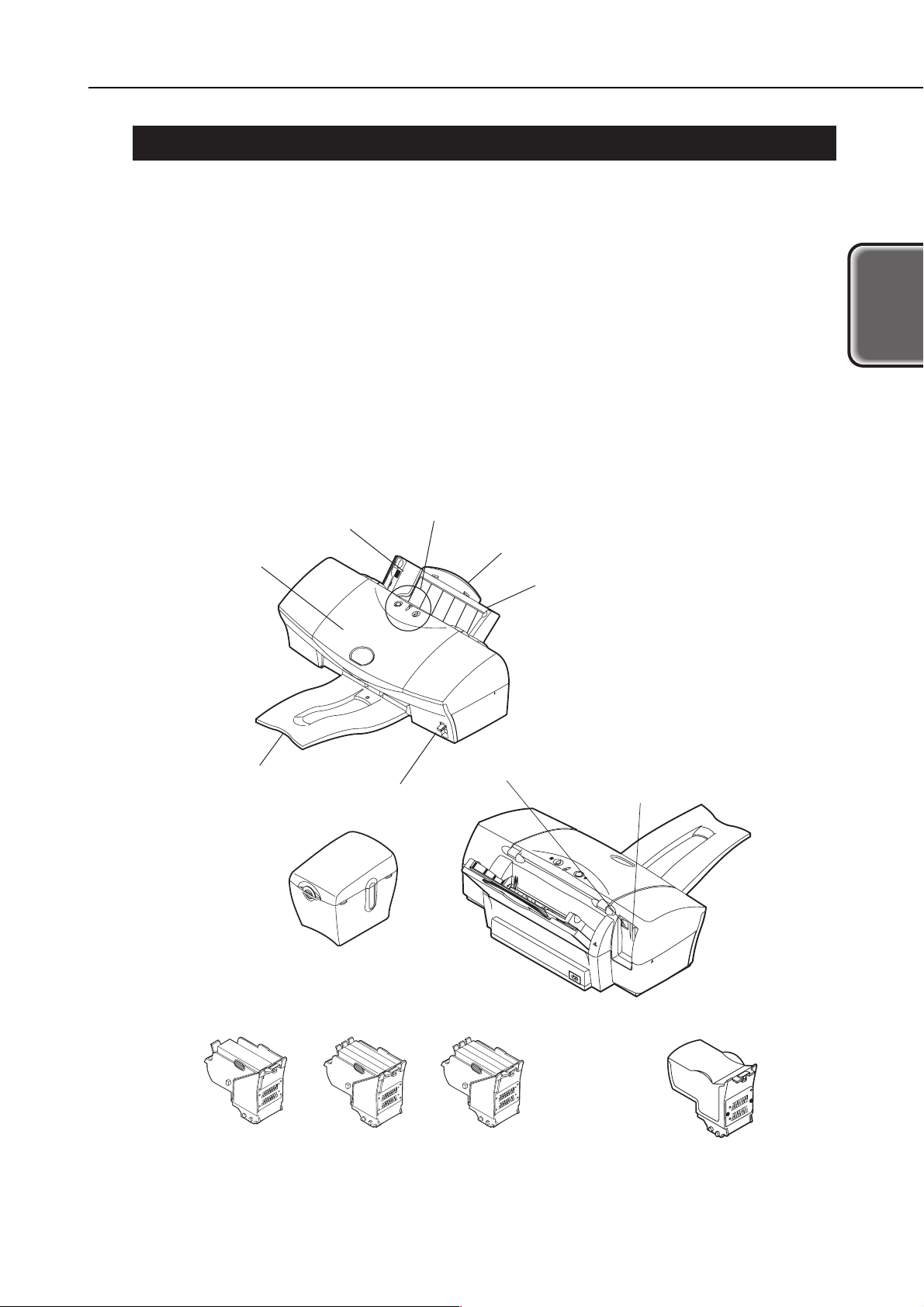
1. PRODUCT OUTLINE
1.1 Product Outline
"Standard Color Printer for Personal Use"
1) Dual cartridge system for high-speed monochrome printing and high-speed color printing.
2) Printer cartridge incorporates ink drop modulation technology for high-quality 1440 × 720 dpi printing.
3) Separate ink cartridges and tanks for all colors to reduce running costs.
4) USB interface enables connection to Windows 98/2000, iMac, and Power Macintosh G3/G4 computers.
5) Optional drop-in scanner cartridge.
6) Photo cartridge enables six-color, density-matched photo-quality printing.
7) Black cartridge contains pigment-colored ink for truer black text printing.
8) Highly precision ink-low detection with an optical system and dot count.
9) Stabilized image printing with the easy to use automatic print position adjustment.
1-1
BJC-6200
Part 1: Product Specifications
Product
Specifications
Figure 1-1 Printer Appearance
Paper Guide
Front Cover
Paper OutputTray
Operation Panel
Paper Thickness
Lever
Paper Support
Auto Sheet Feeder
USB Interface Port
Parallel Interface Port
Black
(Optional)
Cartridge Container
Color
BJ Cartridges
Photo
(Optional)
Scanner Cartridge
(Optional)
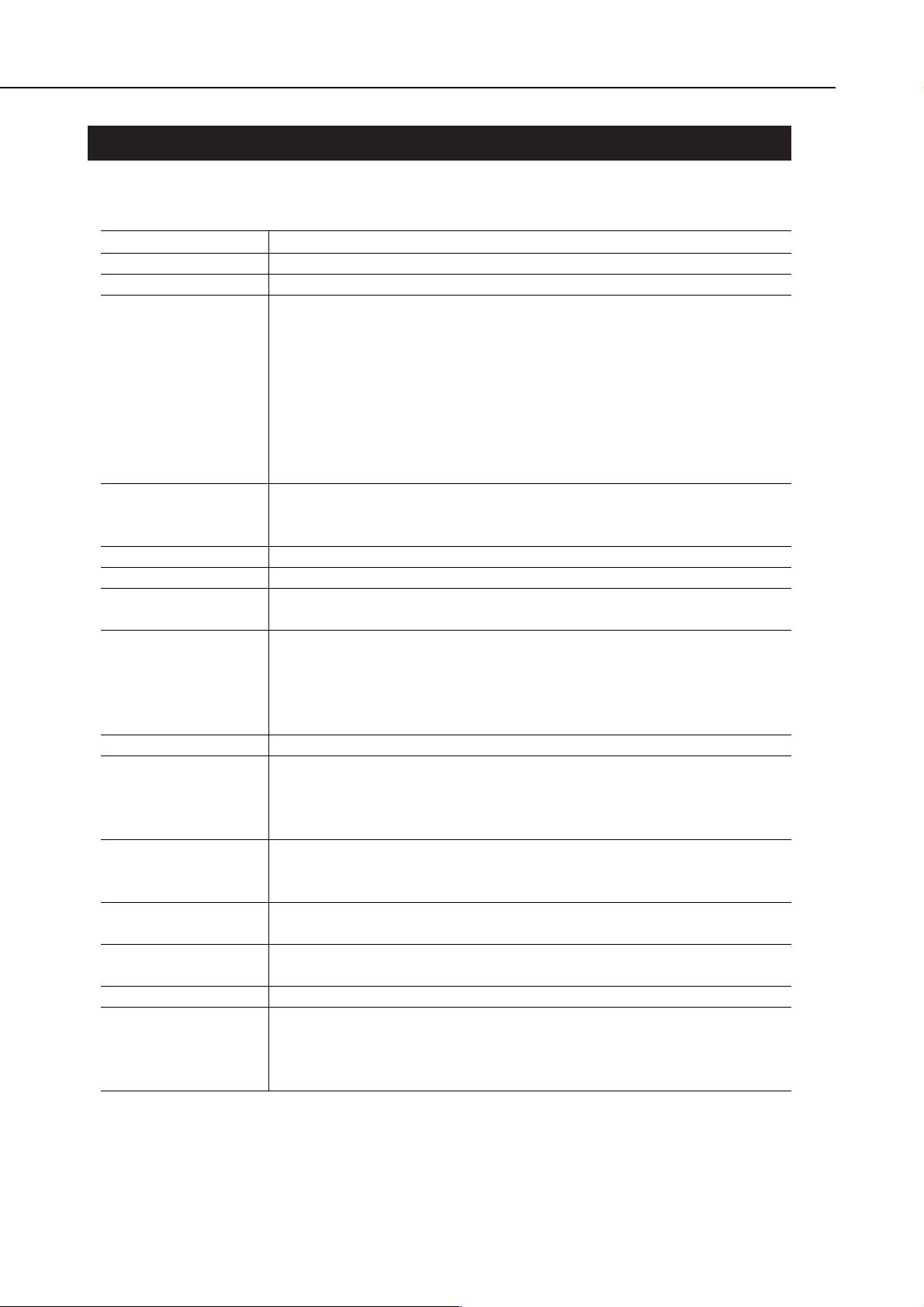
2. SPECIFICATIONS
2.1 Printer Specifications
2.1.1 Printer specifications
2.1.2 Printer service life
The printer's service life extends until any of the following conditions is attained:
(1) A total of 20,000 sheets are printed with 1,500 character standard in black ink.
(2) A total of 6,000 sheets are printed at 7.5% duty per color.
(3) Five years of operation elapses.
Part 1: Product Specifications
BJC-6200
1-2
Type
Paper Feed System
Resolution
Throughput (Reference
only)
Printing Direction
Max. Printing Width
Interface
ASF Capacity
Sensors
Operating Noise
Ambient Conditions
Power Source
External
Dimensions
Required Space
Weight
Standard
Conformance
Desktop serial printer
Automatic feed only (No manual feed)
1440 × 720 dpi (Max. resolution)
* Catalog specification.
HS mode (180 × 180 dpi): Bidirectional
HQ mode (360 × 360 dpi, 720 ×720 dpi): Unidirectional/Bidirectional
Fine mode (360 × 360 dpi, 720 ×720 dpi, 1440 × 1440 dpi): Bidirectional
203 mm
USB, IEEE 1284-standard, 8-bit parallel (Compatible/Nibble/ECP)
Plain paper: Max. 10 mm (Approx. 100 sheets with 64 g/m2)
BJ Printer paper: Max. 10 mm (Approx. 80 sheets of high-quality paper)
•
Front cover-open sensor
•
Printing position sensor
•
BJ cartridge sensor
•
Paper sensor
•
BJ cartridge ID sensor
•
Waste-ink capacity sensor
•
No-ink sensor
•
Paper width sensor: None
•
Internal temperature sensor
Approx. 45 dB (A) Sound pressure level conforms to ISO 9296.
During operation: Temperature 5°C-35°C (41°F-95°F)
Humidity 10%-90% RH (No condensation)
During non-operation: Temperature 0°C-35°C (32°F-95°F)
Humidity 5%-95% RH (No condensation)
Power voltage/frequency Power consumption During standby
100-120 VAC 50/60 Hz Approx. 30 W 3.5 W
220-240 VAC 50/60 Hz Approx. 30 W 3.5 W
Approx. 455 mm (W) × 312 mm (D) ×173 mm (H)
(With retracted paper support and no output tray.)
Approx. 455 mm (W) × 562 mm (D) ×248 mm (H)
(With output tray and retracted paper support.)
Approx. 4.1 kg
Radio-wave interference: FCC, IC, CE Mark, Taiwan EMC, C-Tick, VCCI
Electrical safety: UL, C-UL, CB Report, GS, CE Mark, FIMKO, SEMCO, IEC, AS, CCIB,
SISIR, Korean Electric Commerce, NEMKO
Environmental: Energy Star, Blue Angel
BC-30 + BC-31 Cartridge
Black Text (PC Magazine)
New monochrome pattern (J)
New color pattern (J)
BC-32 Photo + BC-31 Cartridge
Full Address Printing
High-speed
9.6 ppm
10 ppm *
7 ppm *
-
High-quality
1.7 ppm
2.0 ppm
1.2 ppm
0.14 ppm *
Standard
7.7 ppm
8.3 ppm *
3.7 ppm *
-
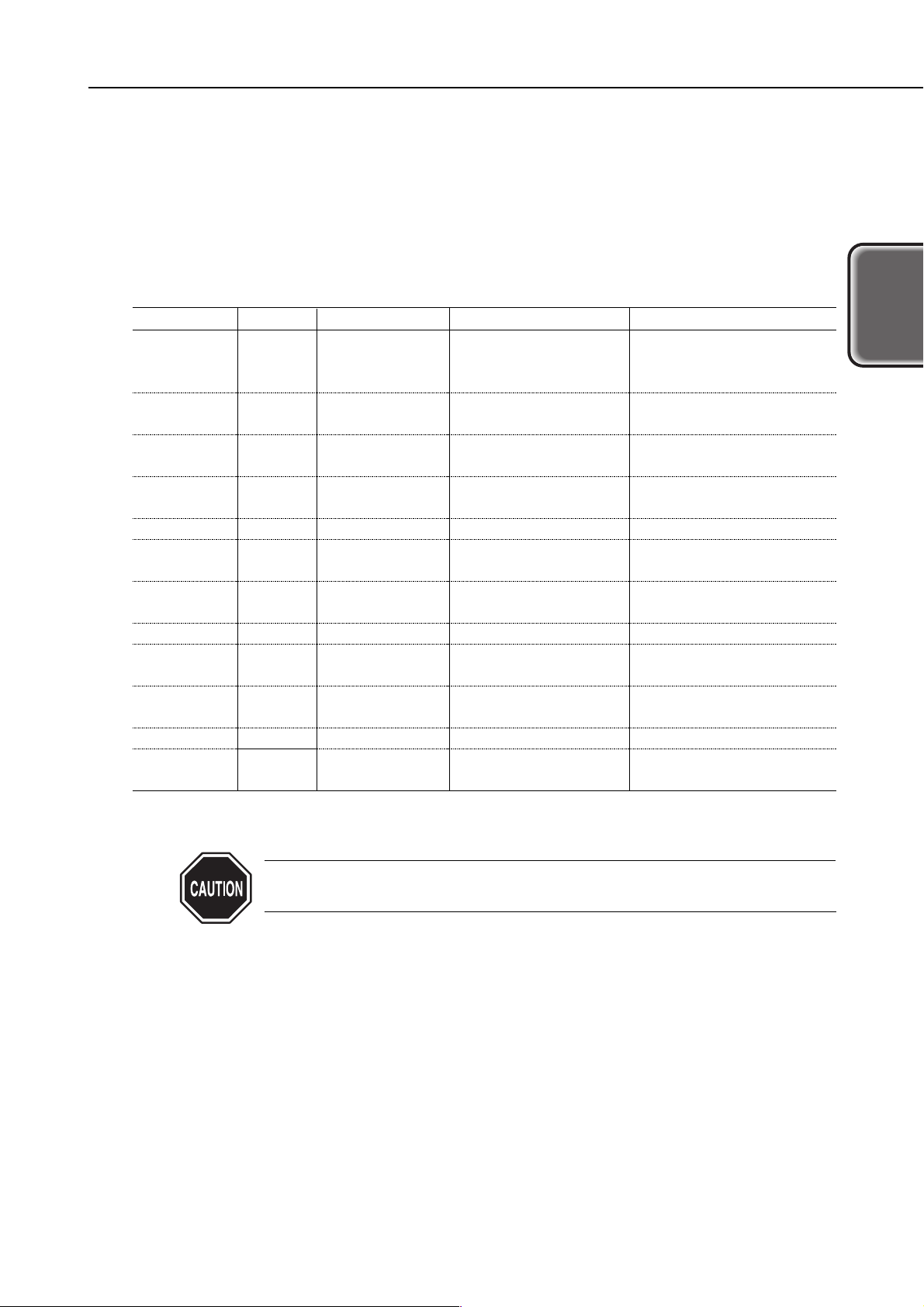
2.2 Paper Specifications
2.2.1 Paper sizes and weights
(1) Paper sizes
A4, B5, A5, A5 landscape, letter, legal, envelope (C4 and C6), postcard
(2) Weight
64 g - 105 g/m2for auto feeding
2.2.2 Paper types and handling
* Paper dedicated to BJ printers.
If the Paper Thickness Lever is not properly set, problems with paper feeding or printing
may occur.
1-3
BJC-6200
Part 1: Product Specifications
Product
Specifications
Type
Plain paper
Plain paper for
Color BJ
High-quality
paper
Photo glossy
paper
Glossy film
Transparency
film
Back print
film
Banner
T-shirt
transfer
Photo glossy
card
Postcard
Envelope
Size
A4/B5/LTR/LGL/
A5 (Portrait/
Landscape)
A4/LTR
A4/LTR
A4/LTR
A4/LTR
A4/LTR
A4/LTR
A4/LTR
A4/LTR
120 mm × 216 mm
100 mm × 148 mm
241 mm × 105 mm
220 mm × 110 mm
-
LC-301*
HR-101*
GP-301*
HG-201*
CF-102*
BF-102*
BP-101*
TR-201*
FM-101*
COM #10
DL-size
ASF Capacity
Approx. 10 mm or less
(Approx. 100 sheets of 64 g
weight)
Approx. 10 mm or less
Approx. 10 mm or less
Less than 10 sheets
1 sheet
Less than 30 sheets
Less than 10 sheets
1 sheet
1 sheet
1 sheet
Less than 40 sheets
Less than 10 sheets
Less than 10 sheets
Paper Thickness Lever Position
Up
Up
Up
Up
Up
Up
Up
Down
Down
Up
Up
Down
Down
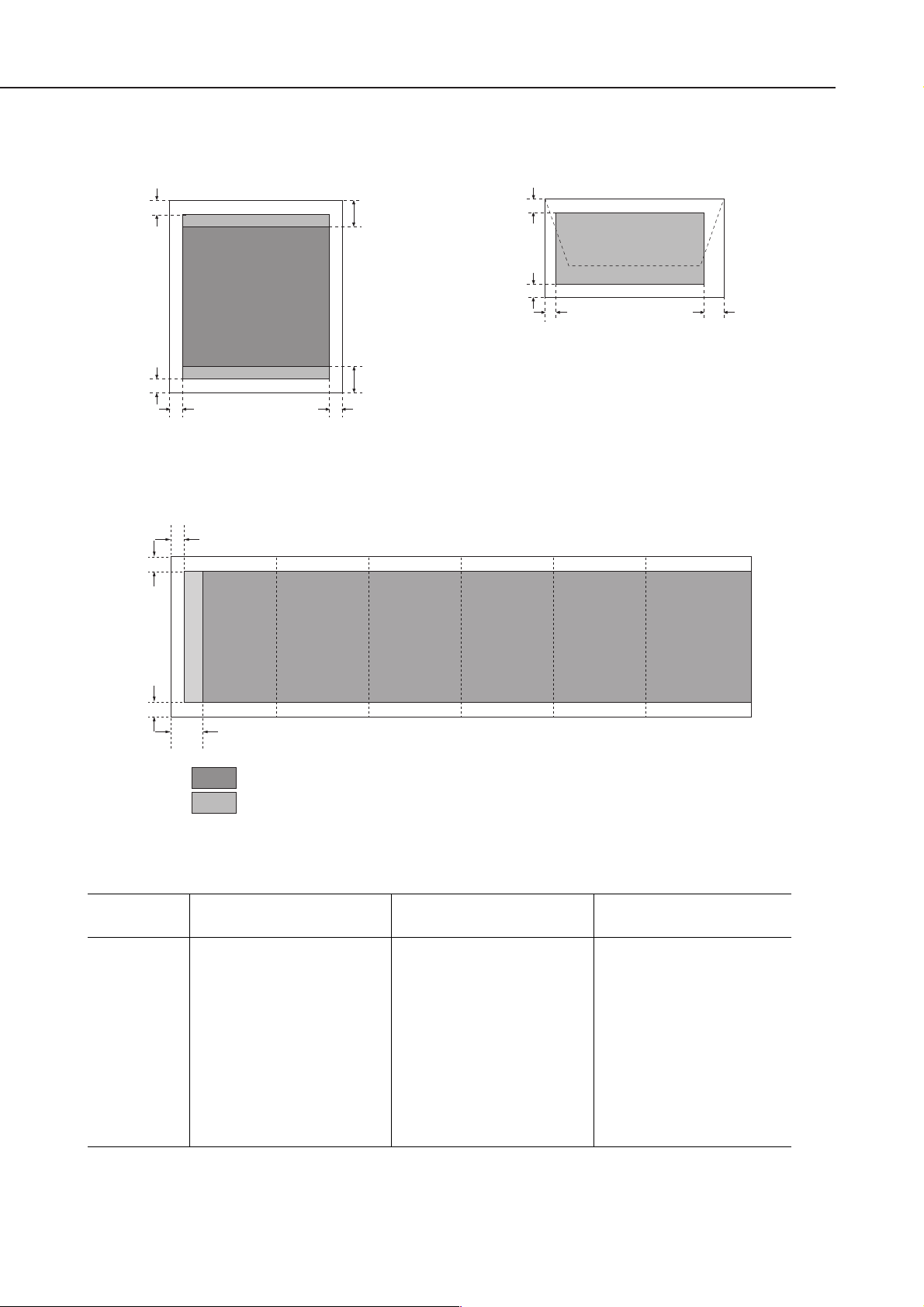
2.2.3 Printable area
2.3 BJ Cartridge Specifications
* Based on the printable area of A4 paper.
Part 1: Product Specifications
BJC-6200
1-4
Figure 1-2 Printable Area
Construction
Head
Ink colors
Tank
Weight
Service Life
Printable
Sheets
Black BJ Cartridge
BC-30
Detachable ink tank
160 nozzles (Vertical array)
Bk (160 nozzles × 1)
Pigment black
BCI-3BK
60 g (w/o ink tank)
Approx. 5000 sheets
Approx. 500 sheets/tank
(1,500 black characters/page)
Color BJ Cartridge
BC-31
Detachable ink tank
144 nozzles (Vertical array)
C, M, Y (48 nozzles × 3)
Dye C, M, Y
BCI-3C, BCI-3M, BCI-3Y
60 g (w/o ink tank)
Approx. 3000 sheets
Approx. 280* sheets/tank
(7.5% printing per color)
Photo BJ Cartridge
BC-32 Photo
Detachable ink tank
144 nozzles (Vertical array)
Bk, C, M (48 nozzles × 3)
Dye PBk, PC, PM
BCI-3BK Photo, BCI-3PC Photo, BCI3PM Photo
60 g (w/o ink tank)
Approx. 3000 sheets
Approx. 280* sheets/tank
(7.5% printing per color)
A4/A5/B5/Letter (LTR)/Legal (LGL)/
3.0mm
5.0mm
3.4mm: A4/A5/B5
6.4mm: LTR/ LGL
3mm
3.4mm
3.4mm: A4/A5/B5
6.3mm: LTR/ LGL
32mm
(2) 26mm
(1) 23mm
Envelope
3.0mm
5.0mm
6.4mm
(COM#10: 31.4mm)
(DL size: 10.4mm)
Banner Paper
123456
3.4mm
32mm
: Recommended printing area
: Printable area
Max. 6 sheets printable. After printing, the seventh sheet is cut off.
(1) For monochrome printing.
(2) For color or photo-quality printing.
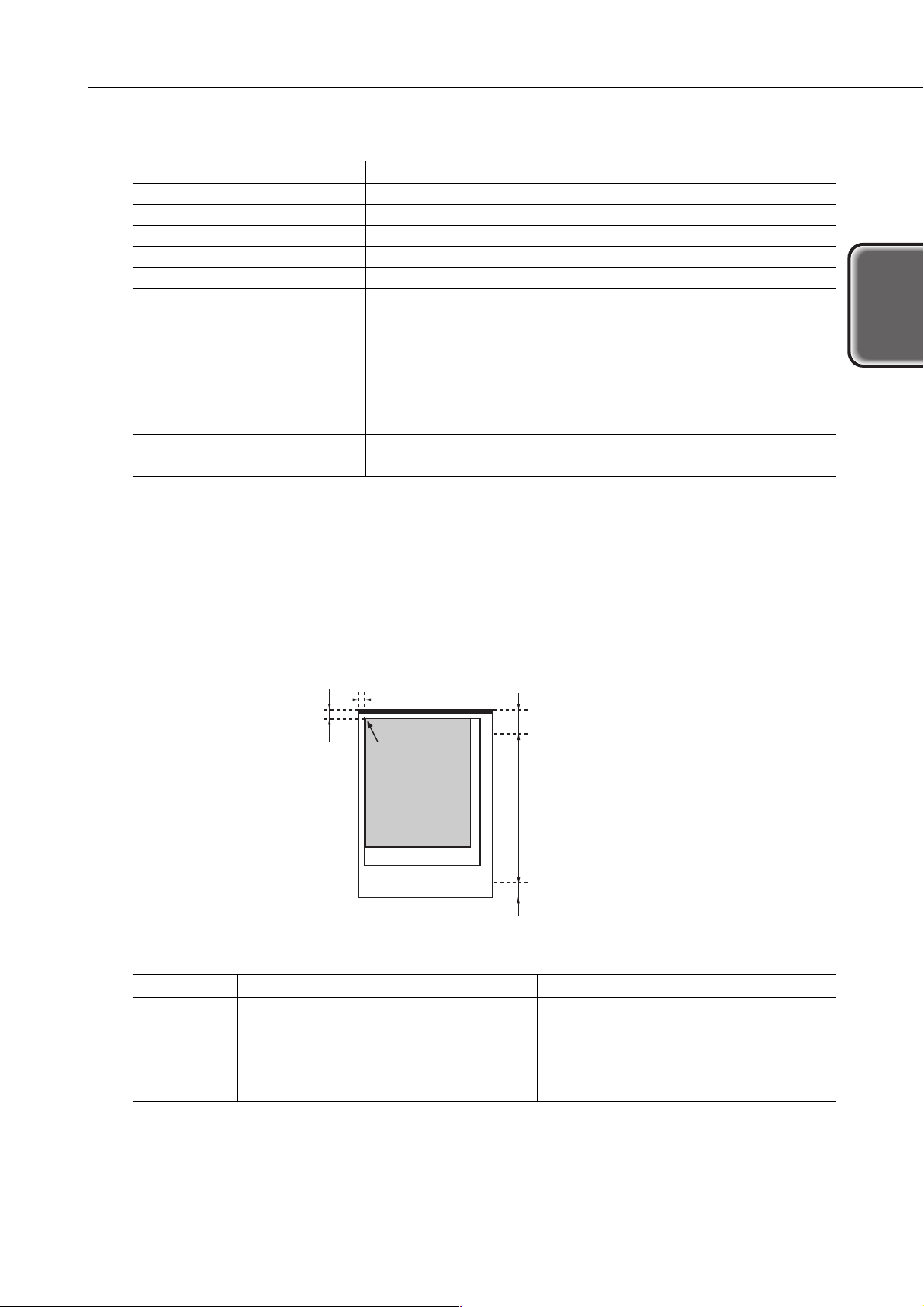
2.4 Optional Scanner Cartridge Specifications
* Measurement Conditions
•
Computer: Dell XPS T550 (Pentium III 550 MHz, 256MB RAM)
•
Interface: Parallel interface, ECP mode
•
Scanning paper size: A4
•
The scanning time spans from the start of the carriage scanning operation to the output of the document.
2.4.1 Scannable area
When scanning a document, be sure to use the scanning holder to prevent paper jamming. Align the document
with the scanning baseline when placing it in the scanning holder.
The document sizes and scanning area are listed below.
** The actual scannable area may vary slightly depending on the monitor's display resolution and the
scanner's scanning resolution.
** If the B5 Scanning Holder (provided with Scanner Cartridge IS-32) is used to scan a large-size
document, the optional A4/LTR Scanning Holder (SH-101) will be required.
1-5
BJC-6200
Part 1: Product Specifications
Product
Specifications
Designation
Type
Resolution (dpi)
Imaging Sensor
Light Source
Scanning System/Direction
Document Feeding
Interface
External Dimensions
Weight
Other Specifications
Scanning Time (reference)*
IS-32
Cartridge replacement type color scanner
90 ×90, 180 ×180, 200 ×180, 300 ×360, 360 ×360, 720 ×720
256-pixel, linear (single line) CCD
RGB (Red, Green, Blue)
RGB-switching progressive scanning
Document inserted in scanning holder and fed via the ASF
ECP/Nibble
Approx. 41 mm (W) ×90 mm (D) ×77 mm (H)
Approx. 100 g
Printer setting for scanning: Paper thickness lever must be up.
Paper sizes for scanning: A4/LTR size or smaller (with BJ F620)
Paper thickness for scanning: 0.25 mm or less
Approx. 3 min. 14 sec. (DTP color mode: A4, 180 dpi)
Approx. 6 min. 15 sec. (Photo mode: A4, 360 dpi)
Figure 1-3 Scannable Area
Document
Postcard
A5
B5
A4**
Letter**
Size (W × H) mm
100.0 × 148.0
148.0 × 210.0
182.0 × 257.0
210.0 × 297.0
215.9 × 279.4 (8.5 × 11.0 in.)
Scannable Area* (W × H) mm
93.2 × 138.0
141.2 × 200.0
175.2 × 247.0
203.2 × 287.0
208.2 × 269.4
3.4mm
6mm
Scanning baseline
Scanning area
Document
Scanning holder
32mm
Recommended scanning area
21mm
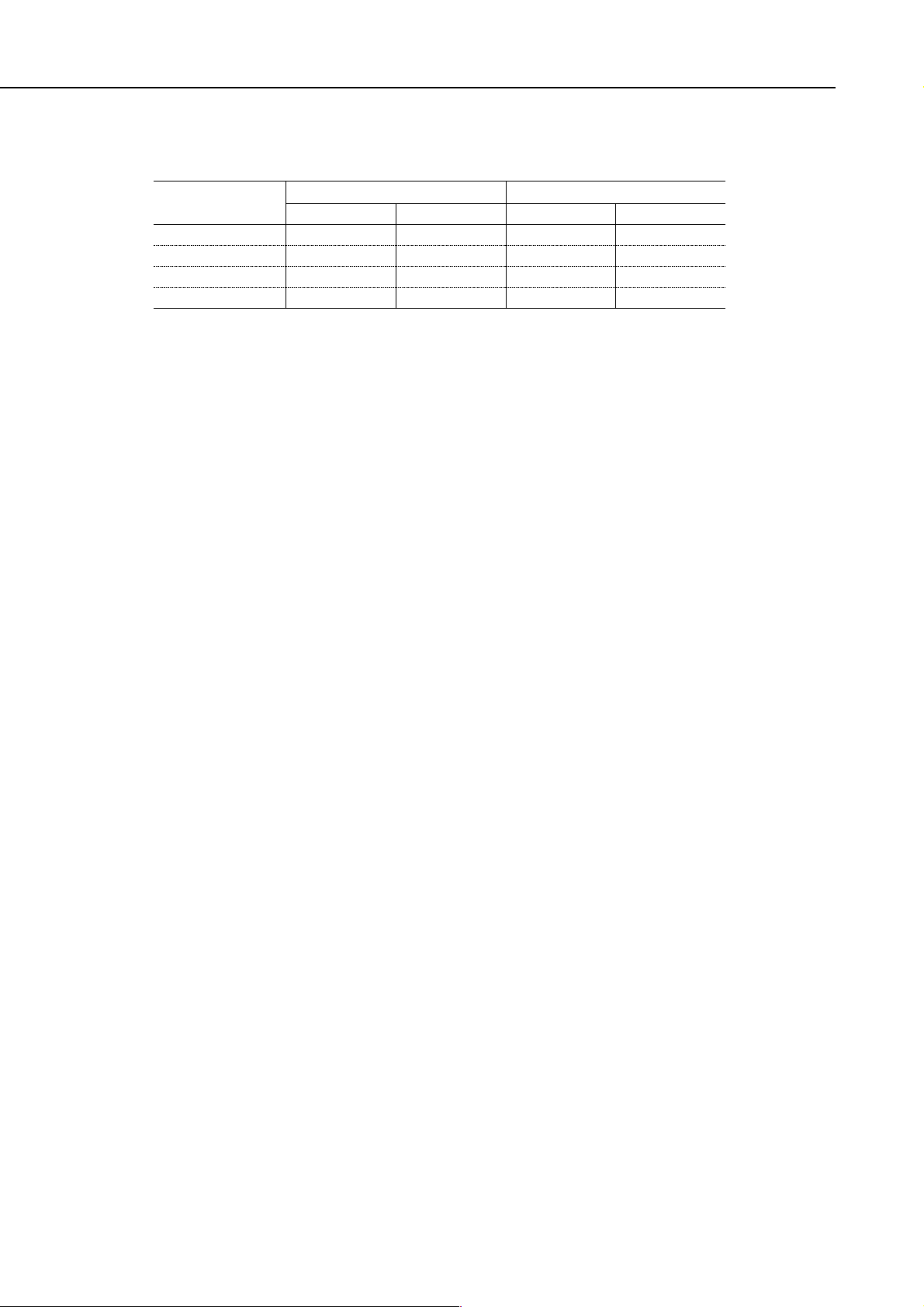
2.5 Printer and Scanner Drivers
The drivers and interface ports that can be used with the printer are listed below.
●●: Compatible. ▲▲: Conditionally compatible. ✕: Incompatible.
* For USB, compatibility is assured only with personal computers with Windows 98/2000 preinstalled.
** Compatible with iMac and Power Macintosh G3. iMac running on Mac OS 8.1 requires iMac updater
1.0.
*** Common driver for Windows 95/98/NT 4.0/2000. Operates in Nibble or ECP mode.
1) Window Drivers
Win 95/98 BJ raster printer driver (IEEE 1284, 8-bit parallel and USB supported)
Win NT 4.0 BJ raster printer driver
Win 2000 BJ raster printer driver
Windows 95/98/NT 4.0/2000 scanner driver IS Scan
2) Macintosh Drivers
Mac BJ printer driver (USB)
Mac scanner driver IS Scan (USB)
Part 1: Product Specifications
BJC-6200
1-6
Windows 95/98
Windows NT4.0
Windows 2000
Macintosh
Printer Driver Scanner Driver
Parallel I/F
●●
●●
●●
---
USB I/F
▲▲*
✕
●●*
●●**
Parallel I/F
●●***
●●***
●●***
---
USB I/F
▲▲*
✕
●●*
●●**
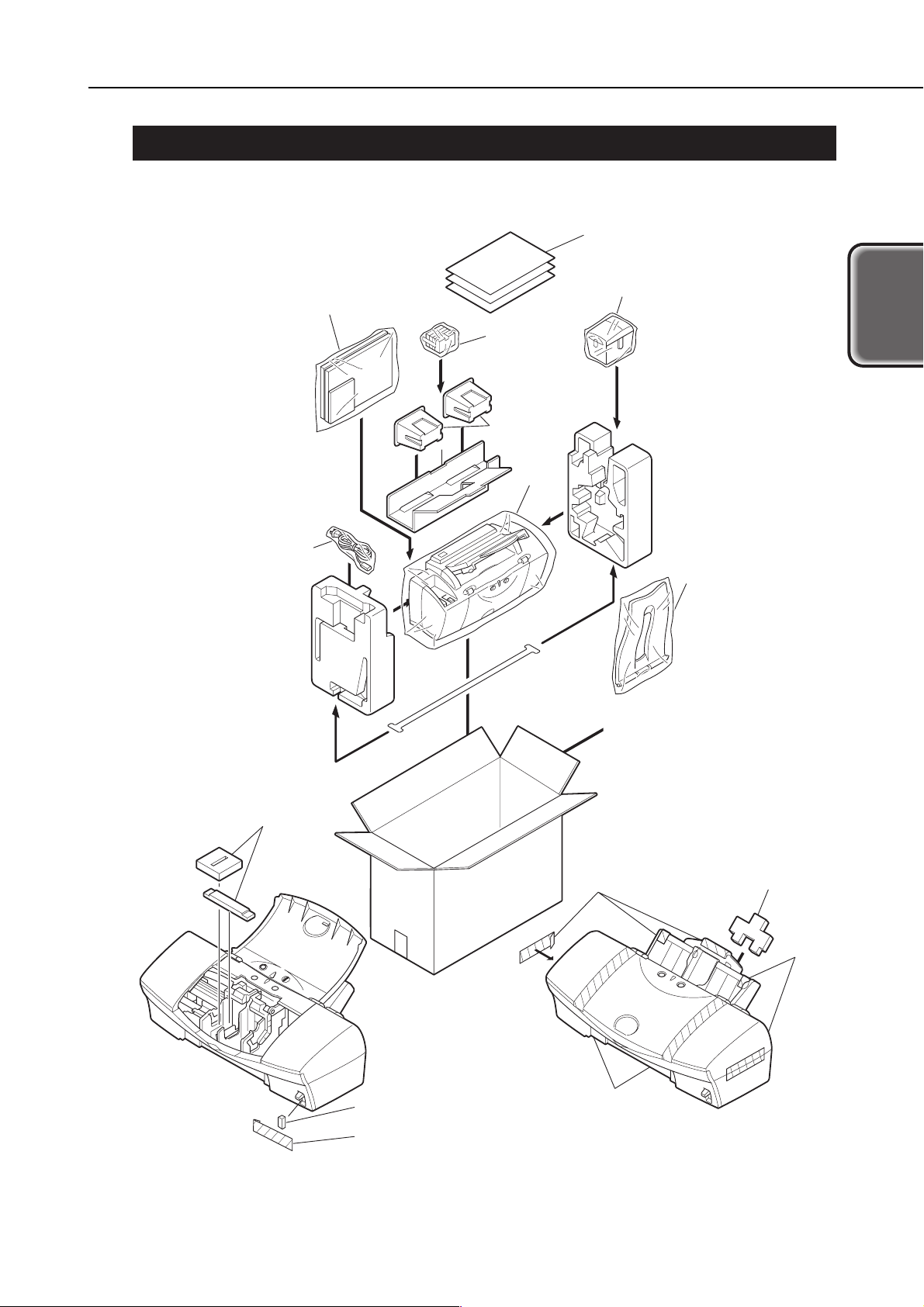
3. PACKING CONFIGURATION
After opening the package, make sure all the items below have been included.
1-7
BJC-6200
Part 1: Product Specifications
Product
Specifications
Figure 1-4 Packing Configuration
Quick Start Guide
Cartridge Container
User Manuals
Ink Tanks
BJ Cartridges
Printer
Power Cord
Packing Materials
Tape
Output Tray
Packing Materials
Tape
Packing Materials
Tape
Tape
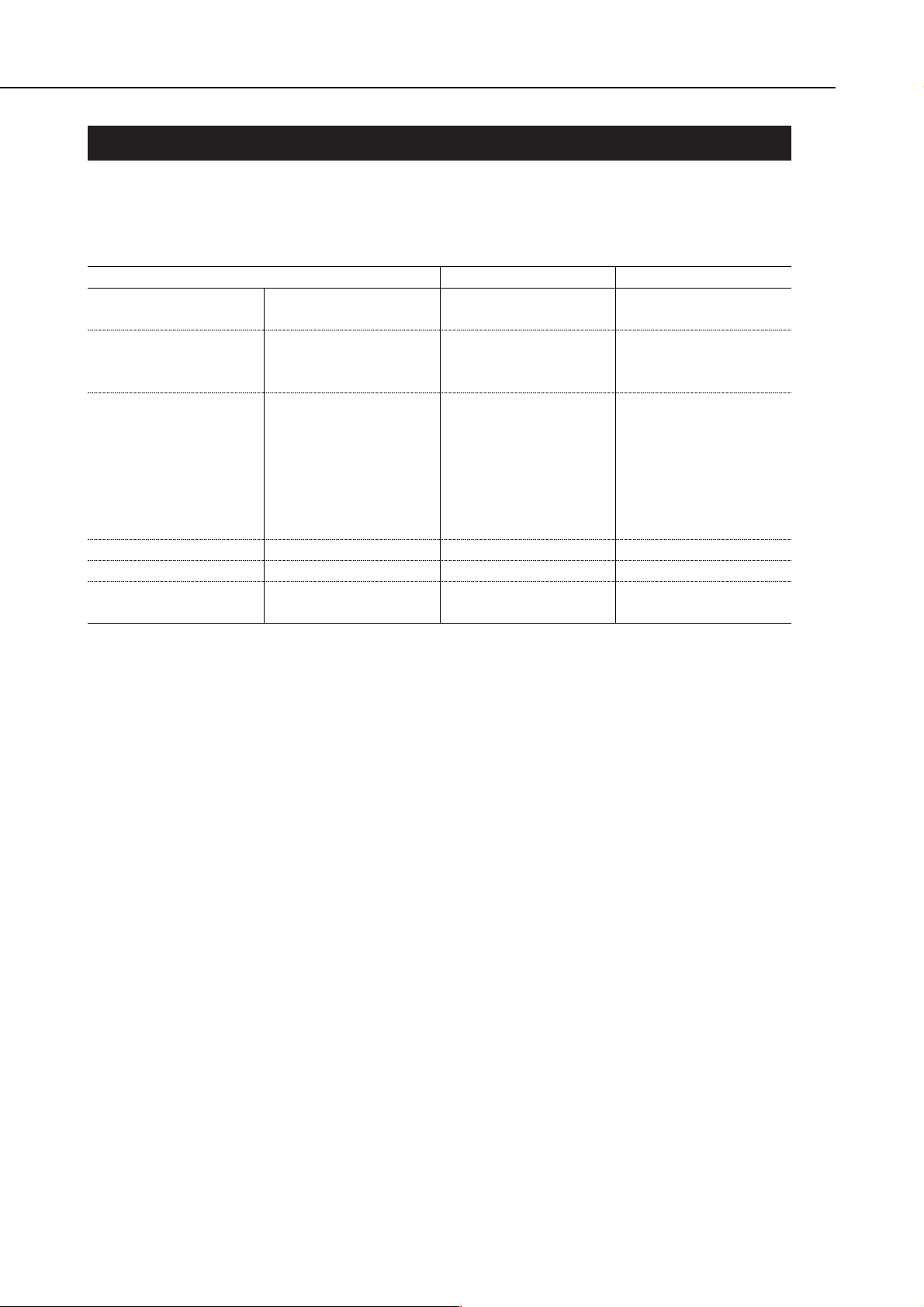
4. PARTS CODE LIST
A list of printer parts, consumables, and optional equipment are listed below.
* Items included with BJC-6200: BC-30, BC-31, BCI-3BK, BCI-3C, BCI-3M, BCI-3Y,
SB-30.
Part 1: Product Specifications
BJC-6200
1-8
Table 1-1 PARTS CODE LIST
Item
Printer
BJ cartridge
Ink cartridge
Cartridge storage box
Scanner cartridge
A4/LTR scanning
holder
-
Black
Color
Photo
Black
Cyan
Magenta
Yellow
Photo black
Photo cyan
Photo magenta
-
Scanning holder
Standard white sheet
Designation
BJC-6200
BC-30
BC-31
BC-32 Photo
BCI-1BK
BCI-3C
BCI-3M
BCI-3Y
BCI-3PBK Photo
BCI-3PC Photo
BCI-3PM Photo
SB-30
IS-32
SH-101
Product Code
Q30-3310
Q30-3312
F45-1471
F45-1481
F45-1501
F47-2171
F47-2181
F47-2191
F47-2201
F47-2231
F47-2211
F47-2221
Q70-4040
Q70-4070
Q70-3640
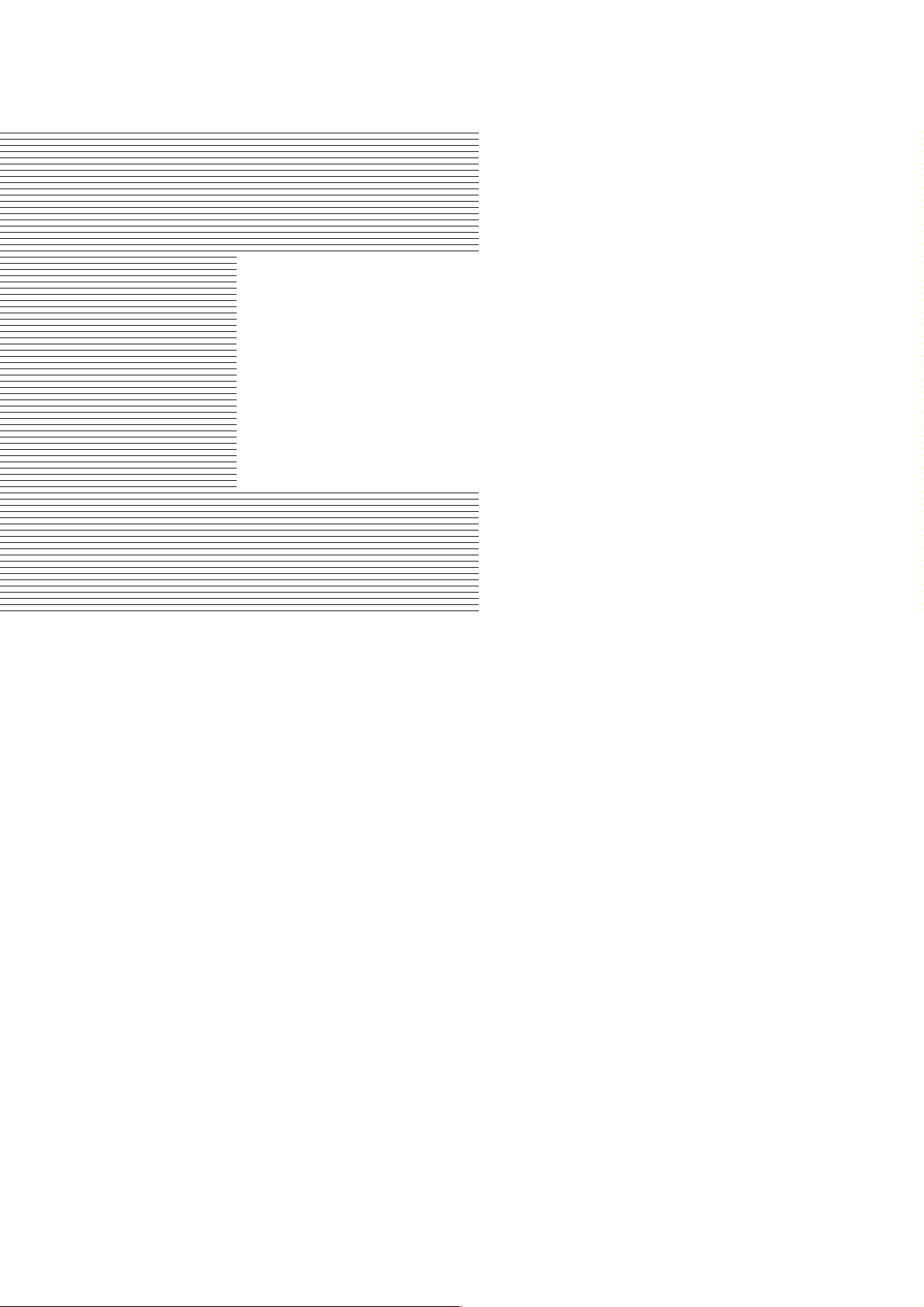
Part 2
TROUBLESHOOTING
Page
2 - 1 1. PRINTER OPERATION
2 - 1 1.1 Status Indicator
2 - 2 2. SERVICING
2 - 2 2.1 Before Troubleshooting
2 - 3 2.2 Detectable Problems from System Start to Exit
2 - 6 2.3 Troubleshooting Problems
2 - 7 2.4 Troubleshooting With Error Indications
2 -10 3. DISASSEMBLY AND REASSEMBLY
2 -10 3.1 Cautions for Disassembly and Reassembly
2 -11 3.2 Exploded View
2 -13 3.3 Disassembly and Reassembly
2 -17 3.4 Adjustments and Settings After Disassembly and Reassembly
2 -23 4. OPERATION CHECK AFTER DISASSEMBLY AND REASSEMBLY
2 -23 4.1 Check Procedure
2 -24 5. TRANSPORTING THE PRINTER
2 -24 5.1 Preparation for Transport
2 -25 6. PARTS REPLACEMENT, PERIODIC INSPECTIONS, & TOOLS
2 -25 6.1 Parts Replacement
2 -25 6.2 Periodic Inspections
2 -25 6.3 Tool List
2 -26 6.4 Operation with the Printer's Operation Panel
2 -28 7. SERVICE-RELATED FEATURES
2 -28 7.1 Service Mode Operations
2 -29 7.2 Service/Factory Test Printout
2 -30 7.3 Printing the EEPROM Information
2 -31 7.4 Resetting the EEPROM
2 -31 7.5 Setting the Model with the EEPROM
2 -31 7.6 Ink Availability Check
2 -31 7.7 Auto Print Head Position Adjustment
2 -31 7.8 Power Off/Carriage Lock
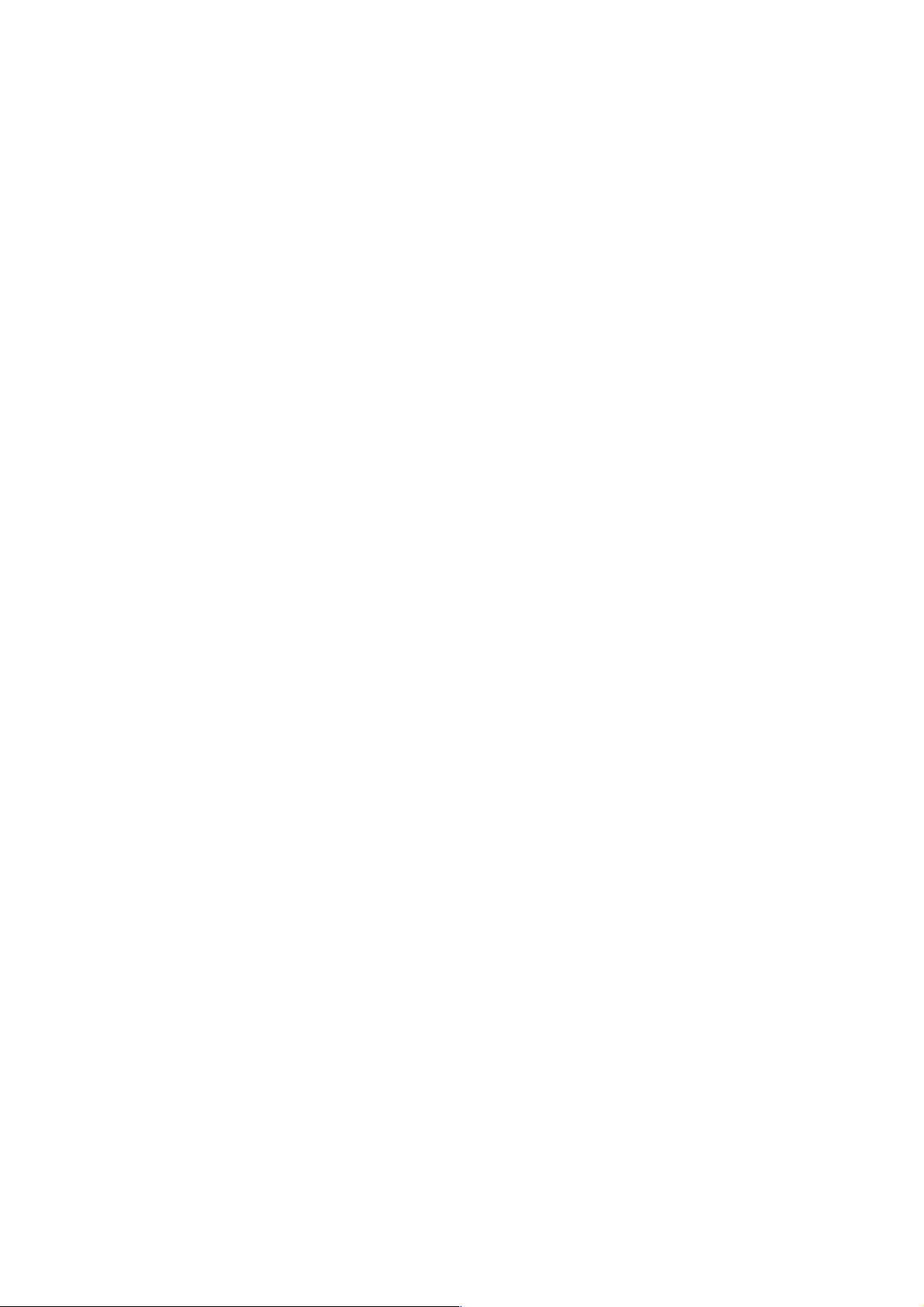

1. PRINTER OPERATION
The printer's operation status is indicated by the status indicator, and the printer can be controlled from the
computer or with the printer itself.
1.1 Status Indicator
The printer's operation status is indicated by the indicator. When an error occurs, the nature of the error can
be known by the number of times the indicator blinks in orange and/or green.
1.1.1 Status display via the indicator
The operation status indicated by the indicator is as follows.
2-1
BJC-6200
Part 2: Troubleshooting
Tr oubleshooting
Figure 2-1 Operation Panel
Indicator
Green light
Green blinking
OFF
Operation Status
Power ON
Power ON operation in progress, power OFF operation in progress, reset
operation in progress, cleaning in progress, test printing, front cover open,
printing in progress.
Power OFF
POWER
Indicator
button
RESUME
button
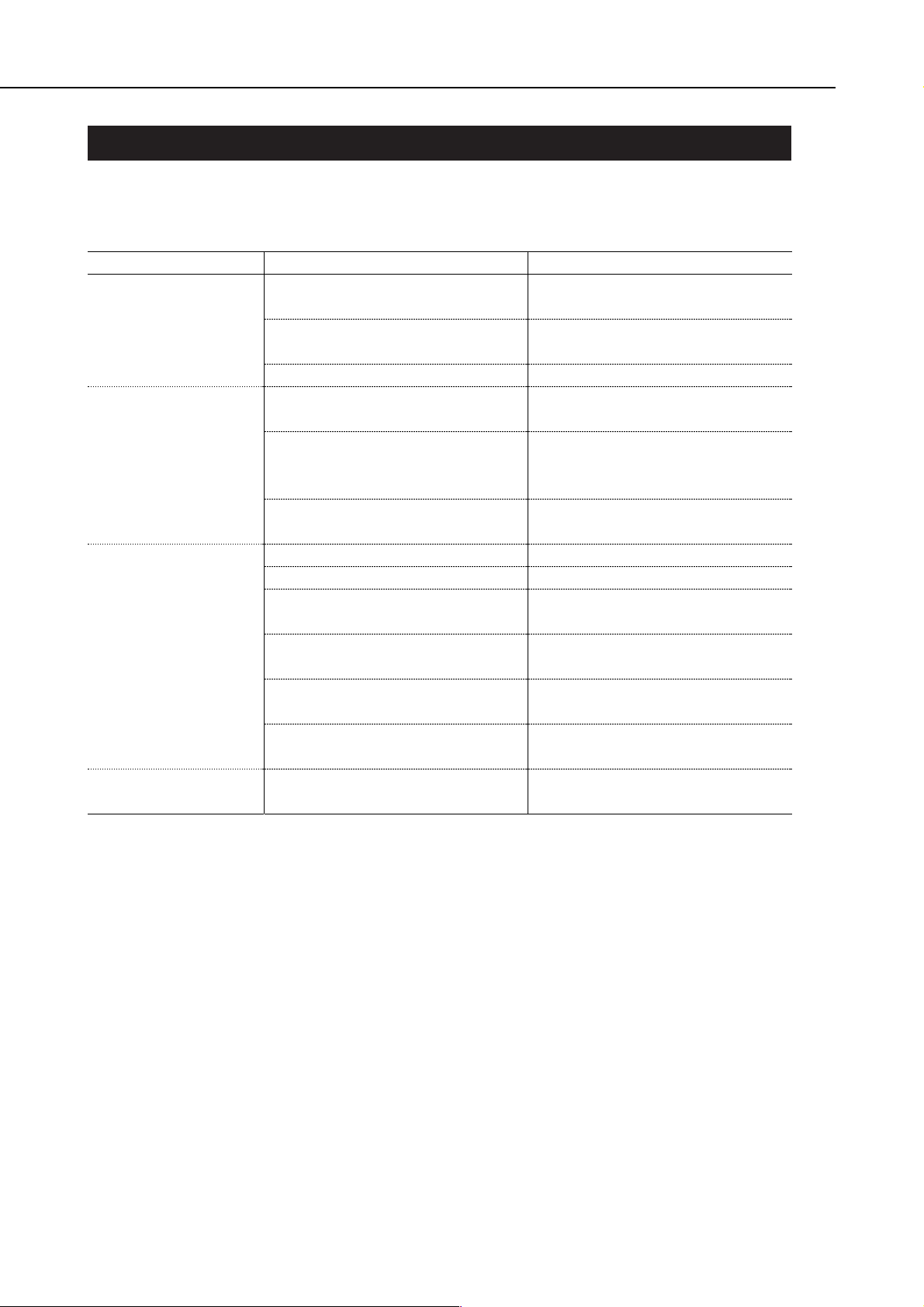
2. SERVICING
2.1 Before Troubleshooting
Before troubleshooting the printer, check the following and see if any of the applicable problems can be
fixed.
Part 2: Troubleshooting
BJC-6200
2-2
Problem
The printer does not
operate at all
Paper feeding does not
work
No printing
Stripes appear in the
printing
Probable Cause
The power outlet is not supplying the
required voltage.
The power cord is not properly
connected to the printer or power outlet.
The power switch is not ON.
The recommended paper is not being
used.
There is foreign matter in the paper feed
section (sheet feeder, pinch roller, LF
roller, platen, spurs).
The paper thickness lever is not set
properly.
The print head needs cleaning.
The ink cartridge is empty.
The BJ cartridge has not been used for a
prolonged period.
The recommended paper is not being
used.
The print head is installed in the wrong
position.
The orange tape is still affixed to the
print head.
The print head position adjustment has
not been done.
Solution
Connect the AC cord to a power outlet
that supplies the required voltage.
Check that the power cord is connected
properly.
Turn on the power switch.
Use the recommended paper.
Remove the foreign matter.
Set the lever to the proper setting.
Conduct cleaning.
Replace the ink cartridge.
Conduct cleaning. If the problem still
persists, replace the BJ cartridge.
Use the recommended paper.
Install the print head properly.
Remove the orange tape.
Execute the print head position
adjustment. See page 2-19.
