Canon C70, C80, B210C, B230C Service manual
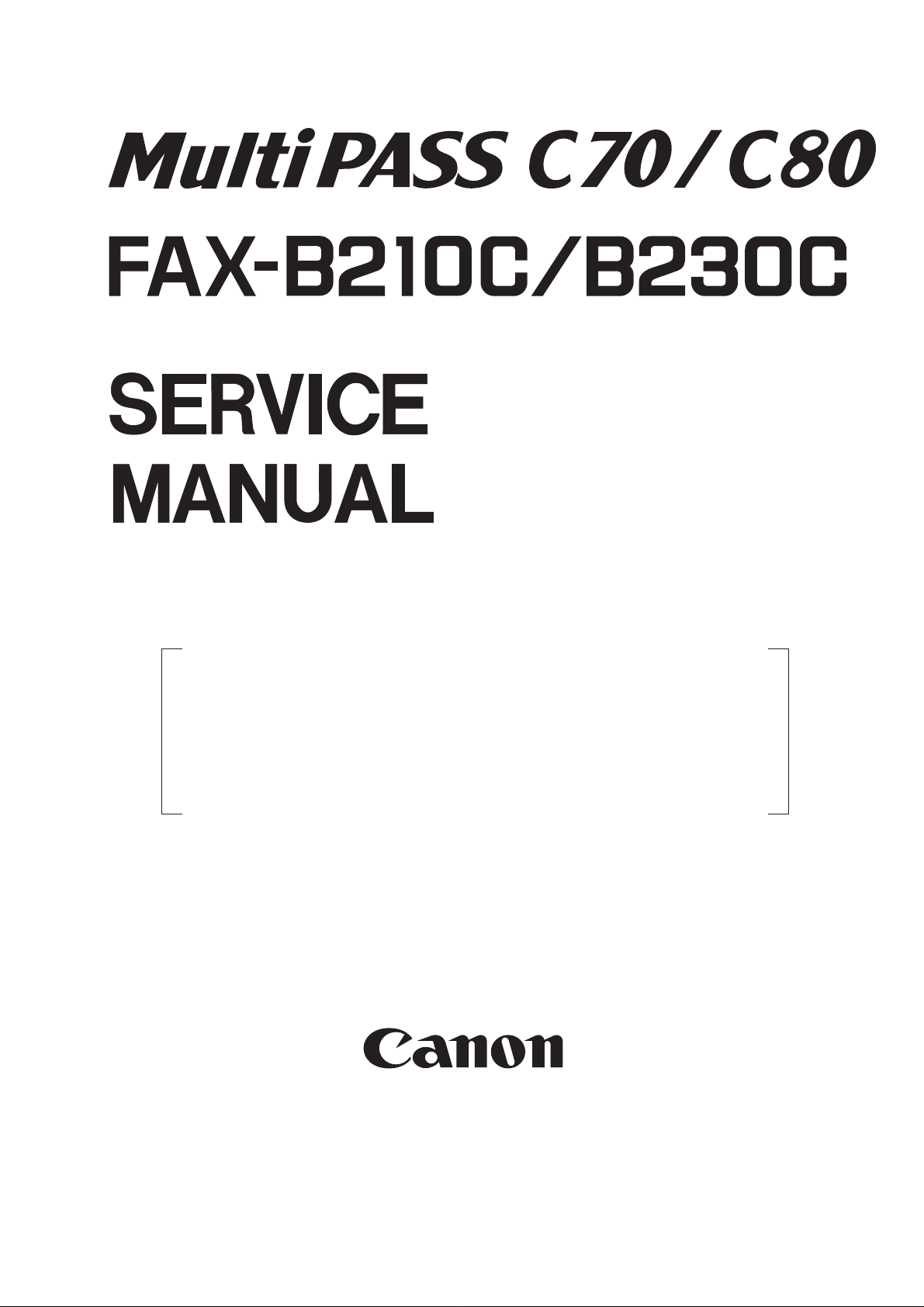
REVISION 0
MultiPASS C80/FAX-B230C H12-1583 230V EC
MultiPASS C70/FAX-B210C H12-1593 230V EC
MultiPASS C70 H12-1598 230V AUS
MultiPASS C70 H12-1599 230V AE
HANDSET APPARATUS
DEC.1999
COPYRIGHT © 1999 CANON INC. CANON MultiPASS C70/C80 FAX-B210C/B230C DEC. 1999 PRINTED IN JAPAN (IMPRIME AU JAPON)
HY8-10AL-000
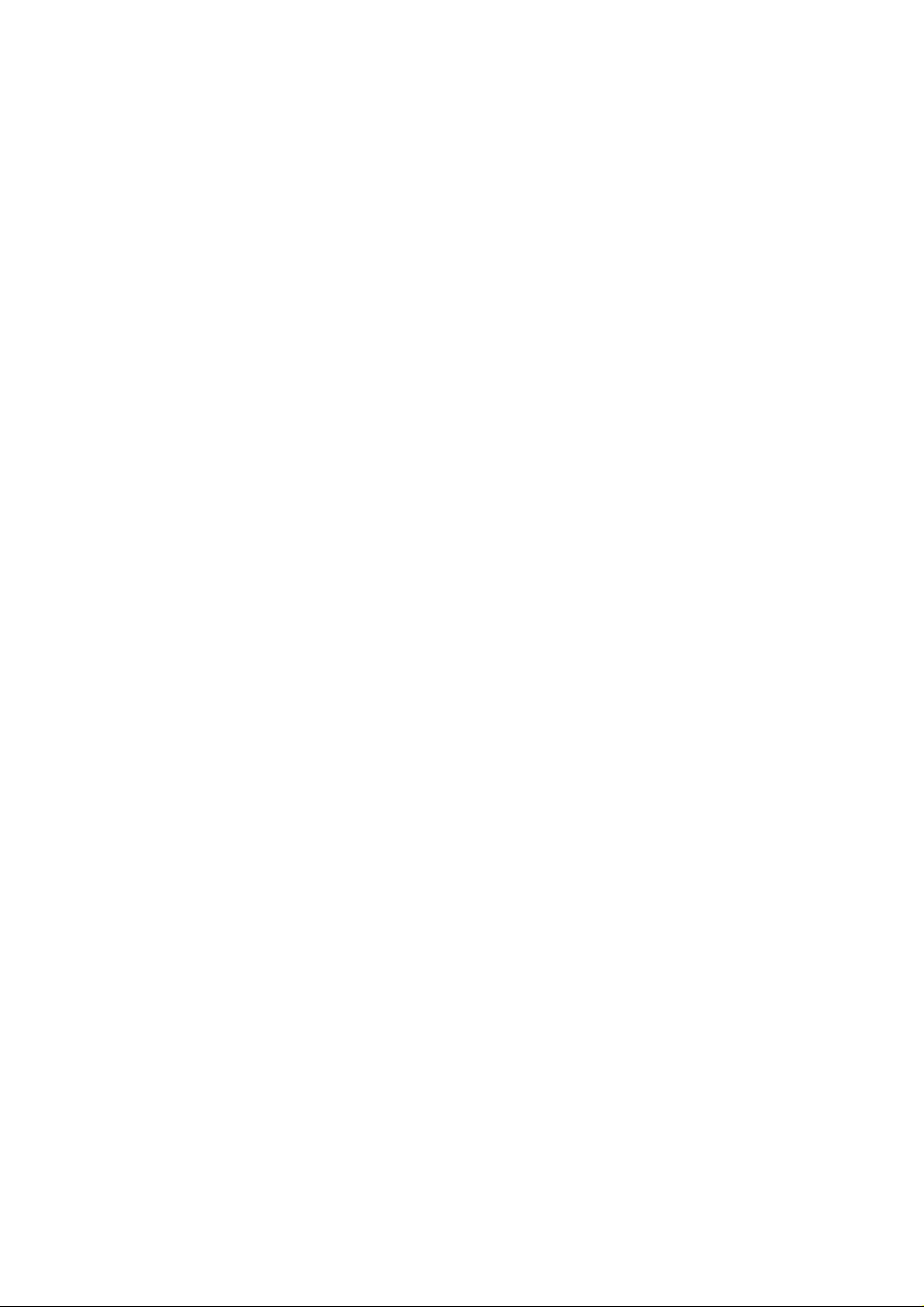
Application
This manual has been issued by Canon Inc. for qualified persons to learn technical theory, installation, maintenance,
and repair of products. This manual covers all localities where the products are sold. For this reason, there may
be information in this manual that does not apply to your locality.
Corrections
This manual may contain technical inaccuracies or typographical errors due to improvements or changes in
products. When changes occur in applicable products or in the content of this manual, Canon will release technical information as the need arises. In the event of major changes in the contents of this manual over a long or
short period, Canon will issue a new editions of this manual.
The following paragraph does not apply to any countries where such provisions are inconsistent with local
law.
Trademarks
The product names and company names described in this manual are the registered trademarks of the individual
companies.
Copyright
This manual is copyrighted with all rights reserved. Under the copyright laws, this manual may not be copied,
reproduced or translated into another language, in whole or in part, without the written consent of Canon Inc.
Copyright © 1999 by Canon Inc.
CANON INC.
Office Imaging Products T echnical Support Dept. 3
5-1 Hakusan 7-Chome, T oride-city , Ibaraki 302-8501, Japan
DTP System
This manual was produced on an Apple Macintosh
®
personal computer, final pages were printed on Canon SUPER
LASER SHOT B406 PS.
All graphics were produced with Macromedia FreeHand
®
.
All documents and all page layouts were created with Adobe PageMaker
®
.
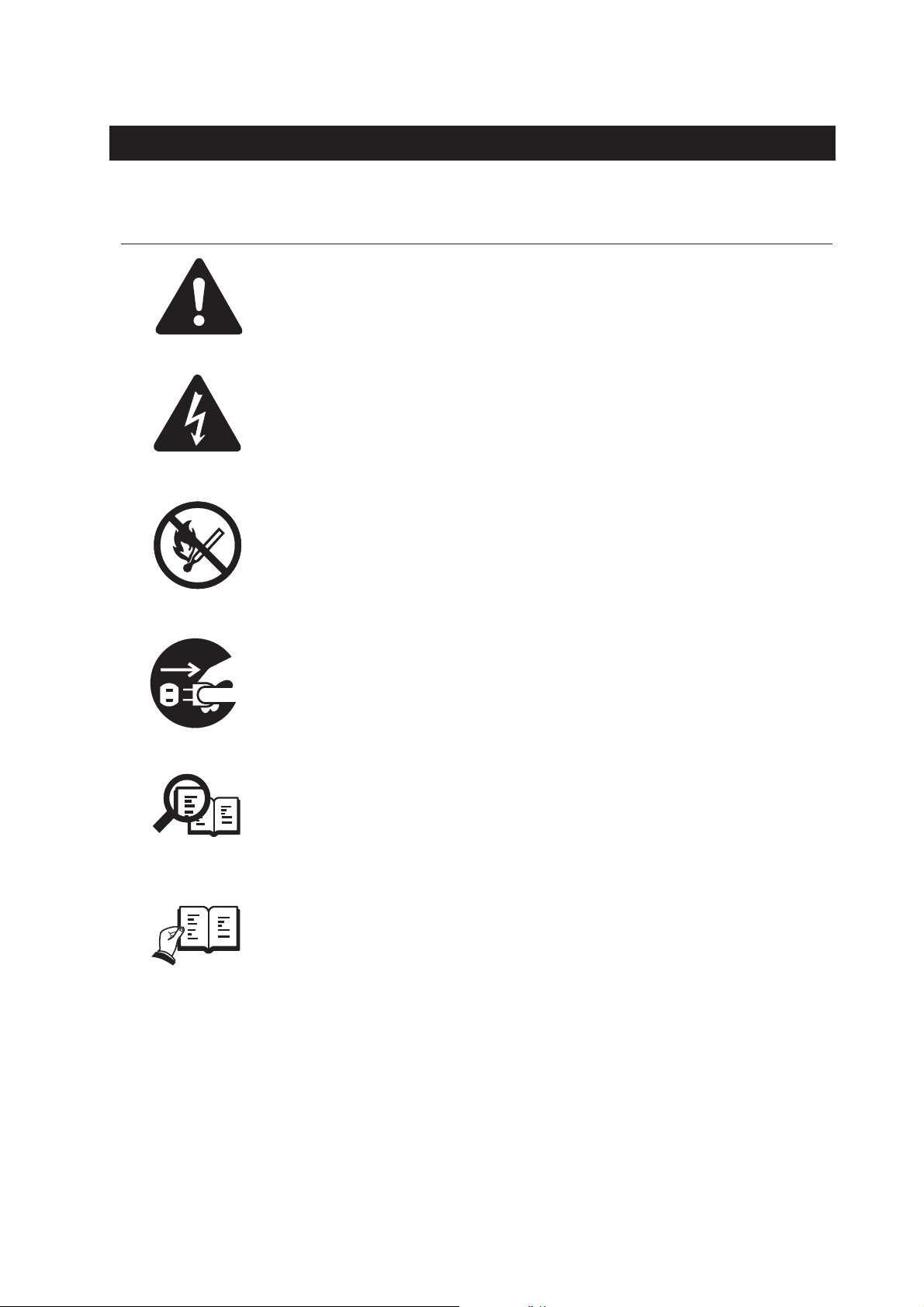
I. MEANING OF MARKS
The marks used in this manual have the following meanings.
Mark Meaning
States a precaution to be taken to prevent danger to personnel, damage to the product, or
damage to electronic components by discharge of static electricity. for example.
States a precaution to be taken to prevent damage to electronic components by
electrostatic discharge.
Informs you of fire-related cautions.
NOTE
REFERENCE
Informs you that the plug must be removed from the power outlet before starting an
operation.
Gives useful information to understand descriptions.
Indicates sections to be read to obtain more detailed information.
I
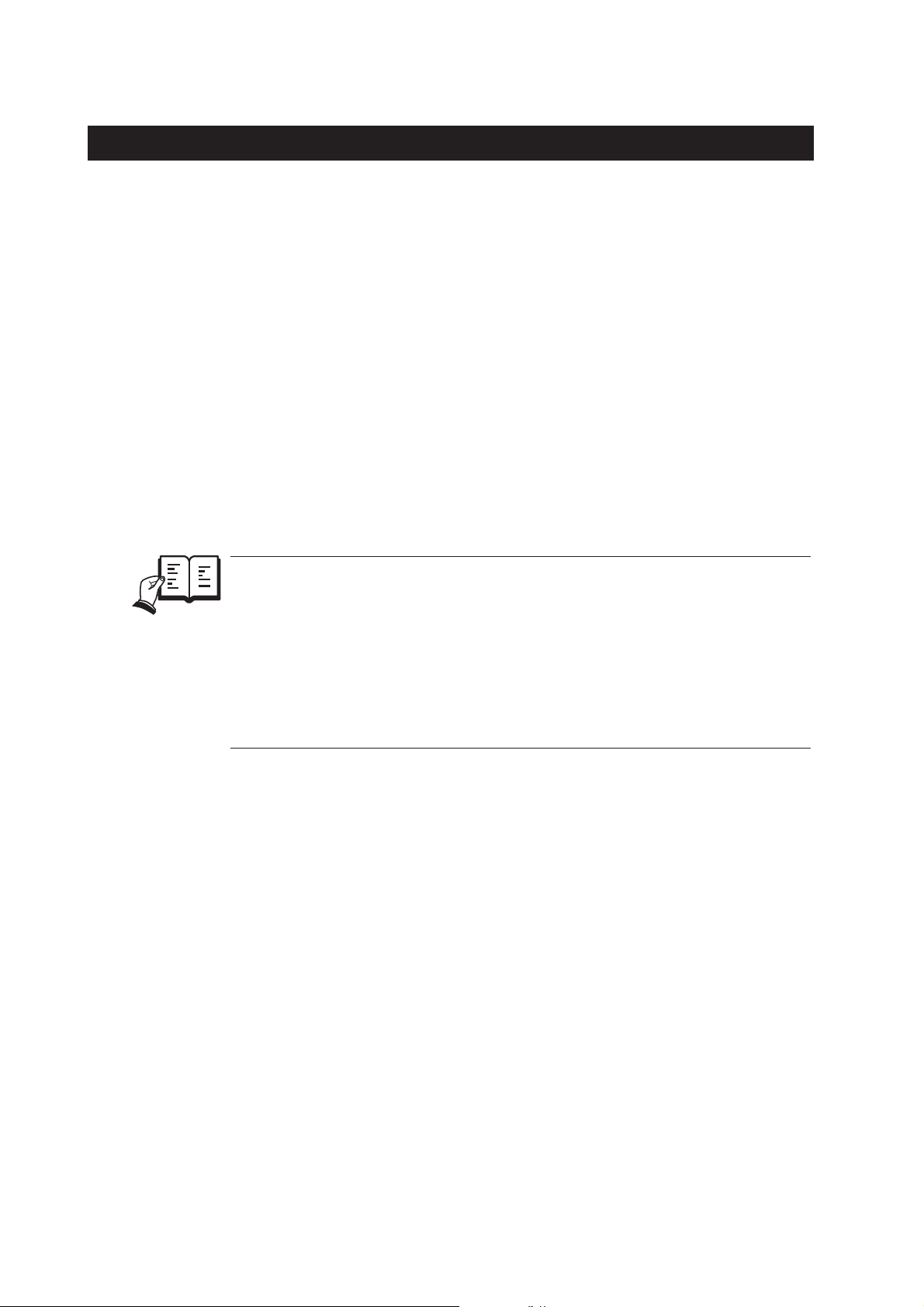
II. ABOUT THIS MANUAL
This manual is divided into five parts, and contains information required for servicing the product.
Each of the above parts is further divided into the following four chapters:
Chapter 1: General Description
This part explains product specifications and the how to service the unit safely. It is very important, so
please read it.
Chapter 2: Technical Reference
This part explains the technical theory of the product.
Chapter 3: Maintenance and Service
This part explains how to maintain the products for adjustment and troubleshooting and service operations
and service switches.
Chapter 4: Appendix
This part explains the informations of the optional products and user data flow.
REFERENCE
• For more details of user operations and user reports, see the separate volume of
GUIDE
• Procedure for assembly/disassembly and greasing points are not given in this manual. See
the illustrations in the separate volume of
• Detailed description of each SSSW/parameter is not given in this manual except the new
SSSWs/parameters added to this model.
See
• See the
error codes not shown in this manual.
.
PARTS CATALOG
G3 Facsimile Service Data Handbook (supplied separately)
G3 Facsimile Error Code List (Rev.1, supplied separately)
.
for details them.
for details of the
USER'S
II
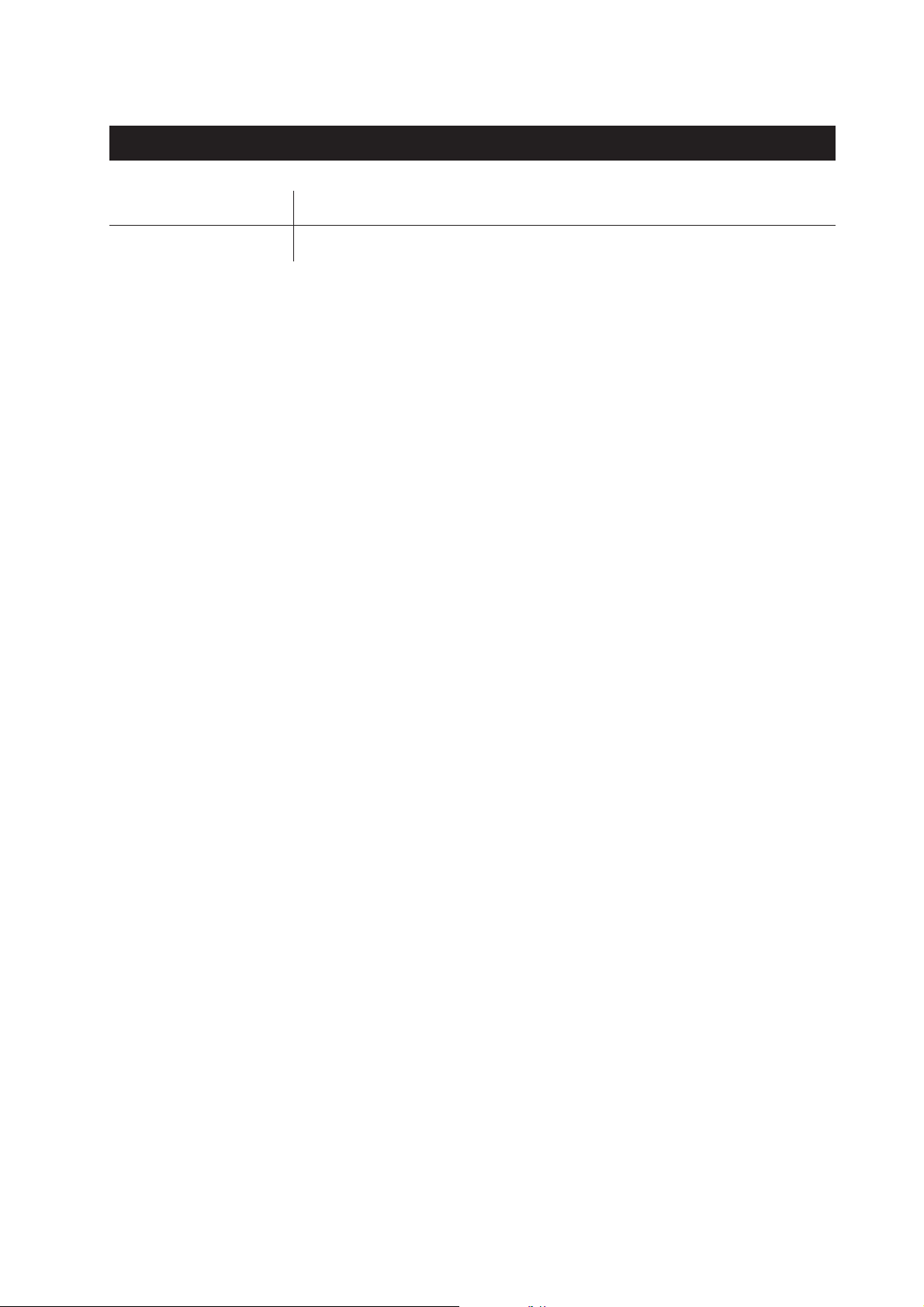
III. REVISION HISTORY
REVISION CONTENT
0 Original
III
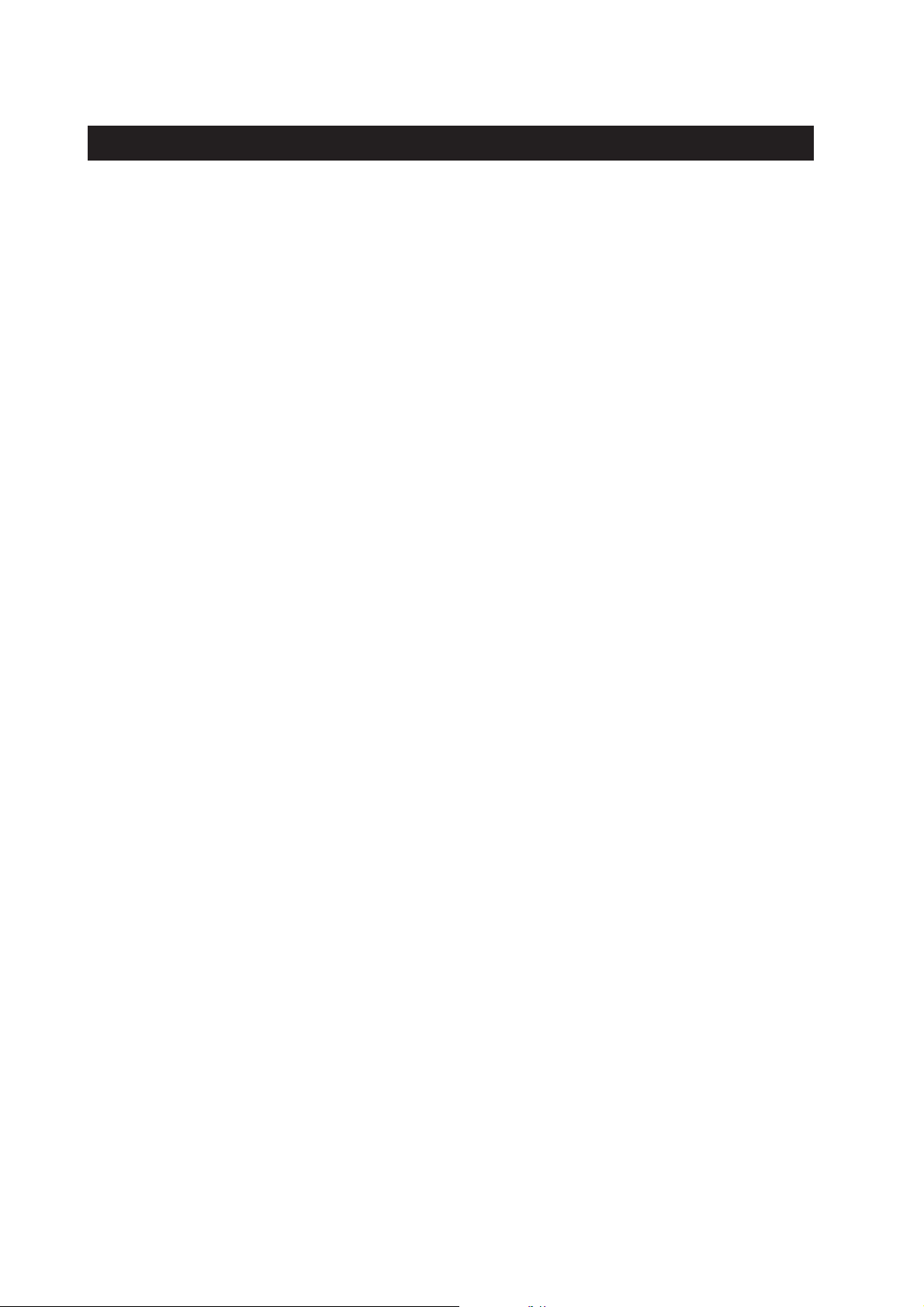
IV. TABLE OF CONTENTS
Page
1 - 1 1. FEATURES
1 - 1 1.1 Overview
1 - 2 2. SPECIFICATIONS
1 - 2 2.1 General Specification
1 - 2 2.2 Communication Specification
1 - 3 2.3 Color Communication Specification
1 - 4 2.4 Scanner Specification
1 - 6 2.5 Printer Specification
1 - 9 2.6 Copy Specification
1 -10 2.7 Function
1 -12 3. OVERVIEW
1 -12 3.1 External View
1 -14 3.2 Operation Panel
1 -19 3.3 Consumables
1 -19 3.3.1 BJ cartridge and ink cartridge and BJ cartridge container
1 -21 3.3.2 Print media
1 -23 4. DIMENSIONS
1 -25 5. SAFETY & PRECAUTIONS
1 -25 5.1 Personnel Hazards
1 -27 5.1.1 Electrical shock
1 -27 5.1.2 High-temperature parts
1 -28 5.1.3 Fire hazards
1 -28 5.1.4 Moving parts
1 -28 5.1.5 Preventing ink stains
1 -29 5.2 General Cautions
1 -29 5.2.1 Unit cautions
1 -35 5.2.2 BJ cartridge cautions
1 -45 5.2.3 Ink cartridge cautions
1 -47 5.3 Servicing Cautions
1 -47 5.3.1 Damage from static charge
1 -47 5.3.2 Scanner unit
1 -48 5.3.3 Print assembly
1 -50 5.3.4 Paper feed section
1 -50 5.3.5 Control boards
1 -51 5.3.6 Detaching the outer covers
1 -52 5.3.7 Attaching the operation panel sheet
1 -53 5.4 Data-related precautions
1 -54 5.4.1 Data in the image storage memory (DRAM)
1 -55 5.4.2 Data in the control processing memory (SRAM)
1 -56 5.4.3 Data in the EEPROM
Chapter 1: General Description
IV
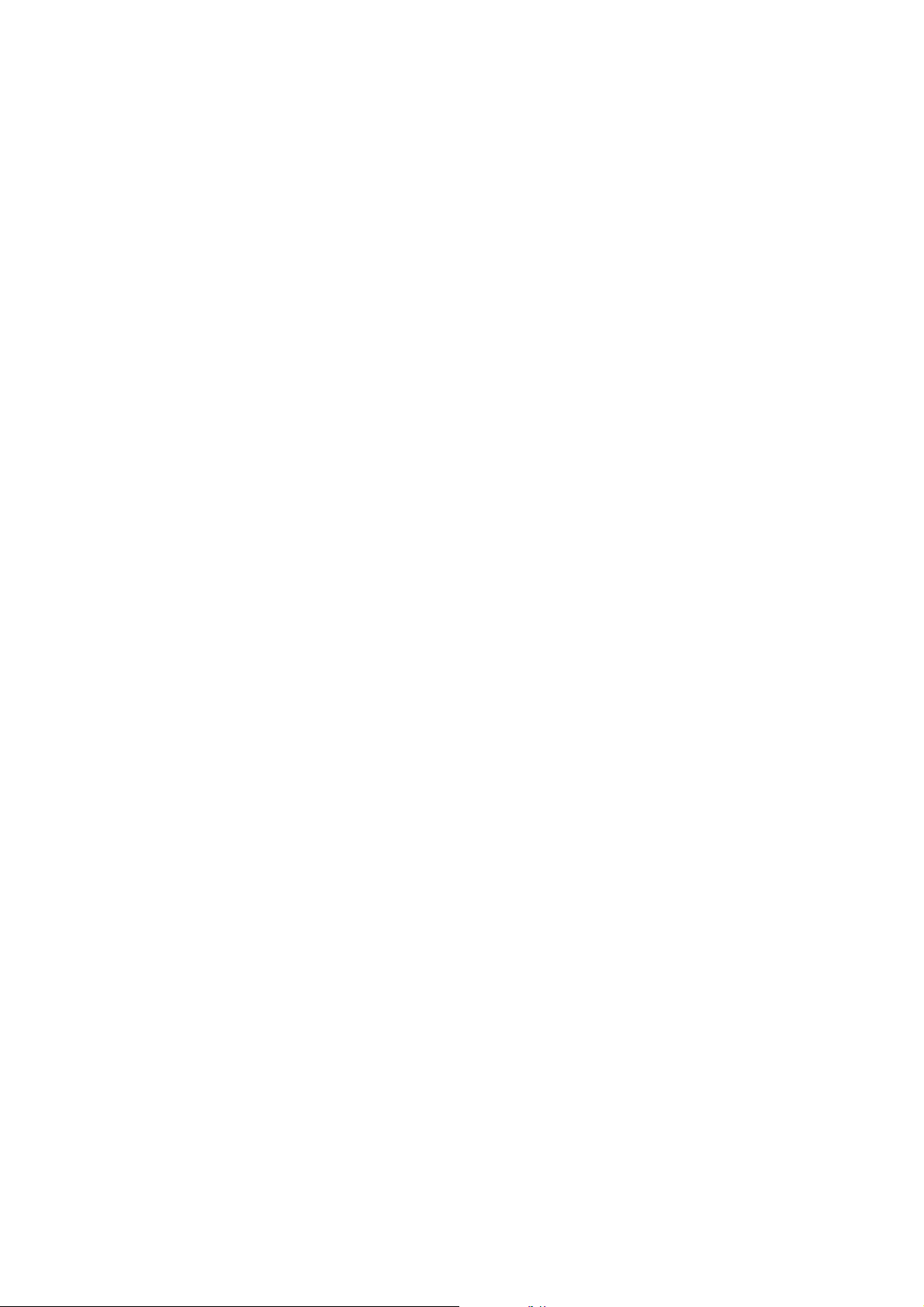
1 -58 5.4.4 Replacing ROM
1 -60 5.4.5 SPCNT board replacement precautions
1 -61 5.4.6 Data initialization through service operation
1 -62 5.5 Protective Mechanism
1 -62 5.5.1 Data battery backup function
1 -62 5.5.2 BJ cartridge maintenance features
1 -63 5.5.3 Heat protection mechanism
1 -63 5.5.4 Overcurrent protection
1 -64 5.5.5 Lightning protection
1 -64 5.5.6 Power leakage protection
1 -65 6. QUALIFICATION REQUIRED FOR INSTALLATION WORK
Chapter 2: Technical Reference
2 - 1 1. COMPONENT LAYOUT
2 - 3 2. SCANNER MECHANISM
2 - 6 3. PAPER SUPPLY MECHANISM
2 -11 4. PRINTER SECTION
2 -18 5. BJ CARTRIDGE
2 -18 5.1 Structure
2 -21 5.2 BJ Head Driver Block Diagram
2 -23 5.3 Printing Signal
2 -25 6. ELECTRIC CIRCUIT
2 -25 6.1 Component Block Diagram
2 -26 6.2 Circuit Board Components
2 -29 6.3 Flow of Image Signals
2 -34 7. COMMUNICATION SYSTEM OPERATIONS
2 -34 7.1 FAX/TEL Switching
2 -34 7.1.1 Settings
2 -34 7.1.2 Parameters
2 -35 7.2 Answering Machine Connection
2 -35 7.2.1 Settings
2 -35 7.2.2 Parameters
2 -35 7.3 Manual/Auto Reception Switching
2 -35 7.3.1 Settings
2 -35 7.3.2 Parameters
2 -36 8. NEW FUNCTION
2 -36 8.1 High-speed Transmission
2 -36 8.1.1 V.8/V.34 protocol
2 -50 8.2 JBIG Image Compression Encoding Method
2 -50 8.2.1 Outline of the JBIG image compression encoding method
2 -51 8.2.2 Single progression sequential bi-level image compression method
2 -52 8.2.3 Encoding method
2 -59 8.2.4 Construction of image data with JBIG image compression encoding
2 -60 8.2.5 Explanation of bi-level image header section (BIH)
V
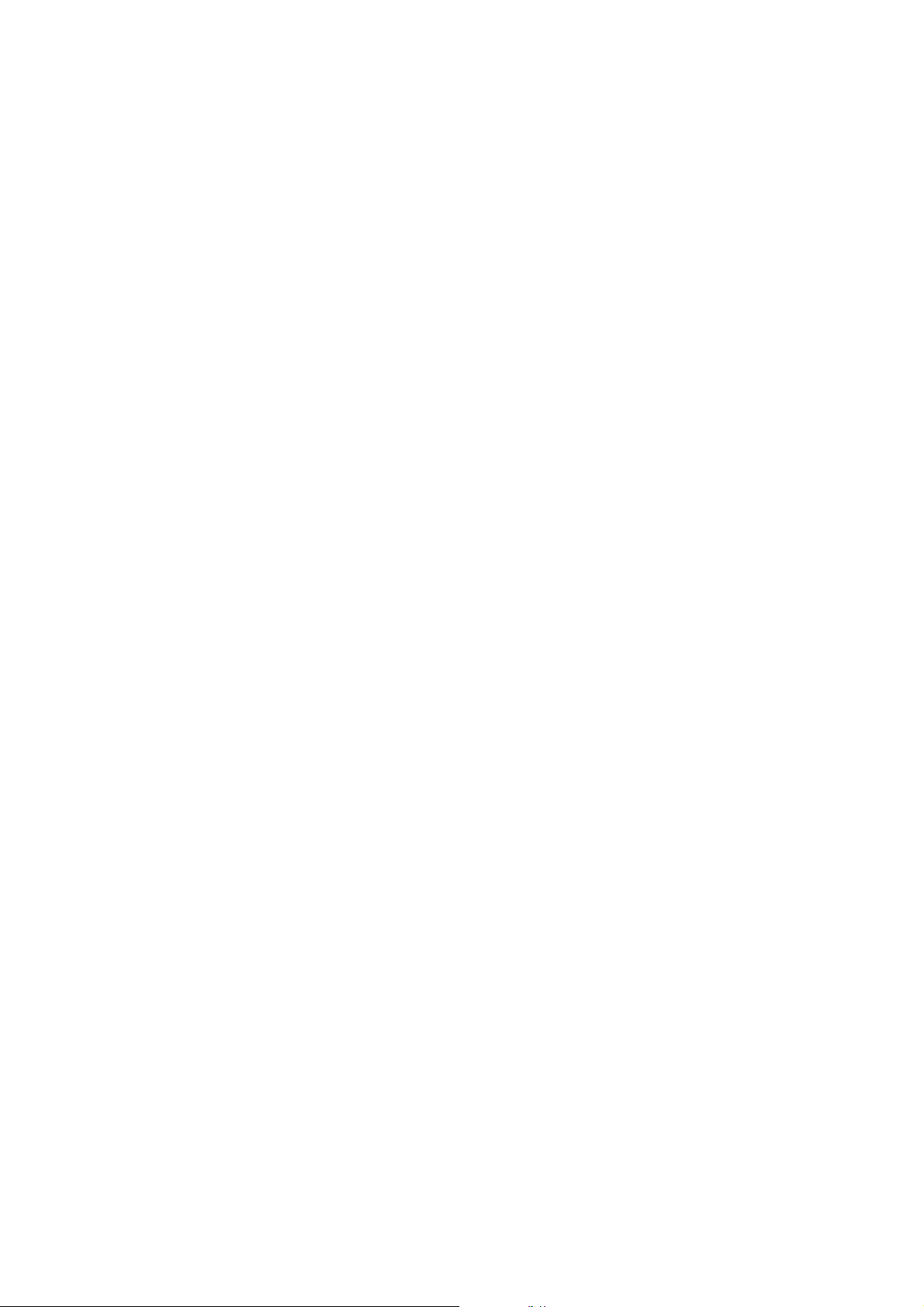
2 -61 8.2.6 Explanation and parameters for each symbol used in BIH
2 -62 8.2.7 Explanation of bi-level image data (BID) section
2 -62 8.2.8 Explanation and parameters for each symbol used in BID
2 -64 8.3 Color Scanning Ability
2 -64 8.3.1 Contact sensor specifications
2 -65 8.3.2 Reading color documents
2 -65 8.3.3 Reading black & white documents
2 -66 8.4 MultiPASS Function
2 -66 8.4.1 Specifications
2 -68 8.4.2 Bi-directional centronics interface
2 -69 8.5 Color Communications
2 -69 8.5.1 Specifications
2 -71 8.5.2 The JPEG encoding method
2 -73 8.5.3 Image processing outline
2 -74 8.5.4 A4 size color communication protocols
2 -75 8.5.5 Conditions necessary for A4 size color transmission
2 -76 8.5.6
2 -76 8.5.7 Conditions necessary for color reception
2 -77 8.5.8 Specification for Color Communications
Operaions where other machine does not have color communications abillty
Chapter 3: Maintenance & Service
3 - 1 1. MAINTENANCE LIST
3 - 1 1.1 Consumables
3 - 1 1.2 Cleaning
3 - 2 1.3 Periodic Inspection
3 - 2 1.4 Periodic Replacement Parts
3 - 2 1.5 Adjustment Items
3 - 3 1.6 General Tools
3 - 3 1.7 Special Tools
3 - 4 2. HOW TO CLEAN PARTS
3 - 4 2.1 Main Unit Outer Covers
3 - 4 2.2 Separation Roller
3 - 4 2.3 Document Feed/Eject Roller
3 - 4 2.4 Separation Guide
3 - 4 2.5 Scanning Glass (Contact Sensor)
3 - 4 2.6 White Sheet
3 - 4 2.7 Printer Platen
3 - 6 3. ADJUSTMENT
3 - 6 3.1 CS LED Lights-on Duration Adjustment
3 - 7 3.2 Vertical Alignment Correction
3 -10 4. TROUBLESHOOTING
3 -10 4.1 Troubleshooting Index
3 -11 4.2 Errors Shown on the Display
3 -11 4.2.1 User error message
VI
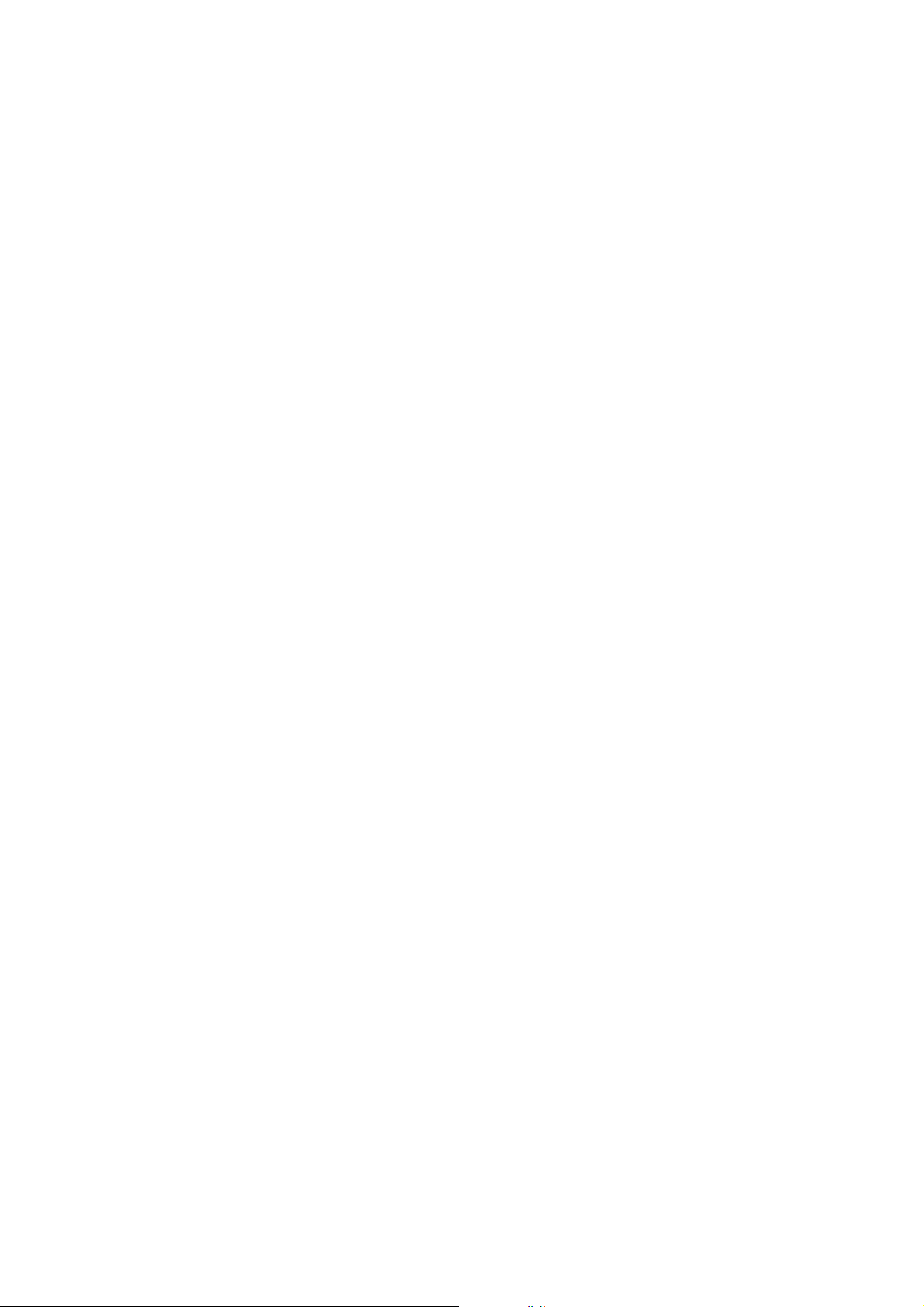
3 -16 4.2.2 Error codes
3 -23 4.3 Errors not Shown on the Display
3 -23 4.3.1 General errors
3 -24 4.3.2 Printing problem
3 -26 4.3.3 Scanning problem
3 -28 5. SERVICE SWITCHES
3 -28 5.1 Hardware Switches
3 -29 5.2 Service Data Setting
3 -29 5.2.1 Service data overview
3 -30 5.2.2 Service data registration/setting method
3 -31 5.2.3 Service data setting
3 -38 5.2.4 Explanation of service data
3 -39 5.2.5 New SSSWs/parameters added to this model
3 -55 6. TEST FUNCTIONS
3 -55 6.1 User Test Print Functions
3 -55 6.1.1 Nozzle check
3 -56 6.2 Service Test Functions
3 -56 6.2.1 Test mode overview
3 -57 6.2.2 Test mode flowchart
3 -58 6.2.3 D-RAM tests
3 -58 6.2.4 CS tests
3 -59 6.2.5 PRINT test
3 -61 6.2.6 Modem and NCU tests
3 -64 6.2.7 Faculty tests
3 -69 7. SERVICE REPORT
3 -69 7.1 Report Output Function
3 -69 7.1.1 User report output functions
3 -71 7.1.2 Service report output functions
3 -79 8. WIRING DIAGRAM
3 -79 8.1 Wiring Diagram
3 -80 8.2 Connector Location and Signal Descriptions
Chapter 4: Appendix
4 - 1 1. INSTALLATION
4 - 1 1.1 Setting Up
4 - 1 1.2 Checking Operations
4 - 2 2. OPTION
4 - 2 2.1 HANDSET KIT
4 -10 3. USER DATA FLOW
4 -10 3.1 USER DATA FLOW (by Operation Panel)
4 -13 3.2 User Data Flow (by MultiPASS Desktop Manager)
4 -14 3.3 Memory Reference Function Flow
4 -15 4. MAKER-CODE
VII
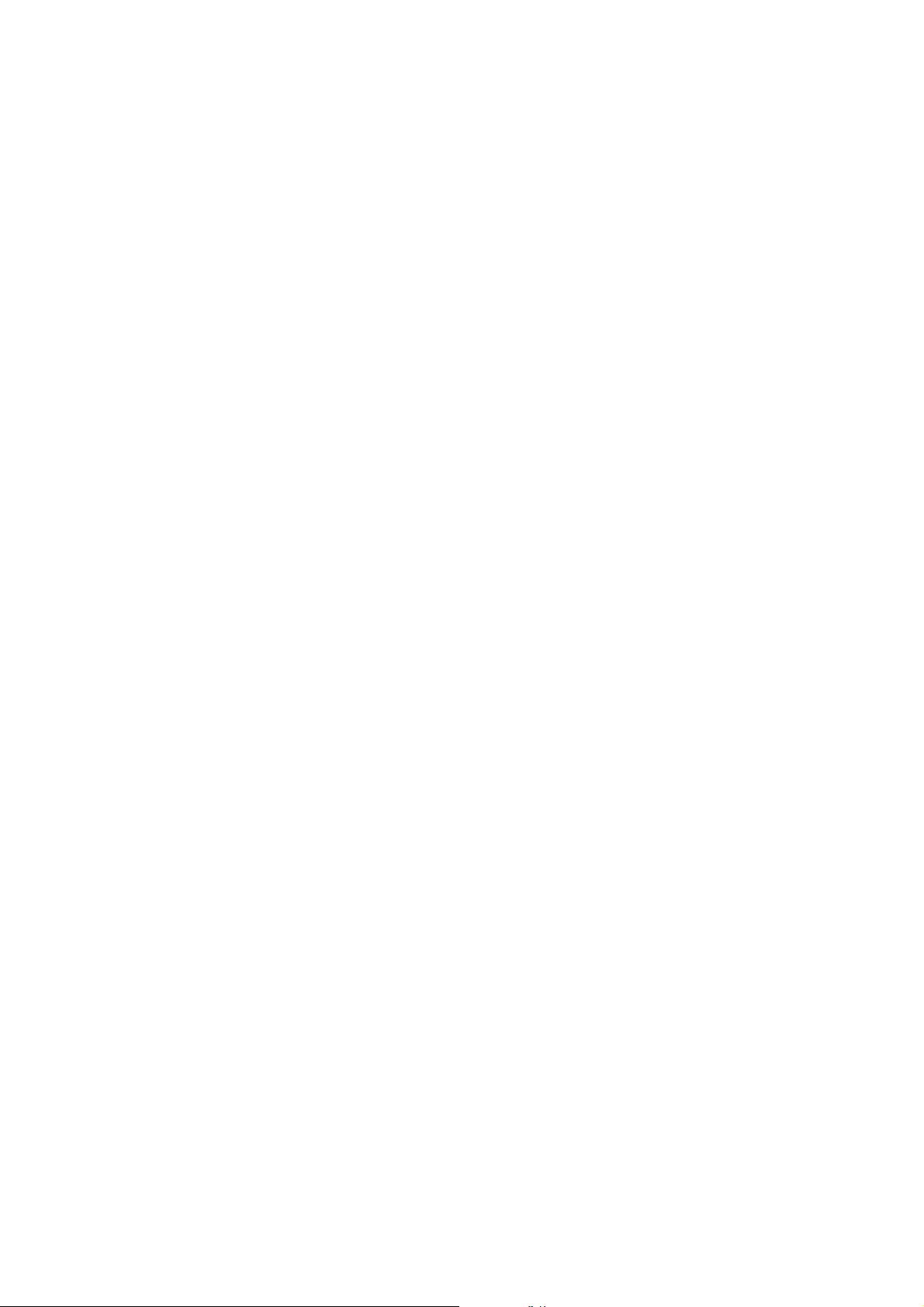
This page intentionally left blank
VIII
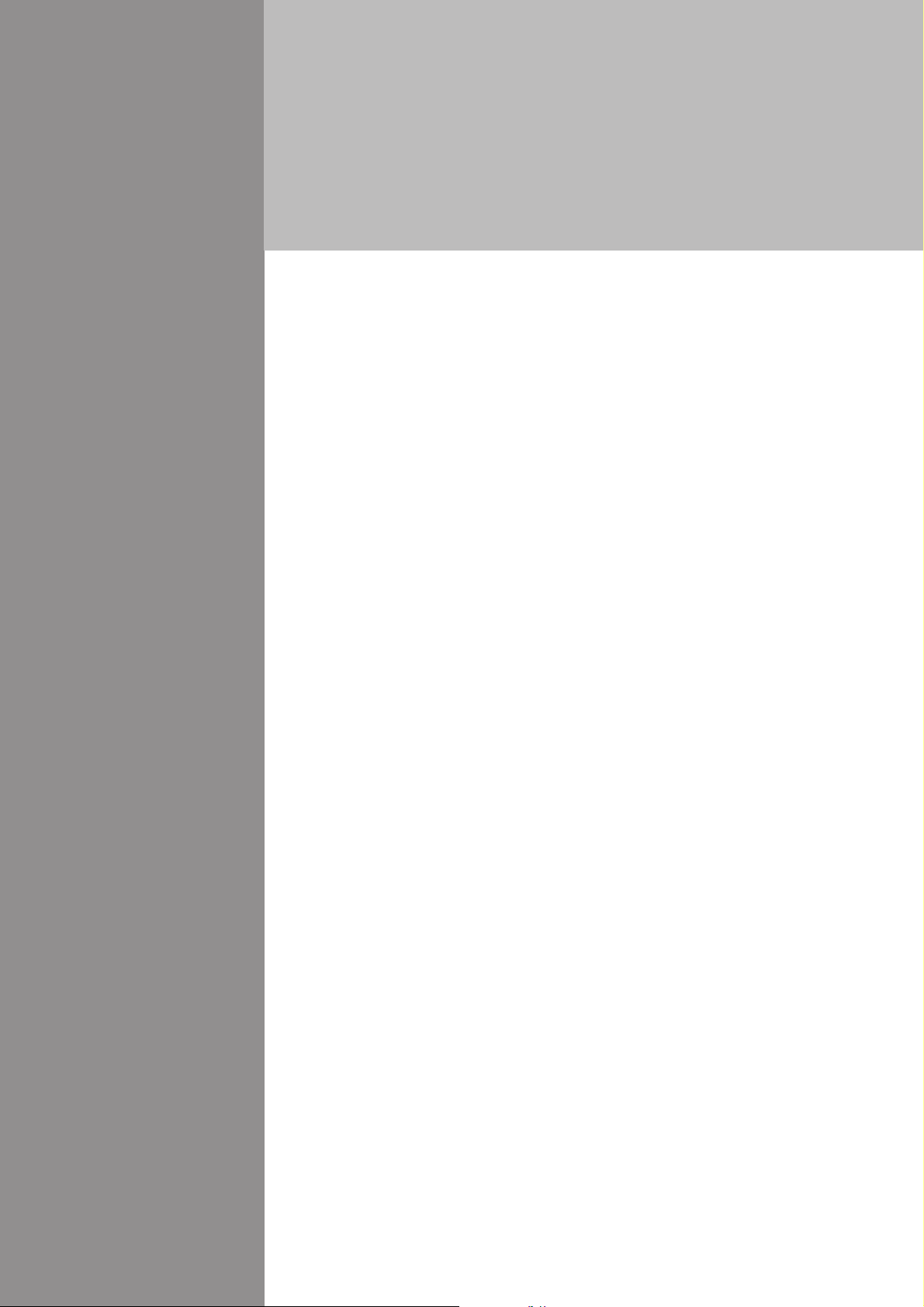
Chapter 1
General
Description
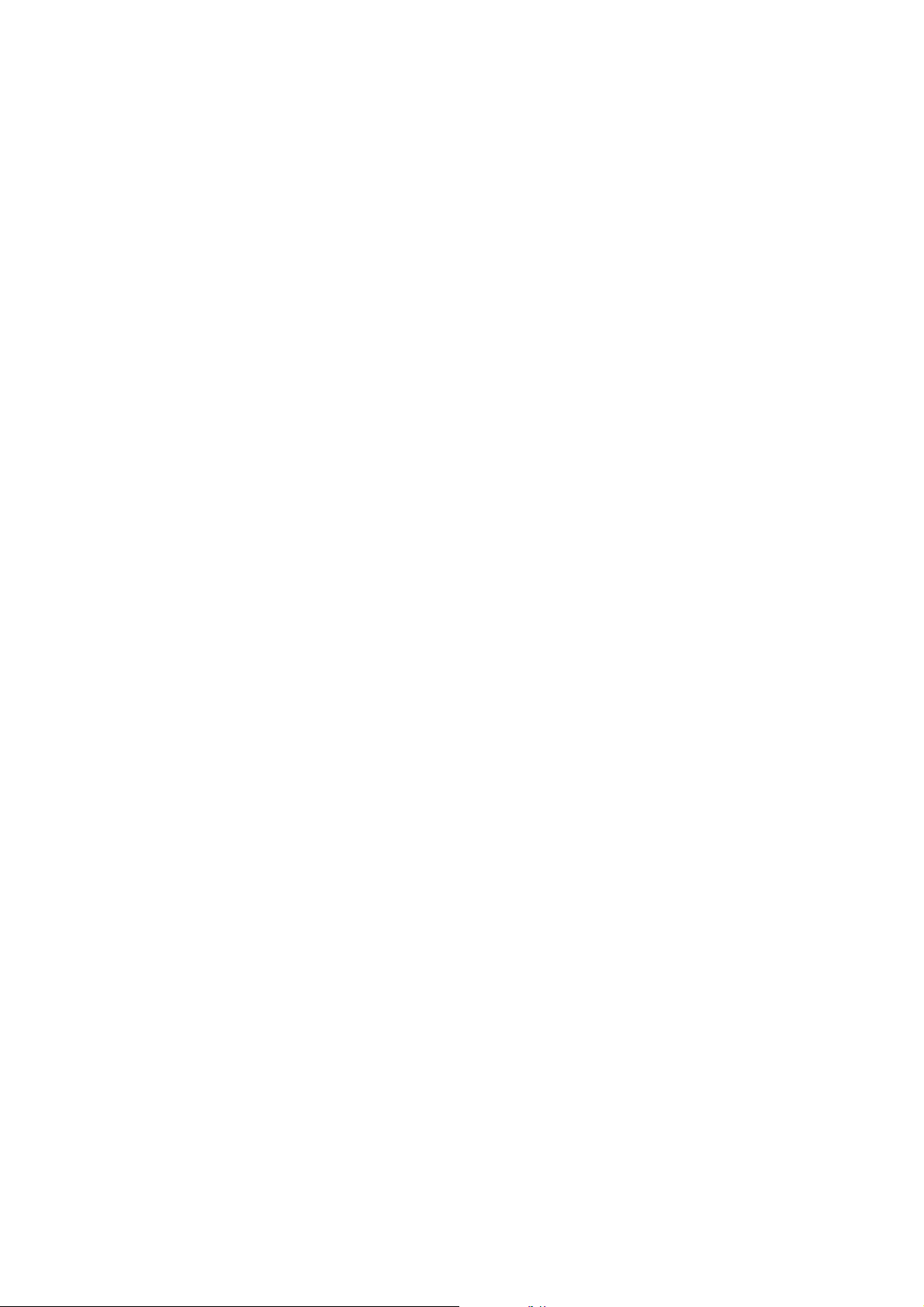
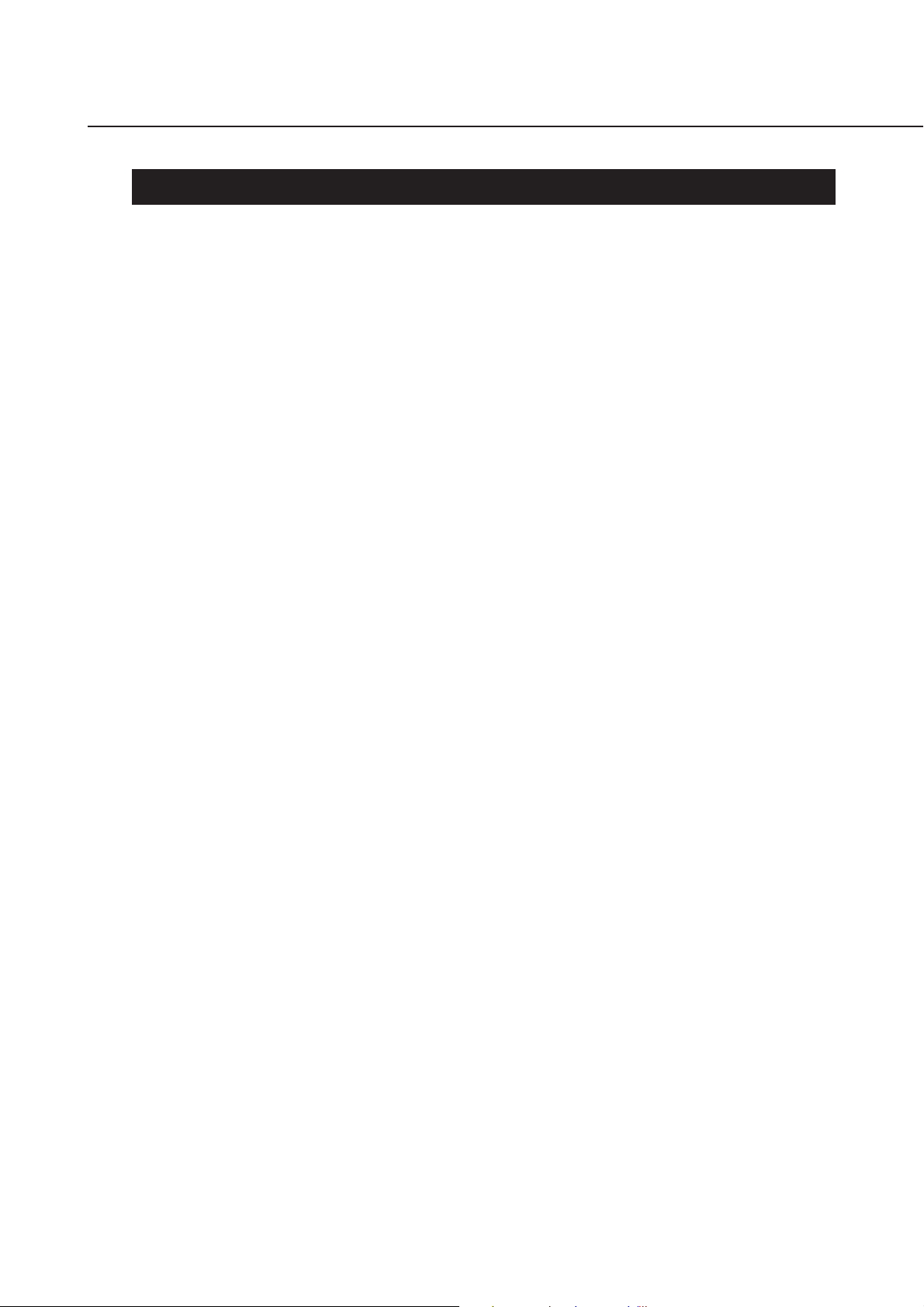
MultiPASS C70/C80 FAX-B210C/B230C Chapter 1: General Description
1. FEATURES
1.1 Overview
This product is a G3 transreceiving facsimile based on the ITU-T recommendations. It can be used in
telephone networks.
*: This mark indicates a new function.
Picture Quality Color Printer
High quality printing can be accomplished with the Canon Bubble Jet (BJ) method using the maximum
720dpi ´ 360dpi resolution. Various kinds of media can be printed with the high speed of a maximum
4.5 pages per minute. The printing paper tray can hold up to 100 sheets of plain paper, 50 sheets of OHP
film, or 10 back print films or envelopes.
*Plain paper fax which can transmit/receive in color
This fax is able to transmit/receive in color. Due to containing extremely high-speed 14.4kbps
(MultiPASS C70/FAX-B210C) / 33.6kbps (MultiPASS C80/FAX-B230C) modems, transmission time
can be shortened. Pictures and photographs can both be send and received clearly by UHQ(Ultra High
quality), Canon’s vivid image processing technology. Up to 20 letter- or A4- size sheets, or up to 10
legal-size sheets, can be set in the ADF. 12 one-touch dial entries and 100 speed dial entries can be
registered, and group dial and broadcasting transmission can also be done. When paper and ink run out,
the data is saved to memory, so there is no worry. When a external-phone is attached, fax communication
and normal telephone reception are possible due to FAX/TEL switching.
BJ Cartridge See Page 2-18
Printing quality superior to photos is produced by use of BX-20 and BC-21e/BC-22e BJ cartridges.
*Out-of-Ink Function See Page 2-18
This machine has a function which detects when ink has run out. It also detects when the cartridges of
machines equipped with color communications are out of ink. After printing each received page, the ink
is ejected in front of a photo sensor in order to detect the presence/absence of remaining ink.
Copy Function
This machine can be used as a 360dpi ´ 360 dpi high resolution full color copier. With a monochrome
document (including half-tone), up to 99 pages can be copied at one time at the speed of a maximum of 3
pages/minute.
Full Color & 256 Gradation Grayscale Scanner See Page 2-33
Using graphics or OCR software which conforms to the TWAIN standard, full color and 256-gradation
grayscale images with a quality of 30dpi ~ 600 dpi can be read into a computer. Reading in can be done at
a resolution of 300dpi, and can be enhanced to 600dpi using the included MultiPASS Desktop Manager.
PC Fax
By connecting this machine to a computer, a fax can be transmitted from the included MultiPASS
Desktop Manager or from a Windows application, and a received image can be saved to the computer asis without printing it out.
1-1
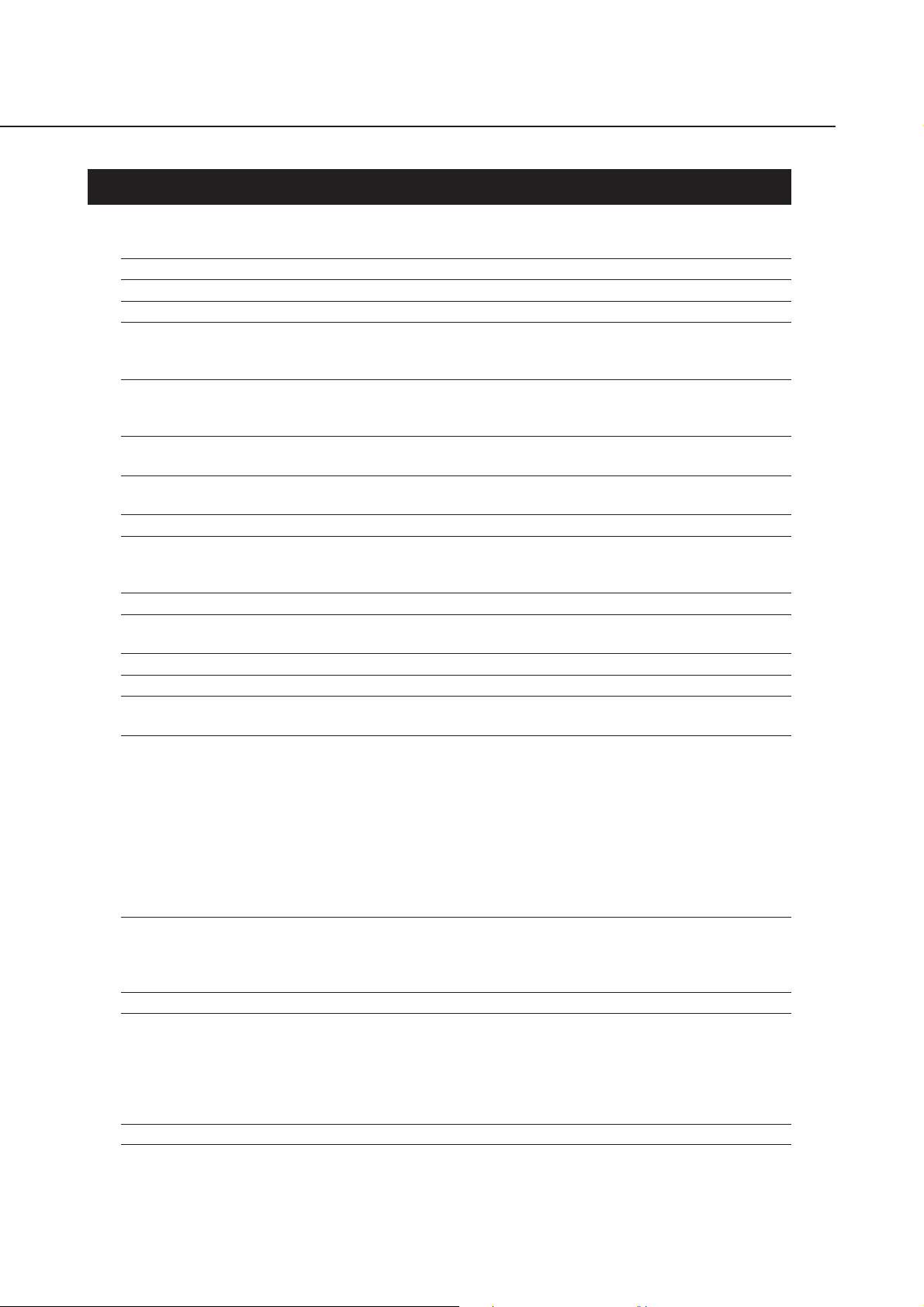
MultiPASS C70/C80 FAX-B210C/B230C Chapter 1: General Description
2. SPECIFICATIONS
2.1 General Specification
Type Desktop
Body colour Art gray
Power source 180 ~ 264V AC, 48 ~ 62 Hz,
Power consumption standby 7.9 W (MultiPASS C80/FAX-B230C)
standby 6.9 W (MultiPASS C70/FAX-B210C)
Max. 46.2 W (when 100% black copy)
Usage environment. 50.0°F ~ 90.5°F (10°C ~ 32.5°C), 20%~85% RH, 532 ~ 760
mmHg (709 ~ 1013 hPa)
Horizontal ±3° or less
Operating noise Measured in accordance with ISO standards
Operating :47 dB(A) or less
Dimensions (W ´ D ´ H) 14.45" ´ 13.39" ´ 8.23" (367 mm ´ 340 ´ 209 mm)
(Not including Trays)
Weight 11.24 lbs (5.1 kg) Including trays, Not including Handset
2.2 Communication Specification
Applicable lines PSTN (Public Switched Telephone Network)
Applicable Services Mercury (UK), Econophone (SPAIN), Hong Kong Telephone
(HK), NET SWITCH (AUSTRALIA)
Handset Handset (AUSTRALIA), HANDSET KIT (option)
Transmission method Half-duplex
Transmission control protocol ITU-T T30 binary protocol/ECM protocol/
ITU-T V.8 protocol/V.34 protocol/ECM protocol*
Modulation method
G3 image signals ITU-T V.27ter (2.4k, 4.8k bps)
ITU-T V.29 (7.2k, 9.6k bps)
ITU-T V.17 (TC7.2k, TC9.6k, 12k, 14.4k bps)
ITU-T V.34 (2.4k, 4.8k, 7.2k, 9.6k, 12k, 14.4k, 16.8k, 19.2k,
21.6k, 24k, 26.4k, 28.8k, 31.2k, 33.6k bps)*
G3 procedure signals ITU-T V.21 (No.2) (300bps)
ITU-T V.8 300bps*
ITU-T V.34 600 bps, 1200 bps*
(With automatic fallback function)
Coding Black/white ITU-T T.4 Coding method (MH, MR)
ITU-T T.6 Coding method (MMR)
ITU-T T.82/T.85 Coding method (JBIG)
Color ITU-T T.81 Coding method (JPEG)
Error correction ITU-T T30 (ECM)
Transmission time
MultiPASS C70/FAX-B210C ECM MMR Approx. 6 sec. (Standard mode)
ECM MR Approx. 9 sec. (Standard mode)
MultiPASS C80/FAX-B230C ECM MMR Approx. 3 sec. (Standard mode)
ECM MR Approx. 4.5 sec. (Standard mode)
(Canon FAX Standard Chart No. 1)
Canon express protocol (CEP) None
* MultiPASS C80/FAX-B230C only
1-2

MultiPASS C70/C80 FAX-B210C/B230C Chapter 1: General Description
Time required for transmission protocol
Pre-message Post-message Post-message *
Protocol Protocol *
1
Protocol *
2
3
Mode (between pages) (after pages)
G3 standard approx.18 sec. approx.4 sec. approx.4 sec.
V.8/V.34*
4
approx.8 sec. approx.2 sec. approx.2 sec.
*1 Time from when other facsimile is connected to the line until image transmission begins.
*2 Post-message (between pages): Time from after one document has been sent until
transmission of the next document starts if several pages are transmitted.
*3 Post-message (after last pages): Time from after image transmission is completed until
line is switched from facsimile to telephone.
*4 MultiPASS C80/FAX-B230C only
Minimum transmission time 10 msec (G3), 0 msec (G3, ECM)
Transmission output level from 0 to -15 dBm
Receive input level from -3 to -43 dBm
Modem IC R288F-26 (MultiPASS C80/FAX-B230C)
FM214 (MultiPASS C70/FAX-B210C)
2.3 Color Communication Specification
Scanning Document size A4
Printing paper size A4
Resolution 200´200 dpi
Picture element 8 bit (one-color)
Coding JPEG
Color space CIELAB
Illuminant Data CIE Standard Illuminant D50
Sub sample 4:1:1 (=Lab)
REFERENCE
For details Color Communication, see
1-3
8.5 Color communications on page 2-69
.
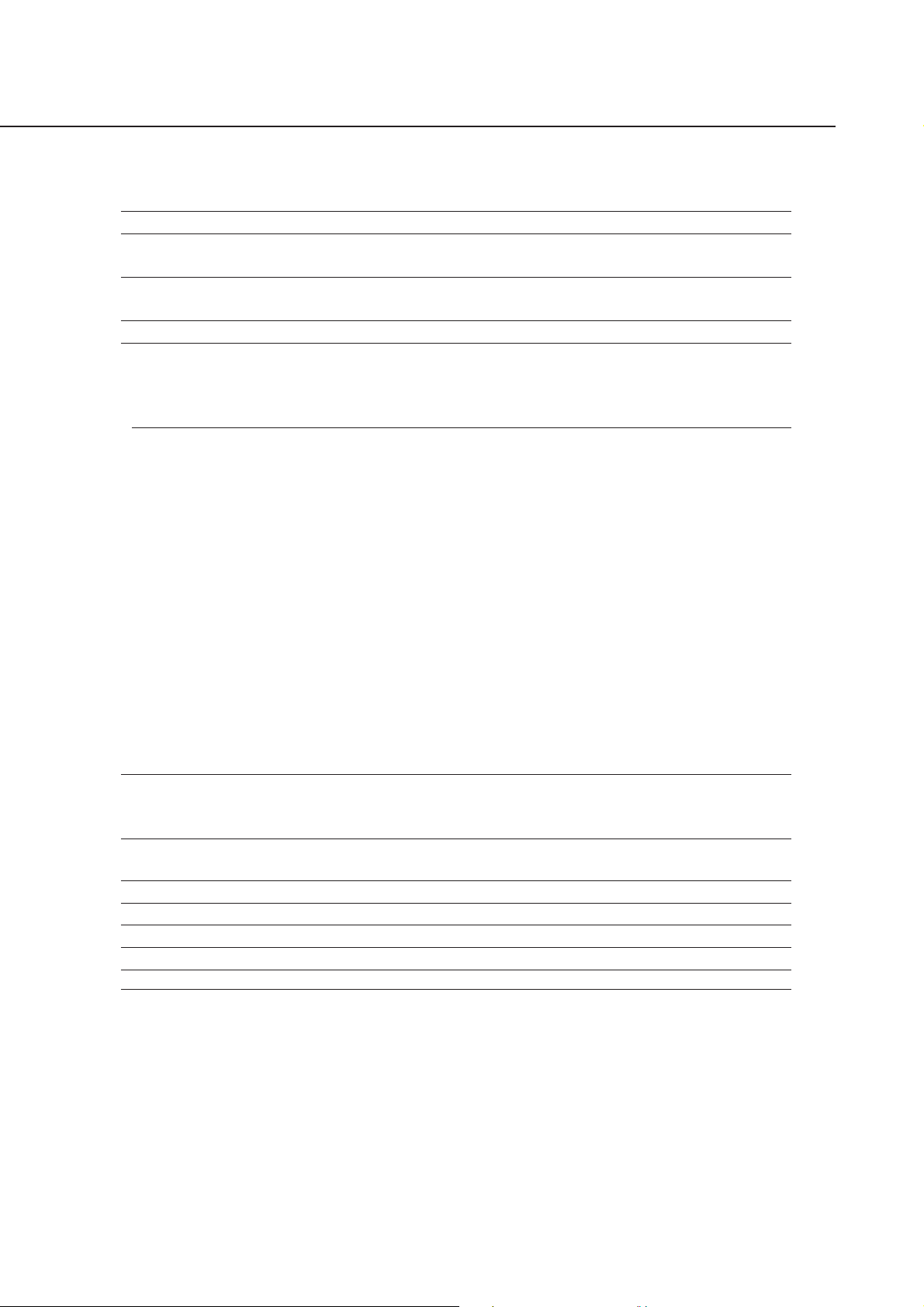
MultiPASS C70/C80 FAX-B210C/B230C Chapter 1: General Description
2.4 Scanner Specification
Type Sheets
ADF capacity Max. 20 sheets (A4/Letter)
Max. 10 sheets (Legal)
Effective scanning width Letter/Legal 8.42" (214 mm)
A4 8.19" (208 mm)
Scanning method Contact sensor scanning method
Scanning line density & Scanning speed
Operation Mode Line density Motor step Scanning speed
interval
FAX Standard 8 dot/mm ´ 3.85 line/mm 150 dpi/step 5 msec/line (Direct TX)
(203.2 dpi ´ 97.79 dpi)
Fine 8 dot/mm ´ 7.7 line/mm 300 dpi/step 3.3 msec/line
(203.2 dpi ´ 195.58 dpi)
Scanner Text (Binary) 150 dpi or less 150 dpi/step 5 msec/line
151~300 dpi 300 dpi/step 3.3 msec/line
301~600 dpi 600 dpi/step 3.3 msec/line
Gray scale 150 dpi or less 150 dpi/step 5 msec/line
151~300 dpi 300 dpi/step 3.3 msec/line
301~600 dpi 600 dpi/step 3.3 msec/line
Full color 150 dpi or less 150 dpi/step 9.9 msec/line
151~300 dpi 300 dpi/step 9.9 msec/line
301~600 dpi 600 dpi/step 9.9 msec/line
Copy B&W 360 dpi 600 dpi/step 3.3 msec/line
Full color 360 dpi 600 dpi/step 9.9 msec/line
3.3 msec/line (Memory TX)
Memory scanning Canon FAX Standard Chart No. 1 scanning
Standard
Scanner gradations grayscale; 8 bit, 256 gradations
color; R,G,B (8 bits each) full color capability
TWAIN Yes
Scanning density adjustment 3 density level
Image modes Halftone (PHOTO mode)
Halftone (fax and copy) 64-gradation error diffusion system (UHQ)
Prescan Yes
Max. 42 sheets (MultiPASS C70/FAX-B210C)
Max. 80 sheets (MultiPASS C80/FAX-B230C)
1-4

MultiPASS C70/C80 FAX-B210C/B230C Chapter 1: General Description
Scanning range
Sheet dimensions (W ´ L)
Maximum 8.50" ´ 39.3" (216 mm ´ 1000 mm)
Minimum 3.5" ´ 1.75" (88.9 mm ´ 44.5 mm)
Thickness
multiple pages: 0.003" ~ 0.005" (0.08 mm ~ 0.13 mm)
75~90 g/m
single page: 0.003" ~ 0.017" (0.08 mm ~ 0.43 mm)
75~340 g/m
Document leading edge
2
2
1
43
SCANNING
DROP OUT RANGE
SCANNING RANGE
5
2
6
Document trailing edge
Figure 1-1 Scanning Range
Item A4 Letter Legal
1 Effective scanning width 8.09"~8.23" 8.31"~8.46" 8.31"~8.46"
(205.5~209 mm) (211.0~215 mm) (211.0~215 mm)
2 Effective scanning length 11.54" 10.84" 13.84"
(289~297 mm) (271.4~279.4 mm) (347.6~355.6 mm)
3 Left margin 0.04" ±0.14" 0.04" ±0.14" 0.04" ±0.14"
(1.0 mm ±3.5 mm) (1.0 mm ±3.5 mm) (1.0 mm ±3.5 mm)
4 Right margin 0.04" ±0.14" 0.04" ±0.14" 0.04" ±0.14"
(1.0 mm ±3.5 mm) (1.0 mm ±3.5 mm) (1.0 mm ±3.5 mm)
5 Top margin 0.08" ±0.08" 0.08" ±0.08" 0.08" ±0.08"
(2.0 mm ±2.0 mm) (2.0 mm ±2.0 mm) (2.0 mm ±2.0 mm)
6 Bottom margin 0.08" ±0.08" 0.08" ±0.08" 0.08" ±0.08"
(2.0 mm ±2.0 mm) (2.0 mm ±2.0 mm) (2.0 mm ±2.0 mm)
Units are inches with mm shown in parentheses.
Document scanning width “A4/LTR” is set in service data #1 SSSW SW06, bit4.
NOTE
1-5
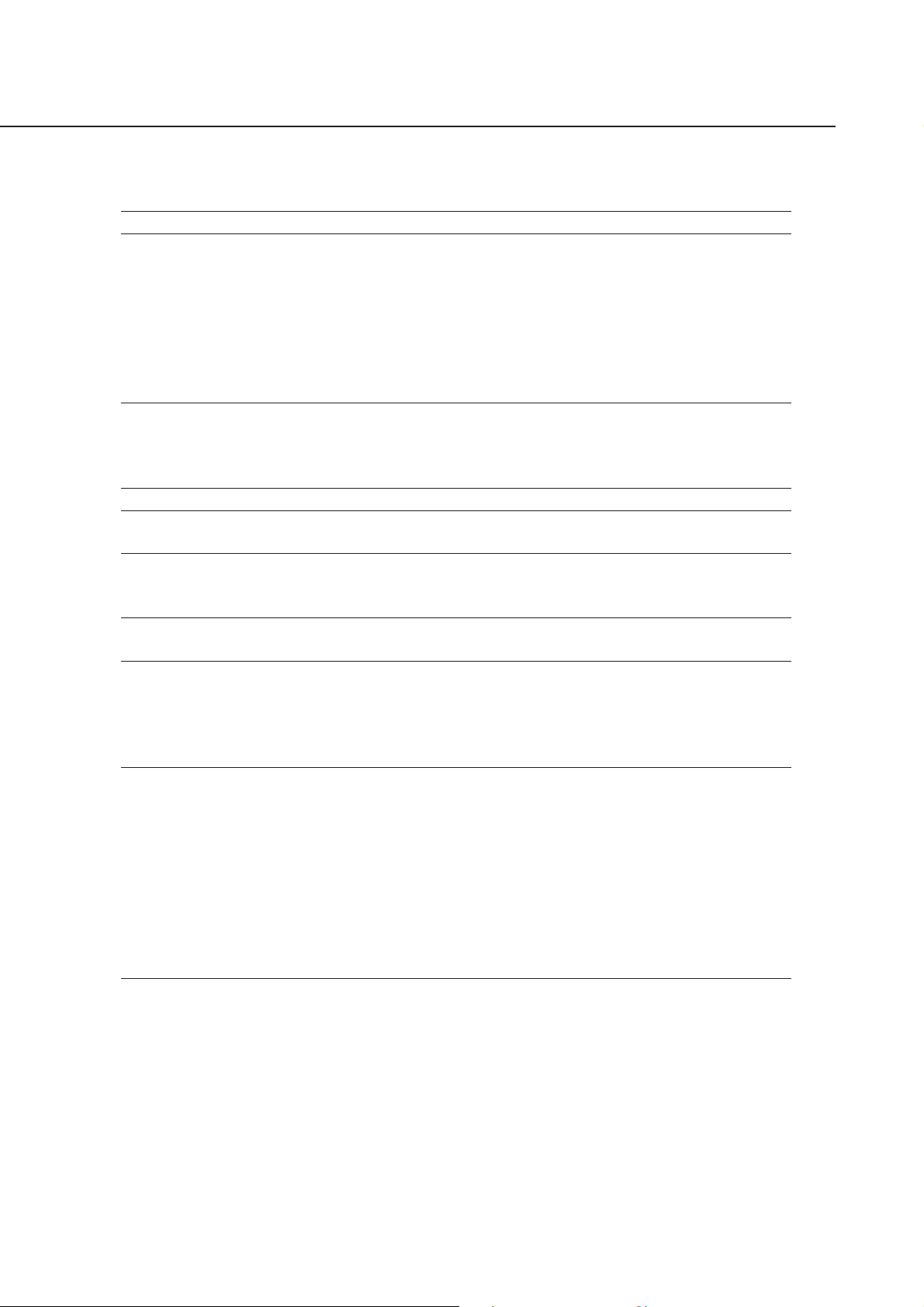
MultiPASS C70/C80 FAX-B210C/B230C Chapter 1: General Description
2.5 Printer Specification
Printing method Bubble-jet ink on-demand
BJ Cartridge
Products name BX-20 Black BJ cartridge/BC-21e Color BJ cartridge/BC-22e
Photo Color BJ cartridge
Product code F45-1111/F45-1301/F45-1311
Print head 128 nozzles/136 nozzles (Y:24, M:24, C:24, Bk:64)/136 nozzles
Ink cartridge (Ink tank) None/BCI-21 Color or BCI-21 Black/None
Storage conditions Temperature 32.0°F ~ 95.0°F (0°C ~ 35°C)
Humidity 35% ~ 85% RH
Ink Cartridge
Products name BCI-21 Black Ink Cartridge/BCI-21 Color Ink Cartridge
Product code F47-0731/F47-0741
Ink contains 9 ml/5 ml each of YMC
Ink detection Interrupter Sense Black ink/Color ink (Detects separately)
Printing speed Black Approx. 5 pages/minute (in case of character print)
Color Approx. 1 page/minute
Printing resolution 360 dpi ´ 360 dpi (Normal print)
180 dpi ´ 180 dpi (Economy print*)
*Printing in a checkered pattern without printing vertical and horizontal adjacent dots.
Paper output tray stacking Approx. 50 sheets (when using the recommended paper)
Approx. 20 sheets (when raised output guides)
Paper tray
Paper supply method ASF (Auto Sheet Feeder)
Number of paper tray 1tray : Legal/Letter/A4 (Universal )
Paper capacity Max. 0.40" (10 mm) thickness
plain paper (Approx. 100 sheets)
Recommended paper
KANGAS
Weight 80 g/m
Paper size A4
Manufactured by KANGAS
2
NEUSIDLER Canon paper
Weight 80 g/m
2
Paper size A4
Manufactured by NEUSIDLER
1-6
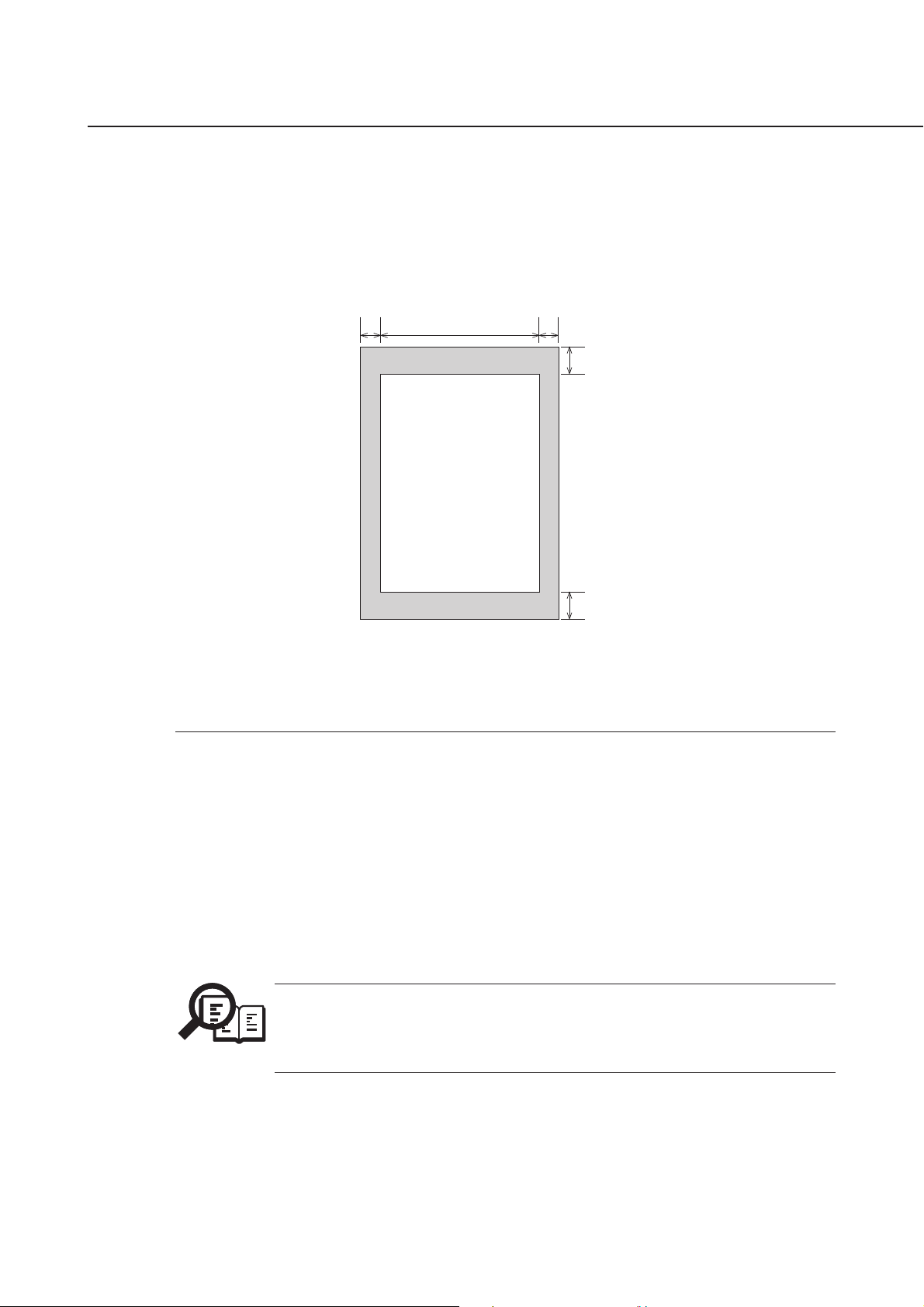
MultiPASS C70/C80 FAX-B210C/B230C Chapter 1: General Description
Printing range (Black & White FAX)
Paper dimensions (W ´ L)
Letter 8.50" ´ 10.98" (216 mm ´ 279 mm)
Legal 8.50" ´ 14.02" (216 mm ´ 356 mm)
A4 8.27" ´ 11.69" (210 mm ´ 297 mm)
Paper leading edge
1
32
PRINTING DROP OUT RANGE
PRINTING RANGE
Paper trailing edge
4
5
Figure 1-2 Printing Range
Item A4 Letter Legal
1 Effective printing width 8.00" 8.00" 8.00"
(203.2 mm) (203.2 mm) (203.2 mm)
2 Left margin 0.13"±0.06" 0.25"±0.06" 0.25"±0.06"
(3.4±1.5 mm) (6.4±1.5 mm) (6.4±1.5 mm)
3 Right margin 0.13"±0.06" 0.25"±0.06" 0.25"±0.06"
(3.4±1.5 mm) (6.4±1.5 mm) (6.4±1.5 mm)
4 Top margin 0.12"±0.06" 0.12"±0.06" 0.12"±0.06"
(3.0±1.5 mm) (3.0±1.5 mm) (3.0±1.5 mm)
5 Bottom margin 0.27"±0.12" 0.27"±0.12" 0.27"±0.12"
(7.0±3.0 mm) (7.0±3.0 mm) (7.0±3.0 mm)
Units are inches with mm shown in parentheses.
NOTE
• The header and footer are printed in the printing range.
• The shaded area is included in the left and right margin errors of the paper trailing
edge.
• The printing range is set in user data “PRINTER SETTINGS”, “PAPER SIZE”.
1-7
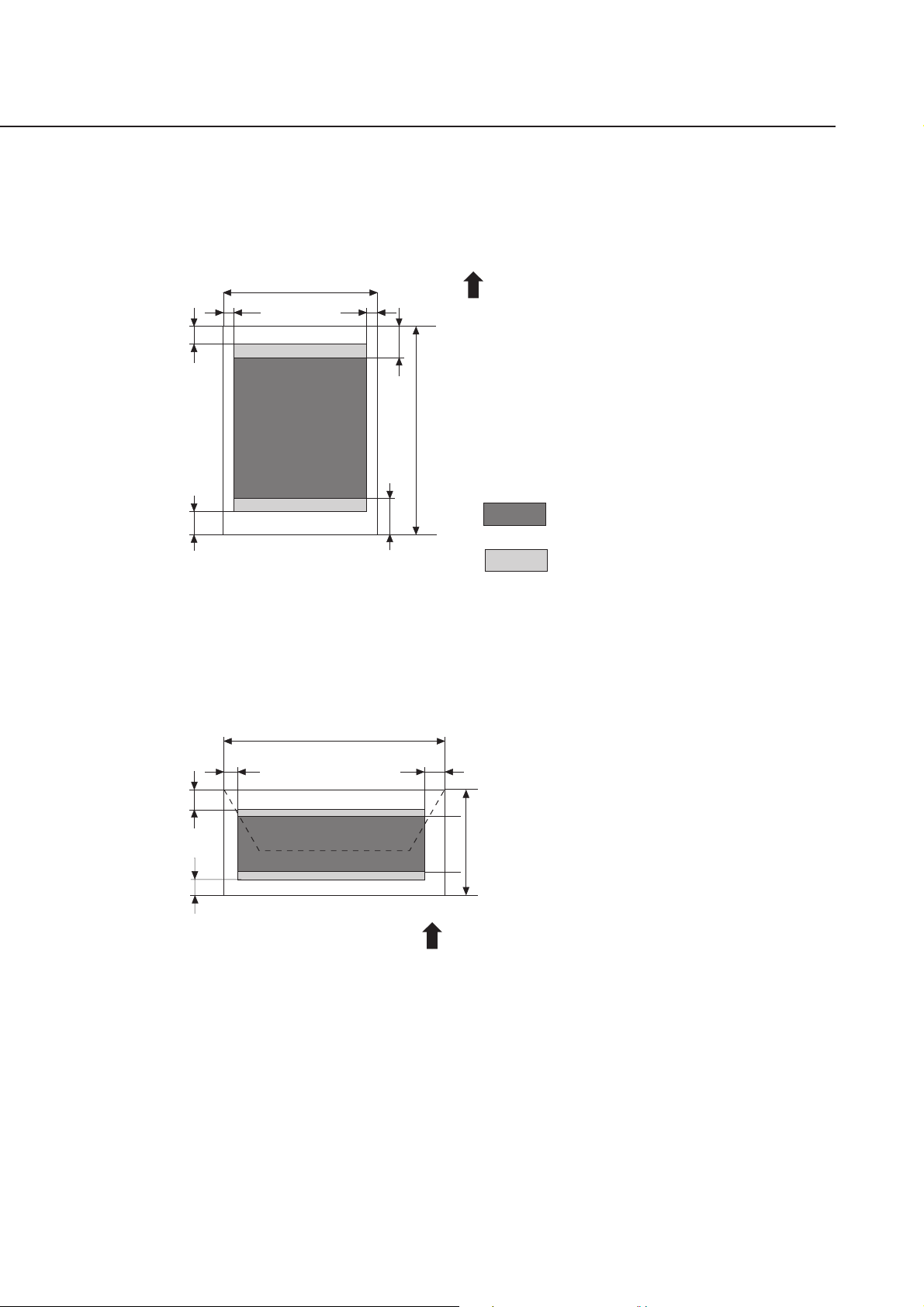
MultiPASS C70/C80 FAX-B210C/B230C Chapter 1: General Description
Printing range (Color FAX & Printer mode)
Plain paper and Special media (Color FAX & Printer mode)
W
×
L =
Envelopes
W
×
L =
Min. 7.17 × 1012 inch(182 × 257 mm)
Max. 8.5
(COM #10)
9.48
(DL)
8.66
×
14.0 inch(216 × 356 mm)
c
a
b
×
4.17 inch(241 ×106 mm)
×
4.33 inch(220
×
110 mm)
W
d
e
L
f
Feed direction
a =
(Plain paper , etc.)
0.12 inch/3.0 mm
(Fabric sheet only)
1.5 inch/38.1 mm
b =
0.27 inch
7 mm/21 mm (depend on USER SW "PRINT MARGIN" setting)
c =
(A4) 0.13 inch/3.4 mm
(LTR, LGL)
0.25 inch/6.4 mm
: Recommended printing area
: Printable area
(contains recomended printing area)
e =
0.63 inch/16.0 mm
0.81 inch/20.5 mm
1.00 inch/25.4 mm
f =
0.93 inch/23.5 mm
(BX-20)
(BC-21e)
(BC-22e)
W
c
a
b
a =
b =
c =
d =
e =
f =
0.12 inch/3.0 mm
0.28 inch/7 mm
0.27 inch/6.4 mm
(COM #10)
1.24 inch/31.4 mm
(DL)
0.41 inch/10.4 mm
0.81 inch/20.5 mm
0.93 inch/23.5 mm
d
e
L
f
Feed direction
Figure 1-3 Printing Range
1-8
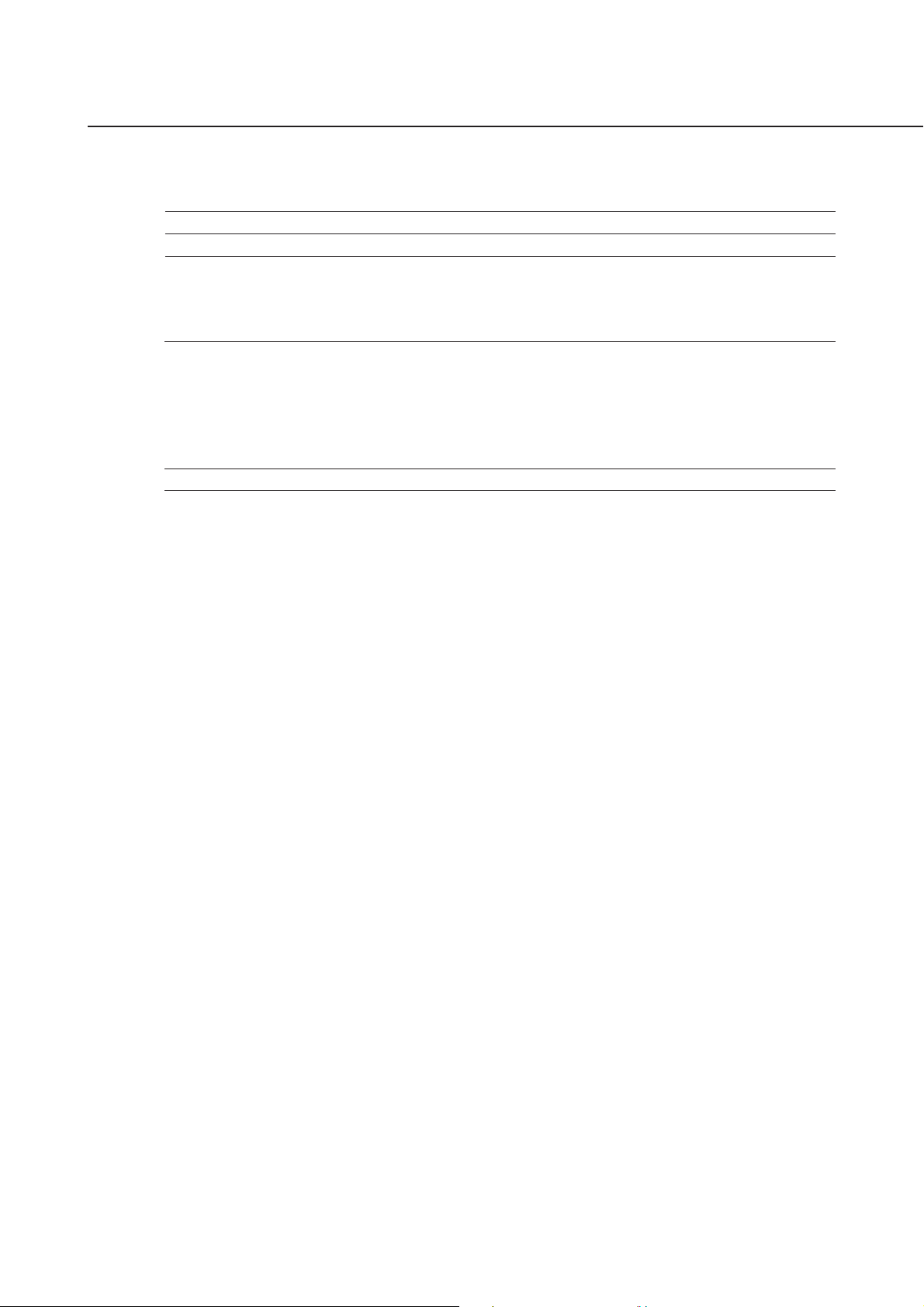
MultiPASS C70/C80 FAX-B210C/B230C Chapter 1: General Description
2.6 Copy Specification
Color copy Yes
Multiple copy 99 copies (Black & white mode only)
Copy mode
Black & white B&W TEXT, B&W PHOTO
Color COLOR FINE, COLOR DRAFT,
COLOR SNAPSHOT
Copy resolution
Scanning Black & white 360 dpi ´ 360 dpi (direct copy)
Color
Printing 360 dpi ´ 360 dpi
Copy magnification ratio 100%, 90%, 80%, 70%
8 dot/mm ´ 7.7 line/mm (memory copy)
360 dpi ´ 360 dpi (FINE or SNAPSHOT)
360 dpi ´ 180 dpi (DRAFT)
1-9
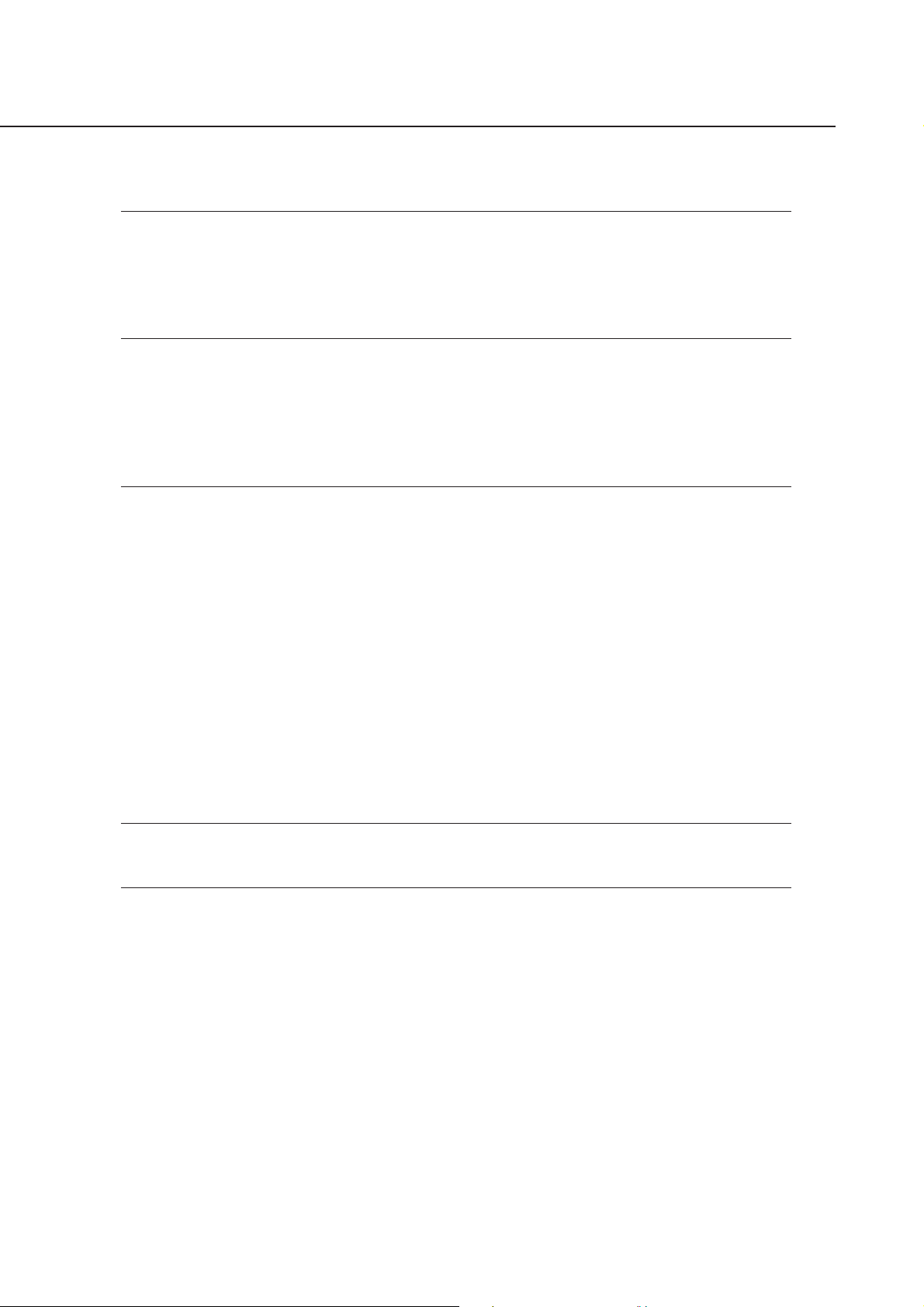
MultiPASS C70/C80 FAX-B210C/B230C Chapter 1: General Description
2.7 Function
Dialling
Manual dialling Numeric button
Auto dialing Max. 120 digits
One-touch:12, Coded speed:100, Numeric button:1
Group dial Max.111 locations
Redial Numeric button redial function (Max. 120 digits)
Transmission
Broadcast transmission Max. 113 locations (One-touch:12, Coded speed:100, Numeric
button:1)
Delayed transmission Yes (PC Assisted) Max. 30 reservation
Confidential Tx/Rx None
Relay broadcasting originating None
Relay broadcasting None
Reception
Dual Access Yes
FAX/TEL switching Yes
Method CNG, ROT(Re-Order Tone) detection
Message None
Pseudo CI None
Pseudo ring Yes
Pseudo ringback tone Yes
Reduction settings for reception Yes
Automatic reduction of reception images Yes (100% ~ 70%)
Built-in Answering machine None
Answering machine connection Yes (Telephone answering priority type)
Remote reception Yes (Remote ID method)
Memory lock reception None
Reception printing in reverse order None
Polling
Polling transmission None
Polling reception None
1-10
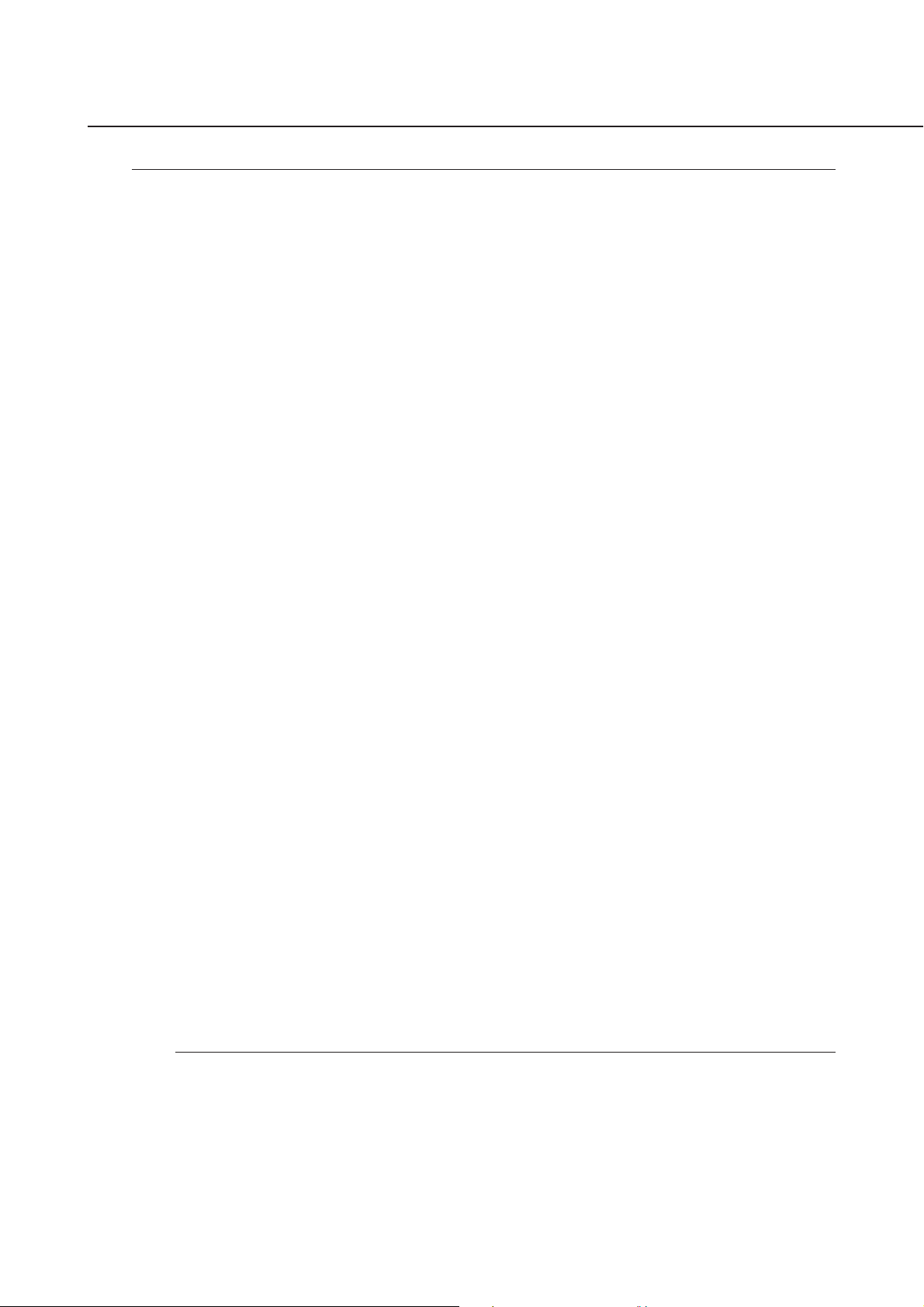
MultiPASS C70/C80 FAX-B210C/B230C Chapter 1: General Description
Others
Closed network None
Direct mail prevention None
Reception printing in reverse order None
Memory box None
Memory backup
Backup contents Dial registration data, User data, Service data,
Time
Backup IC 256 kbit SRAM for control
Backup device Lithium battery 3.0V DC/220 mAh
Battery life Approx. 5 years
Image data backup None
Image Memory Approx. 6.6 MB (MultiPASS C80/FAX-B230C)
Approx. 672 KB (MultiPASS C70/FAX-B210C)
Activity management Yes
a) User report
Activity management report (Every 20 transactions : always transmission and reception together)
Activity report (sending/receiving)
One-touch speed dialling list
Coded speed dialling list
Group dialling list
Memory clear list
User’s data list
Document memory list
Multi activity report
b) Service report
System data list
System dump list
Error list
Transmitting terminal identification Yes
Time
Management data Year/month/date/day/hour/minute (24 hour display)
Precision ±90 sec per month
Display 1 row ´ 16 digits
Completion stamp None
Program button None
Hook button Yes
Telephone exchange function None
Speaker phone None
Demo print function None
HELP function None
1-11
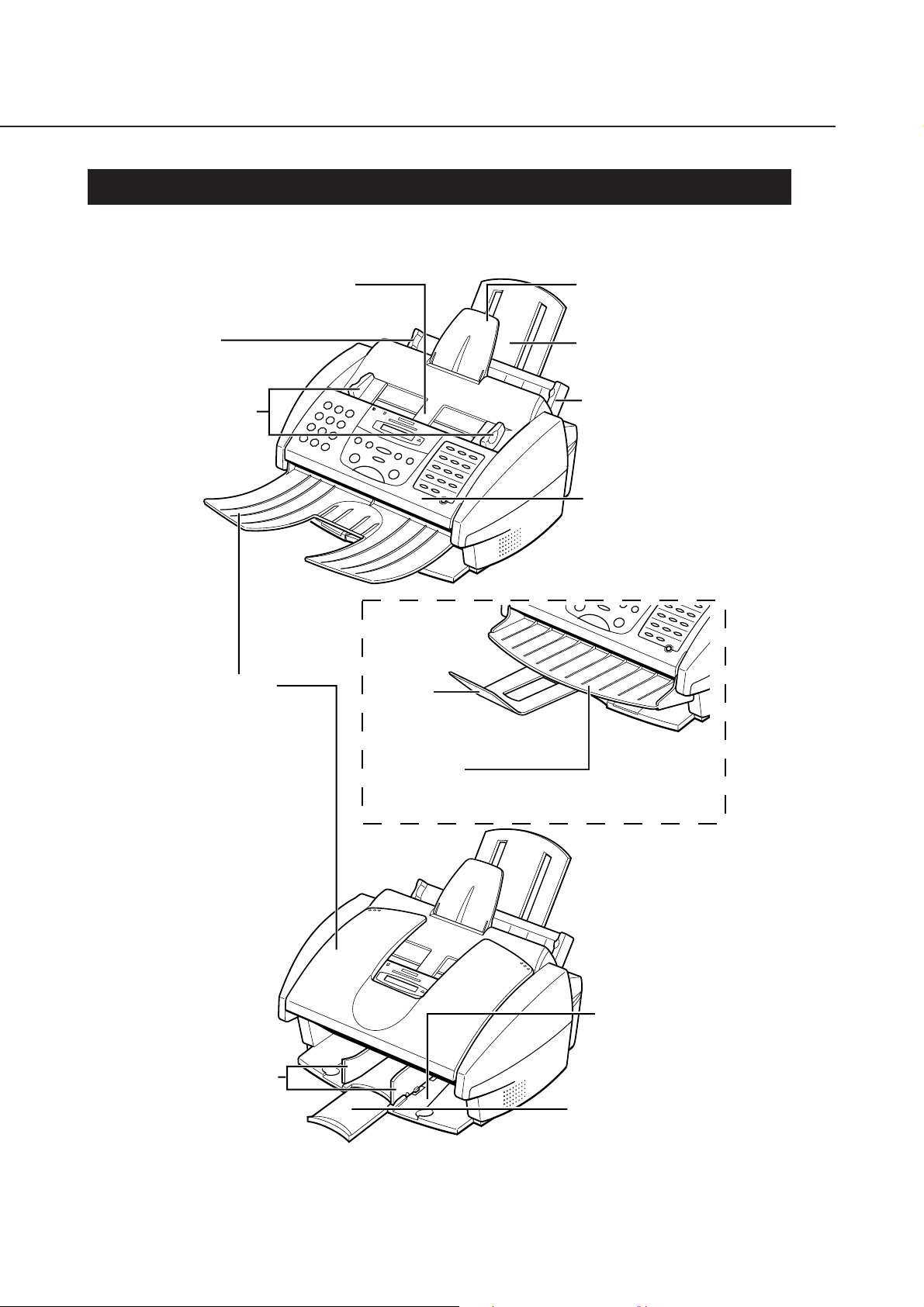
MultiPASS C70/C80 FAX-B210C/B230C Chapter 1: General Description
3. OVERVIEW
3.1 External View
Front View
AUTOMATIC DOCUMENT FEEDER (ADF)
AND PRINTER COVER
Holds documents to be scanned.
PAPER GUIDE
Keeps print media in position.
Adjust to the width of the print
media.
DOCUMENT GUIDES
Keep the document in
position when being
scanned. Adjust to the
width of the document.
DOCUMENT SUPPORT
Holds documents as they
feed into the Automatic
Document Feeder (ADF).
PAPER REST
Supports print media
stacked in the multi-purpose
tray.
MUL TI-PURPOSE TRAY
Holds plain paper and
other print media.
OPERATION PANEL
Use to control the
MultiPASS.
DOCUMENT TRA Y
When open, holds scanned
documents as they exit the
MultiP ASS . When closed,
serves as a cover for the
operation panel.
for MultiPASS C70 (except AUS)
and MultiPASS C80
PAPER OUTPUT GUIDES
Hold high resolution paper
when using the BC-22e
Photo BJ cartridge. Also
hold banner paper.
EXTENSION
Holds scanned
documents as they
exit the FAX.
DOCUMENT TRA Y
Holds scanned documents
as they exit the FAX.
for MultiPASS C70 (AUS) and
FAX-B210C/B230C
OUTPUT TRA Y
Holds printed pages as
they exit the MultiPASS.
OUTPUT TRA Y EXTENSION
Holds printed pages as they
exit the MultiPASS.
Figure 1-4 External View (1)
1-12
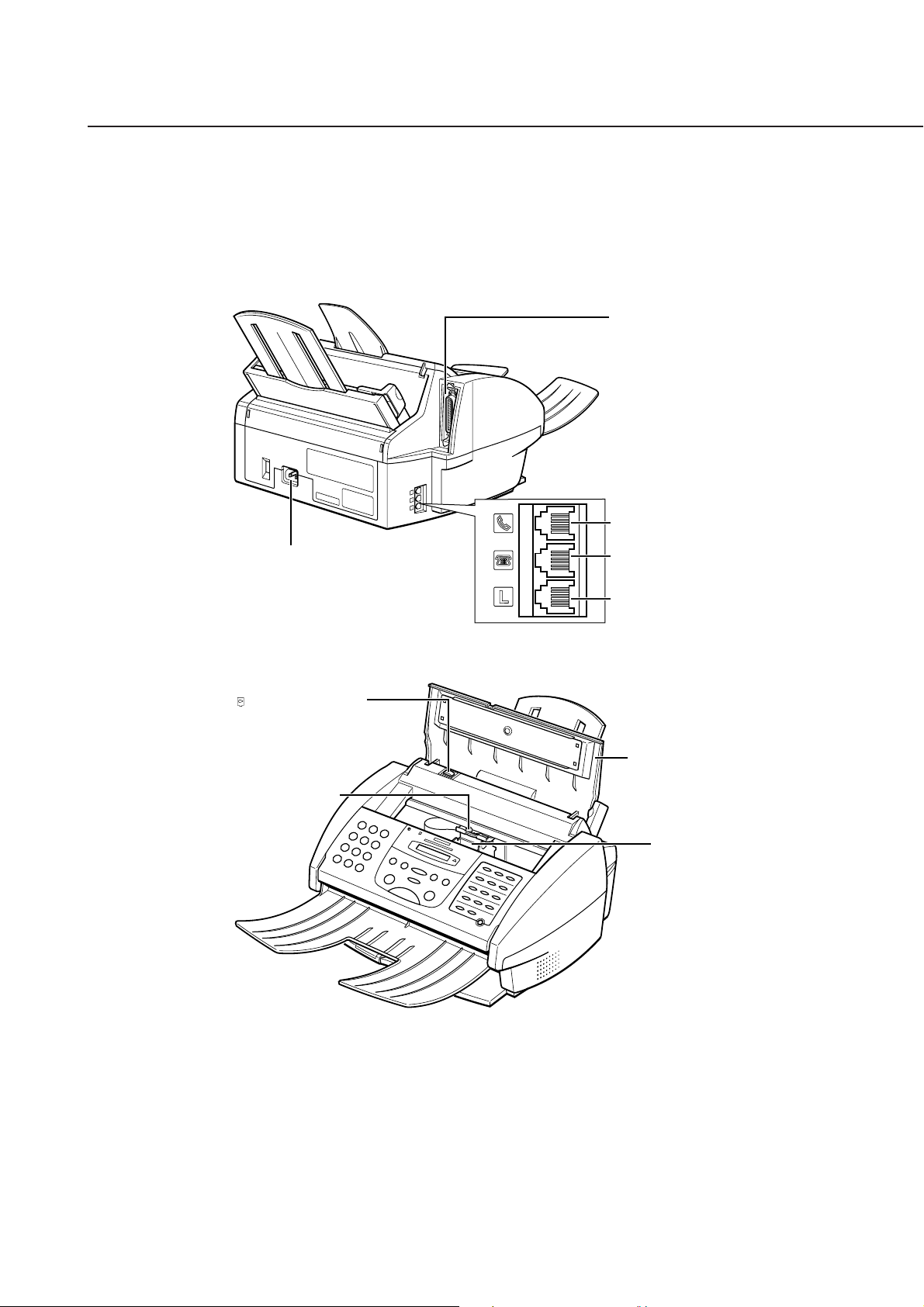
MultiPASS C70/C80 FAX-B210C/B230C Chapter 1: General Description
Back View
PARALLEL INTERFACE
PORT
TELEPHONE JACK
POWER CORD
CONNECTOR
Inside View
(CARTRIDGE) BUTTON
Press this button to move
the cartridge holder to its
center position for
installing or replacing the
BJ cartridge or BJ tank.
P APER THICKNESS
LEVER
Adjust for the
type of print
media you
are using.
EXTENSION PHONE/
ANSWERING MACHINE/
DATA MODEM JACK
TELEPHONE LINE JACK
ASS
PRINTER COVER
CARTRIDGE
HOLDER
Figure 1-5 External View (2)
1-13
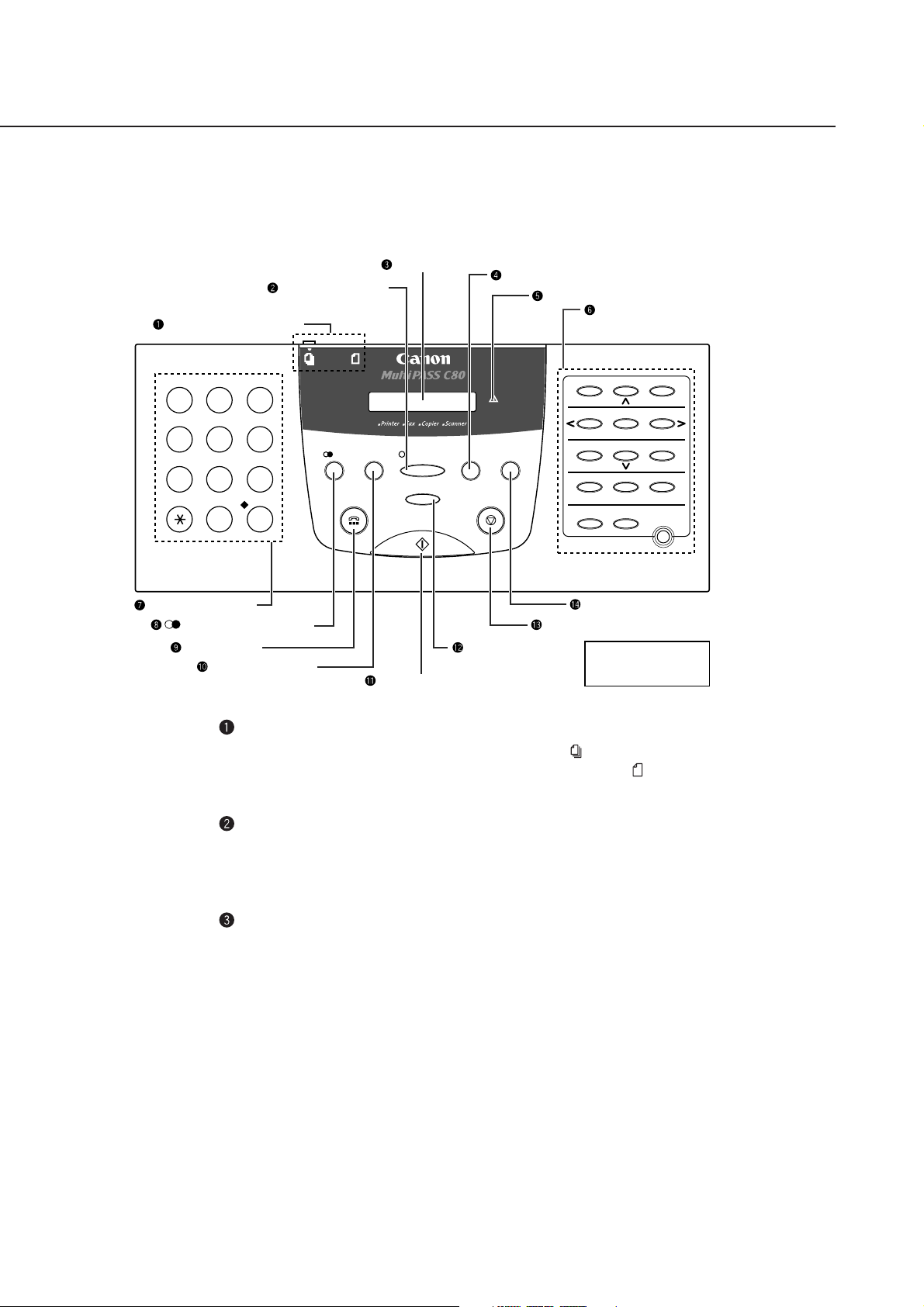
MultiPASS C70/C80 FAX-B210C/B230C Chapter 1: General Description
3.2 Operation Panel
Operation Panel
DOCUMENT FEED LEVER
ABC DEF
2
1
GHI JKL MNO
45
WXYZPQRS
TUV
8
7
0#
NUMERIC BUTTONS
(REDIAL)
Hook
/Pause
BUTTON
Coded Dial
Color/B&W
3
6
9
BUTTON
BUTTON
BUTTON
/Pause
Coded Dial
Hook
LCD DISPLAY
Color / B&W
Resolution
Start / Scan
Start/Scan
Receive Mode
Resolution
BUTTON
Receive Mode
Alarm
Copy
Stop
BUTTON
BUTTON
Alarm LIGHT
01 02 03
Data Registration R
04 05 06
Memory Reference
07 08
Report D.T.
10 11 12
Cleaning
Function
Copy
Stop
BUTTON
The model name varies
depending on the model
you have purchased.
ONE-TOUCH SPEED
DIALLING/SPECIAL
FUNCTION BUTTONS
Space
Tone/+
09
Clear
Set
Resume
BUTTON
Document Feed Lever
Sets the Automatic Document Feeder (ADF) to (automatic
document feed) for feeding multipage documents, or to
(manual
document feed) for feeding single sheets.
Color/B&W
Button
Sets the unit for colour or black & white transmission or copying.
For colour transmission or colour copying, press this button to turn
on its light.
LCD Display
Displays messages and prompts during operation, and displays
selections, text, numbers, and names when r
egistering information.
Figure 1-6 Operation Panel (1)
1-14
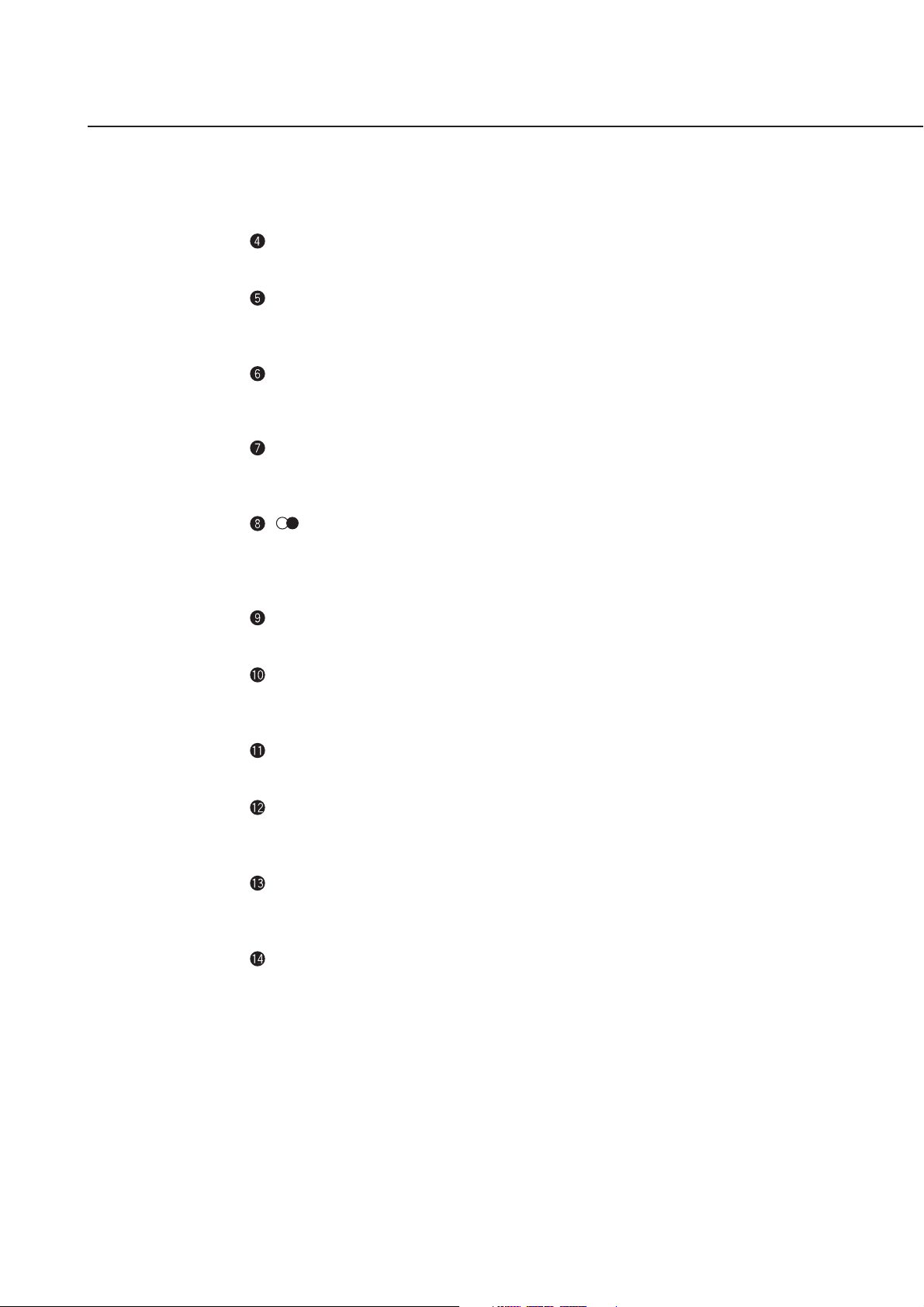
MultiPASS C70/C80 FAX-B210C/B230C Chapter 1: General Description
Receive Mode Button
Selects the receive mode.
Alarm Light
Flashes when an error occurs, or when the MultiPASS is out of
paper or ink.
One-Touch Speed Dialling/Special Function Buttons
Dial fax/telephone numbers that you have registered for one-touch
speed dialling. Also used to perform special functions.
Numeric Buttons
Enter numbers when dialling or registering numbers. Also enter
letters when registering names.
(Redial)/Pause Button
Redials the last number that was dialled using the numeric buttons
(regular dialling). Also enters pauses between or after the
fax/telephone number when dialling or registering numbers.
Hook Button
Engages or disengages the telephone line.
Coded Dial Button
Press this button and a two-digit code to dial a fax/telephone
number that you have registered for coded speed dialling.
Start/Scan Button (Start Button*)
Starts sending, receiving, scanning, and copying.
Resolution Button
Selects the resolution the MultiPASS uses for the document you are
sending or copying.
Stop Button
Cancels sending, receiving, registering data, copying and other
operations, and returns the MultiPASS to standby mode.
Copy Button
Sets
the MultiPASS to make copies.
* FAX-B210C/B230C
Figure 1-7 Operation Panel (2)
1-15
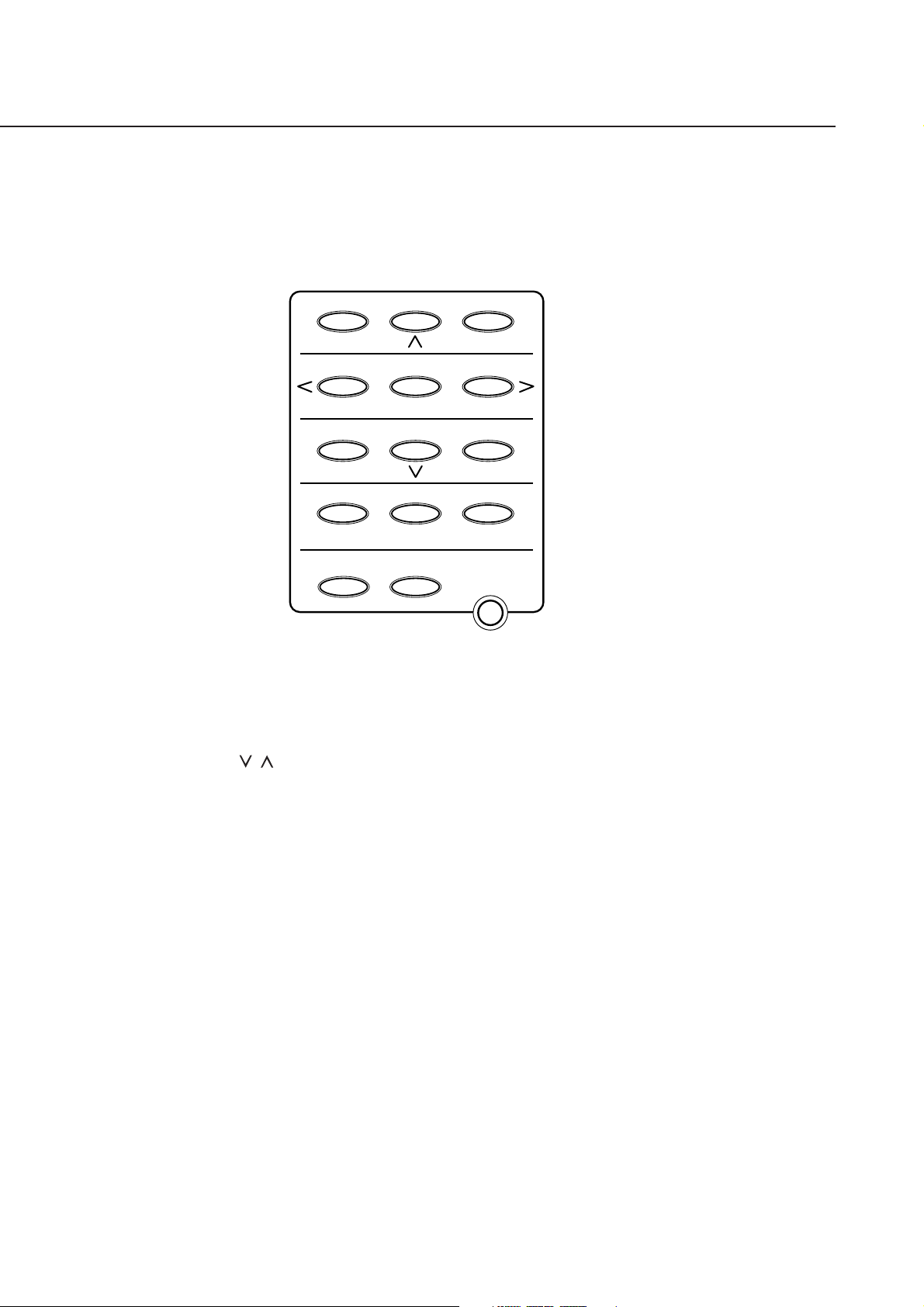
MultiPASS C70/C80 FAX-B210C/B230C Chapter 1: General Description
Special Function Buttons
01 02 03
Data Registration R
04 05 06
Memory Reference
07 08
Report D.T.
Space
Tone/+
09
10 11 12
Cleaning
Function
❏
Data Registration
Accesses the different menus for setting speed dialling, user
preferences, sending and receiving options, and many other
important settings.
, Buttons
❏
Scroll through the settings so you can see other selections in the
menus during data registration.
R
Button
❏
Dials the outside line access number when the MultiPASS is
connected through a switchboard (PBX). (You must register this
button before you can use it.)
Clear
Set
Resume
Button
Memory Reference
❏
Button
Performs operations with documents currently stored in memory,
including printing a list of documents, printing a document, and
deleting a document. Also prints documents in memory you no
longer want to upload to your PC.
Figure 1-8 Operation Panel (3)
1-16
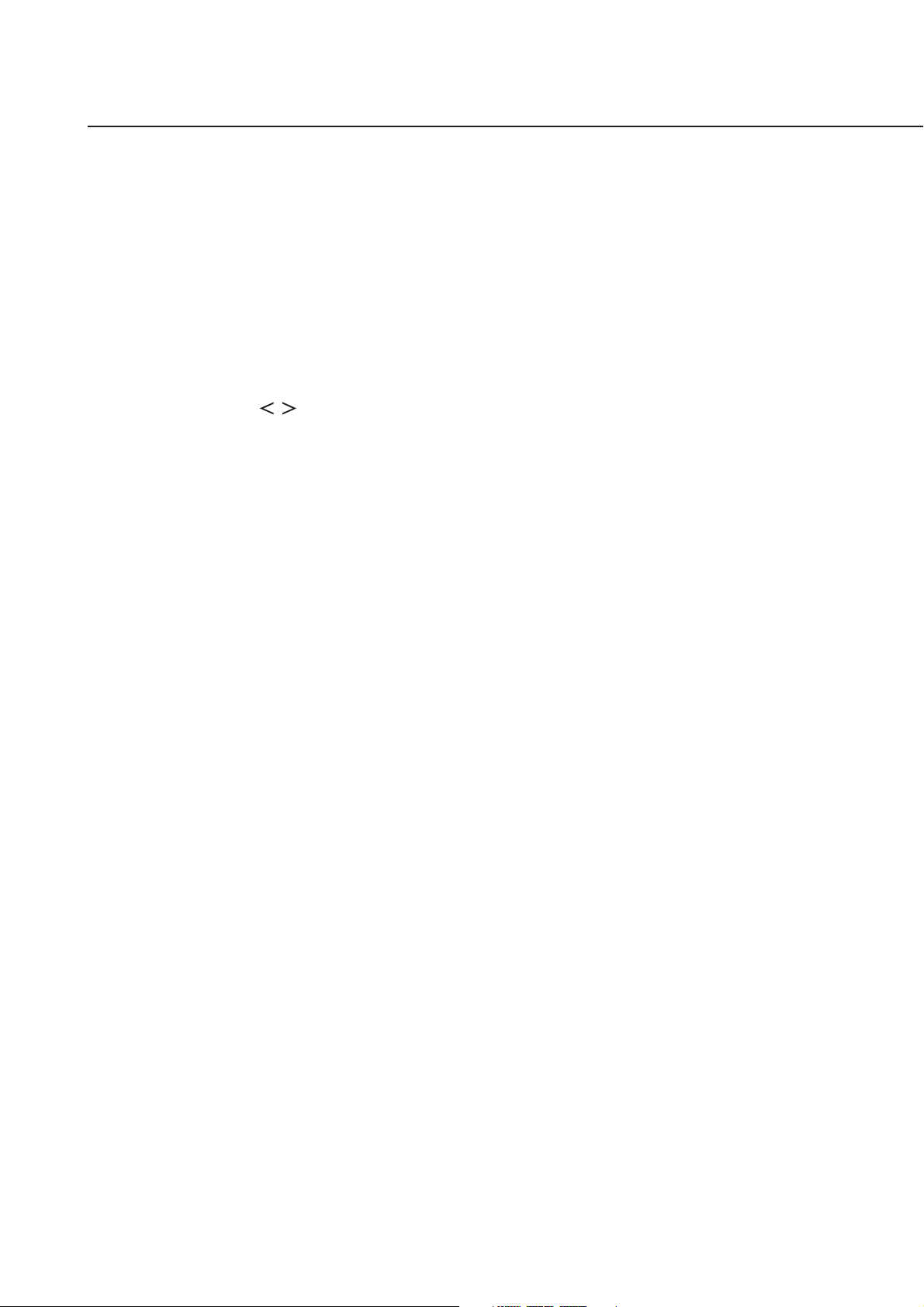
MultiPASS C70/C80 FAX-B210C/B230C Chapter 1: General Description
❏ Space Button
Enters a space between letters and numbers when registering
information.
❏ Tone/+ Button
Allows you to switch temporarily to tone dialling when your
MultiPASS is set for pulse dialling. Also enters a plus sign (+) when
registering your unit fax/telephone number.
❏ , Buttons
Move the cursor left or right when registering data.
❏ Report Button
Prints reports containing information registered in the unit and
information on transactions.
❏ D.T. Button*
Allows you to confirm a dial tone in the middle of a fax/telephone
number.
❏ Cleaning Button
Prints the nozzle check pattern and performs cleaning operations for
the BJ cartridge print head and unit rollers.
❏ Clear Button
Clears an entire entry when registering information.
❏ Function Button/Light
Switches between the special function buttons and the one-touch
speed dialling buttons. To use the special function buttons, press this
button to turn on its light. To use the one-touch speed dialling
buttons, press to turn off its light.
❏ Set Button
Selects a menu setting and registers information during data
registration.
❏ Resume Button
Form-feeds paper when printing, and resumes printing after an
error is corrected.
* This feature is not available in the UK, Hong Kong, Australia, New Zealand,
Singapore, and Malaysia.
Figure 1-9 Operation Panel (4)
1-17
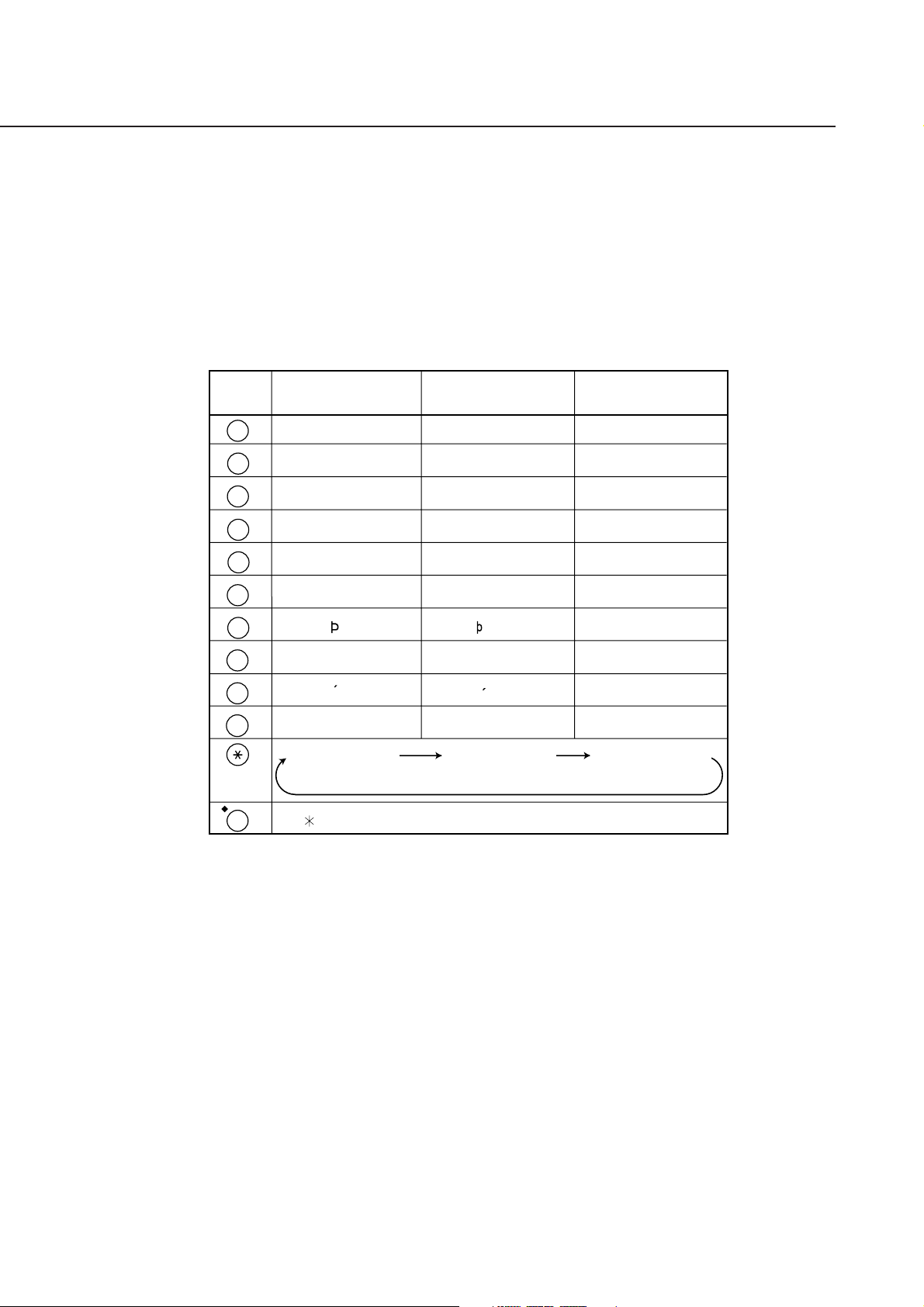
MultiPASS C70/C80 FAX-B210C/B230C Chapter 1: General Description
Entering Numbers, Letters, and Symbols
Each numeric button has a number and a group of uppercase and
lowercase letters assigned to it. Use the chart below to determine which
numeric button to press for each character.
Button Uppercase Letter Lowercase Letter Number Mode
Mode (:A) Mode (:a) (:1)
ABC
DEF
GHI
JKL
MNO
PQRS
TUV
WXYZ
1
2
ABC Å Ä Á À Ã Â Æ Ç abc å ä á à ã â æ ç 2
3
DEF-D Ë É È Ê def ë é è ê 3
4
GHI Ï Í Ì Î ghi ï í ì î 4
5
JKL jkl 5
6
MNO Ø Ö Ó Ò Õ Ô mno ø ö ó ò õ ô 6
7
PQRS pqrs 7
8
TUV Ü Ú Ù Û tuv ü ú ù û 8
9
WXYZY wxyzy 9
0
Uppercase Letter
Mode (:A)
#
– . # ! " , ; : ^ ` _ = / | ' ? $ @ % & + ( ) [ ] { } < >
Lowercase Letter
Mode (:a)
Number Mode (:1)
1
0
When you come to a step that requires you to enter a name or number,
follow the procedures on the following pages:
Figure 1-10 Operation Panel (5)
1-18
