Page 1

AXIS 1610 User’s Manual
for Canon CAPT Printers
1
AXIS 1610
User’s Manual
Page 2

2
AXIS 1610 User’s Manual
Safety Notices
Please, read through the following safety notices before installing the AXIS 1610.
Caution! - implies that if not followed you may lose data or damage your equipment.
Important: - implies that if not followed the operation of the AXIS 1610 may be
impaired.
Do not proceed beyond any of the above notices unless you have taken appropriate
measures!
Electromagnetic Compatibility (EMC) notices - USA
This equipment generates and radiates radio frequency energy and if not installed and used in accordance with the instruction
manual, may cause interference to radio communications. It has been tested and found to comply with the limits for a Class A
computing device pursuant to Subpart B of Part 15 of FCC rules, which are designed to provide reasonable protection against
such interference when operated in a commercial environment. Operation of this equipment in a residential area is likely to
cause interference in which case the user at his own expense will be required to take whatever measures may be required to
correct the interference. Shielded cables should be used with this unit to ensure compliance with the Class A limits.
Electromagnetic Compatibility (EMC) notices - Europe
This digital equipment fulfils the requirements for radiated emission according to limit B of EN55022/1994, and the
requirements for immunity according to EN50082-1/1992 residential, commercial, and light industry (Compliance is not valid
for unshielded network and printer cables).
Liability
Every care has been taken in the preparation of this manual; if you detect any inaccuracies or omissions, please inform us by
contacting your local Axis office. AXIS Communications AB cannot be held responsible for any technical or typographical
errors and reserves the right to make changes to the product and manuals without prior notice. Axis Communications AB
makes no warranty of any kind with regard to the material contained within this document, including, but not limited to, the
implied warranties of merchantability and fitness for a particular purpose. Axis Communications AB shall not be liable nor
responsible for incidental or consequential damages in connection with the furnishing, performance or use of this material.
Axis’ Trademarks
AXIS NetPilot, ThinServer.
Other Trademark Acknowledgments
DOS, Ethernet, Internet Explorer, Microsoft, Netscape, Windows, are registered trademarks of the respective holders.
AXIS 1610 User’s Manual Revision 1.1
Part No: 18810 Date: December 2001
Copyright © Axis Communications AB, 1999-2001
Page 3

AXIS 1610 User’s Manual Preface
Preface
Thank you for purchasing the AXIS 1610 for Canon CAPT printers Network Print Server.
This product has been developed to connect your printers anywhere in your network,
allowing all network users access to the shared printer resources.
About this manual
This manual provides introductory information as well as detailed instructions on how to
set up and manage the AXIS 1610. It is intended for everyone involved in installing and
managing the AXIS 1610. To fully benefit from the manual, you should be familiar with
basic networking principles.
This manual is applicable for the AXIS 1610, with software release 5.80 or later.
About Axis
Axis Communications is dedicated to providing innovative solutions for
network-connected computer peripherals. Since the start in 1984, it has been one of the
fastest growing companies in the market and is now a leader in its field.
3
ThinServer™ Technology
enables Axis’ products to act as intelligent file server independent ThinServer devices. A
ThinServer device is a network server which includes “thin” embedded server software
capable of simultaneous multiprotocol communication, scalable RISC hardware and a
built-in Web server which allows easy access and management via any standard Web
browser. The ThinServer technology makes it possible to connect any electronic device to
the network, thus providing “Access to everything”.
Mobile Access by Axis
The Bluetooth Access Point from Axis is part of a family of network access solutions that
create local "hot spots" of high-speed wireless connectivity areas. These areas provide a
wireless communications link to local networks and the Internet for mobile devices
equipped with Bluetooth wireless technology, an industry supported technology that
provides a low-cost means for supporting short-range wireless communications between
portable devices. Axis provides solutions that scale from network access devices to larger,
more advanced systems to meet the range of needs for creating new mobile networks and
services.
Page 4

4
Preface AXIS 1610 User’s Manual
Network Print Servers
offer a powerful and cost-efficient method for sharing printer resources in your network.
They connect to any standard printer, featuring high performance, simple management
and easy upgrading across the network. The print servers are available in Ethernet, Fast
Ethernet and Token Ring versions.
IBM Mainframe and S/3x - AS/400 Print Servers and Protocol Converters
include a wide range of LAN, coax and twinax attached print servers for the IBM host
environment. By emulating IBM devices, these servers provide conversion of the IPDS,
SCS and 3270DS data streams to the major ASCII printer languages.
Network Attached CD/DVD Servers
provide a flexible and cost-efficient solution for sharing CD-ROMs, DVD-ROMs and other
optical media across the network. They are available in Ethernet, Fast Ethernet and Token
Ring versions.
Network Attached Storage Servers
make it possible to easily make hard disk storage available in Ethernet networks. Through
direct access by clients, yet integrating into existing security schemes, and requiring a
minimum of maintenance they also provide a low total cost of ownership for network
storage.
Network Camera Servers
provide live images using standard Internet technology, thus enabling access to live
cameras via any standard Web browser. They offer a perfect solution for remote
surveillance over the Internet; their sharp images can bring life into any web site. These
servers support Ethernet as well as PSTN and GSM phone lines.
Network Document Servers
enable easy distribution of paper-based information across workgroups and the
enterprise. By sending scanned documents to your destination via the Internet/intranet,
you will reduce your faxing/mailing costs, as well as save time, thus improving your
organization’s efficiency.
Page 5
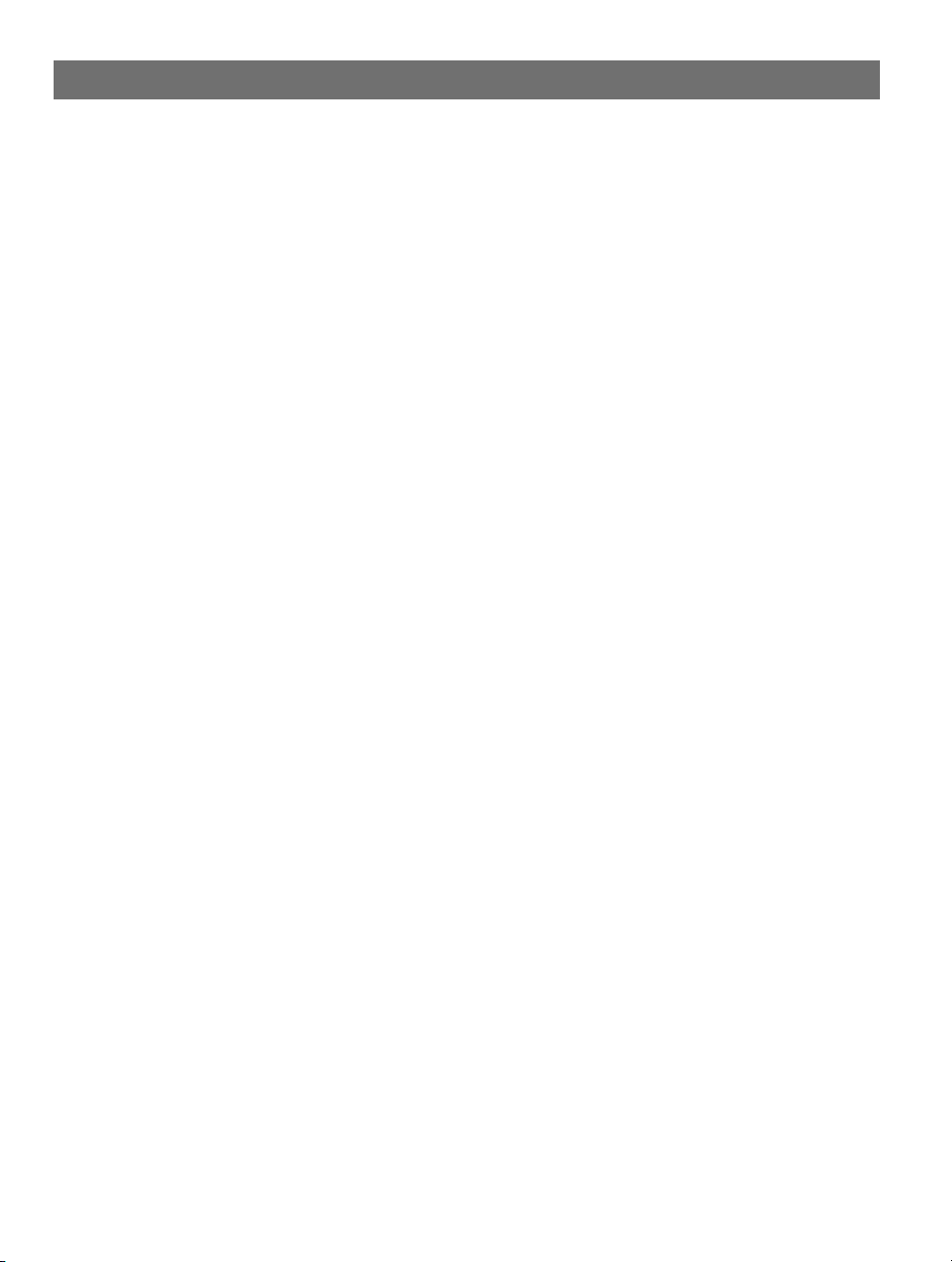
AXIS 1610 User’s Manual Preface
Support Services
Should you require any technical assistance, please contact your Axis dealer. If your
questions cannot be answered immediately, your Axis dealer will forward your queries
through the appropriate channels to ensure you a rapid response.
Internet
If you are connected to the Internet, you can find on-line manuals, technical support,
firmware updates, application software, company information, etc from the Axis web site
at http://www.axis.com
E-mail
You can also send a support e-mail to the locations listed on the following page:
5
Page 6

6
Preface AXIS 1610 User’s Manual
Axis support e-mail addresses
Sweden support-se@axis.com
Australia support-au@axis.com
Benelux support-nl@axis.com
China support-cn@axis.com
France support-fr@axis.com
Germany support-de@axis.com
Hong Kong support-hk@axis.com
Italy support-it@axis.com
Japan support-jp@axis.com
Korea support-kr@axis.com
Singapore support-sg@axis.com
Spain support-es@axis.com
Taiwan support-tw@axis.com
UK support-uk@axis.com
USA Boston support-us@axis.com
USA Miami support-lat@axis.com
Page 7

AXIS 1610 User’s Manual Contents
Section 1 Introduction . . . . . . . . . . . . . . . . . . . . . . . . . . . . . . . . . . . . . . . . . . . . . . . . . . . . . . . 8
Where to use it . . . . . . . . . . . . . . . . . . . . . . . . . . . . . . . . . . . . . . . . . . . . . . . . . 9
How to use it . . . . . . . . . . . . . . . . . . . . . . . . . . . . . . . . . . . . . . . . . . . . . . . . . 10
Features and Benefits . . . . . . . . . . . . . . . . . . . . . . . . . . . . . . . . . . . . . . . . . . 11
Section 2 Product Overview . . . . . . . . . . . . . . . . . . . . . . . . . . . . . . . . . . . . . . . . . . . . . . . . . . 12
Package Contents . . . . . . . . . . . . . . . . . . . . . . . . . . . . . . . . . . . . . . . . . . . . . . 12
AXIS 1610 Physical Description . . . . . . . . . . . . . . . . . . . . . . . . . . . . . . . . . . 13
Section 3 Installation . . . . . . . . . . . . . . . . . . . . . . . . . . . . . . . . . . . . . . . . . . . . . . . . . . . . . . . 15
Connecting a printer to the Network . . . . . . . . . . . . . . . . . . . . . . . . . . . . . . 15
Assigning an IP address . . . . . . . . . . . . . . . . . . . . . . . . . . . . . . . . . . . . . . . . . 16
Installing Printer Ports using AXIS Print Monitor . . . . . . . . . . . . . . . . . . . . 23
Installing Printers for Printing over TCP/IP . . . . . . . . . . . . . . . . . . . . . . . . . . 24
Installing printers for Printing over NetBIOS/NetBEUI . . . . . . . . . . . . . . . . 28
Basic Setup with AXIS NetPilot . . . . . . . . . . . . . . . . . . . . . . . . . . . . . . . . . . . 30
Section 4 Management & Configuration. . . . . . . . . . . . . . . . . . . . . . . . . . . . . . . . . . . . . . . 32
Using a Web browser . . . . . . . . . . . . . . . . . . . . . . . . . . . . . . . . . . . . . . . . . . . 33
Using Netspot . . . . . . . . . . . . . . . . . . . . . . . . . . . . . . . . . . . . . . . . . . . . . . . . 36
Using AXIS NetPilot . . . . . . . . . . . . . . . . . . . . . . . . . . . . . . . . . . . . . . . . . . . . 37
Using FTP . . . . . . . . . . . . . . . . . . . . . . . . . . . . . . . . . . . . . . . . . . . . . . . . . . . . 44
Using SNMP . . . . . . . . . . . . . . . . . . . . . . . . . . . . . . . . . . . . . . . . . . . . . . . . . . 47
Using the Test Button . . . . . . . . . . . . . . . . . . . . . . . . . . . . . . . . . . . . . . . . . . 49
7
Section 5 Upgrading the Firmware . . . . . . . . . . . . . . . . . . . . . . . . . . . . . . . . . . . . . . . . . . . . 50
Appendix A The Parameter List. . . . . . . . . . . . . . . . . . . . . . . . . . . . . . . . . . . . . . . . . . . . . . . . . 52
Appendix B Technical Specifications . . . . . . . . . . . . . . . . . . . . . . . . . . . . . . . . . . . . . . . . . . . . 53
Appendix C Glossary . . . . . . . . . . . . . . . . . . . . . . . . . . . . . . . . . . . . . . . . . . . . . . . . . . . . . . . . . . 55
Page 8

8
Section 1: Introduction AXIS 1610 User’s Manual
Section 1 Introduction
Based on the ThinServer technology, AXIS 1610 for Canon
CAPT printers allows you to share your Canon CAPT printer
resources with everyone on your network. You can connect your
AXIS 1610 directly to any Canon CAPT printer without any
additional cabling.
1610
The AXIS 1610 Network Print Server
Supported Printers The AXIS 1610 is developed to be connected with Canon CAPT
printers only.
Page 9

AXIS 1610 User’s Manual Section 1: Introduction
Where to use it
9
Supported
Environments
The AXIS 1610 supports printing over TCP/IP or
NetBIOS/NetBEUI from the following clients:
• Windows 95
• Windows 98
• Windows NT 4.0
• Windows 2000
• Windows ME
• Windows XP (TCP/IP only)
Management and configuration of your AXIS 1610 can be
performed from the internal web pages via any standard Web
browser.
Page 10

10
Section 1: Introduction AXIS 1610 User’s Manual
How to use it
Installation and
Integration
Configuration and
Management
The installation of the AXIS 1610 and its integration into the
network is performed using a selection of the following client
software:
• AXIS IP Installer
• AXIS CAPT Print Monitor
• AXIS NetPilot
• Canon NetSpot
AXIS IP Installer, AXIS CAPT Print Monitor and AXIS NetPilot
are available free of charge from the AXIS 1610 CD or from the
Axis web site at www.axis.com
Configuration and management of AXIS 1610 can be performed
using TCP/IP, NetBIOS/NetBEUI or IPX protocols. The main
methods are presented in the following list:
• Any standard Web Server (TCP/IP)
• Canon NetSpot (TCP/IP, IPX)
• AXIS NetPilot (NetBIOS/NetBEUI, IPX)
Printing Protocols • NetBIOS/NetBEUI
•TCP/IP
Page 11

AXIS 1610 User’s Manual Section 1: Introduction
Features and Benefits
Reliability The AXIS 1610 print server provides high performance and
reliability combined with low power consumption. The
electronic circuits are based on the improved AXIS ETRAX 100
chip, which comprises an integrated 32 bit RISC processor and
associated network controllers.
Speed The AXIS ETRAX 100 chip has been specifically designed for
LAN products and benefits users with a faster throughput than a
direct PC-to-printer connection. With a sustained data
throughput of 800 kbytes per second (100baseTX) and 600
kbytes per second (10baseT), the AXIS 1610 is fast. ECP highspeed Centronics communication is supported.
Easy to Install Install the AXIS 1610 in minutes, using the provided software
utilities.
11
Security You can assign a password that restricts unauthorized
configuration of the AXIS 1610.
Monitoring The provided AXIS NetPilot software and the internal AXIS
1610 Web pages allow you to continuously monitor printer
status.
Additionally, the AXIS 1610 supports SNMP for remote
monitoring.
Futureproof You can upgrade the AXIS 1610 Flash memory over the
network. This allows you to quickly update and enhance the
operational features of your AXIS 1610 when new print server
software becomes available.
Pocket-sized The AXIS 1610 is equipped with one high-speed parallel port
connector that plugs directly into the printer´s parallel port.
Page 12

12
Section 2: Product Overview AXIS 1610 User’s Manual
Section 2 Product Overview
Package Contents
Verify that nothing is missing from the print server package by
using the check list below. Please contact your dealer if
anything should be missing or damaged. All packing materials
are recyclable.
o
AXIS 1610, part no: 0095-001-01
o AXIS 1610 CD, part.no: 18817, Rev.1.1 including: oAXIS 1610
User’s Manual, part no: 18810, Rev.1.1
o Power Supply:
Part nos.
(AXIS PS-B)
Australia 13269
Europe 13267
Japan 13936
UK 13268
USA 13270
Page 13
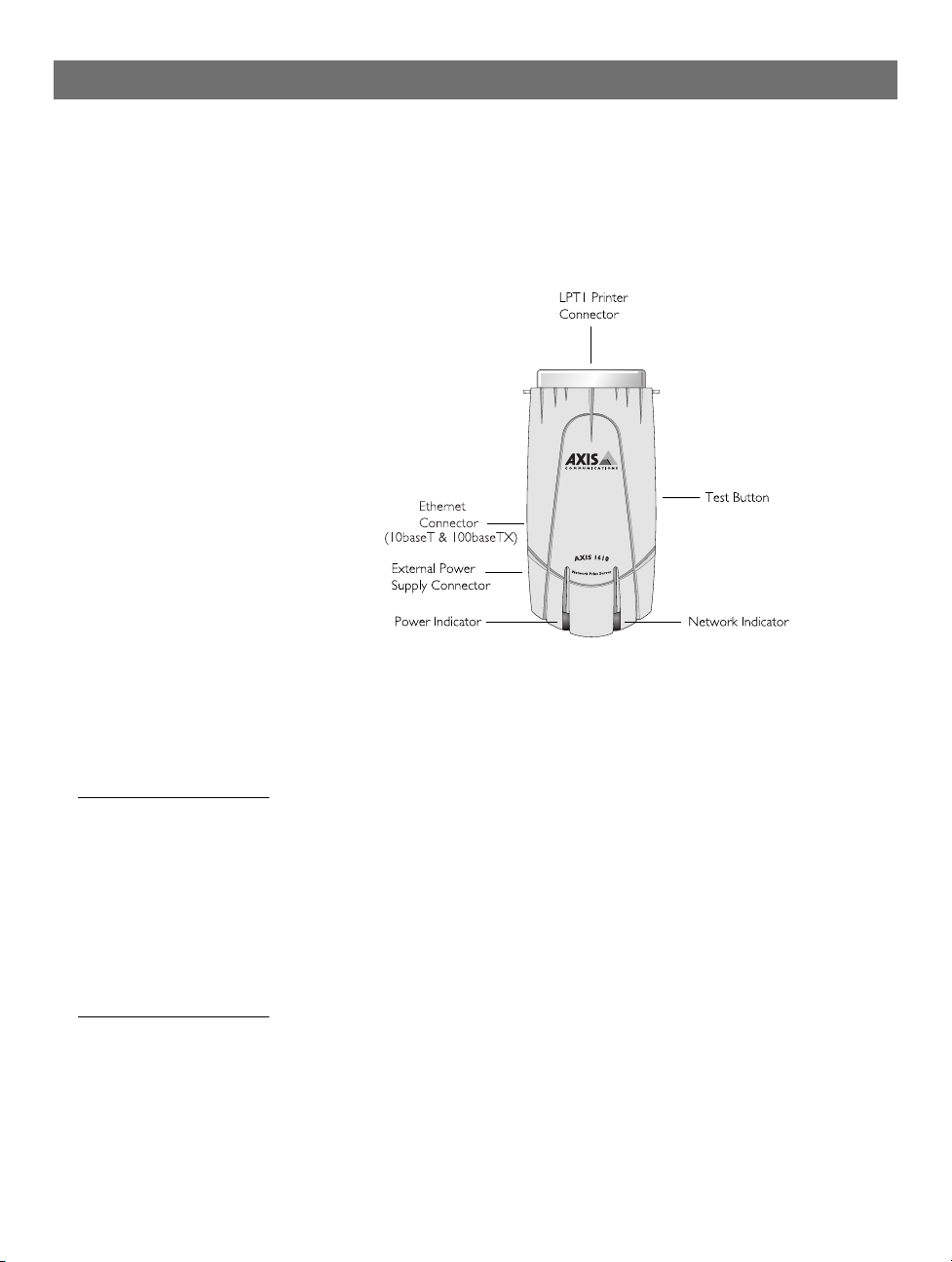
AXIS 1610 User’s Manual Section 2: Product Overview
AXIS 1610 Physical Description
13
AXIS 1610
Network Connectors The AXIS 1610 is designed for 10 Mbps Ethernet and 100 Mbps
Fast Ethernet networks and connects to the network via a
twisted pair category 5 cable (10baseT and 100baseTX) or better.
The AXIS 1610 is equipped with an auto-sensing function that
detects the speed of the local network segment and varies the
speed of its data communication accordingly, between 10 Mbps
and 100 Mbps.
Printer Port The AXIS 1610 print server is provided with a single high-speed
IEEE 1284 compatible parallel port that connects directly to the
printer, without cables.
Page 14

14
Section 2: Product Overview AXIS 1610 User’s Manual
Test Button The test button is used for resetting the AXIS 1610 parameters to
the factory default settings. Refer to Using the Test Button, on
page 49, for more information.
Network Indicator The network indicator flashes to indicate network activity.
Power Indicator The power indicator is lit while power is applied. If it is not lit,
or it flashes, there is a problem with the AXIS 1610 or its power
supply.
Page 15
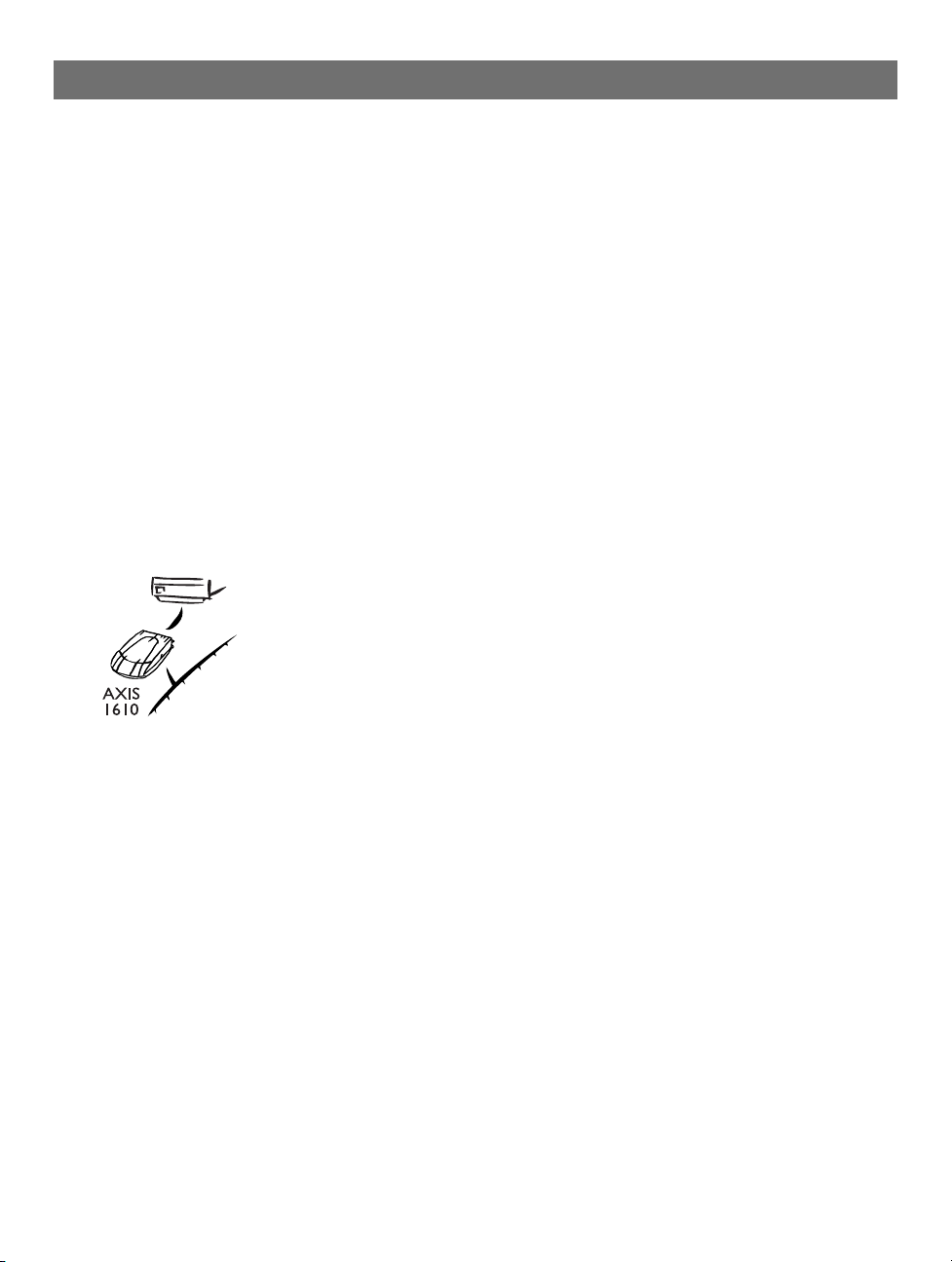
AXIS 1610 User’s Manual Section 3: Installation
Section 3 Installation
Connecting a printer to the Network
Follow the instructions below to connect a printer to the
network via the AXIS 1610 print server.
15
Caution!
❏ Make sure that the AXIS 1610 external power supply you are
using is marked with the correct voltage!
1. Switch off the printer and disconnect the AXIS 1610 external
power supply.
2. Locate the serial number, found on the underside label of the
AXIS 1610, and write it down. You will need this number later
during the network configuration.
3. Connect the AXIS 1610 directly to the printer’s parallel printer
port.
4. Connect your AXIS 1610 to the network using a twisted pair
cable, category 5 or better.
5. Switch on the printer and connect the external power supply to
the AXIS 1610. The power indicator lights up. When the network
indicator starts to flash, the AXIS 1610 is successfully connected
to the network.
To establish communication with the TCP/IP network and the
internal web pages, an IP address must be assigned to your AXIS
1610.
If there is a DHCP server on your network, your AXIS 1610 will
already have received an IP address.
If not, refer to the table below for an appropriate method to set
the IP address of your AXIS 1610.
Page 16

16
Section 3: Installation AXIS 1610 User’s Manual
Assigning an IP address
To establish communication with the TCP/IP network and to
enable Web browser and Netspot management, an IP address
must be assigned to your AXIS 1610.
Before you start
System privileges You need root privileges on your UNIX system, or administrator
privileges on a Windows NT server to set the IP address using
RARP, BOOTP or DHCP.
Ethernet address You need to know the Ethernet address of your AXIS 1610 to
perform the installation. The Ethernet address is based on the
serial number of your AXIS 1610. This means, for example, that
an AXIS 1610 with the serial number of 00408C100086, will
have the corresponding Ethernet address of 00 40 8C 10 00 86.
The serial number is located on the label of the print server.
IP address You must obtain an unused IP address from your network
administrator, unless you have automatic IPaddress assignment
e.g. DHCP on your network.
Important
❏ DO NOT use the IP addresses used in the following examples
when installing your AXIS 1610. Always consult your network
administrator before assigning an IP address to your AXIS 1610.
Page 17

AXIS 1610 User’s Manual Section 3: Installation
17
Methods for setting
the IP Address
Note:
Assigning a
Host Name
to the IP address
You can set the IP address using one of the following methods,
depending on your network environment:
Method Network environments See...
IP Installer Windows 95/98/NT/2000/ME page 17
DHCP Windows NT/2000/ME, UNIX,
NetWare 5
ARP Windows 95/98/NT/2000/ME page 19
UNIX page 20
RARP UNIX page 20
BOOTP UNIX, NetWare 5 page 21
Manual setting Windows 95/98/NT/2000/ME Basic Setup with AXIS
page 18
NetPilot, on page 30
Using Netspot, on page 36
❏ The RARP method operate on single network segments only, i.e. it
cannot be used over routers.
If you are using host names, you can map a unique host name to
the IP address. Refer to your system manuals or to your network
administrator for instructions on how to perform name mapping
on your system.
The AXIS 1610 supports WINS (Windows Internet Name
Service), which is recommended when you are using DHCP in a
Windows NT network.
Note:
❏ If the host name has not been mapped to the IP address, you can
still perform the following instructions to download the IP
address. In this case, simply replace the host name entry with the
IP address wherever required.
Using AXIS IP Installer Follow the instructions below to set the IP address of your AXIS
1610 using the AXIS IP Installer:
1. Download the AXIS IP Installer to your host. The software is
available on the AXIS Product Resources CD and on the Axis
home page at http://www.axis.com/
Page 18

18
Section 3: Installation AXIS 1610 User’s Manual
2. Connect the AXIS 1610 to the network. Note the serial number
that is located on the underside label of the AXIS 1610.
3. Start AXIS IP Installer.
4. Click the serial number of your AXIS 1610 that appears in the
server list.
5. Enter the desired IP address in the designated IP address field
and click the Set IP address button.
6. The IP setting process will take approximately 10 to 40 seconds.
Click OK in the confirmation box that appears when the IP
address has been set.
Notes:
Using DHCP If you have a DHCP server on your network, the AXIS 1610 will
Notes:
❏ AXIS IP Installer uses the BOOTP and DHCP protocols to
communicate with the AXIS 1610. Make sure that at least one of
these protocols is enabled in your print server.
❏ Restart your AXIS 1610, if it does not show up in the server list.
automatically receive an IP address as soon as it is connected to
the network.
❏ At least one WINS server IP address must be included in the
DHCP scope if you are using WINS. Immediately after the IP
address has been received, the AXIS 1610 registers its host name
and IP address on the WINS server.
❏ The AXIS 1610 can automatically download a customized config
file from a TFTP server if the name of the config file and the TFTP
server’s IP address are added to your DHCP scope. The config file
is downloaded immediately after the AXIS 1610 has received its
IP address.
Page 19

AXIS 1610 User’s Manual Section 3: Installation
19
Using ARP in
Windows 95/98, ME
& Windows NT, 2000
Notes:
Follow the instructions below to set the IP address using ARP:
Start a DOS window.
1.
Type the following commands:
arp -s <IP address> <Ethernet address>
ping <IP address>
arp -d <IP address>
Example
arp -s 192.168.3.191 00-40-8c-10-00-86
ping 192.168.3.191
arp -d 192.168.3.191
The host will return
Reply from 192.168.3.191 ... or a
similar message. This indicates that the address has been set and
that the communication is established.
❏ When using the Windows 95 implementation of ARP, change the
first line to:
arp -s <IP address> <Ethernet address> <w95host IP
address>
, where <w95host IP address> is the IP address of
your Windows 95 host.
❏ When you execute the ping command for the first time, you will
experience a significantly longer response time than usual
.
By using the arp -d command, the static entry in the arp table is
❏
removed from the cache memory of the host.
Page 20

20
Section 3: Installation AXIS 1610 User’s Manual
Using ARP in UNIX Follow the instructions below to set the IP address using ARP.
Type the following commands in the shell window:
arp -s <host name> <Ethernet address> temp
ping <host name>
Example:
arp -s npsname 00:40:8c:10:00:86 temp
ping npsname
The host will return
npsname is alive or a similar message.
This indicates that the address has been set and that the
communication is established.
Notes:
❏ The ARP command varies between different UNIX systems. Some
BSD type systems expect the host name and node address in
reverse order. Furthermore IBM AIX systems will require the
additional argument ether. For example:
arp -s ether <host name> 00:40:8c:10:00:86 temp
❏ When you execute the ping command for the first time, you may
experience a significantly longer response time than usual
.
Using RARP in UNIX Follow the instructions below to set the IP address using RARP
1. Append the following line to your Ethernet Address table. This is
typically located in the
<Ethernet address> <host name>
/etc/ethers file:
Example:
00:40:8c:10:00:86 npsname
Page 21

AXIS 1610 User’s Manual Section 3: Installation
2. Update, if necessary, your host table and alias name databases,
as required by your system.
3. If it is not already running, start the RARP daemon. This is
typically performed using the
rarpd -a command.
4. Restart the AXIS 1610 to download the IP address.
21
Note:
❏ If you are using IBM AIX, you will probably not have access to a
RARP daemon. If this is the case, you can use either the ARP or
BOOTP methods instead.
Using BOOTP
in UNIX
Follow the instructions below to set the IP address using BOOTP
1. Append the following entry to your boot t
performed by editing the file:
<host name>:ht=<hardware type>:vm=<vendor magic>:\
:ha=<hardware address>:ip=<IP address>:\
:sm=<subnet mask>:gw=<gateway field>
/etc/bootptab
able. This is typically
Example :
npsname:ht=ether:vm=rfc1048:\
:ha=00408c100086:ip=192.168.3.191:\
:sm=255.255.255.0:gw=192.168.1.1
Notes: ❏ Enter the ht and vm fields exactly as shown in the example.
❏ The ha field is the Ethernet address/node address and the ip field
is the IP address of your AXIS 1610.
❏ The gw and sm fields correspond to the default router address and
subnet mask
.
2. If necessary, update your host table and alias name databases, as
required by your system.
Page 22

22
Section 3: Installation AXIS 1610 User’s Manual
3. If it is not already running, start the BOOTP daemon. This is
typically performed using the
4. Restart the AXIS 1610 to download the IP address, default router
address, and subnet mask.
The AXIS 1610 can automatically download a customized config
file from a TFTP server. Just add the name of the config file and
the TFTP server’s IP address to your boot table. The config file is
downloaded immediately after the AXIS 1610 receives its IP
address.
bootpd command.
Page 23

AXIS 1610 User’s Manual Section 3: Installation
Installing Printer Ports using AXIS Print Monitor
23
About
AXIS Print Monitor
Printing Environment AXIS Print Monitor supports printing over TCP/IP and
Using
AXIS Print Monitor
AXIS Print Monitor is a Windows component that has been
developed for network printing. It allows your AXIS 1610 to be
connected in the same simple fashion as a local printer port and
once installed, it is automatically initialized upon system startup.
NetBIOS/NetBEUI. To enable printing, ensure that the TCP/IP or
NetBIOS/NetBEUI protocol is running correctly on your client.
❏ You can disable the TCP/IP printing protocol or the
NetBIOS/NetBEUI printing protocol from the internal web pages.
Click the Configuration button and the TCP/IP or
NetBIOS/NetBEUI link and click No to disable the protocol. Both
protocols are enabled (set to Yes) by default.
AXIS Print Monitor needs to be installed on each workstation
for peer-to-peer printing. AXIS Print Monitor allows you to
access all network printers, as if they were connected directly to
your workstation.
Refer to the instructions relevant to your network on how to
install and manage a printer using AXIS Print Monitor:
Printing over TCP/IP • Using AXIS Print Monitor in Windows 95/98 and Windows ME on
page 24
• Using AXIS Print Monitor in Windows NT, Windows 2000 and
Windows XP on page 26
Printing over
NetBIOS/NetBEUI
• Using AXIS Print Monitor in Windows 95/98 and Windows ME on
page 28
• Using AXIS Print Monitor in Windows NT and Windows 2000 on
page 29
Page 24

24
Section 3: Installation AXIS 1610 User’s Manual
Installing Printers for Printing over TCP/IP
Using
AXIS Print Monitor
Follow the procedure below to install TCP/IP Ports from a
Windows 95/98/Me workstation:
in Windows 95/98
and Windows ME
Local Printer Port 1. Install the AXIS Print Monitor on your workstation. The software
is available on the AXIS Product Resources CD.
2. Select Settings |Printers from the Start menu and double-click
the Add Printer icon to start the Add Printer Wizard.
3. Select Local Printer, as the AXIS 1610 emulates a local printer
port and click Next>
4. Choose an appropriate printer driver for your printer.
Note: If the desired driver appears in the manufacturer and
models list dialog, highlight your selection and click Next> and
proceed to step 7.
5. If the desired printer driver is not available, click the Have Disk...
button. Insert the printer driver CD that was provided with your
printer, select the CD drive and click OK.
6. Select the desired printer driver from the CD and click Next>
7. Select the TCP/IP port you wish to use and click OK.
Note: The ports will appear in the format <name>_TCP/IP: ,
where <name> is, by default, AXIS followed by the last six digits
of the print server’s serial number (e.g. AXIS560B35_TCP/IP:)
Note: If you wish to install a remote TCP/IP port (i.e. if the TCP/IP
port does not appear in the list), select the LPT1 port and follow
the Remote Printer Port instructions below.
8. Enter a descriptive name for your printer and click Next>
9. Click the checkbox if you want to print a test page and click
Finish.
Page 25

AXIS 1610 User’s Manual Section 3: Installation
Remote Printer Port 1. The printer you defined above is now displayed in the printers
folder. Right-click the printer object and select Properties from
the menu.
2. Click the Details tab and click Add Port... to display the available
print server monitors.
3. Click Other, select AXIS CAPT Port and click OK.
4. Select TCP/IP as your choice of network printing protocol and
click OK.
5. Enter the IP address / host name of your print server. Click Add.
6. The port will be added to the list and highlighted. Click OK to
return to the printer ports dialog and click Close.
25
Notes:
❏ Configure Port
If you have changed the IP address / host name of a print server
located on a different subnet you must enter the new IP address /
host name in the Configure AXIS CAPT Port dialog.
The Configure AXIS CAPT Port dialog shows the port name and
old IP address / host name of the print server. Enter the new IP
address / host name of the print server and click OK.
Page 26

26
Section 3: Installation AXIS 1610 User’s Manual
Using
AXIS Print Monitor
in Windows NT,
Windows 2000
and Windows XP
Follow the procedure below to install TCP/IP Ports from a
Windows NT, 2000 or XP workstation:
1. Install the AXIS Print Monitor on your workstation. The software
is available on the AXIS Product Resources CD.
2. To start the Add Printer Wizard, select Settings | Printers from
the Start menu and double-click the Add Printer icon.
3. Select My Computer, as the AXIS 1610 emulates a local printer
port and click Next>
4. If the TCP/IP port you want to use appears in the Available Ports
list, you can proceed to step 7. If the port does not appear in the
list, click Add Port / Create a new port. Select AXIS CAPT Port
from the drop-down list and click Next>
5. Select TCP/IP as your choice of network printing protocol and
click OK.
6. From the Add Port dialog, enter the IP address / host name of the
print server and click Add.
7. The port will be added to the list and highlighted. Click OK to
return to the printer ports dialog and click Close.
8. Select the TCP/IP port you wish to use and click Next>
Note: The port will appear in the format <name>_TCP/IP:, where
<name> is, by default, AXIS followed by the last six digits of the
Axis print server’s serial number (e.g. AXIS560B35_TCP/IP:)
9. Choose an appropriate printer driver for your printer.
Note: If the desired driver appears in the displayed manufacturer
and models list dialog, highlight your selection, click Next> and
proceed directly to step 12.
10. If the desired printer driver is not available, click Have Disk... and
insert the printer driver CD that was provided with your printer.
Select the CD drive and click OK.
11. Select the printer driver you want to install from the CD and click
Next>
12. Enter a descriptive name for your printer and click Next>
Page 27

AXIS 1610 User’s Manual Section 3: Installation
13. Choose whether you want to share the printer with other
network users and click Next>
14. Click the checkbox if you want to print a test page and click
Finish.
27
Notes:
❏ Configure Port
If you have changed the IP address / host name of a print server
located on a different subnet you must enter the new IP address /
host name in the Configure AXIS CAPT Port dialog.
The Configure AXIS CAPT Port dialog shows the port name and
old IP address / host name of the print server. Enter the new IP
address / host name of the print server and click OK.
Page 28

28
Section 3: Installation AXIS 1610 User’s Manual
Installing printers for Printing over NetBIOS/NetBEUI
Using
AXIS Print Monitor
in Windows 95/98
and Windows ME
Follow the procedures below to install NetBIOS/NetBEUI ports
from a Windows 95/98 or Windows ME workstation:
1. Install the AXIS Print Monitor on your workstation. The software
is available on the AXIS Product Resources CD.
2. To start the Add Printer Wizard, select Settings | Printers from
the Start menu and double-click the Add Printer icon.
3. Click Next> in the first dialog.
4. Select Local printer as the AXIS 1610 emulates a local printer
port and click Next>
5. Choose an appropriate printer driver for your printer.
Note: If the desired printer driver appears in the manufacturer
and models list, highlight your selection, click Next> and proceed
to step 8.
6. If the desired printer driver is not available in the list, click the
Have Disk... button. Insert the printer driver CD that was
provided with your printer, select the CD drive and click OK.
7. Select the printer driver you want to install from the CD and click
Next>
8. Select the port you want to use from the Available Ports list and
click Next>.
Note: The port name is, by default, AXIS followed by the last six
digits of the AXIS 1610 serial number, e.g. (AXIS100086:)
9. Enter a descriptive name for your printer and click Next>
10. Click the checkbox if you want to print a test page and click
Finish.
Page 29

AXIS 1610 User’s Manual Section 3: Installation
29
Using
AXIS Print Monitor
in Windows NT
and Windows 2000
Follow the procedure below to install NetBIOS/NetBEUI Ports
from a Windows NT 4.0 or Windows 2000 workstation:
1. Install the AXIS Print Monitor on your workstation. The software
is available on the AXIS Product Resources CD.
2. Select Settings | Printers from the Start menu and double-click
the Add Printer icon to start the Add Printer Wizard.
3. Select My Computer, as the AXIS 1610 emulates a local printer
port and click Next>
4. If the port you want to use is in the Available Ports list, you can
proceed to step 8.
If the port does not appear in the list, click Add Port / Create a
New Port. Select AXIS CAPT Port from the drop-down list and
click Next>
5. Select NetBIOS/NetBEUI as your choice of network printing
protocol
6. Select the AXIS Port you want to add. The port appears as
<name>, where <name> is AXIS followed by the last six digits of
the AXIS 1610 serial number, e.g. AXIS100086. Click OK.
7. Close the Printer Ports window and click Next>
8. Select the printer port from the Available Printer Ports list if it is
not already selected. Click Next>.
9. Click the Have Disk... button. Insert the printer driver CD that
was provided with your printer, select the CD drive and click OK.
10. Select the printer driver you want to install and click Next>
11. Enter an appropriate name for your printer and click Next>
12. Choose whether you want to share the printer with other
network users and click Next>
13. Print a test page to confirm the installation and click Finish.
Page 30

30
Section 3: Installation AXIS 1610 User’s Manual
Basic Setup with AXIS NetPilot
Follow the instructions available on the AXIS Product Resources
CD to install the AXIS NetPilot software on to your computer.
AXIS NetPilot runs on Windows 95/98, ME, NT 4.0 and 2000
Starting the
Installation
Follow the instructions below to install the AXIS 1610 with
AXIS NetPilot:
1. Start AXIS NetPilot by double-clicking the NetPilot icon, located
in the folder where you installed AXIS NetPilot.
2. Locate the AXIS 1610 in the ‘New Axis Units’ folder. Select it and
click the Install button on the AXIS NetPilot toolbar. If your
network is large, it may take a few seconds before the print
server appears in the folder.
3. Choose the with Installation Wizard option and click OK. The
following screen appears:
The AXIS NetPilot Installation Wizard Main window
Page 31

AXIS 1610 User’s Manual Section 3: Installation
The AXIS NetPilot Installation Wizard guides you through the
installation process. The following options are available:
Printer Port Name The default printer port name consists of <name>, where
<name> is AXIS followed by the last six digits of the AXIS 1610
serial number, e.g. AXIS100086. If you want to change the
default printer name, just type the new name in the available
text field. The maximum length of the printer port name is 15
characters. If you enter more than 15 characters, the name will
be truncated.
IP address If you want to assign an IP address to your AXIS 1610, indicate
which method the AXIS 1610 should employ for obtaining an IP
address. DHCP, ARP, RARP and BOOTP are supported. You can
also set the IP address manually. Refer to Assigning an IP
address, on page 16 for more information.
31
Set Configuration
Password
Notes:
The final user prompt in the Installation Wizard allows you to
set a password that protects the AXIS 1610 parameters and
settings from unauthorized users.
❏ The parameters entered during installation are not permanent,
they can be altered at any time according to your network
printing requirements.
❏ No serious or permanent damage will be caused if you make a
mistake during installation. If at any time you find that printing
is not satisfactory, the parameters can easily be changed to tune
the system to your requirements.
Page 32

32
Section 4: Management & Configuration AXIS 1610 User’s Manual
Section 4 Management & Configuration
The management and configuration tools that are supported by
the AXIS 1610 allow you to:
• Change the print server parameters, i.e. editing the config file
• Receive extended information about the print jobs
• Receive printer port status
• Monitor your printers
• Reset the AXIS 1610
• Upgrade the AXIS 1610 firmware (Refer to Section 5 Upgrading
the Firmware, on page 50)
Configuration
Overview
The method you should use to manage and configure your AXIS
1610 is dictated by the operating system protocols of your
network. The table below displays which method to use for
supported network protocols:
Network Protocols Configuration/Management methods
• Web Browser - See page 33
TCP/IP
NetBIOS/NetBEUI • AXIS NetPilot - See page 37
IPX
• Netspot - See page 36
• FTP - See page 44
• SNMP - See page 47
• AXIS NetPilot - See page 37
• Netspot - See page 36
Page 33

AXIS 1610 User’s Manual Section 4: Management & Configuration
Using a Web browser
Once you have established the AXIS 1610 in the TCP/IP
environment, as described in Assigning an IP address, on page
22, you can access the AXIS 1610 Web pages from any standard
Web browser.
33
Accessing the
Web Pages
Follow the steps below to access the internal home page of the
AXIS 1610. The browser used in the following example is
Netscape Navigator 4.3.
1. Start your Web browser.
2. From the File menu, select Open Page...
3. Type the host name or the IP address of your AXIS 1610 in the
Open Page dialog, as detailed below:
Alternatively, type the host name or the IP address directly into
the Web browser’s Location/Address text field.
Page 34

34
Section 4: Management & Configuration AXIS 1610 User’s Manual
The home page of your AXIS 1610 appears in your browser.
Web interface
Services
The AXIS 1610 Home Page
Links to the following services are available from the internal
home page of the AXIS 1610:
• Configuration
• Management
• Status
• Account
•Printer
•Help
• Axis web site
Page 35

AXIS 1610 User’s Manual Section 4: Management & Configuration
Overview
From the Configuration pages you can:
• Modify configuration parameters, including the printer port
name and root password. A complete parameters list can be
found in The Parameter List, on page 52.
• Enable or disable any of the available networking protocols and
modify their operation from the appropriate configuration pages.
35
Note:
Caution!
❏ When clicking on either Management or Configuration, you will
be prompted to provide a user name and a password, unless you
are using the default values
root and pass.
❏ Any network configuration should involve the Network
Administrator.
From the Management page, you can reset the print server
parameters to the factory default values. You can also view basic
information about your AXIS 1610, e.g. the current software
version, Ethernet address, serial number.
From the Status page, you can view the status of the connected
printer ports, such as the number of bytes printed for each print
job, etc.
The Account page maintains and displays a historical record of
print jobs that includes the user, logical printer, protocol, file
size, elapsed time and off-line time.
The Printer page displays the current status and management
information of the printer connected to the AXIS 1610,
including printer model, printer languages, etc. The extent of
this information is depending on the printer model.
The Help page contains a short description of the configuration
and management activities that can be performed via the
internal Web pages of the AXIS 1610.
Page 36

36
Section 4: Management & Configuration AXIS 1610 User’s Manual
Using Netspot
The Canon NetSpot utility provides easy network management
of your devices by allowing you to set up those devices and
display device status and features.
Installing NetSpot Before installing NetSpot, refer to the NetSpot user
documentation, provided with the NetSpot software, with
information on the installation procedure and the minimum
requirements for NetSpot.
Viewing AXIS 1610
using NetSpot
Notes:
As NetSpot communicates with the AXIS 1610 via the TCP/IP
protocol (and SNMP), it is necessary to configure the TCP/IP
settings of the AXIS 1610 as described in Assigning an IP
address, on page 16. Alternatively, you can configure these
settings using NetSpot as follows:
1. Start NetSpot.
2. From the Device menu, select New...
3. Type the MAC address (Ethernet address) of the AXIS 1610 and
the IP address you want to assign to the AXIS 1610, and select
the Continue... button.
4. Select the frame type of your TCP/IP network, and click the Add
to List button.
❏ If you want to configure the TCP/IP settings of the AXIS 1610
using NetSpot, it is necessary to use the Administrator version of
NetSpot. See the NetSpot user documentation for more
information.
❏ If you use DHCP, RARP or BOOTP for the IP address, use a
temporary IP address in step 3 of the procedure. Reconfigure the
TCP/IP settings after completing the procedure.
Page 37

AXIS 1610 User’s Manual Section 4: Management & Configuration
Using AXIS NetPilot
AXIS NetPilot is the recommended tool to use for configuring
the AXIS 1610 in networks that support communication via the
NetBIOS/NetBEUI or IPX protocols.
AXIS NetPilot allows you to:
• Change the AXIS 1610 parameter values
• Modify network environment settings
• Monitor your printers on the network
• Create logical groups of print servers to simplify administration
• Upgrade the AXIS 1610
Starting AXIS NetPilot Start AXIS NetPilot by clicking the AXIS NetPilot icon, which
resides in the folder where you installed AXIS NetPilot.
37
The main window of AXIS NetPilot
Page 38

38
Section 4: Management & Configuration AXIS 1610 User’s Manual
Changing the
parameter values
The Property Pages The Property pages provide an easy way to view and change the
AXIS NetPilot provides you with two useful tools for changing
parameter values:
• Property pages: Use the Property pages if you have lim-
ited experience in editing config files. A
user-friendly interface helps you to set
the AXIS 1610 parameters.
• Parameter List Editor: Use this fast and efficient tool if you
have considerable experience in editing
config files.
parameters. Each property page comprises a set of selection tabs
that are appropriate to your operating environments. Each
parameter can be edited by selecting the relevant box.
Follow the instructions below to open and edit an arbitrary
Property Page:
1. Select the AXIS 1610 from the ‘Network Print Servers’ folder.
2. Click the Properties button on the AXIS NetPilot toolbar or
choose Properties from the Setup menu.
3. Select the tab that includes the parameter you want to change.
4. Change the value.
5. Click Apply to save the change to the print server. (If you select
OK instead, the Property page closes automatically after the
change has been saved).
Page 39

AXIS 1610 User’s Manual Section 4: Management & Configuration
39
The Parameter
List Editor
Modifying the
network
environments
The Parameter List Editor is a simple editor that enables you to:
• Edit the AXIS 1610 config file.
•Save customized config files to your hard disk.
• configure several network print servers simultaneously.
Follow the instructions below to use the Parameter List Editor:
1. Choose Edit Parameter List from the Setup menu.
2. Download a config file from a print server or from your hard disk
by selecting from File or from Print Server.
3. Click the Load button and the config file opens in the editor.
4. Edit the config file.
5. Select the appropriate radio button, To File or To Print Server.
6. Click Save after you have made your choice, to save the modified
config file.
From the Network Environment window you can modify the
network settings for each supported network environment.
To gain access to the Network Environment window, follow the
instructions below:
1. Select the AXIS 1610 from the ‘Network Print Servers’ folder.
2. Click on the Network button on the toolbar or select Network
from the Setup menu.
3. Select the tab corresponding to the environment that you want
to modify.
Page 40

40
Section 4: Management & Configuration AXIS 1610 User’s Manual
Monitoring Printers To simplify printer monitoring, you can create logical groups of
printers. The printer status of each printer is displayed in the
AXIS NetPilot window.
Creating a
printer group
Adding a printer
to a printer group
AXIS NetPilot’s Monitoring Window
Follow the instructions below to create a printer group:
1. Select the ‘Monitoring Printers’ folder.
2. Click on the New Group button on the toolbar or select New
Printer Group from the File menu.
3. Type a printer group name in the text field and click OK.
You can create as many printer groups as you want.
Follow the instructions below to add a printer to a printer group:
1. Select the printer group folder, located in the ‘Monitoring
Printers’ folder.
2. Click on the Add Printer button on the toolbar or select Add
Printer from the File menu.
Page 41

AXIS 1610 User’s Manual Section 4: Management & Configuration
3. The Add Printer window appears. Double-click the print server, to
which the desired printer is connected and select the printer
port. Click OK
Examining printers Follow the instructions below to monitor the printers:
1. Select the printer group folder, located in the ‘Monitoring
Printers’ folder. The printer status appear in the right-hand frame
of AXIS NetPilot.
2. If you want the status to appear in a new window, click the
Monitoring button on the AXIS NetPilot toolbar.
.
41
Grouping
logically connected
Print Servers
Creating a
Print Server Group
Adding a
Print Server to
a Print Server Group
AXIS NetPilot allows you to create logical groups of print
servers in order to simplify administration. Installed print
servers are displayed in the ‘Network Print Servers’ folder and
shortcuts to these print servers can be added to the print server
groups. Management operations performed on the shortcuts
affects the functionality of the print servers.
Follow the instructions below to create a print server group:
1. Select the ‘AXIS Units’ folder.
2. Click on the New Group button on the toolbar or select New
Print Server Group from the File menu.
3. Type a print server group name in the text field and click OK.
You can create as many print server groups as you want, but
you cannot include a print server in more than one group.
Follow the instructions below to add a print server to a print
server group:
1. Select the print server group folder, located in the ‘AXIS Units’
folder.
2. Click on the Add PS button on the toolbar or select Add Print
Server from the File menu.
Page 42

42
Section 4: Management & Configuration AXIS 1610 User’s Manual
3. The Add Network Print Server window appears. Select the print
server and click OK
.
Examining
Print Servers
Follow the instructions below to monitor the print servers:
1. Select the print server group folder, located in the ‘AXIS Units’
folder.
2. Select the print server.
Printer Information Follow the instructions below to obtain detailed printer
information from printers appearing in the monitoring window:
Note:
❏ The extent of the detailed printer information depends on your
printer model.
1. Select the desired printer folder, located in the ‘Monitoring
Printers’ folder.
2. Click the desired printer icon and choose Printer Information
from the File menu.
AXIS NetPilot Printer Information window
Page 43

AXIS 1610 User’s Manual Section 4: Management & Configuration
You can also view the detailed printer information in the
Summary window.
AXIS NetPilot Summary window
43
Upgrading the Print
Server
Additional
information
You can use the AXIS NetPilot Upgrade Wizard to upgrade the
AXIS 1610 software. Please refer to Section 5 Upgrading the
Firmware, on page 50, for details.
Refer to the AXIS NetPilot on-line help for further information
about this tool.
Page 44

44
Section 4: Management & Configuration AXIS 1610 User’s Manual
Using FTP
Having assigned an IP address to your AXIS 1610, as described
in Assigning an IP address, on page 22, you can change the
AXIS 1610 parameter settings using the File Transport Protocol
(FTP).
Editing the
config
Follow the instructions below to edit the config file using FTP:
file
1. Log in to the AXIS 1610 by typing:
ftp <host name> or ftp <IP address> in a DOS window.
2. Enter the user id and the password. (The default entries are root
and
pass.)
3. Download the config file to your host by typing:
get config
4. Edit the file using your preferred text editor.
5. Save
the config file to the AXIS 1610 by typing:
put config CONFIG
Note: ❏ It is important that the destination file is specified in capital
letters. Otherwise the edits are temporary and will be lost once
the AXIS 1610 has been powered down.
The example on the next page shows how to edit the config file
using FTP from a DOS window.
Page 45

AXIS 1610 User’s Manual Section 4: Management & Configuration
Example:
> ftp npserver
connected to npserver.
220 AXIS 1610 FTP Print Server v5.80 Nov 1 2001
ready.
Name (npserver:thomas): root
331 User name ok, need password
Password: pass
230 User logged in
ftp> get config
200 PORT command successful.
150 Opening data connection for config
(192,36,253,4,13,223), (mode ascii).
226 Transfer complete.
8588 bytes received in 0.24 seconds (35.63 kbytes/s)
ftp> put config CONFIG
200 PORT command successful.
150 Opening data connection for CONFIG
(192,36,253,4,13,223), (mode ascii).
226 Transfer complete.
8588 bytes received in 0.45 seconds (19.04 kbytes/s)
ftp> bye
221 Goodbye.
>
(not visible)
45
Page 46

46
Section 4: Management & Configuration AXIS 1610 User’s Manual
the
the
Viewing
Status
Viewing
Account
File
File
The status command shows which printer port the logical
printers are assigned to, and their current status.
Follow the instructions below to view the status file using FTP:
1. Log in to the AXIS 1610 by typing:
ftp <host name> or ftp <IP address> in a DOS window.
2. Enter the user id and the password. (The default entries are root
and
pass.)
3. Download the status file to your host by typing:
get status
4. View the status file using your preferred text editor.
The account file contains data concerning the ten last print jobs.
It specifies an internal job number, the user that initiated the
job, the protocol and logical printer that was used, current status
(Completed, Off-line, or Printing), number of bytes printed,
elapsed time and off- line time.
Follow the instructions below to view the account file using FTP:
1. Log in to the AXIS 1610 by typing:
ftp <host name> or ftp <IP address> in a DOS window.
2. Enter the user id and the password. (The default entries are root
and
pass.)
3. Download the account file to your host by typing:
get account
4. View the account file using your preferred text editor.
FTP Help By typing help in step 3 in the FTP instructions described
above, a list of all available files and commands will be
displayed.
Page 47

AXIS 1610 User’s Manual Section 4: Management & Configuration
Using SNMP
You can use SNMP (Simple Network Management Protocol) for
remotely monitoring and configuring the AXIS 1610. All major
functions for print servers are supported.
General Information SNMP refers to a set of standards for network management,
including a protocol, a database structure specification, and a set
of data objects. The AXIS 1610 SNMP implementation runs in
TCP/IP networks.
The management is handled by NMS (Network Management
System) software running on a host on your network. The NMS
software communicates with network devices by the means of
messages, which are references to one or more objects.
A message can be a question or an instruction to a device, or an
alarm triggered by a specific event in a device. Objects are
contained in data bases called MIBs (Management Information
Base), where MIB-II is a standard database.
47
The AXIS 1610 supports the following MIBs:
• relevant parts of MIB-II
•AXIS MIB
• relevant parts of the Host Resource MIB
• relevant parts of the Printer MIB
• relevant parts of the CANON-MIB
Page 48

48
Section 4: Management & Configuration AXIS 1610 User’s Manual
The AXIS MIB In order to make full use of the AXIS 1610 SNMP support, you
are required to use NMS software that allows you to install
private enterprise MIBs, like the AXIS MIB.
The AXIS MIB contains a large number of objects which may be
categorized as follows:
• Menu objects - used for viewing and changing the AXIS 1610
configuration from the NMS program. Refer to The Parameter
List, on page 52.
• Printer status and unit administration objects - used for monitoring AXIS 1610 print jobs and storing parameter changes permanently.
• Trap objects - used for alarms at various error conditions.
For technical details, you can view the MIB file (axis.mib) with
any text editor. The MIB file is stored internally in the print
server and can be retrieved via ftp.
The AXIS MIB can also be downloaded from the Axis web site at
http://www.axis.com/
Page 49

AXIS 1610 User’s Manual Section 4: Management & Configuration
Using the Test Button
The test button is located on the front right hand side of the
AXIS 1610 and is used for resetting the AXIS 1610 parameters
to the factory default settings.
49
Factory Default
Settings
Note:
Follow the instructions below to reset the AXIS 1610 to the
factory default settings:
1. Remove the external power supply to switch off the AXIS 1610.
2. Press and hold down the test button, while you plug the external
power supply back in. Continue to hold down the test button,
until the network indicator begins to flash at one second
intervals. This should take at least 5 seconds.
3. Release the test button and wait until the network indicator
flashes at least five times.
4. Press and hold the test button again until the network indicator
remains constantly lit.
5. Restart the AXIS 1610 by disconnecting and reconnecting the
external power supply.
The AXIS 1610 is now reset to factory default settings.
❏ All parameters except the IP Address (IP_ADDR.) and the DHCP
Enable/Disable (DHCP_ENB) parameters are reset. If you want to
change these parameters, please use any of the tools presented
in Configuration Overview, on page 32.
Page 50

50
Section 5: Upgrading the Firmware AXIS 1610 User’s Manual
Section 5 Upgrading the Firmware
You can upgrade the AXIS 1610 firmware in the flash memory
using one of the following methods:
•FTP (TCP/IP)
• AXIS NetPilot Upgrade Wizard (IPX/SPX)
Note:
Upgrading over the
Network using FTP
Note:
❏ Updating instructions are also supplied with the software update.
To upgrade over the network using FTP you will need the file
with the new print server software. The name of this file is in the
form
product_version.bin, e.g. 1610_580.bin for software
release 5.80. You can download the print server software from
the Axis web site at http://www.axis.com
❏ You must assign the AXIS 1610 with an IP address, as described
in Assigning an IP address, on page 22, before you can use this
upgrading method.
Follow the procedures below to upgrade the AXIS 1610:
1. Log in to the AXIS 1610 with the command:
ftp <host name>, or ftp <IP address>
2. You will be prompted for user id and password.
Default user id:
Default password: pass
3. To change to binary transfer mode, type the command:
root
binary
4. Type the command:
put <software name> flash
<software name> is the name of the new print server software,
(
e.g.
1610_580.bin)
Page 51

AXIS 1610 User’s Manual Section 5: Upgrading the Firmware
5. Wait for the flash loading operation to finish. This normally takes
1 to 4 minutes. The unit automatically restarts with the new
print server software.
51
Notes:
Upgrading using
AXIS NetPilot
6. Log out using the command
quit, bye or exit depending on
your FTP version.
❏ If the upgrading process fails, just repeat the instructions
presented above.
❏ If you lose contact with the AXIS 1610 after an upgrading failure,
just restart the AXIS 1610 to restore contact.
❏ If the network diode flashes at regular half second intervals, the
AXIS 1610 cannot process any print jobs. In order to leave this
state, you must repeat the instructions above.
This method is recommended for upgrading the flash memory in
networks supporting the IPX protocol. An Upgrade Wizard will
guide you through the necessary procedures.
Follow the instructions below to upgrade your print servers:
1. Obtain the firmware file. You can download print server
software from the Axis web site at http://www.axis.com
2. Put the file in the AXIS NetPilot ‘Upgrade’ folder. This folder
resides in the same folder as the AXIS NetPilot program and was
created when AXIS NetPilot was installed on your client.
3. Start the Upgrade Wizard by clicking on the Upgrade icon on the
AXIS NetPilot toolbar.
4. Proceed the installation by following the instructions that are
presented to you in the Upgrade Wizard.
If you need more information, please refer to AXIS NetPilot online help.
Page 52

52
Appendix A: The Parameter List AXIS 1610 User’s Manual
Appendix A The Parameter List
The left-hand column shows the parameters and their default
values as they appear in the config file and the right-hand
column shows the name of the parameters as they appear in the
internal Web pages.
Please refer to Section 4 Management & Configuration, on page
32, for more information about how to change the parameters.
Note:
❏ The password parameter, ROOT_PWD, only appears when you are
logged in to the AXIS 1610 using root.
--- GENERAL MENU
NETWORK_SPEED.: AUTO_SENSE AUTO_SENSE, 10_HALF_DX, 100_HALF_DX
PS_NAME. : AXIS100086
ROOT_PWD. : pass
SYS_LOC. :
SYS_CONT. :
--- TCP/IP MENU
TCP_ENB. : YES
INT_ADDR. :0000
DEF_ROUT. :0000
NET_MASK. :0000
DHCP_ENB. : YES
BOOTP_ENB. : YES
RARP_ENB. : YES
WINS_ENB. : YES
WINS_ADDR1. :0000
NBT_SCOPE ID. :
--- SNMP MENU
TRAPADDR. :0000
TRAP_COM. : public
SYS_NAME. :
Print Server Name (‘AXIS’ followed by the last six digits of the
serial number)
Root Password
System Location
System Contact
TCP/IP printing enabled
Internet Address
Default Router Address
(0.0.0.0 for no router)
Net Mask
(e.g. 255.255.255.0 for class C, 0.0.0.0 for auto-sense)
DHCP Enabled
BOOTP Enabled
RARP Enabled
WINS Enabled
Primary WINS server Address
NBT Scope ID
(Defines the NetBIOS scope to be used with WINS name
registration)
Trap Address
Trap Community
System Name
--- NetBIOS/NetBEUI Menu
LSLM_ENB. : YES
NetBIOS/NetBEUI printing enabled
Page 53

AXIS 1610 User’s Manual Appendix B: Technical Specifications
Appendix B Technical Specifications
Supported Systems
Microsoft Windows: Windows 95/98, ME, NT 4.0, 2000 and XP
WWW: Netscape Navigator 3.0 and above and MS Internet Explorer 3.0
and above
Printing Protocols
Windows: TCP/IP, NetBIOS/NetBEUI
Management
Protocols
NetWare: IPX
Windows: NetBIOS/NetBEUI or TCP/IP, WINS
TCP/IP: FTP, BOOTP, ARP, RARP, DHCP ICMP, IGMP, IP, TCP, UDP,
HTTP, SNMP, TFTP
53
Network
Management
Hardware
Logical Connection
Attachments
SNMP-MIB II compliant (over UDP/IP), private enterprise MIB,
Host Resources MIB, Printer MIB, CANON-MIB and AXIS MIB
included
32 bit 100 MHz RISC Controller, 1 Mbyte Flash memory
2 Mbytes DRAM
Running simultaneously any combination of the supported
protocols. Use of IEEE802.2, IEEE802.3, SNAP and Ethernet II
frame types simultaneously
Page 54

54
Appendix B: Technical Specifications AXIS 1610 User’s Manual
RJ-45 connector (Category 5 Unshielded Twisted Pair) for
10baseT Ethernet and 100baseTX Fast Ethernet
Security
A Root password protects the configuration settings
Parallel Printer
One IEEE 1284 compliant high-speed parallel port, 36-pin
Centronics connector. Sustained throughput of 800 kbytes/s
(100baseTX) and 600 kBytes/s (10baseT). ECP support
Front Panel
2 LED indicators: Power and Network
Test button
Power Consumption
external power supply Maximum 200 mA at 12 VDC. (Type PS-B, 12V, 500 mA)
Dimensions
Weight
Environmental
Approvals
EMC: EN 55022/1994, EN50082-1/1992. FCC Class A
Safety: EN 60950.
Height x Width x Depth
0.9 x 2.4 x 4.8 inches (2.4 x 6.1 x 12.1 cm)
0.22 lb. (0.1 kg)
Temperature: 40 - 105° F (5 - 40° C)
Humidity: 10 - 95% non-condensing
Page 55

AXIS 1610 User’s Manual Appendix C: Glossary
Appendix C Glossary
BOOTP A TCP/IP protocol, used for downloading start-up information
such as the IP address to hosts on the network. BOOTP requires a
BOOTP daemon on your system. A request made to an active
BOOTP daemon initiates a search of the Boot Table for an entry
matching the print server's Ethernet address. If a matching entry
is found, the daemon downloads the IP address to the print
server
config file A file that resides in the print server’s memory and contains all
the parameters that determine the functionality of the AXIS
1610. By editing the config file (i.e. changing the parameter
settings), you can configure the AXIS 1610 to match the
network printing requirements
DHCP Dynamic Host Configuration Protocol. DHCP is available in
Windows NT, NetWare 5 and UNIX systems, and allows for the
automatic but temporary assignment of IP addresses from a
central pool. DHCP causes the selected host to automatically
allocate and download an unused IP address to the requesting
print server. It also provides validation data that defines how
long the IP addresses will remain valid
55
To fully benefit from this method, the AXIS 1610 also supports
the WINS host name resolution protocol, which is available in
Windows NT networks
Firmware Print server software that determines the functionality of the
print server
Flash Memory The print
Memory is a Non-volatile RAM that retains data content even
after power is removed. As the memory allows its data to be
erased and re-written, you can install software updates for your
server as soon as they become available, without having to replace
any parts. The new software is simply loaded into the server over
the network
server software is stored in Flash Memory. The Flash
Page 56

56
Appendix C: Glossary AXIS 1610 User’s Manual
FTP File Transfer Protocol. A TCP/IP protocol used for logging in to
network servers and for transferring files
HTML Hypertext Markup Language. A standard hypertext language
used for creating World Wide Web pages and other hypertext
documents
HTTP Hypertext Transfer Protocol. The TCP/IP protocol for Web based
communication
IP Internet Protocol. The TCP/IP session-layer protocol that
regulates packet forwarding by tracking IP addresses, routing
outgoing messages and recognizing incoming messages
LED Light Emitting Diode
MIB Management Information Base. A database of network
configuration information used by SNMP and CMIP to monitor
or change network settings
RARP Reverse Address Resolution Protocol. A TCP/IP protocol used for
downloading IP addresses in UNIX networks. It requires a RARP
daemon on your system, and only operates within a single
network segment. A request made to an active RARP daemon
initiates a search of the Ethernet Address Table for an entry
matching the print server's Ethernet address. If a matching entry
is found, the daemon downloads the IP address to the print
server
RISC Reduced Instruction Set Computing. A processor that recognizes
only a limited number of assembly-language instructions
SNMP Simple Network Management Protocol. A TCP/IP protocol for
managing and monitoring nodes on a network
TCP Transmission Control Protocol. The connection-oriented,
transport-level protocol used in the TCP/IP suite of protocols
Page 57

AXIS 1610 User’s Manual Appendix C: Glossary
TFTP Trivial File Transport Protocol. A simpler version of the FTP
protocol that is used by the print server for automatic
downloading of config files
URL Uniform Resource Locator. A way of specifying the location of
publicly available information on the Internet
WINS Windows Internet Name Service. A NetBIOS Name Server that
maps NetBIOS names to dynamically assigned IP addresses
Wizard A special form of user assistance that automates a task through
a dialog with the user. The Wizard helps the user to accomplish
tasks that are complex and require experience, and can help to
speed up an operation even for an experienced user
57
