Canon 8800 User Manual
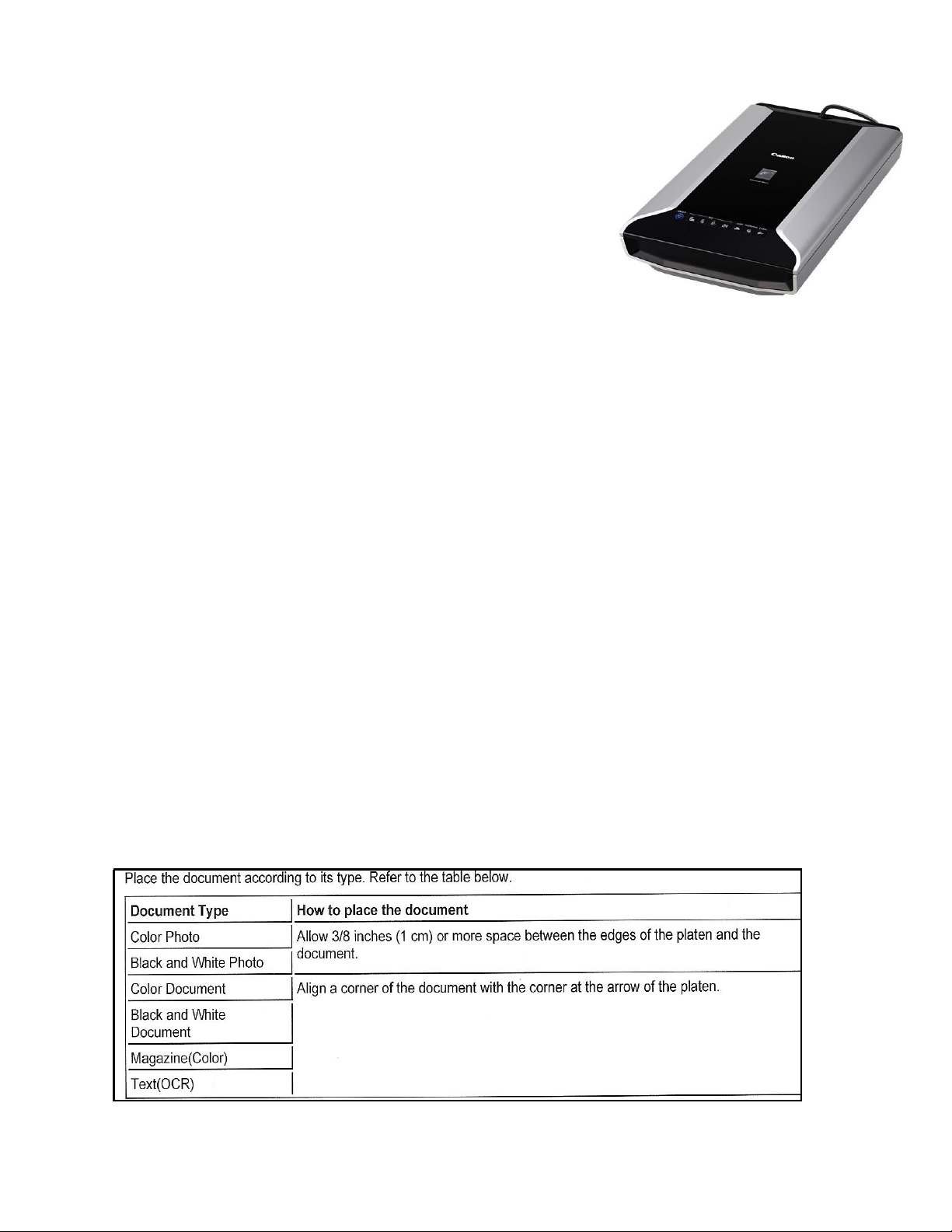
Rockaway Township Library Scanner Instructions
Flatbed Scanner: Canon Canoscan 8800
Copies text, images and 3-D objects up to 14” legal
Saves in multiple formats PDF, JPG, OCR, Word
Image editing via Office Picture Manager or Adobe Photoshop
Save documents to email or print to fax
When would I use the scanner? A few ideas
Save documents and images for Email attachments
Make a document into a PDF or OCR format
Copy and edit an image from a book or magazine for a school project
Free alternative to a fax
Send a signature authorization facsimile as email attachment
Send a newspaper clipping or map
Create templates with logos (letterhead, brochures)
Where is the Scanner?
Scanner is behind Circulation Desk to the right of HP Color Laser Jet 2600 printer.
It can only be used with one Public Computer labeled
"Computer Linked to Scanner" to the right of HP2600 printer.
OPERATING INSTRUCTIONS
1. TURN ON SCANNER (push round silver button on far left of front panel)
Button glows blue when on (no glow? Check to see if scanner is plugged in)
2. PLACE DOCUMENT ON SCANNER SURFACE & CLOSE COVER
Align document edge with arrow by top right edge of glass surface
1
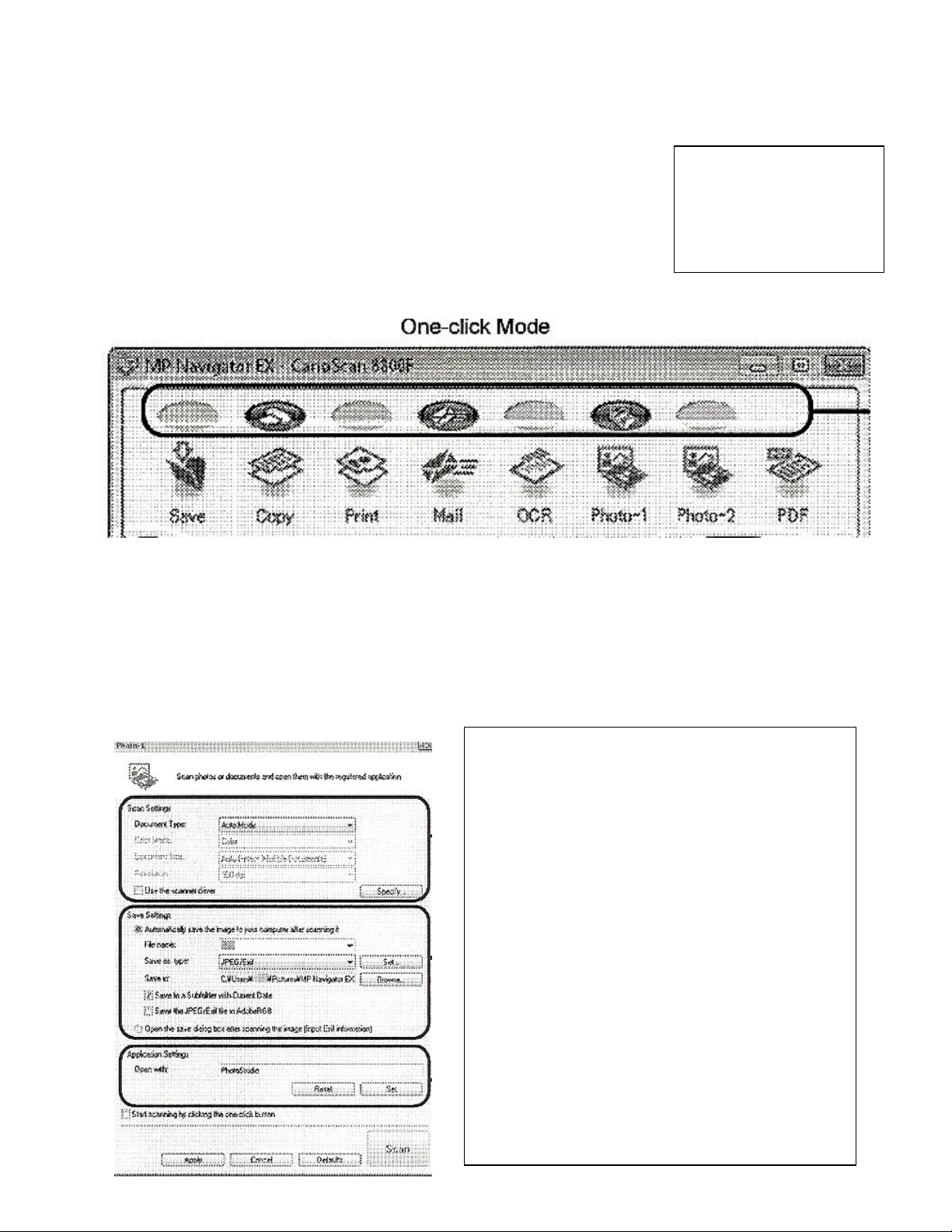
3. OPEN SCANNER PROGRAM
Move cursor to green Start button at bottom left of screen
[Start] - [All Programs]-[Canon Utilities] -
[MP Navigator EX 1.0] -[[MP Navigator EX 1.0]] in left menu
The screen below should now be visible
NOTE
[ ] means Left Click
program name once
[[ ]] means
Left Click twice
4. SELECT ACTIVITY-THREE OPTIONS AVAILABLE
CLICK Save : Scan and save your document to computer or flash drive
CLICK Print: Scan and make a quick print (no preview) of your document
Click PDF: Scan and turn your document into PDF format
5. HOW TO SAVE A SCAN
Check ALL Settings BEFORE You Scan
Default Options Okay for Documents
and Photographs
Type (Document)
Image Resolution: 300 dpi
File Type: JPEG (images), Word (text)
Select "multi-page PDF" if scanning
several document pages into one PDF
Type in File Name (Default is IMG001..)
Select Save as: File Drive Location
C: My Documents
E: Removable Drive (best to email) *
Done? [Scan]green button lower right
2
