Canon 6401 B User Manual
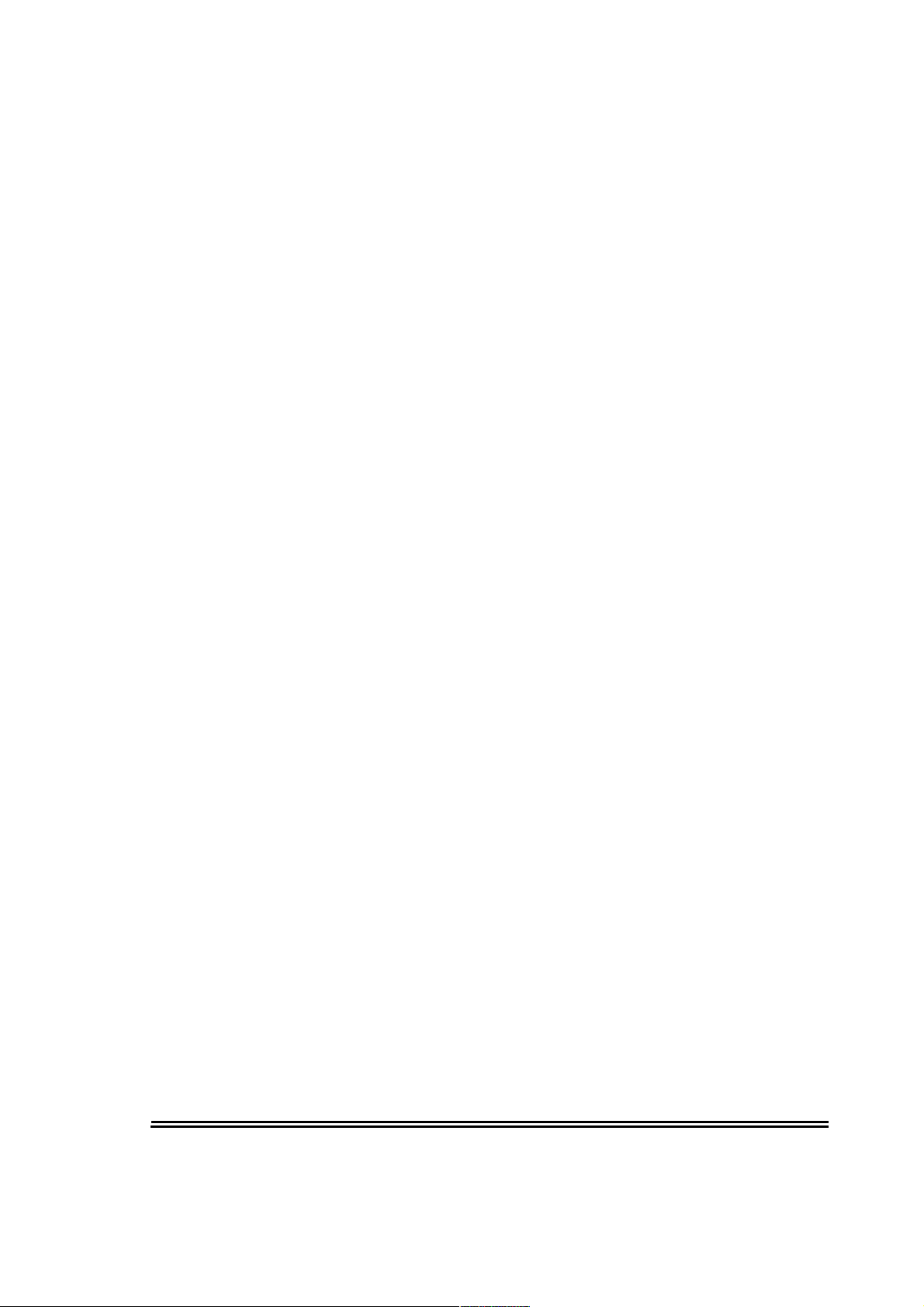
STARLOG
Field Test Unit
Software
Model 6401 B
(Canon X-07)
User Manual Supplement
6202
Revision F
January 5, 1989
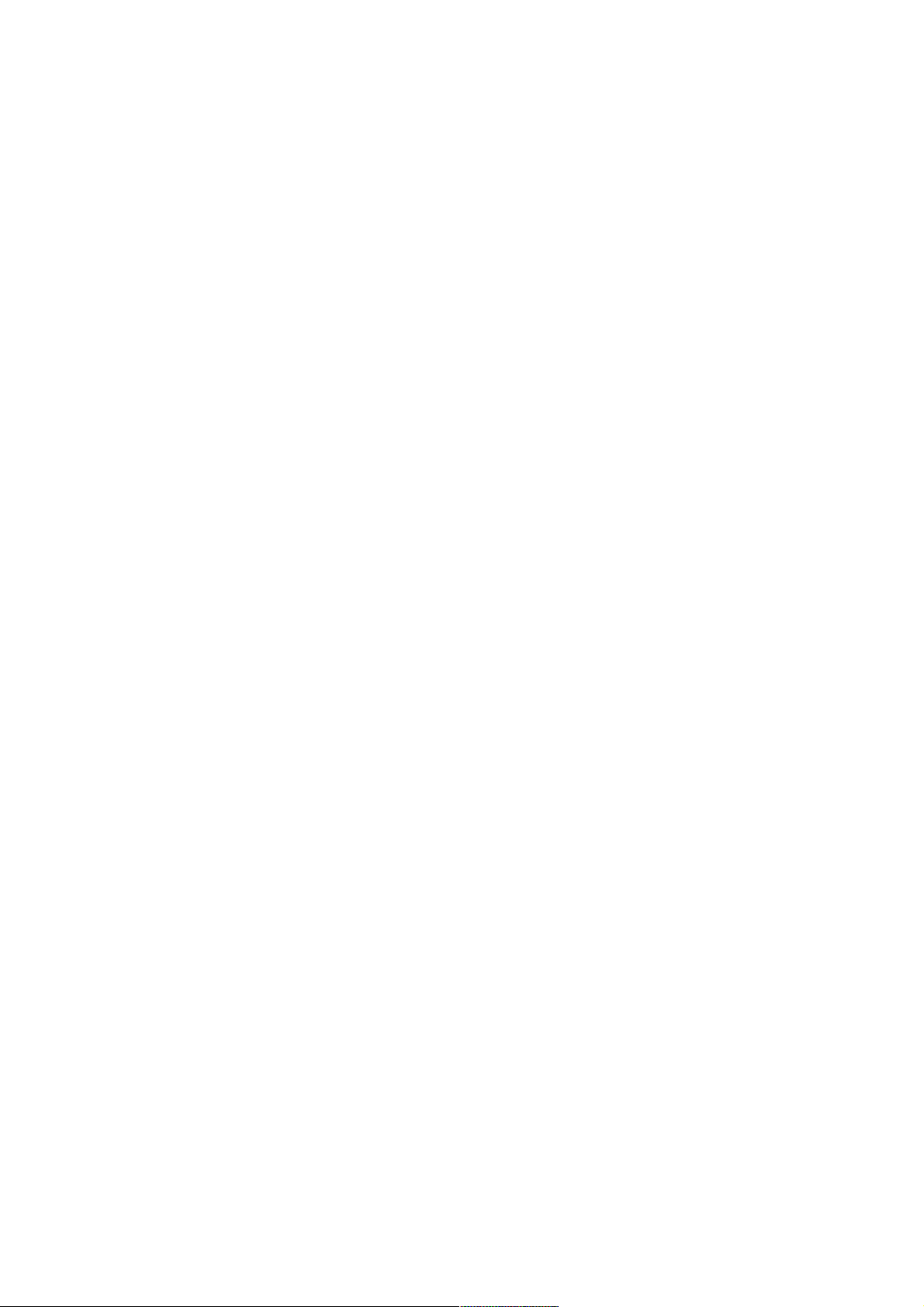
Copyright Notice
Copyright © Unidata Australia 1988.
publication may be reproduced, transmitted, transcribed, stored in a
retrieval system, or translated into any language or computer language, in
any form or by any means, electronic, mechanical, magnetic,
cal, manual or otherwise, without prior written permission of Unidata
Australia, 3 Whyalla Street, Willetton, Western Australia, 6155, Australia.
Published by Lynn MacLaren Publishing
All
rights reserved. No part of this
optical,
chemi-
IBM®
is a registered trademark of International Business Machine Corp.
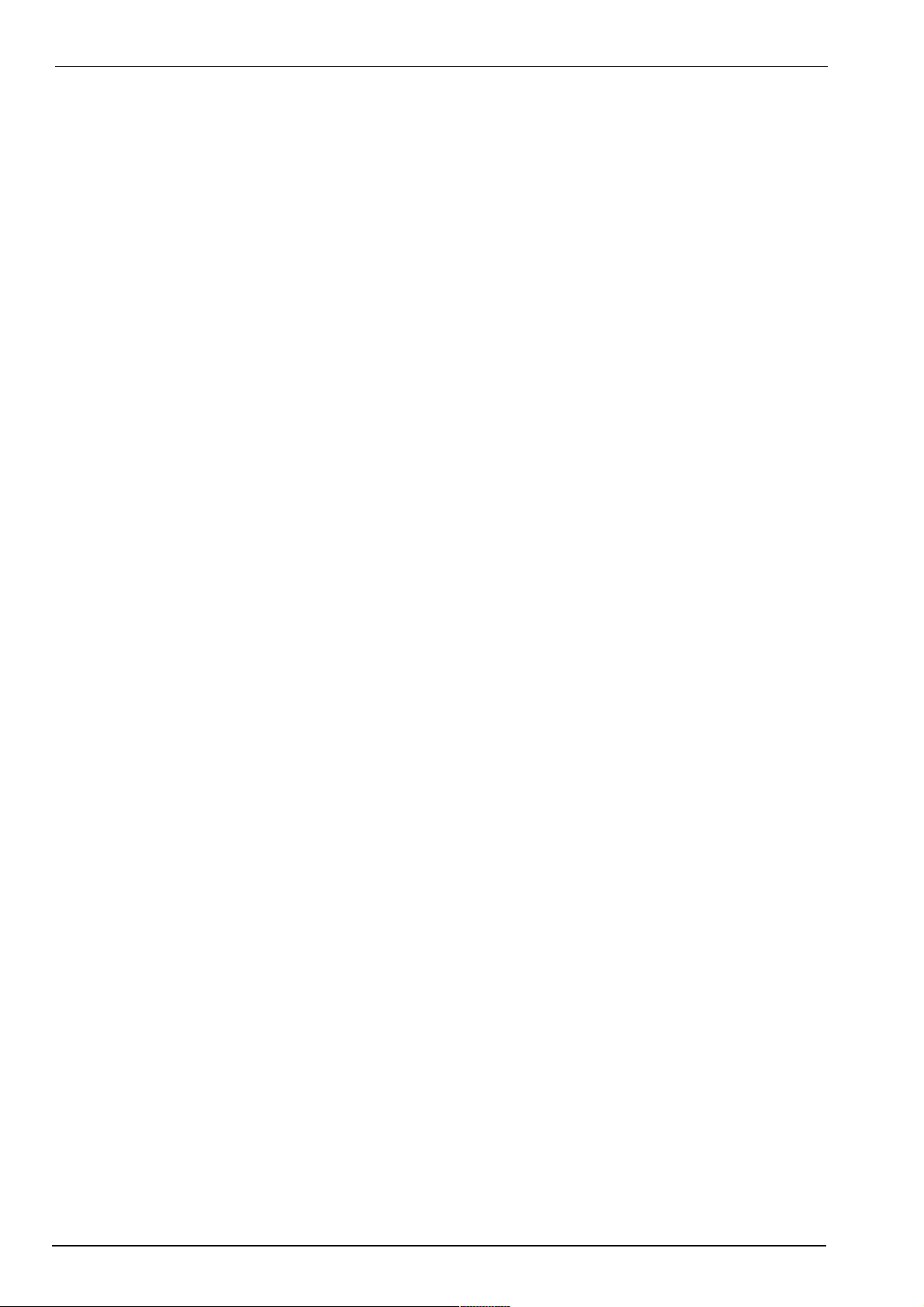
Field Test Unit Software
Table of
1.
INTRODUCTION
1.1 PORTABLE DATA LOGGER
1.1.1
Memory structure . . . . . . . .
1.2 FIELD TEST UNIT . . . . .
1.2.1
1.2.2 Installation. . . . . . . . . . . . . .
1.2.3 Switching on the
1.2.4 Running a Program . . . . . .
1. 3 CASSETTE STORAGE
1.3.1 Attaching the cassette
1.3.2 Saving a Program
1.3.3 Loading a Program
Why use a FTU?
Contents
.............
.......................
..............
. . . . . . . . .
FTU
. . . . .
...............................
.............................
.......................
.......................
.......................
.......................
. .
..............
...........................
1
1
1
2
2
2
3
3
3
3
4
4
2.
GETTING
2.1 PROGRAMS
2.1.1 Filename Extensions
2.2 FTU MEMORY GUIDE
2.3
FTU
2.4 LOADING “PLOT” IN 16K RAM FTU
STARTED
......................
INITIALIZATION
............................
.................
.................
3. (UN)LOAD, PLOT & COPY
3.1 STANDARD FEATURES
3.2 COMMAND FILES
3.3
COPY(ING)
3.3.1
3.3.2 COPY -
Running COPY
FILES
Operator Responses
...................
.................................
................
..................
..........
....................
5
5
5
5
6
7
8
8
9
9
9
10
Contents
3.3.3 Timing considerations
..........................
10
i
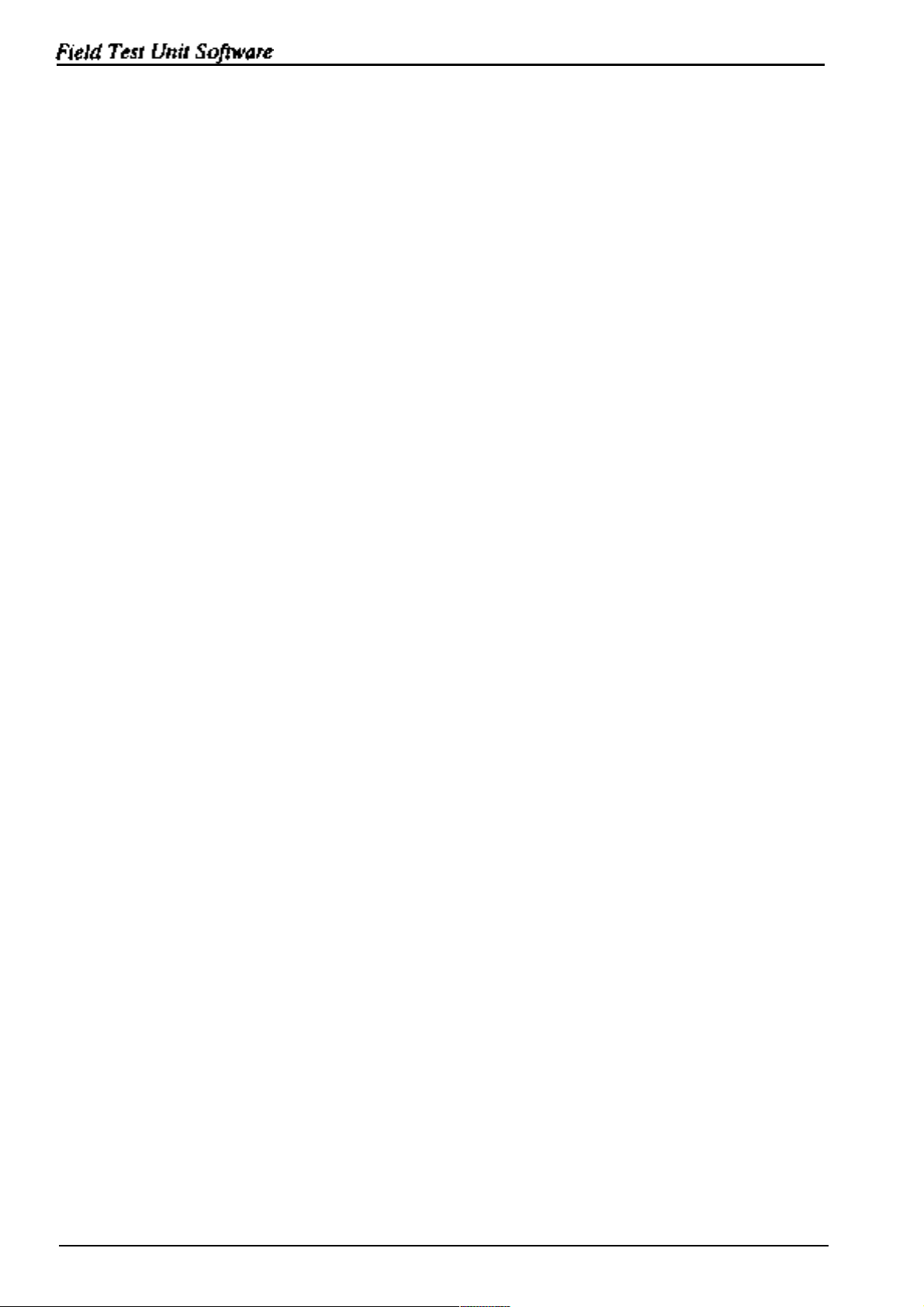
3.4
(UN)LOADlNG TO CASSETTE/RAM
........
10
3.4.1 Running
3.5 PRlNTlNG & PLOTTING RECORDINGS
3.51 Running PLOT
3.6
LOAD/PLOT - OPERATOR RESPONSES
3.7 PRINT/PLOT/LOAD/COPY - Examples
3.7.1 PRINT-Example
3.7.2
3.7.3LOAD-Example
3.7.4 COPY-Example.. ............................
4.
PLOTX -
4.1 RUNNING PLOTX ..................
4.1.1 PLOTX-Operator Responses
PLOT - Example
EXTENSIONS
LOAD
.............................
................................ .
.......
..............................
...............................
..............................
.................
5. DATA STORAGE FORMAT
.11
......
...... 11
11
11
15
.15
17
.18
.21
22
22
.22
25
5.1
FTU
FILE FORMAT
5.1.1 HEADER Message Format
5.1.2 DATA Message Format
5.1.3 END Message Format . .
5.2 HOST COMPUTER PROGRAM TO RECEIVE DATA 2 6
.................
......................
..........................
........................
6. NFTU COMMANDS
6.1 OPERATION . .
6.1.1 L COMMAND
6.1.2 B COMMAND
6.1.3 P COMMAND
6.1.4 CURSOR KEY COMMANDS
6.1.5 'space' COMMAND ..........................
6.2 INITIALIZATION
6.3 CHANNEL ADDRESSES
...................
.................................
................................
................................
.....................
...................
..............
25
.25
26
.26
28
28
.28
.28
.29
.29
.29
29
30
6.4
“NFTU.X07” -
7.
FTUC
ii Contents
COMMANDS
PROGRAM LISTING
. . . . . . . . . 30
32
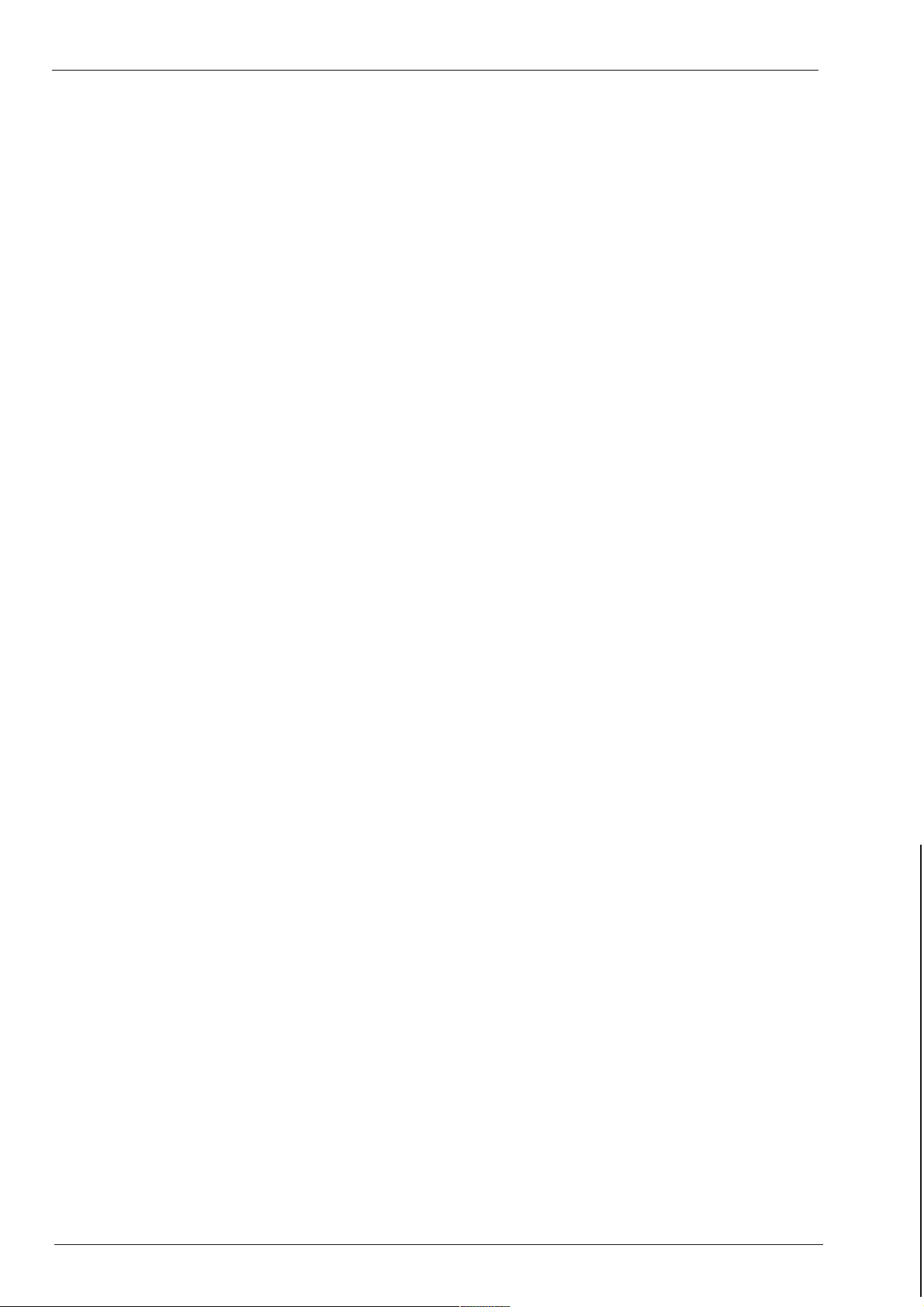
Field
Test Unit Software
7.1 DISPLAY
7.2
DISPLAY OF THE LOGGERS CURRENT
VALUES
7.3 USER DEFINED SCREEN FORMAT
7.4 MEMORY ADDRESSING
7.5 CURSOR KEYPAD
7.6 SCREEN FORMAT FILES
7.7
COMMANDS TO MODIFY DATA
7.7.1
“P”
-Put .....................................
7.7.2 “T” - TIME
7.7.3
“d” -
DISPLAY
FORMAT
.................
MEMORY
........................
........
..............
.................
..............
LOGGER
.....
....................................
* ................................
7.7.4 “r” - RESET * . .................................
7.7.5
7.7.6 “D” - DATA.
“j”
& “a” - JUMP TO LOG & ADDRESS toggle *
...................................
......
.32
.32
.33
.34
.34
.35
.35
35
36
36
37
37
37
7.7.7
7.8 X-07 DIRECT COMMANDS FROM FTU-PROM
7.8.1 “t” - TIME
7.8.2
7.8.3
7.8.4 “b” - BAUD . . ..................................
7.8.5
7.8.6 “x” - TRANSFER
“J”
-JUMP to ADDRESS
.....................................
“F” -
FREE
“Q” -
QUIT
“s” - S300
....................................
.....................................
................................
...............................
........................
...
37
.37
37
38
38
38
38
38
7.9 INDIRECT & MISCELLANEOUS COMMANDS 39
7.9.1
7.10 SUMMARY OF COMMANDS
“@”
-INDIRECT JUMP
..........................
............
39
.40
Contents
iii
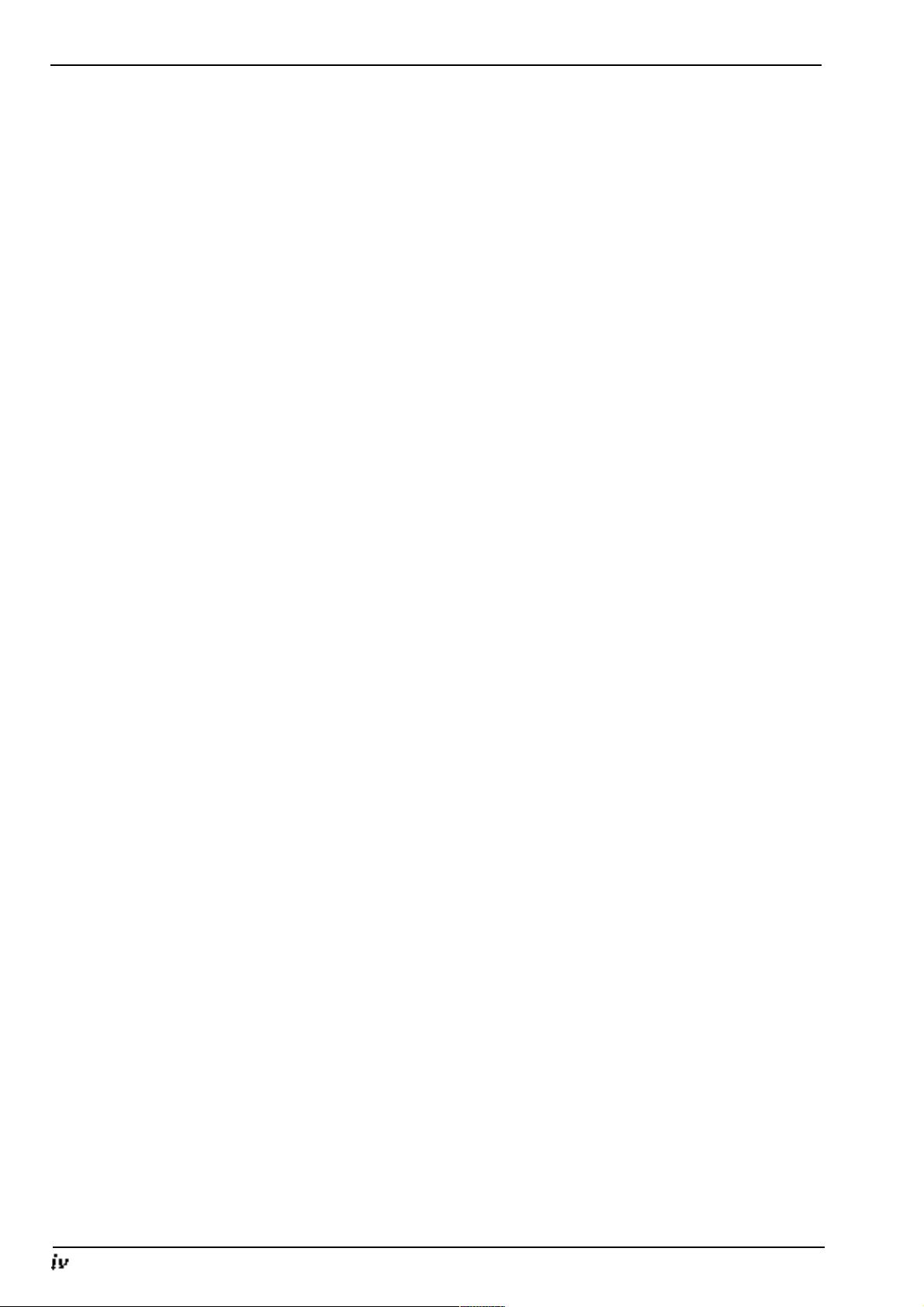
Field Test Unit Software
Contents
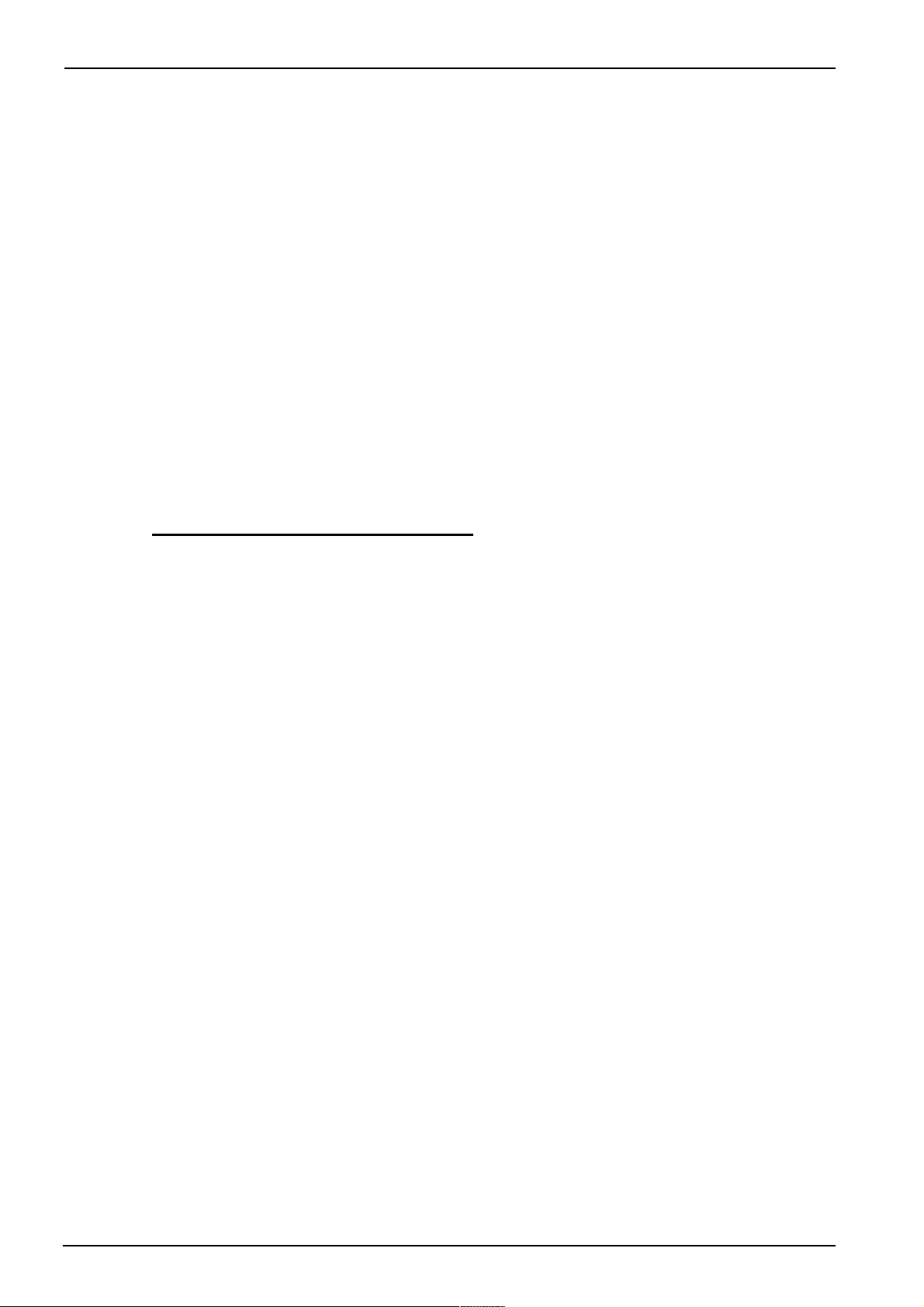
Field Test Unit Software
1. INTRODUCTION
The purpose of this documentation is to describe the function and operation of the Model
Portable Data Logger. This document is aimed at the inexperienced user
who is unfamiliar with the Field Test Unit
6401B
Field Test Unit in conjunction with
(FTU).
UNIDATA’s
The Portable Data
tion and transfer of data from
Logger
and Field Test Unit act as a team for the collec-
remote,
unmanned locations. The data logger
is a battery operated data gathering unit, and the Field Test Unit is a portable dedicated computer with specialized software for communication with
the data logger.
1.1 PORTABLE DATA LOGGER
The Portable Data Logger (PDL) is a microprocessor based device
designed to have a battery lifetime of over 2 years. This allows the logger to
remain in the fields for long periods of time for the recording of data. The
data is recorded in CMOS
RAM
memory which is available in 8K to 64K
capacities. The logger provides analogue and digital inputs for data sampling, and internal logger programs and crystal clock for the recording of
data in the logger’s memory.
1.1.1 Memory structure
The memory of the logger is divided into 256 byte Blocks (e.g. a 24K logger
will have 96 blocks, and a 64k logger has 256 blocks). Hence, any particular
location in the logger’s memory can be referred to in two ways: either by its
absolute location in memory, or by its block and location within that block
(e.g. absolute location 0 is also block
0
location 0; absolute location 1023 is
block 3 location 255).
Block 0 is
used
to store the clock, pointers, counters, accumulators, channels and other information necessary to the running of the logger.
Block 1 is used to store Buffer Pointer information (BLK 1, LOC
0) and the Data Logger program (BLK 1, LOC 128)
Blocks 2 & 3 are reserved for the Data Logger Program.
Section 1. INTRODUCTION 1
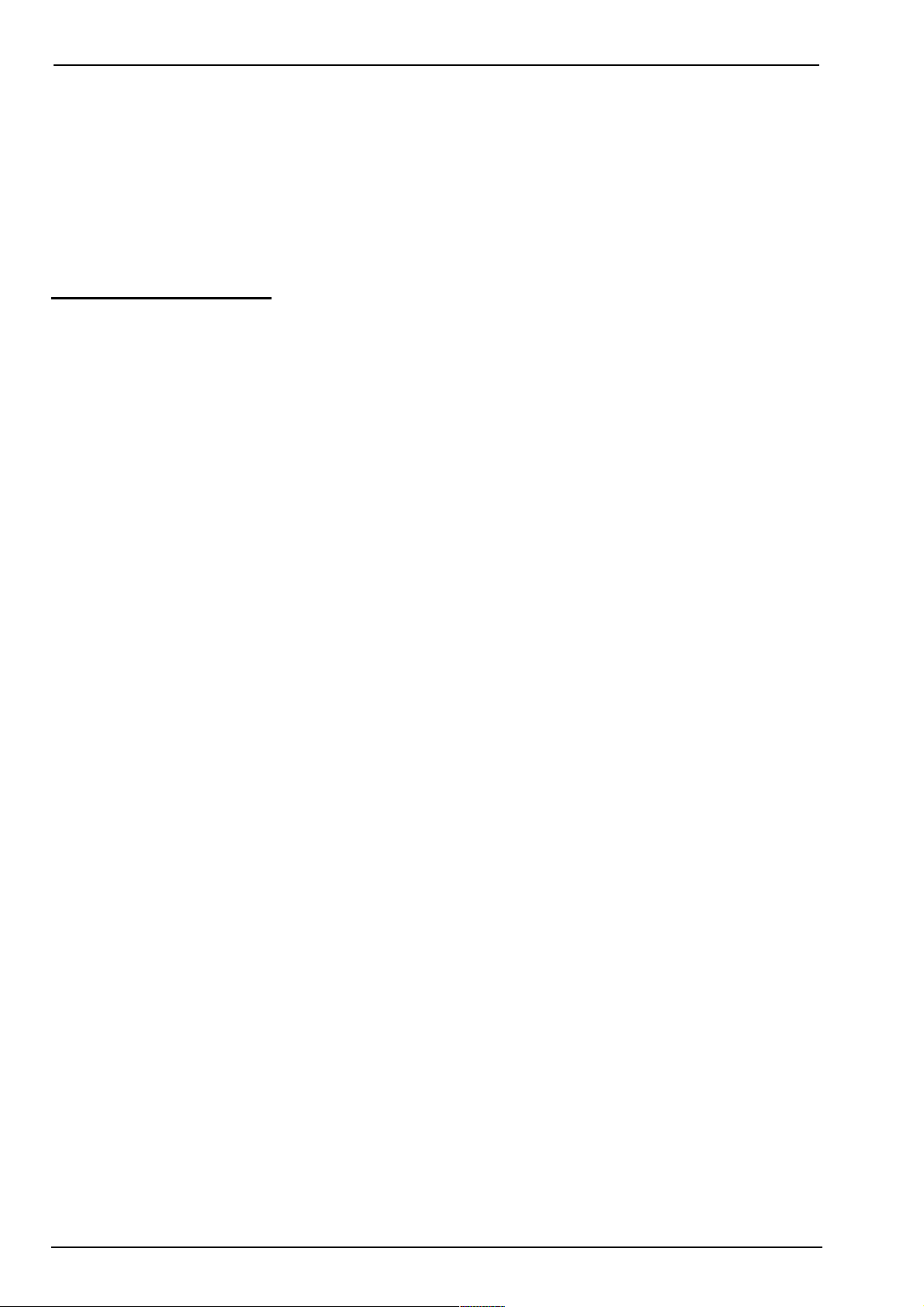
Field Test Unit Software
Blocks 4 onwards (location 1024 to the end of memory) are
reserved for logger data storage. Bytes are logged
sequentially, without gaps, and the number of bytes
logged per log interval will depend on the PDL
program.
1.2 FIELD TEST UNIT
The Field Test Unit (FTU) is a battery powered, Intel 8085 based
microcomputer with resident Microsoft BASIC
capacities of 8K or 16K RAM are available for program and data storage.
RAM memory is divided between a text area and a file area. The text area
is used for loading and executing BASIC programs. The file area is used to
store Program and Data
Both the text area and the file area are retained when the FTU is switched
off, but these areas will be cleared if the batteries are removed.
files.
Files in the file area are called RAM files.
(20K
ROM). Memory
1.2.1 Why use a FTU?
The Field Test Unit allows the programming
loggers in the field. The FTU can be used to
•
Display and alter channels, accumulators, and memory
locations in the data logger.
• Unload the logger into a RAM
•
Load the logger with new programs from a
from cassette.
•
Transfer logger data and programs between the
cassette, and a host computer.
:
fiIe
or onto cassette.
1.2.2 Installation
The
FTU
should come with the following:
and
interrogation of the data
RAM
file or
FTU,
•
X-07 (the
•
CANNON X-07 User’s Guide
•
BASIC Reference Manual
•
Progr
•
Reference Card (for X-07)
2 Section 1. INTRODUCTION
FTU)
amming
Guide for Beginners
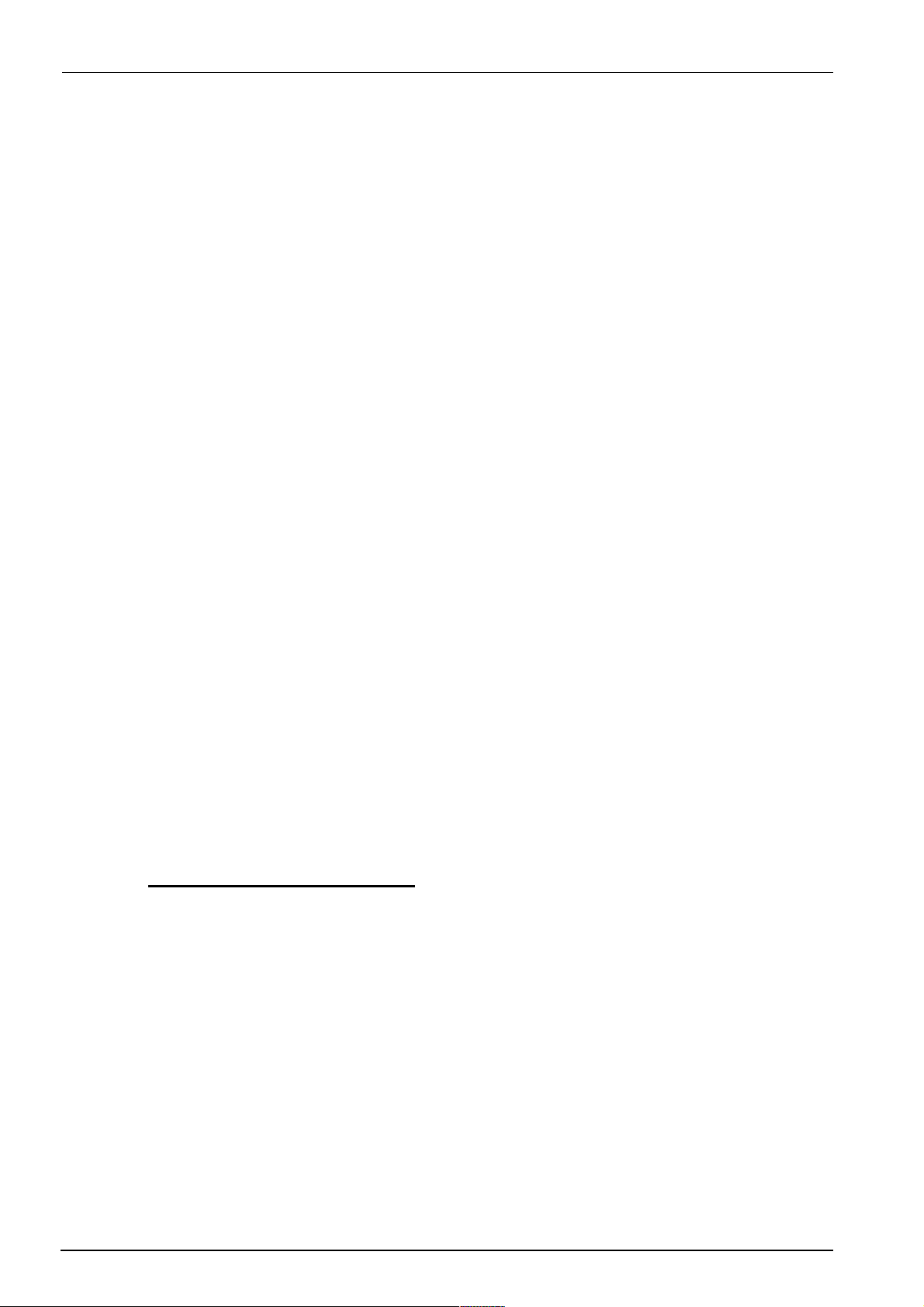
Field Test
•
Batteries (AA x 4)
•
Model 6602E cable to connect FTU to Data Logger
•
Model 6401D Mains Power Pack
•
Prom with
•
Reference Card for (FTU)
1
.2.3
Switching on the
Ensure that the batteries have been inserted and that the Lock Switch (slide
switch, underneath) is in the ON position, then press the ON/BREAK key.
The FTU should power on and the following appear on the screen :
STARLOG
Software (already installed)
FTU
Copyright(c) 1983 by
Microsoft & Canon
14940 Bytes free
Unit Software
Note, however, that the number of Bytes free may differ from the above as
it depends on the size of the file area that has been set (the size of the file
area can be changed)
1.2.4 Running a Program
To run a program, use the BASIC command :
RUN"filnam"
where filnam is the name of the file you wish to run.
1.3 CASSETTE STORAGE
Cassettes may be used for long term storage of Programs and data. It is advisable to keep a copy of programs on cassette, as the contents of the file
area may sometimes be destroyed.
Section 1.
1.3.1
Attaching the cassette
The cassette cable plugs into the small round DIN-type socket on the right
hand side of the
should be plugged into the cassette recorder as follows:
RED MIC (Input)
INTR
ODUCTION
FTU.
The other end of the cable has three
pIugs.
These
3
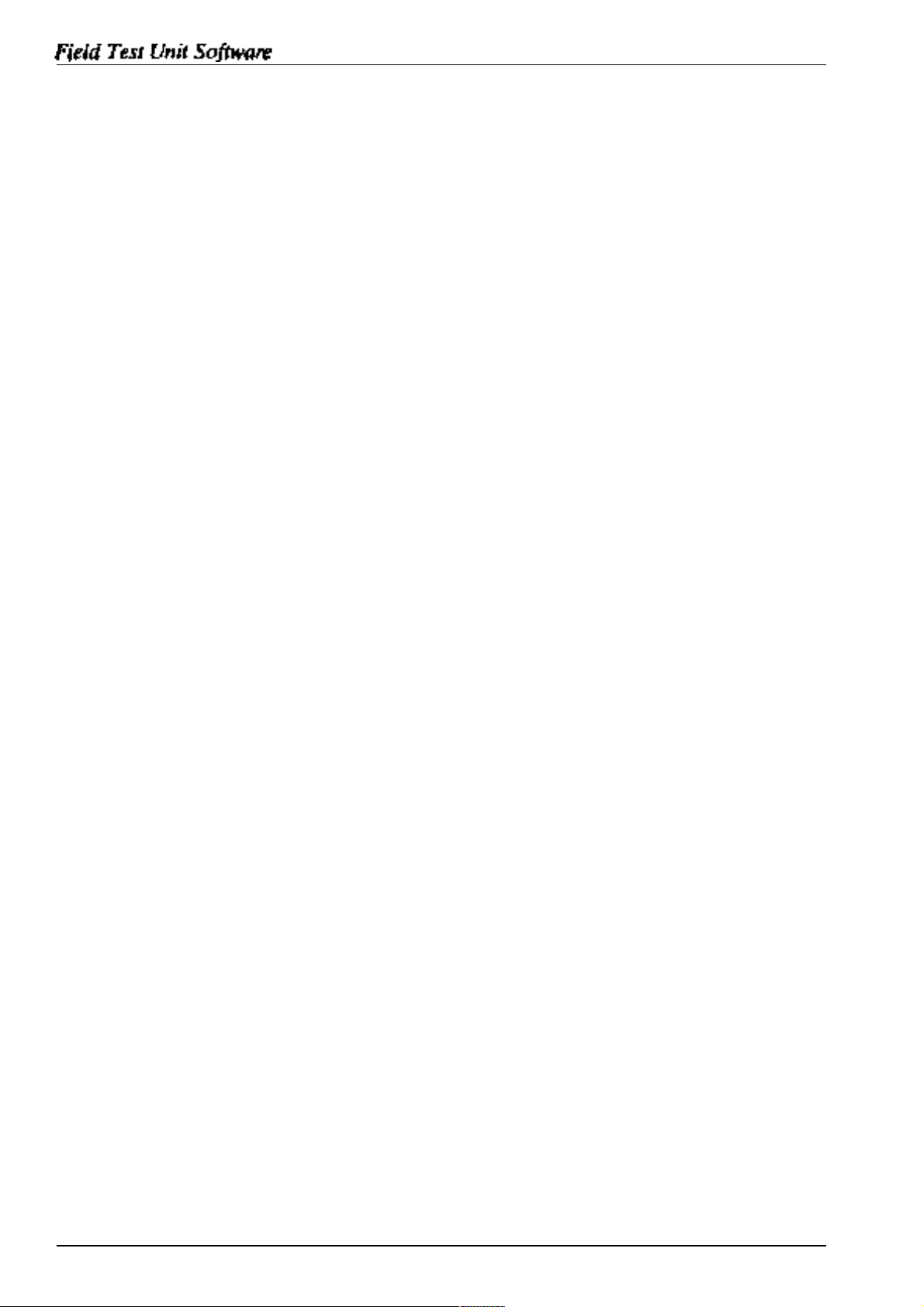
GREY
EAR (Output)
BLACK
REM (remote
control)
1.3.2 Saving a Program
To save a program on cassette, rewind the cassette to a blank section, then
put the cassette recorder into RECORD.
To save a program that is in the file area type :
CSAVE“filnam”
Where filnam is the file name you wish the program to be saved under. It is
usually good practice to save the program twice (on the same cassette), as a
protection against corruption on the tape.
To save a program that is in the file area, first load it into the text area by
using the LOAD command :
LOAD“filnam”
then save it on cassette as above.
1.3.3 Loading a Program
To load a program from cassette, rewind the cassette to the start of the
then put the cassette recorder into PLAY, then type:
CLOAD“filnam”
Where
name is left out, then the next program on the tape will be loaded.
filnam
is the file name of the program you wish to load. If the
To save the program in the file area use the command :
SAVE“filnam”
file,
file
4
Section 1. INTRODUCTION
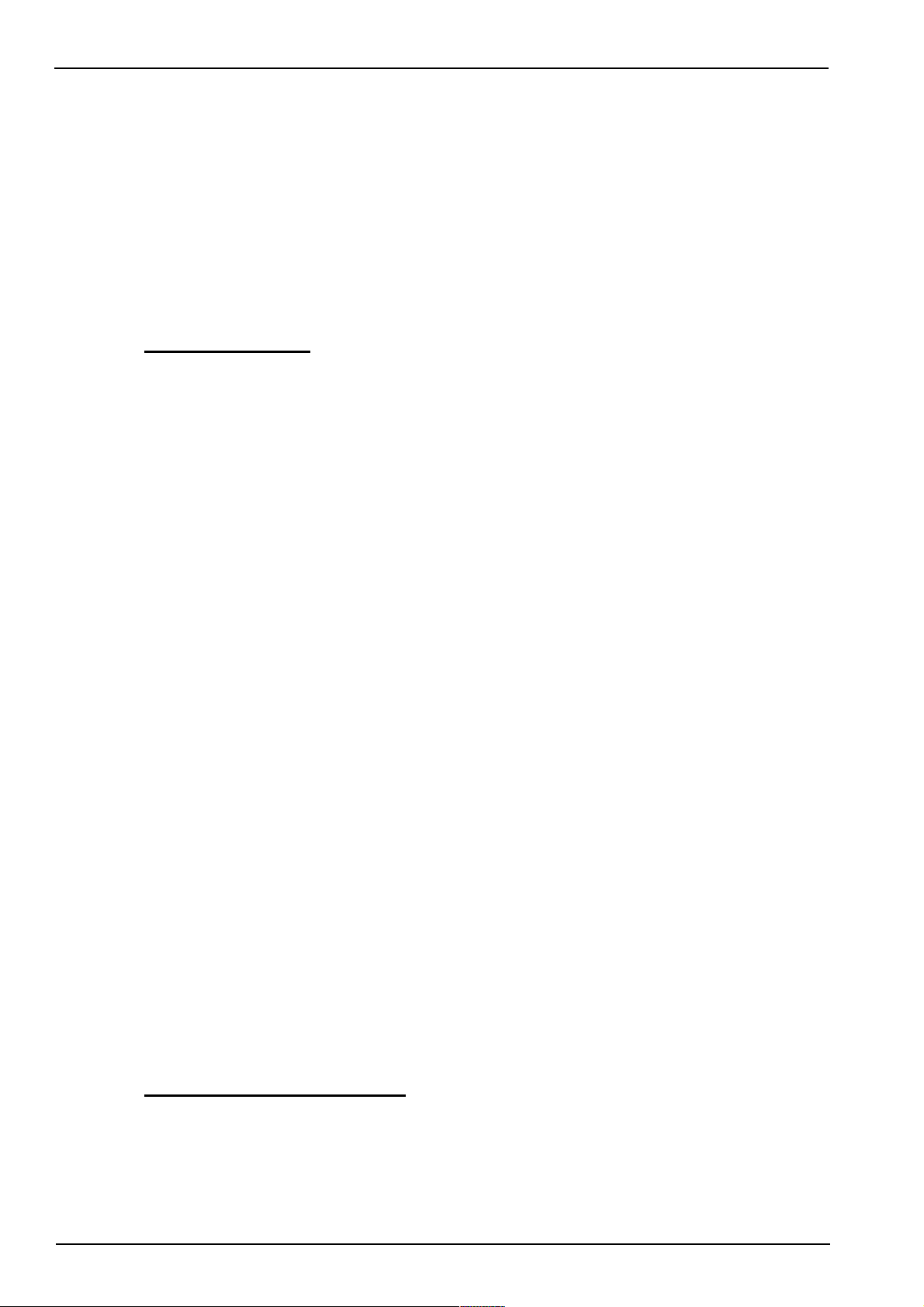
2. GETTING STARTED
The
STARLOG FTU
tape, a memory chip
2.1 PROGRAMS
Software Package Model 6302A consists of a cassette
(6264LP)
Field Test Unit Software
and this manual.
The Field Test Unit
the
“FTU”
The following programs are not loaded into the RAM file but are stored on
the cassette tape which is included as part of the
Package:-
FTUC
LOAD Lead programs into the Data Logger, Unload recorded
COPY
PLOT
PLOTX
2.1.1
prom loaded and ready to use.
Filename Extensions
(FTU)
Provides interrogation and testing of the Data Logger in
the field.
information from the Data Logger.
Transfer Data Logger information between FI’U RAM,
cassette
Print or Plot Data Logger recorded information.
As above plus extended features such as plot averaging,
maxima,
(Canon X-07) is usually delivered complete with
STARLOG FTU
tape or RS-232 host computer.
minima and total calculations.
Software
Files saved in the FTU RAM
sions:-
“D” means a Data File or Logger Program
“P” means a Program FiIe written in BASIC
“F” means a Command File
2.2
FTU
MEMORY GUIDE
The Field Test Unit comes complete with a 16k RAM which is sufficient to
operate all UNIDATA supplied software. The FTU RAM may be expanded to 24k with an 8k memory card.
Section 2. GETTING STARTED 5
directory will have the following file
exten-
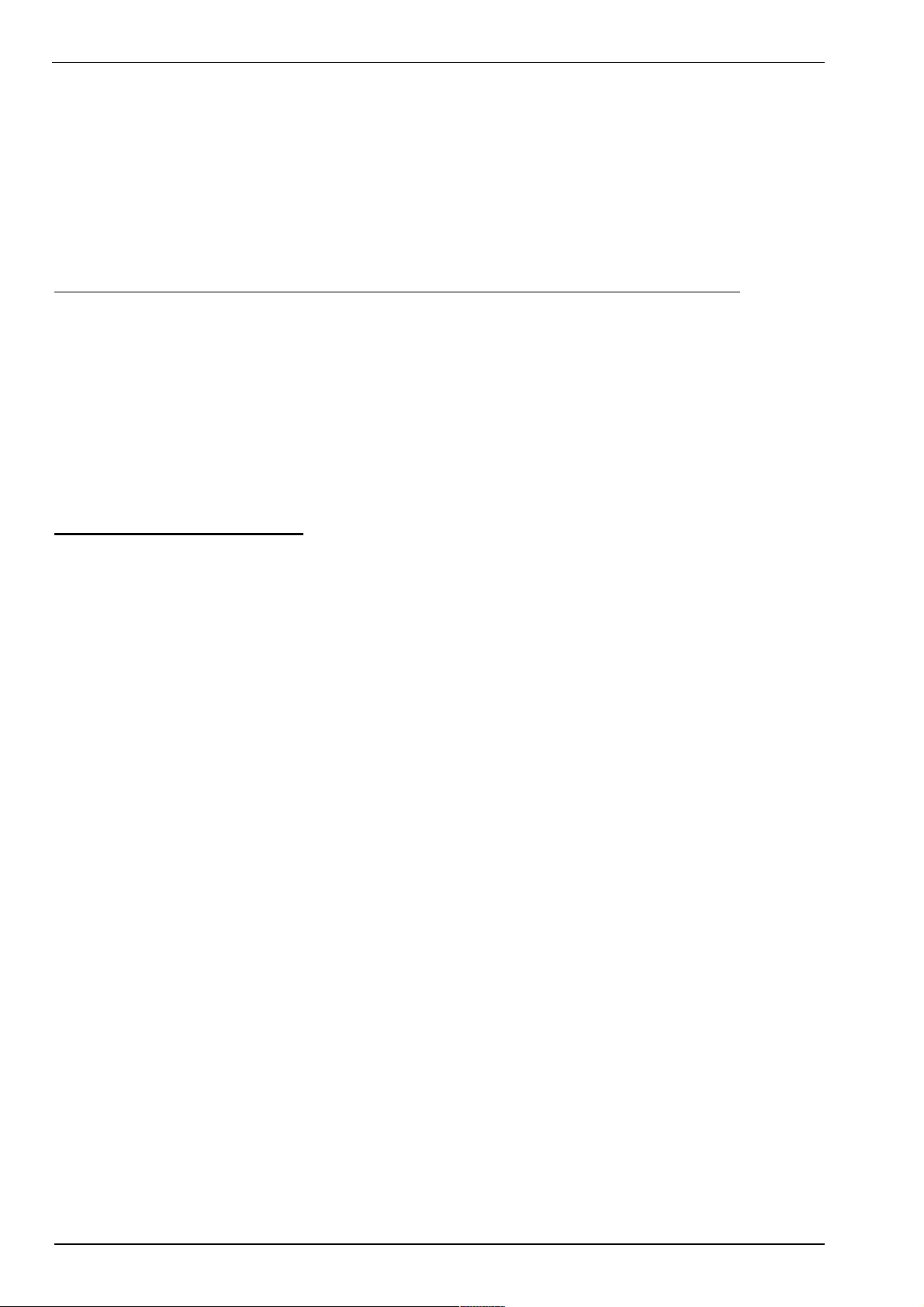
Field Test Unit Software
To use the 8k
switch the
6264LP
FTU
off and remove the cover of the chip socket on the back of
RAM supplied to increase the
FTU
memory to
16k
the FTU.
Replace the
FTU
ROM with the
RAM
chip and change the memory select
switch from ROM to RAM. Replace the cover press the reset button on the
back of the
R A M Programs in RAM Command
16K
FTU
and switch on.
Files
Log Programs Data
PLOT RAM/Cassette RAM/Cassette Cassette
(in text area)
16K
LOAD/COPY/FTUC RAM/Cassette RAM/Cassette Cassette
(in RAM file)
24K
PLOT/COPY/FTUC RAM/Cassette RAM/Cassette Cassette
2.3
FTU INITIALIZATION
If for any reason the
dure should be
1.
Using a pencil, press the RESET button at the rear of the
used:-
FTU. (This is a Master Reset, so ALL PROGRAMS WILL
BE LOST).
2.
Connect FTU to Cassette Recorder with Model 6302A
software cassette tape inserted/rewound and ready to use.
3.
Press ON/BREAK key on the
Bytes free” will appear. (Note: at least 14940 Bytes are required to operate this software, more ‘free’ bytes are fme).
4.
Type:- FSET
5.
Type:-
CLOAD
‘Found FTUC’ and then continue to read the program
6.
FTUC
Type:-
from the cassette tape and store it in the
SAVE
permanently in the
“LOAD/UNLOAD”
FTU
programs need to be loaded, the following proce-
10000
Return
FTU.
(2300
The message “14940
if using PLOT/PLOTX)
“FTUC” Return (system should respond with
FTU)
“FTUC” Return (to save the program FTUC
FTU’s
RAM file area.) SAVE
7.
Repeat Steps 5 & 6 above to Load
&
Save programs
“LOAD” and “COPY”. Program “PLOT” may also be loaded
if there is sufficient RAM in the
FTU
[in this case, “PLOT”
should be LOAD(ed) and SAVE(ed) first, then “FTUC”,
“LOAD” and “COPY”).
6
Section 2. GETTING STARTED
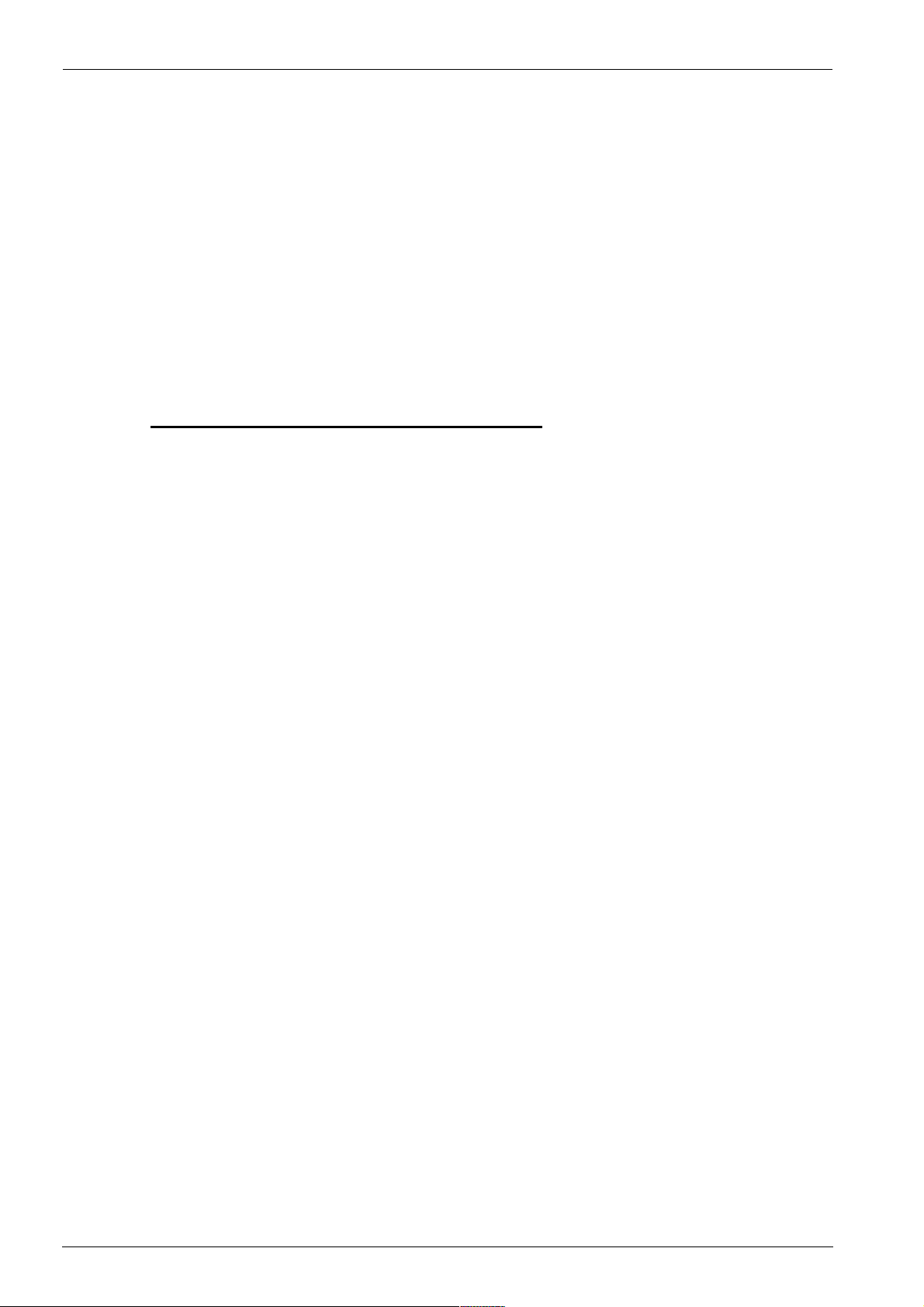
Field Test Unit Software
Note:- all programs on the cassette are stored twice. This means
message “SKIP : FTUC” might appear on the screen first before
next file is loaded
8. Type:- NEW then press Return
All FTU programs are now loaded and ready to use.
9. Type:- RUN “FTUC” then press Return
(To begin FTUC operating. Press BREAK key then RUN
“LOAD” or RUN “COPY” to begin those programs)
2.4
LOADING “PLOT’ IN 16K
The Model
16k
memory FTU (Canon X-07), therefore only the Print/Plot Package can
be loaded into the FTU If the
FTU
utilities may also be loaded and the Print/Plot Package may be saved
as a RAM file in the FTU.
6302A Software
RAM
Support (Version
FTU
FTU
has been expanded to
V#5.0
or later) requires a
24k,
then other
the
the
To load program “PLOT” (the Print/Plot Package):-
1.
DELETE all
above).
2.
Connect cassette player (Step 2. above) and insert tape, side
B.
3.
Type:- FSET 2300 then press Return
4.
Type:- CLOAD “PLOT” then press Return
(The system should respond with ‘Found:PLOT’ and con-
tinue to load the program into the FTU)
Note:- don’t save “PLOT” in the RAM file area (in a
5. Type:- RUN then press Return
(To begin execution of the Print/Plot package).
RAM
files in the FTU (or perform Step 1.
16k FTU).
Section 2.
GETTING
STARTED 7
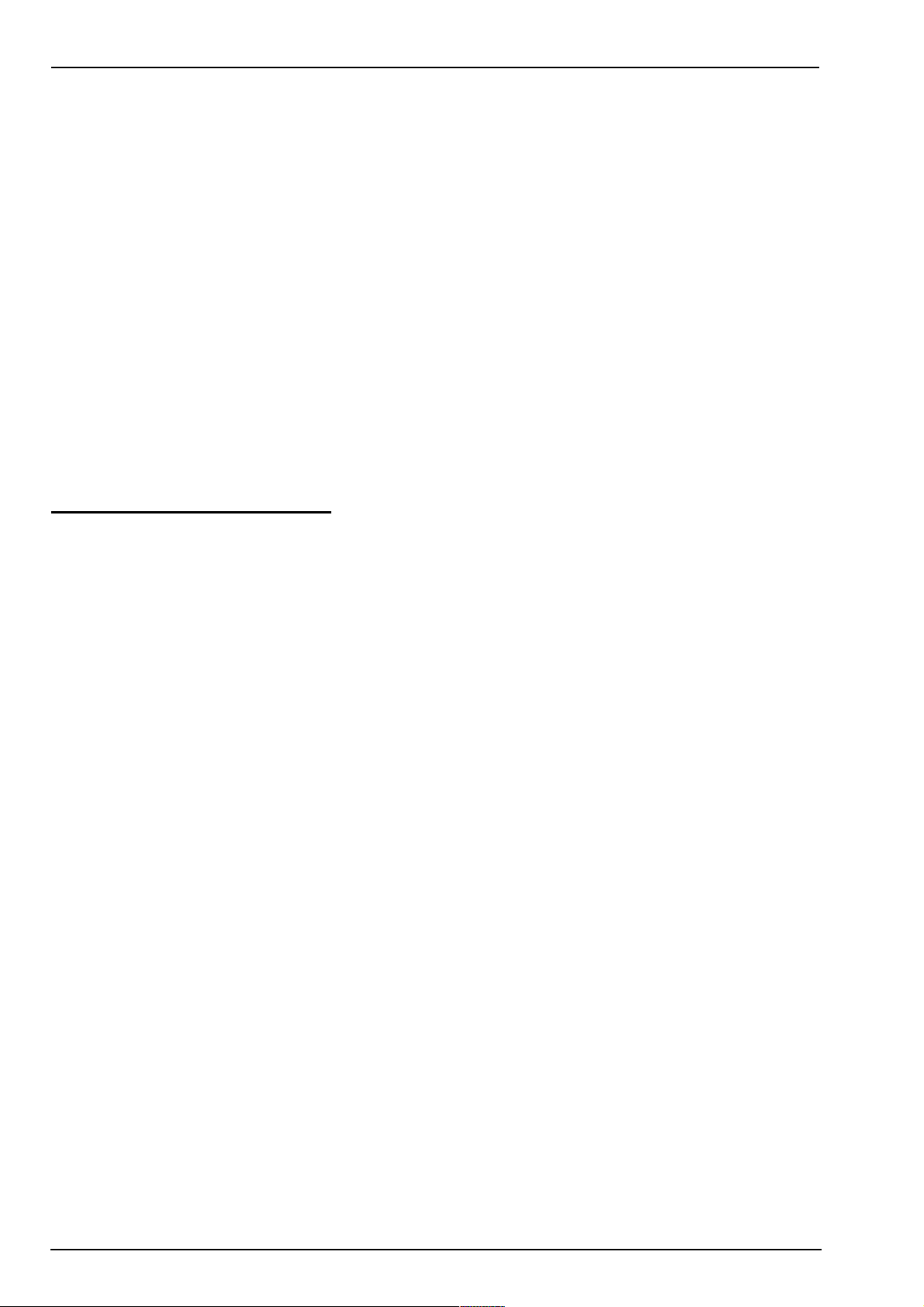
Field Test Unit Software
3. (UN)LOAD, PLOT & COPY
The Model
6302A
Software Support Package (Version
V#5.0
or later)
(Un)load/Plot/Copy allows information to be unloaded from a Data Logger
and printed or plotted on a printer/plotter (Canon X-710) attached to the
80
Field Test Unit (Canon X-07). In print mode, any standard
printer may be used when interfaced to the
FTU
via the ‘Centronics’ printer
column
interface or RS-232 communications interface.
In addition, program and data
files
may be transferred between cassette,
RAM, Data Logger and a host computer in various formats.
3.1
STANDARD FEATURES
The (Un)load/Plot/Copy package will:-
a)
unload a Data Logger and store the resulting data in a RAM file
(requires 24k) or a cassette file on a datacassette tape.
b)
load a logger program from a RAM file or a cassette file into a
Data Logger.
c)
print the contents of an unloaded Data Logger direct or from a
RAM file or a cassette file in a tabular (column) format (up to
8 channels/fields per print) onto a Canon X-710 printer/plotter,
a Centronics interfaced 80 column printer or a RS-232 interfaced 80 column printer.
d)
plot the contents of a Data Logger direct or from a RAM
cassette file
in
a four color multi-plot format (up to 8 chan-
file
or a
nels/fields per plot) onto a Canon X-710 printer/plotter.
e)
transfer unloaded information or logger programs between a host
computer and the
FTU
in ASCII format via an RS-232 com-
munication channel.(see Appendix A for message format).
f)
transfer unloaded information or logger programs between an
IBM-PC type system and the
FTU
in LOGGER message format. (using the IBM-PC utility program “PDLIO”). Print or
plot logger files direct from an IBM-PC type system (using the
PDLIO utility program).
NOTE: The IBM-PC utility program PDLIO is not part of the
(Un)load/Plot/Copy
within the
STARLOG
Software Package. Program PDLIO is included
Software Support Package for the IBM-PC (and
8
Section 3. (UN)LOAD, PLOT& COPY
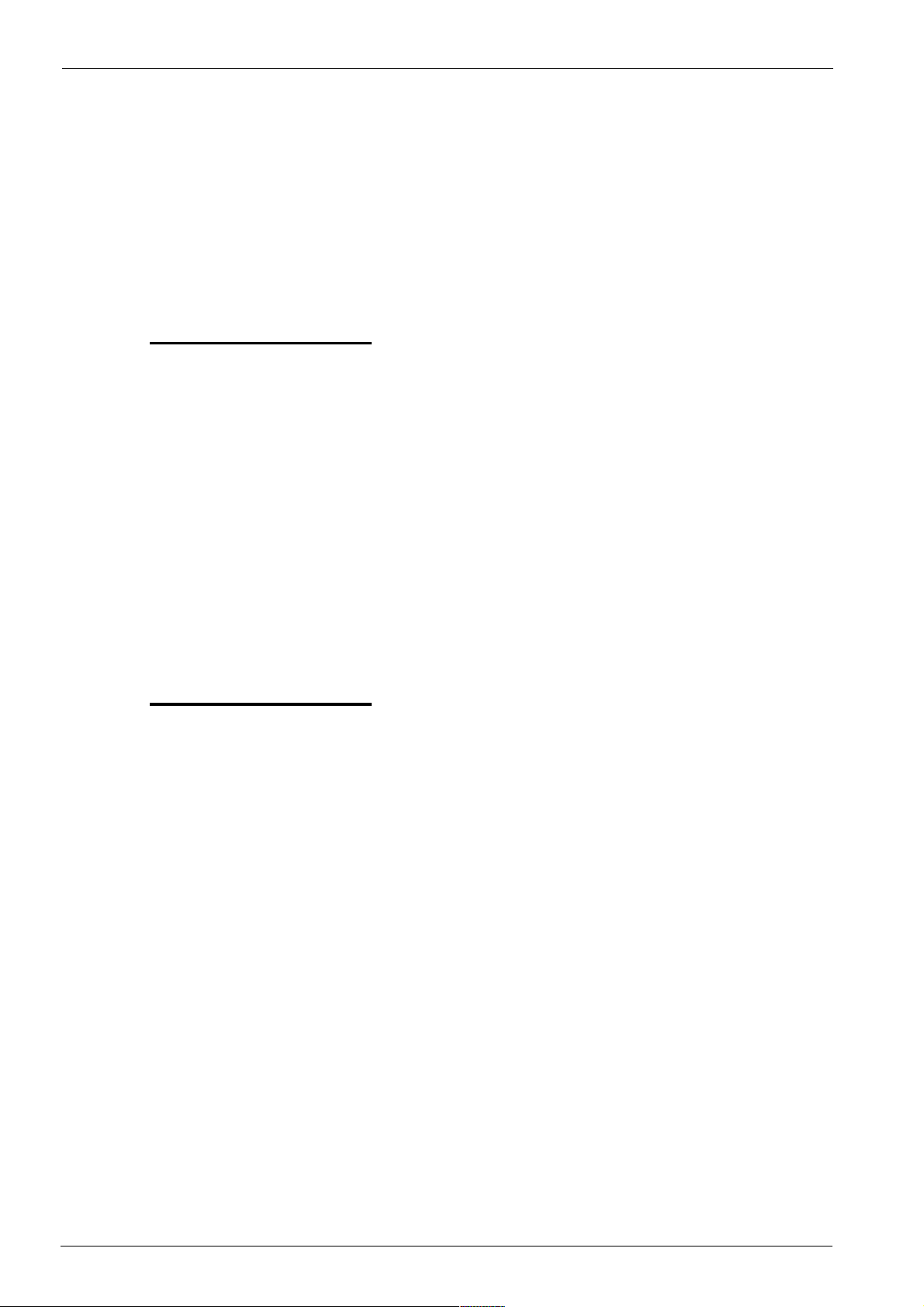
Field
compatibles). If you require to use PDLIO you must purchase that
package separately.
g) copy data files and command files between cassette, RAM and the
RS-232 communication channel (host computer).
Test
Unit
Software
h)
3.2 COMMAND
Once the format of the (un)load or print/plot output has been decided, the
operator commands (entered into the keyboard in response to the questions
listed below) may be saved in a RAM file or on cassette.
This feature saves the operator entering
or unload is performed. Instead, the operator simply enters in the command
file name and the (un)load or print/plot proceeds automatically using the
pre-saved operator commands from that command file.
Many command files may be created and saved, allowing command files for
a variety of loading, unloading, printing or plotting operations.
save frequently used (Un)load/Plot operator responses into com-
mand files in RAM or on cassette.
FILES
all
the responses every time a plot
3.3 COPY(ING) FILES
The “COPY” program allows data files or command files to be transferred
to/from RAM/cassette or to/from FTU and a host computer. These
must be standard BASIC files in ASCII format (lines terminated with a carriage return and
3.3.1 Running COPY
1.
Connect datacassette and/or RS-232 link to FTU
2.
Type:- RUN “COPY” then press Return
3. Answer the following questions:
less
than
255
characters in length).
files
Section 3. (UN)LOAD, PLOT & COPY
9
