Canon 4570 User Manual
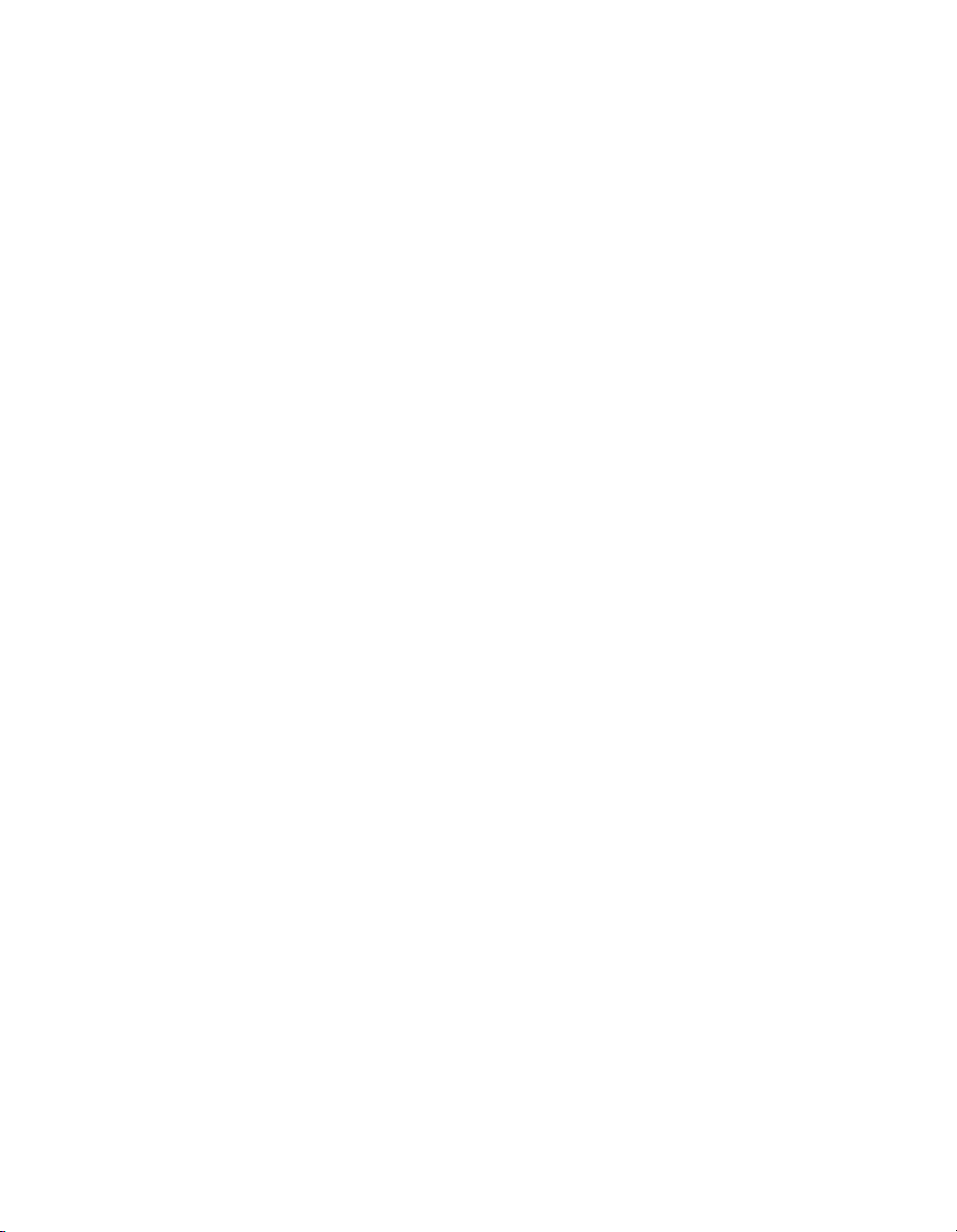
iR4570/iR3570/
iR2870/iR2270
User's Guide
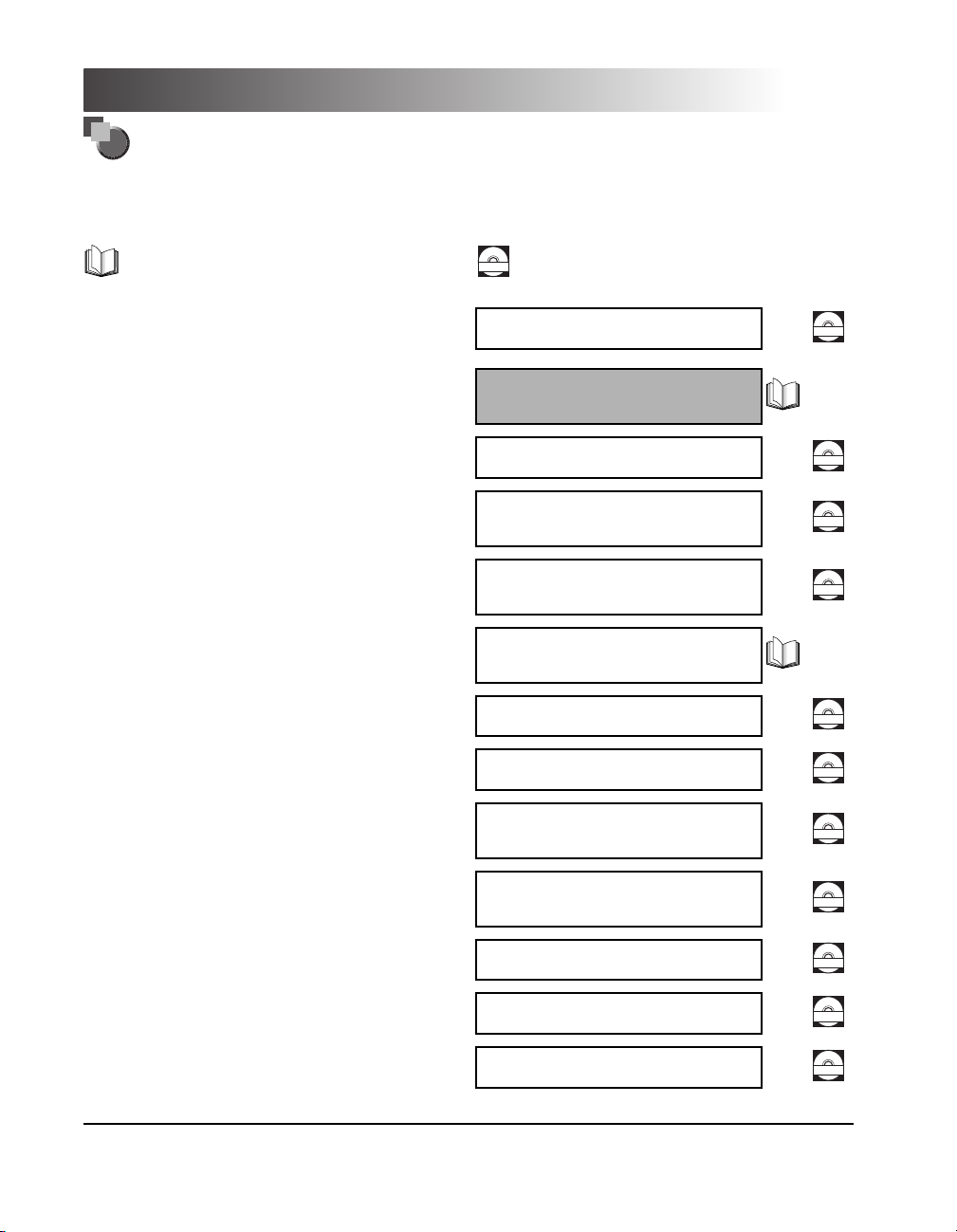
Manuals for the Machine
The manuals for this machine are divided as follows. Please refer to them for detailed information.
The manuals supplied with optional equipment are included in the list below. Depending on the system
configuration and product purchased, some manuals may not be needed.
Guides with this symbol are printed manuals.
Guides with this symbol are PDF manuals included on the
accompanying CD-ROM.
CD-ROM
• Quick Reference for Basic Operation
For Basic Operations ➞ Basic Features
For Additional Functions ➞ To Suit Your Needs
• Basic Information
• Basic Operations
• Troubleshooting
• Copying and Mail Box Instructions
• Sending and Fax Instructions
• Setting Up the Network Connection and Installing
the CD-ROM Software
• Remote User Interface Instructions
• Network Connectivity and Setup Instructions
• Network ScanGear Installation and Instructions
Easy Operation Guide
User's Guide
(This Document)
Reference Guide
Copying and Mail Box
Guide
Sending and Facsimile
Guide
Network Quick Start
Guide
Remote UI Guide
Network Guide
Network ScanGear
User's Guide
CD-ROM
CD-ROM
CD-ROM
CD-ROM
CD-ROM
CD-ROM
CD-ROM
• PS/PCL/UFR II Printer Instructions
• UFR II Printer Instructions
• PCL Printer Driver Installation and Instructions
• PS Printer Driver Installation and Instructions
PS/PCL/UFR II Printer
Guide
UFR II Printer Guide
PCL Driver Guide
PS Driver Guide
CD-ROM
CD-ROM
CD-ROM
CD-ROM
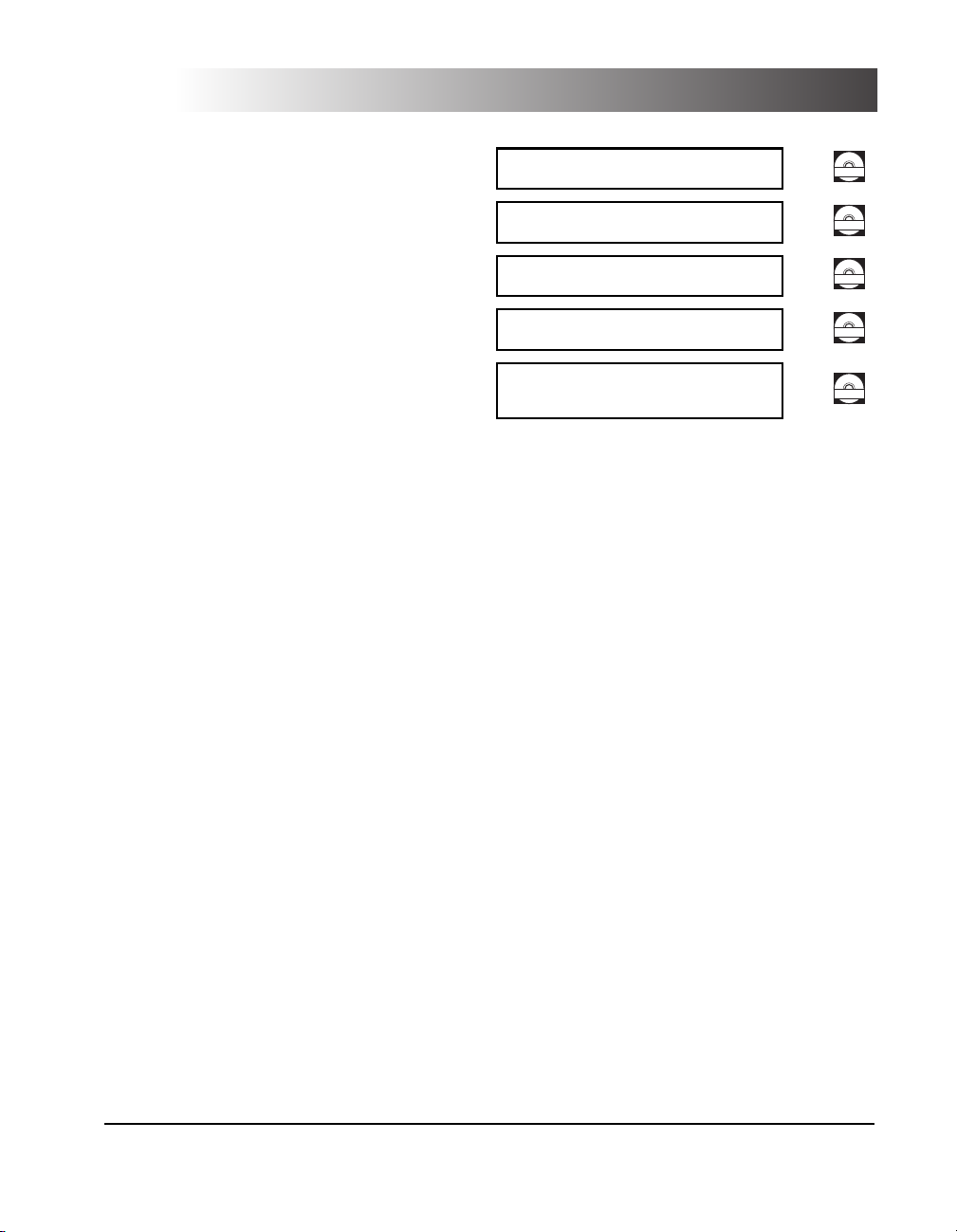
• Mac OS X PS Printer Driver Installation and
Instructions
Mac PS Driver Guide
CD-ROM
• UFR II Printer Driver Installation and Instructions
• Mac OS X UFR II Printer Driver Installation and
Instructions
• Fax Driver Installation and Instructions
• Installing MEAP Applications and
Using the Login Service
UFR II Driver Guide
Mac UFR II Driver Guide
Fax Driver Guide
MEAP SMS Administrator
Guide
CD-ROM
CD-ROM
CD-ROM
CD-ROM
• To view the manual in PDF format, Adobe Reader/Adobe Acrobat Reader is required. If Adobe Reader/Adobe Acrobat Reader is not installed on your
system, please download it from the Adobe Systems Incorporated website.
• Considerable effort has been made to ensure that this manual is free of inaccuracies and omissions. However, as we are constantly improving our
products, if you need an exact specification, please contact Canon.
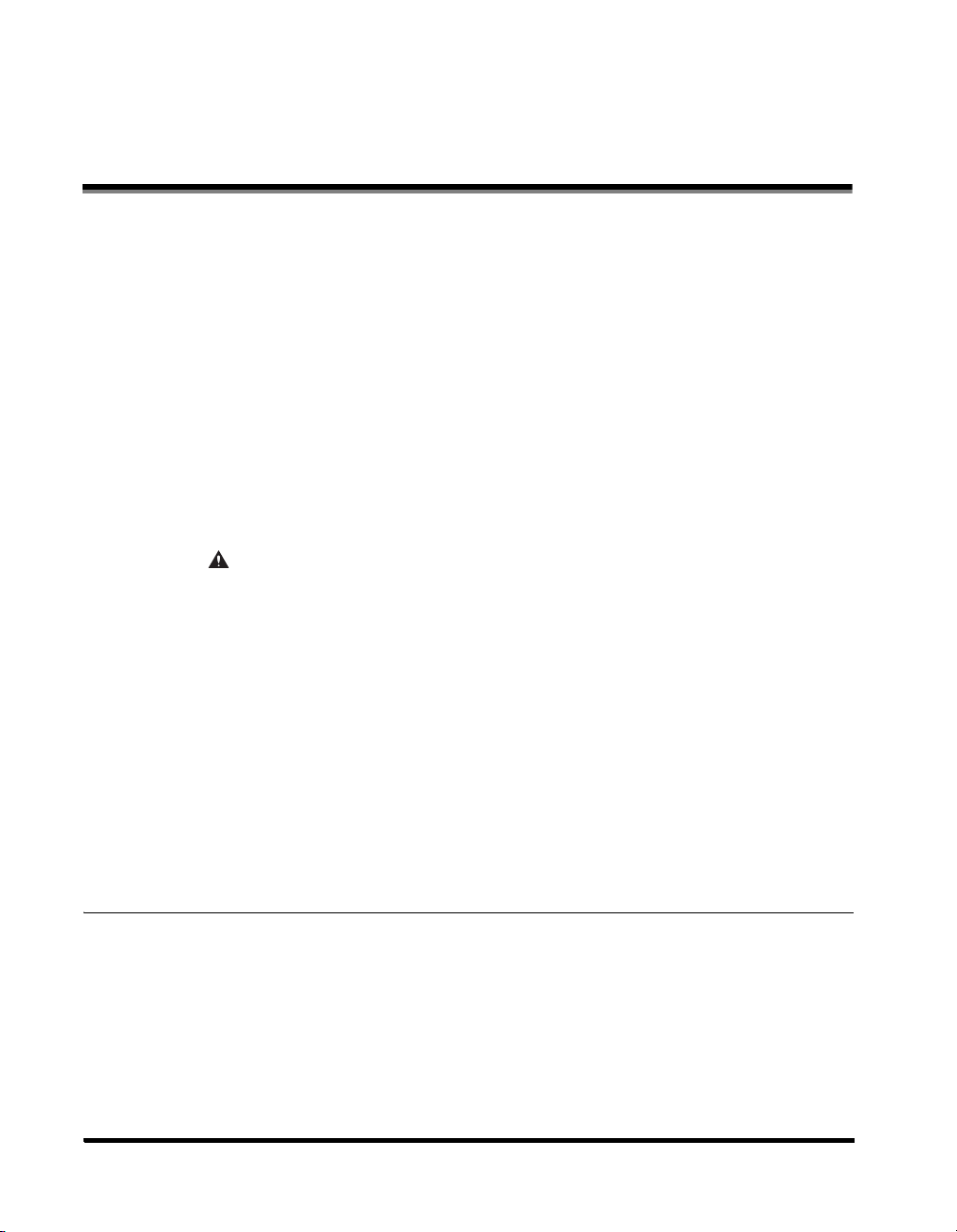
Contents
Preface . . . . . . . . . . . . . . . . . . . . . . . . . . . . . . . . . . . . . . . . . . . . . . . . . . . . . . . . . vi
How To Use This Manual . . . . . . . . . . . . . . . . . . . . . . . . . . . . . . . . . . . . . . . . . . . . . . . . . . . vi
Legal Notices . . . . . . . . . . . . . . . . . . . . . . . . . . . . . . . . . . . . . . . . . . . . . . . . . . . . . . . . . . . . vii
About the Instruction Manual CD-ROM . . . . . . . . . . . . . . . . . . . . . . . . . . . . . . . . . . . . . . .xxi
User Manual CD-ROM Menu . . . . . . . . . . . . . . . . . . . . . . . . . . . . . . . . . . . . . . . . . . . . . . . xxii
Periodic Inspection of the Breaker. . . . . . . . . . . . . . . . . . . . . . . . . . . . . . . . . . . . . . . . . .xxiv
Symbols Used in This Manual . . . . . . . . . . . . . . . . . . . . . . . . . . . . . . . . . . . . . . . . . . . . . .vi
CE . . . . . . . . . . . . . . . . . . . . . . . . . . . . . . . . . . . . . . . . . . . . . . . . . . . . . . . . . . . . . . . . . . vii
Laser Safety. . . . . . . . . . . . . . . . . . . . . . . . . . . . . . . . . . . . . . . . . . . . . . . . . . . . . . . . . . . vii
Additional Information . . . . . . . . . . . . . . . . . . . . . . . . . . . . . . . . . . . . . . . . . . . . . . . . . . . viii
International Energy Star Program. . . . . . . . . . . . . . . . . . . . . . . . . . . . . . . . . . . . . . . . . . .ix
WEEE Directive . . . . . . . . . . . . . . . . . . . . . . . . . . . . . . . . . . . . . . . . . . . . . . . . . . . . . . . . .ix
EMC Directive . . . . . . . . . . . . . . . . . . . . . . . . . . . . . . . . . . . . . . . . . . . . . . . . . . . . . . . . . .ix
R&TTE Directive . . . . . . . . . . . . . . . . . . . . . . . . . . . . . . . . . . . . . . . . . . . . . . . . . . . . . . . . x
Super G3 . . . . . . . . . . . . . . . . . . . . . . . . . . . . . . . . . . . . . . . . . . . . . . . . . . . . . . . . . . . . . . x
Abbreviations Used in This Manual . . . . . . . . . . . . . . . . . . . . . . . . . . . . . . . . . . . . . . . . . . x
Trademarks . . . . . . . . . . . . . . . . . . . . . . . . . . . . . . . . . . . . . . . . . . . . . . . . . . . . . . . . . . . .xi
Copyright . . . . . . . . . . . . . . . . . . . . . . . . . . . . . . . . . . . . . . . . . . . . . . . . . . . . . . . . . . . . . . xi
Disclaimers. . . . . . . . . . . . . . . . . . . . . . . . . . . . . . . . . . . . . . . . . . . . . . . . . . . . . . . . . . . . .xi
Legal Limitations on the Usage of Your Product and the Use of Images. . . . . . . . . . . . . xii
Important Safety Instructions . . . . . . . . . . . . . . . . . . . . . . . . . . . . . . . . . . . . . . . . . . . .xiii
Installation . . . . . . . . . . . . . . . . . . . . . . . . . . . . . . . . . . . . . . . . . . . . . . . . . . . . . . . . . . . . xiii
Power Supply . . . . . . . . . . . . . . . . . . . . . . . . . . . . . . . . . . . . . . . . . . . . . . . . . . . . . . . . . . xiv
Handling. . . . . . . . . . . . . . . . . . . . . . . . . . . . . . . . . . . . . . . . . . . . . . . . . . . . . . . . . . . . . . xv
Maintenance and Inspections . . . . . . . . . . . . . . . . . . . . . . . . . . . . . . . . . . . . . . . . . . . . xviii
Consumables . . . . . . . . . . . . . . . . . . . . . . . . . . . . . . . . . . . . . . . . . . . . . . . . . . . . . . . . . . xx
Other Warnings . . . . . . . . . . . . . . . . . . . . . . . . . . . . . . . . . . . . . . . . . . . . . . . . . . . . . . . . xx
Contents of Instruction Manual CD-ROM. . . . . . . . . . . . . . . . . . . . . . . . . . . . . . . . . . . . . xxi
Instruction Manual CD-ROM . . . . . . . . . . . . . . . . . . . . . . . . . . . . . . . . . . . . . . . . . . . xxi
Super G3 FAX Board CD-ROM/Universal Send Kit CD-ROM . . . . . . . . . . . . . . . . . . xxi
System Requirements . . . . . . . . . . . . . . . . . . . . . . . . . . . . . . . . . . . . . . . . . . . . . . . . . . xxii
Using The CD-ROM Menu. . . . . . . . . . . . . . . . . . . . . . . . . . . . . . . . . . . . . . . . . . . . . . . xxiii
Checking the Breaker. . . . . . . . . . . . . . . . . . . . . . . . . . . . . . . . . . . . . . . . . . . . . . . . . . . xxiv
Chapter 1 Before You Start Using This Machine
Installation Location and Handling. . . . . . . . . . . . . . . . . . . . . . . . . . . . . . . . . . . . . . . . . . 1-2
Installation Precautions . . . . . . . . . . . . . . . . . . . . . . . . . . . . . . . . . . . . . . . . . . . . . . . . . 1-2
Avoid Installing the Machine in the Following Locations . . . . . . . . . . . . . . . . . . . . . 1-2
Select a Safe Power Supply. . . . . . . . . . . . . . . . . . . . . . . . . . . . . . . . . . . . . . . . . . . 1-4
Provide Adequate Installation Space. . . . . . . . . . . . . . . . . . . . . . . . . . . . . . . . . . . . 1-6
Moving the Machine. . . . . . . . . . . . . . . . . . . . . . . . . . . . . . . . . . . . . . . . . . . . . . . . . 1-7
Handling Precautions. . . . . . . . . . . . . . . . . . . . . . . . . . . . . . . . . . . . . . . . . . . . . . . . . . . 1-7
What This Machine Can Do . . . . . . . . . . . . . . . . . . . . . . . . . . . . . . . . . . . . . . . . . . . . . . . 1-10
System Configuration and Parts. . . . . . . . . . . . . . . . . . . . . . . . . . . . . . . . . . . . . . . . . . . 1-13
iv
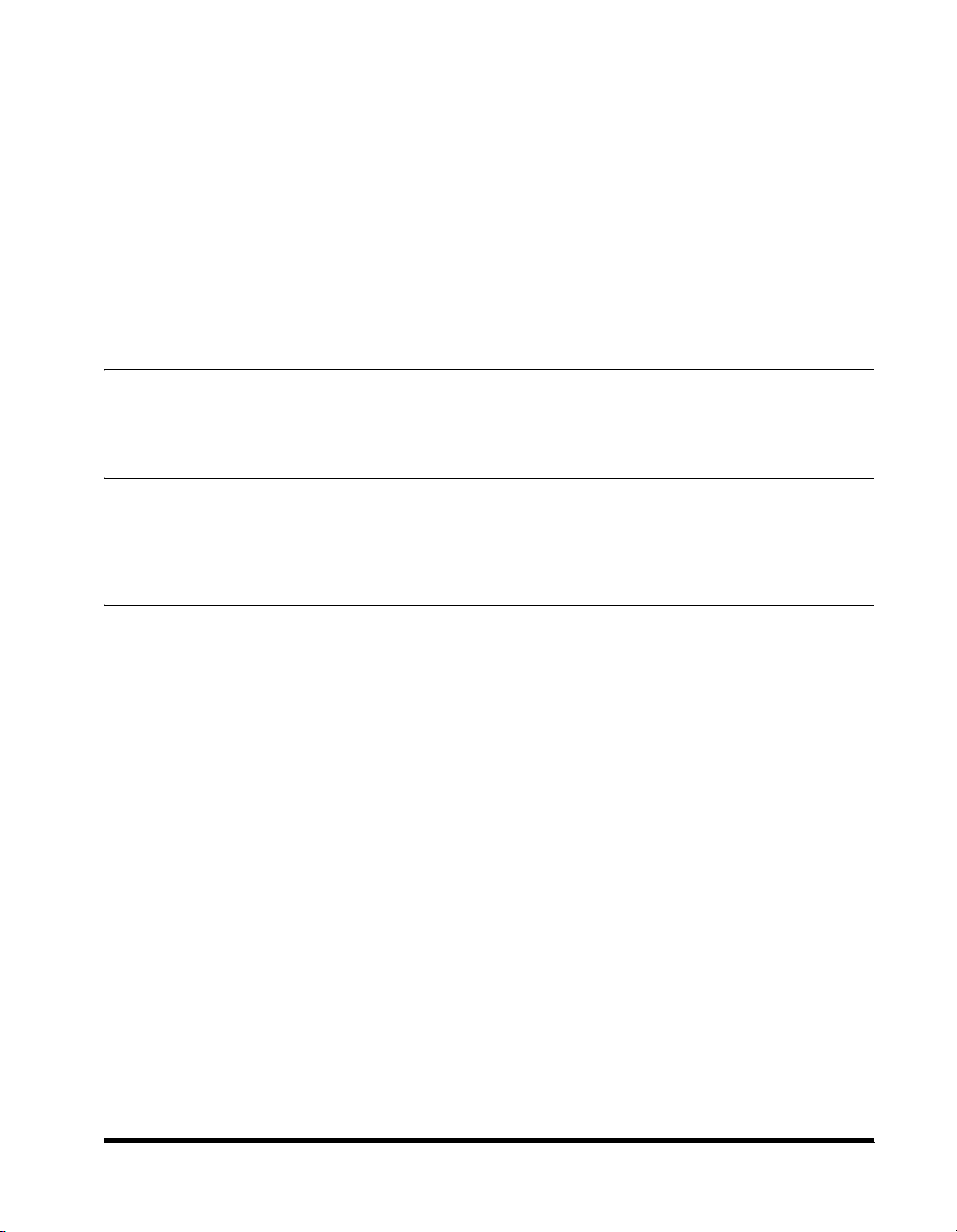
Optional Equipment. . . . . . . . . . . . . . . . . . . . . . . . . . . . . . . . . . . . . . . . . . . . . . . . . . . . 1-13
External View and Internal View . . . . . . . . . . . . . . . . . . . . . . . . . . . . . . . . . . . . . . . . . . 1-14
Control Panel Parts . . . . . . . . . . . . . . . . . . . . . . . . . . . . . . . . . . . . . . . . . . . . . . . . . . . . 1-15
Touch Panel Display . . . . . . . . . . . . . . . . . . . . . . . . . . . . . . . . . . . . . . . . . . . . . . . . . . . 1-16
Main Power and Control Panel Power . . . . . . . . . . . . . . . . . . . . . . . . . . . . . . . . . . . . . . . 1-19
How to Turn ON the Main Power. . . . . . . . . . . . . . . . . . . . . . . . . . . . . . . . . . . . . . . . . . 1-19
Things You Must Do Before Using This Machine . . . . . . . . . . . . . . . . . . . . . . . . . . . . . . 1-23
Selecting the Type of Telephone Line . . . . . . . . . . . . . . . . . . . . . . . . . . . . . . . . . . . . . . 1-23
Setting the Current Date and Time . . . . . . . . . . . . . . . . . . . . . . . . . . . . . . . . . . . . . . . . 1-25
Registering This Machine's Fax Number. . . . . . . . . . . . . . . . . . . . . . . . . . . . . . . . . . . . 1-28
Registering Sender Names. . . . . . . . . . . . . . . . . . . . . . . . . . . . . . . . . . . . . . . . . . . . . . 1-29
Registering the Unit's Name . . . . . . . . . . . . . . . . . . . . . . . . . . . . . . . . . . . . . . . . . . . . . 1-31
Displaying a Help Screen . . . . . . . . . . . . . . . . . . . . . . . . . . . . . . . . . . . . . . . . . . . . . . . . . 1-33
Chapter 2 Routine Maintenance
Loading Paper . . . . . . . . . . . . . . . . . . . . . . . . . . . . . . . . . . . . . . . . . . . . . . . . . . . . . . . . . . . 2-2
Replacing the Toner Cartridge . . . . . . . . . . . . . . . . . . . . . . . . . . . . . . . . . . . . . . . . . . . . . . 2-5
Chapter 3 Troubleshooting
Clearing Paper Jams. . . . . . . . . . . . . . . . . . . . . . . . . . . . . . . . . . . . . . . . . . . . . . . . . . . . . . 3-2
List of Error Messages . . . . . . . . . . . . . . . . . . . . . . . . . . . . . . . . . . . . . . . . . . . . . . . . . . . . 3-6
List of Error Codes without Messages . . . . . . . . . . . . . . . . . . . . . . . . . . . . . . . . . . . . . . 3-6
Chapter 4 Appendix
Multifunctional Operations. . . . . . . . . . . . . . . . . . . . . . . . . . . . . . . . . . . . . . . . . . . . . . . . . 4-2
Available Paper Stock . . . . . . . . . . . . . . . . . . . . . . . . . . . . . . . . . . . . . . . . . . . . . . . . . . . . . 4-4
Check Sheet for the Periodic Inspection of the Breaker . . . . . . . . . . . . . . . . . . . . . . . . . 4-6
v
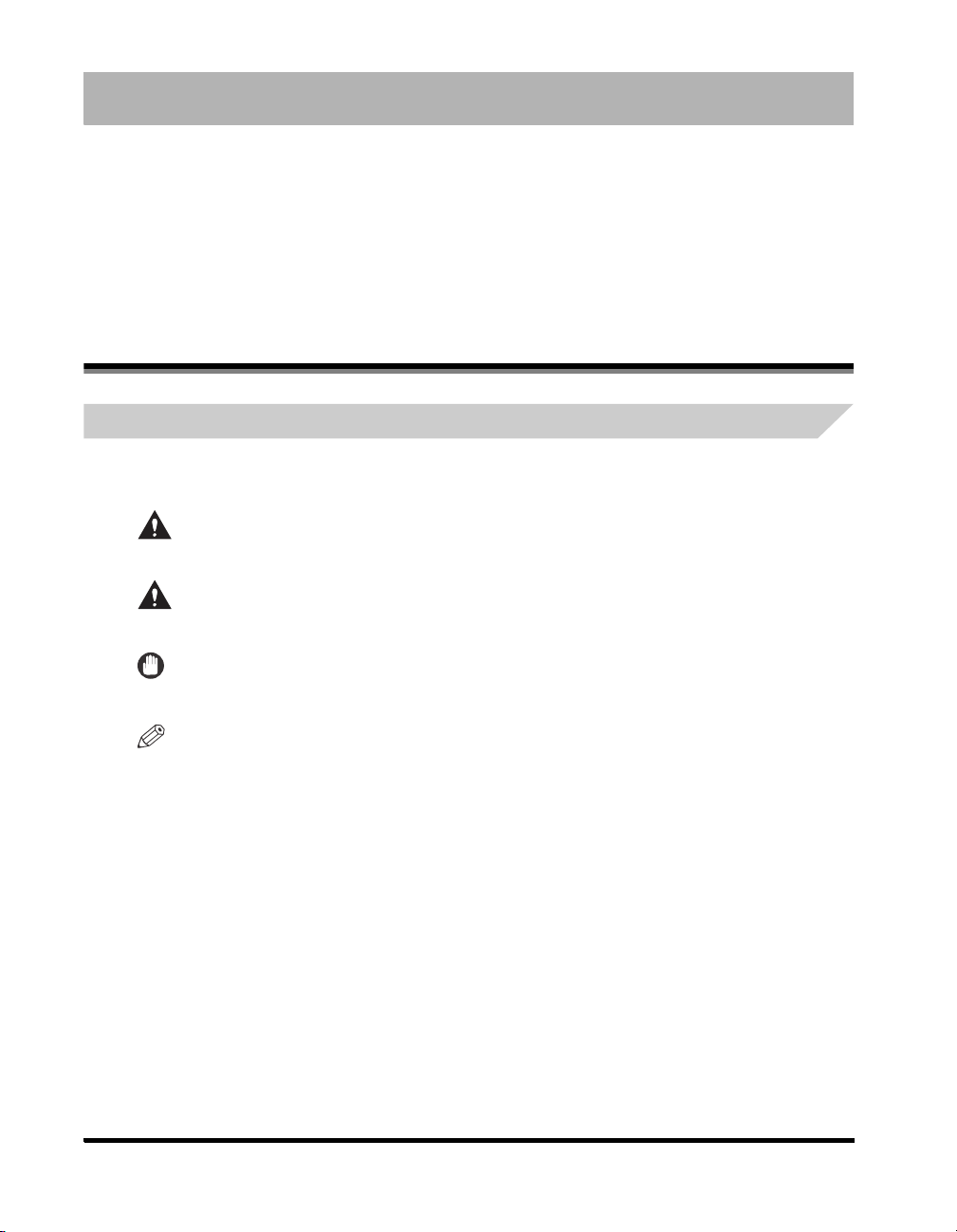
Preface
Thank you for purchasing the Canon iR4570/iR3570/iR2870/iR2270. Please read this manual
thoroughly before operating the machine in order to familiarize yourself with its capabilities, and to
make the most of its many functions. After reading this manual, store it in a safe place for future
reference.
This paper manual contains the things you must read before using this machine and basic operations.
For the further details of the operations, please refer to the attached CD-ROM manual.
How To Use This Manual
Symbols Used in This Manual
The following symbols are used in this manual to explain procedures, restrictions, handling
precautions, and instructions that should be observed for safety.
WARNING
.
CAUTION
.
IMPORTANT
.
NOTE
Indicates a warning concerning operations that may lead to death or injury to
persons if not performed correctly. In order to use the machine safely, always pay
attention to these warnings.
Indicates a caution concerning operations that may lead to injury to persons, or
damage to property if not performed correctly. In order to use the machine safely,
always pay attention to these cautions.
Indicates operational requirements and restrictions. Be sure to read these items
carefully in order to operate the machine correctly, and to avoid damage to the
machine.
Indicates a clarification of an operation, or contains additional explanations for a
procedure. Reading these notes is highly recommended.
vi
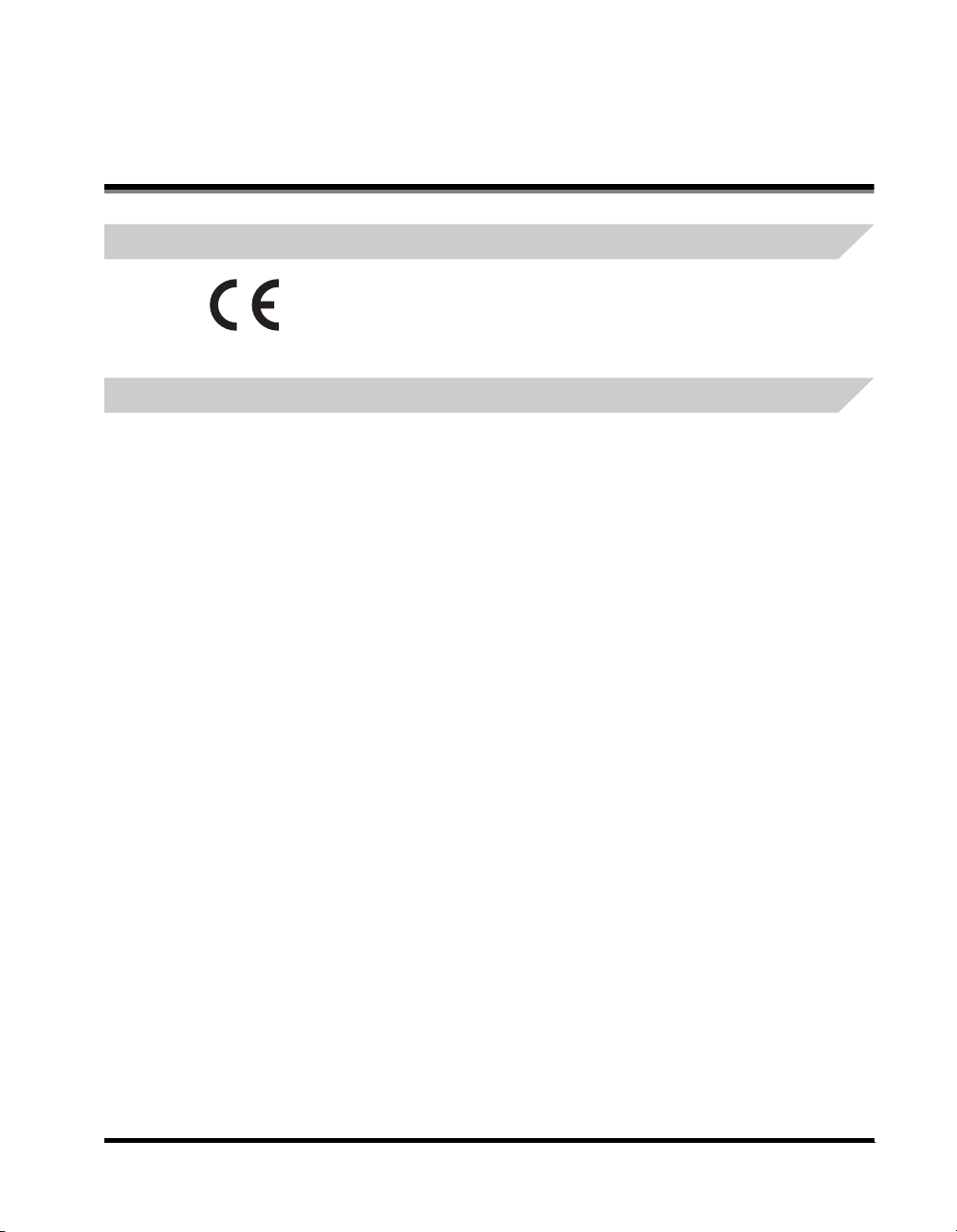
Legal Notices
CE
This CE Marking shows compliance of this equipment with
Directive 73/23/EEC and Divective 89/336/EEC both as
amended by Directive 93/68/EEC.
Laser Safety
This product is certified as a Class I laser product under IEC60825-1:1993 and
EN60825-1:1994. This means that the product does not produce hazardous laser radiation.
Since radiation emitted inside the product is completely confined within protective housings and
external covers, the laser beam cannot escape from the machine during any phase of user
operation. Do not remove protective housings or external covers, except as directed by the
equipment's Reference Guide.
vii
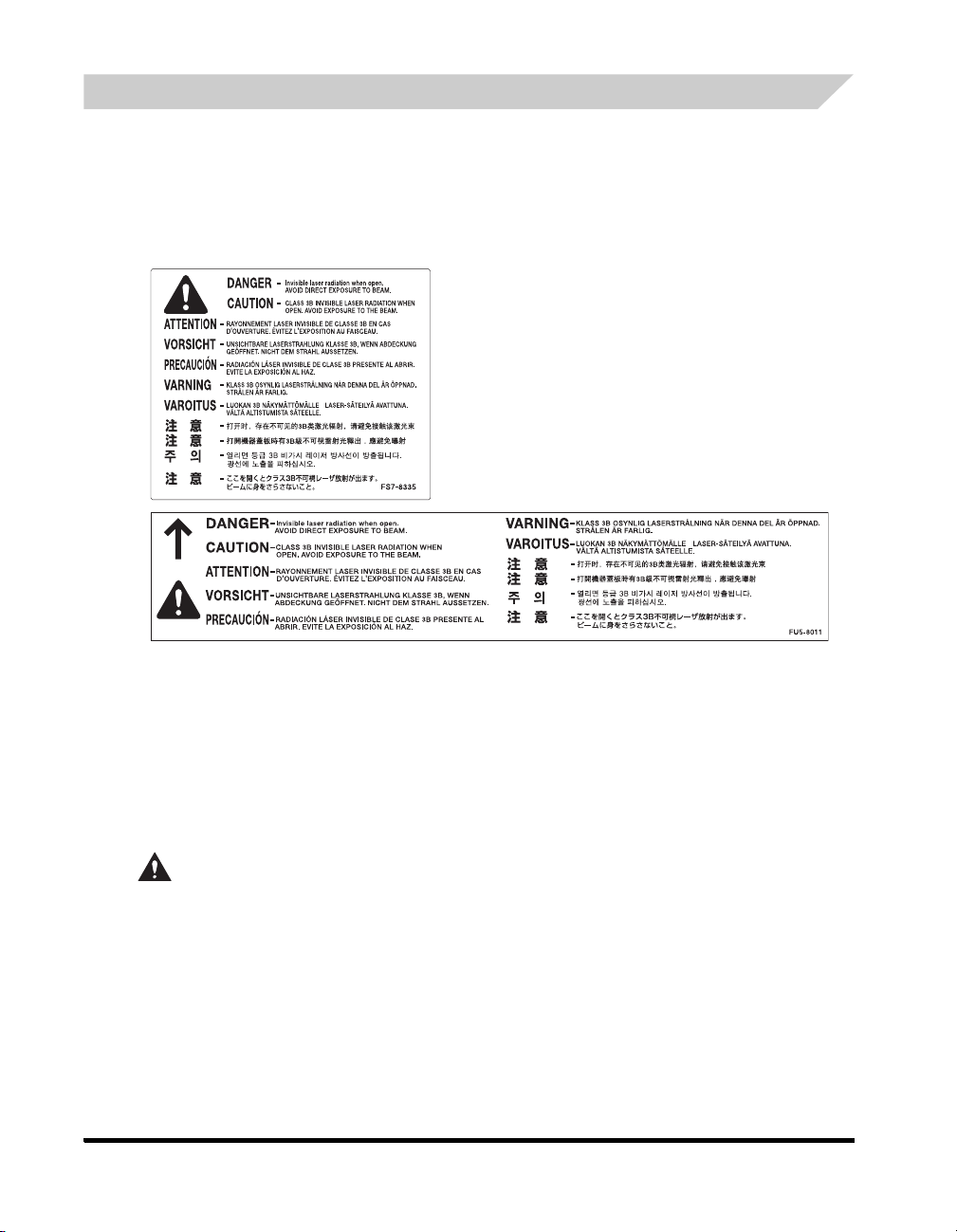
Additional Information
When servicing or adjusting the optical system of the product, be careful not to place
screwdrivers or other shiny objects in the path of the laser beam. Also, accessories such as
watches and rings should be removed before working on the product. The reflected beam, even
though visible or invisible, can permanently damage your eyes.
The labels shown below are attached to the Paper Drawer's Right Cover and Toner Supply Port
Cover.
This Product has been classified under IEC60825-1:1993 and EN60825-1:1994, which conform
to the following classes;
CLASS I LASER PRODUCT
LASER KLASSE I
APPAREIL A RAYONNEMENT LASER DE CLASSE I
APPARECCHIO LASER DI CLASSE I
PRODUCTO LASER DE CLASE I
APARELHO A LASER DE CLASSE I
CAUTION
Use of controls, adjustments, or performance of procedures other than those specified in this
manual may result in hazardous radiation exposure.
viii
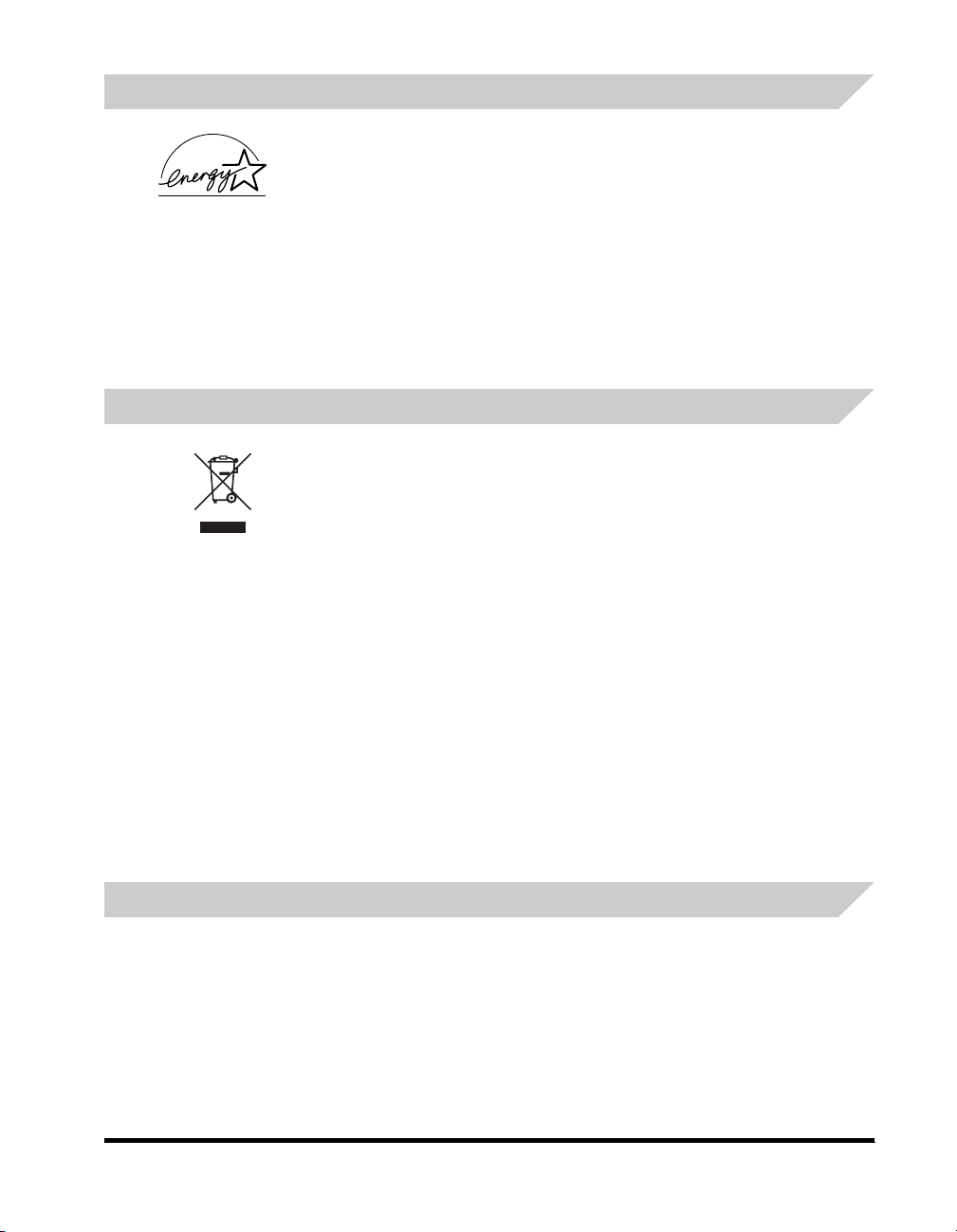
International Energy Star Program
As an
meets the
The International
international program that promotes energy saving through the use of
computers and other office equipment. The program backs the development
and dissemination of products with functions that effectively reduce energy
consumption. It is an open system in which business proprietors can
participate voluntarily. The targeted products are office equipment, such as
computers, displays, printers, facsimiles, and copiers. The standards and
logos are uniform among participating nations.
WEEE Directive
European Union (and EEA) only.
This symbol indicates that this product is not to be disposed of with your
household waste, according to the WEEE Directive (2002/96/EC) and your
national law. This product should be handed over to a designated collection
point, e.g., on an authorized one-for-one basis when you buy a new similar
product or to an authorized collection site for recycling waste electrical and
electronic equipment (EEE). Improper handling of this type of waste could
have a possible negative impact on the environment and human health due
to potentially hazardous substances that are generally associated with EEE.
At the same time, your cooperation in the correct disposal of this product will
contribute to the effective usage of natural resources. For more information
about where you can drop off your waste equipment for recycling, please
contact your local city office, waste authority, approved WEEE scheme or
your household waste disposal service. For more information regarding
return and recycling of WEEE products, please visit
www.canon-europe.com/environment.
E
NERGY STA R
E
NERGY STA R
®
Partner, Canon Inc. has determined that this machine
®
Program for energy efficiency.
E
NERGY STA R
®
Office Equipment Program is an
(EEA: Norway, Iceland and Liechtenstein)
EMC Directive
This equipment conforms with the essential requirements of EC Directive 89/336/EEC.
We declare that this product conforms with the EMC requirements of EC Directive 89/336/EEC
at nominal mains input 230V, 50Hz although the rated input of the product is 220V-240V,
50/60Hz.
• Use of shielded cable is necessary to comply with the technical requirements of EMC
Directive.
ix
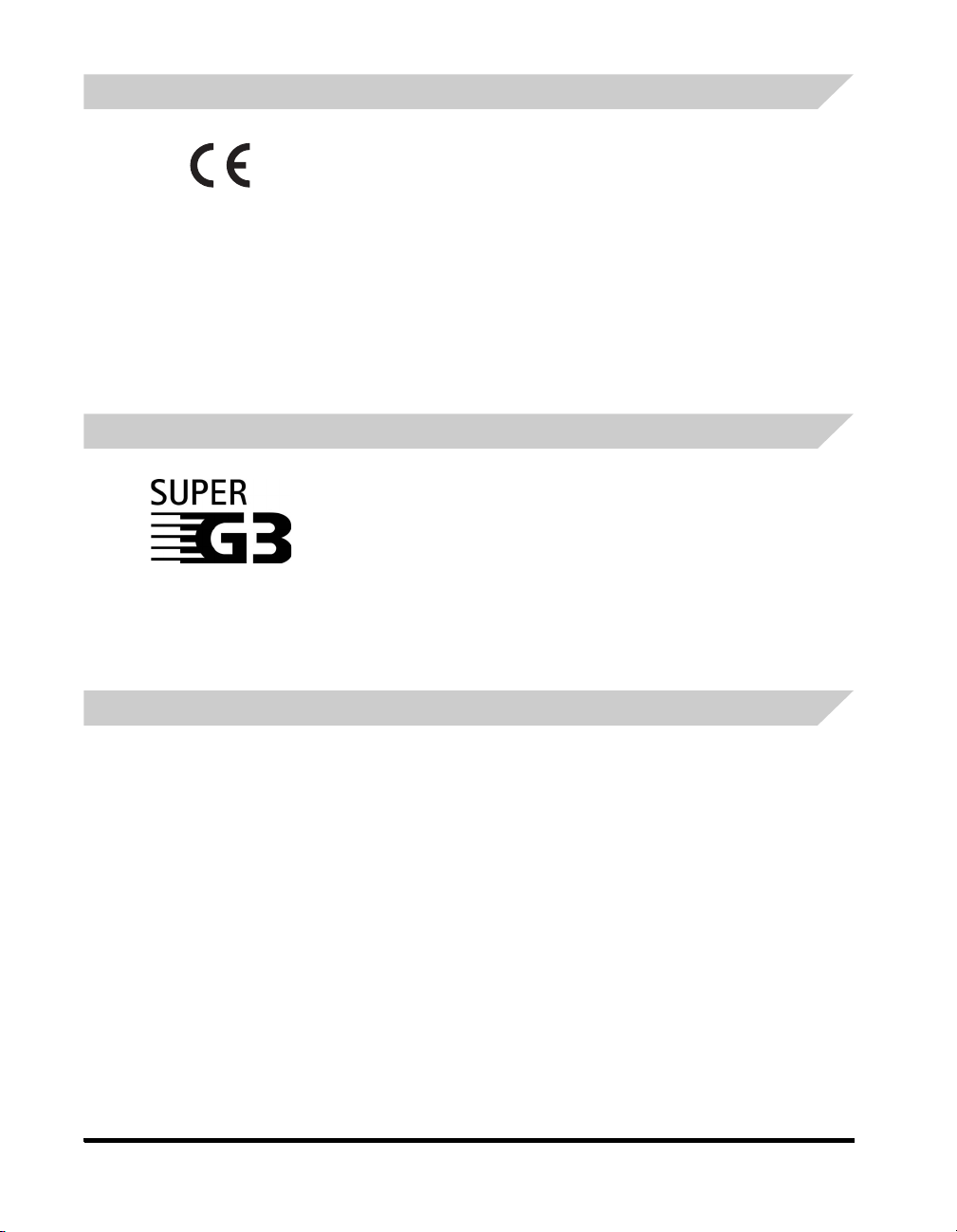
R&TTE Directive
Super G3
This equipment (F143300/F145400) conforms with the essential
requirements of EC Directive 1999/5/EC and is usable in EU.
We declare that this product conforms with the EMC requirements of EC
Directive 1999/5/EC at nominal mains input 230 V, 50 Hz although the
rated input of the product is 220 V-240 V, 50/60Hz.
Use of shielded cable is necessary to comply with the technical
requirements of EMC Directive.
If you move to another EU country and are experiencing trouble please
call the Canon Help Desk.
(For Europe Only)
Canon Inc./Canon Europa N.V.
Super G3 is a phrase used to describe the new generation of fax
machines that use ITU-T V.34 standard 33.6 Kbps* modems. Super G3
High Speed Fax machines allow transmission times of approximately
3 seconds* per page which results in reduced telephone line charges.
* Approximately 3 seconds per page fax transmission time based on
CCITT/ITU-T No.1 Chart, (JBIG, Standard Mode) at 33.6 Kbps modem
speed. The Public Switched Telephone Network (PSTN) currently
supports 28.8 Kbps modem speeds or slower, depending on
telephone line conditions.
Abbreviations Used in This Manual
In this manual, product names and model names are abbreviated as follows:
Microsoft® Windows® 98 operating system: Windows 98
®
Microsoft
Microsoft
Microsoft
Microsoft
Microsoft
Microsoft
x
Windows® Millennium Edition operating system: Windows Me
®
Windows NT® operating system: Windows NT
®
Windows® 2000 operating system: Windows 2000
®
Windows® XP operating system: Windows XP
®
Windows Server™ 2003 operating system: Windows Server 2003
®
Windows® operating system: Windows
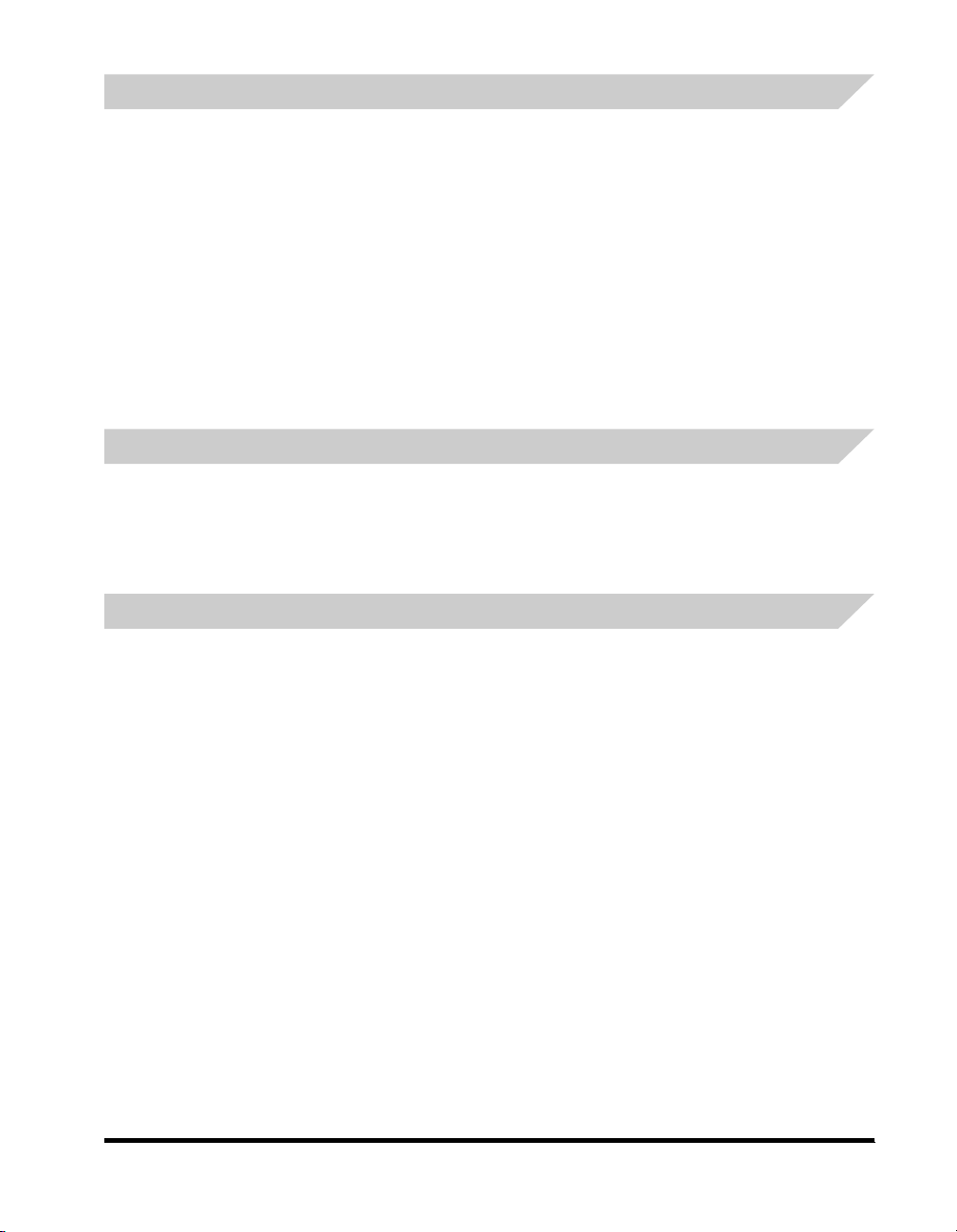
Trademarks
Canon, the Canon logo, iR, MEAP, MEAP logo, and NetSpot Accountant are trademarks of
Canon Inc.
Adobe, Adobe Acrobat, PostScript, and PostScript 3 are trademarks of Adobe Systems
Incorporated.
Macintosh and Mac OS are trademarks of Apple Computer, Inc.
Active Directory, Microsoft, Windows, and Windows NT are registered trademarks of Microsoft
Corporation in the United States and other countries.
Windows Server is a trademark of Microsoft Corporation in the United States and other
countries.
Ethernet is a trademark of Xerox Corporation.
Other product and company names herein may be the trademarks of their respective owners.
Copyright
Copyright 2005 by Canon Inc. All rights reserved.
No part of this publication may be reproduced or transmitted in any form or by any means,
electronic or mechanical, including photocopying and recording, or by any information storage
or retrieval system without the prior written permission of Canon Inc.
Disclaimers
The information in this document is subject to change without notice.
CANON INC. MAKES NO WARRANTY OF ANY KIND WITH REGARD TO THIS MATERIAL,
EITHER EXPRESS OR IMPLIED, EXCEPT AS PROVIDED HEREIN, INCLUDING WITHOUT
LIMITATION, THEREOF, WARRANTIES AS TO MARKETABILITY, MERCHANTABILITY,
FITNESS FOR A PARTICULAR PURPOSE OF USE OR AGAINST INFRINGEMENT OF ANY
PATENT. CANON INC. SHALL NOT BE LIABLE FOR ANY DIRECT, INCIDENTAL, OR
CONSEQUENTIAL DAMAGES OF ANY NATURE, OR LOSSES OR EXPENSES RESULTING
FROM THE USE OF THIS MATERIAL.
xi
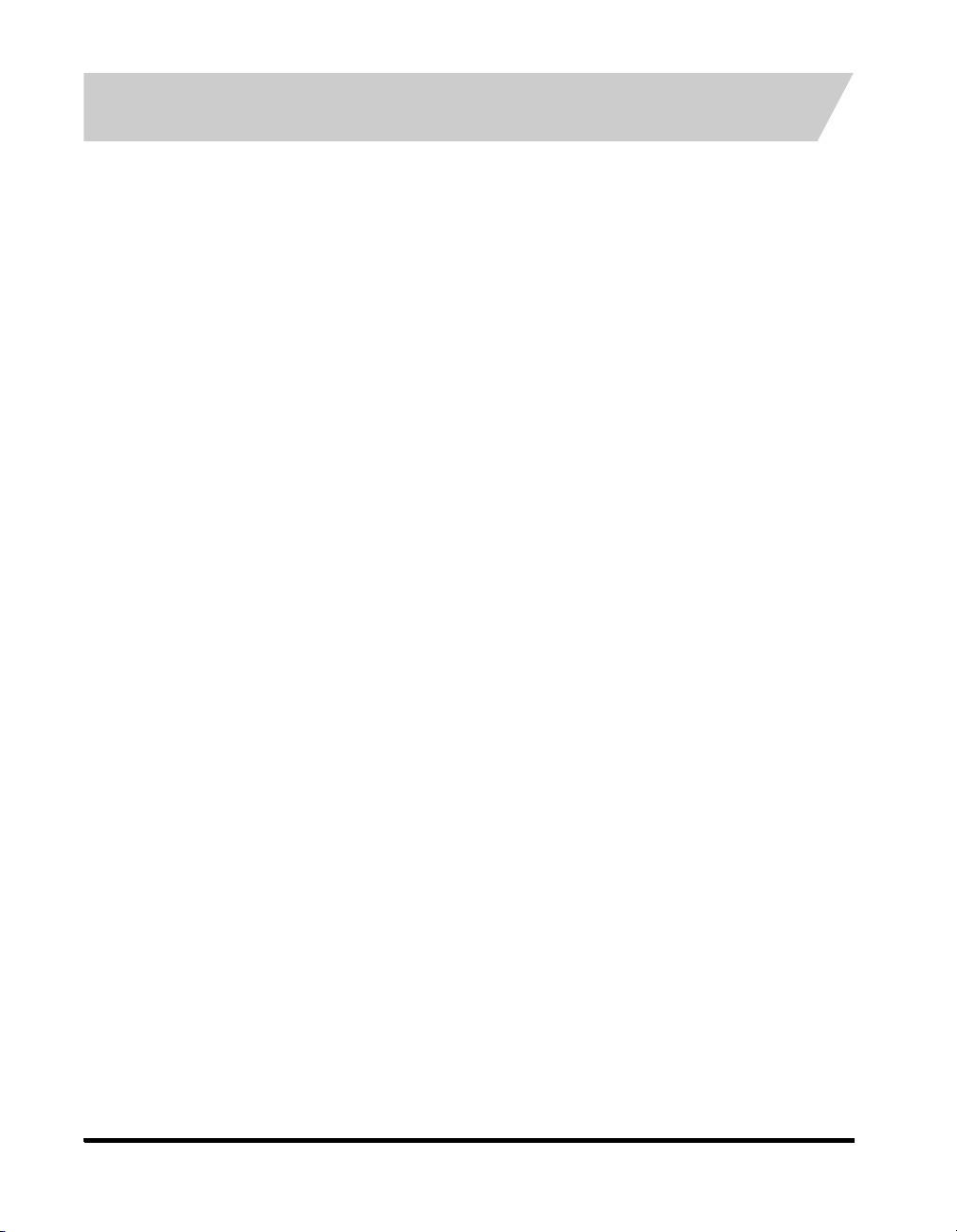
Legal Limitations on the Usage of Your Product and the Use of Images
Using your product to scan, print or otherwise reproduce certain documents, and the use of
such images as scanned, printed or otherwise reproduced by your product, may be prohibited
by law and may result in criminal and/or civil liability. A non-exhaustive list of these documents is
set forth below. This list is intended to be a guide only. If you are uncertain about the legality of
using your product to scan, print or otherwise reproduce any particular document, and/or of the
use of the images scanned, printed or otherwise reproduced, you should consult in advance
with your legal advisor for guidance.
• Paper Money • Checks or Drafts Issued by
Governmental Agencies
• Money Orders • Motor Vehicle Licenses and
Certificates of Title
• Certificates of Deposit • Travelers Checks • Stock Certificates
• Postage Stamps
• Food Stamps • Copyrighted Works/Works
(cancelled or uncancelled)
• Internal Revenue Stamps
(cancelled or uncancelled)
• Bonds or Other Certificates
of Indebtedness
of Art without Permission of
Copyright Owner
• Identifying Badges or
• Passports
Insignias
• Selective Service or Draft
• Immigration Papers
Papers
xii
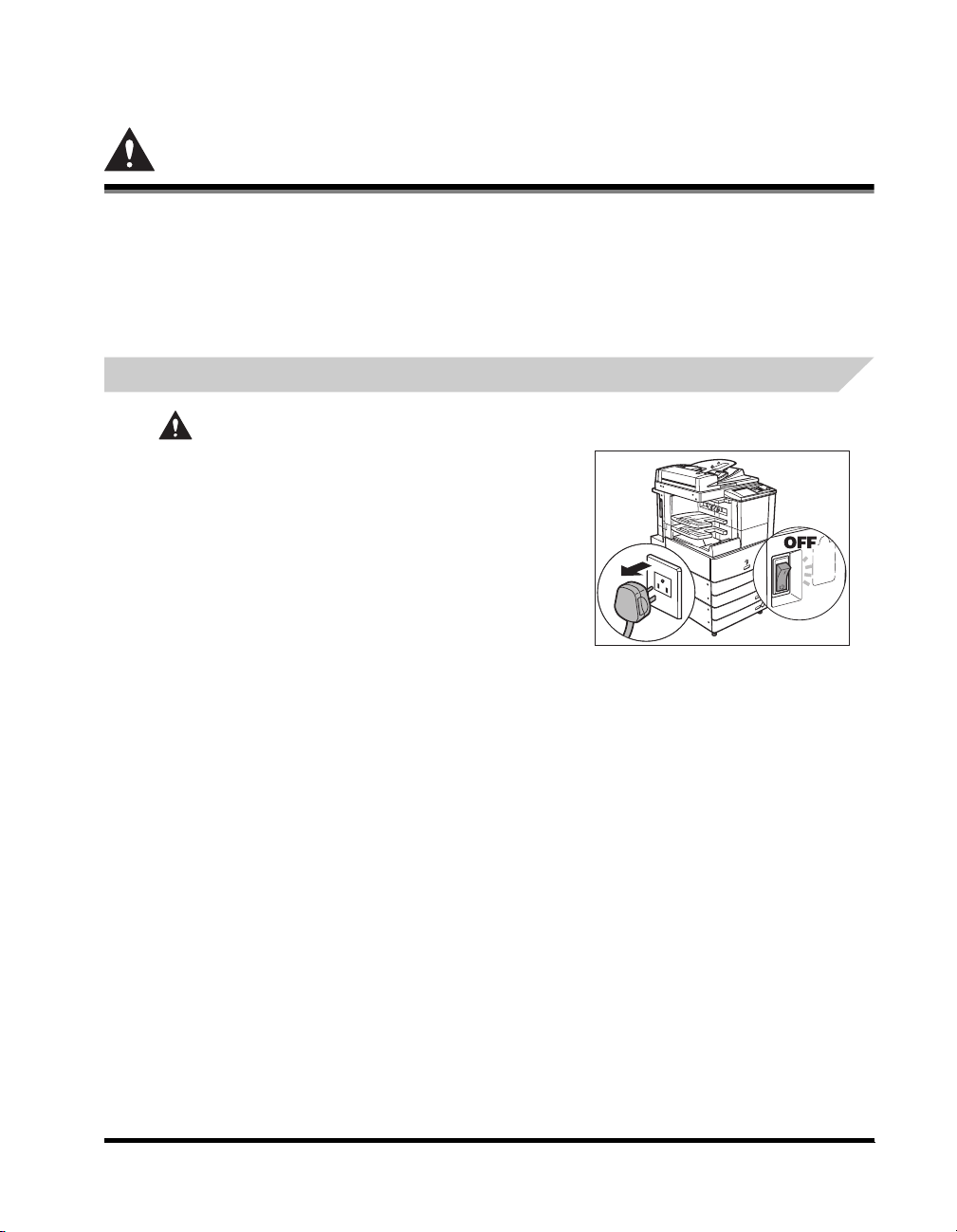
Important Safety Instructions
Please read these "Important Safety Instructions" thoroughly before operating the machine. As
these instructions are intended to prevent injury to the user or other persons or destruction of
property, always pay attention to these instructions. Also, since it may result in unexpected
accidents or injuries, do not perform any operation unless otherwise specified in the manual.
Improper operation or use of this machine could result in personal injury and/or damage
requiring extensive repair that may not be covered under your Limited Warranty.
Installation
WARNING
• Do not install the machine near alcohol, paint
thinner, or other flammable substances. If
flammable substances come into contact with
electrical parts inside the machine, it may result in
a fire or electrical shock.
• Do not place the following items on the machine. If
these items come into contact with a high-voltage
area inside the machine, it may result in a fire or
electrical shock.
If these items are dropped or spilled inside the
machine, immediately turn OFF the main power
switch, and disconnect the power cord from the
power outlet. Then, contact your local authorized
Canon dealer.
- Necklaces and other metal objects
- Cups, vases, flowerpots, and other containers filled with water or liquids
xiii
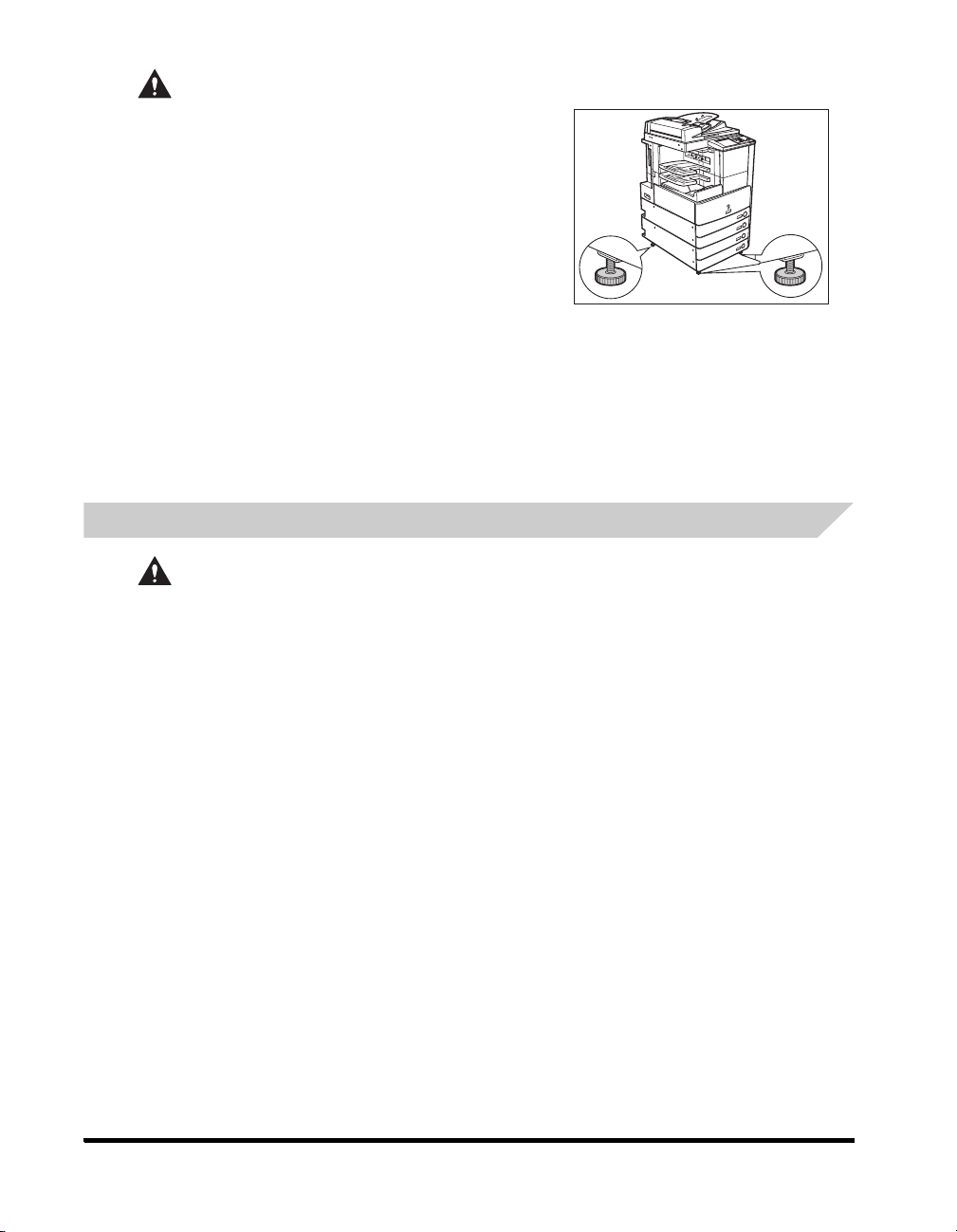
CAUTION
• Do not install the machine in unstable locations,
such as unsteady platforms or inclined floors, or in
locations subject to excessive vibrations, as this
may cause the machine to fall or tip over, resulting
in personal injury.
• Never block the ventilation slots and louvers on the
machine. These openings are provided for proper
ventilation of working parts inside the machine.
Blocking these openings can cause the machine to
overheat. Never place the machine on a soft
surface, such as a sofa or rug.
• Do not install the machine in the following
locations:
- A damp or dusty location
- A location near water faucets or water
- A location exposed to direct sunlight
- A location subject to high temperatures
- A location near open flames
• Do not remove the machine's leveling feet after the machine has been installed, as this may
cause the machine to fall or tip over, resulting in personal injury.
Power Supply
WARNING
• Do not damage or modify the power cord. Also, do not place heavy objects on the power
cord, or pull on or excessively bend it, as this could cause electrical damage and result in a
fire or electrical shock.
• Keep the power cord away from a heat source; failure to do this may cause the power cord
coating to melt, resulting in a fire or electrical shock.
• Do not connect or disconnect the power cord with wet hands, as this may result in electrical
shock.
• Do not connect the power cord to a multiplug power strip, as this may cause a fire or
electrical shock.
• Do not bundle up or tie the power cord in a knot, as this may result in a fire or electrical
shock.
• Insert the power plug completely into the power outlet, as failure to do so may result in a fire
or electrical shock.
xiv
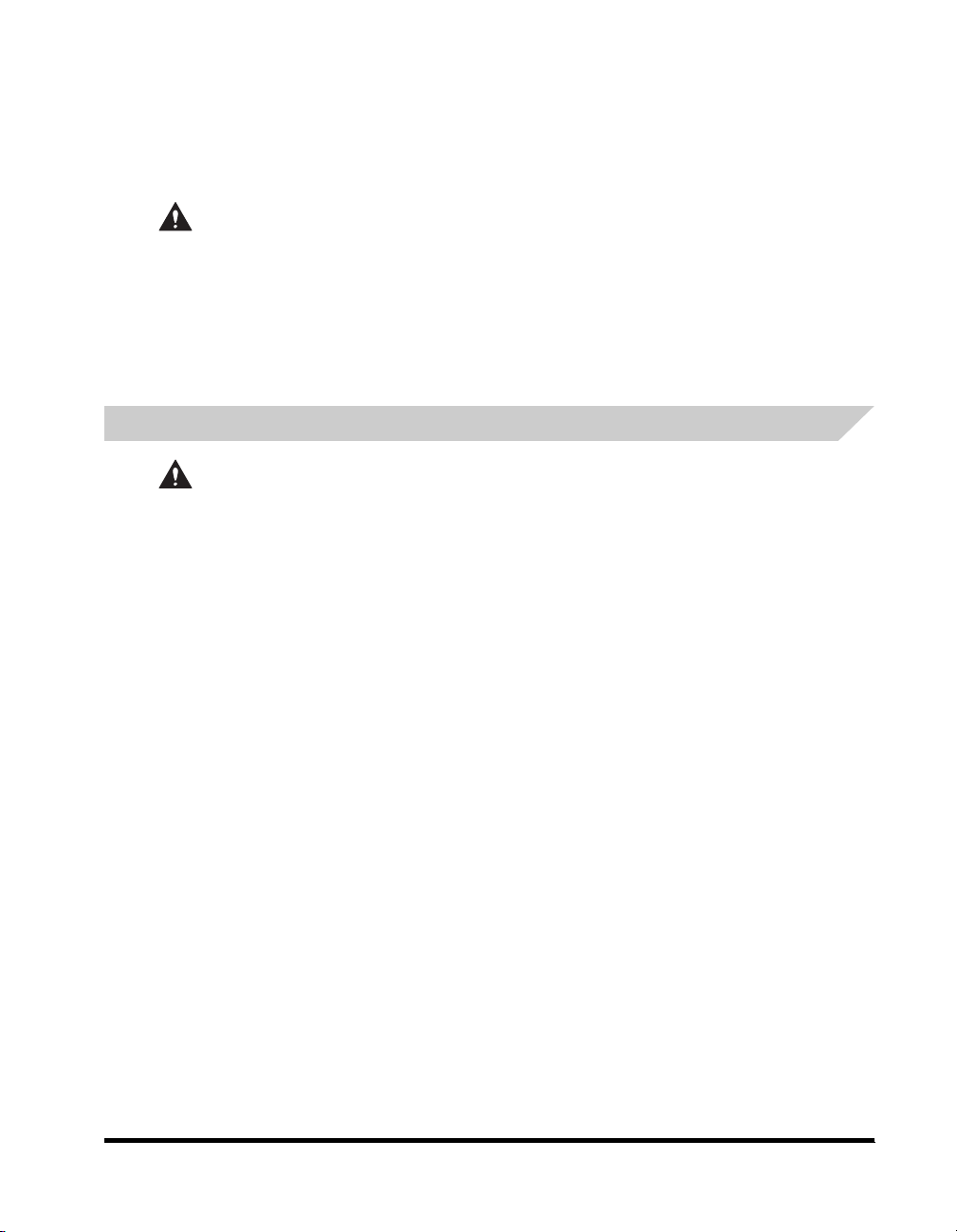
Handling
• Do not use power cords other than the power cord provided, as this may result in a fire or
electrical shock.
• As a general rule, do not use extension cords. Using an extension cord may result in a fire or
electrical shock. If an extension cord must be used, however, use one rated for voltages of
220-240 V AC, 50/60 Hz and over, untie the cord binding, and insert the power plug completely
into the extension cord outlet to ensure a firm connection between the power cord and the
extension cord.
CAUTION
• Do not use power supplies with voltages other than those specified herein, as this may result
in a fire or electrical shock.
• Always grasp the power plug when disconnecting the power cord. Pulling on the power cord
may expose or snap the core wire, or otherwise damage the power cord. If the power cord is
damaged, this could cause current to leak, resulting in a fire or electrical shock.
• Leave sufficient space around the power plug so that it can be unplugged easily. If objects are
placed around the power plug, you will be unable to unplug it in an emergency.
WARNING
• Do not attempt to disassemble or modify the machine. There are high-temperature and
high-voltage components inside the machine which may result in a fire or electrical shock.
• If the machine makes strange noises, or gives off smoke, heat, or strange smells,
immediately turn OFF the main power switch, and disconnect the power cord from the power
outlet. Then, contact your local authorized Canon dealer. Continued use of the machine in
this condition may result in a fire or electrical shock.
• Do not use highly flammable sprays near the machine. If gas from these sprays comes into
contact with the electrical components inside the machine, it may result in a fire or electrical
shock.
• To avoid damage to the power cord and creating a fire hazard, always turn OFF the main
power switch, and unplug the interface cable when moving the machine. Otherwise, the
power cord or interface cable may be damaged, resulting in a fire or electrical shock.
• Do not drop paper clips, staples, or other metal objects inside the machine. Also, do not spill
water, liquids, or flammable substances (alcohol, benzene, paint thinner, etc.) inside the
machine. If these items come into contact with a high-voltage area inside the machine, it may
result in a fire or electrical shock. If these items are dropped or spilled inside the machine,
immediately turn OFF the main power switch, and disconnect the power cord from the power
outlet. Then, contact your local authorized Canon dealer.
xv
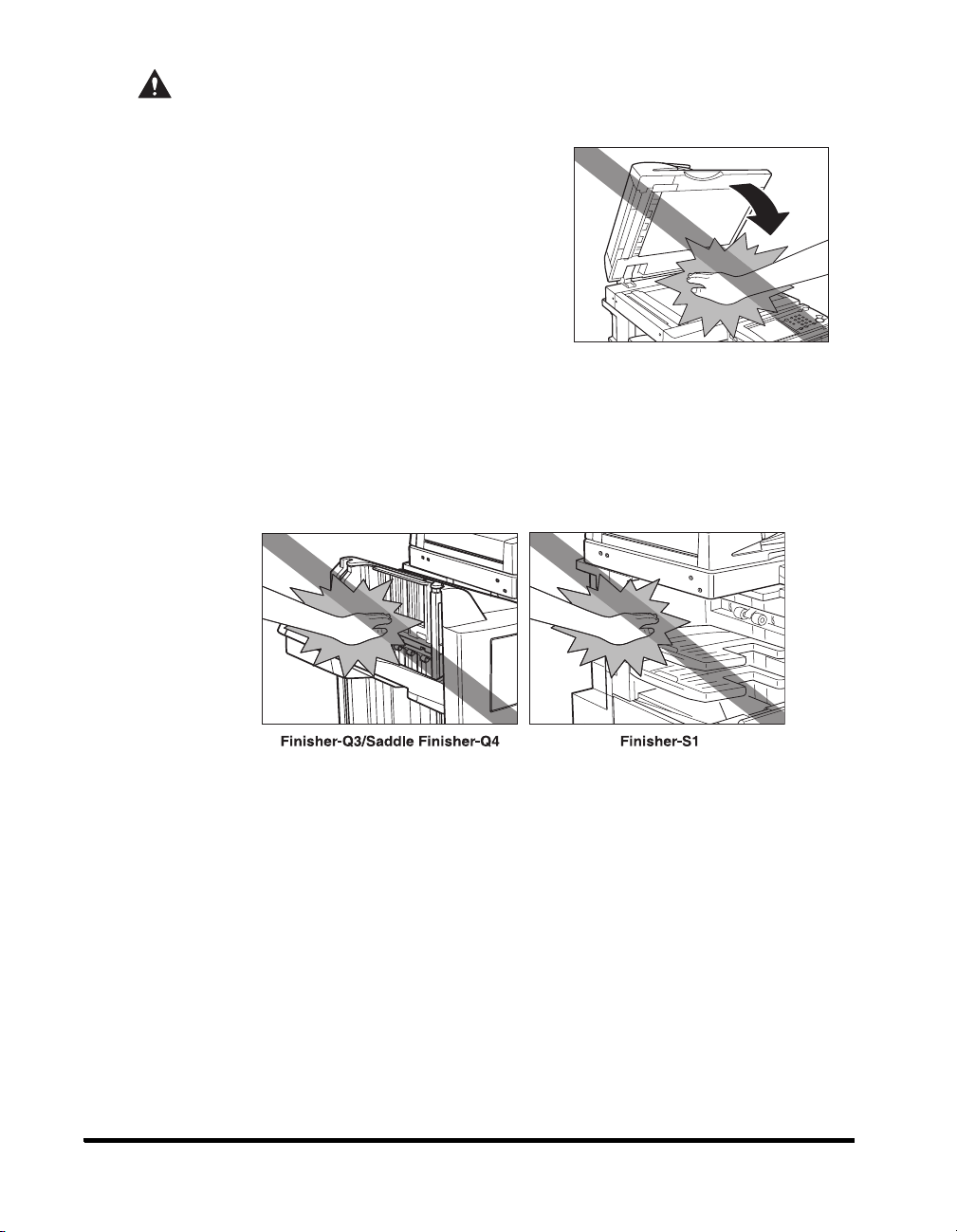
CAUTION
• Do not place heavy objects on the machine, as they may tip over or fall resulting in personal
injury.
• Close the feeder/platen cover gently to avoid
catching your hands, as this may result in personal
injury.
• Do not press down hard on the feeder/platen cover
when using the platen glass to make copies of thick
books. Doing so may damage the platen glass and
result in personal injury.
• Do not touch the finisher while the machine is
printing, as this may result in personal injury.
• Turn OFF the control panel power switch for safety
when the machine will not be used for a long period
of time, such as overnight. Also, turn OFF the main
power switch, and disconnect the power cord for
safety when the machine will not be used for an
extended period of time, such as during
consecutive holidays.
• Even if the machine is not operating, do not touch the rollers in the paper output areas, such
as the one on the left side of the machine. The rollers may suddenly move to output prints, and
catch your hands or clothing, which may result in personal injury.
• If a finisher is attached to the machine, do not place your hand in the part of the tray where
stapling is performed or where the rollers are located, as this may result in personal injury.
xvi
• The laser beam can be harmful to human bodies. Since radiation emitted inside the product is
completely confined within protective housings and external covers, the laser beam cannot
escape from the machine during any phase of user operation. Read the following remarks and
instructions for safety.
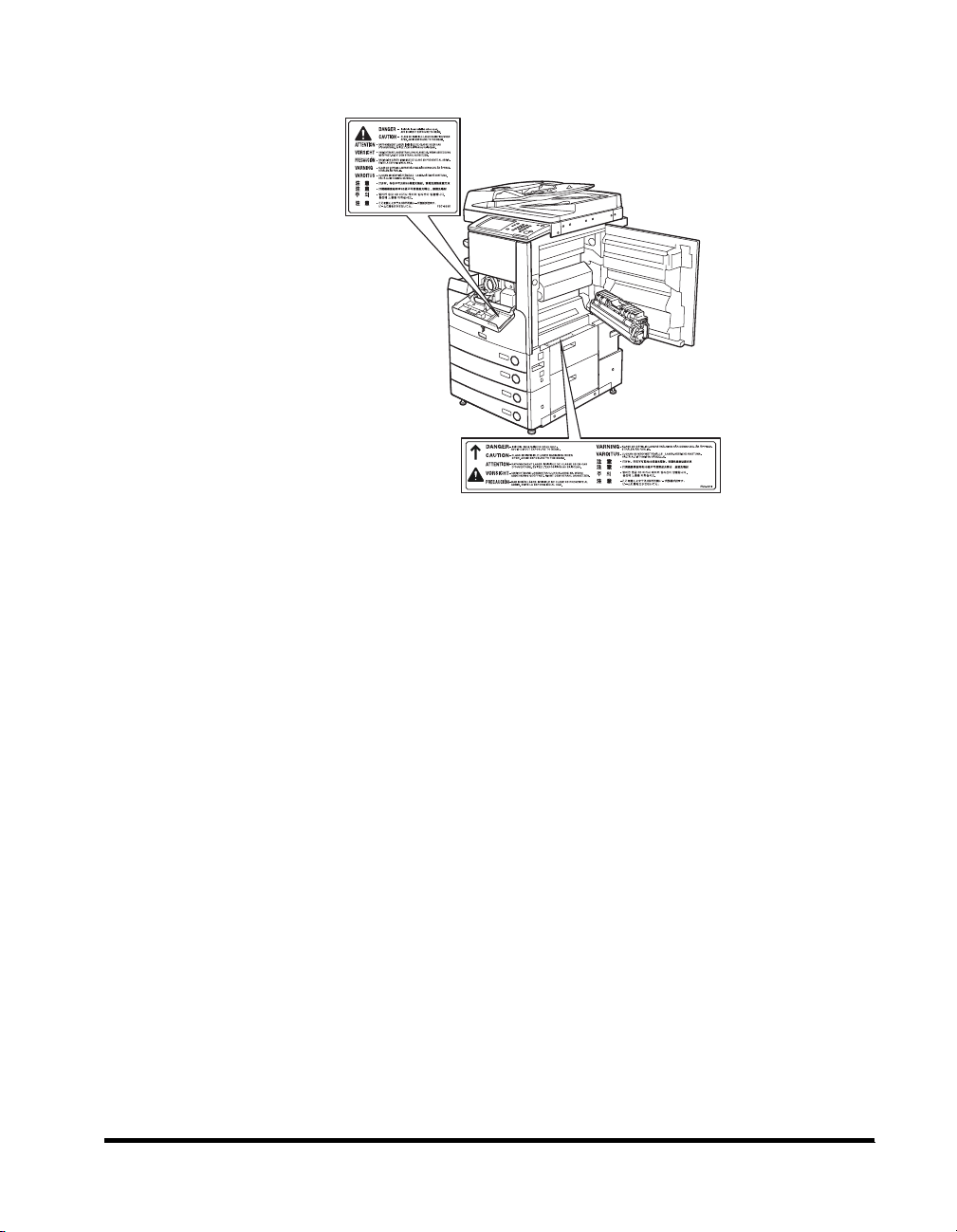
• Never open covers other than those instructed in this manual.
• Do not remove the following caution labels which are attached to the machine.
• This product is certified as a Class I laser product under IEC60825-1:1993.
• If the laser beam escapes from the machine, exposure may cause serious damage to your
eyes.
xvii
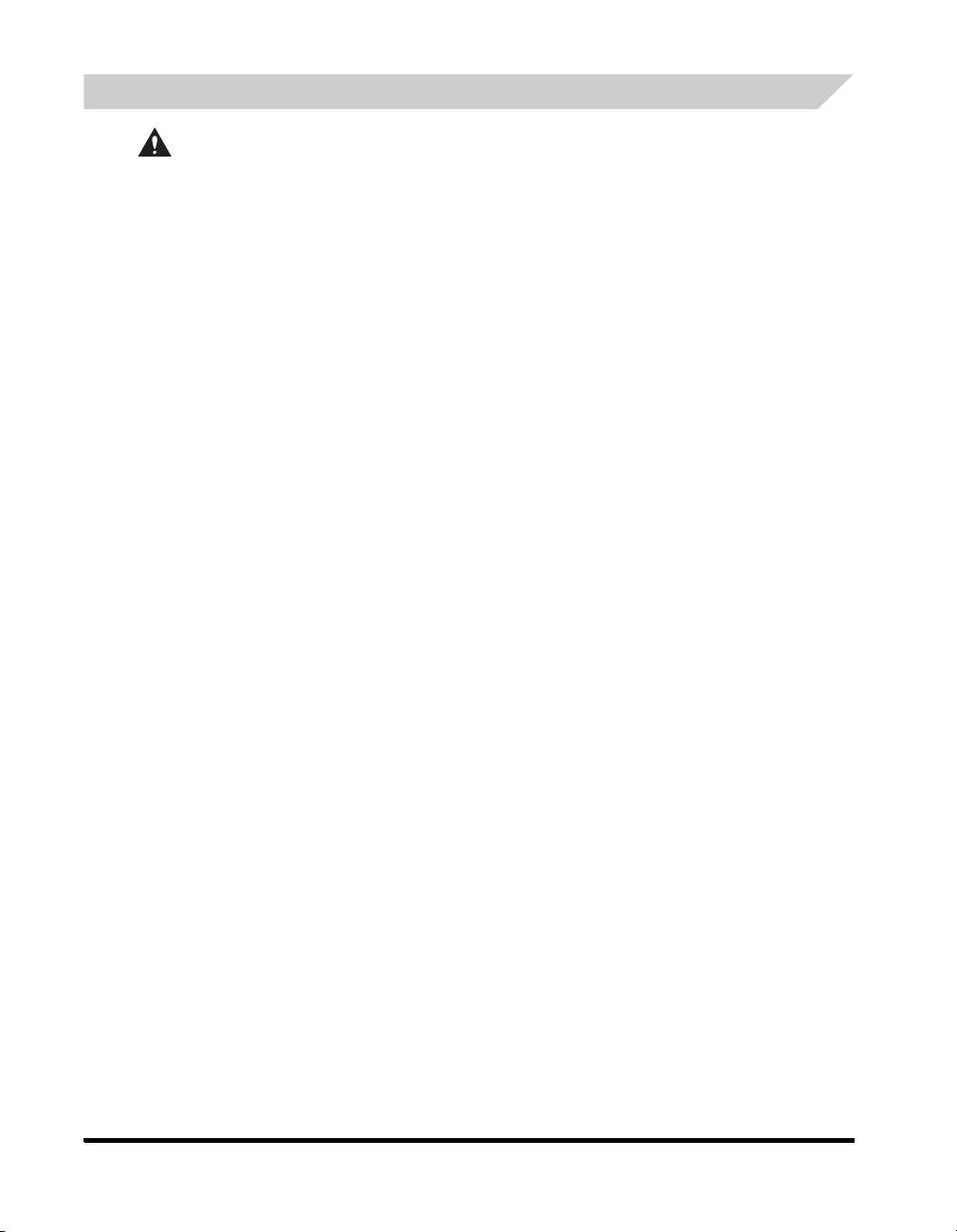
Maintenance and Inspections
WARNING
• When cleaning the machine, first turn OFF the main power switch, then disconnect the power
cord. Failure to observe these steps may result in a fire or electrical shock.
• Disconnect the power cord from the power outlet regularly, and clean the area around the
base of the power plug's metal pins and the power outlet with a dry cloth to ensure that all
dust and grime is removed. If the power cord is connected for a long period of time in a damp,
dusty, or smoky location, dust can build up around the power plug and become damp. This
may cause a short circuit and result in a fire.
• Clean the machine using a slightly dampened cloth with a mild detergent mixed with water.
Do not use alcohol, benzene, paint thinner, or other flammable substances. Check detergent
for flammability prior to use. If flammable substances come into contact with a high-voltage
area inside the machine, it may result in a fire or electrical shock.
• There are some areas inside the machine which are subject to high-voltages. When removing
jammed paper or when inspecting the inside of the machine, do not allow necklaces,
bracelets, or other metal objects to touch the inside of the machine, as this may result in
burns or electrical shock.
• Do not burn or throw used toner cartridges into open flames, as this may cause the toner
remaining inside the cartridges to ignite, resulting in burns or a fire.
xviii
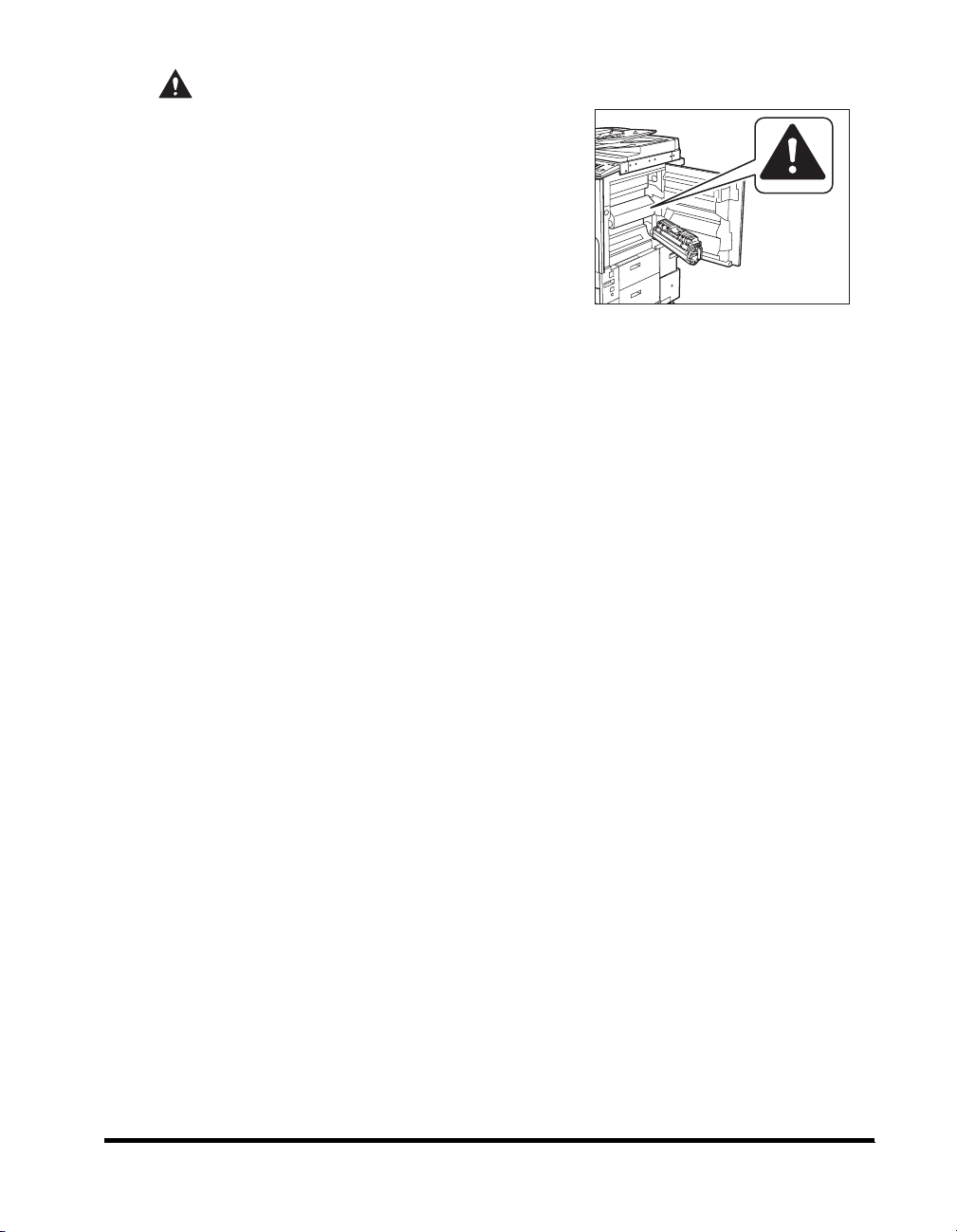
CAUTION
• The fixing unit and its surroundings inside the
machine may become hot during use. When
removing jammed paper or when inspecting the
inside of the machine, do not touch the fixing unit
and its surroundings, as doing so may result in
burns or electrical shock.
• When removing jammed paper or replacing the
toner cartridge, take care not to allow the toner to
come into contact with your hands or clothing, as
this will dirty your hands or clothing. If they become
dirty, wash them immediately with cold water.
Washing them with warm water will set the toner,
and make it impossible to remove the toner stains.
• When removing paper which has become jammed inside the machine, remove the jammed
paper gently to prevent the toner on the paper from scattering and getting into your eyes or
mouth. If the toner gets into your eyes or mouth, wash them immediately with cold water and
immediately consult a physician.
• When loading paper or removing jammed originals or paper, take care not to cut your hands
on the edges of the originals or paper.
• When removing a used toner cartridge, remove the cartridge carefully to prevent the toner
from scattering and getting into your eyes or mouth. If the toner gets into your eyes or mouth,
wash them immediately with cold water and immediately consult a physician.
xix
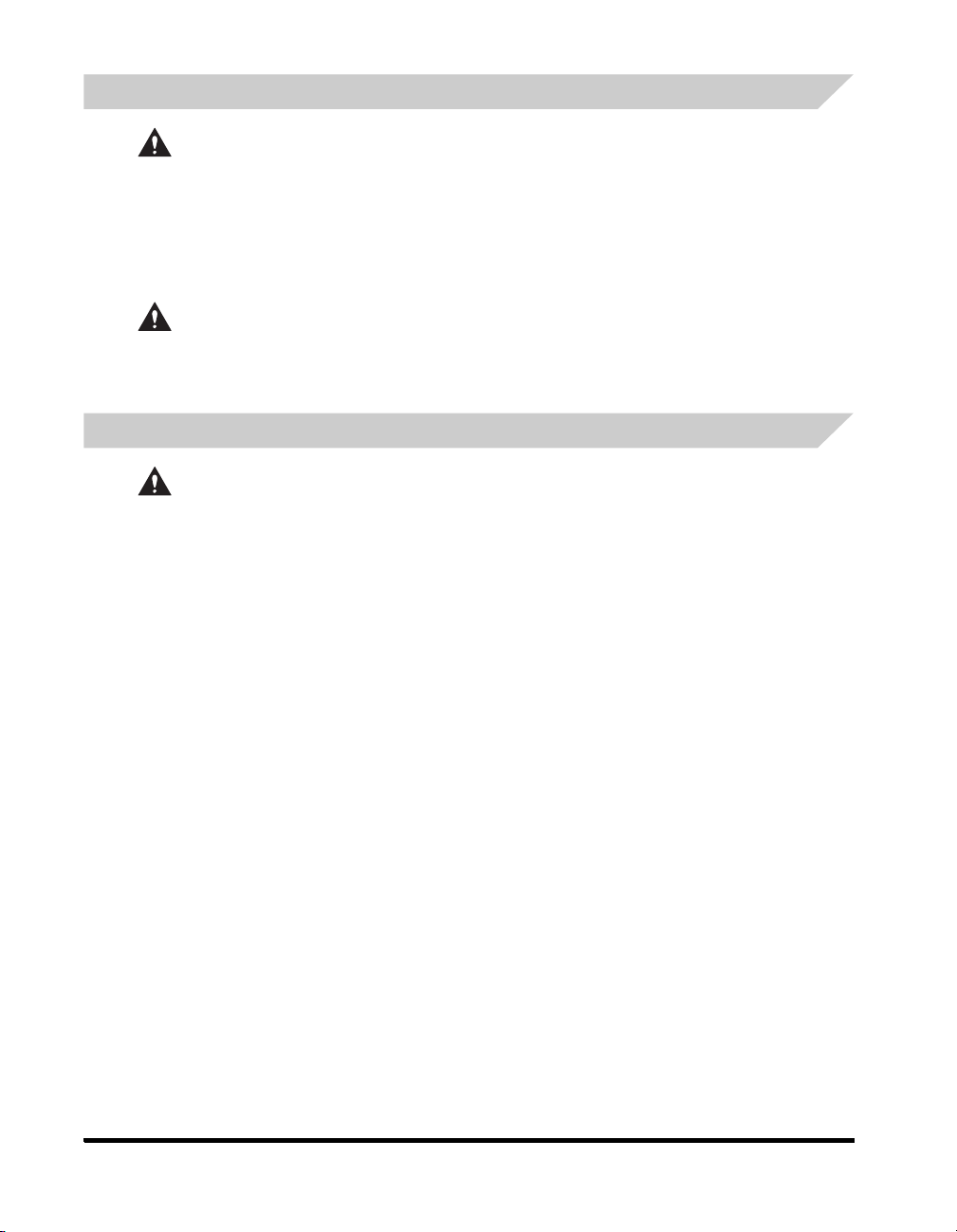
Consumables
WARNING
• Do not burn or throw used toner cartridges into open flames, as this may cause the toner
remaining inside the cartridges to ignite, resulting in burns or a fire.
• Do not store toner cartridges or copy paper in places exposed to open flames, as this may
cause the toner or paper to ignite, resulting in burns or a fire.
• When discarding used toner cartridges, put the cartridges in a bag to prevent the toner
remaining inside the cartridges from scattering, and dispose of them in a location away from
open flames.
CAUTION
Keep toner and other consumables out of the reach of small children. If these items are
ingested, consult a physician immediately.
Other Warnings
WARNING
For cardiac pacemaker users:
This product generates a low level magnetic field. If you use a cardiac pacemaker and feel
abnormalities, please move away from the product and consult your doctor.
xx
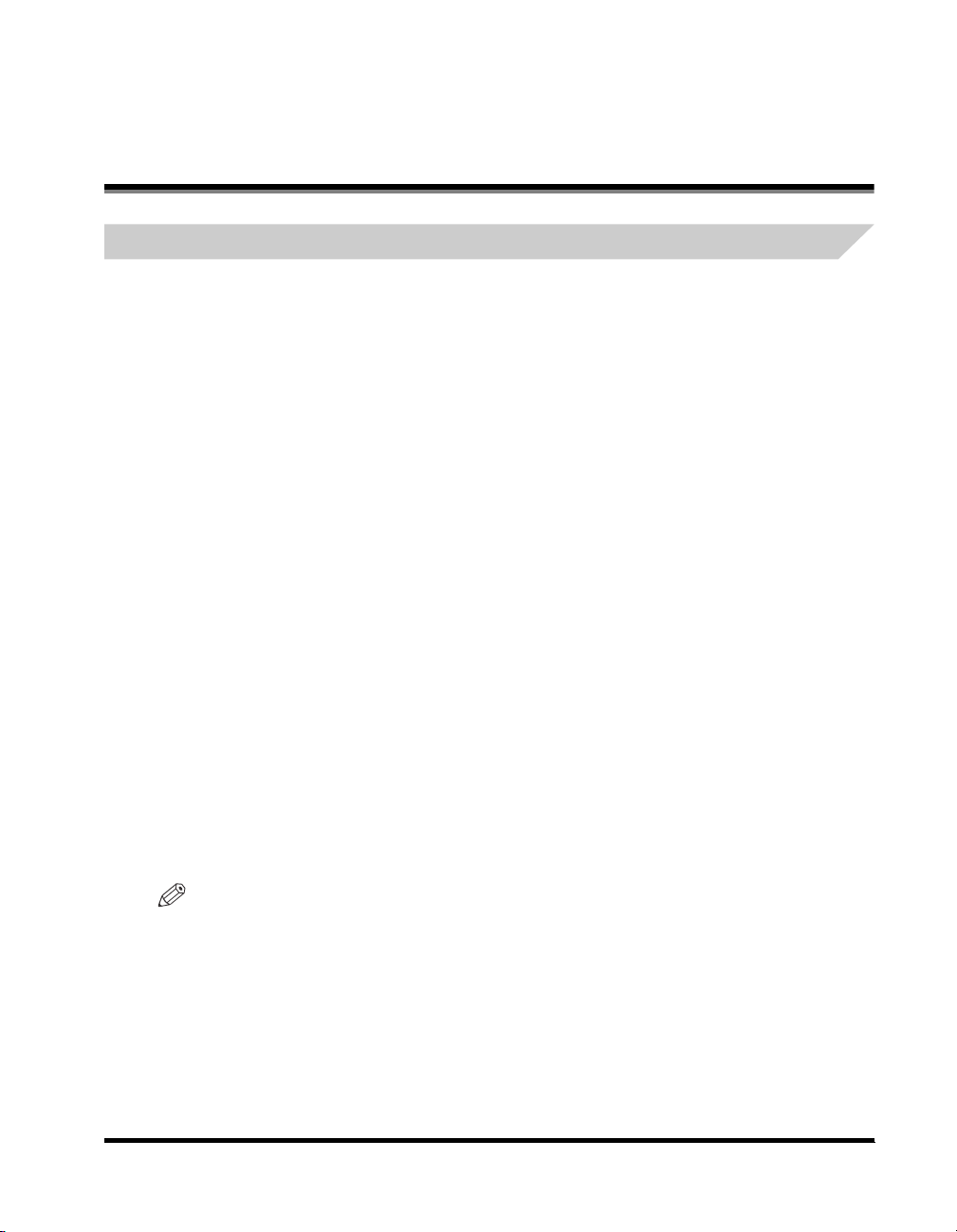
About the Instruction Manual CD-ROM
Contents of Instruction Manual CD-ROM
Instruction Manual CD-ROM
This contains the English, French, Italian, and German versions of the following guides.
■ Easy Operation Guide
• Basic Features
Contains the basic operation instructions of the Copy, Mail Box, Send, Fax, Remote UI, and Printer
functions.
• To Suit Your Needs
Contains the basic settings of the Additional Functions screen.
■ Reference Guide
Contains the basic operation instructions, daily maintenance, and troubleshooting instructions.
■ Copying and Mail Box Guide
Contains the Copying and Mail Box function instructions.
■ Remote UI Guide
Contains the Remote User Interface instructions.
■ Network Guide
Contains the Network Connectivity and setup instructions.
Super G3 FAX Board CD-ROM/Universal Send Kit CD-ROM
This contains the English, French, Italian, and German versions of the following guides.
■ Sending and Facsimile Guide
Contains the Sending and Facsimile function instructions.
NOTE
The Super G3 FAX Board CD-ROM and Universal Send Kit CD-ROM come with the optional Universal
Send Kit or Super G3 FAX Board.
xxi
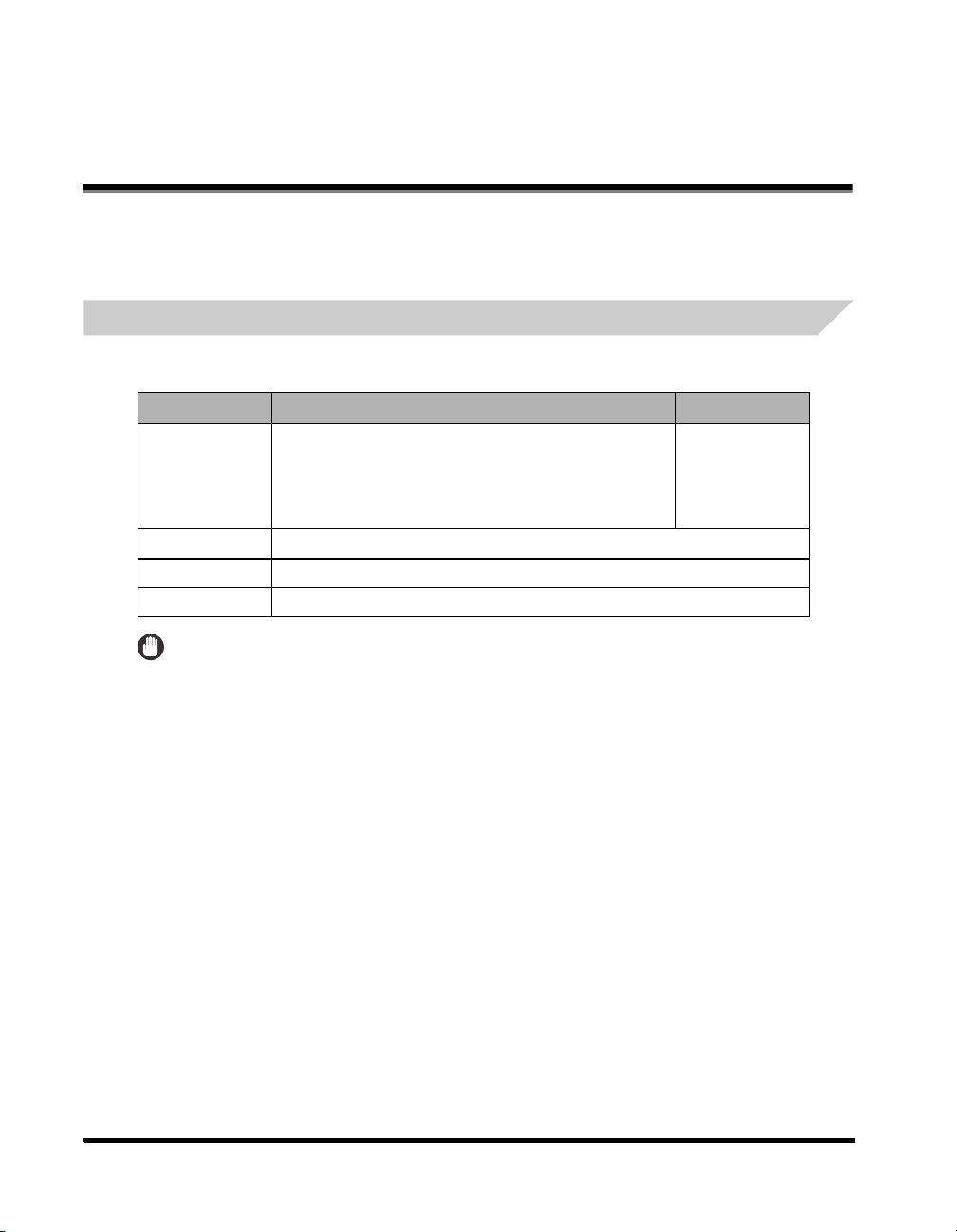
User Manual CD-ROM Menu
The User Manual CD-ROM Menu is software that enables you to select and view PDF Manuals
included on the CD-ROM via your computer screen. Follow the instructions below to use the
User Manual CD-ROM Menu.
System Requirements
The User Manual CD-ROM Menu can be used in the following system environments.
Windows Macintosh
Windows 98/Me
Windows NT (Service Pack 3 or later)
OS
Memory The memory required to run the above operating systems
Computer A computer that can run the above operating systems
Display A resolution of 1024 x 768 pixels or higher
Windows 2000 (Service Pack 3 or later)
Windows XP (Service Pack 1a)
Windows Server 2003
IMPORTANT
Depending on the configuration of your computer, some functions may not operate correctly. If the PDF
manual does not open from the CD-ROM Menu, open the PDF file directly from the [uk_english] or
[asia-pacific_english] folder on the User Manual CD-ROM.
Mac OS 9.x
Mac OS X
xxii
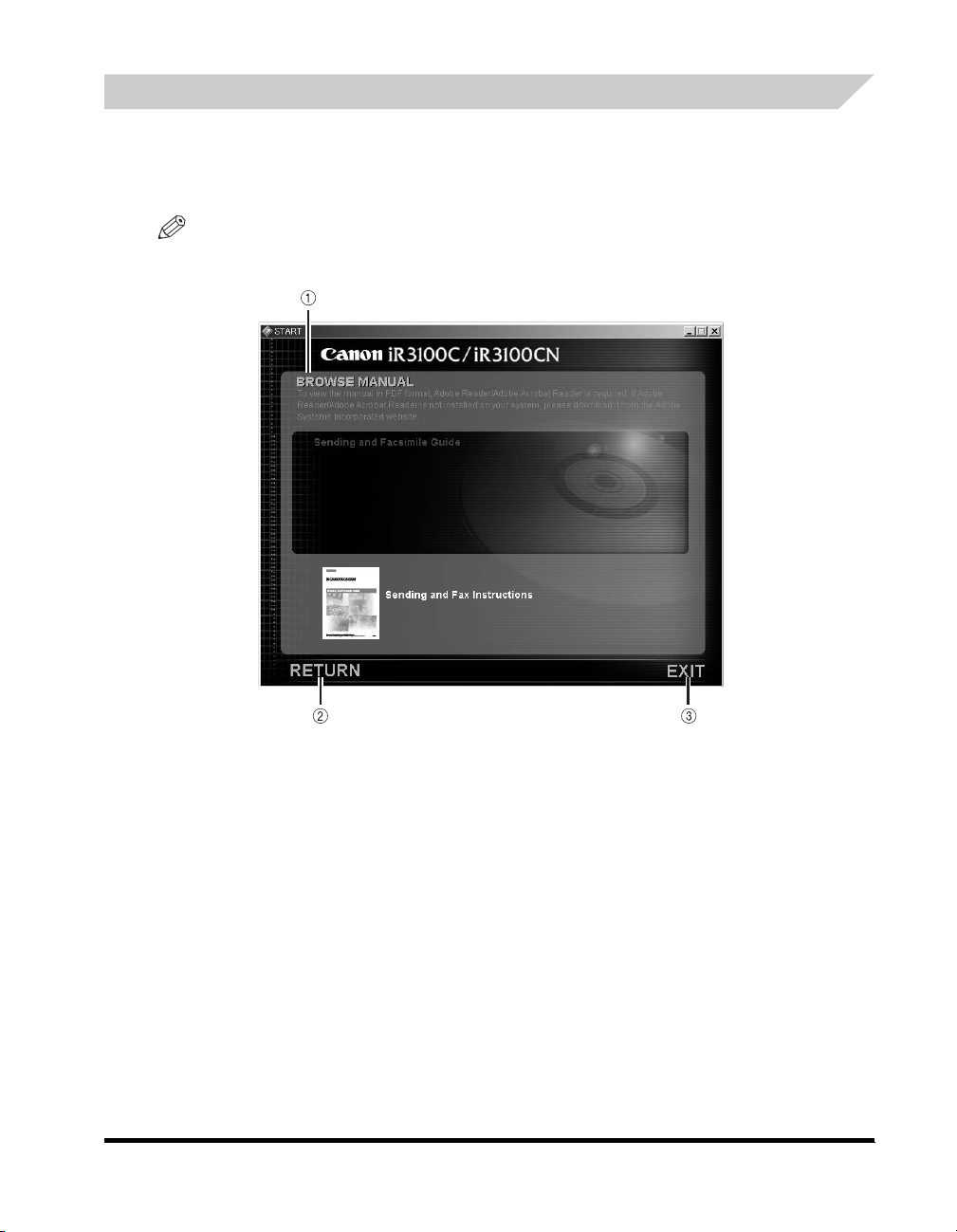
Using The CD-ROM Menu
This section describes how to use the CD-ROM Menu. When you insert the User Manual
CD-ROM provided into the CD-ROM drive, the Language Selection screen is displayed.
Clicking a language on this screen displays the following menu. (The sample screen shot shown
here is for Windows users.)
NOTE
For Macintosh users, double-click the [START] icon to start the CD-ROM Menu. The Language
Selection screen is displayed.
a BROWSE MANUAL
You can read any of the listed guides by clicking on the
desired guide. After clicking on the desired guide,
Acrobat Reader starts, and the PDF manual is
displayed.
b RETURN
Return to the Language Selection menu.
c EXIT
Exit the CD-ROM menu.
The screen shot shown above may differ from the one you actually see, depending on the
machine you are using.
xxiii
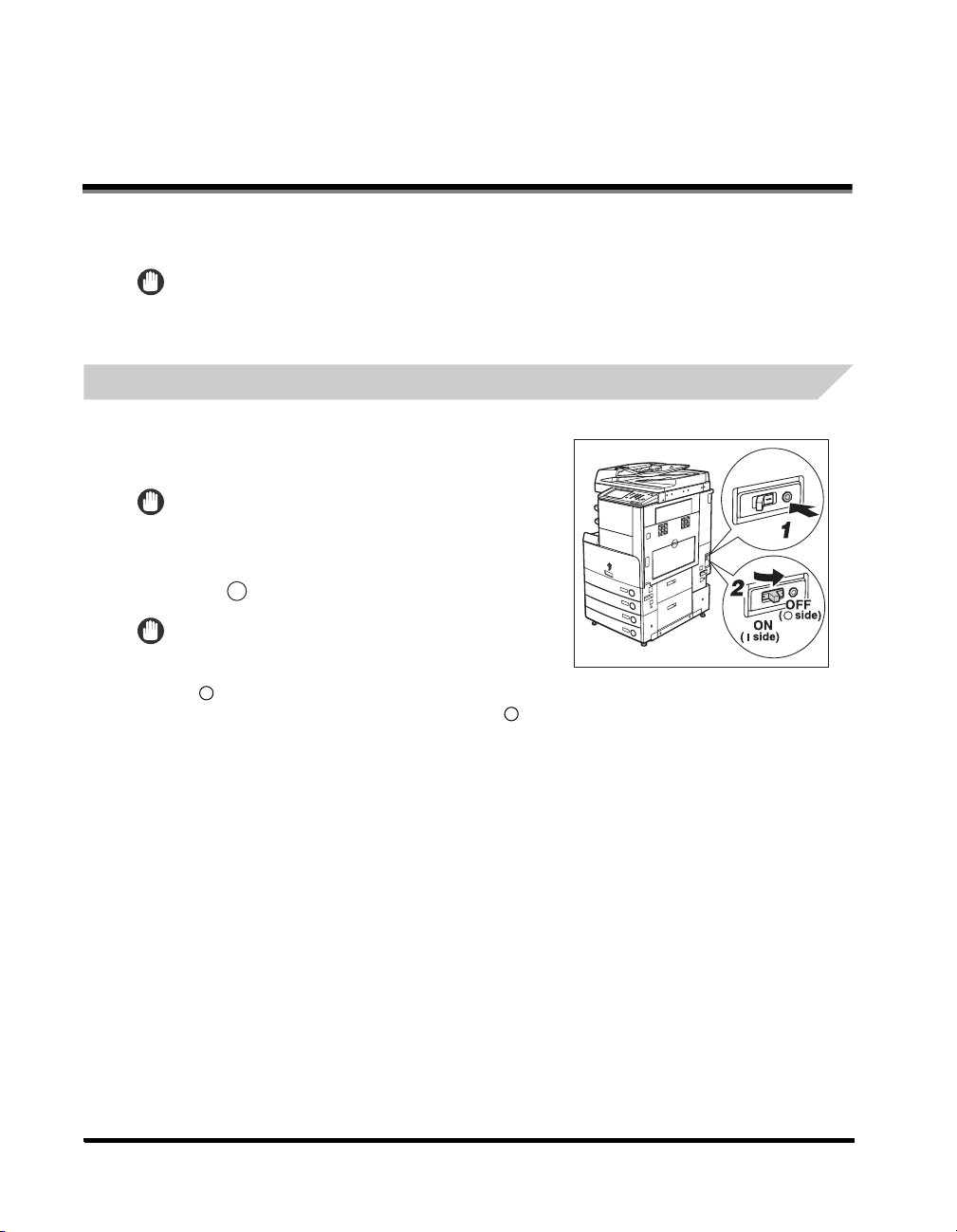
Periodic Inspection of the Breaker
This machine has a breaker that detects excess current or leakage current. Be sure to test the
breaker once or twice a month using the following procedure.
IMPORTANT
•
Make sure that the main power is turned OFF, before inspecting the breaker.
•
If a malfunction occurs after an inspection, contact your local authorized Canon dealer.
Checking the Breaker
1
Push the test button with the tip of a ball-point
pen, or similar object.
IMPORTANT
Briefly push the test button.
2
Confirm that the breaker lever is switched to
the OFF (" " side) position.
IMPORTANT
•
Do not use the test button to turn the power ON and OFF.
•
If the breaker lever does not switch to the OFF
(" " side) position, repeat step 1.
•
If the breaker lever does not switch to the OFF (" " side) position, despite carrying out the above
procedure two or three times, contact your local authorized Canon dealer.
xxiv
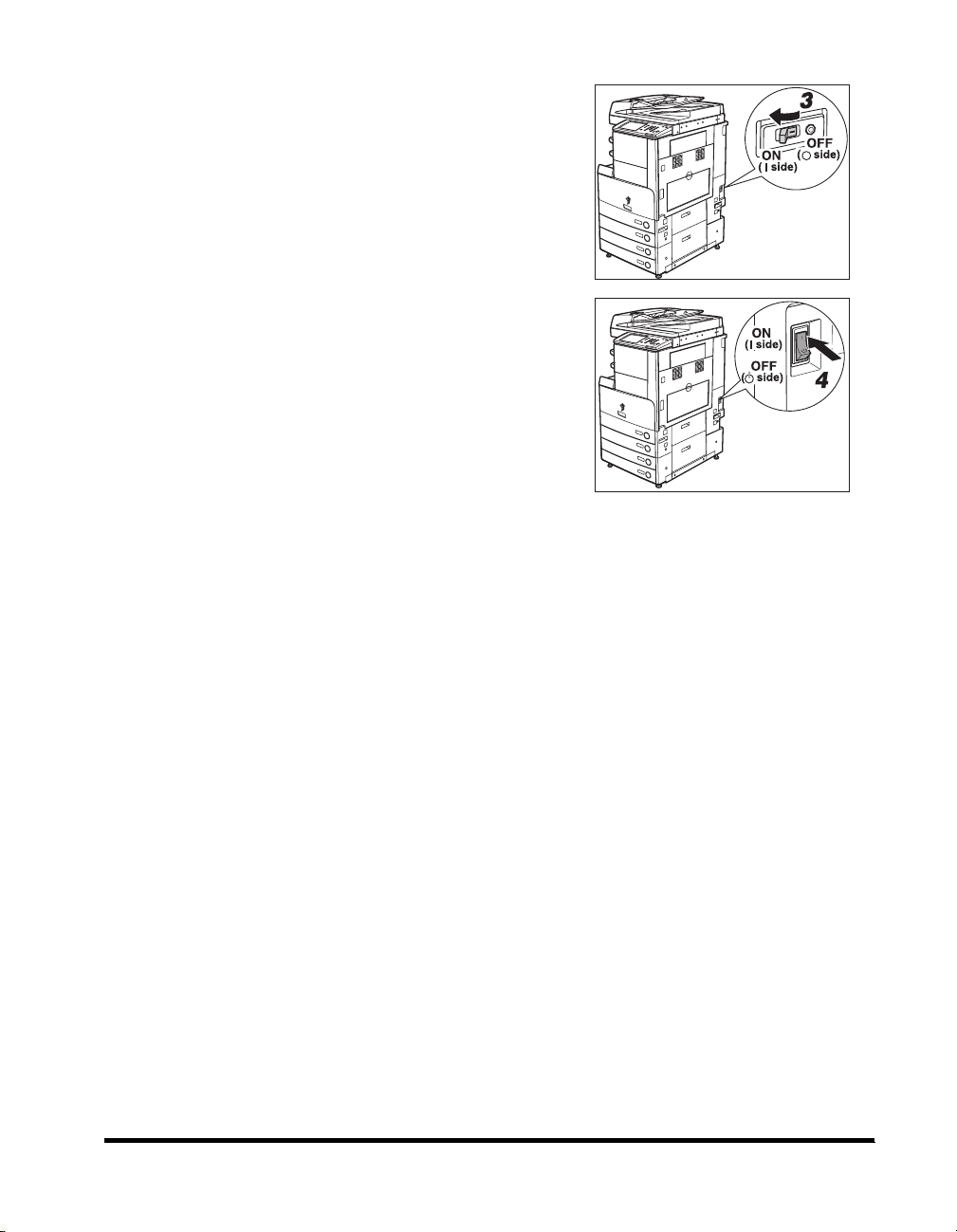
3
Move the breaker lever to ON ("I" side).
4
Press the main power switch to ON ("I" side).
5
Fill in the check sheet, located on p. 4-6, to
document your periodic inspections of the
breaker.
xxv
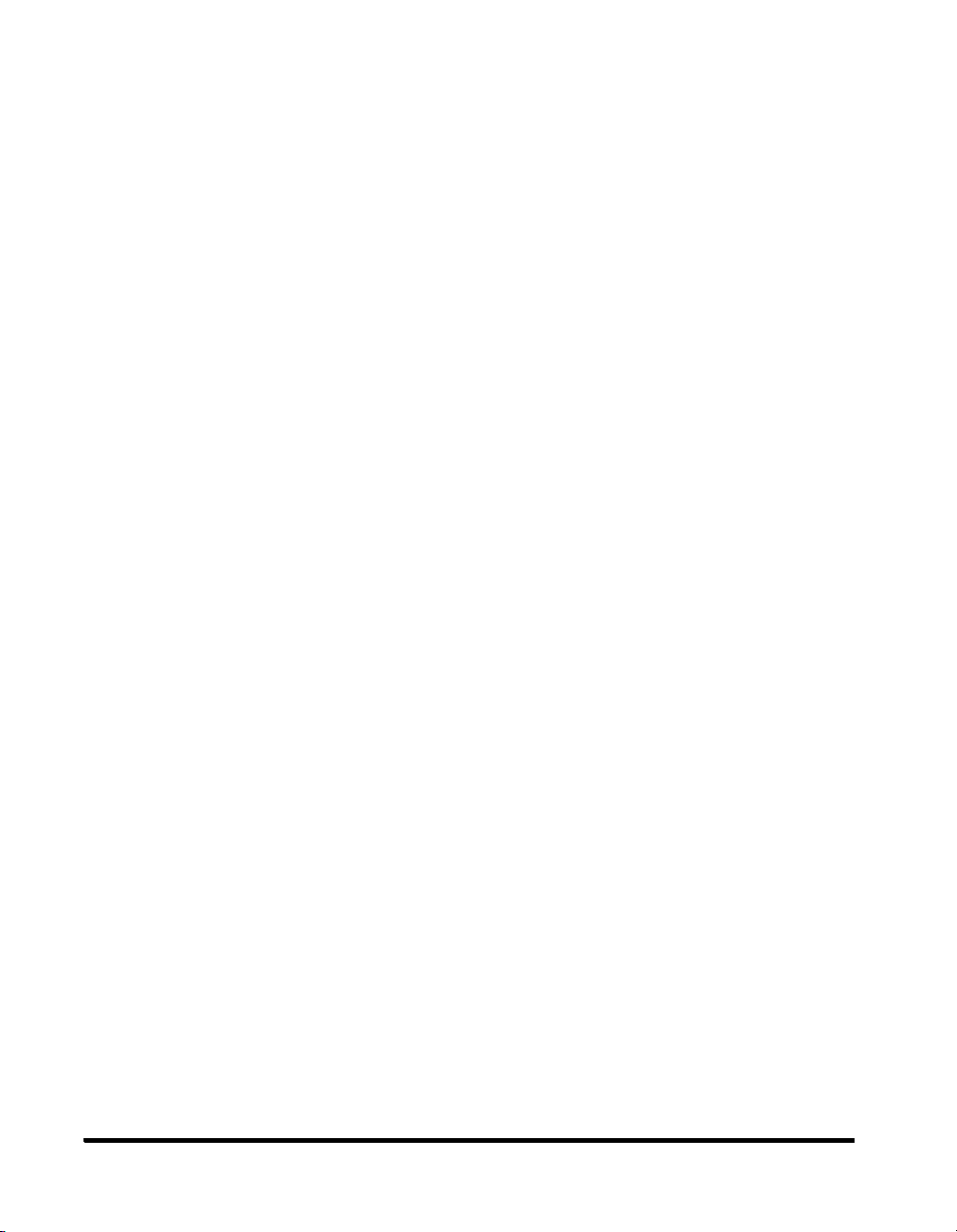
xxvi
