Canon 4462B012AB, 4462B011AA User manual

INSTRUCTION MANUAL
COPY
E
The “Quick Reference Guide” and “Software Start Guide” are
provided at end of this manual.
E
INSTRUCTION
MANUAL
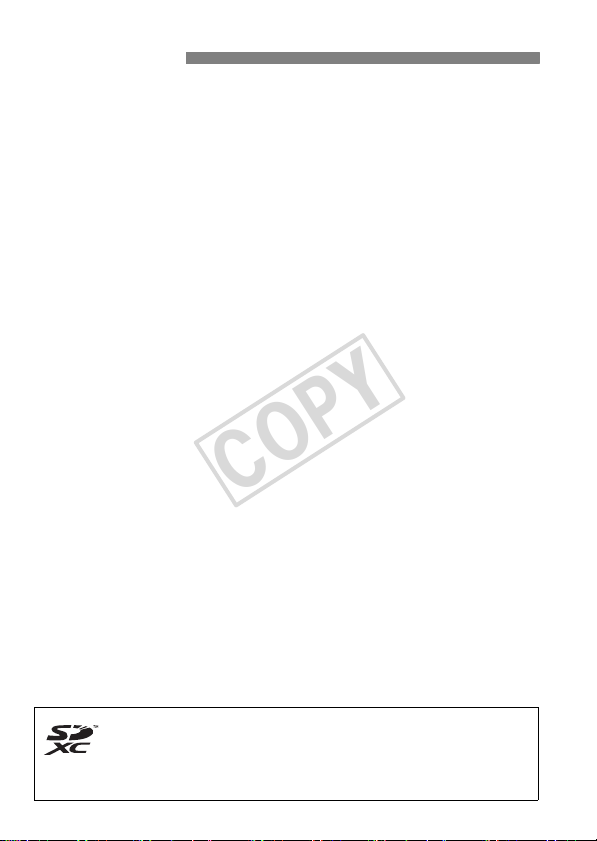
Introduction
COPY
The EOS REBEL T2i/EOS 550D is a high-performance, digital singlelens reflex camera featuring a fine-detail CMOS sensor with 18.0
effective megapixels, DIGIC 4, high-precision and high-speed 9-point
AF, approx. 3.7 fps continuous shooting, Live View shooting, and Full
HD (Full High-Definition) movie shooting.
The camera is highly responsive for shooting at anytime, provides many
functions fitted for advanced shooting, and offers many other features.
Take Test Shots to Familiarize Yourself with the Camera
With a digital camera, you can immediately view the image you have
captured. While reading this manual, take a few test shots and see how
they come out. You can then better understand the camera.
To avoid botched pictures and accidents, first read the Safety Warnings
(p.233, 234) and Handling Precautions (p.12,13).
Testing the Camera Before Use and Liability
After shooting, playback and check whether the images have been
properly recorded. If the camera or memory card is faulty and the
images cannot be recorded or downloaded to a computer, Canon
cannot be held liable for any loss or inconvenience caused.
Copyrights
Copyright laws in your country may prohibit the use of your recorded
images of people and certain subjects for anything but private
enjoyment. Also be aware that certain public performances, exhibitions,
etc., may prohibit photography even for private enjoyment.
This camera is compatible with SD memory cards, SDHC memory
cards, and SDXC memory cards. This manual will refer to all these
cards as just
* The camera does not come with a card for recording images.
Please purchase it separately.
“card.”
2
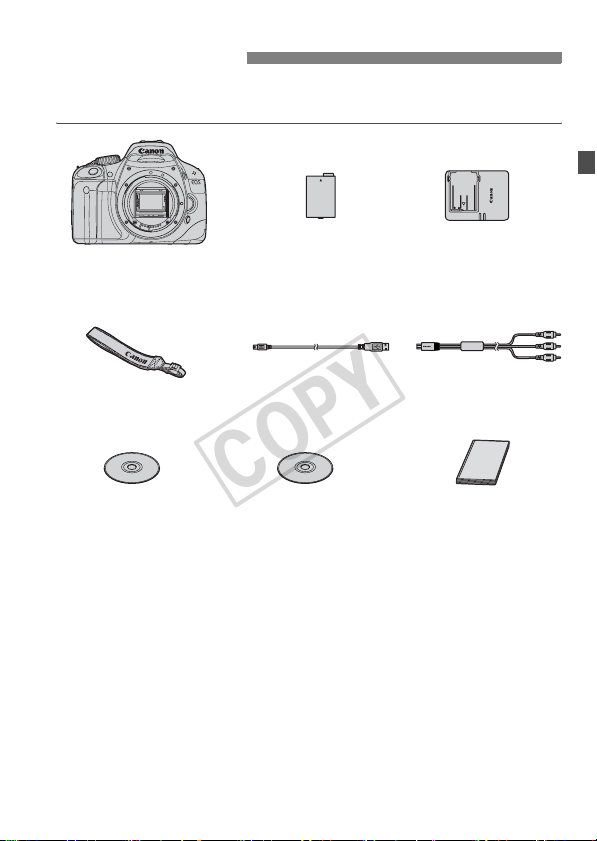
Item Check List
COPY
Before starting, check that all the following items have been included
with your camera. If anything is missing, contact your dealer.
Camera
(with eyecup and body cap)
Wide Strap
EW-100DB III
EOS DIGITAL
Solution Disk
(Software)
* Battery Charger LC-E8 or LC-E8E is provided. (The LC-E8E comes with a
power cord.)
If you purchased a Lens Kit, check that the lens is included.
Depending on the Lens Kit type, the lens instruction manual might also be
included.
Be careful not to lose any of the above items.
Battery Pack
LP-E8
(with protective cover)
Interface cable Stereo AV Cable
Software Instruction
Manual
Battery Charger
LC-E8/LC-E8E*
AVC-DC400ST
Camera
Instruction Manual
(this booklet)
3

Conventions Used in this Manual
COPY
Icons in this Manual
<6> : Indicates the Main Dial.
<V> <U> : Indicates the <S> cross keys.
<0> : Indicates the setting button.
0, 9, 7, 8 : Indicates that the respective function remains
* In this manual, the icons and markings indicating the camera’s buttons, dials,
and settings correspond to the icons and markings on the camera and on the
LCD monitor.
3: Indicates a function which can be changed by pressing the
<M> button and changing the setting.
M : When shown on the upper right of the page, it indicates that the
function is available only in the Creative Zone modes (p.20).
(p.**) : Reference page numbers for more information.
: Tip or advice for better shooting.
: Problem-solving advice.
: Warning to prevent shooting problems.
: Supplemental information.
Basic Assumptions
All operations explained in this manual assume that the power switch
has already been set to <1> (p.27).
It is assumed that all the menu settings and Custom Functions are
set to the default.
For explanatory purposes, the instructions show the camera attached
with an EF-S18-55mm f/3.5-5.6 IS lens.
active for 4 sec., 6 sec., 10 sec., or 16 sec.
respectively after you let go of the button.
4

Chapters
1
6
1011
COPY
For first-time DSLR users, Chapters 1 and 2 explain the camera’s
basic operations and shooting procedures.
Introduction
Camera basics.
Getting Started
Basic Shooting and Image Playback
2
3
4
5
7
8
9
Fully automatic shooting for different subjects.
Creative Shooting
Basic shooting features for specific types of subjects.
Advanced Shooting
Advanced shooting features.
Shooting with the LCD Monitor (Live View Shooting)
Shooting Movies
Handy Features
Convenient menu-based functions.
Image Playback
Printing Images
Customizing the Camera
Reference
2
23
45
59
77
107
123
137
155
175
189
201
End Pages: Quick Reference Guide and Software Start Guide
243
5

Contents
COPY
Introduction 2
Item Check List.................................................................................................. 3
Conventions Used in this Manual ...................................................................... 4
Chapters............................................................................................................ 5
Contents at a Glance....................................................................................... 10
Handling Precautions ...................................................................................... 12
Quick Start Guide ............................................................................................ 14
Nomenclature .................................................................................................. 16
Getting Started 23
1
Charging the Battery ....................................................................................... 24
Installing and Removing the Battery................................................................ 26
Turning on the Power ...................................................................................... 27
Setting the Date and Time............................................................................... 29
Selecting the Interface Language.................................................................... 30
Installing and Removing the SD Card ............................................................. 31
Attaching and Detaching a Lens ..................................................................... 33
About the Lens Image Stabilizer...................................................................... 35
Basic Operation............................................................................................... 36
Q Using the Quick Control Screen ................................................................ 38
3 Menu Operations .................................................................................. 40
Formatting the Card......................................................................................... 42
Switching the LCD Monitor Display ................................................................. 44
Basic Shooting and Image Playback 45
2
1 Fully Automatic Shooting........................................................................... 46
1 Full Auto Techniques................................................................................. 48
7 Disabling Flash.......................................................................................... 49
2 Shooting Portraits....................................................................................... 50
3 Shooting Landscapes................................................................................ 51
4 Shooting Close-ups .................................................................................... 52
5 Shooting Moving Subjects......................................................................... 53
6 Shooting Portraits at Night ......................................................................... 54
C Creative Auto Shooting ............................................................................. 55
x Image Playback......................................................................................... 58
6

Creative Shooting 59
COPY
3
d: Program AE................................................................................................60
Z: Changing the ISO Speed .........................................................................62
D Using the Built-in Flash ................................................................................64
E: Changing the AF Mode .............................................................................66
S Selecting the AF Point ...............................................................................68
MF: Manual Focusing ...................................................................................69
i Continuous Shooting ..................................................................................70
j Using the Self-timer ....................................................................................71
Setting the Image-recording Quality.................................................................72
A Selecting a Picture Style ..........................................................................75
Advanced Shooting 77
4
s: Action Shots .............................................................................................78
f: Changing the Depth of Field ....................................................................80
Depth of Field Preview..................................................................................82
a: Manual Exposure.......................................................................................83
8: Automatic Depth-of-Field AE................................................................85
q Changing the Metering Mode.....................................................................86
OySetting Exposure Compensation.......................................................87
Auto Exposure Bracketing................................................................................89
A Customizing a Picture Style .....................................................................91
A Registering a Picture Style.......................................................................94
Setting the Color Space ...................................................................................96
A AE Lock ......................................................................................................97
A FE Lock.......................................................................................................98
B: Setting the White Balance .......................................................................99
2 White Balance Correction.........................................................................101
Auto Lighting Optimizer..................................................................................103
Lens Peripheral Illumination Correction .........................................................104
Preventing Camera Shake .............................................................................106
Contents
7
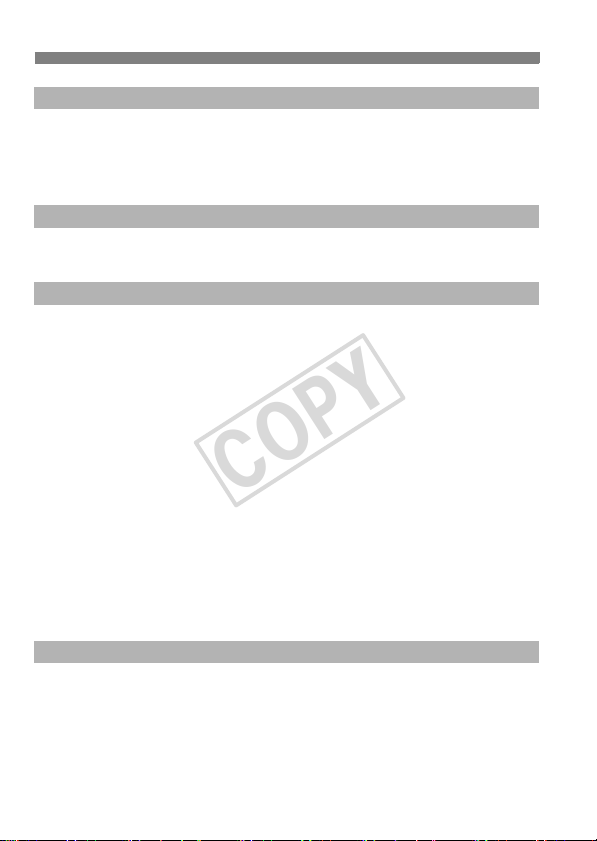
Contents
COPY
Shooting with the LCD Monitor (Live View Shooting) 107
5
A Shooting with the LCD Monitor ............................................................... 108
Shooting Function Settings ........................................................................... 111
Using AF to Focus......................................................................................... 113
Focusing Manually......................................................................................... 120
Shooting Movies 123
6
k Shooting Movies...................................................................................... 124
Shooting Function Settings ........................................................................... 130
Handy Features 137
7
Handy Features............................................................................................. 138
Silencing the Beeper .................................................................................. 138
Card Reminder ........................................................................................... 138
Setting the Image Review Time ................................................................. 138
Setting the Auto Power-off Time................................................................. 139
Adjusting the LCD Monitor Brightness ....................................................... 139
File Numbering Methods ............................................................................ 140
Auto Rotation of Vertical Images................................................................ 142
B Checking Camera Settings................................................................ 143
Reverting the Camera to the Default Settings............................................ 144
Preventing the LCD Monitor from Turning off Automatically ...................... 146
Changing the Shooting Settings Screen Color........................................... 146
Setting the Flash ........................................................................................... 147
f Automatic Sensor Cleaning ................................................................... 150
Appending Dust Delete Data......................................................................... 151
Manual Sensor Cleaning ............................................................................... 153
Image Playback 155
8
HI Searching for Images Quickly.............................................................. 156
u/y Magnified View.................................................................................... 158
b Rotating the Image................................................................................... 159
k Enjoying Movies ...................................................................................... 160
k Playing Movies ........................................................................................ 162
X Editing the Movie’s First and Last Scenes ............................................... 164
8
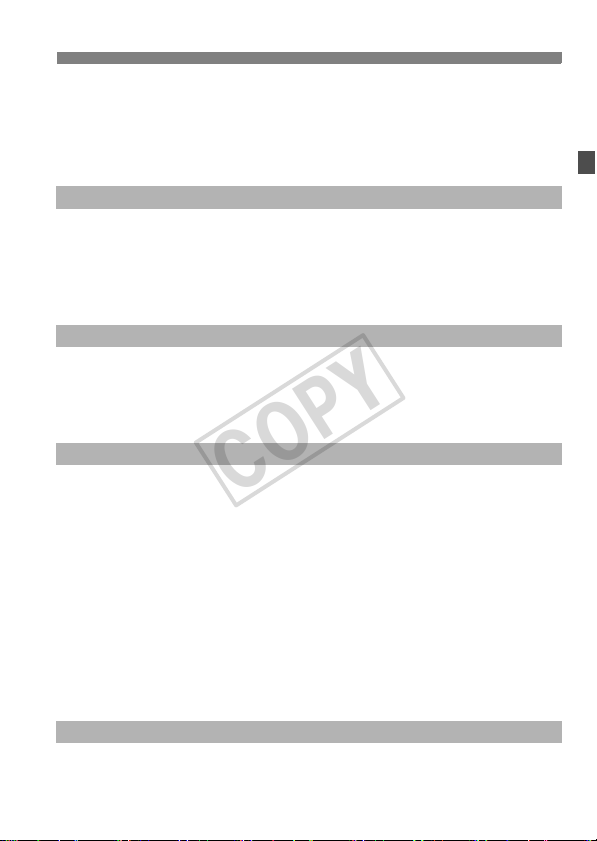
Slide Show (Auto Playback)...........................................................................165
COPY
Viewing the Images on TV .............................................................................167
K Protecting Images ....................................................................................170
L Erasing Images .........................................................................................171
B Shooting Information Display ................................................................173
Printing Images 175
9
Preparing to Print ...........................................................................................176
wPrinting......................................................................................................178
Trimming the Image ....................................................................................183
W Digital Print Order Format (DPOF) ...........................................................185
Direct Printing with DPOF ..............................................................................188
Customizing the Camera 189
10
Setting Custom Functions ..............................................................................190
Custom Function Settings ..............................................................................192
Registering My Menu .....................................................................................198
Setting Copyright Information.........................................................................199
Reference 201
11
When Autofocus Fails ....................................................................................202
Using a Household Power Outlet ...................................................................203
Remote Control Shooting...............................................................................204
External Speedlites ........................................................................................206
Using Eye-Fi Cards ........................................................................................208
Function Availability Table according to Shooting Modes..............................210
Menu Settings ................................................................................................212
System Map ...................................................................................................216
Troubleshooting Guide...................................................................................218
Error Codes....................................................................................................224
Specifications .................................................................................................225
Index ..............................................................................................................237
End Pages: Quick Reference Guide and Software Start Guide
Contents
243
9
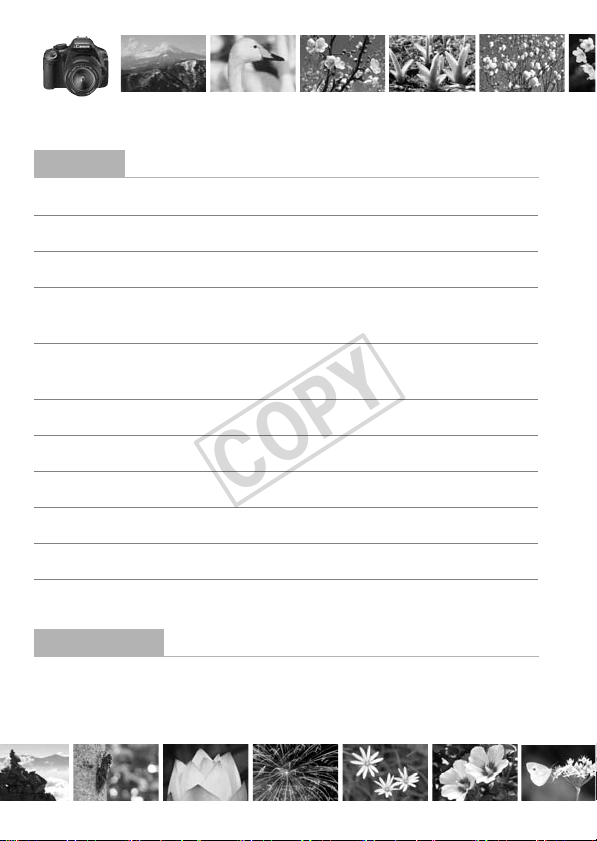
Contents at a Glance
COPY
Shooting
Shoot automatically Î p.45 - 57 (Basic Zone modes)
Shoot continuously Î p.50, 53, 70 (i Continuous shooting)
Take a picture of yourself in a group
Freeze the action
Blur the action
Blur the background
Keep the background in sharp focus
Adjust the image brightness (exposure)
Î p.71 (j Self-timer)
Î p.78 (s Shutter-priority AE)
Î p.80 (f Aperture-priority AE)
Î p.87 (Exposure compensation)
Shoot in low light Î p.46, 62, 64 (D
Shoot without flash Î p.49 (7 Flash Off)
Photograph fireworks at night Î p.84 (Bulb exposure)
Shoot while viewing the LCD monitor
Shoot movies Î p.124 (k Movie shooting)
Î p.108 (A Live View shooting)
Flash photography
Image Quality
Shoot with image effects
matching the subject
Î p.75 (Selecting a Picture Style)
10
)
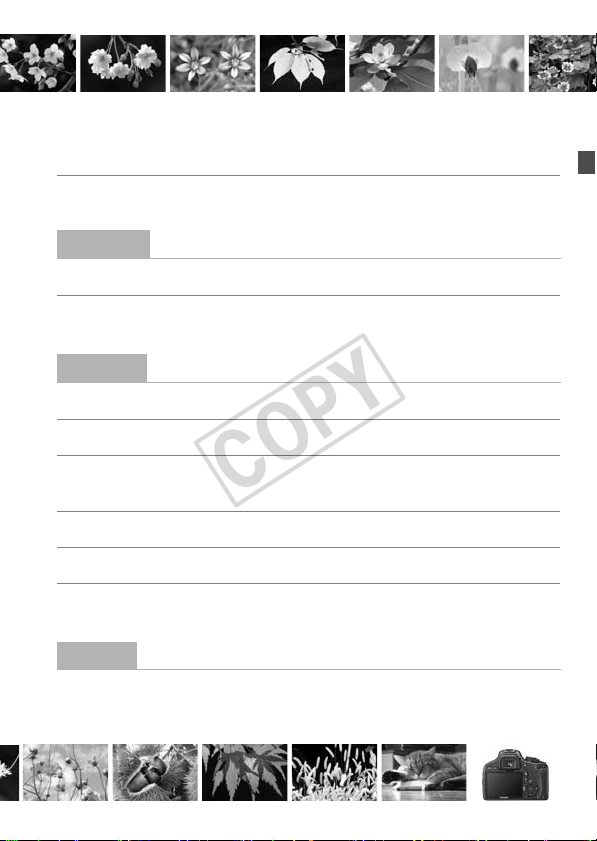
Make a large-size print of the picture Î p.72 (73, 83, 1)
COPY
Take many pictures Î p.72 (76, 86)
Focusing
Change the point of focus Î p.68 (S AF point selection)
Shoot a moving subject Î p.53, 67 (AI Servo AF)
Playback
View the images with the camera Î p.58 (x Playback)
Search for pictures quickly Î p.156 (H Index display)
Prevent important images
from accidental deletion
Delete unnecessary images Î p.171 (L Delete)
View the images on a TV set Î p.167 (Video OUT)
Set the LCD brightness Î p.139 (LCD brightness)
Printing
Print pictures easily Î p.175 (Direct printing)
Î p.170 (K Image protect)
11

Handling Precautions
COPY
Camera Care
This camera is a precision instrument. Do not drop it or subject it to physical
shock.
The camera is not waterproof and cannot be used underwater. If you
accidentally drop the camera into water, promptly consult your nearest
Canon Service Center. Wipe off any water droplets with a dry cloth. If the
camera has been exposed to salty air, wipe it with a well-wrung wet cloth.
Never leave the camera near anything having a strong magnetic field such
as a magnet or electric motor. Also avoid using or leaving the camera near
anything emitting strong radio waves such as a large antenna. Strong
magnetic fields can cause camera misoperation or destroy image data.
Do not leave the camera in excessive heat such as in a car in direct sunlight.
High temperatures can cause the camera to malfunction.
The camera contains precision electronic circuitry. Never attempt to
disassemble the camera yourself.
Use a blower to blow away dust on the lens, viewfinder, reflex mirror, and
focusing screen. Do not use cleaners that contain organic solvents to clean
the camera body or lens. For stubborn dirt, take the camera to the nearest
Canon Service Center.
Do not touch the camera’s electrical contacts with your fingers. This is to
prevent the contacts from corroding. Corroded contacts can cause camera
misoperation.
If the camera is suddenly brought in from the cold into a warm room,
condensation may form on the camera and internal parts. To prevent
condensation, first put the camera in a sealed plastic bag and let it adjust to
the warmer temperature before taking it out of the bag.
If condensation forms on the camera, do not use the camera. This is to avoid
damaging the camera. If there is condensation, remove the lens, card and
battery from the camera, and wait until the condensation has evaporated
before using the camera.
If the camera will not be used for an extended period, remove the battery
and store the camera in a cool, dry, well-ventilated location. Even while the
camera is in storage, press the shutter button a few times once in a while to
check that the camera is still working.
Avoid storing the camera where there are corrosive chemicals such as a
darkroom or chemical lab.
If the camera has not been used for an extended period, test all its functions
before using it. If you have not used the camera for some time or if there is
an important shoot coming up, have the camera checked by your Canon
dealer or check the camera yourself and make sure it is working properly.
12

Handling Precautions
COPY
LCD Monitor
Although the LCD monitor is manufactured with very high precision
technology with over 99.99% effective pixels, there might be a few dead
pixels among the remaining 0.01% or less pixels. Dead pixels displaying
only black or red, etc., are not a malfunction. They do not affect the images
recorded.
If the LCD monitor is left on for a prolonged period, screen burn-in may occur
where you see remnants of what was displayed. However, this is only
temporary and will disappear when the camera is left unused for a few days.
In low or high temperatures, the LCD monitor display may seem slow or it
might look black. It will return to normal at room temperature.
Cards
To protect the card and its recorded data, note the following:
Do not drop, bend, or wet the card. Do not subject it to excessive force,
physical shock, or vibration.
Do not store or use the card near anything having a strong magnetic field
such as a TV set, speakers, or magnet. Also avoid places prone to having
static electricity.
Do not leave the card in direct sunlight or near a heat source.
Store the card in a case.
Do not store the card in hot, dusty, or humid locations.
Lens
After detaching the lens from the camera, attach the lens
caps or put down the lens with the rear end up to avoid
scratching the lens surface and electrical contacts.
Contacts
Cautions During Prolonged Use
If you use continuous shooting, Live View shooting, or
movie shooting for a prolonged period, the camera may
become hot. Although this is not a malfunction, holding the
hot camera for a long period can cause slight skin burns.
About smear adhering to the front of the sensor
Besides dust entering the camera from outside, in rare cases lubricant from the
camera’s internal parts may adhere to the front of the sensor. In case visible
spots still remain after the automatic sensor cleaning, having the sensor cleaned
by a Canon Service Center is recommended.
13
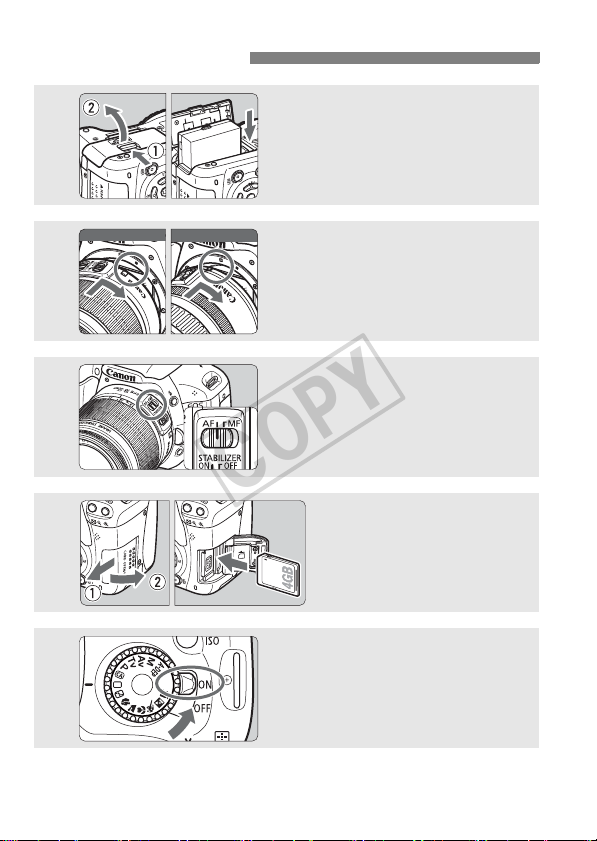
Quick Start Guide
COPY
1
Insert the battery. (p.26)
To charge the battery, see page 24.
White index Red index
2
3
4
5
14
Attach the lens. (p.33)
Align the lens’ white or red index with
the camera’s index in the matching
color.
Set the lens focus mode switch
to <AF>.
Set the power switch to <1>.
(p.27)
When the LCD monitor displays the
Date/Time setting screen, see page
29.
(p.33)
Open the slot cover and
insert a card.
With the card’s label facing you,
insert it into the slot.
(p.31)
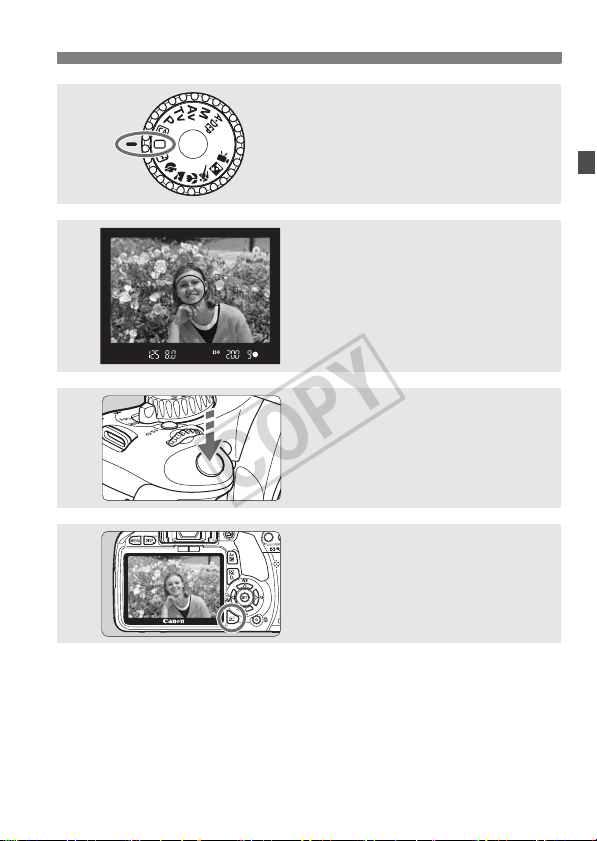
6
COPY
7
8
9
Set the Mode Dial to <1> (Full
Auto).
(p.46)
All the necessary camera settings will
be set automatically.
Focus the subject. (p.37)
Look through the viewfinder and aim the
viewfinder center over the subject.
Press the shutter button halfway, and
the camera will focus the subject.
If necessary, the built-in flash will popup automatically.
Take the picture. (p.37)
Press the shutter button completely to
take the picture.
Review the picture. (p.138)
The captured image will be displayed
for approx. 2 sec. on the LCD monitor.
To display the image again, press the
<x> button (p.58).
Quick Start Guide
The shooting settings displayed on the LCD monitor will turn off
when your eye nears the viewfinder eyepiece.
To shoot while looking at the LCD monitor, see page 107.
To delete an image, see “Erasing Images” (p.171).
15

Nomenclature
COPY
The names in bold indicate the parts mentioned up until the “Basic
Shooting and Image Playback” section.
Built-in flash/AF-assist beam
(p.64/147)
EF Lens mount index (p.33)
EF-S Lens mount index (p.33)
Flash-sync contacts
Hot shoe (p.206)
Lens lock pin
External microphone
IN terminal (p.134)
Remote control
terminal (p.205)
Audio/video OUT/
Digital terminal (p.169,176)
HDMI mini OUT
terminal (p.167)
<V> Focal plane
mark (p.52)
Strap mount
(p.23)
Microphone
(p.134)
<D> Flash
button (p.64)
Terminal
cover
Lens release button
(p.34)
Depth-of-field preview
button (p.82)
Power switch (p.27)
<Z> ISO speed
setting button (p.62)
<6> Main Dial
(p.4)
Shutter button
(p.37)
Red-eye
reduction/
Self-timer
lamp (p.65/71)
Remote control
sensor
(p.106,204)
Grip
Mirror (p.106,153)
Body cap (p.33)
Mode Dial (p.20)
Contacts (p.13)
Lens mount
16
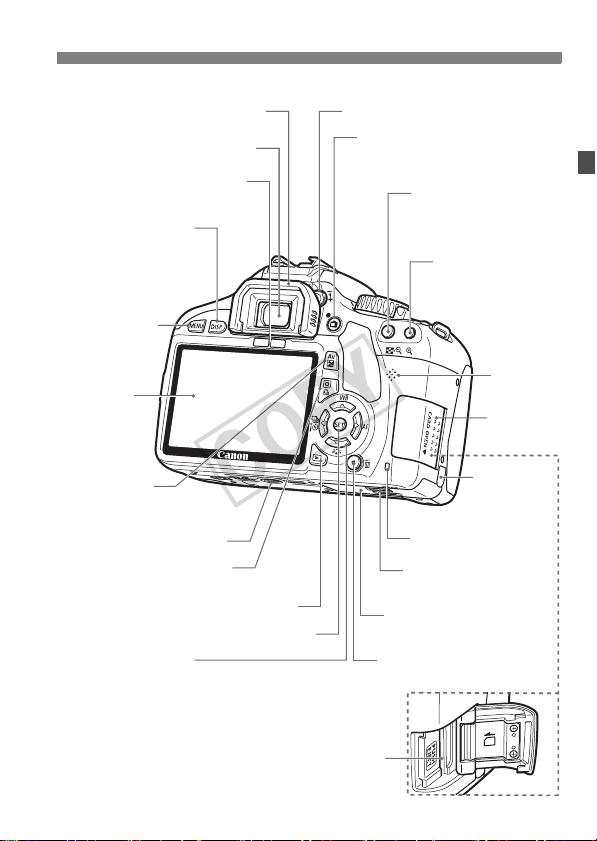
Nomenclature
COPY
Eyecup (p.205)
Viewfinder eyepiece
Display-off sensor (p.146)
<B> Shooting
settings display
button
(p.44,110,126,
143,173)
<M> Menu
button (p.40)
LCD monitor
(p.40,139)
<O> Aperture/
Exposure compensation
button (p.83/87)
Tripod socket
<Q/l> Quick Control button/
Direct print button (p.38/181)
<x> Playback button (p.58)
<0> Setting button (p.40)
<S> Cross keys (p.40)
<WB> White balance selection button (p.99)
<XA> Picture Style selection button (p.75)
<Yi/Q> Drive mode selection button (p.70,71)
<ZE> AF mode selection button (p.66)
Card slot (p.31)
Dioptric adjustment knob (p.36)
<A> Live View shooting/
Movie shooting button
(p.108/124)
<A/I> AE lock/
FE lock button/
Index/Reduce button
(p.97/98/156/158,183)
Access lamp (p.32)
Battery compartment
cover release lever (p.26)
Battery compartment cover
(p.26)
<L> Erase button (p.171)
<S/u>
AF point selection/
Magnify button
(p.68/158,183)
Speaker
(p.162)
Card slot
cover (p.31)
DC cord hole
(p.203)
17
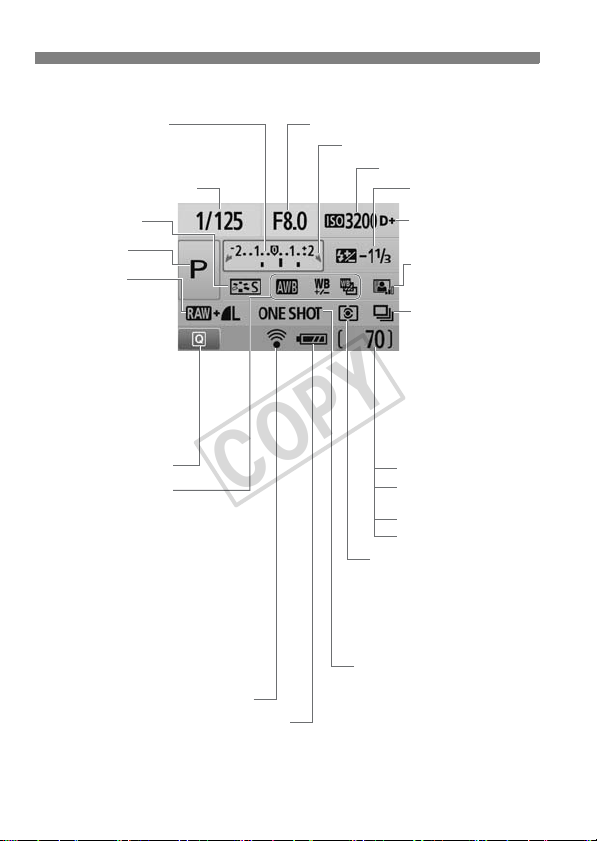
Nomenclature
COPY
Shooting Settings Display
Exposure level indicator
Exposure compensation amount (p.87)
AEB range (p.89)
Shutter speed
Picture Style (p.75)
Shooting mode
Image-recording
quality (p.72)
73 Large/Fine
83 Large/Normal
74 Medium/Fine
84 Medium/Normal
76 Small/Fine
86 Small/Normal
1 RAW
1+73 RAW+Large/Fine
Quick Control icon (p.38)
White balance (p.99)
Q Auto
W Daylight
E Shade
R Cloudy
Y Tungsten light
U White fluorescent light
I Flash
O Custom
2 White balance correction (p.101)
B White balance bracketing (p.102)
Eye-Fi transmission status* (p.208)
Battery check (p.28)
zxcn
* Displayed if an Eye-Fi card is used.
The display will show only the settings currently applied.
Aperture
c Main Dial pointer (p.77)
AF mode (p.66)
X One-Shot AF
9 AI Focus AF
Z AI Servo AF
g Manual Focusing
18
ISO speed (p.62)
Flash exposure
compensation (p.88)
Highlight tone priority
(p.194)
Auto Lighting
Optimizer (p.103)
Drive mode (p.70,71)
u Single shooting
i Continuous
shooting
Q Self-timer/
Remote control
l Self-timer:2 sec
q Self-timer:
Continuous
Shots remaining
Shots remaining during
WB bracketing
Self-timer countdown
Bulb exposure time
Metering mode (p.86)
Evaluative metering
q
w Partial metering
r Spot metering
e Center-weighted
average metering
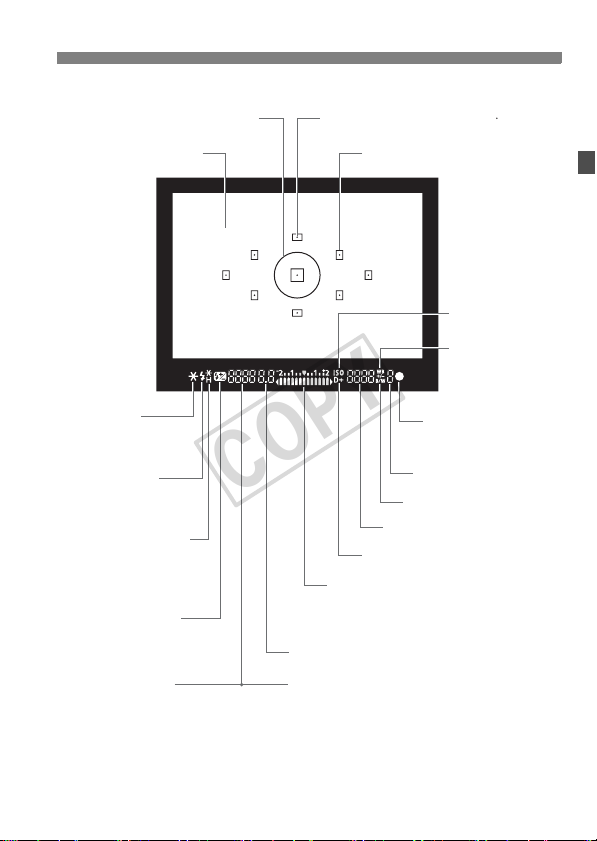
Viewfinder Information
g
COPY
Spot metering circle
Nomenclature
AF point activation indicator < >
Focusing screen
<A> AE lock/
AEB in-progress
<D> Flash-ready
Improper FE lock
warning
<e> High-speed sync
(FP flash)
<d> FE lock/
FEB in-progress
<y> Flash exposure
compensation
Shutter speed
FE lock (FEL)
Busy (buSY)
Built-in flash recycling (D buSY)
AF points
<A> Highlight tone priority
Exposure level indicator
Exposure compensation amount
AEB range
Red-eye reduction lamp-on indicator
Aperture
Card full warning (FuLL)
Card error warning (Err)
No card warning (Card)
<Z>
ISO speed
<2>
White balance
correction
<o> Focus
confirmation
light
Max. burst
<0> Monochrome shootin
ISO speed
The display will show only the settings currently applied.
19
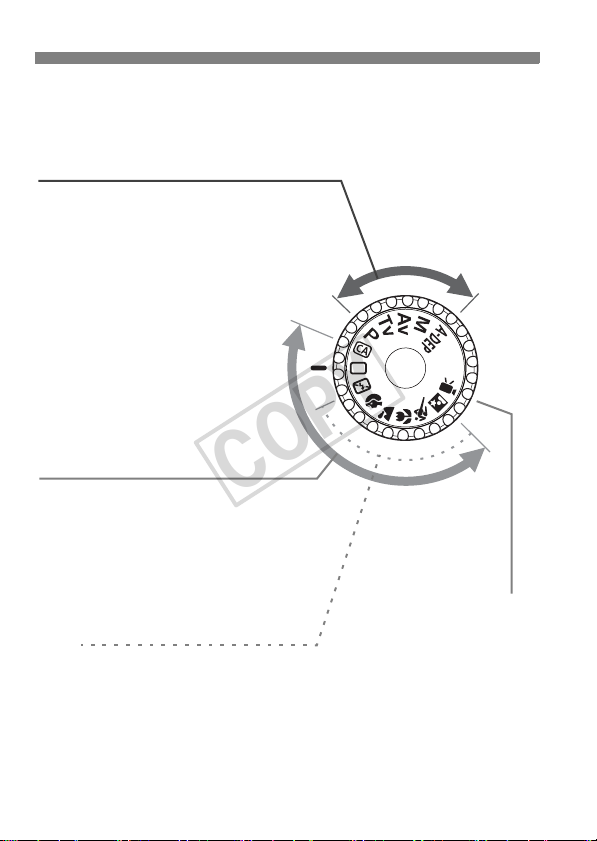
Nomenclature
COPY
Mode Dial
The Mode Dial includes the Basic Zone modes, Creative Zone modes,
and Movie shooting mode.
Creative Zone
These modes give you more control for
shooting various subjects.
d : Program AE (p.60)
s : Shutter-priority AE (p.78)
f : Aperture-priority AE (p.80)
a : Manual exposure (p.83)
8: Automatic depth-of-field
AE (p.85)
Basic Zone
All you do is press the shutter button.
Fully-automatic shooting suiting the
subject.
1: Full Auto (p.46)
C: Creative Auto (p.55)
Image Zone
7: Flash Off (p.49)
2 : Portrait (p.50)
3: Landscape (p.51)
4 : Close-up (p.52)
5: Sports (p.53)
6 : Night Portrait (p.54)
k: Movie shooting
(p.123)
20

Lens
COPY
Lens without a distance scale
Focusing ring (p.69,120)
Hood mount
(p.231)
Filter thread
(front of lens) (p.231)
Image Stabilizer switch (p.35)
Lens mount index (p.33)
Lens with a distance scale
Hood mount
(p.231)
Nomenclature
Focus mode switch (p.33)
Zoom ring (p.34)
Zoom position index (p.34)
Contacts (p.13)
Focus mode switch (p.33)
Zoom position index (p.34)
Distance scale
Filter thread
(front of lens) (p.231)
Zoom ring (p.34)
Focusing ring (p.69,120)
Image Stabilizer switch (p.35)
Contacts (p.13)
Lens mount index (p.33)
21
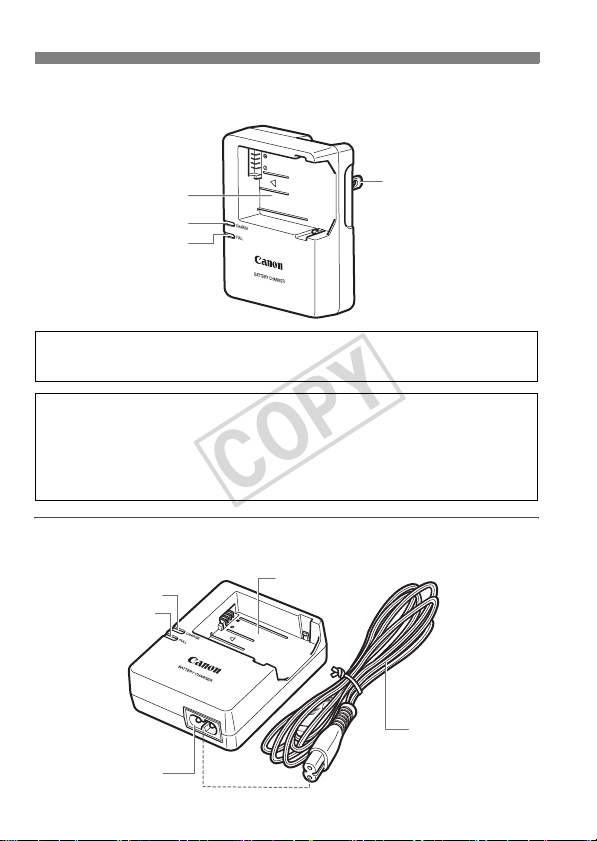
Nomenclature
COPY
Battery Charger LC-E8
Charger for Battery Pack LP-E8 (p.24).
Battery pack slot
Charge lamp
Full-charge lamp
This power unit is intended to be correctly orientated in a vertical or
floor mount position.
IMPORTANT SAFETY INSTRUCTIONS-SAVE THESE INSTRUCTIONS.
DANGER-TO REDUCE THE RISK OF FIRE OR ELECTRIC SHOCK,
CAREFULLY FOLLOW THESE INSTRUCTIONS.
For connection to a supply not in the U.S.A., use an attachment plug adapter
of the proper configuration for the power outlet.
Battery Charger LC-E8E
Charger for Battery Pack LP-E8 (p.24).
Charge lamp
Full-charge lamp
Battery pack slot
Power plug
Power cord
Power cord socket
22
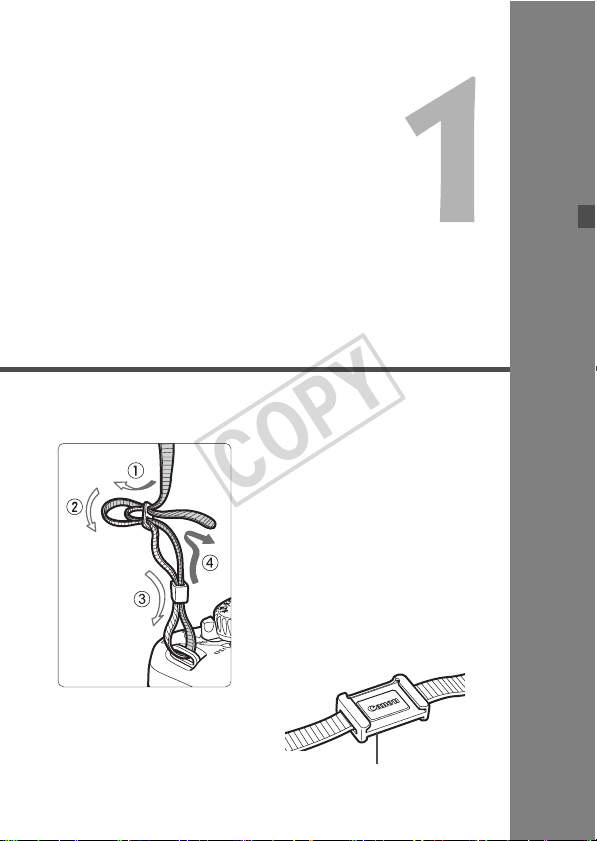
Getting Started
COPY
This chapter explains preparatory steps before you start
shooting and basic camera operations.
Attaching the Strap
Pass the end of the strap through
the camera’s strap mount eyelet
from the bottom. Then pass it
through the strap’s buckle as shown
in the illustration. Pull the strap to
take up any slack and make sure
the strap will not loosen from the
buckle.
The eyepiece cover is also
attached to the strap (p.205).
Eyepiece cover
23
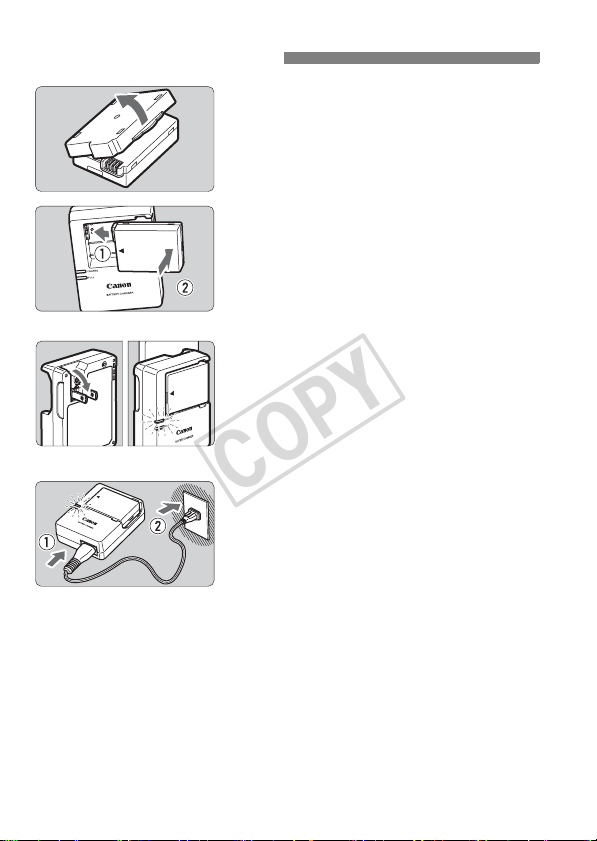
Charging the Battery
COPY
Remove the protective cover.
1
Attach the battery.
2
As shown in the illustration, attach the
To detach the battery, follow the
battery securely.
above procedure in reverse.
LC-E8
LC-E8E
It takes approx. 2 hours to fully recharge a completely exhausted
battery at 23°C / 73°F. The time required to recharge the battery
depends on the ambient temperature and battery’s charge level.
For safety reasons, recharging in low temperatures (6°C - 10°C /
°
F - 50°F) will take a longer time (up to 4 hours).
43
24
Recharge the battery.
3
For LC-E8
As shown by the arrow, flip out the
battery charger’s prongs and insert
the prongs into a power outlet.
For LC-E8E
Connect the power cord to the
charger and insert the plug into the
power outlet.
X Recharging starts automatically and
the charge lamp turns orange.
X When the battery is fully recharged,
the full-charge lamp will turn green.
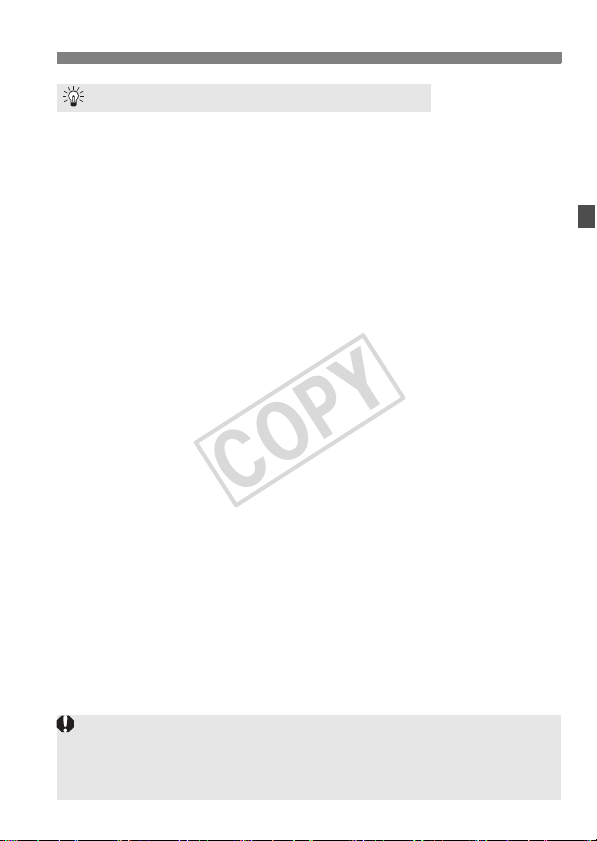
Charging the Battery
COPY
Tips for Using the Battery and Charger
Recharge the battery on the day before or on the day it is to be
used.
Even during storage, a charged battery will gradually discharge and
lose its power.
After recharging the battery, detach it and unplug the charger
from the power outlet.
When not using the camera, remove the battery.
If the battery is left in the camera for a prolonged period, a small
amount of power current is released, resulting in excess discharge
and shorter battery life. Store the battery with the protective cover
attached. Storing the battery after it is fully charged can lower the
battery’s performance.
The battery charger can also be used in foreign countries.
The battery charger is compatible with a 100 V AC to 240 V AC 50/
60 Hz power source. If necessary, attach a commercially-available
plug adapter for the respective country or region. Do not attach any
portable voltage transformer to the battery charger. Doing so can
damage the battery charger.
If the battery becomes exhausted quickly even after being fully
charged, the battery has reached the end of its service life.
Purchase a new battery.
Do not charge any battery other than the Battery Pack LP-E8.
The Battery Pack LP-E8 is dedicated to Canon products only. Using it
with an incompatible battery charger or product may result in malfunction
or accidents for which Canon cannot be held liable.
25
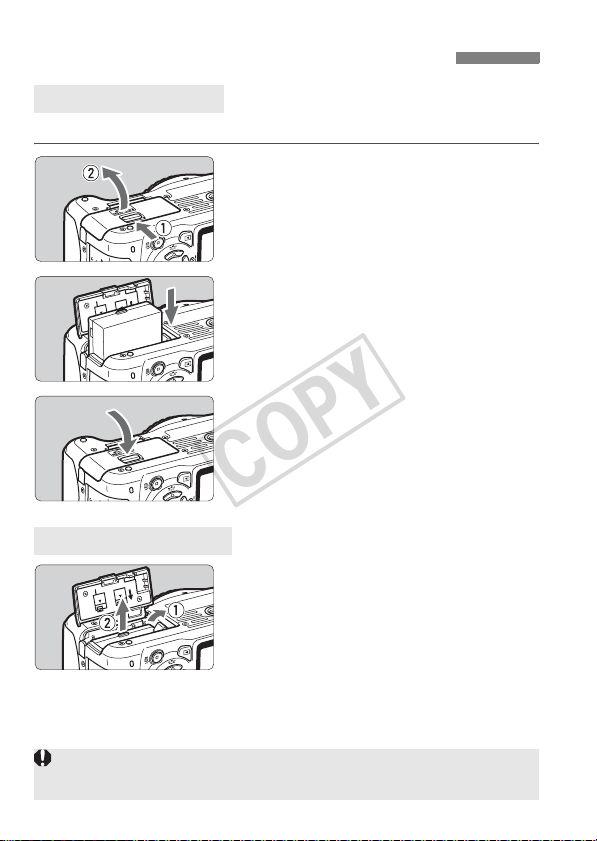
Installing and Removing the Battery
COPY
Installing the Battery
Load a fully charged Battery Pack LP-E8 into the camera.
Open the battery compartment
1
cover.
Slide the lever as shown by the arrow
and open the cover.
Insert the battery.
2
Insert the end with the battery
contacts.
Insert the battery until it locks in
place.
Close the cover.
3
Press the cover until it snaps shut.
Removing the Battery
Open the cover and remove the
battery.
Press the battery release lever as
shown by the arrow and remove the
battery.
To prevent short circuiting, be sure to
attach the protective cover to the
battery.
After opening the battery compartment cover, be careful not to swing it back
further. Otherwise, the hinge might break.
26
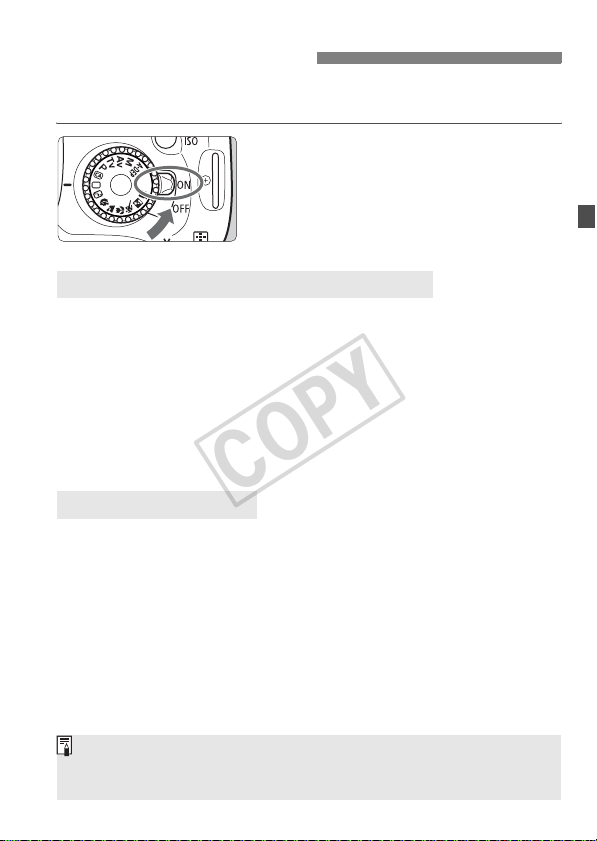
Turning on the Power
COPY
If the date/time setting screen appears when you turn on the power
switch, see page 29 to set the date/time.
<1> : The camera turns on.
<2> : The camera is turned off and
About the Automatic Self-Cleaning Sensor
Whenever you set the power switch to <1> or <2>, the sensor
cleaning will be executed automatically. During the sensor cleaning,
the LCD monitor will display <f>. Even during the sensor
cleaning, you can still shoot by pressing the shutter button halfway
(p.37) to stop the sensor cleaning and take a picture.
If you repeatedly turn the power switch <1>/<2> at a short
interval, the <f> icon might not be displayed. This is normal and
not a problem.
does not operate. Set to this
position when not using the
camera.
About Auto Power Off
To save battery power, the camera turns off automatically after about
30 seconds of non-operation. To turn on the camera again, just
press the shutter button halfway (p.37).
You can change the auto power-off time with the menu’s [5 Auto
power off] setting (p.139).
If you set the power switch to <2> while an image is being recorded to
the card, [Recording ...] will be displayed and the power will turn off after
the card finishes recording the image.
27
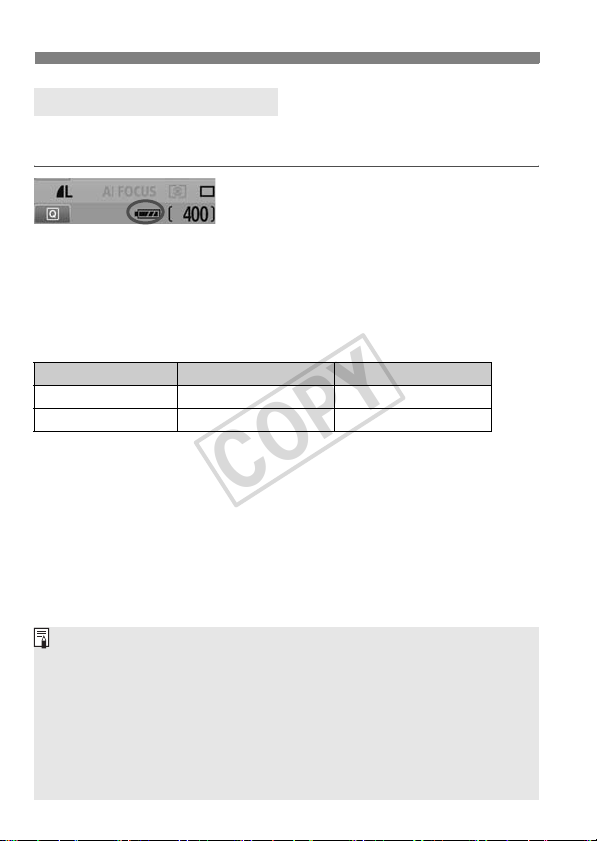
Turning on the Power
COPY
Checking the Battery Level
When the power switch is set to <1>, the battery level will be
indicated in one of four levels:
z : Battery level is OK.
x : Battery level is slightly down,
but adequate power remains.
c : Battery will be exhausted soon.
n : Battery must be recharged.
Battery Life
Temperature At 23°C / 73°F At 0°C / 32°F
No Flash Approx. 550 shots Approx. 470 shots
50% Flash Use Approx. 440 shots Approx. 400 shots
The figures above are based on a fully-charged Battery Pack LP-E8, no Live
View shooting, and CIPA (Camera & Imaging Products Association) testing
standards.
The Battery Grip BG-E8 approximately doubles the number of possible shots
with two LP-E8 batteries installed. With size-AA/LR6 alkaline batteries, the
number of possible shots at 23°C / 73°F is approx. 470 shots without flash use
and approx. 270 shots with 50% flash use.
The number of possible shots will decrease with any of the following
operations:
• Pressing the shutter button halfway for a prolonged period.
• Often activating only the AF without taking a picture.
• Using the LCD monitor often.
• Using the lens Image Stabilizer.
The lens operation is powered by the camera’s battery. Depending on
the lens used, the number of possible shots may be lower.
For battery life with Live View shooting, see page 109.
28
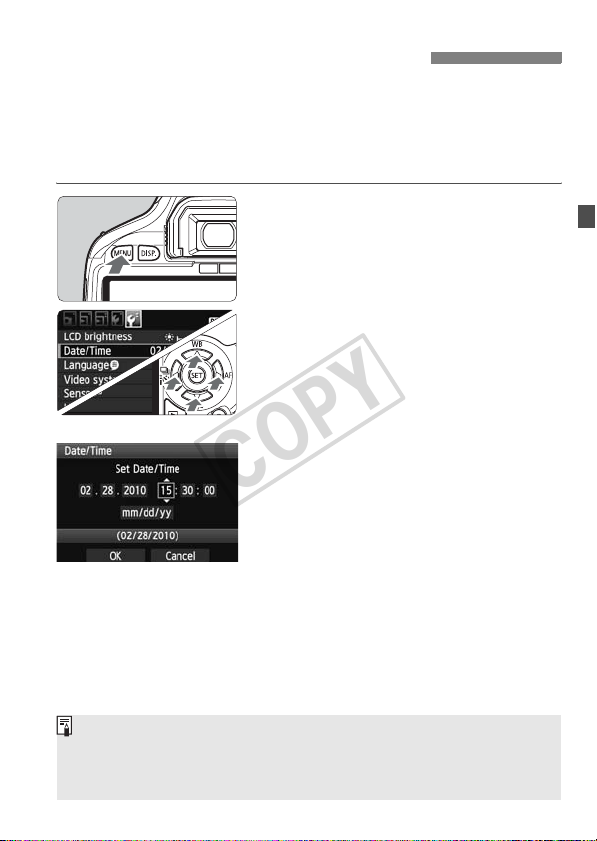
3 Setting the Date and Time
COPY
When you turn on the power for the first time or if the date/time has
been reset, the Date/Time setting screen will appear. Follow steps 3
and 4 to set the date/time. Note that the date/time appended to
recorded images will be based on this date/time setting. Be sure to
set the correct date/time.
Display the menu.
1
Press the <M> button to display
the menu.
Under the [6] tab, select [Date/
2
Time].
Press the <U> key to select the
[6] tab.
Press the <V> key to select [Date/
Time], then press <0>.
Set the date and time.
3
Press the <U> key to select the
date or time number.
Press <0> so <a> is displayed.
Press the
then press
Exit the setting.
4
Press the <U> key to select [OK],
then press <0>.
X The date/time will be set.
Press the <M> button to return
to the shooting settings display.
<V>
key to set the number,
<0>. (Returns to b.)
The date/time set will start from when you press <0> in step 4.
If you store the camera without the battery or if the camera’s battery
becomes exhausted, the date/time might be reset. If this happens, set
the date/time again.
29
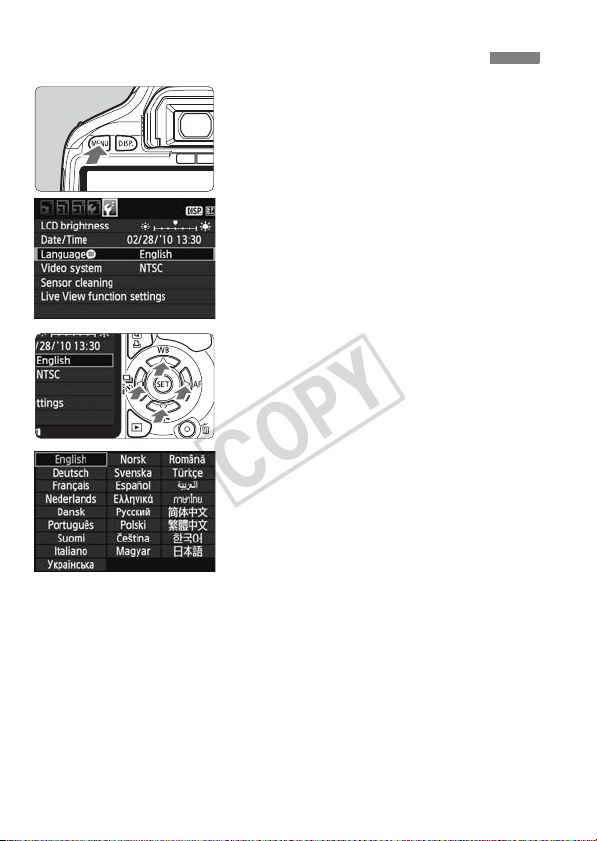
3 Selecting the Interface Language
COPY
Display the menu.
1
Press the <M> button to display
the menu.
Under the [6] tab, select
2
[LanguageK].
Press the <U> key to select the
[6] tab.
Press the <V> key to select
[Language
the top), then press <0>.
Set the desired language.
3
Press the <V> key to select the
language, then press <0>.
X The interface language will change.
Press the <M> button to return
to the shooting settings display.
K] (the third item from
30
