Canon 4460B023 User Manual

COPY
INSTRUCTION MANUAL
E
E
INSTRUCTION
MANUAL

Introduction
COPY
The EOS 60D is a high-performance, digital single-lens reflex camera
featuring a fine-detail CMOS sensor with approx. 18.0 effective
megapixels, DIGIC 4, high-precision and high-speed 9-point AF,
approx. 5.3 fps continuous shooting, Live View shooting, and Full HD
(Full High-Definition) movie shooting.
The camera is highly responsive for shooting at anytime, provides many
functions fitted for advanced shooting, and offers many other features.
Take Test Shots to Familiarize Yourself with the Camera
With a digital camera, you can immediately view the image you have
captured. While reading this manual, take a few test shots and see how
they come out. You can then better understand the camera.
To avoid botched pictures and accidents, first read the Safety Warnings
(p.305, 306) and Handling Precautions (p.12, 13).
Testing the Camera Before Use and Liability
After shooting, playback and check whether the images have been
properly recorded. If the camera or memory card is faulty and the
images cannot be recorded or downloaded to a computer, Canon
cannot be held liable for any loss or inconvenience caused.
Copyrights
Copyright laws in your country may prohibit the use of your recorded
images of people and certain subjects for anything but private
enjoyment. Also be aware that certain public performances, exhibitions,
etc., may prohibit photography even for private enjoyment.
This camera is compatible with SD memory cards, SDHC memory
cards, and SDXC memory cards. This manual will refer to all these
cards as just “card.”
* The camera does not come with a card for recording images.
Please purchase it separately.
2

Item Check List
COPY
Before starting, check that all the following items have been included
with your camera. If anything is missing, contact your dealer.
Camera
(with eyecup and
body cap)
Wide Strap
EW-EOS60D
EOS DIGITAL
Solution Disk
(Software)
* Battery Charger LC-E6 or LC-E6E is provided. (The LC-E6E comes with a
power cord.)
If you purchased a Lens Kit, check that the lens is included.
Depending on the Lens Kit type, the lens instruction manual might also be
included.
Be careful not to lose any of the above items.
Software Instruction Manual
The Software Instruction Manual is in the CD-ROM as a PDF file.
See page 316 for instructions to look up things in the Software
Instruction Manual.
Software
Instruction
Battery Pack
LP-E6
(with protective cover)
Interface Cable Stereo AV Cable
Manual
(1) Camera Instruction Manual
(this booklet)
(2) Pocket Guide
Battery Charger
LC-E6/LC-E6E*
AVC-DC400ST
(1) (2)
3

Conventions Used in this Manual
COPY
Icons in this Manual
<6> : Indicates the Main Dial.
<5> : Indicates the Quick Control Dial.
<9> <V> <U> : Indicates the Multi-controller and the push
direction.
<0> : Indicates the setting button.
0, 9, 7, 8 : Indicates that the respective function remains
* In this manual, the icons and markings indicating the camera’s buttons, dials,
and settings correspond to the icons and markings on the camera and on the
LCD monitor.
3 : Indicates a function which can be changed by pressing the
<M> button and changing the setting.
M : If shown on the upper right of the page, it indicates that the
function is available only in the Creative Zone modes (p.20).
(p.**) : Reference page numbers for more information.
: Tip or advice for better shooting.
: Problem-solving advice.
: Warning to prevent shooting problems.
: Supplemental information.
Basic Assumptions
All operations explained in this manual assume that the power switch
is already set to <1> (p.28).
It is assumed that all the menu settings and Custom Functions are
set to the default.
For explanatory purposes, the instructions show the camera attached
with an EF-S18-135mm f/3.5-5.6 IS lens.
active for 4 sec., 6 sec., 10 sec., or 16 sec.
respectively after you let go of the button.
4
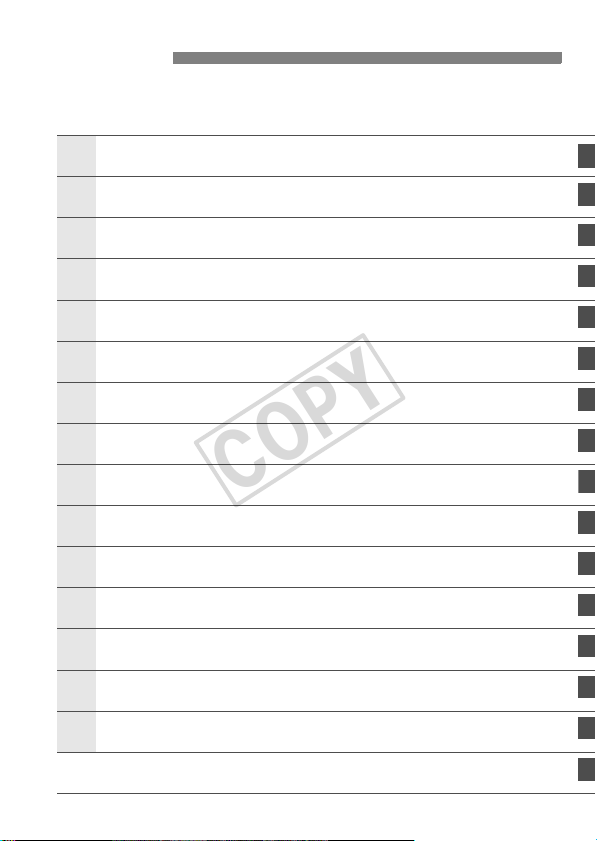
Chapters
1
456
1
11
121314
COPY
For first-time DSLR users, Chapters 1 and 2 explain the camera’s
basic operations and shooting procedures.
Introduction
Getting Started
Basic Shooting
2
Setting the AF and Drive Modes
3
Image Settings
Advanced Operations
Flash Photography
Shooting with the LCD Monitor (Live View Shooting)
7
Shooting Movies
8
Image Playback
9
Post-Processing Images
0
Sensor Cleaning
Printing Images
Customizing the Camera
Reference
2
23
53
75
83
111
129
151
171
189
219
229
235
249
265
End Pages: Software Start Guide and Instruction Manual Index
313
5

Contents
COPY
Introduction 2
Item Check List.................................................................................................. 3
Conventions Used in this Manual ...................................................................... 4
Chapters............................................................................................................ 5
Index to Features ............................................................................................ 10
Handling Precautions ...................................................................................... 12
Quick Start Guide ............................................................................................ 14
Nomenclature .................................................................................................. 16
Getting Started 23
1
Charging the Battery ....................................................................................... 24
Installing and Removing the Battery................................................................ 26
Using the LCD Monitor .................................................................................... 27
Turning on the Power ...................................................................................... 28
Setting the Date and Time............................................................................... 30
Selecting the Interface Language.................................................................... 31
Installing and Removing the SD Card ............................................................. 32
Attaching and Detaching a Lens ..................................................................... 34
Using the Lens Hood....................................................................................... 37
About the Lens Image Stabilizer...................................................................... 38
Basic Operation............................................................................................... 39
Q Using the Quick Control Screen ................................................................ 44
3 Menu Operations................................................................................... 46
Before You Start.............................................................................................. 48
Formatting the Card ..................................................................................... 48
Setting the Power-off Time/Auto Power Off.................................................. 50
Setting the Image Review Time ................................................................... 50
Reverting the Camera to the Default Settings.............................................. 51
Basic Shooting 53
2
1 Fully Automatic Shooting .......................................................................... 54
1 Full Auto Techniques ................................................................................ 56
7 Disabling Flash.......................................................................................... 58
C Creative Auto Shooting ............................................................................. 59
2 Shooting Portraits....................................................................................... 62
3 Shooting Landscapes................................................................................ 63
4 Shooting Close-ups .................................................................................... 64
5 Shooting Moving Subjects......................................................................... 65
6 Shooting Portraits at Night ......................................................................... 66
Q Quick Control Screen................................................................................. 67
Shoot by Ambience Selection.......................................................................... 68
6
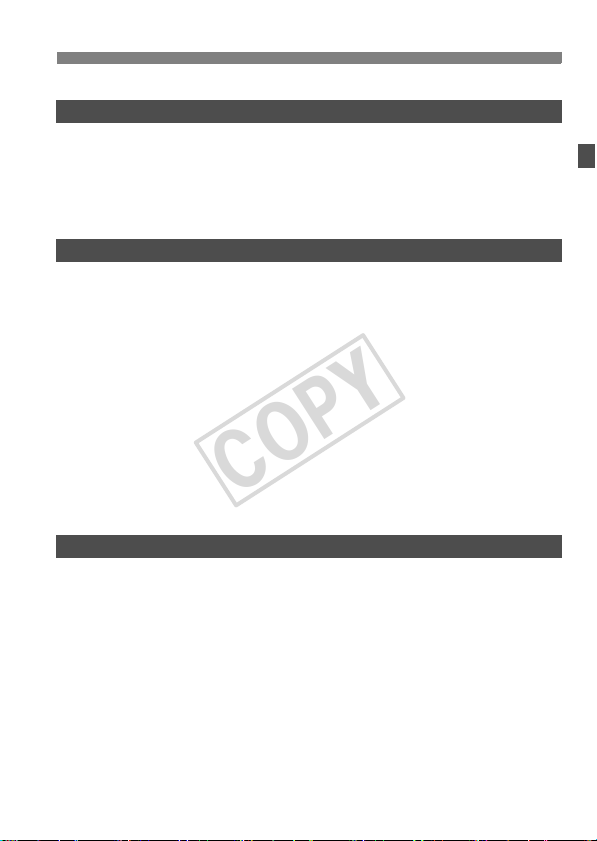
Shoot by Lighting or Scene Type .....................................................................71
COPY
Setting the AF and Drive Modes 75
3
f: Selecting the AF Mode..............................................................................76
S Selecting the AF Point ...............................................................................78
When Autofocus Fails ......................................................................................80
MF: Manual Focusing ...................................................................................80
i Selecting the Drive Mode...........................................................................81
j Using the Self-timer ....................................................................................82
Image Settings 83
4
Setting the Image-recording Quality.................................................................84
i: Setting the ISO Speed..............................................................................88
A Selecting a Picture Style ..........................................................................90
A Customizing a Picture Style .....................................................................92
A Registering a Picture Style.......................................................................94
Setting the White Balance................................................................................96
O Custom White Balance ...........................................................................97
P Setting the Color Temperature .................................................................98
u White Balance Correction ...........................................................................99
Auto Lighting Optimizer..................................................................................101
Lens Peripheral Illumination Correction .........................................................102
Creating and Selecting a Folder.....................................................................104
File Numbering Methods ................................................................................106
Setting Copyright Information.........................................................................108
Setting the Color Space .................................................................................110
Advanced Operations 111
5
d: Program AE..............................................................................................112
s: Shutter-Priority AE .................................................................................114
f: Aperture-Priority AE...............................................................................116
Depth of Field Preview................................................................................117
a: Manual Exposure.....................................................................................118
q Selecting the Metering Mode ...................................................................119
Setting Exposure Compensation....................................................................120
h Auto Exposure Bracketing (AEB) ............................................................121
A AE Lock ....................................................................................................122
F: Bulb Exposures ........................................................................................123
Mirror Lockup .................................................................................................125
R Remote Control Shooting............................................................................126
Q Displaying the Electronic Level ..............................................................127
Contents
7
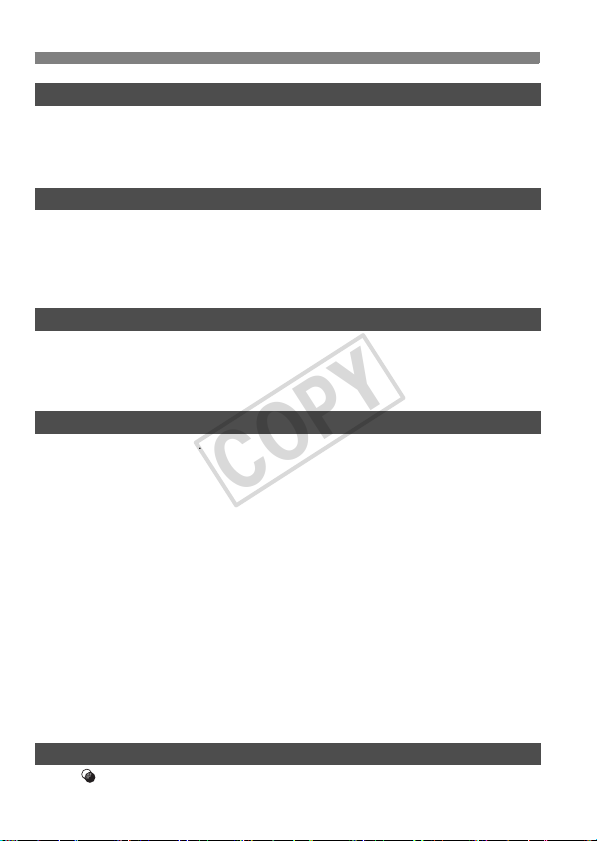
Contents
COPY
Flash Photography 129
6
D Using the Built-in Flash.............................................................................. 130
Setting the Flash ........................................................................................... 135
Using Wireless Flash..................................................................................... 139
External Speedlites ....................................................................................... 148
Shooting with the LCD Monitor (Live View Shooting) 151
7
A Shooting with the LCD Monitor ............................................................... 152
Shooting Function Settings ........................................................................... 156
z Menu Function Settings........................................................................... 157
Using AF to Focus......................................................................................... 160
Focusing Manually......................................................................................... 167
Shooting Movies 171
8
k Shooting Movies...................................................................................... 172
Shooting Function Settings ........................................................................... 179
Setting the Movie-recording Size................................................................... 180
Menu Function Settings................................................................................. 182
Image Playback 189
9
x Image Playback....................................................................................... 190
B Shooting Information Display .............................................................. 191
H I Searching for Images Quickly ............................................................ 194
u/y Magnified View................................................................................... 196
b Rotating the Image................................................................................... 197
Setting Ratings .............................................................................................. 198
Q Quick Control During Playback................................................................ 200
k Enjoying Movies ...................................................................................... 202
k Playing Movies ........................................................................................ 204
X Editing the Movie’s First and Last Scenes ............................................... 206
Slide Show (Auto Playback) .......................................................................... 207
Viewing the Images on TV............................................................................. 209
K Protecting Images................................................................................... 213
L Erasing Images......................................................................................... 215
Changing Image Playback Settings............................................................... 217
Adjusting the LCD Monitor Brightness ....................................................... 217
Auto Rotation of Vertical Images................................................................ 218
Post-Processing Images 219
10
Creative Filters ........................................................................................ 220
8
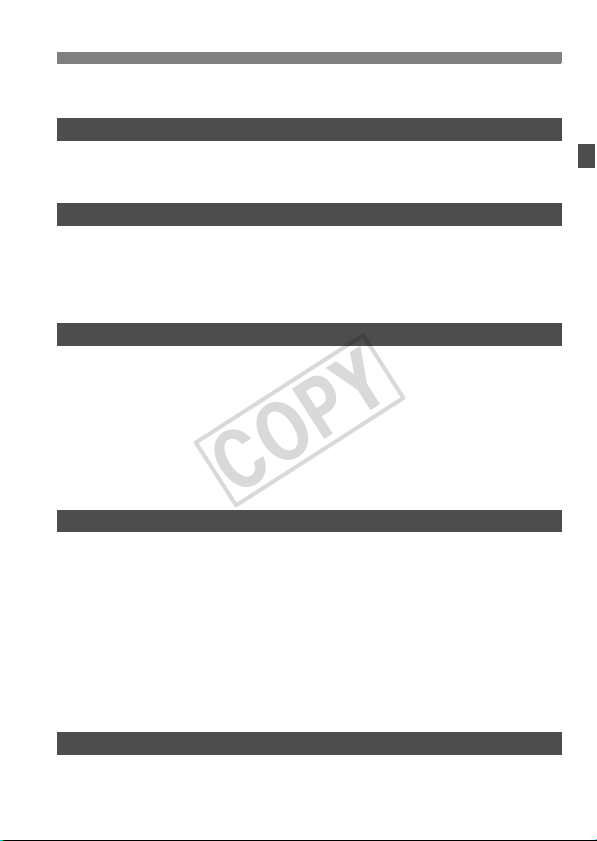
S Resize ......................................................................................................222
COPY
R Processing RAW Images with the Camera ............................................224
Sensor Cleaning 229
11
f Automatic Sensor Cleaning....................................................................230
Appending Dust Delete Data..........................................................................231
Manual Sensor Cleaning................................................................................233
Printing Images 235
12
Preparing to Print ...........................................................................................236
wPrinting......................................................................................................238
Trimming the Image ....................................................................................243
W Digital Print Order Format (DPOF) ...........................................................245
W Direct Printing with DPOF ........................................................................248
Customizing the Camera 249
13
Setting Custom Functions ..............................................................................250
Custom Functions ..........................................................................................251
Custom Function Settings ..............................................................................252
C.Fn I : Exposure .....................................................................................252
C.Fn II : Image........................................................................................... 254
C.Fn III : Autofocus/Drive ...........................................................................255
C.Fn IV : Operation/Others .........................................................................257
Registering My Menu .....................................................................................261
w: Register Camera User Settings ................................................................262
Reference 265
14
B Button Functions ..................................................................................266
Checking the Battery Information...................................................................268
Using a Household Power Outlet ...................................................................272
Using Eye-Fi Cards ........................................................................................273
Function Availability Table According to Shooting Modes .............................276
Menu Settings ................................................................................................278
Troubleshooting Guide...................................................................................283
Error Codes....................................................................................................291
System Map ...................................................................................................292
Specifications .................................................................................................294
Safety Warnings.............................................................................................305
End Pages: Software Start Guide and Instruction Manual Index
Software Start Guide......................................................................................314
Index ..............................................................................................................317
Contents
313
9
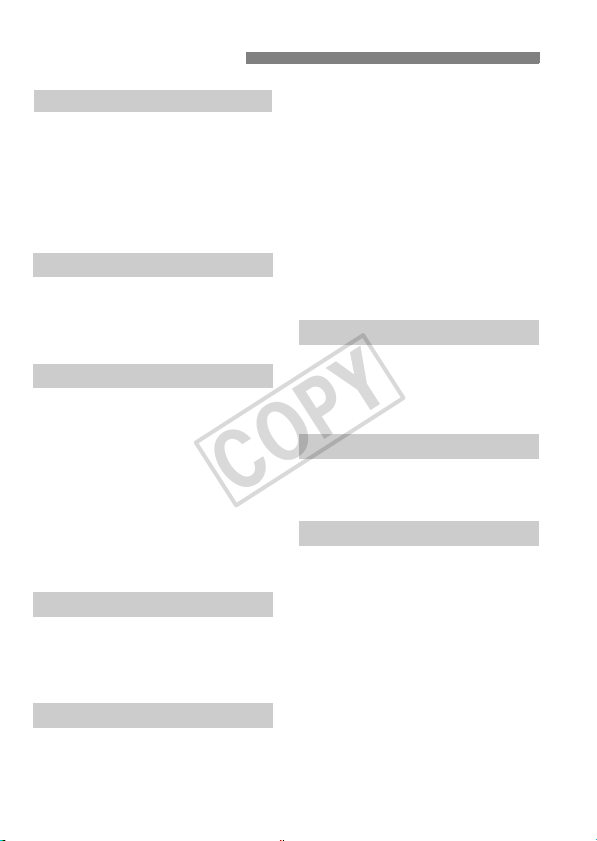
Index to Features
COPY
Power
Battery
• Charging Î p.24
• Battery check Î p.29
Battery information check
•
Power outlet Î p.272
Auto power off Î p.50
Î p.268
Lens
Attaching/Detaching Î p.34
Zoom Î p.35
Image Stabilizer Î p.38
Basic Settings
Language Î p.31
Date/Time Î p.30
Using the LCD monitor Î p.27
LCD brightness
adjustment Î p.217
Beeper Î p.278
Release shutter without
card Î p.32
Recording Images
Format Î p.48
Create/select a folder Î p.104
File No. Î p.106
Image Quality
Image-recording quality Î p.84
ISO speed Î p.88
Picture Style Î p.90
10
White balance Î p.96
Color space Î p.110
Image enhancement features
• Auto Lighting Optimizer Î p.101
• Lens peripheral illumination
correction Î p.102
• Noise reduction
for long exposures Î p.254
• Noise reduction
for high ISO speeds Î p.254
• Highlight tone priority Î p.255
AF
AF mode Î p.76
AF point selection Î p.78
Manual focusing Î p.80
Drive
Drive modes Î p.81
Maximum burst Î p.87
Shooting
Electronic level Î p.127
Quick Control screen Î p.44
Creative Auto Î p.59
Program AE Î p.112
Shutter-priority AE Î p.114
Aperture-priority AE Î p.116
Manual exposure Î p.118
Bulb Î p.123
Mirror lockup Î p.125
Metering mode Î p.119
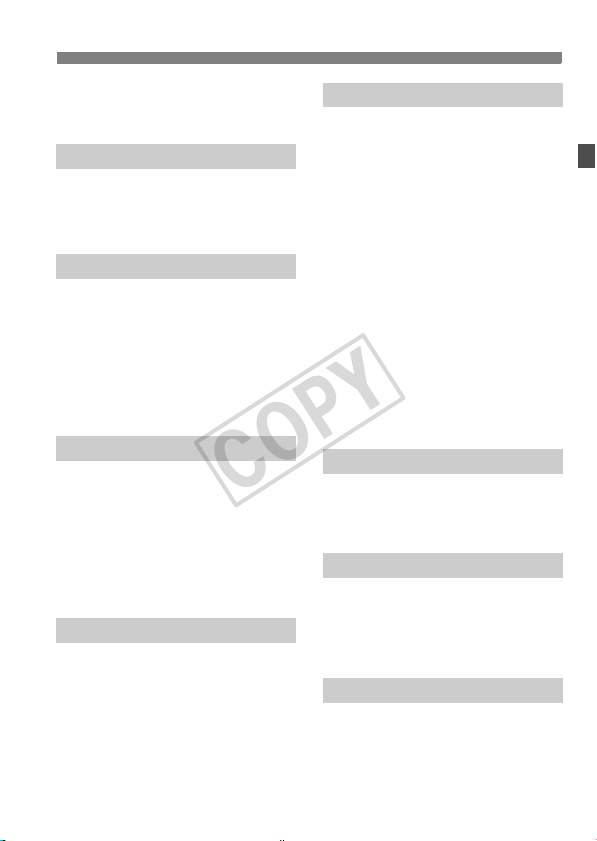
Index to Features
COPY
Self-timer Î p.82
Remote control Î p.126
Exposure Adjustments
Exposure compensation Î p.120
AEB Î p.121
AE lock Î p.122
Flash
Built-in flash Î p.130
• Flash exposure
compensation Î p.132
• FE lock Î p.134
External flash Î p.148
Flash control Î p.135
• Wireless flash Î p.139
Live View Shooting
Live View shooting Î p.151
Focusing Î p.160
Multiple aspect ratios Î p.157
Exposure simulation Î p.158
Grid display Î p.157
Silent shooting Î p.159
Shooting Movies
Movie shooting Î p.171
Manual exposure Î p.174
Sound recording Î p.184
Image Playback
Image review time Î p.50
Single image display Î p.190
• Shooting information
display Î p.191
Movie playback Î p.204
Editing out movie first/last
scene Î p.206
Index display Î p.194
Image browsing
(Jump display) Î p.195
Magnified view Î p.196
Slide show Î p.207
Viewing images on TV Î p.209
Protect Î p.213
Erase Î p.215
Image Editing
Creative filters Î p.220
Resize Î p.222
RAW image processing Î p.224
Customization
Custom Functions (C.Fn) Î p.250
My Menu Î p.261
Camera user setting
registration Î p.262
Viewfinder
Dioptric adjustment Î p.39
Electronic level Î p.128
Changing the focusing
screen Î p.259
11

Handling Precautions
COPY
Camera Care
This camera is a precision instrument. Do not drop it or subject it to physical
shock.
The camera is not waterproof and cannot be used underwater. If you
accidentally drop the camera into water, promptly consult your nearest
Canon Service Center. Wipe off any water droplets with a dry cloth. If the
camera has been exposed to salty air, wipe it with a well-wrung wet cloth.
Never leave the camera near anything having a strong magnetic field such
as a magnet or electric motor. Also avoid using or leaving the camera near
anything emitting strong radio waves such as a large antenna. Strong
magnetic fields can cause camera misoperation or destroy image data.
Do not leave the camera in excessive heat such as in a car in direct sunlight.
High temperatures can cause the camera to malfunction.
The camera contains precision electronic circuitry. Never attempt to
disassemble the camera yourself.
Use a blower to blow away dust on the lens, viewfinder, reflex mirror, and
focusing screen. Do not use cleaners that contain organic solvents to clean
the camera body or lens. For stubborn dirt, take the camera to the nearest
Canon Service Center.
Do not touch the camera’s electrical contacts with your fingers. This is to
prevent the contacts from corroding. Corroded contacts can cause camera
misoperation.
If the camera is suddenly brought in from the cold into a warm room,
condensation may form on the camera and internal parts. To prevent
condensation, first put the camera in a sealed plastic bag and let it adjust to
the warmer temperature before taking it out of the bag.
If condensation forms on the camera, do not use the camera. This is to avoid
damaging the camera. If there is condensation, remove the lens, card and
battery from the camera, and wait until the condensation has evaporated
before using the camera.
If the camera will not be used for an extended period, remove the battery
and store the camera in a cool, dry, well-ventilated location. Even while the
camera is in storage, press the shutter button a few times once in a while to
check that the camera is still working.
Avoid storing the camera where there are corrosive chemicals such as a
darkroom or chemical lab.
If the camera has not been used for an extended period, test all its functions
before using it. If you have not used the camera for some time or if there is
an important shoot coming up, have the camera checked by your Canon
dealer or check the camera yourself and make sure it is working properly.
12

Handling Precautions
COPY
LCD Panel and LCD Monitor
Although the LCD monitor is manufactured with very high precision
technology with over 99.99% effective pixels, there might be a few dead
pixels among the remaining 0.01% or less pixels. Dead pixels displaying
only black or red, etc., are not a malfunction. They do not affect the images
recorded.
If the LCD monitor is left on for a prolonged period, screen burn-in may occur
where you see remnants of what was displayed. However, this is only
temporary and will disappear when the camera is left unused for a few days.
In low or high temperatures, the LCD monitor display may seem slow or it
might look black. It will return to normal at room temperature.
Cards
To protect the card and its recorded data, note the following:
Do not drop, bend, or wet the card. Do not subject it to excessive force,
physical shock, or vibration.
Do not store or use the card near anything having a strong magnetic field
such as a TV set, speakers, or magnet. Also avoid places prone to having
static electricity.
Do not leave the card in direct sunlight or near a heat source.
Store the card in a case.
Do not store the card in hot, dusty, or humid locations.
Lens
After detaching the lens from the camera, attach the lens
caps or put down the lens with the rear end up to avoid
scratching the lens surface and electrical contacts.
Contacts
Cautions During Prolonged Use
If you use continuous shooting, Live View shooting, or movie shooting for a
prolonged period, the camera may become hot. Although this is not a
malfunction, holding the hot camera for a long period can cause slight skin
burns.
13

Quick Start Guide
COPY
1
White index Red index
2
3
4
5
Insert the battery. (p.26)
To charge the battery, see page 24.
Attach the lens. (p.34)
Align the lens’ white or red index with
the camera’s index in the matching
color.
Set the lens focus mode switch
to <AF>.
Set the power switch to <1>
(p.28), and while holding down
the button at the center of the
Mode Dial, turn the dial to <1>
(Full Auto).
(p.34)
Open the slot cover and
insert a card.
With the card’s label facing you,
insert it into the slot.
(p.54)
(p.32)
14
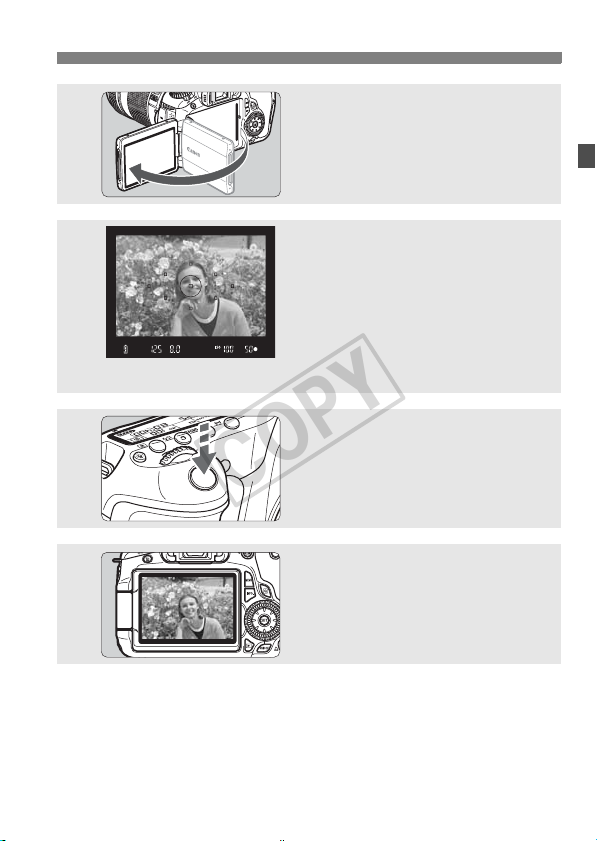
Quick Start Guide
COPY
6
7
8
9
Flip out the LCD monitor. (p.27)
Focus the subject. (p.40)
Look through the viewfinder and aim
the viewfinder center over the subject.
Press the shutter button halfway, and
the camera will focus the subject.
If necessary, the built-in flash will popup automatically.
Take the picture. (p.40)
Press the shutter button completely to
take the picture.
Review the picture. (p.50)
The captured image will be displayed
for approx. 2 sec. on the LCD monitor.
To display the image again, press the
<x> button (p.190).
To shoot while looking at the LCD monitor, see page 57.
To view the images captured so far, see “Image Playback” (p.190).
To delete an image, see “Erasing Images” (p.215).
15
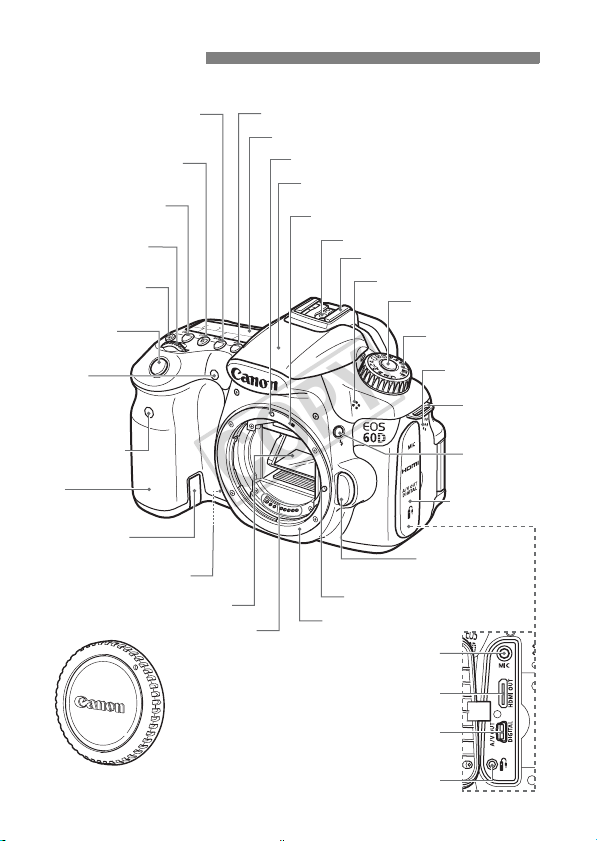
Nomenclature
COPY
For detailed information, reference page numbers are provided in parentheses
<R> Drive mode
selection button (p.81)
<i>
ISO speed
setting button (p.88)
<n> Metering mode
selection button (p.119)
<6> Main Dial
(p.41)
<U> LCD panel
illumination button
(p.43)
Shutter button
(p.40)
Red-eye
reduction/
Self-timer lamp
(p.131/82)
Remote control
sensor (p.126)
Grip
(Battery
compartment)
DC coupler cord
hole (p.272)
Depth-of-field preview
button (p.117)
Mirror (p.125, 233)
Contacts (p.13)
<f> AF mode selection button (p.76)
LCD panel (p.18)
EF lens mount index (p.34)
Built-in flash/AF-assist beam
(p.130/79)
EF-S lens mount index (p.34)
Flash-sync contacts
Hot shoe (p.148)
Microphone (p.172)
Mode Dial lock-release
button (p.41)
Lens lock pin
Lens mount
External microphone IN terminal (p.184)
Mode Dial (p.20)
Speaker (p.204)
Strap mount
(p.23)
<D> Flash
button
(p.129)
Terminal cover
Lens release
button (p.35)
(p.**)
.
Body cap (p.34)
16
HDMI mini OUT terminal (p.209)
Audio/video OUT/Digital terminal
Remote control terminal (p.124)
(p.212, 236)

Nomenclature
COPY
<A> Live View shooting/
Movie shooting button (p.152/172)
<M> Menu button (p.46)
Dioptric adjustment knob (p.39)
Viewfinder eyepiece
Power switch (p.28)
<L> Erase
button (p.215)
LCD monitor (p.27, 217)
<x> Playback button (p.190)
<B> Info button
(p.127, 154, 176, 190, 266)
<R/l>
Quick Control Dial lock-release button/
Direct print button (p.42/241)
<V> Focal plane mark
Eyecup (p.124)
Tripod socket
<p> AF start button
(p.40, 153, 173)
<A/I>
AE lock/FE lock button/
Index/Reduce button
(p.122/134/194/196, 243)
<S/u>
AF point selection/
Magnify button
(p.78/196, 243)
Strap mount
(p.23)
<Q> Quick
Control
button (p.44)
Card slot
cover (p.32)
Battery
compartment
cover release
lever (p.26)
Battery
compartment
cover (p.26)
Access lamp (p.33)
<9> Multi-controller (p.43)
<5> Quick Control Dial (p.42)
<0> Setting button (p.46)
Card slot (p.32)
17
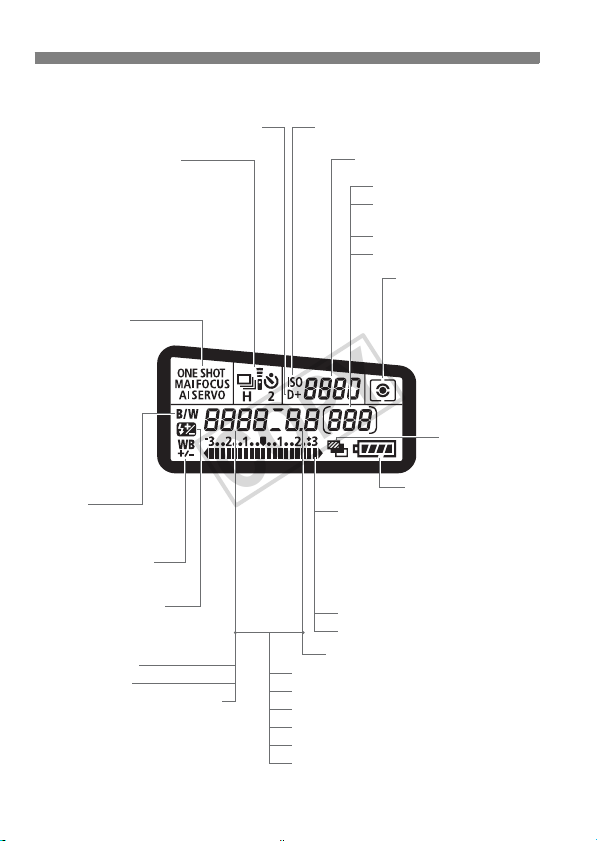
Nomenclature
COPY
LCD Panel
<A> Highlight tone priority (p.255)
Drive mode (p.81)
u Single shooting
o High-speed continuous
shooting
i Low-speed continuous
shooting
Q 10 sec. Self-timer/
Remote control
k 2 sec. Self-timer/
Remote control
AF mode (p.76)
X
One-Shot AF
9
AI Focus AF
Z
AI Servo AF
4 L
Manual focus
<0>
Monochrome shooting
(p.91)
<u> White balance
correction (p.99)
<y> Flash exposure
compensation (p.132)
Shutter speed
Busy (buSY)
Built-in flash recycling (buSY)
<g> ISO speed (p.88)
ISO speed (p.88)
Exposure level indicator
Exposure compensation
amount (p.120)
AEB range (p.121)
Flash exposure compensation
amount (p.132)
Card writing status
Electronic level
Aperture
AF point selection ([ - - - ])
Card full warning (FuLL)
Card error warning (Err)
No card warning (Card)
Error code (Err)
Cleaning image sensor (CLn)
The display will show only the settings currently applied.
18
Shots remaining
Shots remaining
during WB bracketing
Self-timer countdown
Bulb exposure time
Metering mode (p.119)
q Evaluative metering
w Partial metering
r Spot metering
e Center-weighted
average metering
<h> AEB
(p.121)
Battery check (p.29)
-
-----
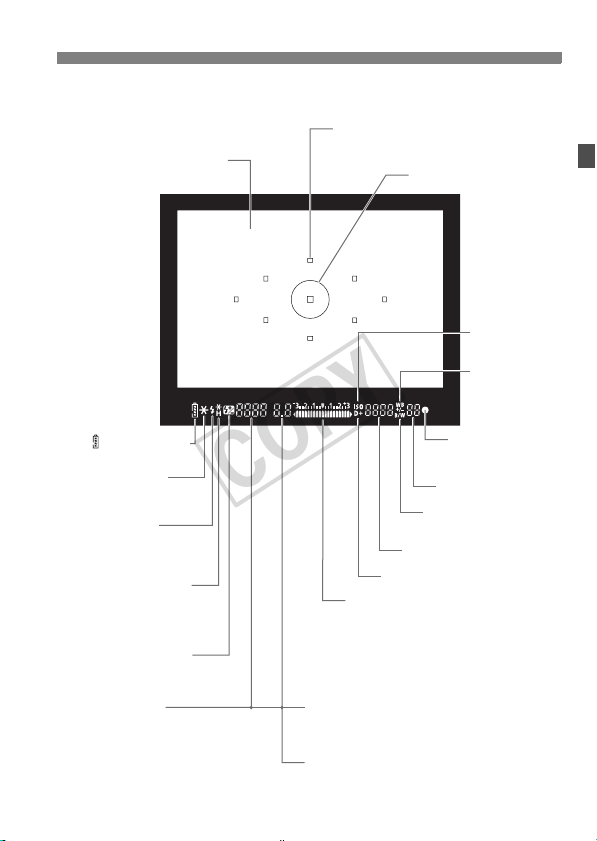
Viewfinder Information
COPY
Focusing screen
AF points
(Superimposed display)
Spot metering circle
Nomenclature
<g>
ISO speed
<u>
White balance
correction
< > Battery check
<A> AE lock/
AEB in-progress
<D> Flash-ready
Improper FE lock
warning
<e> High-speed sync
(FP flash)
<d> FE lock/
FEB in-progress
<y> Flash exposure
compensation
Shutter speed
FE lock (FEL)
Busy (buSY)
Built-in flash recycling (D buSY)
Exposure level indicator
Exposure compensation amount
Flash exposure compensation amount
AEB range
Red-eye reduction lamp-on indicator
Electronic level
Card full warning (FuLL)
Card error warning (Err)
No card warning (Card)
Aperture
<A> Highlight tone priority
The display will show only the settings currently applied.
<o> Focus
confirmation
light
Max. burst
<0> Monochrome
shooting
ISO speed
19
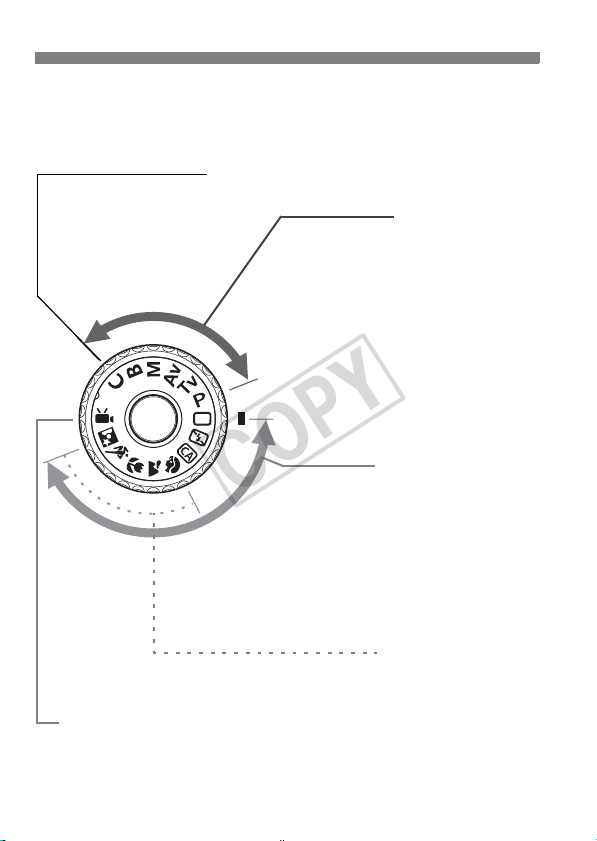
Nomenclature
COPY
Mode Dial
Turn the Mode Dial while holding down the Mode Dial lock-release
button at the center.
Camera User Setting
You can register the shooting
mode (d/s/f/a/F), AF
mode, menu settings, etc., in
this Mode Dial setting and
shoot (p.262).
Creative Zone
These modes give you more
control for shooting various
subjects.
d : Program AE (p.112)
s : Shutter-priority AE (p.114)
f : Aperture-priority AE (p.116)
a : Manual exposure (p.118)
F : Bulb (p.123)
Basic Zone
All you do is press the shutter
button. Fully-automatic shooting
suiting the subject.
1: Full Auto (p.54)
7: Flash Off (p.58)
C: Creative Auto (p.59)
k: Movie shooting
(p.171)
20
Image Zone
2 : Portrait (p.62)
3: Landscape (p.63)
4 : Close-up (p.64)
5: Sports (p.65)
6 : Night Portrait (p.66)

Lens
COPY
Lens with a distance scale
Hood mount
(p.37)
Filter thread
(front of lens) (p.301)
Zoom ring (p.35)
Focusing ring (p.80, 167)
Image Stabilizer switch (p.38)
Lens without a distance scale
Hood mount
(p.37)
Nomenclature
Focus mode switch (p.34)
Zoom position index (p.35)
Distance scale
Contacts (p.13)
Lens mount index (p.34)
Focusing ring (p.80, 167)
Focus mode switch (p.34)
Zoom position index (p.35)
Filter thread
(front of lens) (p.301)
Zoom ring (p.35)
Image Stabilizer switch (p.38)
Lens mount index (p.34)
Contacts (p.13)
21
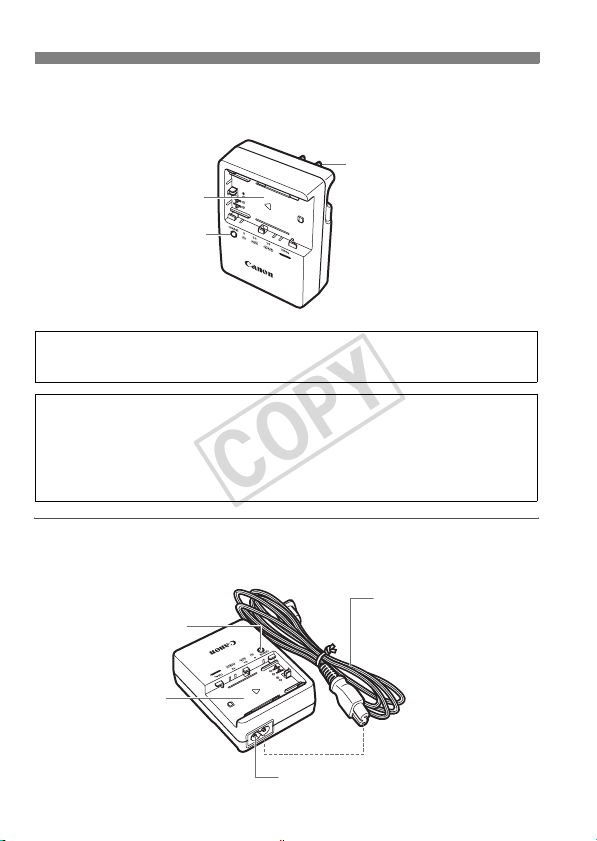
Nomenclature
COPY
Battery Charger LC-E6
Charger for Battery Pack LP-E6 (p.24).
Power plug
Battery pack slot
Charge lamp
This power unit is intended to be correctly orientated in a vertical or
floor mount position.
IMPORTANT SAFETY INSTRUCTIONS-SAVE THESE INSTRUCTIONS.
DANGER-TO REDUCE THE RISK OF FIRE OR ELECTRIC SHOCK,
CAREFULLY FOLLOW THESE INSTRUCTIONS.
For connection to a supply not in the U.S.A., use an attachment plug adapter
of the proper configuration for the power outlet.
Battery Charger LC-E6E
Charger for Battery Pack LP-E6 (p.24).
Charge lamp
Power cord
Battery pack slot
22
Power cord socket
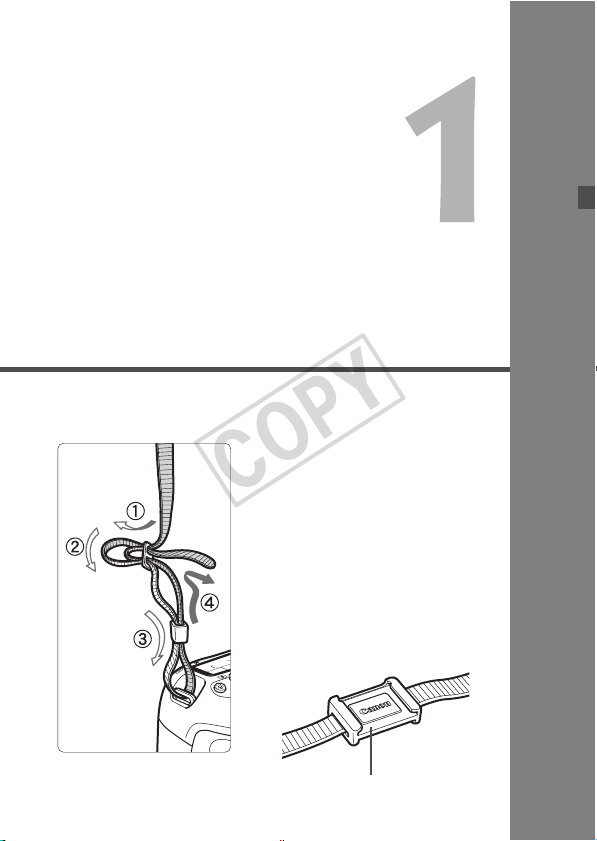
Getting Started
COPY
This chapter explains preparatory steps before you start
shooting and basic camera operations.
Attaching the Strap
Pass the end of the strap through
the camera’s strap mount eyelet
from the bottom. Then pass it
through the strap’s buckle as shown
in the illustration. Pull the strap to
take up any slack and make sure
the strap will not loosen from the
buckle.
The eyepiece cover is also
attached to the strap (p.124).
Eyepiece cover
23
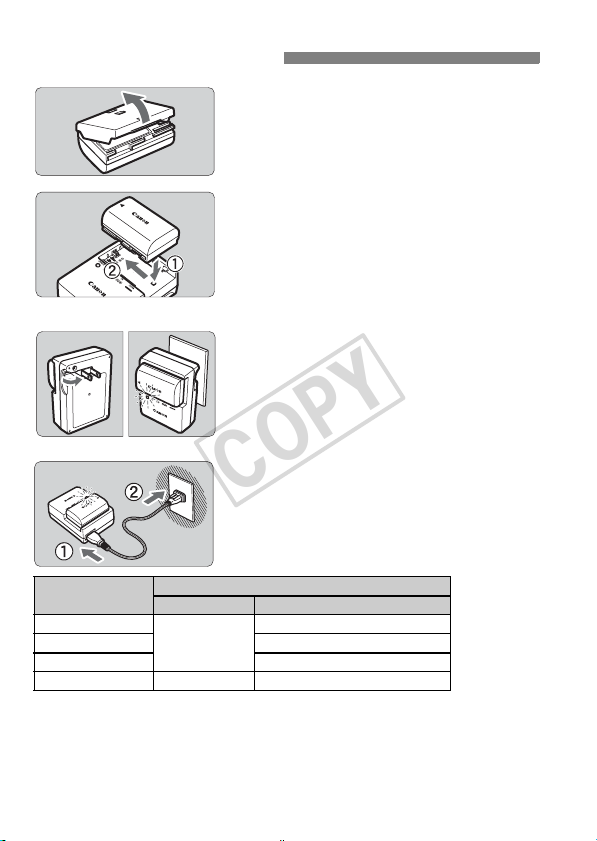
Charging the Battery
COPY
Remove the protective cover.
1
Attach the battery.
2
As shown in the illustration, attach the
To detach the battery, follow the
battery securely to the charger.
above procedure in reverse.
LC-E6
LC-E6E
Charge Level
0 - 49%
50 - 74% Blinks twice per second
75% or higher Blinks three times per second
Fully charged Green Lights on
It takes approx. 2.5 hours to fully recharge a completely exhausted
battery at 23°C / 73°F. The time required to recharge the battery
depends on the ambient temperature and battery’s charge level.
For safety reasons, recharging in low temperatures (5°C - 10°C /
41°F - 50°F) will take a longer time (up to 4 hours).
24
Color Indicator
Orange
Recharge the battery.
3
For LC-E6
As shown by the arrow, flip out the
battery charger’s prongs and insert
the prongs into a power outlet.
For LC-E6E
Connect the power cord to the
charger and insert the plug into the
power outlet.
X Recharging starts automatically and
the charge lamp blinks in orange.
Charge Lamp
Blinks once per second
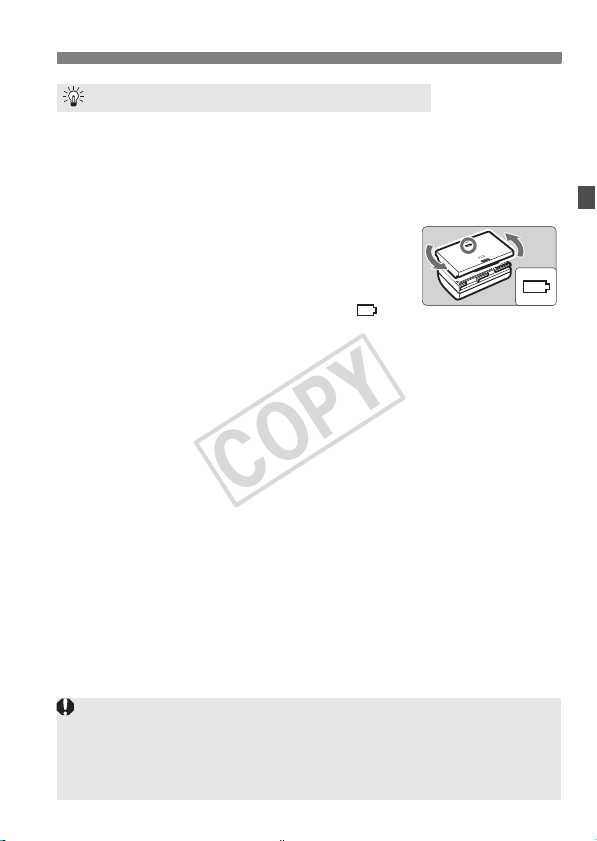
Charging the Battery
COPY
Tips for Using the Battery and Charger
Recharge the battery on the day before or on the day it is to be used.
Even during storage, a charged battery will gradually drain and lose its power.
After recharging the battery, detach it and detach the charger
from the power outlet.
You can attach the cover in a different
orientation to indicate whether the battery
has been recharged or not.
If the battery has been recharged, attach the
cover so that the battery-shaped hole < > is
aligned over the blue sticker on the battery. If the battery is
exhausted, attach the cover in the opposite orientation.
When not using the camera, remove the battery.
If the battery is left in the camera for a prolonged period, a small amount
of power current is released, resulting in excess discharge and shorter
battery life. Store the battery with the protective cover attached. Storing
the battery after it is fully charged can lower the battery’s performance.
The battery charger can also be used in foreign countries.
The battery charger is compatible with a 100 V AC to 240 V AC 50/60 Hz
power source. If necessary, attach a commercially-available plug adapter for
the respective country or region. Do not attach any portable voltage
transformer to the battery charger. Doing so can damage the battery charger.
If the battery becomes exhausted quickly even after being fully
charged, the battery has reached the end of its service life.
Check the battery’s recharge performance (p.268) and purchase a
new battery.
After disconnecting the charger’s power plug, do not touch the prongs for
at least 3 sec.
If the battery’s remaining capacity (p.268) is 94% or higher, the battery
will not be recharged.
The charger cannot charge any battery other than the Battery Pack LP-E6.
25
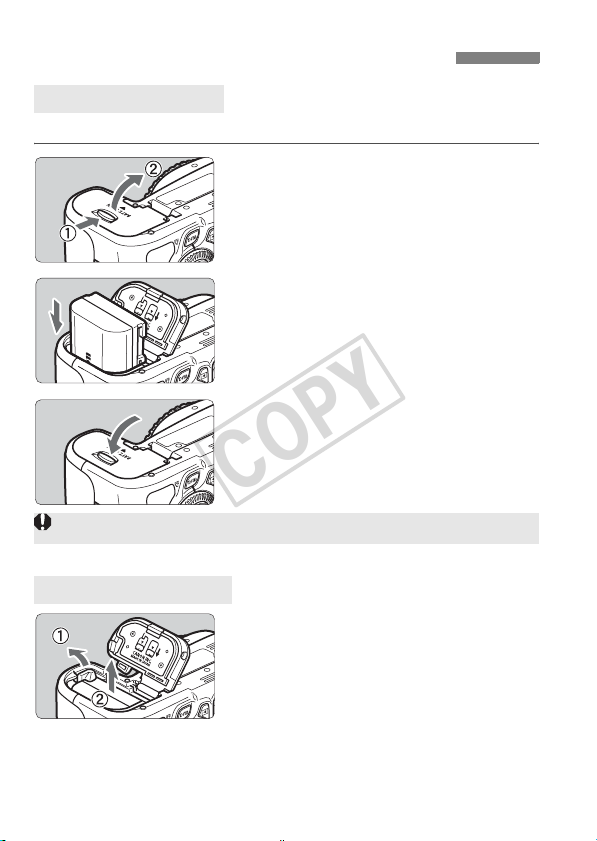
Installing and Removing the Battery
COPY
Installing the Battery
Load a fully-charged Battery Pack LP-E6 into the camera.
Open the battery compartment
1
cover.
Slide the lever as shown by the arrow
and open the cover.
Insert the battery.
2
Insert the end with the battery
contacts.
Insert the battery until it locks in
place.
Close the cover.
3
Press the cover until it snaps shut.
Only the Battery Pack LP-E6 can be used.
Removing the Battery
Open the cover and remove the
battery.
Press the battery release lever as
shown by the arrow and remove the
battery.
To prevent short circuiting of the
battery contacts, be sure to attach the
protective cover to the battery.
26
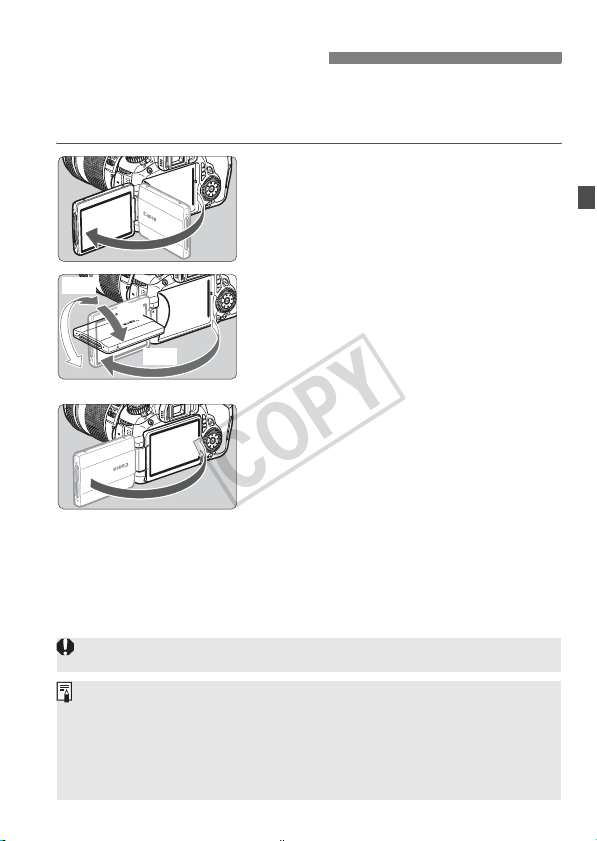
Using the LCD Monitor
COPY
After you flip out the LCD monitor, you can set menu functions, use Live
View shooting, shoot movies, and playback images and movies. You
can change the direction and angle of the LCD monitor.
Flip out the LCD monitor.
1
180°
90°
175°
Rotate the LCD monitor.
2
When the LCD monitor is swung out,
you can rotate it up or down or face it
forward toward the subject.
The indicated angle is only
approximate.
Face it toward you.
3
Normally, face the LCD monitor
toward you.
Be careful not to force and break the hinge when rotating the LCD monitor.
When not using the camera, fold the LCD monitor back with the screen
facing inward. This will protect the screen.
During Live View shooting or movie shooting, facing the LCD monitor
toward the subject will display a mirror image on the screen.
Depending on the angle of the LCD monitor, the display may turn off right
before the LCD monitor is folded back.
27
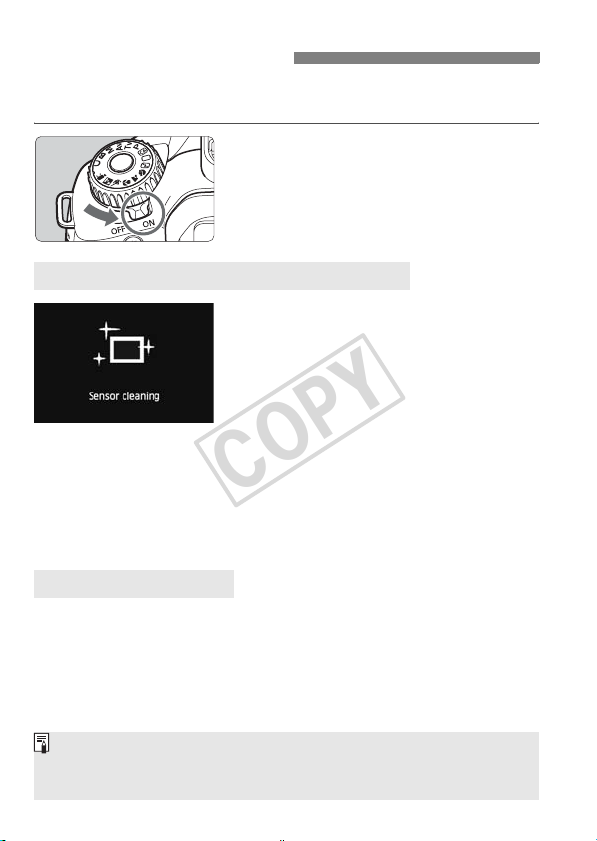
Turning on the Power
COPY
If you turn on the power switch and the date/time setting screen
appears, see page 30 to set the date/time.
<1> : The camera turns on.
<2> : The camera is turned off and
About the Automatic Self-Cleaning Sensor
Whenever you set the power switch
Even during the sensor cleaning, you can still shoot by pressing the
shutter button halfway (p.40) to stop the sensor cleaning and take a
picture.
If you repeatedly turn the power switch <1>/<2> at a short
interval, the <f> icon might not be displayed. This is normal and
not a problem.
About Auto Power Off
To save battery power, the camera turns off automatically after
approx. 1 minute of non-operation. To turn on the camera again, just
press the shutter button halfway (p.40).
You can change the auto power-off time with the menu’s [5 Auto
power off] setting (p.50).
does not operate. Set to this
position when not using the
camera.
to <1> or <2>, the sensor
cleaning will be executed
automatically (A small sound may be
heard). During the sensor cleaning,
the LCD monitor will display <f>.
If you set the power switch to <2> while an image is being recorded to
the card, [Recording ...] will be displayed and the power will turn off after
the card finishes recording the image.
28

Turning on the Power
COPY
Checking the Battery Level
When the power switch is set to <1>, the battery level will be
indicated in one of six levels: A blinking battery icon (b) indicates
that the battery will be exhausted soon.
Icon
Level (%)
Battery Life
Temperature At 23°C / 73°F At 0°C / 32°F
No Flash Approx. 1600 shots Approx. 1400 shots
50% Flash Use Approx. 1100 shots Approx. 1000 shots
The figures above are based on a fully-charged Battery Pack LP-E6, no Live
View shooting, and CIPA (Camera & Imaging Products Association) testing
standards.
Possible shots with Battery Grip BG-E9
• With LP-E6 x 2: Approx. twice the shots without the battery grip.
• With size-AA/LR6 alkaline batteries (at 23°C / 73°F): Approx. 550 shots
without flash use, or approx. 410 shots with 50% flash use.
The number of possible shots will decrease with any of the following
operations:
• Pressing the shutter button halfway for a prolonged period.
• Often activating only the AF without taking a picture.
• Using the LCD monitor often.
• Using the lens Image Stabilizer.
The lens operation is powered by the camera’s battery. Depending on
the lens used, the number of possible shots may be lower.
For the number of possible shots with Live View shooting, see page 153.
See the [7 Battery info.] menu to further check the battery’s condition
(p.268).
If size-AA/LR6 batteries are used in Battery Grip BG-E9, a four-level
indicator will be displayed. ([x/m] will not be displayed.)
100 - 70
69 - 50 49 - 20 19 - 10 9 - 1 0
29
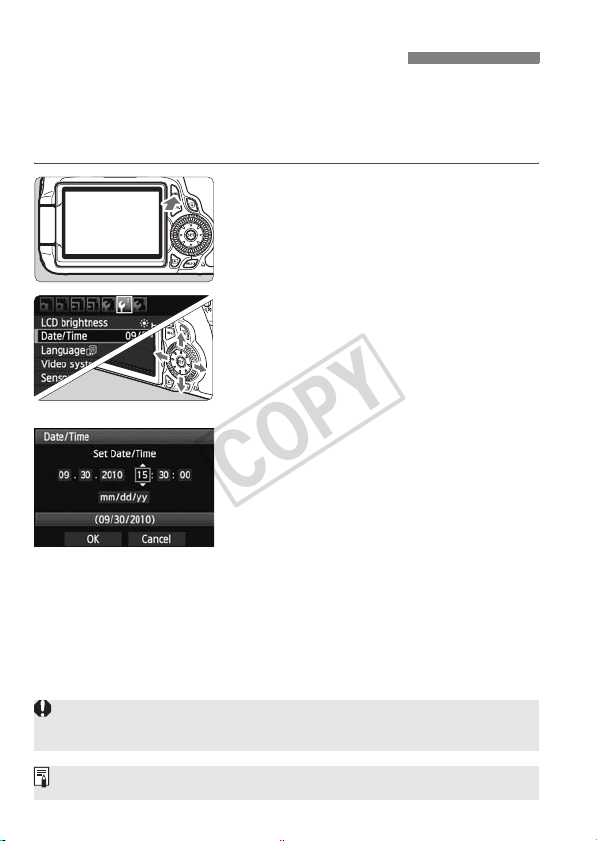
3 Setting the Date and Time
COPY
When you turn on the power for the first time or if the date/time has been reset, the
Date/Time setting screen will appear. Follow steps 3 and 4 to set the date/time.
Note that the date/time appended to recorded images will be based
on this date/time setting. Be sure to set the correct date/time.
Display the menu.
1
Press the <M> button to display
the menu.
Under the [6] tab, select [Date/
2
Time].
Press the <U> key on the <9> to
select the [6] tab.
Press the <V> key on the <9> to
select [Date/Time], then press <0>.
Set the date and time.
3
Press the <U> key on the <9> to
select the date or time number.
Press <0> so <r> is displayed.
Press the <V> key on the <9> to
set the number, then press <0>.
(Returns to s.)
Exit the setting.
4
Press the <U> key on the <9> to
select [OK], then press <0>.
X The date/time will be set and the
menu will reappear.
If you store the camera without the battery or if the camera’s battery becomes
exhausted, the date/time might be reset. If this happens, set the date/time again.
The date/time set will start from when you press <0> in step 4.
30
