Page 1

Camera User Guide
COPY
• Make sure you read this guide, including the “Safety
Precautions” section, before using the camera.
• Store this guide safely so that you can use it in the future.
ENGLISH
Page 2
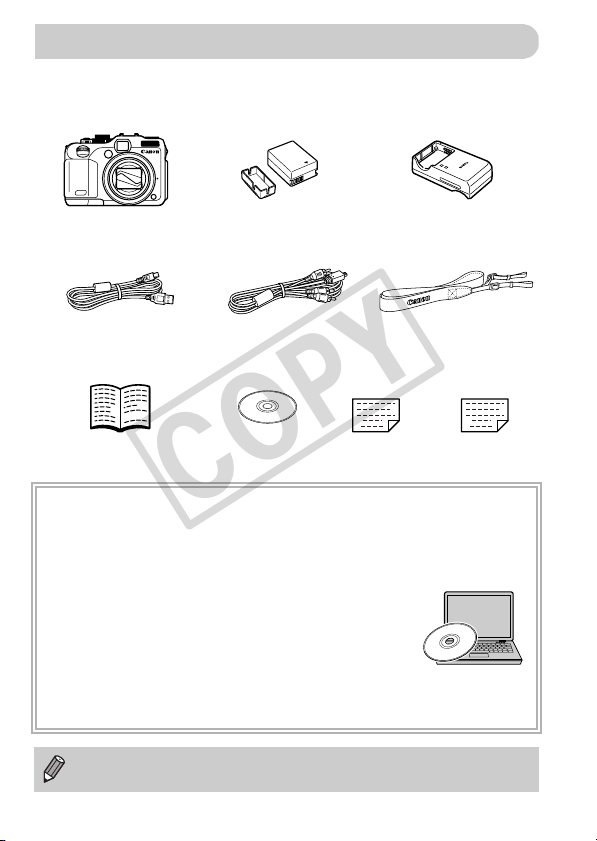
Checking the Package Contents
COPY
Check if the following items are included in your camera package.
If anything is missing, contact the retailer from which you purchased the
camera.
Warranty
Card
Battery Charger
CB-2LZ/CB-2LZE
Neck Strap
NS-DC9
“Canon Customer
Support” Leaflet
Camera Battery Pack NB-7L
Interface Cable
IFC-400PCU
Getting Started
Using the PDF Manuals
Also refer to the PDF manuals on the CD-ROM. After installation, shortcut icons
appear on the desktop. If the software installation fails, you can find the manuals in
the Readme folder on the CD-ROM.
• Camera User Guide (This Guide)
Once you have mastered the basics, use the camera’s many
features to shoot more challenging photos.
• Personal Printing Guide
Read when you want to connect the camera to a printer (sold
separately) and print.
• Software Guide
Read when you want to use the included software.
• A memory card is not included.
• Adobe Reader is required to view the PDF manuals.
(with Terminal Cover)
Stereo AV Cable
AVC-DC400ST
DIGITAL CAMERA
Solution Disk
2
Page 3

Read This First
COPY
Test Shots and Disclaimer
Take some initial test shots and play them back to make sure the images
were recorded correctly. Please note that Canon Inc., its subsidiaries and
affiliates, and its distributors are not liable for any consequential damages
arising from any malfunction of a camera or accessory, including memory
cards, that results in the failure of an image to be recorded or to be recorded
in a way that is machine readable.
Warning Against Copyright Infringement
The images recorded with this camera are intended for personal use. Do not
record images that infringe upon copyright laws without the prior permission
of the copyright holder. Please be advised that in certain cases the copying
of images from performances, exhibitions, or commercial properties by
means of a camera or other device may contravene copyright or other legal
rights even if the image was shot for personal use.
Warranty Limitations
This camera’s warranty is only effective in the country of sale. If there is a
problem with the camera while abroad, please return it to the country of sale
before proceeding with a warranty claim to a Canon Customer Support Help
Desk. For Canon Customer Support contacts, please see the customer
support list supplied with your camera.
LCD Monitor (Screen)
• The LCD monitor is produced with extremely high-precision manufacturing
techniques. More than 99.99% of the pixels operate to specification, but
occasionally non-performing pixels may appear as bright or dark dots. This
is not a malfunction and has no effect on the recorded image.
• The LCD monitor may be covered with a thin plastic film for protection
against scratches during shipment. If so, remove the film before using the
camera.
Camera Body Temperature
Please take care when operating the camera for an extended period as the
camera body may become warm. This is not a malfunction.
3
Page 4
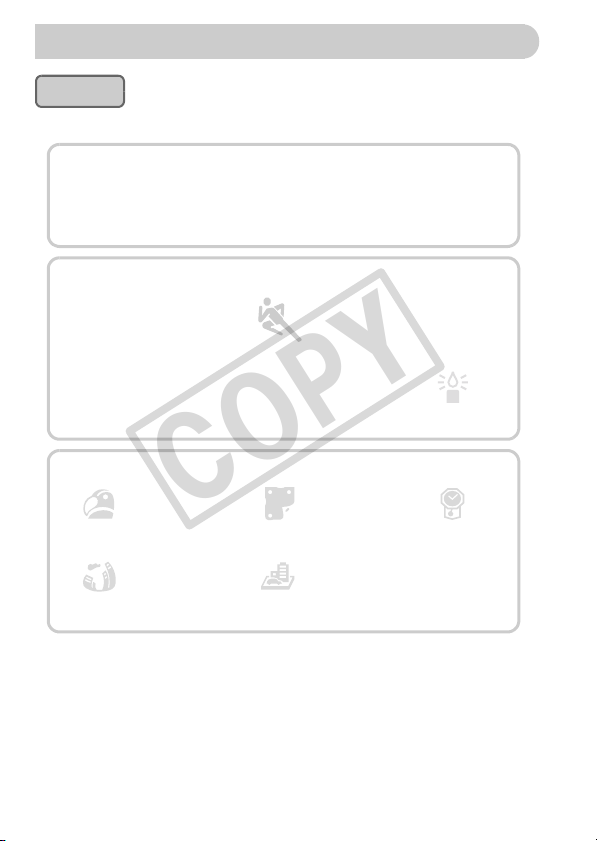
What Do You Want to Do?
COPY
Shoot
● Shoot, leaving it to the camera to make settings .........................24
Take good people shots
4
IwP
Portraits
(p. 62)
Shoot various other scenes
J
Landscape
(p. 62)
O
Foliage
(p. 64)
Shoot with special effects
Super vivid colors
(p. 64)
Fish-eye Effect
(p. 73)
●
Focus on faces
● Shoot in places where I cannot use the flash
(turn off the flash) ......................................................................... 56
● Take pictures with me in them too (self-timer)...................56, 69, 70
● Insert the date and time into my shots .........................................60
V
Kids and pets
(p. 63)
................................................24, 62, 68, 70, 92, 97
Sports
(p. 63)
t
Fireworks
(p. 64)
Poster Effect
(p. 65)
Miniature Effect
At the beach
(p. 63)
(p. 74)
Against snow
(p. 64)
S
Aquarium
(p. 63)
Low Light
(p. 61)
With faded colors
(p. 73)
4
Page 5
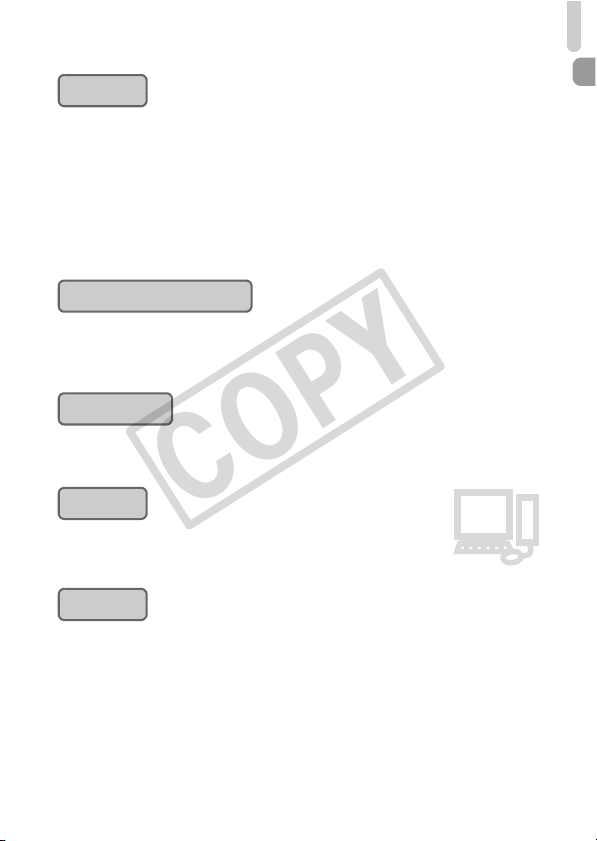
What Do You Want to Do?
E
3
COPY
View
● Look at my pictures...................................................................... 27
● Automatically play back pictures (slideshow).............................129
● Look at my pictures on a TV ..............................................133, 134
● Look at my pictures on a computer. ............................................. 32
● Quickly search pictures ...................................................... 126, 127
● Erase pictures ......................................................................28, 140
Shoot/View Movies
● Shoot movies .......................................................................28, 117
● View movies ......................................................................... 30, 117
Print
● Easily print pictures .................................................................... 152
1
2
Save
● Save images to a computer .........................................................32
Other
● Turn off sounds ............................................................................49
● Use the camera abroad........................................................15, 164
● Use the front dial to change settings..........................................171
● Understand what is displayed on the screen .............................196
5
Page 6
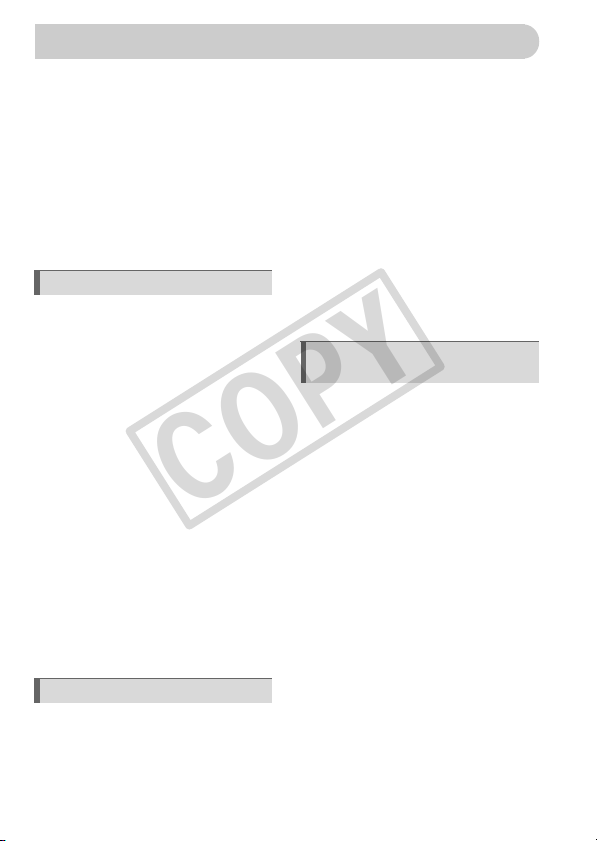
Table of Contents
COPY
Chapters 1 – 3 explain the basic operations and frequently used functions of
this camera. Chapters 4 onward explain the advanced functions, letting you
learn more as you read each chapter.
Checking the Package Contents .......2
Read This First ..................................3
What Do You Want to Do? ................4
Table of Contents ..............................6
Safety Precautions.............................9
Conventions Used in This Guide .....12
1 Getting Started ..................13
Charging the Battery ........................14
Compatible Memory Cards
(Sold Separately) .............................15
Inserting the Battery and Memory
Card .................................................16
Adjusting the Screen Position ..........18
Setting the Date and Time ...............19
Setting the Display Language..........21
Formatting Memory Cards ...............22
Pressing the Shutter Button .............23
Taking Pictures (Smart Auto)...........24
Viewing Images ...............................27
Erasing Images ................................28
Shooting Movies ..............................28
Viewing Movies ................................30
Transferring Images to a Computer
for Viewing .......................................32
Accessories .....................................36
Separately Sold Accessories ...........37
2 Learning More ................... 41
Components Guide..........................42
Screen Display.................................44
Indicators .........................................46
FUNC. Menu – Basic Operations ....46
MENU – Basic Operations .............. 48
Changing the Sound Settings ......... 49
Changing the Screen Brightness ....50
Returning the Camera to Default
Settings ........................................... 51
Low Level Memory Card
Formatting ....................................... 52
Power Saving Function
(Auto Power Down) ......................... 53
Clock Functions............................... 54
3 Shooting with Commonly
Used Functions .................55
Turning the Flash Off ...................... 56
Using the Self-Timer ....................... 56
Zooming in More Closely on
Subjects (Digital Zoom) ................... 58
Inserting the Date and Time ............ 60
Shooting in Low Light Conditions
(Low Light) ...................................... 61
Shooting in Various Conditions....... 62
Shooting in 8 Mode
(Quick Shot Mode) .......................... 66
Detecting a Smile and Shooting...... 68
Using the Wink Self-Timer .............. 69
Using the Face Self-Timer .............. 70
Shooting High Contrast Scenes
(High Dynamic Range) .................... 71
Shooting with Faded Colors
(Nostalgic) ....................................... 73
Shoot with the Effects of a Fish-Eye
Lens (Fish-eye Effect) ..................... 73
Take Shots That Look Like a
Miniature Model (Miniature Effect) .. 74
6
Page 7
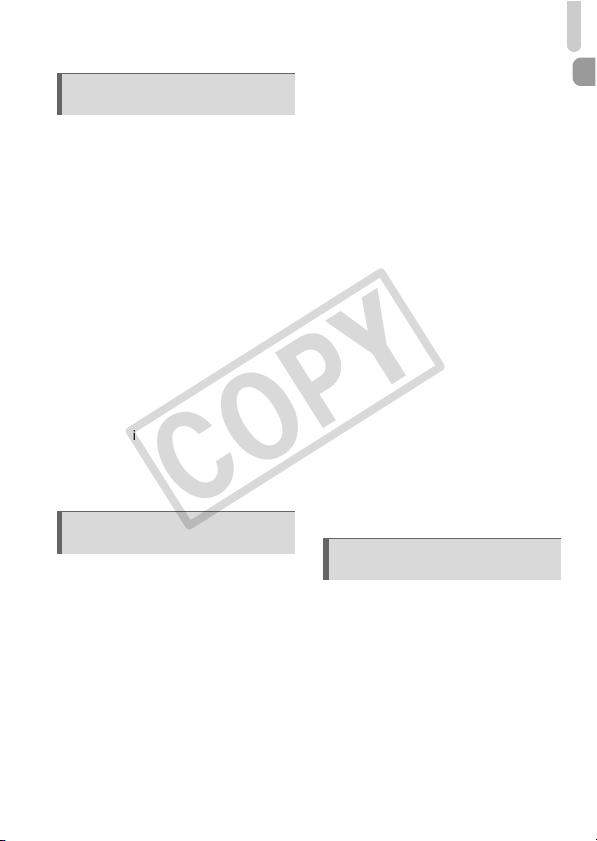
Table of Contents
COPY
4 Choosing Settings
Yourself.............................. 75
Shooting in Program AE ................. 76
Adjusting the Brightness
(Exposure Compensation) .............. 76
Turning the Flash On ...................... 77
Shooting Close-ups (Macro) ........... 77
Changing the Aspect Ratio ............. 78
Changing the Recording Pixel
Setting (Image Size) ....................... 78
Changing the Compression Ratio
(Image Quality) ............................... 79
Shooting RAW Images.................... 80
Changing the ISO Speed................ 82
Adjusting the White Balance ........... 84
Continuous Shooting....................... 86
Changing the Tone of an Image
(My Colors) ..................................... 87
Shooting Using the Viewfinder........ 89
Changing the Composition with the
Focus Lock...................................... 90
Shooting Using a TV Monitor.......... 90
5 Getting More Out of Your
Camera ...............................91
Changing the AF Frame Mode........ 92
Changing the AF Frame Position
and Size .......................................... 93
Shooting with Servo AF .................. 94
Choosing the Subject to Focus On
(Tracking AF) .................................. 95
Magnifying the Focal Point.............. 96
Shooting with the AF Lock .............. 97
Choosing the Person to Focus On
(Face Select)................................... 97
Shooting in Manual Focus Mode .... 98
Focus Bracketing
(Focus-BKT Mode)..........................99
Changing the Metering Method..... 100
Shooting with the AE Lock ............101
Shooting with the FE Lock.............102
Auto Exposure Bracketing
(AEB Mode)................................... 102
Shooting with Slow Synchro.......... 103
Using the ND Filter ........................ 104
Setting the Shutter Speed ............. 104
Setting the Aperture Value ............105
Setting the Shutter Speed and
Aperture Value .............................. 106
Correcting the Brightness and
Shooting (i-Contrast) ..................... 107
Using the Electronic Level ............. 108
Red-Eye Correction ....................... 109
Adjusting the Flash Exposure
Compensation ............................... 110
Adjusting the Flash Output ............111
Checking for Shut Eyes ................. 111
Registering Shooting Settings....... 112
Changing the Color and Shooting . 113
Shooting Stitch Assist Images....... 116
6 Using Various Functions for
Shooting Movies............. 117
Changing the Movie Mode ............118
Shoot Movies That Look Like a
Miniature Model (Miniature Effect) 118
Changing the Image Quality.......... 120
AE Lock/Exposure Shift................. 121
Using the Wind Filter .....................121
Other Shooting Functions.............. 122
Playback Functions ....................... 122
Editing ........................................... 123
7
Page 8
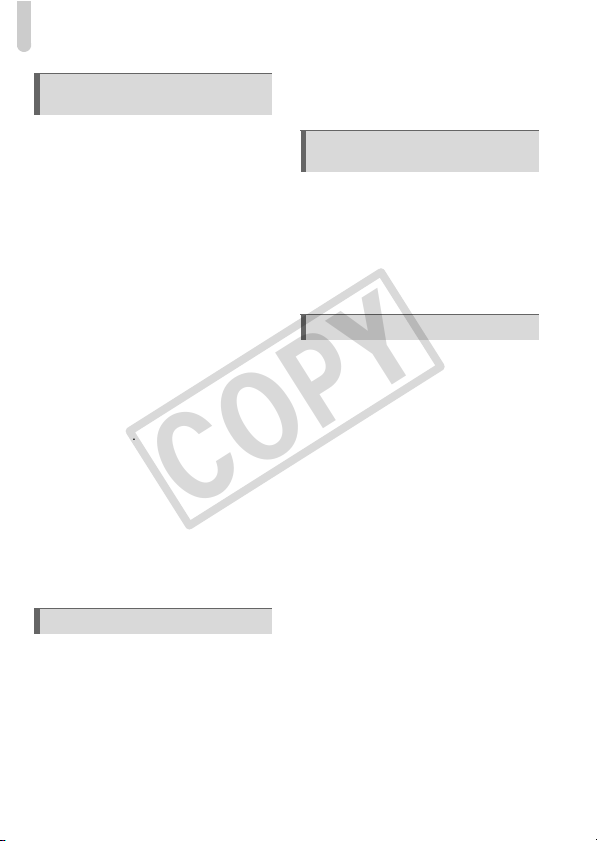
Table of Contents
COPY
7 Using Various Playback and
Editing Functions............ 125
Quickly Searching Images.............126
Viewing Images in Filtered
Playback ........................................127
Viewing Slideshows .......................129
Checking the Focus .......................130
Magnifying Images.........................131
Displaying Various Images
(Smart Shuffle)...............................131
Changing Image Transitions..........132
Viewing Images on a TV ................133
Viewing Images on a High-Definition
TV ..................................................134
Protecting Images..........................136
Erasing All Images .........................140
Tagging Images as Favorites ........142
Organizing Images by Category
(My Category) ................................143
Rotating Images.............................145
Resizing Images ............................146
Trimming........................................147
Adding Effects with the My Colors
Function .........................................148
Correcting the Brightness
(i-Contrast).....................................149
Correcting the Red-Eye Effect.......150
8 Printing ............................ 151
Printing Images ..............................152
Printing from the Print List
(DPOF) ..........................................154
Choosing Images for Printing
(DPOF).......................................... 155
Print Added Images.......................158
9 Customizing Camera
Settings ............................159
Changing Camera Settings ........... 160
Changing Shooting Function
Settings ......................................... 167
Registering Commonly Used
Shooting Menus (My Menu) .......... 173
Changing Playback Function
Settings ......................................... 174
10 Useful Information ..........175
Using Household Power................ 176
Using Lenses (Sold Separately).... 177
Changing the Ring Color
(Sold Separately) .......................... 179
Using the Remote Switch
(Sold Separately) .......................... 179
Using an Externally Mounted Flash
(Sold Separately) .......................... 180
Using an Eye-Fi Card .................... 188
Troubleshooting ............................ 190
List of Messages That Appear on the
Screen........................................... 193
Information Displayed on the
Screen........................................... 196
Functions Available in Each Shooting
Mode ............................................. 200
Menus ........................................... 202
Handling Precautions .................... 206
Specifications ................................ 207
Index ............................................. 211
8
Page 9
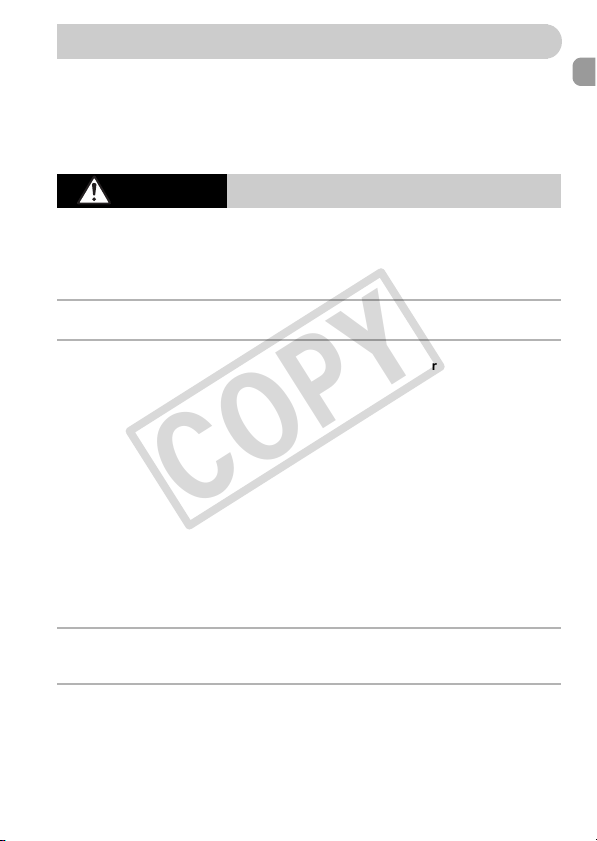
Safety Precautions
COPY
• Before using the product, please ensure that you read the safety precautions
described below. Always ensure that the product is used correctly.
• The safety precautions noted on the following pages are intended to prevent injuries
to yourself and other persons, or damage to the equipment.
• Be sure to also check the guides included with any separately sold accessories you
use.
Warning
• Do not trigger the flash in close proximity to human eyes.
Exposure to the intense light produced by the flash could damage eyesight. In
particular, remain at least one meter (39 inches) away from infants when using the
flash.
• Store this equipment out of the reach of children and infants.
Strap: Putting the strap around a child’s neck could result in asphyxiation.
• Use only recommended power sources.
• Do not attempt to disassemble, alter or apply heat to the product.
• Avoid dropping or subjecting the product to severe impacts.
• To avoid the risk of injury, do not touch the interior of the product if it has been
dropped or otherwise damaged.
• Stop using the product immediately if it emits smoke, a strange smell, or
otherwise behaves abnormally.
• Do not use organic solvents such as alcohol, benzine, or thinner to clean the
equipment.
• Do not let the product come into contact with water (e.g. sea water) or other
liquids.
• Do not allow liquids or foreign objects to enter the camera.
This could result in electrical shock or fire.
If liquids or foreign objects come into contact with the camera interior, immediately
turn the camera power off and remove the battery.
If the battery charger becomes wet, unplug it from the outlet and consult your
camera distributor or the closest Canon Customer Support Help Desk.
• Do not use the camera’s viewfinder in the presence of strong light sources (such
as the sun on a clear day).
This could damage your eyesight.
• Do not play the supplied CD-ROM(s) in any CD player that does not support data
CD-ROMs.
Playing the CD-ROM(s) in an audio CD player (music player) could damage the
speakers. It is also possible to suffer hearing loss from listening with headphones
to the loud sounds of a CD-ROM played on a music CD player.
Denotes the possibility of serious injury or death.
9
Page 10
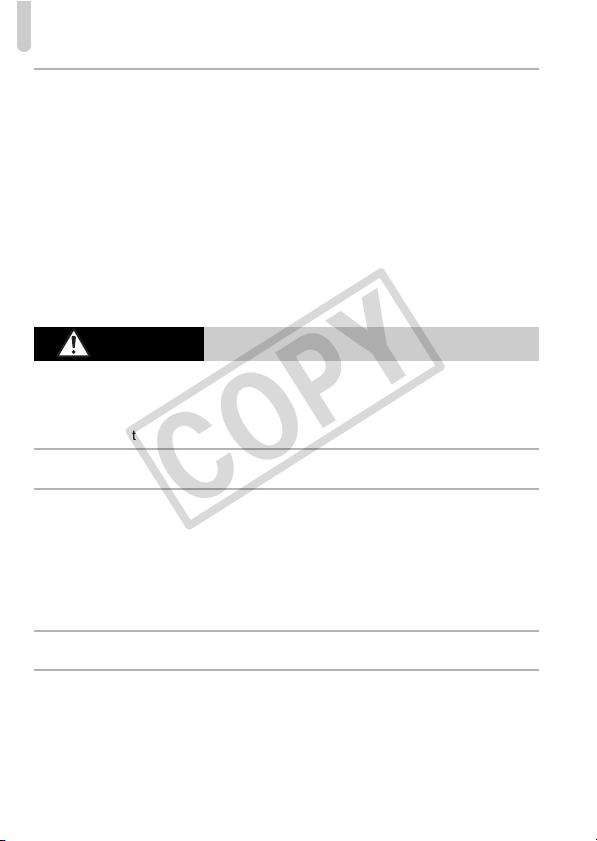
Safety Precautions
COPY
• Use only the recommended battery.
• Do not place the battery near or in direct flame.
• Unplug the power cord periodically and wipe away any dust and dirt that has
collected on the plug, the exterior of the power outlet, and the surrounding area.
• Do not handle the power cord with wet hands.
• Do not use the equipment in a manner that exceeds the rated capacity of the
electrical outlet or wiring accessories. Do not use if the power cord or plug are
damaged, or not fully plugged into the outlet.
• Do not allow dirt or metal objects (such as pins or keys) to contact the terminals
or plug.
The battery may explode or leak, resulting in electrical shock or fire. This could
cause injury and damage the surroundings. In the event that a battery leaks and
the battery acid contacts eyes, mouth, skin or clothing, immediately flush with
water.
Caution
• Be careful not to bang the camera or subject it to strong impacts or shocks when
hanging it by the strap.
• Be careful not to bump or push strongly on the lens.
This could lead to injury or damage the camera.
• When using the flash, be careful not to cover it with your fingers or clothing.
This could result in burns or damage to the flash.
• Avoid using, placing or storing the product in the following places.
- Places subject to strong sunlight.
- Places subject to temperatures above 40 °C (104 °F).
- Humid or dusty areas.
These could cause leakage, overheating or an explosion of the battery, resulting in
electrical shock, fire, burns or other injuries.
High temperatures may cause deformation of the camera or battery charger
casing.
• The slideshow transition effects may cause discomfort when viewed for
prolonged periods.
• When using the separately sold optional lenses, be sure to attach them firmly.
If the lens becomes loose and falls off, it may crack, and the shards of glass may
lead to cuts.
Denotes the possibility of injury.
10
Page 11
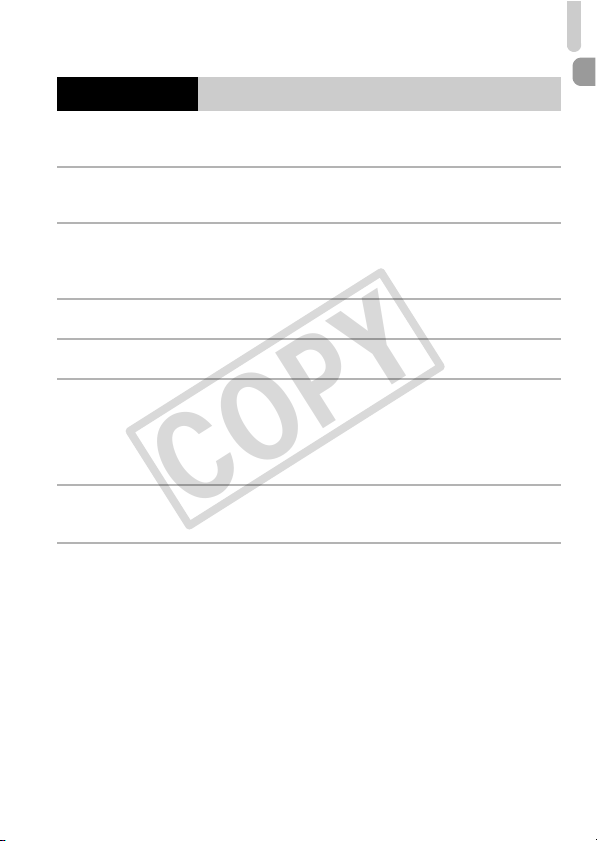
Safety Precautions
COPY
Caution
• Do not aim the camera at bright light sources (the sun, etc.).
Doing so may damage the image sensor.
• When using the camera on a beach or at a windy location, be careful not to allow
dust or sand to enter the camera.
This may cause the product to malfunction.
• In regular use, small amounts of smoke may be emitted from the flash.
This is due to the high intensity of the flash burning dust and foreign materials stuck
to the front of the unit. Please use a cotton swab to remove dirt, dust or other
foreign matter from the flash to prevent heat build-up and damage to the unit.
• Remove and store the battery when you are not using the camera.
If the battery is left inside the camera, damage caused by leakage may occur.
• Before you discard the battery, cover the terminals with tape or other insulators.
Contacting other metal materials may lead to fire or explosions.
• Unplug the battery charger from the power outlet after charging is complete, or
when you are not using it.
• Do not place anything, such as cloth on top of the battery charger while it is
charging.
Leaving the unit plugged in for a long period of time may cause it to overheat and
distort, resulting in fire.
• Do not place the battery near pets.
Pets biting the battery could cause leakage, overheating or explosion, resulting in
fire or damage.
• When carrying the camera in a bag, close the screen to face inward to ensure
that hard objects to not come into contact with the screen.
• Do not attach accessories to the strap.
Doing so may cause malfunctions or damage the screen.
Denotes the possibility of damage to the equipment.
11
Page 12
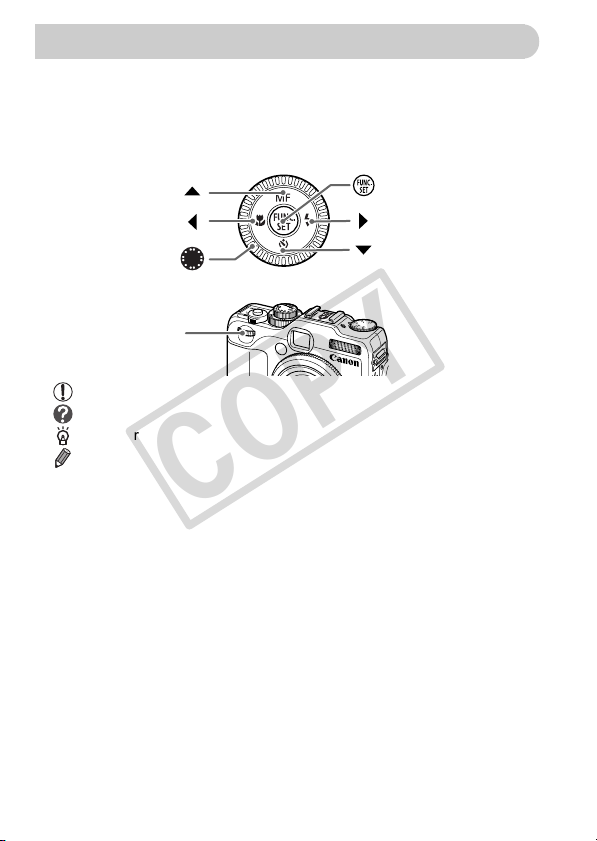
Conventions Used in This Guide
COPY
• Icons are used in the text to represent the camera buttons and control dial.
• Language that displays on the screen appears inside [ ] (square brackets).
• The directional buttons, control dial, FUNC./SET button and front dial are
represented by the following icons.
Up button
Left button
Control dial
÷ Front dial
• : Things you should be careful about
• : Troubleshooting tips
• : Hints for getting more out of your camera
• : Supplemental information
• (p. xx): Reference pages (“xx” stands for a page number)
• This guide assumes all functions are at their default settings.
• The various types of memory cards that can be used in this camera are
collectively referred to as memory cards in this guide.
FUNC./SET button
Right button
Down button
12
Page 13
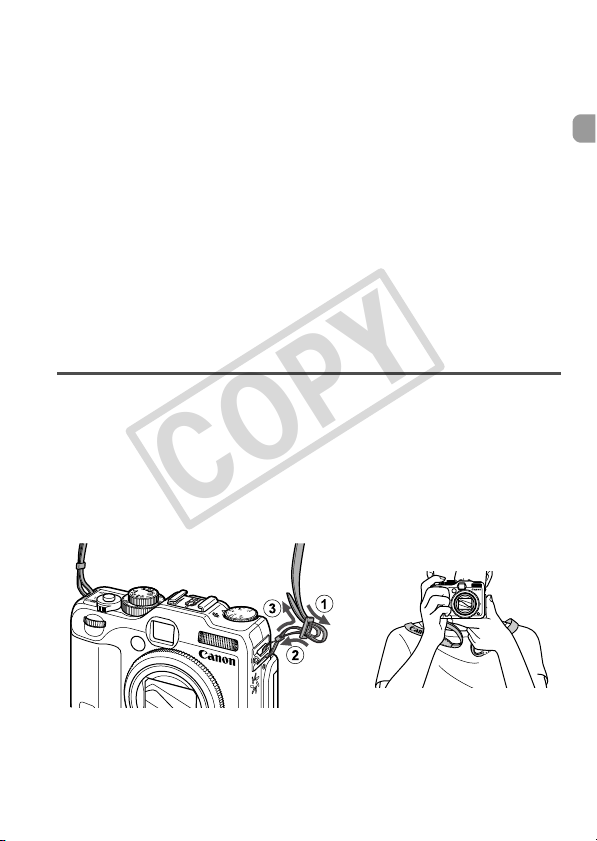
1
COPY
Getting Started
This chapter explains preparations before shooting, how to shoot in
A mode, and then how to view and erase the images you take. The
latter part of this chapter explains how to shoot and view movies and
transfer images to a computer.
Attaching the Strap/Holding the Camera
• Attach the included strap and place it around your neck to avoid dropping
the camera during use.
• Keep your arms tight against your body while holding the camera firmly by
the sides. Be sure that your fingers do not block the flash.
13
Page 14
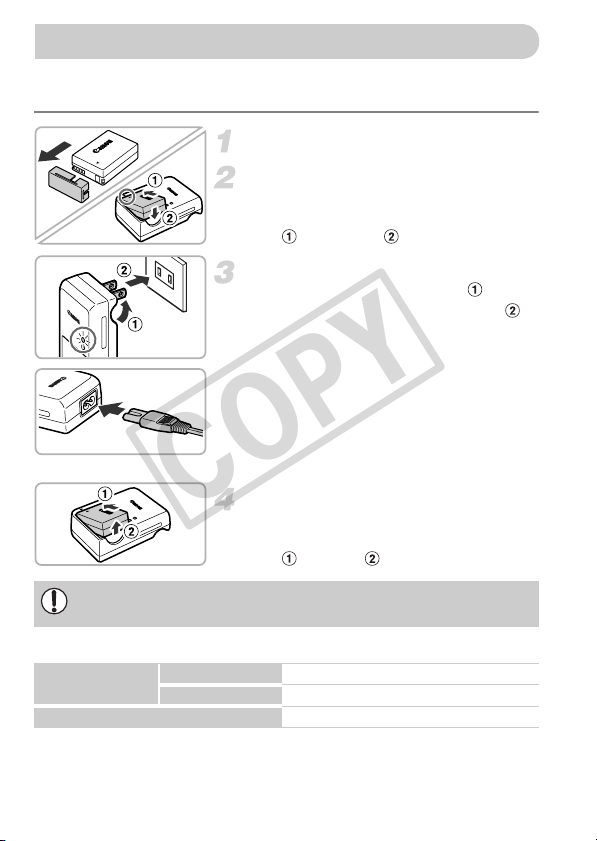
Charging the Battery
COPY
Use the included charger to charge the battery. Be sure to charge the battery
as it is not charged at the time of purchase.
Remove the cover.
Insert the battery.
● Align the o marks on the battery and
charger, then insert the battery by sliding it
in ( ) and down ( ).
Charge the battery.
● For CB-2LZ: Flip out the plug ( ) and
plug the charger into a power outlet ( ).
CB-2LZ
CB-2LZE
To protect the battery and prolong its life, do not charge it for longer than
24 hours continuously.
Approximate Number of Shots That Can Be Taken
Number of Shots
Playback Time (Hours)
• The number of shots that can be taken is based on the Camera & Imaging Products
Association (CIPA) measurement standard.
• Under some shooting conditions, the number of shots that can be taken may be less
than mentioned above.
LCD Monitor On 370
LCD Monitor Off 1000
14
● For CB-2LZE: Plug the power cord into
the charger, then plug the other end into a
power outlet.
X
The charge lamp lights orange and charging starts.
X
The charge lamp will light green when
charging has finished. Charging takes
approx. 2 hours and 20 minutes.
Remove the battery.
● Unplug the battery charger from the power
outlet, then remove the battery by sliding it
in ( ) and up ( ).
7
Page 15
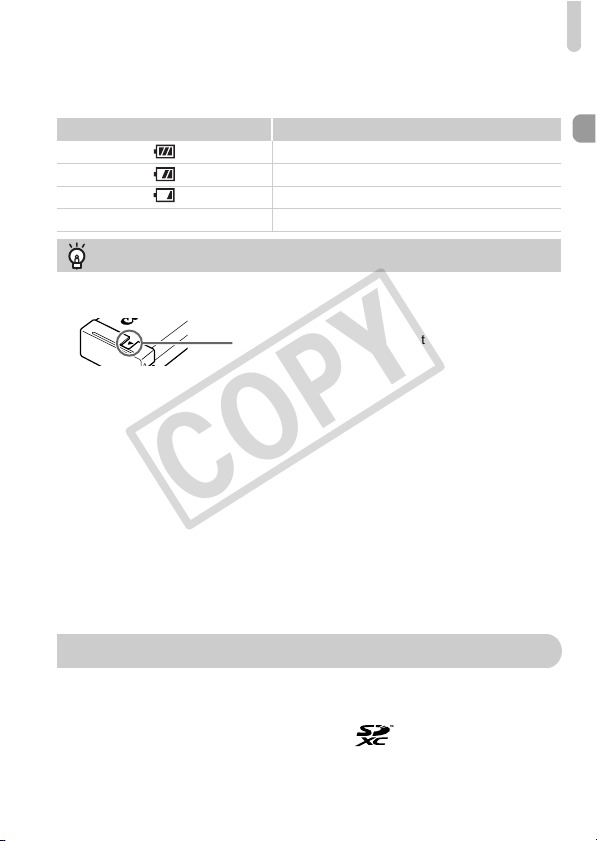
Compatible Memory Cards (Sold Separately)
COPY
Battery Charge Indicator
An icon or message will appear on the screen indicating the battery’s charge state.
Display Summary
Sufficient charge.
Slightly depleted, but sufficient.
(Blinking red) Nearly depleted. Charge the battery.
“Change the battery pack.” Depleted. Recharge the battery.
Using the battery and charger effectively
• Charge the battery on the day, or the day before, it will be used.
Charged batteries continue to discharge naturally even if they are not used.
Attach the cover to a charged battery so that
the o mark is visible.
• How to store the battery for long periods:
Deplete and remove the battery from the camera. Attach the terminal cover and
store the battery. Storing a battery for long periods of time (about a year) without
depleting it may shorten its life span or affect its performance.
• The battery charger can also be used when abroad.
The charger can be used in regions that have 100 – 240 V (50/60 Hz) AC power.
If the plug does not fit the outlet, use a commercially available plug adapter. Do
not use electrical transformers for foreign travel as they will cause damage.
• The battery may develop a bulge.
This is a normal characteristic of the battery and does not indicate a problem.
However, if the battery bulges to the point where it will no longer fit into the
camera, please contact a Canon Customer Support Help Desk.
• If the battery is quickly depleted even after charging, it has reached the end of
its life span.
Purchase a new battery.
Compatible Memory Cards (Sold Separately)
• SD memory cards (2 GB and less)*
• SDHC memory cards (more than 2 GB, up to and including 32 GB)*
• SDXC memory cards (more than 32 GB)*
• MultiMediaCards • MMCplus memory cards
• HC MMCplus memory cards • Eye-Fi Cards
15
Page 16
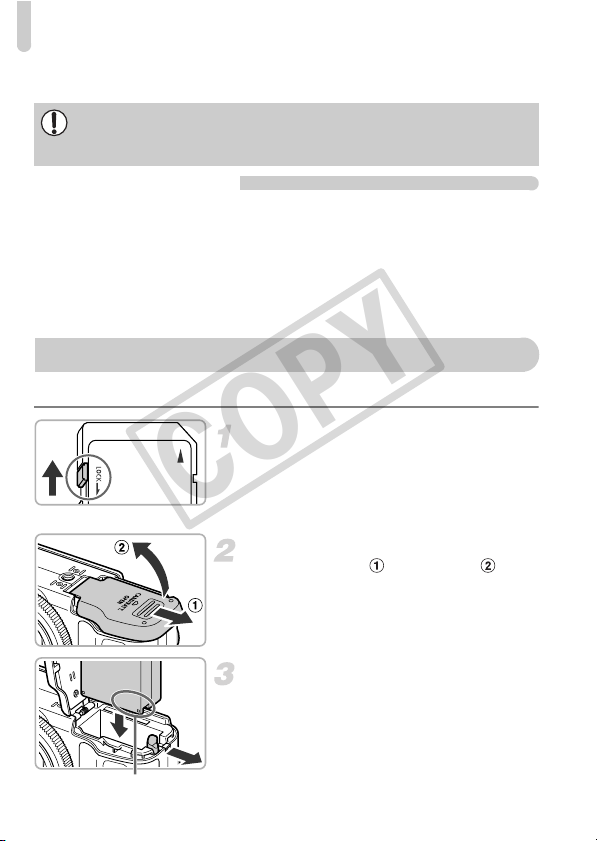
Inserting the Battery and Memory Card
COPY
* This memory card complies with the SD standards. Some cards may not operate
properly depending on the brand of card used.
Depending on your computer’s OS version, SDXC memory cards may not
be recognized when using a commercially available card reader. Check to
make sure that your OS supports this function beforehand.
About Eye-Fi Cards
This product is not guaranteed to support Eye-Fi card functions (including
wireless transfer). In case of an issue with an Eye-Fi card, please check with
the card manufacturer.
Also note that an approval is required to use Eye-Fi cards in many countries
or regions. Without approval, use of the card is not permitted. If it is unclear
whether the card has been approved for use in the area, please check with
the card manufacturer.
Inserting the Battery and Memory Card
Insert the included battery and a memory card (sold separately).
Check the card’s write-protect tab.
● If the memory card has a write-protect tab,
you will not be able to record images if the
tab is in the locked position. Slide the tab
up until you hear a click.
Open the cover.
● Slide the cover ( ) and open it ( ).
16
Terminals
Insert the battery.
● Insert the battery as shown until it locks
into place with a click.
● Be sure to insert the battery in the correct
direction or it will not properly lock into
place.
Page 17
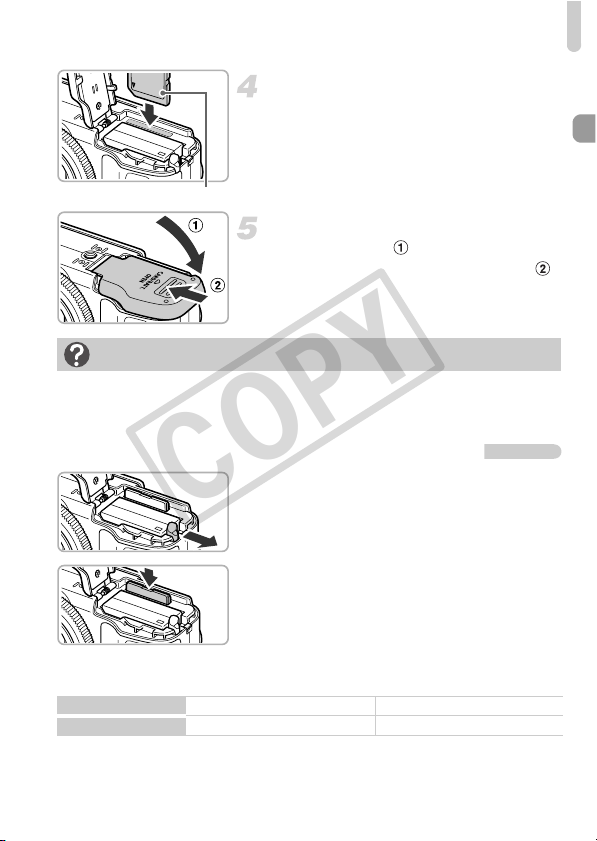
Inserting the Battery and Memory Card
COPY
Insert the memory card.
● Insert the memory card as shown until it
locks into place with a click.
● Be sure the memory card is oriented
correctly. Inserting the memory card in the
Label
wrong direction could damage the camera.
Close the cover.
● Close the cover ( ), and press downward
as you slide it until it clicks into place ( ).
What if [Memory card locked] appears on the screen?
SD, SDHC and SDXC memory cards, and Eye-Fi cards have a write-protect tab.
If this tab is in the locked position, [Memory card locked] will appear on the screen
and you will not be able to take or erase images.
Removing the Battery and Memory Card
Remove the battery.
● Open the cover and press the battery lock
in the direction of the arrow.
X
The battery will pop up.
Remove the memory card.
● Push the memory card in until you hear a
click, then slowly release it.
X
The memory card will pop up.
Approximate Number of Shots per Memory Card
Memory Card
Number of Shots
• Values are based on the default settings.
• The number of shots that can be taken will vary depending on camera settings, the
subject and the memory card used.
4 GB 16 GB
1471 6026
17
Page 18
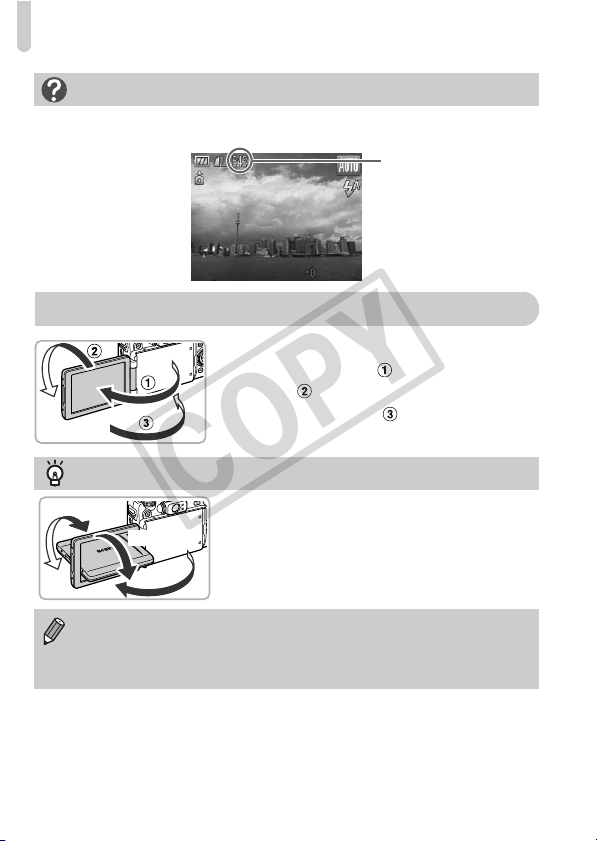
Adjusting the Screen Position
COPY
Can you check the number of shots that can be taken?
You can check the number of shots that can be taken when the camera is in a
Shooting mode (p. 24).
Number of shots
that can be taken
Adjusting the Screen Position
Open the screen.
● Open the screen ( ), and rotate it forward
180°( ).
● Close the screen ( ).
Adjust the position of the screen
Approx. 180°
• You can freely adjust the angle and orientation of
Approx. 90°
Approx.
177°
the screen as you like for the shooting
conditions.
• To protect the screen, always keep it closed
when the camera is not in use.
In a Shooting mode, if the screen is opened and rotated toward the lens,
the image will be flipped from left to right (mirror image). To cancel the
reverse display function, press the n button, choose the 4 tab and
[Reverse Disp.], then press the qr buttons to choose [Off].
18
Page 19
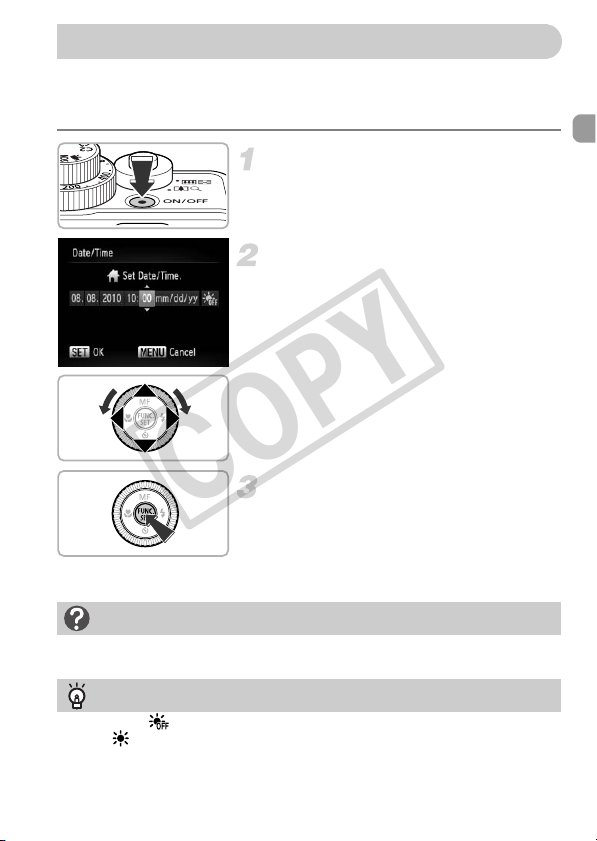
Setting the Date and Time
COPY
The Date/Time settings screen will appear the first time the camera is turned
on. Since the dates and times recorded into your images are based on these
settings, be sure to set them.
Turn on the camera.
● Press the power button.
X
The Date/Time screen will appear.
Set the date and time.
● Press the qr buttons to choose an option.
● Press the op buttons or turn the Ê dial
to set a value.
Complete the setting.
Reappearing Date/Time screen
Set the correct date and time. If you have not set the date and time, the Date/Time
screen will appear each time you turn on the camera.
Daylight saving time settings
If you choose in Step 2 and press the op buttons or turn the Ê dial and
choose , you will set the time to daylight saving (1 hour ahead).
● Press the m button.
X
Once the date and time have been set, the
Date/Time screen will close.
● Pressing the power button will turn off the
camera.
19
Page 20
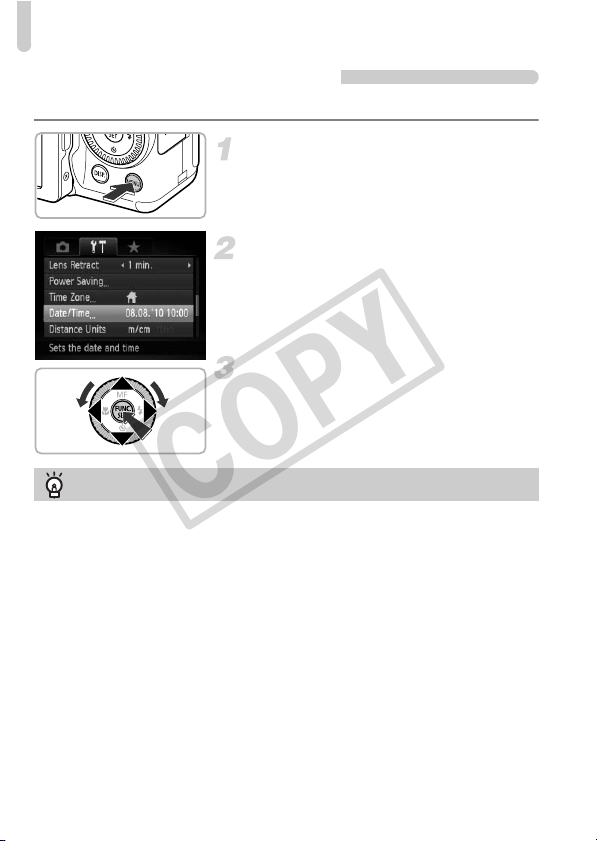
Setting the Date and Time
COPY
Changing the Date and Time
You can change the current date and time settings.
Display the menus.
● Press the n button.
Choose [Date/Time] in the 3 tab.
●
Press the qr buttons to choose the 3 tab.
● Press the op buttons or turn the Ê dial
to choose [Date/Time], then press the m
button.
Change the date and time.
● Follow Steps 2 and 3 on p. 19 to adjust the
setting.
● Pressing the n button will close the
menu.
Date/Time battery
• The camera has a built-in date/time battery (backup battery) that allows the
date/time settings to be retained for about three weeks after the battery pack
has been removed.
• By inserting a charged battery or connecting an AC adapter kit (sold separately,
p. 37) the date/time battery can be charged in about 4 hours even if the camera
is not turned on.
• If the date/time battery is depleted, the [Date/Time] menu will appear when you
turn the camera on. Follow the steps on p. 19 to set the date and time.
20
Page 21
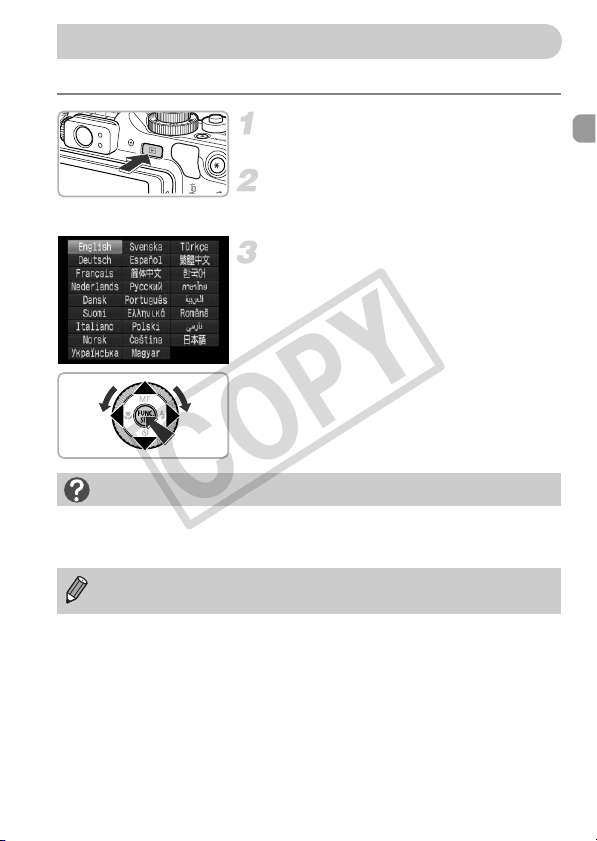
Setting the Display Language
COPY
You can change the language that displays on the screen.
Enter Playback mode.
● Press the 1 button.
Display the settings screen.
● Press and hold the m button, then
immediately press the n button.
Set the display language.
● Press the opqr buttons or turn the Ê
dial to choose a language, then press the
m button.
X
Once the display language has been set,
the settings screen will close.
What if the clock appears when the m button is pressed?
The clock will appear if too much time passes between pressing the m button
and the n button in Step 2. If the clock appears, press the m button to
remove the clock and repeat Step 2.
You can also change the display language by pressing the n button,
choosing the 3 tab, and choosing the [Language] menu item.
21
Page 22
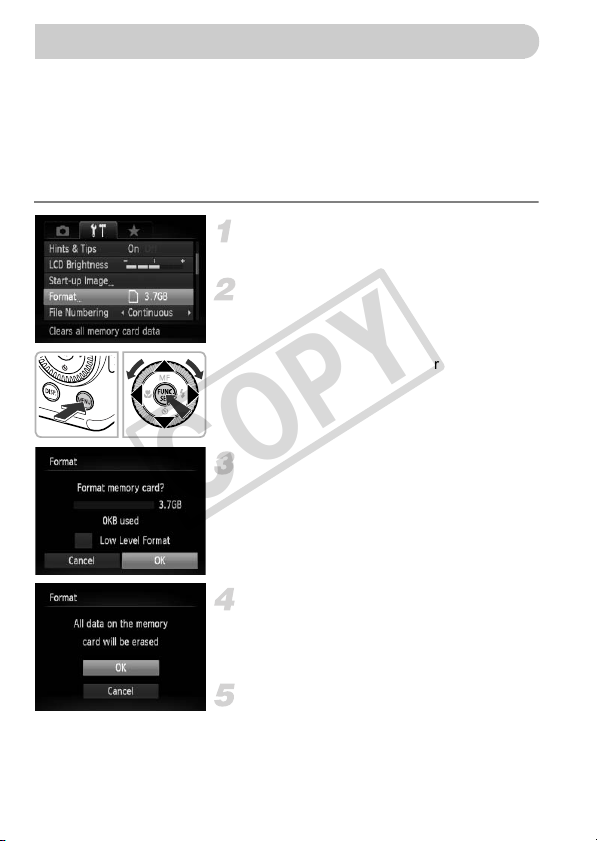
Formatting Memory Cards
COPY
Before you use a new memory card or one that has been formatted in other
devices, you should format the card with this camera.
Formatting (initializing) a memory card erases all data on the memory card.
As you cannot retrieve the erased data, exercise adequate caution before
formatting the memory card.
Before formatting an Eye-Fi card (p. 188), be sure to install the software
contained on the card to a computer.
Display the menu.
● Press the n button.
Choose [Format].
● Press the qr buttons to choose the 3
tab.
● Press the op buttons or turn the Ê dial
to choose [Format], then press the m
button.
Choose [OK].
● Press the qr buttons or turn the Ê dial to
choose [OK], then press the m button.
Format the memory card.
● Press the op buttons or turn the Ê dial
to choose [OK], then press the m button.
X
The memory card will be formatted.
Complete formatting.
X
When formatting ends, [Memory card
formatting complete] will appear on the screen.
● Press the m button.
22
Page 23
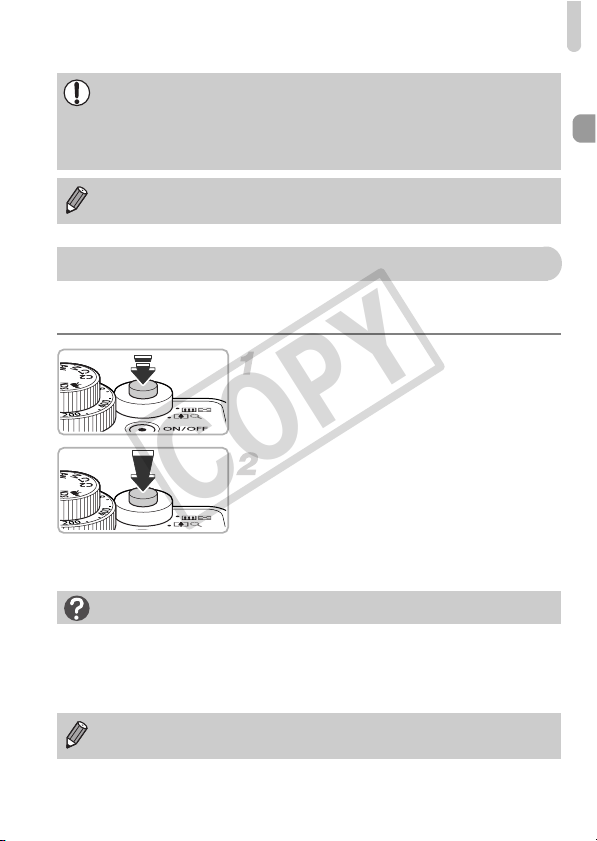
Pressing the Shutter Button
COPY
Formatting or erasing data on a memory card merely changes the file
management information on the card and does not ensure its contents are
completely erased. Be careful when transferring or disposing of a memory
card. When disposing of a memory card, take precautions such as
physically destroying the card to prevent personal information leaks.
The total capacity of the memory card displayed in the formatting screen
may be less than indicated on the memory card.
Pressing the Shutter Button
To take images that are in focus, be sure to first press the shutter button
lightly (halfway) to focus, then press fully to shoot.
Press halfway (Press lightly to focus).
Press lightly until the camera beeps twice
●
and AF frames appear where the camera
focused.
Press fully (Press fully to shoot).
The camera plays the shutter sound and
X
Does the length of the shutter sound change?
• Since the time required to shoot differs according to the scene you want to take,
the length of the shutter sound may change.
• If the camera or subject moves while the shutter sound is playing, the recorded
image may be blurry.
If you shoot without pressing the shutter button halfway, the image may not
be in focus.
takes the shot.
● Since the shot is being taken while the
shutter sound plays, be careful not to move
the camera.
23
Page 24
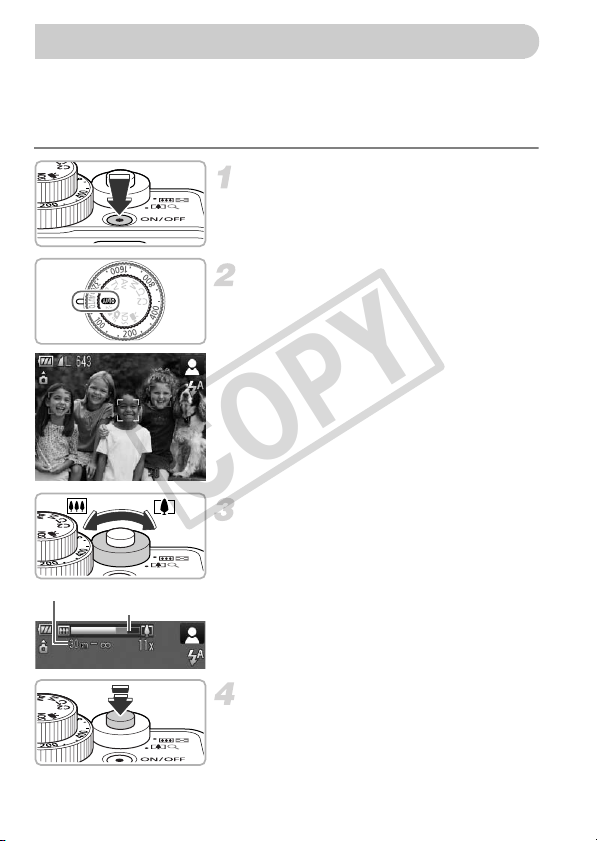
Taking Pictures (Smart Auto)
COPY
Since the camera can determine the subject and shooting conditions, you can
let it automatically select the best settings for the scene and just shoot. The
camera can also detect and focus on faces, setting the color and brightness
to optimal levels.
Turn on the camera.
● Press the power button.
X
The start-up screen will appear.
Choose A mode.
● Set the mode dial to A.
● When you point the camera toward the
subject, the camera will make a slight
noise as it determines the scene.
X
The icon for the determined scene will
appear in the upper right of the screen.
X
The camera will focus on detected faces
and display frames on them.
Compose the shot.
● Moving the zoom lever toward i
(telephoto) will zoom in on your subject,
Focus range (approx.)
Zoom bar
making it appear larger. Moving the lever
toward j (wide angle) will zoom out from
your subject, making it appear smaller.
(The zoom bar showing the zoom position
appears on the screen.)
24
Focus.
● Press the shutter button halfway to focus.
Page 25
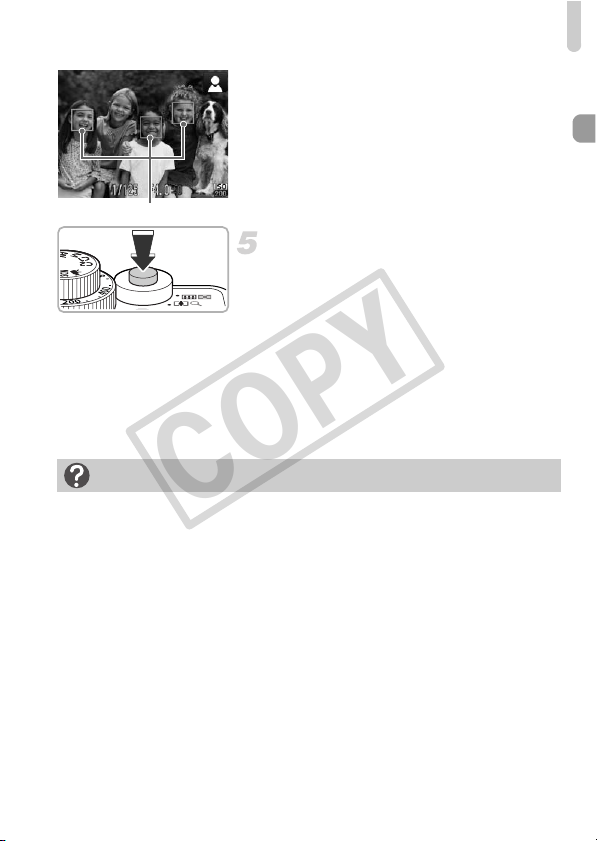
Taking Pictures (Smart Auto)
COPY
X
When the camera focuses, it will beep twice
and AF frames will appear where the
camera focused.
Several AF frames will appear when the
camera focuses on more than one point.
AF Frame
Shoot.
● Press the shutter button fully.
X
The camera will play the shutter sound and
shoot. The flash will automatically fire in low
light conditions.
X
The image will appear on the screen for
about two seconds.
● You can take a second picture even while
an image is displayed by pressing the
shutter button again.
What if...
•
What if the color and brightness of the images do not turn out as expected?
The scene icon (p. 198) that appears on the screen may not match the actual
scene. If this happens, try shooting in G mode (p. 76).
• What if the screen is off even when the camera is turned on?
Press the l button to turn on the screen.
• What if white and gray frames appear when you point the camera toward
a subject?
When faces are detected, a white frame appears on the face of the main
subject, while gray frames appear on other detected faces. The frames will
follow the subjects within a certain range (p. 92).
If the main subject moves, however, the gray frames will disappear, leaving only
the white frame.
• What if a blue frame appears when you press the shutter button halfway?
A blue frame appears when a moving subject is detected; the focus and
exposure will continuously adjust (Servo AF).
25
Page 26
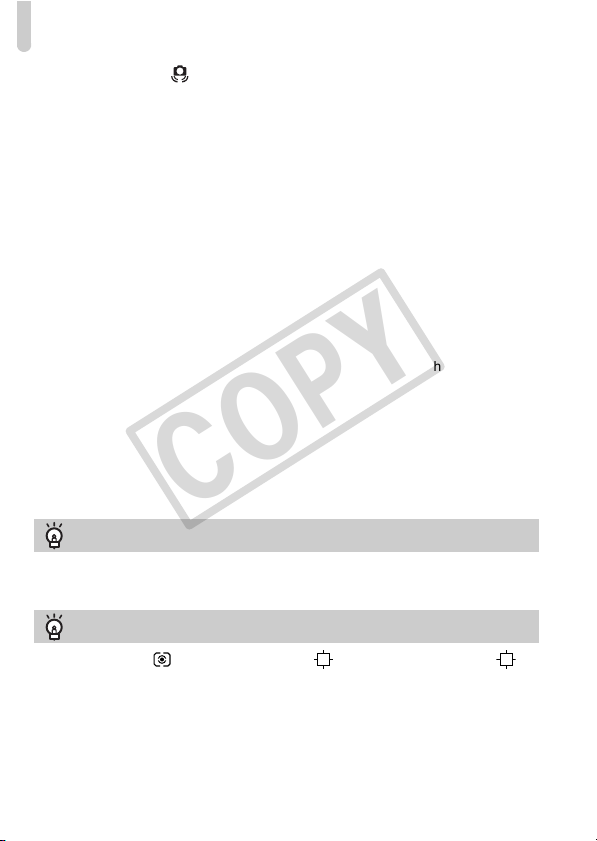
Taking Pictures (Smart Auto)
COPY
• What if a flashing appears?
Attach the camera to a tripod so that the camera does not move and blur the
image.
• What if the camera does not play any sounds?
Pressing the l button while turning on the camera power will turn off all
sounds except for warning sounds. To turn the sounds on, press the
button to choose [Mute] in the
• What if the image comes out dark even if the flash fired when shooting?
The subject is too far away for the flash to reach. The effective flash range is
approximately 50 cm – 7.0 m (1.6 – 23 ft.) at maximum wide angle (j), and
approximately 50 cm – 4.0 m (1.6 – 13 ft.) at maximum telephoto (i).
• What if the camera beeps once when the shutter button is pressed
halfway?
Your subject may be too close. Move the zoom lever toward j and hold it until
the lens stops moving. The camera will be at its maximum wide angle setting
and you will be able to focus on subjects that are about 1 cm (0.4 in.) or more
away from the end of the lens. Move the zoom lever toward i and hold it until
the lens stops moving. The camera will be at its maximum telephoto setting and
you will be able to focus on subjects that are about 30 cm (12 in.) or more away
from the end of the lens.
• What if the lamp lights when the shutter button is pressed halfway?
To reduce red-eye and to assist in focusing, the lamp may light when shooting
in dark areas.
• What if the h icon blinks when you try to shoot?
The flash is charging. You can shoot when recharging ends.
What if an icon appears in the upper right of the screen?
The icon for the determined scene will appear in the upper right of the screen. For
details on the icons that appear, see “Scene Icons” (p. 198).
3
tab, then press the qr buttons to choose [Off].
n
Choosing the subject to focus on (Tracking AF)
After pressing the button and displaying , point the camera so that is
on the subject you want to focus on. Press and hold the shutter button halfway to
display a blue frame where focus and exposure will be maintained (Servo AF).
Press the shutter button fully to shoot.
26
Page 27
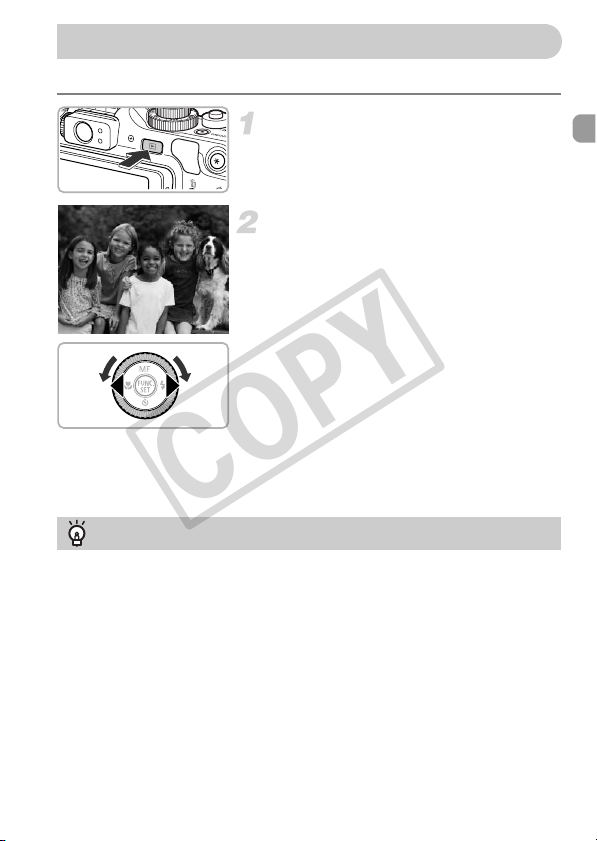
Viewing Images
COPY
You can view the images you have taken on the screen.
Enter Playback mode.
● Press the 1 button.
X
The last image you took will appear.
Choose an image.
● Pressing q or turning the Ê dial counter-
clockwise will cycle through the images in
the reverse order they were taken, from
the newest image to the oldest.
● Pressing r or turning the Ê dial clockwise
will cycle through images in the order they
were taken, from oldest to newest.
● The images change more quickly if you
keep the qr buttons pressed, but they will
appear coarse.
● The lens will retract after approximately 1
minute elapses.
● Pressing the 1 button again while the
Switching to Shooting mode
Pressing the shutter button halfway while in Playback mode switches the camera
to Shooting mode.
lens is retracted will turn off the power.
27
Page 28
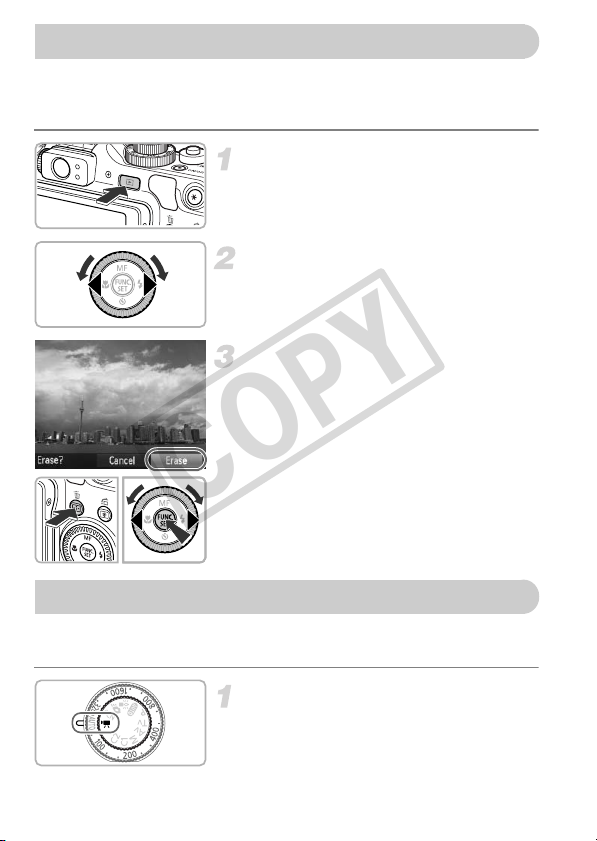
Erasing Images
COPY
You can choose and erase images one at a time. Please note that erased
images cannot be recovered. Exercise adequate caution before erasing an
image.
Enter Playback mode.
● Press the 1 button.
X
The last image you took will appear.
Choose an image to erase.
● Press the qr buttons or turn the Ê dial to
display an image to erase.
Erase the image.
● Press the a button.
● Press the qr buttons or turn the Ê dial to
choose [Erase], then press the m button.
X
The displayed image will be erased.
● To exit instead of erasing, press the qr
buttons or turn the Ê dial to choose
[Cancel], then press the m button.
Shooting Movies
The camera can automatically select all settings so that you can shoot movies
just by pressing the shutter button. The audio will record in stereo.
28
Enter E mode.
● Set the mode dial to E.
Page 29
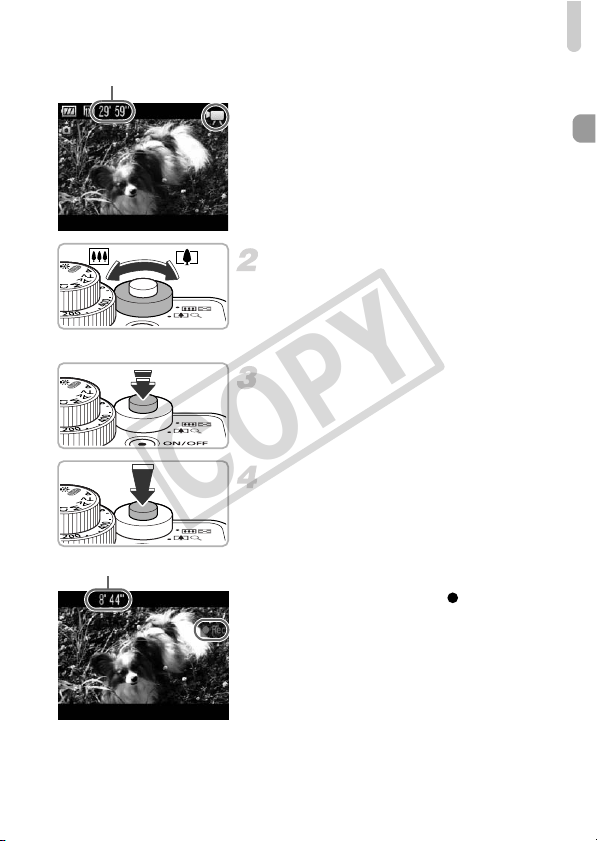
Shooting Movies
R
COPY
emaining Time
Compose the shot.
●
Moving the zoom lever toward i will zoom
in on your subject, making it appear larger.
Moving the lever toward j will zoom out
from your subject, making it appear smaller.
Focus.
● Press the shutter button halfway to focus.
X
When the camera focuses, it will beep twice.
Shoot.
Elapsed Time
● Press the shutter button fully.
X
Recording will start, and [ Rec] and the
elapsed time will appear on the screen.
● Once shooting begins, take your finger off
the shutter button.
● If you change the composition of your shot
during shooting, the focus will stay the
same, but the brightness and tone will
automatically adjust.
29
Page 30
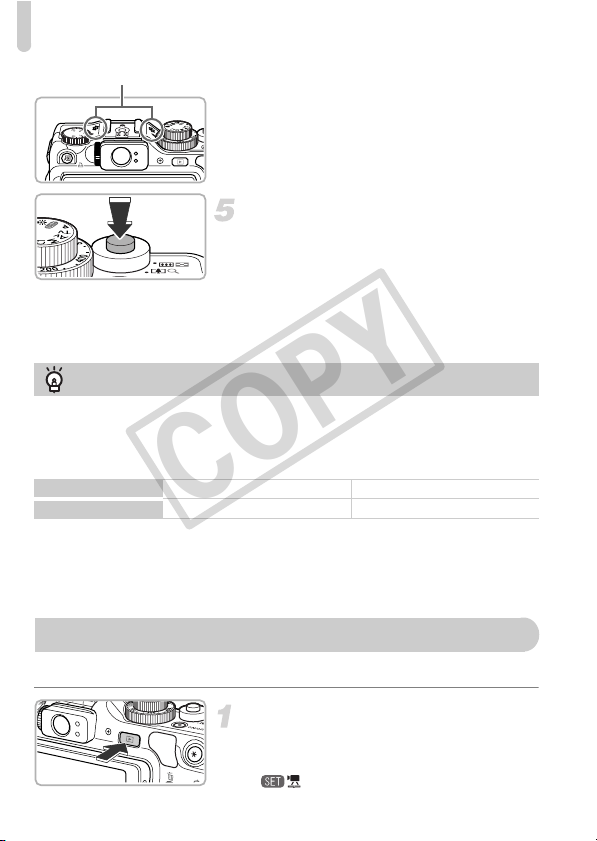
Viewing Movies
Mi
COPY
crophone
● Do not touch the microphone while
shooting.
●
Do not press any buttons other than the
shutter button while shooting. The sound the
buttons make will be recorded in the movie.
Stop shooting.
● Press the shutter button fully again.
X
The camera will beep once and stop
shooting the movie.
X
The movie will record to the memory card.
X
Shooting will automatically stop when the
memory card fills.
Magnifying the subject while shooting
Pressing the zoom lever toward i will zoom in on the subject. However,
operation sounds will be recorded and the movie may appear coarse.
Estimated Shooting Times
Memory Card
Shooting Time
• Shooting times are based on default settings.
• Recording will automatically stop when either the clip file size reaches 4 GB or the
recording time reaches approximately 29 min. 59 sec.
• Recording may stop even if the maximum clip length has not been reached on some
memory cards. SD Speed Class 4 or higher memory cards are recommended.
4 GB 16 GB
25 min. 08 sec. 1 hr. 42 min. 57 sec.
Viewing Movies
You can view the movies you have shot on the screen.
30
● Press the 1 button.
X
The last image you took will appear.
X
appears on movies.
Enter Playback mode.
Page 31

Viewing Movies
COPY
Choose a movie.
● Press the qr buttons or turn the Ê dial to
choose a movie, then press the m button.
X
The movie control panel will appear.
Play the movie.
● Press the qr buttons or turn the Ê dial to
choose (Play), then press the m
button.
X
The movie will play.
● If you press the m button, you can pause
or resume playback.
●
Press the op buttons to adjust the volume.
X
What if you can’t play back movies on a computer?
• Install the included software (p. 33).
When watching a movie on a computer, frames may drop, it may not play smoothly,
•
and the audio may stop suddenly depending on the computer’s capabilities.
• If you use the supplied software to copy the movie back onto the memory card,
you can play back the movie smoothly with the camera. For enhanced playback
you can also connect the camera to a TV.
After the movie finishes, appears.
31
Page 32

Transferring Images to a Computer for Viewing
COPY
You can use the included software to transfer images you have shot with the
camera to a computer for viewing. If you are already using software included
with another Canon-brand compact digital camera, install the software from
the included CD-ROM, overwriting your current installation.
System Requirements
Windows
OS
Computer model The above OS should be pre-installed on computers with built-in
CPU
RAM
Interface
Free Hard Disk
Space
Display 1,024 x 768 pixels or higher
* For Windows XP, Microsoft .NET Framework 3.0 or later (max. 500 MB) must be
installed. Installation may take some time depending on your computer’s capabilities.
Macintosh
OS
Computer model The above OS should be pre-installed on computers with built-in
CPU
RAM
Interface
Free Hard Disk
Space
Display 1,024 x 768 pixels or higher
Windows 7
Windows Vista Service Pack 1 and 2
Windows XP Service Pack 3
USB ports.
Pentium 1.3 GHz or higher (still images), Core2 Duo 1.66 GHz or
higher (movies)
Windows 7 (64 bit): 2 GB or more
Windows 7 (32 bit), Windows Vista (64 bit, 32 bit),
Windows XP: 1 GB or more
USB
ZoomBrowser EX: 200 MB or more
CameraWindow: 150 MB or more*
Digital Photo Professional: 200 MB or more
PhotoStitch: 40 MB or more
Mac OS X (v10.4 – v10.6)
USB ports.
PowerPC G4/G5 or Intel Processor (still images), Core Duo 1.66
GHz or higher (movies)
1 GB or more
USB
ImageBrowser: 250 MB or more
CameraWindow: 150 MB or more
Digital Photo Professional: 200 MB or more
PhotoStitch: 50 MB or more
32
Page 33

Transferring Images to a Computer for Viewing
COPY
Preparations
Windows Vista and Mac OS X (v10.5) are used for these explanations.
Install the Software.
Windows
Place the CD in the computer’s CDROM drive.
Place the supplied CD-ROM (DIGITAL
●
CAMERA Solution Disk) (p. 2) into the
computer’s CD-ROM drive.
Begin installation.
Click [Easy Installation] and follow the
●
on-screen instructions to proceed with the
installation.
● If the [User Account Control] window
appears, follow the on-screen instructions
to proceed.
When the installation finishes, click
[Restart] or [Finish].
Remove the CD-ROM.
●
Remove the CD-ROM when your desktop
screen appears.
Macintosh
Place the CD in the computer’s CDROM drive.
●
Place the supplied CD-ROM (DIGITAL
CAMERA Solution Disk) (p. 2) into the
computer’s CD-ROM drive.
Begin installation.
●
Double-click the on the CD.
●
Click [Install], and follow the on-screen
instructions to proceed with the installation.
33
Page 34

Transferring Images to a Computer for Viewing
COPY
Connect the camera to the
computer.
● Turn off the camera.
● Open the cover and insert the included
interface cable’s smaller plug (p. 2) firmly
into the camera terminal in the direction
shown.
● Insert the interface cable’s larger plug into
the computer. For connection details, refer
to the user guide provided with the
computer.
Turn on the camera.
● Press the 1 button to turn on the camera.
Open CameraWindow.
Windows
●
Click [Downloads Images From Canon
Camera using Canon CameraWindow].
X
CameraWindow will appear.
● If CameraWindow does not appear, click
the [Start] menu and choose [All
Programs], followed by [Canon Utilities],
[CameraWindow] and [CameraWindow].
Macintosh
X
CameraWindow will appear when you
establish a connection between the camera
and computer.
● If CameraWindow does not appear, click
the CameraWindow icon on the Dock (the
bar which appears at the bottom of the
desktop).
34
Page 35

Transferring Images to a Computer for Viewing
COPY
For Windows 7, use the following steps to display CameraWindow.
Click on the task bar.
In the screen that appears, click the link to modify the program.
Choose [Downloads Images From Canon Camera using Canon
CameraWindow] and click [OK].
Double click .
Transfer and View Images
● Click [Import Images from Camera], and
then click [Import Untransferred Images].
X
All images not previously transferred will
transfer to the computer. Transferred
images will be sorted by date and saved in
separate folders in the Pictures folder.
● When [Image import complete.] appears,
click [OK], then click [X] to close
CameraWindow.
● Turn off the camera and unplug the cable.
● For details on how to view images using a
computer, refer to the Software Guide.
You can transfer images even without using the image transfer function in
the included software by simply connecting your camera to a computer.
There are, however, the following limitations.
• It may take a few minutes from when you connect the camera to the
computer until you can transfer images.
• Images shot in the vertical orientation may be transferred in the
horizontal orientation.
• RAW images, or JPEG images recorded at the same time as RAW
images, may not transfer.
Protection settings for images may be lost when transferred to a computer.
•
• There may be problems transferring images or image information
correctly depending on the version of the operating system in use, the
file size, or the software in use.
• Some functions in the included software may not be available, such as
editing movies, and transferring images to the camera.
35
Page 36

Accessories
COPY
Supplied with
Camera
Battery Pack NB-7L with Terminal Cover*
Neck Strap NS-DC9
Stereo AV Cable AVC-DC400ST*
Battery Charger CB-2LZ/CB-2LZE*
DIGITAL CAMERA
Solution Disk
Interface Cable IFC-400PCU*
Memory Card
USB card reader
* Also available for
purchase separately.
Windows/Macintosh
Canon-Brand PictBridge
Compliant Printers
TV
HDMI Cable HTC-100
Using Accessories Abroad
The battery charger and the AC adapter kit can be used in regions that have 100 –
240 V (50/60 Hz) AC power.
If the plug does not fit the outlet, use a commercially available plug adapter. Do
not use electrical transformers for foreign travel as they will cause damage.
36
High-Definition TV
Page 37

Separately Sold Accessories
COPY
The following camera accessories are sold separately. Some accessories are
not sold in some regions, or may no longer be available.
Battery Charger CB-2LZ/CB-2LZE
● An adapter for charging Battery Pack NB-7L.
Battery Pack NB-7L
● Rechargeable lithium-ion battery.
AC Adapter Kit ACK-DC50
● This kit lets you power the camera using
household power. Recommended for powering
the camera for an extended period of time or
when connecting to a computer or printer.
Cannot be used to charge the camera battery
inside the camera.
High-Power Flash HF-DC1
● This externally mounted flash can be used to
capture photographic subjects that are too
distant for the built-in flash to illuminate.
Speedlite 220EX/270EX/430EX II/580EX II
● A shoe-mounted flash that allows for a wide
range of flash photography.
● Speedlite 430EX and 580EX may also be used.
CAUTION
RISK OF EXPLOSION IF BATTERY IS REPLACED BY AN INCORRECT TYPE.
DISPOSE OF USED BATTERIES ACCORDING TO LOCAL REGULATION.
37
Page 38

Separately Sold Accessories
COPY
Speedlite Bracket SB-E2
● Prevents unnatural shadows from appearing on
the sides of objects when shooting from a
vertical position, and is useful for shooting
portraits. The Off Camera Shoe Cord OC-E3 is
supplied with this bracket.
Speedlite Transmitter ST-E2
● This allows the wireless control of slave (remote)
Speedlite flashes (except the Speedlite 220EX
and 270EX).
Macro Twin Lite MT-24EX
Macro Ring Lite MR-14EX
● An externally mounted macro flash for a wider
range of macro photography. The Conversion
Lens Adapter LA-DC58K, Off Shoe Camera
Cord OC-E3, and Bracket BKT-DC1 (all sold
separately) are required to attach these flashes
to the camera.
Off Camera Shoe Cord OC-E3
● Used to attach a Macro Ring Lite or Macro Twin
Lite flash to the camera.
Bracket BKT-DC1
● Used to attach a Macro Ring Lite or Macro Twin
Lite flash to the camera.
Soft Case SC-DC65 Series
● This case protects the camera from dust and
scratches. Handle with care as the case’s
leather material may discolor.
38
Page 39

Separately Sold Accessories
COPY
Waterproof Case WP-DC34
● Use this case to take underwater shots at depths
of up to 40 meters (130 ft.), or to shoot in the
rain, at the beach, or on the ski slopes.
● Use the following methods to operate Ê and ÷
when the camera is installed in the case.
- Ê: Press the qr buttons while holding down
the button.
- ÷: Press the op buttons while holding
down the button.
The viewfinder cannot be used to shoot. Be sure
to read the user guide included with the case.
Waterproof Case Weight WW-DC1
● When using the Waterproof Case to take
photographs underwater, the weights prevent
the case from floating.
HDMI Cable HTC-100
● Use this cable to connect the camera to the
HDMI™ terminal on a high-definition TV set.
Tele-converter TC-DC58D
● Lens that increases the focal length by a factor
of approximately 1.4x when attached to the
camera.
Conversion Lens Adapter LA-DC58K
● Required for attaching the Tele-converter,
Macro Ring Lite or Macro Twin Lite flash to the
camera.
Ring Accessory Kit RAK-DC2
● A set of lens rings in three different colors.
Remote Switch RS60-E3
● Allows you to press the shutter button halfway or
fully without touching the camera.
39
Page 40

Separately Sold Accessories
COPY
Filter Adapter FA-DC58B
● This adapter is required for attaching a 58 mm
filter.
Canon-brand Lens Filter (58 mm dia.)
● Protects the lens and allows you to shoot with
various effects.
Canon-Brand PictBridge Compliant Printers
● By connecting your camera to a Canon-brand
PictBridge compliant printer, you can print your
SELPHY series
PIXMA series
Use of genuine Canon accessories is recommended.
This product is designed to achieve excellent performance when used with genuine
Canon accessories. Canon shall not be liable for any damage to this product and/or
accidents such as fire, etc., caused by the malfunction of non-genuine Canon
accessories (e.g., a leakage and/or explosion of a battery pack). Please note that this
warranty does not apply to repairs arising out of the malfunction of non-genuine Canon
accessories, although you may request such repairs on a chargeable basis.
images without having to use a computer.
For more information, visit your nearest Canon
retailer.
40
Page 41

2
COPY
Learning More
This chapter explains the parts of the camera and what appears on the
screen, as well as the basic operating instructions.
41
Page 42

Components Guide
COPY
Front Dial (p. 171)
Lamp (pp. 57, 68, 69, 70, 167, 168)
Lens
Zoom Lever
Shooting: i (Telephoto) / j (Wide
Angle) (pp. 24, 29, 58)
Playback: k (Magnify) / g (Index)
(pp. 126, 131)
Strap Mount (p. 13)
Shutter Button (p. 23)
Mode Dial
Mode Dial
Use the mode dial to change the Shooting mode.
Auto Mode
You can leave it to the camera
to select settings for fully automatic
shooting (p. 24).
Low Light Mode
Allows you to shoot in dimly lit
places with reduced camera
shake and subject blur (p. 61).
Quick Shot Mode
Use the viewfinder to shoot
without missing a photo
opportunity (p. 66).
Microphone (p. 30)
Hot Shoe (p. 180)
Exposure Compensation Lamp
Exposure Compensation Dial
Flash (pp. 25, 56, 77, 103)
Speaker
Ring Release Button
Tripod Socket
Memory Card / Battery Cover (p. 16)
DC Coupler Terminal Cover (p. 176)
Special Scene Mode
You can shoot with the best settings for the
scene (p. 62) or add various effects and shoot
(p. 64).
42
P, Tv, Av, M, C1, C2
Mode
Choose settings yourself
to take various types of
pictures (pp. 76, 104,
105, 106, 112).
Movie Mode
For shooting movies
(pp. 28, 117).
Page 43

Components Guide
COPY
(Short Cut) (p. 172) / c (Direct
Print) Button (p. 153)
(Light Metering)/d (Jump) Button
(pp. 100, 127)
(AF Frame Selector) (p. 93) /
a (Single Image Erase) Button (p. 28)
Screen (LCD Monitor) (pp. 18, 44, 196,
199)
Diopter Adjustment Dial (p. 89)
Viewfinder (pp. 66, 89)
Indicators (p. 46)
1 (Playback) Button (pp. 27, 125)
- Speed Lamp (p. 82)
- Speed Dial (p. 82)
Power Button / Power Lamp (p. 46)
Control Dial
¤ (AE Lock (pp. 101, 121)/ FE Lock
(p. 102)) Button
HDMI Terminal (p. 134)
Remote Terminal
A/V OUT (Audio/Video Output) /
DIGITAL Terminal (pp. 34, 133, 152)
n Button (p. 48)
l (Display) Button (p. 44)
f (Manual Focus) (p. 98) / o Button
e (Macro) (p. 77) / q Button
Control Dial
m Button (p. 46)
h (Flash) (pp. 56, 77, 103) / r Button
Q (Self-Timer) (p. 56) / p Button
Turning the control dial allows you to perform
operations such as choosing items or
switching images. Except for a few
operations, the same operations are possible
with the opqr buttons.
43
Page 44

Screen Display
COPY
Switching the Display
You can change the screen display using the l button. Refer to p. 196
for details on information that appears on the screen.
Shooting
Display 1 Display 2 Off
Playback
No Information
Display
You can also switch the display by pressing the l button while the
image displays right after shooting. However, Simple Information Display
is not available. You can change the display that appears first by pressing
the n button, then choosing [Review info] in the 4 tab (p. 169).
Screen Display in Dark Shooting Conditions
The display automatically brightens when shooting in dark conditions,
allowing you to check the composition (Night Display function). However, the
brightness of the image on the screen, and the brightness of the actual image
recorded may be different. Screen noise may appear and the movement of
the subject may appear somewhat jagged on the screen. This has no effect
on the recorded image.
44
Simple
Information
Display
Detailed
Information
Display
Focus Check
Display (p. 130)
Page 45

Screen Display
COPY
Overexposure Warning during Playback
In “Detailed Information Display” (p. 199), overexposed areas of the image
flash on the screen.
Histogram during Playback
● The graph that appears in “Detailed
Information Display” (p. 199) is called the
histogram. The histogram shows the
distribution of brightness in an image
horizontally, and the amount of brightness
vertically. When the graph approaches the
right side, the image is bright, but when it
approaches the left side, the image is dark,
and in this way you can judge the
exposure.
● The histogram can also be displayed while
shooting (p. 196).
Dark
High
Low
Bright
RGB Histogram
●
If you press the o button in “Detailed
RGB Histogram
Information Display”, the RGB histogram will
appear. The RGB histogram shows the
distribution of shades of red, blue and green
in an image. The shades of each color are
shown horizontally, and the amount of each
shade vertically. In this way you can judge
the color balance of an image.
●
Press the o button again to restore
“Detailed Information Display”.
45
Page 46

Indicators
COPY
The indicators on the back of the camera (p. 43) will light or blink depending
on the camera’s status.
Color Status Operation Status
Upper
indicator
Lower
indicator
Power
lamp
Green
Orange
Yellow
Green
When the indicator blinks green, data is being recorded to/read from the
memory card or various information is being transmitted. Do not turn off the
power, open the memory card slot/battery cover, shake or jolt the camera.
These actions may corrupt the image data or cause the camera or memory
card to malfunction.
Lit Camera ready (p. 24) / Display off (p. 164)
Recording an image / Reading data / Transmitting
Blinking
data (p. 25)
Lit Shooting preparation complete (flash on) (p. 24)
Blinking Camera shake warning (p. 56)
Lit e (p. 77), Manual focus (p. 98), AF lock (p. 97)
Blinking Proximity warning (p. 26) / Cannot focus (p. 191)
Lit Power on
Blinking Battery depleted (p. 15)
FUNC. Menu – Basic Operations
You can set commonly used functions using the ø menu. The menu
items and options differ depending on the Shooting mode (pp. 200 – 201).
Choose a Shooting mode.
● Set the mode dial to the desired shooting
mode.
46
Display the ø menu.
● Press the m button.
Page 47

FUNC. Menu – Basic Operations
COPY
Choose a menu item.
● Press the op buttons to choose a menu
item.
X The available options for the menu item
appear in the lower part of the screen.
Menu Items
Available Options
Choose an option.
● Press the qr buttons or turn the Ê dial to
choose an option.
●
You can also choose settings by pressing the
l
button on options that display .
Complete the setting.
● Press the m button.
X
The shooting screen will reappear and the
setting you chose will display on the screen.
47
Page 48

MENU – Basic Operations
COPY
Various functions can be set from the menus. The menu items are organized
under tabs, such as for shooting (4) and playback (1). The options differ
depending on the Shooting mode and the Playback mode (pp. 202 – 205).
Display the menu.
● Press the n button.
Choose a tab.
● Press the qr buttons, or move the zoom
lever left or right to choose a tab.
Choose an item.
● Press the op buttons or turn the Ê dial
to choose an item.
● Some items require you to press the m
button or r button to display a submenu in
which you change the setting.
Choose an option.
● Press the qr buttons to choose an option.
Complete the setting.
● Press the n button to restore the
normal screen.
48
Page 49

Changing the Sound Settings
COPY
You can silence or adjust the volume of camera sounds.
Muting Sounds
Display the menu.
● Press the n button.
Choose [Mute].
●
Press the qr buttons to choose the 3 tab.
● Press the op buttons or turn the Ê dial
to choose [Mute], then press the qr
buttons to choose [On].
● Press the n button to restore the
normal screen.
You can also mute camera sounds by holding down the l button and
turning on the power.
Adjusting the Volume
Display the menu.
● Press the n button.
Choose [Volume].
●
Press the qr buttons to choose the 3 tab.
●
Press the op buttons or turn the Ê dial to
choose [Volume], then press the m button.
Change the volume.
● Press the op buttons or turn the Ê dial
to choose an item, then press the qr
buttons to adjust the volume.
● Press the n button twice to restore
the normal screen.
49
Page 50

Changing the Screen Brightness
COPY
The screen brightness can be changed in two ways.
Using the Menu
Display the menu.
● Press the n button.
Choose [LCD Brightness].
● Press the qr buttons to choose the 3
tab.
● Press the op buttons or turn the Ê dial to
choose [LCD Brightness].
Change the brightness.
● Press the qr buttons to change the
brightness.
● Press the n button twice to restore
the normal screen.
Using the l Button
● Press the l button for more than one
second.
X
• The next time you turn on the camera, the screen will be at the
brightness setting chosen in the 3 tab.
• When you have set the brightness to its highest setting in the 3 tab, you
cannot change the brightness with the l button.
The screen increases to maximum brightn ess
regardless of the setting in the 3 tab.
● Pressing the l button again for more
than one second will return the screen to
the original brightness.
50
Page 51

Returning the Camera to Default Settings
COPY
When you have mistakenly changed a setting, you can reset the camera to
the default settings.
Display the menu.
● Press the n button.
Choose [Reset All].
●
Press the qr buttons to choose the 3 tab.
● Press the op buttons or turn the Ê dial
to choose [Reset All], then press the m
button.
Reset the settings.
● Press the qr buttons or turn the Ê dial to
choose [OK], then press the m button.
X The camera will reset to the default
settings.
Are there functions that cannot be reset?
•
The [Date/Time] (p. 20) in the 3 tab, [Language] (p. 21), [Video System] (p. 133),
[Time Zone] (p. 164), and the image registered in [Start-up Image] (p. 161).
• The saved data for custom white balance (p. 85).
• Colors that were chosen in Color Accent (p. 113) or Color Swap (p. 114).
• The shooting direction chosen in Stitch Assist mode (p. 116).
• The scene mode chosen in K (p. 62).
• Exposure compensation and values set with the exposure compensation dial
and the - speed dial (pp. 76, 82).
• Movie Mode (p. 118)
• Calibration settings for the electronic level (p. 108)
51
Page 52

Low Level Memory Card Formatting
COPY
Perform low level formatting when [Memory card error] appears, the camera
does not operate properly, or you think that the recording/reading speed of a
memory card has dropped. As you cannot retrieve the erased data, exercise
adequate caution before formatting the memory card.
Display the menu.
● Press the n button.
Choose [Format].
●
Press the qr buttons to choose the 3 tab.
●
Press the op buttons or turn the Ê dial to
choose [Format], then press the m button.
Choose [Low Level Format].
● Press the op buttons or turn the Ê dial
to choose [Low Level Format], then press
the qr buttons to display .
● After pressing the op buttons, press the
qr buttons or turn the Ê dial to choose
[OK], then press the m button.
Start the low level format.
● Press the op buttons or turn the Ê dial
to choose [OK], then press the m button.
X Low level formatting starts.
X When low level formatting ends, [Memory
card formatting complete] will appear.
52
Complete the low level format.
● Press the m button.
Page 53

Power Saving Function (Auto Power Down)
COPY
• Low level formatting may take longer than standard formatting (p. 22),
since all recorded data is erased.
• You can stop a low level format of a memory card by choosing [Stop].
When stopping low level formatting, the data will be erased but the
memory card can be used without problem.
Power Saving Function (Auto Power Down)
To save battery power, the screen turns off, and the camera shuts down
automatically when it is not operated for a certain time.
Power Saving during Shooting
The screen will turn off approximately 1 minute after the camera is last
operated. After about 2 more minutes, the lens will retract and the power will
turn off. When the screen has turned off but the lens has not yet retracted,
pressing the shutter button halfway (p. 23) turns on the screen and shooting
can continue.
Power Saving during Playback
The power will turn off approximately 5 minutes after the camera is last
operated.
• You can turn off the power saving function (p. 163).
• You can adjust the time before the screen turns off (p. 164).
53
Page 54

Clock Functions
COPY
You can check the current time.
● Press and hold the m button.
X The current time appears.
● If you hold the camera vertically while
using the clock function, it will switch to
vertical display. Press the qr buttons or
turn the Ê dial to change the display color.
● Press the m button again to cancel the
clock display.
When the camera power is off, press and hold the m button, then press
the power button to display the clock.
54
Page 55

3
COPY
Shooting with Commonly
Used Functions
This chapter explains how to shoot in different conditions, as well as
how to use common functions, such as the self-timer, and turn off the
flash.
• This chapter assumes the camera is set to A mode for “Turning the
Flash Off” (p. 56) to “Using the Self-Timer” (p. 56). When shooting in a
mode other than A, check which functions are available in that mode
(pp. 200 – 203).
• “Shooting in Low Light Conditions (Low Light)” (p. 61) to “Take Shots That
Look Like a Miniature Model (Miniature Effect)” (p. 74) assumes that the
corresponding mode has been chosen.
55
Page 56

Turning the Flash Off
COPY
You can shoot with the flash turned off.
Press the r button.
Choose !.
● Press the qr buttons or turn the Ê dial to
choose !, then press the m button.
X Once set, ! will appear on the screen.
● To turn the flash back on, follow the Steps
above to return the setting to .
What if the indicator blinks orange and a flashing appears?
When you press the shutter button halfway in low light conditions where camera
shake is likely, the indicator will blink orange and a flashing will appear on the
screen. Attach the camera to a tripod to prevent it from moving.
Using the Self-Timer
The self-timer can be used to shoot a group photo that includes the
photographer. You can set the delay from when you press the shutter button
until the image is taken (0 – 30 seconds) and the number of shots (1 – 10
shots).
56
Press the p button.
Page 57

Using the Self-Timer
COPY
Choose Q.
● Press the op buttons or turn the Ê dial
to choose Q. Immediately turn the ÷ dial
to choose a delay time, then press the qr
buttons to choose the number of shots,
and press m button.
X Once set, Q will appear on the screen.
Shoot.
● Press the shutter button halfway to focus
on the subject, then press it fully.
X When the self-timer starts, the lamp blinks
and the self-timer sound plays.
● To cancel shooting with the timer after
countdown has started, press the p
button.
What if the number of shots is set to two or more shots?
• Exposure and white balance settings are set with the first shot.
• If the flash fires or you set a high number of shots, the shooting interval may take
longer than usual.
• If the memory card becomes full, shooting stops automatically.
When you set the time delay for more than 2 seconds, the self-timer lamp
and sound speed up 2 seconds before the shutter releases (when the flash
will fire, the lamp lights).
● To restore the original setting, choose
in Step 2.
57
Page 58

Zooming in More Closely on Subjects (Digital Zoom)
COPY
You can use the digital zoom to zoom up to a maximum of approximately 20x
and capture subjects that are too far away for the optical zoom to enlarge. The
images may appear coarse, however, depending on the recording pixel
setting (p. 78) and the zoom factor used.
Move the zoom lever toward i.
● Hold the lever until zooming stops.
X The zoom will stop when the largest
possible zoom factor without image
deterioration has been reached, and the
zoom factor will appear when you release
the zoom lever.
Zoom Factor
Move it toward i again.
X The digital zoom will zoom in even further
on the subject.
What if the zoom factor appears in blue?
Images shot at zoom factors that appear in blue will be coarse.
Turning off the digital zoom
To turn off the digital zoom, press the n button to choose [Digital Zoom] in
the 4 tab, then choose [Off].
The focal length when using the optical zoom and digital zoom together is
28 – 560 mm, and 28 – 140 mm when using the optical zoom alone (35mm
film equivalent).
58
Page 59

Zooming in More Closely on Subjects (Digital Zoom)
COPY
Digital Tele-Converter
The focal length of the lens can be increased by approximately 1.4x or
approximately 2.3x. This enables a faster shutter speed and less chance of
camera shake than the zoom (including digital zoom) used by itself at the
same zoom factor. The images may appear coarse, however, depending on
the combination of recording pixel (p. 78) and digital tele-converter settings
used.
Choose [Digital Zoom].
● Press the n button.
● Press the qr buttons to choose the 4
tab.
● Press the op buttons or turn the Ê dial
to choose [Digital Zoom].
Accept the setting.
● Press the qr buttons to choose a
magnification.
●
Pressing the
shooting screen.
What if the zoom factor appears in blue?
Using this function at a recording pixel setting of or will cause image
deterioration (the zoom factor will appear in blue).
X The view will be enlarged and the zoom
factor will appear on the screen.
● To return to standard digital zoom, choose
[Digital Zoom] and the [Standard] option.
n
button will restore the
• The respective focal lengths when using [1.4x] and [2.3x] are 39.2 –
196 mm and 64.4 – 322 mm (35mm film equivalent).
• The digital tele-converter cannot be used together with the digital zoom.
59
Page 60

Inserting the Date and Time
COPY
You can insert the shooting date and time in the lower right corner of an
image. Once inserted, however, they cannot be deleted. Be sure to check
beforehand that the date and time are correctly set (p. 19).
Choose [Date Stamp].
● Press the n button.
●
Press the qr buttons to choose the 4 tab.
● Press the op buttons or turn the Ê dial
to choose [Date Stamp].
Accept the setting.
● Press the qr buttons to choose [Date] or
[Date & Time].
● Pressing the n button will restore the
shooting screen.
X Once set, [DATE] will appear on the
screen.
Shoot.
X The shooting date or time will be recorded
in the image’s lower right corner.
● To restore to the original setting, choose
[Off] in Step 2.
You can insert and print the shooting date in images which do not have an
embedded date and time as follows. However, if you do this for images
with an embedded date and time, the date and time may be printed twice.
• Use the DPOF print settings (p. 155) to print.
• Use the included software to print.
Refer to the Software Guide for details.
• Print using printer functions.
Refer to the Personal Printing Guide for details.
60
Page 61

Shooting in Low Light Conditions (Low Light)
COPY
You can shoot in dark places with reduced camera shake and subject blur.
Enter mode.
● Set the mode dial to .
Shoot.
• A recording pixel setting of D will display, and the image will be fixed at
1824 x 1368 pixels.
• In , the - speed will automatically be set higher depending on
shooting conditions.
• You can set a higher - speed than in other modes (p. 82).
61
Page 62

Shooting in Various Conditions
COPY
The camera will select the necessary settings for the conditions in which you
wish to shoot when you choose the matching mode.
Enter K mode.
● Set the mode dial to K.
Choose the Shooting mode.
● After pressing the m button, press the
op buttons to choose I.
● Press the qr buttons or turn the Ê dial to
choose a Shooting mode, then press the
m button.
Shoot.
I Take portraits (Portrait)
● Produces a soft effect when
photographing people.
62
JTake landscapes (Landscape)
● Lets you shoot majestic landscapes with a
real sense of depth.
Page 63

Shooting in Various Conditions
COPY
V Take shots of kids and pets
(Kids&Pets)
● Lets you capture subjects that move
around, such as children and pets, without
missing photo opportunities.
● You will be able to focus on subjects that
are approximately 1 meter (3.3 ft.) or more
away from the end of the lens.
Take shots of moving subjects
(Sports)
● Shoots continuous images while focusing
automatically.
● At maximum wide angle setting you will be
able to focus on subjects that are
approximately 1 m (3.3 ft.) or more away
from the end of the lens, and at maximum
telephoto setting you will be able to focus
on subjects that are approximately 2 m
(6.6 ft.) or more away from the end of the
lens.
w Take shots of people at the beach
(Beach)
● Lets you take shots of brightly lit people on
sandy beaches where the reflected
sunlight is strong.
S Shoot underwater (Underwater)
● Lets you take natural-colored shots of
aquatic life and underwater scenery when
used with Waterproof Case WP-DC34
(sold separately).
63
Page 64

Shooting in Various Conditions
COPY
O Take shots of foliage (Foliage)
● Lets you shoot trees and leaves, such as
new growth, autumn leaves or blossoms,
in vivid colors.
P Take shots of people in snow
(Snow)
● Lets you take bright, natural-colored shots
of people against snowy backgrounds.
t Take shots of fireworks (Fireworks)
● Lets you take shots of fireworks in vivid
colors.
In t mode, attach the camera to a tripod to prevent the camera from
moving and blurring the image. Additionally, you should set the [IS Mode]
to [Off] when shooting with a tripod (p. 171).
In V, S or mode, images may appear coarse because the ISO speed
(p. 82) is increased to match the shooting conditions.
Adding Effects and Shooting
Shoot images with vivid colors
(Super Vivid)
● Lets you take shots with vivid, intense
colors.
64
Page 65

Shooting in Various Conditions
COPY
Take posterized shots
(Poster Effect)
● Lets you take shots that look like an old
poster or illustration.
Since you may not achieve the expected results with images shot in
and , try taking some test shots first.
65
Page 66

Shooting in 8 Mode (Quick Shot Mode)
COPY
Use the viewfinder (p. 89) to shoot. The camera continuously adjusts the
focus and exposure on the subject in the viewfinder, so you never miss a
photo opportunity.
Enter 8 mode.
● Set the mode dial to 8.
X The screen in Step 2 displays.
Adjust the settings.
● After pressing the m button, press the
opqr buttons or turn the Ê dial to
choose an item.
● Turn the ÷ dial to choose an option, then
press the m button.
●
Pressing the l button will turn off the
screen. Press once more to restore the screen.
Adjust the focus and exposure.
● Arrange your subject in the viewfinder.
X
If a face is detected, the focus and exposure
will continue to adjust on the face.
X If no faces are detected, the focus and
exposure will continue to adjust on the
subject in the center of the viewfinder.
Shoot.
● When you want to take a picture, press the
shutter button halfway, then quickly press
the shutter button fully.
X The image will be displayed on the screen.
Approximate Number of Shots That Can Be Taken in 8 Mode
In 8 mode, the camera is continuously adjusting focus and exposure,
rapidly depleting the battery. The approximate number of shots that can be
taken is 310 (p. 14).
66
Page 67

Shooting in 8 Mode (Quick Shot Mode)
COPY
•
The area visible in the viewfinder may differ slightly from the recorded image.
• In aspect ratios other than 4:3, the area visible in the viewfinder will differ
from the area in the recorded image, so be sure to confirm settings
before shooting.
• Once the shutter button is pressed halfway, the focus will be locked
(p. 90).
• You cannot use the screen when shooting. Use the viewfinder for
shooting.
Settings Screen
Shutter Speed (pp. 104,
106)
Exposure Compensation
(p. 76)
White Balance (p. 84)
My Colors (p. 87)
Histogram (p. 45)
Self-Timer (p. 56)
Aperture Value (pp. 105,
106)
Flash Exposure
Compensation (p. 110)
AE Lock (p. 101) /
FE Lock (p. 102)
Aspect Ratio (p. 78)
ISO Speed (p. 82)
Flash Mode (pp. 56, 77,
103)
i-Contrast (p. 107)
Image Type (p. 80)
Compression (Image
Quality) (p. 79) /
Recording Pixels (p. 78)
Drive Mode (p. 86)
Camera Orientation
(p. 197)
Image Stabilizer (p. 171)
Recordable Shots (p. 17)
Battery Charge Indicator
(p. 15)
Red-Eye Correction
(p. 109)
Date Stamp (p. 60)
Eye-Fi trans. (p. 188)
Functions other than those listed on the setting screen or those accessible
by pressing the n button are not available (p. 202).
67
Page 68

Detecting a Smile and Shooting
COPY
The camera will shoot, even without pressing the shutter button, when it
detects a smile.
Choose .
● Follow Steps 1 – 2 on p. 62 to choose ,
then press the l button.
● Press the qr buttons or turn the Ê dial to
choose , then press the l button.
X The camera will enter shooting stand-by,
and [Smile Detection on] will appear on the
screen.
Point the camera at a person.
● Each time the camera detects a smile it will
shoot after the lamp lights.
● Pressing the p button will pause smile
detection. Press the p button again to
resume smile detection.
What if a smile is not detected?
Smiles are easier to detect if the subject faces the camera, and opens their mouth
enough to show some teeth when smiling.
Changing the number of shots
After choosing in Step 1, press the op buttons.
• You should switch to another mode when you finish shooting, or the
camera will continue taking shots each time the camera detects a smile.
• You can also shoot by pressing the shutter button.
68
Page 69

Using the Wink Self-Timer
COPY
Point the camera at a person and press the shutter button fully. The camera
will shoot approximately two seconds after it detects a wink.
Choose .
● Follow Steps 1 – 2 on p. 62 to choose ,
then press the l button.
● Press the qr buttons or turn the Ê dial to
choose , then press the l button.
Compose the shot and press the
shutter button halfway.
●
Confirm that a green frame appears around
the face of the person who will wink.
Press the shutter button fully.
X The camera will enter shooting stand-by,
and [Wink to take picture] will appear on the
screen.
X The lamp will blink and the self-timer sound
will play.
Face the camera and wink.
X
The shutter will release approximately 2
seconds after a wink is detected from the
person with a frame around the person’s face.
●
To cancel shooting with the timer after
countdown has started, press the p button.
What if a wink is not detected?
• Wink a bit slowly.
• A wink may not be detected if eyes are covered by hair or a hat, or when wearing
glasses.
69
Page 70

Using the Face Self-Timer
COPY
Changing the number of shots
After choosing in Step 1 on p. 69, press the op buttons.
• Shutting both eyes will also be detected as a wink.
• If a wink is not detected, the shutter will release approximately 15
seconds later.
• If there are no people in the shot when the shutter button is pressed fully,
the camera will shoot after a person enters the shot and winks.
Using the Face Self-Timer
The shutter will release approximately two seconds after the camera detects
a new face (p. 24). You can use this when the photographer wants to be in
the image, such as a group photo.
Choose .
● Follow Steps 1 – 2 on p. 62 to choose ,
then press the l button.
● Press the qr buttons or turn the Ê dial to
choose , then press the l button.
Compose the shot and press the
shutter button halfway.
● Make sure a green frame appears on the
face focused on and white frames appear
on other faces.
Press the shutter button fully.
X The camera will enter shooting stand-by,
and [Look straight at camera to start count
down] will appear on the screen.
X
The lamp will blink and the self-timer sound
will play.
70
Page 71

Shooting High Contrast Scenes (High Dynamic Range)
COPY
Join the subjects and look at the
camera.
X When the camera detects a new face, the
lamp and sound will speed up (the lamp
remains lit when the flash will fire), and two
seconds later the shutter will release.
● To cancel shooting with the timer after
countdown has started, press the p
button.
Changing the number of shots
After choosing in Step 1, press the op buttons.
Even if your face is not detected after joining the subjects, the shutter will
release approximately 15 seconds later.
Shooting High Contrast Scenes (High Dynamic Range)
The camera takes three successive shots of differing brightness, then selects
and combines the areas with the best brightness into one image. This lets you
reduce highlight blowout and loss of details in shadow areas commonly found
in high contrast scenes.
Choose .
● Follow Steps 1 – 2 on p. 62 to choose .
Secure the camera.
● Attach the camera to a tripod to prevent
the camera from moving and blurring the
image.
Shoot.
X
The camera will combine the three shots it
took after you pressed the shutter button fully.
71
Page 72

Shooting High Contrast Scenes (High Dynamic Range)
COPY
You should set [IS Mode] to [Off] when shooting in this mode (p. 171).
• Since you may not achieve the expected results depending on the
shooting conditions, try taking some test shots first.
• The image will be blurry if the subject moves.
• Since the images are combined after shooting, a certain amount of
processing time may be needed before you can take the next shot.
Adding Color Effects
Choose a color effect.
● Follow Steps 1 – 2 on p. 62 to choose .
● After pressing the l button, press the
qr buttons or turn the Ê dial to choose a
color effect, then press the l button
again.
Color Effects
Effect Off —
Sepia Sepia tones.
B/W Black and white.
Super Vivid Lets you take shots with vivid, intense colors.
Poster Effect Lets you take shots that look like an old poster or illustration.
72
Page 73

Shooting with Faded Colors (Nostalgic)
COPY
This effect fades the colors and roughens the image so that it looks like an old
photograph. You can choose from 5 effect levels.
Choose .
● Follow Step 1 – 2 on p. 62 to choose .
Choose the effect level.
● Turn the ÷ dial to choose the effect level.
Shoot.
• Digital Zoom (p. 58), date stamp (p. 60), and red-eye correction (p. 109)
are not available.
• In the shooting screen, the colors will change, but the roughening effect
will not show. You can check this effect in image playback (p. 27).
• In some cases, you may not obtain the expected result.
Shoot with the Effects of a Fish-Eye Lens (Fish-eye Effect)
Lets you shoot with the distorting effect of a fish-eye lens.
Since you may not achieve the expected results depending on the
shooting conditions, try taking some test shots first.
Choose .
● Follow Steps 1 – 2 on p. 62 to choose .
Choose an effect level.
● Press the l button.
X [Effect Level] will appear on the screen.
● Press the qr buttons or turn the Ê dial to
choose an effect level, then press the
l button.
X You can check the effect on the screen.
Shoot.
73
Page 74

Take Shots That Look Like a Miniature
COPY
Model (Miniature Effect)
Blurs chosen portions in the top and bottom of an image to produce the effect
of a miniature model.
Choose .
● Follow Steps 1 – 2 on p. 62 to choose .
X A white frame (the area that will not be
blurred) appears on the screen.
Choose the area to keep in focus.
● Press the l button.
● Move the zoom lever to change the frame
size, and press the op buttons to change
the frame position.
● Pressing the l button will restore the
shooting screen.
Shoot.
• If you press the m button in Step 2, the horizontal/vertical orientation of
the frame will switch, and you can press the qr buttons to change the
frame position when it is displayed vertically.
• Holding the camera vertically will change the orientation of the frame.
• Since you may not achieve the expected results depending on the
shooting conditions, try taking some test shots first.
Modes for other scenes
In addition to the modes explained here, the following scene modes are also
available:
• T Color Accent (p. 113)
• Y Color Swap (p. 114)
• x v Stitch Assist (p. 116)
74
Page 75

4
COPY
Choosing Settings Yourself
In this chapter you will learn how to use the various functions in G
mode to progressively advance your shooting skills.
• This chapter assumes that you have set the mode dial to G.
• G stands for Program AE.
• Before attempting to shoot using a function explained in this chapter in
modes other than G mode, check if the function is available in those modes
(pp. 200 – 203).
75
Page 76

Shooting in Program AE
COPY
You can choose the settings for various functions to suit your preferences.
AE stands for Auto Exposure.
The focusing range is approximately 5 cm (2.0 in.) – infinity at maximum wide
angle (j), and approximately 30 cm (12 in.) – infinity at maximum telephoto
(i).
Enter G mode.
● Set the mode dial to G.
Adjust the settings according to
your purposes (pp. 76 – 90).
Shoot.
What if the shutter speed and aperture value appear in orange?
If a correct exposure cannot be obtained when pressing the shutter button
halfway, the shutter speed and aperture value are shown in orange. Try the
following settings to obtain the correct exposure.
• Turn on the flash (p. 77) • Choose a higher ISO speed (p. 82)
Adjusting the Brightness (Exposure Compensation)
You can adjust the standard exposure set by the camera in 1/3-stop
increments in the range of -2 to +2.
Adjust the brightness.
● While watching the screen, turn the
exposure compensation dial to adjust the
brightness.
X In shooting modes where exposure
compensation is available, the exposure
compensation lamp lights orange.
X The exposure compensation amount will
appear on the screen.
76
Page 77

Turning the Flash On
COPY
You can make the flash fire every time you shoot. The effective flash range is
approximately 50 cm – 7.0 m (1.6 – 23 ft.) at maximum wide angle (j), and
approximately 50 cm – 4.0 m (1.6 – 13 ft.) at maximum telephoto (i).
Choose h.
● After pressing the r button, press the qr
buttons or turn the Ê dial to choose h,
then press the m button.
X Once set, h will appear.
Shooting Close-ups (Macro)
You can shoot an object at a close distance or even shoot extreme close-ups
of it. The focusing range is approximately 1 – 50 cm (0.4 in. – 1.6 ft.) at
maximum wide angle (j).
Choose e.
● The shooting mode will switch between e
and with each press of the q button.
In macro shooting, the edges of the image may be darkened if the flash
fires.
X Once set, e will appear.
How can I take better close-ups?
In macro shooting, try attaching the camera to a tripod and shooting with the selftimer to prevent the camera from moving and blurring the image (p. 56).
77
Page 78

Changing the Aspect Ratio
COPY
You can change the width to height ratio of an image.
Choose an aspect ratio.
● After pressing the m button, press the
op buttons to choose .
Choose an option.
●
Press the qr buttons or turn the Ê dial to
choose an option, then press the m button.
Same aspect ratio as wide screen high definition televisions.
Same aspect ratio as 35mm film. Suitable for printing out 5" x 7" or postcard
sized images.
Same aspect ratio as the screen of this camera. Suitable for printing out 3.5" x
5" sized images.
Square-shaped aspect ratio.
An aspect ratio well suited for portraits.
• The aspect ratio for and (p. 80) images is fixed at .
• The digital zoom (p. 58) is only available in .
• You can also set the camera so that turning the ÷ or
aspect ratio.
Ê dial changes the
Changing the Recording Pixel Setting (Image Size)
You can choose from four recording pixel (image size) settings.
78
Choose the recording pixel setting.
● After pressing the m button, press the
op buttons to choose .
Choose an option.
●
Press the qr buttons or turn the Ê dial to
choose an option, then press the m button.
X The setting will appear on the screen.
Page 79

Changing the Compression Ratio
COPY
(Image Quality)
You can choose from the following two compression ratios (image quality):
(Fine), (Normal).
Choose the compression ratio
setting.
● After pressing the m button, press the
op buttons to choose , then press the
l button.
Choose an option.
● Press the qr buttons or turn the Ê dial to
choose an option, then press the m
button.
X The setting will appear on the screen.
Approximate Values for Recording Pixels and Compression
Ratio (for 4:3 Aspect Ratios)
Recording Pixels
(Large)
10 M/3648x2736
(Medium 1)
6 M/2816x2112
(Medium 2)
2 M/1600x1200
(Small)
0.3 M/640x480
• The values in the table are measured according to Canon standards and may change
depending on the subject, memory card and camera settings.
• The values in the table are based on 4:3 aspect ratio. If the aspect ratio is changed
(p. 78), more images can be shot because the data size per image will be smaller than
with 4:3 images. However, since 16:9 images have a setting of 1920 x 1080 pixels,
their data size will be larger than images.
Compression
Ratio
Single Image Data
Size (Approx. KB)
2565 1471 6026
1226 3017 12354
1620 2320 9503
780 4641 19007
558 6352 26010
278 12069 49420
150 20116 82367
84 30174 123550
Number of Shots per
Memory Card
4 GB 16 GB
79
Page 80

Shooting RAW Images
COPY
Approximate Values for Paper Size (for 4:3 Aspect Ratios)
A2
A3 – A5
5" x 7"
Postcard size
3.5" x 5"
● Suitable for sending images as e-mail
attachments.
Shooting RAW Images
A RAW image is raw data recorded with nearly no deterioration in image
quality resulting from image processing inside the camera. You can use the
supplied software to adjust the image in any way you like with minimal loss in
image quality.
Choose .
● After pressing the m button, press the
op buttons to choose .
Choose an option.
● Press the qr buttons or turn the Ê dial to
choose or , then press the m
button.
80
Page 81

Shooting RAW Images
COPY
Records a JPEG image. When JPEG images are recorded, the images are
processed inside the camera for optimum image quality and compressed.
However the compression process is irreversible, meaning that the raw data
cannot be recovered once it has been compressed. Moreover, the image
processing results in a deterioration in quality.
Records a RAW image. A RAW image is raw data recorded with nearly no
deterioration in image quality resulting from image processing inside the camera.
This data cannot be used as is for viewing or printing on a computer. The supplied
software (Digital Photo Professional) must first be used to convert the image data
to a JPEG or TIFF file. When converting the image data, you can adjust the image
with minimal deterioration in image quality. Recording pixels will be fixed to 3648
x 2736, and data size of a single image will be approximately 14297 KB.
Two images, a RAW image and a JPEG image, will be recorded with each shot.
Since a JPEG image is also recorded, you can print the image or view it on a
computer without using the supplied software.
Be sure to use the supplied software to transfer both the RAW images and
the JPEG images that were recorded at the same time (p. 2).
How do you erase images shot with ?
If you press the a button while a image is displayed (p. 28), you can choose
from the following erase options: [Erase ], [Erase ] and [Erase + ].
• [Digital Zoom] (p. 58) and [Date Stamp] (p. 60) are not available when
shooting in or .
• The file extension for JPEG images is “.JPG”, and the extension for RAW
images is “.CR2”.
81
Page 82

Changing the ISO Speed
COPY
Choose the - speed.
● Turn the - dial to choose an - speed
setting.
X When you choose an - speed that is
available for setting, the - lamp lights
orange.
X When you choose an - speed that is not
available for setting, the - lamp will turn
off, and the camera will automatically be
set to (or when in D mode).
X The setting will appear on the screen.
Automatically adjusts the - speed to the Shooting mode and
shooting conditions.
Fine weather conditions, outdoor shooting
Low
Cloudy, twilight
High
Nightscapes, dark interiors
Changing the - speed
• Lowering the - speed results in sharper images, but there may be an
increased chance of image blurring in certain shooting conditions.
• Raising the - speed results in a faster shutter speed, reducing image blurring
and letting the flash reach greater distances to the subject. The images,
however, will appear coarse.
What if images are still blurry?
If still is not enough to supress camera shake, mode (p. 61) allows speed settings of and . In mode, press the m button,
then press the op buttons to choose . Press the qr buttons or turn the Ê
dial to set the - speed.
When the camera is set to , you can press the shutter button halfway
to display the automatically set - speed.
82
Page 83

Changing the ISO Speed
COPY
Changing the Maximum - Speed for
You can set a maximum - speed of - for .
Choose [ISO Auto Settings].
● Press the n button to choose [ISO
Auto Settings] in the 4 tab, then press the
m button.
Choose the maximum - speed.
● Press the op buttons or turn the Ê dial
to choose [Max ISO Speed], then press the
qr buttons to choose an option.
If you press the n button in the - speed selection screen (p. 82),
the [ISO Auto Settings] screen will appear.
Changing the Rate of Change for
You can choose [Fast], [Slow] or [Standard] rates of change for .
Choose the rate of change.
● Follow Steps 1 – 2 above to choose [Rate
of Change].
● Press the qr buttons to choose an option.
83
Page 84

Adjusting the White Balance
COPY
The white balance (WB) function sets the optimal white balance for natural
looking colors to match the shooting conditions.
Choose the white balance
function.
● After pressing the m button, press the
op buttons to choose .
Choose an option.
● Press the qr buttons or turn the Ê dial to
choose an option, then press the m
button.
X The setting will appear on the screen.
Auto
Day Light Fine weather conditions, outdoor shooting
Cloudy Cloudy, shady, twilight conditions
Tungsten Tungsten, bulb-type (3-wavelength) fluorescent lighting
Fluorescent
Fluorescent H
Flash For shooting with the flash.
h
S Underwater
Custom Manually sets a custom white balance.
Automatically sets the optimal white balance for the shooting
conditions.
Warm-white fluorescent, cool-white fluorescent, warm-whitetype (3-wavelength) fluorescent lighting
Daylight fluorescent, daylight-type (3-wavelength) fluorescent
lighting
Sets the optimum white balance, and tones down blues for
taking pictures with natural colors underwater.
84
Page 85

Adjusting the White Balance
COPY
Custom White Balance
You can adjust the white balance to the light source at the shooting location.
Make sure that you set the white balance under the light source of the actual
scene you will shoot.
● In Step 2 above, choose or .
●
Make sure the entire screen is filled with a
plain, white colored subject, then press the
n
button (l button in 8 mode).
X The tint on the screen will change when a
white balance data is set.
If you change camera settings after recording white balance data, the tone
may not turn out properly.
Manually Correcting the White Balance
You can manually correct the white balance. This adjustment will have the
same effect as using a commercially-available color temperature conversion
filter or color compensating filter.
Choose the white balance.
● After pressing the m button, press the
op buttons to choose , then press the
qr buttons or turn the Ê dial to choose an
option.
Adjust the setting.
● Turn the ÷ dial, and adjust the correction
amount for B and A.
● Press the l button to display the
adjustments screen.
85
Page 86

Continuous Shooting
COPY
● Turn the ÷ or Ê dial, and adjust the
correction amount for B, A, M, and G.
● To reset the correction level, press the
n button.
● Press the l button to complete the
setting.
• B stands for blue, A for amber, M for magenta, and G for green.
• Even if you change the white balance setting in Step 1 after making
adjustments in the correction level, those adjustments will be retained.
However, the adjustments will be reset if Custom White Balance data is
recorded.
• One level of the blue/amber correction is equivalent to 7 mireds of a color
temperature conversion filter. (Mired: Measuring unit indicating the
density of a color temperature conversion filter.)
• You can also display the B and A adjustment screen by turning the ÷
or Ê dial.
Continuous Shooting
As long as you hold the shutter button down, the camera will shoot
continuously.
Choose a Drive mode.
● After pressing the m button, press the
op buttons to choose .
86
Choose an option.
●
Press the qr buttons or turn the Ê dial to
choose W or , then press the m button.
Shoot.
X
As long as you hold the shutter button down,
the camera will shoot successive images.
Page 87

Changing the Tone of an Image (My Colors)
COPY
Maximum
Mode
W Continuous 2.0
Continuous
Shooting AF
Continuous
Shooting LV
* When in t (p. 64), AF lock (p. 97) or manual focus modes (p. 98), will change to
.
• Cannot be used with the self-timer (p. 56).
• Continuous shooting speed increases in mode (p. 61).
• Depending on the shooting conditions, the camera settings, and the
zoom position, the camera may stop shooting momentarily, or the
shooting speed may slow down.
• As the number of images increases, the shooting speed may slow down.
• If the flash fires, the shooting speed may slow down.
(Approx.
images/sec.)
*
Speed
0.7
0.8
Description
The camera shoots continuously with the focus and
exposure set when the shutter button is pressed
halfway.
The camera shoots continuously and focuses.
The [AF Frame] is set to [Center].
The camera shoots continuously with the focus fixed to
the position set in manual focus. In t mode, the focus
is locked on the first shot.
Changing the Tone of an Image (My Colors)
You can change the tone of an image to sepia or black and white when
shooting.
Choose My Colors.
● After pressing the m button, press the
op buttons to choose .
Choose an option.
● Press the qr buttons or turn the Ê dial to
choose an option, then press the m
button.
X The setting will appear on the screen.
87
Page 88

Changing the Tone of an Image (My Colors)
COPY
My Colors Off —
Vivid
Neutral Tones down the contrast and color saturation for neutral hues.
Sepia Sepia tones.
B/W Black and white.
Positive Film
Lighter Skin Tone Makes skin tones lighter.
Darker Skin Tone Makes skin tones darker.
Vivid Blue
Vivid Green
Vivid Red Emphasizes red tints. Makes red subjects more vivid.
Custom Color
• Not available in and mode.
• The white balance cannot be set in the and modes (p. 84).
• In and modes, colors other than people’s skin color may change.
You may not obtain the expected results with some skin colors.
Emphasizes the contrast and color saturation for a vivid
impression.
Combines the effects of Vivid Red, Vivid Green and Vivid Blue
to produce intense natural appearing colors like those
obtained with positive film.
Emphasizes blue tints. Makes the sky, ocean and other blue
subjects more vivid.
Emphasizes green tints. Makes mountains, foliage and other
green subjects more vivid.
You can adjust contrast, sharpness, and color saturation etc.
to your preference (see below).
Custom Color
The contrast, sharpness, color saturation, red, green, blue, and skin tones in
an image can be chosen and set at 5 different levels.
88
● Follow Step 2 on p. 87 to choose , then
press the l button.
● Press the op buttons to choose an
option, then press the qr buttons or turn
the Ê dial to choose a value.
Page 89

Shooting Using the Viewfinder
COPY
● The more to the right, the stronger/darker
(skin tone) the effect gets, the more to the
left, the weaker/lighter (skin tone) the effect
gets.
● Press the l button to complete the
setting.
Shooting Using the Viewfinder
If you want to save battery power, you can use the viewfinder for shooting
instead of the screen. Shooting procedures are the same as when using the
screen.
The camera will automatically focus on subjects, but it will not detect and
focus on faces.
Turn off the screen.
● Press the l button to turn off the
screen.
Adjust the diopter.
• The area visible in the viewfinder may differ slightly from the image
taken.
• In aspect ratios other than 4:3, the area visible in the viewfinder will differ
from the area in the recorded image, so be sure to confirm settings
before shooting.
● Adjust the diopter while looking through
the viewfinder.
X Adjustments of -3.0 to +1.0 m
be made.
-1
(dpt) can
• The viewfinder has a field of vision of approximately 77% of the actual
shooting image.
• You may be able to see part of the lens through the viewfinder depending
on the zoom position.
89
Page 90

Changing the Composition with the
COPY
Focus Lock
While you keep the shutter button pressed halfway, the focus and exposure
are locked. You can now recompose and shoot. This is called Focus Lock.
Focus.
● Center the subject you want in focus, and
press the shutter button halfway.
● Confirm that the AF Frame on the subject
is green.
Recompose.
● Keep the shutter button pressed halfway
and move the camera to recompose the
scene.
Shoot.
● Press the shutter button fully.
Shooting Using a TV Monitor
You can use a TV to display the camera screen content while shooting.
• To connect the camera to a TV, follow the Steps in “Viewing Images on a
TV” (p. 133).
• Shooting procedures are the same as when using the camera screen.
TV display is not available when using HDMI Cable HTC-100 (sold
separately) to connect the camera to a high-definition TV.
90
Page 91

5
COPY
Getting More Out of Your
Camera
This chapter serves as the advanced version of Chapter 4 and explains
how to take pictures using various functions.
• This chapter assumes that you have set the mode dial to G.
• The sections “Setting the Shutter Speed” (p. 104), “Setting the Aperture
Value” (p. 105), “Setting the Shutter Speed and Aperture Value” (p. 106),
assume that you have set the mode dial to the corresponding mode.
• The sections “Changing the Color and Shooting” (p. 113) and “Shooting
Stitch Assist Images” (p. 116) assume that you have set the mode dial to
K and chosen the corresponding mode.
• Before attempting to shoot using a function explained in this chapter in
modes other than G mode, check if the function is available in those modes
(pp. 200 – 203).
91
Page 92

Changing the AF Frame Mode
COPY
You can change the AF (Auto Focus) frame mode to match the scene you
want to shoot.
Choose [AF Frame].
● After pressing the n button, choose
[AF Frame] in the 4 tab, then press the
qr buttons to choose an option.
Face AiAF
• Detects people’s faces and sets the focus, exposure (evaluative metering
only) and white balance ( only).
• When the camera is pointed at subjects, a white frame appears on the face
the camera judges to be the main subject, and gray frames (max. 2) will
appear on other faces.
• A frame will follow a moving subject within a certain range.
• When the shutter button is pressed halfway, up to 9 green frames will
appear on faces that the camera focuses on.
• If a face is not detected and only gray frames (no white frame) appear,
up to 9 green frames will appear on the areas the camera focuses on
when the shutter button is pressed halfway.
• The AF frame will appear in the center of the screen if you press the
shutter button halfway when Servo AF (p. 94) is set to [On] and a face is
not detected.
• Examples of faces that cannot be detected:
• Subjects that are far away or extremely close.
• Subjects that are dark or light.
• Faces turned to the side or at a diagonal, or faces with a portion hidden.
• The camera may mistakenly identify non-human subjects as a face.
• If the camera cannot focus when you press the shutter button halfway,
the AF frame will not appear.
Tracking AF
• You can choose the subject you want to focus on and shoot (p. 95).
92
Page 93

Changing the AF Frame Position and Size
COPY
FlexiZone/Center
A single AF frame will be used. This is effective for focusing on a specific point.
In [FlexiZone], you can change the position and size of the AF frame (p. 93).
If the camera cannot focus when you press the shutter button halfway, the
AF frame will turn yellow and will appear.
Changing the AF Frame Position and Size
When the AF frame mode is set to [FlexiZone] (see above) you can change
the position and size of the AF frame.
Press the button.
X The AF frame will turn orange.
Move the AF frame.
● Turn the ÷ or Ê dial.
● Press the opqr buttons to make fine
adjustments.
● When faces are detected, each press of
the n button will move the AF frame
to another face.
● If you keep the button pressed, the AF
frame will return to the original position
(center).
Change the AF frame size.
● Press the l button.
X The AF frame will become small.
● Pressing the l button again will
restore the AF frame to normal size.
93
Page 94

Shooting with Servo AF
COPY
Complete the settings.
● Press the button.
• The Spot AE Point frame can be linked with the AF frame (p. 101).
• The AF frame will be set to normal size when using Digital Zoom (p. 58)
or Digital Tele-converter (p. 59).
Shooting with Servo AF
While the shutter button is pressed halfway, the focus and exposure will
continue to adjust, allowing you to take pictures of moving subjects without
missing a shot.
Choose [Servo AF].
● Press the n button to choose [Servo
AF] in the 4 tab, then press the qr
buttons to choose [On].
Focus.
● The focus and exposure will be maintained
where the blue AF frame appears while
you press the shutter button halfway.
• The camera may not be able to focus in some conditions.
• In low light conditions, AF frames may not turn blue even after pressing
the shutter button halfway. In this case, you can set the focus and
exposure with the AF frame setting.
• If a correct exposure cannot be obtained, the shutter speed and aperture
value appear in orange. Release your finger from the shutter button, then
press it again halfway.
• You cannot shoot with the AF lock in this mode.
The [AF-Point Zoom] option in the 4 tab is not available in Servo AF mode.
•
• Not available when using Q (p. 56).
94
Page 95

Choosing the Subject to Focus On (Tracking AF)
COPY
Choose the subject to focus on. Even if the subject moves, it will be tracked
within a certain range.
Choose [Tracking AF].
● Press the n button to choose [AF
Frame] in the 4 tab, then press the qr
buttons to choose [Tracking AF].
X will appear in the center of the screen.
Choose the subject to focus on.
● Point the camera so that is on the
subject you want to focus on and press the
button.
X The camera will beep and will appear
when a subject is detected. The camera will
continue to track the subject within a
certain range even if the subject moves.
X If the camera does not detect a subject,
will appear on the screen.
● To cancel tracking, press the button
again.
Shoot.
● Press the shutter button halfway. will
change into a blue which will follow the
subject while the camera continues to
adjust the focus and exposure.
● Press the shutter button fully to shoot.
X Even after shooting completes, will
appear, and the camera will continue to
track the subject.
95
Page 96

Magnifying the Focal Point
COPY
• The camera will detect a subject even if you press the shutter button
halfway without pressing the button. When shooting completes,
will appear in the center of the screen.
• Servo AF (p. 94) is set to [On].
• The camera may not be able to track the subject if the subject is too
small, moves too quickly or if the contrast between the subject and the
background is too low.
• Not available in e.
Magnifying the Focal Point
If you press the shutter button halfway, the AF frame will magnify and you can
check the focus.
Choose [AF-Point Zoom].
● Press the n button to choose [AF-
Point Zoom] in the 4 tab, then press the
qr buttons to choose [On].
Check the focus.
● Press the shutter button halfway.
X In [Face AiAF] (p. 92), the face detected as
the main subject will appear magnified.
X In [FlexiZone] or [Center] (p. 93), the
contents of the AF frame will appear
magnified.
What if the display does not magnify?
The display will not appear magnified in [Face AiAF] if a face cannot be detected
or is too big in relation to the screen. In [Center], it will not appear magnified if the
camera cannot focus.
96
Page 97

Shooting with the AF Lock
COPY
The magnified display will not appear when using Digital Zoom (p. 58),
Digital Tele-converter (p. 59), Tracking AF (p. 95), Servo AF (p. 94) or
when connected to a TV (p. 90).
Shooting with the AF Lock
The focus can be locked. After locking the focus, the focal distance will not
change even when you release your finger from the shutter button.
Lock the focus.
● Keep the shutter button pressed halfway
and press the o button.
X The focus locks, and and the MF
indicator appear on the screen.
● If you release your finger from the shutter
button and press the o button again,
and the MF indicator will disappear and MF
will unlock.
Compose the scene and shoot.
Choosing the Person to Focus On (Face Select)
You can choose a specific person’s face to focus on and then shoot.
Set the AF frame to [Face AiAF]
(p. 92).
Enter Face Select mode.
● Point the camera toward the face of the
subject and press the button.
X After [Face Select : On] appears, a face
frame will appear around the face
detected as the main subject.
97
Page 98

Shooting in Manual Focus Mode
COPY
● Even if the subject moves, the face frame
will follow the subject within a certain
range.
● If a face is not detected, will not
appear.
Choose the face to focus on.
● If you press the button, the face frame
will move to another face detected by
the camera.
● When the frame has made a full circuit of
all detected faces, [Face Select: Off] will
appear, and the AF frame mode screen will
reappear.
Shoot.
● Press the shutter button halfway. When
the camera focuses, will change into
.
● Press the shutter button fully to shoot.
Shooting in Manual Focus Mode
You can use manual focus when auto focus is not possible. If you press the
shutter button halfway after roughly focusing manually, you can fine tune the
focus.
98
Choose .
● Press the o button.
X and the MF indicator appear.
Page 99

Focus Bracketing (Focus-BKT Mode)
COPY
Focusing roughly.
● The side bar shows the MF indicator focal
point and a distance display. While looking
at the magnified area, turn the Ê dial to
find an approximate focus.
Fine tuning the focus.
MF indicator
• You cannot change the AF frame mode or size while focusing manually
(p. 92). If you want to change the AF frame mode or size, cancel Manual
focus mode first.
• In order to focus accurately, try attaching the camera to a tripod.
• When using the Digital Zoom (p. 58), Digital Tele-converter (p. 59), or
when using a television as a display (p. 90), you will be able to focus but
the magnified area will not display.
• If you press the n button to display the 4 tab and set [MF-Point
Zoom] to [Off], the magnified display will not be available.
• If you press the n button to display the 4 tab and set [Safety MF]
to [Off], you will not be able to fine tune the focus even if you press the
shutter button halfway.
● If you press the shutter button halfway or
press the button, you can fine tune the
focus (Safety MF).
Focus Bracketing (Focus-BKT Mode)
The camera automatically takes three continuous shots in the following order:
one at the position set in manual focus, and one each with focus positions
preset farther and nearer. The focus adjustment can be set in 3 levels.
Choose .
● After pressing the m button, press the
op buttons to choose , then press the
qr buttons or turn the Ê dial to choose
.
99
Page 100

Changing the Metering Method
COPY
Set the focus.
● Press the l button.
● Press the qr buttons or turn the Ê dial to
make the setting.
• In flash settings other than ! (p. 56), Focus Bracketing is not available.
• If you follow Step 1 on p. 98 to choose and immediately press the q
button, the screen in Step 2 will appear.
• Continuous shooting (p. 86) cannot be used in this mode.
• Only three shots will be taken, even if you use Q (p. 56) to set a different
number of shots.
Changing the Metering Method
You can change the metering method (brightness measuring function) to
match the shooting conditions.
Choose the metering method.
● After pressing the button, turn the Ê
dial to choose a metering method.
100
Evaluative
Center
Weighted Avg.
Spot
Suitable for standard shooting conditions, including back lit shots.
Automatically adjusts the exposure to match the shooting
conditions.
Averages the light metered from the entire frame, but gives greater
weight to the center.
Only meters within the (Spot AE Point frame). The Spot AE
Point frame can be linked to the AF frame.
