Page 1

INSTRUCTION MANUAL
ENGLISH
INSTRUCTION
MANUAL
Page 2
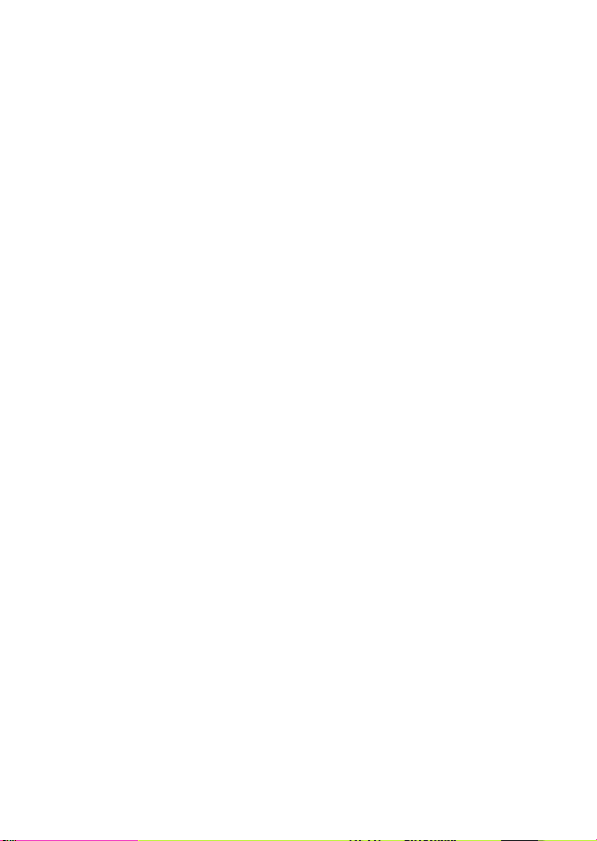
Thank you for purchasing a Canon product.
The EOS 40D is a high-performance, digital SLR camera featuring a
fine-detail CMOS sensor with 10.10 effective megapixels, DIGIC III,
high-precision and high-speed 9-point AF (all cross-type points), and
high-speed 6.5 fps continuous shooting.
The camera is highly responsive to any shooting situation at anytime,
provides many features for demanding shoots, and expands shooting
possibilities with system accessories.
It also incorporates a Self Cleaning Sensor Unit called the EOS
Integrated Cleaning System to remove dust on the sensor.
Take a few test shots to familiarize yourself with the
camera
With a digital camera, you can immediately view the image you have
captured. While reading this manual, take a few test shots and see how
they come out. You can then better understand the camera.
To avoid botched pictures and accidents, read the Safety Warnings
(p.10,11) and Handling Precautions (p.12,13).
Test the Camera Before Using and Liability
After shooting, playback and check whether the image has been properly
recorded.
If the camera or CF card is faulty and the images cannot be recorded or
downloaded to the personal computer, Canon cannot be held liable for any loss or
inconvenience caused.
Copyrights
Copyright laws in your country may prohibit the use of your recorded images of
people and certain subjects for anything but private enjoyment. Also be aware that
certain public performances, exhibitions, etc., may prohibit photography even for
private enjoyment.
2
Page 3
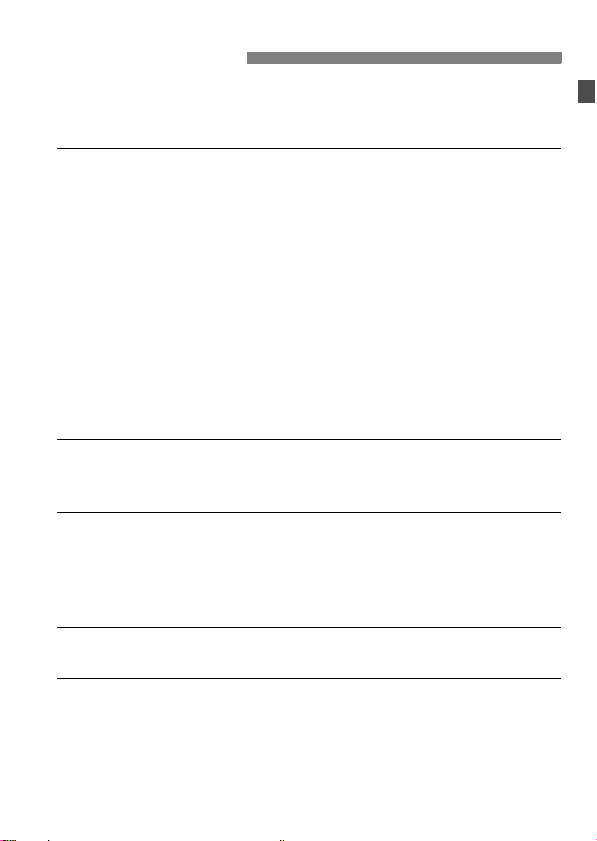
Item Check List
Before starting, check that all the following items have been included
with your camera. If anything is missing, contact your dealer. The
accessories included can also be checked on the System Map (p.178).
Camera: EOS 40D
(includes eyecup, body cap, and installed battery for the date/time clock)
Lens: EF-S 18-55mm f/3.5-5.6 IS or EF-S 17-85mm f/4-5.6 IS USM
* Lens kit only.
* The lens included in the lens kit may differ from the above. The respective lens
instruction manual will be included.
Power source: Battery Pack BP-511A (with protective cover)
Charger: Battery Charger CG-580/CB-5L
* CG-580 or CB-5L is included.
Power cord * For CB-5L.
2 cables
Interface Cable IFC-200U
Video Cable VC-100
Strap: EW-100DGR (with eyepiece cover)
2 CD-ROMs
EOS DIGITAL Solution Disk (bundled software)
EOS DIGITAL Software Instruction Manuals Disk
Pocket Guide
Quick start guide to shooting.
EOS 40D Instruction Manual (this booklet)
CD-ROM Guide
Guide to the bundled software and pdf Software Instruction Manual.
Camera Warranty Card
Lens Warranty Card *Lens kit only.
* Be careful not to lose any of the above items.
* No CF card (for recording images) is included. Please purchase it separately.
3
Page 4
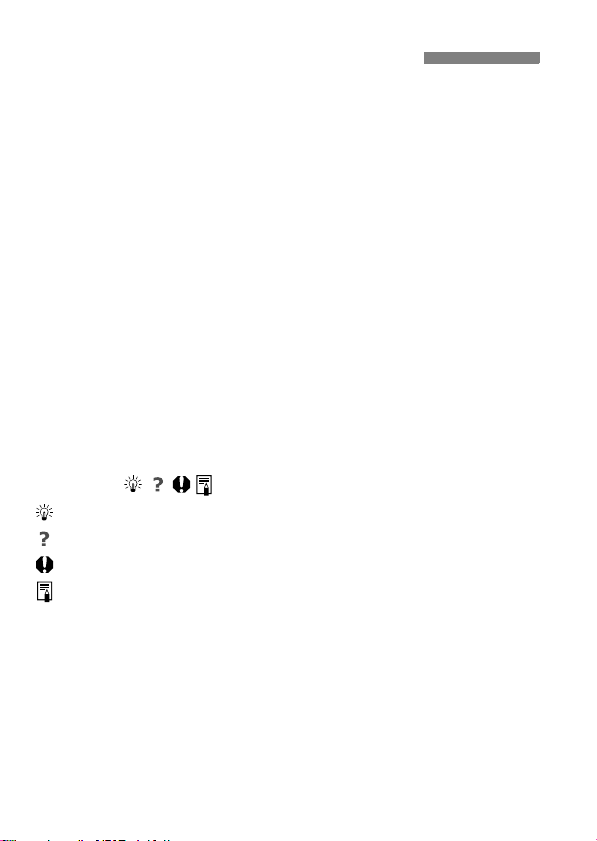
Conventions Used in this Manual
Icons in this Manual
<6> indicates the Main Dial.
<5> indicates the Quick Control Dial.
<9> indicates the Multi-controller.
<0> indicates the SET button.
0, 9 or 8 indicates that the respective function remains active
for 4 sec., 6 sec., or 16 sec. respectively after you let go of the button.
In this manual, the icons and markings indicating the camera’s
buttons, dials, and settings correspond to the icons and markings on
the camera and on the LCD monitor.
The <3> icon indicates a function which can be changed by
pressing the <M> button and changing the setting.
The M icon on the upper right of the page indicates that the function
is available only in the Creative Zone modes (p.20).
For more information, reference page numbers are provided in
parentheses (p.**).
In this manual, “camera is ready to shoot” (shooting-ready) refers to the
condition where the camera is turned on and no menu or image is
displayed on the LCD monitor. The camera can thereby shoot immediately.
About the Symbols
: Tip or advice for better shooting.
: Problem-solving advice.
: Warning to prevent shooting problems.
: Supplemental information.
Basic Assumptions
All operations explained in this manual assume that the power switch
is already set to <1> or <J>. (p.32)
<5> operations explained in this manual assume that the power
switch is already set to <J>.
It is assumed that all the menu settings and Custom Functions are
set to the default.
For explanatory purposes, the instructions show the camera attached
with an EF-S 17-85mm f/4-5.6 IS USM lens.
4
Page 5
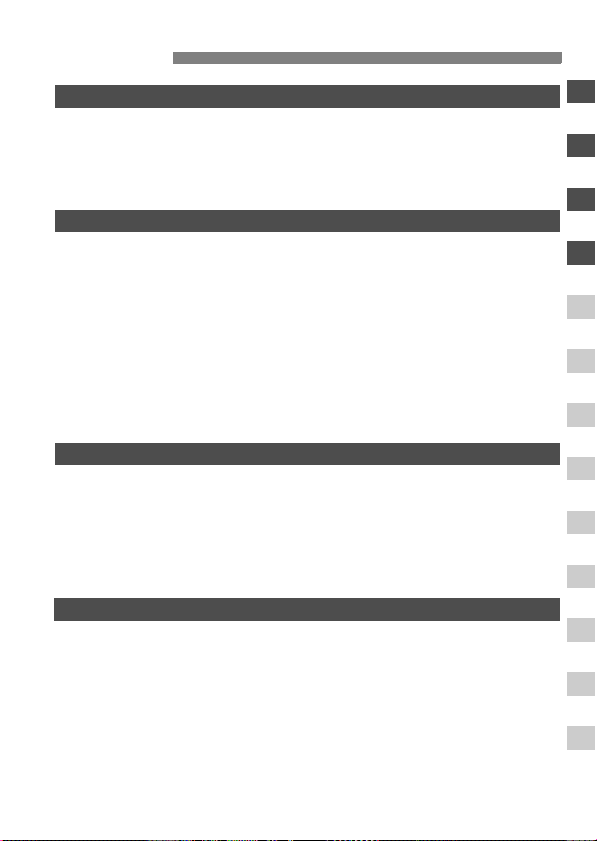
Contents
Introduction
Item Check List ..................................................................................................3
Conventions Used in this Manual.......................................................................4
Index to Features ...............................................................................................8
Handling Precautions .......................................................................................12
Quick Start Guide.............................................................................................14
Nomenclature...................................................................................................16
Getting Started 23
1
Recharging the Battery ....................................................................................24
Installing and Removing the Battery ................................................................26
Installing and Removing the CF Card ..............................................................28
Mounting and Detaching a Lens ......................................................................30
Basic Operation................................................................................................32
Menu Operations..............................................................................................36
Menu Settings ...............................................................................................38
Before You Start...............................................................................................41
Setting the Interface Language .....................................................................41
Setting the Date and Time ............................................................................41
Set the power-off time/Auto power off........................................................... 42
Formatting the CF Card ................................................................................42
Resetting Camera Settings ..............................................................................44
Basic Shooting 45
2
Fully Automatic Shooting .................................................................................46
Full Auto Techniques .......................................................................................48
Shooting Portraits.............................................................................................49
Shooting Landscapes.......................................................................................50
Shooting Close-ups..........................................................................................51
Shooting Moving Subjects................................................................................52
Shooting Portraits at Night ...............................................................................53
Disabling Flash.................................................................................................54
Image Settings 55
3
Setting the Image-recording Quality.................................................................56
Setting the ISO Speed .....................................................................................59
Selecting a Picture Style ..................................................................................61
Customizing the Picture Style ..........................................................................63
Registering the Picture Style............................................................................65
Setting the White Balance................................................................................67
Custom White Balance .................................................................................68
Setting the Color Temperature...................................................................... 69
White Balance Correction ................................................................................70
File Numbering Methods ..................................................................................72
Setting the Color Space ...................................................................................74
1
2
3
4
5
6
7
8
9
10
11
12
5
Page 6
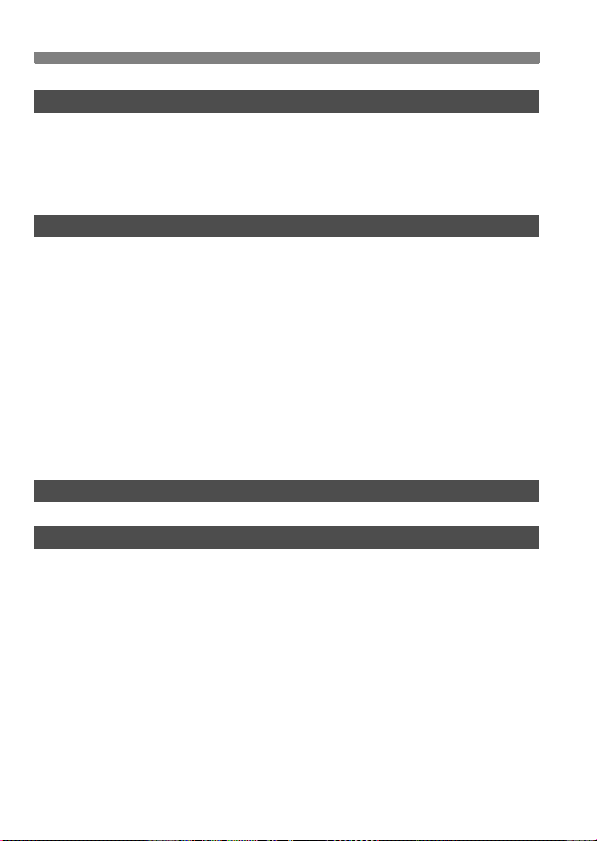
Contents
Setting the AF and Drive Modes 75
4
Selecting the AF Mode .................................................................................... 76
Selecting the AF Point ..................................................................................... 78
When Autofocus Fails...................................................................................... 80
Manual Focusing .......................................................................................... 80
Selecting the Drive Mode ................................................................................ 81
Self-timer Operation ........................................................................................ 82
Advanced Operations 83
5
Program AE..................................................................................................... 84
Shutter-Priority AE........................................................................................... 86
Aperture-Priority AE......................................................................................... 88
Depth-of-Field Preview................................................................................. 89
Manual Exposure ............................................................................................ 90
Automatic Depth-of-Field AE ........................................................................... 91
Selecting the Metering Mode........................................................................... 92
Setting Exposure Compensation ..................................................................... 93
Auto Exposure Bracketing (AEB) .................................................................... 94
AE Lock ........................................................................................................... 95
Bulb Exposures ............................................................................................... 96
Mirror Lockup................................................................................................... 98
Using the Built-in Flash.................................................................................... 99
Flash Control ................................................................................................. 103
External Speedlites ....................................................................................... 105
Live View Shooting 107
6
Live View Shooting ........................................................................................ 108
Image Playback 115
7
Image Playback............................................................................................. 116
Shooting Information Display ......................................................................117
Index Display/Jump Display ........................................................................119
Magnified View ........................................................................................... 120
Rotating an Image ...................................................................................... 120
Auto Playback ............................................................................................ 121
Viewing the Images on TV ......................................................................... 122
Protecting Images ......................................................................................... 123
Erasing Images ............................................................................................. 124
Changing Image Playback Settings............................................................... 125
Setting the LCD Monitor Brightness ........................................................... 125
Setting the Image Review Time ................................................................. 125
Auto Rotate of Vertical Images................................................................... 126
6
Page 7
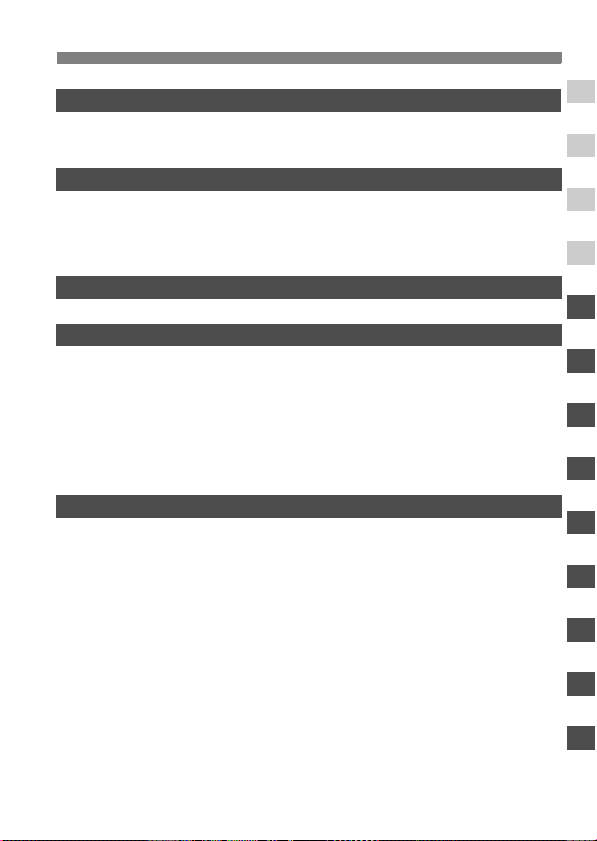
Sensor Cleaning 127
8
Automatic Sensor Cleaning............................................................................128
Appending Dust Delete Data..........................................................................129
Manual Sensor Cleaning................................................................................131
Direct Printing from the Camera/Digital Print Order Format
9
Preparing to Print ...........................................................................................134
Printing ...........................................................................................................136
Trimming the Image .................................................................................... 141
Digital Print Order Format (DPOF).................................................................143
Direct Printing with DPOF ..............................................................................146
Transferring Images to a Personal Computer 147
10
Transferring Images to a Personal Computer ................................................148
Customizing the Camera 151
11
Setting Custom Functions ..............................................................................152
Custom Functions ....................................................................................... 153
Custom Function Settings ..............................................................................154
C.Fn I: Exposure ......................................................................................154
C.Fn II: Image ...........................................................................................156
C.Fn III: Auto focus/Drive ...........................................................................157
C.Fn IV: Operation/Others ..........................................................................160
Registering My Menu .....................................................................................164
Register Camera User Settings .....................................................................165
Reference 167
12
Checking Camera Settings ............................................................................168
Using a Household Power Outlet ...................................................................170
Replacing the Date/Time Battery ...................................................................171
Function Availability Table .............................................................................172
Troubleshooting Guide...................................................................................174
Error Codes....................................................................................................177
System Map ...................................................................................................178
Using the Battery Grip....................................................................................180
Specifications .................................................................................................181
Index ..............................................................................................................190
Contents
1
133
2
3
4
5
6
7
8
9
10
11
12
7
Page 8
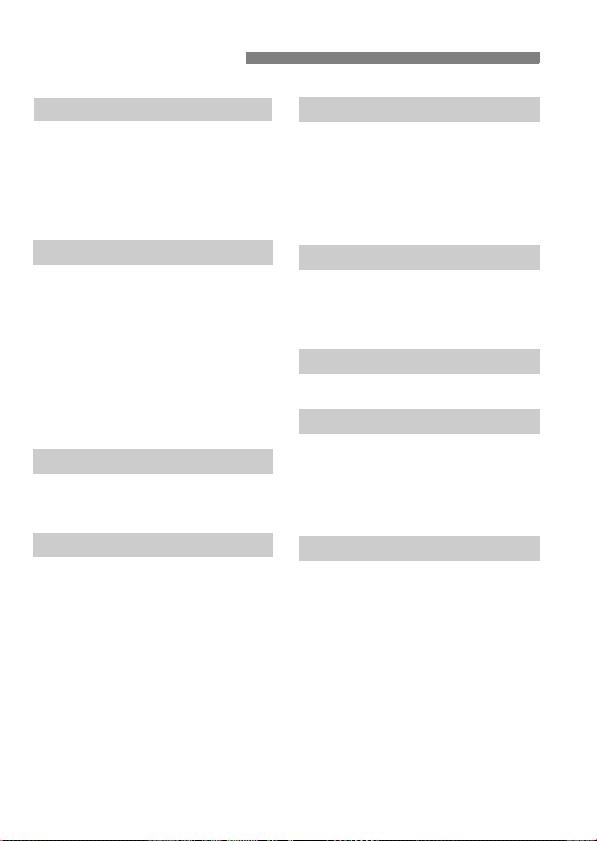
Index to Features
Power
Battery
• Charging Î p.24
• Battery check Î p.26
Power outlet Î p.170
Auto power off Î p.42
Menus & Basic Settings
Menus Î p.38
Camera setting display Î p.168
LCD brightness
adjustment Î p.125
Language Î p.41
Date/Time Î p.41
Beeper Î p.38
Shoot w/o card Î p.38
Recording Images
CF card formatting Î p.42
File No. Î p.72
Image Quality
Image-recording quality Î p.56
ISO speed Î p.59
• ISO speed increments Î p.154
Picture Style Î p.61
Color space Î p.74
Custom Functions for
image quality
• Noise reduction for long
exposures Î p.156
• Noise reduction
for high ISO Î p.156
• Highlight tone priority Î p.157
8
White balance
White balance selection Î p.67
Custom WB Î p.68
Color temperature setting
White balance correction Î p.70
WB bracketing Î p.71
Î p.69
AF
AF mode Î p.76
AF point selection Î p.78
Manual focusing Î p.80
Metering
Metering mode Î p.92
Drive
Drive modes Î p.81
Maximum burst Î p.57
Mirror lockup Î p.98
Self-timer Î p.82
Shooting
Program AE Î p.84
Shutter-priority AE Î p.86
• Safety shift Î p.155
Aperture-priority AE Î p.88
Manual exposure Î p.90
Bulb Î p.96
Page 9
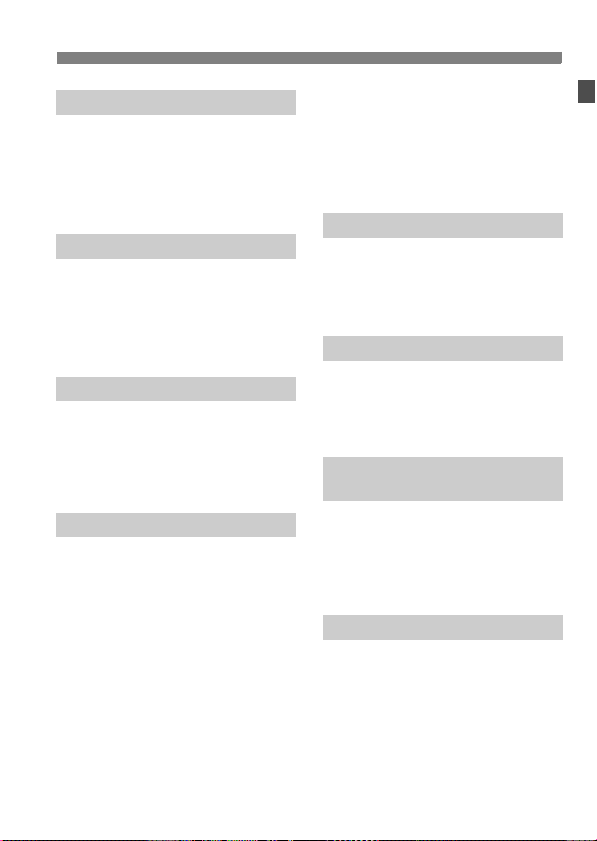
Index to Features
Exposure adjustment
Exposure compensation Î p.93
AEB Î p.94
AE lock Î p.95
Exposure level
increments Î p.154
Flash
Built-in flash Î p.99
External flash Î p.105
External flash control
• Flash settings Î p.103
• Flash Custom Functions Î p.104
Live View shooting
Live View shooting Î p.108
• Grid Î p.112
• Silent shooting Î p.113
• AF Î p.114
• Exposure simulation Î p.163
Image playback
Image review time Î p.125
Single image playback Î p.116
• Shooting information
display Î p.117
• Highlight alert Î p.117
• AF point display Î p.117
Index display Î p.119
Magnified view Î p.120
Image browsing
(Jump display) Î p.119
Image Rotate Î p.120
Auto rotate of
vertical images Î p.126
Image protect Î p.123
Image erase Î p.124
Video OUT Î p.122
Camera Direct Printing/DPOF
PictBridge Î p.133
Print Order (DPOF) Î p.143
Image transfer Î p.148
• Transfer order Î p.150
Customization
Custom Function (C.Fn) Î p.151
My Menu Î p.164
Camera user setting
registration Î p.165
Sensor cleaning/
Dust reduction
Sensor cleaning
• Clean now Î p.128
• Disable auto cleaning Î p.128
• Manual cleaning Î p.131
Add Dust Delete Data Î p.129
Viewfinder
Dioptric adjustment Î p.35
Changing the focusing
screen Î p.162
9
Page 10
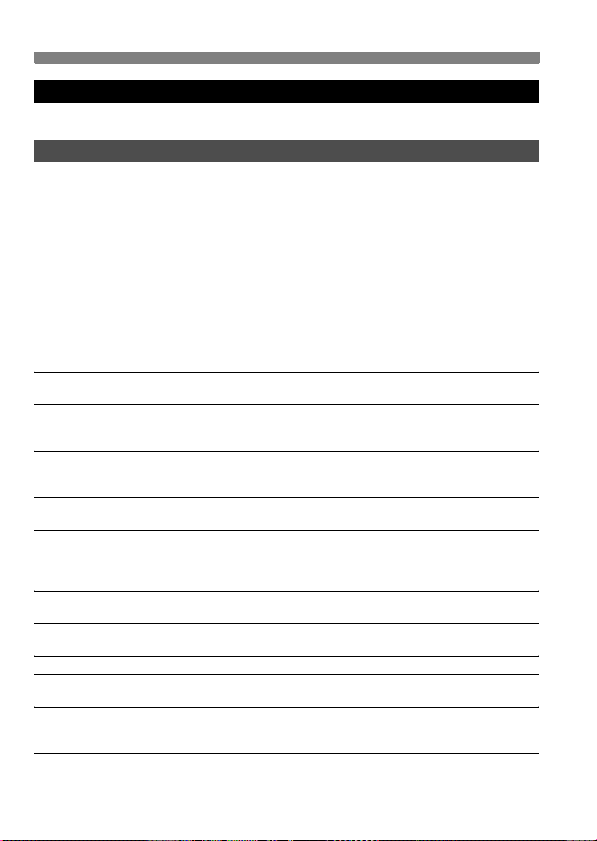
Safety Warnings
Follow these safeguards and use the equipment properly to prevent injury, death,
and material damage.
Preventing Serious Injury or Death
• To prevent fire, excessive heat, chemical leakage, and explosions, follow the
safeguards below:
- Do not use any batteries, power sources, and accessories not specified in this
booklet. Do not use any home-made or modified batteries.
- Do not short-circuit, disassemble, or modify the battery pack or back-up battery. Do
not apply heat or apply solder to the battery pack or back-up battery. Do not expose
the battery pack or back-up battery to fire or water. And do not subject the battery
pack or back-up battery to strong physical shock.
- Do not install the battery pack or back-up battery in reversed polarity (+ –). Do not
mix new and old or different types of batteries.
- Do not recharge the battery pack outside the allowable ambient temperature range
of 0°C - 40°C (32°F - 104°F). Also, do not exceed the recharging time.
- Do not insert any foreign metallic objects into the electrical contacts of the camera,
accessories, connecting cables, etc.
• Keep the back-up battery away from children. If a child swallows the battery, consult a
physician immediately. (Battery chemicals may harm the stomach and intestines.)
• When disposing of a battery pack or back-up battery, insulate the electrical contacts
with tape to prevent contact with other metallic objects or batteries. This is to prevent
fire or an explosion.
• If excessive heat, smoke, or fumes are emitted during battery pack recharging,
immediately unplug the battery charger from the power outlet to stop the recharging
and prevent a fire.
• If the battery pack or back-up battery leaks, changes color, deforms, or emits smoke or
fumes, remove it immediately. Be careful not to get burned in the process.
• Prevent any battery leakage from contacting your eyes, skin, and clothing. It can
cause blindness or skin problems. If the battery leakage contacts your eyes, skin, or
clothing, flush the affected area with lots of clean water without rubbing it. See a
physician immediately.
• During the recharging, keep the equipment away from the reach of children. The cord
can accidentally choke the child or give an electrical shock.
• Do not leave any cords near a heat source. It can deform the cord or melt the
insulation and cause a fire or electrical shock.
• Do not fire the flash at someone driving a car. It may cause an accident.
• Do not fire the flash near a person’s eyes. It may impair the person’s vision. When
using flash to photograph an infant, keep at least 1 meter away.
• Before storing the camera or accessory when not in use, remove the battery pack and
disconnect the power plug. This is to prevent electrical shock, heat generation, and
fire.
• Do not use the equipment where there is flammable gas. This is to prevent an
explosion or fire.
10
Page 11
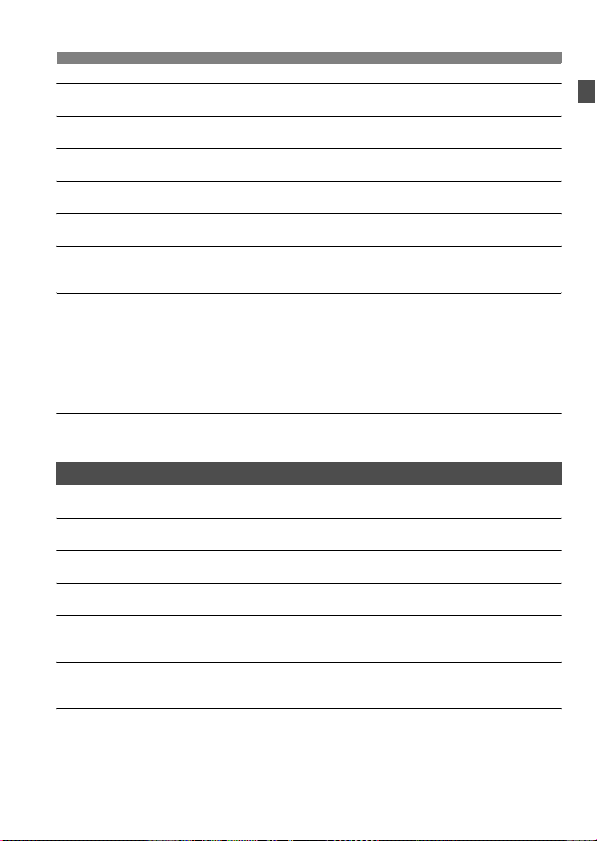
• If you drop the equipment and the casing breaks open to expose the internal parts, do
not touch the internal parts due to the possibility of electrical shock.
• Do not disassemble or modify the equipment. High-voltage internal parts can cause
electrical shock.
• Do not look at the sun or an extremely bright light source through the camera or lens.
Doing so may damage your vision.
• Keep the camera from the reach of small children. The neck strap can accidentally
choke the child.
• Do not store the equipment in dusty or humid places. This is to prevent fire and
electrical shock.
• Before using the camera inside an airplane or hospital, check if it is allowed.
Electromagnetic waves emitted by the camera may interfere with the plane’s
instruments or the hospital’s medical equipment.
• To prevent fire and electrical shock, follow the safeguards below:
- Always insert the power plug all the way in.
- Do not handle a power plug with wet hands.
- When unplugging a power plug, grasp and pull the plug instead of the cord.
- Do not scratch, cut, or excessively bend the cord or put a heavy object on the cord.
Also do not twist or tie the cords.
- Do not connect too many power plugs to the same power outlet.
- Do not use a cord whose insulation has been damaged.
• Occasionally unplug the power plug and use a dry cloth to clean off the dust around
the power outlet. If the surrounding is dusty, humid, or oily, the dust on the power outlet
may become moist and short-circuit the outlet to cause a fire.
Preventing Injury or Equipment Damage
• Do not leave equipment inside a car under the hot sun or near a heat source. The
equipment may become hot and cause skin burns.
• Do not carry the camera around while it is attached to a tripod. Doing so may cause
injury. Also make sure the tripod is sturdy enough to support the camera and lens.
• Do not leave a lens or lens-attached camera under the sun without the lens cap
attached. Otherwise, the lens may concentrate the sun’s rays and cause a fire.
• Do not cover or wrap the battery-recharging apparatus with a cloth. Doing so may trap
heat within and cause the casing to deform or catch fire.
• If you drop the camera in water or if water or metal fragments enter inside the camera,
promptly remove the battery pack and back-up battery. This is to prevent fire and
electrical shock.
• Do not use or leave the battery pack or back-up battery in a hot environment. Doing so
may cause battery leakage or a shorter battery life. The battery pack or back-up
battery can also become hot and cause skin burns.
• Do not use paint thinner, benzene, or other organic solvents to clean the equipment.
Doing so may cause fire or a health hazard.
If the product does not work properly or requires repair, contact
your dealer or your nearest Canon Service Center.
11
Page 12
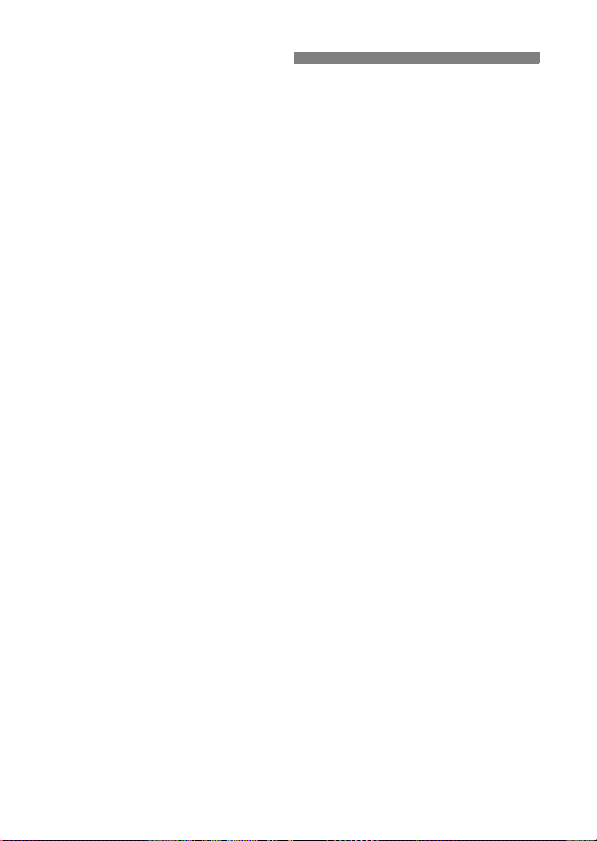
Handling Precautions
Camera Care
This camera is a precision instrument. Do not drop it or subject it to physical
shock.
The camera is not waterproof and cannot be used underwater. If you
accidentally drop the camera into water, promptly consult your nearest
Canon Service Center. Wipe off any water droplets with a dry cloth. If the
camera has been exposed to salty air, wipe with a well-wrung wet cloth.
Never leave the camera near anything having a strong magnetic field such
as a magnet or electric motor. Also avoid using or leaving the camera near
anything emitting strong radio waves such as a large antenna. Strong
magnetic fields can cause camera misoperation or destroy image data.
Do not leave the camera in excessive heat such as in a car in direct sunlight.
High temperatures can cause the camera to malfunction.
The camera contains precision electronic circuitry. Never attempt to
disassemble the camera yourself.
Use a blower to blow away dust on the lens, viewfinder, reflex mirror, and
focusing screen. Do not use cleaners that contain organic solvents to clean
the camera body or lens. For stubborn dirt, take the camera to the nearest
Canon Service Center.
Do not touch the camera’s electrical contacts with your fingers. This is to
prevent the contacts from corroding. Corroded contacts can cause camera
misoperation.
If the camera is suddenly brought in from the cold into a warm room,
condensation may form on the camera and internal parts. To prevent
condensation, first put the camera in a sealed plastic bag and let it adjust to
the warmer temperature before taking it out of the bag.
If condensation forms on the camera, do not use the camera. This is to avoid
damaging the camera. If there is condensation, remove the lens, CF card
and battery from the camera, and wait until the condensation has
evaporated before using the camera.
If the camera will not be used for an extended period, remove the battery
and store the camera in a cool, dry, well-ventilated location. Even while the
camera is in storage, press the shutter button a few times once in a while to
check that the camera is still working.
Avoid storing the camera where there are corrosive chemicals such as a
darkroom or chemical lab.
If the camera has not been used for an extended period, test all its functions
before using the camera. If you have not used the camera for some time or if
there is an important shoot coming up, have the camera checked by your
Canon dealer or check the camera yourself and make sure it is working
properly.
12
Page 13
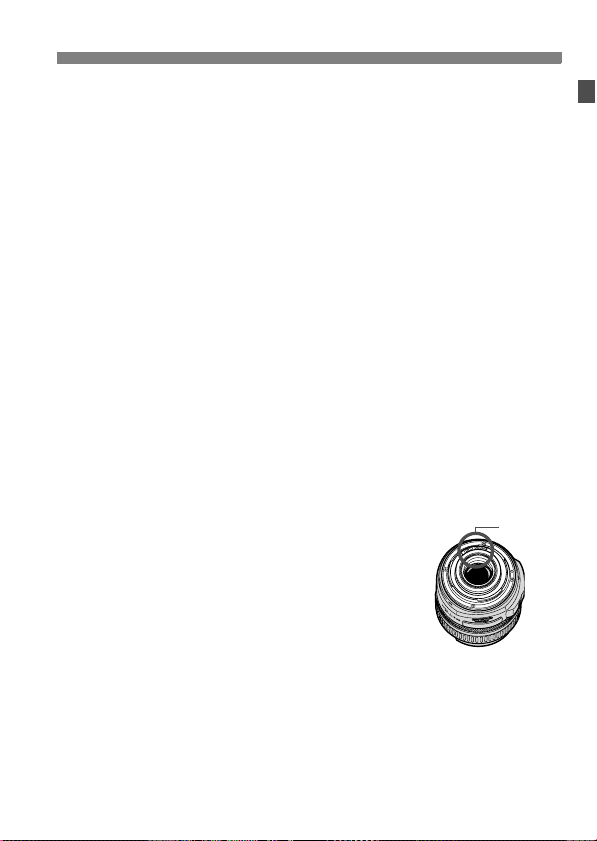
Handling Precautions
LCD Panel and LCD Monitor
Although the LCD monitor is manufactured with very high precision
technology with over 99.99% effective pixels, there might be a few dead
pixels among the remaining 0.01% or less pixels. Dead pixels displaying
only black or red, etc., are not a malfunction. They do not affect the images
recorded.
If the LCD monitor is left on for a prolonged period, screen burn-in may occur
where you see remnants of what was displayed. However, this is only
temporarily and will disappear when the camera is left unused for a few
days.
CF Card
The CF card is a precision device. Do not drop the CF card or subject it to
vibration. Doing so could damage the images recorded on them.
Do not store or use the CF card near anything having a strong magnetic field
such as a TV set, speakers, or magnet. Also avoid places prone to having
static electricity. Otherwise, the images recorded on the CF card might be
lost.
Do not leave the CF card in direct sunlight or near a heat source. Doing so
can warp the cards and make them unusable.
Do not spill any liquid onto the CF card.
Always store your CF cards in a case to protect the data stored on them.
Do not bend the card or subject it to any excessive force or physical shock.
Do not store the CF card in hot, dusty, or humid locations.
Lens Electrical Contacts
After detaching the lens from the camera, attach the lens
caps or put down the lens with the rear end up to avoid
scratching the lens surface and electrical contacts.
Contacts
Cautions for Prolonged Use
When you shoot continuously for a prolonged period or use Live View shooting
for a long period, the camera may become hot. Although this is not a
malfunction, holding the hot camera for a long period can cause slight skin
burns.
13
Page 14
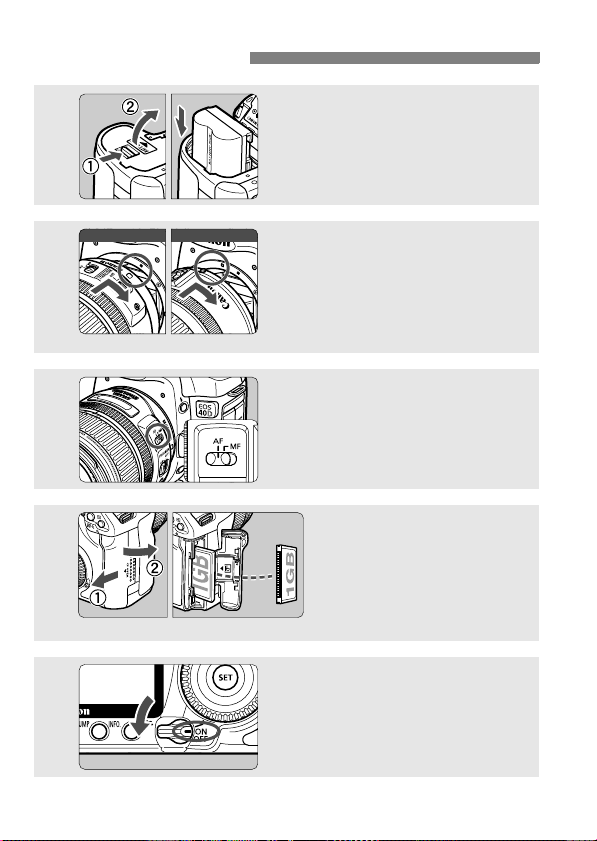
Quick Start Guide
For EF lens
EF‑ S レンズ
For EF-S lens
1
2
3
4
Insert the battery. (p.26)
To recharge the battery, see page 24.
Attach the lens. (p.30)
When attaching an EF-S lens, align it
with the white index on the camera.
For other lenses, align it with the red
index.
Set the lens focus mode switch
to <AF>. (p.30)
Open the CF card slot
cover and insert a CF
card. (p.28)
Face the label side toward you
and insert the end with the
small holes into the camera.
5
14
Set the power switch to <1>.
(p.32)
Page 15
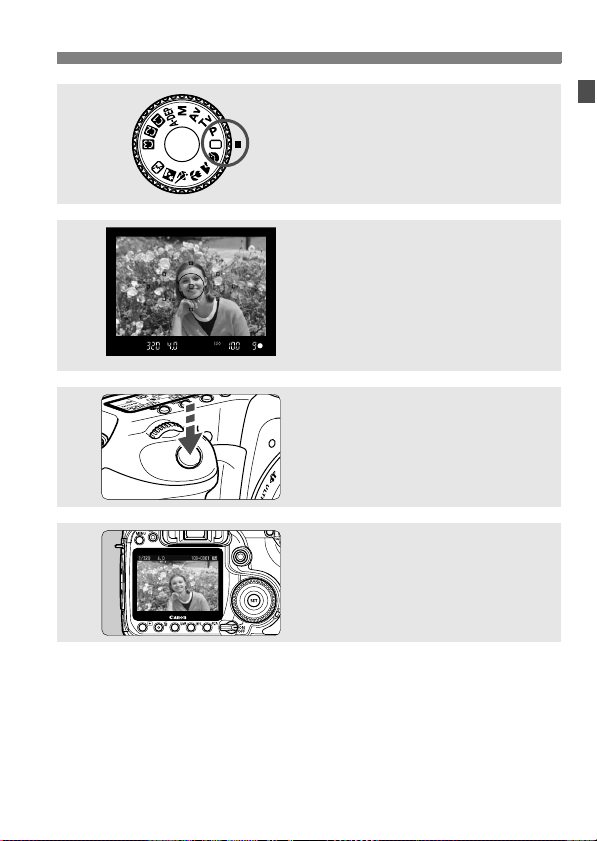
6
7
8
9
Quick Start Guide
Set the Mode Dial to <1> (Full
Auto). (p.46)
All the necessary camera settings will
be set automatically.
Focus the subject. (p.32)
Look through the viewfinder and aim
the viewfinder center over the subject.
Press the shutter button halfway, and
the camera will focus the subject.
Take the picture. (p.32)
Press the shutter button completely to
take the picture.
Review the picture on the LCD
monitor.
The captured image will be displayed
for about 2 sec. on the LCD monitor.
(p.125)
To view the images captured so far, see “Image Playback” (p.116).
To delete an image, see “Erasing Images” (p.124).
15
Page 16
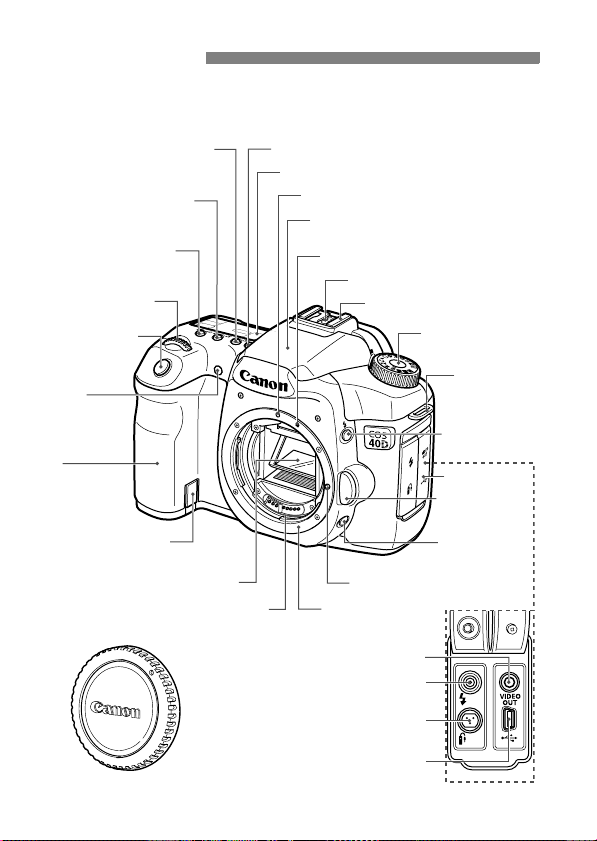
Nomenclature
For detailed information, reference page numbers are provided in
parentheses (p.**).
Metering mode
<n>
selection
/White balance
selection button (p.92/67)
<o> AF mode
selection/Drive mode
selection button (p.76/81)
<m> ISO speed set
Flash exposure compensation
button (p.59/101)
<6> Main Dial
(p.33)
Shutter button
(p.32)
Red-eye
reduction/
Self-timer lamp
(p.100/82)
Grip
(Battery
compartment)
DC coupler cord
hole (p.170)
/
Mirror (p.98,131)
Contacts (p.13)
<U> LCD panel illumination button (p.96)
LCD panel (p.18)
EF Lens mount index (p.30)
Built-in flash/AF-assist beam
(p.99/79)
EF-S Lens mount index (p.30)
Flash-sync contacts
Hot shoe (p.105)
Mode Dial (p.20)
Strap mount
(p.23)
<D> Flash
button (p.99)
Terminal cover
Lens release
button (p.30)
Depth-of-field
preview button
Lens lock pin
Lens mount
(p.89)
16
Body cap (p.30)
Video OUT terminal (p.122)
PC terminal (p.106)
Remote control terminal
(N3 type) (p.97)
Digital terminal (p.134,148)
Page 17
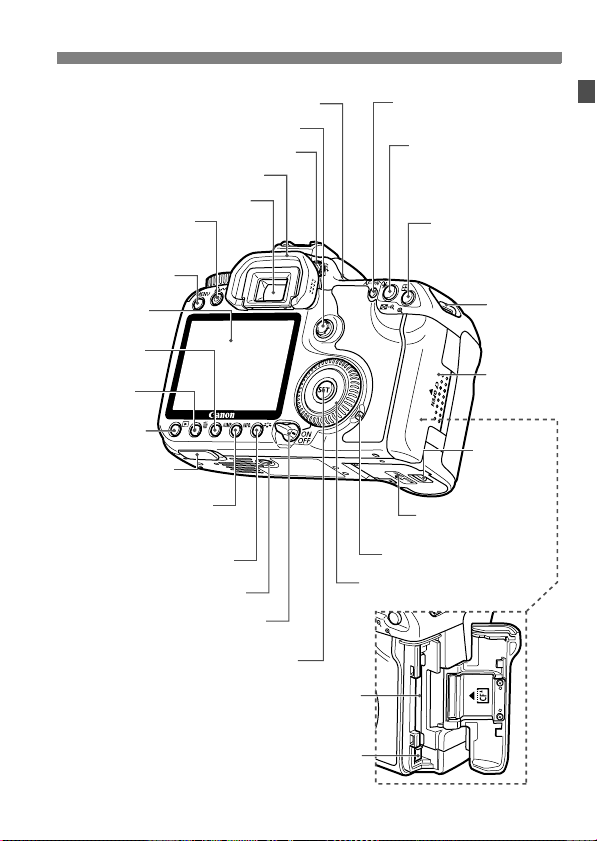
Nomenclature
<V> Focal plane mark
<9> Multi-controller (p.34)
Dioptric adjustment knob (p.35)
Eyecup (p.97)
Viewfinder eyepiece
<l> Print/
Share button
(p.139,149)
<M> Menu
button (p.36)
LCD monitor
(p.36, 125)
<C> Jump
button (p.119)
<L> Erase
button (p.124)
<x> Playback
button (p.116)
Extension system
terminal
<B> Info/Trimming
orientation button
(p.112,116,168/141)
<A> Picture Style selection
button (p.61)
Tripod socket
Power/Quick Control Dial
switch (p.32)
<0> Setting button (p.36)
<p>AF start button
(p.32,76,114)
<A/I> AE lock/
FE lock button/Index/
Reduce button
(p.95/102/119/120,141)
<S/u>
AF point selection/
Enlarge button
(p.78/120,141)
Strap mount
(p.23)
CF card slot
cover (p.28)
Battery
compartment
cover release
lever (p.26)
Battery compartment
cover (p.26)
Access lamp (p.29)
<5> Quick Control Dial (p.34)
CF card slot (p.28)
CF card eject button (p.29)
17
Page 18
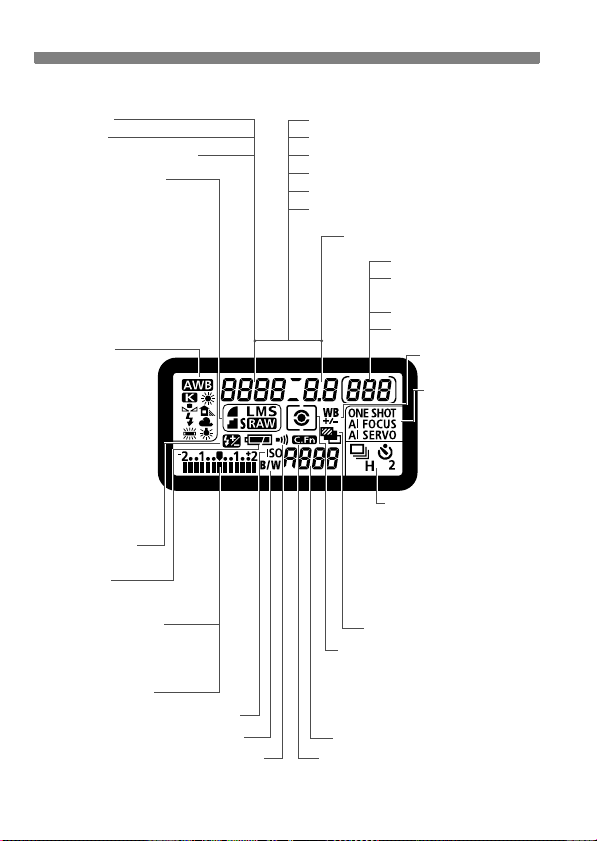
Nomenclature
LCD Panel
Shutter speed
Busy (buSY)
Built-in flash recycling (buSY)
Image-recording quality
37 Large/Fine
38 Large/Normal
47 Medium/Fine
48 Medium/Normal
67 Small/Fine
68 Small/Normal
1 RAW
D Small RAW
White balance
Q Auto
W Daylight
E Shade
R Cloudy
Y Tungsten light
U
White
fluorescent light
I Flash
O Custom
P Color
temperature
Flash exposure
compensation
Battery check
zx
Exposure level indicator
Exposure compensation amount
AEB range
Flash exposure compensation amount
CF card writing status
bn
ISO speed
Monochrome shooting
Beeper
The display will show only the settings currently applicable.
AF point selection ([ - - - ])
CF card full warning (FuLL CF)
CF card error warning (Err CF)
No CF card warning (no CF)
Error code (Err)
Cleaning image sensor (CLEA n)
Aperture
AEB
Metering mode
q Evaluative metering
w Partial metering
r Spot metering
e
Center-weighted average metering
ISO speed
Custom Function
18
-
-----
Shots remaining
Shots remaining
during WB bracketing
Self-timer countdown
Bulb exposure time
White balance
correction/WB-BKT
AF mode
X
One-Shot AF
9
AI Focus AF
Z
AI Servo AF
Drive mode
u Single shooting
o High-speed continuous
shooting
i Low-speed continuous
shooting
j Self-timer (10 sec.)
l Self-timer (2 sec.)
Page 19
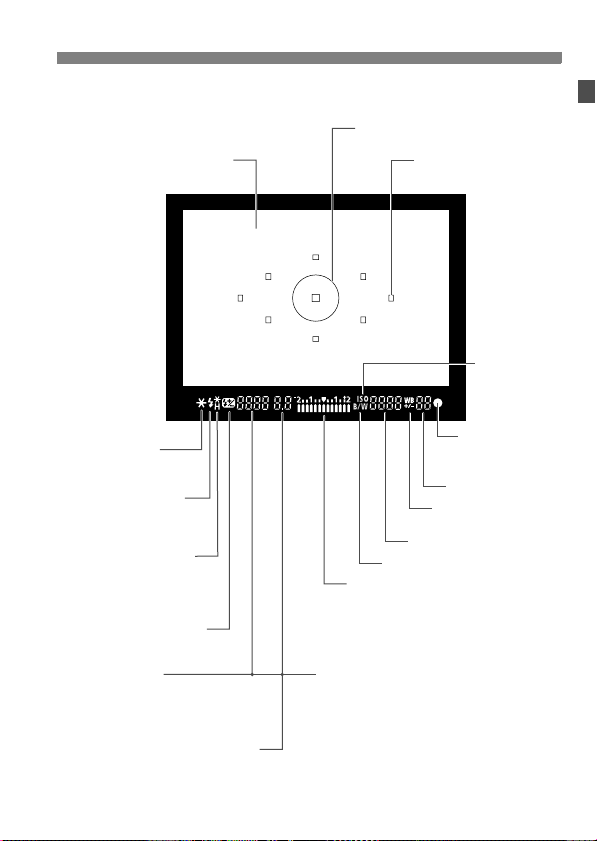
Viewfinder Information
Spot metering circle
Focusing screen
<A> AE lock/
AEB in-progress
<D> Flash-ready
Improper FE lock
warning
<e> High-speed sync
(FP flash)
<d> FE lock/
FEB in-progress
<y> Flash exposure
compensation
Shutter speed
FE lock (FEL)
Busy (buSY)
Built-in flash recycling (D buSY)
Aperture
CF card full warning (FuLL CF)
CF card error warning (Err CF)
No CF card warning (no CF)
The display will show only the settings currently applicable.
<0> Monochrome shooting
Exposure level indicator
Exposure compensation amount
Flash exposure compensation
amount
AEB range
Red-eye reduction lamp-on indicator
Nomenclature
AF points
(Superimposed display)
<g>
ISO speed
<o> Focus
confirmation
light
Max. Burst
White balance correction
WB-BKT
ISO speed
19
Page 20
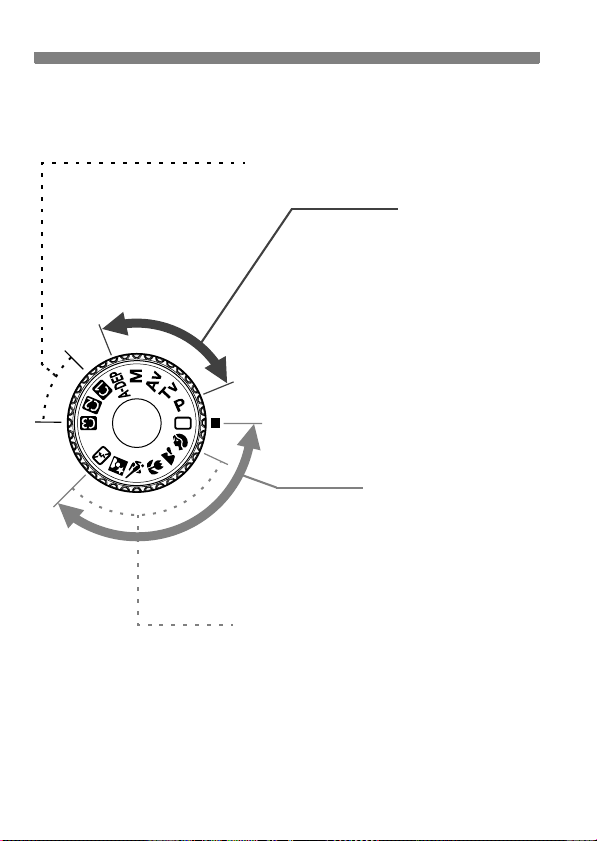
Nomenclature
Mode Dial
The Mode Dial has the Basic Zone modes and Creative Zone modes.
Camera User Settings
Most camera settings can
be registered under w, x,
or y. (p.165)
Creative Zone
These modes give you more
control over the result.
d : Program AE (p.84)
s : Shutter-priority AE (p.86)
f : Aperture-priority AE (p.88)
a : Manual exposure (p.90)
8 : Automatic depth-of-field
AE (p.91)
Full Auto
Basic Zone
All you do is press the shutter
button. Fully automatic shooting for
specific kinds of subjects.
1: Full Auto (p.46)
Image Zone
2 : Portrait (p.49)
3: Landscape (p.50)
4 : Close-up (p.51)
5 : Sports (p.52)
6 : Night Portrait (p.53)
7: Flash Off (p.54)
20
Page 21
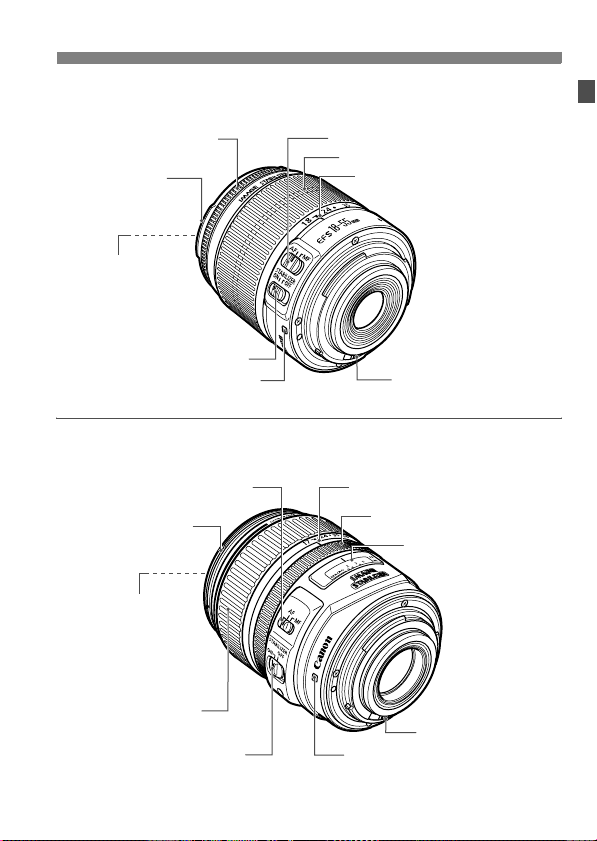
EF-S 18-55mm f/3.5-5.6 IS lens
Nomenclature
Focusing ring (p.80,110)
Hood EW-60C
(sold separately)
mount
58 mm filter
thread
(front of lens)
Image Stabilizer switch (p.31)
Lens mount index (p.30)
EF-S 17-85mm f/4-5.6 IS USM lens
Focus mode switch (p.30)
Hood EW-73B
(sold separately)
mount
67 mm filter
thread
(front of lens)
Zoom ring
Image Stabilizer switch (p.31)
Focus mode switch (p.30)
Zoom ring
Zoom position index
Contacts (p.13)
Zoom position index
Focusing ring (p.80,110)
Distance scale
Contacts (p.13)
Lens mount index (p.30)
21
Page 22
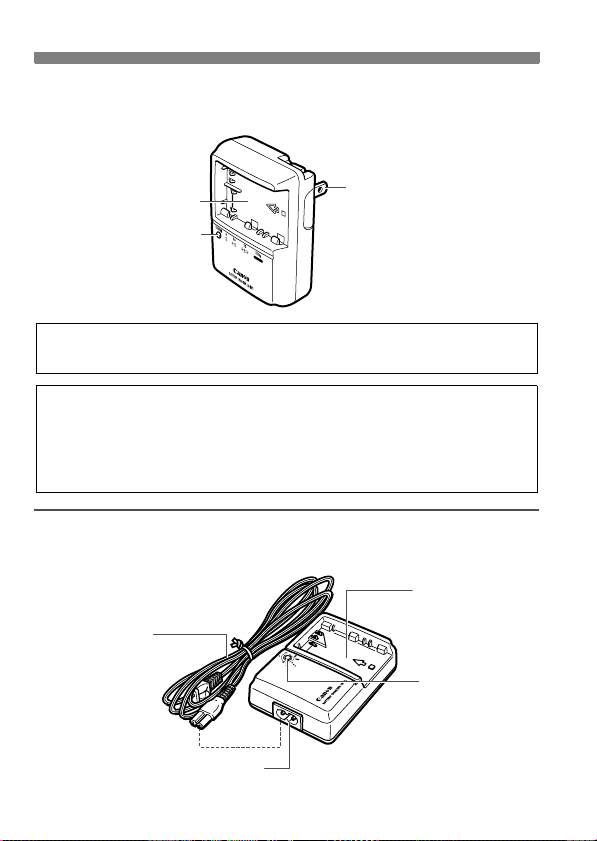
Nomenclature
Battery Charger CG-580
This is a battery pack charger. (p.24)
Battery pack slot
Charge lamp
Power plug
This power unit is intended to be correctly orientated in a vertical or
floor mount position.
IMPORTANT SAFETY INSTRUCTIONS-SAVE THESE INSTRUCTIONS.
DANGER-TO REDUCE THE RISK OF FIRE OR ELECTRIC SHOCK,
CAREFULLY FOLLOW THESE INSTRUCTIONS.
For connection to a supply not in the U.S.A., use an attachment plug adapter
of the proper configuration for the power outlet.
Battery Charger CB-5L
This is a battery pack charger. (p.24)
Battery pack slot
Power cord
Charge lamp
22
Power cord socket
Page 23
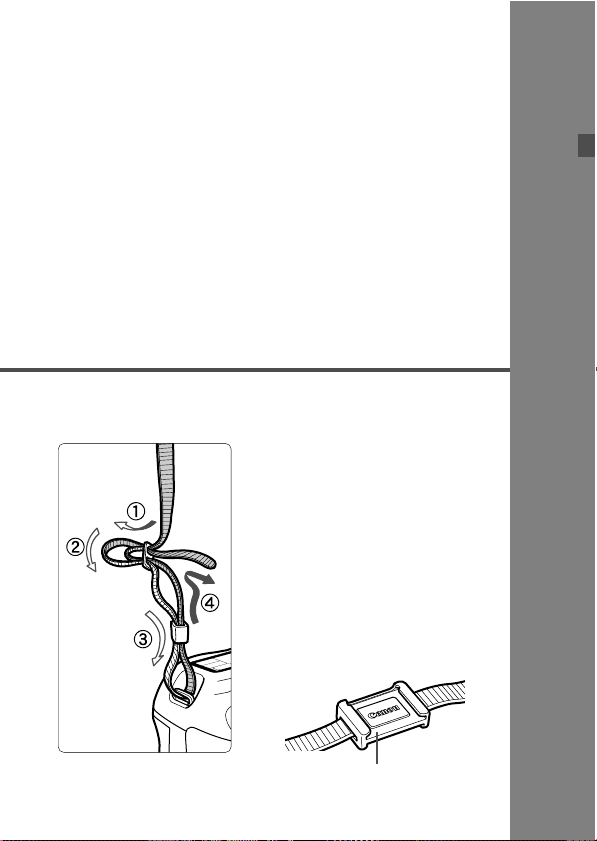
1
Getting Started
This chapter explains preliminary steps and basic
camera operations.
Attaching the Strap
Pass the end of the strap through
the camera’s strap mount eyelet
from the bottom. Then pass it
through the strap’s buckle as shown
in the illustration. Pull the strap to
take up any slack and make sure
the strap will not loosen from the
buckle.
The eyepiece cover is also
attached to the strap. (p.97)
Eyepiece cover
23
Page 24
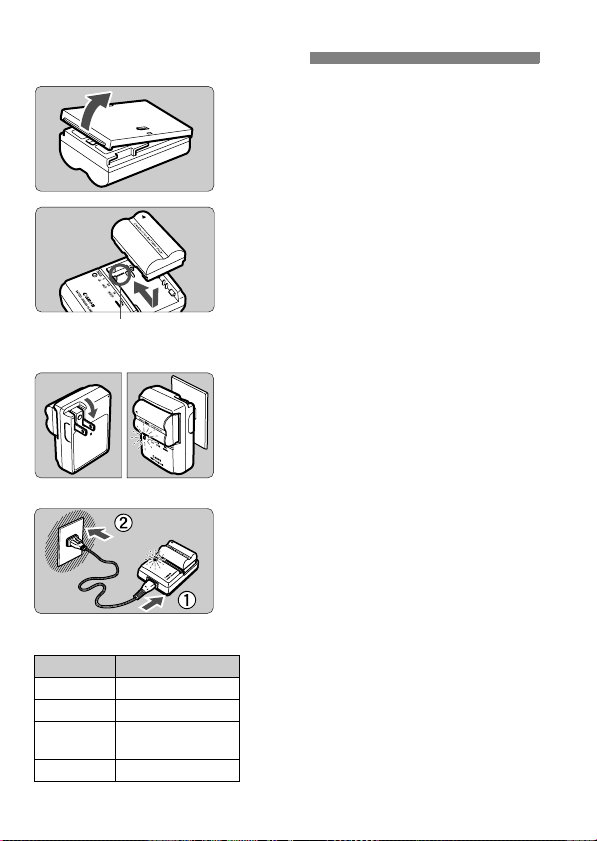
Recharging the Battery
Remove the cover.
1
When you remove the battery from
the camera, be sure to reattach the
cover to protect against short
circuiting.
Attach the battery.
2
Align the battery’s front edge with the
battery charger’s index line. While
pressing down the battery, slide it in
the direction of the arrow.
Battery pack slot index
CG-580
CB-5L
Recharge LevelCharge Lamp
0 - 50%
50 - 75%
75 - 90%
90% or higher
Blinks once per second
Blinks twice per second
Blinks three times
per second
Lights on
To detach the battery, follow the
above procedure in reverse.
Recharge the battery.
3
For CG-580
As shown by the arrow, flip out the
battery charger’s prongs and insert
the prongs into a power outlet.
For CB-5L
Connect the power cord to the charger
and insert the plug into the power outlet.
X Recharging starts automatically and
the charge lamp starts blinking in red.
X
The recharging time for a completely
exhausted battery is as follows:
BP-511A and BP-514: Approx. 100 min.
BP-511 and BP-512: Approx. 90 min.
The time required to recharge the
battery depends on the ambient
temperature and battery’s charge level.
The numbers and markings on the
battery charger correspond to the
table on the left.
24
Page 25
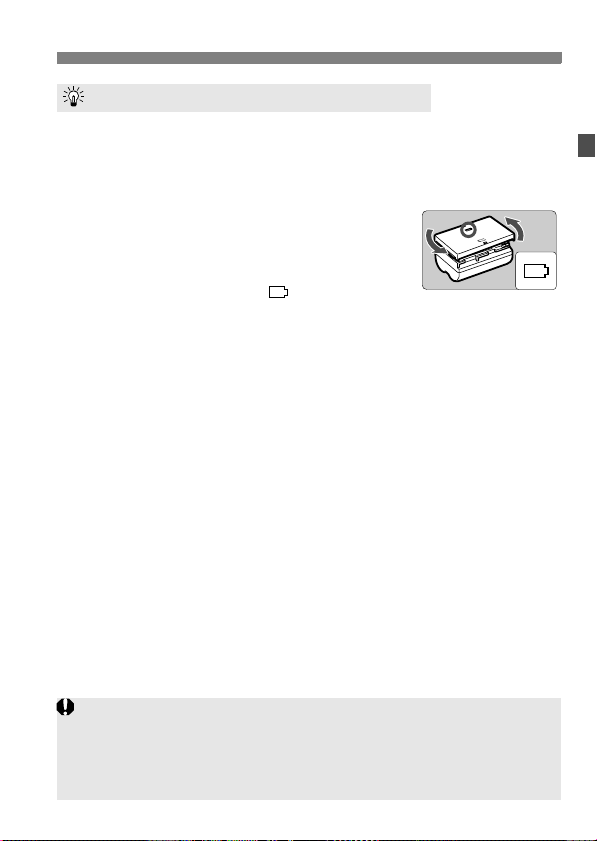
Recharging the Battery
Tips for Using the Battery and Charger
Recharge the battery on the day before or on the day it is to be used.
A charged battery unused will still gradually lose its power over time.
After recharging the battery, detach it and unplug the charger
from the power outlet.
You can attach the cover in a different
orientation to indicate whether the battery
has been recharged or not.
If the battery has been recharged, attach the cover so
that the battery-shaped hole < > is aligned over
the blue seal on the battery. If the battery is
exhausted, attach the cover in the opposite orientation.
Use the battery in an ambient temperature range of 0°C - 40°C /
32°F - 104°F.
To attain best battery performance, an ambient temperature of 10°C - 30°C /
50°F - 86°F is recommended. In cold locations such as snowy areas, battery
performance and operation time may temporarily decrease.
When not using the camera, remove the battery.
If the battery is left in the camera for a prolonged period, a small amount of power
current is released, resulting in excess discharge and shorter battery life. Take out
the battery from the camera and attach the protective cover before storing. Storing
the battery after it is fully charged can lower the battery’s performance.
The battery charger can also be used in foreign countries.
The battery charger is compatible with a 100 V AC to 240 V AC 50/60 Hz power source.
Use a commercially-available plug adapter for that country. Do not attach any portable
voltage transformer to the battery charger. Doing so can damage the battery charger.
If the battery becomes exhausted quickly even after being fully
charged, replace the battery.
Replace the battery with a new one.
Do not recharge any battery pack other than Battery Pack BP-511A, BP-
514, BP-511, or BP-512.
Battery Packs BP-511A, BP-514, BP-511, and BP-512 are dedicated to
Canon products. Using it with a non-Canon battery charger or product may
result in malfunction or accidents for which Canon cannot be held liable.
25
Page 26
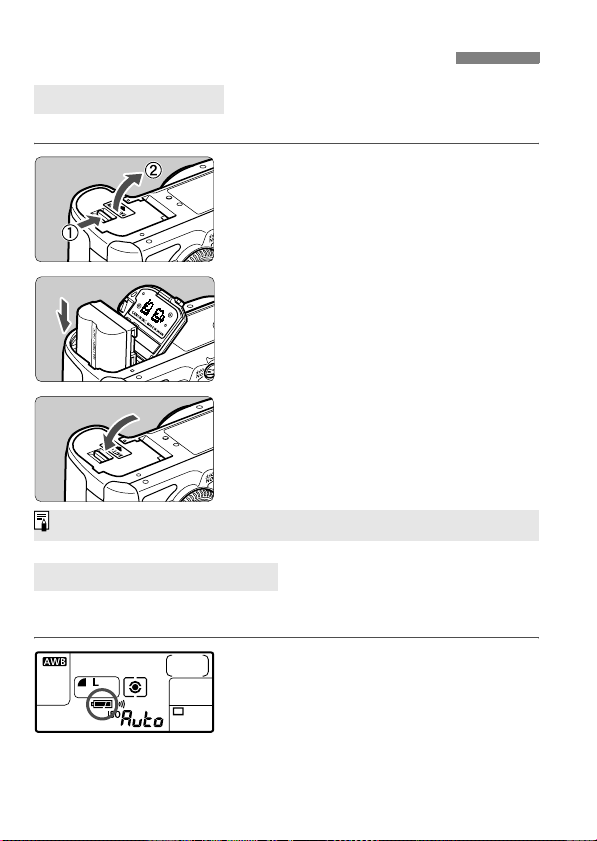
Installing and Removing the Battery
Installing the Battery
Load a fully charged BP-511A battery pack into the camera.
Open the battery compartment
1
cover.
Slide the lever as shown by the arrow
and open the cover.
Insert the battery.
2
Point the battery contacts downward.
Insert the battery until it locks in
place.
Close the cover.
3
Press the cover until it snaps shut.
Battery Pack BP-514, BP-511, or BP-512 can also be used.
Checking the Battery Level
When the power switch is set to <1> or <J> (p.32), the battery level
will be indicated in one of four levels:
z : Battery level OK.
x : Battery level is low.
: Battery will be exhausted
b
soon.
n: Battery must be recharged.
26
Page 27
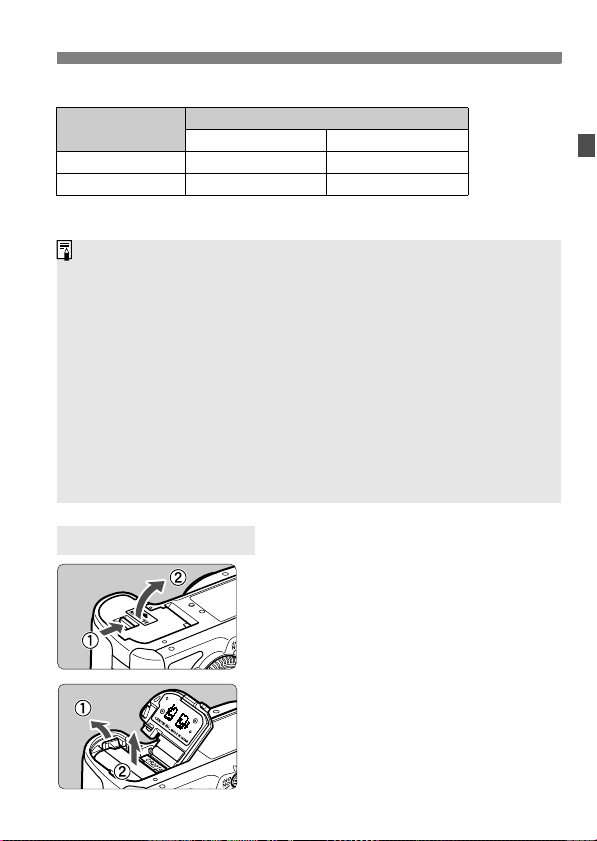
Installing and Removing the Battery
Battery Life [Number of shots • approx.]
Temperature
At 23°C / 73°F 110 0 800
At 0°C / 32°F 950 700
The figures above are based on a fully-charged BP-511A, no Live View shooting,
and CIPA (Camera & Imaging Products Association) testing standards.
The actual number of shots may be fewer than indicated above
depending on the shooting conditions.
The number of possible shots will decrease with more frequent use of
the LCD monitor.
Pressing the shutter button halfway for long periods or operating only the
autofocus can also reduce the number of possible shots.
The number of possible shots with the BP-514 is the same as indicated
in the table.
The number of possible shots with the BP-511 or BP-512 will be about
75% of the figures in the table for 23°C / 73°F. At 0°C / 32°F, the figures
will be about the same as in the table.
The lens operation is powered by the camera’s battery. Using certain
lenses can reduce the number of possible shots.
For battery life with Live View shooting, see page 112.
Shooting Conditions
No Flash 50% Flash Use
Removing the Battery
Open the battery compartment
1
cover.
Slide the lever as shown by the arrow
and open the cover.
Remove the battery.
2
Press the battery lock lever as shown
by the arrow and remove the battery.
To prevent shorting, be sure to attach
the protective cover to the battery.
27
Page 28
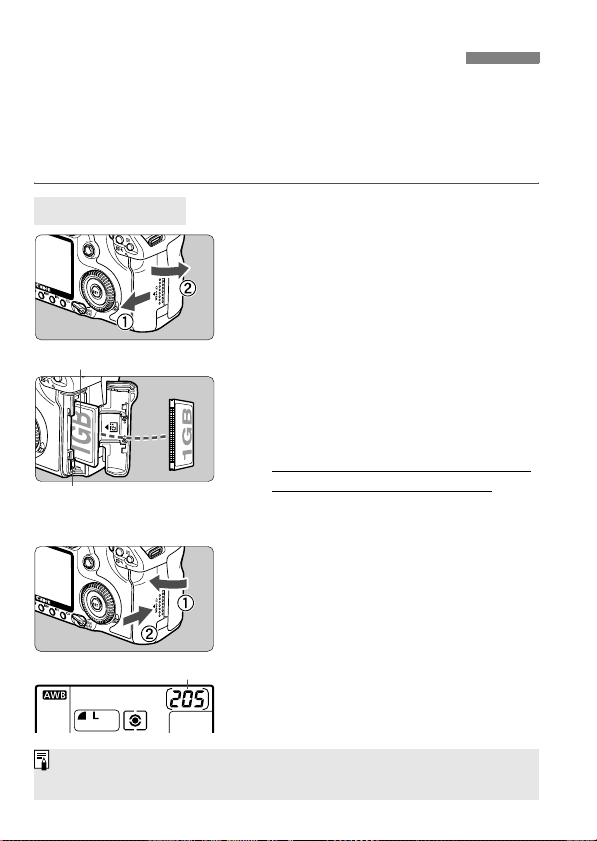
Installing and Removing the CF Card
The captured image is recorded onto the CF card (sold separately).
Although the thickness is different between the Type I and Type II CF
cards, either one can be inserted into the camera. The camera is also
compatible with Microdrive (hard disk-type) and CF cards with 2 GB or
higher capacity.
Installing a Card
Open the cover.
1
Slide the cover as shown by the
arrow to open it.
Label side
CF card eject button
Shots remaining
The shots remaining depends on the remaining capacity of the CF card,
image-recording quality, ISO speed, etc.
Insert the CF card.
2
As shown in the illustration, face
the label side toward you and insert
the end with the small holes into
the camera.
Inserting the CF card in the wrong
way may damage the camera.
X The CF card eject button will stick
out.
Close the cover.
3
Close the cover and slide it in the
direction shown by the arrow until it
snaps shut.
X When you set the power switch to
<1> or <J>, the number of
remaining shots will be displayed on
the LCD panel.
28
Page 29
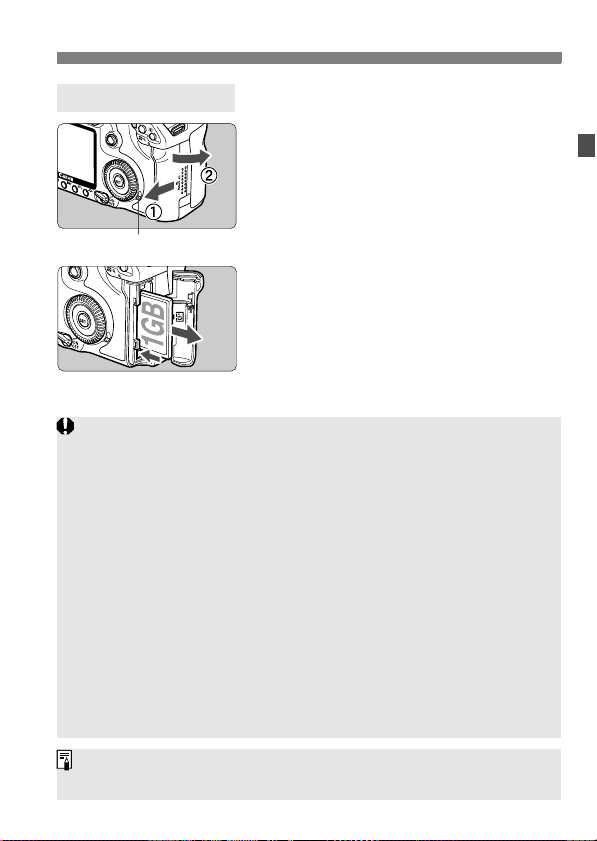
Installing and Removing the CF Card
Removing the Card
Open the cover.
1
Set the power switch to <2>.
Make sure the access lamp is off,
then open the cover.
Access lamp
Remove the CF card.
2
Press the CF card eject button.
X The CF card will come out.
Close the cover.
When the access lamp is lit or blinking, it indicates that the images
are being written to or read by the CF card, being erased, or data is
being transferred. While the access lamp is lit or blinking, never do
any of the following. Doing so may damage the image data. It may
also damage the CF card or camera.
•
Shaking or banging the camera around.
•
Opening the CF card slot cover.
•
Removing the battery.
If the CF card already contains recorded images, the file number might
not start from 0001. (p.72)
If “Err CF” (Error CF) is displayed on the LCD panel, see page 43.
When holding a hard disk-type card, always hold its sides. You may
damage the card by holding its flat surfaces.
Compared to CF cards, hard disk-type CF cards are more vulnerable to
vibration and physical shock. If you use a such a card, be careful not to
subject the camera to vibration or physical shock especially while
recording or displaying images.
On the menu, if you set [1 Shoot w/o card] to [Off], it will prevent shooting
without a CF card.
29
Page 30
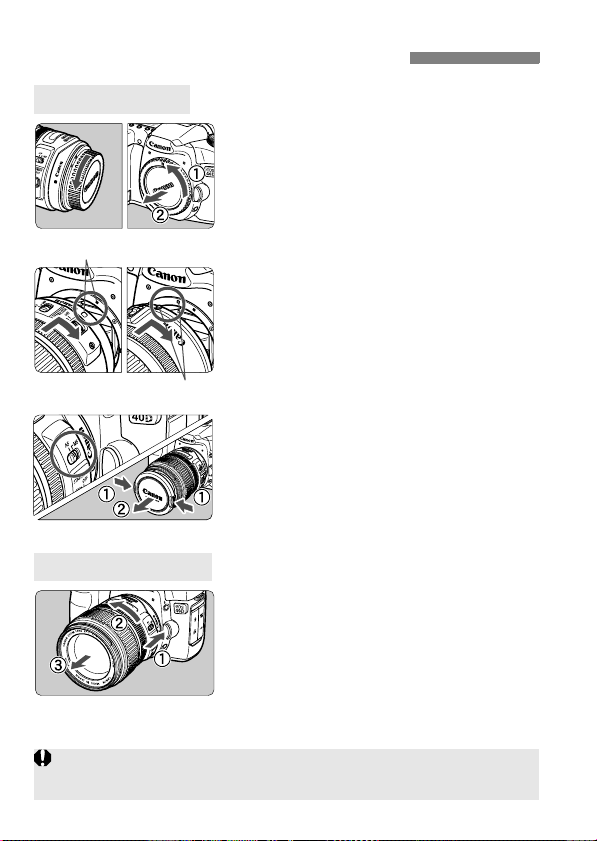
Mounting and Detaching a Lens
Mounting a Lens
Remove the caps.
1
Remove the rear lens cap and the
body cap by turning them as shown
by the arrow.
EF-S lens mount index
EF lens mount index
Detaching the Lens
When attaching or detaching the lens, take care to prevent dust from
entering the camera through the lens mount.
30
Attach the lens.
2
Align the EF-S lens with the camera’s
white EF-S lens mount index and turn
the lens as shown by the arrow until it
clicks in place.
When attaching a lens other than an
EF-S lens, align the lens with the red
EF lens mount index.
On the lens, set the focus mode
3
switch to <AF>.
If it is set to <MF>, autofocus will not
be possible.
Remove the front lens cap.
4
While pressing the lens release
button, turn the lens as shown by
the arrow.
Turn the lens until it stops, then
detach it.
Page 31

Mounting and Detaching a Lens
About the Image Stabilizer Lenses
If an Image Stabilizer (IS) lens is attached and the lens IS switch is set
to <1>, the Image Stabilizer will operate when you press the shutter
button halfway. When the image in the viewfinder looks steady, take the
picture.
For bulb exposures, set the IS switch to <2>. If it is set to <1>, the
Image Stabilizer may malfunction.
The Image Stabilizer continues to operate for about 2 sec. after you let
go of the shutter button. Do not detach the lens during this time. Doing so
may cause a malfunction.
Using the Image Stabilizer will decrease the number of possible shots
(shorter battery life).
Manual Focusing Subjects at Infinity
To manual focus a subject at infinity, look through the viewfinder. If you
just turn the focusing ring all the way to infinity, it might not attain proper
focus.
Do not look at the sun through any lens. Doing so may cause loss of vision.
Image Conversion Factor
Since the image size is smaller
than the 35mm film format, it will
look like the lens focal length is
increased by 1.6x.
Image size
(22.2 x 14.8mm / 0.87 x 0.58 in.)
35mm image size
(36 x 24mm / 1.42 x 0.94 in.)
31
Page 32

Basic Operation
Power/Quick Control Dial Switch
<2>:
<1> : The camera operates.
<J> : The camera and <5> operate.
Whenever you set the power switch to <1/J> or <2>, the sensor
cleaning will be executed automatically. During the sensor cleaning, the
LCD monitor will display a logo.
To save battery power, the camera turns off automatically after about 1 minute
of non-operation. To turn on the camera again, just press the shutter button.
You can change the auto power-off time with the menu’s [5 Auto
power off] setting. (p.42)
If you set the power switch to <2> while the image is being recorded
to the CF card, [Recording ...] will be displayed and the power will turn
off after the CF card finishes recording the image.
Shutter Button
The shutter button has two steps. You can press the shutter button
halfway. Then you can further press the shutter button completely.
Pressing halfway (0)
This activates autofocusing and
automatic exposure that sets the shutter
speed and aperture.
The exposure setting will be displayed
on the LCD panel and in the viewfinder.
In the Creative Zone modes, pressing
the <p> button will be the same as
pressing the shutter button halfway.
The camera is turned off and does
not operate. Position for when you
do not use the camera.
(p.34)
32
Page 33

Basic Operation
Pressing completely
This releases the shutter and takes the
picture.
If you press the shutter button completely without pressing it halfway first
or if you press the shutter button halfway and then press it completely
immediately, the camera will take a moment before it takes the picture.
Even during the menu display, image playback, and image recording,
you can instantly go back to shooting-ready by pressing the shutter
button halfway.
<6> Using the Main Dial for Selecting
After pressing a button, turn the
(1)
<6> dial.
When you press a button, its function
remains selected for 6 seconds (9).
During this time, you can turn the <6>
dial to set the desired setting.
When the function turns off or if you
press the shutter button halfway, the
camera will be ready to shoot.
In this way, you can set the metering
mode, AF mode, ISO speed, and
select the AF point.
Turn the <6> dial only.
(2)
While looking at the viewfinder or LCD
panel, turn the <6> dial to set the
desired setting.
In this way, you can set the shutter
speed, aperture, etc.
33
Page 34

Basic Operation
<5> Using the Quick Control Dial for Selecting
Before using the <5> dial, set the power switch to <J>.
After pressing a button, turn the
(1)
<5> dial.
When you press a button, its function
remains selected for 6 seconds (9).
During this time, you can turn the <
dial to set the desired setting.
When the function turns off or if you
press the shutter button halfway, the
camera will be ready to shoot.
Use this dial to select or set the white
balance, drive mode, flash exposure
compensation, and AF point.
Turn the <5> dial only.
(2)
While looking at the viewfinder or LCD panel,
turn the <
You can also operate (1) when the power switch is set to <1>.
5
> dial to set the desired setting.
Use this dial to set the exposure
compensation amount, the aperture setting
for manual exposures, and other settings.
<9> Operating the Multi-controller
The <9> consists of eight direction
keys and a button at the center.
Use it to select the AF point, correct the
white balance, select the focusing
frame during Live View shooting, or
scroll the image during magnified view.
You can also use it to select menus.
(Except [
Erase images
34
] and [
5>
Format
].)
Page 35

Basic Operation
Adjusting the Viewfinder Clarity
Turn the dioptric adjustment
knob.
Turn the knob left or right so that the
AF points in the viewfinder look
sharp.
If the camera’s dioptric adjustment still cannot provide a sharp viewfinder
image, using Dioptric Adjustment Lens E (10 types, sold separately) is
recommended.
Holding the Camera
To obtain sharp images, hold the camera still to minimize camera
shake.
Vertical shootingHorizontal shooting
1. Wrap your right hand around the camera grip firmly.
2. Hold the lens bottom with your left hand.
3. Press the shutter button lightly with your right hand’s index finger.
4. Press your arms and elbows lightly against the front of your body.
5. Press the camera against your face and look through the viewfinder.
6. To maintain a stable stance, place one foot in front of the other.
35
Page 36

Menu Operations
By setting various optional settings with the menus, you can set the
image-recording quality, Picture Style, the date/time, Custom Functions,
etc. While looking at the LCD monitor, you use the <M> button on
the camera back and the <6> <5> dials.
<M> button
LCD monitor
Playback
Shooting
Ta b
Menu items
* The [2/7/8/9] tabs are not displayed in Basic Zone modes such as
Full Auto.
Icon Color Category Description
1/2
3/4
5/6/7
8
9
Red Shooting menu Shooting-related items
Blue Playback menu Image playback-related items
Yel lo w Set-up menu Camera’s function settings
Orange Camera’s Custom Functions
Green
Register frequently-used menu items and Custom Functions
Set-up
<6> Main Dial
<5> Quick
Control Dial
<0> button
Custom Functions
My Menu
Menu settings
36
Page 37

Menu Setting Procedure
1
2
3
4
5
Menu Operations
Display the menu.
Press the <M> button to display
the menu.
Select a tab.
Turn the <6> dial to select a tab.
Select a menu item.
Turn the <5> dial to select the menu
item, then press <
Select the setting.
Turn the <5> dial to select the
desired setting.
Set the desired setting.
Press <0> to set it.
0>.
Exit the menu.
6
Press the <M> button to exit the
menu and return to camera shooting.
37
Page 38

Menu Operations
Menu Settings
1 Shooting 1 (Red) Page
73 / 83 / 74 / 84 / 76 / 86 / 1 /
Quality
Red-eye On/Off
Beep
Shoot w/o card
Review time
2 Shooting 2 (Red)
AEB 1/3-stop increments, ±2 stops 94
White balance
Custom WB Manual setting of white balance 68
WB SHIFT/BKT
Color space sRGB / Adobe RGB 74
Picture Style
Dust Delete Data Obtains data to be used to erase dust spots 129
3 Playback 1 (Blue)
Protect images
Rotate
Erase images
Print order
Transfer order
External media backup
D
1+(73 / 83 / 74 / 84 / 76 / 86)
D + (73 / 83 / 74 / 84 / 76 / 86)
Off / On 100
On / Off –
On / Off 29
Off / 2 sec. / 4 sec. / 8 sec. / Hold 125
Q / W / E / R / Y / U / I / O / P
(2500 - 10000)
WB correction: White balance correction
WB-BKT: White balance bracketing
Standard / Portrait / Landscape / Neutral /
Faithful / Monochrome / User Def. 1, 2, 3
Erase-protect image 123
Rotate vertical image 120
Erase image 124
Specifies images to be printed (DPOF) 143
Select images to be transferred to a personal
computer
Displayed when external media is used via
WFT-E3 (sold separately)
56
67
70
71
61-66
150
–
38
Page 39

Menu Operations
4 Playback 2 (Blue) Page
Highlight alert Disabled / Enable 117
AF point disp.
Histogram
Auto play
Disabled / Enable 117
Brightness / RGB 11 8
Auto playback of images 121
5 Set-up 1 (Yellow)
Auto power off
File numbering
Auto rotate
INFO button
Format
WFT settings
Recording func.+media
select
1min. / 2 min. / 4 min. / 8 min. / 15 min. /
30 min. / Off
Continuous / Auto reset / Manual reset 72
On zD / On D / Off 126
Normal disp. / Camera set. / Shoot. func. 168
Initialize and erase data in the card 42
Displayed when WFT-E3 (sold separately) is
attached
Displayed when external media is used via
WFT-E3 (sold separately)
42
–
–
6 Set-up 2 (Yellow)
LCD brightness
Date/Time
Language
Video system
Sensor cleaning
Live View function
settings
Flash control
Seven brightness levels provided 125
Set the date (year, month, day) and time (hour,
min., sec.)
18 languages 41
NTSC / PAL 122
Auto cleaning / Clean now / Clean manually 127
[Live View shoot.] Disable / Enable
[Grid display] Off / On
[Silent shoot.] Mode 1 / Mode 2 / Disable
[Metering timer] 4 sec. / 16 sec. / 30 sec. /
1 min. / 10 min. / 30 min.
Flash firing / Built-in flash func. setting /
External flash func. setting / External flash
C.Fn setting / Clear ext. flash C.Fn set.
41
108
112
113
109
103
39
Page 40

Menu Operations
7 Set-up 3 (Yellow) Page
Camera user setting
Clear all camera
settings
Firmware Ver. For updating the firmware –
Register current camera settings to the Mode
Dial’s <w>, <x>, or <y> position
Resets the camera to the default settings 44
165
8 Custom Functions (Orange)
C.Fn I: Exposure
C.Fn II: Image 156
C.Fn III:
Auto focus/Drive
C.Fn IV:
Operation/Others
Clear all Custom Func.
(C.Fn)
Customize the camera as desired
Clears all Custom Function settings 152
154
157
160
9 My Menu (Green)
My Menu settings
The [2] Shooting 2, [7] Set-up 3, [8] Custom Functions, and [9] My
Menu screens (tabs) are not displayed in Basic Zone modes.
Shaded menu items are not displayed in Basic Zone modes.
In Basic Zone modes, the RAW, sRAW, RAW/sRAW+JPEG recording
quality modes are not displayed.
Pressing the <C> button will select another tab. The first item under
the tab will be selected.
Even while the menu is displayed, you can instantly go back to shooting
by pressing the shutter button halfway.
The explanation of menu functions hereinafter assumes that you have
pressed the <M> button to display the menu screen.
You can register frequently-used menu items under My Menu [9].
(p.164)
Register frequently-used menu items and
Custom Functions
164
40
Page 41
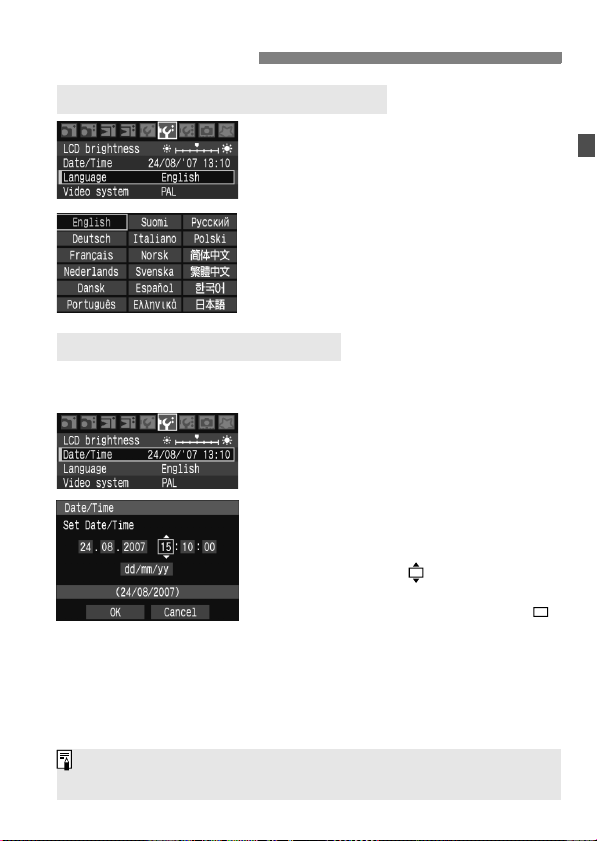
Before You Start
3 Setting the Interface Language
Select [Language].
1
Under the [6] tab, select
[Language] (the third item from the
top), then press <0>.
Set the desired language.
2
Turn the <5> dial to select the
language, then press <0>.
X The language will change.
3 Setting the Date and Time
Check if the camera’s date and time are set correctly. If necessary, set
the correct date and time.
Select [Date/Time].
1
Under the [6] tab, select [Date/
Time], then press <0>.
Set the date, time, and date
2
display format.
Turn the <5> dial to select the number.
Press <0> so is displayed.
Turn the <5> dial to select the desired
setting, then press <
Exit the menu.
3
Turn the <5> dial to select [OK],
then press <0>.
X The date/time will be set and the
menu will reappear.
0
>. (Returns to .)
It is important to set the correct date/time because it will be recorded
together with each captured image.
41
Page 42
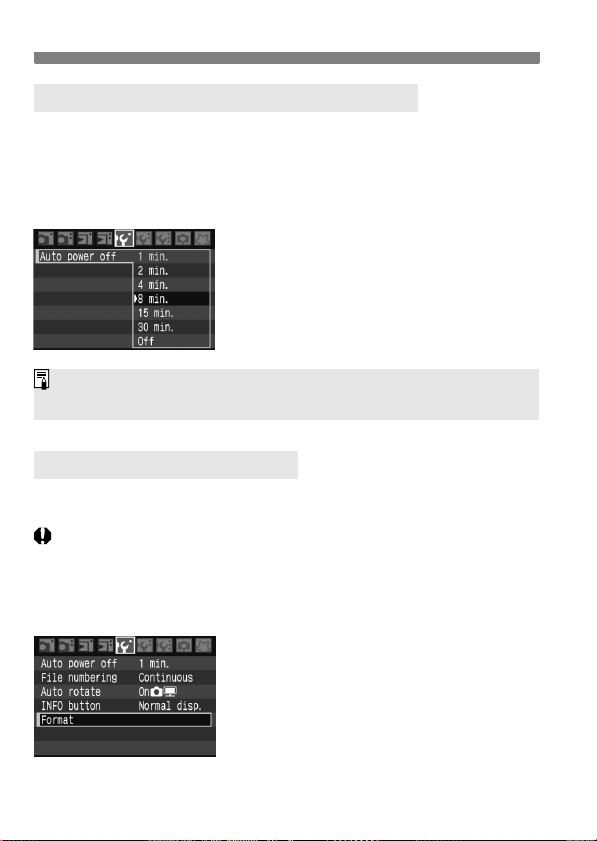
Before You Start
3 Set the power-off time/Auto power off
You can change this auto power-off time for the camera to turn off
automatically after a certain period of non-operation. If you do not want
the camera to turn off automatically, set this to [Off]. After the power
turns off, you can turn on the camera again by pressing the shutter
button or other button.
Select [Auto power off].
1
Under the [5] tab, select [Auto
power off], then press <0>.
Set the desired time.
2
Turn the <5> dial to select the item,
then press <0>.
Even if [Off] has been set, the LCD monitor will turn off automatically after
30 min. to save power. (The camera’s power does not turn off.)
3 Formatting the CF Card
If the CF card is new or was previously formatted by another camera or
personal computer, format the card with the camera.
When the CF card is formatted, all images and data in the card
will be erased. Even protected images will be erased, so make
sure there is nothing you need to keep. If necessary, transfer
the images to a personal computer, etc., before formatting the
card.
Select [Format].
1
Under the [5] tab, select [Format],
then press <0>.
42
Page 43

Before You Start
Select [OK].
2
Turn the <5> dial to select [OK],
then press <0>.
X The CF card will be formatted
(initialized).
X When the formatting is completed,
the menu will reappear.
When the CF card is formatted or erased, only the file management
information is changed. The actual data is not completely erased. Be
aware of this when selling or discarding the card.
When discarding the CF card, destroy the card physically to prevent
personal data from being leaked.
If a CF card-related error message is displayed on the LCD monitor,
remove and reinstall the card.
If the error persists, use a different card. Or, if you can transfer all the
images in the card to a personal computer, transfer all the images and
then format the card. The card may then return to normal.
The CF card capacity displayed on the card format screen might be smaller
than the capacity indicated on the card.
43
Page 44
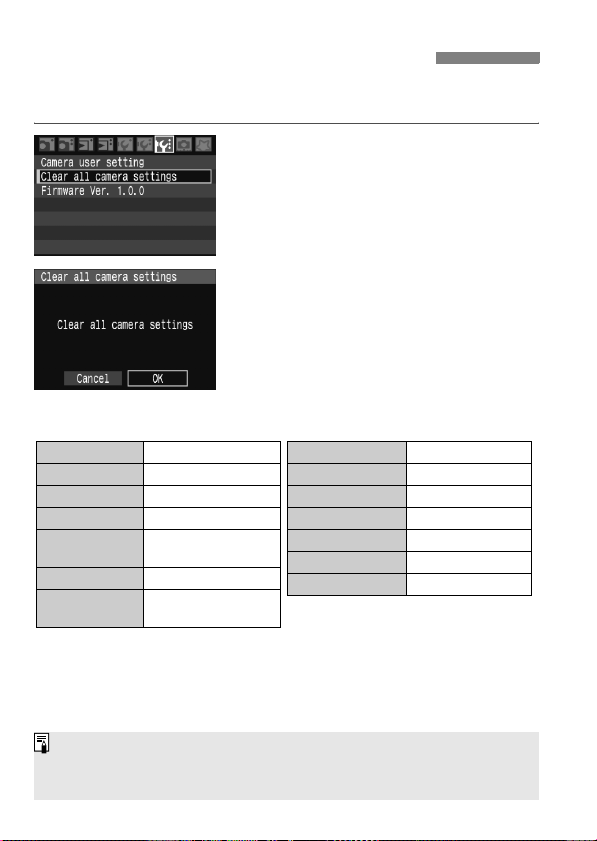
3 Resetting Camera SettingsN
The camera’s shooting settings and menu settings can be reset to the
default settings.
Select [Clear all camera settings].
1
Under the [7] tab, select [Clear all
camera settings], then press <0>.
Select [OK].
2
Turn the <5> dial to select [OK],
then press <0>.
X When [Clear all camera settings] is
set, the camera will be reset to the
following settings.
Shooting Settings
AF mode One-Shot AF
AF point selection
Metering mode q
Drive mode u (Single shooting)
Exposure
compensation
AEB Canceled
Flash exposure
compensation
The [Custom Functions] and [Camera user setting] will not be cleared.
The white balance data (p.68) obtained from the custom white balance
and the Dust Delete Data (p.129) will be erased.
Automatic selection
(Evaluative metering)
0 (Zero)
0 (Zero)
Image-Recording Settings
Quality 73
ISO speed Auto
Color space sRGB
White balance Q (Auto WB)
WB correction Canceled
WB bracketing
Picture Style Standard
Canceled
44
Page 45

2
Basic Shooting
This chapter explains how to use the Basic Zone modes
on the Mode Dial for best results.
With the Basic Zone modes, all you do is point and shoot and
the camera sets everything automatically. (p.172) Also, to
prevent botched pictures due to mistaken operations, camera
settings cannot be changed in the Basic Zone modes.
Full Auto
e
n
o
Z
c
i
s
a
B
Automatic image correction in Basic Zone modes
In Basic Zone modes, the image is adjusted automatically to obtain
the best brightness.
45
Page 46
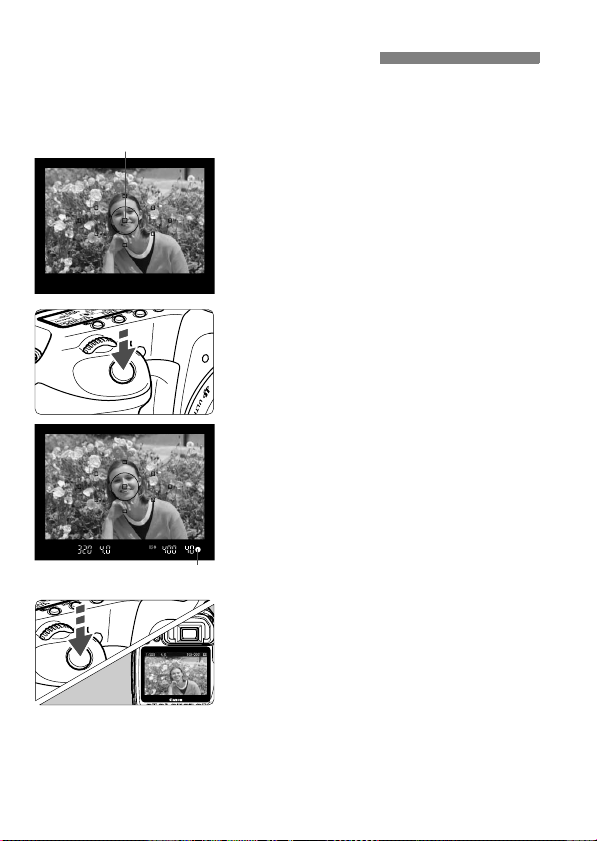
1 Fully Automatic Shooting
Set the Mode Dial to <1>.
1
AF point
Focus confirmation light
Aim any AF point over the
2
subject.
All the AF points will operate, and
focus will generally be achieved at
the AF point covering the closest
object.
Aiming the center AF point over the
subject will make focusing easier.
Focus the subject.
3
Press the shutter button halfway, and
the lens will move to focus.
X The AF point which achieves focus
will briefly flash in red. At the same
time, the beeper will sound and the
focus confirmation light <o> in the
viewfinder will light.
X If necessary, the built-in flash will pop-
up automatically.
Take the picture.
4
Press the shutter button completely to
take the picture.
X The captured image will be displayed
for about 2 sec. on the LCD monitor.
If the built-in flash has popped up,
push it back down with your fingers.
46
Page 47

1 Fully Automatic Shooting
FAQ
The focus confirmation light <o> blinks and focus is not achieved.
Aim the AF point over an area having good contrast between light and dark,
then press the shutter button halfway. (p.80) If you are too close to the subject,
move away and try again.
Sometimes multiple AF points flash simultaneously.
This indicates that focus has been achieved at all those AF points. As long as
the AF point covering the desired subject flashes, you can take the picture.
The beeper continues to beep softly. (The focus confirmation
light <o> also does not light.)
It indicates that the camera is focusing continuously on a moving subject. (The
focus confirmation light <o> does not light.) While the beeper is beeping, you
can press the shutter button completely to shoot a moving subject in focus.
Pressing the shutter button halfway will not focus the subject.
When the focus mode switch on the lens is set to <MF> (Manual Focus), the
camera does not focus. Set the focus mode switch to <AF>.
When I focus the subject and then zoom up and take the
picture, the focus looks soft.
If you want to zoom, do it before focusing. Turning the zoom ring after
achieving focus may throw off the focus slightly.
Although it is daylight, the flash popped up.
For a backlit subject, the flash may pop up to help reduce harsh shadows on
the subject.
In low light, the built-in flash fired a series of flashes.
To assist the autofocusing, pressing the shutter button halfway may trigger the
built-in flash to fire a series of flashes. This is called AF-assist beam. It is
effective up to approx. 4 meters/13.1 feet away.
Although flash was used, the picture came out dark.
The subject was too far away. The subject should be within 5 meters/16.4 feet
from the camera.
When flash was used, the bottom part of the picture came out
unnaturally dark.
The subject was too close to the camera, and a shadow was created by the lens. The
subject should be at least 1 meter/3.3 feet away from the camera. If a hood (sold
separately) has been attached to the lens, remove it before taking the flash picture.
47
Page 48

1 Full Auto Techniques
Recomposing the Shot
Depending on the scene, position the subject toward the left or right to
create a balanced background and good perspective.
In the <1> (Full Auto) mode, while you press the shutter button
halfway to focus a still subject, the focus will be locked. You can then
recompose the shot and press the shutter button completely to take the
picture. This is called focus lock. Focus lock is also possible in other
Basic Zone modes (except <5>).
Shooting a Moving Subject
In the <1> (Full Auto) mode, if the subject moves (distance to camera
changes) during or after you focus, AI Servo AF will take effect to focus
the subject continuously. As long as you keep aiming the AF point on
the subject while pressing the shutter button halfway, the focusing will
be continuous. When you want to take the picture, press the shutter
button completely.
48
Page 49

2 Shooting Portraits
The <2> (Portrait) mode blurs the background to make the human
subject stand out. It also makes flesh tones and the hair look softer than
with the <1> (Full Auto) mode.
Shooting Tips
The further the distance between the subject and background,
the better.
The further the distance between the subject and background, the
more blurred the background will look. The subject will also stand
out better in front of a plain, dark background.
Use a telephoto lens.
If you have a zoom lens, use the telephoto end to fill the frame with
the subject from the waist up. Move in closer if necessary.
Focus the face.
Check that the AF point covering the face flashes in red.
If you hold down the shutter button, you can shoot continuously to obtain
different poses and facial expressions. (Approx. 3 shots/sec.)
If necessary, the built-in flash will pop-up automatically.
49
Page 50
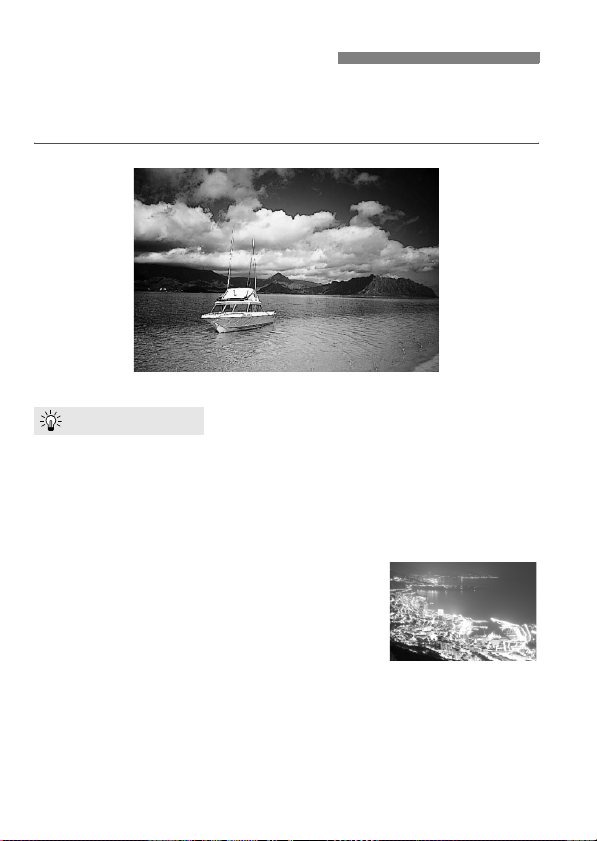
3 Shooting Landscapes
Use the <3> (Landscape) mode for wide scenery, night scenes, and
to have everything in focus from near to far. The greens and blues also
become more vivid and sharp than with <1> (Full Auto).
Shooting Tips
With a zoom lens, use the wide-angle end.
When using a zoom lens, use the wide-angle end. This will have
objects near and far in focus, better than at the telephoto end. It also
adds breadth to landscapes.
Shooting night scenes.
Since the built-in flash will be disabled, this
mode is also good for night scenes. For night
scenes, use a tripod to prevent camera
shake. If you want to photograph a person
against a night scene, set the Mode Dial to
<6> and use a tripod. (p.53)
50
Page 51

4 Shooting Close-ups
When you want to photograph flowers or small things up close, use the
<4> (Close-up) mode. To make small things appear much larger, use
a macro lens (sold separately).
Shooting Tips
Use a simple background.
A simple background makes the flower, etc., stand out better.
Move to the subject as close as possible.
Check the lens for its minimum focusing distance. Some lenses
have indications such as <40.28m/0.9ft>. The lens minimum
focusing distance is measured from the <V> (focal plane) mark on
the camera to the subject. If you are too close to the subject, the
focus confirmation light <o> will blink.
Under low light, the built-in flash will fire. If you are too close to the
subject and the bottom of the picture looks dark, move away from
the subject.
With a zoom lens, use the telephoto end.
If you have a zoom lens, using the telephoto end will make the
subject look larger.
51
Page 52

5 Shooting Moving Subjects
To photograph a moving subject whether it be a child running or an auto
race, use the <5> (Sports) mode.
Shooting Tips
Use a telephoto lens.
Using a telephoto lens is recommended so you can shoot from afar.
Use the center AF point to focus.
Aim the center AF point over the subject, then press the shutter
button halfway to auto focus. During autofocusing, the beeper will
continue beeping softly. If focus cannot be achieved, the focus
confirmation light <o> will blink.
When you want to take the picture, press the shutter button
completely. While holding down the shutter button, continuous
shooting (max. approx. 6.5 shots per sec.) and autofocusing will take
effect.
Under low light when camera shake is prone to occur, the viewfinder’s
shutter speed display on the bottom left will blink. Hold the camera steady
and shoot.
52
Page 53
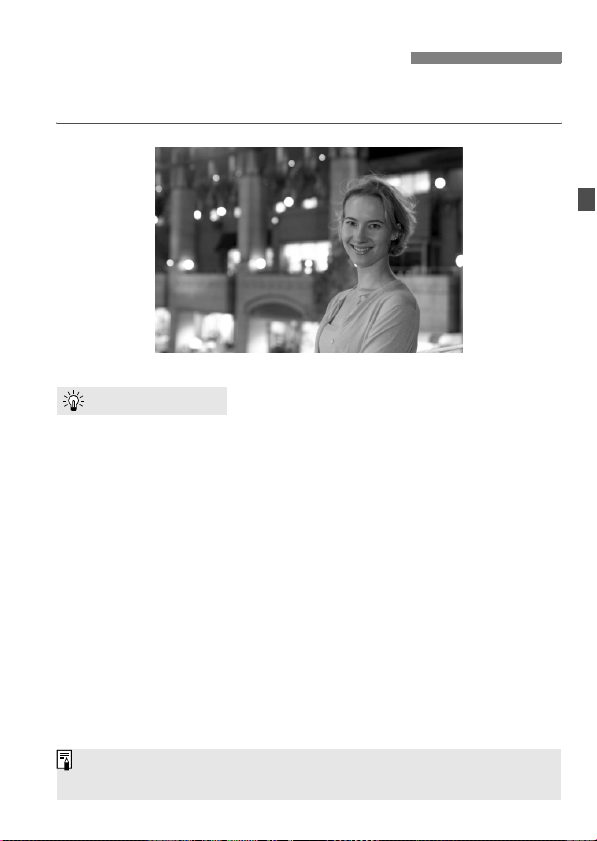
6 Shooting Portraits at Night
To shoot someone at night and obtain a natural-looking exposure in the
background, use the <6> (Night Portrait) mode.
Shooting Tips
Use a wide-angle lens and a tripod.
If you use a zoom lens, set it to the wide-angle end to obtain a wide
night view. Use a tripod to prevent camera shake.
Keep the person within 5 meters/16.4 feet from the camera.
Under low light, the built-in flash will fire automatically to obtain a
good exposure of the person. The effective distance of the built-in
flash is 5 meters/16.4 feet from the camera.
Shoot also with <1> (Full Auto).
Since camera shake is prone to occur with night shots, shooting also
with <1> (Full Auto) is recommended.
If the self-timer is also used, the self-timer lamp will flash after the picture is
taken.
53
Page 54

7 Disabling Flash
In places where flash photography is prohibited, use the <7> (Flash
Off) mode. This mode is also effective for candlelight scenes when you
want to obtain the candlelight effect.
Shooting Tips
If the numeric display in the viewfinder blinks, take care to
prevent camera shake.
Under low light when camera shake is prone to occur, the
viewfinder’s shutter speed display will blink. Hold the camera steady
or use a tripod. If you have a zoom lens, use the wide-angle end to
reduce blur due to camera shake.
Taking portraits without flash.
Under low light, the person must not move until the picture is taken.
If the person moves during the exposure, he or she might look
blurred in the picture.
54
Page 55

3
Image Settings
This chapter explains the digital image settings for the
image-recording quality, ISO speed, Picture Style, white
balance, and color space.
In the Basic Zone modes, only the image-recording quality
(except RAW/sRAW, RAW/sRAW+JPEG) and the file
numbering method can be set as explained in this chapter.
The asterisk M on the right of the page title indicates that
the respective feature is available only in Creative Zone
modes (d, s, f, a, 8).
When the camera is ready to shoot, you can press the <B>
button to see the image settings. (p.168)
55
Page 56

3 Setting the Image-recording Quality
Set the image-recording quality to suit the intended image size for
printing, etc. In the Basic Zone modes, only the following imagerecording quality settings can be set: 73, 83, 74, 84, 76,
86. They are all JPEG images. In the 1/D modes, the image
will require processing with the software provided. (p.58)
Select [Quality].
1
Under the [1] tab, select [Quality],
then press <0>.
X The image-recording quality screen
will appear.
Select the image-recording
2
quality.
Turn the <5> dial to select the imagerecording quality, then press <
On the upper right, the **** x ****
number indicates the recorded pixel
count, and [***] is the shots remaining
(displayed up to 999).
Set the image-recording quality in
both the Basic Zone and Creative
Zone modes respectively.
Guide to Image-recording Quality Settings
Quality Pixels Print Size
73 (Large/Fine)
83 (Large/Normal)
74 (Medium/Fine)
84 (Medium/Normal)
76 (Small/Fine)
86 (Small/Normal)
1 (RAW) Approx. 10.1 megapixels A3 or larger
D(Small RAW) Approx. 2.5 megapixels A5 or smaller
With
1+73, D+73
the RAW and JPEG images will be saved in the same folder under the same file No.
Approx. 10.1 megapixels A3 or larger
JPEG
Approx. 5.3 megapixels A4 - A5
Approx. 2.5 megapixels A5 or smaller
, and other RAW+JPEG simultaneous recordings, both
56
0
>.
Page 57

3 Setting the Image-recording Quality
Image File Size and CF Card Capacity According to Image-Recording Quality
Quality
73 3.5 274 75 205
83 1.8 523 171 523
74 2.1 454 140 454
84 1.1 854 303 854
76 1.2 779 271 779
86 0.7 1451 625 1451
1 12.4 76 17 20
1+73 12.4 + 3.5 59 14 16
1+83 12.4 + 1.8 66 14 16
1+74 12.4 + 2.1 65 14 16
1+84 12.4 + 1.1 70 14 16
1+76 12.4 + 1.2 69 14 16
1+86 12.4 + 0.7 72 14 16
D 7.1 135 20 34
D+73 7.1 + 3.5 90 17 21
D+83 7.1 + 1.8 107 17 22
D+74 7.1 + 2.1 103 17 22
D+84 7.1 + 1.1 116 17 23
D+76 7.1 + 1.2 11 5 17 24
D+86 7.1 + 0.7 124 17 25
The number of possible shots and maximum burst apply to a 1GB CF card
based on Canon’s testing standards.
The single image size, number of possible shots, and maximum burst during continuous
shooting are based on Canon’s testing standards (ISO 100, Picture Style: Standard).
On the LCD panel, you can check the remaining number of images the CF card
can record.
The single-image size, number of possible shots, and maximum burst
during continuous shooting will vary depending on the subject, CF card
brand, ISO speed, Picture Style, etc.
In the case of monochrome images, the file size will be smaller so the number
of possible shots will be higher.
File Size
(Approx. MB)
Possible Shots
(Approx.)
Maximum Burst (Approx.)
o
High-speedi Low-speed
57
Page 58

3 Setting the Image-recording Quality
About RAW
The RAW image is the data output by the image sensor and converted to
digital data which is recorded on the CF card as is. The RAW image is
transferred to a personal computer where software (provided) is used to
adjust the image as needed. From the RAW image, the software can develop
and generate the adjusted image in the desired type such as JPEG or TIFF.
About sRAW
This is a small RAW image which is one-fourth (approx. 2.5
megapixels) the size of a normal RAW image. As with RAW images,
sRAW images can be developed and adjusted with the provided
software. This image type is handy when you do not need a very high
resolution as a normal RAW image.
Maximum Burst During Continuous Shooting
The maximum burst during continuous shooting indicated on the
preceding page is the number of continuous shots that can be taken at
one time based with a 1 GB CF card. The maximum burst depends on
the image-recording quality, drive mode, subject, CF card brand, and
other variables.
It is displayed in the viewfinder on the
bottom right. If the maximum burst is 99
or higher, “99” will be displayed.
The maximum burst is displayed even when a CF card is not in the
camera. Make sure that a CF card is loaded before taking a picture.
The maximum burst for <o> is displayed regardless of the drive mode
setting.
If the viewfinder displays “99” for the maximum burst, it means the maximum
burst is 99 or higher. If 98 or lower is displayed, the maximum burst is 98 or
lower. If you stop the continuous shooting, the maximum burst will increase.
After all the captured images are written to the CF card, the maximum burst
will be as listed on the preceding page.
58
Page 59

i: Setting the ISO SpeedN
Set the ISO speed (image sensor’s sensitivity to light) to suit the
ambient light level. For example, when you increase the ISO speed
(higher number) for low light, a faster shutter speed can be used and
camera shake will be less prone to occur. The effective range of the
flash will also increase.
ISO Speed in the Basic Zone Modes
The ISO speed is set automatically within ISO 100 - 800.
ISO Speed in the Creative Zone Modes
ISO 100 - 1600 can be set in 1/3-stop increments. Also, the “Auto”
setting will change the ISO speed automatically to suit the ambient light
level.
Press the <m> button. (9)
1
X The current ISO speed will be
displayed on the LCD panel.
In the Basic Zone modes, “Auto” will
be displayed on the LCD panel.
Set the ISO speed.
2
While looking at the LCD panel or
viewfinder, turn the <6> dial.
With “Auto”, the ISO speed will be set
automatically.
Using a high ISO speed or shooting in high-temperature conditions may
result in more grainy images.
High temperatures, high ISO speeds, or long exposures may cause
irregular colors in the image.
With [8C.Fn I -3] (ISO expansion) set to [1: On] (p.154), “H” (ISO 3200)
can also be set.
59
Page 60

i: Setting the ISO SpeedN
About “Auto” ISO Speed
If the ISO speed is set to “Auto”, the actual ISO speed to be set will be
displayed when you press the shutter button halfway. As indicated
below, the ISO speed will be set automatically to suit the shooting
mode.
Shooting
Mode
The ISO speed is set automatically within ISO 100 - 800.
1, 3, 4,
6, 7
5 The ISO speed is set automatically within ISO 400 - 800.
2 Fixed at ISO 100.
d
f
8
s
a Fixed at ISO 400.
With flash
The ISO speed set automatically will vary depending on the
shooting mode. The picture will be taken at the standard
exposure.
The ISO speed will be set automatically within ISO 400 - 800 so
that a shutter speed preventing camera shake will be set.
If overexposure would result at ISO 400, a lower ISO speed, as
low as ISO 100, will be set.
Normally, ISO 400 is set. Even for very bright or dark subjects,
the ISO speed will be set automatically within ISO 100 - 800 to
obtain a standard exposure.
Set to ISO 400 in all shooting modes including <2>.
If overexposure would result in bright light outdoors, a lower ISO
speed, as low as ISO 100, will be set.
ISO Speed Setting
60
Page 61

A
Selecting a Picture Style
By selecting a Picture Style, you can obtain the desired image effects
matching your photographic expression or the subject.
In the Basic Zone modes, the Picture Style is set automatically, so the
operation explained on this page to page 66 cannot be done.
Press the <A> button.
1
When the camera is ready to shoot,
press the <A> button.
X The Picture Style screen will appear.
Select a Picture Style.
2
Turn the <5> dial to select a Picture
Style, then press <0>.
X The Picture Style will take effect and
the camera will be ready to shoot.
You can also use the [2 Picture Style] menu to select the Picture Style.
Picture Style Effects
Standard
The image looks vivid and sharp.
Portrait
For nice skin tones. The image looks slightly sharp.
Landscape
For vivid blues and greens, and very sharp images.
Neutral
For natural colors and subdued images. This Picture Style assumes
that you will do post-processing with a personal computer.
N
61
Page 62

A Selecting a Picture StyleN
Faithful
The image is dull and subdued. When the subject is captured under
a color temperature of 5200K, the color is adjusted colorimetrically to
match the subject’s color. This Picture Style assumes that you will do
post-processing with a personal computer.
Monochrome
For black-and-white images.
To obtain natural-looking, black-and-white images, set a suitable
white balance.
The image cannot be reverted back to color except for 1 and
D images. Do not use this Picture Style if you want color JPEG
images. When [Monochrome] is selected, <0> will appear in the
viewfinder and on the LCD panel.
User Def. 1-3
Refer to “Registering the Picture Style” on page 65.
About the Symbols
The symbols on the upper right of the Picture Style selection screen
refer to parameters such as [Sharpness] and [Contrast]. The numerals
indicate the parameter settings, such as [Sharpness] and [Contrast],
for each Picture Style.
Symbols
g Sharpness
h Contrast
Saturation
i
Color tone
j
k
Filter effect (Monochrome)
Toning effect (Monochrome)
l
62
Page 63

A
Customizing the Picture Style
You can customize the Picture Style by adjusting the individual
parameters like [Sharpness] and [Contrast]. To customize
[Monochrome], see the next page.
Press the <A> button.
1
Select a Picture Style.
2
Turn the <5> dial to select a Picture
Style, then press the <B> button.
Select a parameter.
3
Turn the <5> dial to select a
parameter, then press <0>.
Set the parameter.
4
Turn the <5> dial to set the
parameter as desired, then press
<0>.
Press the <M> button to save
the adjusted parameter. The Picture
Style selection screen will reappear.
X Any settings different from the default
will be displayed in blue.
N
Parameter Settings and Effects
g Sharpness [0] : Less sharp outline [+7] : Sharp outline
h Contrast [-4] : Low contrast [+4] : High contrast
i Saturation [-4] : Low saturation [+4] : High saturation
j Color tone [-4] : Reddish skin tone [+4] : Yellowish skin tone
63
Page 64

A Customizing the Picture StyleN
By selecting [Default set.] in step 3, you can revert the respective
Picture Style to its default parameters.
To shoot with the Picture Style you modified, follow step 2 on the
preceding page to select the Picture Style and then shoot.
Monochrome Adjustment
For Monochrome, you can also set [Filter effect] and [Toning effect] in
addition to [Sharpness] and [Contrast].
[Filter effect]
With a filter effect applied to a
monochrome image, you can make
white clouds or green trees stand out
more.
Filter Sample Effects
N: None Normal black-and-white image with no filter effects.
Ye: Yellow
Or: Orange
R: Red
G: Green
The blue sky will look more natural, and the white clouds will look crisper.
The blue sky will look slightly darker. The sunset will look more brilliant.
The blue sky will look quite dark. Fall leaves will look crisper and brighter.
Skin tones and lips will look fine. Tree leaves will look crisper and brighter.
Setting the [Contrast] to the plus side will make the filter effect more
pronounced.
[Toning effect]
64
By applying a toning effect, you can
create a monochrome image in that
color. It can make the image look more
impressive.
The following can be selected: [N:None]
[S:Sepia] [B:Blue] [P:Purple]
[G:Green].
Page 65

A
Registering the Picture Style
You can select a base Picture Style such as [Portrait] or [Landscape],
adjust its parameters as desired and register it under [User Def. 1],
[User Def. 2], or [User Def. 3]. You can create Picture Styles whose
parameters such as sharpness and contrast are different. You can also
select a Picture Style already set with the provided software.
Press the <A> button.
1
Select [User Def.].
2
Turn the <5> dial to select [User
Def. *], then press the <B> button.
Press <0>.
3
With [Picture Style] selected, press
<0>.
Select the base Picture Style.
4
Turn the <5> dial to select the base
Picture Style, then press <0>.
If you already have a Picture Style set
with the provided software, select it
here.
Select a parameter.
5
Turn the <5> dial to select a
parameter, then press <0>.
N
65
Page 66

A Registering the Picture StyleN
6
Set the parameter.
Turn the <5> dial to set the
parameter as desired, then press
<0>.
Press the <M> button to register
the new Picture Style. The Picture
Style selection screen will then
reappear.
X The base Picture Style will be
displayed on the right of [User Def. *].
X The name of the Picture Style having
any modified settings (different from
the default) registered under [User
Def. *] will be displayed in blue.
If a Picture Style has already been registered under [User Def. *], changing
the base Picture Style in step 4 will nullify the parameters of the registered
contents of the Picture Style.
To shoot with the registered Picture Style, follow step 2 on the preceding
page to select [User Def. *] and then shoot.
66
Page 67
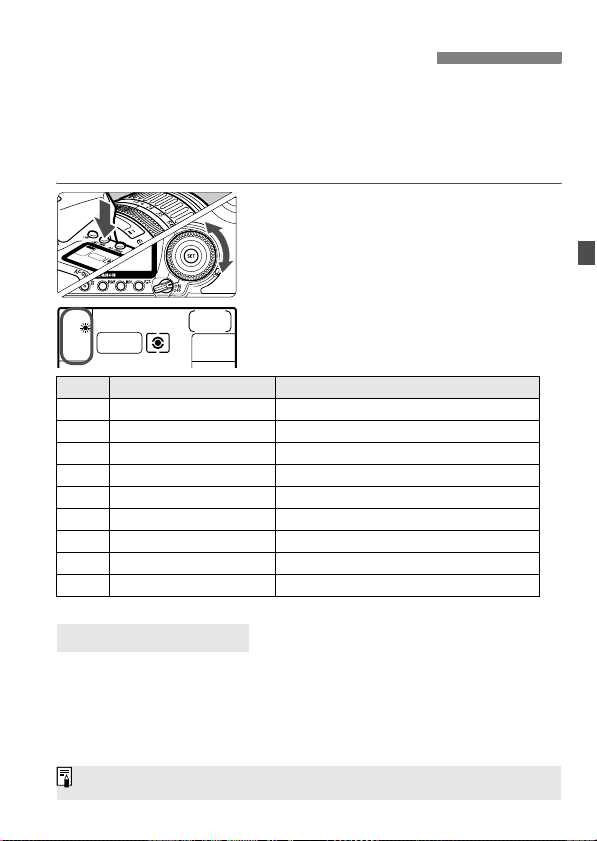
B: Setting the White BalanceN
White balance (WB) is for making the white areas look white. Normally,
the <Q> (Auto) setting will obtain the correct white balance. If
natural-looking colors cannot be obtained with <Q>, you can set the
white balance manually to suit the respective light source. In the Basic
Zone modes, <Q> will be set automatically.
Press the <n> button. (9)
1
Select the white balance.
2
While looking at the LCD panel, turn
the <5> dial.
Icon Mode Color Temperature (Approx. K: Kelvin)
Q Auto 3000 - 7000
W Daylight 5200
E Shade 7000
R Cloudy, twilight, sunset 6000
Y Tungsten light 3200
U White fluorescent light 4000
I Flash 6000
O Custom (p.68) 2000 - 10000
P Color temperature (p.69) 2500 - 10000
About White Balance
To the human eye, a white object looks white regardless of the type of
lighting. With a digital camera, the color temperature is adjusted with
software to make the white areas look white. This adjustment serves as
the basis for the color correction. The result is natural-looking colors in
the pictures.
You can also use the [2 White balance] menu to set the white balance.
67
Page 68

B: Setting the White BalanceN
O Custom White Balance
Custom white balance enables you to manually set the white balance
for a specific light source for better accuracy.
Photograph a white object.
1
The plain, white object should fill the
spot metering circle.
Focus manually and set the standard
exposure for the white object.
You can set any white balance.
Spot metering circle
Select [Custom WB].
2
Under the [2] tab, select [Custom
WB], then press <0>.
X The SET screen will appear.
Import the white balance data.
3
Turn the <6> or <5> dial to select
the image captured in step 1, then
press <0>.
X On the dialog screen which appears,
select [OK] and the data will be
imported.
Press the <n> button. (9)
4
After exiting the menu, press the
<n> button.
Select the custom white balance.
5
Look at the LCD panel and turn the
<5> dial to select <
O>.
68
Page 69

B: Setting the White BalanceN
If the exposure obtained in step 1 is way off, a correct white balance
might not be obtained.
If the image was captured while the Picture Style was set to
[Monochrome] (p.62), it cannot be selected in step 3.
Instead of a white object, an 18% gray card (commercially available) can
produce a more accurate white balance.
The personal white balance registered with the provided software will be
registered under <O>. If you do step 3, the data for the registered
personal white balance will be erased.
P Setting the Color Temperature
You can numerically set the white balance’s color temperature.
Select [White balance].
1
Under the [2] tab, select [White
balance], then press <0>.
Set the color temperature.
2
Turn the <5> dial to select [P].
Turn the <6> dial to set the color
temperature, then press <0>.
The color temperature can be set
from 2500K to 10000K in 100K
increments.
When setting the color temperature for an artificial light source, set white
balance correction (magenta or green) as necessary.
If you want to set <P> to the reading taken with a commercially-
available color temperature meter, take test shots and adjust the setting
to compensate for the difference between the color temperature meter’s
reading and the camera’s color temperature reading.
69
Page 70
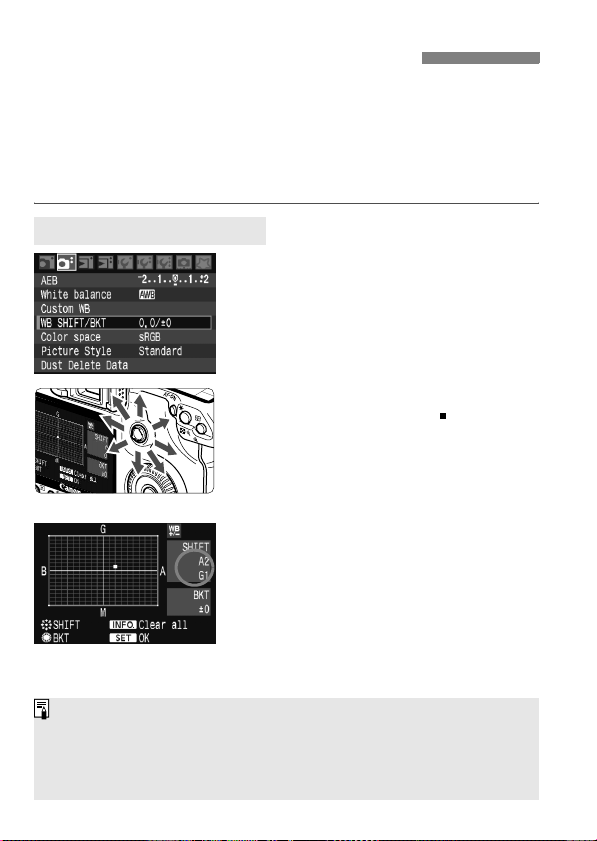
3 White Balance CorrectionN
You can correct the white balance that has been set. This adjustment
will have the same effect as using a commercially-available color
temperature conversion filter or color compensating filter. Each color
can be corrected to one of nine levels.
Users familiar with using color temperature conversion or color
compensating filters will find this feature handy.
White Balance Correction
Select [WB SHIFT/BKT].
1
Under the [2] tab, select [WB
SHIFT/BKT], then press <0>.
Set the white balance correction.
2
Use <9> to move the “ ” mark to the
desired position.
B is for blue, A is amber, M is
magenta, and G is green. The color in
Sample setting : A2, G1
the respective direction will be
corrected.
On the upper right, “SHIFT” indicates
the direction and correction amount.
Pressing the <B> button will
cancel all the [WB SHIFT/BKT]
settings.
Press <0> to exit and return to the
menu.
During the white balance correction, <u> will be displayed in the
viewfinder and on the LCD panel.
One level of the blue/amber correction is equivalent to 5 mireds of a color
temperature conversion filter. (Mired: A measurement unit indicating the
density of a color temperature conversion filter.)
70
Page 71

3 White Balance CorrectionN
White Balance Auto Bracketing
With just one shot, three images having a different color tone can be recorded
simultaneously. Based on the color temperature of the current white balance
setting, the image will be bracketed with a blue/amber bias or magenta/green
bias. This is called white balance bracketing (WB-BKT). White balance
bracketing is possible up to ±3 levels in single-level increments.
Set the white balance bracketing
amount.
In step 2 for white balance correction,
when you turn the <
5
> dial, the “ ”
mark on the screen will change to “ ”
B/A bias ±3 levels
(3 points). Turning the dial to the right
sets the B/A bracketing, and turning it to
the left sets the M/G bracketing.
X
On the right side of the screen, “
BKT
”
indicates the bracketing direction and
the bracketing amount is also displayed.
Pressing the <B> button will cancel
all the [
WB SHIFT/BKT
Press <0> to exit and return to the menu.
] settings.
Bracketing Sequence
The images will be bracketed in the following sequence: 1. Standard
white balance, 2. Blue (B) bias, and 3. Amber (A) bias, or 1. Standard
white balance, 2. Magenta (M) bias, 3. Green (G) bias.
During WB bracketing, the maximum burst for continuous shooting will be
lower and the number of possible shots will also decrease to one-third the
normal number. Also, the white balance icon will blink on the LCD panel.
You can also set white balance correction and AEB together with white
balance bracketing. If you set AEB in combination with white balance
bracketing, a total of nine images will be recorded for a single shot.
Since three images are recorded for one shot, the CF card will take
longer to record the shot.
“BKT” stands for Bracketing.
71
Page 72

3 File Numbering Methods
The file number is like the frame number on a roll of film. The captured
images are assigned a sequential file number from 0001 to 9999 and
saved in one folder. You can also change how the file number is
assigned.
The file number will appear on the personal computer in this format:
IMG_0001.JPG.
Select [File numbering].
1
Under the [5] tab, select [File
numbering], then press <0>.
Select the file numbering method.
2
Turn the <5> dial to select the
desired method, then press <0>.
Continuous
File numbering continues even after CF card replacement
Even after you replace the CF card, the file numbering continues in
sequence up to 9999. This is convenient when you want to save the
images numbered anywhere between 0001 to 9999 in one folder in your
personal computer.
If the replacement CF card contains images recorded previously, the file
numbering of the new images might continue from the file numbering of
the existing images in the card. If you want to use continuous file
numbering, you should use a newly-formatted CF card each time.
File numbering after replacing the CF card
CF card -1
CF card -2
72
XXX-0051
Next sequential file number
XXX-0052
Page 73
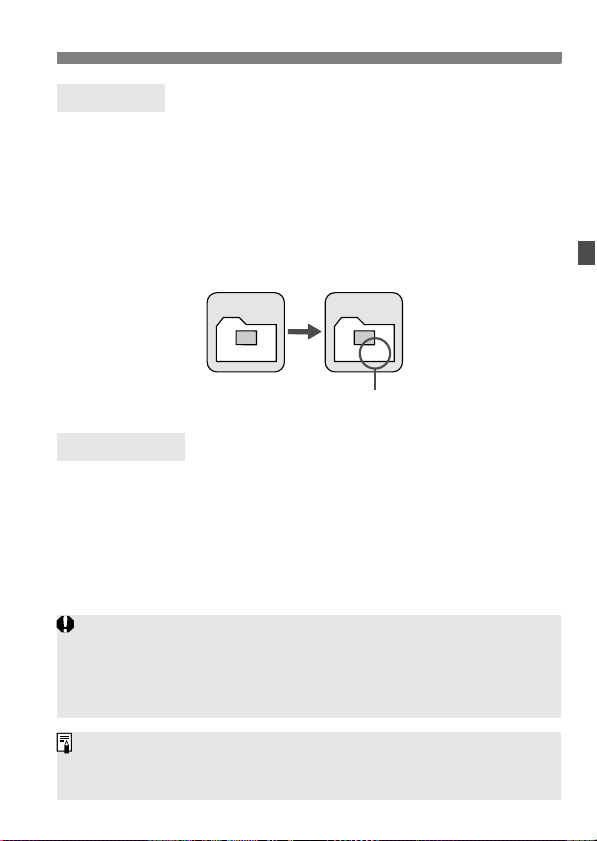
3 File Numbering Methods
Auto Reset
Resets the file numbering to 0001 whenever the CF card is replaced
Each time the CF card is replaced, the file numbering starts from 0001.
This is convenient if you want to organize images according to CF cards.
If the replacement CF card contains images recorded previously, the file
numbering of the new images might continue from the file numbering of
the existing images in the card. To start the file numbering from 0001, the
CF card must be formatted before use.
File numbering after replacing the CF card
CF card -1
CF card -2
XXX-0051
File numbering is reset
100-0001
Manual Reset
The file numbering starts from 0001 in the new folder
When you reset the file numbering manually, a new folder is created
automatically and the file numbering of images saved to that folder
starts from 0001. This is convenient when you want to use different
folders for the images taken yesterday and the ones taken today, for
example. After the manual reset, the file numbering returns to
continuous or auto reset.
If folder No. 999 is created, [Folder number full] will appear on the LCD
monitor. If that folder contains images reaching file number 9999, shooting
will not be possible even if the CF card still has storage capacity. The LCD
monitor will display a message to replace the CF card. Be sure to replace
the CF card.
For both JPEG and RAW/sRAW images, the file name will start with “IMG_”.
The extension will be “.JPG” for JPEG images and “.CR2” for RAW and
sRAW images.
73
Page 74

3 Setting the Color SpaceN
The color space refers to the range of reproducible colors. With this
camera, you can set the color space for captured images to sRGB or
Adobe RGB. For normal images, sRGB is recommended.
Select [Color space].
1
Under the [2] tab, select [Color
space], then press <0>.
Set the desired color space.
2
Select [sRGB] or [Adobe RGB], then
press <0>.
About Adobe RGB
This is mainly used for commercial printing and other industrial uses.
This setting is not recommended if you do not know about image
processing, Adobe RGB, and Design rule for Camera File System 2.0
(Exif 2.21). Since the image will look very subdued with sRGB personal
computer environment and printers not compatible with Design rule for
Camera File System 2.0 (Exif 2.21), post-processing of the image with
software will be required.
If the captured image was shot in the Adobe RGB color space, the first
character in the file name will be an underscore “_”.
The ICC profile is not appended. The ICC profile is explained in the pdf
Software Instruction Manual (CD-ROM).
74
Page 75

4
Setting the AF and
Drive Modes
The viewfinder has 9 AF points. By
selecting a suitable AF point, you
can shoot with autofocus while
framing the subject as desired.
You can also select the AF mode and drive mode best
matching the shooting conditions and subject.
The asterisk M on the right of the page title indicates that
the respective feature is available only in Creative Zone
modes (d, s, f, a, 8).
In the Basic Zone modes, the AF mode, AF point selection,
and drive mode are set automatically.
<f> stands for auto focus. <MF> stands for manual focus.
75
Page 76

f: Selecting the AF ModeN
Select the AF mode suiting the shooting conditions or subject. In the
Basic Zone modes, the optimum AF mode is set automatically.
On the lens, set the focus mode
1
switch to <f>.
Set the Mode Dial to a Creative
2
Zone mode.
Press the <o> button. (9)
3
Select the AF mode.
4
While looking at the LCD panel, turn
the <6> dial.
X: One-Shot AF
9: AI Focus AF
Z: AI Servo AF
One-Shot AF for Still Subjects
Suited for still subjects. When you press the shutter button
halfway, the camera will focus only once.
When focus is achieved, the AF point which achieved focus will flash
in red, and the focus confirmation light <o> in the viewfinder will
also light.
With evaluative metering, the exposure setting will be set at the
same time focus is achieved.
While you hold down the shutter button halfway, the focus will be
locked. You can then recompose the shot if desired.
In the Creative Zone modes, AF is also possible by pressing the
<p> button.
76
Page 77

f: Selecting the AF ModeN
If focus cannot be achieved, the focus confirmation light <o> in the
viewfinder will blink. If this occurs, a picture cannot be taken even if the
shutter button is pressed completely. Recompose the picture and try and
focus again. Or see “When Autofocus Fails” (p.80).
If the [1 Beep] menu is set to [Off], the beeper will not sound when
focus is achieved.
AI Servo AF for Moving Subjects
This AF mode is for moving subjects when the focusing distance
keeps changing. While you hold down the shutter button halfway,
the subject will be focused continuously.
The exposure is set at the moment the picture is taken.
In the Creative Zone modes, AF is also possible by pressing the
<p> button.
When the AF point selection is automatic (p.78), the camera first
uses the center AF point to focus. During autofocusing, if the subject
moves away from the center AF point, focus tracking continues as
long as the subject is covered by another AF point.
With AI Servo AF, the beeper will not sound even when focus is achieved.
Also, the focus confirmation light <o> in the viewfinder will not light.
AI Focus AF for Automatic Switching of AF Mode
AI Focus AF switches the AF mode from One-Shot AF to AI Servo
AF automatically if the still subject starts moving.
After the subject is focused in the One-Shot AF mode, if the subject
starts moving, the camera will detect the movement and change the
AF mode automatically to AI Servo AF.
When focus is achieved in the AI Focus AF mode with the Servo mode
active, the beeper will sound softly. The focus confirmation light <o> in the
viewfinder will not light.
77
Page 78

S Selecting the AF PointN
Select one of the nine AF points to autofocus. In the Basic Zone and
<8> modes, automatic AF point selection will take effect
automatically. You cannot select the AF point.
Press the <S> button. (9)
1
X The selected AF point will be
displayed in the viewfinder and on the
LCD panel.
If all the AF points light in the
viewfinder, it means automatic AF
point selection is in effect.
Select the AF point.
2
To select an AF point, you can either
turn the <6> or <5> dial or use
<9>.
Selecting with the Dial
When you turn the <6> or <5>
dial, the AF point selection will
change in the respective direction.
When all AF points light up, automatic
AF point selection will be set.
Selecting with the Multi-controller
The AF point selection will change in
the direction you tilt the <9>. If you
keep tilting it in the same direction, it
will toggle between manual and
automatic AF point selection.
78
Page 79

S Selecting the AF PointN
When looking at the LCD panel to select the AF point, note the following:
Automatic selection , center ,
right , top
If focus cannot be achieved with the external, EOS-dedicated Speedlite’s
AF-assist beam, select the center AF point.
AF-Assist Beam with the Built-in Flash
Under low-light conditions, when you press the shutter button halfway,
the built-in flash fires a brief burst of flashes. It illuminates the subject to
enable easier autofocusing.
In the <3> <5> <7> modes, the AF-assist beam does not fire.
The built-in flash’s AF-assist beam is effective up to about 4 meters/13.2
feet.
In the Creative Zone modes when you pop-up the built-in flash with the
<I> button, the AF-assist beam will be fired when necessary.
Lens’ Maximum Aperture and AF Sensitivity
With lenses whose maximum aperture is larger than f/5.6
With all AF points, cross-type AF sensitive to both vertical and
horizontal lines is possible.
With lenses whose maximum aperture is larger than f/2.8*
With the center AF point, high-precision, cross-type AF sensitive to both
vertical and horizontal lines is possible. The center AF point’s sensitivity
to vertical and horizontal lines is about twice as sensitive as the other
AF points.
The remaining eight AF points will work as cross-type points with lenses
brighter than f/5.6.
* Except with the EF 28-80mm f/2.8-4L USM and EF 50mm f/2.5 Compact Macro lenses.
79
Page 80

When Autofocus Fails
Autofocus can fail to achieve focus (the focus confirmation light <o>
blinks) with certain subjects such as the following:
Subjects difficult to focus
Low-contrast subjects
Example: Blue sky, solid-color walls, etc.
Subjects in low light
Extremely backlit and reflective subjects
Example: Car with a reflective body, etc.
Overlapping near and far objects
Example: Animal in a cage, etc.
Repetitive patterns
Example: Skyscraper windows, computer keyboards, etc.
In such cases, do one of the following:
(1) Focus an object at the same distance as the subject and lock the
focus before recomposing. (p.48)
(2) Set the lens focus mode switch to <MF> and focus manually.
Manual Focusing
Set the lens focus mode switch to
1
<MF>.
Focus the subject.
2
Focus by turning the lens focusing
ring until the subject looks sharp in
the viewfinder.
If you press the shutter button halfway during manual focusing, the active
AF point and the focus confirmation light <o> in the viewfinder will light
when focus is achieved.
80
Page 81

i Selecting the Drive ModeN
Single and continuous drive modes are provided. In the Basic Zone
modes, the optimum drive mode is set automatically.
Press the <o> button. (9)
1
Select the drive mode.
2
While looking at the LCD panel, turn
the <5> dial.
u : Single shooting
When you press the shutter button
completely, one shot will be taken.
o: High-speed continuous
shooting
i : Low-speed continuous
shooting
In the o and i modes, the
camera will shoot continuously
while you hold down the shutter
button completely.
j : Self-timer
l : Self-timer (2-sec. delay)
See the next page for the selftimer operation procedure.
When the internal buffer memory becomes
full during continuous shooting, “buSY” will
be displayed on the LCD panel and in the
viewfinder and shooting will be disabled
temporarily. As the captured images are recorded to the CF card, you will
be able to shoot more images. Press the shutter button halfway to check
in the viewfinder’s bottom right for the current maximum burst. This is the
maximum number of shots that can be taken continuously.
If “FuLL CF” is displayed in the viewfinder and on the LCD panel, wait
until the access lamp stops blinking, then replace the CF card.
When the battery level is low, the continuous shooting speed will be slightly slower.
(Max. 6.5 shots per sec.)
(Max. 3 shots per sec.)
(10-sec. delay)
Maximum burst
81
Page 82
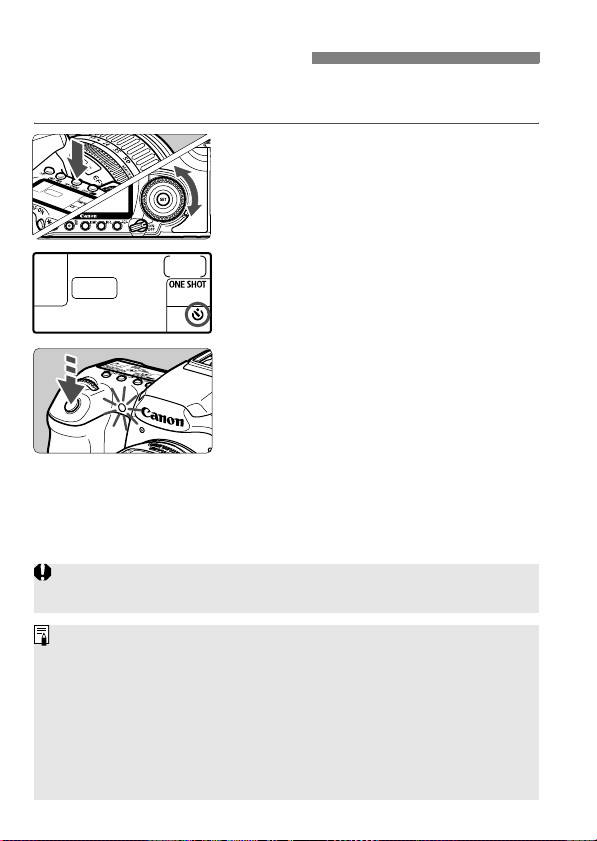
j Self-timer Operation
Use the self-timer when you want to be in the picture. The <j> (10
sec. timer) can be used in all shooting modes.
Press the <o> button. (9)
1
Select either <j> or <l>.
2
Look at the LCD panel and turn the
<5> dial to select <j> or <l>.
j : 10-sec. self-timer
l : 2-sec. self-timer N
Take the picture.
3
Focus the subject and press the
shutter button completely.
X The picture will be taken after the
self-timer delay elapses.
X You can check the self-timer
operation with the self-timer lamp,
beeper, and countdown display (in
seconds) on the LCD panel.
X Two seconds before the picture is
taken, the self-timer lamp will stay on
and the beeper will sound faster.
Do not stand in front of the camera when you press the shutter button to
start the self-timer. Doing so will throw off the focus.
Use a tripod when using the self-timer.
When starting the self-timer, look through the viewfinder or attach the
eyepiece cover. (p.97)
To cancel the self-timer after it starts, set the power switch to <2>.
When using the self-timer to shoot only yourself, use focus lock (p.48) for
an object at about the same distance as where you will be.
The 2-second self-timer is effective for close-ups or photo duplicating
work to prevent camera shake (camera movement while the shutter
button is pressed).
82
Page 83

5
Advanced Operations
C
r
e
a
t
i
v
The asterisk M on the right of the page title indicates that
the respective feature is available only in Creative Zone
modes (d, s, f, a, 8).
After you press the shutter button halfway and let go, the
LCD panel and viewfinder information will remain displayed
for about 4 sec. (0).
To see what can be set in the Creative Zone modes, see
“Function Availability Table” (p.172).
First set the power switch to <J>.
With Creative Zone modes,
you can set the desired shutter
e
speed or aperture to obtain the
Z
o
n
result you want. You take
e
control of the camera.
83
Page 84

d: Program AE
The camera automatically sets the shutter speed and aperture to suit
the subject’s brightness. This is called Program AE.
*<d> stands for Program.
* AE stands for Auto Exposure.
Set the Mode Dial to <d>.
1
Focus the subject.
2
Look through the viewfinder and aim
the selected AF point over the
subject. Then press the shutter button
halfway.
X The AF point which achieves focus
flashes in red, and the focus
confirmation light <o> in the
viewfinder’s bottom right lights.
(In the One-Shot AF + automatic AF
point selection mode)
X The shutter speed and aperture will
be set automatically and displayed in
the viewfinder and on the LCD panel.
Check the shutter speed and
3
aperture display.
A correct exposure will be obtained
as long as the shutter speed and
aperture display do not blink.
84
Take the picture.
4
Compose the shot and press the
shutter button completely.
Page 85
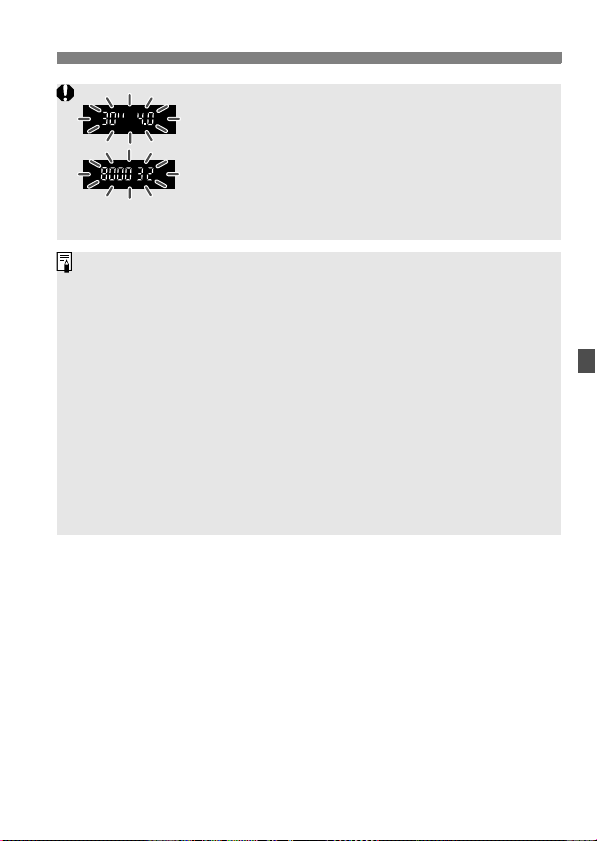
d: Program AE
If “30"” shutter speed and the maximum aperture
blink, it indicates underexposure.
Increase the ISO speed or use flash.
If “8000” shutter speed and the minimum aperture
blink, it indicates overexposure.
Lower the ISO speed or use an ND filter (sold
separately) to reduce the amount of light entering the
lens.
Differences Between <d> and <1> (Full Auto)
With <1>, many functions such the AF mode, drive mode, and built-in
flash are set automatically to prevent spoiled shots. The functions you can
set are limited. With <d>, only the shutter speed and aperture are set
automatically. You can freely set the AF mode, drive mode, built-in flash,
and other functions.
About Program Shift
In the Program AE mode, you can freely change the shutter speed and
aperture combination (Program) set by the camera while maintaining the
same exposure. This is called Program Shift.
To do this, press the shutter button down halfway, then turn the <6>
dial until the desired shutter speed or aperture value is displayed.
Program Shift is canceled automatically after the picture is taken.
Program Shift cannot be used with flash.
85
Page 86

s: Shutter-Priority AE
In this mode, you set the shutter speed and the camera automatically
sets the aperture to obtain the correct exposure matching the
brightness of the subject. This is called shutter-priority AE. A faster
shutter speed can freeze the action or moving subject. Or a slower
shutter speed can create a blurred effect, giving the impression of
motion.
* <s> stands for Time value.
Fast shutter speed Slow shutter speed
Set the Mode Dial to <s>.
1
Set the desired shutter speed.
2
While looking at the LCD panel, turn
the <6> dial.
Focus the subject.
3
Press the shutter button halfway.
X The aperture is set automatically.
Check the viewfinder display and
4
shoot.
As long as the aperture is not
blinking, the exposure will be correct.
86
Page 87

s: Shutter-Priority AE
If the maximum aperture blinks, it indicates
underexposure.
Turn the <6> dial to set a slower shutter speed until
the aperture stops blinking or set a higher ISO speed.
If the minimum aperture blinks, it indicates
overexposure.
Turn the <6> dial to set a faster shutter speed until
the aperture stops blinking or set a lower ISO speed.
Shutter Speed Display
The shutter speeds from “8000” to “4” indicate the denominator of the
fractional shutter speed. For example, “125” indicates 1/125 sec. Also, “0"5”
indicates 0.5 sec. and “15"” is 15 sec.
87
Page 88

f: Aperture-Priority AE
In this mode, you set the desired aperture and the camera sets the
shutter speed automatically to obtain the correct exposure suiting the
subject brightness. This is called aperture-priority AE. A higher f/
number (smaller aperture hole) will make more of the foreground and
background fall within acceptable focus. On the other hand, a lower f/
number (larger aperture hole) will make less of the foreground and
background fall within acceptable focus.
* <f> stands for Aperture value (aperture opening).
With a large aperture opening With a small aperture opening
Set the Mode Dial to <f>.
1
Set the desired aperture.
2
While looking at the LCD panel, turn
the <6> dial.
Focus the subject.
3
Press the shutter button halfway.
X The shutter speed is set
automatically.
Check the viewfinder display and
4
shoot.
As long as the shutter speed is not
blinking, the exposure will be correct.
88
Page 89
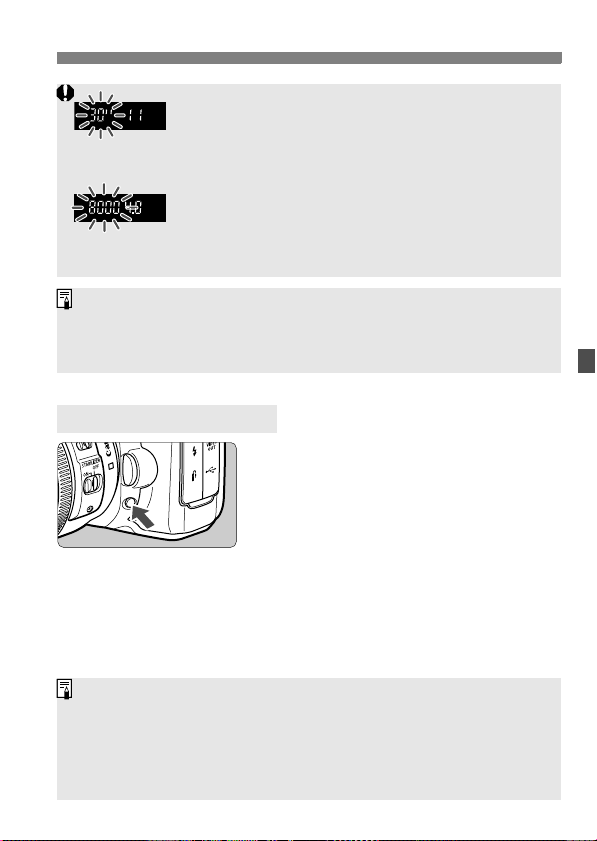
f: Aperture-Priority AE
If the “30"” shutter speed blinks, it indicates
underexposure.
Turn the <6> dial to set a larger aperture (smaller f/
number) until the blinking stops or set a higher ISO
speed.
If the “8000” shutter speed blinks, it indicates
overexposure.
Turn the <6> dial to set a smaller aperture (larger f/
number) until the blinking stops or set a lower ISO
speed.
Aperture Display
The larger the f/number, the smaller the aperture opening will be. The
apertures displayed will differ depending on the lens. If no lens is attached to
the camera, “00” will be displayed for the aperture value.
Depth-of-Field PreviewN
Press the depth-of-field preview button
to stop down to the current aperture
setting. You can check the depth of field
(range of acceptable focus) through the
viewfinder.
A higher f/number will make more of the foreground and background fall
within acceptable focus. However, the viewfinder will look darker.
If the depth of field is difficult to discern, hold down the depth-of-field
preview button while turning the <6> dial.
The exposure will be locked (AE lock) while the depth-of-field preview
button is pressed.
89
Page 90

a: Manual Exposure
In this mode, you set both the shutter speed and aperture as desired. To
determine the exposure, refer to the exposure level indicator in the
viewfinder or use a commercially-available handheld exposure meter.
This method is called manual exposure.
* <a> stands for Manual.
Set the Mode Dial to <a>.
1
Set the shutter speed and
2
aperture.
To set the shutter speed, turn the
<6> dial.
To set the aperture, set the power
switch to <J>, and turn the <5>
dial.
Standard exposure index
Exposure level mark
Focus the subject.
3
Press the shutter button halfway.
X The exposure setting will be
displayed in the viewfinder and on the
LCD panel.
The exposure level mark <s> lets you
see how far you are from the
standard exposure level.
Set the exposure.
4
Check the exposure level and set the
desired shutter speed and aperture.
90
Take the picture.
5
Page 91

8: Automatic Depth-of-Field AE
Objects in the foreground and background will be in focus automatically.
All the AF points will function to detect the subject, and the aperture
required to attain the necessary depth of field will be set automatically.
* <8> stands for Auto-Depth of field. This mode sets the depth of field
automatically.
Set the Mode Dial to <8>.
1
Focus the subject.
2
Aim the AF points over the subjects
and press the shutter button halfway.
(0)
All the subjects covered by the AF
points flashing in red will be in focus.
Take the picture.
3
If the “30"” shutter speed blinks, it indicates that the subject is too dark.
Increase the ISO speed.
If the “8000” shutter speed blinks, it indicates that the subject is too
bright. Decrease the ISO speed.
If the aperture blinks, it indicates that the exposure level is correct but the
desired depth of field cannot be obtained. Either use a wide-angle lens or
move further away from the subjects.
If the camera sets a slow shutter speed, hold the camera steady or use a
tripod.
If you use flash, the result will be the same as using <d> with flash.
91
Page 92

q Selecting the Metering ModeN
Four metering modes are provided: Evaluative, partial, spot, and
center-weighted average metering. In the Basic Zone modes,
evaluative metering is set automatically.
Press the <n> button. (9)
1
Select the metering mode.
2
While looking at the LCD panel, turn
the <6> dial.
q: Evaluative metering
w: Partial metering
r: Spot metering
e: Center-weighted average
metering
q Evaluative metering
This is an all-around metering mode suited for
portraits and even backlit subjects. The camera
sets the exposure automatically to suit the scene.
w Partial metering
Effective when the background is much brighter than
the subject due to backlighting, etc. Partial metering
covers about 9% of the viewfinder area at the center.
r Spot metering
This is for metering a specific part of the subject or
scene. The metering is weighted at the center
covering about 3.8% of the viewfinder area.
92
e Center-weighted average metering
The metering is weighted at the center and then
averaged for the entire scene.
Page 93

Setting Exposure CompensationN
Exposure compensation is used to alter the standard exposure set by
the camera. You can make the image look brighter (increased
exposure) or darker (decreased exposure). You can set the exposure
compensation up to ±2 stops in 1/3-stop increments.
Turn the Mode Dial to any
1
Creative Zone mode except <a>.
Check the exposure level
2
indicator.
Press the shutter button halfway and
check the exposure level indicator.
Increased exposure
Decreased exposure
Set the exposure compensation
3
amount.
Set the power switch to <J>, and
while looking at the viewfinder or LCD
panel, turn the <5> dial.
Turn the <5> dial while pressing the
shutter button halfway or within (0)
after pressing the shutter button
halfway.
To cancel the exposure
compensation, set the exposure
compensation amount back to <E>.
Take the picture.
4
The exposure compensation amount will remain in effect even after you
set the power switch to <2>.
Take care not to turn the <5> dial and change the exposure
compensation inadvertently. To prevent this, set the power switch to
<1>.
93
Page 94

3 Auto Exposure Bracketing (AEB)N
By changing the shutter speed or aperture automatically, the camera
brackets the exposure up to ±2 stops in 1/3-stop increments for three
successive shots. This is called AEB.
* AEB stands for Auto Exposure Bracketing.
Select [AEB].
1
Under the [2] tab, select [AEB], then
press <0>.
Set the AEB amount.
2
Turn the <5> dial to set the AEB
amount, then press <0>.
X When you exit the menu, <h> and
the AEB level will be displayed on the
LCD panel.
AEB amount
Take the picture.
3
Focus and press the shutter button
completely. The three bracketed shots
will be taken in this sequence: Standard,
decreased, and increased exposure.
Canceling AEB
Follow steps 1 and 2 to set the AEB amount to < >.
AEB will be canceled automatically when you set the power switch
to <2> or the flash is ready to fire.
If the drive mode is set to <u>, you must press the shutter button three
times. When <o> or <i> is set and you hold down the shutter button
completely, the three bracketed shots will be taken continuously. Then
the camera will stop shooting. When <j> or <l> is set, the three
bracketed shots will be taken after a 10-sec. or 2-sec. delay.
AEB can be combined with exposure compensation.
Neither flash nor bulb exposures can be used with AEB.
94
Page 95

A AE LockN
Use AE lock when the area of focus is to be different from the exposure
metering area or when you want to take multiple shots at the same exposure
setting. Press the <
take the shot. This is called AE lock. It is effective for backlit subjects.
AE Lock Effects
A
> button to lock the exposure, then recompose and
Focus the subject.
1
Press the shutter button halfway.
X
The exposure setting will be displayed.
Press the <A> button. (0)
2
X The <A> icon lights in the viewfinder
to indicate that the exposure setting is
locked (AE lock).
Each time you press the <A> button,
it locks the current exposure setting.
Recompose and take the picture.
3
If you want to maintain the AE lock
while taking more shots, hold down
the <A> button and press the shutter
button to take another shot.
Metering Mode
q Evaluative
metering*
w Partial metering
r Spot metering
e Center-weighted
average metering
* When the lens’ focus mode switch is set to <MF>, AE lock is applied at the
center AF point.
Automatic Selection Manual Selection
AE lock is applied at the AF
point that achieved focus.
AE lock is applied at the center AF point.
AF Point Selection Method
AE lock is applied at the
selected AF point.
95
Page 96

Bulb Exposures
When bulb is set, the shutter stays open while you hold down the
shutter button completely, and closes when you let go of the shutter
button. This is called bulb exposure. Use bulb exposures for night
scenes, fireworks, the heavens, and other subjects requiring long
exposures.
Set the Mode Dial to <a>.
1
Set the shutter speed to “buLb.”
2
While looking at the LCD panel, turn
the <6> dial to select “buLb.”
The next setting after “30"” is “buLb.”
Set the desired aperture and shoot.
3
To set the aperture, set the power
switch to <
While you hold down the shutter
button, the exposure will continue.
X
The elapsed exposure time (sec.) will be
indicated on the LCD panel by the same
indicator used for the shots remaining.
Since bulb exposures have more noise than usual, the image may look
rough or grainy.
When [8C.Fn II -1] (Long exp. noise reduction) is set to [1:Auto] or
[2:On], noise generated by the bulb exposure can be reduced. (p.156)
For bulb exposures, using Remote Switch RS-80N3 or Timer Remote
Controller TC-80N3 (both sold separately) is recommended.
J
>, and turn the <5> dial.
U LCD Panel Illumination
96
Each time you press the <U> button,
the LCD panel illumination will turn on or
off (9). During a bulb exposure,
pressing the shutter button completely
will turn off the LCD panel illumination.
Page 97
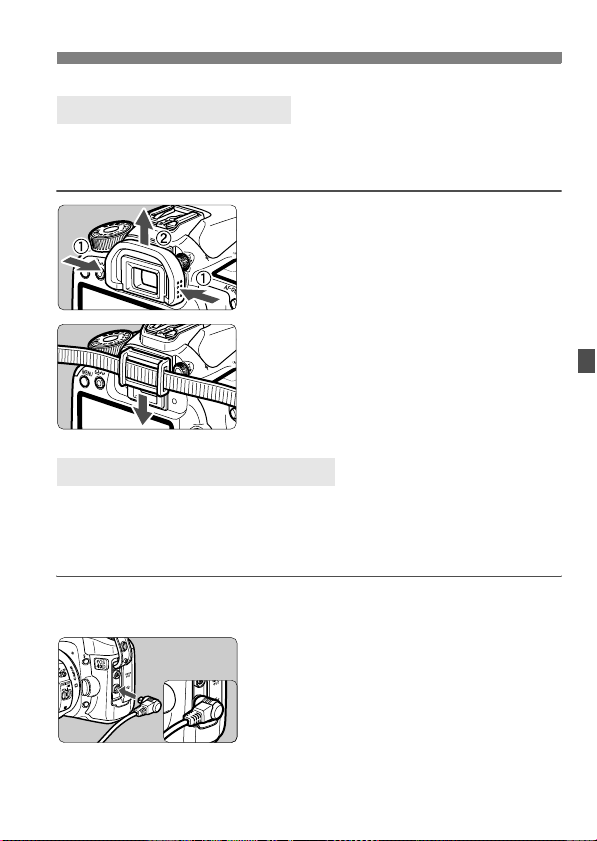
Bulb Exposures
Using the Eyepiece Cover
If you take a picture without looking at the viewfinder, light entering the
eyepiece can throw off the exposure. To prevent this, use the eyepiece
cover attached to the camera strap.
Remove the eyecup.
1
From the bottom of the eyecup, push
it upward.
Attaching the Eyepiece Cover.
2
Slide the eyepiece cover down into
the eyepiece groove to attach it.
Connecting the Remote Switch
You can connect Remote Switch RS-80N3 or Timer Remote Controller
TC-80N3 (both sold separately) or any EOS accessory equipped with
an N3-type terminal to the camera and shoot with it.
To operate the accessory, refer to its instruction manual.
Open the terminal cover.
1
Connect the plug to the remote
2
control terminal.
Connect the plug as shown in the
illustration.
To disconnect the plug, grasp the
plug’s silver part and pull out.
97
Page 98

Mirror LockupN
Although using the self-timer or Remote Switch can prevent camera
shake, using mirror lockup to prevent camera vibrations can also help
when you use a super telephoto lens or shoot close ups.
When [8C.Fn III -7] (Mirror lockup) is set to [1:Enable] (p.160),
shooting with mirror lockup will be possible.
1 Focus the subject, press the shutter button completely
and release it.
X The mirror will swing up.
2 Press the shutter button completely again.
X The picture is taken and the mirror goes back down.
In very bright light such as at the beach or ski slope on a sunny day, take
the picture promptly after mirror lockup.
During mirror lockup, do not point the camera lens at the sun. The sun’s
heat can scorch and damage the shutter curtains.
If you use bulb exposures, the self-timer, and mirror lockup in
combination, keep pressing the shutter button completely (self-timer
delay time + bulb exposure time). If you let go of the shutter button
during the 2-sec./10-sec. self-timer countdown, there will be a shutterrelease sound. This is not the actual shutter release (no picture is taken).
When [1:Enable] is set, single shooting will take effect even if the drive
mode is continuous.
When the self-timer is set to <j> or <l>, the picture will be taken
after 10 sec. or 2 sec. respectively.
The mirror locks up, and after 30 seconds, it will go back down
automatically.
For mirror lockup shots, using Remote Switch RS-80N3 or Timer Remote
Controller TC-80N3 (both sold separately) is recommended.
98
Page 99
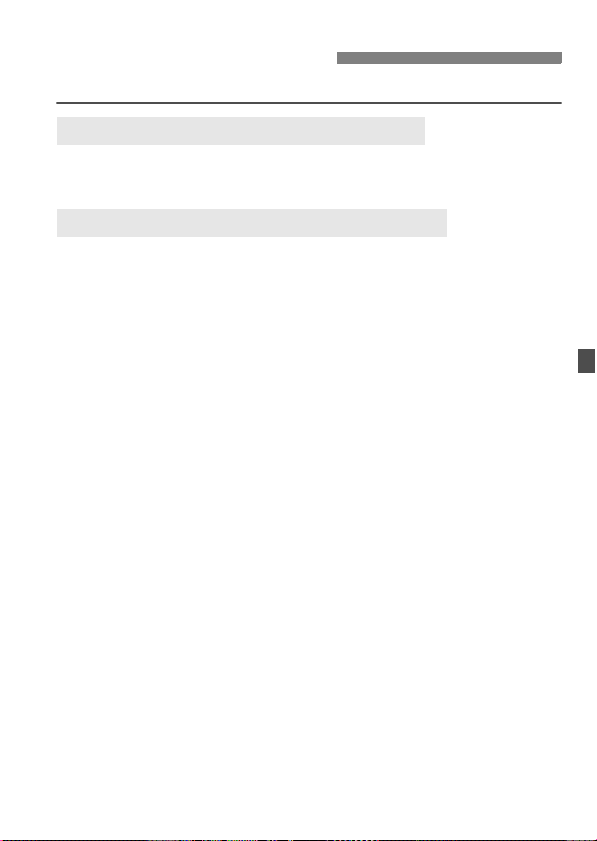
Using the Built-in Flash
E-TTL II autoflash obtains high-precision and consistent flash shots.
Using the Built-in Flash in the Basic Zone
If necessary, the built-in flash will pop-up automatically in low-light
or backlit conditions. (except in <3> <5> <7> modes)
Using the Built-in Flash in the Creative Zone
Regardless of the light level, you can press the <D> button to pop-up
and fire the built-in flash whenever desired. If the built-in flash has
popped up, you can push it back down with your fingers.
d : For fully automatic flash photography. The shutter speed
(1/ 60 sec. - 1/250 sec.) and aperture are set automatically.
s : Enables you to set the desired shutter speed (30 sec. - 1/
250 sec.). The flash exposure will be set automatically to match
the aperture that was set automatically.
f : Enables you to set the desired aperture. The flash exposure
will be set automatically to match the aperture that was set. The
shutter speed will set automatically between 30 sec. - 1/250
sec. to suit the scene’s brightness.
In low light, the main subject is exposed with the automatic
flash, and the background is exposed with a slow shutter speed
set automatically. Both the subject and background look
properly exposed (automatic slow-speed flash sync).
With slow shutter speeds, using a tripod is recommended.
If you do not want to use a slow shutter speed, set [8C.Fn I
-7] (Flash sync. speed in Av mode) to [1:1/250sec. (fixed)].
(p.155)
a : You can set both the shutter speed (bulb or 30 sec. - 1/250
sec.) and aperture. The flash exposure will be set automatically
to match the aperture that was set. The background exposure
will vary depending on the shutter speed and aperture.
8 : The flash result will be the same as the <d> mode.
99
Page 100

Using the Built-in Flash
Effective Range of Built-in Flash [Approx. meters/feet]
ISO
Speed
100
200
400
800
1600
H: 3200
Detach the lens hood and keep at least 1 meter/3.3 feet away from the subject. If the
lens has a hood attached or you are too close to the subject, the bottom of the picture
might look dark due to the obstructed flash. If you use a telephoto lens or a fast lens
and the flash is still partially obstructed, use an EX-series Speedlite (sold separately).
EF-S 18-55mm f/3.5-5.6 IS EF-S 17-85mm f/4-5.6 IS USM
Wide Angle:
18mm
1 - 3.7 / 3.3 - 12.1 1 - 2.3 / 3.3 - 7.5 1 - 3.3 / 3.3 - 10.8 1 - 2.3 / 3.3 - 7.5
1 - 5.3 / 3.3 - 17.4 1 - 3.3 / 3.3 - 10.8 1 - 4.6 / 3.3 - 15.1 1 - 3.3 / 3.3 - 10.8
1 - 7.4 / 3.3 - 24.3 1 - 4.6 / 3.3 - 15.1 1 - 6.5 / 3.3 - 21.3 1 - 4.6 / 3.3 - 15.1
1 - 10.5 / 3.3 - 34.4
1 - 14.9 / 3.3 - 48.9
1 - 21.0 / 3.3 - 68.9 1 - 13.1 / 3.3 - 43.0 1 - 18.4 / 3.3 - 60.4 1 - 13.1 / 3.3 - 43.0
Telephoto:
55mm
1 - 6.6 / 3.3 - 21.7 1 - 9.2 / 3.3 - 30.2 1 - 6.6 / 3.3 - 21.7
1 - 9.3 / 3.3 - 30.5
Wide Angle:
17mm
1 - 13.0 / 3.3 - 42.7
Telephoto:
85mm
1 - 9.3 / 3.3 - 30.5
3 Using Red-eye Reduction
Using the red-eye reduction lamp before taking a flash picture can
reduce red eye. Red-eye reduction will work in any shooting mode
except <3> <7> <5>.
Under the [1] tab, select [Red-eye
On/Off] and press <0>. Set it to
[On], then press <0>.
In flash photography, when you press
the shutter button halfway, the redeye reduction lamp will light. Then
when you press the shutter button
completely, the picture will be taken.
The red-eye reduction feature is most effective when the subject looks at the redeye reduction lamp, when the room is well lit, or when you go closer to the subject.
When you press the shutter button halfway, the viewfinder display on the bottom
will gradually turn off. For best results, take the picture after this display turns off.
The effectiveness of red-eye reduction varies from subject to subject.
100
