Canon 3175B002 User Manual

ENG
Large Format Printer
User Manual
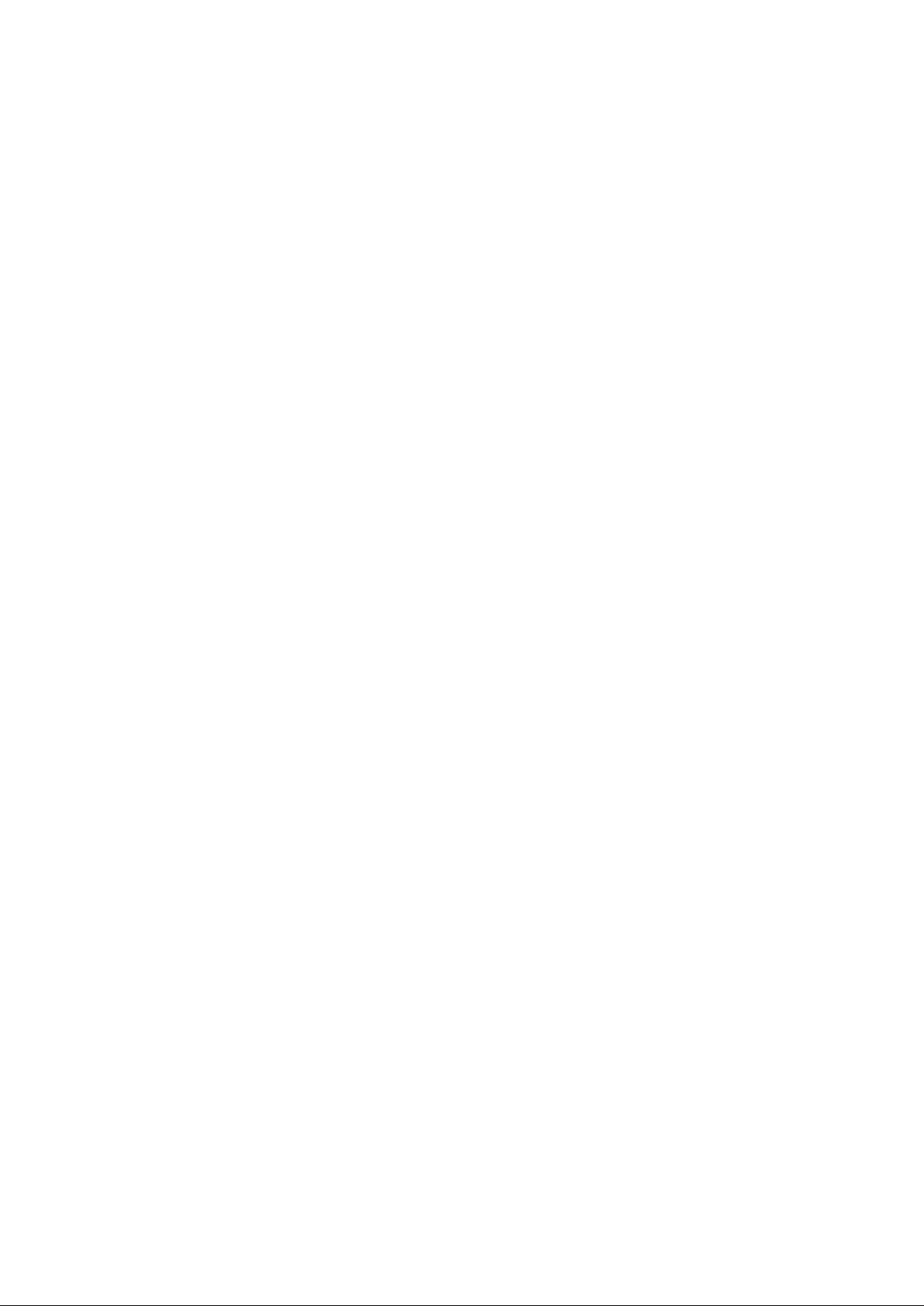
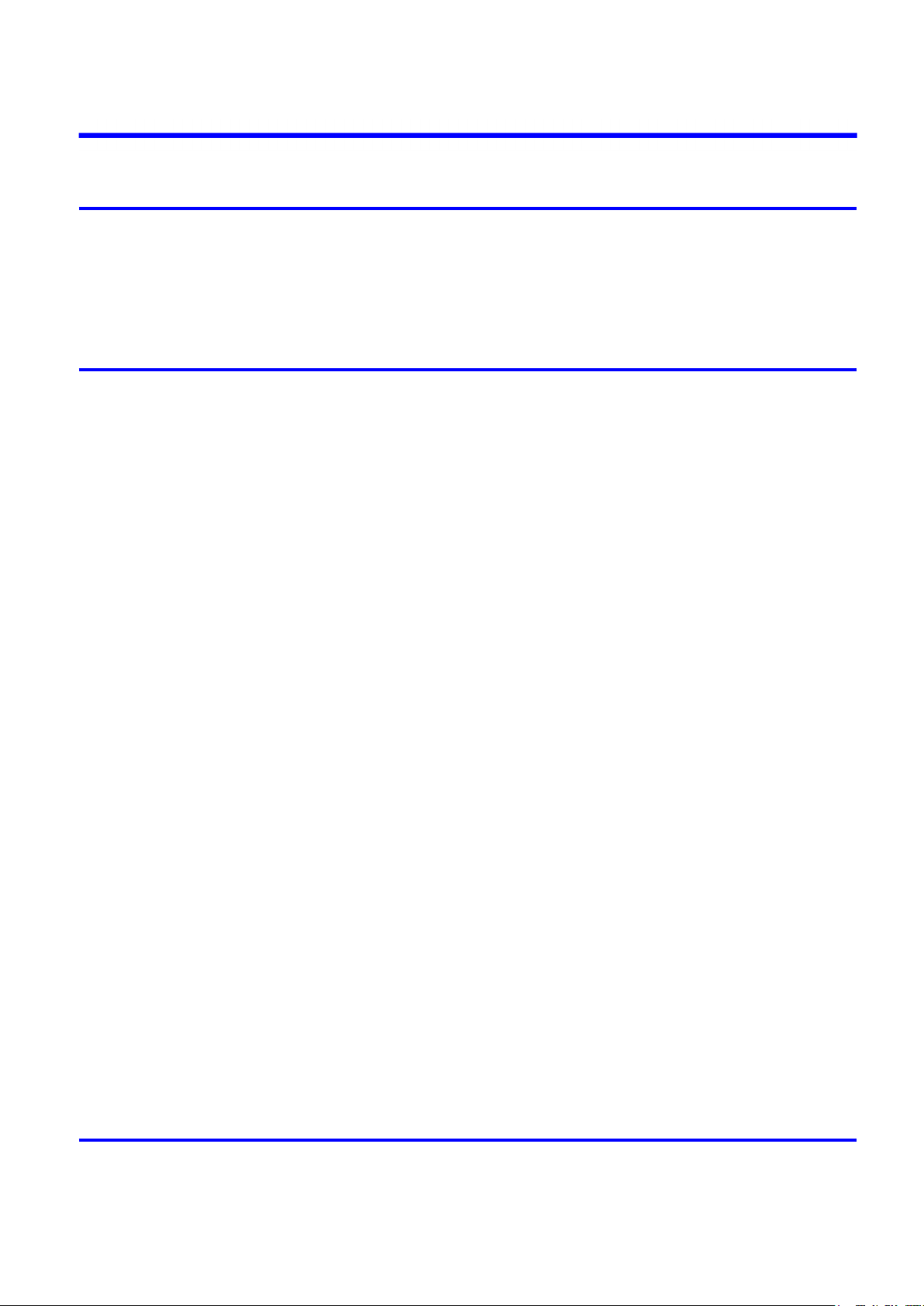
Contents
Contents
Introduction 1
How to use th�s manual ....................................................................................1
About Th�s User Manual ..............................................................................................................1
Search�ng Top�cs .........................................................................................................................3
HTML Vers�on of the Manual for Pr�nt�ng .....................................................................................5
Printer Parts 13
Pr�nter parts ....................................................................................................13
Front ..........................................................................................................................................13
Back ..........................................................................................................................................14
Top Cover (Ins�de) .....................................................................................................................15
Tray Feed Area ..........................................................................................................................16
Roll Feed Un�t Cover (Ins�de) ....................................................................................................17
Carr�age .....................................................................................................................................18
Ink Tank Cover (Ins�de) ..............................................................................................................19
Vents .........................................................................................................................................20
Control Panel .............................................................................................................................21
Control Panel ..................................................................................................24
Control Panel .............................................................................................................................24
Turn�ng the Pr�nter On and Off ..................................................................................................27
Pr�nter Modes ............................................................................................................................29
Sw�tch�ng Modes .......................................................................................................................34
Pr�nter Menu Operat�ons ...........................................................................................................37
Ma�n Menu Operat�ons ..............................................................................................................39
Menu Structure ..........................................................................................................................44
Ma�n Menu Sett�ngs ...................................................................................................................59
Ma�n Menu Sett�ngs (Dur�ng Pr�nt�ng) .......................................................................................70
Submenu D�splay ......................................................................................................................73
Status Pr�nt ................................................................................................................................74
Opt�onal accessor�es ......................................................................................81
Stand .........................................................................................................................................81
Roll Holder Set ..........................................................................................................................82
Printer Specications ......................................................................................83
Specications ............................................................................................................................83
Bas�c Env�ronmental Performance ............................................................................................88
Pr�nt Area ...................................................................................................................................89
Basic Printing Workow 91
Pr�nt�ng procedure ..........................................................................................91
Pr�nt�ng Opt�ons Us�ng Rolls and Sheets ..................................................................................91
Load�ng and Pr�nt�ng on Rolls ...................................................................................................93
Contents ��
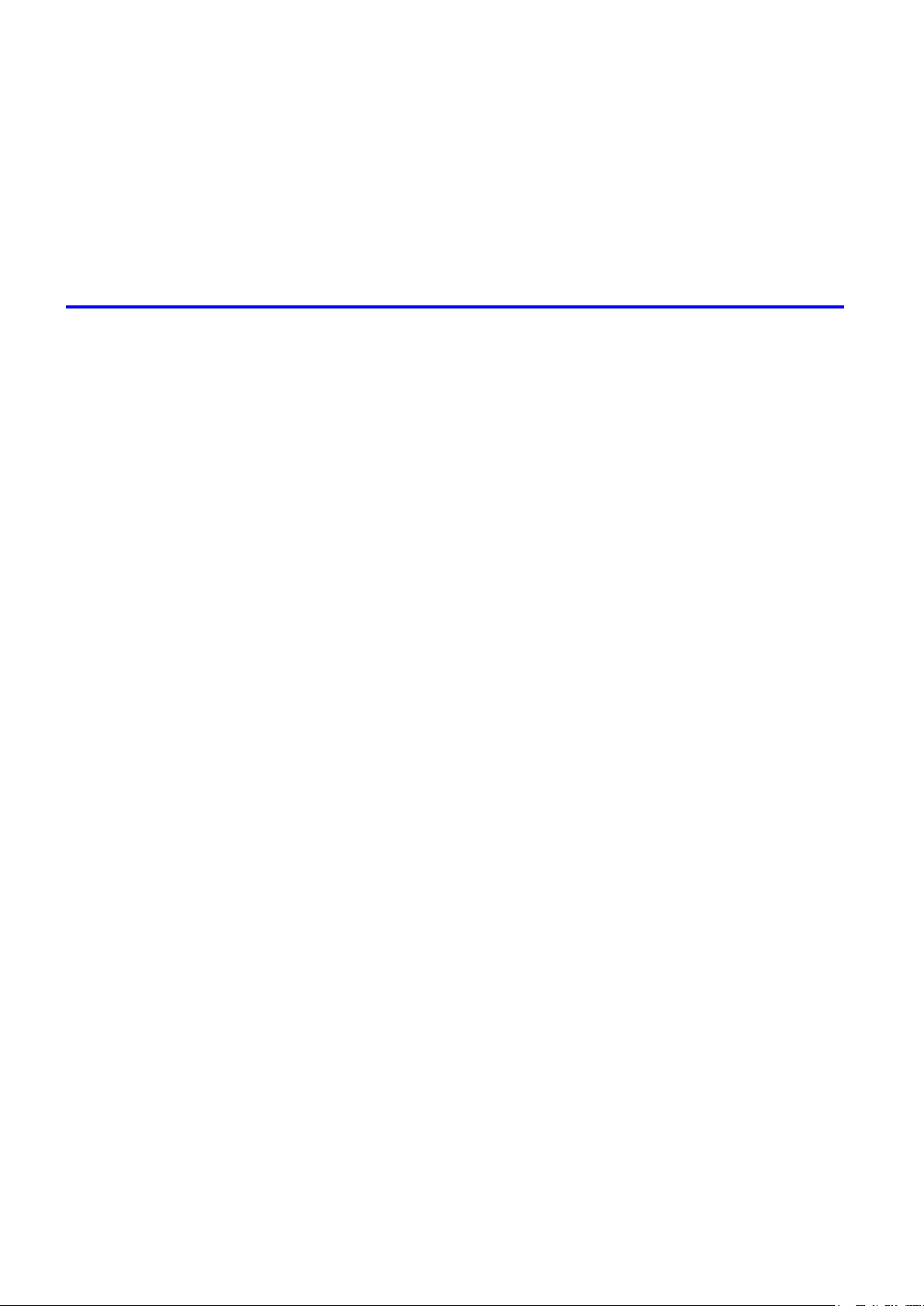
Contents
Load�ng and Pr�nt�ng on Sheets �n the Paper Feed Slot ...........................................................98
Pr�nt�ng from W�ndows ............................................................................................................100
Pr�nt�ng from Mac OS X ...........................................................................................................101
Cancel�ng pr�nt jobs ......................................................................................103
Cancel�ng Pr�nt Jobs from the Control Panel ..........................................................................103
Cancel�ng Pr�nt Jobs from W�ndows ........................................................................................105
Cancel�ng Pr�nt Jobs from Mac OS X ......................................................................................106
Handling Paper 108
Paper ............................................................................................................108
Types of Paper ........................................................................................................................108
Paper S�zes .............................................................................................................................113
Handl�ng rolls ................................................................................................116
Select�ng the Paper Source .....................................................................................................116
Select�ng the Paper Type (Roll) ...............................................................................................117
Spec�fy�ng the Paper Length (Roll) ..........................................................................................118
Load�ng Rolls on the Roll Holder .............................................................................................119
Load�ng Rolls �n the Roll Feed Un�t .........................................................................................121
Load�ng the Roll �n the Pr�nter .................................................................................................122
Remov�ng the Roll from the Pr�nter .........................................................................................124
Remov�ng Rolls from the Roll Feed Un�t .................................................................................125
Remov�ng Rolls From the Roll Holder .....................................................................................126
Clear�ng Jammed Roll Paper ..................................................................................................127
Clear�ng Jammed Paper (Paper Feed Slot) ............................................................................130
Feed�ng Roll Paper Manually ..................................................................................................131
Detect�on of the Rema�n�ng Roll Paper ...................................................................................132
Spec�fy�ng the Ink Dry�ng T�me for Rolls ..................................................................................133
Spec�fy�ng the Cutt�ng Method for Rolls ..................................................................................135
Cutt�ng the Lead�ng Edge of Roll Paper Automat�cally ............................................................140
Reduc�ng Dust from Cutt�ng Rolls ...........................................................................................141
Roll Holder Set ........................................................................................................................142
Attach�ng Accessor�es to the Roll Holder ................................................................................143
Feed�ng Paper from the Roll Feed Un�t ...................................................................................145
Remov�ng the Roll Feed Un�t ..................................................................................................146
Install�ng the Roll Feed Un�t ....................................................................................................147
Handl�ng sheets ............................................................................................148
Output Stacker ..............................................................................................162
�� Contents
Select�ng the Paper Source .....................................................................................................148
Select�ng the Paper Type (Sheet)............................................................................................149
Select�ng the Paper S�ze (Sheet) ............................................................................................150
Load�ng Sheets Manually ........................................................................................................151
Remov�ng Sheets from the Top Paper Feed Slot ....................................................................157
Remov�ng Heavywe�ght Paper from the Front Paper Feed Slot .............................................158
Clear�ng Jammed Paper from the Tray ...................................................................................159
Output Stacker Precaut�ons ....................................................................................................162
Us�ng the Output Stacker ........................................................................................................163
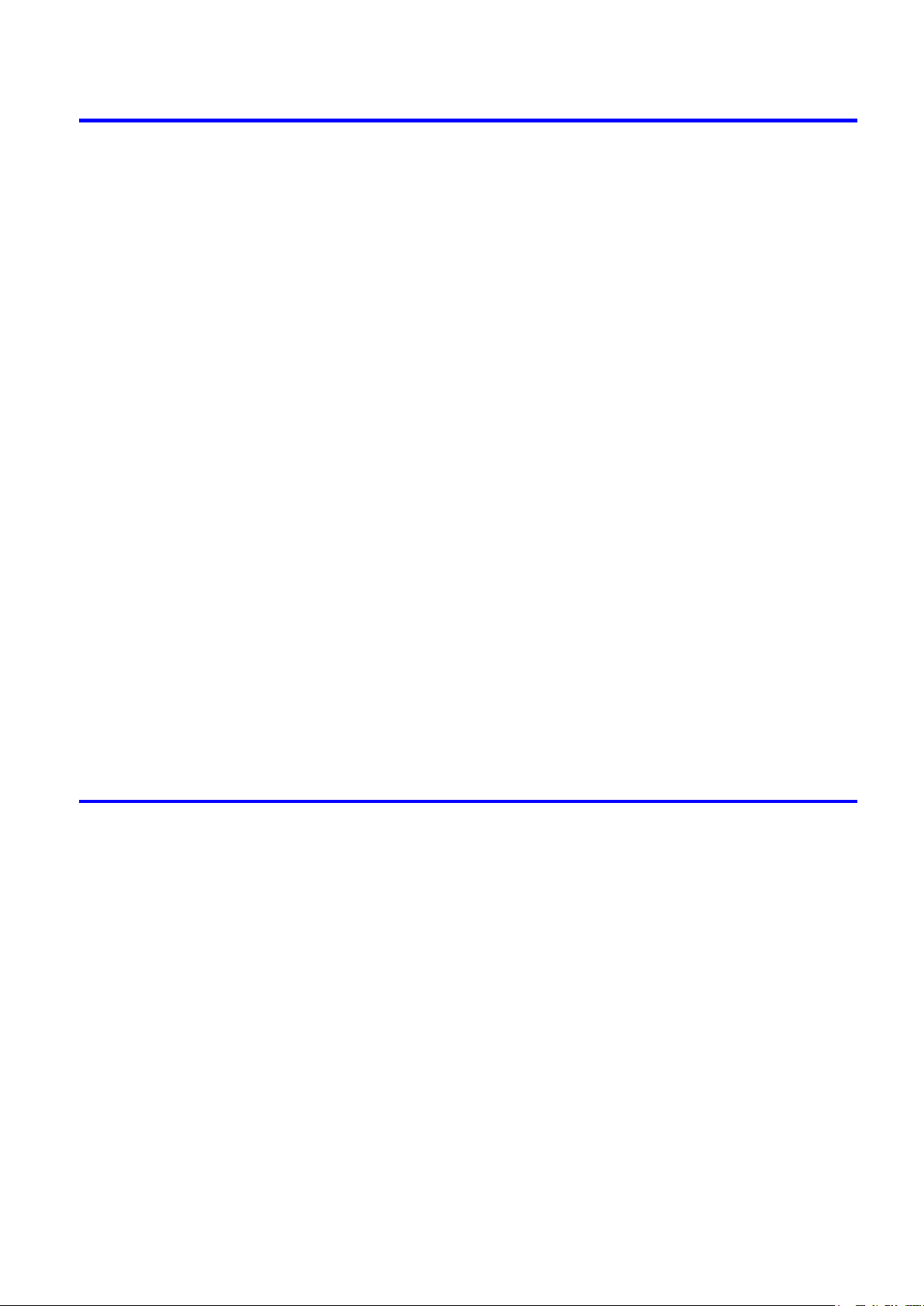
Contents
Working With Various Print Jobs 165
Pr�nt�ng Photos and Images ..........................................................................165
Pr�nt�ng Photos and Images ....................................................................................................165
Pr�nt�ng Photos and Images (W�ndows) ..................................................................................167
Pr�nt�ng Photos and Images (Mac OS X) ................................................................................169
Pr�nt�ng Photos �n Monochrome ..............................................................................................172
Pr�nt�ng Photos �n Monochrome (W�ndows) ............................................................................173
Pr�nt�ng Photos �n Monochrome (Mac OS X) ..........................................................................175
F�ne-Tun�ng Monochrome Sett�ngs When Pr�nt�ng Photos (W�ndows) ....................................178
F�ne-Tun�ng Monochrome Sett�ngs When Pr�nt�ng Photos (Mac OS X) ..................................180
Pr�nt�ng from Photoshop ..........................................................................................................183
Pr�nt�ng Adobe RGB Images (W�ndows) .................................................................................184
Pr�nt�ng Adobe RGB Images (Mac OS X) ................................................................................187
Pr�nt�ng CAD Draw�ngs .................................................................................190
Pr�nt�ng CAD Draw�ngs ............................................................................................................190
Pr�nt�ng L�ne Draw�ngs and Text ..............................................................................................190
Pr�nt�ng L�ne Draw�ngs and Text (W�ndows) ............................................................................191
Pr�nt�ng L�ne Draw�ngs and Text (Mac OS X) ..........................................................................193
Printing Ofce Documents ............................................................................196
Printing Ofce Documents .......................................................................................................196
Printing Ofce Documents (Windows) .....................................................................................197
Printing Ofce Documents (Mac OS X) ...................................................................................199
Us�ng the Pr�nter W�th a Color �mageRUNNER ............................................201
Pr�nt�ng Enlargements of Scanned Or�g�nals from a Color �mageRUNNER ............................201
Pr�nt�ng Enlargements of Scanned Or�g�nals from a Color �mageRUNNER (W�ndows) ..........201
Pr�nt�ng Enlargements of Scanned Or�g�nals from a Color �mageRUNNER (Mac OS X) ........204
Enhanced Printing Options 206
Adjust�ng Images ..........................................................................................206
Adjust�ng the Color �n the Pr�nter Dr�ver ..................................................................................206
F�ne-Tun�ng Colors of Photos and Images (W�ndows) ............................................................210
F�ne-Tun�ng Colors of Photos and Images (Mac OS X) ..........................................................213
G�v�ng Pr�or�ty to Part�cular Graph�c Elements and Colors for Pr�nt�ng ...................................216
Choos�ng the Document Type and Pr�nt�ng Cond�t�ons (W�ndows) .........................................220
Choos�ng the Document Type and Pr�nt�ng Cond�t�ons (Mac OS X) .......................................222
Choos�ng Paper for Pr�nt�ng ..........................................................................225
Choos�ng a Paper for Pr�nt�ng .................................................................................................225
Select�ng the Paper Type (Roll) ...............................................................................................226
Select�ng the Paper Type (Sheet)............................................................................................227
Spec�fy�ng Paper �n the Pr�nter Dr�ver .....................................................................................228
Spec�fy�ng Paper �n the Pr�nter Dr�ver (W�ndows) ...................................................................229
Spec�fy�ng Paper �n the Pr�nter Dr�ver (Mac OS X) .................................................................231
Pr�nt�ng enlargements or reduct�ons .............................................................233
Res�z�ng Or�g�nals to Match the Paper S�ze ............................................................................233
Res�z�ng Or�g�nals to Match the Paper S�ze (W�ndows) ..........................................................234
Contents ���
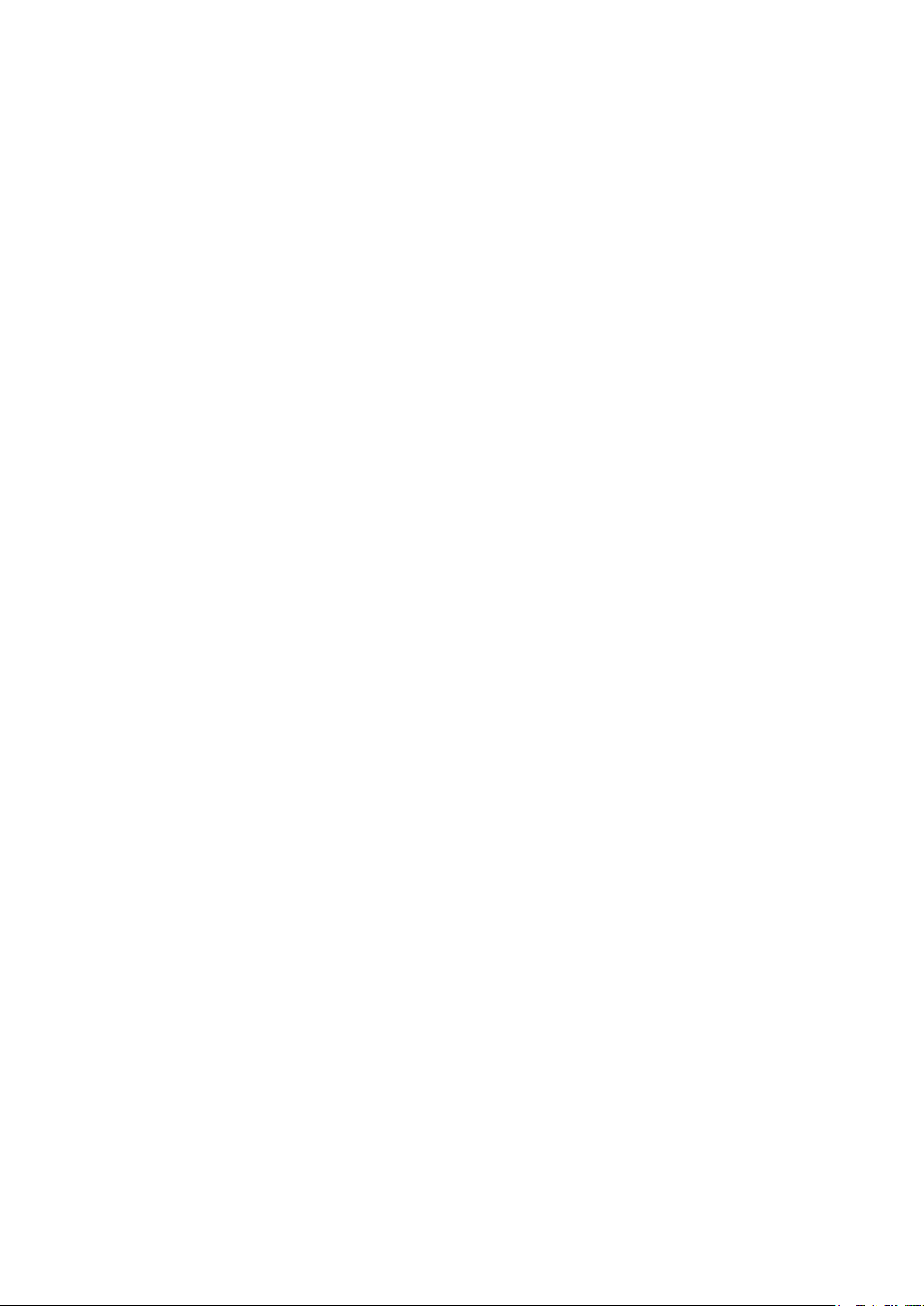
Contents
Pr�nt�ng at full s�ze .........................................................................................256
Res�z�ng Or�g�nals to Match the Paper S�ze (Mac OS X) ........................................................236
Res�z�ng Or�g�nals to F�t the Roll W�dth ...................................................................................239
Res�z�ng Or�g�nals to F�t the Roll W�dth (W�ndows) .................................................................240
Res�z�ng Or�g�nals to F�t the Roll W�dth (Mac OS X) ...............................................................242
Res�z�ng Or�g�nals by Enter�ng a Scal�ng Value.......................................................................245
Res�z�ng Or�g�nals by Enter�ng a Scal�ng Value (W�ndows).....................................................246
Res�z�ng Or�g�nals by Enter�ng a Scal�ng Value (Mac OS X) ...................................................248
Pr�nt�ng Enlargements of Scanned Or�g�nals from a Color �mageRUNNER ............................251
Pr�nt�ng Enlargements of Scanned Or�g�nals from a Color �mageRUNNER (W�ndows) ..........252
Pr�nt�ng Enlargements of Scanned Or�g�nals from a Color �mageRUNNER (Mac OS X) ........254
Pr�nt�ng on Overs�zed Paper ...................................................................................................256
Pr�nt�ng at Full S�ze (W�ndows) ...............................................................................................258
Pr�nt�ng at Full S�ze (Mac OS X) ..............................................................................................260
Borderless Pr�nt�ng at Actual S�ze ...........................................................................................263
Borderless Pr�nt�ng at Actual S�ze (W�ndows) .........................................................................265
Borderless Pr�nt�ng at Actual S�ze (Mac OS X) .......................................................................267
Borderless Pr�nt�ng .......................................................................................270
Borderless Pr�nt�ng on Paper of Equ�valent S�ze .....................................................................270
Borderless Pr�nt�ng by Res�z�ng Or�g�nals to Match the Paper S�ze (W�ndows) ......................272
Borderless Pr�nt�ng by Res�z�ng Or�g�nals to Match the Paper S�ze (Mac OS X) ....................274
Borderless Pr�nt�ng by Res�z�ng Or�g�nals to F�t the Roll W�dth ...............................................277
Borderless Pr�nt�ng by Res�z�ng Or�g�nals to F�t the Roll W�dth (W�ndows) .............................279
Borderless Pr�nt�ng by Res�z�ng Or�g�nals to F�t the Roll W�dth (Mac OS X) ...........................281
Borderless Pr�nt�ng at Actual S�ze ...........................................................................................284
Borderless Pr�nt�ng at Actual S�ze (W�ndows) .........................................................................286
Borderless Pr�nt�ng at Actual S�ze (Mac OS X) .......................................................................288
Pr�nt�ng banners or at other non-standard s�zes ...........................................291
Pr�nt�ng Vert�cal or Hor�zontal Banners (Large-Format Pr�nt�ng) .............................................291
Pr�nt�ng Vert�cal or Hor�zontal Banners (Large-Format Pr�nt�ng; W�ndows) .............................292
Pr�nt�ng Vert�cal or Hor�zontal Banners (Large-Format Pr�nt�ng; Mac OS X) ...........................296
Pr�nt�ng on Non-Standard Paper S�zes ...................................................................................300
Pr�nt�ng on Non-Standard Paper S�zes (W�ndows) .................................................................301
Pr�nt�ng on Non-Standard Paper S�zes (Mac OS X) ................................................................305
T�l�ng and mult�ple pages per sheet ..............................................................307
Pr�nt�ng Mult�ple Or�g�nals Next to Each Other ........................................................................307
Pr�nt�ng Mult�ple Or�g�nals Next to Each Other (W�ndows) ......................................................309
Pr�nt�ng Mult�ple Or�g�nals Next to Each Other (Mac OS X) ....................................................311
Pr�nt�ng Mult�ple Pages Cont�nuously ......................................................................................313
Pr�nt�ng Mult�ple Pages Cont�nuously (W�ndows) ....................................................................314
Pr�nt�ng Mult�ple Pages Cont�nuously (Mac OS X) ..................................................................315
Pr�nt�ng Mult�ple Pages Per Sheet ...........................................................................................317
Pr�nt�ng Mult�ple Pages Per Sheet (W�ndows) .........................................................................318
Pr�nt�ng Mult�ple Pages Per Sheet (Mac OS X) .......................................................................320
Pr�nt�ng Posters �n Sect�ons ....................................................................................................323
Pr�nt�ng Large Posters (W�ndows) ...........................................................................................324
�v Contents
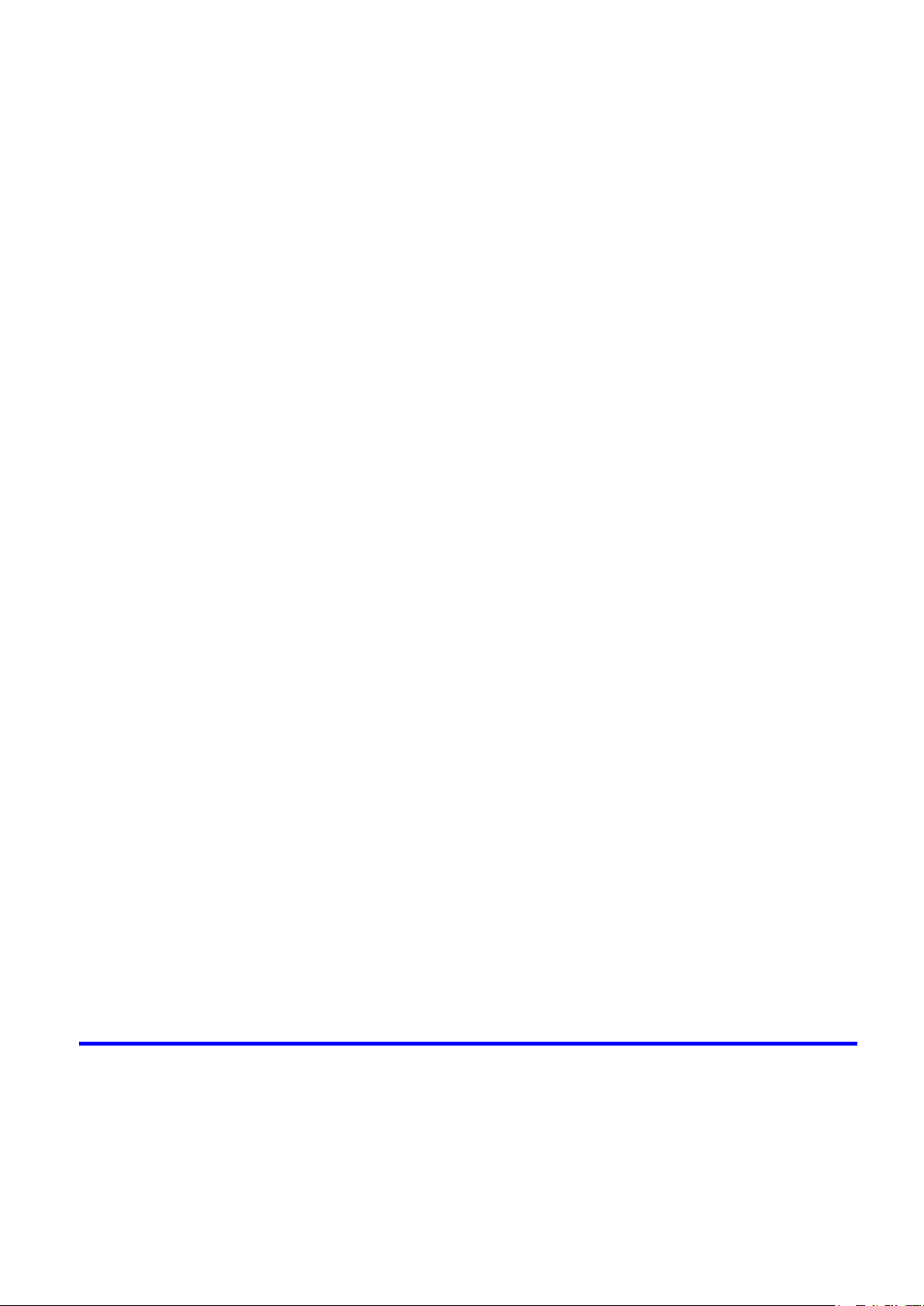
Contents
Center�ng or�g�nals ........................................................................................326
Pr�nt�ng Or�g�nals Centered on Rolls .......................................................................................326
Pr�nt�ng Or�g�nals Centered on Rolls (W�ndows) .....................................................................327
Pr�nt�ng Or�g�nals Centered on Rolls (Mac OS X) ...................................................................329
Pr�nt�ng Or�g�nals Centered on Sheets ....................................................................................332
Pr�nt�ng Or�g�nals Centered on Sheets (W�ndows) ..................................................................333
Pr�nt�ng Or�g�nals Centered on Sheets (Mac OS X) ................................................................335
Conserv�ng roll paper ....................................................................................337
Conserv�ng Roll Paper by Rotat�ng Or�g�nals 90 Degrees ......................................................337
Conserv�ng Roll Paper by Rotat�ng Or�g�nals 90 Degrees (W�ndows) ....................................338
Conserv�ng Roll Paper by Rotat�ng Or�g�nals 90 Degrees (Mac OS X) ...................................340
Conserv�ng Roll Paper by Pr�nt�ng Or�g�nals W�thout Top and Bottom Marg�ns ......................343
Conserv�ng Roll Paper by Pr�nt�ng Or�g�nals W�thout Top and Bottom Marg�ns (W�ndows) ....344
Conserv�ng Roll Paper by Pr�nt�ng Or�g�nals W�thout Top and Bottom Marg�ns (Mac OS X) ..346
Check�ng Images Before Pr�nt�ng .................................................................349
Check�ng the Layout �n a Prev�ew Before Pr�nt�ng ..................................................................349
Check�ng the Layout �n a Prev�ew Before Pr�nt�ng (W�ndows) ................................................351
Check�ng the Layout �n a Prev�ew Before Pr�nt�ng (Mac OS X) ..............................................353
Other useful sett�ngs .....................................................................................354
Pr�nt�ng W�th Watermarks ........................................................................................................354
Pr�nt�ng w�th Watermarks-COPY, FILE COPY, and so on (W�ndows)......................................355
Mak�ng the Or�g�nal Or�entat�on Match the Paper Or�entat�on .................................................357
Mak�ng the Or�g�nal Or�entat�on Match the Paper Or�entat�on (W�ndows) ...............................358
Mak�ng the Or�g�nal Or�entat�on Match the Paper Or�entat�on (Mac OS X) .............................360
Us�ng Favor�tes .......................................................................................................................363
Us�ng Favor�tes (W�ndows) .....................................................................................................364
Us�ng Favor�tes (Mac OS X) ....................................................................................................366
Cutt�ng Roll Paper After Pr�nt�ng ..............................................................................................367
Cutt�ng Roll Paper After Pr�nt�ng (W�ndows) ............................................................................368
Cutt�ng Roll Paper After Pr�nt�ng (Mac OS X) ..........................................................................369
Pr�nt�ng �n Ideal Colors for L�ght �n the V�ew�ng Env�ronment ..................................................371
Select�ng Color Tones on Charts Before Pr�nt�ng (W�ndows) ..................................................372
Select�ng Color Tones on Charts Before Pr�nt�ng (Mac OS X) ................................................376
Pr�nt�ng �n Colors Match�ng the Measured Amb�ent L�ght (W�ndows) ......................................380
Pr�nt�ng �n Colors Match�ng the Measured Amb�ent L�ght (Mac OS X) ....................................383
Pr�nt�ng Images to Match Mon�tor Colors ................................................................................386
Pr�nt�ng Images to Match Mon�tor Colors (W�ndows) ..............................................................388
Pr�nt�ng Images to Match Mon�tor Colors (Mac OS X) ............................................................391
Windows Software 394
Pr�nter Dr�ver .................................................................................................394
Pr�nter Dr�ver Sett�ngs (W�ndows) ...........................................................................................394
Spec�fy�ng Paper �n the Pr�nter Dr�ver (W�ndows) ...................................................................396
Conrming Print Settings (Windows) .......................................................................................398
Check�ng the Layout �n a Prev�ew Before Pr�nt�ng (W�ndows) ................................................400
Us�ng Favor�tes (W�ndows) .....................................................................................................402
Access�ng the Pr�nter Dr�ver D�alog Box from Appl�cat�ons (W�ndows) ...................................404
Contents v
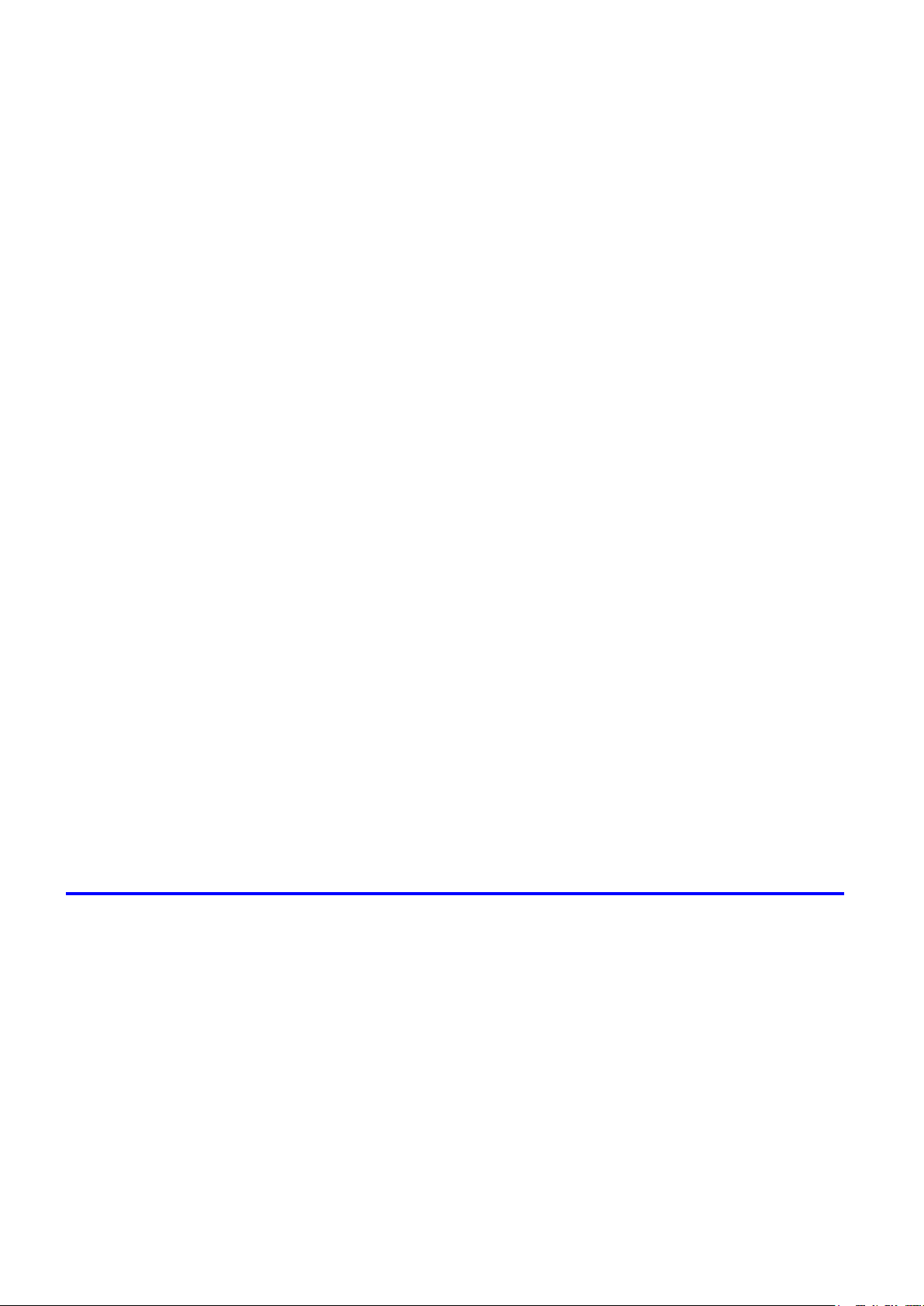
Contents
Access�ng the Pr�nter Dr�ver D�alog Box from the Operat�ng System Menu (W�ndows) .........406
Ma�n Sheet (W�ndows) ............................................................................................................408
Paper Informat�on on Pr�nter D�alog Box (W�ndows) ...............................................................411
Med�a Deta�led Sett�ngs D�alog Box (W�ndows) ......................................................................412
V�ew Sett�ngs D�alog Box for the Pr�nt�ng Appl�cat�on (W�ndows)............................................413
Color Adjustment Sheet: Color (W�ndows) ..............................................................................414
Match�ng Sheet (W�ndows) .....................................................................................................416
Color Adjustment Sheet: Monochrome (W�ndows) ..................................................................420
Gray Adjustment Sheet (W�ndows) .........................................................................................422
Page Setup Sheet (W�ndows) .................................................................................................423
Paper S�ze Opt�ons D�alog Box (W�ndows) .............................................................................425
Layout Sheet (W�ndows) .........................................................................................................426
Page Opt�ons D�alog Box (W�ndows) ......................................................................................428
Spec�al Sett�ngs D�alog Box (W�ndows) ..................................................................................429
Favor�tes Sheet (W�ndows) .....................................................................................................430
Ut�l�ty Sheet (W�ndows) ...........................................................................................................432
Support Sheet (W�ndows) .......................................................................................................433
Dev�ce Sett�ngs Sheet (W�ndows) ...........................................................................................434
Sett�ngs Summar�es D�alog Box (W�ndows) ............................................................................435
Pr�nt�ng Adobe RGB Images (W�ndows) .................................................................................436
Status Mon�tor ...............................................................................................439
�magePROGRAF Status Mon�tor (W�ndows) ...........................................................................439
D�g�tal Photo Front-Access ...........................................................................440
D�g�tal Photo Front-Access ......................................................................................................440
PosterArt�st ...................................................................................................441
Us�ng PosterArt�st to Compose Or�g�nals ................................................................................441
Us�ng PosterArt�st to Compose Or�g�nals (W�ndows) ..............................................................442
Dev�ce Setup Ut�l�ty .......................................................................................444
�magePROGRAF Dev�ce Setup Ut�l�ty .....................................................................................444
Install�ng �magePROGRAF Dev�ce Setup Ut�l�ty .....................................................................445
Conguring the IP Address Using imagePROGRAF Device Setup Utility ...............................446
Mac OS X Software 447
Pr�nter Dr�ver .................................................................................................447
Pr�nter Dr�ver Sett�ngs (Mac OS X) .........................................................................................447
Spec�fy�ng Paper �n the Pr�nter Dr�ver (Mac OS X) .................................................................448
Conrming Print Settings (Mac OS X) .....................................................................................450
Check�ng the Layout �n a Prev�ew Before Pr�nt�ng (Mac OS X) ..............................................452
Us�ng Favor�tes (Mac OS X) ....................................................................................................453
Access�ng the Pr�nter Dr�ver D�alog Box from Appl�cat�ons (Mac OS X) .................................454
Ma�n Pane (Mac OS X) ...........................................................................................................455
Paper Informat�on on Pr�nter D�alog Box (Mac OS X) .............................................................458
Med�a Deta�led Sett�ngs D�alog Box (Mac OS X) ....................................................................459
V�ew Sett�ngs D�alog Box for the Pr�nt�ng Appl�cat�on (Mac OS X) ..........................................460
Color Sett�ngs Pane: Color ......................................................................................................461
Match�ng Pane ........................................................................................................................463
Color Sett�ngs Pane: Monochrome (Mac OS X) ......................................................................468
v� Contents
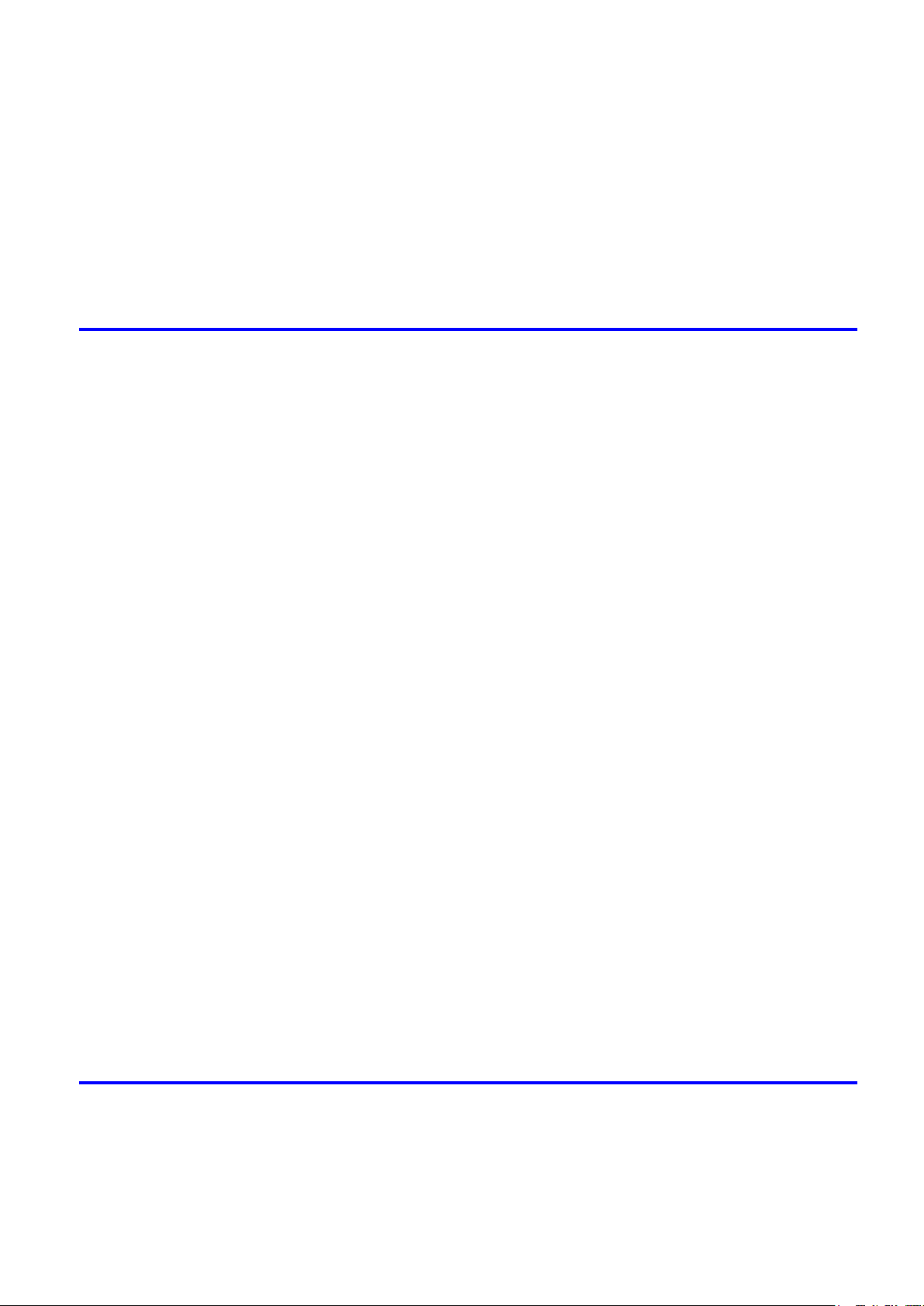
Contents
Gray Adjustment Pane (Mac OS X) .........................................................................................469
Page Setup Pane (Mac OS X) ................................................................................................470
Ut�l�ty Pane (Mac OS X) ..........................................................................................................472
Add�t�onal Sett�ngs Pane (Mac OS X) .....................................................................................473
Support Pane (Mac OS X) .......................................................................................................474
Pr�nt�ng Adobe RGB Images (Mac OS X) ................................................................................475
Pr�ntmon�tor ..................................................................................................478
�magePROGRAF Pr�ntmon�tor (Mac�ntosh) .............................................................................478
Network Setting 479
Network Sett�ng ............................................................................................479
Network Env�ronment ..............................................................................................................479
Conguring the IP Address on the Printer ...............................................................................481
Conguring the IP Address Using imagePROGRAF Device Setup Utility ...............................482
Conguring the IP Address Using the Printer Control Panel ...................................................483
Conguring the IP Address Using ARP and PING Commands ...............................................484
Us�ng RemoteUI ......................................................................................................................486
Conguring the Printer's TCP/IP Network Settings .................................................................487
Conguring the Printer's AppleTalk Network Settings .............................................................489
Conguring the Printer's NetWare Network Settings ...............................................................490
Spec�fy�ng Pr�nter-Related Informat�on ....................................................................................492
Email Notication When Printing is Finished or Errors Occur .................................................493
In�t�al�z�ng the Network Sett�ngs ..............................................................................................494
Network Sett�ng (W�ndows) ..........................................................................495
Conguring the Printer Driver Destination (Windows) .............................................................495
Shar�ng the Pr�nter �n W�ndows ...............................................................................................496
Conguring the Printer's NetWare Network Settings ...............................................................498
Specifying the Printer's Frame Type ........................................................................................500
Spec�fy�ng NetWare Pr�nt Serv�ces ..........................................................................................502
Spec�fy�ng NetWare Protocols .................................................................................................505
Conguring NetWare Network Settings ...................................................................................507
Install�ng �magePROGRAF Dev�ce Setup Ut�l�ty .....................................................................508
Conguring the IP Address Using imagePROGRAF Device Setup Utility ...............................509
Network Sett�ng (Mac OS X) .........................................................................510
Conguring the Printer Driver Destination (Macintosh) ...........................................................510
Conguring the Printer's AppleTalk Network Settings .............................................................511
Conguring the Destination for AppleTalk Network (Macintosh) .............................................512
Conguring the Destination for TCP/IP Network (Macintosh) .................................................515
Conguring the Destination for Bonjour Network (Macintosh) ................................................517
Hard Disk 518
Hard D�sk ......................................................................................................518
Pr�nter Hard D�sk Operat�ons ..................................................................................................518
Saved Pr�nt Jobs .....................................................................................................................520
Sav�ng Pr�nt Jobs Sent from Sources Other than the Pr�nter Dr�ver .......................................523
Sav�ng Pr�nt Jobs ....................................................................................................................525
Do Not Save Pr�nt Jobs �n the Common Box ..........................................................................528
Contents v��
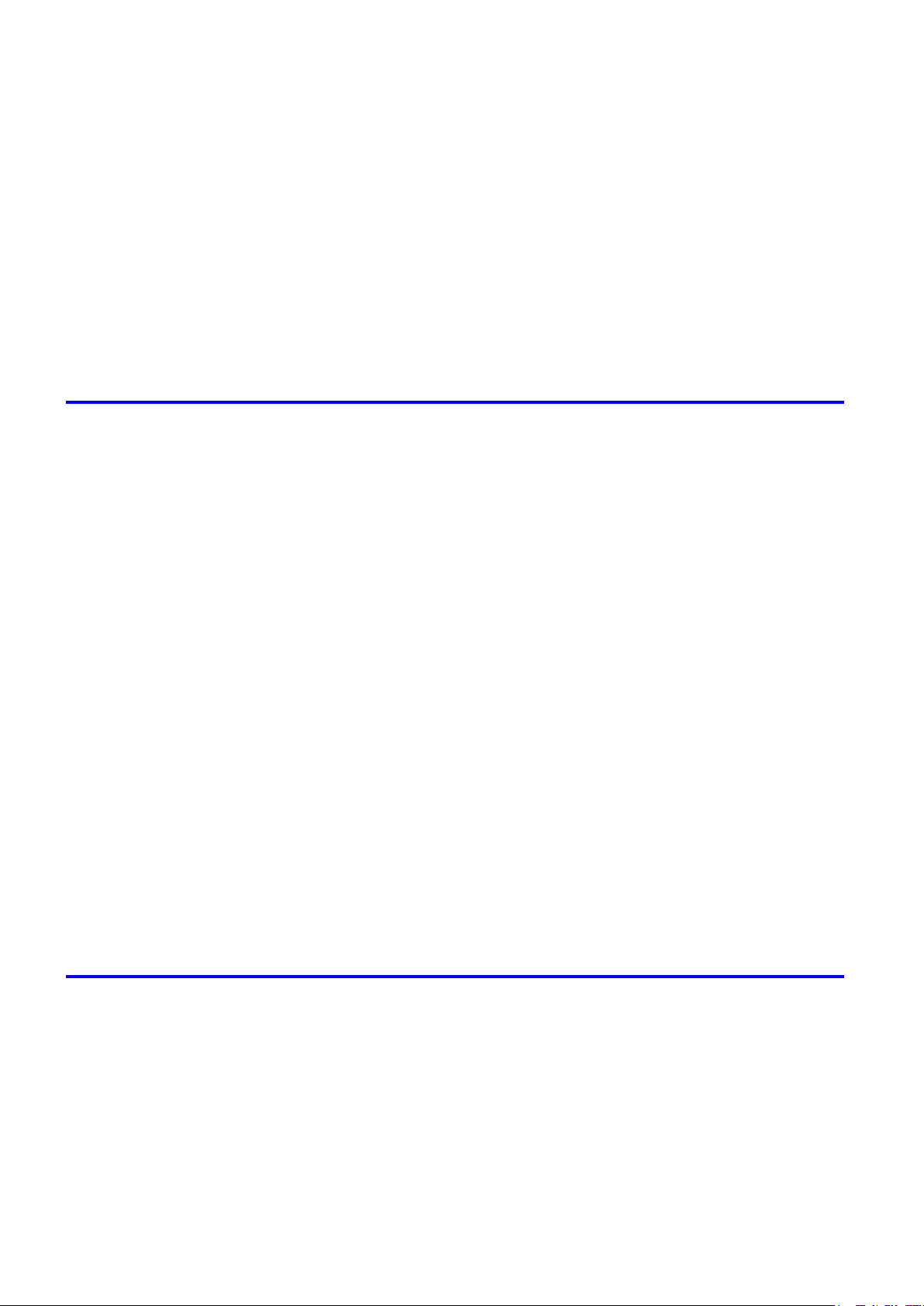
Contents
Manag�ng Queued Jobs (Delet�ng or Preempt�ng Other Jobs) ...............................................529
Sett�ng Passwords for Personal Boxes ...................................................................................532
Nam�ng Personal Boxes ..........................................................................................................536
D�splay�ng a L�st of Saved Jobs ..............................................................................................540
Pr�nt�ng a L�st of Saved Jobs ...................................................................................................544
Pr�nt�ng Saved Jobs ................................................................................................................545
Mov�ng Saved Jobs .................................................................................................................551
D�splay�ng Deta�ls of Saved Jobs ............................................................................................556
Renam�ng Saved Jobs ............................................................................................................560
Delet�ng Saved Jobs ...............................................................................................................565
Check�ng the Free Hard D�sk Space .......................................................................................569
Erasing Data on the Printer's Hard Disk ..................................................................................571
Adjustments for Better Print Quality 572
Adjust�ng the Pr�nthead .................................................................................572
Correct�ng Pr�nt M�sal�gnment .................................................................................................572
Adjust�ng the Pr�nthead Al�gnment Automat�cally ....................................................................572
Adjust�ng the Pr�nthead Al�gnment Manually ...........................................................................574
Adjust�ng the Pr�nthead He�ght ................................................................................................576
Adjust�ng the feed amount ............................................................................577
Adjust�ng the Feed Amount Automat�cally ...............................................................................577
Adjust�ng the Feed Amount Manually ......................................................................................580
Adjust�ng the Measurement Scale for Better Accuracy ...........................................................583
Adjust�ng Color on the Tra�l�ng Edge of Sheets .......................................................................585
Adjust�ng the Vacuum Strength ...............................................................................................587
Color adjustment ...........................................................................................588
Us�ng Color Cal�brat�on to Adjust Colors .................................................................................588
Pr�nt�ng �n Ideal Colors for L�ght �n the V�ew�ng Env�ronment ..................................................591
Select�ng Color Tones on Charts Before Pr�nt�ng (W�ndows) ..................................................592
Select�ng Color Tones on Charts Before Pr�nt�ng (Mac OS X) ................................................596
Pr�nt�ng �n Colors Match�ng the Measured Amb�ent L�ght (W�ndows) ......................................600
Pr�nt�ng �n Colors Match�ng the Measured Amb�ent L�ght (Mac OS X) ....................................603
Pr�nt�ng Images to Match Mon�tor Colors ................................................................................606
Pr�nt�ng Images to Match Mon�tor Colors (W�ndows) ..............................................................608
Pr�nt�ng Images to Match Mon�tor Colors (Mac OS X) ............................................................611
Maintenance 614
Ink Tanks .......................................................................................................614
Pr�ntheads .....................................................................................................623
v��� Contents
Ink Tanks .................................................................................................................................614
Replac�ng Ink Tanks ................................................................................................................615
Check�ng Ink Tank Levels ........................................................................................................621
When to Replace Ink Tanks .....................................................................................................622
Pr�nthead .................................................................................................................................623
Check�ng the Pr�nt Qual�ty .......................................................................................................623
Improv�ng the Pr�nt Qual�ty ......................................................................................................623
Check�ng for Nozzle Clogg�ng .................................................................................................624
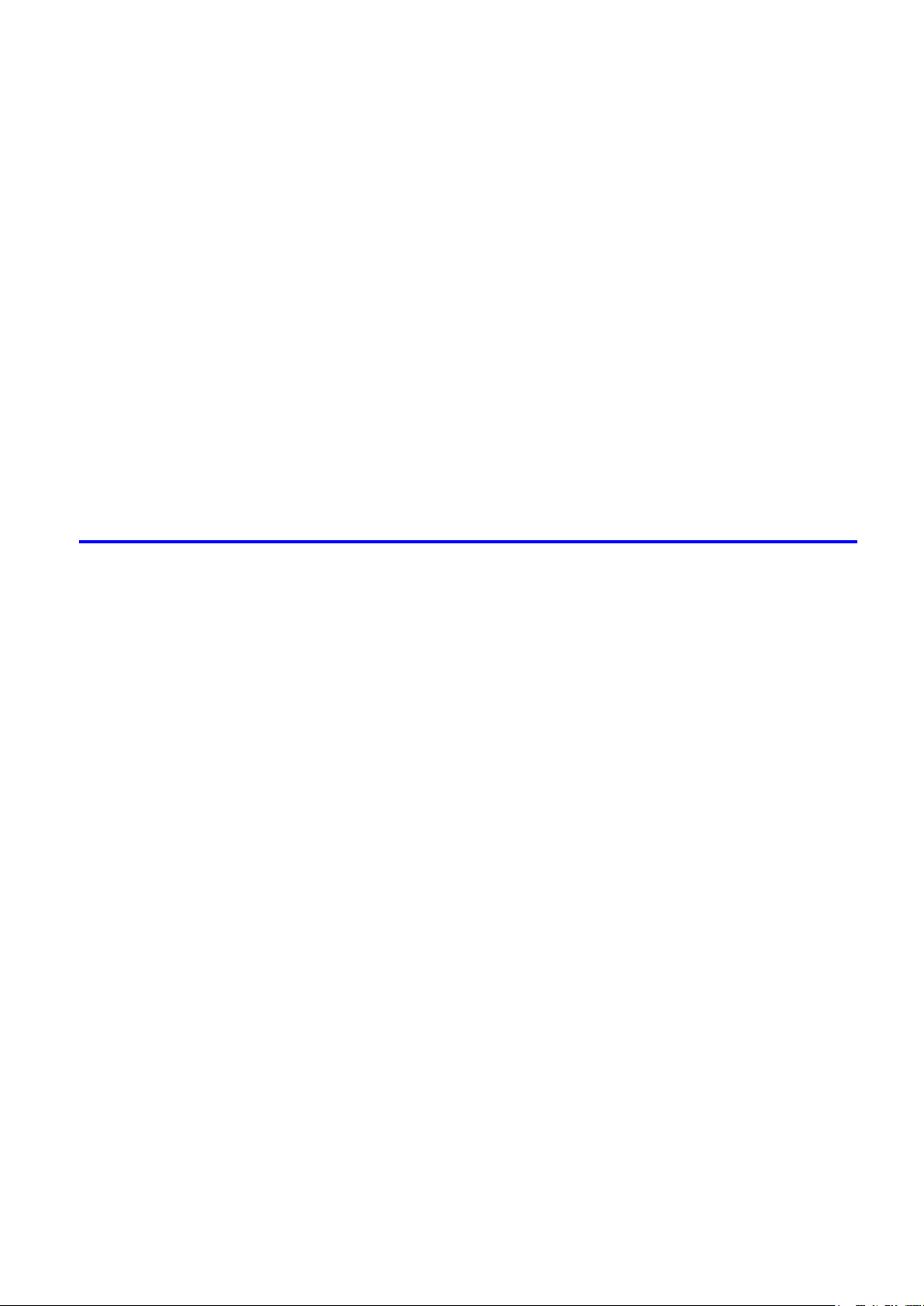
Contents
Clean�ng the Pr�nthead ............................................................................................................625
Replac�ng the Pr�nthead ..........................................................................................................626
Ma�ntenance Cartr�dge .................................................................................633
Ma�ntenance Cartr�dge ............................................................................................................633
Replac�ng the Ma�ntenance Cartr�dge .....................................................................................633
Check�ng the Rema�n�ng Ma�ntenance Cartr�dge Capac�ty .....................................................638
When to Replace the Ma�ntenance Cartr�dge .........................................................................639
Clean�ng the Pr�nter ......................................................................................640
Clean�ng the Pr�nter Exter�or ...................................................................................................640
Clean�ng Ins�de the Top Cover ................................................................................................641
Clean�ng the Paper Reta�ner ...................................................................................................644
Clean�ng Spurs Used �n Paper Feed�ng ..................................................................................645
Clean�ng the Pr�nthead ............................................................................................................648
Other Ma�ntenance .......................................................................................649
Prepar�ng to Transfer the Pr�nter .............................................................................................649
Updat�ng the F�rmware ............................................................................................................653
Troubleshooting 654
Frequently Asked Quest�ons .........................................................................654
Frequently Asked Quest�ons ...................................................................................................654
Problems Regard�ng Paper ..........................................................................656
Clear�ng Jammed Paper (Paper Feed Slot) ............................................................................656
Clear�ng Jammed Roll Paper ..................................................................................................657
Clear�ng Jammed Paper from the Tray ...................................................................................661
Roll paper cannot be �nserted �nto the Paper Feed Slot ..........................................................664
Cannot Load Sheets ................................................................................................................664
Paper �s not cut stra�ght ...........................................................................................................664
Paper cannot be cut ................................................................................................................664
Depress�on on the lead�ng edge �s left ....................................................................................664
Roller marks are left across the tra�l�ng edge of paper ............................................................664
Pr�nt�ng does not start ...................................................................................665
The Data lamp on the Control Panel does not l�ght up ............................................................665
The Pr�nter Does Not Respond Even �f Pr�nt Jobs are Sent ....................................................665
The Display Screen indicates the system is lling with ink ......................................................665
The pr�nter stops dur�ng a pr�nt job ...............................................................666
An error message �s shown on the D�splay Screen .................................................................666
The pr�nter ejects blank, unpr�nted paper ................................................................................666
Problems w�th the pr�nt�ng qual�ty .................................................................667
Pr�nt�ng �s fa�nt .........................................................................................................................667
Paper rubs aga�nst the Pr�nthead ............................................................................................668
The edges of the paper are d�rty .............................................................................................669
The surface of the paper �s d�rty ..............................................................................................670
The back s�de of the paper �s d�rty ..........................................................................................670
Roller marks are left across the tra�l�ng edge of paper ............................................................670
Contents �x
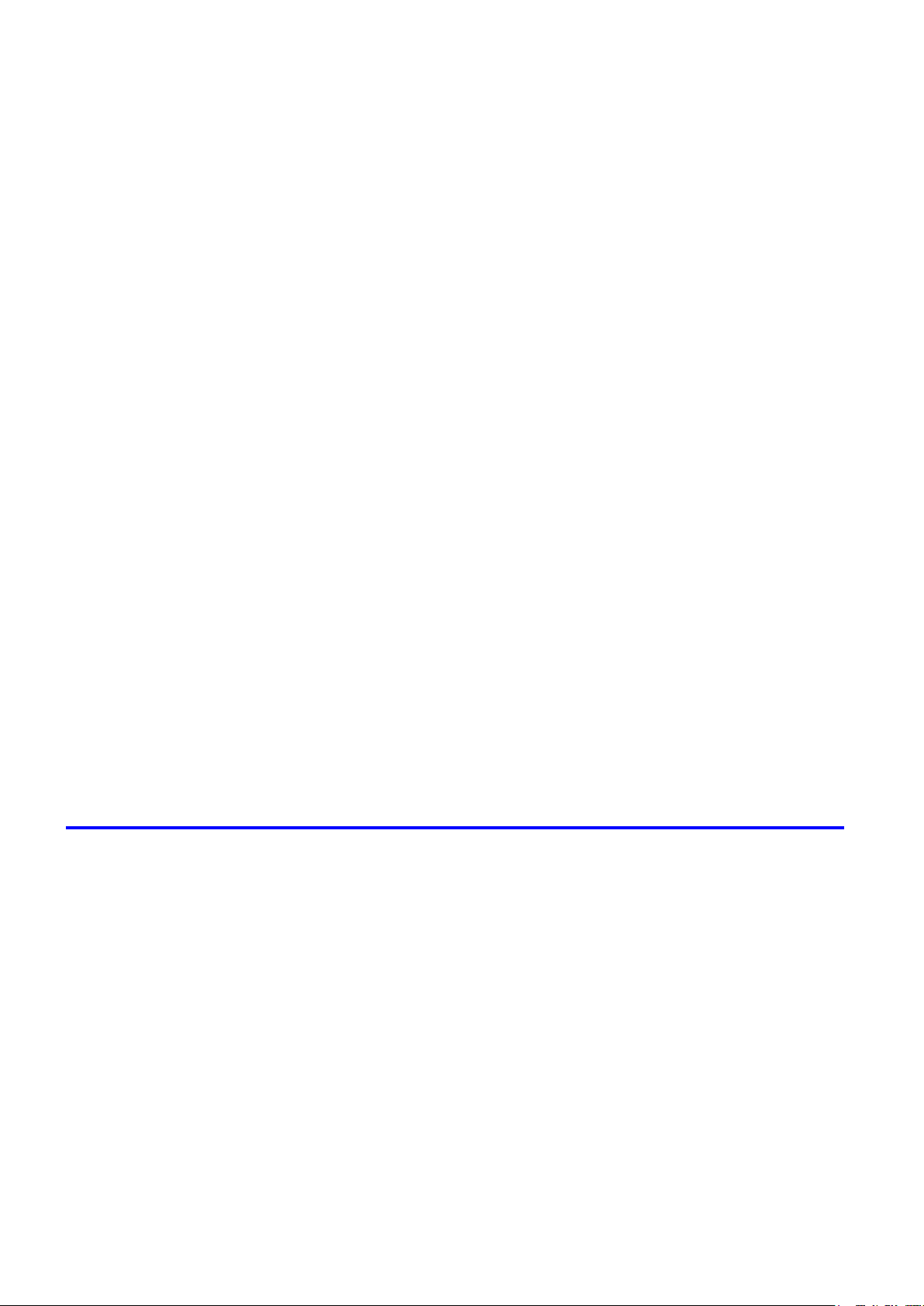
Contents
Cannot pr�nt over a network ..........................................................................676
Immed�ately After Borderless Pr�nt�ng, the Tra�l�ng Edge Marg�n �s So�led Dur�ng Regular
Pr�nt�ng ....................................................................................................................................670
Pr�nted colors are �naccurate ...................................................................................................671
Band�ng �n d�fferent colors occurs ...........................................................................................672
Colors �n pr�nted �mages are uneven .......................................................................................673
Image Edges are Blurred or Wh�te Band�ng Occurs ...............................................................674
The contrast becomes uneven dur�ng pr�nt�ng ........................................................................674
The length of pr�nted �mages �s �naccurate ..............................................................................674
Wh�te dots about 1 mm (0.039 �n) apart appear on pr�nted documents, �n the d�rect�on
paper �s fed. .............................................................................................................................674
Documents are pr�nted crooked ..............................................................................................675
Documents are pr�nted �n monochrome ..................................................................................675
L�ne th�ckness �s not un�form (W�ndows) .................................................................................675
L�nes are m�sal�gned ...............................................................................................................675
Problems w�th the pr�nt�ng qual�ty caused by the type of paper ..............................................675
Cannot connect the pr�nter to the network ..............................................................................676
Conguring the Communication Mode Manually .....................................................................677
Cannot print over a TCP/IP network ........................................................................................678
Cannot pr�nt over a NetWare network .....................................................................................678
Cannot pr�nt over AppleTalk or Bonjour networks ...................................................................679
Installat�on problems .....................................................................................680
Remov�ng Installed Pr�nter Dr�vers ..........................................................................................680
Other problems .............................................................................................681
The pr�nter does not go on ......................................................................................................681
If the Pr�nter Makes a Strange Sound .....................................................................................681
Messages adv�s�ng to check the ma�ntenance cartr�dge are not cleared ................................681
The pr�nter consumes a lot of �nk ............................................................................................681
Ink Level Detect�on ..................................................................................................................682
Error Message 684
Respond�ng to Messages .............................................................................684
Respond�ng to Messages ........................................................................................................684
Error Messages .......................................................................................................................686
Messages regard�ng paper ...........................................................................688
Paper M�smatch ......................................................................................................................688
Papr Type M�smatch ................................................................................................................688
RollWdthM�smatch ..................................................................................................................689
Paper s�ze not detected. ..........................................................................................................690
Insufcient paper for job ..........................................................................................................690
Th�s paper cannot be used. .....................................................................................................691
Roll pr�nt�ng �s selected. ..........................................................................................................691
Roll pr�nt�ng �s selected, but sheets are loaded. ......................................................................691
The roll �s empty. .....................................................................................................................692
Roll feed un�t err ......................................................................................................................692
No Roll Feed Un�t. ...................................................................................................................692
Sheet pr�nt�ng �s selected. .......................................................................................................692
x Contents
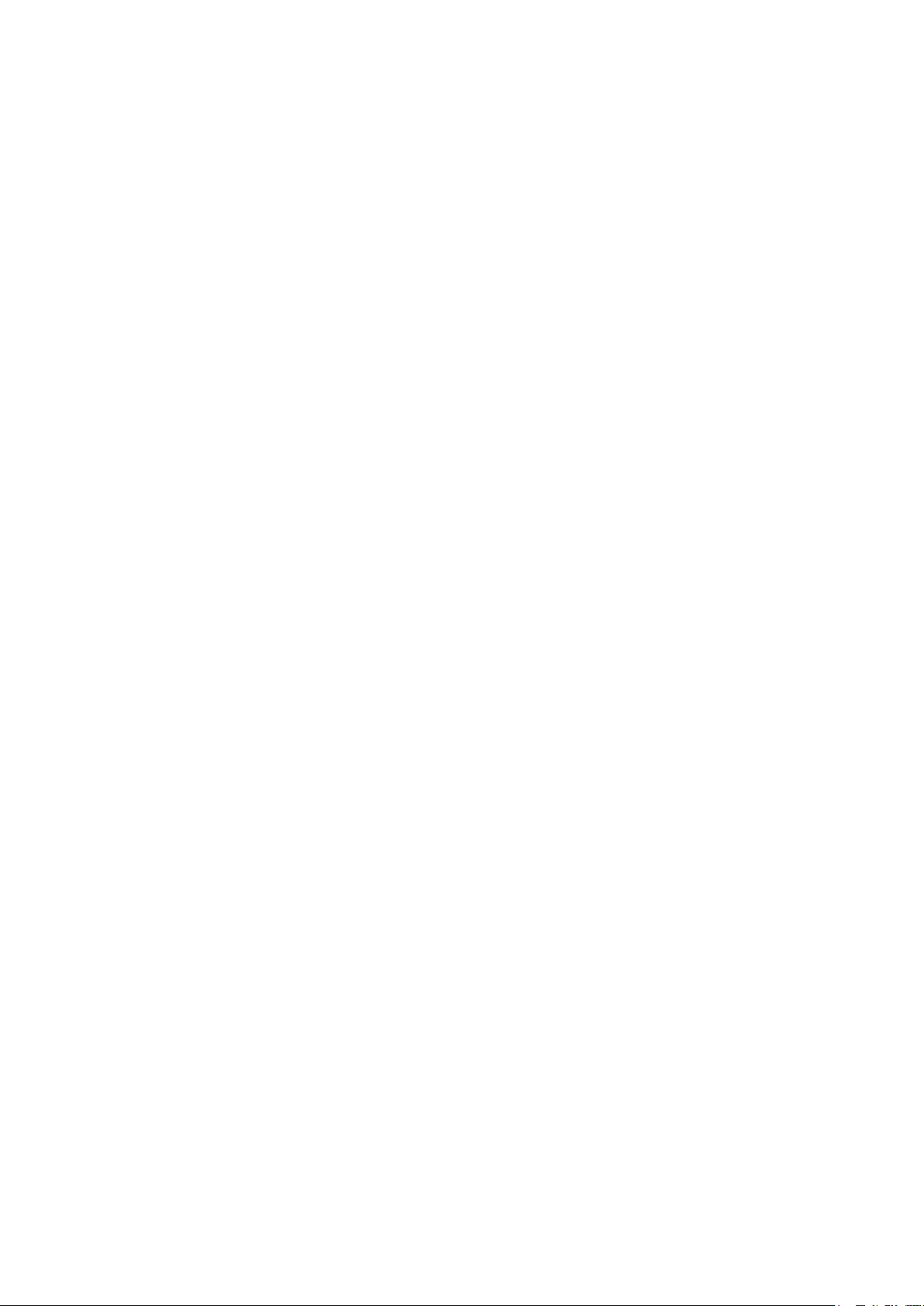
Contents
Manual pr�nt�ng �s selected, but a roll �s loaded. ......................................................................693
Wrong paper feed slot for th�s paper type. ..............................................................................693
Paper jam. ...............................................................................................................................693
Paper loaded askew. ...............................................................................................................694
Cannot detect papr ..................................................................................................................694
Cannot feed paper. ..................................................................................................................694
Cannot cut paper. ....................................................................................................................695
End of paper feed. ...................................................................................................................695
Borderless pr�ntng not poss�ble. ..............................................................................................696
Messages regard�ng �nk ................................................................................697
Ink insufcient. .........................................................................................................................697
No �nk left. ...............................................................................................................................697
Rema�n�ng level of the �nk cannot be correctly detected. ........................................................698
Ink Level: Check ......................................................................................................................698
No �nk tank loaded. ..................................................................................................................698
Ink tank error. ..........................................................................................................................698
The Display Screen indicates the system is lling with ink ......................................................698
Messages regard�ng pr�nt�ng or adjusment ...................................................699
Use another paper. ..................................................................................................................699
Cannot execute th�s command. Use other paper. ...................................................................699
Cannot print as specied. ........................................................................................................699
Cannot adjust band. ................................................................................................................699
Cannot adjust pr�nthead. .........................................................................................................700
Cannot cal�brate. .....................................................................................................................700
Excess�ve temperature or hum�d�ty..........................................................................................700
Messages regard�ng pr�ntheads ...................................................................701
Cannot adjust pr�nthead. .........................................................................................................701
Cannot adjust band. ................................................................................................................701
x pr�nthead needs clean�ng. (x �s Left or R�ght) .......................................................................701
PHeads: wrong pos. ................................................................................................................701
Problem w�th Pr�nthead x (x �s L, R, or LR) .............................................................................702
x pr�nthead error (x �s Left or R�ght) .........................................................................................702
Messages regard�ng the ma�ntenance cartr�dge ...........................................703
No ma�ntenance cartr�dge. ......................................................................................................703
Prepare for ma�nt cart replacement. ........................................................................................703
No Ma�ntenance Cartr�dge capac�ty.........................................................................................703
Ma�ntenance cartr�dge full. ......................................................................................................703
Ma�ntenance cartr�dge problem. ..............................................................................................703
Messages regard�ng the hard d�sk ................................................................704
Hard d�sk error. ........................................................................................................................704
F�le read error. .........................................................................................................................704
Ma�l box full. ............................................................................................................................704
Ma�l box full. Now pr�nt�ng w�thout sav�ng data. .......................................................................704
Ma�l box nearly full. ..................................................................................................................704
Ma�l box full. Delete unwanted data ........................................................................................705
Ma�l box full. Cannot save. ......................................................................................................705
Contents x�
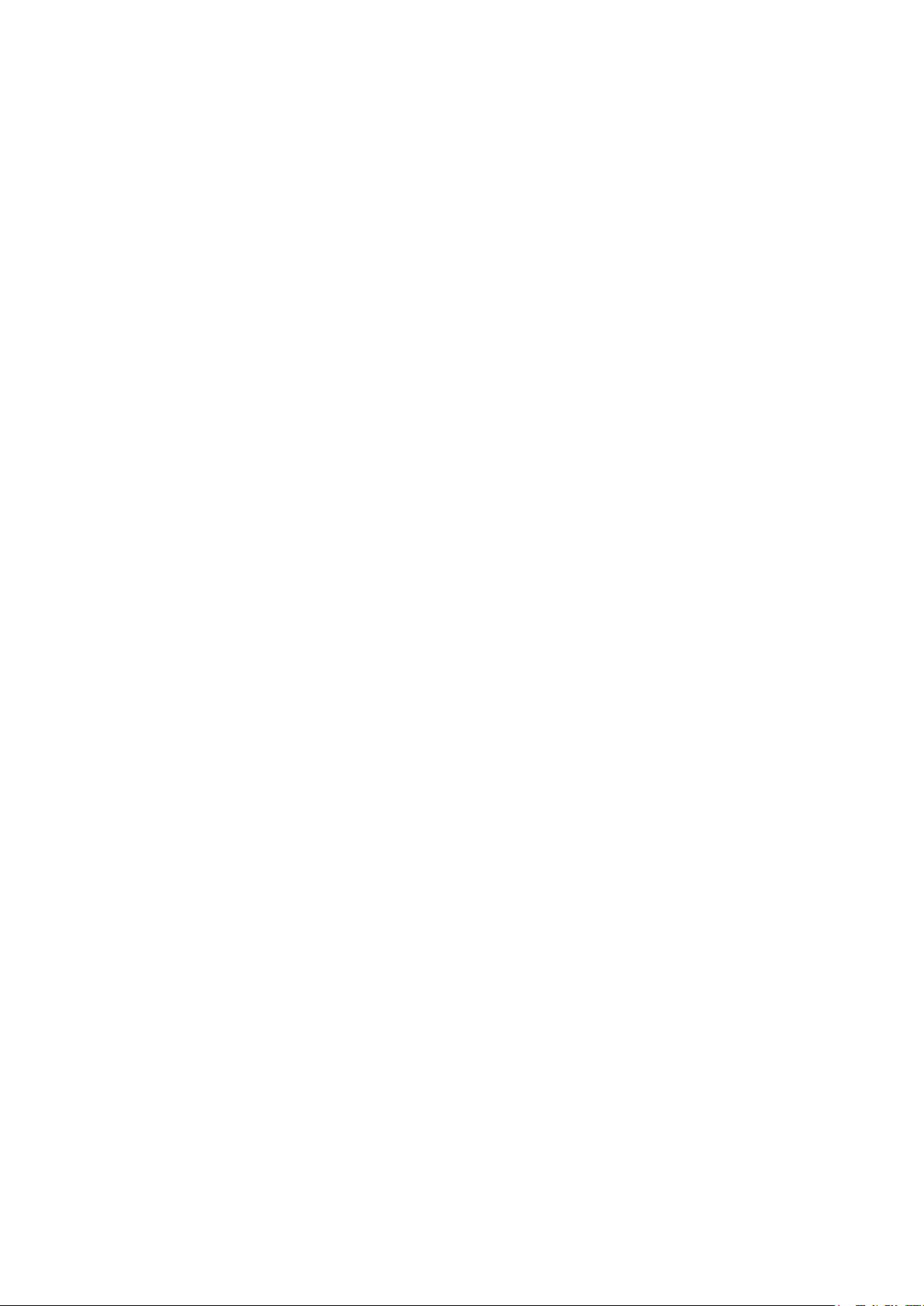
Contents
Other Messages ...........................................................................................706
GARO Wxxxx (x represents a number) ...................................................................................706
ERROR Exxx-xxxx (x represents a letter or number) ..............................................................706
Hardware error. xxxxxxxx-xxxx (x represents a letter or number) ...........................................706
Prepare for parts replacement. ................................................................................................706
Parts replacement t�me has passed. .......................................................................................707
Unknown le. ...........................................................................................................................707
Cal�brat�on There �s a problem w�th the mult�-sensor...............................................................707
Mult�-sensor error ....................................................................................................................707
Roll feed un�t err ......................................................................................................................707
No Roll Feed Un�t. ...................................................................................................................707
x�� Contents
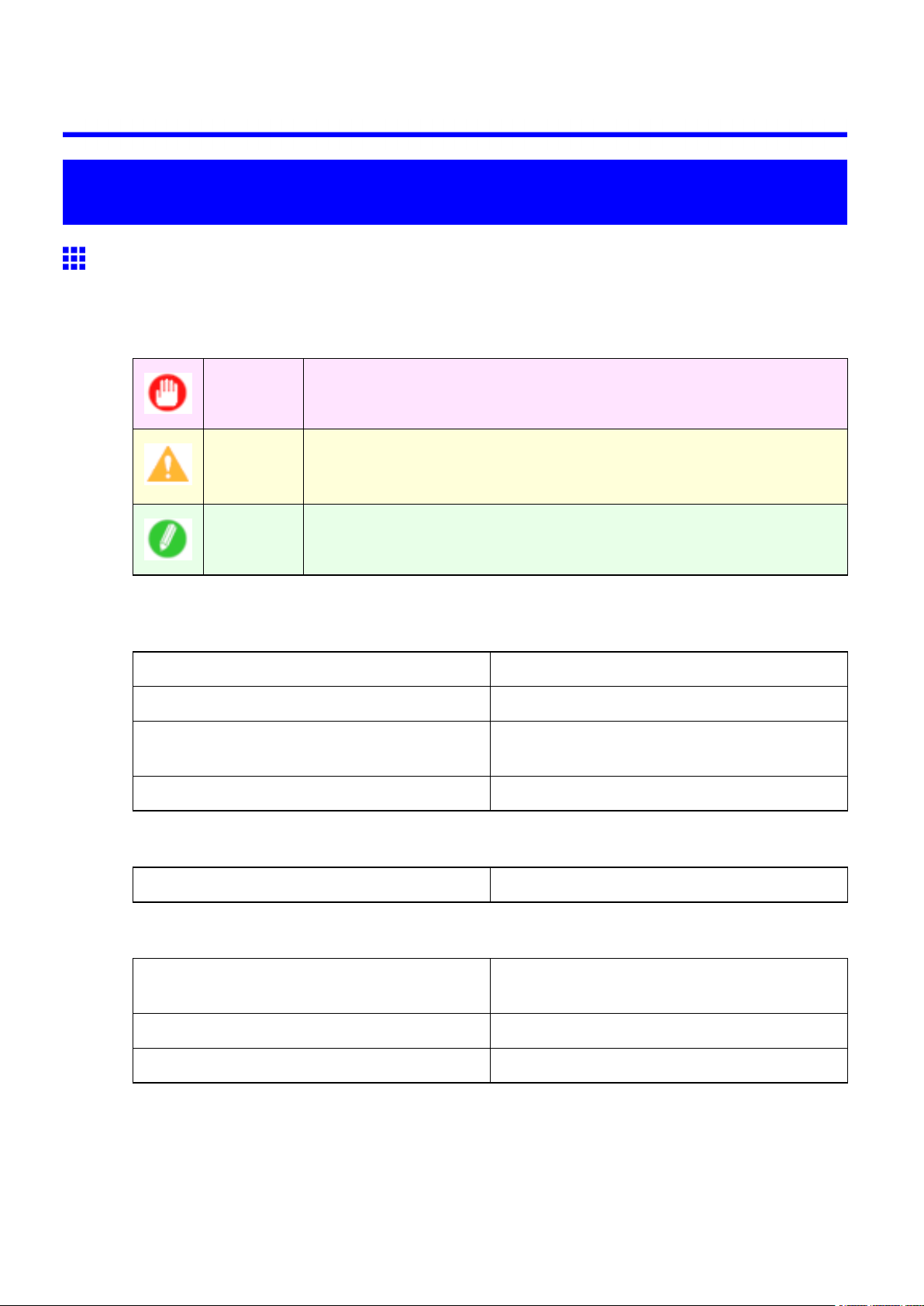
Introduction
How to use this manual
About This User Manual
• Symbols
The following symbols are used in this User Manual to indicate safety information and explanations
on restrictions or precautions in use.
How to use this manual
Important Indicates important information that must be followed when using the printer .
Be sure to read this information to prevent printer damage or operating errors.
Caution Indicates caution items for which operating error poses a risk of injury or
damage to equipment or property . T o ensure safe use, always follow these
precautions.
Note Indicates helpful reference information and supplemental information on
particular topics.
• Button names and user interface elements
Key and button names on the control panel and user interface elements in software (such as menus and
buttons) are indicated as follows in this User Manual.
Control Panel Buttons Example: Press the OK button.
Control Panel Interface Items and Messages Example: Head Cleaning is displayed.
Software Interface Items
(Menus and Buttons)
Keyboard Keys Example: Press the T ab key .
• Part Names
Names of printer parts are indicated as follows in this User Manual.
Printer part names Example: Open the T op Cover .
• Cross-reference
Other pages or manuals that provide related information are indicated as follows in this User Manual.
Example: Click OK .
Cross-Reference in the Same User Manual Example: see “T urning the Printer On and Of f”.
(→P .27)
Cross-Reference in Related Manuals Example: See the Paper Reference Guide .
Other Cross-Reference Example: See the printer driver help.
Introduction 1
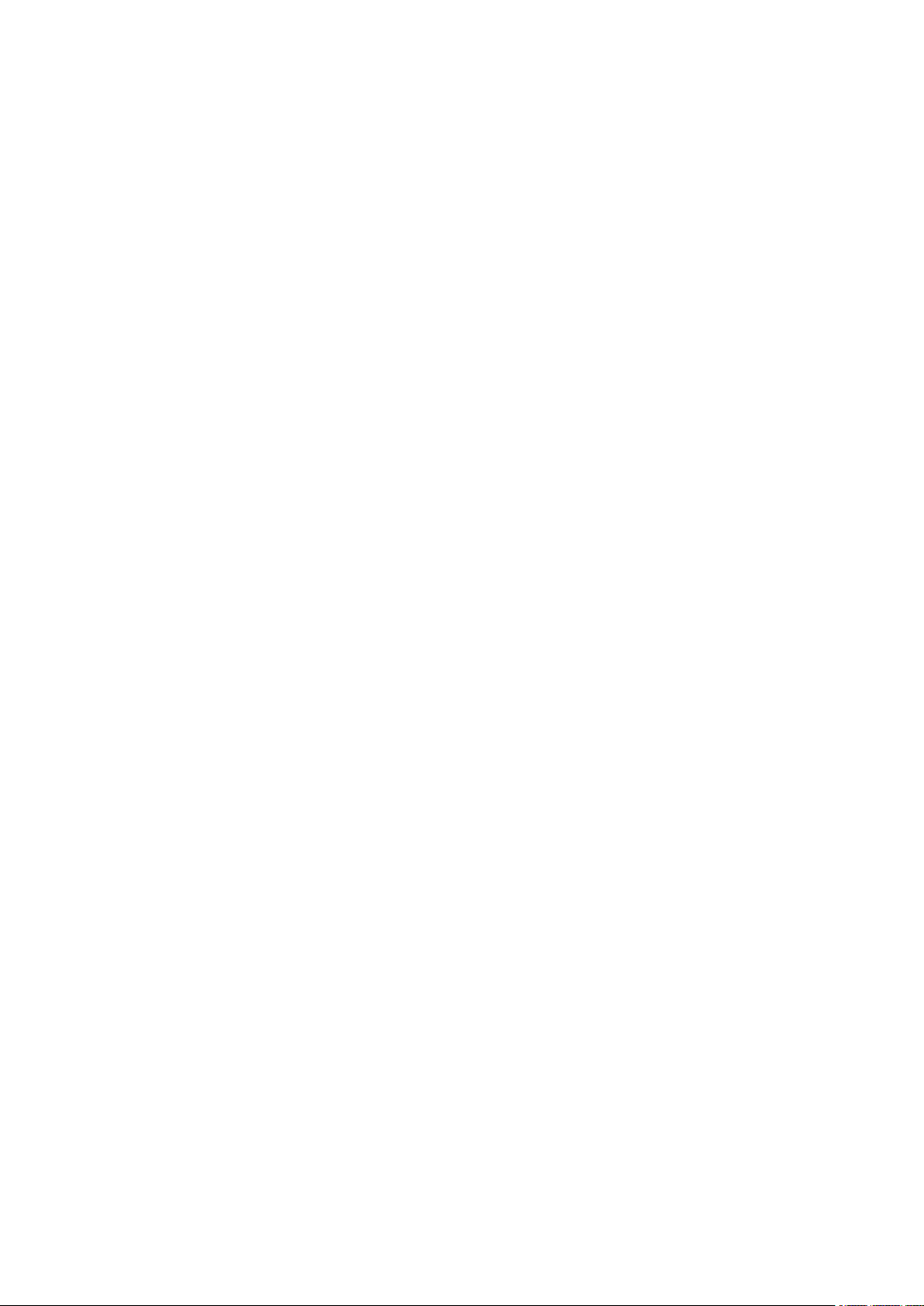
How to use this manual
• Figures and software screens
• Figures in this User Manual may be dif ferent from the actual appearance of the printer in some
cases.
• Screens depicted in this User Manual for the printer driver or other software may be dif ferent from
the actual screens because of subsequent updates.
• Windows XP screens are used in explanations of Windows operations in this User Manual.
• T rademarks
• Canon, the Canon logo, and imagePROGRAF are trademarks or registered trademarks of CANON
INC.
• Microsoft and Windows are registered trademarks of Microsoft Corporation in the United States
and other countries.
• Macintosh is a registered trademark of Apple Inc. in the United States and other countries.
• Adobe RGB, a trademark of Adobe Systems Incorporated, is color space proposed by Adobe
Systems Incorporated.
• Other company and product names are trademarks or registered trademarks of their respective
owners.
• Copyright
© 2008 CANON INC.
• Unauthorized reproduction of this User Manual in whole or part is prohibited.
• May we request
Thank you for understanding the following points.
• The information in this User Manual is subject to change without notice.
• W e strive to ensure accuracy of information in this User Manual, but if you notice errors or
omissions, please contact us.
2 Introduction
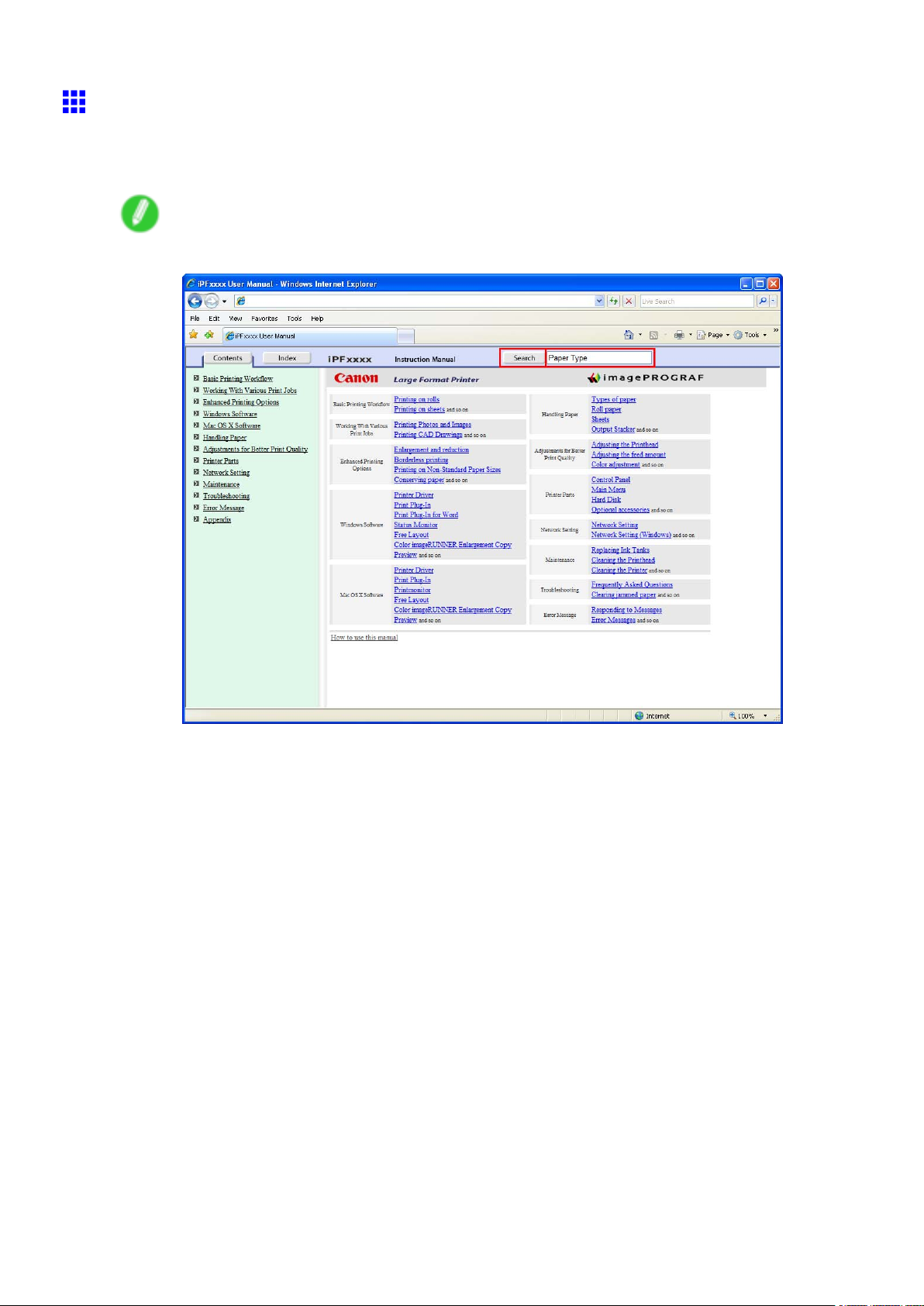
Searching T opics
Y ou can nd information in topics of this User Manual by searching for relevant terms.
1. Enter a term and click the Search button.
Note
• T o search for multiple terms at once, enter a space between each term.
How to use this manual
Search results are listed at left.
Introduction 3
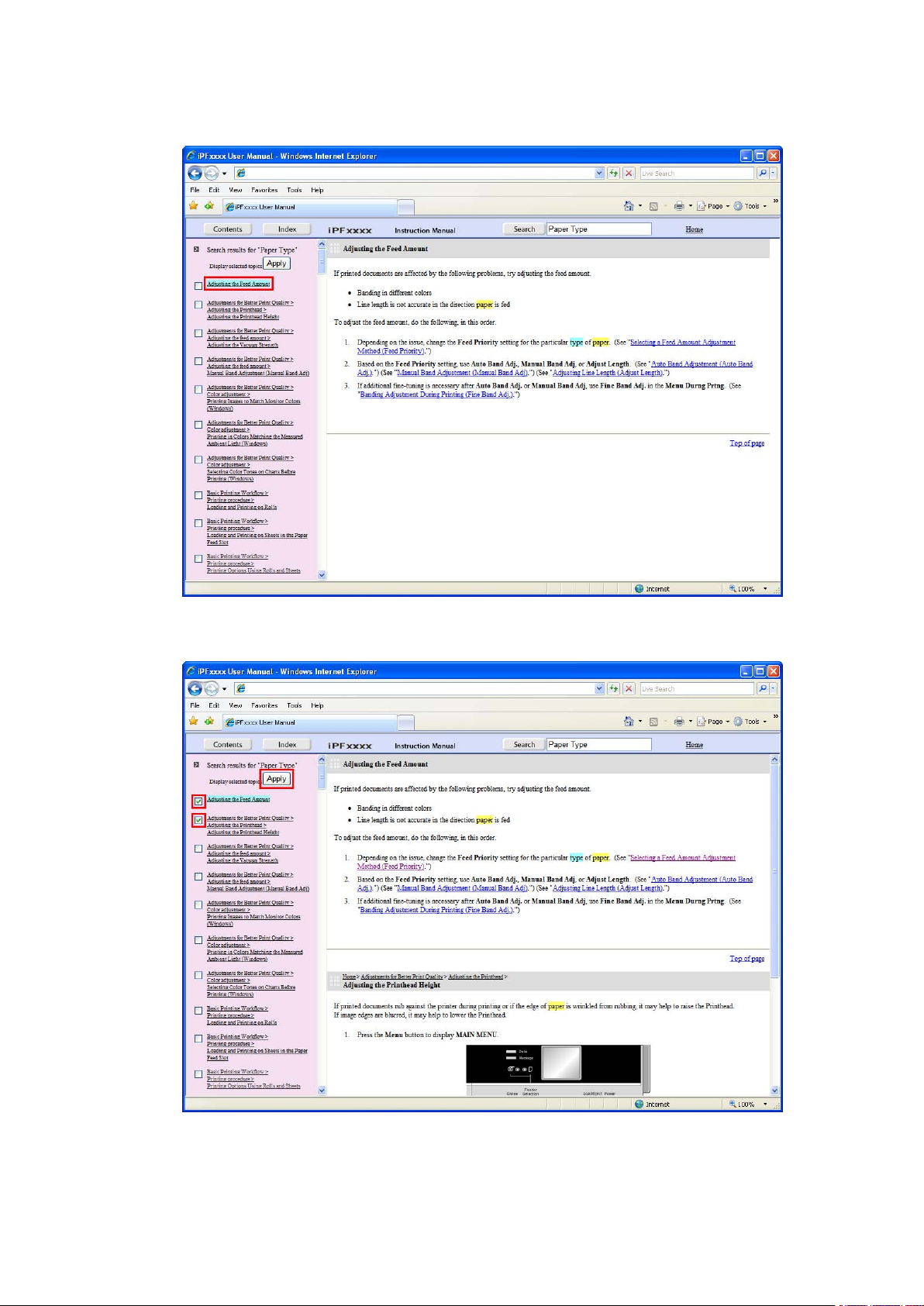
How to use this manual
2. Click a topic you want to read.
The terms you searched for will be highlighted in the topic.
T o review multiple topics at once, select the check box of desired topics and click the Apply
button.
4 Introduction
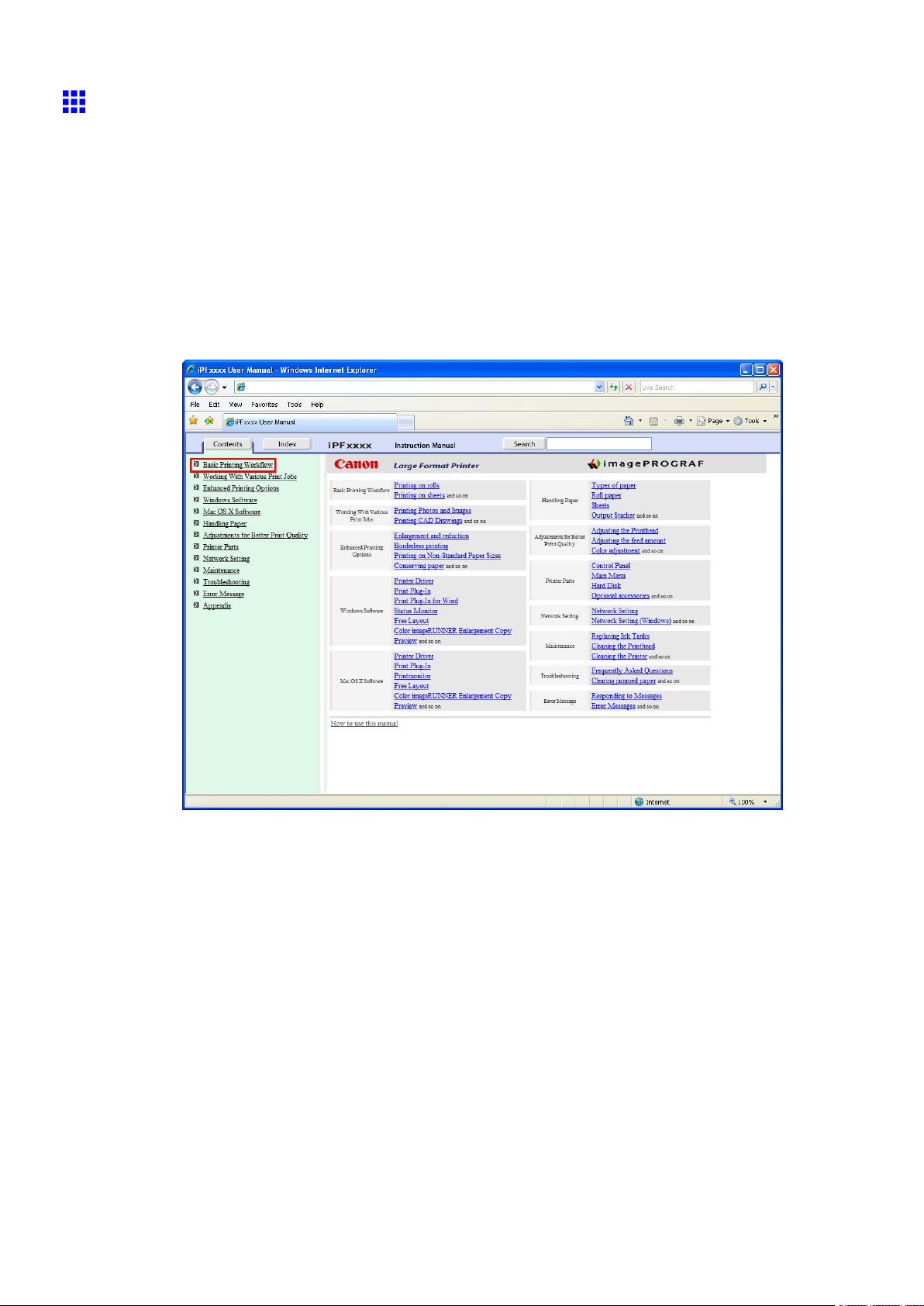
How to use this manual
HTML V ersion of the Manual for Printing
Y ou can select a group of topics in the table of contents or individual topics in this manual for printing.
The following procedure describes how to do this, using the information in Basic Printing W orkow as an
example.
Printing a group of topics in the manual
When you access printable HTML versions of the content from section titles in the table of contents, you
can specify a group of topics to print.
1. Click a section title in the table of contents. Here, Basic Printing W orkow is used as an
example.
Introduction 5
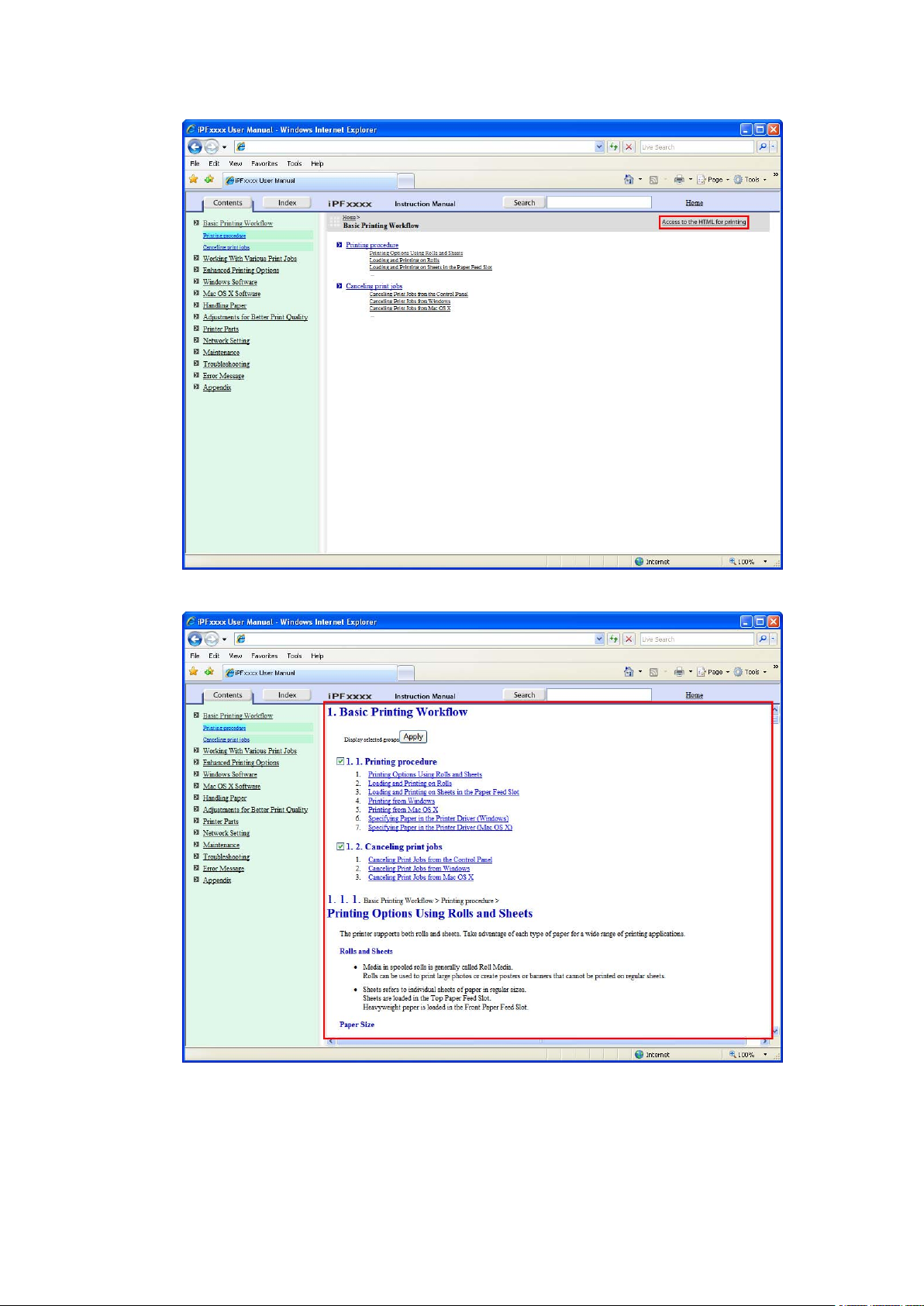
How to use this manual
2. Click Access to the HTML for printing in the title area.
The topics in Basic Printing W orkow are displayed together in HTML format, ready for printing.
6 Introduction
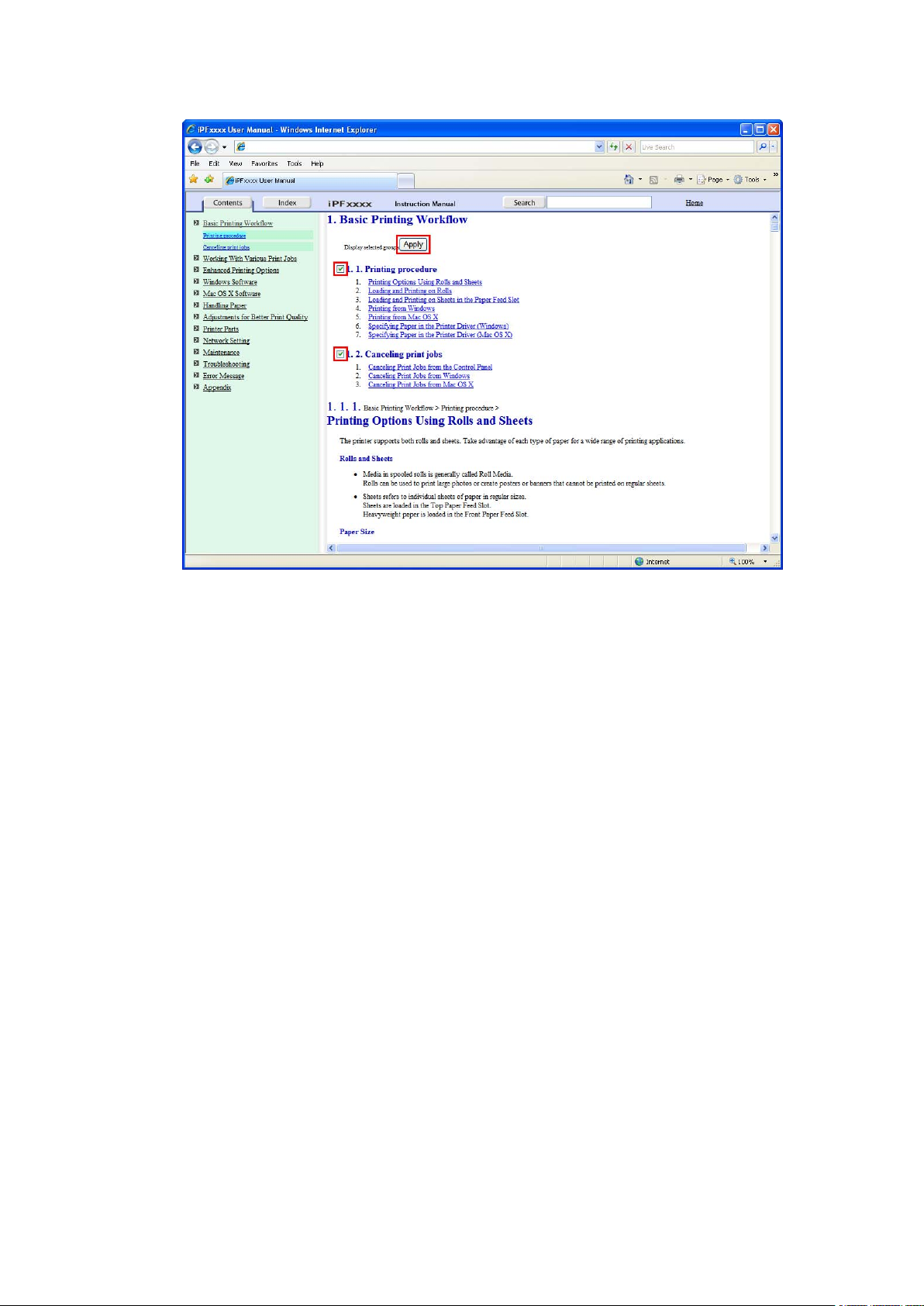
3. Clear the sections you will not print and click the Apply button.
How to use this manual
Introduction 7
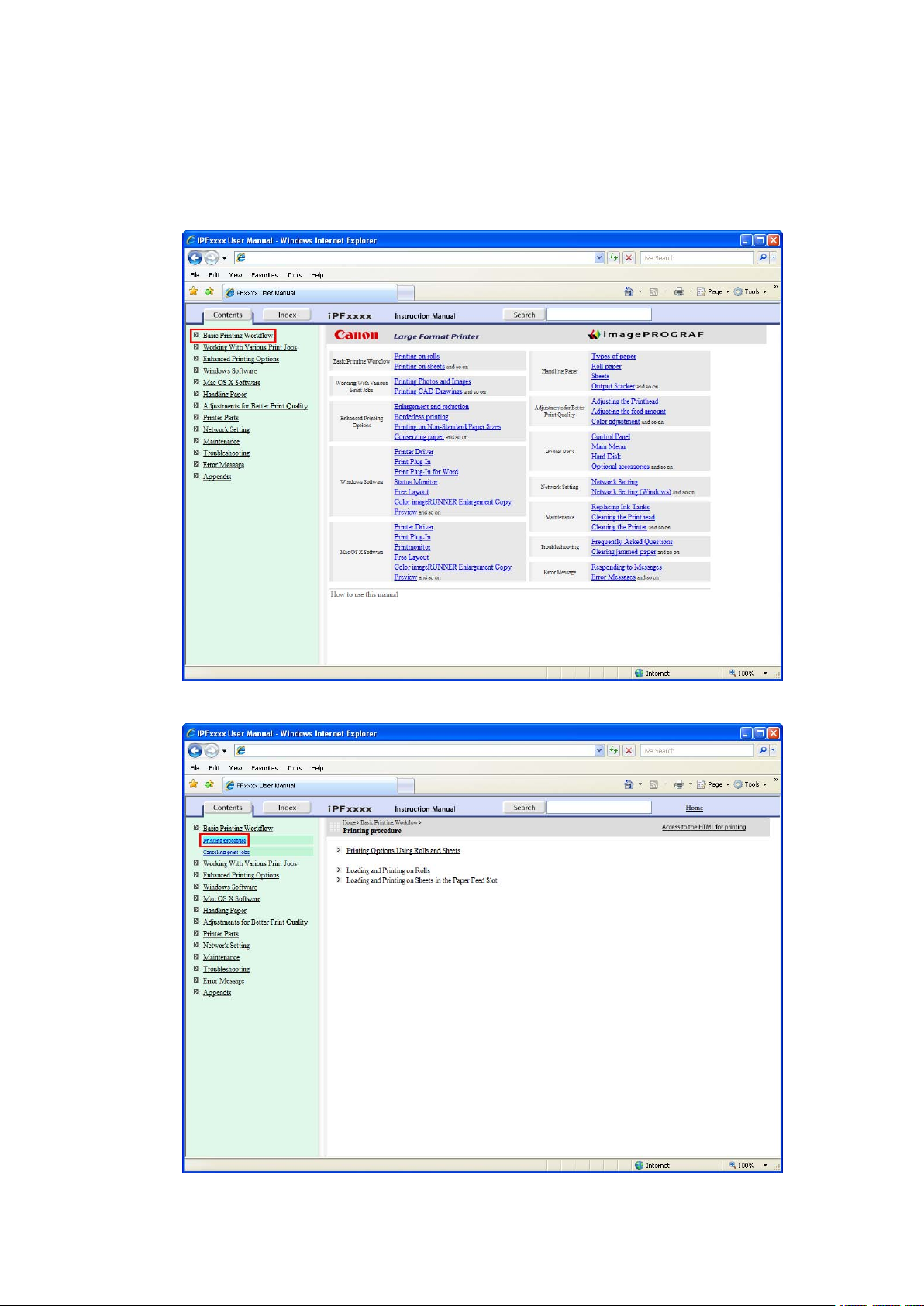
How to use this manual
Printing a group of individual topics in the manual
When you access printable HTML versions from subtitles in the table of contents, you can specify a group
of topics to print.
1. Click a section title in the table of contents. Here, Basic Printing W orkow is used as an
example.
2. Under Basic Printing W orkow , click Printing Procedure .
8 Introduction
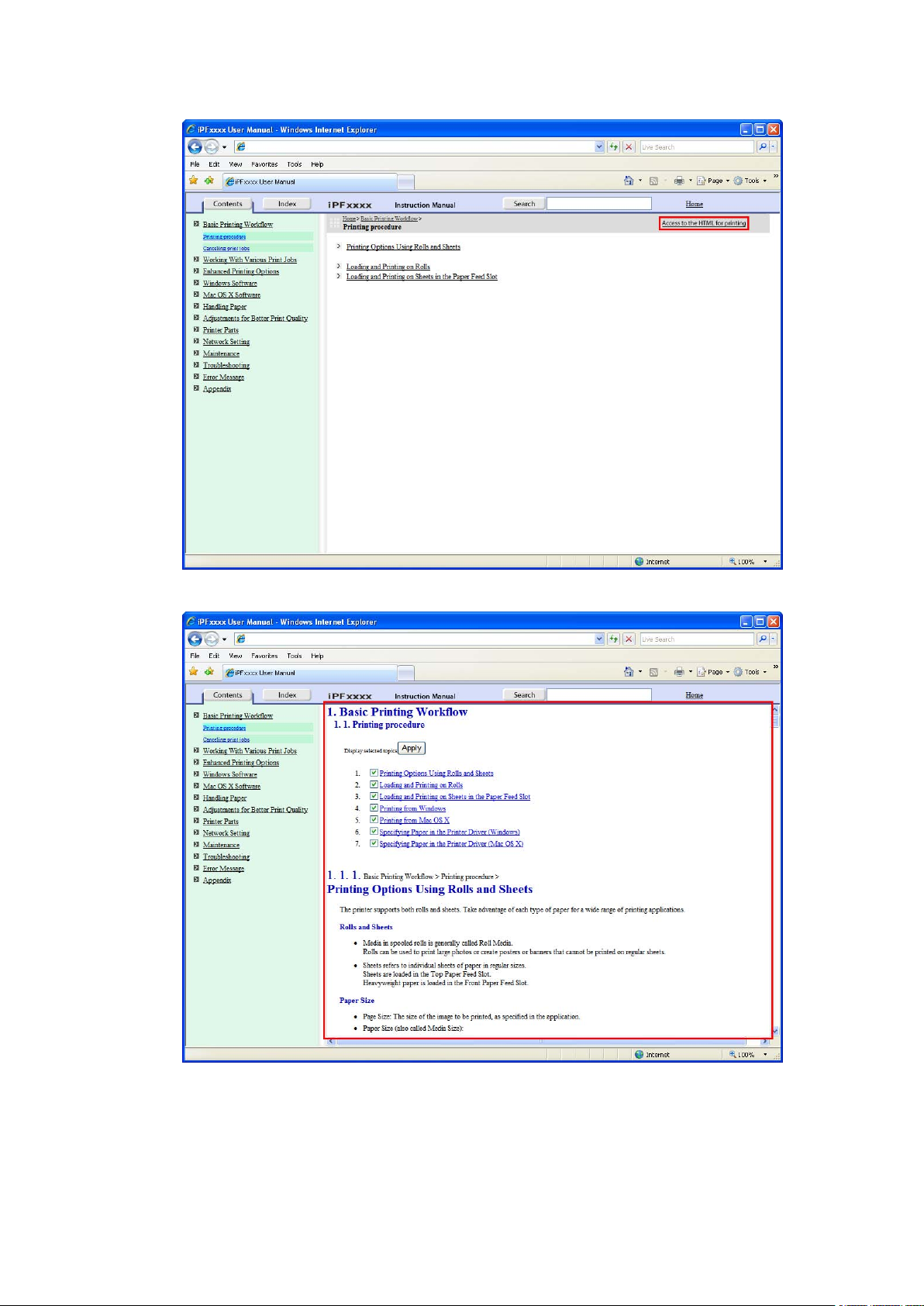
3. Click Access to the HTML for printing in the title area.
How to use this manual
The topics in Printing Procedure are displayed together in HTML format, ready for printing.
Introduction 9
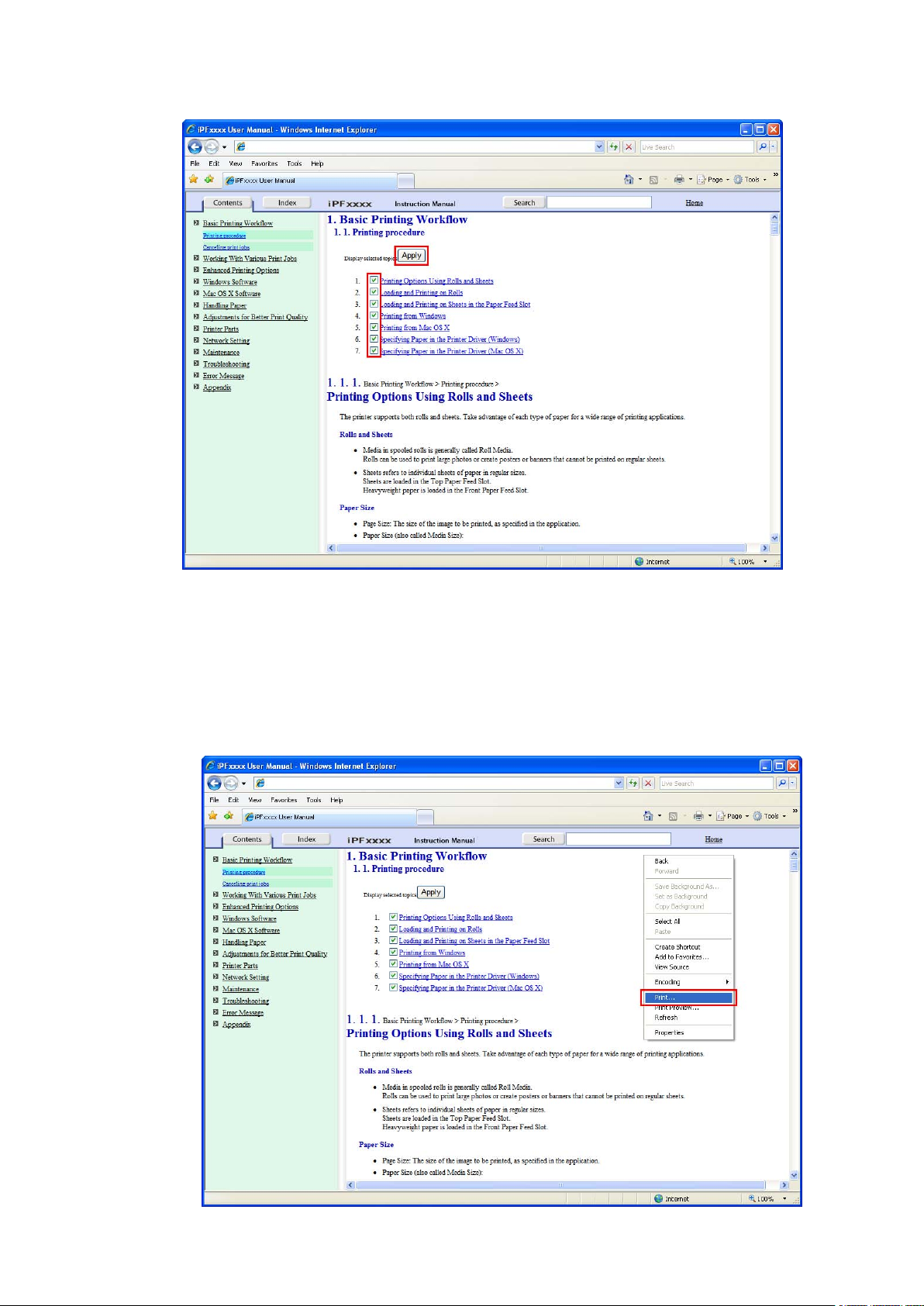
How to use this manual
4. Clear the topics you will not print and click the Apply button.
Printing selected topics
Print selected topics as follows.
1. Access the printing dialog box as follows, depending on your computer ’ s operating system.
• Windows
In Windows, right-click anywhere in the explanation area except on a gure or a link.In the shortcut
menu, click Print to display the Print dialog box.
10 Introduction
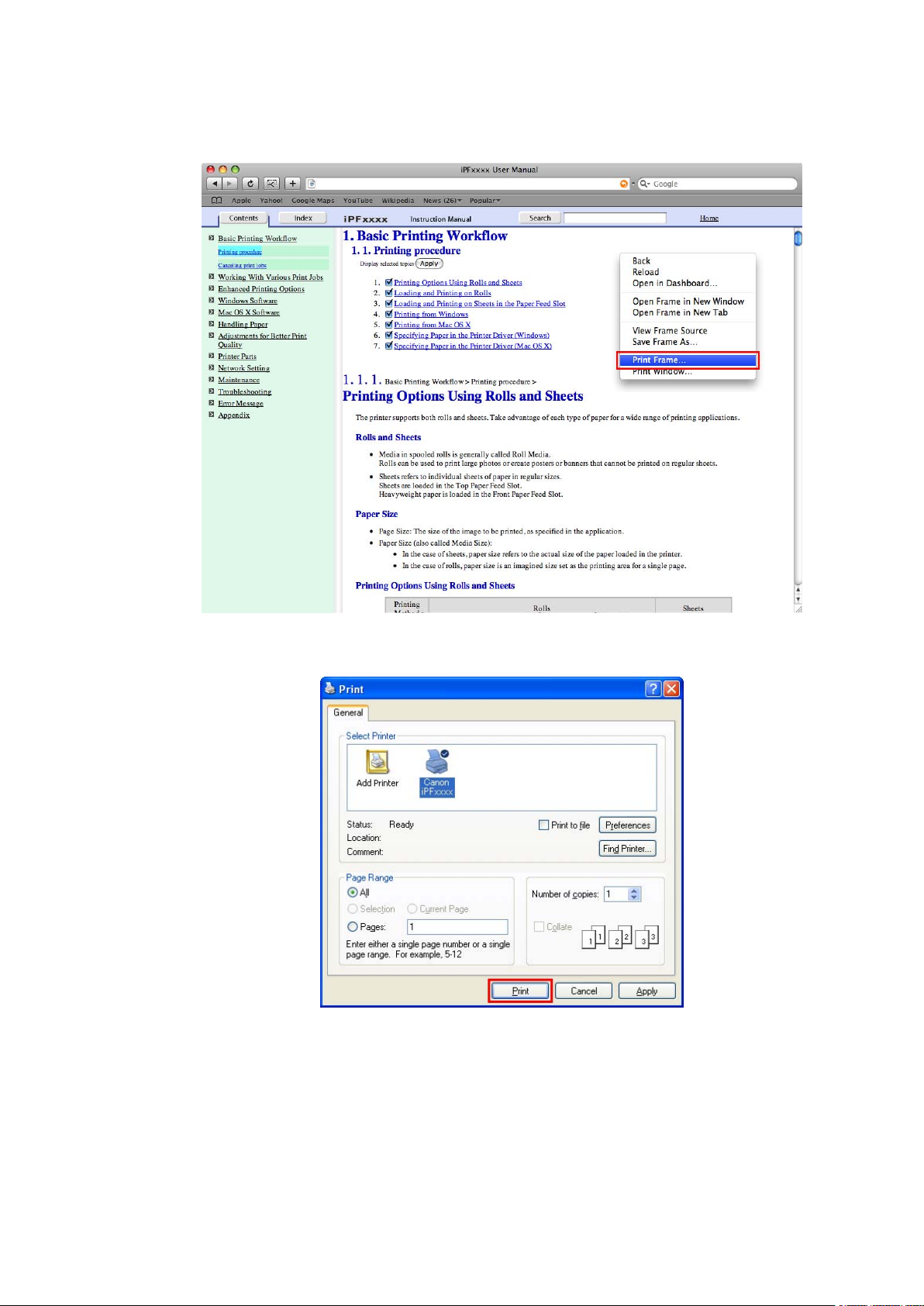
How to use this manual
• Macintosh
On a Macintosh computer , click anywhere in the explanation area except on a gure or a link while
holding the Ctrl key . In the shortcut menu, click Print Frame to display the Print dialog box.
2. Specify conditions as needed, and then click Print (Windows) or Print (Macintosh).
• Windows
Introduction 1 1
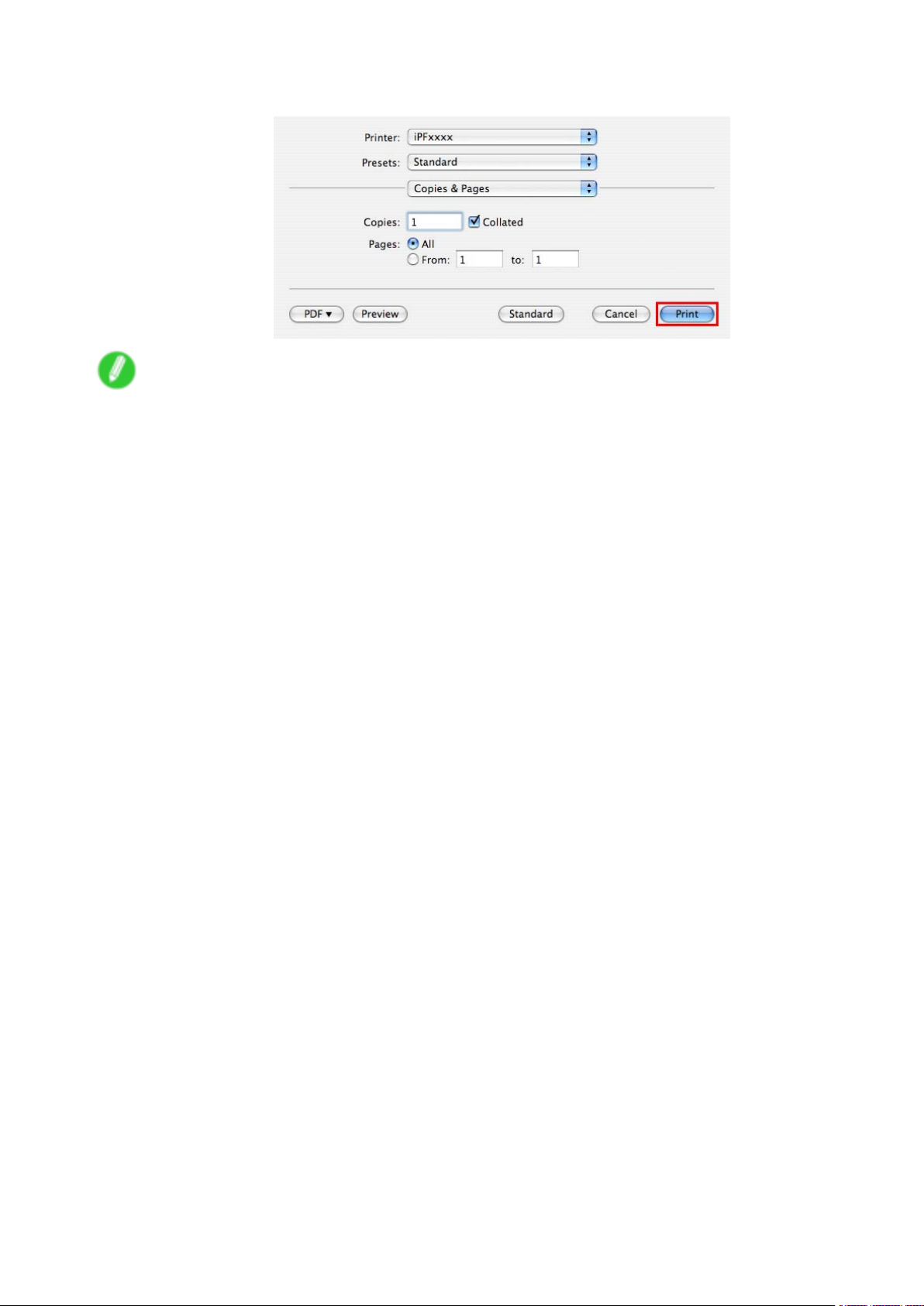
How to use this manual
• Macintosh
Note
• T o print only individual topics that are displayed, use this method.
12 Introduction
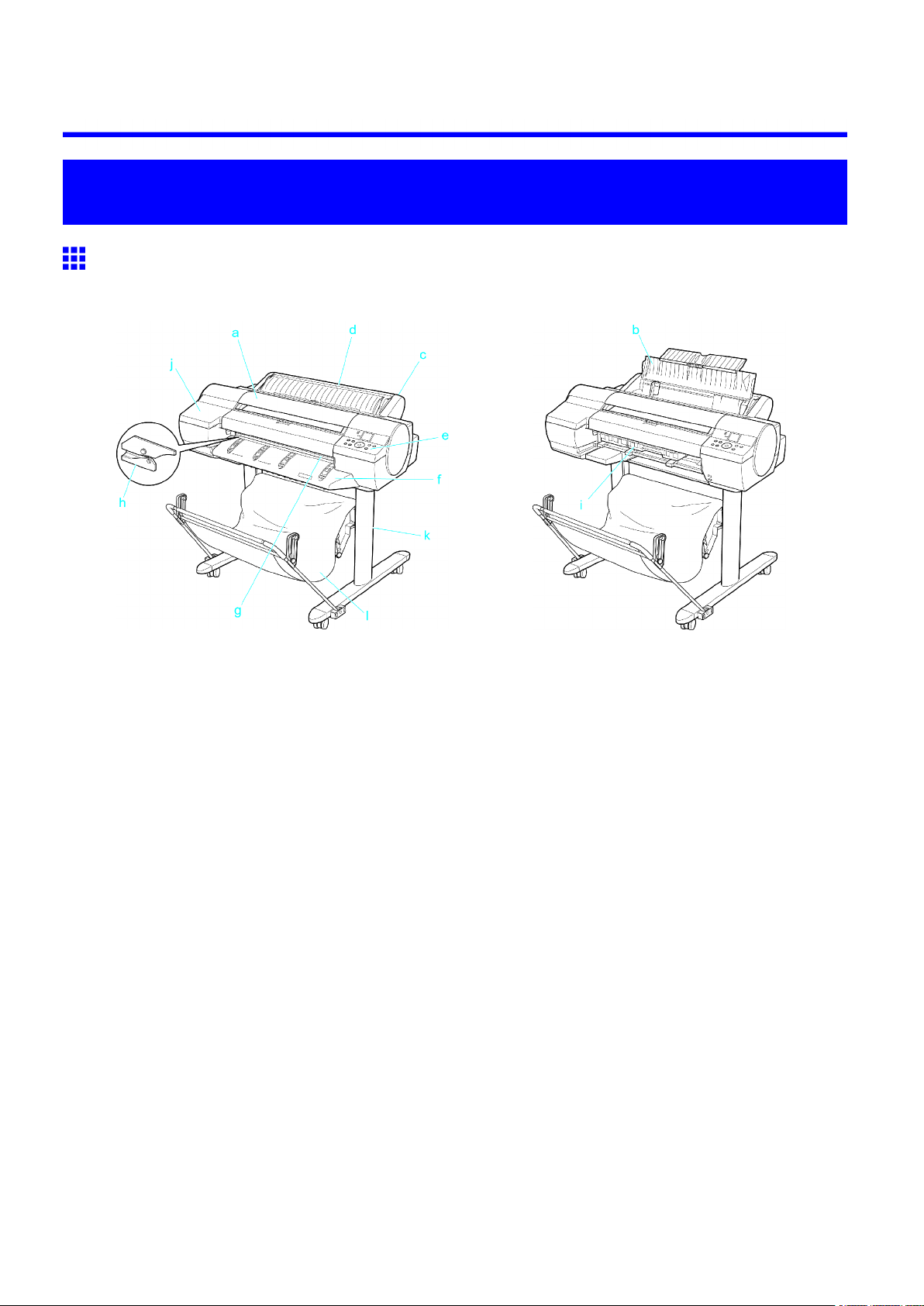
Printer Parts
Printer parts
Front
Printer parts
Standard
a. T op Cover
Open this cover to install the Printhead and remove any jammed paper from inside the printer , as
needed. ( → P .15)
b. Paper T ray Cover
Open this cover to load sheets in the T op Paper Feed Slot . ( → P .16)
c. Roll Feed Unit
Load rolls in this unit. Y ou can also load sheets in this unit manually .
d. Roll Feed Unit Cover
Open this cover to load rolls. ( → P .17)
e. Control Panel
Use this panel to operate the printer and check the printer status. ( → P .21)
f. Ejection Guide
Supports paper as it is ejected to prevent it from rising.
g. Output T ray ( Front Paper Feed Slot )
All printed documents are ejected to the output tray . Also, use this slot when loading heavyweight
paper . ( → P .16)
h. Cutter Unit
A round-bladed cutter for automatic cutting of roll paper . The cutter is retracted inside when not cutting.
i. Maintenance Cartridge
Absorbs excess ink.
j. Ink T ank Cover
Open this cover to replace Ink T ank . ( → P .19)
When the Ejection Guide is removed
Printer Parts 13
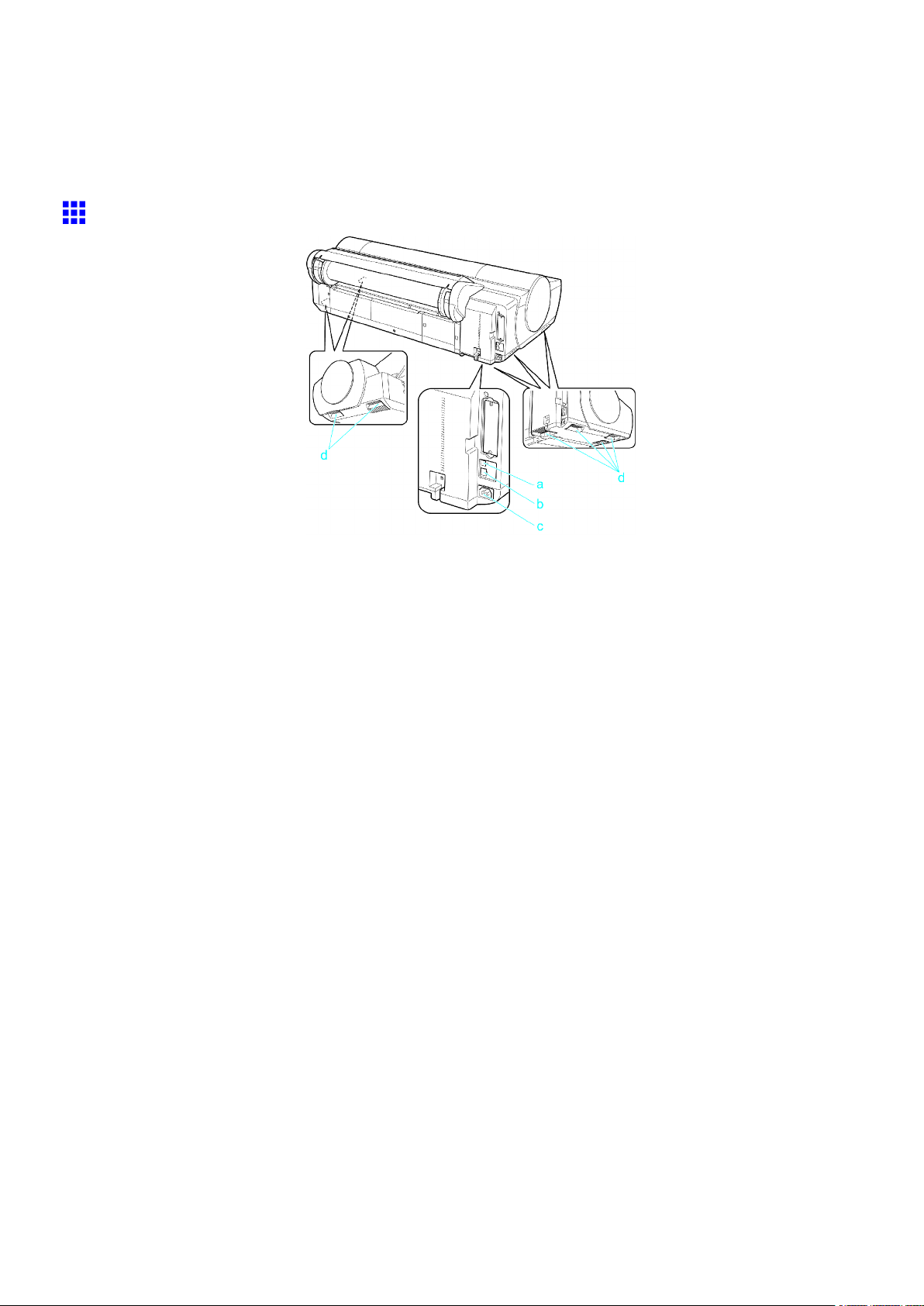
Printer parts
k. Stand
A stand on which the printer is installed. Equipped with casters so that the printer can be easily moved.
l. Output Stacker
Printed documents are ejected into the output tray . The Output Stacker can hold one sheet. ( → P .162 )
Back
a. USB Port
Connect a USB cable to this port. The printer is compatible with Hi-Speed USB connections.
b. Ethernet Port
Connect an Ethernet cable to this port.
c. Power Supply Connector
Connect the power cord to this connector .
d. Carrying Handles (at six positions)
When carrying the printer , hold it by these handles under both sides.
14 Printer Parts
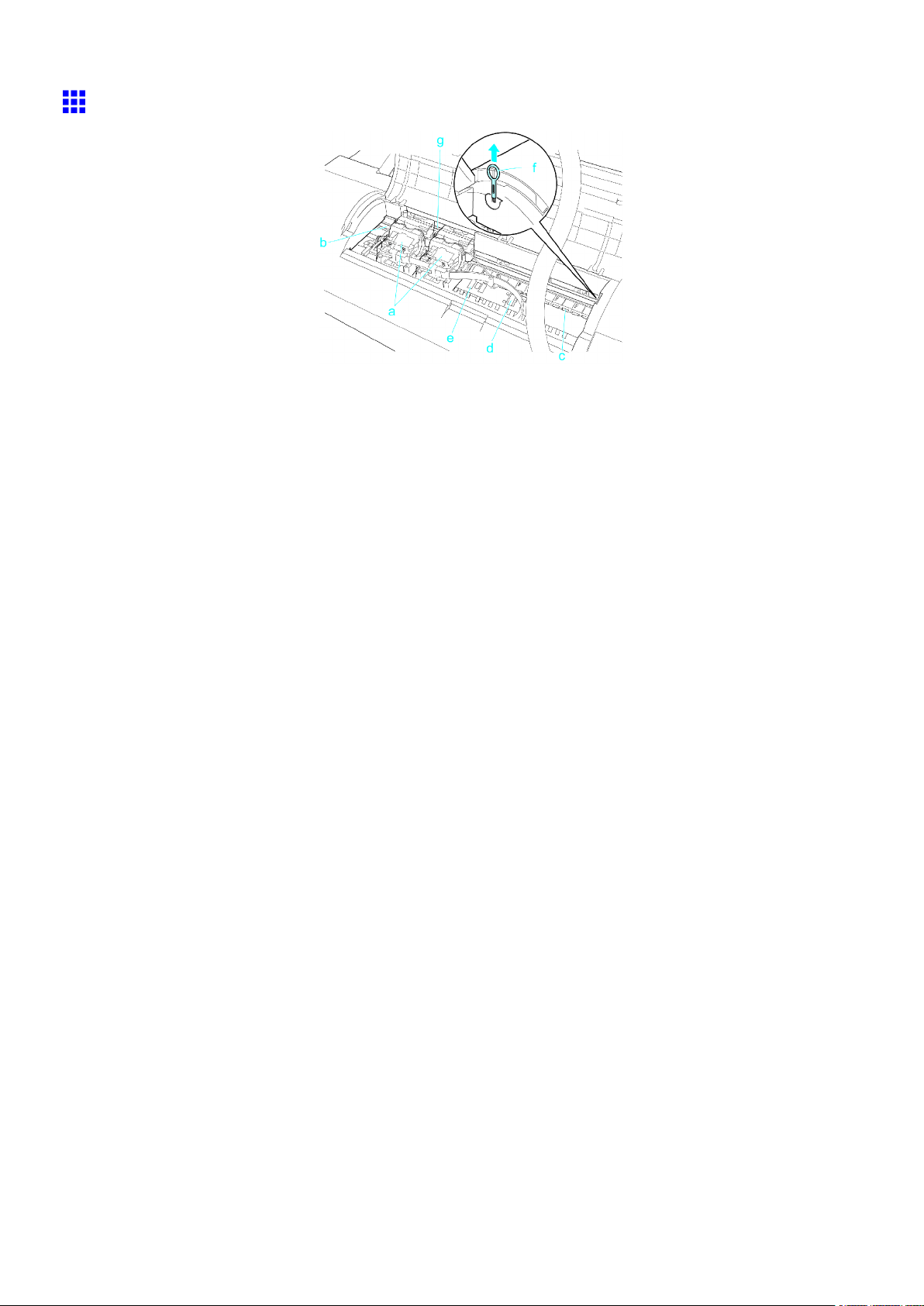
T op Cover (Inside)
Printer parts
a. Carriage
Moves the Printhead . It serves a key role in printing. ( → P .18)
b. Carriage Shaft
The Carriage slides along this shaft.
c. Paper Retainer
Important in supplying the paper . This retainer holds paper as it is fed.
d. Platen
The Printhead moves across the platen during printing. V acuum holes on the platen hold paper in
place.
e. Borderless Printing Ink Grooves
For catching ink outside the edges of paper during borderless printing.
f. Cleaning Brush
When cleaning inside the printer under the T op Cover , use this brush to sweep away paper dust on
the Platen .
g. Linear Scale
The linear scale serves a key role in detecting the Carriage position. Be careful not to touch this
part when cleaning inside the T op Cover or clearing paper jams.
Printer Parts 15
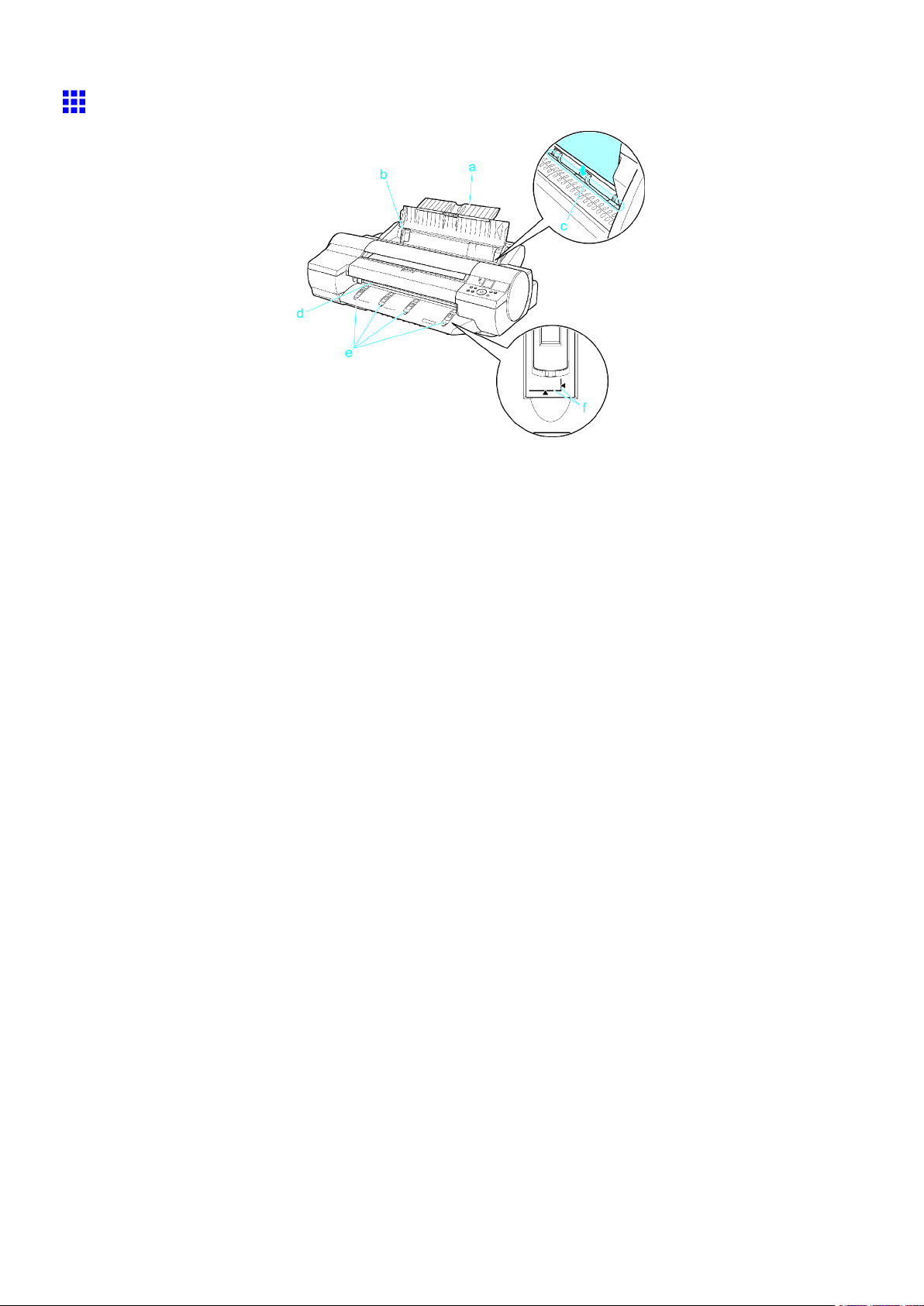
Printer parts
T ray Feed Area
a. T ray Extension
When loading sheets on the tray , open the Paper T ray Cover before opening the tray .
b. Width Guide
When loading the sheets , move the guide to match the paper size.
c. T op Paper Feed Slot
When loading sheets, insert them here.
d. Front Paper Feed Slot ( Output T ray )
When loading heavyweight paper , insert it here. Also, all printed documents are ejected from
this slot.
e. Front T ray Guides
Lift all of the guides before printing on heavyweight paper . When feeding heavyweight paper ,
rest the sheet on these guides, align it to the right, and insert the leading edge up to the Paper
Alignment Line .
f. Paper Alignment Line
When loading heavyweight paper , ensure the paper edge is parallel to this line.
16 Printer Parts
