Page 1

ENG
Large Format Printer
User Manual
Page 2
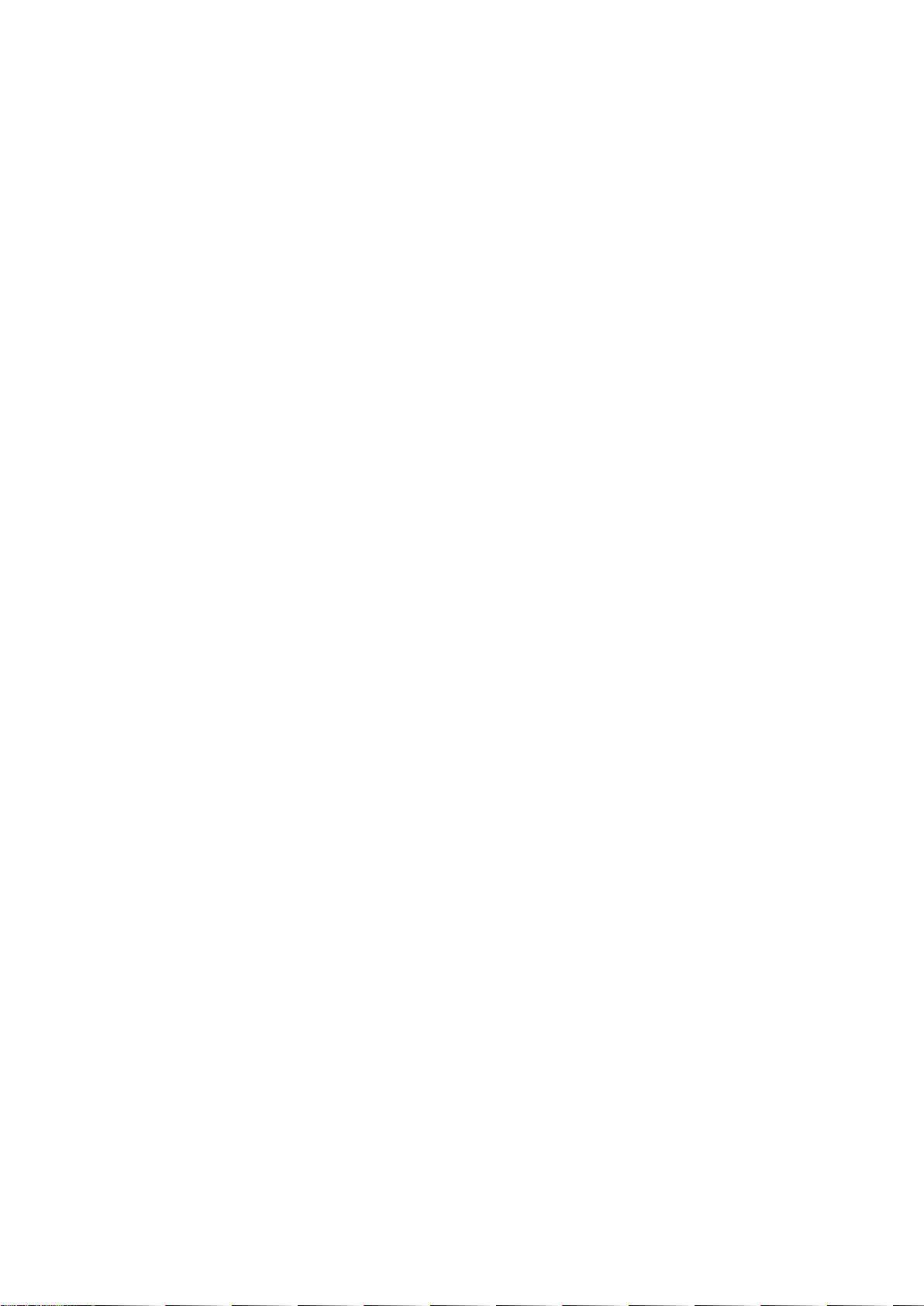
Page 3
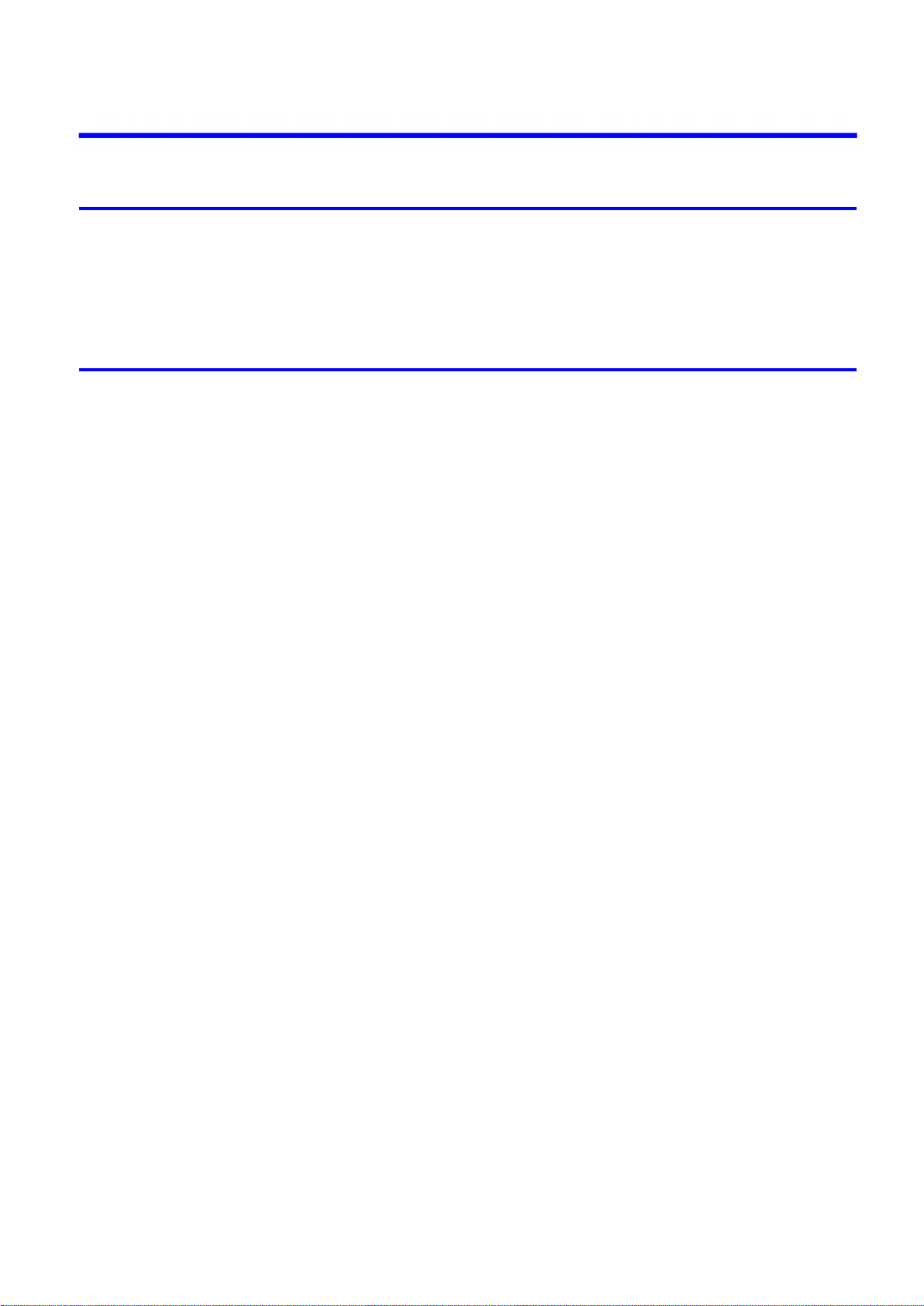
Contents
Contents
Introduction 1
How to use th�s manual ....................................................................................1
About Th�s User Manual ..............................................................................................................1
V�ew�ng V�deos of Explanat�ons ..................................................................................................3
HTML Vers�on of the Manual for Pr�nt�ng .....................................................................................4
Printer Parts 8
Pr�nter parts ......................................................................................................8
Front ............................................................................................................................................8
Back ..........................................................................................................................................10
Top Cover (Ins�de) .....................................................................................................................11
Tray Feed Area ..........................................................................................................................12
Roll Paper Un�t Cover (Ins�de) ...................................................................................................13
Carr�age .....................................................................................................................................14
Ink Tank Cover (Ins�de) ..............................................................................................................15
Control Panel .............................................................................................................................16
Vents .........................................................................................................................................18
Cassette ....................................................................................................................................19
Control Panel ..................................................................................................20
Turn�ng the Pr�nter On and Off ..................................................................................................20
Pr�nter Modes ............................................................................................................................23
Sw�tch�ng Modes .......................................................................................................................27
Pr�nter Menu Operat�ons ...........................................................................................................29
Ma�n Menu Operat�ons ..............................................................................................................30
Menu Structure ..........................................................................................................................32
Ma�n Menu Sett�ngs ...................................................................................................................47
Ma�n Menu Sett�ngs (Dur�ng Pr�nt�ng) .......................................................................................58
Submenu D�splay ......................................................................................................................60
Status Pr�nt ................................................................................................................................62
Opt�onal accessor�es ......................................................................................69
Stand .........................................................................................................................................69
Roll Holder Set ..........................................................................................................................70
Desktop Stacker ........................................................................................................................71
IEEE 1394 Expans�on Board .....................................................................................................71
Printer Specications ......................................................................................72
Specications ............................................................................................................................72
Bas�c Env�ronmental Performance ............................................................................................77
Pr�nt Area ...................................................................................................................................78
Contents ��
Page 4
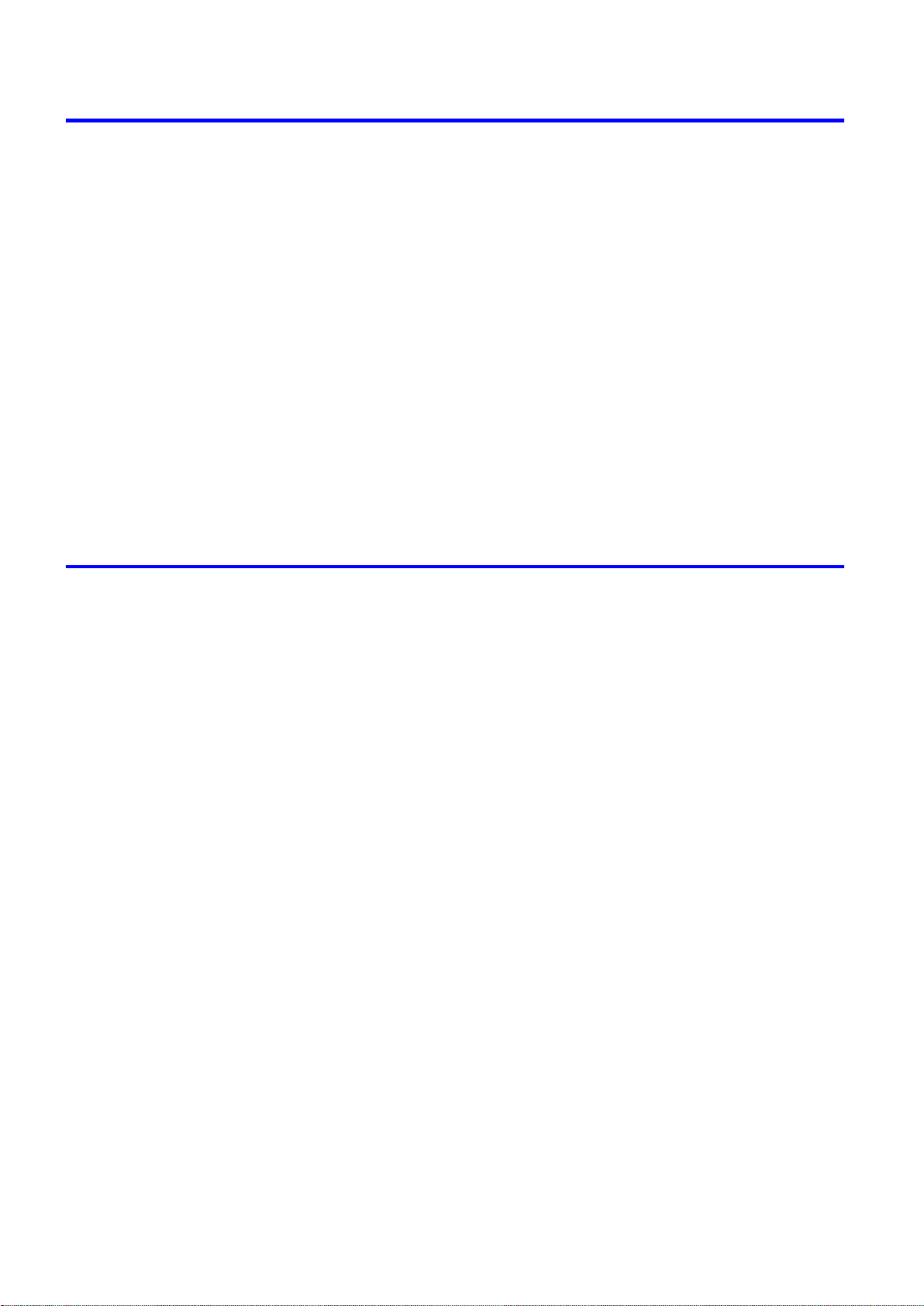
Contents
Basic Printing Workow 80
Pr�nt�ng procedure ..........................................................................................80
Load�ng and Pr�nt�ng on Sheets �n the Cassette .......................................................................80
Load�ng and Pr�nt�ng on Rolls ...................................................................................................82
Load�ng and Pr�nt�ng on Sheets �n the Paper Feed Slot ...........................................................86
Pr�nt�ng Opt�ons Us�ng Rolls and Sheets ..................................................................................88
Pr�nt�ng from W�ndows ..............................................................................................................89
Pr�nt�ng from Mac OS X .............................................................................................................90
Pr�nt�ng from Mac OS 9 .............................................................................................................92
Spec�fy�ng Paper �n the Pr�nter Dr�ver (W�ndows) .....................................................................94
Spec�fy�ng Paper �n the Pr�nter Dr�ver (Mac OS X) ...................................................................96
Spec�fy�ng Paper �n the Pr�nter Dr�ver (Mac OS 9) ....................................................................98
Cancel�ng pr�nt jobs ......................................................................................100
Cancel�ng Pr�nt Jobs from the Control Panel ..........................................................................100
Cancel�ng Pr�nt Jobs from W�ndows ........................................................................................101
Cancel�ng Pr�nt Jobs from Mac OS X ......................................................................................102
Cancel�ng Pr�nt Jobs from Mac OS 9 ......................................................................................104
Handling Paper 106
Paper ............................................................................................................106
Paper .......................................................................................................................................106
Types of Paper ........................................................................................................................107
Paper S�zes .............................................................................................................................112
Handl�ng rolls ................................................................................................114
Select�ng the Roll as the Paper Source ...................................................................................114
Load�ng Rolls on the Roll Paper Holder ..................................................................................115
Remov�ng Rolls From the Roll Holder .....................................................................................117
Load�ng Rolls �n the Roll Feed Un�t .........................................................................................118
Remov�ng Roll from the Roll Feed Un�t ...................................................................................122
Select�ng the Paper Type (Roll) ...............................................................................................124
Spec�fy�ng the Paper Length (Roll) ..........................................................................................125
Feed�ng Roll Paper Manually ..................................................................................................126
Detect�on of the Rema�n�ng Roll Paper ...................................................................................127
Cutt�ng the Lead�ng Edge of Roll Paper Automat�cally ............................................................128
Spec�fy�ng the Cutt�ng Method for Rolls ..................................................................................130
Reduc�ng Dust from Cutt�ng Rolls ...........................................................................................134
Spec�fy�ng the Ink Dry�ng T�me for Rolls ..................................................................................135
Clear�ng Jammed Roll Paper ..................................................................................................138
Clear�ng Jammed Paper (Paper Feed Slot) ............................................................................142
Roll Holder Set ........................................................................................................................143
Attach�ng Accessor�es to the Roll Holder ................................................................................144
Feed�ng Paper from the Roll Feed Un�t ...................................................................................146
Remov�ng the Roll Feed Un�t ..................................................................................................147
Install�ng the Roll Feed Un�t ....................................................................................................148
Access�ng the Pr�nter Dr�ver D�alog Box from the Operat�ng System Menu (W�ndows) .........149
Med�a Deta�led Sett�ngs D�alog Box (W�ndows) ......................................................................151
Med�a Deta�led Sett�ngs D�alog Box (Mac OS X) ....................................................................152
�� Contents
Page 5
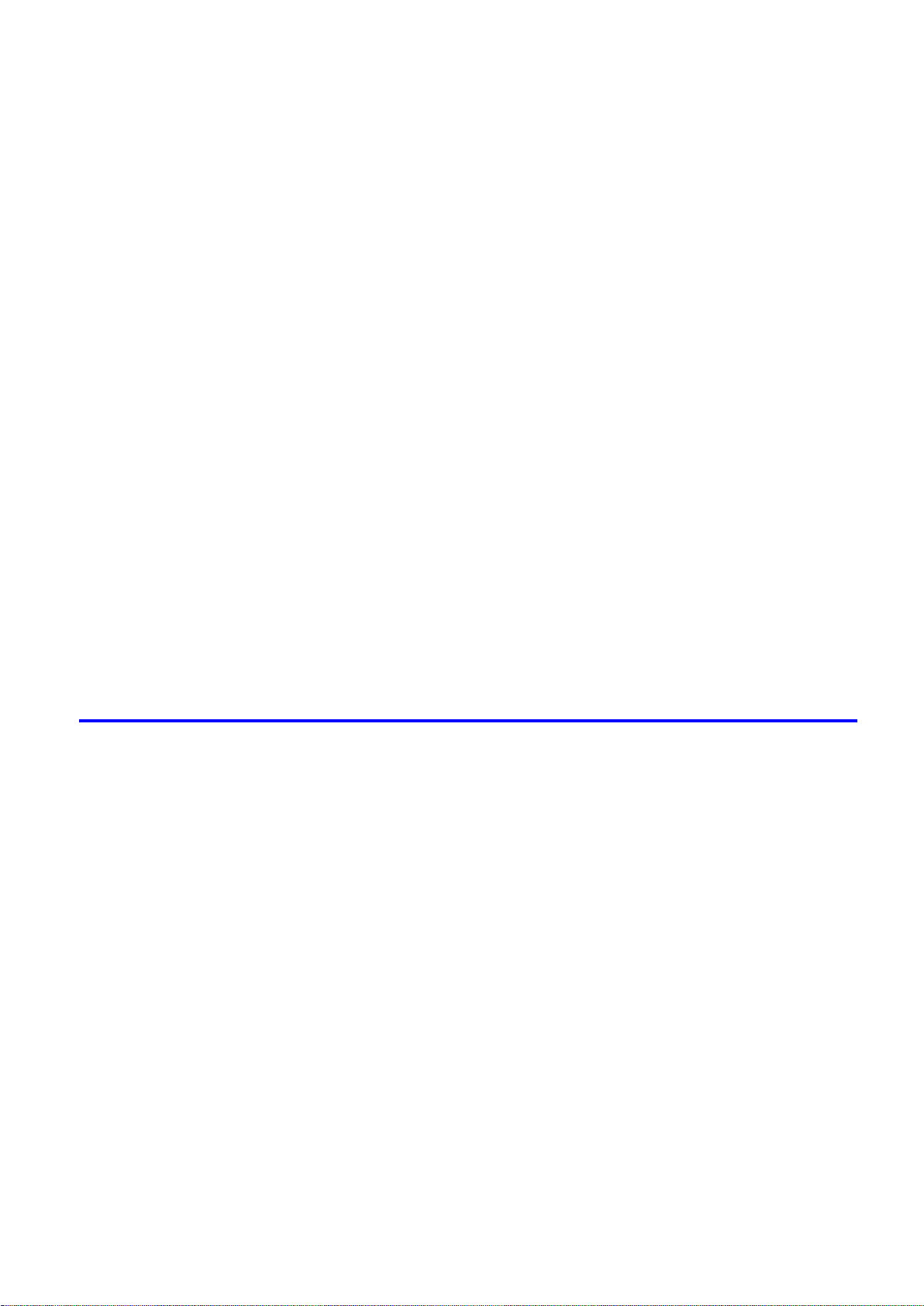
Contents
Med�a Deta�led Sett�ngs D�alog Box (Mac OS 9) .....................................................................153
Handl�ng sheets ............................................................................................154
Select�ng the Cassette as the Paper Source ...........................................................................154
Select�ng the Tray as the Paper Source ..................................................................................155
Load�ng Sheets �n the Cassette ..............................................................................................156
Load�ng Sheets Manually ........................................................................................................159
Select�ng the Paper Type (Cassette) .......................................................................................167
Select�ng the Paper Type (Tray) ..............................................................................................168
Select�ng the Paper S�ze (Cassette) .......................................................................................170
Remov�ng Paper from the Cassette ........................................................................................171
Remov�ng Sheets from the Top Paper Feed Slot ....................................................................172
Clear�ng Jammed Paper from the Cassette ............................................................................173
Clear�ng Jammed Paper from the Tray ...................................................................................179
Handl�ng sheets for paper feed slots ............................................................182
Select�ng the Tray as the Paper Source ..................................................................................182
Load�ng Sheets Manually ........................................................................................................183
Select�ng the Paper Type (Tray) ..............................................................................................191
Select�ng the Paper S�ze (Tray) ...............................................................................................193
Remov�ng Sheets from the Top Paper Feed Slot ....................................................................195
Remov�ng Heavywe�ght Paper from the Front Paper Feed Slot .............................................196
Clear�ng Jammed Paper from the Tray ...................................................................................197
Output Stacker ..............................................................................................200
Desktop Stacker ......................................................................................................................200
Us�ng the Output Stacker ........................................................................................................201
Enhanced Printing Options 202
Pr�nt qual�ty and color sett�ngs ......................................................................202
Choos�ng a Paper for Pr�nt�ng .................................................................................................202
G�v�ng Pr�or�ty to Part�cular Graph�c Elements and Colors for Pr�nt�ng ...................................203
Pr�nt�ng Photos and Images (W�ndows, Mac OS X) ................................................................207
Pr�nt�ng Photos and Images (Mac OS 9) .................................................................................209
Pr�nt�ng L�ne Draw�ngs and Text (W�ndows, Mac OS X)..........................................................211
Pr�nt�ng L�ne Draw�ngs and Text (Mac OS 9)...........................................................................212
Printing Ofce Documents .......................................................................................................213
Adjust�ng the Color �n the Pr�nter Dr�ver ..................................................................................214
Pr�nt�ng �n Ideal Colors for L�ght �n the V�ew�ng Env�ronment ..................................................218
Pr�nt�ng Photos �n Monochrome ..............................................................................................219
Choos�ng the Document Type and Pr�nt�ng Cond�t�ons (W�ndows) .........................................220
Choos�ng the Document Type and Pr�nt�ng Cond�t�ons (Mac OS X) .......................................222
Choos�ng the Document Type and Pr�nt�ng Cond�t�ons (Mac OS 9)........................................225
F�ne-Tun�ng Colors of Photos and Images (W�ndows) ............................................................228
F�ne-Tun�ng Colors of Photos and Images (Mac OS X) ..........................................................231
F�ne-Tun�ng Colors of Photos and Images (Mac OS 9) ...........................................................234
F�ne-Tun�ng Monochrome Sett�ngs When Pr�nt�ng Photos (W�ndows) ....................................237
F�ne-Tun�ng Monochrome Sett�ngs When Pr�nt�ng Photos (Mac OS X) ..................................239
F�ne-Tun�ng Monochrome Sett�ngs When Pr�nt�ng Photos (Mac OS 9) ..................................242
Pr�nt�ng L�ne Draw�ngs and Text (W�ndows) ............................................................................245
Pr�nt�ng L�ne Draw�ngs and Text (Mac OS X) ..........................................................................247
Contents ���
Page 6
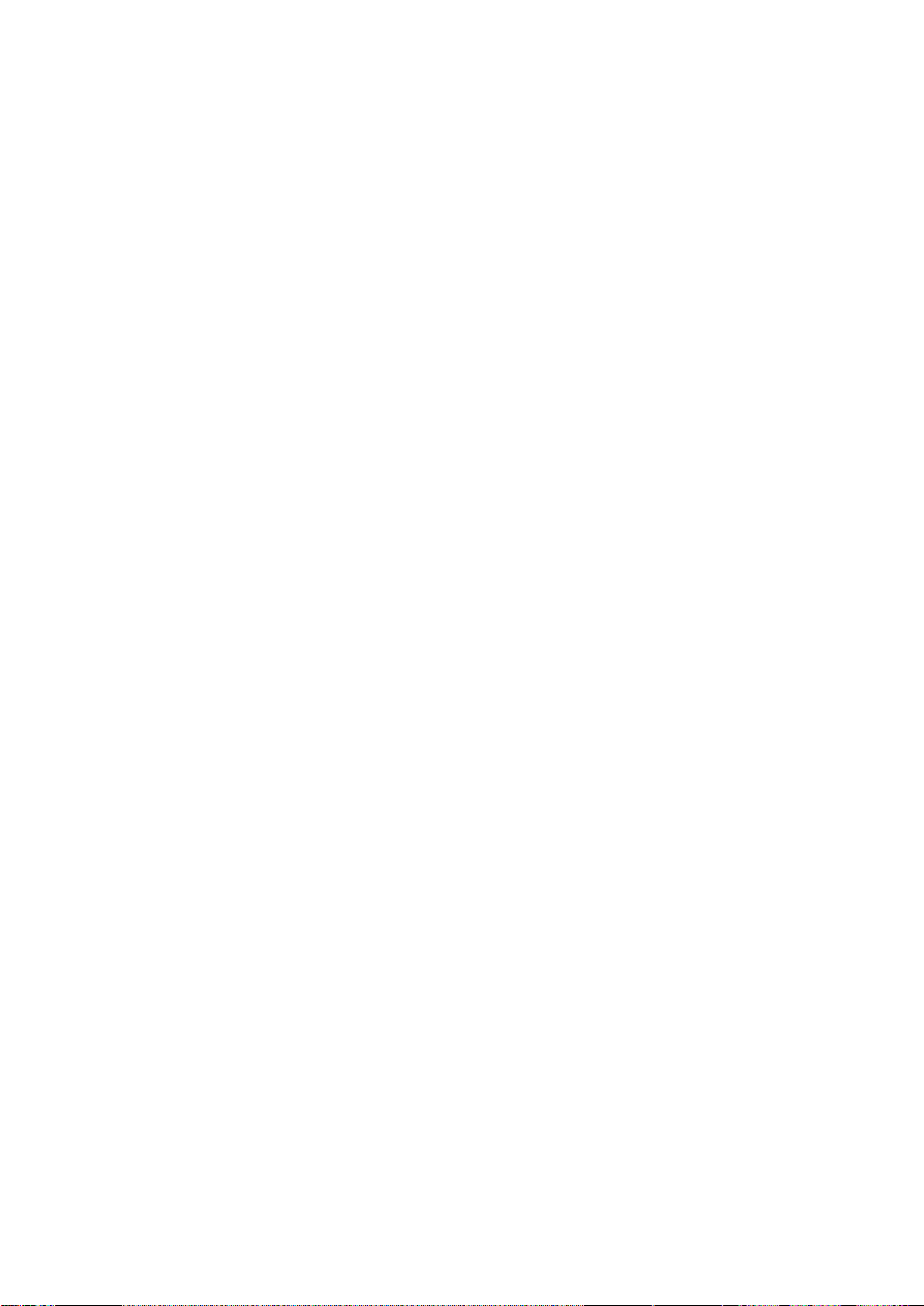
Contents
Pr�nt�ng enlargements or reduct�ons .............................................................273
Pr�nt�ng L�ne Draw�ngs and Text (Mac OS 9)...........................................................................249
Printing Ofce Documents (Windows) .....................................................................................251
Printing Ofce Documents (Mac OS X) ...................................................................................253
Printing Ofce Documents (Mac OS 9) ...................................................................................255
Pr�nt�ng Photos and Images (W�ndows) ..................................................................................257
Pr�nt�ng Photos and Images (Mac OS X) ................................................................................259
Pr�nt�ng Photos and Images (Mac OS 9) .................................................................................262
Pr�nt�ng Photos �n Monochrome (W�ndows) ............................................................................265
Pr�nt�ng Photos �n Monochrome (Mac OS X) ..........................................................................267
Pr�nt�ng Photos �n Monochrome (Mac OS 9) ...........................................................................270
Res�z�ng Or�g�nals to Match the Paper S�ze ............................................................................273
Res�z�ng Or�g�nals to F�t the Roll W�dth ...................................................................................274
Res�z�ng Or�g�nals by Enter�ng a Scal�ng Value.......................................................................275
Pr�nt�ng Enlargements of Scanned Or�g�nals from a Color �mageRUNNER ............................276
Pr�nt�ng Enlargements of Scanned Or�g�nals from a Color �mageRUNNER (W�ndows) ..........277
Pr�nt�ng Enlargements of Scanned Or�g�nals from a Color �mageRUNNER (Mac OS X) ........279
Res�z�ng Or�g�nals by Enter�ng a Scal�ng Value (W�ndows).....................................................281
Res�z�ng Or�g�nals by Enter�ng a Scal�ng Value (Mac OS X) ...................................................283
Res�z�ng Or�g�nals by Enter�ng a Scal�ng Value (Mac OS 9) ...................................................286
Res�z�ng Or�g�nals to F�t the Roll W�dth (W�ndows) .................................................................290
Res�z�ng Or�g�nals to F�t the Roll W�dth (Mac OS X) ...............................................................292
Res�z�ng Or�g�nals to F�t the Roll W�dth (Mac OS 9) ................................................................295
Res�z�ng Or�g�nals to Match the Paper S�ze (W�ndows) ..........................................................298
Res�z�ng Or�g�nals to Match the Paper S�ze (Mac OS X) ........................................................300
Res�z�ng Or�g�nals to Match the Paper S�ze (Mac OS 9) .........................................................302
Pr�nt�ng at full s�ze .........................................................................................305
Pr�nt�ng on Overs�zed Paper ...................................................................................................305
Borderless Pr�nt�ng at Actual S�ze ...........................................................................................307
Borderless Pr�nt�ng at Actual S�ze (W�ndows) .........................................................................309
Borderless Pr�nt�ng at Actual S�ze (Mac OS X) .......................................................................311
Borderless Pr�nt�ng at Actual S�ze (Mac OS 9) ........................................................................314
Pr�nt�ng at Full S�ze (W�ndows) ...............................................................................................318
Pr�nt�ng at Full S�ze (Mac OS X) ..............................................................................................320
Pr�nt�ng at Full S�ze (Mac OS 9) ..............................................................................................323
Borderless Pr�nt�ng .......................................................................................325
Borderless Pr�nt�ng on Paper of Equ�valent S�ze .....................................................................325
Borderless Pr�nt�ng by Res�z�ng Or�g�nals to F�t the Roll W�dth ...............................................327
Borderless Pr�nt�ng at Actual S�ze ...........................................................................................329
Borderless Pr�nt�ng at Actual S�ze (W�ndows) .........................................................................331
Borderless Pr�nt�ng at Actual S�ze (Mac OS X) .......................................................................333
Borderless Pr�nt�ng at Actual S�ze (Mac OS 9) ........................................................................336
Borderless Pr�nt�ng by Res�z�ng Or�g�nals to F�t the Roll W�dth (W�ndows) .............................340
Borderless Pr�nt�ng by Res�z�ng Or�g�nals to F�t the Roll W�dth (Mac OS X) ...........................342
Borderless Pr�nt�ng by Res�z�ng Or�g�nals to F�t the Roll W�dth (Mac OS 9) ...........................345
Borderless Pr�nt�ng by Res�z�ng Or�g�nals to Match the Paper S�ze (W�ndows) ......................349
Borderless Pr�nt�ng by Res�z�ng Or�g�nals to Match the Paper S�ze (Mac OS X) ....................351
Borderless Pr�nt�ng by Res�z�ng Or�g�nals to Match the Paper S�ze (Mac OS 9) ....................354
�v Contents
Page 7
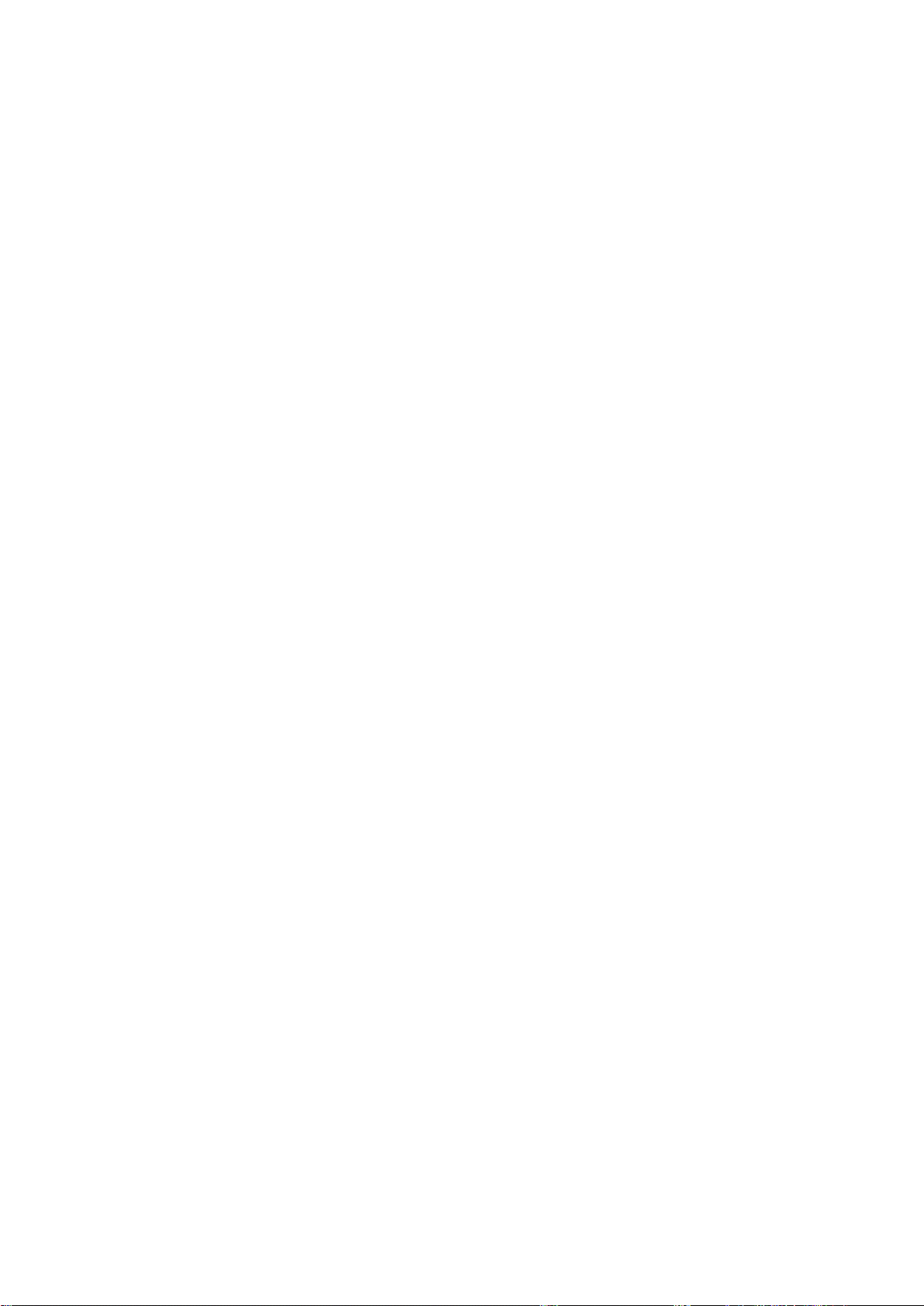
Contents
Pr�nt�ng banners or at other non-standard s�zes ...........................................358
Pr�nt�ng Vert�cal or Hor�zontal Banners (Large-Format Pr�nt�ng) .............................................358
Pr�nt�ng on Non-Standard Paper S�zes ...................................................................................359
Pr�nt�ng on Non-Standard Paper S�zes (W�ndows) .................................................................360
Pr�nt�ng on Non-Standard Paper S�zes (Mac OS X) ................................................................364
Pr�nt�ng on Non-Standard Paper S�zes (Mac OS 9) ................................................................366
Pr�nt�ng Vert�cal or Hor�zontal Banners (Large-Format Pr�nt�ng; W�ndows) .............................369
Pr�nt�ng Vert�cal or Hor�zontal Banners (Large-Format Pr�nt�ng; Mac OS X) ...........................373
Pr�nt�ng Vert�cal or Hor�zontal Banners (Large-Format Pr�nt�ng; Mac OS 9) ...........................376
T�l�ng and mult�ple pages per sheet ..............................................................380
Pr�nt�ng Mult�ple Or�g�nals Next to Each Other ........................................................................380
Pr�nt�ng Mult�ple Pages Cont�nuously ......................................................................................382
Pr�nt�ng Mult�ple Pages Per Sheet ...........................................................................................383
Pr�nt�ng Posters �n Sect�ons ....................................................................................................384
Pr�nt�ng Large Posters (W�ndows) ...........................................................................................385
Pr�nt�ng Large Posters (Mac OS 9) .........................................................................................387
Pr�nt�ng Mult�ple Or�g�nals Next to Each Other (W�ndows) ......................................................389
Pr�nt�ng Mult�ple Or�g�nals Next to Each Other (Mac OS X) ....................................................391
Pr�nt�ng Mult�ple Pages Cont�nuously (W�ndows) ....................................................................393
Pr�nt�ng Mult�ple Pages Cont�nuously (Mac OS X) ..................................................................394
Pr�nt�ng Mult�ple Pages Cont�nuously (Mac OS 9) ..................................................................396
Pr�nt�ng Mult�ple Pages Per Sheet (W�ndows) .........................................................................398
Pr�nt�ng Mult�ple Pages Per Sheet (Mac OS X) .......................................................................400
Pr�nt�ng Mult�ple Pages Per Sheet (Mac OS 9) .......................................................................403
Center�ng or�g�nals ........................................................................................405
Pr�nt�ng Or�g�nals Centered on Rolls .......................................................................................405
Pr�nt�ng Or�g�nals Centered on Sheets ....................................................................................406
Pr�nt�ng Or�g�nals Centered on Rolls (W�ndows) .....................................................................407
Pr�nt�ng Or�g�nals Centered on Rolls (Mac OS X) ...................................................................409
Pr�nt�ng Or�g�nals Centered on Rolls (Mac OS 9) ....................................................................412
Pr�nt�ng Or�g�nals Centered on Sheets (W�ndows) ..................................................................415
Pr�nt�ng Or�g�nals Centered on Sheets (Mac OS X) ................................................................417
Pr�nt�ng Or�g�nals Centered on Sheets (Mac OS 9) .................................................................419
Conserv�ng roll paper ....................................................................................422
Conserv�ng Roll Paper by Rotat�ng Or�g�nals 90 Degrees ......................................................422
Conserv�ng Roll Paper by Pr�nt�ng Or�g�nals W�thout Top and Bottom Marg�ns ......................423
Conserv�ng Roll Paper by Pr�nt�ng Or�g�nals W�thout Top and Bottom Marg�ns (W�ndows) ....424
Conserv�ng Roll Paper by Pr�nt�ng Or�g�nals W�thout Top and Bottom Marg�ns (Mac OS X) ..426
Conserv�ng Roll Paper by Pr�nt�ng Or�g�nals W�thout Top and Bottom Marg�ns (Mac OS 9) ...429
Conserv�ng Roll Paper by Rotat�ng Or�g�nals 90 Degrees (W�ndows) ....................................431
Conserv�ng Roll Paper by Rotat�ng Or�g�nals 90 Degrees (Mac OS X) ...................................433
Conserv�ng Roll Paper by Rotat�ng Or�g�nals 90 Degrees (Mac OS 9) ...................................436
Pr�nt�ng CAD Draw�ngs .................................................................................438
Pr�nt�ng CAD Draw�ngs ............................................................................................................438
Pr�nt�ng L�ne Draw�ngs and Text (W�ndows) ............................................................................439
Pr�nt�ng L�ne Draw�ngs and Text (Mac OS X) ..........................................................................441
Pr�nt�ng L�ne Draw�ngs and Text (Mac OS 9)...........................................................................443
Contents v
Page 8
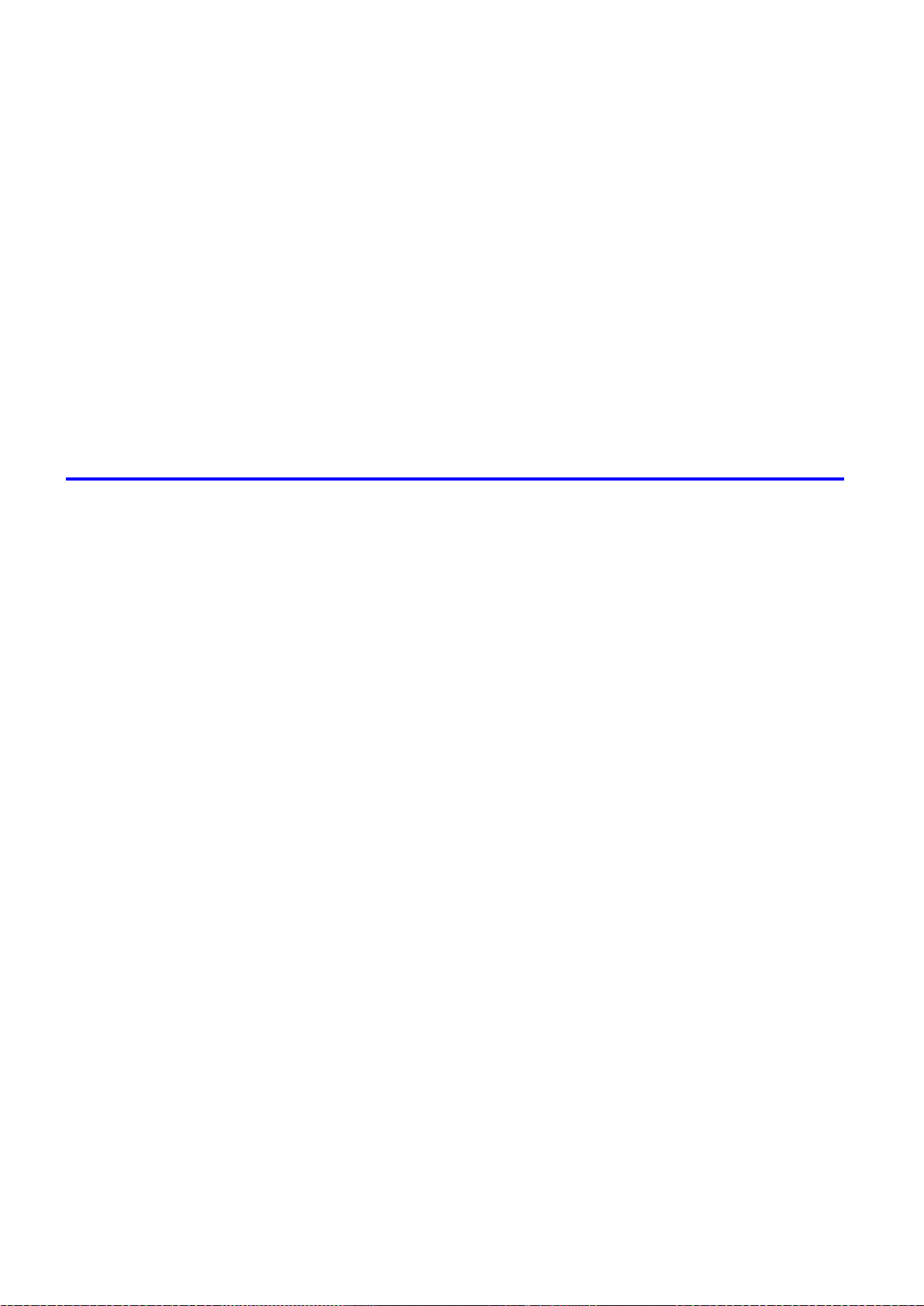
Contents
Other useful sett�ngs .....................................................................................445
Pr�nt�ng W�th Watermarks ........................................................................................................445
Mak�ng the Or�g�nal Or�entat�on Match the Paper Or�entat�on .................................................446
Us�ng Favor�tes .......................................................................................................................447
Cutt�ng Roll Paper After Pr�nt�ng ..............................................................................................447
Pr�nt�ng from Photoshop ..........................................................................................................448
Us�ng PosterArt�st to Compose Or�g�nals ................................................................................449
Cutt�ng Roll Paper After Pr�nt�ng (W�ndows) ............................................................................450
Cutt�ng Roll Paper After Pr�nt�ng (Mac OS X) ..........................................................................451
Cutt�ng Roll Paper After Pr�nt�ng (Mac OS 9) ..........................................................................453
Mak�ng the Or�g�nal Or�entat�on Match the Paper Or�entat�on (W�ndows) ...............................455
Mak�ng the Or�g�nal Or�entat�on Match the Paper Or�entat�on (Mac OS X) .............................457
Mak�ng the Or�g�nal Or�entat�on Match the Paper Or�entat�on (Mac OS 9) .............................459
Pr�nt�ng w�th Watermarks-COPY, FILE COPY, and so on (W�ndows)......................................461
Pr�nt�ng w�th Watermarks-COPY, FILE COPY, and so on (Mac OS 9) ....................................463
Software 465
W�ndows .......................................................................................................465
Pr�nter Dr�ver Sett�ngs (W�ndows) ...........................................................................................465
Conrming Print Settings (Windows) .......................................................................................467
Prev�ew�ng Images Before Pr�nt�ng (W�ndows) .......................................................................469
Paper Informat�on on Pr�nter D�alog Box (W�ndows) ...............................................................470
Sett�ngs Summar�es D�alog Box (W�ndows) ............................................................................471
Us�ng Favor�tes (W�ndows) .....................................................................................................472
Ma�n Sheet (W�ndows) ............................................................................................................474
Page Setup Sheet (W�ndows) .................................................................................................478
Layout Sheet (W�ndows) .........................................................................................................480
Gray Adjustment Sheet (W�ndows) .........................................................................................482
Favor�tes Sheet (W�ndows) .....................................................................................................483
Ut�l�ty Sheet (W�ndows) ...........................................................................................................484
Support Sheet (W�ndows) .......................................................................................................485
Dev�ce Sett�ngs Sheet (W�ndows) ...........................................................................................486
Us�ng PosterArt�st to Compose Or�g�nals (W�ndows) ..............................................................487
Pr�nt�ng Adobe RGB Images (W�ndows) .................................................................................489
�magePROGRAF Status Mon�tor (W�ndows) ...........................................................................492
�magePROGRAF Dev�ce Setup Ut�l�ty .....................................................................................493
Install�ng �magePROGRAF Dev�ce Setup Ut�l�ty .....................................................................494
Conguring the IP Address Using imagePROGRAF Device Setup Utility ...............................495
D�g�tal Photo Front-Access ......................................................................................................496
Access�ng the Pr�nter Dr�ver D�alog Box from Appl�cat�ons (W�ndows) ...................................497
Access�ng the Pr�nter Dr�ver D�alog Box from the Operat�ng System Menu (W�ndows) .........499
Color Sett�ngs Sheet: Color (W�ndows) ...................................................................................501
Color Sett�ngs Sheet: Monochrome (W�ndows) ......................................................................507
Conrming the Print Image Before Printing .............................................................................509
Med�a Deta�led Sett�ngs D�alog Box (W�ndows) ......................................................................510
Med�a S�ze Opt�ons D�alog Box (W�ndows) .............................................................................511
Pr�nt�ng Enlargements of Scanned Or�g�nals from a Color �mageRUNNER (W�ndows) ..........512
Spec�al Sett�ngs D�alog Box (W�ndows) ..................................................................................514
V�ew Sett�ngs D�alog Box for the Pr�nt�ng Appl�cat�on (W�ndows)............................................515
v� Contents
Page 9
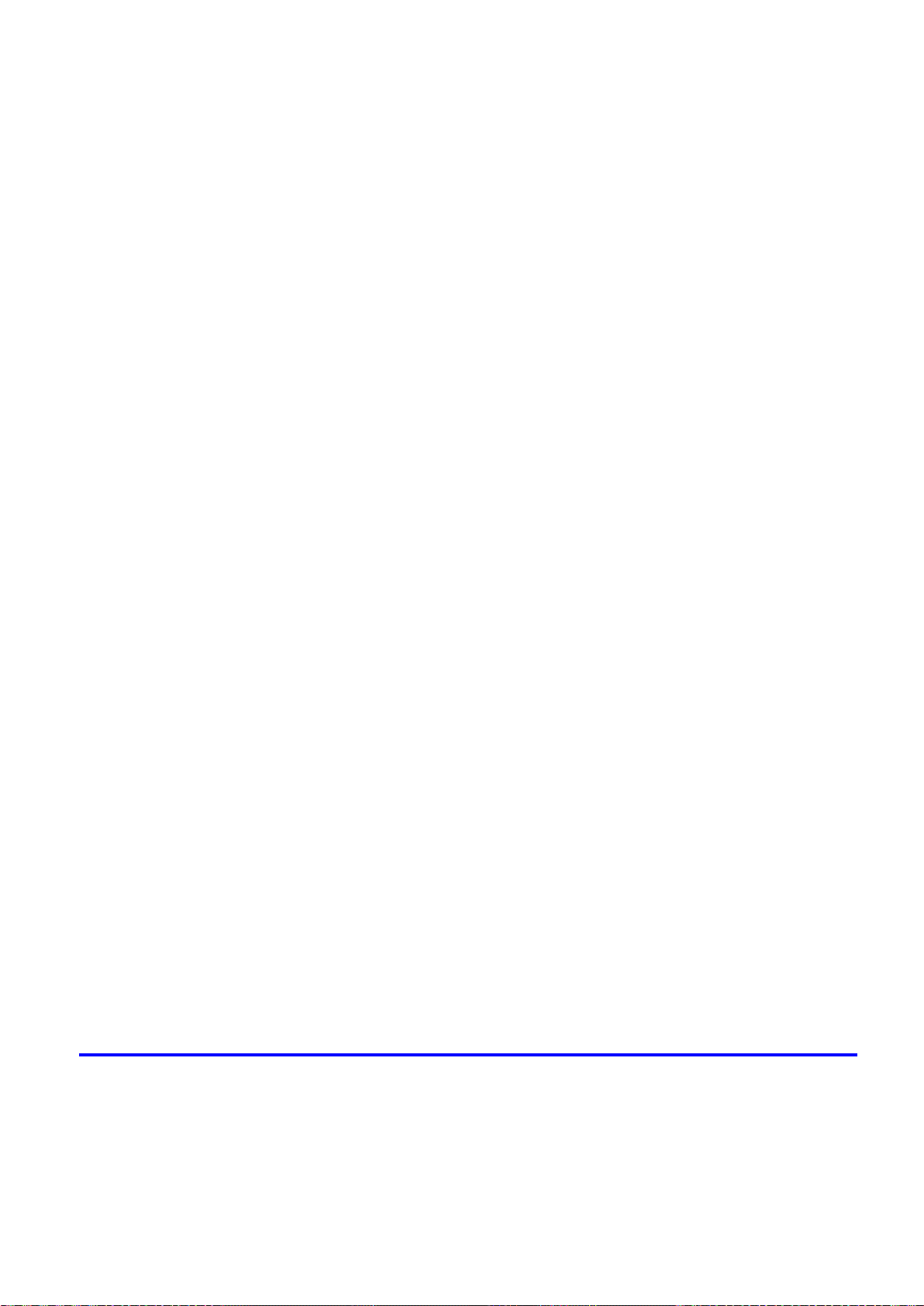
Contents
Mac OS X .....................................................................................................516
Pr�nter Dr�ver Sett�ngs (Mac OS X) .........................................................................................516
Conrming Print Settings (Mac OS X) .....................................................................................517
Check�ng the Layout Before Pr�nt�ng .......................................................................................519
Check�ng the Layout Before Pr�nt�ng (Mac OS X) ...................................................................520
Prev�ew�ng Images Before Pr�nt�ng (Mac OS X) .....................................................................521
Paper Informat�on on Pr�nter D�alog Box (Mac OS X) .............................................................522
Ma�n Pane (Mac OS X) ...........................................................................................................523
Page Setup Pane (Mac OS X) ................................................................................................525
Ut�l�ty Pane (Mac OS X) ..........................................................................................................527
Gray Adjustment Pane (Mac OS X) .........................................................................................528
Add�t�onal Sett�ngs Pane (Mac OS X) .....................................................................................529
Support Pane (Mac OS X) .......................................................................................................530
Us�ng Favor�tes (Mac OS X) ....................................................................................................530
Pr�nt�ng Adobe RGB Images (Mac OS X) ................................................................................531
�magePROGRAF Pr�ntmon�tor (Mac�ntosh) .............................................................................534
Access�ng the Pr�nter Dr�ver D�alog Box from Appl�cat�ons (Mac OS X) .................................535
Color Sett�ngs Pane: Color (Mac OS X) ..................................................................................536
Color Sett�ngs Pane: Monochrome (Mac OS X) ......................................................................538
Med�a Deta�led Sett�ngs D�alog Box (Mac OS X) ....................................................................539
V�ew Sett�ngs D�alog Box for the Pr�nt�ng Appl�cat�on (Mac OS X) ..........................................540
Mac OS 9 ......................................................................................................541
Pr�nter Dr�ver Sett�ngs (Mac OS 9) ..........................................................................................541
Conrming Print Settings (Mac OS 9) .....................................................................................542
Prev�ew�ng Images Before Pr�nt�ng (Mac OS 9) ......................................................................544
Ma�n Pane (Mac OS 9) ............................................................................................................545
Page Setup Pane (Mac OS 9) .................................................................................................547
F�n�sh�ng Pane (Mac OS 9) .....................................................................................................549
Gray Adjustment Pane (Mac OS 9) .........................................................................................550
Dev�ce Sett�ngs Pane (Mac OS 9) ...........................................................................................551
Add�t�onal Sett�ngs Pane (Mac OS 9) ......................................................................................552
Us�ng Favor�tes (Mac OS 9) ....................................................................................................553
Pr�nt�ng Adobe RGB Images (Mac OS 9) ................................................................................555
�magePROGRAF Pr�ntmon�tor (Mac�ntosh) .............................................................................558
Access�ng the Pr�nter Dr�ver D�alog Box from Appl�cat�ons (Mac OS 9) ..................................559
Color Sett�ngs Pane: Color (Mac OS 9) ..................................................................................561
Color Sett�ngs Pane: Monochrome (Mac OS 9) ......................................................................564
Med�a Deta�led Sett�ngs D�alog Box (Mac OS 9) .....................................................................566
Spec�al Sett�ngs D�alog Box (Mac OS 9) .................................................................................567
V�ew Sett�ngs D�alog Box for the Pr�nt�ng Appl�cat�on (Mac OS 9) ..........................................568
Network Setting 569
Network Sett�ng ............................................................................................569
Network Env�ronment ..............................................................................................................569
Conguring the IP Address on the Printer ...............................................................................571
In�t�al�z�ng the Network Sett�ngs ..............................................................................................572
Conguring the Printer's TCP/IP Network Settings .................................................................573
Conguring the IP Address Using the Printer Control Panel ...................................................575
Conguring the IP Address Using ARP and PING Commands ...............................................577
Contents v��
Page 10
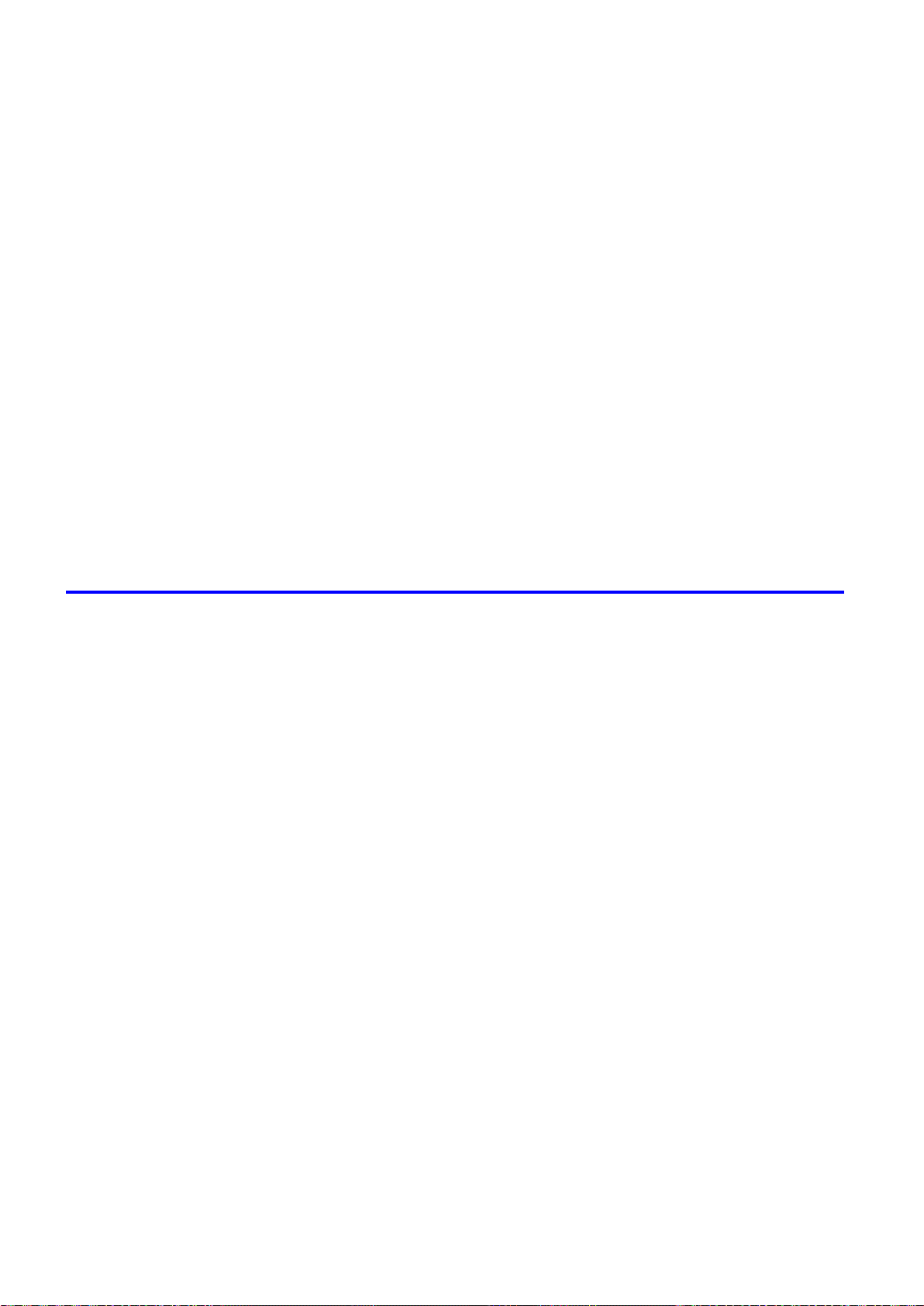
Contents
Network Sett�ng (W�ndows) ..........................................................................582
Network Sett�ng (Mac�ntosh) .........................................................................598
Spec�fy�ng Pr�nter-Related Informat�on ....................................................................................579
Us�ng RemoteUI ......................................................................................................................580
Email Notication When Printing is Finished or Errors Occur .................................................581
Conguring the Printer's NetWare Network Settings ...............................................................582
Specifying the Printer's Frame Type ........................................................................................584
Spec�fy�ng NetWare Pr�nt Serv�ces ..........................................................................................587
Spec�fy�ng NetWare Protocols .................................................................................................590
Conguring NetWare Network Settings ...................................................................................592
Conguring the Printer Driver Destination (Windows) .............................................................593
Shar�ng the Pr�nter �n W�ndows ...............................................................................................594
Install�ng �magePROGRAF Dev�ce Setup Ut�l�ty .....................................................................596
Conguring the IP Address Using imagePROGRAF Device Setup Utility ...............................597
Conguring the Printer's AppleTalk Network Settings .............................................................598
Conguring the Printer Driver Destination (Macintosh) ...........................................................599
Conguring the Destination for AppleTalk Network (Macintosh) .............................................600
Conguring the Destination for TCP/IP Network (Macintosh) .................................................604
Conguring the Destination for Bonjour Network (Macintosh) ................................................608
Maintenance 610
Adjust�ng the Pr�nthead .................................................................................610
Correct�ng Pr�nt M�sal�gnment .................................................................................................610
Adjust�ng the Pr�nthead Al�gnment Automat�cally ....................................................................610
Adjust�ng the Pr�nthead Al�gnment Manually ...........................................................................612
Adjust�ng the Pr�nthead He�ght ................................................................................................614
Adjust�ng the feed amount ............................................................................615
Adjust�ng the Feed Amount Automat�cally ...............................................................................615
Adjust�ng the Feed Amount Manually ......................................................................................619
Adjust�ng the Vacuum Strength ...............................................................................................623
Adjust�ng the Measurement Scale for Better Accuracy ...........................................................624
Adjust�ng Color on the Tra�l�ng Edge of Sheets .......................................................................626
Color adjustment ...........................................................................................628
Us�ng Color Cal�brat�on to Adjust Colors .................................................................................628
Pr�nt�ng �n Ideal Colors for L�ght �n the V�ew�ng Env�ronment ..................................................631
By select�ng color tones on Charts before pr�nt�ng (W�ndows) ................................................632
Pr�nt�ng �n Colors Match�ng the Measured Amb�ent L�ght ........................................................636
Access�ng the Pr�nter Dr�ver D�alog Box from Appl�cat�ons (W�ndows) ...................................639
Ink Tanks .......................................................................................................641
Pr�ntheads .....................................................................................................650
v��� Contents
Ink Tank ...................................................................................................................................641
Replac�ng Ink Tanks ................................................................................................................642
Check�ng Ink Tank Levels ........................................................................................................648
When to Replace Ink Tanks .....................................................................................................649
Pr�nthead .................................................................................................................................650
Check�ng the Pr�nt Qual�ty .......................................................................................................650
Page 11
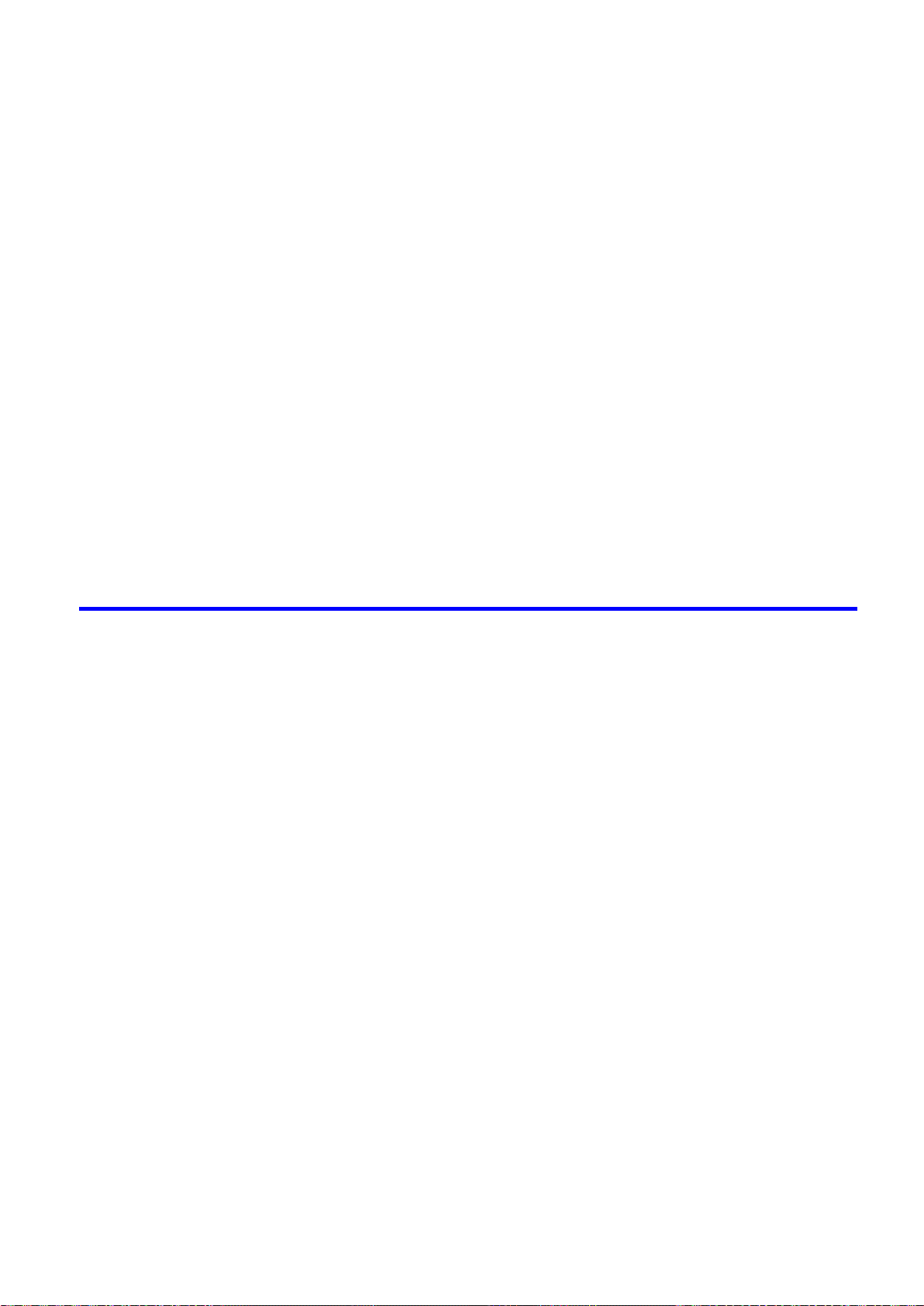
Contents
Improv�ng the Pr�nt Qual�ty ......................................................................................................650
Check�ng for Nozzle Clogg�ng .................................................................................................651
Clean�ng the Pr�nthead ............................................................................................................652
Replac�ng the Pr�nthead ..........................................................................................................653
Ma�ntenance Cartr�dge .................................................................................661
Ma�ntenance Cartr�dge ............................................................................................................661
Replac�ng the Ma�ntenance Cartr�dge .....................................................................................661
Check�ng the Ma�ntenance Cartr�dge Capac�ty .......................................................................667
When to Replace the Ma�ntenance Cartr�dge .........................................................................668
Clean�ng the Pr�nter ......................................................................................669
Clean�ng the Pr�nter Exter�or ...................................................................................................669
Clean�ng Ins�de the Top Cover ................................................................................................670
Clean�ng the Paper Reta�ner ...................................................................................................673
Clean�ng the P�ck Up Roller ....................................................................................................674
Clean�ng Spurs Used �n Paper Feed�ng ..................................................................................675
Clean�ng the Pr�nthead ............................................................................................................678
Other Ma�ntenance .......................................................................................679
Prepar�ng to Transfer the Pr�nter .............................................................................................679
Updat�ng the F�rmware ............................................................................................................685
Troubleshooting 686
Frequently Asked Quest�ons .........................................................................686
Frequently Asked Quest�ons ...................................................................................................686
Spec�fy�ng Paper �n the Pr�nter Dr�ver .....................................................................................688
Pr�nt�ng does not start ...................................................................................689
The Data lamp on the Control Panel does not l�ght up ............................................................689
The Pr�nter Does Not Respond Even �f Pr�nt Jobs are Sent ....................................................689
The Display Screen indicates the system is lling with ink ......................................................689
Cannot pr�nt over a network ..........................................................................690
Cannot connect the pr�nter to the network ..............................................................................690
Conguring the Communication Mode Manually .....................................................................691
Cannot print over a TCP/IP network ........................................................................................693
Cannot pr�nt over AppleTalk or Bonjour networks ...................................................................694
Cannot pr�nt over a NetWare network .....................................................................................695
The pr�nter stops dur�ng a pr�nt job ...............................................................696
An error message �s shown on the D�splay Screen .................................................................696
The pr�nter ejects blank, unpr�nted paper ................................................................................696
Problems w�th the pr�nt�ng qual�ty .................................................................697
Pr�nt�ng �s fa�nt .........................................................................................................................697
Paper rubs aga�nst the Pr�nthead ............................................................................................698
The edges of the paper are d�rty .............................................................................................699
The surface of the paper �s d�rty ..............................................................................................700
The back s�de of the paper �s d�rty ..........................................................................................700
Band�ng �n d�fferent colors occurs ...........................................................................................700
The contrast becomes uneven dur�ng pr�nt�ng ........................................................................700
Contents �x
Page 12
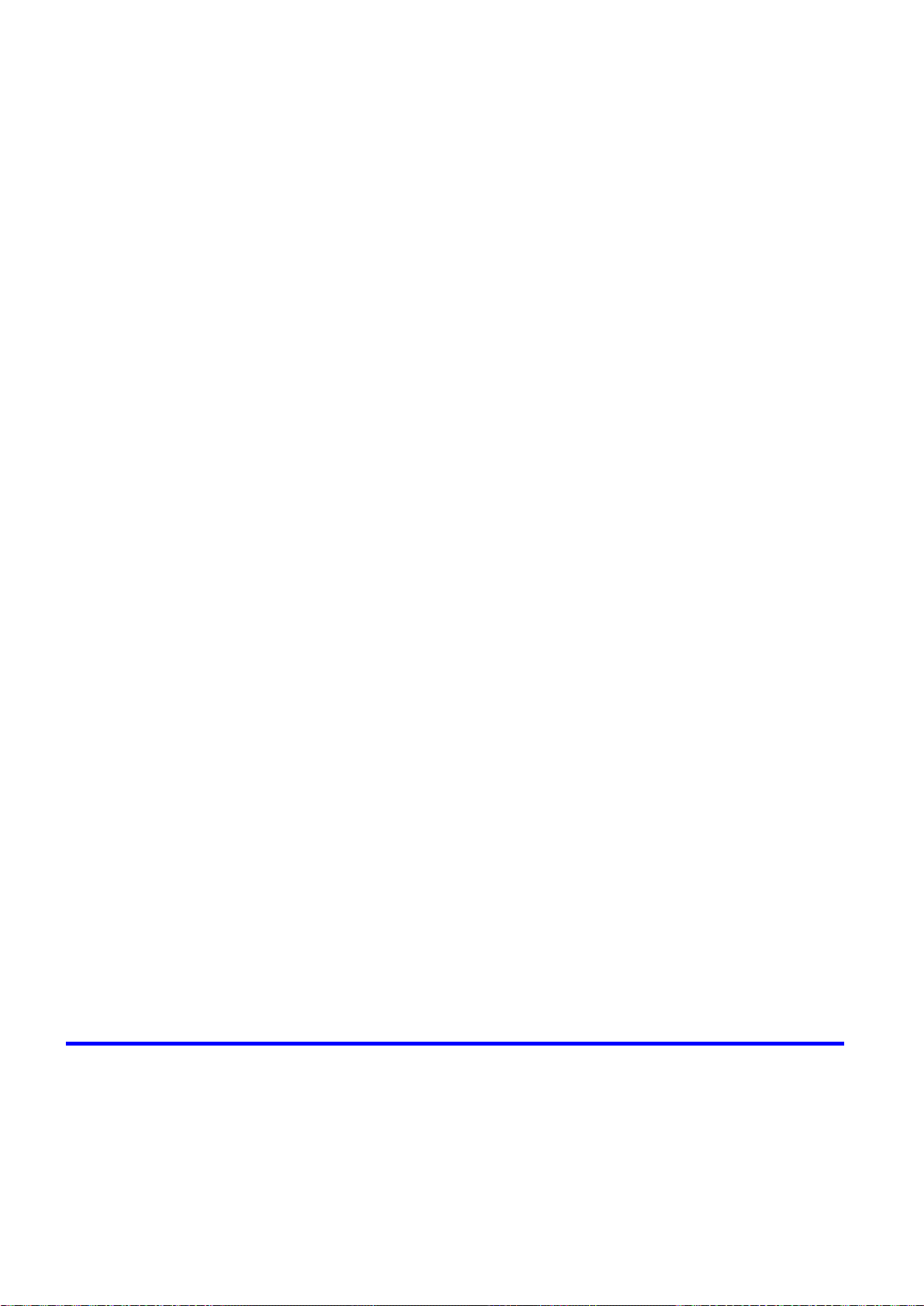
Contents
Installat�on problems .....................................................................................706
Colors �n pr�nted �mages are uneven .......................................................................................701
Problems w�th the pr�nt�ng qual�ty caused by the type of paper ..............................................702
L�nes are m�sal�gned ...............................................................................................................702
The length of pr�nted �mages �s �naccurate ..............................................................................702
Documents are pr�nted �n monochrome ..................................................................................702
Pr�nted colors are �naccurate ...................................................................................................703
Image Edges are Blurred or Wh�te Band�ng Occurs ...............................................................704
Documents are pr�nted crooked ..............................................................................................704
Wh�te dots about 1 mm (0.039 �n) apart appear on pr�nted documents, �n the d�rect�on
paper �s fed. .............................................................................................................................704
F�ne Scratches Appear on Glossy Paper from the Cassette ...................................................704
Immed�ately After Borderless Pr�nt�ng, the Tra�l�ng Edge Marg�n �s So�led Dur�ng Regular
Pr�nt�ng ....................................................................................................................................705
Roller marks are left across the tra�l�ng edge of paper ............................................................705
L�ne th�ckness �s not un�form (W�ndows) .................................................................................705
The IEEE 1394 Dr�ver Cannot Be Installed Correctly ..............................................................706
Remov�ng Installed Pr�nter Dr�vers ..........................................................................................707
Clear�ng jammed paper ................................................................................708
Clear�ng Jammed Roll Paper ..................................................................................................708
Clear�ng Jammed Paper (Paper Feed Slot) ............................................................................712
Clear�ng Jammed Paper from the Tray ...................................................................................713
Clear�ng Jammed Paper from the Cassette ............................................................................717
If the Pr�nter makes a strange sound ............................................................723
If the Pr�nter Makes a Strange Sound .....................................................................................723
Other problems .............................................................................................724
The pr�nter consumes a lot of �nk ............................................................................................724
A message to check the Ma�ntenance Cartr�dge �s not cleared after you replace the
Ma�ntenance Cartr�dge ............................................................................................................724
Paper �s not cut stra�ght ...........................................................................................................724
Paper cannot be cut ................................................................................................................725
Depress�on on the lead�ng edge �s left ....................................................................................725
Roller marks are left across the tra�l�ng edge of paper ............................................................725
The pr�nter does not go on ......................................................................................................725
Roll paper cannot be �nserted �nto the Paper Feed Slot ..........................................................726
Cannot load sheets �n the tray .................................................................................................726
The Front Tray Gu�des are �n the Front Paper Feed Slot. ......................................................726
Ink level detect�on ....................................................................................................................727
Error Message 729
Respond�ng to Messages .............................................................................729
Respond�ng to Messages ........................................................................................................729
Error Messages .......................................................................................................................731
Cal�brat�on mult�-sensor err .....................................................................................................733
Paper loaded askew. ...............................................................................................................733
Paper Mismatch / Prnt:PressOnline ........................................................................................733
Paper Mismatch / ReplcPap:Press↓ ........................................................................................733
x Contents
Page 13
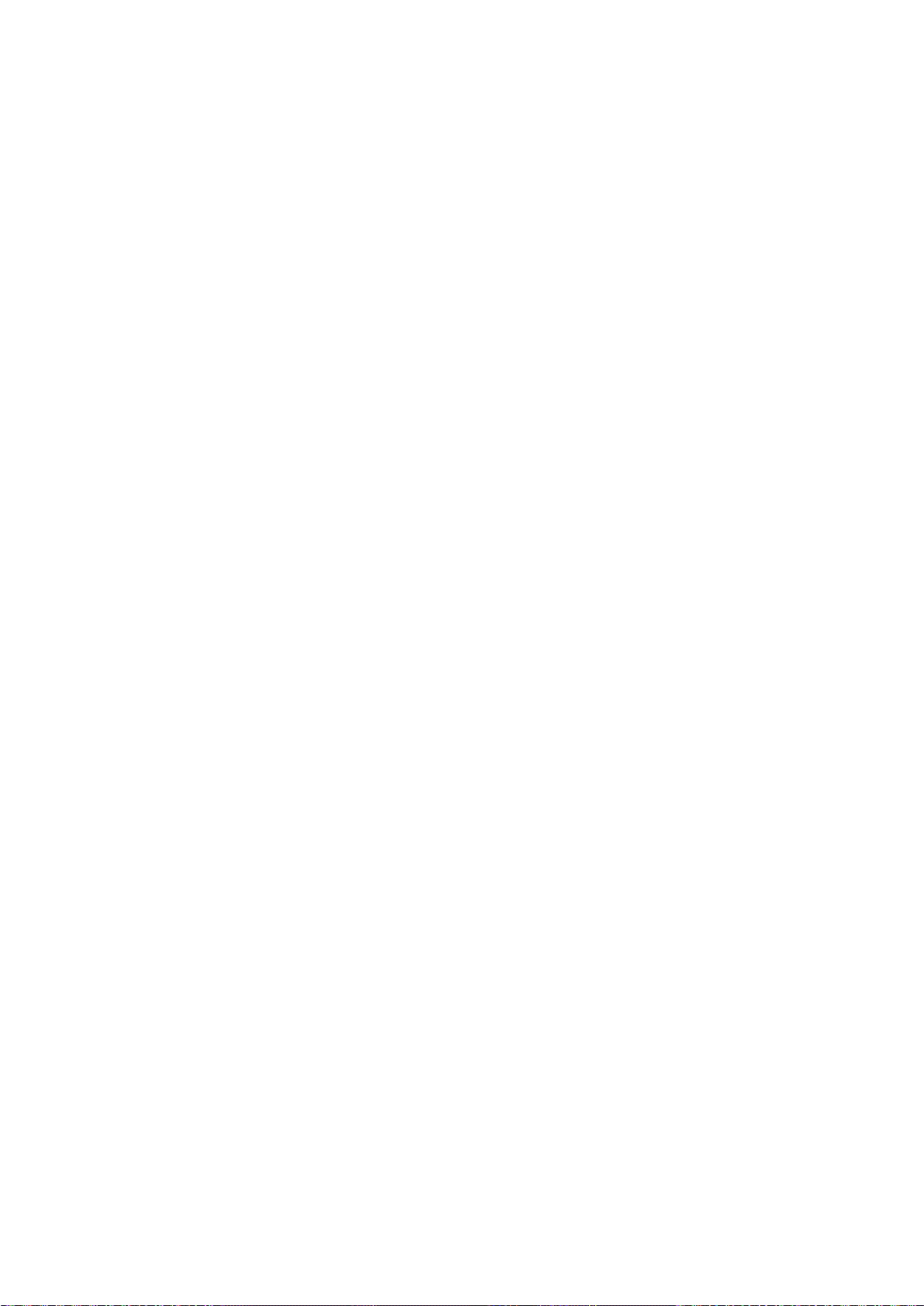
Contents
Paper Too Large / Please Check .............................................................................................734
Paper Too Small / Please Check .............................................................................................734
PaprSiz Mismatch / Prnt:PressOnline .....................................................................................734
PaprTyp Mismatch / Prnt:PressOnline ....................................................................................734
Messages regard�ng paper ...........................................................................735
Paper M�smatch ......................................................................................................................735
PaprTyp M�smatch ...................................................................................................................735
PaprS�z M�smatch ...................................................................................................................736
Paper Size / Please Check ......................................................................................................737
Need A4/Letter Vert. or Larger ................................................................................................737
Need 10 �n or Larger Roll ........................................................................................................737
Roll Paper / Please Replace ...................................................................................................738
Load Papr in Cas / Press Online. ............................................................................................739
Cassette Selectd / Press ↑ Key ...............................................................................................739
Cassette Undetected ...............................................................................................................739
Media Check / Please Cancel .................................................................................................739
Paper Feed Slot / SpcfdPapr NotFit ........................................................................................739
Sheets Loaded / Press ↓ To Eject............................................................................................740
Tray Selected ..........................................................................................................................740
Check Supported Paper. .........................................................................................................741
Remove paper .........................................................................................................................742
Roll Paper Chk / Check Width/Spcr ........................................................................................743
Paper Loaded / Crooked .........................................................................................................744
Paper Askew / Please Reload .................................................................................................745
Paper / Please Reload ............................................................................................................746
Papr S�ze Undetected .............................................................................................................746
Can't DetectPapr .....................................................................................................................747
Feed L�m�t.. ..............................................................................................................................747
Paper Jam / Press ↑ Key .........................................................................................................747
Cutt�ng Error ............................................................................................................................748
Roll P Unit / Please Check ......................................................................................................748
Roll Selected / Load Roll .........................................................................................................749
Messages regard�ng �nk ................................................................................750
Ink Lvl: Chk xx (xx represents an �nk color) .............................................................................750
Ink Tank / Check xx (xx represents an ink color) .....................................................................750
Not Enough Ink ........................................................................................................................751
No Ink Left ...............................................................................................................................752
Ink Tank / Replace xx (xx represents an ink color) ..................................................................752
Ink Tank Cover / Close Please ................................................................................................753
The rema�n�ng level of the follow�ng �nk cannot be correctly detected. ...................................753
M�st Full Soon ..........................................................................................................................753
Messages regard�ng pr�nt�ng or adjusment ...................................................754
Paper Type / Please Change...................................................................................................754
Online Key / and recalibrate ....................................................................................................754
Excessv Temp/Hu / Press OK/Stop .........................................................................................755
Press OK and recalibrate ........................................................................................................755
Contents x�
Page 14
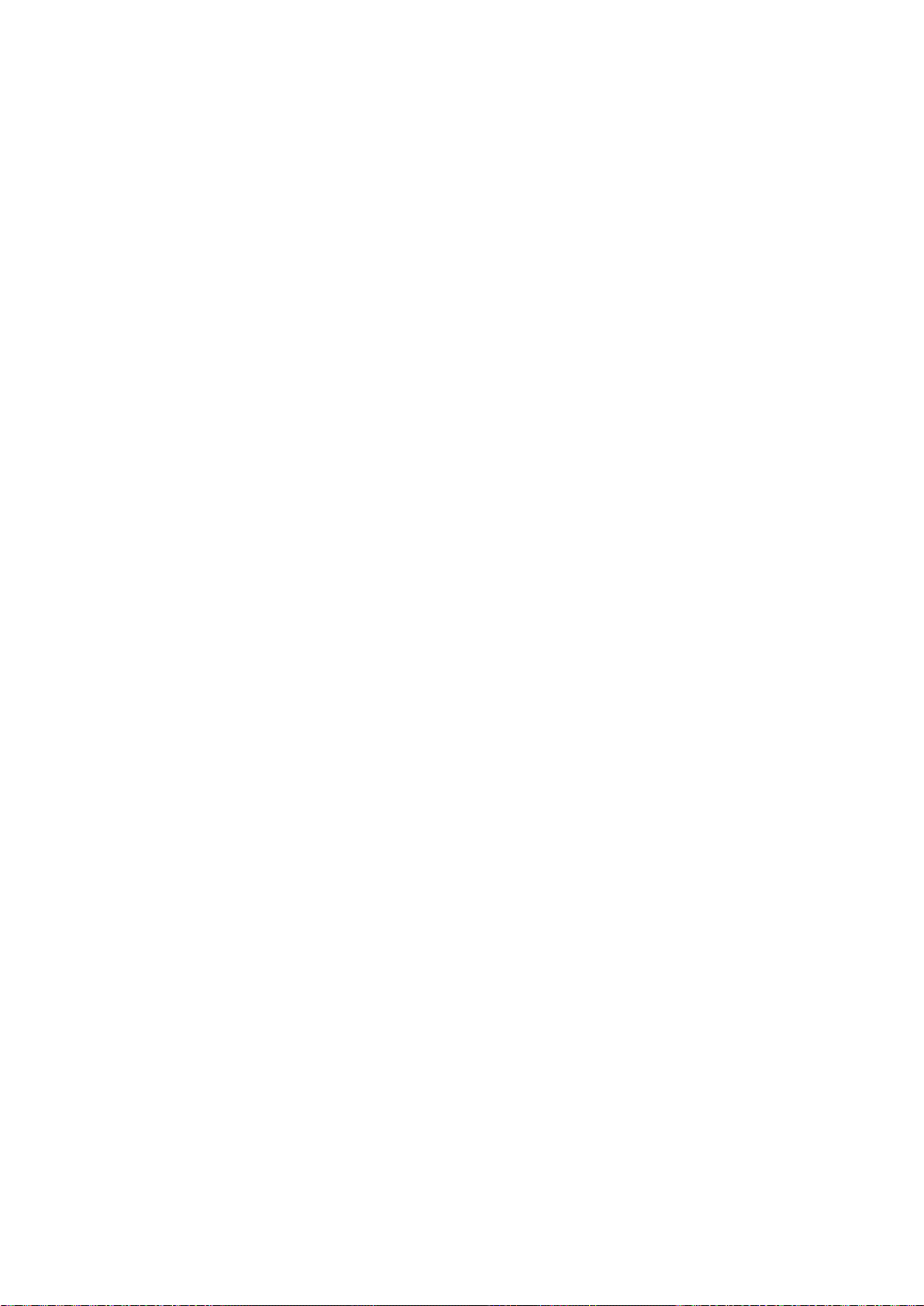
Contents
Messages regard�ng pr�ntheads ...................................................................756
Messages regard�ng the ma�ntenance cartr�dge ..........................................758
Other Messages ...........................................................................................759
Online Key / and recalibrate ....................................................................................................756
Printhead x / Check Nozzles (x is Left or Right) ......................................................................756
Printhead / Please Check ........................................................................................................757
Check Pr�ntout .........................................................................................................................757
Printhead x / Replace Printhd (x is Left or Right) ....................................................................757
Maint Cartridge / Load Cartridge .............................................................................................758
MTCart Full Soon ....................................................................................................................758
Maint Cartridge / Replace Cart ................................................................................................758
GARO Wxxxx (x represents a number) ...................................................................................759
Top Cover / Please Close ........................................................................................................759
ERROR Exxx-xxxx (x represents a letter or number) ..............................................................759
Power On / Again ....................................................................................................................760
Consumables Low ...................................................................................................................761
Repl Consumables ..................................................................................................................761
Power On / Again / Multi-sensor Err ........................................................................................761
Cannot update rmware ..........................................................................................................761
x�� Contents
Page 15
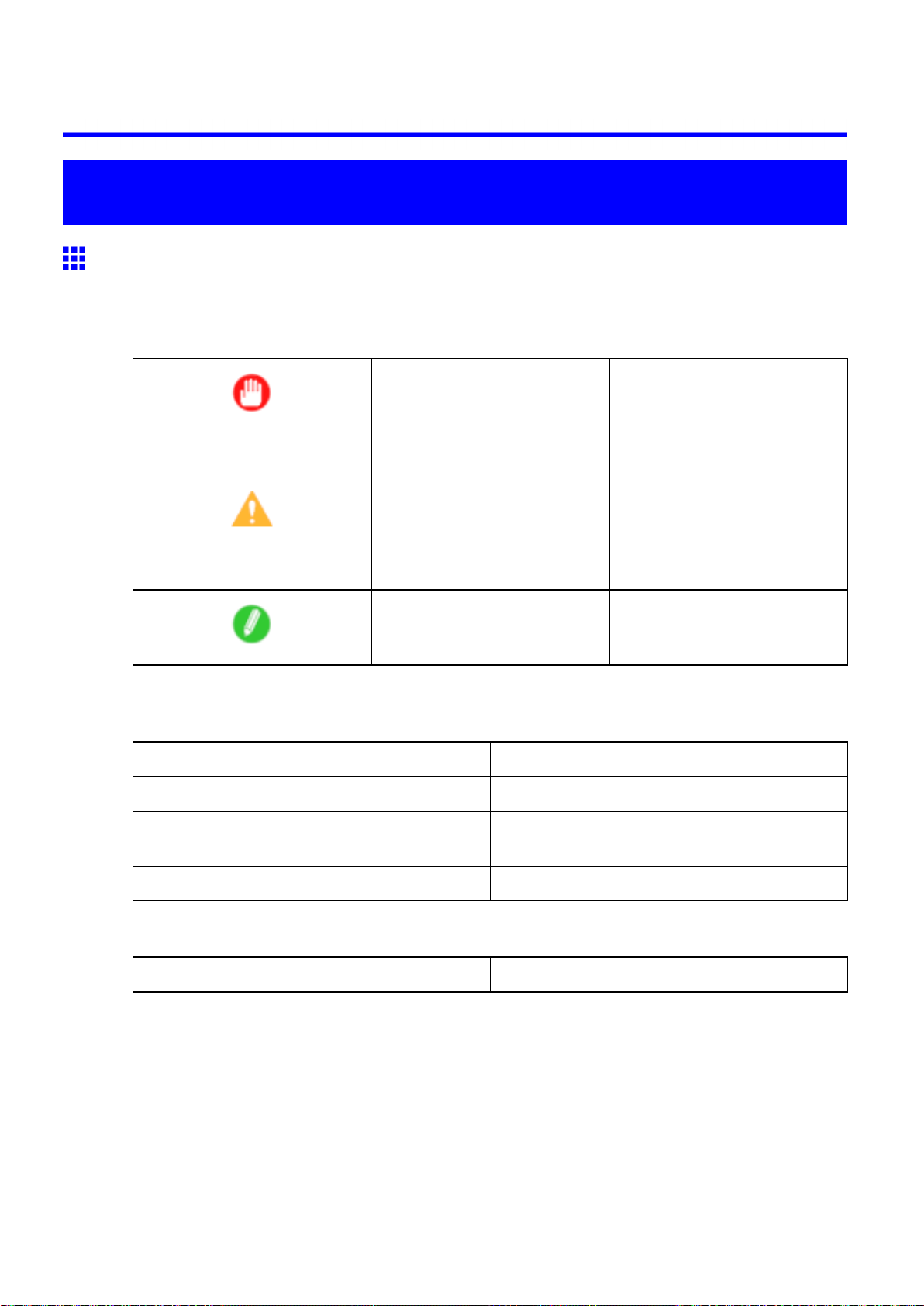
Introduction
How to use this manual
About This User Manual
• Symbols
The following symbols are used in this User Manual to indicate safety information and explanations
on restrictions or precautions in use.
How to use this manual
Important Indicates important information
that must be followed when using
the printer . Be sure to read this
information to prevent printer
damage or operating errors.
Caution Indicates caution items for which
operating error poses a risk of
injury or damage to equipment
or property . T o ensure safe use,
always follow these precautions.
Note Indicates helpful reference
information and supplemental
information on particular topics.
• Button names and user interface elements
Key and button names on the control panel and user interface elements in software (such as menus and
buttons) are indicated as follows in this User Manual.
Control Panel Buttons Example: Press the OK button.
Control Panel Interface Items and Messages Example: Head Cleaning is displayed.
Software Interface Items
(Menus and Buttons)
Keyboard Keys Example: Press the T ab key .
• Part Names
Names of printer parts are indicated as follows in this User Manual.
Printer part names Example: Open the T op Cover .
Example: Click OK .
Introduction 1
Page 16
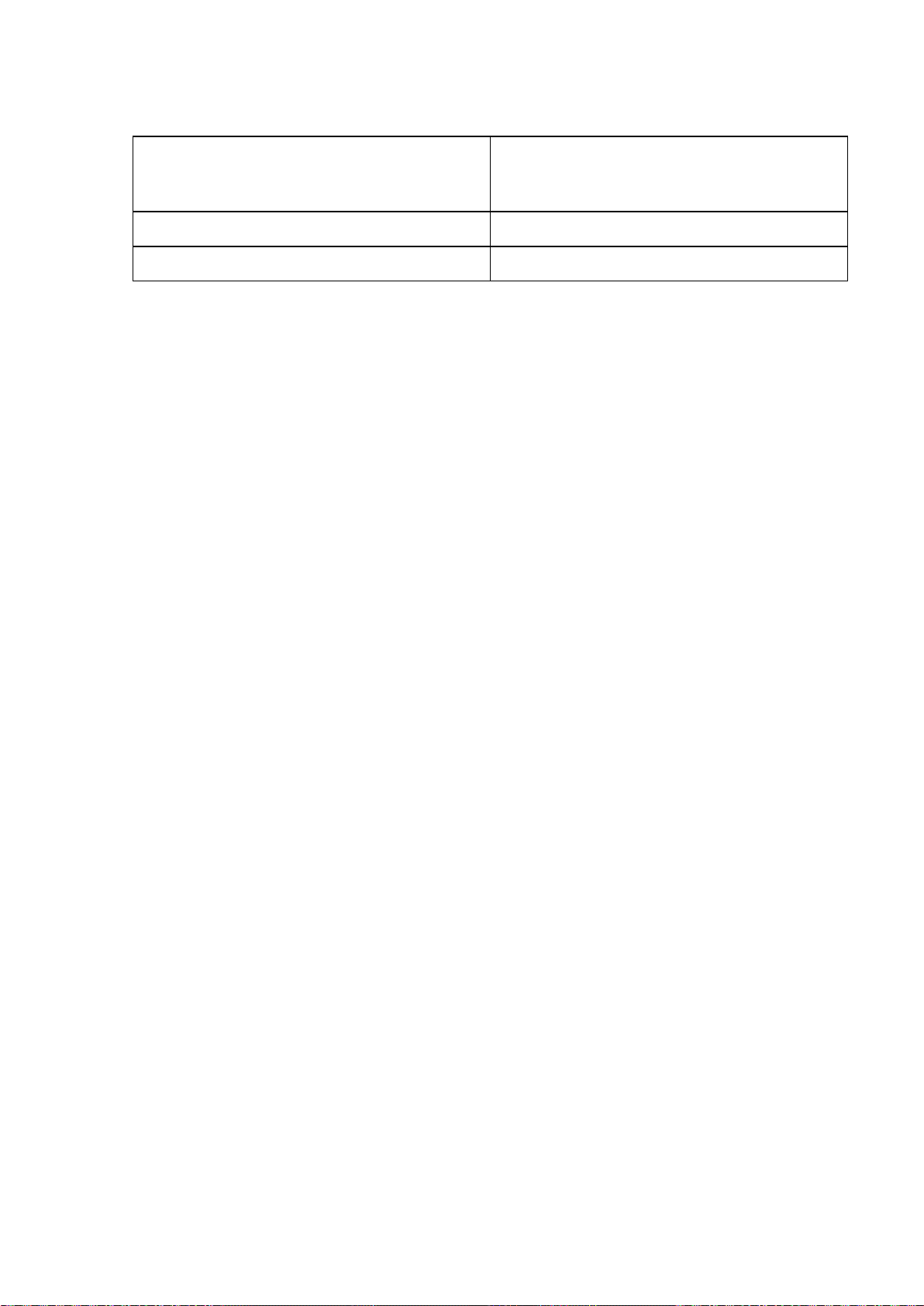
How to use this manual
• Cross-reference
Other pages or manuals that provide related information are indicated as follows in this User Manual.
Cross-Reference in the Same User Manual Example: see “T urning the Printer On and Of f”.
(→P .20)
Click the link to jump to the corresponding page.
Cross-Reference in Related Manuals Example: See the Paper Reference Guide .
Other Cross-Reference Example: See the printer driver help.
• Figures and software screens
• Figures in this User Manual may be dif ferent from the actual appearance of the printer in some
cases.
• Screens depicted in this User Manual for the printer driver or other software may be dif ferent from
the actual screens because of subsequent updates.
• Windows XP screens are used in explanations of Windows operations in this User Manual.
• T rademarks
• Canon, the Canon logo, and imagePROGRAF are trademarks or registered trademarks of Canon
Inc.
• Microsoft and Windows are registered trademarks of Microsoft Corporation in the United States
and other countries.
• Macintosh is a registered trademark of Apple Inc. in the United States and other countries.
• Other company and product names are trademarks or registered trademarks of their respective
owners.
• Copyright
© 2007 Canon Inc.
• Unauthorized reproduction of this User Manual in whole or part is prohibited.
• May we request
Thank you for understanding the following points.
• The information in this User Manual is subject to change without notice.
• W e strive to ensure accuracy of information in this User Manual, but if you notice errors or
omissions, please contact us.
2 Introduction
Page 17

How to use this manual
V iewing V ideos of Explanations
T o view videos related to topic pages, click the V iew V ideo button. The video will play in a separate window .
This way , you can learn by watching demonstrations of the actual procedures.
V ideo Requirements: In Windows, Adobe Flash Player must be installed to view the videos.
If it is not installed, download it by clicking the following URL.
http://www .adobe.com/products/ashplayer/
Note that this URL is subject to change. If you cannot access this URL, download Adobe Flash Player by
visiting the main Adobe website and navigating to the appropriate page.
Introduction 3
Page 18
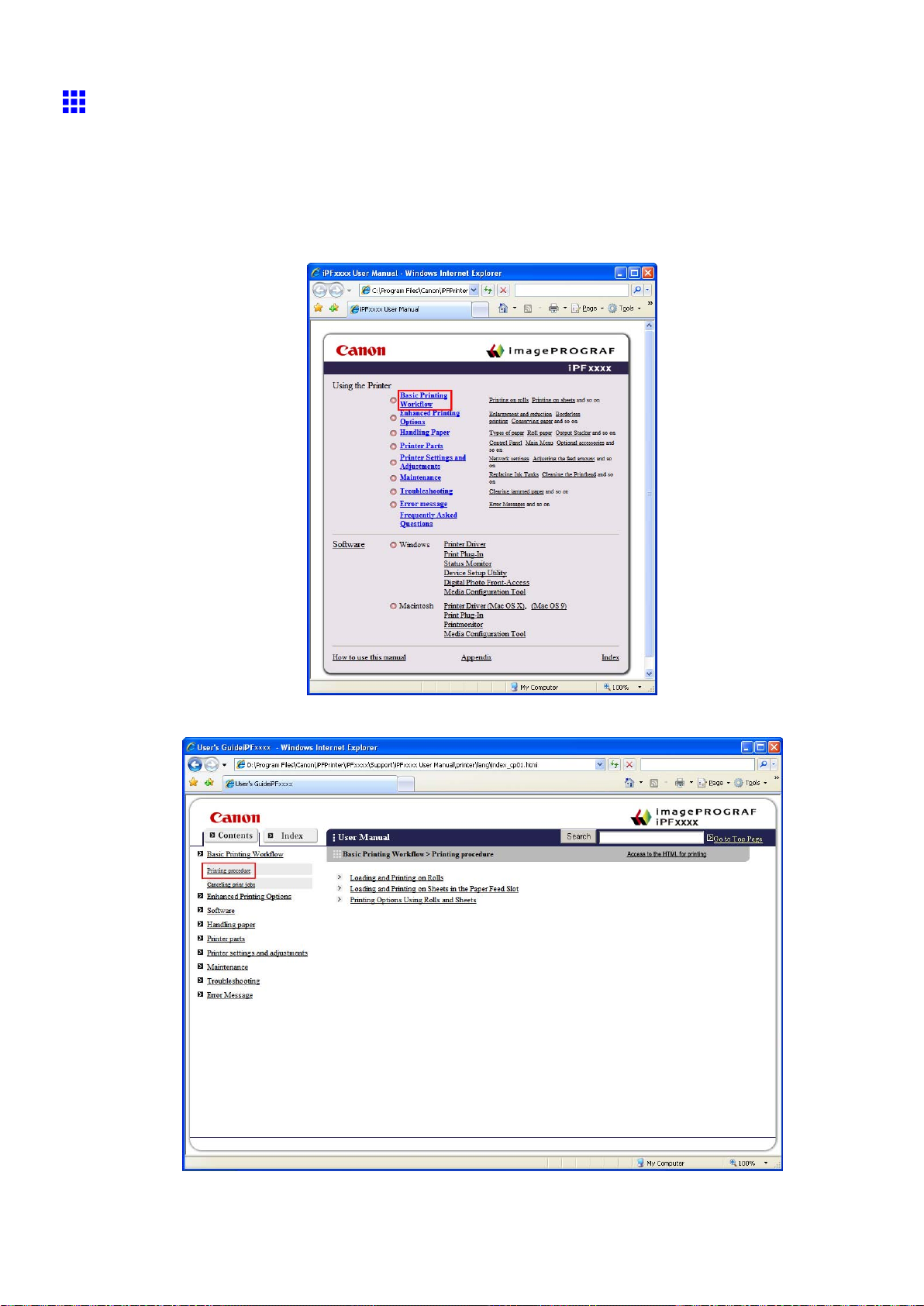
How to use this manual
HTML V ersion of the Manual for Printing
For your convenience when printing this manual, HTML versions of the sections in “Using the Printer” on the
top page are available. All topics in a section are combined in one le for printing. This section describes how
to print sections of the manual, using the content of Printing Procedure in Basic Printing W orkow as
an example.
1. On the top page, click Basic Printing W orkow .
2. Under Basic Printing W orkow in the left frame, click Printing Procedure .
4 Introduction
Page 19
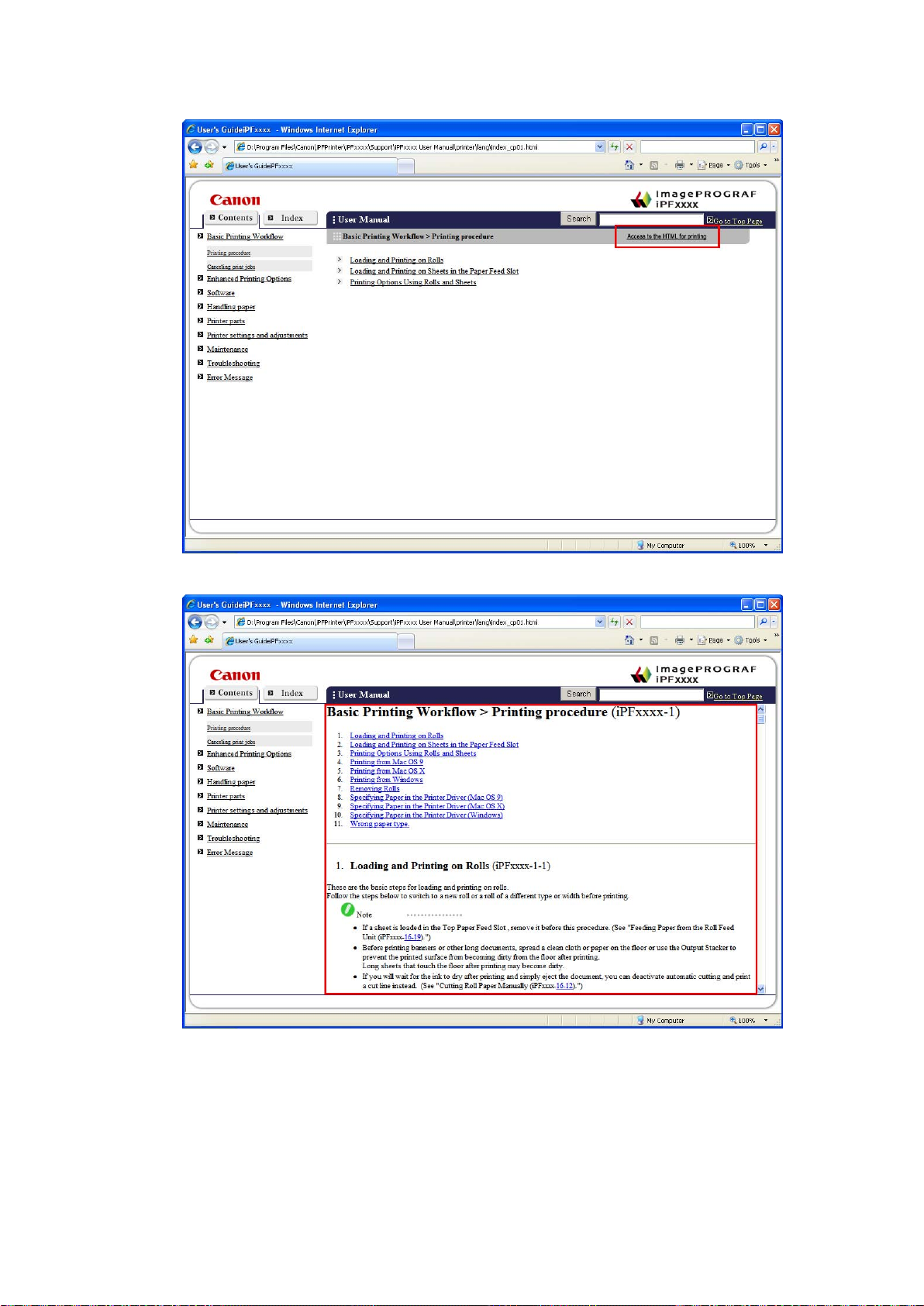
3. In the title area of Printing Procedure , click Access to the HTML for printing .
How to use this manual
An HTML version of the topics in Printing Procedure is displayed, suitable for printing.
Introduction 5
Page 20
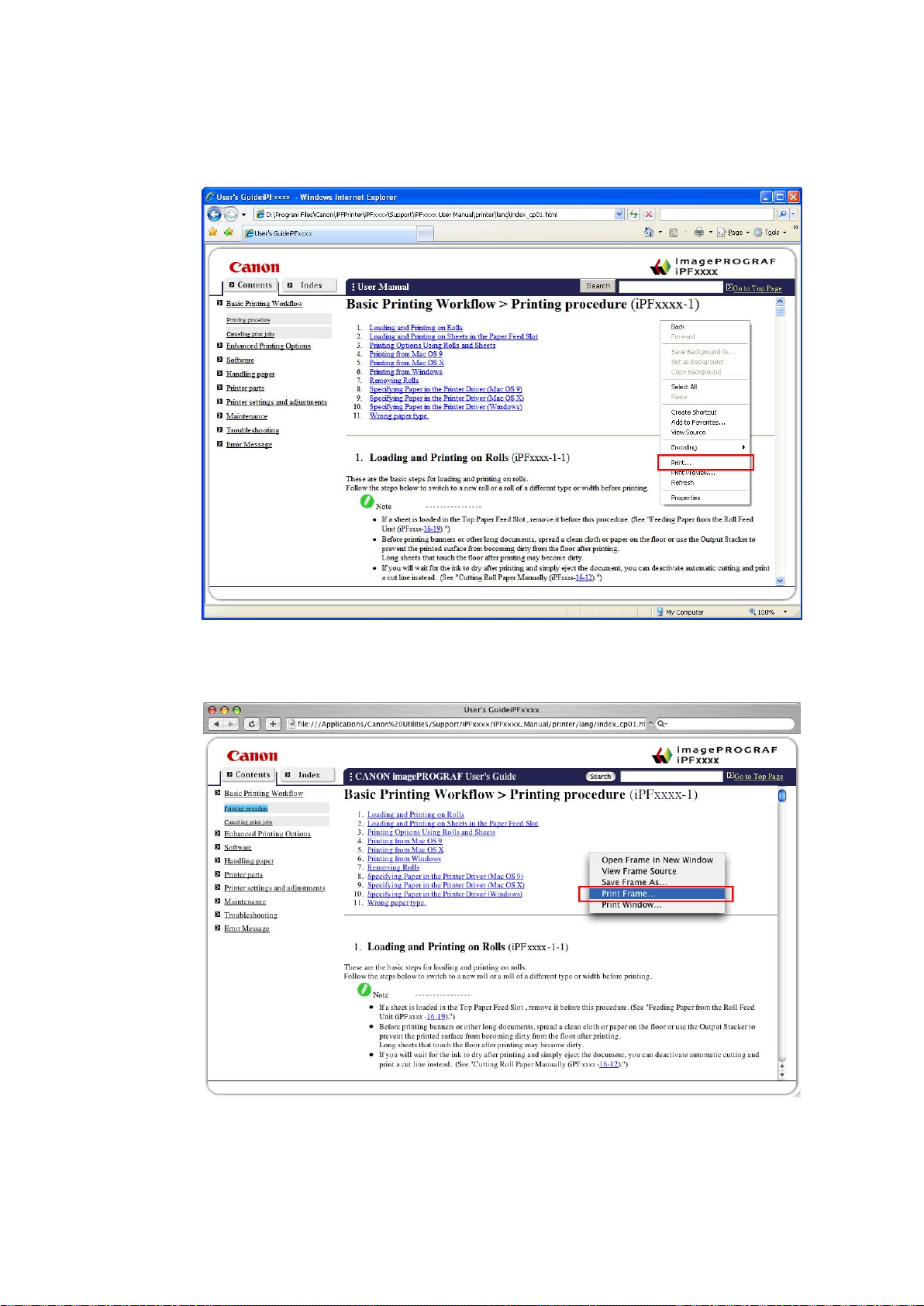
How to use this manual
4. Access the printing dialog box as follows, depending on your computer ’ s operating system.
• Windows
In Windows, right-click anywhere in the explanation area except on a gure or a link. In the shortcut
menu, click Print to display the Print dialog box.
• Macintosh
On a Macintosh computer , click anywhere in the explanation area except on a gure or a link while
holding the Ctrl key . In the shortcut menu, click Print Frame to display the Print dialog box.
6 Introduction
Page 21
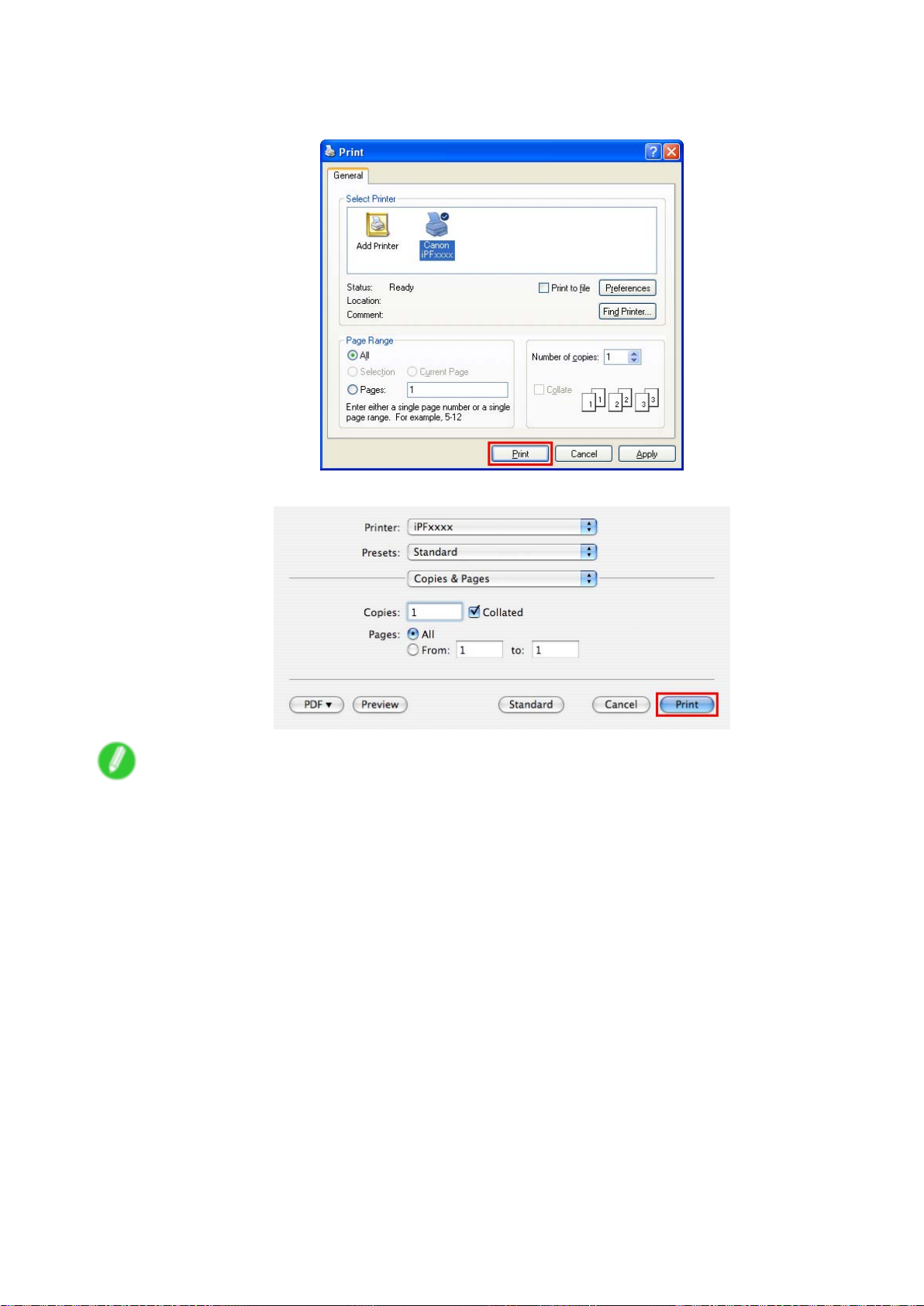
5. Specify conditions as needed, and then click Print (Windows) or Print (Macintosh).
• Windows
• Macintosh
How to use this manual
Note
• T o print “Software” on the top page or individual topics that are displayed, follow steps 4 and 5.
Introduction 7
Page 22
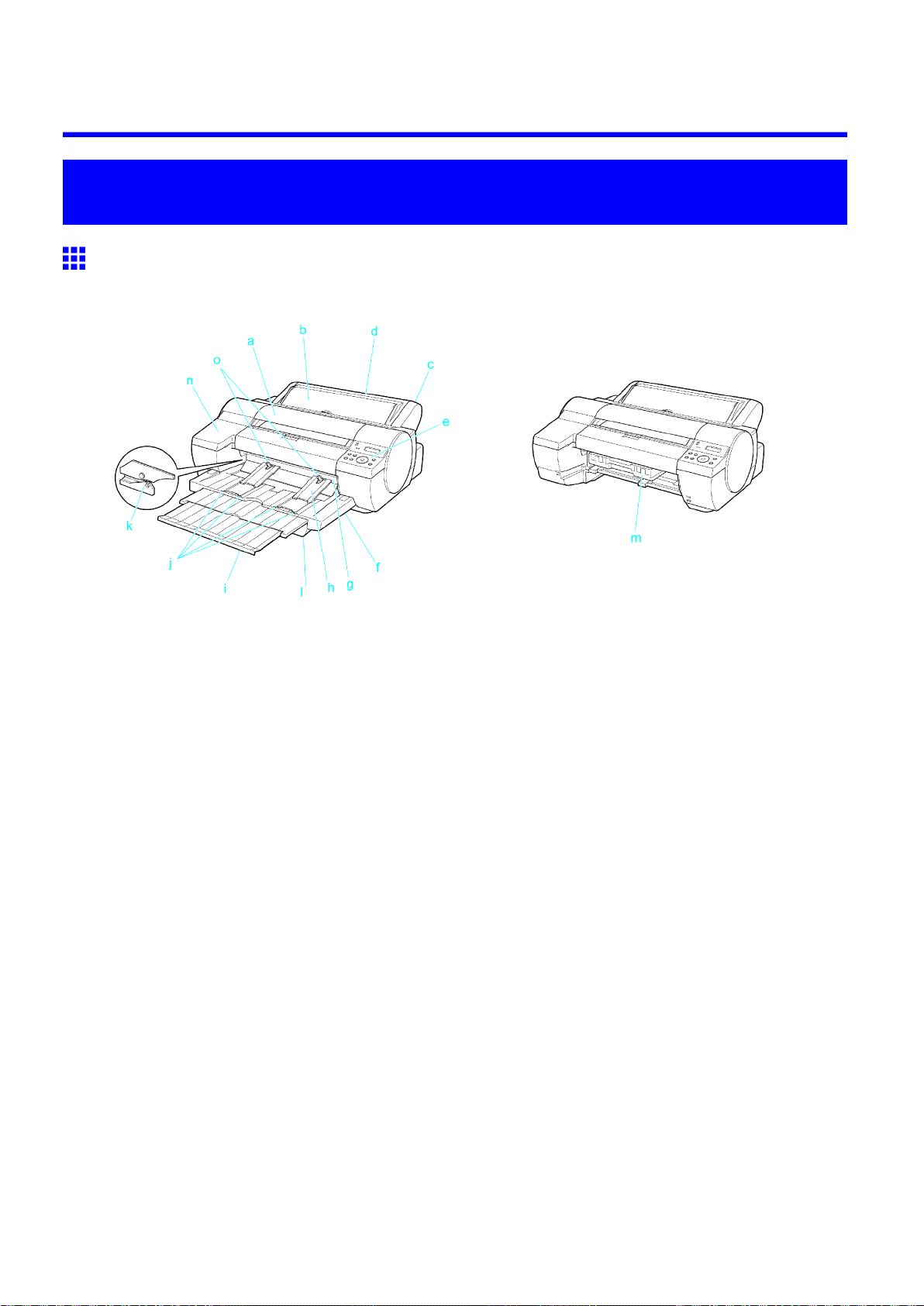
Printer parts
Printer Parts
Printer parts
Front
Standard
*1: When the Cassette and Output T ray are removed
a. T op Cover
Open this cover to install the Printhead and remove any jammed paper from inside the printer , as
needed. ( → P .1 1)
b. Paper T ray Cover
Open this cover to load sheets in the T op Paper Feed Slot . ( → P .12)
c. Roll Feed Unit
Load rolls in this unit. Y ou can also load sheets in this unit manually .
d. Roll Paper Unit Cover
Open this cover to load rolls. ( → P .13)
e. Control Panel
Use this panel to operate the printer and check the printer status. ( → P .16)
f. Output T ray
Printed documents are ejected into the output tray .
g. Output T ray ( Front Paper Feed Slot )
All printed documents are ejected from this slot. When loading heavyweight paper , insert it here. ( → P .12)
h. V ertical Paper Guides
When printing on rolls, lift the guides and support ejected documents to prevent paper jams. Lifting the
guides when printing from the Front Paper Feed Slot will automatically raise the Front T ray Guides ,
making it easier to load paper in the Front Paper Feed Slot .
When the Cassette and Output T ray are removed
8 Printer Parts
Page 23
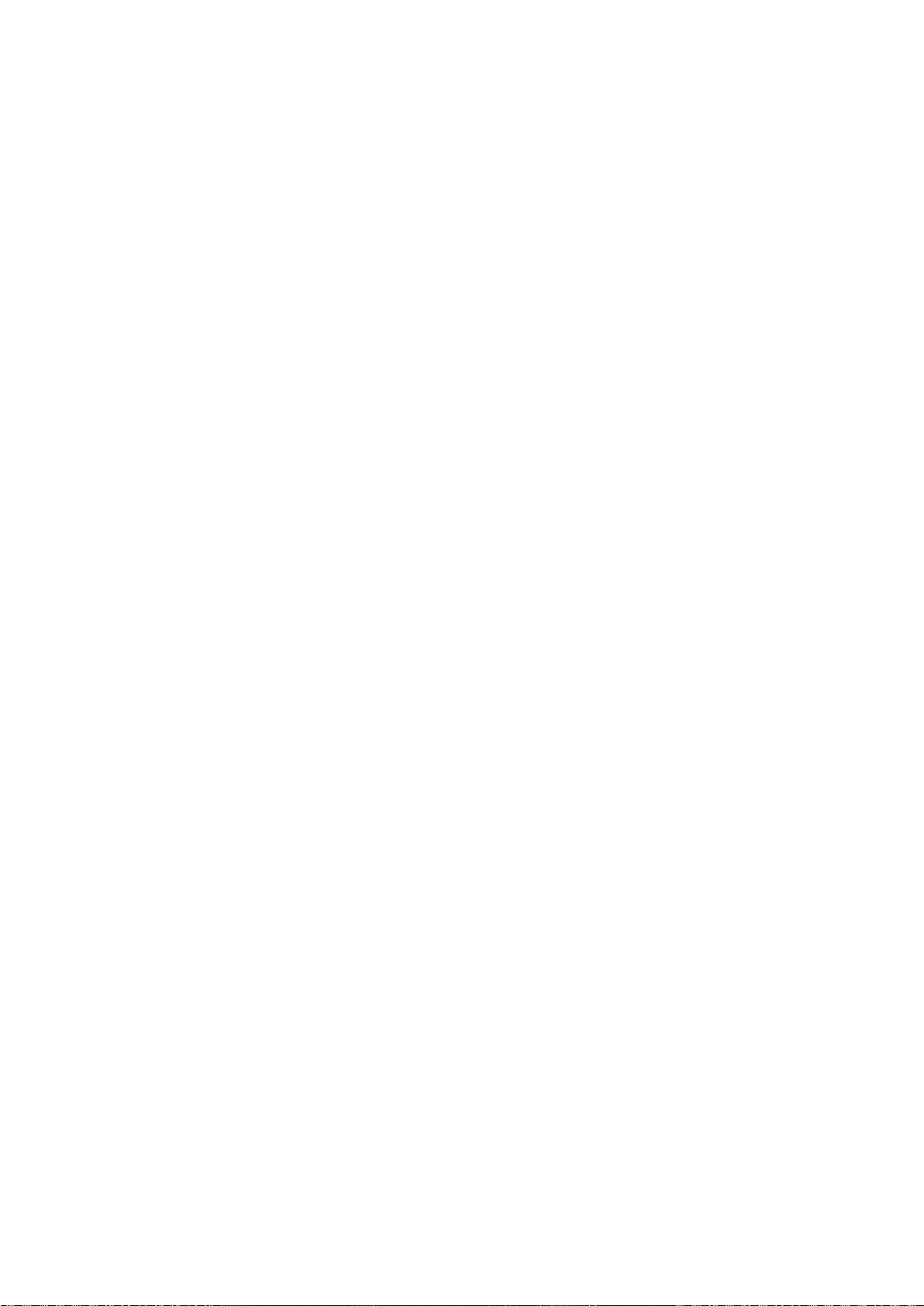
i. Output T ray Extension
An extension to prevent ejected paper from falling to the oor . Pull out the extension to match the
paper size before printing on sheets.
j. Paper Alignment Line
When loading heavyweight paper , ensure the paper edge is parallel to this line.
k. Cutter Unit
A round-bladed cutter for automatic roll cutting. The cutter is retracted inside when not cutting.
l. Cassette
Load sheets in this tray .
m. Maintenance Cartridge
Absorbs excess ink.
n. Ink T ank Cover
Open this cover to replace Ink T ank . ( → P .15)
o. Front T ray Guides
Lifting the V ertical Paper Guides when printing from the Front Paper Feed Slot will automatically raise
the guides, making it easier to load paper in the Front Paper Feed Slot .
Printer parts
Printer Parts 9
Page 24
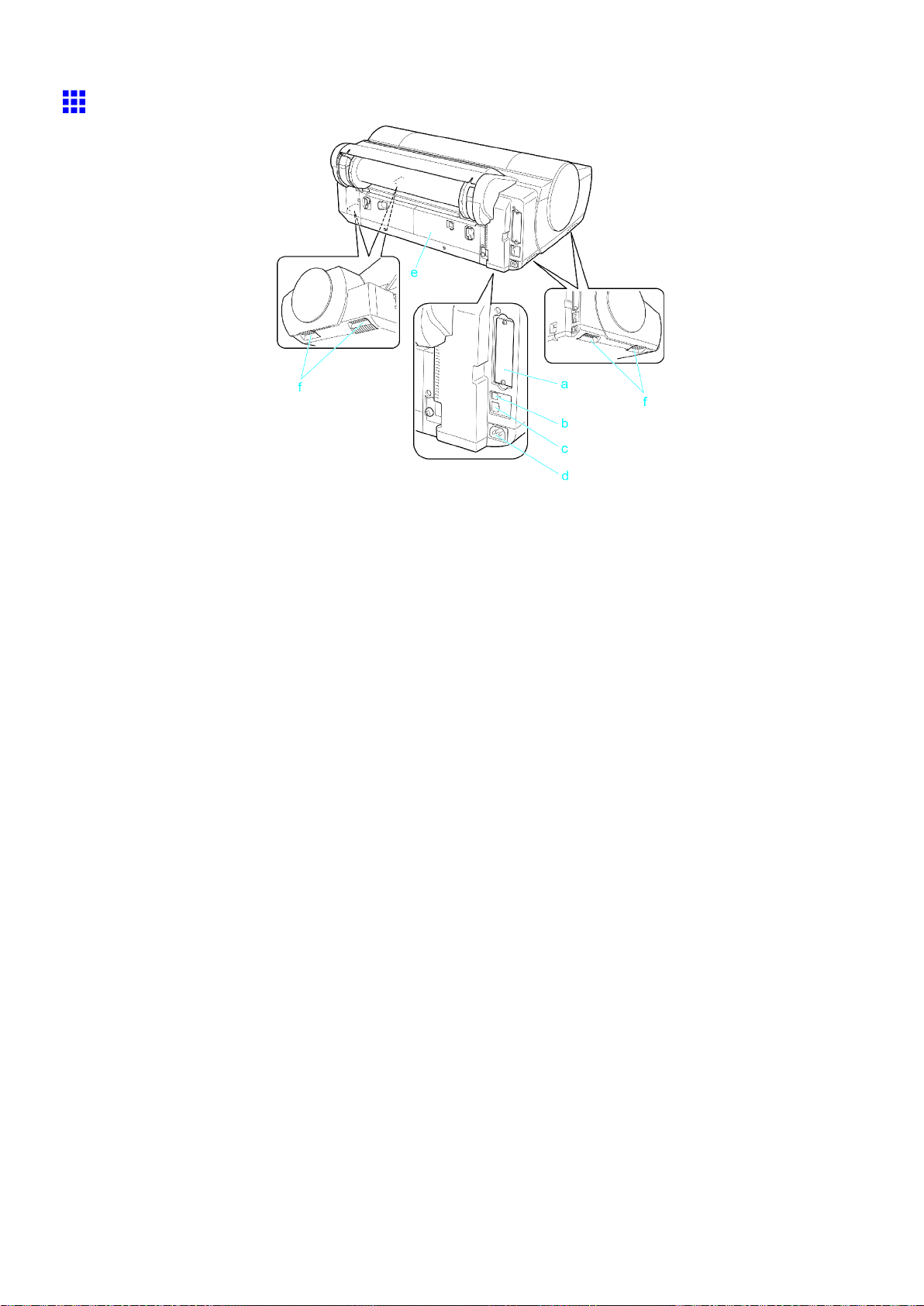
Printer parts
Back
a. Expansion Board Slots
For installing an IEEE 1394 (FireWire) expansion board, as desired.
b. USB Port
Connect a USB cable to this port. This port is compatible with USB 2.0 High Speed mode.
c. Ethernet Port
Connect an Ethernet cable to this port.
d. Power Supply Connector
Connect the power cord to this connector .
e. Back Cover
Open this cover to remove any jammed paper when printing from the Cassette , as needed.
f. Carrying handles (Four Positions)
When carrying the printer , hold it by these handles under both sides.
10 Printer Parts
Page 25
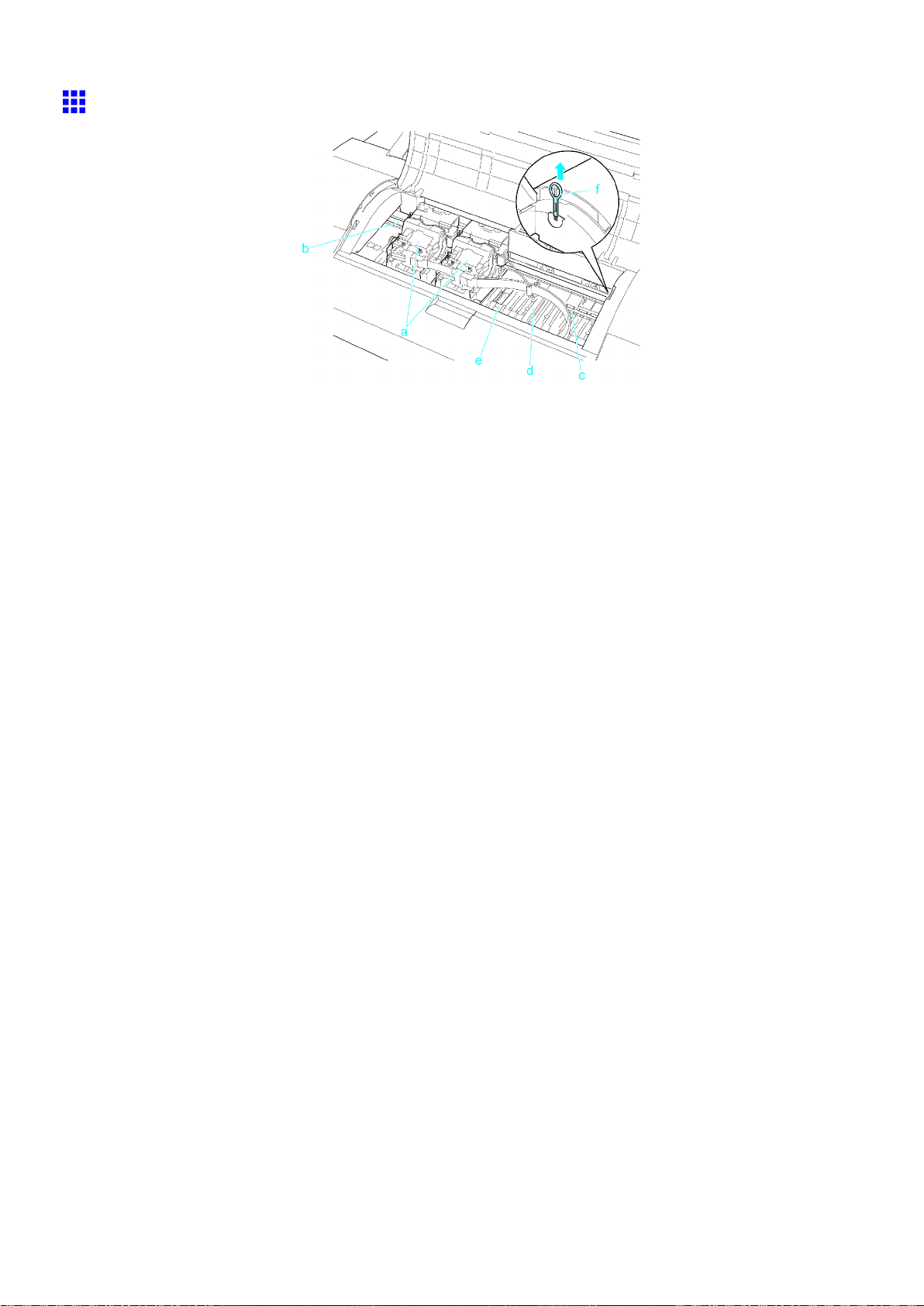
T op Cover (Inside)
Printer parts
a. Carriage
Moves the Printhead . The carriage serves a key role in printing. ( → P .14)
b. Carriage Shaft
The Carriage slides along this shaft.
c. Paper Retainer
Important in supplying the paper . This retainer holds paper as it is fed.
d. Platen
The Printhead moves across the platen during printing. The V acuum holes on the platen holds
paper in place.
e. Borderless Printing Ink Grooves
For catching ink outside the edges of paper during borderless printing.
f. Cleaning Brush
When cleaning inside the printer under the T op Cover , use this brush to sweep away paper dust on
the Platen .
Printer Parts 1 1
Page 26
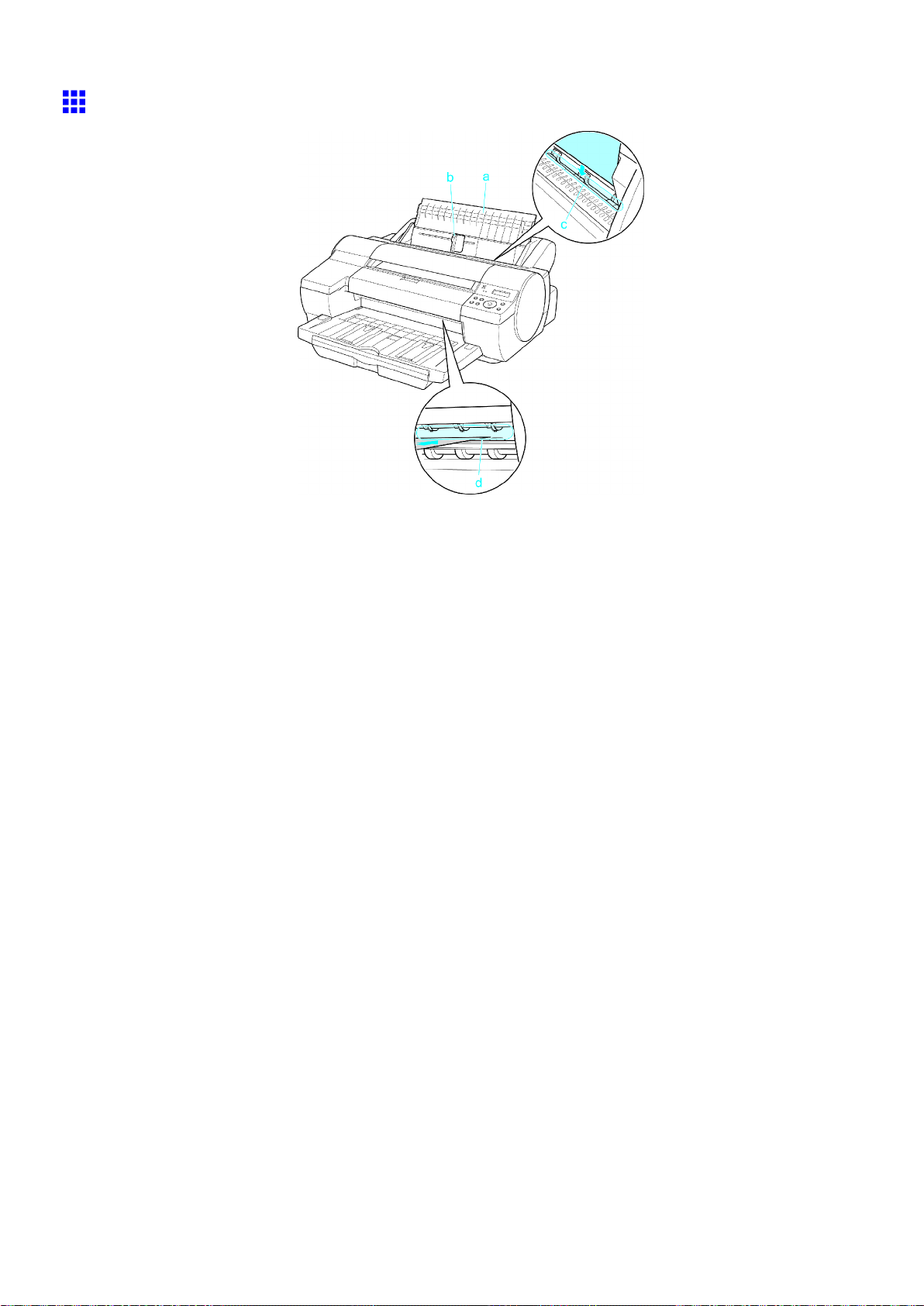
Printer parts
T ray Feed Area
a. T ray
Load sheets manually in this tray .
b. Width Guide
When loading paper , move the guide to match the paper size.
c. T op Paper Feed Slot
When loading sheets, insert them here.
d. Front Paper Feed Slot ( Output T ray )
When loading heavyweight paper , insert it here. All printed documents are ejected from this slot.
12 Printer Parts
Page 27
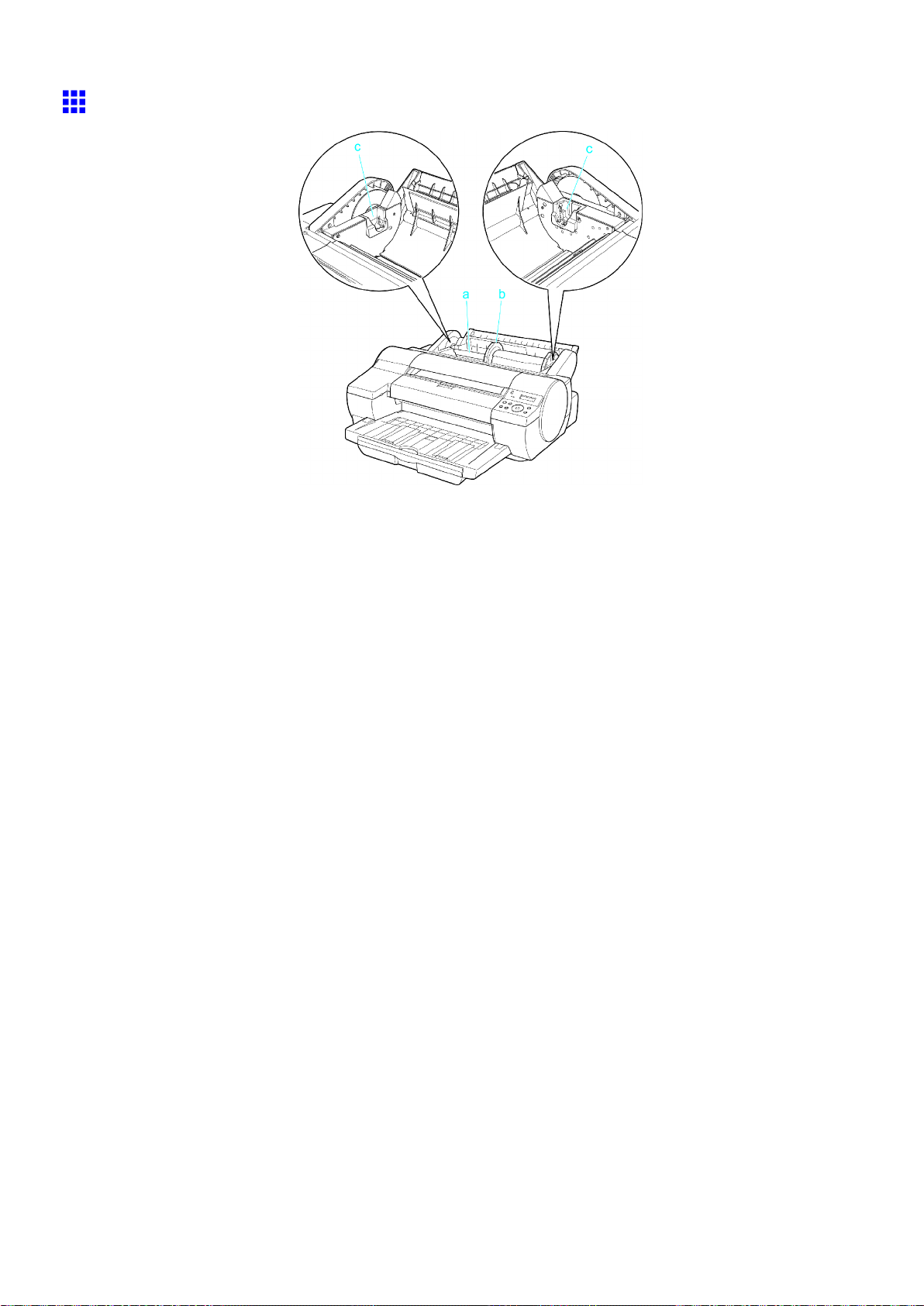
Roll Paper Unit Cover (Inside)
Printer parts
a. Roll Holder
Load rolls on this holder .
b. Holder Stopper
Secure rolls on the Roll Holder with this part.
c. Roll Holder Slot
Slide the Roll Holder into this guide slot.
Printer Parts 13
Page 28
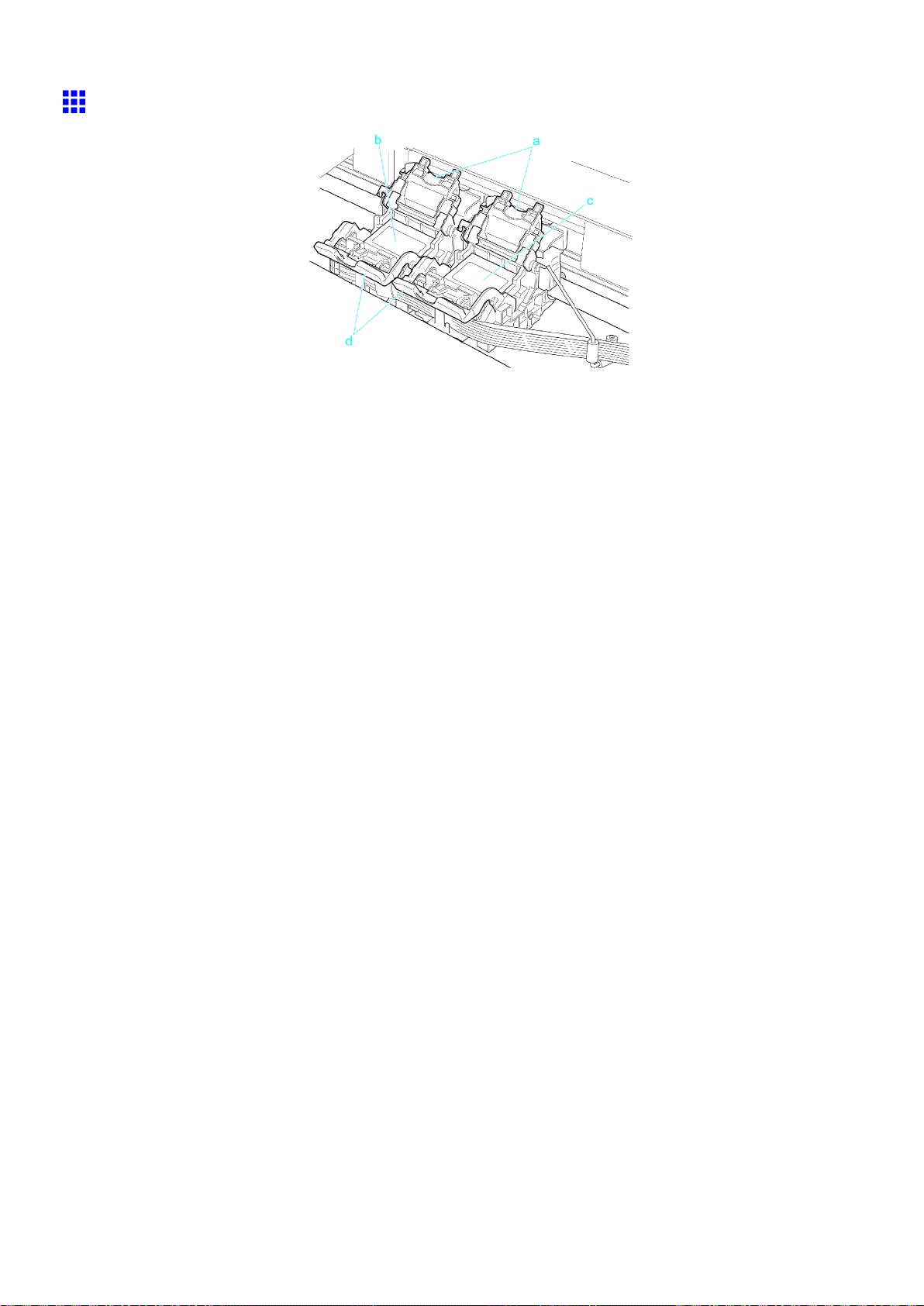
Printer parts
Carriage
a. Printhead Fixer Cover
Holds the Printhead in place.
b. Printhead L
The printhead is equipped with ink nozzles. It serves a key role in printing.
c. Printhead R
The printhead is equipped with ink nozzles. It serves a key role in printing.
d. Printhead Fixer Lever
Locks the Printhead Fixer Cover .
14 Printer Parts
Page 29
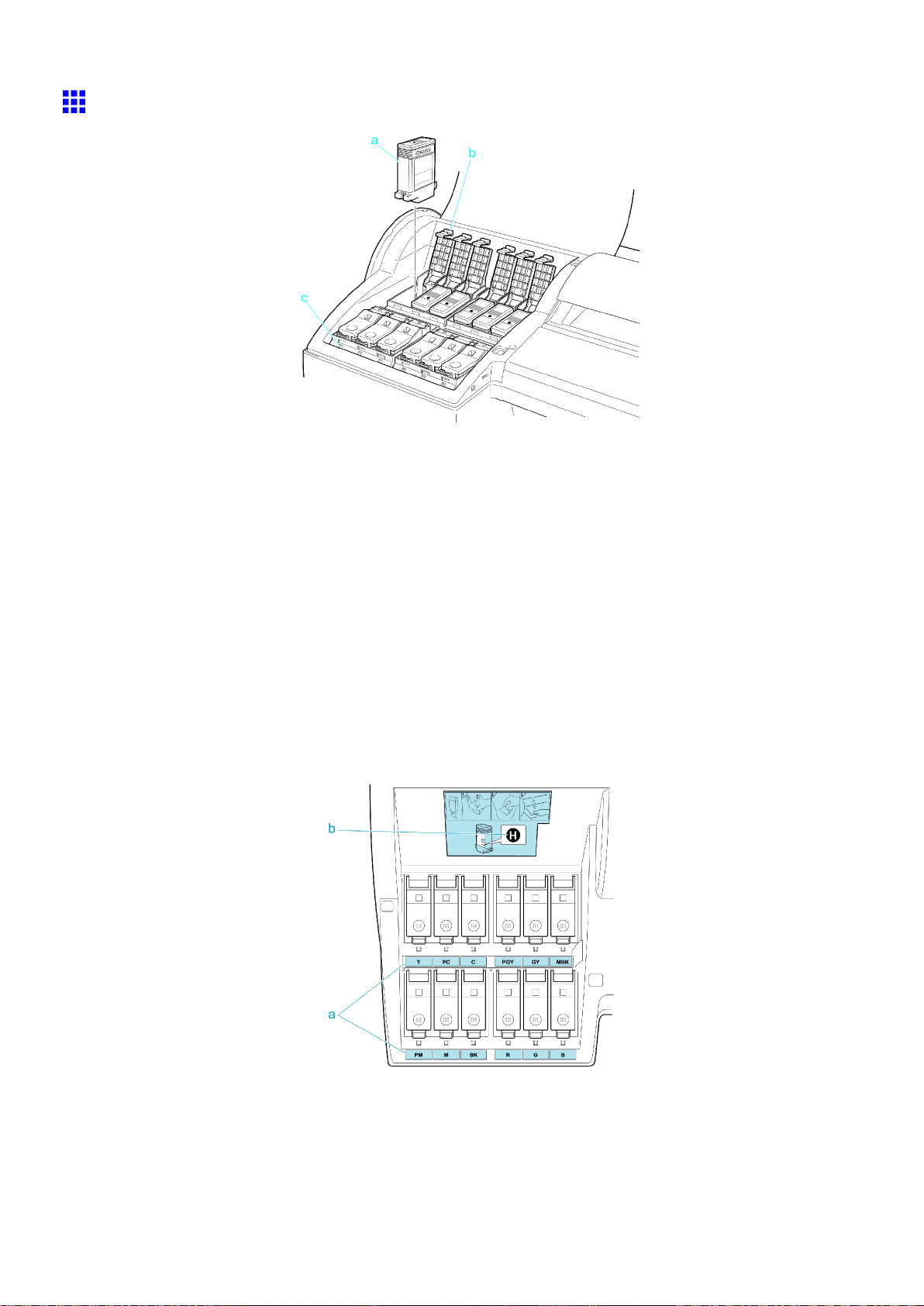
Ink T ank Cover (Inside)
a. Ink T ank
Cartridges of ink in various colors.
b. Ink T ank Lock Lever
A lever that locks the Ink T ank in place and protects it. Lift and press down the lever when replacing
an Ink T ank .
c. Ink Lamp (Red)
Indicates the state of the Ink T ank as follows when the Ink T ank Cover is opened.
• On
• Of f
• Flashing Slowly
• Flashing Rapidly
Printer parts
The Ink T ank is installed correctly .
No Ink T ank is installed, or the ink level detection function is disabled.
Not much ink is left.
There is no more ink.
a. Ink Color Label
Load an Ink T ank corresponding to the color and name on these labels.
b. Ink Set
An Ink T ank that can be used in the printer (→P .641) is labeled with a white letter “H” in a black circle
on the side. When purchasing an Ink T ank , make sure an “H” is printed on the label.
Printer Parts 15
Page 30
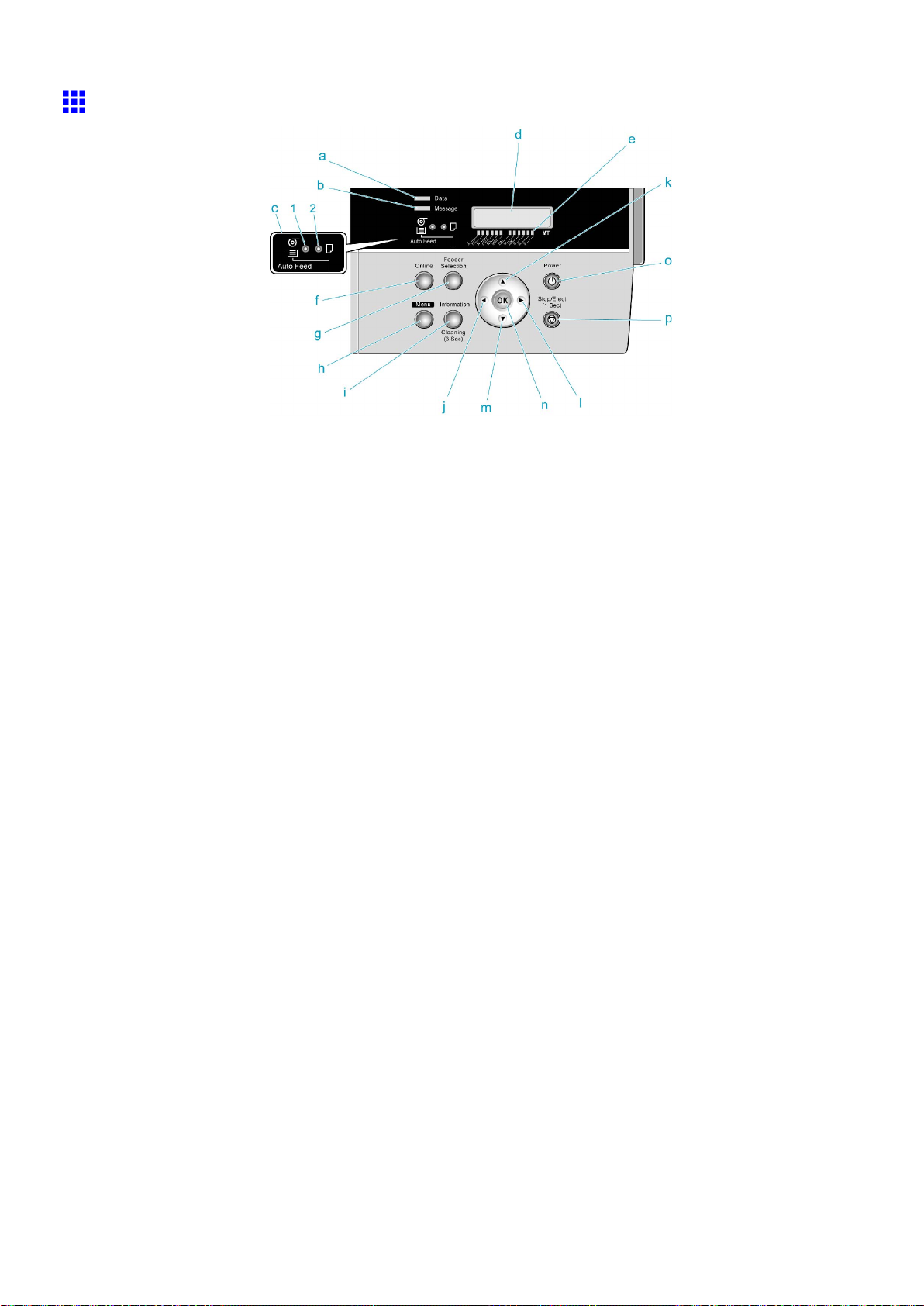
Printer parts
Control Panel
a. Data lamp (Green)
• Flashing
During printing, the Data lamp ashes when the printer is receiving or processing print jobs.
Otherwise, this lamp ashes when the printer is paused or updating the rmware.
• Of f
There are no active print jobs when the Data lamp is of f.
b. Message lamp (Orange)
• On
A warning message is displayed.
• Flashing
An error message is displayed.
• Of f
The printer is of f or is operating normally .
c. Paper Source Section
After you press the Feeder Selection button, the lamp for your chosen paper source is lit.
1. Auto Feed lamp (Green) ( Cassette or Rolls)
• On
Shows whether a Cassette or roll is selected as the paper source.
• Of f
Shows whether the T ray or Front Paper Feed Slot is selected as the paper source.
2. Paper T ray lamp (Green)
• On
Shows whether the T ray or Front Paper Feed Slot is selected as the paper source.
• Of f
Shows whether a Cassette or roll is selected as the paper source.
d. Display Screen
Shows the printer menu, as well as the printer status and messages.
e. Color Label
These labels indicate the Ink T ank colors and names. The labels correspond to the ink levels on
the Display Screen .
16 Printer Parts
Page 31

f. Online Button
Switches the printer online and of ine. ( → P .27)
• Lit (Green)
The printer is online.
• Flashing
The printer is recovering from Sleep mode.
• Of f
The printer is of ine.
g. Feeder Selection Button
Switches the paper source. Each time you press this button, the paper source switches between
auto feed (when the paper source is a Cassette or roll) and manual feed (when the paper source is
the T ray or the Front Paper Feed Slot ). The corresponding lamp in the paper source section is lit.
h. Menu Button
Displays the main menu of the printer . ( → P .47)
i. Information Button
Displays printer submenus. Press this key to display information about ink, paper , and so on.
( → P .60)
Y ou can also hold down this button for three seconds to clean the Printhead ( Head Cleaning A ).
j. ◄ Button
Menu mode: Press this button to display the previous menu item or setting value.
k. ▲ Button
Of ine mode: Press this button to rewind rolls manually . ( → P .126)
Menu mode: Press this button to display the menu one level higher .
l. ► Button
Menu mode: Press this button to display the next menu item or setting value.
m. ▼ Button
Of ine mode: Press this button to feed roll paper manually . ( → P .126)
Menu mode: Press this button to display the menu one level lower .
n. OK Button
In menu mode, press this button to conrm or execute the selected item or setting.
o. Power Button
T urns the printer on and of f. ( → P .20)
p. Stop/Eject Button
Stops jobs in progress or clears the menu and ejects the paper .
Printer parts
Note
• In Sleep mode, you can press any button to bring the printer online again.
Printer Parts 17
Page 32

Printer parts
V ents
The vents are on top (1), on the right (2), and on the bottom on the right (3 and 4).
Caution
• Do not block these vents when the printer is on.
• A void setting paper or other light objects near the vents.
18 Printer Parts
Page 33

Printer parts
Cassette
a. Width Guide
Adjust this guide to hold paper widthwise.
b. Length Guide
Adjust this guide to hold paper lengthwise.
c. Guide Lever
Squeeze these levers to slide the guides.
d. Maximum Capacity Line
A guide line indicating how many sheets can be loaded. Do not load paper over this line.
Printer Parts 19
Page 34

Control Panel
Control Panel
T urning the Printer On and Off
T urning the printer on
1. Press the Power button to turn on the printer .
After all lamps are lit and then go of f, the printer starts up.
Initializing is displayed on the top line of the Display Screen , followed by the printer model
and version number .
Initializing
2. The printer goes online after startup, and the Online lamp and paper source section lamp
remain lit.
The printer will not go online in the following situations. T ake the appropriate action.
• The T op Cover is open
Close the T op Cover .
• The Ink T ank Cover is open
Close the Ink T ank Cover .
• The Printhead is not installed
see “Replacing the Printhead”. (→P .653)
• Ink T ank is not installed
see “Replacing Ink T anks”. (→P .642)
• If “ERROR” is shown on the Display Screen .
T urn of f the printer and contact your Canon dealer .
20 Printer Parts
Page 35

• The Online lamp and Message lamp are not lit (even once), and nothing appears on the Display
Screen
Make sure the printer is plugged in correctly . Check the connection at the plug and electrical outlet.
Important
• Starting the printer when it is connected via the USB cable to a Macintosh computer that is of f may
cause the computer to start up at the same time. T o prevent this, disconnect the USB cable before
starting the printer . Connecting the printer to the computer via a USB hub may solve this issue.
T urning the printer off
Important
• Never turn the printer of f or unplug it during a print job. This could damage the printer .
1. Make sure no print jobs are in progress.
Control Panel
If the Message lamp is ashing, check the message on the Display Screen and take action as
necessary . ( → P .731)
If the Data lamp is ashing, the printer is receiving a print job. T urn of f the printer only after
printing is nished.
Printer Parts 21
Page 36

Control Panel
2. Hold down the Power button for more than a second.
After Shut Down.. is shown on the Display Screen , the printer shuts of f.
Shut Down..
Please W ait..
22 Printer Parts
Page 37

Printer Modes
Printer modes are classied as follows and described in this toopic.
• Modes (→P .23)
• Mode transition (→P .24)
• Online, and state of the Control Panel (→P .24)
• Of ine, and state of the Control Panel (→P .25)
• Menu mode, and state of the Control Panel (→P .26)
• Submenu mode, and state of the Control Panel (→P .26)
Modes
The printer has ve modes as follows:
• Online
The printer is ready to receive jobs sent from the computer . Jobs sent from the computer are processed
immediately . If jobs are received in other modes, they are printed the next time the printer goes online.
• Of ine
Any jobs sent from the computer are held without being processed.
While the printer is of ine, you can feed or cut roll paper manually .
The printer goes of ine automatically if jobs cannot be processed, such as if errors occur .
• Menu mode
Menus are displayed on the printer , and you can select, set, or execute menu items. Any jobs sent
from the computer are held without being printed.
• Submenu mode
Submenus are displayed regarding ink and paper information. Jobs can be received and printing is
possible while submenus are displayed and the printer is online. In other modes, any jobs sent from the
computer are held without being printed while submenus are displayed.
• Sleep mode
The printer is in power-saving mode. The printer automatically enters Sleep mode to conserve power if
it is idle for a specic period (by factory default, ve minutes), that is, if no print jobs are received or
buttons are pressed while all covers are closed.
Y ou can specify the period before the printer enters Sleep mode in the Sleep T imer menu. ( → P .47)
If any print jobs are received when the printer is in Sleep mode (after it was originally online), the
printer goes online and prints the jobs.
Control Panel
Printer Parts 23
Page 38

Control Panel
Mode transition
The printer mode transitions are as follows:
*1: When submenus are displayed, you can press any button other than the Information button to return
to the previous mode.
*2: In Sleep mode, you can press any button to bring the printer online again.
*3: The printer automatically enters Sleep mode if it is idle for a specic period (by factory default, ve
minutes), that is, if no print jobs are received or buttons are pressed while all covers are closed.
Online, and state of the Control Panel
Online ISO A2
█ █ █ █ █ █ █ █ █ █ █ █ █
• T op Line of the Display Screen
The printer status is displayed at left. At right, the size of paper loaded in the Cassette is displayed.
( → P .170)
• Bottom Line of the Display Screen
The remaining ink level is displayed at left and the Maintenance Cartridge capacity at right.
However , any warning messages are displayed here instead. In this case, take the appropriate action.
( → P .731)
• Online lamp (→P .16)
Lit when the printer is online.
• Data lamp (→P .16)
Flashes when print jobs are being received or processed.
• Message lamp (→P .16)
Lit when warning messages are displayed.
24 Printer Parts
Page 39

Ofine, and state of the Control Panel
Of ine
Of ine
• T op Line of the Display Screen
The printer status is displayed here.
• Bottom Line of the Display Screen
Any warning messages are displayed here. In this case, take the appropriate action. ( → P .731)
• Message lamp (→P .16)
Lit when warning messages are displayed.
Error Messages (If Action Can be T aken)
Maint Cartridge
Replace Cart
• Display Screen
Error messages are displayed in two pages. The pages are displayed alternately . T ake the appropriate
action. ( → P .731)
• Data lamp (→P .16)
Flashes when print jobs are being received.
• Message lamp (→P .16)
Flashes when error messages are displayed.
Error Messages (If Action Cannot be T aken)
Control Panel
ERROR Exxx-xxxx
Call For Service
• Display Screen
Error notication ( “ERROR” ) is displayed with the error code and a message.
T urn of f the printer and wait at least three seconds before restoring the power .
If the message is still displayed after this, write down the error code and message, turn of f the printer ,
and contact the Canon dealer for assistance.
• Data lamp (→P .16)
Flashes when print jobs are being received.
• Message lamp (→P .16)
Flashes when error messages are displayed.
Printer Parts 25
Page 40

Control Panel
Menu mode, and state of the Control Panel
Main menu
• T op Line of the Display Screen
Menus and menu items are displayed here.
• Bottom Line of the Display Screen
The selected item is displayed. Other items are available if “→” is displayed at right. Lower levels are
available if “↓” is displayed at right. If other items and lower levels are both available, “↓” and “→” are
displayed alternately . ( → P .30)
Menu items and settings
• T op Line of the Display Screen
Menu items are displayed here.
• Bottom Line of the Display Screen
Menu items or settings are displayed here. An equals sign “=” displayed at left indicates that this is
the current value. ( → P .30)
Paper Settings
Chk Remain.Roll
Chk Remain.Roll
= On
Submenu mode, and state of the Control Panel
When submenus are displayed
Ink
█ █ █ █ █ █ █ █ █ █ █ █ █
Information on ink and paper is shown on the top line of Display Screen and bottom lines of the Display
Screen . ( → P .60 )
26 Printer Parts
Page 41

Switching Modes
Switching the Printer Online/Ofine
Press Online to switch the printer online or of ine.
When the printer is online, Online is shown on the Display Screen top line and the Online lamp is lit.
Control Panel
When the printer is of ine, Ofine is shown on the Display Screen top line and the Online lamp is of f.
Depending on the status, the printer switches online and of ine as follows.
Printer Status When Online is Pressed
Online Switches to of ine and the Online lamp goes of f.
Online (printing) Switches of ine and printing is paused.
Of ine Switches to online and the Online lamp is lit.
Of ine, when an error message
is displayed
If a Maintenance Cartridge error message is displayed, the error is
temporarily cleared; the printer switches to online and the Online lamp
is lit.
If the following error messages are displayed, the printer goes online and
printing is resumed.
• Check Supported Paper . (→P .741)
• Roll Paper / Please Replace (→P .738)
In the case of other error messages or if paper is not loaded, the printer
remains of ine until you solve the problem. The Online lamp remains of f.
Menu mode Switches to online and the Online lamp is lit.
Menu mode (printing) Switches to online and the Online lamp is lit.
Print is resumed.
Printer Parts 27
Page 42

Control Panel
Switching to Menu Mode
Press Menu to display the main menu.
MAIN MENU is shown on the Display Screen top line.
Depending on the status, the printer switches to Menu mode as follows.
Online Switches to Menu mode.
Online (printing) The printer stays online. It does not switch to Menu
Of ine Switches to Menu mode.
Printer Status
mode.
When Menu is Pressed
Of ine (printing) Menus available during printing are displayed.
Of ine, when an error message is displayed Y ou cannot access Menu mode until the problem is
solved.
Press the Information button to display the submenus.
Press Information to display information about ink, paper , and so on. Press Information repeatedly to
change the information displayed. ( → P .60)
After you display a submenu, the printer will revert to the previous mode in about ve seconds if no print
job is received or if you do not operate the printer .
28 Printer Parts
Page 43

Control Panel
Printer Menu Operations
For instructions on selecting menu items, see “Main Menu Operations”. (→P .30)
For details on menu levels and menu items, see “Menu Structure”. (→P .32)
The printer menu structure is made up of a main menu and submenus.
Access the main menu by pressing the Menu button on the Control Panel . The principal settings available in
the main menu are as follows:
• Paper Settings
Specify the type and size of paper .
• Print Settings
Adjust or clean the Printhead , or adjust the paper feed amount.
• Printer Settings
Congure the network settings, set the sleep timer , and specify the unit of measurement on the display .
Note
• By default, main menu settings apply to all print jobs. However , for settings that are also available in the
printer driver , the values specied in the printer driver take priority .
Access the submenu by pressing the Information button on the Control Panel . Y ou can check the following
information in submenus.
• Ink levels
• Maintenance Cartridge capacity
• Size and type of paper that is selected
• Amount of roll paper left
Printer Parts 29
Page 44

Control Panel
Main Menu Operations
Selecting Menu Items
T o illustrate menu item selection, this section describes how to set the sleep timer for 10 minutes. For details
on the sleep timer , see “Main Menu Settings”. (→P .47)
1. Press the Menu button to display MAIN MENU .
2. Press ◄ or ► to select System Setup , and then press ▼ .
3. Press ◄ or ► to select Sleep T imer , and then press ▼ .
MAIN MENU
System Setup ↓
System Setup
Sleep T imer ↓
4. Press ◄ or ► to select 10 min. , and then press the OK button.
The setting is updated, and an equals sign “=” is displayed at left.
Sleep T imer
= 10 min.
5. Press the Online button to bring the printer online.
30 Printer Parts
Page 45

Entering Numbers in Main Menu Settings
This section describes how to enter numbers for IP address settings.
1. Display a menu item for numerical input. ( → P .30)
2. Press ◄ or ► to move the cursor (_) to each eld for entering numbers.
IP Address
=0.0.0.0
3. Press the OK button to prepare to enter the number .
4. Press ◄ or ► to select the number , and then press the OK button.
IP Address
=255.0.0.0
Note
• Hold down ◄ or ► to increase or decrease the value continuously .
5. Press the Online button to bring the printer online.
Control Panel
If any of the settings is changed, a conrmation message is displayed. In this case, press
the OK button.
Selecting Submenu Items
Press the Information button to display the submenus.
Ink
█ █ █ █ █ █ █ █ █ █ █ █ █
Press the Information button to display information about ink, paper , and so on. Press Information
repeatedly to change the information displayed. ( → P .60)
After you display a submenu, the printer will revert to the previous mode in about ve seconds if no print
job is received or if you do not operate the printer .
Printer Parts 31
Page 46

Control Panel
Menu Structure
Main Menu
The structure of the main menu is as follows. V alues at right indicated by an asterisk “*” are the defaults.
For instructions on selecting or setting menu items, see “Main Menu Operations”. (→P .30)
For details on menu items, see “Main Menu Settings”. (→P .47)
First Level
Paper Cut (*1) No *
Y es
Second Level
Third Level Fourth Level
Fifth Level Sixth Level
Head Cleaning
(*5)
Paper Settings Cas Paper T ype Plain Paper *
Head Cleaning
A
Head Cleaning
B
( *6 )
Plain Paper HQ
( *6 )
Plain Paper HG
( *6 )
High Resolution
( *6 )
Coated Paper
( *6 )
Premium
MatteP ( *6 )
Matte Photo ( *6 )
HW
GlossyPhoto2
( *6 )
32 Printer Parts
HW
SemiGlPhoto2
( *6 )
Photo
PaperPlus ( *6 )
PhotoPlus
SemiGl ( *6 )
CAD T race
Paper ( *6 )
Special # Here,
the number is
1-10 ( *6 )
Cas Paper Size ISO A2
ISO A3
ISO A3+
Page 47

Control Panel
First Level
Second Level
Third Level Fourth Level
ISO A4
JIS B3
JIS B4
ANSI C
ANSI B
ANSI B Super
ANSI Letter
ANSI Legal
ARCH B
14"x17"
12"x16"
10"x12"
10"x15"
8"x10"
Fifth Level Sixth Level
Manual
Pap.T ype (*10)
16"x20"
13"x22"
Plain Paper *
( *6 )
Plain Paper HQ
( *6 )
Plain Paper HG
( *6 )
High Resolution
( *6 )
Coated Paper
( *6 )
HW Coated ( *6 )
Premium
MatteP ( *6 )
Matte Photo ( *6 )
Glossy Photo
( *6 )
Semi-Gl Photo
( *6 )
HW
GlossyPhoto2
( *6 )
Printer Parts 33
Page 48

Control Panel
First Level
Second Level
Third Level Fourth Level
HW
SemiGlPhoto2
( *6 )
Poster Semi-Gl
( *6 )
SatinPhoto 190
( *6 )
Photo
PaperPlus ( *6 )
PhotoPlus
SemiGl ( *6 )
Backlit Film ( *6 )
Backprint Film
( *6 )
ThinFab.
Banner2 ( *6 )
Proong Paper
( *6 )
Fifth Level Sixth Level
FineArt Photo
( *6 )
FneArt HW
Photo ( *6 )
FineArt Txtr ( *6 )
FineArt Wtrclr
( *6 )
FineArtBlockP
( *6 )
Canvas Matte2
( *6 )
JPN Paper
W ashi ( *6 )
CAD T race
Paper ( *6 )
CAD Matte Film
( *6 )
POP Board ( *6 )
34 Printer Parts
Special # Here,
the number is
1-10 ( *6 )
Manual
Pap.Size
ISO A2
ISO A2+
Page 49

Control Panel
First Level
Second Level
Third Level Fourth Level
ISO A3
ISO A3+
ISO A4
ISO B3
ISO B4
JIS B3
JIS B4
ANSI C
ANSI B
ANSI B Super
ANSI Letter
ANSI Legal
ARCH B
ARCH A
Fifth Level Sixth Level
Roll Media T ype
(*1), (*2)
DIN C3
DIN C4
14"x17"
12"x16"
10"x12"
10"x15"
16"x20"
13"x22"
Plain Paper HG
* ( *6 )
Coated Paper
( *6 )
HW Coated ( *6 )
Premium
MatteP ( *6 )
Glossy Photo
( *6 )
Semi-Gl Photo
( *6 )
HW
GlossyPhoto2
( *6 )
Printer Parts 35
Page 50

Control Panel
First Level
Second Level
Third Level Fourth Level
HW
SemiGlPhoto2
( *6 )
Poster Semi-Gl
( *6 )
SatinPhoto 190
( *6 )
Backlit Film ( *6 )
Backprint Film
( *6 )
ThinFab.
Banner2 ( *6 )
Proong Paper
( *6 )
FneArt HW
Photo ( *6 )
FineArt Txtr ( *6 )
Fifth Level Sixth Level
Chk
Remain.Roll (*2)
Roll Length Set
(*2), (*3)
FineArt Wtrclr
( *6 )
FineArtBlockP
( *6 )
Canvas Matte2
( *6 )
JPN Paper
W ashi ( *6 )
CAD T race
Paper ( *6 )
Special # Here,
the number is
1-10 ( *6 )
Off *
On
##.# m
36 Printer Parts
Med.Detail Set. (The paper type
is displayed
here.) ( *6 )
### feet
Roll DryingT ime Off
30 sec.
1 min.
3 min.
Page 51

Control Panel
First Level
Second Level
Third Level Fourth Level
5 min.
10 min.
30 min.
60 min.
Scan W ait T ime Off
1 sec.
3 sec.
5 sec.
7 sec.
9 sec.
Feed Priority Automatic *
Band Joint
Print Length
Adjust Length From -0.70% to
0.70%
Fifth Level Sixth Level
Head Height Automatic *
Highest
High
Standard
Low
Lowest
Skew Check Lv . High Accuracy
Standard *
Loose
Off
V acuumStrngth Automatic *
Strongest
Strong
Standard
W eak
NearEnd
RllMrgn (*2)
Cut Speed (*2) Fast
W eakest
3mm
20mm
Standard
Printer Parts 37
Page 52

Control Panel
First Level
Second Level
Third Level Fourth Level
T rim Edge First
(*2)
Cutting Mode
(*2)
Bordless
Margin (*2)
CutDustReduct.
(*2)
Fifth Level Sixth Level
Slow
Automatic
On
Off *
Automatic
Eject
Manual
Automatic
Fixed
Off
On
Nr End Sht Mrgn 3mm
T ray Source Front
Return Defaults No
Adjust Printer Auto Head Adj. Standard Adj. No
Advanced Adj. No
Auto Print Off
Manual Head
Adj
No
Y es
20mm
T op
Y es
Y es
Y es
On *
38 Printer Parts
Auto Band Adj. Standard Adj. No
Advanced Adj. No
Manual Band
Adj
Adjust Band No
Y es
Y es
Y es
Page 53

Control Panel
First Level
Second Level
Adj Far Ed Feed No
Adjust Length No
Calibration Auto Adjust No
Third Level Fourth Level
Y es
Y es
Y es
Execution Log (The date of
execution is
displayed.)
(The paper type is
displayed here.)
Use Adj. V alue No
Y es *
Return Defaults No
Y es
Fifth Level Sixth Level
Interface Setup EOP T imer 10 sec.
TCP/IP IP Mode Automatic
30 sec.
1 min.
2 min.
5 min.
10 min. *
30 min.
60 min.
Manual *
Protocol (*4) DHCP On
Off *
BOOTP On
Off *
RARP On
Off *
IP Setting IP Address 0.0.0.0* -
255.255.255.255
Subnet Mask 0.0.0.0* -
255.255.255.255
Default G/W 0.0.0.0* -
255.255.255.255
Printer Parts 39
Page 54

Control Panel
First Level
Second Level
NetW are NetW are On
AppleT alk On
Third Level Fourth Level
Frame T ype (*8) Auto Detect
Print Service
(*8)
Off *
Fifth Level Sixth Level
Off *
Ethernet 2
Ethernet 802.2 *
Ethernet 802.3
Ethernet SNAP
BinderyPServer
RPrinter
NDSPServer *
NPrinter
Ethernet Driver Auto Detect On *
Comm.Mode
(*7)
Ethernet T ype
(*7)
Spanning T ree Not Use *
MAC Address
Return Defaults No
Y es
Maintenance Replace P .head Left Printhead No
Right Printhead No
Off
Half Duplex *
Full Duplex
10 Base-T *
100 Base-TX
Use
Y es
40 Printer Parts
Move Printer No
Clean Roller
(*12)
Clean Platen No
Y es
Y es
No
Y es
Page 55

Control Panel
First Level
System Setup W arning Buzzer Off
Second Level
Spur Cleaning No
Keep Media Size Off
PaperSize Basis Sht Selection ISO A3+ *
Third Level Fourth Level
Y es
Y es
Detect
Mismatch
On *
Roll Selection1
(*2)
Fifth Level Sixth Level
On *
Pause
W arning
None *
ANSI B Super
ISO A3 (297mm)
*
Roll Selection2
(*2)
T rimEdge
Reload
Nozzle Check Off
Sleep T imer 5 min. *
Automatic
Off *
On
5 pages
10 pages
Automatic *
10 min.
15 min.
20 min.
300mm Roll
10in. (254mm) *
JIS B4 (257mm)
30 min.
40 min.
50 min.
60 min.
240 min.
Length Unit meter *
Printer Parts 41
Page 56

Control Panel
First Level
Second Level
T ime Zone 0:London (GMT)
Third Level Fourth Level
feet/inch
+1:Paris,Rome
+2:Athens,Cairo
+3:Moscow
+4:Eerevan,
Baku
+5:Islamabad
+6:Dacca
+7:Bangkok
+8:Hong Kong
+9:T okyo,Seoul
+10:Canberra
+1 1New
Caledonia
Fifth Level Sixth Level
+12:W ellington
-12:Eniwetok
-1 1:Midway is.
-10Hawaii(AHST)
-9:Alaska(AKST)
-8:Oregon (PST)
-7:Arizona(MST)
-6:T exas (CST)
-5:NewY ork(EST)
-4:Santiago
-3:Buenos Aires
-2:
-1:Cape V erde
Date Format yyyy/mm/dd *
dd/mm/yyyy
42 Printer Parts
mm/dd/yyyy
Date & T ime Date yyyy/mm/dd (*9)
T ime hh:mm
Language
Page 57

Control Panel
First Level
T est Print Status Print No
Second Level
Reset
MediaT ype
Media Details No
Third Level Fourth Level
No *
Y es
Y es
Fifth Level Sixth Level
Print Job Log No
Menu Map No
Nozzle Check No
Information (*5) V ersion Firm
RAM
Ext. Interface No
MAC Address 000085######
Error Log 1:xxxxx
Y es
Y es
Y es
Y es
Boot
MIT
IEEE1394
2:xxxxx
Job Log (Choose from
information about
the latest three
print jobs.)
Document Name
User Name
Page Count
Printer Parts 43
Page 58

Control Panel
First Level
Second Level
Third Level Fourth Level
Job Status OK
Print Start T ime yyyy/mm/dd
Print End T ime yyyy/mm/dd
Print T ime xxx sec.
Print Size xxxxxxxx
Media T ype
Interface USB
Ink
Consumption
Fifth Level Sixth Level
CANCELED
hh:mm
hh:mm
sq.mm
Network
IEEE1394
xx.x ml
Counter Cut Count
*1: Displayed if a roll is loaded.
*2: Displayed if the Roll Feed Unit is installed.
*3: Displayed if Chk Remain.Roll is On .
*4: Displayed if IP Mode is Automatic .
*5: Only these menus are displayed during printing.
*6: For information on the types of paper Media Conguration T ool the printer supports, refer to the Paper
Reference Guide . ( → P .107) The paper type setting in the printer driver and related software (as well as
on the Control Panel ) is updated when you install the Media Conguration T ool from the User Software
CD-ROM or if you change paper information by using the . See the Media Conguration T ool Guide
(Windows) or Media Conguration T ool Guide (Macintosh).
*7: A vailable only if Auto Detect is Off .
*8: A vailable only if NetW are is On .
*9: Follows the setting in Date Format .
*10: Displayed if paper is loaded in the tray .
*1 1: This menu is only displayed during printing.
*12: Not displayed if a roll or a sheet has been fed.
44 Printer Parts
Page 59

Submenus
On the Control Panel , press the Information button to display information about ink, paper , and so on.
Each time you press the Information button on the Control Panel , dif ferent submenus are displayed in
the following order .
Control Panel
*1: Displayed if sheets are loaded.
*2: Displayed if a roll is loaded.
For details on submenu screens, see “Submenu Display”. (→P .60)
Printer Parts 45
Page 60

Control Panel
Main menu during printing
The structure of the main menu during printing is as follows.
For instructions on selecting or setting menu items, see “Main Menu Operations”. (→P .30)
For details on menu items available during printing, see “Main Menu Settings (During Printing)”. (→P .58)
MAIN MENU Head Cleaning Head Cleaning
First Level
Second Level
Fine Band Adj. From -5 to 5
Information V ersion Firm
Third Level Fourth Level
A
Head Cleaning
B
RAM
Ext. Interface No
Fifth Level Sixth Level
Boot
MIT
IEEE1394
MAC Address 000085######
Error Log 1:xxxxx
2:xxxxx
Job Log (Choose from
information
about the latest
three print jobs.)
Document
Name
User Name
Page Count
Job Status OK
CANCELED
Print Start T ime yyyy/mm/dd
hh:mm
Print End T ime yyyy/mm/dd
hh:mm
Print T ime xxx sec.
46 Printer Parts
Print Size xxxxxxxx
Media T ype
Interface USB
Ink
Consumption
sq.mm
Network
IEEE1394
xx.x ml
Page 61

Main Menu Settings
Main menu items are described in the following tables.
For instructions on selecting or setting menu items, see “Main Menu Operations”. (→P .30)
For details on menu levels and values, see “Menu Structure”. (→P .32)
Setting Item
Paper Cut Displayed if a roll is loaded.
Choose Y es to cut the roll at the current position. The paper will be fed, if
necessary , so that the sheet is at least 10 cm long after the cut. The paper will
not be cut if there is not enough paper left to feed the paper this much.
Head Cleaning Printhead cleaning options. ( → P .652)
Choose Head Cleaning A if printing is faint, oddly colored, or contains foreign
substances.
Choose Head Cleaning B if no ink is printed at all, or if printing is not improved
by Head Cleaning A .
Paper Settings Specify the type and size of paper . ( → P .48)
Med.Detail Set. Specify detailed paper-related settings, including the ink drying time and
borderless printing options. ( → P .49)
Description, Instructions
Control Panel
Adjust Printer Adjust the Printhead alignment or amount of feed by printing a test pattern.
( → P .51)
Interface Setup Congure the network settings. ( → P .53)
Maintenance Replace the Printhead , prepare to transfer the printer , and clean the Pick Up
Roller . ( → P .54)
System Setup Specify the printer system settings, including the date format and display
language. ( → P .55)
T est Print Choose Y es in Status Print to print information about the printer .
Choose Y es in Media Details to print the paper settings as specied in
Med.Detail Set.
Choose Y es in Print Job Log to print a record of print jobs, including the paper
type and size, amount of ink used, and so on.
Choose Y es in Menu Map to print a list of the main menu options.
Choose Y es in Nozzle Check to print a test pattern for checking the nozzles.
If you have selected a leading edge margin of 20mm in Nr End Sht Mrgn in
the printer menu, the test print sheet may not be printed completely .
Information Displays the information about the printer and history of print jobs. ( → P .57)
Printer Parts 47
Page 62

Control Panel
Paper Settings
Setting Item Description, Instructions
Cas Paper T ype ( *1 ) Choose the type of paper in the Cassette .
( → P .167)
Cas Paper Size Specify the size of paper in the Cassette .
( → P .170)
Manual Pap.T ype ( *1 ) Choose the type of paper in the tray .
( → P .168)
Manual Pap.Size Choose the size of paper in the tray .
( → P .193)
Roll Media T ype ( *1 ) Choose the type of roll.
( → P .124)
Chk Remain.Roll Choose On to print a barcode at the end of a roll before you remove it. The
printed barcode can be used in managing the amount of roll paper left. Choose
Off if you prefer not to print the barcode.
Roll Length Set Displayed if Chk Remain.Roll is On .
If a barcode is not printed on rolls, specify the roll length. The roll length is
displayed in meters (1.0-91.0 m) or feet (1-300 ft.), depending on the setting
in Length Unit .
*1: For information on the types of paper the printer supports, refer to the Paper Reference Guide .
( → P .107) The paper type setting in the printer driver and related software (as well as on the Control
Panel ) is updated when you install the Media Conguration T ool from the User Software CD-ROM or if
you change paper information by using the Media Conguration T ool . See the Media Conguration
T ool Guide (Windows) or Media Conguration T ool Guide (Macintosh).
48 Printer Parts
Page 63

Med.Detail Set.
Control Panel
Setting Item Description, Instructions
(The paper type is
displayed here.) ( *1 )
Roll DryingT ime Specify the time to wait for the ink to dry for each sheet.
Scan W ait T ime Specify the time to wait for the ink to dry between each scan
in bidirectional printing, in consideration of how quickly the
paper absorbs ink. Note that printing will take longer if you
specify a wait time.
Feed Priority Specify exact paper feeding, if desired. Normally , click
Automatic . Choose Print Length if you prefer to feed
the paper an exact amount. However , note that choosing
Print Length may result in slight banding in the direction of
Carriage scanning.
Adjust Length Displayed if Feed Priority is Print Length .
Adjustment relative to the amount of stretching or shrinkage
of the current paper . For paper that tends to stretch, increase
the feed amount by choosing a higher adjustment value. For
paper that tends to shrink, decrease the feed amount by
choosing a lower adjustment value.
The setting for the amount of paper stretching or shrinkage
is relative. If you access it again later , it will be displayed as
0.00%.
Head Height Adjust the Printhead height. ( → P .614)
Skew Check Lv . If you print on Japanese Paper W ashi or other handmade
paper that has an irregular width, choose Loose for a higher
skew detection threshold, or choose Off to disable skew
detection. However , if paper is loaded askew when detection
is Off , note that paper jams or Platen soiling may occur .
If strict skew detection is required, choose High Accuracy .
V acuumStrngth Specify the level of suction that holds paper against the Platen
. ( → P .623)
NearEnd RllMrgn Specify a margin at the leading edge of roll paper to ensure
better printing quality at the leading edge.
Note that if you choose 3mm , it may lower the printing quality
at the leading edge and af fect feeding accuracy . The printed
surface may be scratched, and ink may adhere to the leading
edge.
Cut Speed Choose the cutting speed. For media such as lm that are
more likely to generate debris when cut, choose Fast to
reduce the amount of debris.
T rim Edge First If a roll is loaded, the end of the paper will be cut.
Choose On to have 40 mm (1.6 in) cut of f the leading edge
of the roll every time after you load the roll. Scraps are then
removed.
When Automatic is selected, if the left and right side of
the leading edge of the roll are uneven (by 3 mm [0.12 in]
or more), the edge is cut an amount relative to the slant to
ensure a straight edge after you load the roll. Scraps are then
removed.
If the unevenness is less than 3 mm or if Off is selected, the
edge is not cut and scraps are not removed.
Printer Parts 49
Page 64

Control Panel
Setting Item Description, Instructions
(The paper type is
displayed here.) ( *1 )
Cutting Mode Specify if the Cutter Unit is used for cutting.
Choose Automatic to have roll paper cut automatically after
printing. If you choose Eject , the paper will not be cut after
printing. Instead, a line will be printed at the cut position.
Bordless Margin Choose On for margin adjustment during borderless printing.
CutDustReduct. Choose On to reduce the amount of debris generated when
cutting lm and similar media by printing a line at the cut
position. This option reduces the amount of debris given of f
after cutting. ( → P .134)
Nr End Sht Mrgn Specify a margin at the leading edge of sheets to ensure
better printing quality at the leading edge.
Note that if you choose 3mm , it may lower the printing quality
at the leading edge and af fect feeding accuracy . The printed
surface may be scratched, and ink may adhere to the leading
edge.
If you have selected 20mm , the test print sheet may not be
printed completely .
T ray Source Choose how the paper is supplied, T op for printing from the
T ray or Front for printing from the Front Paper Feed Slot .
Return Defaults Choose Y es to restore Med.Detail Set. to the factory default
values.
*1: For information on the types of paper the printer supports, refer to the Paper Reference Guide .
( → P .107) The paper type setting in the printer driver and related software (as well as on the Control
Panel ) is updated when you install Media Conguration T ool from the User Software CD-ROM or if
you change paper information by using Media Conguration T ool .
50 Printer Parts
Page 65

Control Panel
Adjust Printer
Setting Item Description, Instructions
Auto Head Adj.
Manual Head Adj Choose Y es to print a test pattern for adjustment of Printhead
Auto Band Adj.
Standard Adj. Choose Y es to have the printer print and read a test pattern
for automatic adjustment of the Printhead alignment relative to
the printing direction.
( → P .610)
Advanced Adj. Choose Y es to have the printer print and read a test pattern
for the automatic adjustment of Printhead alignment relative to
the nozzle, ink tank, and printing direction.
Six sheets are required when printing on sheets.
( → P .610)
Auto Print Choose On to have the printer automatically execute the
Advanced Adj. operations after you replace the Printhead .
( → P .610)
alignment relative to the printing direction. Enter the
adjustment value manually based on the resulting pattern.
( → P .612)
Standard Adj. Choose Y es to have the printer print and read a test pattern
for band adjustment, based on which the printer automatically
adjusts the feed amount.
( → P .615)
Advanced Adj. Choose this option when using paper other than genuine
Canon paper , or paper for purposes other than checking
output.
Choose Y es to have the printer print and read a test pattern
for band adjustment, based on which the printer automatically
adjusts the feed amount. Note that this function takes more
time and requires more ink than Standard Adj.
T wo sheets are required when printing on sheets.
( → P .615)
Manual Band Adj Choose Y es to print a test pattern for adjusting the feed
amount based on the paper type.
T wo sheets are required when printing on sheets.
( → P .619)
Adj Far Ed Feed Choose Y es to print a test pattern for adjusting the feed
amount of the trailing edge of paper based on the paper type.
( → P .619)
Adjust Length Choose Y es to print a test pattern for adjustment relative to
paper stretching or shrinkage, after which you can enter the
amount of adjustment.
( → P .624)
Printer Parts 51
Page 66

Control Panel
Setting Item Description, Instructions
Calibration
Auto Adjust Choose Y es for automatic adjustment of the adjustment value
after a test pattern for color calibration is printed. The most
recent adjustment value from color calibration is applied in
all printing.
Execution Log The date of color calibration and the paper type is indicated
on the Display Screen .
Use Adj. V alue Select No to print without applying the color calibration
adjustment value. However , the printer driver settings will be
applied.
Select Y es to print applying the color calibration adjustment
value. However , the printer driver settings will be given priority .
Return Defaults Clears the color calibration adjustment value and log.
52 Printer Parts
Page 67

Interface Setup
Setting Item Description, Instructions
EOP T imer Specify the timeout period for print jobs.
Control Panel
TCP/IP
NetW are
AppleT alk Specify whether to use the AppleT alk protocol. T o apply
Ethernet
Driver
IP Mode Choose whether the printer IP address is congured
automatically or a static IP address is entered manually .
Protocol
IP Setting
NetW are Specify the NetW are protocol. T o apply your changes,
Frame T ype Specify the frame type to use.
Print Service Choose the print service.
Auto Detect Specify the communication method. T o apply your
DHCP
BOOTP
RARP
IP Address
Subnet Mask
Default G/W
Specify the protocol used to congure the IP address
automatically .
Specify the printer network information when using a
static IP address.
Enter the IP address assigned to the printer , as well as
the network subnet mask and default gateway .
choose Store Setting .
your changes, choose Store Setting .
changes, choose Store Setting .
Choose On for automatic conguration of the LAN
communication protocol. Choose Off to use settings
values of Comm.Mode and Ethernet T ype .
Comm.Mode Choose the LAN communication method.
Ethernet T ype Choose the LAN transfer rate.
Spanning
T ree
MAC Address Displays the MAC address.
Return
Defaults
Choose whether spanning-tree packets are supported
over the LAN.
▼ A conrmation message is displayed if you press
the [icon] button. Choose OK to restore the network
settings to the default values.
Printer Parts 53
Page 68

Control Panel
Maintenance
Setting Item Description, Instructions
Replace P .head
Move Printer Not displayed during a warning message that the remaining
Clean Roller Choose Y es to clean the Pick Up Roller . ( → P .674)
Clean Platen Use this function to clean inside the T op Cover . After you
Spur Cleaning Click Y es to clean the spurs. ( → P .675)
Left Printhead Not displayed during a warning message that the remaining
Maintenance Cartridge capacity is low .
When replacing the left Printhead , choose Y es and follow the
instructions on the screen. ( → P .653)
Right Printhead Not displayed during a warning message that the remaining
Maintenance Cartridge capacity is low .
When replacing the right Printhead , choose Y es and follow
the instructions on the screen. ( → P .653)
Maintenance Cartridge capacity is low .
When transferring the printer to another location, choose Y es
and follow the instructions on the screen. ( → P .679)
select Y es , the Carriage is moved in preparation for Platen
cleaning. ( → P .670)
54 Printer Parts
Page 69

System Setup
Control Panel
Setting Item Description, Instructions
W arning
Keep Media Size Choose On to use the paper size setting as the basis for
PaperSize Basis Sht Selection If sheet size detection is activated, choose whether ISO
Buzzer Set the buzzer . Choose On for the buzzer to sound in case
of errors.
Detect Mismatch Choose W arning for notication (display of a warning
message) during printing if the paper type specied in
the printer menu does not match the paper type in the
printer driver . Choose None to continue to print without
notication. Choose Pause to have printing paused under
these circumstances. In this case, you can continue printing
by pressing the Online button.
printing instead of other settings. The margin setting of the
printer menu will be used instead of the margin setting of the
printer driver if the latter is smaller , which may prevent text or
images in the margin from being printed. Choose Off to use
the printer driver settings instead. Even if the margin setting
of the printer driver is smaller than that of the printer menu,
text or images will not be cut of f. However , this requires
longer paper because the actual margin will be equal to the
margin setting of the printer driver plus the margin setting of
the printer menu.
A3+ or ANSI B Super is applied when an inbetween size is
detected.
Roll Selection1 If roll size detection is activated, choose whether ISO A3
(297mm) and 300mm Roll is applied when an inbetween
size is detected.
Roll Selection2 If roll size detection is activated, choose whether 10in.
(254mm) or JIS B4 (257mm) is applied when an in between
size is detected.
T rimEdge Reload Keeping a roll in the printer for a long time without printing on
it may leave a depression on the leading edge.
When printing quality is most important, we recommend
setting this option to On so that the paper edge is
automatically cut before printing.
Nozzle Check Specify the timing for automatic checks of nozzle clogging.
Choose Off to disable checking. Choose 5 pages to check
after every 5 pages are printed. Choose 10 pages to check
once after every ten pages are printed.
Sleep T imer Specify the period before the printer enters sleep mode.
Length Unit Choose the unit of measurement when roll length is displayed.
Y ou can switch the unit displayed for Roll Length Set and the
remaining paper amount displayed in the submenu.
T ime Zone Specify the time zone. T ime zone options indicate a main city
in this time zone and the dif ference from Greenwich Mean
T ime.
Date Format Specify the date format.
Printer Parts 55
Page 70

Control Panel
Setting Item Description, Instructions
Date Set the current date.Date & T ime
T ime Set the current time.
Language Specify the language used on the Display Screen .
Reset MediaT ype Restores settings that you have changed with Media
Conguration T ool to the factory default values. If paper
added using the Media Conguration T ool was used for color
calibration, such color calibration can no longer be applied to
any type of paper .
56 Printer Parts
Page 71

Information
Setting Item Description, Instructions
V ersion Displays the version of the printer and rmware.
RAM Displays the printer memory capacity .
Ext. Interface Identies boards in the expansion slot.
MAC Address 000085###### Displays the MAC address.
Error Log Displays the most recent error messages (up to two).
Control Panel
Job Log (Choose from
information
about the latest
three print
jobs.)
Counter Cut Count Displays the total number of cuts made by the Cutter
Document
Name
User Name Displays the name of the user who sent the print job.
Page Count Displays the number of pages in the print job.
Job Status Displays the results of the print job processed.
Print Start
T ime
Print End T ime Displays the time when the print job was nished.
Print T ime Displays the time required to print the job.
Print Size Displays the paper size in the print job.
Media T ype Displays the paper type in the print job.
Interface Displays the interface used for the print job.
Ink
Consumption
Displays the document name in the last print job.
Displays the time when the print job was started.
Displays the ink density of each color in the print job.
Unit .
Printer Parts 57
Page 72

Control Panel
Main Menu Settings (During Printing)
Main menu items during printing are described in the following tables.
For instructions on selecting or setting menu items, see “Main Menu Operations”. (→P .30)
For details on menu levels and values, see “Menu Structure”. (→P .32)
Setting Item
Head Cleaning Specify Printhead cleaning options. ( → P .652)
Choose Head Cleaning A if printing is faint, oddly colored, or contains
foreign substances.
Choose Head Cleaning B if no ink is printed at all, or if printing is not
improved by Head Cleaning A .
Adjust Band Displayed during print jobs. Fine-tune the feed amount manually .
Information Displays information about the printer and record of print jobs. ( → P .59)
Description, Instructions
58 Printer Parts
Page 73

Information
Setting Item Description, Instructions
V ersion Displays the version of the printer and rmware.
RAM Displays the printer memory capacity .
Ext. Interface Identies boards in the expansion slot.
MAC Address 000085###### Displays the MAC address.
Error Log Displays the most recent error messages (up to two).
Control Panel
Job Log (Choose from
information
about the latest
three print
jobs.)
Counter Cut Count Displays the total number of cuts made by the Cutter
Document
Name
User Name Displays the name of the user who sent the print job.
Page Count Displays the number of pages in the print job.
Job Status Displays the results of the print job processed.
Print Start
T ime
Print End T ime Displays the time when the print job was nished.
Print T ime Displays the time required to print the job.
Print Size Displays the paper size in the print job.
Media T ype Displays the paper type in the print job.
Interface Displays the interface used for the print job.
Ink
Consumption
Displays the document name in the last print job.
Displays the time when the print job was started.
Displays the ink consumption.
Unit .
Printer Parts 59
Page 74

Control Panel
Submenu Display
Press the Information button to display the following information, one item after another: remaining ink levels
and Maintenance Cartridge capacity , size and type of the paper loaded in the Cassette , size and type of the
paper loaded in the tray , roll width and remaining length, and roll type.
Remaining ink levels and Maintenance Cartridge capacity
The remaining level of each ink is shown on the Display Screen bottom line at left. These levels shown on the
Display Screen correspond to the inks identied by the Color Label below the Display Screen .
Remaining ink is indicated in seven levels.
Note
• When Ink T ank are not installed, the level is not displayed.
• If error messages about Ink T ank are displayed, the level is indicated with one dot.
• If you disable ink level detection, a question mark “?” is displayed.
• When no more ink is left, the level indicator changes to a blank square and ashes.
The remaining capacity of the Maintenance Cartridge is shown on the Display Screen bottom line at right.
The available capacity of the Maintenance Cartridge is indicated in seven levels.
Cassette type
Displays the type of paper loaded in the Cassette .
Cas Paper T ype
Plain Paper
Cassette paper size
60 Printer Parts
Displays the size of paper loaded in the Cassette .
Cas Paper Size
ISO A4
Page 75

Control Panel
Manual Paper T ype
Displays the type of paper loaded in the tray . This information is displayed only when paper is loaded
in the tray .
Manual Pap.T ype
Plain Paper
Manual Paper Size
Displays the size of paper loaded in the tray . This information is displayed only when paper is loaded in the tray .
Manual Pap.Size
ISO A4
Roll: width and remaining length
Displays the width and remaining length of roll loaded in the Roll Feed Unit . This information is displayed only
when a roll is loaded and Chk Remain.Roll is On .
Roll : 17 inch
##.# m Left
Roll: width and type
Displays the width and type of roll loaded in the Roll Feed Unit . This information is displayed only when a
roll is loaded.
Roll : 17 inch
Plain Paper
Printer Parts 61
Page 76

Control Panel
Status Print
Y ou can print a Status Print report indicating the current status of the printer .
With Status Print , information is printed regarding the printer rmware version, various settings, and the
utilization level of consumables.
• If you have selected 20mm in Nr End Sht Mrgn in the printer menu, the Status Print sheet may not
Printing Status Print Reports
1. Load paper .
If using sheets, load paper A4/Letter-sized. Y ou will need at least four sheets.
2. Press the Menu button to display MAIN MENU .
Note
be printed completely .
( → P .47)
3. Press ◄ or ► to select T est Print , and then press ▼ .
MAIN MENU
T est Print ↓
4. Press ◄ or ► to select Status Print , and then press OK .
The setting is updated, and an equals sign “=” is displayed at left.
T est Print
= Status Print
62 Printer Parts
Page 77

Checking the information in the Status Print report
The following information is included in the Status Print report.
Canon imagePROGRAF iPFxxxx Status Print Printer model
Firm Firmware version
Boot Boot version
MIT MIT format version
S/N Printer serial number
Control Panel
Y , PC, C, PGY , GY , MBK, PM, M,
BK, R, G, B
MC Maintenance Cartridge capacity (%)
Media Menu
Cassette Paper T ype
Cassette Paper Size
Roll Media T ype
Check Remain. Roll
Cut Sheet T ype
Adjust Printer Current printer settings.
Head Adjust
Auto Print
A1-F2
Feed Priority
Adjust Length
Ink levels.
The remaining ink is displayed in a ve-level scale.
Information on the loaded paper .
Printhead adjustment value.
Settings related to paper feeding.
Calibration The color calibration setting value.
Execution Log The calibration log.
Date:
Media:
Use Ef fect V alue: This value indicates whether the results of color calibration are used
Indicates the date calibration was performed and the type of paper
used.
or not.
Printer Parts 63
Page 78

Control Panel
Interface Setup Current network settings.
EOP T imer Sets the elapsed time between receiving last data and
canceling printing.
TCP/IP
NetW are
IP Mode
Protocol
IP Setting
NetW are
Frame T ype
Print Service
Settings related to TCP/IP .
DHCP
BOOTP
RARP
IP Setting values.
IP Address
Subnet
Mask
Default
G/W
NetW are settings.
AppleT alk V alues that specify whether AppleT alk is active or not.
Ethernet Driver
Auto Detect
Comm.Mode
Ethernet T ype
Spanning T ree
MAC Address
Ethernet Driver settings.
64 Printer Parts
Page 79

System Setup
Control Panel
W arning
Buzzer
Detect Mismatch
Keep Media Size
Sheet Selection
Roll Selection 1
Roll Selection 2
Nozzle Check Nozzle-check settings.
Sleep T imer
Length Unit
T ime Zone
Date Format
Language
Contrast Adj.
Information
Current warning and error settings.
Current paper-related settings.
General printer settings.
System information and an error log.
RAM
Ext. Interface
Error Log
Printer Parts 65
Page 80

Control Panel
Network (RemoteUI)
TCP/IP
Frame T ype
Use DHCP
Use BOOTP
Use RARP
Raw Mode Bi-direction
Enable DNS Dynamic
Update
Use Zeroconf Function
IP Address*
Subnet Mask*
Gateway Address*
LPD Printing
IPP Printing
Current network settings used by RemoteUI.
IPP Printer URI
RA W Printing
Raw Port Number
Raw Mode Bi-direction
FTP Printing
Primary DNS Server
Address*
Secondary DNS Server
Address*
DNS Host Name*
DNS Domain Name*
Multicast DNS Service
Name
*: Blank if the status has been saved by using Status Monitor .
NetW are
Frame T ype
Current NetW are settings.
66 Printer Parts
IPX External Network
Number*
Node Number*
Print Service
*: Depending on the NetW are print service settings, information on one of the following four items is printed.
Page 81

Control Panel
Bindery PServer
File Server
Name*
Print Server
Name*
Print Server
Password*
Polling Interval
RPrinter
Print Server
Name*
Printer Number*
NDS PServer
T ree Name*
Context Name*
Print Server
Name*
V alues set when NetW are > Print Service > Bindery PServer is
selected.
V alues set when NetW are > Print Service > RPrinter is selected.
V alues set when NetW are > Print Service > NDS PServer is selected.
Print Server
Password*
Polling Interval
NPrinter
Print Server
Name*
Printer Number*
*: Blank if the status has been saved by using Status Monitor .
V alues set when NetW are > Print Service > NPrinter is selected.
Printer Parts 67
Page 82

Control Panel
AppleT alk
Phase T ype
Name*
Network Number*
Zone*
*: Blank if the status has been saved by using Status Monitor .
HEAD LOT NUMBER
LOT R,L
P AR TS ST A TUS
COUNTER A-I
COUNTER
CUTTER
MEDIA
MEDIA1-7
Current AppleT alk settings.
Printhead lot number .
Utilization status of replacement parts that require servicing.
Utilization status of the cutter , media, and other items (indicating how
much they have been used).
NAME
TTL
ROLL
CUTSHEET
CASSETTE
AFTER INST ALLA TION
68 Printer Parts
Page 83

Optional accessories
Stand
The printer can be mounted on the following Stand . (Optional)
• Printer Stand ST -1 1
Optional accessories
Note
• For details on assembling the Stand , refer to the instructions provided with the Stand .
Printer Parts 69
Page 84

Optional accessories
Roll Holder Set
A set of parts including a Roll Holder , Holder Stopper (for 2- and 3-inch paper cores), 3-Inch Paper Core
Attachment , and Spacer for Borderless Printing (used for both 2- and 3-inch paper cores).
T o load a roll with a 3-inch paper core, insert the 3-Inch Paper Core Attachment on the Roll Holder and attach
the Holder Stopper for 3-inch paper cores. If you use an A2 (420 mm [16.5 in]) roll for borderless printing,
insert the Spacer for Borderless Printing on the Roll Holder .
• Roll Holder Set RH2-1 1
• Roll Holder
• Holder Stopper (for 2- and 3-inch paper cores (a) and (b))
• 3-Inch Paper Core Attachment
• Spacer for Borderless Printing
For instructions on installing these parts, see “Attaching Accessories to the Roll Holder”. (→P .144)
70 Printer Parts
Page 85

Optional accessories
Desktop Stacker
The printer can be used with the following Desktop Stacker . (Optional)
• Desktop Stacker BU-02
Note
• For Desktop Stacker installation instructions, refer to the instructions provided with the Desktop Stacker .
IEEE 1394 Expansion Board
An interface board to add an IEEE 1394 (also called "FireWire") port.
• IEEE1394 Expansion Board EB-05
For instructions on installing the IEEE 1394 expansion board, refer to the documentation provided with the
optional IEEE 1394 expansion board.
Printer Parts 71
Page 86

Printer Specications
Printer Specications
Specications
Important
• This information is subject to change as the printer is updated.
• The following values may vary depending on the operating environment.
Printer
Power supply 100-120 V AC (50/60 Hz), 220-240 V AC (50/60 Hz)
Power consumption
Operating noise Approx. 51 dB (A) max.
environment
Dimensions (W × D × H) 999×810×344 mm (39.3×31.9×13.5 in)
W eight
(not including the Printhead and Ink T ank )
Space required for installation (*2) 1,299×1,910×644 mm (51.1×75.2×25.4 in)
Applicable standards International Energy Star Program, Law on Promoting Green
In operation 100 W max.
Sleep mode 100-120 V : 5 W max.
(8 W max. when an IEEE 1394 (FireWire) expansion board is
installed.)
220-240 V : 6 W max.
(9 W max. when an IEEE 1394 (FireWire) expansion board is
installed.)
Of f 1 W max. (*1)
T emperature 15-30°C (59-86°F)Operating
Humidity 10-80%, non-condensing
49 kg (108.0 lb)
Purchasing, GPN, RoHS, The Eco Declaration, WEEE, U.S.
presidential directives
72 Printer Parts
*1: The printer uses a trace amount of power even when turned of f. T o stop all power consumption,
turn of f the printer and unplug the power cord.
*2: Normally , you will need to ensure an unobstructed space of 800 mm (31.5 in) in front of the printer , 300
mm (1 1.8 in) behind, 150 mm (5.9 in) on both sides, and 300 mm (1 1.8 in) above the printer . Only
when printing from the Front Paper Feed Slot , leave 800 mm (31.5 in) of unobstructed space in front
of the printer and 400 mm (15.7 in) behind it.
Page 87

Printing performance
Print method Bubblejet
Maximum resolution 2400 dpi horizontally ( *1 ) × 1200 dpi vertically
Printhead PF-03
Number of nozzles 2,560 per color
*1: Prints with a minimum 1/2400 inch dot pitch between ink droplets.
Interface
Expansion Board Slots 1
Printer Specications
USB 2.0(*1)
Ethernet(*3)
IEEE 1394 (*2)
*1: Use in USB 2.0 High Speed mode requires the following environment:
Format Internal port
Mode Full-speed (12 Mbps), high-speed (480 Mbps), bulk transfer
Connector Series B (4-pin)
Format Internal port
Specication IEEE 802.3 10BASE-T , IEEE 802.3u 100BASE-TX
/Auto-Negotiation, IEEE 802.3x Full Duplex
Protocols IPX/SPX (Netware 4.2, 5.1, 6.0), SNMP , HTTP , TCP/IP ,
AppleT alk
Format Optional boards (slot type)
Specication IEEE 1394-1995, conforms to P1394a Specication ver . 2.0,
half duplex, Data/Strb dif ferential serial
T ransfer speed 100/200/400 Mbps
Connector Conforms to IEEE 1394-1995 (6-pin), no power supply
• Computer: USB 2.0 High-Speed-compatible
• Operating system: Windows V ista/Windows Server 2003/Windows XP/Windows
2000 or Mac OS X ver . 10.3.3 or later
• USB 2.0 driver: Microsoft USB 2.0 driver (available from Windows Update or the Service Pack.)
• USB cable: Certied USB 2.0 cable
*2: One IEEE 1394 (FireWire) expansion board can be installed.
*3: In the European Union, use a shielded LAN cable to comply with EN 55022: 1998 +A1: 2000 and
A2: 2003.
Printer Parts 73
Page 88

Printer Specications
Ink
Ink T ank
Capacity 130 ml per color (*1)
*1: Printable pages when using the provided Starter Ink T anks (90 ml per tank)
BK Ink T ank ( Black Ink ) Pigment ink PFI-103BK (user-replaceable)
MBK Ink T ank ( Matte Black Ink , or
black ink for matte paper)
C Ink T ank ( Cyan Ink ) Pigment ink PFI-101C (user-replaceable)
M Ink T ank ( Magenta Ink ) Pigment ink PFI-101M (user-replaceable)
Y Ink T ank ( Y ellow Ink ) Pigment ink PFI-101Y (user-replaceable)
PM Ink T ank ( Photo Magenta Ink ) Pigment ink PFI-101PM (user-replaceable)
PC Ink T ank ( Photo Cyan Ink ) Pigment ink PFI-101PC (user-replaceable)
GY Ink T ank ( Gray Ink ) Pigment ink PFI-103GY (user-replaceable)
PGY Ink T ank ( Photo Gray Ink ) Pigment ink PFI-103PGY (user-replaceable)
R Ink T ank ( Red Ink ) Pigment ink PFI-101R (user-replaceable)
G Ink T ank ( Green Ink ) Pigment ink PFI-101G (user-replaceable)
B Ink T ank ( Blue Ink ) Pigment ink PFI-101B (user-replaceable)
Pigment ink PFI-103MBK (user-replaceable)
74 Printer Parts
Page 89

Paper (*1)
Paper width 203-432 mm (8-17 in)
Printer Specications
Maximum
length per page
Thickness
Paper size
Sheets
Rolls 18 m (19.7 yd.)
Sheets
Rolls 0.08-0.8 mm (0.003-0.031 in)
Sheets
Cassette 594 mm (23.4 in)
T ray (top) 1600 mm (24 in)
T ray (front) 914 mm (24 in)
Cassette 0.08-0.3 mm (0.003-0.012 in)
T ray (top) 0.08-0.8 mm (0.003-0.031 in)
T ray (front) 0.5-1.5 mm (0.02-0.06 in)
Supported sizes ISO A2, ISO A2+, ISO A3, ISO A3+, ISO A4, ISO B3,
ISO B4, JIS B3, JIS B4, 17"×22" (ANSI C), 1 1"×17"
(Ledger), 13"×19" (Super B), Letter (8.5"×1 1"), Legal
(8.5"×14"), 12"×18" (ARCH B),9"×12" (ARCH A), DIN
C3, DIN C4, 14"×17", 12"×16", 10"×12", 10"×15", US
Photo, 13"×22", 300×900 mm
Cassette ISO A2, ISO A3, ISO A3+, ISO A4, ISO B3, JIS B4,
17"×22" (ANSI C), 1 1"×17" (Ledger), 13"×19" (Super
B), Letter (8.5"×1 1"), Legal (8.5"×14"), 12"×18" (ARCH
B), 14"×17", 12"×16", 10"×12", 10"×15", 8"×10", US
Photo, 13"×22"
T ray (top)
• Width: 203-432 mm (8-17 in)
• Length: 279-1600 mm (1 1-24 in)
T ray (front)
• Width: 203-432 mm (8-17 in)
• Length: 520-914 mm (20.5-24 in)
Rolls 8 inches (203 mm), 10 inches (254 mm), JIS B4 (257
mm), ISO A3/A4 (297 mm), Banner (300 mm), A3+ (329
mm), 14 inches (356 mm), 16 inches (407 mm), ISO
A2/A3 (420 mm), 17 inches (432 mm)
Print area Normal size Printable area
• Sheets ( Cassette )
3 mm (0.12 in) from each side
• Sheets ( T op Paper Feed Slot )
3 or 23 mm (0.12 or 0.91 in) on all sides
• Sheets ( Front Paper Feed Slot )
3 mm (0.12 in) on top, 23 mm (0.9 in) on bottom, and
3 mm (0.12 in) on both sides
• Rolls
3 mm (0.12 in) from each side
For information on the recommended print area, see
“Print Area”. (→P .78)
Printer Parts 75
Page 90

Printer Specications
Print area
Supported width for borderless printing 10 inches (254 mm), JIS B4 (257 mm), A3+ (329 mm),
*1: For information on the types of paper the printer supports, refer to the Paper Reference Guide .
( → P .107)
*2: Printing may not be possible in some cases, depending on the type and size of paper .
*3: Load paper at least 6 mm (0.24 in) wider and 6 mm higher than the size selected in Page Size for roll
paper and the Cassette . Or , load paper at least 26 mm (1.0 in) higher for the tray .
*4: Borderless printing requires the Spacer for Borderless Printing .
Borderless printing (*2) Printable area (rolls)
Entire surface
Oversized (*2), (*3) Printable area
Entire surface
14 inches (356 mm), 16 inches (407 mm), ISO A2/A3
(420 mm) (*4), 17 inches (432 mm)
Paper capacity ( Cassette )
Paper type
Plain Paper 250 sheets 100 sheets 50 sheets
Coated Paper 200 sheets 100 sheets 50 sheets
A4, Letter
Paper size
13×22 in A3 17×22 in A2
Photo Paper Plus 20 sheets 20 sheets -
Premium Matte Paper 30 sheets 20 sheets -
Glossy Paper 100 sheets 50 sheets -
• The preceding information is a guideline for the maximum capacity . Load the paper making
sure not to exceed the Maximum Capacity Line of the Cassette . ( → P .19)
• The maximum paper capacity varies depending on the paper type. For more
information, see the Paper Reference Guide . ( → P .107)
Maximum stacking capacity
The Output T ray can accommodate up to 20 sheets of A2/A3+ paper or 50 sheets of A3/A4 paper .
The maximum stacking capacity varies depending on the paper type. For more information, see the Paper
Reference Guide . ( → P .107 )
76 Printer Parts
Page 91

Basic Environmental Performance
Printer
Printer Specications
Packaging materials
Power consumption
Resource ef ciency
Product safety
Sleep mode 100-120 V : 5 W max.
(8 W max. when an IEEE 1394 (FireWire) expansion board is
installed.)
220-240 V : 6 W max.
(9 W max. when an IEEE 1394 (FireWire) expansion board is
installed.)
Of f 1 W max.
W eight Printer only: 49 kg (108 lb)
Dimensions (W × D ×H)999×810×344 mm [39.3×31.9×13.5 in]
Recycling Recyclable plastic used for printer body
T oxic substances
Operating noise Approx. 51 dB (A) max.
Structural components: No prohibited brominated ame
retardants used (PBB or PBDE)
Body plastic: No heavy metals (Pb, Hg, Cr[Vl], or Cd) or
halogenated ame retardants used
Heavy metal content (Pb, Hg, Cr[Vl], and Cd) None (none in packaging)
Printer Parts 77
Page 92

Printer Specications
Print Area
A margin required by the printer is added with respect to the size of paper loaded in the printer . Except in
borderless printing, the actual printing area corresponds to the paper size minus the space for this margin.
Printable Area Recommended Print Area
T op Edge
Cassette
3 mm (0.12
in)
Bottom
Edge
3 mm (0.12
in)
Sides
3 mm (0.12
in)
T op Edge
Bottom
Edge
Sides
Rolls
Sheets
• Printable Area:
When printing from the Cassette , a margin of 3 mm (0.12 in) on all sides is required.
Printing from the T op Paper Feed Slot requires a margin of 3 mm (0.12 in) on all sides. (A bottom margin
of 23 mm [0.9 in] may sometimes be required.) The bottom margin is 23 mm for some types of paper .
For more information, see the Paper Reference Guide . ( → P .107)
When printing from the Front Paper Feed Slot , a margin of 23 mm (0.9 in) on all sides is required.
• Recommended print area:
A margin of 20 mm (0.79 in) on top, 27 mm (1.06 in) on bottom, and 5 mm (0.20 in) on left and right
sides is required.
T op Paper
Feed Slot
Front
Paper
Feed Slot
3 mm (0.12
in)
3 mm (0.12
in)
0/3 mm
(0/0.12 in)
3/23 mm
(0.12/0.91
23 mm (0.91
(0/0.12 in)
3 mm (0.12
in)
in)
0/3 mm
in)Sheets
3 mm (0.12
in)
0/3 mm
(0/0.12 in)
20 mm (0.79
20 mm (0.79
27 mm (1.06
in)
in)
in)
5 mm (0.20
in)
5 mm (0.20
in)
5 mm (0.20
in)
78 Printer Parts
Page 93

Printer Specications
Note
• Printable area: The area that can be printed.
• Guaranteed Print Area: W e recommend printing within this area.
• T o print so that your original matches the print area exactly , use an oversized paper size that includes
the required margin. ( → P .305)
• Y ou can choose a bottom margin of 3 mm or 23 mm when printing from the T op Paper Feed Slot .
In the printer driver , choosing Manual in Media Source sets the bottom margin at 23 mm. On the
other hand, choosing Manual (3mm margins) in Media Source sets the bottom margin at 3 mm,
which provides a larger area for printing.
However , the option Manual (3mm margins) is not available with the following paper .
• Fine Art Photo Paper
• Fine Art Heavyweight Photo Paper
• Fine Art T extured Paper
• The types of paper listed above may be updated, in some cases.
For details on paper types, see the Paper Reference Guide . ( → P .107)
• If you set the bottom margin at 3 mm, images in the bottom margin may be distorted.
In this case, choose Manual in Media Source to set the bottom margin at 23 mm.
Rolls
• Printable Area:
A margin of 3 mm (0.12 in) on all sides is required. A margin of 3 mm (0.12 in) on the top, bottom, and
both sides is required. During borderless printing, the margin on all sides is 0 mm. For information on
paper compatible with borderless printing, see the Paper Reference Guide . ( → P .107)
• Recommended print area:
A margin of 20 mm (0.79 in) on top, 5 mm (0.20 in) on bottom, and 5 mm (0.20 in) on left and right
sides is required.
Note
• Printable area: The area that can be printed.
• Guaranteed Print Area: W e recommend printing within this area.
• T o print so that your original matches the print area exactly , use an oversized paper size that includes
the required margin. ( → P .305 )
Printer Parts 79
Page 94

Printing procedure
Basic Printing W orkow
Printing procedure
Loading and Printing on Sheets in the Cassette
These are the basic steps for loading sheets in the cassette and then printing from the cassette.
Follow the steps below to load and print on sheets in the cassette.
1. T urn the printer on. (→P .20)
2. Load paper in the Cassette . (→P .156)
80 Basic Printing W orkow
Page 95

3. Complete settings in the printer driver for the type of paper and other details.
• Specifying Paper in the Printer Driver (Windows) (→P .94)
• Specifying Paper in the Printer Driver (Mac OS X) (→P .96)
• Specifying Paper in the Printer Driver (Mac OS 9) (→P .98)
Printing procedure
4. Send the print job.
• Printing from Windows (→P .89)
• Printing from Mac OS X (→P .90)
• Printing from Mac OS 9 (→P .92)
Start printing.
Note
• For details on supported paper sizes for the Cassette , see Paper Sizes (→P .1 12) or the Paper
Reference Guide . ( → P .107 )
Basic Printing W orkow 81
Page 96

Printing procedure
Loading and Printing on Rolls
These are the basic steps for loading and printing on rolls.
Follow the steps below to switch to a new roll or a roll of a dif ferent type or width before printing.
Note
• If a sheet is loaded in the T ray , remove it before this procedure. ( → P .146)
• Before printing banners or other large-format documents, spread a clean cloth or paper over the oor .
Long sheets that touch the oor after printing may become dirty .
• If you will wait for the ink to dry after printing and simply eject the document, you can deactivate
automatic cutting and print a cut line instead. ( → P .130)
1. T urn the printer on. (→P .20)
2. Select roll paper (a) as the paper source. (→P .1 14)
82 Basic Printing W orkow
Page 97

3. Load a roll on the Roll Holder . (→P .1 15)
Note
• When switching rolls, rst remove the current roll from the Roll Holder . ( → P .1 17)
Printing procedure
4. Load the roll in the Roll Feed Unit . (→P .1 18)
Basic Printing W orkow 83
Page 98

Printing procedure
5. Select the paper type. (→P .124)
6. Select the paper length. (→P .125)
7. Complete settings in the printer driver for the type of paper and other details.
• Specifying Paper in the Printer Driver (Windows) (→P .94)
• Specifying Paper in the Printer Driver (Mac OS X) (→P .96)
• Specifying Paper in the Printer Driver (Mac OS 9) (→P .98)
84 Basic Printing W orkow
Page 99

Important
• Always specify the same type and size of paper in the printer menu and printer driver .
If the type and size do not match, an error message may be displayed and printing may not be
possible.
• PaprT yp Mismatch (→P .735)
• PaprSiz Mismatch (→P .736)
• Paper Mismatch (→P .735)
Printing procedure
8. Start printing.
• Printing from Windows (→P .89)
• Printing from Mac OS X (→P .90)
• Printing from Mac OS 9 (→P .92)
Note
• Steps 5 and 6 are not required, if a barcode has been printed on the roll and you have activated
automatic detection of the remaining roll paper . The paper type and amount of paper left are
automatically detected.
• Keeping a roll in the printer for a long time without printing on it may leave a depression on the leading
edge.
When printing quality is most important, we recommend setting T rimEdge Reload to On so that the
paper edge is automatically cut before printing.
• For details on supported sizes and types of the roll that can be loaded, see Paper Sizes (→P .1 12) or
the Paper Reference Guide . ( → P .107)
• Clean the platen after you have used up a roll. ( → P .670)
• When a roll has been advanced, do not pull it out by force. This will prevent the paper from being
advanced.
If you accidentally pull out the paper , hold the Stop/Eject button to enable feeding again.
( → P .122 )
Basic Printing W orkow 85
Page 100

Printing procedure
Loading and Printing on Sheets in the Paper Feed Slot
These are the basic steps for loading sheets in the paper feed slot and then printing from this slot.
Follow the steps below to load and print on sheets in the paper feed slot.
Note
• If a roll is loaded, rewind the roll before this procedure.
( → P .146)
1. T urn the printer on. (→P .20)
2. Complete settings in the printer driver for the type and size of paper and other details.
• Specifying Paper in the Printer Driver (Windows) (→P .94)
• Specifying Paper in the Printer Driver (Mac OS X) (→P .96)
• Specifying Paper in the Printer Driver (Mac OS 9) (→P .98)
86 Basic Printing W orkow
