Page 1
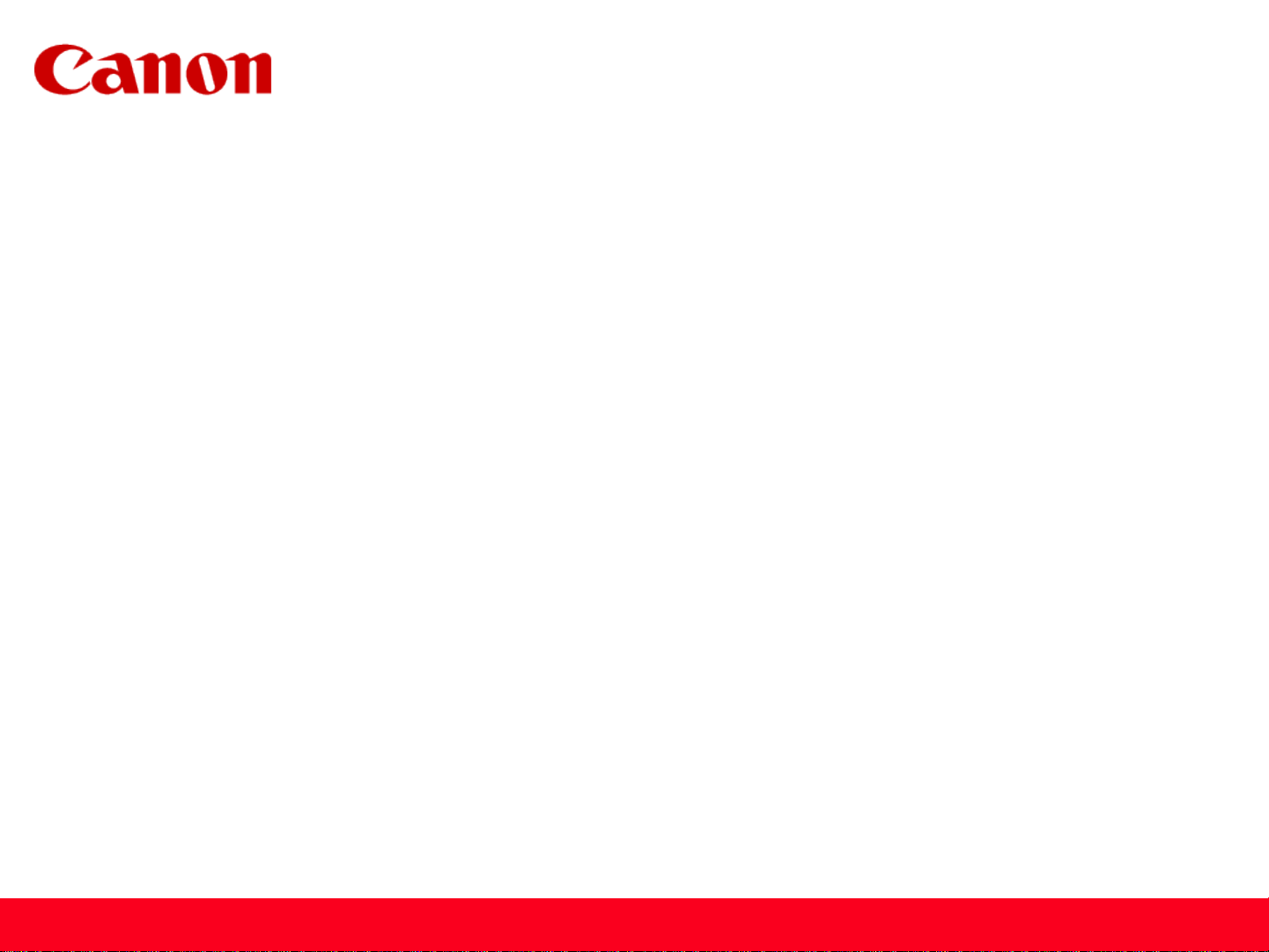
Installing Your Multifunction to
Additional Computers on Your Network
PIXMA MG6620
Mac OS
1
Page 2
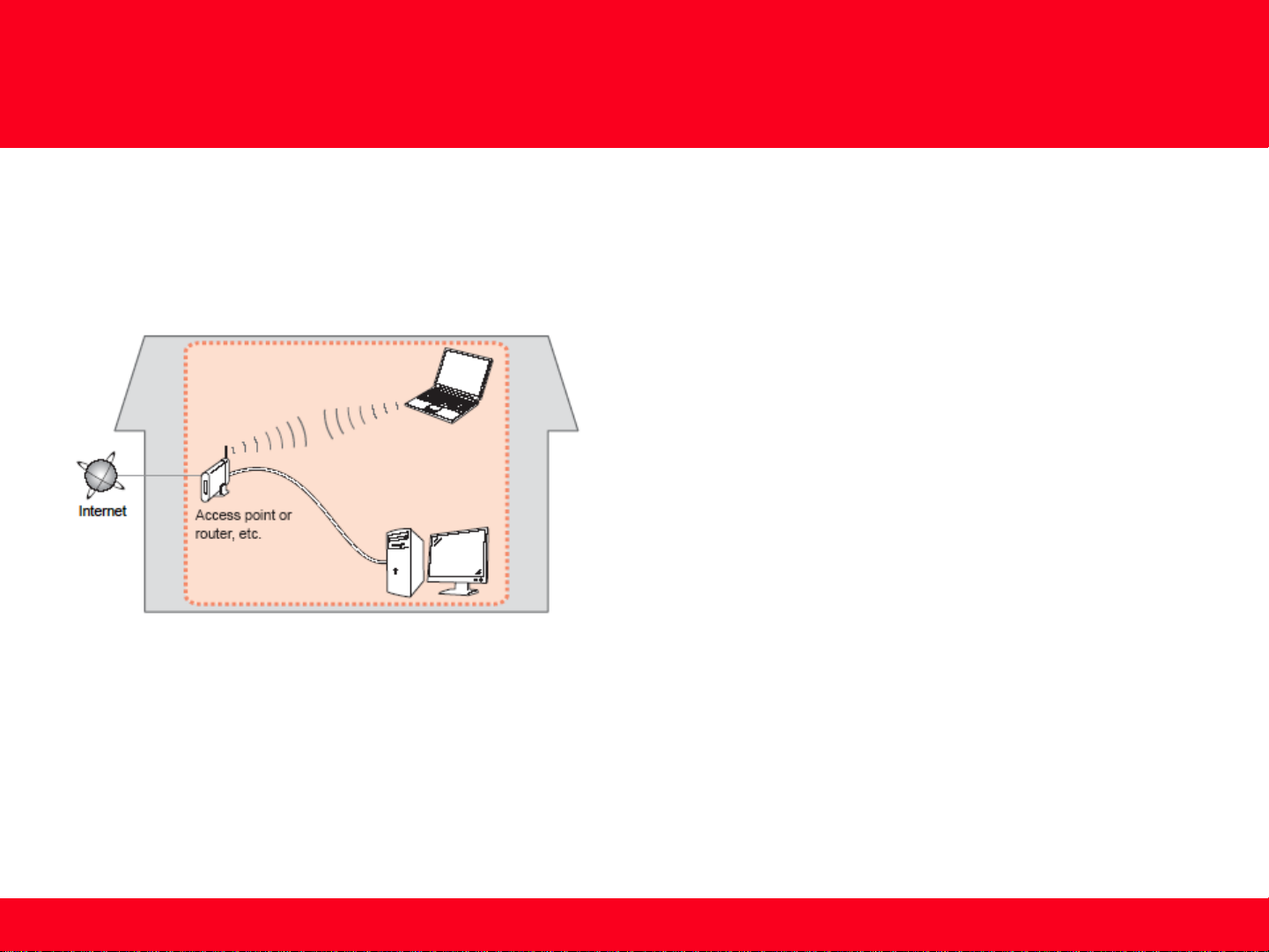
Preparing to Connect to the Network
Network Requirements
Before connecting the machine to the network, make sure that configuration of the computer and access point or router is
complete, and that the computer is connected to the network.
Wireless Connection
Before connecting the machine to the network, the computer needs to be connected to the network. Make sure that
configuration of the computer and access point or router is complete.
2
Page 3
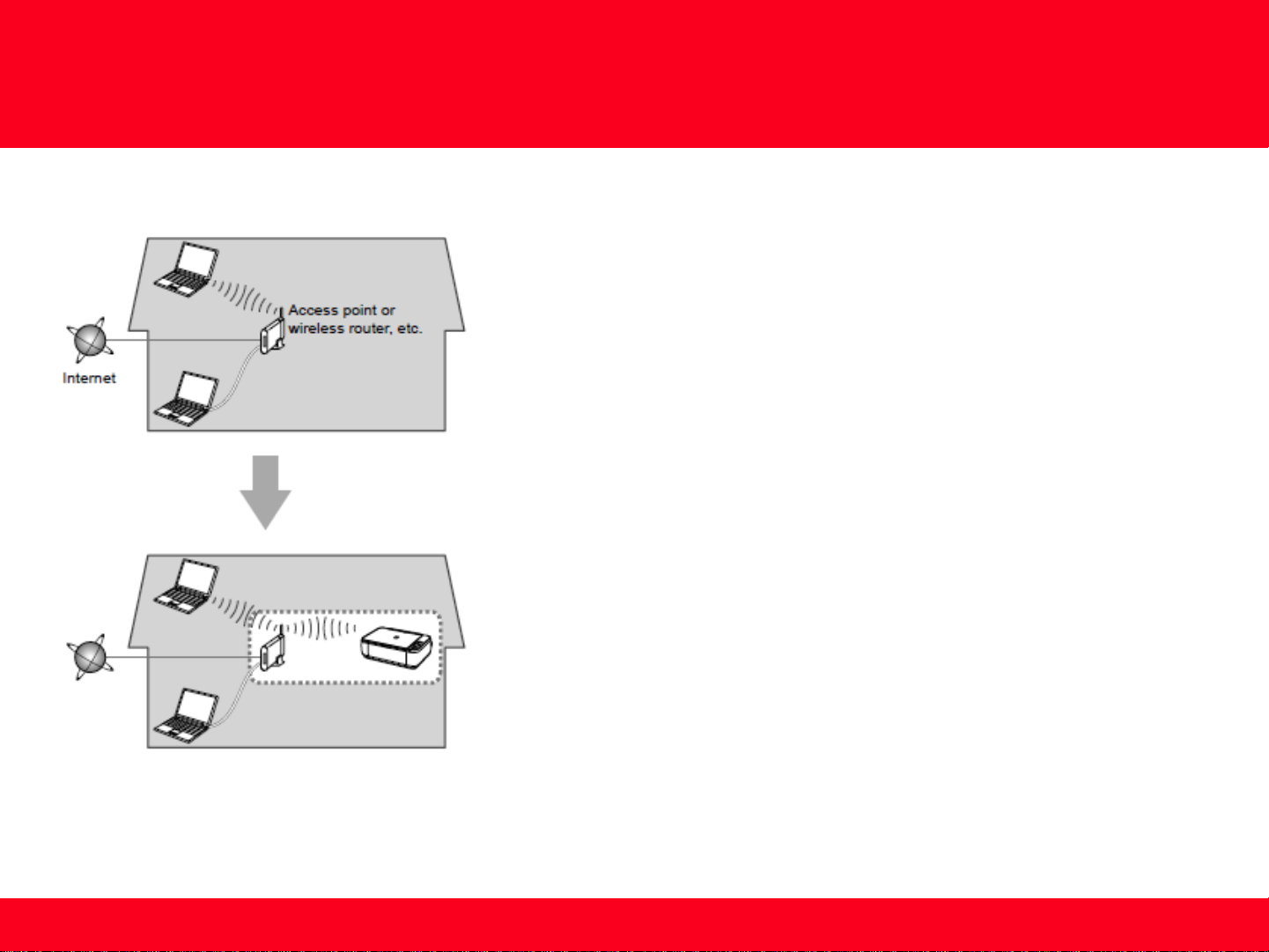
Preparing to Connect to the Network
Notes on Network Connection
• The configuration, router functions, setup procedures and security settings of
the network device vary depending on your system environment. For details,
refer to your device's instruction manual or contact its manufacturer.
• In an office setup, consult your network administrator
• If you connect to a network that is not protected with security measures, there
is a risk of disclosing data such as your personal information to a third party.
• Place the machine and computer on the same network segment.
3
Page 4
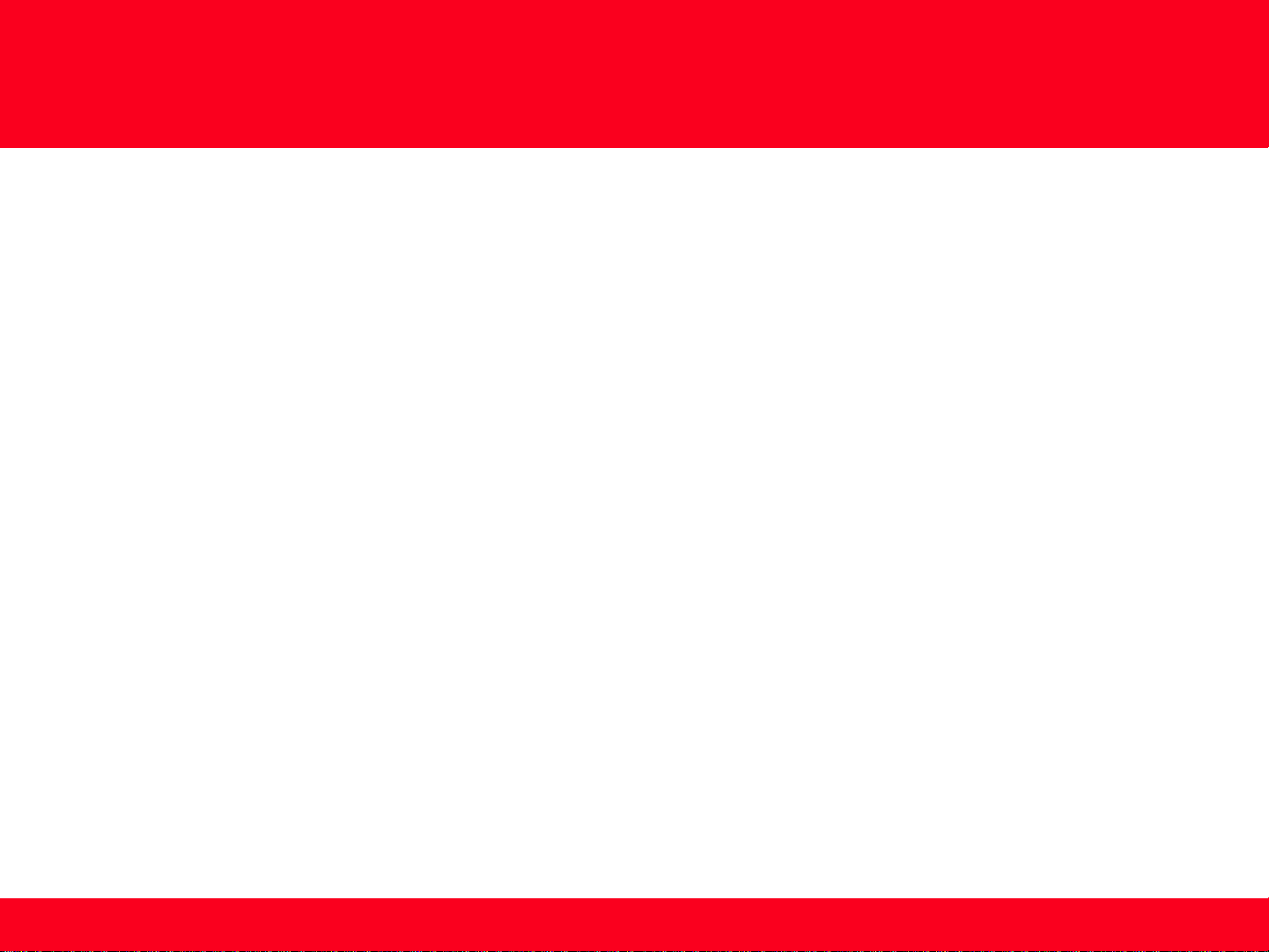
Setting up the Network Connection
Software Installation
To use the machine by connecting it to a computer, software including the drivers needs to be copied (installed) to the computer's hard disk.
Installation time varies depending on the computer environment or the number of application software to be installed.
IMPORTANT
• Log on as the administrator (or a member of the Administrators group).
• Quit all running applications before installation.
• Do not switch users during the installation process.
• Internet connection may be required during the installation. Connection fees may apply. Consult the internet service provider.
• If the firewall function of your security software is turned on, a warning message may appear that Canon software is attempting to access
the network. If such a warning message appears, set the security software to always allow access.
4
Page 5

Setting up the Network Connection
If your MG6620 has already been set up for on your wireless network , it is only necessary to install the software on the additional
computer(s). The printer does not have to be reset and no additional settings need to be made.
To begin setup of your PIXMA MG6620 on your wireless network, you must first download the software to your computer.
Click here to download.
After the file, mac-MG6600-1_0-mcd.dmg , has downloaded successfully, double-click it to start the install procedure.
Click Next on the first screen. If prompted, enter the Administrative Password to continue.
5
Page 6

Setting up the Network Connection
Click Next on the following screen.
6 6
Page 7

Setting up the Network Connection
Continue following on-screen instructions. On the Printers on Network List, select your printer (its serial number will be listed in the
Serial Number column) and click Next.
7 7
Page 8

Installing the Drivers & Software
Continue following on-screen instructions. On the Software Installation List, select *software to install and click Next.
*MP Drivers and Canon IJ Network Tool are required and cannot be deselected. We recommend installing My Image Garden, Quick
Menu and IJ Scan Utility2 to take full advantage of the printer’s features.
8 8
Page 9

Adding the Printer
Continue following the on-screen instructions.
When the Add Printer screen appears, click Add Printer.
9 9
Page 10

Adding the Printer
Select the Canon MG6600 series with Canon IJ Network listed in the Kind column, then click Add.
10 10
Page 11

Adding the Printer
Click Next on the Add Printer screen.
11 11
Page 12

Completing the Setup
Continue following on-screen instructions.
When the Setup Complete screen appears, click Next.
At this point, setup of the printer and network is complete. Continue to follow any remaining on-screen instructions to finish and exit
the setup program.
12 12
