Page 1
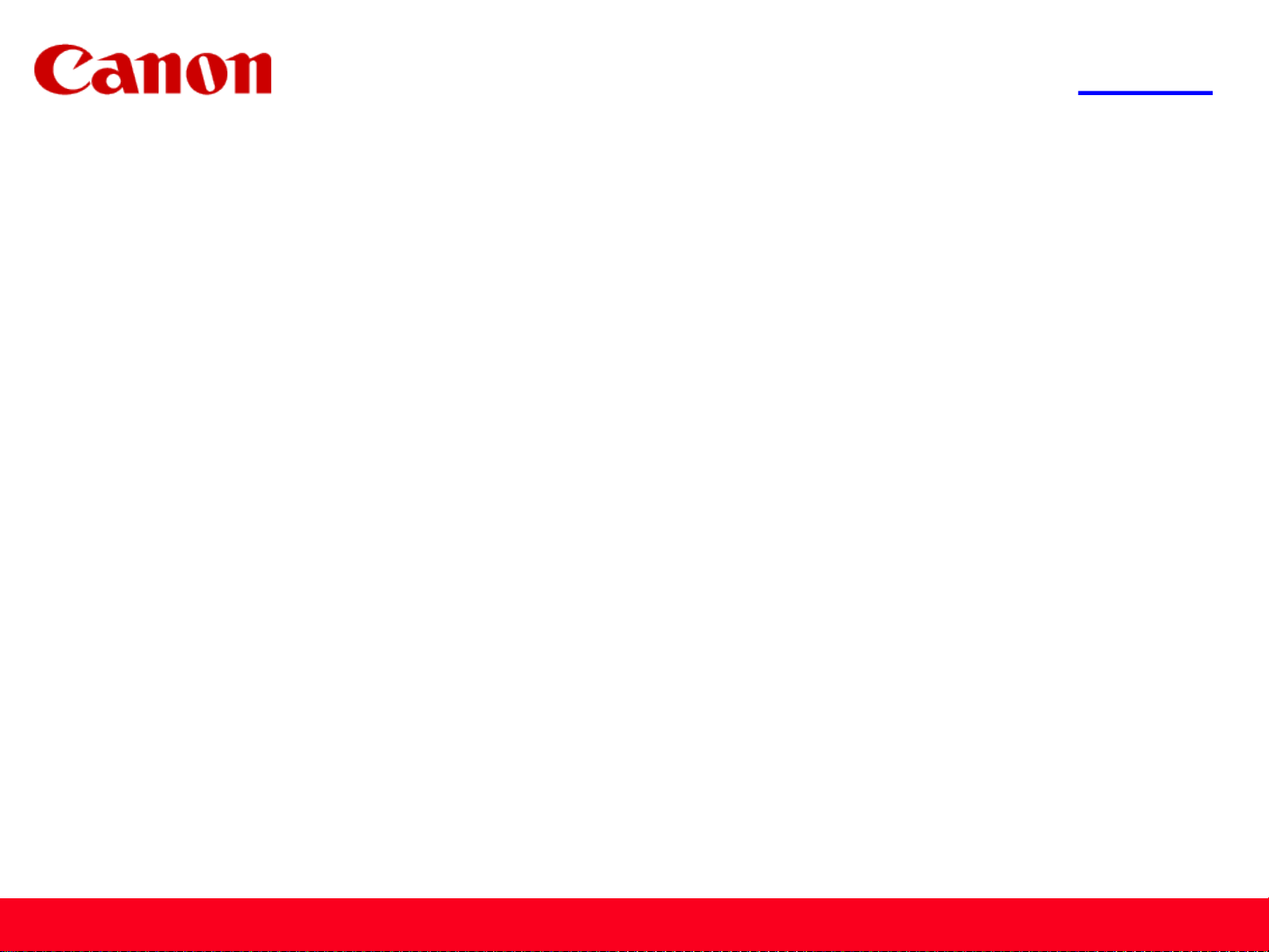
<< Previous Next >>
Installing Your Multifunction
to Your Network for the First Time
PIXMA MG5320
Windows OS
1
Page 2
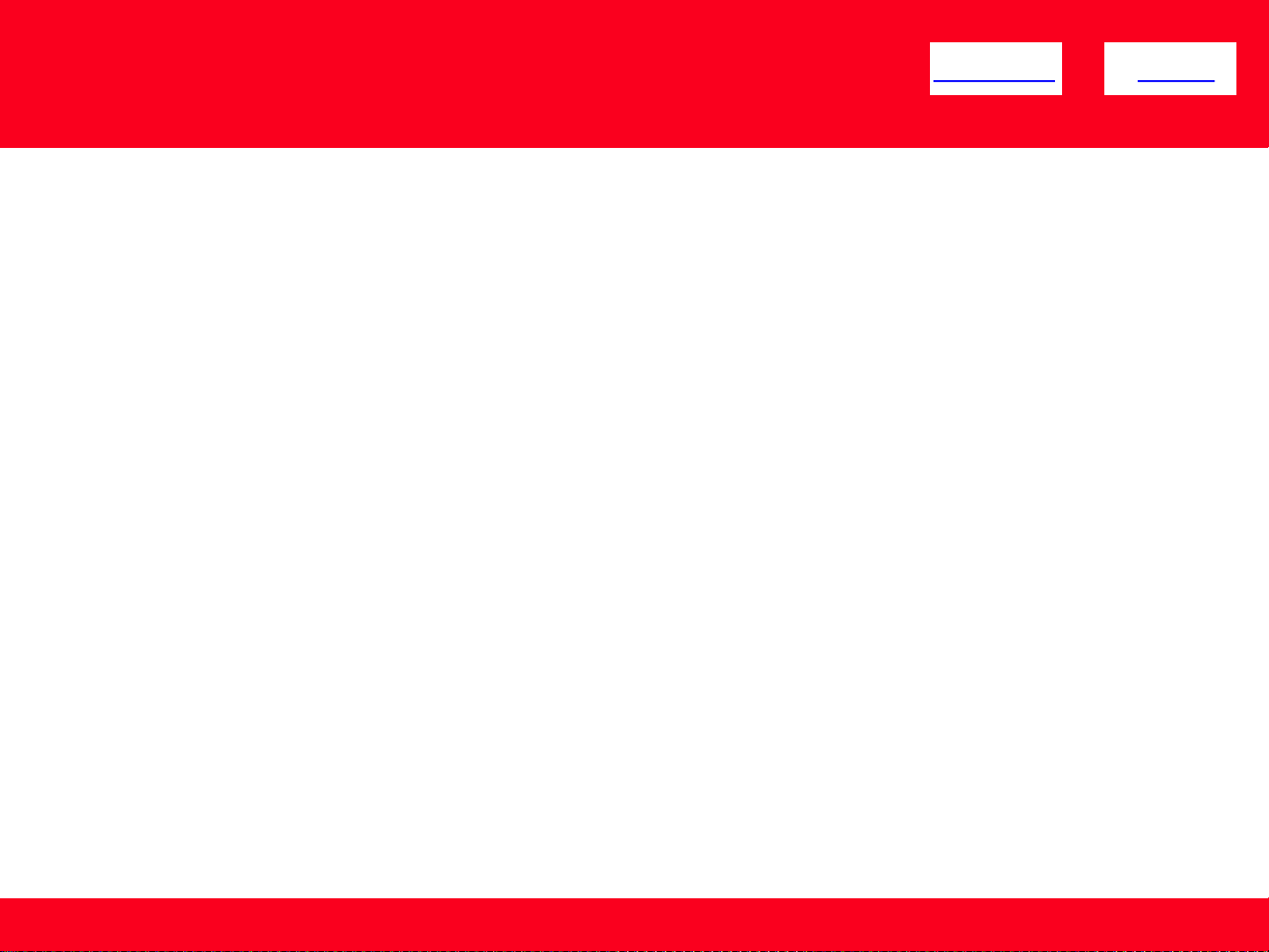
<< Previous Next >>
Installing Your Multifunction
to Your Network for the First Time
PIXMA MG5320
Windows OS
Preparing to Connect My Multifunction to My Network 3
Network Requirements 3
Notes on Wireless Connection 4
Installing the Drivers & Software 5
2
Page 3
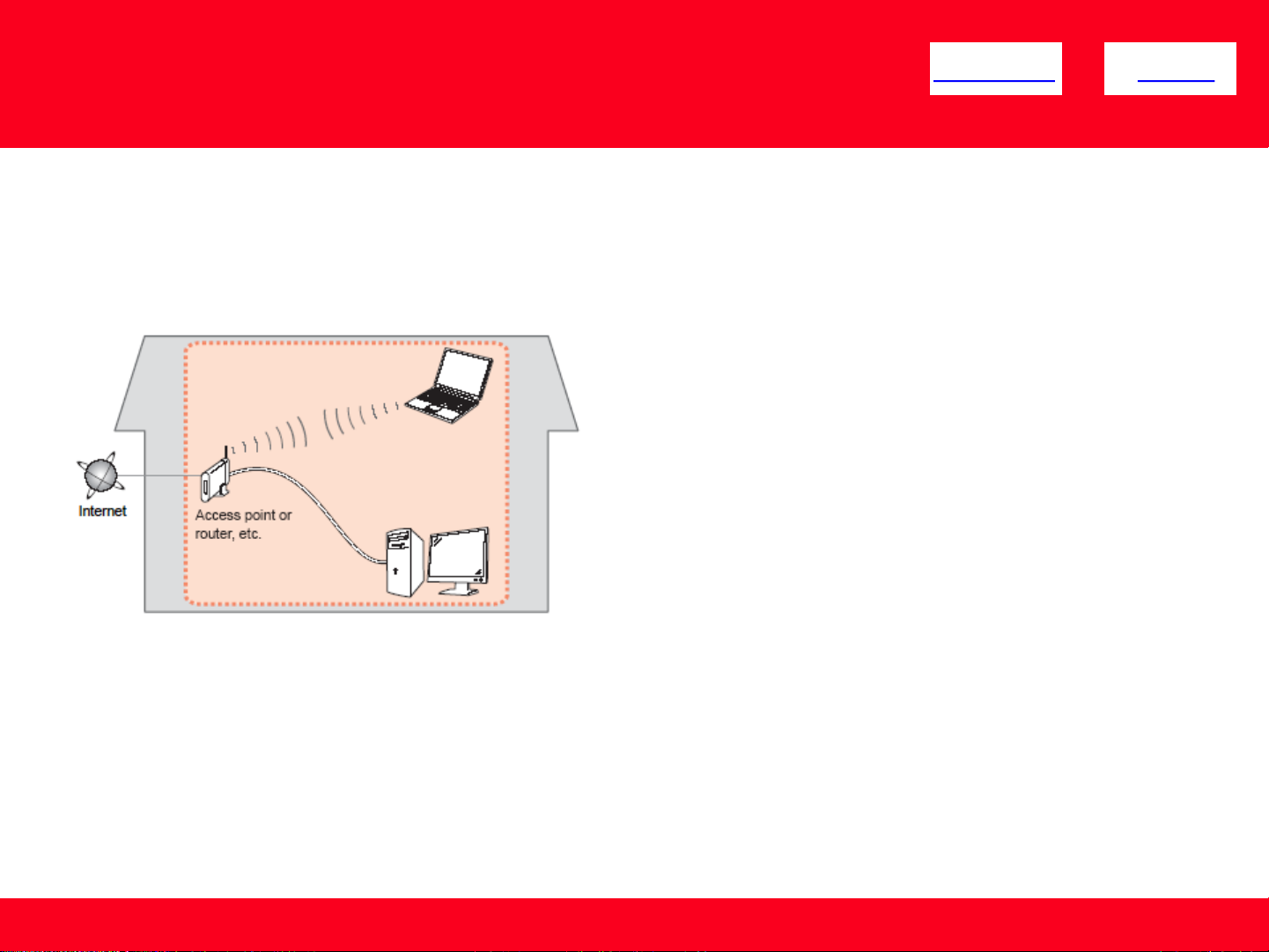
Preparing to Connect My Multifunction
<< Previous Next >>
To My Network
Network Requirements
Before connecting the machine to the network, make sure that configuration of the computer and access point or router is
complete, and that the computer is connected to the network.
Wireless Connection
Before connecting the machine to the network, the computer needs to be connected to the network. Make sure that
configuration of the computer and access point or router is complete.
3
Page 4
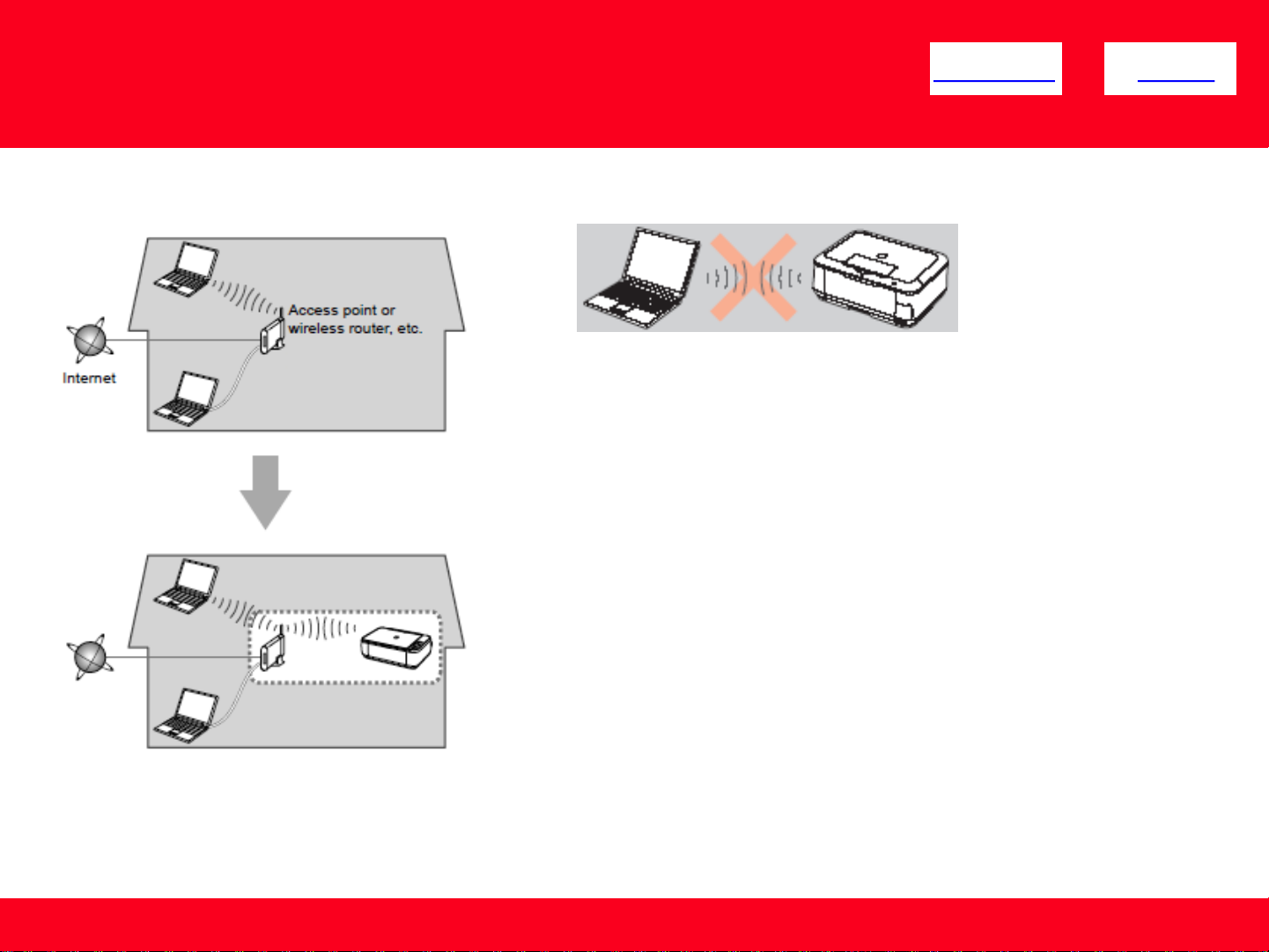
Preparing to Connect My Multifunction
To My Network
An "Ad-hoc connection," which establishes a direct connection to the computer
over a wireless connection without using an access point, is not supported.
A wireless access point or router is required to use your printer on a wireless
LAN.
Notes on Network Connection
• The configuration, router functions, setup procedures and security settings of
the network device vary depending on your system environment. For details,
refer to your device's instruction manual or contact its manufacturer.
• In an office setup, consult your network administrator
• If you connect to a network that is not protected with security measures, there
is a risk of disclosing data such as your personal information to a third party.
• If an error message appears or if you have trouble with the network
connection, refer to the printed manual: Network Setup Troubleshooting.
• Place the machine and computer on the same network segment.
<< Previous Next >>
4
Page 5

Installing the Drivers & Software
<< Previous Next >>
Software Installation
To use the machine by connecting it to a computer, software including the drivers needs to be copied (installed) to the computer's hard disk. The
installation process takes about 20 minutes. (The installation time varies depending on the computer environment or the number of application
software to be installed.)
IMPORTANT
• Log on as the administrator (or a member of the Administrators group).
• Quit all running applications before installation.
• Do not switch users during the installation process.
• Internet connection may be required during the installation. Connection fees may apply. Consult the internet service provider.
• It may be necessary to restart your computer during the installation process. Follow the on-screen instructions and do not remove the
Setup CD-ROM during restarting. The installation resumes once your computer has restarted.
• If the firewall function of your security software is turned on, a warning message may appear that Canon software is attempting to access
the network. If such a warning message appears, set the security software to always allow access.
5
Page 6

Connecting to the Wireless Network
<< Previous Next >>
Installing the PIXMA MG5320 on Your Wireless Network
If you are installing your printer on your network for the first time, a step-by-step walk through of the wireless setup is built in to the installation
routine of the software that shipped with your PIXMA.
Insert the Setup CD-ROM * that came with your printer into your CD-ROM drive and proceed through the easy to follow instructions. Follow
the on-screen instructions. Be sure to select Wireless Connection on the Connection Method Selection screen (1-2).
Continue to follow instructions until the Setup Procedure Selection screen (3-1)appears. This is shown on the next page
* If you do not have the Setup CD-ROM you can still Install the printer using the download file available on our web site. Click Here for
information.
6
Page 7

Connecting to the Wireless Network
The printer automatically searches for access points that support WPS (Wi-Fi Protected Setup)*.
*Unless you are absolutely sure your access point supports WPS and you are familiar with activating this on your access point, press the Stop
button on the printer’s operation panel and click on Other Methods on the Setup Procedure Selection screen (screenshot shown below)*.
If the Push Button Method is not shown on the printer’s operation panel(when no WPS access points have been detected), select Standard
setup on the printers operation panel, then click Other Methods on the Setup Procedure Selection screen
If you selected the Push Button Method, follow any
remaining instructions to complete setup.
Click here to skip to software installation
If you selected Other Methods, please continue to the next
page for important information
<< Previous Next >>
7
Page 8

Connecting to the Wireless Network
<< Previous Next >>
For Standard setup only
Select Standard setup on the Setup Procedure Selection
screen (3-2)
Follow the instruction then click Next on the Connection via
Standard setup (4-1) screen.
Continue to next page before proceeding any further
with setup
8
Page 9

Connecting to the Wireless Network
Follow On-screen instructions. When you get to Step 4-2 and later in Step 4-4 ( screens shown below) you will need to know SSID and
password information*
<< Previous Next >>
Step 4-2
*Unless you are absolutely certain of this information, please continue to the next page for information on locating /
verifying this information
Continue to follow the on-screen instructions. Click Next when the Completion of Connection screen (4-7) appears.
Step 4-4
9
Page 10

Connecting to the Wireless Network
If you don't know your Access Point / Router name or SSID*, or the Passphrase or Network key for your wireless network, you can find this
information during Standard setup using the Setup CD-ROM or the downloaded file (Mini Master Setup).
*The terms 'SSID' and 'AccessPoint / Router' refer to a name used to identify the specific Access Point or Router. "Passphrase' and 'Network
Key' refer to a password required to prevent unauthorized access to communication.
Look for the Confirm the access point name or the Confirm the network key (automatic display) buttons during the setup procedure.
Clicking either of these buttons will give the needed information. On a Mac OS X system you may need to click 'Allow' on one or more
windows after clicking either of the above buttons. See example below of the Wireless Lan Setup Information window. (appearance varies
depending on Operating System). Use the provided information when selecting the Access Point / Router and for entering the Network
Key (Steps 4-2 and 4-4 on the previous page).
<< Previous Next >>
10
Page 11

Installing the Drivers & Software
Network setup is complete. Continue to follow any remaining On-screen instructions to install the software. On the Software Installation List
screen, select any software to be installed. MP Drivers is required for the printer to be able to print and scan and cannot be de-selected. MP
Navigator EX and Easy-PhotoPrint EX* are highly recommended to take full advantage of your printer’s features.
*Note: If you are using the downloaded Mini
Master Setup file, only the MP Drivers will
be installed.
You can download the additional software
applications from the Software section of the
Drivers & Software page where you obtained
the Mini Master setup file.
<< Previous Next >>
11
Page 12

Installing the Drivers & Software
Click Complete when the Setup Completion screen appears.
<< Previous Next >>
Continue to follow any remaining on-screen instructions to finish and exit the setup program
12
Page 13

Installing the Drivers & Software
<< Previous
Installing the PIXMA MG5320 on Your Wireless Network
If you can’t find your CD-ROM, you may download the MG5300 series Mini Master Setup, which includes the same step-by-step installation as
the CD-ROM, by following the instructions below:
1. Click here to access the MG5320 Drivers & Software page.
2. Select the operating system and version of your computer (see example below).
3. Expand the ‘Drivers’ section, if necessary, by clicking the red triangle.
4. Click on ‘MG5300 series Mini Master Setup’ .
5. After reading the details and disclaimer, click ‘I Agree – Begin Download’ and save the file to your computer.
6. Once the download is complete, double-click the file from its download location to begin the installation.
Return to Setup instructions
13
13
