Camlink Film scanner User Manual [en, ru, de, es, fr, it, cs]
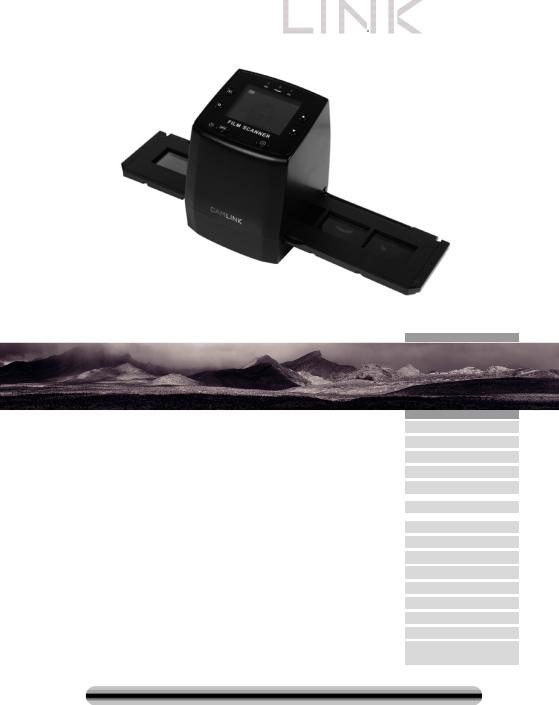
|
|
Type: CL-FS20 |
Document version: 1 |
|
|
|
|
|
|
|
|
|
|
|
|
|
|
|
|
|
|
|
|
|
|
|
|
|
|
|
|
|
|
|
• GB |
|
- |
|
Film scanner |
|
- |
|
User manual |
|
3 |
|
|
• DE |
|
- |
|
Filmscanner |
|
- |
|
Bedienungsanleitung |
|
11 |
|
|
• FR |
|
- |
|
Scanner photo |
|
- |
|
Manuel de l'utilisateur |
|
20 |
|
|
• NL |
|
- |
|
Filmscanner |
|
- |
|
Handleiding |
|
30 |
|
|
• ES |
|
- |
|
Escáner de películas |
|
- |
|
Manual de Usuario |
|
39 |
|
|
• IT |
|
- |
|
Scanner per negaivi |
|
- |
|
Manuale per l'utente |
|
49 |
|
|
|
|
e diapositive |
|
|
|
|
|||||
|
|
|
|
|
|
|
|
|
|
|
|
|
|
• FI |
|
- |
|
Filmiskanneri |
|
- |
|
Käyttöopas |
|
58 |
|
|
• SE |
|
- |
|
Filmskanner |
|
- |
|
Bruksanvisning |
|
67 |
|
|
• NO |
|
- |
|
Filmscanner |
|
- |
|
Brukerveiledning |
|
76 |
|
|
• DK |
|
- |
|
Filmscanner |
|
- |
|
Brugsvejledning |
|
84 |
|
|
• CZ |
|
- |
|
Filmový skener |
|
- |
|
Návod k použití |
|
93 |
|
|
• HU |
|
- |
|
Filmolvasó |
|
- |
|
Használati útmutató |
|
102 |
|
|
• GR |
|
- |
|
Σαρωτής φιλμ |
|
- |
|
Εγχειρίδιο χρήσης |
|
111 |
|
|
• RO |
|
- |
|
Scanner de peliculă |
|
- |
|
Manual de utilizare |
|
120 |
|
|
• RU |
|
- |
|
Сканер пленки |
|
- |
|
Руководство |
|
129 |
|
|
|
|
|
|
пользователя |
|
|
|||||
|
|
|
|
|
|
|
|
|
|
|
|
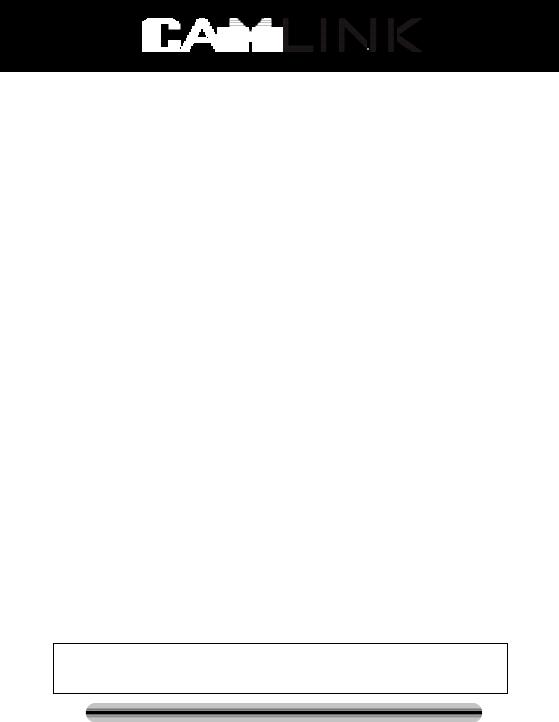
Nedis B.V., part of the Nedis Group De Tweeling 28
5215 MC ‘s-Hertogenbosch The Netherlands
Tel: +31 73 599 1055
Fax: +31 73 599 9699
Web: www.nedis.com or www.nedis.nl
© Any unauthorised use of the information in this manual is prohibited. No part of this manual may be reproduced, stored in a database or retrieval system, or published, in any form or in any way, electronically or mechanically, by print, photocopy, microfilm or by any other means without the express written permission of NEDIS.
©2012 NEDIS BV. Camlink is a registered trademark of NEDIS BV. Although every effort has been
made to ensure the accuracy of the information contained in this manual specifications are subject to 2 change and therefore NEDIS BV cannot guarantee its correctness and completeness at all times.
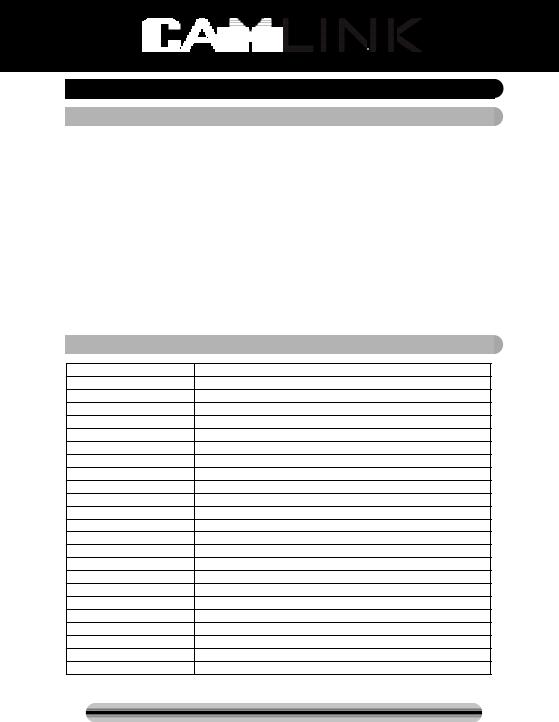
 GB – English
GB – English
 Introduction
Introduction
No PC needed for operation. 5 Mega pixel stand alone film/slide scan film to your SD card or computer. Support various SD cards up to 32GB SDHC. USB 2.0 interface with USB power or AC power TV out feature: NTSC/PAL.
Film scanner
USB cable
Video cable
Negative Film holder
Positive slide holder
Rapid slide feeder
DC5V adapter
User’s Manual
Brush
NOTE: You can use the provided brush to clean the backlight panel.
 Technical specifications
Technical specifications
Size |
88.15 (L) X 86.25 (W) X111.20 (H) mm |
Weight |
301g |
Sensor |
1/3.2” 5mega CMOS |
Effective resolution |
5mega |
Storage media |
External: SD card, compatible SDHC card |
Sensitivity |
Auto |
Lens |
Fixed focus F/6.0, F=6.34mm |
Focus range |
5.6cm |
Still image |
Format: JPEG, resolution: 5M, 10M (interpolation) |
Zoom |
No |
Display |
2.36” TFT |
TV output format |
NTSC/PAL |
Light sources |
Backlight compensation |
White balance |
Auto |
Exposure compensation |
Auto |
Interface |
MSDC: USB2.0 (high speed) |
Auto turn on |
No |
Power |
DC 5V |
Operation system |
Windows XP, Vista, 7, 8 |
CPU |
Intel Pentium 4/2.8GHz above |
Memory |
512MB above |
Video card |
64MB or high top video card |
Transmission connection |
Standard USB2.0 or above |
Hard disk capacity |
At least 200MB |
©2012 NEDIS BV. Camlink is a registered trademark of NEDIS BV. Although every effort has been
made to ensure the accuracy of the information contained in this manual specifications are subject to 3 change and therefore NEDIS BV cannot guarantee its correctness and completeness at all times.
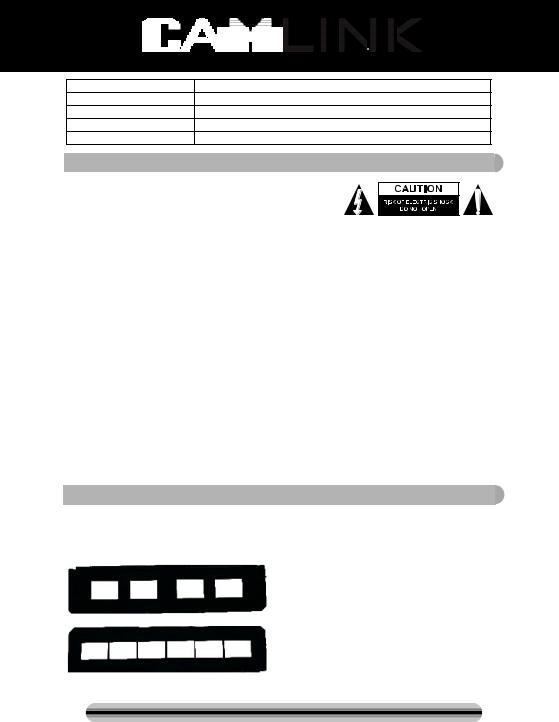
Adapter |
Yes |
Positive board holder |
Yes |
Negative board holder |
Yes |
Brush |
Yes |
USB cable |
Yes |
 Safety precautions
Safety precautions
To reduce risk of electric shock, this product should ONLY be opened by an authorized technician when service is required. Disconnect the product from mains and other equipment if a problem should occur. Do not expose the product to water or moisture.
Ventilation: The device should be situated so that its location or position does not interfere with its proper ventilation.
Heat: The device should be situated away from sources of high heat such as radiators or stoves.
Non use period: The USB cord for the device should be unplugged from the computer when the unit is left unused for a long period of time.
USB overloading: Do not overload the USB connections on your computer. If you have too many devices connected to your computer such as a wireless mouse, Media player, Mobile phone or other USB powered devices there may not be enough power for the film scanner to operate properly.
Servicing: The user should not attempt to service the device beyond those means described in the operating instructions. All other servicing should be referred to a qualified person.
Film Holder: The design of film holder is follow ISO standard.
In some cases the holes on the film will not match exactly to alignment of the holder. This is caused by a non-standard camera. In this case, there will be a small black line on the edge of the frame that can easily be cropped out using photo editing software. *ISO-international Organization for Standardization
 Installation instructions
Installation instructions
Place the film scanner on the side and insert the end of the brush into the door on the right side
Description of parts:
Positive slide Holder
Negative film Holder
©2012 NEDIS BV. Camlink is a registered trademark of NEDIS BV. Although every effort has been
made to ensure the accuracy of the information contained in this manual specifications are subject to 4 change and therefore NEDIS BV cannot guarantee its correctness and completeness at all times.
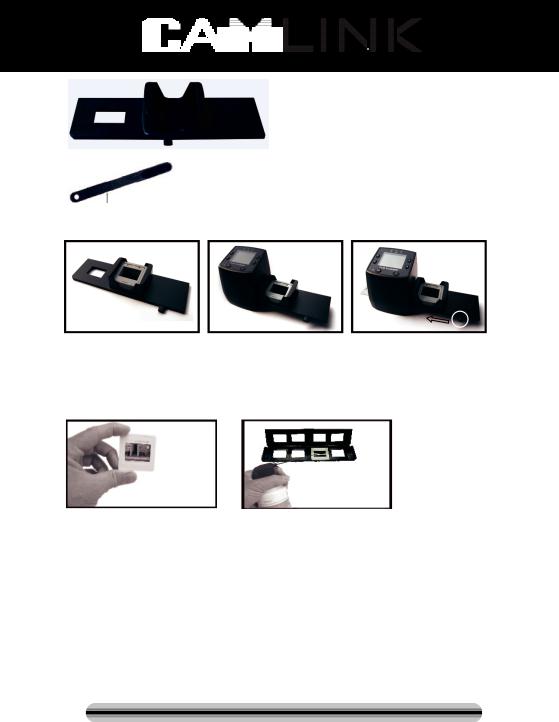
Rapid slide feeder
Brush
Using the included Holders
Rapid Slide Feeder
1.With the lever all the way to the right, stack your slides in the rapid slide feeder.
2.Place the rapid slide feeder into the FILM HOLDER SLOT.
3.Push the lever towards the left, then pull the lever back to the right again to load a slide from the feeder into SLIDES 2. Repeat this step for subsequent slides (which will push the used slides out the other side).
Loading Slides
(1) |
(2) |
(1)Hold up the slide toward the light. Face the trademark slide of the slide away from you. Look through the slide and it should appear normally (not a mirror image). Now turn the slide so the image is upside down while looking at the same side.
(2)Open the slide holder at the marked spot on the top. With the slide holder laid open place the slide into recessed area in the holder - the slide should fit perfectly.
Note: Handle slides with care. Any dust, Scratches or finger prints will show up on your saved images. If possible, use cotton gloves when handing slides. It is recommended to use compressed air to remove any dust on the slides. This is not included with the film scanner but can be purchased from an office supply or electronics retailer.
©2012 NEDIS BV. Camlink is a registered trademark of NEDIS BV. Although every effort has been
made to ensure the accuracy of the information contained in this manual specifications are subject to 5 change and therefore NEDIS BV cannot guarantee its correctness and completeness at all times.
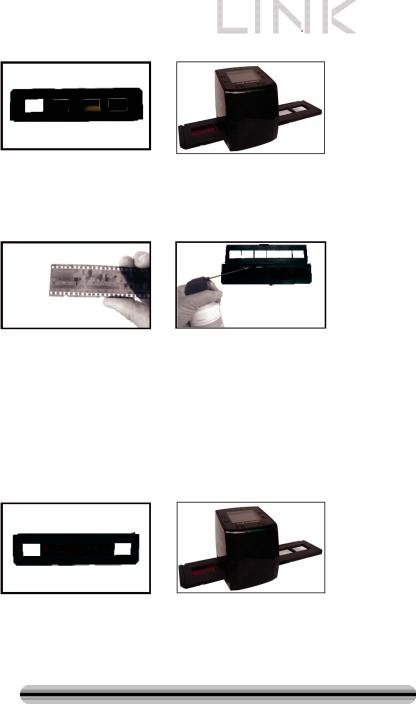
|
|
(3) |
(4) |
(3)Close the slide holder and press the edges so that it locks in place.
(4)Hold it in the position as showing the film scanner.
Insert the Slide Holder into the slot on the right side of the film scanner as shown.
Loading Negatives
(1) |
(2) |
(1)Hold up the negative toward the light. As you look through the negative, you should be able to read the small negative numbers normally (not a mirror image).
Now turn the negative so the image is upside down while looking at the same side.
(2)Open the negative holder at the marked spot on the top. With the negative holder laid open place the negative into holder so the notches line up with the notches on the holder.
Note: Handle negatives with care. Any dust, scratches or finger prints will show up on your saved images. If possible use cotton gloves when handling negatives. It is recommended to use compressed air to remove any dust on the negatives.
This is not included with the film scanner but can be purchased from an office supply or electronics retailers.
(3) |
(4) |
(3)Close the negative holder and press the edges so that it locks in place. Hold it in the position as shown in the film scanner.
(4)Insert the negative holder into the slot on the right side of the film scanner as shown.
©2012 NEDIS BV. Camlink is a registered trademark of NEDIS BV. Although every effort has been
made to ensure the accuracy of the information contained in this manual specifications are subject to 6 change and therefore NEDIS BV cannot guarantee its correctness and completeness at all times.
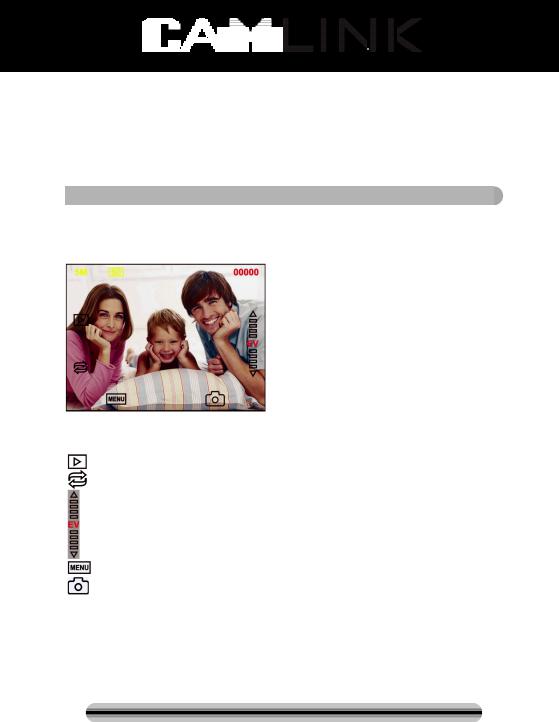
Proper Operation Sequence
1.Slide or Load film or negative film to board holder.
2.Insert board holder to scanner.
3.Connect the USB cable to PC.
4.Press power button to turn on scanner.
5.Press scanning button to start scanning.
6.Always take storage card out after finished.
8.Pictures also can be read from pc through USB connection.
 User instructions
User instructions
Capture Picture
When the video frequency has been stated, the image can be captured about 3 sec. You can enter into the main menu to choose Capture mode to set slide style and EV value when pressing manual key.
5M Resolution  Sign to card
Sign to card
00000 Scanning amount available Playback mode
Mirror Image/Rotation
Exposure Compensation (EV -2~2)
Menu & Power on/off
Capture mode
Mirror Image/Rotation
If you need mirror image or rotation image when a picture is being scaned, you can press the Rotation  key to adjust it, then capture picture.
key to adjust it, then capture picture.
©2012 NEDIS BV. Camlink is a registered trademark of NEDIS BV. Although every effort has been
made to ensure the accuracy of the information contained in this manual specifications are subject to 7 change and therefore NEDIS BV cannot guarantee its correctness and completeness at all times.
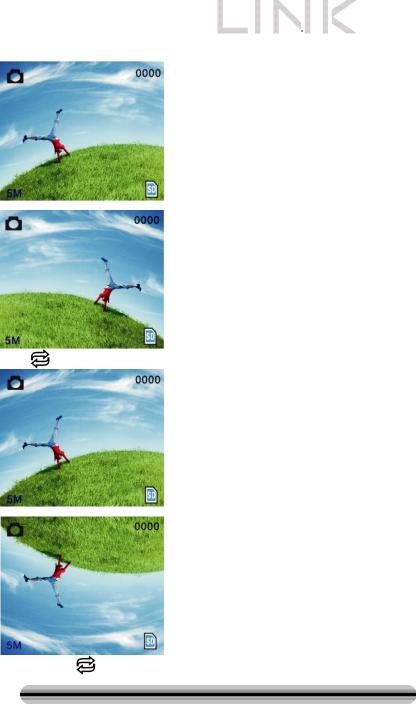
|
|
Press |
key (mirror image), the image place will be altered (from left to right). |
Continue Press |
key (rotation), the image place will be altered (from up to down). |
©2012 NEDIS BV. Camlink is a registered trademark of NEDIS BV. Although every effort has been
made to ensure the accuracy of the information contained in this manual specifications are subject to 8 change and therefore NEDIS BV cannot guarantee its correctness and completeness at all times.
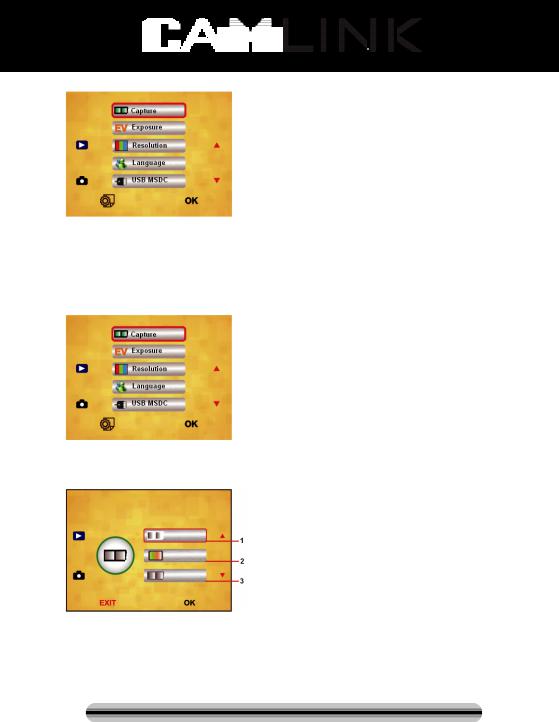
Main Menu
1.Capture mode: A: B&W film B: Positive film C: Negative film.
2.Exposure: Exposure Compensation (EV -2~2).
3.Resolution: 5mega/10mega.
4.Language: English, French, Deutsch, ltalian, Spanish, Chinese, Simplified Chinese, Japanese.
5.USB MSDC: MSDC mode (mass storage).
Capture mode
Slide style
Press manual key to enter into main manual to choose slide style on shooting mode. Choose needed image type like positive film, negative Film, B&W.
1.B&W film: choose B&W if there is B&W film at board holder.
2.Positive film: choose positive film if there is positive film at board holder.
3.Negative film: choose negative film if there is negative film at Board holder.
Exposure Compensation
Press the menu key to enter into main menu to choose exposure compensation on Exposure mode, then setting exposure value of scanning picture.
©2012 NEDIS BV. Camlink is a registered trademark of NEDIS BV. Although every effort has been
made to ensure the accuracy of the information contained in this manual specifications are subject to 9 change and therefore NEDIS BV cannot guarantee its correctness and completeness at all times.
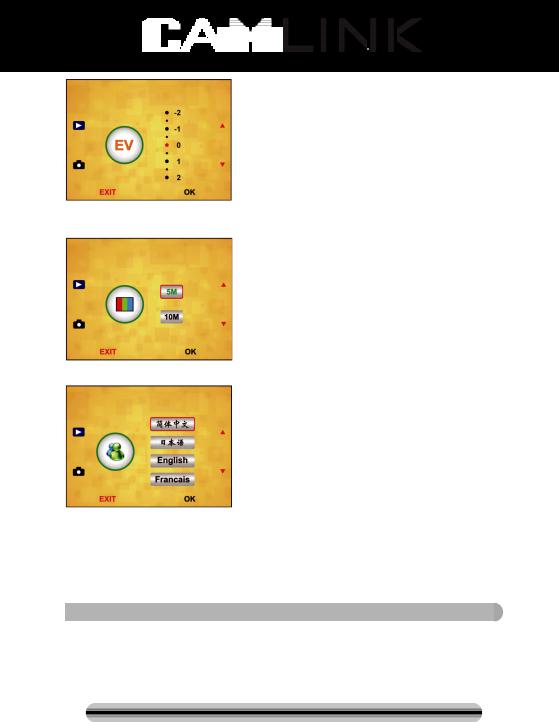
Resolution
5M or 10M can be chosen after enter into subordinate manual of resolution.
Language
Note: Choosing English, French, Deutsch, Italian, Spanish, Chinese, Simplified Chinese, Japanese. According to user’s need.
USB MSDC
A:After connect the USB cable to PC and turn on the scanner, then enter into main menu.
B:Choose storage through up/down key. Click “OK” to confirm.
C:Open the folder on your PC. Now you can show the pictures on the PC.
 Maintenance
Maintenance
Cleaning: We strongly suggest using a clean, dry, non-alcohol cotton swab to clean the glass surface periodically to produce a clear image.
©2012 NEDIS BV. Camlink is a registered trademark of NEDIS BV. Although every effort has been
made to ensure the accuracy of the information contained in this manual specifications are subject to 10 change and therefore NEDIS BV cannot guarantee its correctness and completeness at all times.
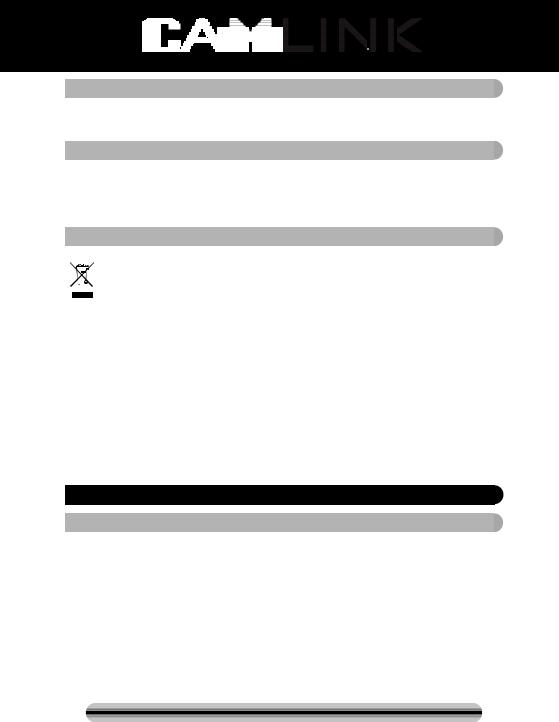
 Warranty
Warranty
No guarantee or liability can be accepted for any changes and modifications of the product or damage caused due to incorrect use of this product.
 Disclaimer
Disclaimer
Designs and specifications are subject to change without notice.
All logos brands and product names are trademarks or registered trademarks of their respective holders and are hereby recognised as such.
Keep this manual and packaging for future reference.
 Disposal
Disposal
• This product is designated for separate collection at an appropriate collection
point. Do not dispose of this product with household waste.
• For more information, contact the retailer or the local authority responsible for waste management.
This product has been manufactured and supplied in compliance with all relevant regulations and directives, valid for all member states of the European Union. It also complies with all applicable specifications and regulations in the country of sales. Formal documentation is available upon request. This includes, but is not limited to: Declaration of Conformity (and product identity), Material Safety Data Sheet and product test report.
Please contact our customer service desk for support:
via website: http://www.nedis.com/en-us/contact/contact-form.htm via e-mail: service@nedis.com
via telephone: +31 (0)73-5993965 (during office hours)
NEDIS B.V., De Tweeling 28, 5215 MC ’s-Hertogenbosch, THE NETHERLANDS
 DE-Deutsch
DE-Deutsch
 Einleitung
Einleitung
Für den Gebrauch ist kein PC erforderlich. Freistehender 5 Megapixel Film-/ Diascanner zum Scannen und Speichern von Filmen auf SD-Karten oder Computern. Unterstützt unterschiedliche SD-Karten von bis zu 32GB SDHC. USB 2.0 für die Verwendung als USBoder AC-Stromversorgung; TV-Wiedergabe: NTSC/PAL.
Filmscanner
USB-Kabel
Videokabel
Negativfilm Halterung
Diahalterung
Diawechsler
©2012 NEDIS BV. Camlink is a registered trademark of NEDIS BV. Although every effort has been
made to ensure the accuracy of the information contained in this manual specifications are subject to 11 change and therefore NEDIS BV cannot guarantee its correctness and completeness at all times.
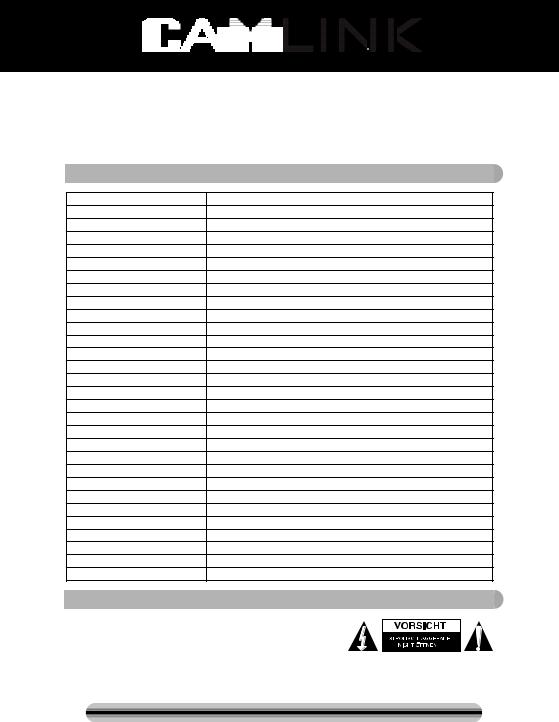
DC 5V Netzteil
Anleitung
Bürste
HINWEIS: Verwenden Sie die mitgelieferte Bürste zum Reinigen des Panels der Hintergrundbeleuchtung.
 Technische Spezifikationen
Technische Spezifikationen
Größe |
88,15 (L) x 86,25 (B) x111,20 (H) mm |
Gewicht |
301g |
Sensor |
1/3,2” 5 Megapixel CMOS |
Effektive Auflösung |
5 Megapixel |
Speichermedium |
Extern: SD-Karte, kompatible SDHC-Karte |
Empfindlichkeit |
Auto |
Objektiv |
Feste Brennweite F/6.0, F=6,34mm |
Fokusbereich |
5,6cm |
Standbild |
Formatierung: JPEG, Auflösung: 5M, 10M (interpoliert) |
Zoom |
Nein |
Display |
6 cm TFT |
TV-Wiedergabeformat |
NTSC/PAL |
Beleuchtung |
Gegenlichtkompensation |
Weißabgleich |
Auto |
Belichtungskorrektur |
Auto |
Schnittstelle |
MSDC: USB 2.0 (High Speed) |
Automatische Einschaltung |
Nein |
Betrieb |
DC 5V |
Betriebssystem |
Windows XP, Vista, 7, 8 |
CPU |
Intel Pentium 4/2,8GHz oder höher |
Speicher |
512MB oder höher |
Videokarte |
64MB |
Übertragungsverbindung |
Herkömmlicher USB2.0 Port oder höher |
Festplattenkapazität |
Mindestens 200MB |
Anleitung |
Ja |
Netzteil |
Ja |
Diahalterung |
Ja |
Negativhalterung |
Ja |
Bürste |
Ja |
USB-Kabel |
Ja |
 Sicherheitsvorkehrungen
Sicherheitsvorkehrungen
Um das Risiko eines elektrischen Schlags zu verringern, sollte dieses Produkt AUSSCHLIESSLICH von einem autorisierten Techniker geöffnet werden. Trennen Sie das Produkt von anderen Geräten, wenn ein Problem auftreten sollte. Schützen Sie das Gerät vor Regen oder Feuchtigkeit.
©2012 NEDIS BV. Camlink is a registered trademark of NEDIS BV. Although every effort has been
made to ensure the accuracy of the information contained in this manual specifications are subject to 12 change and therefore NEDIS BV cannot guarantee its correctness and completeness at all times.
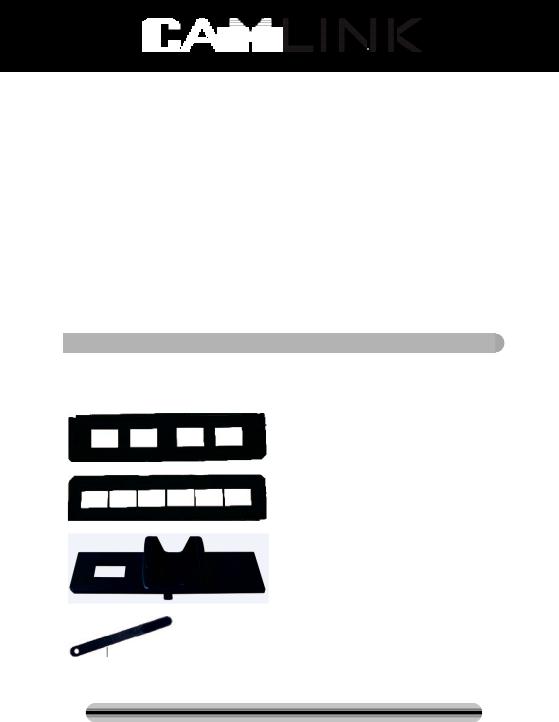
Belüftung: Das Gerät muss so aufgestellt bzw. positioniert werden, dass seine Belüftung nicht beeinträchtigt wird.
Wärme: Stellen Sie das Gerät nicht in der Nähe von Wärmequellen wie Heizungen oder Kochherden auf.
Zeiten des Nichtgebrauchs: Wenn Sie das Gerät über einen längeren Zeitraum nicht verwenden werden, trennen Sie das USB-Kabel vom Computer.
Überlastung des USB-Anschlusses: Der USB-Anschluss Ihres Computers darf nicht überlastet werden. Falls zu viele Geräte wie z.B. eine schnurlose Maus, ein Mediaplayer, Handy oder andere USB-betriebene Geräte an Ihrem Computer angeschlossen sind, ist möglicherweise nicht genügend Strom für den ordnungsgemäßen Betrieb des Filmscanners vorhanden.
Wartung: Führen Sie nur solche Wartungsarbeiten durch, die in dieser Bedienungsanleitung beschrieben sind. Lassen Sie alle darüber hinaus gehenden Wartungsarbeiten von einer Fachkraft durchführen.
Filmhalterung: Das Design der Filmhalterung entspricht ISO-Richtlinien.
Es kann vorkommen, dass die Löcher einiger Filme nicht exakt auf die Stifte der Halterung passen. Dieses Phänomen tritt bei nicht standardisierten Kameras auf. In solch einem Fall erscheint am Rand des Rahmens eine kleine schwarze Linie, die mit einer Bildbearbeitungssoftware problemlos entfernt werden kann.
*ISO-Internationale Organisation für Normung
 Installationsanleitungen
Installationsanleitungen
Legen Sie den Film-Scanner auf die Seite und stecken Sie das Bürstenende in die Öffnung an der rechten Seite.
Teilebeschreibung:
Diahalterung
Negativfilm Halterung
Diawechsler
Bürste
©2012 NEDIS BV. Camlink is a registered trademark of NEDIS BV. Although every effort has been
made to ensure the accuracy of the information contained in this manual specifications are subject to 13 change and therefore NEDIS BV cannot guarantee its correctness and completeness at all times.
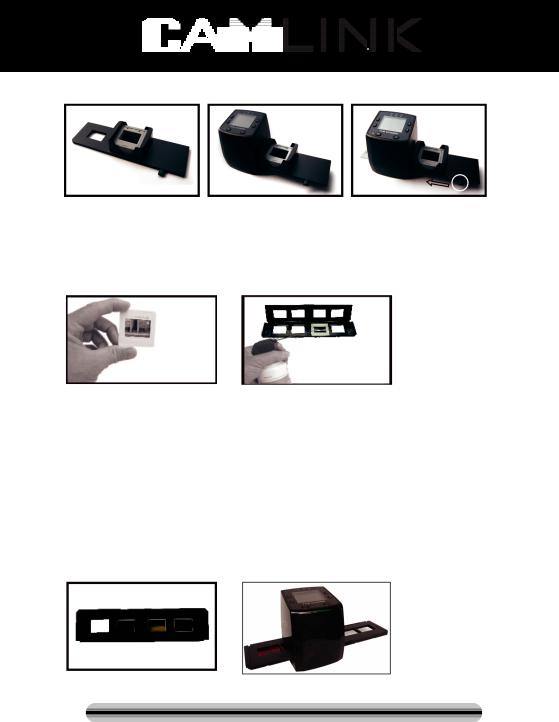
Gebrauch der mitgelieferten Halterungen
Diawechsler
1.Legen Sie Ihre Dias in den Diawechsler, wobei dessen Arm vollständig nach rechts ausgestreckt sein muss.
2.Setzen Sie den Diawechsler in die Öffnung der Filmhalterung.
3.Schieben Sie den Arm nach links und anschließend nach rechts, um ein Dia aus dem Diawechsler in den SLIDES 2 zu laden. Wiederholen Sie diesen Schritt zum Laden der nächsten Dias (die gescannten Dias werden nach links herausgeschoben).
Dias einlegen
(1) |
(2) |
(1)Halten Sie das Dia gegen das Licht. Die Seite mit dem Markenzeichen muss von Ihnen wegzeigen. Schauen Sie durch das Dia. Das Bild muss normal sein (kein Spiegelbild). Drehen Sie das Dia nun auf den Kopf, während Sie noch immer von der gleichen Seite aus durch das Dia schauen.
(2)Öffnen Sie die Diahalterung oben an der markierten Stelle. Wenn die Diahalterung offen ist, legen Sie das Dia in die Vertiefung der Halterung – das Dia sollte perfekt hinein passen.
Hinweis: Gehen Sie mit Dias vorsichtig um. Staub, Kratzer oder Fingerabdrücke werden auf Ihren gespeicherten Bildern zu sehen sein. Sie sollten bei der Handhabung von Dias Baumwollhandschuhe tragen. Es wird empfohlen, dass Sie Druckluft verwenden, um den Staub von den Dias zu entfernen. Diese gehört nicht zum Lieferumfang, kann jedoch in Schreibwarenläden oder Elektronikgeschäften erworben werden.
(3) |
(4) |
(3) Schließen Sie die Diahalterung und drücken auf die Kanten, bis diese einrasten.
©2012 NEDIS BV. Camlink is a registered trademark of NEDIS BV. Although every effort has been
made to ensure the accuracy of the information contained in this manual specifications are subject to 14 change and therefore NEDIS BV cannot guarantee its correctness and completeness at all times.
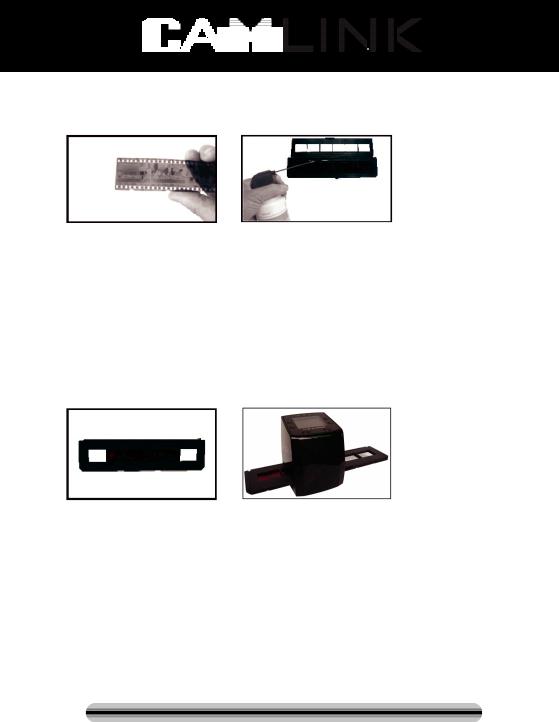
(4)Halten Sie die Halterung gemäß der Markierungen auf dem Filmscanner.
Stecken Sie die Diahalterung wie abgebildet in die Öffnung an der rechten Seite des Filmscanners.
Negative einlegen
(1) |
(2) |
(1)Halten Sie das Negativ gegen das Licht. Während Sie das Negativ hoch halten, sollte die kleine Negativnummer normal zu sehen sein (kein Spiegelbild).
Drehen Sie das Negativ nun auf den Kopf, während Sie weiterhin von der gleichen Seite aus durch das Negativ schauen.
(2)Öffnen Sie die Negativhalterung oben an der markierten Stelle. Wenn die Negativhalterung offen ist, legen Sie das Negativ so in die Halterung, dass die Einkerbungen des Negativs mit den Stiften in der Halterung ausgerichtet sind. Hinweis: Gehen Sie mit Negativen vorsichtig um. Staub, Kratzer oder Fingerabdrücke werden auf Ihren gespeicherten Bildern zu sehen sein. Bei der Handhabung von Negativen sollten Sie Baumwollhandschuhe tragen. Es wird empfohlen, dass Sie Druckluft verwenden, um den Staub von den Negativen zu entfernen.
Diese gehört nicht zum Lieferumfang, kann jedoch in Schreibwarenläden oder Elektronikgeschäften erworben werden.
(3) |
(4) |
(3)Schließen Sie die Negativhalterung und drücken auf die Kanten, bis diese einrasten. Halten Sie die Halterung gemäß den Markierungen auf dem Filmscanner.
(4)Stecken Sie die Negativhalterung wie abgebildet in die Öffnung an der rechten Seite des Filmscanners.
Ordnungsgemäße Vorgehensweise
1.Legen Sie das Dia bzw. das Negativ in die Halterung.
2.Setzen Sie die Halterung in den Scanner.
3.Schließen Sie das USB-Kabel an den PC an.
4.Schalten Sie den Scanner mit der Betriebstaste ein.
5.Drücken Sie die Scannen-Taste, um den Scanvorgang zu starten.
6.Entnehmen Sie nach dem Gebrauch die Speicherkarte.
7.Über die USB-Verbindung können Sie auch Bilder vom PC einlesen.
©2012 NEDIS BV. Camlink is a registered trademark of NEDIS BV. Although every effort has been
made to ensure the accuracy of the information contained in this manual specifications are subject to 15 change and therefore NEDIS BV cannot guarantee its correctness and completeness at all times.
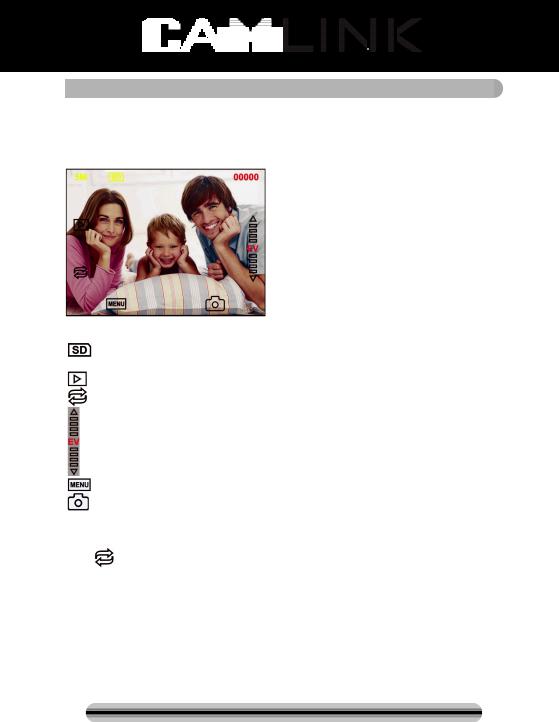
 Gebrauchsanweisung
Gebrauchsanweisung
Bild aufnehmen
Nach der Anzeige der Videofrequenz können Sie ein Bild in 3 Sek. aufnehmen. Öffnen Sie das Hauptmenü und wählen Sie den Aufnahmemodus, um dann die Art des Dias und die Belichtungskorrektur manuell einzustellen.
5M Auflösung
Auf der Karte speichern
00000 Verfügbarer Platz zum Scannen Wiedergabemodus
Spiegelbild/Drehung
Belichtungskorrektur (EV -2~2)
Menü & Betrieb ein/aus
Aufnahmemodus
Spiegelbild/Drehung
Falls Sie ein gescanntes Bild drehen oder spiegeln möchten, drücken Sie die Drehen-
Taste |
für die entsprechende Einstellung. Nach dem Drücken der Taste können Sie |
das Bild aufnehmen.
©2012 NEDIS BV. Camlink is a registered trademark of NEDIS BV. Although every effort has been
made to ensure the accuracy of the information contained in this manual specifications are subject to 16 change and therefore NEDIS BV cannot guarantee its correctness and completeness at all times.
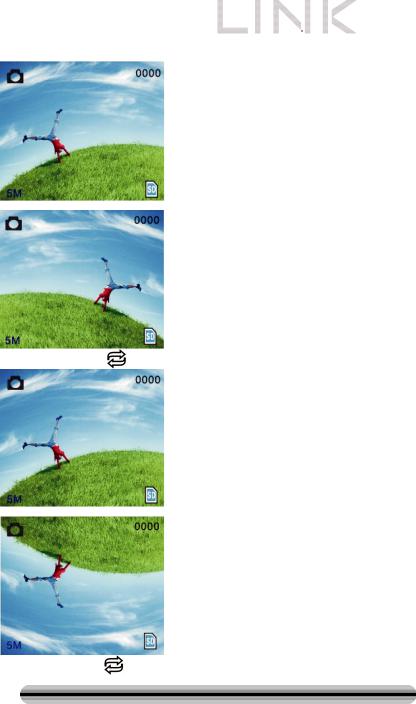
|
|
Drücken Sie die Taste |
(Spiegelbild); das Bild wird gespiegelt (von links nach rechts). |
Drücken Sie die Taste |
(Drehen) erneut, um das Bild zu drehen (von oben nach unten). |
©2012 NEDIS BV. Camlink is a registered trademark of NEDIS BV. Although every effort has been
made to ensure the accuracy of the information contained in this manual specifications are subject to 17 change and therefore NEDIS BV cannot guarantee its correctness and completeness at all times.
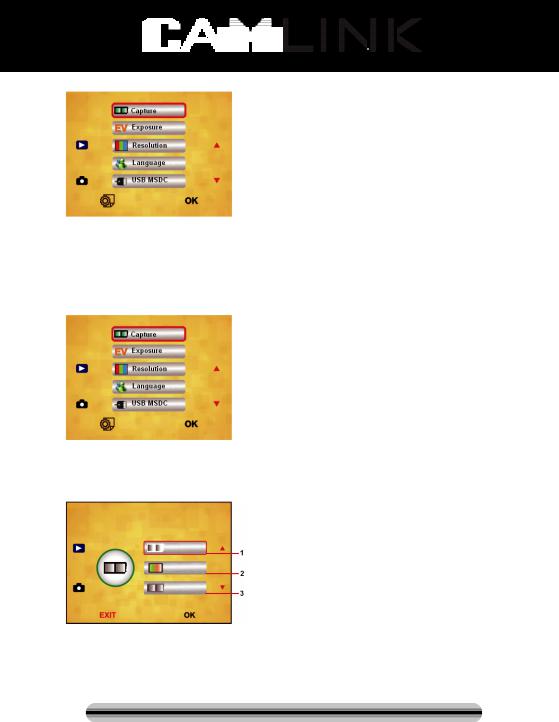
Hauptmenü
1.Aufnahmemodus (Aufnahme): A: S&W-Film B: Positivfilm C: Negativfilm.
2.Belichtung (Belichtung): Belichtungskorrektur (EV -2~2).
3.Auflösung (Auflösung): 5Mega/10Mega.
4.Sprache (Sprache): Englisch, Französisch, Deutsch, Italienisch, Spanisch, Chinesisch, Chinesisch Kurzschrift, Japanisch.
5.USB MSDC: MSDC-Modus (Massenspeichergerät).
Aufnahmemodus
Dia-Art
Drücken Sie die Menü-Taste, um das Hauptmenü zu öffnen und die Dia-Art für den Bildaufnahmemodus auszuwählen. Wählen Sie die gewünschte Bild-Art aus, z.B. Positivfilm, Negativfilm, Schwarz/Weiss.
1.S/W-Film: Wählen Sie S/W, wenn Sie einen Schwarz/Weiss-Film in die Halterung eingelegt haben.
2.Positivfilm: Wählen Sie die Option Positivfilm, wenn Sie einen Positivfilm in die Halterung eingelegt haben.
3.Negativfilm: Wählen Sie die Option Negativfilm, wenn Sie einen Negativfilm in die Halterung eingelegt haben.
©2012 NEDIS BV. Camlink is a registered trademark of NEDIS BV. Although every effort has been
made to ensure the accuracy of the information contained in this manual specifications are subject to 18 change and therefore NEDIS BV cannot guarantee its correctness and completeness at all times.
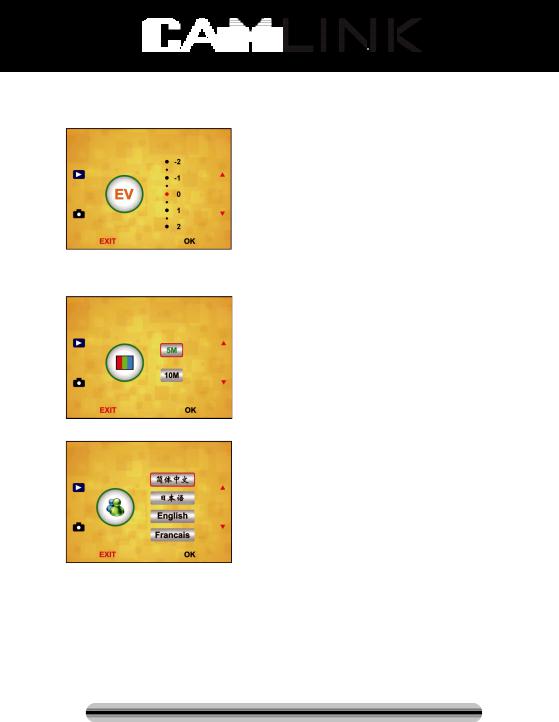
Belichtungskorrektur
Drücken Sie die Menü-Taste, um das Hauptmenü zu öffnen und die Belichtungskorrektur für den Belichtungsmodus auszuwählen. Hier können Sie den Belichtungswert für das gescannte Bild einstellen.
Auflösung
Nach der Eingabe im untergeordneten Menü der Auflösung können Sie 5M oder 10M auswählen.
Sprache
Hinweis: Wählen Sie zwischen Englisch, Französisch, Deutsch, Italienisch, Spanisch, Chinesisch, Chinesisch Kurzschrift.
USB MSDC
A:Schalten Sie den Scanner ein und öffnen Sie nach dem Anschluss des USB-Kabels an den PC das Hauptmenü.
B:Wählen Sie mit den Pfeiltasten Hoch/Runter das Speichermedium. Klicken Sie auf „OK“ zum Bestätigen.
C:Öffnen Sie auf Ihrem Computer den Ordner. Nun können Sie die Bilder am PC anschauen.
©2012 NEDIS BV. Camlink is a registered trademark of NEDIS BV. Although every effort has been
made to ensure the accuracy of the information contained in this manual specifications are subject to 19 change and therefore NEDIS BV cannot guarantee its correctness and completeness at all times.
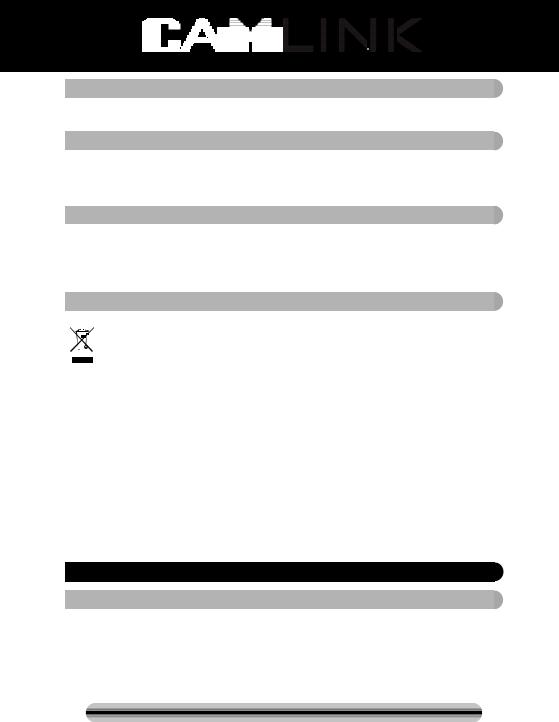
 Wartung
Wartung
Reinigung: Wir empfehlen, die Glasoberfläche regelmäßig mit einem sauberen, trockenen Baumwollstäbchen ohne Alkohol zu reinigen, damit ein klares Bild erzeugt werden kann.
 Garantie
Garantie
Es kann keine Garantie oder Haftung für irgendwelche Änderungen oder Modifikationen des Produkts oder für Schäden übernommen werden, die aufgrund einer nicht ordnungsgemäßen Anwendung des Produkts entstanden sind.
 Haftungsausschluss
Haftungsausschluss
Design und technische Daten können ohne vorherige Ankündigung geändert werden. Alle Logos, Marken und Produktnamen sind Marken oder eingetragene Marken ihrer jeweiligen Eigentümer und werden hiermit als solche anerkannt.
Bitte bewahren Sie Bedienungsanleitung und Verpackung für spätere Verwendung auf.
 Entsorgung
Entsorgung
• Dieses Produkt muss an einem entsprechenden Sammelpunkt zur Entsorgung abgegeben werden. Entsorgen Sie dieses Produkt nicht mit dem Haushaltsmüll.
• Weitere Informationen erhalten Sie beim Verkäufer oder der für die Abfallwirtschaft verantwortlichen örtlichen Behörde.
Dieses Produkt wurde hergestellt und geliefert in Übereinstimmung mit allen geltenden Vorschriften und Richtlinien, die für alle Mitgliedsstaaten der Europäischen Union gültig sind. Es entspricht allen geltenden Vorschriften und Bestimmungen im Land des Vertriebs.
Eine formale Dokumentation ist auf Anfrage erhältlich. Diese beinhaltet unter anderem, jedoch nicht ausschließlich: Konformitätserklärung (und Produktidentität), Sicherheitsdatenblatt, Testreport des Produkts.
Wenden Sie sich bei Fragen bitte an unseren Kundendienst:
per Internet: http://www.nedis.de/de-de/kontakt/kontaktformular.htm per E-Mail: service@nedis.com
per Telefon: Niederlande +31 (0)73-5993965 (während der Geschäftszeiten)
NEDIS B.V., De Tweeling 28, 5215 MC ’s-Hertogenbosch, NIEDERLANDE
 FR – Français
FR – Français
 Introduction
Introduction
Aucun ordinateur n'est nécessaire pour les opérations. Scanner photo/diapositive autonome de 5 mégapixels pour numériser une photo sur votre carte mémoire SD ou sur un ordinateur. Prend en compte différentes cartes mémoires SD ou SDHC jusqu'à 32 Go. Interface USB 2.0 avec alimentation USB ou sur alimentation secteur. Fonction de sortie TV : NTSC/PAL.
©2012 NEDIS BV. Camlink is a registered trademark of NEDIS BV. Although every effort has been
made to ensure the accuracy of the information contained in this manual specifications are subject to 20 change and therefore NEDIS BV cannot guarantee its correctness and completeness at all times.
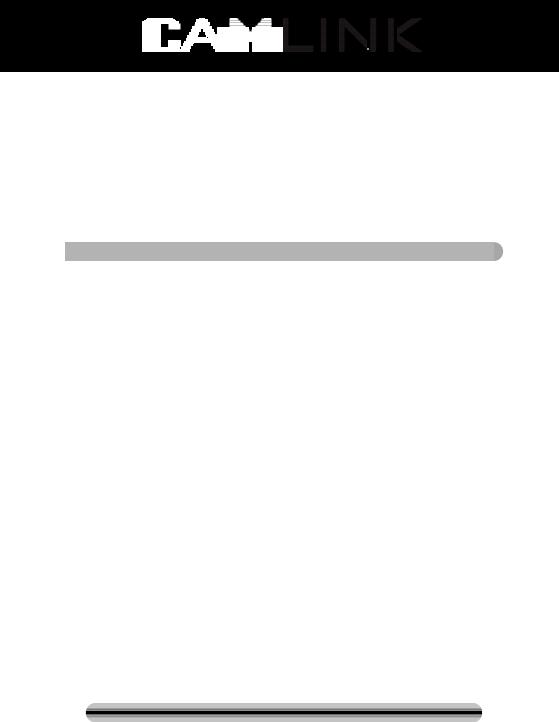
Scanner photo
Câble USB
Câble vidéo
Chargeur de négatif
Chargeur de diapositive
Chargeur rapide de diapositive
Adaptateur 5 V DC
Manuel
Brosse
REMARQUE : Vous pouvez utiliser la brosse fournie pour nettoyer le panneau de rétroéclairage.
 Spécifications techniques
Spécifications techniques
Dimensions |
88,15 (L) X 86,25 (l) X111,20 (H) mm |
|
Poids |
301 g |
|
Capteur |
CMOS de 5 mégapixels 1/3,2" |
|
Résolution effective |
5 mégapixels |
|
Support de stockage |
Externe : Carte mémoire SD, compatible carte SDHC |
|
Sensibilité |
Auto |
|
Objectif |
Mise au point fixe F/6.0, F = 6,34 mm |
|
Plage de mise au point |
5,6 cm |
|
Image fixe |
Format : JPEG, résolution : 5 Mégapixels, 10 Mégapixels |
|
(interpolation) |
||
|
||
Zoom |
Non |
|
Écran |
6 cm TFT |
|
Format de sortie TV |
NTSC/PAL |
|
Sources lumineuses |
Correction du rétroéclairage |
|
Equilibre des blancs |
Auto |
|
Correction de l'exposition |
Auto |
|
Interface |
MSDC : USB 2.0 (haute vitesse) |
|
Déclenchement |
Non |
|
automatique |
||
|
||
Alimentation |
5 V DC |
|
Système d'exploitation |
Windows XP, Vista, 7, 8 |
|
Processeur |
Intel Pentium 4/2,8 GHz ou supérieur |
|
Mémoire |
512 Mo ou supérieure |
|
Carte graphique |
64 Mo |
|
Système de connexion |
USB 2.0 standard ou supérieur |
|
Espace libre sur le |
Au moins 200 Mo |
|
disque dur |
||
|
||
Manuel |
Oui |
|
Adaptateur |
Oui |
|
Chargeur de diapositive |
Oui |
|
Chargeur de négatif |
Oui |
|
Brosse |
Oui |
|
Câble USB |
Oui |
©2012 NEDIS BV. Camlink is a registered trademark of NEDIS BV. Although every effort has been
made to ensure the accuracy of the information contained in this manual specifications are subject to 21 change and therefore NEDIS BV cannot guarantee its correctness and completeness at all times.
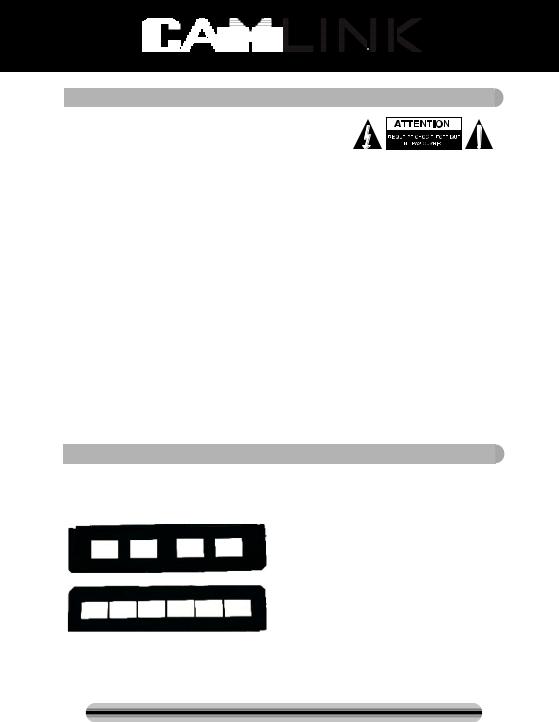
 Précautions d'emploi
Précautions d'emploi
Pour réduire le risque de choc électrique, ce produit ne doit être ouvert que par un technicien qualifié si une réparation s'impose. Débranchez l'appareil et les autres équipements du secteur s'il y a un problème. Ne pas exposer l'appareil à l'eau ni à l'humidité.
Ventilation : Le dispositif doit être placé de façon à ce que son emplacement ou sa position ne perturbe pas sa propre ventilation.
Chaleur : Le dispositif doit être placé loin des sources de forte chaleur comme les radiateurs ou les poêles.
Période d'inutilisation : Le cordon USB du dispositif doit être débranché de l'ordinateur quand l'unité n'est pas utilisée pour une période prolongée.
Surcharge USB : Ne surchargez pas les connexions USB de votre ordinateur. Si vous avez de nombreux dispositifs connectés à votre ordinateur comme une souris sans fils, un lecteur multimédia, un téléphone mobile ou d'autres dispositifs alimentés par USB, il est possible que l'alimentation ne soit pas suffisante pour faire fonctionner correctement le scanner photo.
Réparation : L'utilisateur ne doit pas tenter de réparer le dispositif au-delà des spécifications données dans les instructions de fonctionnement. Pour toute autre réparation, consultez un personnel de réparation qualifié.
Chargeur de photos : La conception du chargeur de photos respecte la norme ISO. Dans certains cas, les orifices sur la photo ne s'adaptent pas exactement à l'alignement du chargeur. La cause est probablement un appareil photographique non standard. Dans ce cas, une fine bande noire sur les bords de l'image sera présente et peut être facilement éliminée à l'aide d'un logiciel de retouche d'image.
*ISO : Organisation Internationale de Normalisation.
 Instructions d'installation
Instructions d'installation
Placez le scanner photo sur le côté et insérez l'extrémité de la brosse dans l'emplacement sur le côté droit.
Description des différentes parties :
Chargeur de diapositive
Chargeur de négatif
©2012 NEDIS BV. Camlink is a registered trademark of NEDIS BV. Although every effort has been
made to ensure the accuracy of the information contained in this manual specifications are subject to 22 change and therefore NEDIS BV cannot guarantee its correctness and completeness at all times.
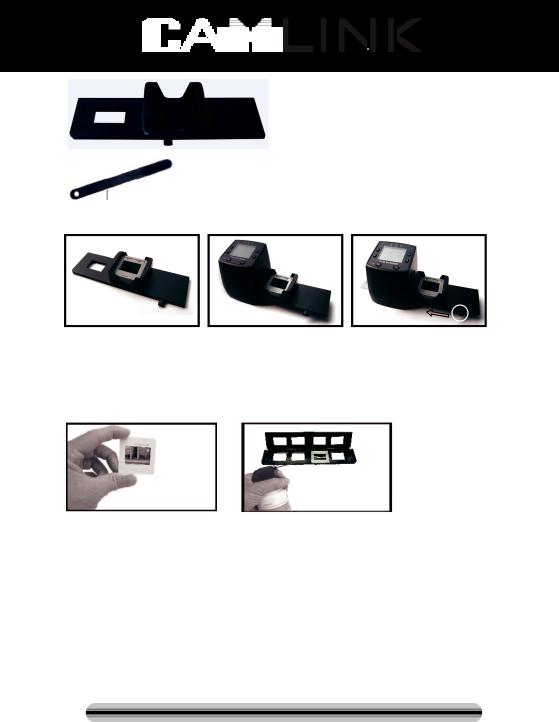
Chargeur rapide de diapositive
Brosse
Utilisation des chargeurs
Chargeur rapide de diapositive
1.Avec le levier entièrement à droite, placez vos diapositives l'une sur l'autre dans le chargeur rapide de diapositive.
2.Placez le chargeur rapide de diapositive à l'emplacement du chargeur de photo.
3.Tirez le levier vers la gauche puis vers la droite pour charger une diapositive du chargeur rapide dans le CURSEUR 2. Répétez cette opération pour les diapositives suivantes (qui pousseront les diapositives visionnées de l'autre côté).
Chargement des diapositives
(1) |
(2) |
(1)Tenez la diapositive face à la lumière. Placez le symbole de marque de la diapositive vers l'arrière. Regardez la diapositive. Elle doit apparaître normalement (non comme une image retournée). À présent, tournez la diapositive de façon que l'image soit inversée alors que vous regardez la même face.
(2)Ouvrez le chargeur de diapositive au niveau du repère sur le haut. Alors que le chargeur de diapositive est ouvert, placez la diapositive dans la cavité du chargeur : la diapositive doit s'insérer parfaitement.
Remarque : Manipulez les diapositives avec soin. Toute poussière, rayures ou traces de doigts seront également présentes sur vos images enregistrées. Si possible, utilisez des gants en coton lors de la manipulation des diapositives. Il est recommandé d'utiliser de l'air comprimé pour éliminer la poussière des diapositives. Ce produit n'est pas fourni avec le scanner photo mais peut être acheté auprès d'un détaillant de produits électroniques ou un magasin de fournitures de bureau.
©2012 NEDIS BV. Camlink is a registered trademark of NEDIS BV. Although every effort has been
made to ensure the accuracy of the information contained in this manual specifications are subject to 23 change and therefore NEDIS BV cannot guarantee its correctness and completeness at all times.
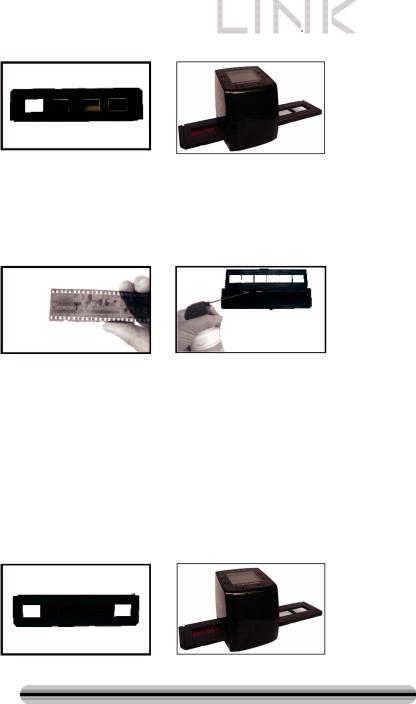
|
|
(3) |
(4) |
(3)Fermez le chargeur de diapositive et appuyez sur les bords afin de le verrouiller en place.
(4)Placez-le dans la position indiquée sur le chargeur de pellicule.
Insérez le chargeur de diapositive dans l'emplacement sur le côté droit du scanner photo comme indiqué.
Chargement des négatifs
(1) |
(2) |
(1)Tenez le négatif face à la lumière. Alors que vous regardez le négatif, vous devez normalement être en mesure de lire les petits nombres négatifs (non comme une image retournée).
À présent, tournez le négatif de façon que l'image soit inversée alors que vous regardez la même face.
(2)Ouvrez le chargeur de négatif au niveau du repère sur le haut. Alors que le chargeur de négatif est ouvert, placez le négatif dans le chargeur de façon que les entailles s'alignent avec les entailles du chargeur.
Remarque : Manipulez les négatifs avec soin. Toute poussière, rayures ou traces de doigts seront également présentes sur vos images enregistrées. Si possible, utilisez des gants en coton lors de la manipulation des négatifs. Il est recommandé d'utiliser de l'air comprimé pour éliminer la poussière des négatifs.
Ce produit n'est pas fourni avec le scanner photo mais peut être acheté auprès d'un détaillant de produits électroniques ou un magasin de fournitures de bureau.
(3) |
(4) |
©2012 NEDIS BV. Camlink is a registered trademark of NEDIS BV. Although every effort has been
made to ensure the accuracy of the information contained in this manual specifications are subject to 24 change and therefore NEDIS BV cannot guarantee its correctness and completeness at all times.
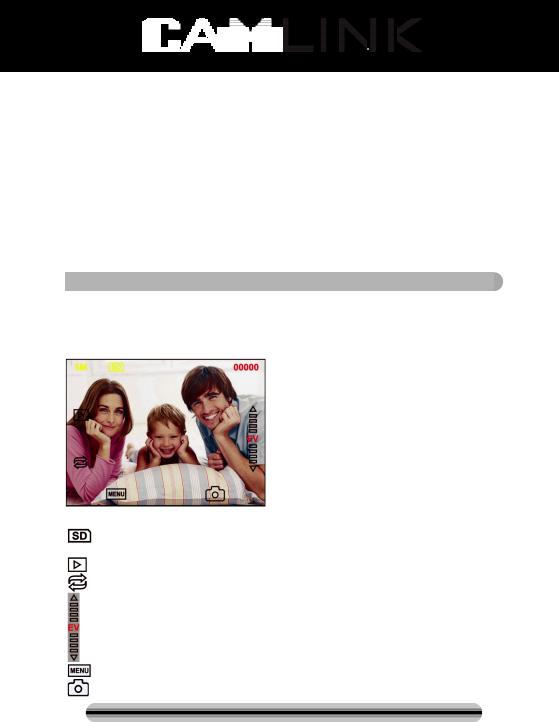
(3)Fermez le chargeur de négatif et appuyez sur les bords afin de le verrouiller en place. Placez-le dans la position indiquée sur le chargeur de photo.
(4)Insérez le chargeur de négatif dans l'emplacement sur le côté droit du scanner photo comme indiqué.
Séquence d'utilisation habituelle
1.Faites glisser ou charger les photos ou les négatifs dans le chargeur.
2.Placez le chargeur dans le scanner.
3.Branchez le câble USB à un ordinateur.
4.Appuyez sur le bouton d'alimentation du scanner pour l'allumer.
5.Appuyez le bouton de numérisation pour commencer la numérisation.
6.Retirez toujours la carte de stockage après avoir terminé.
7.Les images peuvent aussi être visionnées à partir d'un ordinateur par l'intermédiaire d'une connexion USB.
 Mode d'emploi
Mode d'emploi
Capture d'image
Une fois la fréquence vidéo définie, la prise d'image est possible après environ 3 s. Entrez dans le menu principal et choisissez le mode Capture pour régler manuellement le type de diapositive et la valeur d'exposition (EV).
5M Résolution
Enregistrer sur carte
00000 Nombre de captures d'image disponibles Mode de reproduction
Inverser et tourner l'image
Correction de l'exposition (EV : -2~2)
Menu et Éteindre/Allumer
Mode de capture
©2012 NEDIS BV. Camlink is a registered trademark of NEDIS BV. Although every effort has been
made to ensure the accuracy of the information contained in this manual specifications are subject to 25 change and therefore NEDIS BV cannot guarantee its correctness and completeness at all times.
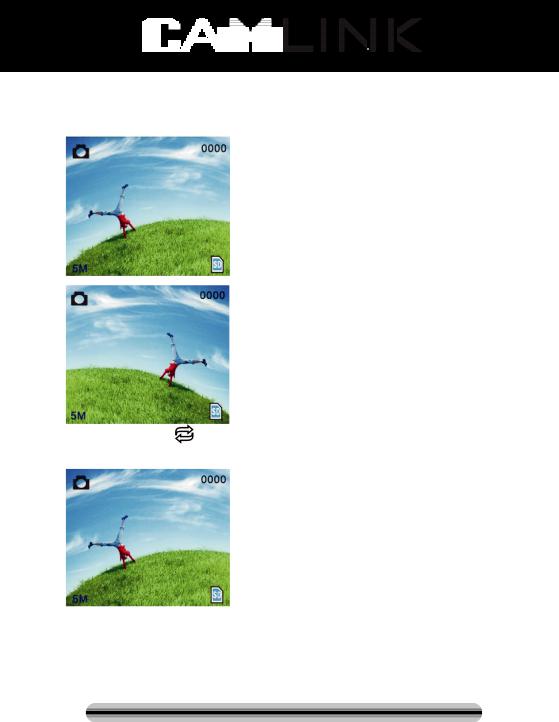
Inverser et tourner l'image
Si vous avez besoin d'une image retournée ou de tourner l'image quand elle est en cours de numérisation, appuyez sur la touche de rotation  pour effectuer cette opération. Après avoir appuyé sur la touche, vous pouvez capturer l'image.
pour effectuer cette opération. Après avoir appuyé sur la touche, vous pouvez capturer l'image.
Appuyez sur la touche |
(image retournée), la disposition de l'image sera modifiée |
(de gauche à droite). |
|
©2012 NEDIS BV. Camlink is a registered trademark of NEDIS BV. Although every effort has been
made to ensure the accuracy of the information contained in this manual specifications are subject to 26 change and therefore NEDIS BV cannot guarantee its correctness and completeness at all times.
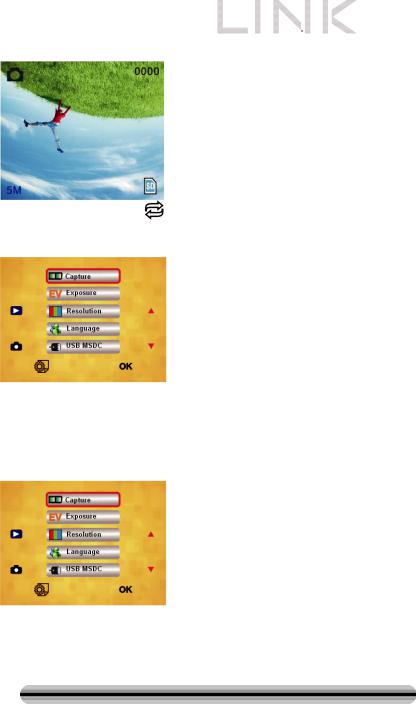
|
|
Appuyez encore sur la touche |
(rotation), l'orientation de l'image sera modifiée (du |
haut vers le bas).
Menu principal
1.Mode de capture (Capture) : A : Photo noir et blanc B : Diapositive C : Négatif.
2.Exposure (Exposition) : Correction de l'exposition (EV : -2~2).
3.Resolution (Résolution) : 5 mégapixels/10 mégapixels.
4.Language (Langue) : Anglais, Français, Allemand, Italien, Espagnol, Chinois, Chinois simplifié, Japonais.
5.USB MSDC : Mode MSDC (stockage de masse).
Mode de capture
Type de diapositive
Appuyez sur la touche du menu pour entrer dans le menu principal pour choisir le type de diapositive en mode de prise d'image. Choisissez le type d'image nécessaire comme diapositive, négatif, noir et blanc.
©2012 NEDIS BV. Camlink is a registered trademark of NEDIS BV. Although every effort has been
made to ensure the accuracy of the information contained in this manual specifications are subject to 27 change and therefore NEDIS BV cannot guarantee its correctness and completeness at all times.
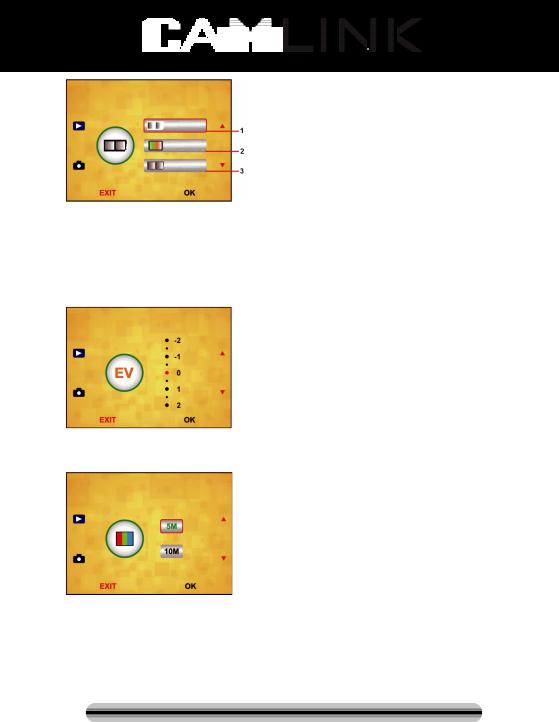
1.Photo en noir et blanc : choisissez Noir et Blanc si une photo en noir et blanc est présente dans le chargeur.
2.Diapositive : choisissez Diapositive si une diapositive est présente dans le chargeur.
3.Négatif : choisissez Négatif si un négatif est présent dans le chargeur.
Correction de l'exposition
Appuyez sur la touche de menu pour entrer dans le menu principal pour choisir la correction d'exposition en mode exposition. Vous pouvez ici régler l'exposition de l'image numérisée.
Résolution
Vous pouvez choisir 5 Mégapixels ou 10 Mégapixels après être entré dans le sous-menu de la résolution.
©2012 NEDIS BV. Camlink is a registered trademark of NEDIS BV. Although every effort has been
made to ensure the accuracy of the information contained in this manual specifications are subject to 28 change and therefore NEDIS BV cannot guarantee its correctness and completeness at all times.
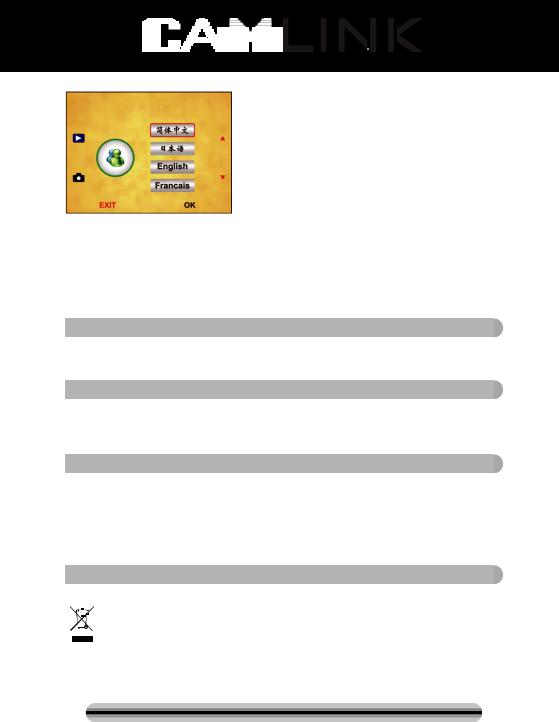
Langue
Remarque : Choisissez entre Anglais, Français, Allemand, Italien, Espagnol, Chinois, Chinois simplifié ou Japonais.
USB MSDC
A.Allumez le scanner et entrez dans le menu principal après avoir branché le câble USB à votre ordinateur.
B.Choisissez le stockage avec la touche haut/bas. Cliquez sur OK pour confirmer.
C.Ouvrez le dossier sur votre ordinateur. Maintenant vous pouvez afficher les images sur l'ordinateur.
 Maintenance
Maintenance
Nettoyage : Nous vous conseillons fortement d'utiliser un tampon en coton sans alcool, sec et propre pour nettoyer régulièrement la surface en verre pour obtenir une image nette.
 Garantie
Garantie
Aucune garantie ou responsabilité ne sera acceptée en cas de modification et/ou de transformation du produit ou en cas de dommages provoqués par une utilisation incorrecte de l'appareil.
 Avertissement
Avertissement
Le design et les caractéristiques techniques sont sujets à modification sans notification préalable.
Tous les logos de marques et noms de produits sont des marques déposées ou immatriculées dont leurs détenteurs sont les propriétaires et sont donc reconnues comme telles dans ce documents.
Conservez ce manuel et l'emballage pour toute référence ultérieure.
 Élimination des déchets
Élimination des déchets
• Ce produit doit être jeté séparément des ordures ménagères dans un point de collecte approprié. Ne jetez pas ce produit avec les ordures ménagères
ordinaires.
• Pour plus d'informations, contactez le distributeur ou l'autorité locale responsable de la gestion des déchets.
Ce produit est fabriqué et délivré en conformité avec toutes les directives et règlements applicables et en vigueur dans tous les états membre de l'Union
©2012 NEDIS BV. Camlink is a registered trademark of NEDIS BV. Although every effort has been
made to ensure the accuracy of the information contained in this manual specifications are subject to 29 change and therefore NEDIS BV cannot guarantee its correctness and completeness at all times.
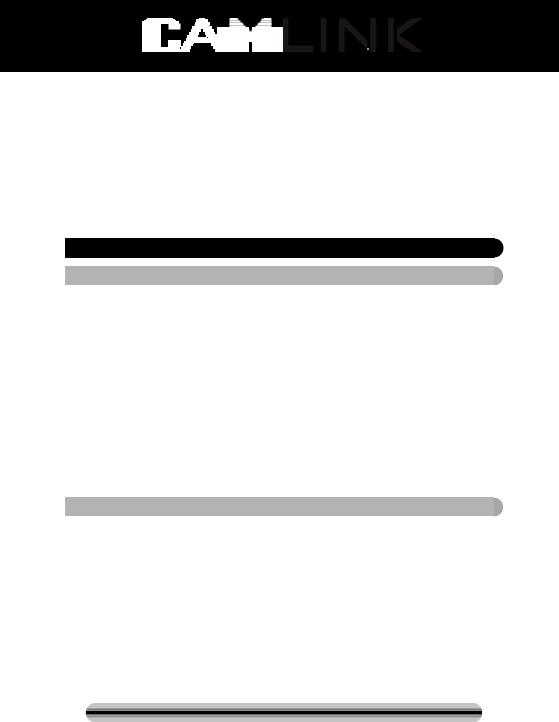
Européenne. Il est également conforme aux spécifications et à la réglementation en vigueur dans le pays de vente.
La documentation officielle est disponible sur demande. Cela inclut mais ne se limite pas à : La déclaration de conformité (et à l'identification du produit), la fiche technique concernant la sécurité des matériaux, les rapports de test du produit. Veuillez contacter notre centre de service à la clientèle pour plus d'assistance : via le site Web : http://www.nedis.fr/fr-fr/contact/formulaire-de-contact.htm
via courriel : service@nedis.com
via téléphone : +31 (0)73-5993965 (aux heures de bureau)
NEDIS B.V., De Tweeling 28, 5215 MC ’s-Hertogenbosch, PAYS-BAS
 NL - Nederlands
NL - Nederlands
 Inleiding
Inleiding
Geen PC nodig voor gebruik. 5 Megapixel standalone film/diascanner scant film naar uw SD-kaart of computer. Ondersteunt verschillende SD-geheugenkaarten tot 32 GB SDHC. USB 2.0-interface met USBof netstroom TV-out functie: NTSC/PAL.
Filmscanner
USB-kabel
Videokabel
Filmhouder negatieven
Filmhouder positieven
Snelle dialader
DC 5 V adapter
Handleiding
Borstel
OPMERKING: U kunt de meegeleverde borstel gebruiken om het backlightpaneel schoon te maken.
 Technische specificaties
Technische specificaties
Type |
88,15 (L) X 86,25 (B) X111,20 (H) mm |
|
Gewicht |
301 g |
|
Sensor |
1/3,2” 5 megapixel CMOS |
|
Effectieve resolutie |
5 megapixel |
|
Opslagmethode |
Extern: SD-geheugenkaart, compatibele SDHC- |
|
geheugenkaart |
||
|
||
Gevoeligheid |
Auto |
|
Lens |
Fixed focus F/6.0, F=6,34mm |
|
Focusbereik |
5,6 cm |
|
Stilstaand beeld |
Format (Formatteren): JPEG, resolutie: 5M, 10M |
|
(interpolatie) |
||
|
||
Zoom |
Nee |
|
Weergave |
2,36” TFT |
©2012 NEDIS BV. Camlink is a registered trademark of NEDIS BV. Although every effort has been
made to ensure the accuracy of the information contained in this manual specifications are subject to 30 change and therefore NEDIS BV cannot guarantee its correctness and completeness at all times.
