Camden Door Controls CV-940-20-CH, CV-940-20-RD, CV-940-20-SL, CV-940-20-WH Installation Instructions
Page 1
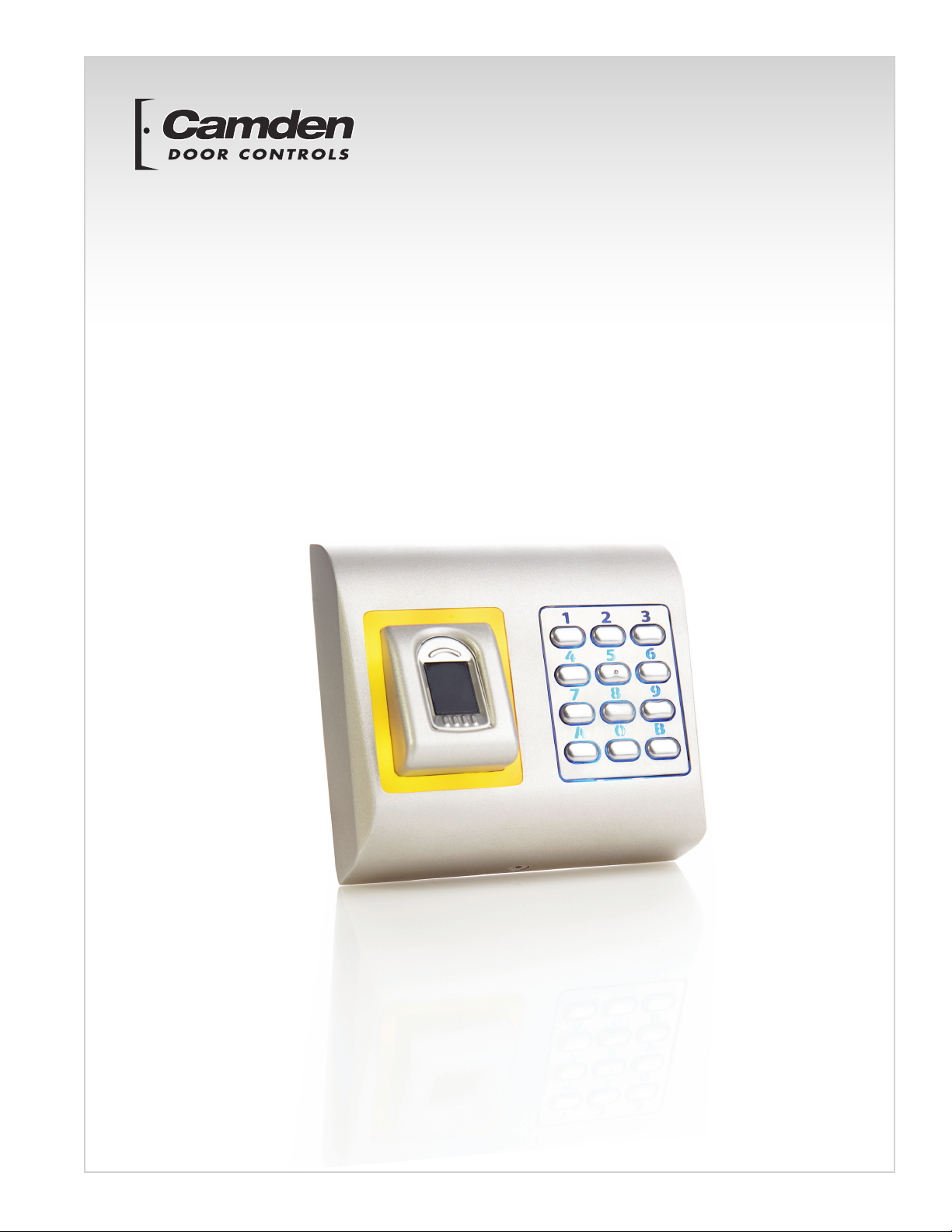
CV-940-20 Series
Biometric Keypad Reader
Installation Instructions
Page 2
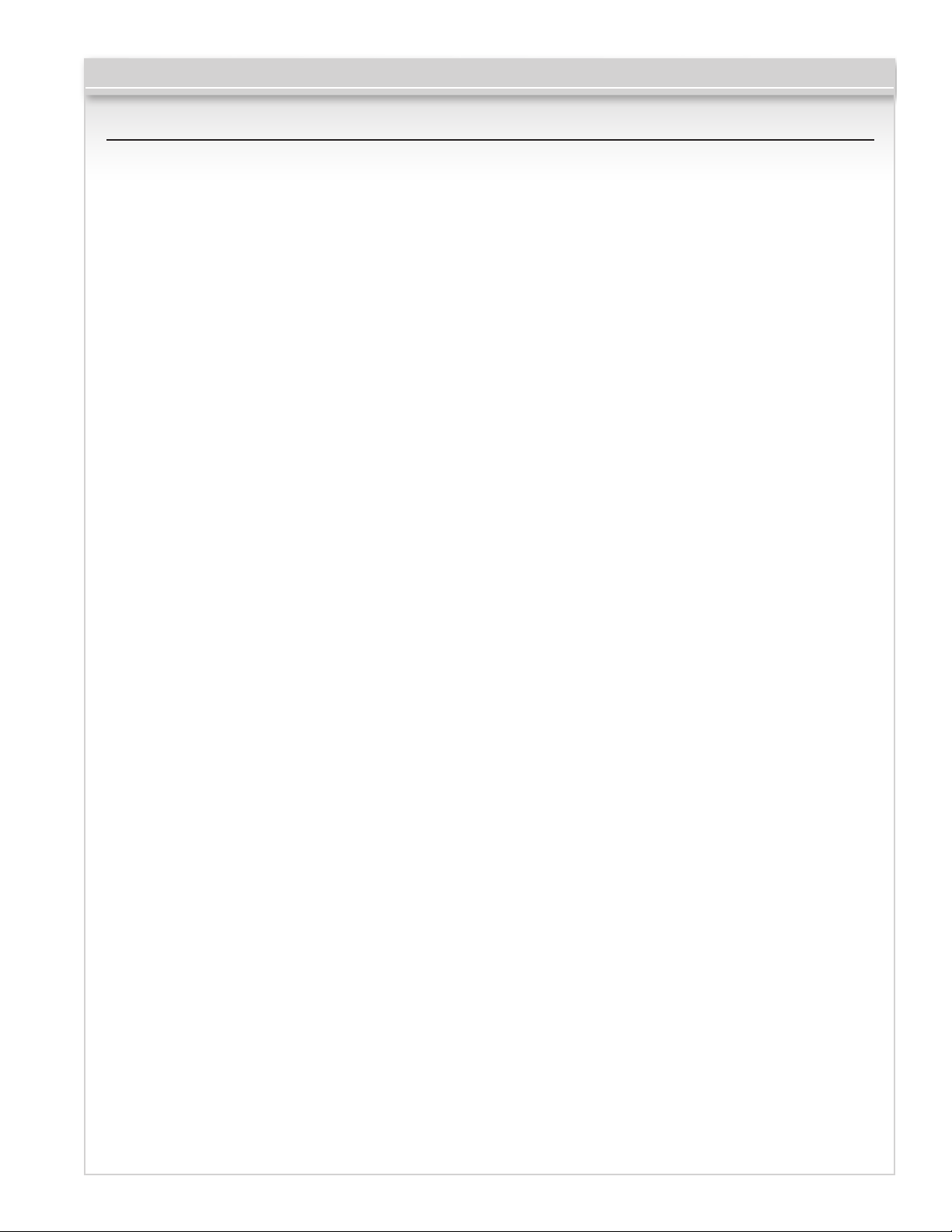
CV-940-20 Series
Contents
1. Description .................................................................................................................................................................. 03
2. Specifications ............................................................................................................................................................. 03
3. Mounting .................................................................................................................................................................... 04
4. Wiring ......................................................................................................................................................................... 05
5. Connecting Biometric Reader to CV-350 Controller ..................................................................................................... 05
5.1 Connecting Biometric Readers in Same RS485 Line with the CV-350 Controllers ........................................................... 06
5.2 Connecting Biometric Readers When All the Controllers Have TCP/IP Communication ..................................................... 06
6. Connecting Biometric Readers to 3rd Party Controller ................................................................................................ 07
7. Enrollment .................................................................................................................................................................. 07
8. Configuring the Biometric readers in CAMS Software ................................................................................................. 08
8.1 Adding Biometric reader ............................................................................................................................................ 08
8.2 Enrolling Fingerprints from a reader .............................................................................................................................
8.3 Enrolling Fingerprints from Desktop Reader ................................................................................................................. 10
8.4 Deleting Fingerprints .................................................................................................................................................. 11
8.5 Uploading the fingerprints to the Biometric readers ...................................................................................................... 11
8.6 Firmware update ....................................................................................................................................................... 12
8.7 Entry Mode ............................................................................................................................................................... 12
8.7.1 Finger or PIN Code ................................................................................................................................................. 12
8.7.2 Finger and PIN Code .............................................................................................................................................. 12
8.7.3 Finger Only ............................................................................................................................................................ 12
8.8 Change PIN Code length ............................................................................................................................................ 13
8.9 Sensor calibration ..................................................................................................................................................... 13
8.10 Send Configuration ................................................................................................................................................. 13
8.11 Advanced setting .................................................................................................................................................... 14
9. Configuring the Biometric Readers in BioManager ...................................................................................................... 14
9.1 add reader ............................................................................................................................................................... 15
9.2 edit reader ................................................................................................................................................................ 16
9.3 delete reader ............................................................................................................................................................ 16
9.4 Calibrate sensor ........................................................................................................................................................ 16
9.5 ADD user ................................................................................................................................................................. 16
9.6 edit user ................................................................................................................................................................... 17
9.7 delete users ............................................................................................................................................................. 17
9.8 enroll fingers ............................................................................................................................................................. 17
9.9 upload fingerprints to reader ...................................................................................................................................... 18
9.10 delete fingerprints ................................................................................................................................................... 18
9.10.1 Deleting one user from the biometric reader ........................................................................................................... 18
9.10.2 Deleting all users from the biometric reader ........................................................................................................... 18
9.11 complex user upload ............................................................................................................................................... 18
9.12 custom wiegand ...................................................................................................................................................... 19
10. Wiegand protocol description ................................................................................................................................... 19
11. Safety precautions ................................................................................................................................................... 20
12. Troubleshooting ........................................................................................................................................................ 21
09
Page 3
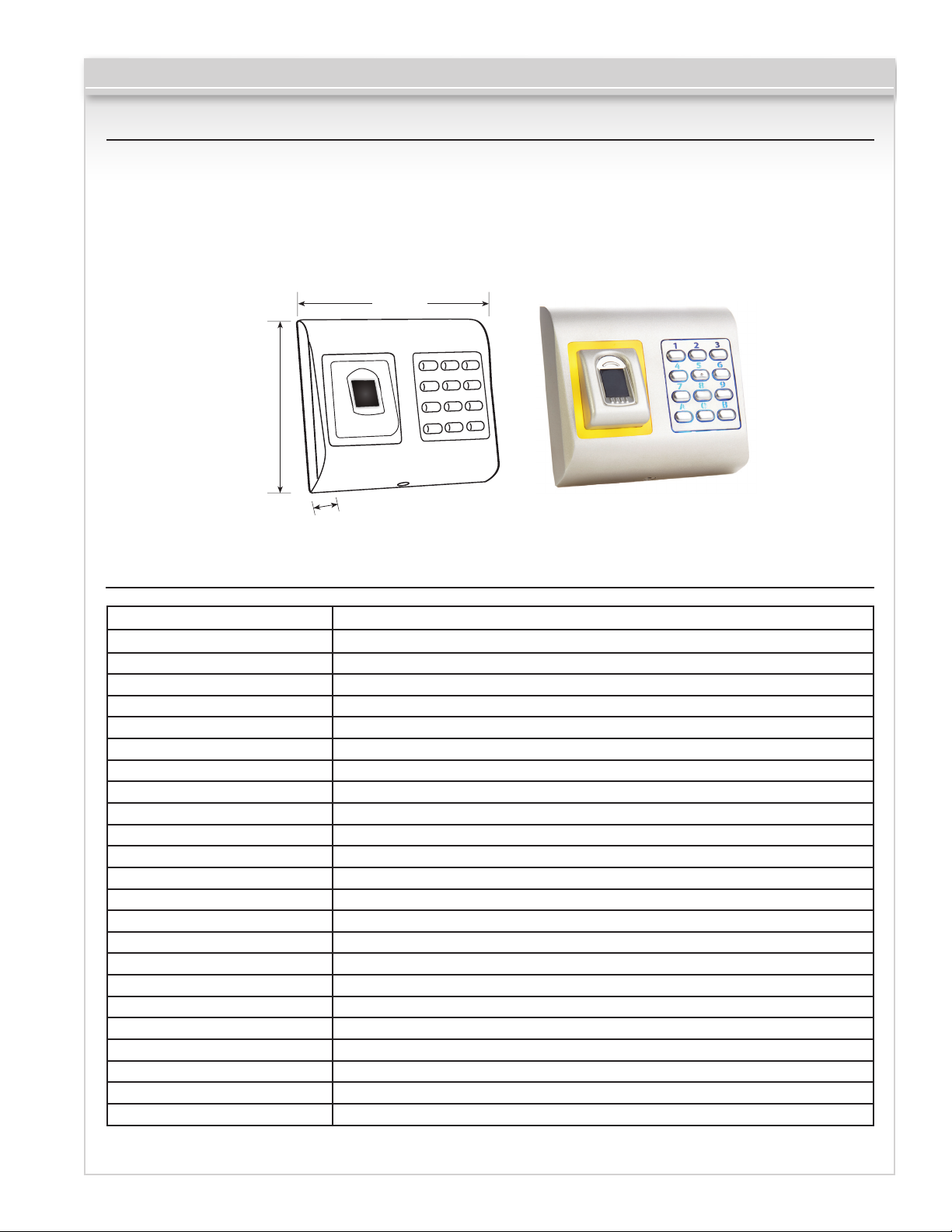
1. Description
CV-940-20 Series
CV-940-20 is a Wiegand biometric keypad for access
control applica-tions with backlit keys and programmable
wiegand output.
It offers storage up to 9500 nger-prints, programmable
Wiegand Output (8 to 128 bits) and selectable PIN
Code length.
3 15/16”
(100mm)
3 11/16”
(94mm)
16”
1 3/
m)
(30m
2. Specifications
The tamper switch output can trigger the alarm system,
if an attempt is made to open or remove the unit from
the wall.
Fingerprint capacity
Technology
Authentication
Fingerprints per user
PIN Code Length
Interface
Protocol programming
Cable distance
Fingerprint Sensor Type
1:1000 identification time
Fingerprint enrolment
Panel Connection
Green and Red LED
Orange LED
Buzzer
Backlight ON/OFF
Tamper
Consumption
IP Rating
Power supply
Operating Temperature
Dimensions
Housing
Colour
up to 9500 fingerprints
Biometry and Keypad
Finger, PIN Code,Finger or/and PIN Code
1-10 fingerprints
1- 8 Digits
Wiegand 8 to 128 bits; Default: Wiegand 26bit
By CAMS software (CV-350 system) and BIOMANAGER (all access control systems)
50m
Capacitive
970 msec, including feature extraction time
On the reader or from the USB desktop reader (CV-350ER)
Cable, 1m
Externally Controlled
Idle mode
Yes
Yes, by software settings
Yes
Max. 130mA
65
12V DC
5°F to 122°F (-15°C to +50°C)
3 15/16” W x 3 11/16” H x 1 3/16”D (94mm x 100mm x 30mm)
Moulded Aluminium
Silver, Red, Charcoal Grey, White
Page 3 of 21
Page 4
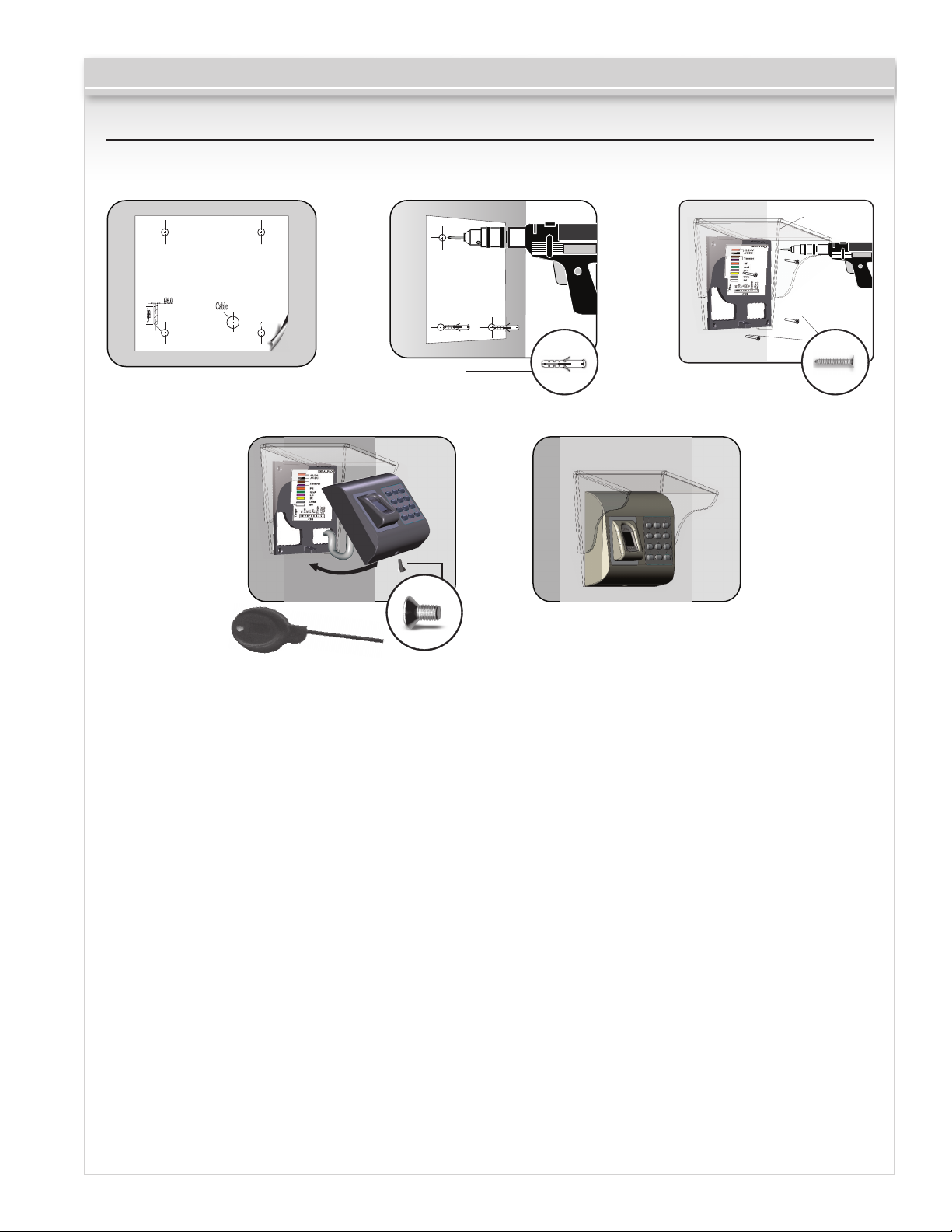
3. Mounting
CV-940-20 Series
ATPD-MINI
Ø6.0
m
m
0
3
Cable
If the biometric reader is installed and used outdoor, the
reader MUST be tted with the ATPD-MINI polycarbonate
cover available in our accessories in order to protect the
sensor from direct rainfall. The operating temperature
of the product is between -15ºC - +50ºC. If the reader
is installed in an environment where the temperature
can drop below -10ºC or/and if the sensor could only be
exposed to direct sunlight, it is strongly recommended to
install the reader inside a third party sealed wall mount
box (tted with additional heater if very low temperature)
to keep a constant sensor level performance. Camden™
cannot guarantee the functionality of the product if
measures and advice before are not followed.
It is also strongly recommended to use double technology
biometric readers when use outdoor to offer rst higher
security but alsothe possibility to use different readers
depending on users.
Page 4 of 21
Page 5
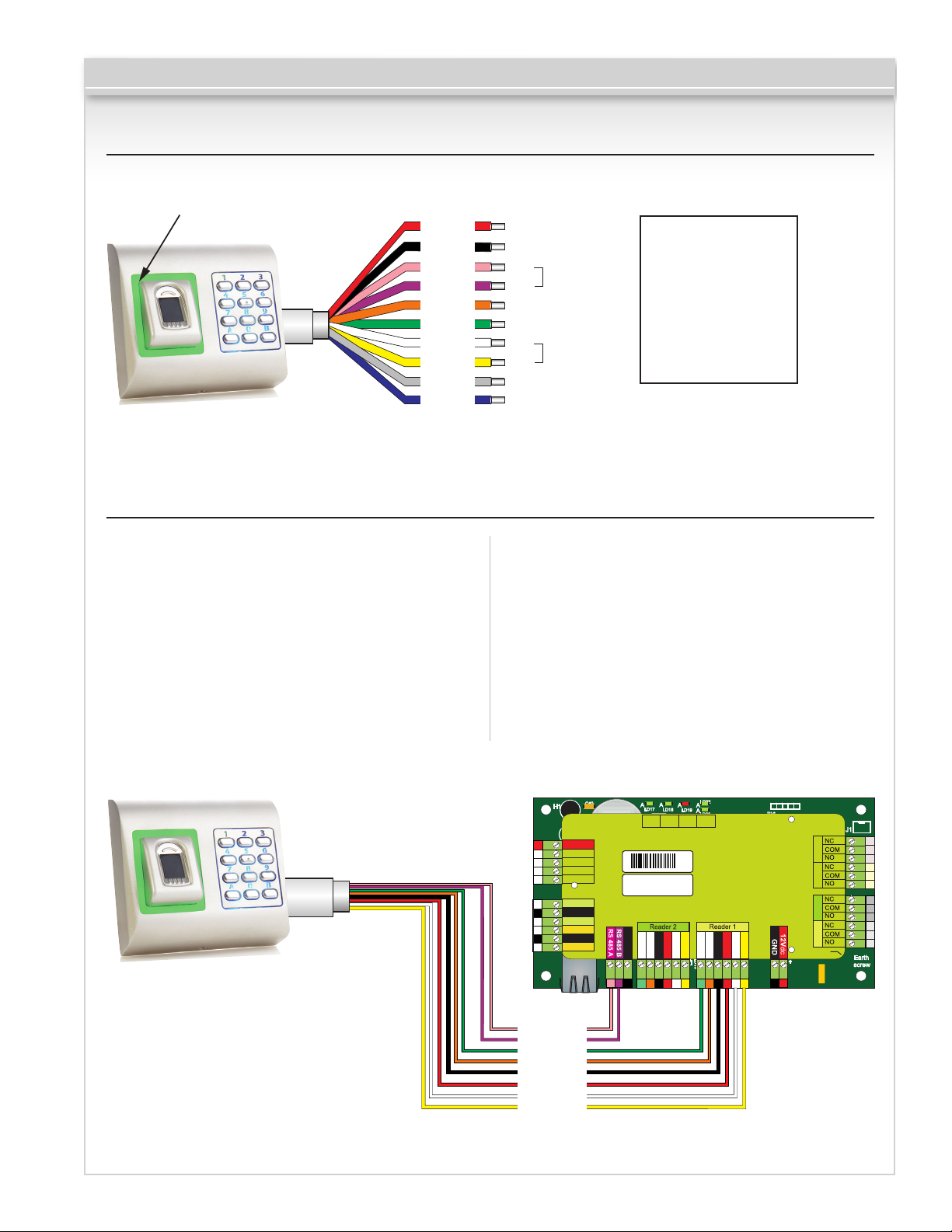
4. Wiring
Tricolor LED (Red,
Green, Orange)
Red
Black
Pink
Violet
Orange
Green
White
Yellow
Gray
Blue
12V DC
GND
A
B
LR-
LGD0
D1
Tamper
Tamper
RS485
LED Red LED Green -
WIEGAND
5. Connecting Biometric Readers to CV-350 Controller
12V DC
GND
A
B
LR-
LG-
D1
D0
Tamper
Tamper
CV-940-20 Series
12V DC
Ground
RS485 A
RS485 B
Red LED -
Green LED -
Data 1
Data 0
Tamper Switch(NO)
Tamper Switch(NO)
• The Biometric readers can be connected to virtually
any controller that conforms to Wiegand format
standards (standard Wiegand 26bit or self-dened
Wiegand).
• The lines D0 and D1 are the Wiegand lines and the
Wiegand Number is sent through them.
• The RS485 line (A, B) is used for ngerprint transfer
and reader settings.
• The Biometric readers must be powered from
the controller.
50m. max
• If you use different power supply for the biometric
reader, connect the GND from the both devices to
ensure correct transfer of the wiegand signal
• When you have connected the reader and powered on,
the LED should ash in orange light + 2 beeps. This lets
you know it’s on and ready for use.
• Fingerprint enrollment is done from the PC Software.
Connection between the Biometric readers and the PC
must be established.
C40
H1
R62
12V
FUSE2
12Vdc Out
R7
IN1
+
IN1
-
IN2
+
IN2
-
PB1
gnd gnd
PB2
DS2DS1
Free In 1 +
IC12
Free In 1 -
IC2
Free In 2 +
Free In 2 -
R6
R50
R54
Exit Button1
U1
GND
Exit Button2
LD21
Door Sensor1
A
LD20
A
GND
Door Sensor2
R18
TCP/IP
IC15
TAS1
C5
R53
R15
C3
R49
L3
R24
R22
U4
BAT
IC11
R38
R34
Ser No: 11-04-16-013
X3
Mac: 00-04-A3-16-90-D
C34
L10
L11
R10
ZD6
R25
GND
IC6
C18
gnd
BA
IC5
C42
ZD5
A
LD17
C4
Rx
IC1
R17
X1
R16
C6
C33
R9
Free Led 2
Free Led 1
R55
R46
AAA
LD14
LD16
led2led1
LD22
A
A
A
LD18
LD19
A
LD23
R5
R28
R23
System
Busy
Tx
OK
C41
IC1
C44
RoHS
C43
C2
C1
R11
R37
U5
R20
R19
L8
ZD4
12V out
GND
R3
R14
R4
ZD3
L9
gnd
IC3
C32
L6
FUSE1
Free Led 2
Free Led 1
ZD1
R47
R45
IC8
GND
R1
D0
D1
R13
R2
A
LD15
LD13
C29
ZD2
L7
gnd
led2led1
D1D012V
R21
D10
D5
L4
CV-350
C15
C13
C12
C16
L5
C27
12V out
IC7
D1
D0
C28
D1D012V
ICN2
Rb6
C45
R48
ICN1
D2
R36
A
RX4
RX3
LD9
A
LD8
R33 R35
A
LD6
D3
L2
R32
A
LD5
D13
gnd
12V
Free Out 1 Free Out 2
Door 1 Door 2
Earth
Fuse
J1
RE4RE2
RE1 RE3
Earth
screw
COM
NC3NO3 NC4NO4
COM
COM
NC1NO1 NC2NO2
COM
pink
violet
green
orange
black
red
white
yellow
Page 5 of 21
LG-
LR-
GND
+12V
A
B
D0
D1
Page 6
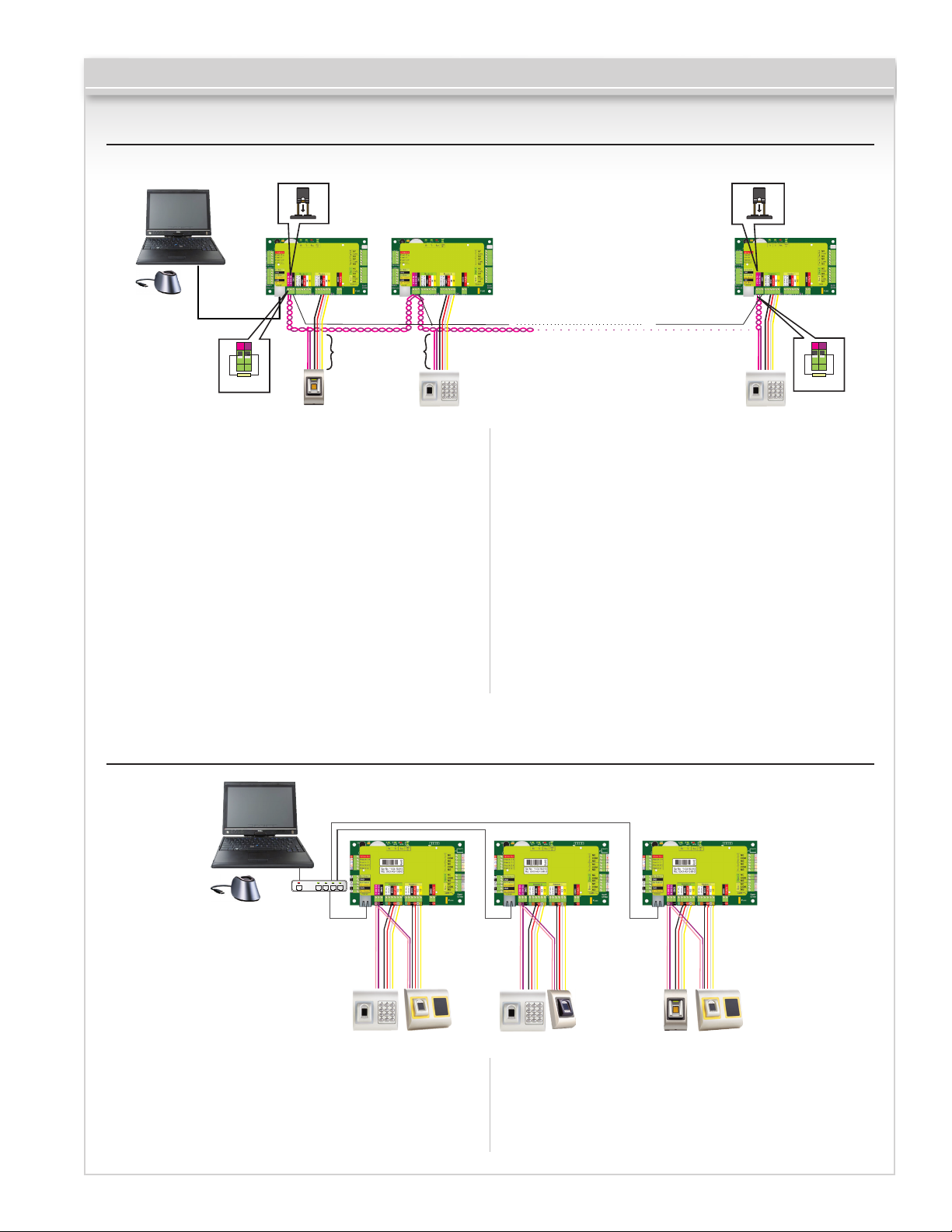
CV-940-20 Series
5.1 Connecting Biometric Readers In Same RS485 Line with the CV-350 Controllers
Jumper for
RS485 termination
TCP/IP
50 ohm
gnd
Stub
max. 5m
• The Biometric readers are connected through RS485
bus. The same RS485 bus that the CV-350 controllers
are connected to.
• Maximum units in one network (CV-350 + Biometric
readers) is 32.
• If there are more than 32 units in one network, please
utilize RS 485 HUB to connect.
• The RS485 Line should be congured in the form of a
daisy chain, NOT in a form of a star. If star must be
used in some points, keep the stubs from the RS485
backbone as short as possible. Maximum length of
the stub is dependant of the installation (total number
of devices in RS485 line (total cable length,
Jumper for
RS485 termination
1 km max / 32 Units (CV-350 + Biometric Readers)
RS485
gnd
50 ohm
termination, cable type...) so recommendation is to
keep stubs shorter than 5 meters, keeping in mind that
this can be possible reason for errors in communication
with PC software
• The cable must be twisted and shielded with a
min. 0.01” in (0.2 mm) 2 cross section.
• Connect the ground (0V) of each unit in the RS 485
Line using a third wire in the same cable.
• The shield of the communication cable between two
devices must be connected to the EARTH from ONE
side of the RS485 Line.
• Use the side that has earth connection to the building’s
grounding network.
5.2 Connecting Biometric Readers When All The Controllers Have
TCP/IP Communication
TCP/IP
Switch
50m
max.
• When all the controllers are connected via TCP/IP, then
the RS485 network becomes local (from Reader 1 to
the Controller then to the Reader 2).
• Connect the readers directly to the Rs485 terminals in
each controller.
50m
max.
• If the distance Reader-Controller is high (50 meters)
and if the communication with the reader can not be
established, then terminate the RS485 network by
closing the jumper in the CV-350 Controller or as
described in chapter 4.
50m
max.
Page 6 of 21
Page 7
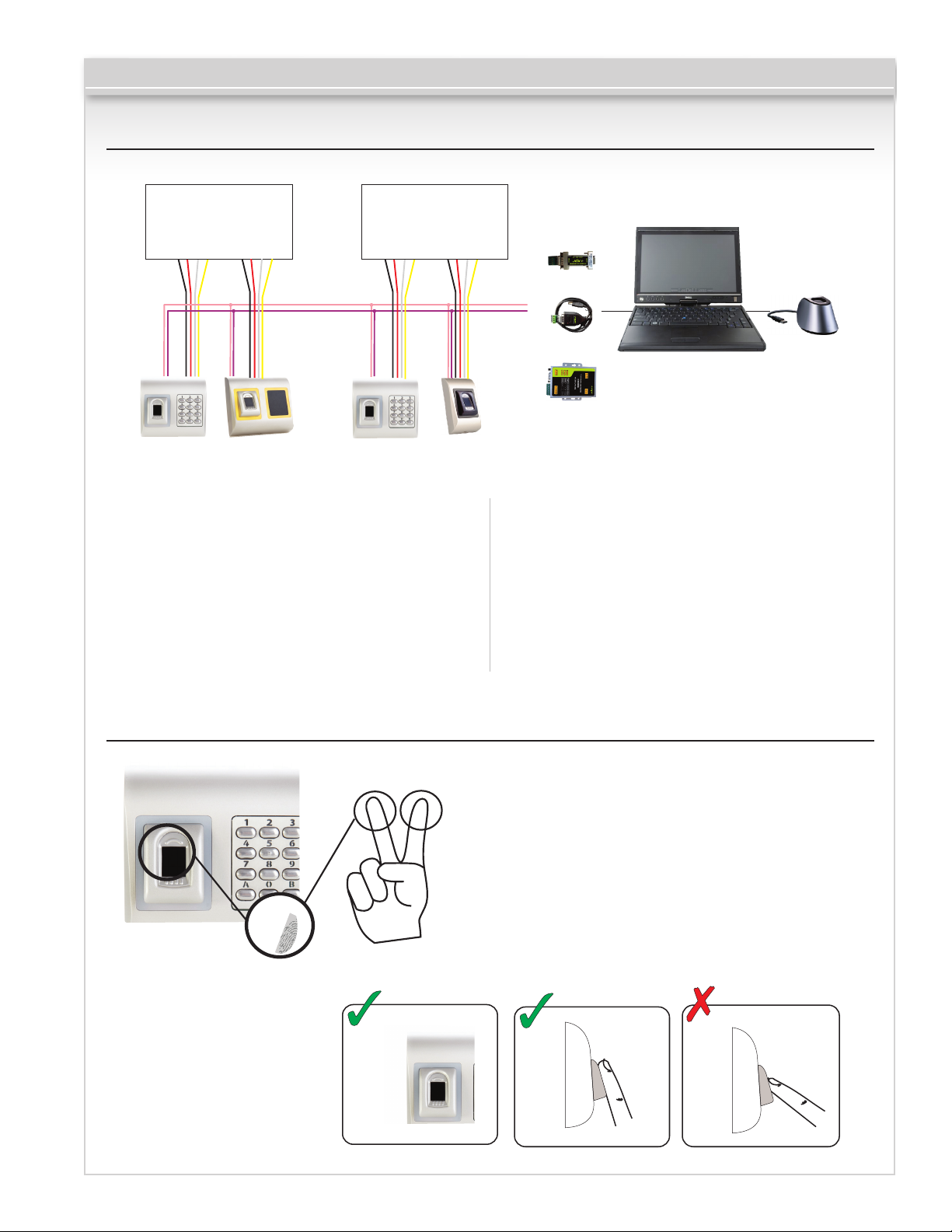
6. Connecting Biometric Readers To Third Party Controllers
CV-940-20 Series
3rd party controller
- + D0 D1
- + D0 D1
RS485 A
RS485 B
3rd party controller
- + D0 D1 - + D0 D1
• Connect the lines D0, D1, Gnd and +12V to the third
party controller.
• Connect the RS485 Line (A, B) to the converter.
Connect the converter in the PC.
• Fingerprint enrollment is done from the PC Software.
Connection between the Biometric readers and the PC
must be established.
CNV100
A
B
CNV200
CV-350ER
USB Desktop Reader
optional
BIOMANAGER Software
CNV300
• The Biometric readers communicate with each other
with a RS485 and with the PC Software through
a Converter.
• The RS485 Line should be congured in the form of a
daisy chain, NOT in a form of a star. Keep the stubs
from the RS485 backbone as short as possible (not
more than 5 meters)
• Only one converter per installation is needed,
not per reader.
7. Enrollment
Page 7 of 21
Page 8

8. Configuring the Biometric Readers in CAMS Software
CV-940-20 Series
8.1 Adding Biometric Reader
1.
Expand the Door item to view the readers
2. Right click on the reader and select properties (8.1)
3. In the Basic tab, for “Type” of the Reader select
“CV-940-20”. (8.2)
4. After selecting the type, a third tab will appear
“Biometric”. Go to that tab and put the serial number
of the Biometric Reader. (8.3)
8.1
Important Note: The serial number of the reader can be
found on a sticker inside the reader, on the packaging box
and it can be search from the software (right click on the
portal/search devices/readers). (8.4 & 8.5) To check if
the reader is On Line, right click on the reader and select
“Check version”. In the Event Window a message should
appear “Device ON Line, Type: “CV-940-20” (8.6)
8.3
8.2
8.5
8.4 8.6
Page 8 of 21
Page 9

8.2 Enrolling Fingerprints From a Reader
1.
Open the Users Window and create a new user. Click
on “New User”, put a name, ID(card number) and
Access Code. 8.7)
2. Go to the “Biometric” Tab
3. Select the reader(with left click) from which the
enrollment will be done. (8.8)
4. Right click on the fingertip and select enroll. (8.9)
5. In the next 25 sec. present the finger on the selected
reader and the finger tip will turn red, with the
percentage of successful enrollment shown next to
the fingertip. (8.10) In these 25 sec. the reader will
continuously blink in orange.
6. Repeat point 4&5 for each finger that should
be enrolled.
CV-940-20 Series
7. Click on “Save New” and the fingerprint will be sent
automatically to all Biometric Readers where that user
has access, i.e. to all the readers according to the Access
Level assign to that user.
Example: If the user has “Unlimited” Access level then
the fingerprints will be sent to all readers, if the user has
Access level only for Reader1 and Reader 3 then the
fingerprints will be sent only to those two readers.
Note: To check if all the fingerprints are sent to the
reader, right click on the reader and select “Memory
Status”. (8.11) In the event window a line will appear
indicating the number of fingerprints stored in the
reader. (8.12)
If more fingerprints are added for one user, all fingerprints
will send the same Wiegand Code to the controller, the
one written in the field User ID(card Number).
8.7
8.10
8.12
8.8 8.9
8.11
Page 9 of 21
Page 10

8.3 Enrolling Fingerprints From Desktop Reader
CV-940-20 Series
Plug the Desktop Reader (CV-350ER) in the PC. If the
device is not installed automatically use the drivers
located on the CD provided with the Biometric reader. It
is installed in the same way as a USB Device. When the
desktop reader has been installed it will automatically
appear in the Software. (8.13)
1.
Open the Users Window and create a new user. Click
on “New User”, put a name, ID(card number) and
Access Code. 8.7)
2. Go to the “Biometric” Tab
3. Select the USB desktop Reader (with left click).
4. Place the finger on the CV-350ER, right click on the
fingertip and select enroll. (8.9)
5.
The finger tip will turn red, with the percentage of
successful enrollment shown next to the fingertip.
(8.10)
6. Repeat point 5 for each finger that should be enrolled.
7. Click on “Save New” and the fingerprint will be sent
automatically to all Biometric Readers where that user
has access, i.e. to all the readers according to the Access
Level assign to that user.
If the reader is off line, the fingers will be sent upon the
connection is established between CAMS server and the
reader. No need for additional enrollment or actions. The
fingerprints will be sent as soon as communication
is established.
Example: If the user has “Unlimited” Access level then
the fingerprints will be sent to all readers, if the user has
Access level only for Reader1 and Reader 3 then the
fingerprints will be sent only to those two readers.
Note: To check if all the fingerprints are sent to the
reader, right click on the reader and select “Memory
Status”. (8.11) In the event window a line will appear
indicating the number of fingerprints stored in the
reader. (8.12)
If more fingerprints are added for one user, all fingerprints
will send the same Wiegand Code to the controller, the
one written in the field User ID(card Number).
8.7
8.9
8.11
8.13
8.10
8.12
Page 10 of 21
Page 11

8.4 Deleting Fingerprints
CV-940-20 Series
In General, the fingerprints are stored in the Biometric
reader and in the Software.
Deleting can be done only in the readers or from
both places.
Deleting one user from the biometric reader
• Select the User
• Click on “Delete User”. The User together with its
fingerprints will be deleted from both the software
and the fingerprint readers. (8.14)
Deleting all users from the biometric reader
• Right click on the reader and select “Delete all users
from reader” (8.15)
Delete one or more fingerprints
• Select the User and open the “Biometric” tab
• Go to the fingertip that needs to be deleted, right
click and select ”Delete” for one finger or “Delete All”
for all fingers of the User.
• Click “Save Changes”
With this procedure the User’s fingerprints are deleted
from the software and from the reader. (8.16)
8.14 8.168.15
8.5 Uploading the Fingerprints to the Biometric Readers
• Right click on the biometric reader
• Select “Upload all users to reader”
• While receiving the fingerprints the reader will blink
in orange.
Note: Use this feature when you change or add a
reader, if pending tasks are deleted in the software or if
there are doubts that fingerprints in the reader memory
are not synchronized with the software database.
In normal usage, the fingerprints are sent automatically
and this feature is not used.
8.17
Page 11 of 21
Page 12
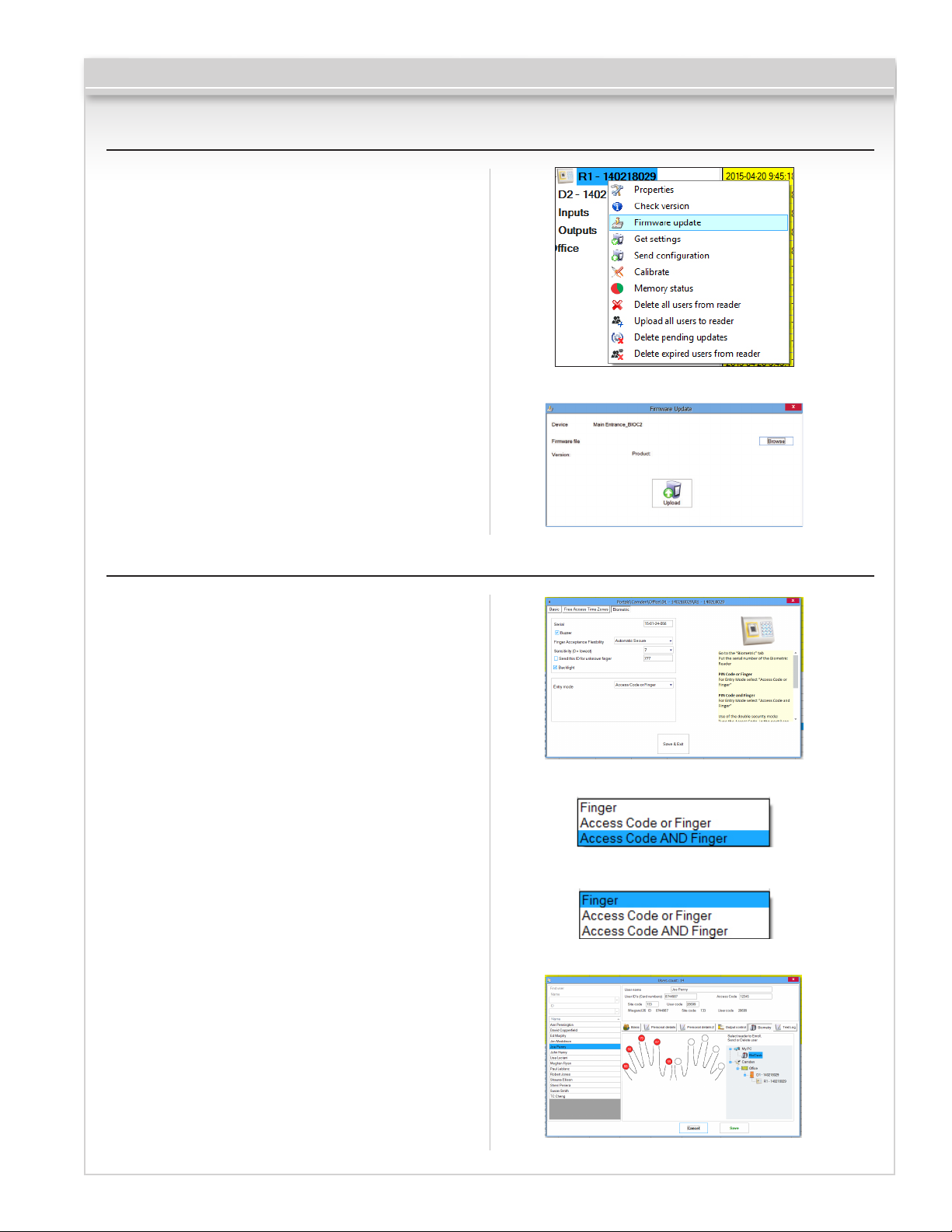
8.6 Firmware Update
• Right-click on the reader and select Firmware
update menu (8.18)
• On the Firmware update window, click on the Browse
button (8.19). The default location of the firmware
files installed with CAMS is in the folder “Firmware”.
• Select the firmware file with a “xhc” extension.
• Click on the Upload button
Important: Wait for the update end message. Do not
turn off the reader, the software or any communication
device in between during the entire process.
CV-940-20 Series
8.18
8.7 Entry Mode
8.7.1 Finger or PIN Code
• Right click on the biometric reader
• Select “Properties” and go to the “Biometric” tab
• For Entry Mode select “Access Code or Finger” (8.20)
8.7.2 Finger and PIN Code
• Right click on the biometric reader
• Select “Properties” and go to the “Biometric” tab
• For Entry Mode select “Access Code and Finger” (8.21)
Use of the double security mode: Type the PIN
Code (ex. 3434), in the next 8 sec. the reader will blink
in orange waiting for the finger. Present the finger.
8.7.3 Finger Only
• Right click on the biometric reader
• Select “Properties” and go to the “Biometric” tab
• For Entry Mode select “Finger” (8.22)
Note: In this mode the keypad will become inactive.
8.19
8.20
8.21
8.22
Page 12 of 21
8.23
Page 13
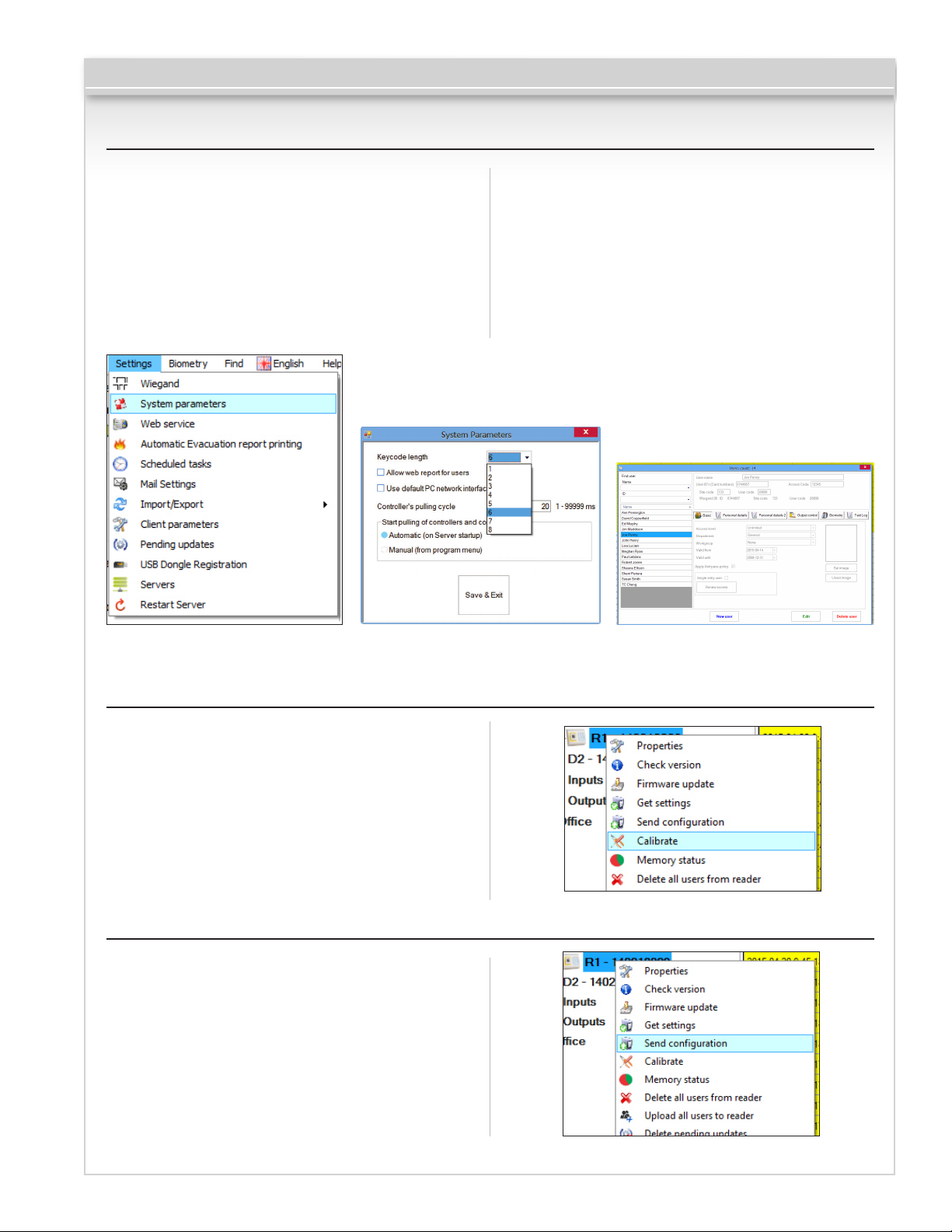
8.8 Change PIN Code Length
CV-940-20 Series
• Go to Settings/ System parameters. (8.24)
• Select the desired length and click “Save&Exit”. (8.25)
• All the readers in the network will automatically receive
the change
Note: It is recommended to do this setting immediately
after installing the software, as this parameter will set the
available number of PIN Code digits in the user form.
Example:If the PIN code length is set to 6 digits, then in
the Users Window, the PIN Code will require 6 digits
entry. (8.26)
8.24 8.25 8.26
8.9 Sensor Calibration
• Right click on the biometric reader and select
“Calibrate” and wait for confirmation message
Note: It is recommended to do a calibration while
commissioning the reader and in cases when there
are problems with reading the fingers
8.10 Send Configuration
• Right-click on the reader and select the Send
configuration menu
• See the events panel to check the configuration flow
Note: The biometric reader gets its settings automatically.
This function is used if the reader was off line while
making the changes.
8.27
Page 13 of 21
8.28
Page 14

8.11 Advanced Settings
Send This ID for:
• Unknown Finger sends the desired Wiegand when an
unknown finger is applied.
• Unknown PIN sends the desired Wiegand when an
unknown Pin Code is applied.
• Button “A” Pressed sends the desired Wiegand when
button “A” is pressed.
• Button “B” Pressed sends the desired Wiegand when
button “B” is pressed.
• Click on the Save & Exit button
Sound level:
Sound level of the device (ON or OFF)
Finger Acceptance Flexibility:
Accepted tolerance. The recommended value is
“Automatic Secure”.
CV-940-20 Series
8.29
Sensitivity:
Bio-sensor sensitivity, the recommended value is 7,
most sensitive.
9. Configuring the Biometric Readers in Biomanager
BioManager is software for fingerprint management of
Camden Biometric readers, when used with third party
access controllers.
Main functions:
• Fingerprint Enrollment
It can be done by ANY Biometric reader in the network
or by Desktop (USB) Biometric reader.
• Fingerprint Transfer
Finger templates can be sent to any Reader in
the Network. Different Users can be sent to different
Biometric readers.
• PIN Codes management and transfer
PIN Code length configuration (1 to 8 digits) and
PIN Code transfer.
• Wiegand Output Configuration
The Wiegand output of the Biometric reader can be
customized bitwise.
Page 14 of 21
Page 15

9.1 Add Reader
CV-940-20 Series
• Right-click on the portal connected to the
reader and select Add reader
• Fill the Reader form
• If reader is online, new line is added on top of the
event table
• If reader is not online, following line is added on top
of the event table
• If reader is online, right click on reader and select
Upload configuration
• Click on Save and the reader icon appears
under the selected portal
• Right-click on reader and select Version info
• Check at event table if configuration was successful
Page 15 of 21
Page 16

9.2 Edit Reader
• Right-click on the reader and select Properties
(Fig. 9.2 a)
• Edit reader properties and click Save button
(Fig. 9.2 b)
• Right click on the reader and select Upload
configuration
• Check at event table if configuration was successful
(Fig. 9.2 c)
(Fig. 9.2 b)
9.3 Delete Reader
• Right-click on the reader and select Delete reader
CV-940-20 Series
Fig. 9.2 a Fig. 9.2 b
Fig. 9.2 c
9.4 Calibrate Sensor
• Right-click on the reader and select Calibrate
• See the events panel to check the calibration flow
It is recommended to do sensor calibration once
after reader is mounted. Clean the fingerprint sensor
before calibration.
9.5 Add User
• At user table, click on the last empty user field and
enter user name
• Click on ID (User code) field and enter ID number.
This number will be sent by the reader to the access
controller when user finger is recognized by the reader
• Click on PIN code field and enter the PIN. PIN code is
used at readers with keypad. When PIN code is typed
at reader, User ID will be sent to the access controller
Page 16 of 21
Page 17

9.6 Edit User
• Find the user at user table to edit
• Click on the user field for edit (Name, ID or PIN)
• Type new value
• Press Enter on the keyboard
Important:
When ID is changed, warning message is displayed
reminding that if ID exist in some reader, should be
deleted from reader prior to change.
9.7 Delete Users
CV-940-20 Series
• Check the users to be deleted (Fig. 9.7 a)
• Right-click on the users table
• Click on Delete checked users menu (Fig. 9.7 b)
9.8 Enroll Fingers
• Select the User in the User Column, not the check
box (the check box is for sending the fingerprints)
and the User name cell will turn blue
• Select the Biometric reader or Desktop reader
CV-350ER from where the enrollment will be done
(Fig. 9.8 a)
Confirm warning message
Fig. 9.7 a
Fig. 9.7 b
• Right click on the fingertip and select Enroll
(Fig. 9.8 b)
• Swipe the finger on the Reader and the finger tip will
become blue, with percentage of successful enrollment
given right beside the fingertip (Fig. 9.8 c)
Note: If more fingerprints are added for one user, all
fingerprints will send the same Wiegand Code to
the controller.
Page 17 of 21
Fig. 9.8 a
Fig. 9.8 b
Fig. 9.8 c
Page 18

9.9 Upload Fingerprints to Reader
• Check the users which fingerprints will be sent to
the Reader
• Right-click on the Biometric reader those users should
be sent and select Upload users
• As each user is being sent, the checkbox will become un checked indicating that the user is successfully sent. In the
same time the orange LED of the Biometric reader blinks
Note: Average time for transferring one finger template is
0,6 sec. The PIN Codes are also being sent, if there are any.
9.10 Delete Fingerprints
After the transfer, the fingerprint are stored in the
Biometric reader and in the PC.
Deleting can be done only in the software, only in the
readers or from the both places.
CV-940-20 Series
9.10.1 Deleting one user from the biometric reader
• Select the users checkbox. (Fig. 9.10.1 a)
• Right click on the Reader and select Delete Users
(Fig. 9.10.1 b)
The user is deleted from the reader, but his fingerprints
are still in the software’s database. They can be sent
ones again without the need of re enrollment.
9.10.2 Deleting all users from the biometric reader
• Right click on the Reader and select Delete all
(Fig. 9.10.1 c)
9.11 Complex User Upload
Complex user upload is used to sent multiply user
selection to more readers
• Click on Upload table at main menu (Fig. 9.11 a)
• Use mouse click to select the combination you need or
use right-click to check or clear entire row or column
(Fig. 9.11 b)
Fig. 9.10.1 b
Fig. 9.10.1 a
Fig. 9.10.1 c
Fig. 9.11 a
• Select Upload Users to readers or Delete Users
from readers at right-click menu
• As upload is progressing, check boxes are cleared
mining appropriate combination was successfully done
• When upload is over, if there are still checked items,
repeat the upload command
Page 18 of 21
Fig. 9.11 b
Page 19

9.12 Custom WIEGAND
BioManager has defined Wiegand 26 and 34 bit as
standard options and other 3 Wiegand settings as
user definable.
• To setup custom Wiegand format
CV-940-20 Series
• Select Wiegand menu from Settings (Fig. 9.12 a)
• At Wiegand setup window select one from
customs Wiegand (Fig. 9.12 b)
• Set Wiegand parameter
• Click on Save button
Note: Wiegand settings are out of scope for common
end user. Please ask your installer to set the parameters
and do not change it later. (Fig. 9.12 c)
For more information please refer to BioManager
User Manual
10. WIEGAND Protocol Description
The data is sent over the lines DATA 0 for the logic “0”
and DATA 1 for the logic “1”. Both lines use inverted
logic, meaning that a pulse low on DATA 0 indicates a “0”
and a pulse low on DATA 1 indicates a “1”.When the lines
Fig. 9.12 a
Fig. 9.12 b
Fig. 9.12 c
are high, no data is being sent. Only 1 of the 2 lines
(DATA 0 / DATA 1 ) can pulse at the same time.
Example: data 0010....
00
5V
D0
0V
1 ms
100 us
5V
D1
0V
Data bit 0 = approximately 100 us (microseconds)
Data bit 1 = approximately 100 us (microseconds)
1
Time between two data bits: approximately 1 ms
(millisecond). Both data lines (D0 and D1) are high.
Page 19 of 21
0
Page 20

CV-940-20 Series
Description for the 26 bits Wiegand format
Each data block consists of a first parity bit P1, a fixed 8 bits header, 16 bits of user code and a 2nd parity bit P2. Such
a data block is shown bellow:
Parity bit (bit 1) + 8 bits header + 16 bits user code = 2 bytes + Parity bit (bit 26)
P1 XXXXXXXX XXXXYYYY YYYYYYYY P2
Example: 170 31527
1 1 0 1 0 1 0 1 0 0 1 1 1 1 0 1 1 0 0 1 0 0 1 1 1 0
Note: Parity bits are calculated as follows:
P1 = even parity calculated over the bits 2 to 13 (X) P2 = odd parity calculated over the bits 14 to 25 (Y)
E A A A A A A A A B B B B B B B B B B B B B B B B O
11. Safety Precautions
• Do not install the device in a place subject to direct
sun light without protective cover
• Do not install the device and cabling close to a source
of strong electro-magnetic fields like radio-transmitting
antenna
• Do not place the device near or above heating
equipments
• If cleaning, do not spray or splash water or other
cleaning liquids but wipe it out with smooth cloth
or towel
• Do not let children touch the device without supervision
Note: that if the sensor is cleaned by detergent, benzene
or thinner, the surface will be damaged and the fingerprint
can’t be entered.
Page 20 of 21
Page 21

12. Troubleshooting
CV-940-20 Series
The Red Led on the Biometric Reader
is blinking all the time
The keypad of the Biometric Reader
is not working
Enrollment from desktop reader can be
done, but the Fingerprints are not sent
to all Biometric Readers in the network
The Biometric Reader is not powered
ON. The tricolour LED is OFF.
Fingerprint (or PIN Code) is recognized
(the tricolor LED is green), but the
controller reports other ID number and
the access is denied
Electro static discharge influences the
Fingerprint Scan.
PIN Codes are working correctly, finger
scan does not work. The triocolour LED
is OFF.
There were 15 unsuccessful attempts of authentication (Finger or PIN).
The Red LED will turn off after the first accepted finger or PIN.
The operation Mode of the Biometric Reader is set as “Finger”. Please
select “Keycode OR Finger” mode
• Check the Ser.No of the Readers.
• Check if proper termination is done as described before
• Check if the Communication wires (A & B) are properly connected
to the reader
Check the power Supply (red & black wire)
• If the user is not deleted from the reader and the same user is
enrolled again with new ID, the reader will recognize the finger with
the first ID. To resolve this, delete all users from the reader and
upload all users to the reader
• Check the Wiegand Bus (yellow & white wire)
• Check if the ground of the controller and the Biometric
Reader is the same
• Check if the length between Biometric Reader and the
controller is less than 50 m
Connect the housing of the Biometric Reader to the earth wire
• Fingerprint Sensor malfunction
• Check the Sensor position and its physical condition Reset the
system. Contact your installer
• Check if fingerprint reading area is dirty. Do not clean the
Reader reading performance is
decreased
device with any form of liquid. Use soft and dry cloth only
Reading area is damaged. If the damage is minor, try to calibrate
the sensor
• Retry after drying the wetness of your finger
Fingerprint is not recognized normally
• When your finger is too dry, touch your forehead and try again
When you have a cut on your registered finger, register another
fingerprint
Questions? Call us toll-free at 1-877-226-3369
Push Buttons Keypads Strikes Magnetic Locks Key Switches Relays & Timers Access Control
5502 Timberlea Blvd.,
Mississauga, ON Canada
L4W 2T7
www.camdencontrols.com
Toll Free: 1.877.226.3369
Page 21 of 21
File: CV-940-20 Series
Installation Instructions.indd R1
Revision: 06/05/2015
Part No.: 40-82B175
