Page 1
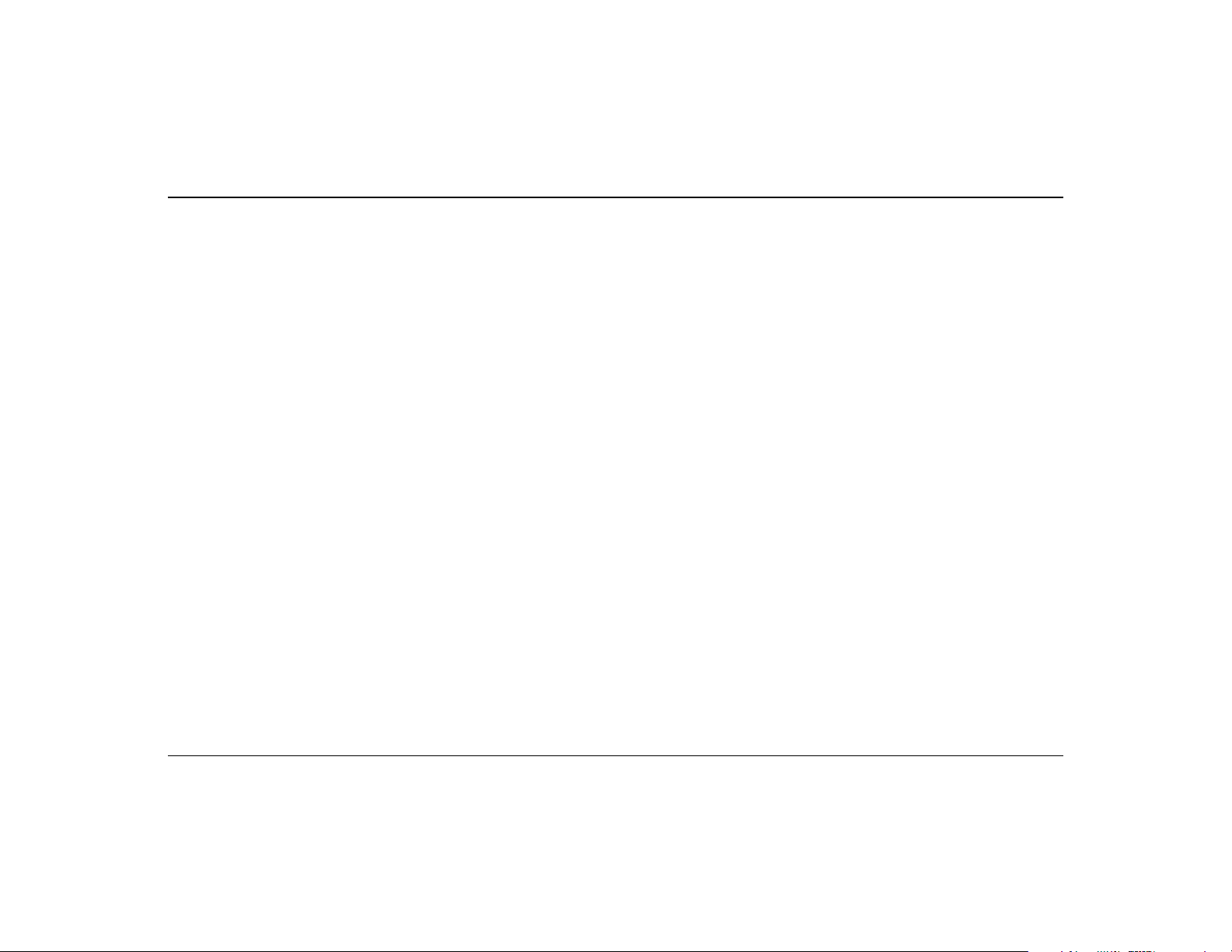
Instructions for:
PCWorks
™
FourPointSurround
Contents
Safety Precautions ................................................................................. i, ii
Introduction ............................................................................................. 1
Inspecting For Damage ............................................................................. 2
Overview .................................................................................................. 2
Installation Sequence ............................................................................... 2
Speaker Placement ................................................................................... 3
Speaker Wiring Diagram .......................................................................... 4
Satellite Connections ................................................................................ 5
Attaching The Desktop Stands ................................................................. 6
Attaching The Floor Stands ...................................................................... 6
Power Supply Adapter .............................................................................. 7
The Volume Control .................................................................................. 8
Mounting the Volume Control .................................................................. 9
Adjusting Output Level............................................................................. 9
Subwoofer Level Control ........................................................................ 10
Important ............................................................................................... 10
Optimizing The Sound Of Your System .................................................. 11
Mounting the Satellites .......................................................................... 11
Specifications ......................................................................................... 12
Technical Support ................................................................................... 12
Warranty Information ............................................................................ 14
Page 2
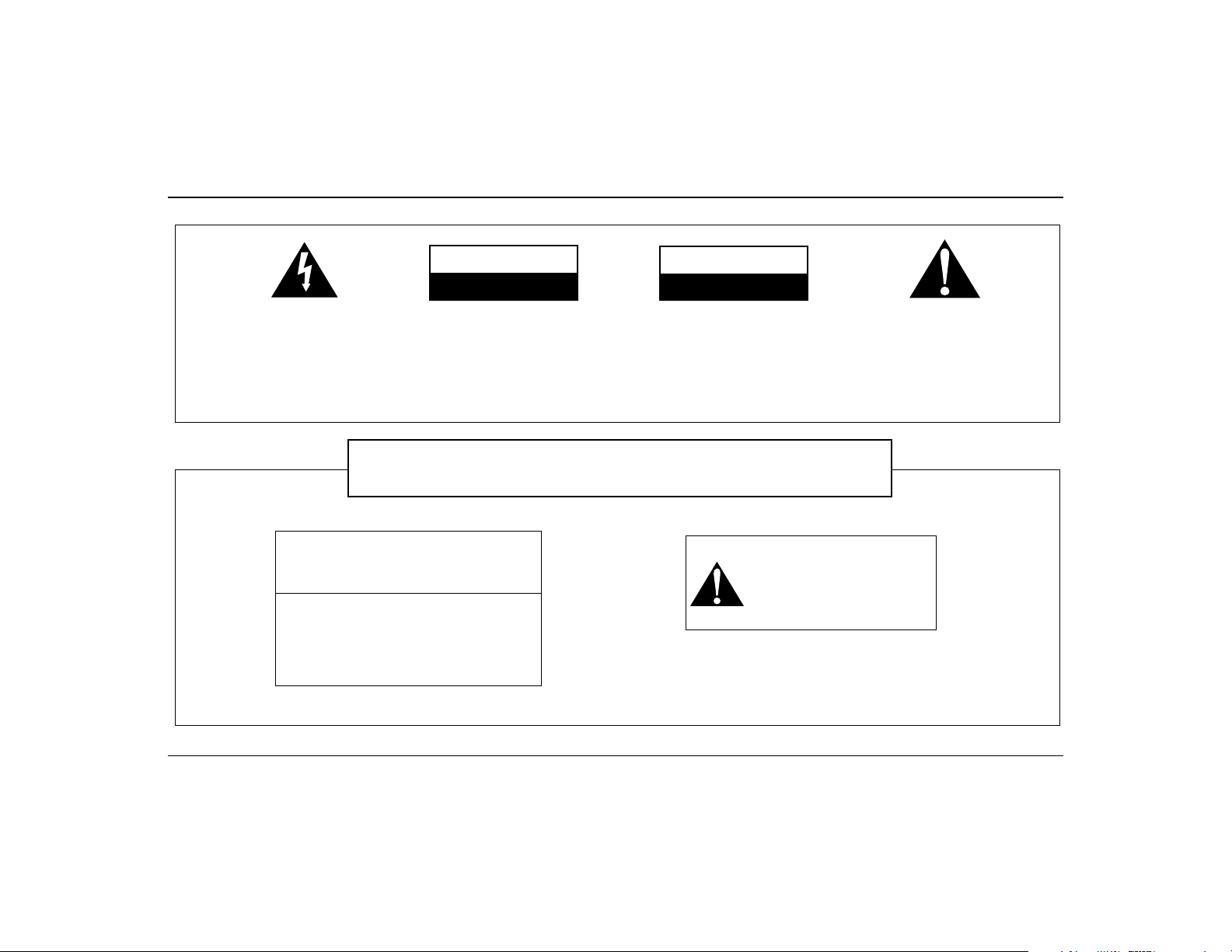
IMPORTANT
The lightning flash with arrowhead, within
an equilateral triangle, is intended to alert
the user of the presence of uninsulated
“dangerous voltage” within a product’s enclosure that may be of sufficient magnitude
to constitute the risk of electric shock to
persons.
READ AND HEED IMPORTANT SAFETY WARNING
WARNING
SHOCK HAZARD
DO NOT OPEN
TO PREVENT THE RISK OF ELECTRIC
SHOCK, DO NOT REMOVE SUBWOOFER’S COVER. NO USER-SERVICEABLE
PARTS INSIDE. REFER SERVICING TO
QUALIFIED SERVICE PERSONNEL.
RISQUE DE CHOC ELECTRIQUE
POUR EVITER TOUT RISQUE DE CHOC
ELECTRIQUE, NE PAS DEMONTER LE
COUVERCLE DU HAUT PARLEUR.
AUCUN ENTRETIEN DES PIECES
INTERIEURES N’EST REQUIS.TOUT
SERVICE D’ENTRETIEN NE DOIT ETRE
EFFECTUE QUE PAR DU PERSONNEL
D’ENTRETIEN QUALIFIE.
AVIS
NE PAS OUVRIR
ON BOTTOM OF SUBWOOFER ENCLOSURE
The exclamation point within an equilateral
triangle is intended to alert the user of the
presence of important operating and maintenance (servicing) instructions in the literature accompanying this product.
CAUTION: TO PREVENT ELECTRIC
SHOCK, MATCH WIDE BLADE OF PLUG
TO WIDE SLOT, INSERT FULLY.
ATTENTION: POUR EVITER LES CHOCS
ELECTRIQUES, INTRODUIRE LA LAME LA PLUS
LARGE DE LA FICHE DANS LA BORNE
CORRESPONDANTE DE LA PRISE ET POUSSER
JUSQU’AU FOND.
TO PREVENT FIRE OR
WARNING:
SHOCK HAZARD, DO NOT
EXPOSE THIS APPLIANCE
TO RAIN OR MOISTURE.
The serial number for the
FourPointSurround
Please write this number down and keep it in a
secure area. This is for your security.
IMPORTANT NOTICE
is located on the subwoofer.
PC Works
i
Page 3
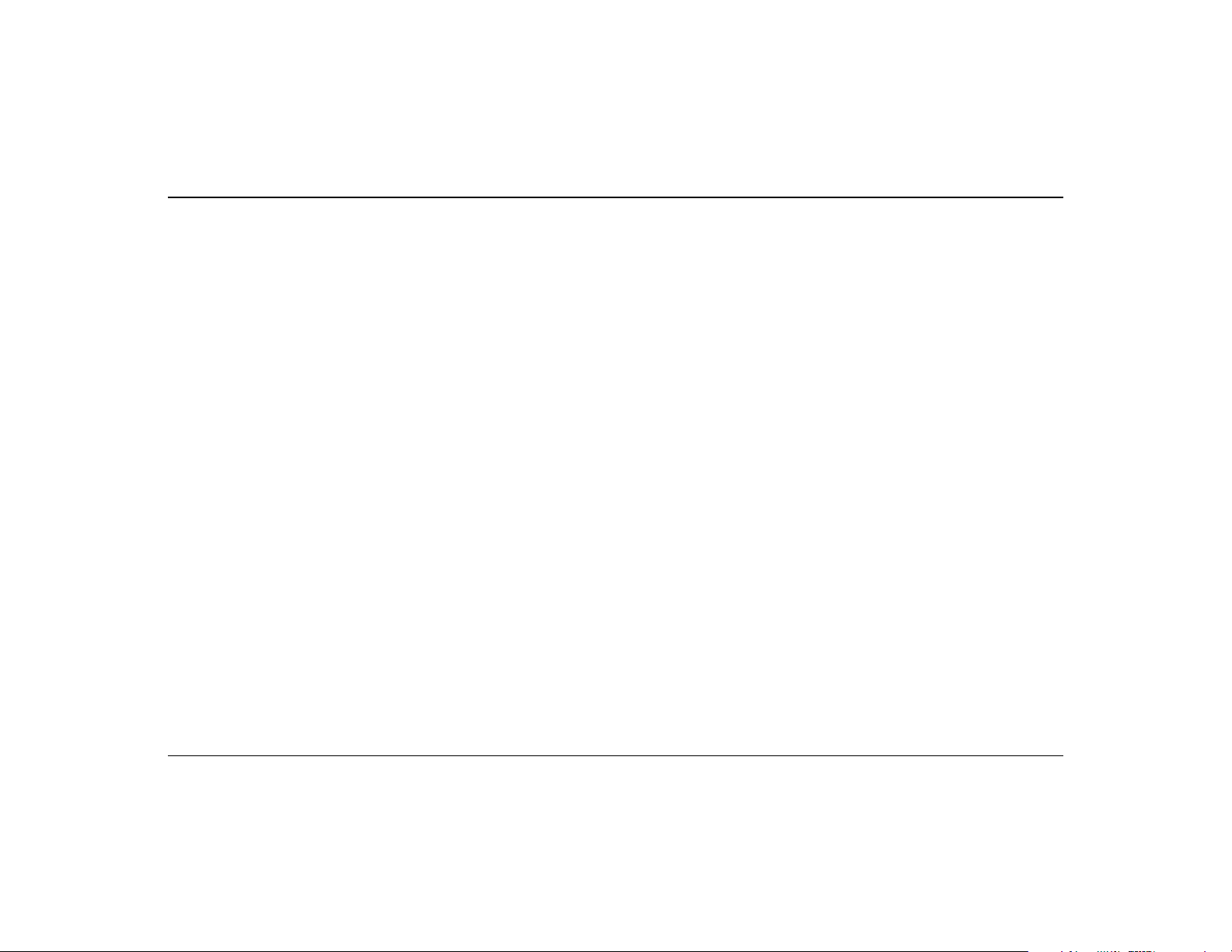
IMPORTANT SAFETY INSTRUCTIONS
READ INSTRUCTIONS - All safety and oper-
ating instructions should be read before the
PCWorks FourPointSurround
subwoofer/satellite system is operated.
RETAIN INSTRUCTIONS - The safety and
operating instructions should be retained
for future reference.
HEED WARNINGS - All warnings on the
subwoofer and in the operating instructions should be adhered to.
FOLLOW INSTRUCTIONS - All operating
and use instructions should be followed.
CLEANING - Unplug the subwoofer from the
wall outlet or other power source before
cleaning. Do not use liquid cleaners or
aerosol cleaners. Use a damp cloth for
cleaning.
ATTACHMENTS - Do not use attachments
not recommended by Cambridge
SoundWorks as they may cause hazards.
WATER AND MOISTURE - Do not use the
subwoofer near water—for example, near
a bath tub, wash bowl, kitchen sink, or
laundry tub; in a wet basement; or near a
swimming pool; and the like.
ACCESSORIES - Do not place the
FourPointSurround
cart, stand, tripod, bracket, or table. The
subwoofer or satellites may fall, causing
serious injury to a child or adult, and
serious damage to the product. Use only
with a cart, stand, tripod, bracket, or table
recommended by Cambridge SoundWorks, or sold with the product. Any mounting of the satellites or subwoofer should
system on an unstable
amplified
PCWorks
follow the manufacturer’s instructions, and
should use a mounting accessory recommended by Cambridge SoundWorks.
VENTILATION - Slots and openings in the
cabinet are provided for ventilation and to
ensure reliable operation of the subwoofer
and to prevent it from overheating, and
these openings must not be blocked or
covered. The openings should never be
blocked by placing the product on a bed,
sofa, rug, or other similar surface. The
subwoofer should not be placed in a builtin installation such as a bookcase or rack
unless proper ventilation is provided or
Cambridge SoundWorks’ instructions
have been adhered to.
HEAT - The subwoofer should be situated
away from heat sources such as radiators, heat registers, stoves, and other
products (including amplifiers) that produce heat.
POWER SOURCES - The subwoofer should
be operated only from the type of power
source indicated on the marking label. If
you are not sure of the type of power
supply to your home, consult your product
dealer or local power company. For products intended to operate from battery
power, or other sources, refer to the operating instructions.
POLARIZATION - The subwoofer may be
equipped with a polarized alternating-current line plug (a plug having one blade
wider than the other). This plug will fit into
the power outlet only one way. This is a
safety feature. If you are unable to insert
the plug fully into the outlet, try reversing
the plug. If the plug should still fail to fit,
contact your electrician to replace your
obsolete outlet. Do not defeat the safety
purpose of the polarized plug.
POWER-CORD PROTECTION - Power-sup-
ply cords should be routed so that they are
not likely to be walked on or pinched by
items placed upon or against them, paying particular attention to cords at plugs,
convenience receptacles, and the point
where they exit from the subwoofer.
LIGHTNING - For added protection for the
PCWorks FourPointSurround
ing a lightning storm, or when it is left
unattended and unused for long periods
of time, unplug it from the wall outlet. This
will prevent damage to the subwoofer due
to lightning and power-line surges.
OVERLOADING - Do not overload wall out-
lets, extension cords, or integral convenience receptacles as this can result in a
risk of fire or electric shock.
OBJECT AND LIQUID ENTRY - Never push
objects of any kind into the subwoofer
through openings as they may touch dangerous voltage points or short out parts
that could result in a fire or electric shock.
Never spill liquid of any kind on the subwoofer.
SERVICING - Do not attempt to service the
subwoofer yourself as opening or removing covers may expose you to dangerous
voltage or other hazards. Refer all servicing to qualified service personnel.
system dur-
DAMAGE REQUIRING SERVICE - Unplug
the subwoofer from the wall outlet or other
power source and refer servicing to qualified service personnel under the following
conditions:
a) When the power-supply cord or plug is
damaged.
b) If liquid has been spilled, or objects
have fallen into the subwoofer.
c) If the subwoofer has been exposed to
rain or water.
d) If the subwoofer does not operate normally by following the operating instructions; or exhibits a distinct change in performance.
e) If the product has been dropped or
damaged in any way.
REPLACEMENT PARTS - When replace-
ment parts are required, be sure the service technician has used replacement
parts specified by Cambridge SoundWorks
or have the same characteristics as the
original part. Unauthorized substitutions
may result in fire, electric shock, or other
hazards.
SAFETY CHECK - Upon completion of any
service or repairs to the
FourPointSurround
vice technician to perform safety checks
to determine that the
Surround
condition.
WALL OR CEILING MOUNTING - The
PC Works FourPointSurround
should be mounted to a wall or ceiling only
as recommended by Cambridge
SoundWorks.
system, ask the ser-
system is in proper operating
PC Works
PCWorks Four Point
satellites
ii
Page 4
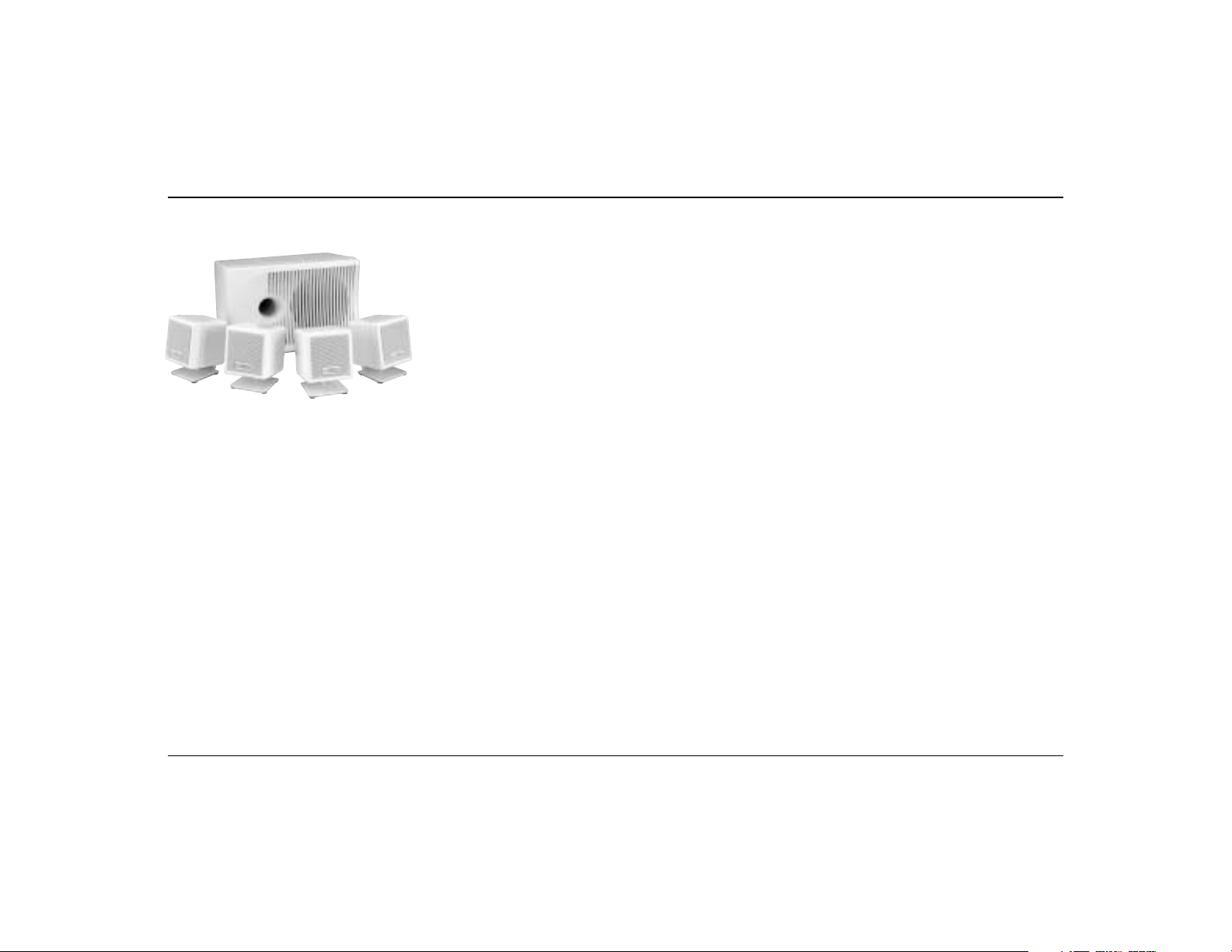
Introduction
hank you for purchasing
PCWorks FourPointSurround
by Cambridge SoundWorks.
T
PCWorks FourPointSurround
lets you experience the full
potential of the multichannel
sound encoded in today’s latest
computer software. We think you
will find it adds an exciting new
dimension to computer sound and
gaming.
Cambridge SoundWorks
1-877-YES-HIFI
(1-877-937-4434)
24 hours a day,
every day
In Canada: 1-800-987-9104
Outside US or Canada:
Tel: 617-332-5936
Fax: 617-527-3194
www.cambridgesoundworks.com
E-mail:
info@cambridgesoundworks.com
1
Page 5

Inspecting
For Damage
Examine each speaker unit carefully for
signs of shipping damage. If there is any
damage do not install the system.
If there is any problem, call the
appropriate number listed in the
warranty information.
All the items shown in the illustration
should be included. If anything is
missing, notify the retailer.
Save the carton and its inserts in case
you need to transport your PCWorks
FourPointSurround system later.
Subwoofer/amplifier
Desktop Stands for satellites (4)
Overview
PCWorks FourPointSurround consists
of a powered subwoofer, four satellite
speakers and a volume control. All
five speakers are magnetically
shielded.
The subwoofer is designed to sit on
the floor beneath a desk, and sounds
best in this position. The satellites
used for the front left and right
channels should flank the computer
monitor. The satellites used for the
rear left and right channels can be
placed on the desktop, on floor
stands, or attached to other sites with
hook and loop fasteners.
(4) Hook& Loop
fasteners for the
satellite cubes
(one each)
Installation Sequence
1. Read through the instructions
before installing the speakers. The
instructions assume you have a
4-channel sound card, one that
supports DirectSound3D and has
front and rear stereo outputs. If
your sound card has a single
stereo minijack line output, please
read the note under “Volume
Control” on page 8.
2. Place the satellites and the
subwoofer at appropriate sites
near your computer. Attach the
stands, if necessary.
Volume Control with 12 ft. audio
DC Power
Adapter
connecting cable and stereo mini-plugs*
Strips of 5 feet (4)
FRONT
LEFT
REAR
LEFT
FRONT
RIGHT
RIGHT
REAR
Labels
LEFT
FRONT
LEFT
REAR
RIGHT
FRONT
REAR
RIGHT
FRONT
LEFT
REAR
LEFT
FRONT
RIGHT
REAR
RIGHT
Semipermanent
mounting strip
(1) for attaching
volume control
3. To help you identify each
satellite’s channel later, apply
the appropriate preprinted label
to the rear of each satellite. Be
sure both the satellites chosen
for the front and rear have the
same cable length.
4. Connect the four satellites to the
back of the subwoofer enclosure.
Leave all the wires accessible.
F
R
F
R
(2) Apex Joints
Satellites: (2) with 9 ft. speaker wire attached, (2) with 12 ft. speaker wire attached
(6) Rubber foot plugs
(4) Solid Legs
(2) Slotted Legs
2
Page 6
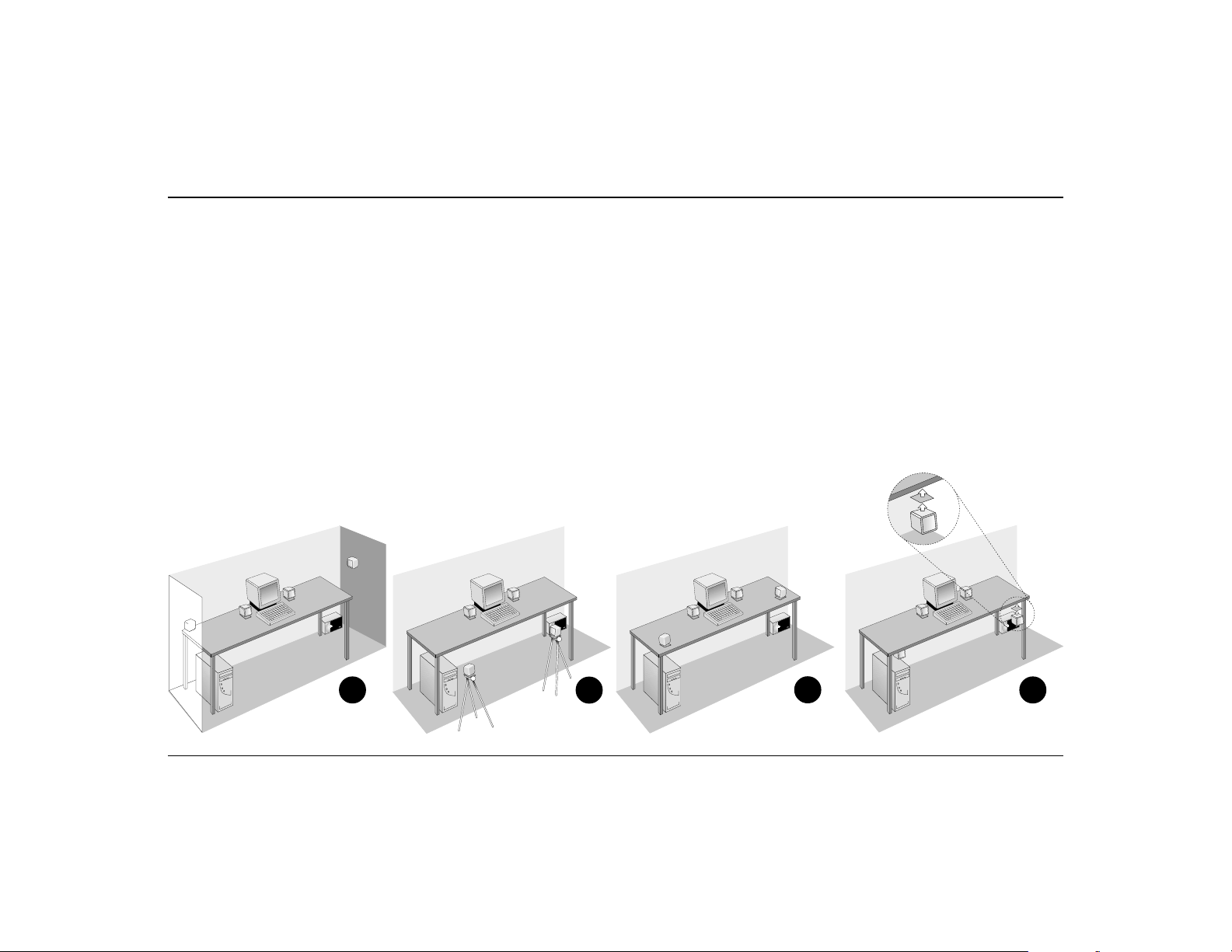
5. Connect the Volume Control to
the subwoofer and then to the
sound card line outputs.
6. Connect the power supply
adapter.
7. Listen to the system and adjust
the Subwoofer Level control for
the most pleasing bass output.
8. You may wish to experiment
with satellite placement briefly
before concealing the connecting
wires and making the installation more permanent.
Speaker Placement
The front left and front right
satellites should be placed to the
sides of the monitor. When placing
satellites on the desktop, install
the desktop stands. If you wish to
save desktop space, use the hook
and loop fasteners to attach the
satellites to the sides of the
computer monitor (see page 11).
If your are lucky enough to have
side walls close to your listening
position, excellent placement for the
left rear and right rear satellites is
alongside or behind your listening
position, slightly above ear level
(use the hook and loop fasteners,
see diagram A). Do not be
concerned if this is not practical,
since any rear satellite placement to
the left and right side of the
listening position will provide strong
directional and surround effects.
The rear satellites may be installed
on their convenient floor stands (see
diagram B). When listening, the
stands should be positioned to the
immediate left and right of your
listening position. The stands are
small enough to be stowed
underneath or alongside a desk
when not in use.
The rear satellites may also be
placed in any convenient sites
alongside the listener, including sites
slightly forward of the listening
location. The rear satellites do not
have to be at exactly the same
height, nor at the same height as the
front satellites. Try the extreme
corners of a desk using the desktop
stands (C) or attach the rear satellites
under a desktop or at the sides of a
desk using the hook and loop
fasteners (D).
The subwoofer does not contribute
to directional sound effects. Its
optimum position is on the floor
against the wall. The closer the
subwoofer is to the corner, the
stronger the maximum bass output.
Alternately, it can be placed on a shelf
or other sites, but its maximum
output will be reduced.
A
B
C
D
3
Page 7

Speaker Wiring Diagram
C
AMBRIDGE
C
AMBRIDGE
C
AMBRIDGE
SOUNDWOR KS
SOUNDWOR KS
SOUNDWOR KS
FRONT
LEFT
FRONT
RIGHT
FRONT
LEFT
FRONT
RIGHT
FRONT
FRONT
RIGHT
BASS
LEVEL
REARFRONT
REAR
LEFT
LEFT
REAR
RIGHT
12V DC IN
POWER
ON/OFF
AUDIO
INPUTS
SPEAKERS
PCW
F
OURP
ORKS
OINTSURROUND
CAMBRIDGE SOUNDWORKS
NEWTON, MASSACHUSETTS USA
REAR
LEFT
REAR
RIGHT
™
™
REAR
LEFT
REAR
RIGHT
4
Page 8

Satellite Connections
One pair of satellites has cables
9 feet (3 meters) long; the other
pair’s cables are 12 feet (4 meters)
long. Typically, the satellites in
the rear will require longer cable
lengths, but the satellites are
otherwise identical. If you need
extra cable length for the front
channel satellites, use the ones
with longer cable there instead.
A panel of eight self-adhesive
labels is provided to identify each
satellite. To start, apply the small,
square “FRONT RIGHT” label to the
back of a satellite (see diagram A).
Then wrap the remaining, longer
“FRONT RIGHT” label around the
satellite cable just behind the plug
(see diagram B).
Insert the satellite’s plug into
the corresponding output jack on
the subwoofer (see Speaker Wiring
Diagram).
Repeat the process for the
remaining three satellites.
FRONT
LEFT
REAR
LEFT
FRONT
RIGHT
RIGHT
REAR
A
FRONT
REAR
FRONT
REAR
F
R
L
O
E
LEFT
LEFT
RIGHT
RIGHT
F
REAR
LEFT
FRONT
RIGHT
REAR
RIGHT
N
T
T
B
T
N
O
R
F
T
F
LE
5
Page 9

Attaching The Desktop Stands
For most applications, the satellite
speakers should be used with their
desktop stands. Install each stand
by inserting it into the “
shaped socket in the back of each
satellite. Make sure to feed the
wires through the cut-out in the
top of the desktop stands (see
diagram C).
T
”
C
For desktop placement, apply
the five self adhesive feet to the
base of the desktop stands. If you
wish to install the rear satellites
in the floor stands, do not apply
the self adhesive feet to the base
of their desktop stands (see
diagram D).
D
Attaching The Floor Stands
The rear satellites (with their
desktop stands attached) may be
installed in their floor stands.
1. One leg of each floor stand
has a full length slot, with
short notches opposite the
slot at each end. Insert a
satellite cable inside one of
these legs by feeding it down
the length of the full length
slot. At each end, feed the
cable through the short
notches (see Diagram E).
2. Ensure there are no feet
attached to the satellite’s
desktop stand. Insert the
satellite end of the leg/cable
assembly into the middle
socket of the apex joint. Make
sure the satellite cable exits
through the short notch and
not the full length slot (see
Diagram F).
3. Insert the two solid legs into
the outside sockets in the
apex joint.
4. Slide the back of the satellite’s
desktop stand into the front of
the slot in the apex joint. The
slot’s front is the side further
away from the rear leg socket.
Make sure the stand is
securely pressed into the slot
(see Diagram F).
5. At the base of the rear leg,
gently pull on the satellite
cable to remove any unnecessary slack in the cable.
6. Insert a rubber plug into the
base of each leg, taking care
to feed the cable out the short
notch in the rear leg (see
Diagram G).
E
6
Page 10

Power Supply Adapter
Confirm that the power switch is
in the “OFF” position. Insert the
power supply’s AC plug into the
appropriate receptacle. Insert the
small DC connector into the
“12V DC IN” receptacle on the
back of the subwoofer.
G
F
7
Page 11

LINE
SUB
The Volume Control
LINE
SUB
The PCWorks FourPointSurround
system comes with a separate
wired Volume Control, designed to
be positioned close at hand and
affixed with the semipermanent
mounting strip.
Each plug has either an “F” or
an “R” molded into it. One pair of
plugs connects to the audio inputs
on the back of the subwoofer
(SUB). The other pair connects to
the sound card line outputs
(LINE). Connect the two pairs of
signal plugs before affixing the
Volume Control (see diagram at
right). Connect the “F” LINE plug
to the front stereo line output
minijack of your sound card.
Connect the “R” LINE plug to the
rear or “surround” line output
minijack of your sound card.
Connect the “F” SUB plug to the
“Front” minijack input on the
Subwoofer. Connect the “R” SUB
plug to the Rear minijack input on
the Subwoofer (see diagram H).
At this point you may now turn
the power switch “ON”.
If you have a stereo soundcard
(one without a rear stereo minijack
line output), connect the “F” LINE
plug to the stereo line output
minijack of your soundcard (see
diagram I). Leave the “R” LINE
plug unconnected. Connect the
LINE/FRONT OUT
(typically green)
H
FRONT
LEFT
FRONT
RIGHT
REAR OUT
(typically black)
FR
FR
BASS
LEVEL
REARFRONT
REAR
LEFT
REAR
RIGHT
PCWORKS
AUDIO
F
INPUTS
SPEAKERS
12V DC IN
POWER
ON/OFF
OURPOINTSURROUND
FOUR CHANNEL SOUND CARD
CAMBRIDGE SOUNDWORKS
NEWTON, MASSACHUSETTS USA
“F” SUB plug to the “Front” mini-
jack input on the subwoofer. Leave
the “R” LINE plug unconnected.
LINE/FRONT OUT
(typically green)
R
F
UNUSED
I
F
™
™
FRONT
LEFT
FRONT
RIGHT
TWO CHANNEL SOUND CARD
BASS
LEVEL
REARFRONT
REAR
LEFT
REAR
RIGHT
12V DC IN
POWER
ON/OFF
AUDIO
INPUTS
SPEAKERS
R
UNUSED
PCW
F
OUR
P
NEWTON, MASSACHUSETTS USA
If you upgrade to a four-channel
sound card, connect both “F” and
“R” LINE and SUB plugs to the
soundcard and subwoofer and
enjoy full surround sound.
Note: When only one of the two
stereo inputs on the subwoofer is
used (either “Front” or “Rear”), the
stereo signal will be reproduced by
both the front and rear pairs of
satellites.
™
ORKS
OINTSURROUND
CAMBRIDGE SOUNDWORKS
™
8
Page 12

Mounting The Volume Control
The enclosed mounting strip is
semipermanent—it holds well but
can be peeled off gently. Be sure
that the mounting surface, such as
the computer monitor or your
desktop, is smooth and clean.
ORKS
AMBRIDGE
W
C
OUND
S
Remove protective paper from one
1
side to reveal adhesive.
Press exposed adhesive side
2
firmly against back of volume
control.
S
GE
K
D
R
I
O
W
D
N
AMBR
U
C
O
S
Adjusting Output Level
In most instances, the PCWorks
FourPointSurround Volume Control
will be the most convenient way to
adjust the overall playback level. It
responds instantly and doesn’t
require you to pause games or
programs. But there are other
output level controls present in
software to consider.
Versions of Microsoft
®
Windows
and most other operating systems
offer an on-screen sound level
control, while most game programs provide yet another one.
For the PCWorks FourPointSurround
Volume Control to perform at its
best, these “software” level
controls should be set to an
“optimum” position and then
left alone.
Set any software volume
controls to approximately 75% of
their maximum output level. This
should allow the PCWorks Four-
PointSurround Volume Control
to achieve the highest output
level desired when set to its
loudest setting.
®
If the PCWorks FourPoint-
Surround’s maximum output is
still not sufficient at the extreme
setting of its Volume Control, try
increasing one and only one of
the software volume controls to
increase overall output.
If you find the optimum output
level of the PCWorks FourPoint-
Surround system occurs at too low
a setting of its volume control,
reduce the setting of one software
volume control (preferably the
operating system’s output level
control) to achieve greater
control range.
Note: Some software volume
controls may introduce distortion
when set to their maximum level.
Experiment to achieve the
cleanest sound.
Remove remaining paper strip.
3
Press control firmly against
4
mounting surface
(desktop, keyboard or monitor).
9
Page 13

Subwoofer Level Control
BASS
LEVEL
AUDIO
INPUTS
REARFRONT
The output of the subwoofer
should be adjusted to suit the
listener’s taste. Start with the
volume control in the 12 o’clock
position (see diagram below).
After using the system for a little
while, adjust the control up or
down to fine tune it.
Important
Playback Levels
PCWorks FourPointSurround is
intended for individual or small
group listening and will achieve
surprisingly high output levels.
However, playing the system
continuously at overly loud,
distorted levels on heavy bass
program material may cause its
internal fuse to blow.
The fuse can be replaced only by
a qualified representative. To avoid
this inconvenience and a possible
non-warranty repair charge,
reduce the playback volume when
the system shows obvious signs of
stress, i.e. it sounds “raspy,”
“fuzzy,” and/or “muddy.”
10
Page 14

Optimizing The Sound
Of Your System
Have a clear line of sight from your
listening position to the satellites.
This prevents their higher frequencies from being blocked. It is not
necessary for each satellite to be
aimed directly at the listener.
The relative strength of low bass
depends on how close the
subwoofer is to intersecting room
surfaces. The most bass output
results from the subwoofer placed
on the floor in a corner. The least
bass output results with the unit
positioned away from any corners or
walls.
Once you have adjusted the
subwoofer level control, leave it in
that position. It should not be used
to compensate for differences in
recordings or games.
Mounting The Satellites
To a flat surface:
To mount the satellites the side of
a monitor or other flat surface,
use the self-adhesive “hook and
loop” fastener squares.
To the wall:
To wall-mount the cubes on
structurally strong surfaces (a
wall stud or wood panelling),
screw the No. 10 screws into the
material. Allow their heads to
protrude about
1
/4 inch to fit into
the keyhole slots on the back of
each cube (as shown below).
The plastic anchors supplied will
be needed to secure the screws in
most wall surfaces. If so, drill
inch holes in the wall, then tap the
anchors into the holes until they
are flush with the wall. Then screw
the screws into the anchors until
they protrude about
Be sure to apply the stick-on
rubber feet to the back of the satellite cubes. This assures an acoustically secure installation.
1
/4 inch.
1
/4
Hook and loop fastener mounting Keyhole slot mounting
11
Page 15

Specifications
PC Works FourPointSurround’s
Satellite amplifier: One channel
driven into a 4 ohm load at less than
1% total harmonic distortion, at
1kHz: 3.5 watts RMS.
Subwoofer amplifier: With a
4 ohm load at less than 1% total
harmonic distortion, at 100Hz:
10 watts RMS.
These specifications apply to a
PCWorks FourPointSurround
operating from a 120 VAC line
and a 12V DC power adapter.
Five-channel
Amplifier Specification
s
Technical Support
Inside U.S.A., Canada and Latin America
Creative Labs Inc. Technical Support
If you need technical assistance, call 405-742-6622. Technical support is
available seven days a week from 8:00 am to midnight, Central time.
You can get the latest program and driver updates from Creative Labs’ bulletin
board, 24 hours a day. Call 405-742-6660; use modem settings:
Baud rate: 300 to 14400
(V.32/V.42 bis)
Data bits: 8
Parity: none
Stop bits: 1
You can also send a FAX at 405-742-6633 or write us at:
Technical Support
Creative Labs, Inc.
1523 Cimarron Plaza
Stillwater, OK 74075
To reach Creative Technical support via the Internet, visit our technical support
web site at http://www.creativehelp.com, for troubleshooting help.
For information about this product and other Creative Labs products, visit
Creative Zone at http://www.soundblaster.com. Or, call customer Service at
800-998-1000
Faxback information is available by calling 405-372-5227
12
Page 16

Inside Europe
Creative Labs (Ireland) Ltd. Technical Support
Ballycoolin Business Park, Blanchardstown Dublin, 15 Ireland
Ireland Tel: +353 1 820 7555
Fax: +353 1 820 5052
BBS: +353 1 820 3784 (HST)
+353 1 820 3818 (ZyXEL)
Belgium Tel: +32 32300997 (French)
(for Benelux) Fax: +32 32300998 (Dutch)
BBS: +32 3281 4631 (HST V.34)
+32 3281 4632 (V.34)
Denmark Tel: 8001 7177 (Freephone)
BBS: +45 4824 4351 (HST V.34)
+45 4824 4361 (V.34)
Finland Tel: 08001 18052 (Freephone)
BBS: +45 4824 4351 (HST V.34)
+45 4824 4361 (ZyXEL 19,200)
France Tel: +33 1 39 20 04 21
Fax: +33 1 39 20 90 10
BBS: +33 1 39 20 90 43 (HST)
+33 1 39 20 90 47 (V.32bis)
Minitel: 3615 CREATIVE and 3617 CREATIVE
Germany Tel: +49 089 9579081
(for central and Fax: +49 089 9577453
Eastern Europe) BBS: +49 089 9577274
Holland Tel: +3115578244
Italy Tel: +39 2 982 4 4100
Norway Tel: 800 11663 (Freephone)
BBS: +45 4824 4351 (HST V.34)
+45 4824 4361 (ZyTEL 19,200)
Scandinavia Tel: +45 4824 4322
Fax: +45 4824 4323
Spain Tel: 900 953536 (Freephone)
Sweden Tel: 020 791088 (Freephone)
BBS: +45 4824 4351 (HST V.34)
+45 4824 4361 (ZyTEL 19,200)
UK Tel: +44 01734 344 744
Fax: +44 01734 320 271
BBS: +44 01743 360 287
Operating hours
Mon-Fri: Business Hours
Sat-Sun: Closed
FaxBack is a facility that allows you to obtain product and technical information
through facsimile services. In Europe, use the following number: +353 1 820
3667.
13
Page 17

Inside Asia
Creative Technology Ltd. Technical Support
31 International Business Park,
Creative Resource, Singapore 609921
Tel: +65 8954100
Fax: +65 8954999
BBS: +65 776 2423
Operating hours (Singapore Time)
Mon-Thu: 9am-6:30pm
Fri: 9am-6pm
Sat-Sun & Public Holidays: Closed
1-Year Limited Warranty
o the original purchaser,
Cambridge SoundWorks,
Inc. will warrant the
T
PCWorks FourPoint-
Surround system to be free of
defects in material and
workmanship for a period of
one (1) year from date of
purchase. With respect to
defects, Cambridge SoundWorks
will, at its option, replace the
product or repair the defect in
the product with no charge to
the original purchaser for parts
or labor.
This warranty does not
extend to any defect, malfunction or failure caused by
misuse, abuse, accident, faulty
hookup, defective associated
equipment or use of the speaker
with equipment for which it is
not intended.
This warranty is valid only
when the speaker is returned to
the retailer that sold the
PCWorks FourPointSurround to
the original purchaser.
This is the sole and express
warranty. This warranty is in lieu
of all other warranties, expressed
or implied, of merchantability,
fitness for purpose or otherwise. In
no event shall Cambridge
SoundWorks be liable for incidental or consequential damages or
have any liability with respect to
defects other than the obligations
set forth as stated.
To ensure warranty coverage, it
is incumbent upon the original
purchaser of PCWorks FourPoint-
Surround to inform the retailer of
the defect within the warranty
period. The only acceptable method
of establishing warranty status is
a copy of the original proof of
purchase indicating customers
name and purchase date.
For advice about your warranty or
any information call an Audio/Video
Consultant at 1-877-YES-HIFI.
© 1998 Cambridge SoundWorks, Inc. All rights reserved. Cambridge SoundWorks is a registered trademark, and PC Works by Henry Kloss is a trademark of
Cambridge SoundWorks, Inc., Newton, MA. Blaster and the Creative logo are registered trademarks of Creative Technology Ltd. All other brand and product
names are trademarks or registered trademarks of their respective holders. All specifications are subject to change without prior notice. Actual contents may
differ from those pictured.
14
Page 18

311 Needham Street, Newton MA 02464
1-877-937-4434 Fax: 617-527-3194
www.cambridgesoundworks.com
Email: info@cambridgesoundworks.com
P81-1240 0400
A Company
