Page 1
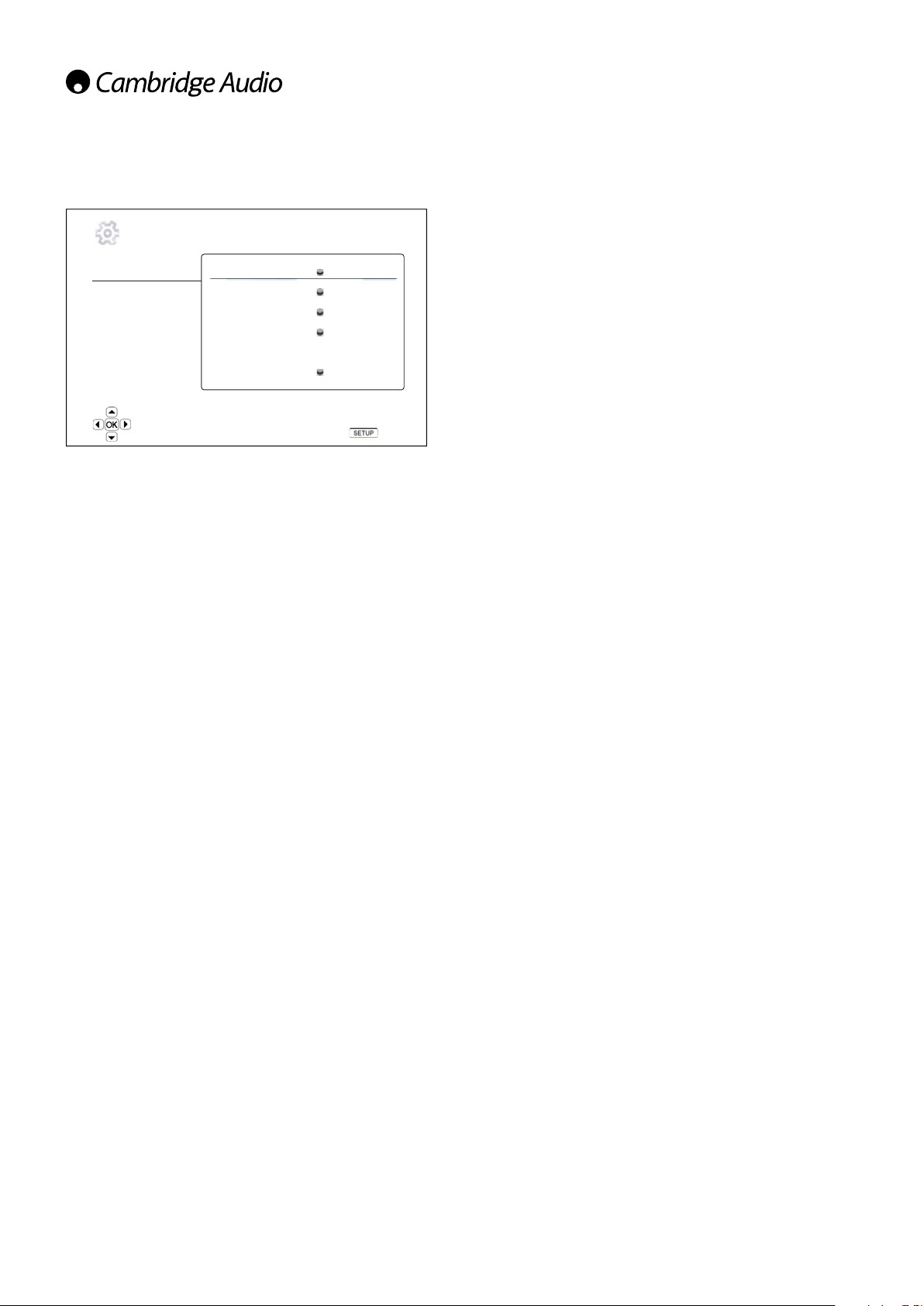
Playback setup
Addendum
The “Playback Setup” section is designed to congure playback
preferences for various contents. The setup items in this section are:
Setup Menu
Playback Setup
Video Setup
Audio Format Setup
Audio Processing
Device Setup
Network Setup
Exit
Menus Settings
SACD Priority ................................................ Multi-Channel
DVD-Audio Mode ......................................... DVD-Audio
Auto Play Mode ............................................ On
PBC ............................................................... On
Parental Control .......................................... BD Ratings
(default password: “0000”) VD Ratings
Language ..................................................... Player Language
SACD Priority
DVD-Audio Mode
Auto Play Mode
PBC
Parental Control
Language
Configure language preferences
Multi-Channel
DVD-Audio
On
On
English
Exit
Stereo
CD Mode
DVD-Video
Off
Off
Area Code
Change Password
Disc Menu Language
Audio Language
Subtitle Language
1. SACD Priority
To select which audio layer to play by default for SACD (Super Audio CD)
discs which often have multiple soundtracks. The options are:
Multi-Channel – Play the DSD multi-channel surround audio layer.
Stereo – Play the 2-channel DSD stereo audio layer.
CD Mode – Play the 2 channel PCM CD layer of a hybrid SACD disc.
5. Parental Control
This is used to set parental control ratings in order to prevent minors
from watching inappropriate content. This function does depend on the
disc being properly rated and encoded.
Press the Enter button to bring up the rating selection menu.
To adjust the parental control settings, you must enter the current
parental control password. If you have not set a parental control
password yet, the default password is “0000”.
The parental control menu contains the following sub-items:
BD Ratings - Press the / buttons to select the rating allowed for
Blu-ray Discs. “Off” means no ratings control and all discs are allowed to
play. Numbers 1 to 21 corresponds to the age limit. Discs encoded with
an age limit that is equal to or above the selected age will be allowed,
and any rating below the selected age will be blocked.
DVD Ratings - Press the / buttons to select the rating to allow for
DVD. The available ratings are Kid, G, PG, PG-13, PGR, R, NC17, Adult
and Off. The selected rating and below will be allowed, and any rating
above will be blocked. If “Off” is selected, all discs are allowed to play.
Area Code – Some Blu-ray Discs may have different parental control
ratings for different geographical areas. At this time the player only
supports the parental control ratings used in the United Kingdom.
Change Password – To change the parental control password, enter a
4-digit number as the new password. Enter the new password again to
conrm. If the two entries are matching, the new password replaces the
old parental control password.
6. Language
This is used to congure language preferences:
Player Language – To choose the display language for the player’s Setup
Menu and onscreen display.
Disc Menu Language – To choose the preferred language for displaying
DVD and Blu-ray Disc menus. If a disc menu of the selected language
is available, that menu will be shown instead of the default disc menu.
Audio Language – To choose the preferred audio language for DVD and
Blu-ray Discs. If an audio track of the selected language is available on
the disc, the Audio track will be played back.
Subtitle Language – To choose the preferred subtitle language for DVD.
If a subtitle of the selected language is available on the disc, it will be
displayed. When “Auto” is selected, the subtitle display is decided by
the disc.
Note: If your preferred language is not listed in the Audio, Subtitle or Disc
Menu options, select “Other” and enter the Language Code found on the
later section of this manual.
2. DVD-Audio Mode
To select which portion of a DVD-Audio disc to play. The options are:
DVD-Audio – Play the DVD-Audio portion of the disc with high-resolution
audio.
DVD-Video – Play the DVD-Video portion of the disc with Dolby Digital or
DTS audio.
3. Auto Play Mode (on/off)
To select whether the player willl start playing an audio CD or SACD
automatically. When auto play mode is turn on, these discs will start
playing upon insertion into the player. When auto play mode is turned
off, the player will wait for the user to start playback by pressing the
PLAY button.
4. PBC – Play Back Control
To enable/disable Play Back Control. Play Back Control is a primitive
form of disc menu. The options are:
On – If the disc contains Play Back Control, show the menu.
Off – Play back the contents by sequence.
1
AP26149/1
Page 2

Video setup
650BDazur
The “Video Setup” section of the Setup Menu system allows you to
congure various video output options. The menu items in this section
are:
Brightness
Color Space Auto
Menus Settings
Picture Adjustment ...................................... Brightness
Contrast
Hue
Saturation
Sharpness
Primary Output ............................................ HDMI
Component
TV Aspect Ratio ........................................... 4:3 Letterbox
4:3 Pan & Scan
16:9 Wide
16:9 Wide/Auto
TV System .................................................... PAL (default)
NTSC
Multi-system
Output Resolution ....................................... Auto
1080p
1080i
720p
480p/576p
480i/576i
Source Direct
1080p24 Output ......................................... Auto
On
Off (default)
Color Space ................................................. Auto
RGB Video Level
RGB Limited
YCbCr 4:4:4
YCbCr 4:4:2
HDMI Deep Color ......................................... 30 Bits
36 Bits
Off
Display Options............................................ Subtitle Shift
OSD Position
OSD Mode
Normal
Silent
Remaining
Angle Mark
On
Off
PIP Mark
On
Off
SAP Mark
On
Off
Screen Saver
On
Off
Energy Saver
1. Picture Adjustment
This is used to adjust picture control parameters. The 650BD provides a
wide array of picture controls. Please refer to the “Picture Adjustment”
section of this manual for details of each control.
2. Primary Output
To select the primary video output method. The options are:
HDMI – Use HDMI as the primary video output. This setting will ensure
that the HDMI output gets the best possible picture quality. Component
and composite video output may not be available or may be limited to a
lower resolution based on content source limitations.
Component – Use component video as the primary video output. This
setting will ensure that the component output will always be available
and displays proper video signals. With this conguration, the video
decoder in the player performs any necessary format conversion.
Note: Copyright control mechanisms encoded on the disc may limit
the output resolution of the component video output. For DVD, if CSS
encryption is in use the output resolution is limited to no more than
480p/576p; for Blu-ray Discs, the output resolution is limited to no more
than 1080i, and could be lower if the disc contains an Image Constraint
Token.
3. TV Aspect Ratio
To set the aspect ratio of the player’s output image. The options are :
4:3 Letterbox – Choose this when the display is standard 4:3. A
widescreen image is displayed in “letterbox” format with black borders
on top and bottom.
4:3 Pan & Scan – Choose this when the display is standard 4:3. A
widescreen image will be stretched.
16:9 Wide – Choose this when the display is widescreen 16:9. 16:9
materials will be displayed in its native aspect ratio, and 4:3 materials
will be stretched horizontally.
16:9 Wide/Auto – Choose this when the display is widescreen 16:9.
16:9 materials will be displayed in its native aspect ratio, and 4:3
materials will be displayed with black borders on both sides in order to
maintain the original 4:3 aspect ratio.
4. TV System
To choose the output video standard (PAL/NTSC) to match your TV. The
options are:
PAL – When playing PAL-encoded discs, no system conversion is
performed. NTSC-encoded contents are converted to PAL output. Blu-ray
discs encoded with 24Hz frame rate are converted to 50Hz frame rate if
neither 1080p24 Output nor Source Direct output resolution is enabled.
NTSC – When playing NTSC-encoded discs, no system conversion is
performed. PAL encoded contents are converted to NTSC output. Blu-ray
discs encoded with 24Hz frame rate are converted to 60Hz frame rate if
neither 1080p24 Output nor Source Direct output resolution is enabled.
Multi-system – No system conversion is performed. The output video
system is the same as that encoded on the disc. Blu-ray discs encoded
with 24Hz frame rate are converted to 60Hz frame rate if neither
1080p24 Output nor Source Direct output resolution is enabled. This
mode requires a TV that supports both NTSC and PAL systems.
Note: Do not select “Multi-system” if your TV does not support both PAL
and NTSC systems. The TV display may become a black screen upon
inserting a disc encoded in a different system than your TV supports.
Should this happen, you can press the OPEN button to eject the disc tray,
and then use the Setup Menu to correct the “TV System” setting.
5. Output Resolution
To choose the output resolution that best matches your television’s
native resolution. For a detailed description on how to choose a proper
output resolution, please refer to the “Select the Best Output Resolution”
section of this manual.
ENGLISH
2
Page 3

Addendum
6. 1080p24 Output
This option only applies to the HDMI output at 1080p resolution. Many
Blu-ray discs that originated from theatrical movies are encoded using
24Hz frame rate, the same number of frames per second as the original
theatrical lm. If your TV properly supports 1080p 24Hz, smoother
motion can be achieved by enabling 1080p24 output for such discs. The
available options are:
Auto – Video encoded in 24Hz frame rate will be output as 1080p 24Hz
if the TV informs the player that it can support the 1080p24 signal.
On – Video encoded in 24Hz frame rate will be output as 1080p 24Hz
without regard to whether the TV can support the 1080p24 signal or
not. This is useful if the TV can actually support 1080p24 but does not
properly state its capability. Please note that if the TV cannot support
1080p24, selecting this option will result in no video.
Off (default) – Video encoded in 24Hz frame rate will be converted to
50Hz (PAL) or 60Hz (NTSC)
7. Colour Space
To select the colour space for the HDMI output. The available options
are:
Auto (Recommended) – The player checks with the display device to
automatically determine what colour space to use. If the display device
supports YCbCr 4:4:4, then it will be used to avoid extra colour space
conversion.
RGB Video Level – The HDMI output uses RGB colour space and
normal signal range suitable for video displays. Video signal level below
reference black or above reference white in the original content is
preserved without clipping or alteration.
YCbCr 4:4:4 – The HDMI output uses YCbCr 4:4:4 colour space.
YCbCr 4:2:2 – The HDMI output uses YCbCr 4:2:2 colour space. Generally
this is the colour space that is closest to the colour space encoded on
the discs. (All discs are encoded in YCbCr 4:2:0 colour space, and the
video decoder decodes it into YCbCr 4:2:2.)
8. HDMI Deep Color
To select Deep Colour modes for the HDMI output. Deep Colour is an
OPTION for some TVs or projectors that feature HDMI v1.3 or higher
input.
Normally, each pixel of the video image is transmitted using 24-bit data
(8-bit per channel for R, G, B or Y, Cb, Cr). If Deep Colour is supported
on your TV each pixel of the video image can be transmitted using 30-bit
(10-bit per channel) or 36-bit (12-bit per channel) data. The increased bit
depth should result in smoother colour transitions and better gradients
for better picture quality.
For BD discs with native deep colour on them the extra information will
be passed to the TV. For up-scaled content such as DVDs the deep colour
output will be interpolated but can still result in a smoother picture. The
dithering/limiting options allow discs with deep colour content to be sent
to TVs with limited deep colour support.
Dithering is a way to softly limit any extra colour information in the source
material that the display cannot handle by adding ‘noise’ to prevent an
abrupt step in the levels.
30 Bits – Use the 30-bit per pixel Deep Colour mode and hard limit
output at 8 bits per colour.
36 Bits – Always use the maximum 36-bit per pixel Deep Colour mode
for the output.
Off – Do not use Deep Colour, hard limit output at 8 bits per colour.
9. Display Options
To congure the options for displaying on-screen information. The
following display options are available:
Subtitle Shift – To set the display position for subtitles. When the
“Subtitle Shift” is set at 0 (default), subtitles are displayed at the original
position as specied on the disc. When it is set at a value between 1
and 5, subtitles are shifted up. When it is set at a value between -1
and -5, subtitles are shifted down. This feature is helpful for instance
to customers using a 2.35:1 “Constant Image Height” video projection
system. Subtitles can be shifted to the active video area so they do not
get cut off.
OSD Position – To set the display position for on-screen display (OSD).
When the “OSD Position” is set at 0, OSD is shown at the top and bottom
of the video screen. When it is set at a value between 1 and 5, OSD
is shifted towards the vertical center line of the video screen. Similar
to the subtitle shift setting above, the “OSD Position” feature is helpful
to customers using a 2.35:1 “Constant Image Height” video projection
system.
OSD Mode – To select how long the on-screen display information, such
as elapsed or remaining time, stays on the TV screen. The available
options are:
Normal – On-screen display information stays on the TV screen until
the user cancels it.
Silent – On-screen display information shows on the TV screen for a few
seconds and then disappears. The front panel display still maintains
the selected display information.
Remaining – On-screen display information stays on the TV screen
until the user cancels it. By default display remaining time instead of
elapsed time.
Angle Mark (on/off) – To turn on/off the display of an angle mark when a
DVD or Blu-ray Disc with multiple available angles is played. Keeping the
angle mark off avoids distraction from normal movie watching.
PIP Mark (on/off) – To turn on/off the display of a Picture-in-Picture
mark when a Blu-ray disc with secondary video is played. Keeping the
PIP mark off avoids distraction from normal movie watching.
SAP Mark (on/off) – To turn on/off the display of a Secondary Audio
Program mark when a Bluray Disc with secondary video and audio is
played. Keeping the SAP mark off avoids distraction from normal movie
watching.
Screen Saver – To turn on/off the screen saver function. The screen
saver is designed to minimize burn-in concerns for plasma and CRT
display devices. The available options are:
On – After about 3 minutes of inactivity, the player will show an
animated Cambridge Audio logo moving on a black background. This
allows most areas of the screen to rest and gives all areas an equal
opportunity to refresh.
Off – The screen saver will not be activated. Use this option if your TV
does not have a burn-in issue.
Energy Saver – Video output will be turned off after 3 minutes of
inactivity. Many projectors and LCD TVs will go into a standby or sleep
mode and turn off their projection lamp or LCD backlight lamp, thus
saving energy and prolonging the lamp life. When you press any button
on the remote control or the player’s front panel, the screen saver will
be cancelled and video output will be restored. If your TV is already in
standby or sleep mode, you may need to wake up the TV by pressing a
button on its remote or control panel.
3
