Califone DC596 User Manual

DiggiDitto™ DC596
Smart Camera with Image Recognition
User Manual
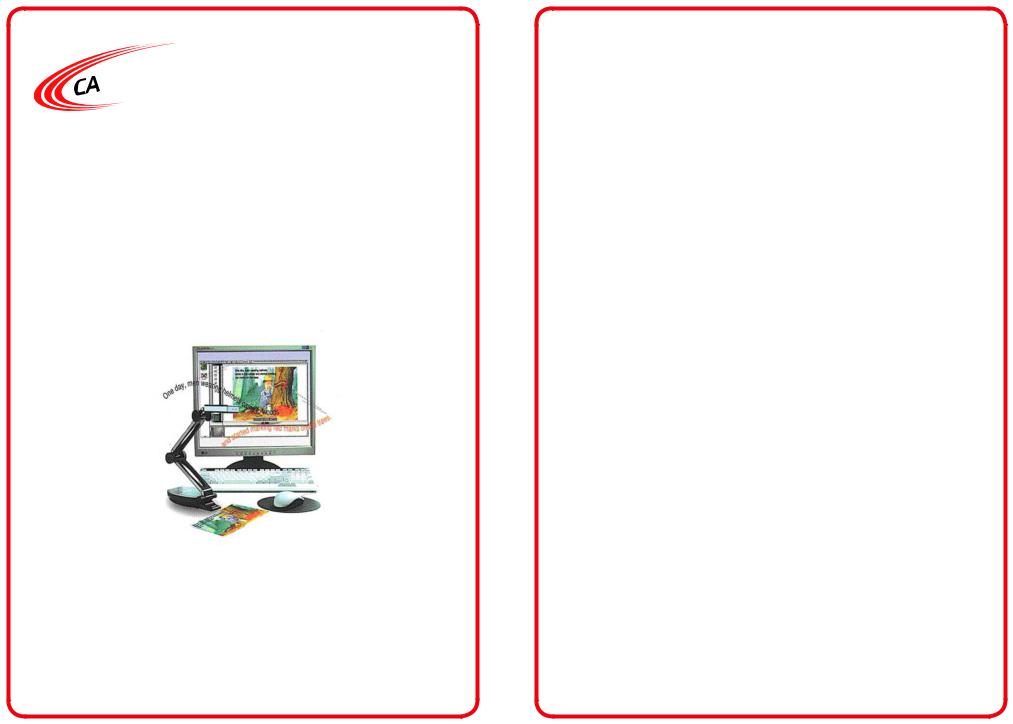



 DiggiDitto™ DC596
DiggiDitto™ DC596
Smart Camera with Image Recognition
Thank you for purchasing the Califone® DiggiDitto DC596 Smart Camera with Image Recognition.
We encourage you to visit our website, www.califone.com, to register your product for its warranty coverage, to sign up to receive our newsletter, download our catalog, and learn more about the complete line of Califone audio visual products, including portable and installed wireless PA systems, multimedia players and recorders, headphones and headsets, computer peripheral equipment, visual presentation products, and language learning materials.
visit us online at califone.com
Key Features
•Provides an easy to use learning solution by simply linking with a computer
•Uses image recognition technology to present a variety of curriculum content
•Includes multimedia support – sound, image, video/flash, document (MS Office, PDF), web
Document Camera
•High-resolution projection (2 million pixels, UXGA 1600 ×1200)
•Saves and edits pictures
•Integrated microphone
•Records video with sound
•Splits Screen
•Zooms in/out
•Rotates and flips
•Prints view directly
Image Recognition Tool
•Initiates sounds or pictures as it recognizes images
•Identifies objects as well as images
•Creates a database of images
•Links each image to a minimum of one and a maximum of seven different images, sounds, documents, flash files, and web pages.
Annotation Software
•Use as an electronic blackboard - write on top of pictures, computer screen.
•Choose from among four annotation backgrounds
•Choose pen color, width, transparency
•Draw geometrical shapes
•Save annotated images
visit us online at califone.com
2 |
DiggiDitto™ DC596—Smart Camera with Image Recognition |
DiggiDitto™ DC596—Smart Camera with Image Recognition |
3 |
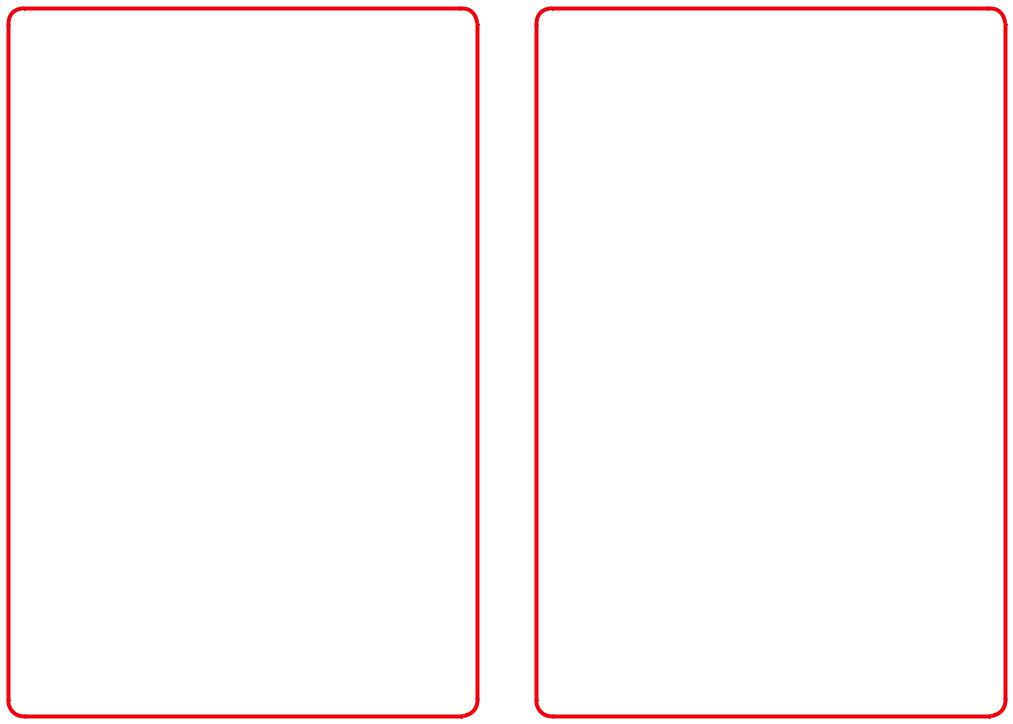
Important Safety Information
Attention: All safety and operating instructions should be read before operating appliance. All operating and use instructions should be followed when operating the appliance. Heed and adhere to all warnings on the appliance and in the operating instructions. Retain all safety and operating instructions for future reference.
Water and moisture: Do not use the appliance near water; i.e., bathtub, washbowl, kitchen sink, laundry tub, wet basement, or swimming pool.
Ventilation: Do not situate the appliance so that its location or position interferes with its proper ventilation. For example, the appliance should not be situated on a bed, sofa, rug, or similar surface that may block the ventilation openings. The appliance should not be placed in a built-in installation, such as a bookcase or cabinet, that may impede the flow of air through the ventilation openings.
Heat: Situate the appliance away from heat sources such as radiators, heat registers, stoves, or other appliances (including amplifiers) that produce heat.
Power sources: Connect the appliance only to a power supply type described in the operating instructions or marked on the appliance.
Grounding or polarization: Precautions should be taken so that the grounding or polarization means of the appliance are not defeated.
Power cord protection: Power supply cords should be routed so that they are not likely to be walked on or pinched by items placed upon or against them, paying particular attention to cords at plugs, convenience receptacles, and the point where they exit from the appliance.
Cleaning: The appliance should be cleaned only as recommended by the manufacturer. Always unplug before cleaning the device. Use a damp soft-cloth for cleaning. Do not use volatile solvent.
visit us online at califone.com
Non-use periods: Unplug the appliance power cord from the outlet when left unused for a long period of time.
Object and liquid entry: Care should be taken so that objects do not fall and liquids are not spilled into the enclosure through openings.
Damage requiring service: The appliance should be serviced by qualified service personnel when (a) the power supply cord or the plug has been damaged, (b) objects have fallen or liquid has been spilled into the appliance, (c) the appliance has been exposed to rain, (d) the appliance does not appear to be operating normally or exhibits a marked change in performance, or (e) the appliance has been dropped or the enclosure damaged.
Servicing: The user should not attempt to service the appliance beyond that described in the operating instructions. All other servicing refers to a qualified service personnel.
Location: Place the device on a stable surface to prevent injuries or damage. Do not place directly under sunlight. Keep the camera away from acid or alkali gasses. Do not place in humid, dusty or windy locations. Keep within the recommended environment: temperature of 0ºC to 45ºC (32ºF to 113ºF), humidity of less than 75%.
Abnormal functionality: If this equipment functions abnormally, such as smoke, smell, or noise, immediately unplug and call for professional assistance.
visit us online at califone.com
4 |
DiggiDitto™ DC596—Smart Camera with Image Recognition |
DiggiDitto™ DC596—Smart Camera with Image Recognition |
5 |
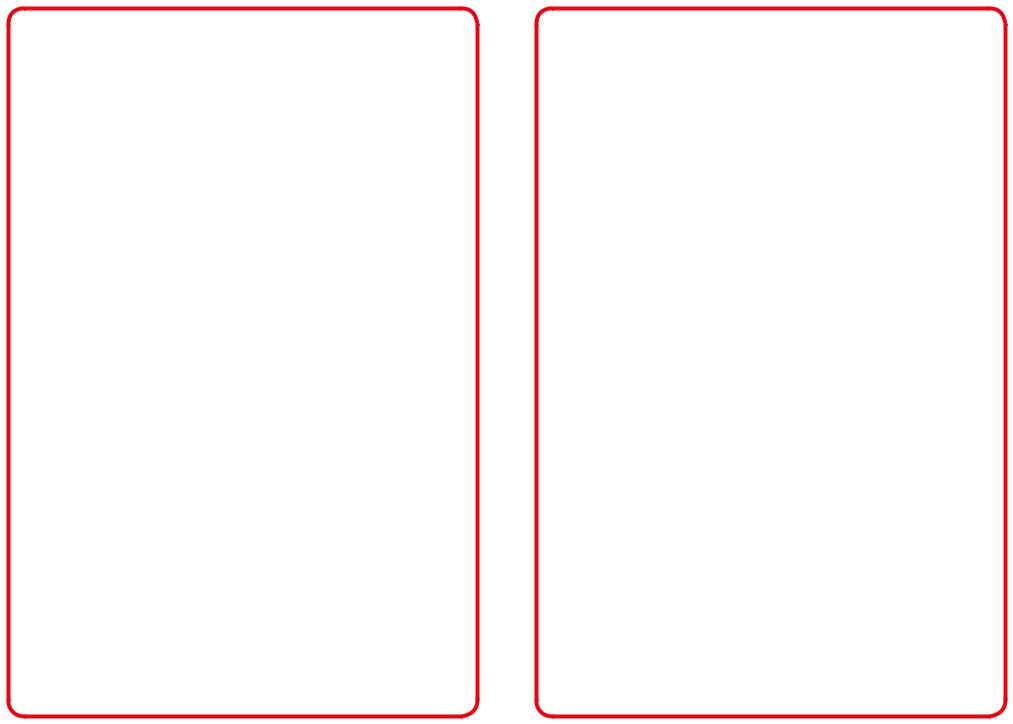
Table of Contents
1. |
Package Contents............................................................. |
7 |
||
2. |
Setup and Installation...................................................... |
8 |
||
|
2.1 |
Install DC596 Program File........................................ |
8 |
|
|
2.2 |
Setup of the DC596 driver.......................................... |
9 |
|
3. |
Basic Operation.............................................................. |
10 |
||
|
3.1 |
Camera Tab ............................................................. |
10 |
|
|
3.2 |
Capture Frame......................................................... |
11 |
|
|
3.3 |
Pen Palette............................................................... |
11 |
|
|
3.4 |
Make Tab.................................................................. |
12 |
|
|
3.5 |
Teach Tab................................................................. |
13 |
|
|
3.6 |
Big Screen................................................................ |
14 |
|
4. |
Detailed Functions......................................................... |
15 |
||
|
4.1 |
Main Menu............................................................... |
15 |
|
|
4.2 |
Cursors..................................................................... |
18 |
|
|
4.3 |
Main Toolbar............................................................. |
18 |
|
|
4.4 |
Camera Tab.............................................................. |
19 |
|
|
|
4.4.1 |
Capture Window............................................. |
22 |
|
|
4.4.2 |
Record Movie Window................................... |
23 |
|
|
4.4.3 |
Pen ................................................................ |
24 |
|
4.5 |
Make Tab.................................................................. |
26 |
|
|
|
4.5.1 |
Add Recognized Images................................ |
28 |
|
|
4.5.2 |
Add Alternate Images..................................... |
28 |
|
|
4.5.3 |
Link Files........................................................ |
28 |
|
4.6 |
Teach Tab................................................................. |
31 |
|
5. |
Troubleshooting.............................................................. |
36 |
||
6. |
Specifications................................................................. |
39 |
||
7. |
Warranty |
.......................................................................... |
41 |
|
visit us online at califone.com
1. Package Contents
The following materials are included with your Califone® DiggiDitto DC596 Smart Camera:
•DiggiDitto DC596 Camera Head with attached USB Cord
•DiggiDitto DC596 Camera Base
•Carrying Case
•USB Extender Cable
•Software CD
•User Manual
visit us online at califone.com
6 |
DiggiDitto™ DC596—Smart Camera with Image Recognition |
DiggiDitto™ DC596—Smart Camera with Image Recognition |
7 |
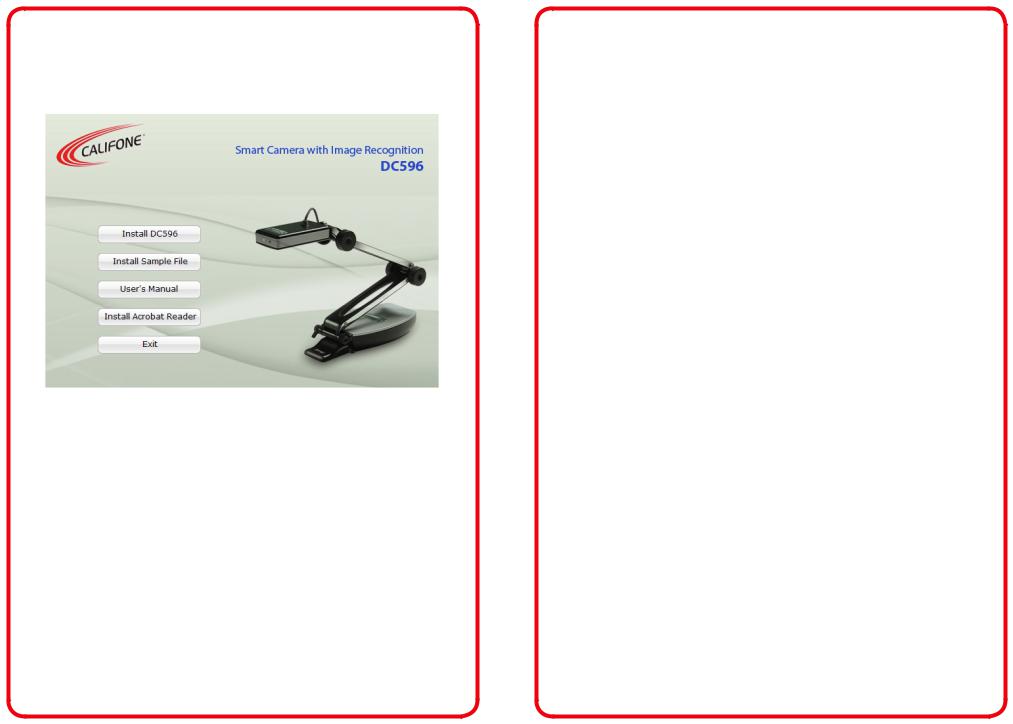
2. Setup and Installation
After inserting the CD into the computer CD drive, the following image will appear on the screen. Press on the appropriate installation button.
If the computer does not show the above screen, the software can also be installed manually: Insert Installation CD → Install DC596 Program File → Connect DC596 to the Computer → Finish
2.1Install DC596 Program File
1.Insert the installation CD into the CD drive and click the setup.exe file.
The Install Shield Wizard will be presented.
2.Press Next to start the installation process.
3.When the installation is complete, click the OK button.
An DC596 icon appears on the Desktop as well as on the Start Menu.
visit us online at califone.com
2.2 Setup of the DC596 driver
After installing the DC596 device driver, complete the following steps:
1.Connect the USB cable to the computer.
2.Verify that the driver is responding correctly:
•Driver setup procedure (auto configuration): USB Connect → New hardware detection → Driver auto configuration → Compliant message display → Press Continue → Finish
•Driver setup procedure (manual configuration): USB Connect → New hardware detection → Driver manual configuration → Locate driver → Compliant message display → Press Continue → Finish
visit us online at califone.com
8 |
DiggiDitto™ DC596—Smart Camera with Image Recognition |
DiggiDitto™ DC596—Smart Camera with Image Recognition |
9 |
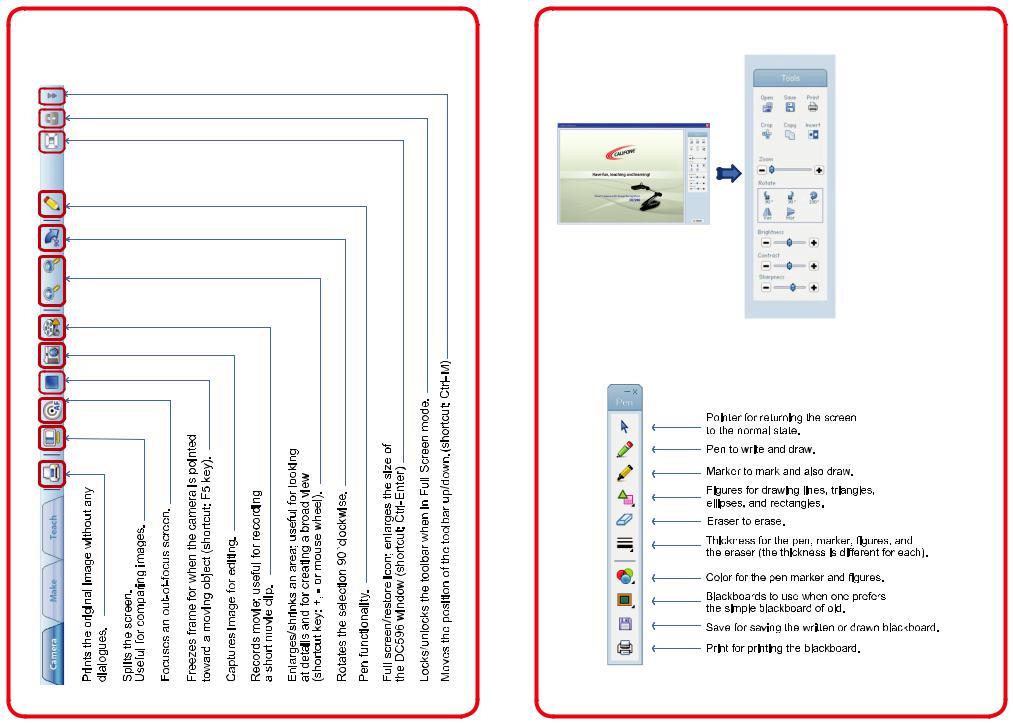
3. Basic Operation |
3.2 Capture Frame |
3.1 Camera Tab
Open to view images other than what the camera sees.
Save to save edited image.
Crop to pick out an image out of an image.
Copy copies the image to paste onto another document.
Ver.Flip image along the vertical axis.
Hor.Flip image along the horizontal axis.
3.3 Pen Palette
visit us online at califone.com |
visit us online at califone.com |
10 |
DiggiDitto™ DC596—Smart Camera with Image Recognition |
DiggiDitto™ DC596—Smart Camera with Image Recognition |
11 |
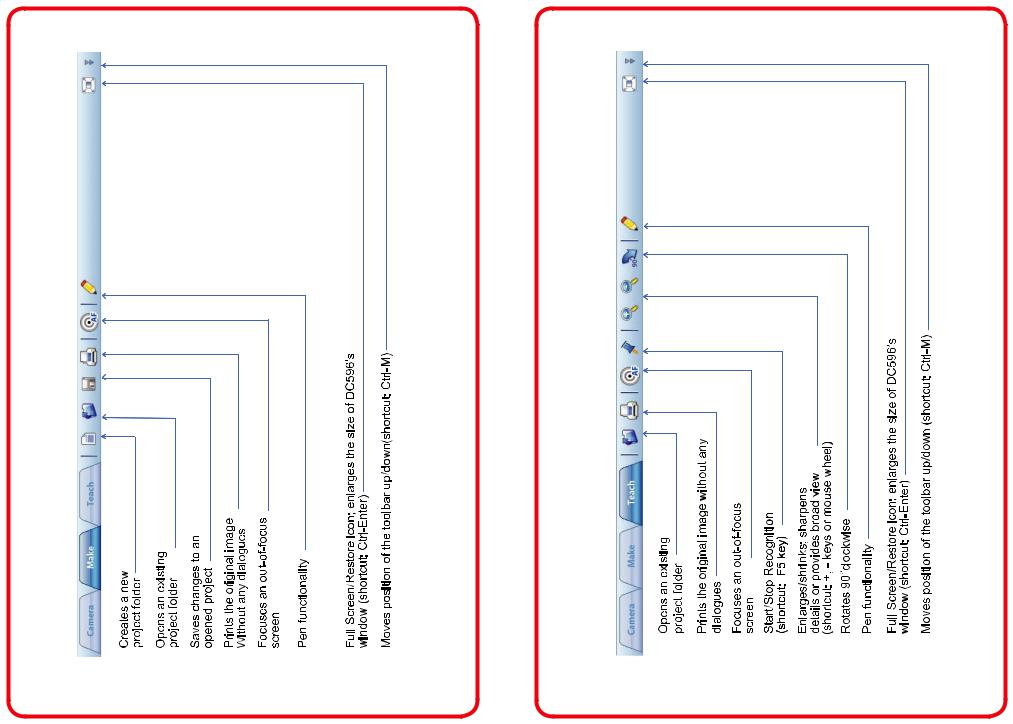
3.4 Make Tab |
3.5 Teach Tab |
visit us online at califone.com |
visit us online at califone.com |
12 |
DiggiDitto™ DC596—Smart Camera with Image Recognition |
DiggiDitto™ DC596—Smart Camera with Image Recognition |
13 |
