Calculated Industries 8525 User Manual
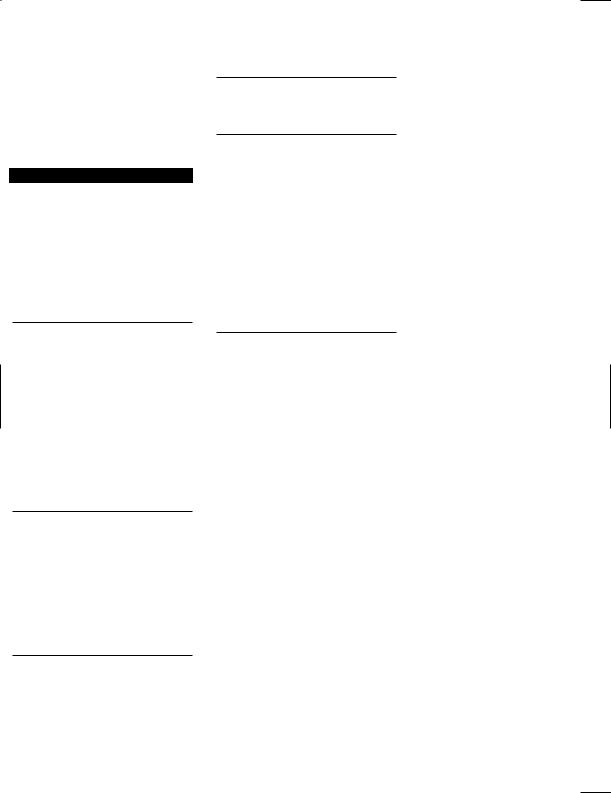
The ProjectCalc Plus was designed specifically for Do-it- Yourselfers. It helps you quickly figure project material quantities, linear distances, areas/volumes and material costs like a pro. Unlike other calculators, it works and converts directly in Feet-Inches-Fractions, Yards, Metric, Square and Cubic, so you don’t have to figure tedious math.
Use it to estimate quantities & costs for:
• Board Feet/Lumber |
• Bricks/Blocks |
• Carpet |
• Concrete |
• Deck |
• Drywall |
• Fence |
• Gravel |
• Mulch |
• Paint |
• Roofing Bundles |
• Studs |
• Tile |
• Wallpaper |
The ProjectCalc Plus is an indispensable tool for all your home Do-It-Yourself projects!
KEY DEFINITIONS
[On/C] — On/Clear Key
Turns power on. Pressing once clears the display.
[Conv] [On/C] — Off
Turns all power off, clearing all non-permanent registers.
[Rcl] — Recall Value
Recalls stored values.
[+] [–] [x] [÷] [=]
Arithmetic operation keys.
[0] — [9] and [ • ]
Digits used for keying in numbers.
[ / ] — Fraction Bar
Convert Key Functions
[Conv] — Convert Key
Used with the dimensional unit keys to convert between dimensions, the Project Keys to compute material quantities, or with other keys to access special functions.
[Conv] [ x ] — Clear All
Clears all stored values and sets calculator back to defaults.
[Conv] [ – ] — Sign ( + / –)
Sets value on display to plus or minus. (Repetitive presses of [Conv] [ – ] will change sign from plus or minus.)
[Conv] [ ÷ ] — Square Root
Finds square root of value in display.
[Conv] [ + ] — x 2
Finds square of value in display.
[Conv] [ Stor ] — Pi ( π)
Constant 3.141593
[Conv] [ / ] (%) — Percent
Memory
[Stor] [Met] (M+) — Adds or stores a value in the semipermanent memory (e.g., 150 [Stor] [Met]). Semi-perma- nent means the value is cleared when the calculator is turned off.
[Conv] [–] [Stor] [Met] M( -) — Subtracts a value from the semi-permanent memory (e.g., 150 [Conv] [–] [Stor] [Met] subtracts 150 from the memory).
[Rcl] [Met] (M-R/C) — Recalls memory value (e.g., if 150 has been stored in Memory, pressing [Rcl] [Met] will display 150).
[Rcl] [Rcl] (MC) — Displays and clears memory value.
[Conv] [On/C] (Off) — Clears memory value.
Dimensional Unit Keys
[Yds] — Yards Key
Enters or converts to yards.
[Feet] — Feet Key
Enters or converts to feet as whole or decimal numbers. Also used with the [Inch] and [/] keys for entering Feet- Inch-Fraction values (e.g., 6 [Feet] 9 [Inch] 1 [/] 2).
Repeated presses during conversions toggle between Feet- Inch-Fractions and Decimal Feet.
[Inch] — Inch Key
Enters or converts to inches. Entry can be whole or decimal number. Also used with the [/] key for entering fractional inch values (e.g., 9 [Inch] 1 [/] 2). Repeated presses during conversions toggle between Fractional and Decimal Inches.
[ / ] — Fraction Bar Key
Used to enter fractions. Fractions can be entered as proper (1/2, 1/8, 1/16) or improper (3/2, 9/8).
[Met] — Meter Key
Enters or converts to meters.
Entering Square or Cubic
To label a dimension as “square” or “cubic,” enter the value, then press the desired dimension key twice for square and three times for cubic. For example, to enter 25 cubic yards, press 25 [Yds] [Yds] [Yds].
Fraction Resolution
Your calculator is set to display fractional values to the nearest 16th of an inch (default setting). The 1/16 resolution can be displayed by pressing [Rcl] [/]. Repeated presses of [/] will then revolve through the available settings: 1/16, 1/32, 1/64, 1/2, 1/4 and 1/8. The setting that you last see on the display will be permanently set when you exit this mode (simply press any other key to exit). To change the setting, repeat the key sequence above and select your desired fractional resolution. To recall your setting at any time, press [Rcl] [/].
Your calculator will also toggle between the highest fractional resolution available and the set resolution with repeated presses of the Fraction Bar [/] when a fraction is displayed. See the example below:
Keystroke |
Display |
|
3 [Inch] |
3. |
INCH |
[÷] 64 [=] |
1/16 INCH |
|
[ / ] |
3/64 INCH |
|
[ / ] |
1/16 INCH |
|
Project Keys
The following keys help you quickly estimate material quantities for common DIY projects. In addition, the [Stor] key allows you to set material values to other than the industry standards currently stored in the calculator (i.e., you may replace the default values).
Note: To view Examples on how to customize Project Key settings using the [Stor] key, see “Project Examples–
Using Custom Settings.”
[Paint] — Paint
Computes volume of paint, based on an entered area and a stored Paint Coverage per Gallon (see below). Finds quantity in gallons, quarts or pints upon repeated presses.
[Stor] [Paint] — Stores Paint Coverage
Stores Paint Coverage per Gallon. To recall this setting, press [Rcl] [Paint].
[Wall Paper] — Wallpaper
Computes number of rolls of wallpaper, based on an entered area and a stored Wallpaper Roll Coverage Area
(see below).
[Stor] [Wall Paper] — Stores Wallpaper Roll Coverage Area
Stores Coverage Area (in square feet) per Wallpaper Roll. To recall this setting, press [Rcl] [Wall Paper].
[Tile] — Tile
Finds the number of tiles, based on an entered area and a user-stored Grout Width (see below). Repeated presses will scroll between numbers of tiles for various “standard” tile sizes (18”, 16”, 13”, 12”, 10”, 8”, 6”, 4”, 2”, 1” and 24”).
Note: Tile sizes are shown in inches, not square inches (as used in custom tile size calculations). In other words, a 6” tile is really 6” x 6,” or a 36 square-inch tile, but it is labeled as a 6” size.
[Stor] [Tile] — Stores Grout Width
Enters Grout Width in inches; used in calculating the number of tiles (see above). To recall this setting, press [Rcl] [Tile].
[Deck] — Deck
Finds the number of boards for a deck, based on an entered area and a stored Board Width or Board On-Center
(see below). Repeated presses will scroll between numbers of boards for various “standard” board lengths (12’, 10’, 8’, 20’, 18’, 16’ and 14’).
[Stor] [Deck] — Stores Board Width/O.C.
Stores Board Width or Board On-Center for deck or fence calculations. To recall this setting, press [Rcl] [Deck]. Also used to store the board on-center for Fence Spacing.
[Fence] — Fence
Multi-function key that finds the number of fence boards, number of posts and number of rails based on an entered distance, Board Width/O.C. and post spacing.
[Stor] [Fence] — Stores Post Spacing
Stores Post Spacing On-Center for fence in feet-inches. To recall this setting, press [Rcl] [Fence].
[Conv] [7] — Board Feet
Computes number of board feet based on entered volume.
[Conv] [8] — Studs
Computes number of studs, based on an entered linear distance and a stored On-Center Spacing (see below).
Note: Automatically adds one stud to the computed answer to account for one on the end.
[Stor] [8] — Stores On-Center for Studs
Stores On-Center Spacing for studs in inches. To recall this setting, press [Rcl] [8].
[Conv] [9] — Roof Bundles
Computes number of bundles of roof shingles, based on an entered roof area and a stored Area per Roof Bundle (see below).
[Stor] [9] — Stores Area per Roof Bundle
Stores the Coverage Area per Roof Bundle. To recall this setting, press [Rcl] [9].
[Conv] [4] — 4x8 Sheet
Computes number of 4’ x 8’ sheets (for drywall, paneling), based on entered linear distance or area.
[Conv] [5] — Carpet
Computes carpet length required (of either 12’, 13’ or 15’- wide carpet rolls), based on entered area. Repeated presses of [5] will scroll between values for 12’, 13’, and 15’ rolls.
[Conv] [6] — Custom Tile
Computes number of tiles based on an entered area and a stored Custom Tile Size (see below). This is used separately from the regular Tile Key ([Tile]).
Note: Calculation does not account for grout width for custom tiles, so you will need to adjust for this.
[Stor] [6] — Stores Custom Tile Size
Stores Custom Tile Size in square inches. To recall this setting, press [Rcl] [6].
[Conv] [1] — Concrete
Computes the number of bags of concrete required, based on an entered volume (e.g., cubic feet or cubic yards) and a stored Volume per Bag (see below).
[Stor] [1] — Stores Concrete Volume per Bag
Stores the Volume per Bag of concrete. To recall this setting, press [Rcl] [1].
[Conv] [2] — Brick
Computes the number of standard 8-inch-size U.S. bricks (with 3/8” mortar) based on entered linear distance (or area, volume). Finds values for both “face” (21-square inch) and “paver” (32-square inch) brick applications. By pressing [2] again in succession, it will toggle back and forth between “face”, “paver” and entered value.
[Conv] [3] — Block
Computes the number of standard 128-sq.inch blocks (with 1/2” mortar), based on an entered linear distance or area and a stored Block Area (see below).
[Stor] [3] – Stores Block Area
Stores Block Area in square inches. To recall this setting, press [Rcl] [3].
Note: When calculating the number of blocks for an entered length, calculator uses a 16-inch block length, as the majority of blocks are 16” long.
[Conv] [0] — Gravel
Computes tons of gravel required, based on an entered volume and a stored Weight per Volume (see below).
[Stor] [0] — Stores Gravel Weight per Volume
Stores the number of tons per one cubic yard of gravel. To recall this setting, press [Rcl] [0].
[Conv] [ • ] — Cost
“Cost” function that allows you to compute total material cost, given a unit dimension and an entered Per Unit Cost.
[Conv] [=] — Mulch
Computes the number of bags of mulch you’ll need, based on an entered volume and a stored Volume per Bag (see below).
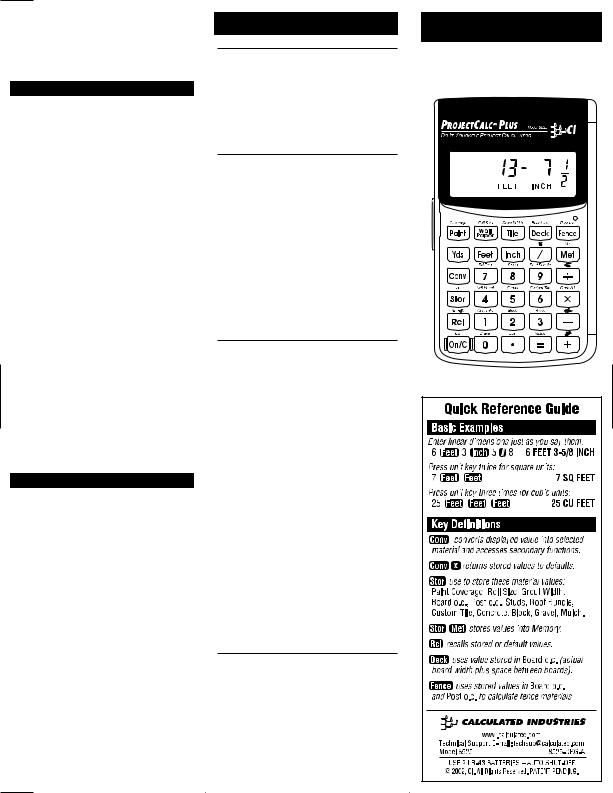
[Stor] [=] — Stores Volume per Bag of Mulch
Stores the Volume per Bag of mulch. To recall this setting, press [Rcl] [=].
Note on Project Keys: For most problems, the Project Keys will also find the Coverage Area given an entered Quantity. For example, you can find the Coverage Area of Paint given “X” Number of Cans.
DEFAULT VALUES FOR MATERIALS
The ProjectCalc Plus uses the below standard (default) settings or material sizes. However, you can change most of these settings at any time.
Note: These settings are PERMANENTLY STORED (will not clear upon turning your calculator off until you change them or reset the calculator). So be sure to check the stored values using the [Rcl] key prior to completing new problems, and set new values if needed using the [Stor] key.
Key |
Default Value |
|
|
Block |
128 square inches (includes 1/2” |
|
mortar) |
|
|
*Brick |
21-square inch (“Face”); |
|
32-square inch (“Paver”) |
*Board Feet |
1 board ft. = 144 cubic inches |
*Carpet |
12 feet, 13 feet, 15 feet carpet rolls |
|
|
Concrete |
1 bag covers 0.67 cubic feet |
|
|
Deck |
5-11/16 inch board on-center |
|
|
*4’x 8’ Sheet |
32 square feet |
|
|
Fence |
Post spacing = 8 feet |
|
Board on-center = 5-11/16 inches |
Gravel |
1.5 tons per cubic yard |
Mulch |
1 bag covers 2 cubic feet |
Paint |
1 gallon covers 350 square feet |
|
|
Roof Bundles |
1 bundle covers 33.33 square feet |
Studs |
16-inches on-center |
Tile |
Grout width = 0 |
|
|
Tile (Custom Size) |
24 square-inch size |
|
|
Wallpaper |
1 roll covers 56 square feet |
|
(European double roll) |
|
|
Note: Keys with * cannot be customized.
DISPLAY ANNUNCIATORS
The following lists “annunciators,” or letters that appear on your calculator display when pressing respective keys.
|
|
Key |
LCD Display Annunciators |
|
|
|
|
Block |
bL |
|
|
|
|
Brick |
F br (face brick) |
|
|
|
|
|
P br (paver brick) |
|
|
|
|
Board Feet |
BD FEET |
|
|
|
|
Carpet |
12-15 Ft ROLL |
|
|
|
|
Concrete |
BAG, CU FEET/BAG |
|
|
|
|
Deck |
8-24 Ft, BDS (boards), BD W |
|
|
|
|
|
(board on-center) |
|
|
|
|
4'x 8' Sheet (Drywall) |
Sh (sheet) |
|
|
|
|
Fence |
BDS (boards), POST, RL (rail), OC |
|
|
|
|
|
(on-center), BD W (board width) |
|
|
|
|
Gravel |
TN, TN/CU YD |
|
|
|
|
Mulch |
BAG, CU FEET/BAG |
|
|
|
|
Paint |
GL, QT, Pt, SQ FEET/GL |
|
|
|
|
Roof Bundles |
rF bn |
|
|
|
|
Studs |
ST, OC (on-center) |
|
|
|
|
Tile |
TILE, GROUT |
|
|
|
|
Tile (Custom Size) |
TILE |
|
|
|
|
Wallpaper |
ROLL, SQ FEET/ROLL |
|
|
|
|
|
|
|
|
|
|
|
|
|
|
EXAMPLES — CONVERSIONS, BASIC DIMENSIONAL MATH
Linear Conversions
Convert 16 feet to other dimensions. |
|
|
Keystroke |
Display |
|
[On/C] |
|
0. |
16 [Feet] |
16 FEET |
|
[Conv] [Yds] |
5.333333 YD |
|
[Conv] [Feet] |
16 FEET 0 |
INCH |
[Conv] [Inch] |
192 |
INCH |
[Conv] [Met] |
4.8768 M |
|
Feet-Inch-Fraction and Decimal Feet/Inch
Conversions
Convert 15 feet 9-1/16 inches to decimal feet, then decimal inches.
Keystroke |
Display |
[On/C] |
0. |
15 [Feet] 9 [Inch] 1 [/] 16 |
15 FEET 9-1/16 INCH |
[Conv] [Feet] |
15.75521 FEET |
[Conv] [Inch] |
189.0625 INCH |
Do the opposite, converting decimal feet to feet-inch- fractions and inch-fractions. Convert 14.793 feet.
Keystroke |
Display |
[On/C] |
0. |
14.793 [Feet]* |
14.793 FEET |
[Conv] [Feet] |
14 FEET 9-1/2 INCH |
[Conv] [Inch] |
177-1/2 INCH |
*Note: Do the same if you need to convert decimal inches (e.g., enter 14.793 [Inch] [Conv] [Inch] = 14-13/16”).
Square & Cubic Conversions
Convert 25 square feet to other square dimensions.
Keystroke |
|
Display |
[On/C] |
|
0. |
25 [Feet] [Feet]* |
|
25. SQ FEET |
[Conv] [Yds] |
|
2.777778 SQ YD |
[Conv] [Met] |
|
2.322576 SQ M |
Convert 25 cubic feet to cubic yards. |
|
|
Keystroke |
|
Display |
[On/C] |
|
0. |
25 [Feet] [Feet] [Feet]* |
|
25. CU FEET |
[Conv] [Yds] |
|
0.925926 CU YD |
Basic Dimensional Math |
|
|
Keystroke |
|
Display |
[On/C] |
|
0. |
Adding Dimensions: |
|
|
10 [Inch] [+] 2 [Feet] 5 [Inch] [=] |
|
3 FEET 3 INCH |
Subtracting Dimensions: |
|
|
5 [Feet] [-] 1 [Inch] 3 [/] 4 [=] |
4 FEET 10-1/4 INCH |
|
Dividing Dimensions: |
|
|
10 [Feet] [÷] 1 [Inch] 1 [/] 4 [=] |
|
96. |
Multiplying Dimensions/Waste Factor Allowance: |
||
150 [Feet] [Feet] [+] 10 [Conv] [/] (%) |
165. SQ FEET |
|
Finding Area/Square Feet: |
|
|
2 [Feet] [x] 1 [Feet] 2 [Inch] [=] |
|
2.333333 SQ FEET |
Finding Volume/Cubic Feet: |
|
|
5 [Feet] [x] 1.5 [Feet] [x] 2 [Inch] [=] |
|
1.25 CU FEET |
“Square-up”/Diagonal
“Square up” (find the diagonal to ensure a right angle) a concrete pad that has a length of 10 feet and a width of 20 feet.
Keystroke |
Display |
|
|
[On/C] |
0. |
|
|
10 |
[Feet] [Conv] [+] (x2) [+] |
100. SQ FEET |
|
20 |
[Feet] [Conv] [+] (x2) |
400. SQ FEET |
|
[=] |
|
500. SQ FEET |
|
[Conv] [÷] (Sq Root) |
22 FEET 4-5/16 INCH |
|
|
|
|
|
|
|
|
|
|
USER’S GUIDE
PROJECTCALC® PLUS
