Calculated Industries 6130 User Manual
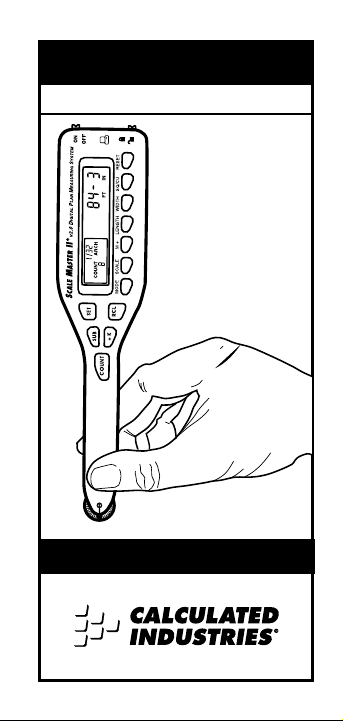
Multi-Scale Digital Plan Measure
SCALE
MASTER
®
II
V2.0
User’s Guide
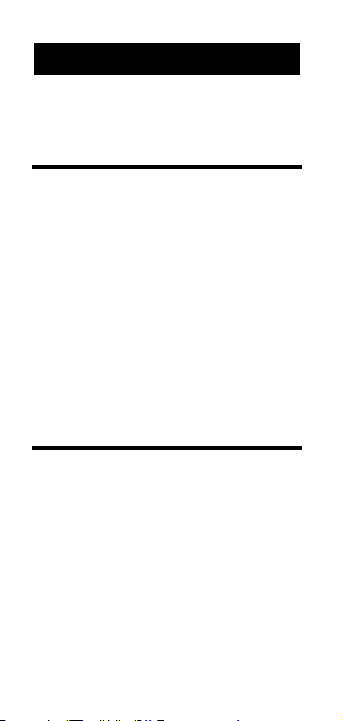
Preliminary Information
Introduction . . . . . . . . . . . . . . . . . . . .3
Key Definitions . . . . . . . . . . . . . . . . .4
Adjusting the Wheel . . . . . . . . . . . . .8
Using the Scale Master II
Imperial/Metric Modes . . . . . . . . . .9
“Rolling” a Measurement . . . . . . .10
Built-in Scales . . . . . . . . . . . . . . . . . .12
Changing Measurement Units . . .13
Converting Between Scales . . . . . .14
Locking Scale Settings . . . . . . . . . .15
Using Memory Function . . . . . . . .15
Programming Mode . . . . . . . . . . . .18
Setting Custom Scales . . . . . . . . . . .19
Using Custom Scale/Ruler . . . . . .22
Setting an Auto-Count Value . . . . .23
Setting a Constant Value (+K) . . . .25
Finding Area and Volume . . . . . . .27
Connecting to a PC (optional) . . . .31
Appendix
Error/Auto-Range Function . . . . .34
Interference . . . . . . . . . . . . . . . . . . . .34
Battery/Automatic Shut-Off . . . . .35
Battery Replacement . . . . . . . . . . . .35
Turning the Click & Beep On/Off
. . .35
Full Reset/All Clear . . . . . . . . . . . .35
Register Values/Settings . . . . . . . .36
Specifications . . . . . . . . . . . . . . . . . .38
Repair and Return . . . . . . . . . . . . . .39
Limited Warranty . . . . . . . . . . . . . .40
TABLE OF CONTENTS
2 – Scale Master®II v2.0
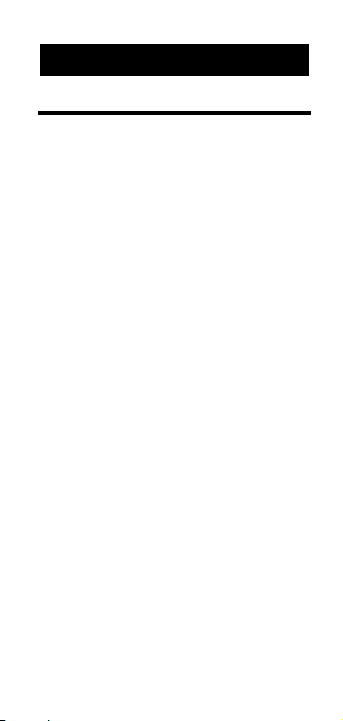
Introduction
The Scale MasterII Multi-Scale Digital
Plan Measure has been specifically
designed to simplify take-offs from
architectural and engineering drawings.
◆ Finds linear measurements of
any shape
◆ Finds rectangular areas and
volumes
◆ Converts between scales and
dimensions
◆ Built-in push button counter
◆ Auto-Count function
◆ Constant (+K) function
◆ Subtract function
◆ Eight Custom Scales that let you
define and roll in any scale
PRELIMINARY
INFORMATION
User’s Guide – 3
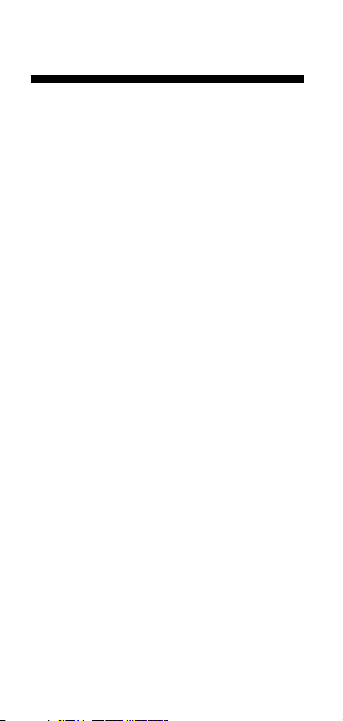
Key Definitions
[Off/On] – Power On/Off switch
Turn power On or Off. Turning
power Off clears the display and all
values previously stored in Memory. Turning the unit Off does not
clear scales or modes.
[Lock] – Lock switch
Locks the mode and scale so that they
cannot inadvertently be changed. It is
advised to operate in the locked
position unless you are specifically
setting or changing scales.
[Set] – Set key
Used to enter a value or to place the
unit into a programming mode. If
already in a programming mode,
[Set] will store the displayed value
and exit the programming mode.
[Sub] – Subtract key
Used to toggle the measuring mode
between positive and negative direction. While in the negative direction, rolling the unit will subtract the
rolled distance from any previously
rolled distances or from zero. When
4 – Scale Master®II v2.0
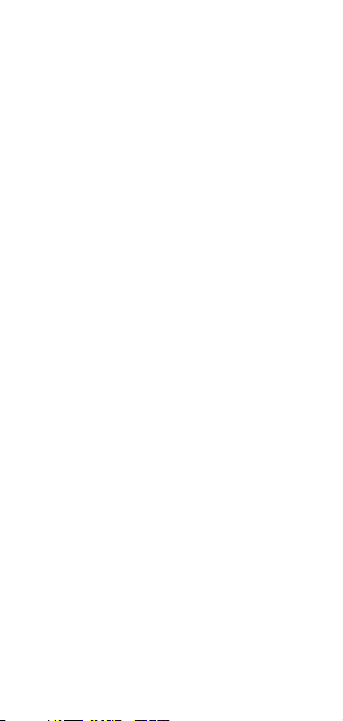
[Sub] is pressed simultaneously with
[Count], [+K] or [M+], the unit will
subtract the appropriate value.
[Count] – Count key
Used to increase the Count value by
one. Count is active in all modes.
Pressing [Reset]and [Count]simultaneously will clear the count.
[+K] – Constant key
Used to add a pre-set “constant”
value to the displayed measured
value. To set a constant value, you
press [Set] [+K] to place the unit in
programming mode.
[Rcl] – Recall key
Used to recall stored values. When
you press [Rcl] [Rcl], the last value
rolled is displayed.
[Mode] – Mode key
Used to cycle through the following
scale modes (in sequence):
1) Architectural (
ARCH);
2) Engineering 1 (ENG 1)
3) Engineering 2 (ENG 2);
4) Map (MAP);
5) Custom (CUSTOM).
User’s Guide – 5
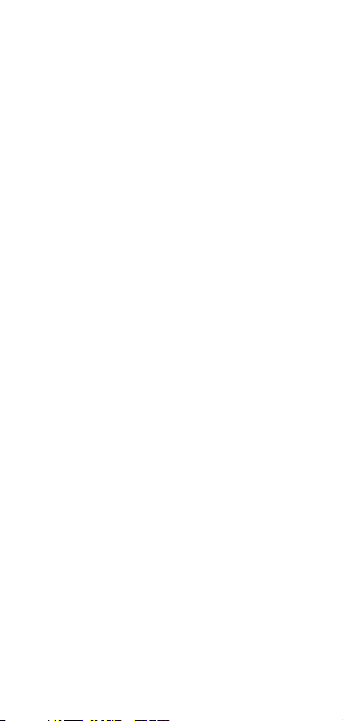
When in programming mode, this
key moves the cursor back to the
previous item programmed.
[Scale] – Scale key
Used to cycle through the various
scales within each scale mode.
When in the programming mode,
this key moves the cursor forward
to the next item to be programmed.
[M+] – Memory key
Used to add and store a displayed
value into Memory. When pressed,
the value is added to memory, the
display is cleared to “0,” and the indicator “M” lights. When in programming mode, this key advances
the flashing digit or units by one.
[Length] – Length key
Used to store a value in the Length
register or recall the current value
stored in the Length register.
[Width] – Width key
Used to store a value in the Width
register, or recall the current value
stored in the Width register.
6 – Scale Master®II v2.0
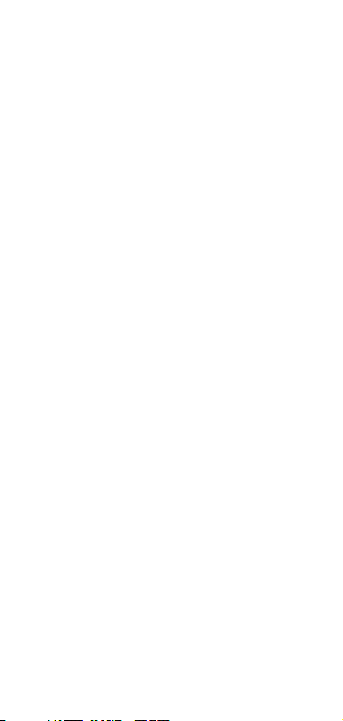
[Sq/Cu] – Area/Volume key
Used to set or view height and
calculate area and volume:
1) The first press of this key calculates and displays the area using values stored in the Length
and Width registers.
2) The second press calculates and
displays the volume using
Length, Width and Height.
3) The third press displays the value
stored as Height.
When you press [Set] [Sq/Cu], you
can set a fixed height. While you
are in the programming mode,
pressing [Set] will store the value as
height and return the unit to normal operation.
[Reset]
Used to reset the display. When
pressed simultaneously with another
key, it clears the value of that key
(i.e., [Reset] [Length] clears the value
stored in the Length register).
User’s Guide – 7
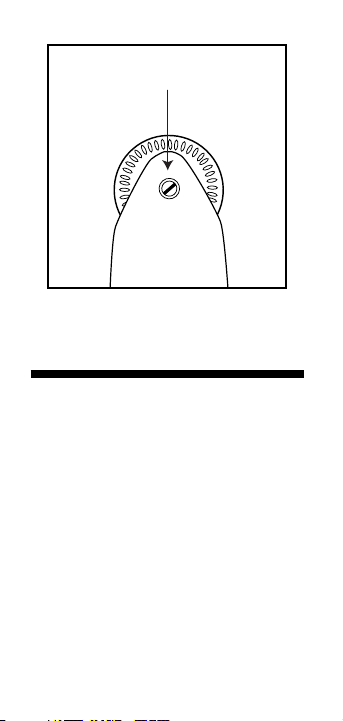
Adjusting the Wheel
The Celcon®polymer wheel can be adjusted for each user’s preference. To
adjust the wheel, take a small, flat-head
jeweler’s screwdriver and slightly rotate the screw located near the wheel
tip. Rotating the screw about 1/4 to
1/3 turn should be sufficient. Rotating
the screw within those two values
should adjust the wheel between free
spinning (which is too loose) to skidding (which is too tight).
Rotate to Adjust Wheel
8 – Scale Master®II v2.0
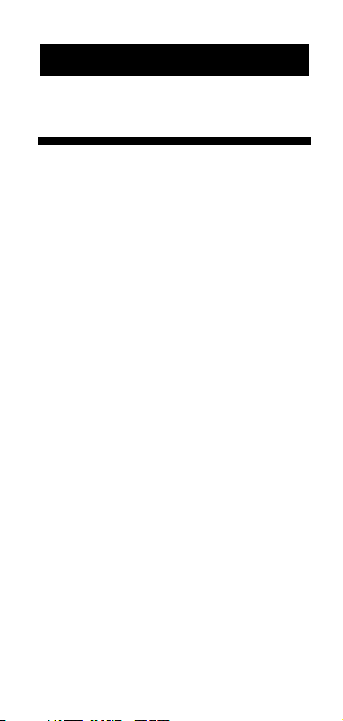
Imperial/Metric Modes
The Scale Master II is set up to use
Imperial (English) dimensional
units by default. The Scale Master II
can be set up to use Metric scales
by using the following sequence:
1) Turn unit off via switch.
2) Press and hold [SUB] key.
3) Turn unit on via switch.
4) Release [SUB] key.
While in Metric mode, MET will remain lit in the scale box.
Repeat the procedure above to
switch back to Imperial mode.
USING THE SCALE
MASTER II
User’s Guide – 9
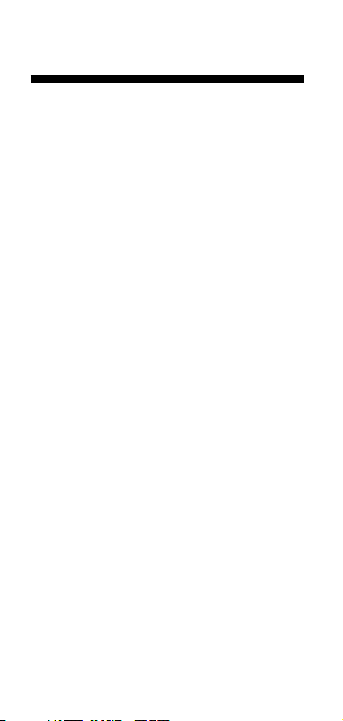
“Rolling” a Measurement
To take a measurement with the Scale
Master II:
1) Switch the unit on. If the display
does not show zero (0), press the
[Reset] key to clear the display.
2) Select your type of scale by pressing the [Mode] key. Then press the
[Scale] key to select your scale.
3) Begin rolling. The display will register your measurements. When
you roll the unit, be sure to hold the
unit upright (see picture 1 - next
page).
Also make sure you start and stop
at the exact points you are measuring. Otherwise your roll may not
be accurate (see picture 2).
4) To store your measurement, press
the appropriate key (ex. [Length] to
label as length, [Width] to label as
width, etc).
5) Press [Reset] to reset the unit and
begin a new measurement.
10 – Scale Master®II v2.0
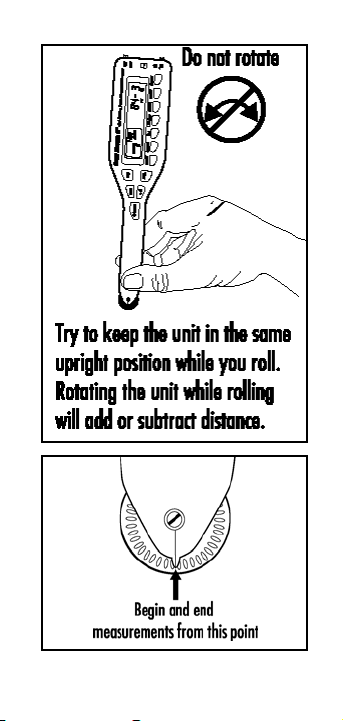
User’s Guide – 11
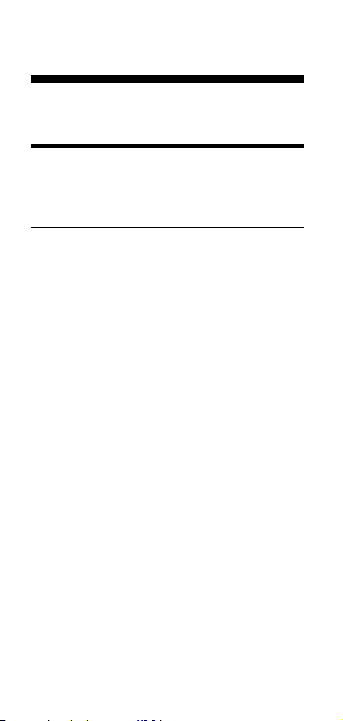
Built-In Scales
Imperial (English) Units
Architect Engineer-I Engineer-II Map
ARCH ENGI ENGII MAP
1 foot= 1 inch= 1 inch= 1 inch=
1/32” 10.0’ 300.0’ 1.0 Mile
1/16” 20.0’ 333.3’ 1.5 Mi
3/32” 30.0’ 400.0’ 2.0 Mi
1/8” 40.0’ 416.6’ 3.0 Mi
3/16” 50.0’ 500.0’ 4.0 Mi
1/4” 60.0’ 583.3’ 5.0 Mi
3/8” 83.3’ 600.0’ 6.0 Mi
1/2” 100.0’ 625.0’ 10.0 Mi
3/4” 166.6’ 666.6’ 20.0 Mi
1/1 (1”) 200.0’ 750.0’ 24.0 Mi
3/2 (1
1
/
2”) 250.0’ 1,000.0’ 25.0 Mi
2/1 (2”) 1,200.0’
3/1 (3”) 2,000.0’
4/1 (4”) 3,000.0’
12 – Scale Master®II v2.0

Metric Units
Architect Engineer-I Engineer-II Map
ARCH ENGI ENGII MAP
1:1 1:100.0 1:1,000 1:100k
1:2 1:125.0 1:1,250 1:125k
1:3 1:150.0 1:1,500 1:200k
1:4 1:200.0 1:1,625 1:250k
1:5 1:250.0 1:2,000 1:500k
1:10 1:300.0 1:2,500 1:1,000k
1:20 1:400.0 1:5,000 1:2,000k
1:25 1:500.0 1:6,000 1:2,500k
1:30 1:10k
1:40 1:12.5k
1:50 1:20k
1:75 1:25k
1:50k
Note: See “Imperial/Metric Modes” for in-
structions on how to change from
Imperial and Metric settings.
Changing Measurement Units
A) Press [Sub] and [Scale] simultane-
ously to toggle between Feet-Inch
and Decimal Feet format (Imperial
[English] Mode only).
User’s Guide – 13
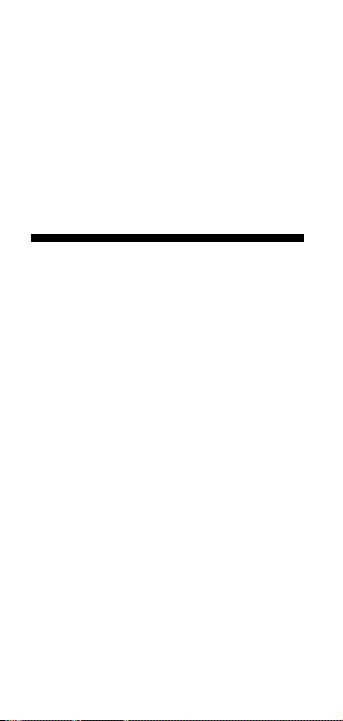
You can also convert values from
Imperial Units (English) to Metric
Units within the Imperial mode.
B) Press [Set] [Mode] and continue
pressing [Mode] to cycle through
available units of measurement.
Converting Between Scales
The Scale Master II can automatically
convert values between scales. For example, 20 feet rolled in 1/16” scale will
be converted to 10 feet in 1/8” scale.
You may want to roll a value in one
scale and then add that exact value
(unconverted) in another scale.
1) Roll a value and press the Memory
key [M+]. Change scales.
2) Roll another value and press [M+].
3) Press [Rcl] [M+] to recall the combined total.
14 – Scale Master®II v2.0
