Page 1
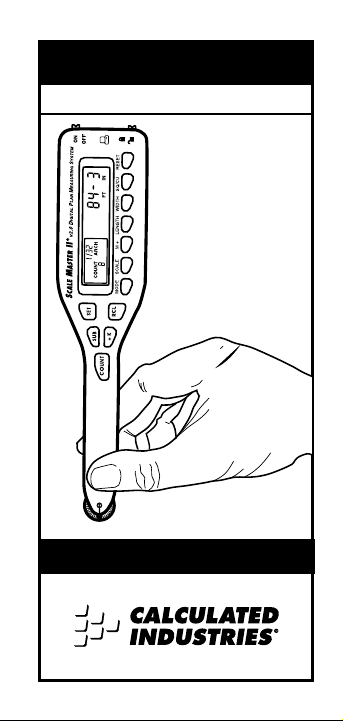
Multi-Scale Digital Plan Measure
SCALE
MASTER
®
II
V2.0
User’s Guide
Page 2
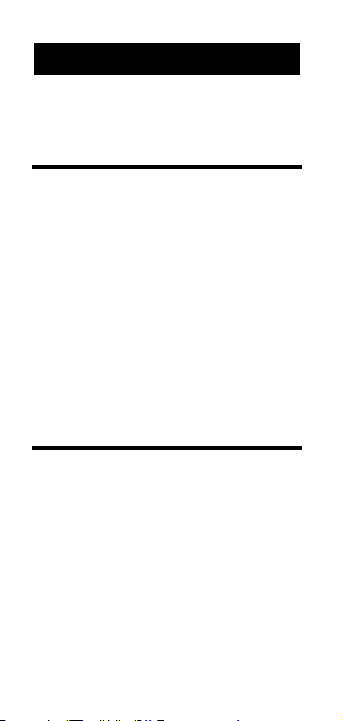
Preliminary Information
Introduction . . . . . . . . . . . . . . . . . . . .3
Key Definitions . . . . . . . . . . . . . . . . .4
Adjusting the Wheel . . . . . . . . . . . . .8
Using the Scale Master II
Imperial/Metric Modes . . . . . . . . . .9
“Rolling” a Measurement . . . . . . .10
Built-in Scales . . . . . . . . . . . . . . . . . .12
Changing Measurement Units . . .13
Converting Between Scales . . . . . .14
Locking Scale Settings . . . . . . . . . .15
Using Memory Function . . . . . . . .15
Programming Mode . . . . . . . . . . . .18
Setting Custom Scales . . . . . . . . . . .19
Using Custom Scale/Ruler . . . . . .22
Setting an Auto-Count Value . . . . .23
Setting a Constant Value (+K) . . . .25
Finding Area and Volume . . . . . . .27
Connecting to a PC (optional) . . . .31
Appendix
Error/Auto-Range Function . . . . .34
Interference . . . . . . . . . . . . . . . . . . . .34
Battery/Automatic Shut-Off . . . . .35
Battery Replacement . . . . . . . . . . . .35
Turning the Click & Beep On/Off
. . .35
Full Reset/All Clear . . . . . . . . . . . .35
Register Values/Settings . . . . . . . .36
Specifications . . . . . . . . . . . . . . . . . .38
Repair and Return . . . . . . . . . . . . . .39
Limited Warranty . . . . . . . . . . . . . .40
TABLE OF CONTENTS
2 – Scale Master®II v2.0
Page 3
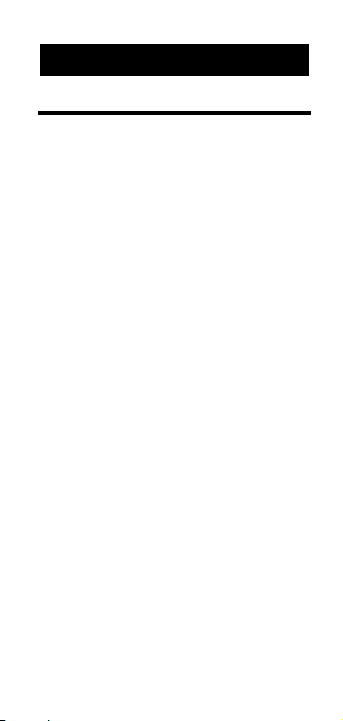
Introduction
The Scale MasterII Multi-Scale Digital
Plan Measure has been specifically
designed to simplify take-offs from
architectural and engineering drawings.
◆ Finds linear measurements of
any shape
◆ Finds rectangular areas and
volumes
◆ Converts between scales and
dimensions
◆ Built-in push button counter
◆ Auto-Count function
◆ Constant (+K) function
◆ Subtract function
◆ Eight Custom Scales that let you
define and roll in any scale
PRELIMINARY
INFORMATION
User’s Guide – 3
Page 4
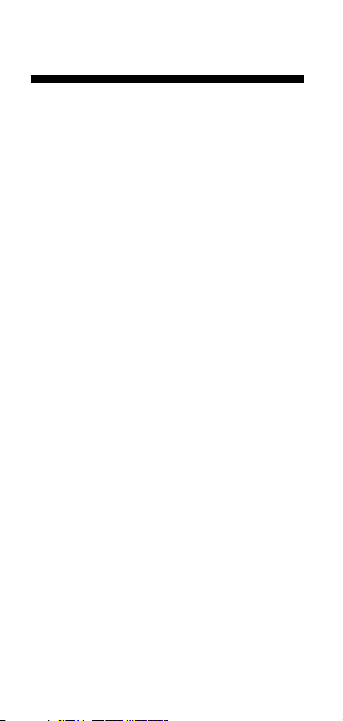
Key Definitions
[Off/On] – Power On/Off switch
Turn power On or Off. Turning
power Off clears the display and all
values previously stored in Memory. Turning the unit Off does not
clear scales or modes.
[Lock] – Lock switch
Locks the mode and scale so that they
cannot inadvertently be changed. It is
advised to operate in the locked
position unless you are specifically
setting or changing scales.
[Set] – Set key
Used to enter a value or to place the
unit into a programming mode. If
already in a programming mode,
[Set] will store the displayed value
and exit the programming mode.
[Sub] – Subtract key
Used to toggle the measuring mode
between positive and negative direction. While in the negative direction, rolling the unit will subtract the
rolled distance from any previously
rolled distances or from zero. When
4 – Scale Master®II v2.0
Page 5
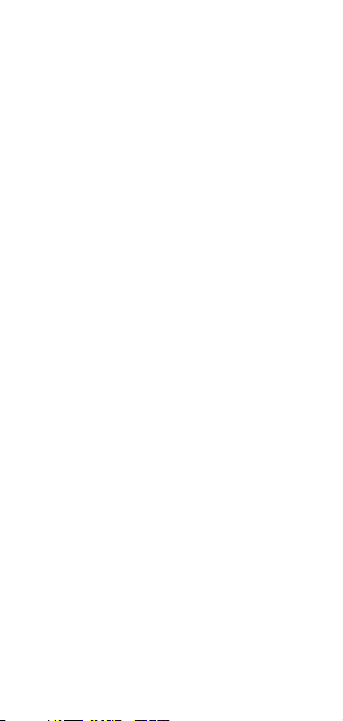
[Sub] is pressed simultaneously with
[Count], [+K] or [M+], the unit will
subtract the appropriate value.
[Count] – Count key
Used to increase the Count value by
one. Count is active in all modes.
Pressing [Reset]and [Count]simultaneously will clear the count.
[+K] – Constant key
Used to add a pre-set “constant”
value to the displayed measured
value. To set a constant value, you
press [Set] [+K] to place the unit in
programming mode.
[Rcl] – Recall key
Used to recall stored values. When
you press [Rcl] [Rcl], the last value
rolled is displayed.
[Mode] – Mode key
Used to cycle through the following
scale modes (in sequence):
1) Architectural (
ARCH);
2) Engineering 1 (ENG 1)
3) Engineering 2 (ENG 2);
4) Map (MAP);
5) Custom (CUSTOM).
User’s Guide – 5
Page 6
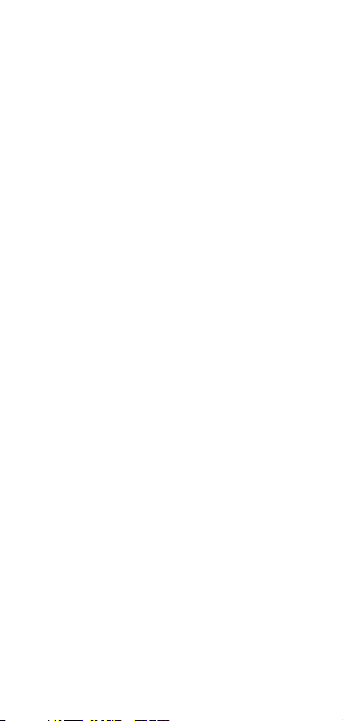
When in programming mode, this
key moves the cursor back to the
previous item programmed.
[Scale] – Scale key
Used to cycle through the various
scales within each scale mode.
When in the programming mode,
this key moves the cursor forward
to the next item to be programmed.
[M+] – Memory key
Used to add and store a displayed
value into Memory. When pressed,
the value is added to memory, the
display is cleared to “0,” and the indicator “M” lights. When in programming mode, this key advances
the flashing digit or units by one.
[Length] – Length key
Used to store a value in the Length
register or recall the current value
stored in the Length register.
[Width] – Width key
Used to store a value in the Width
register, or recall the current value
stored in the Width register.
6 – Scale Master®II v2.0
Page 7
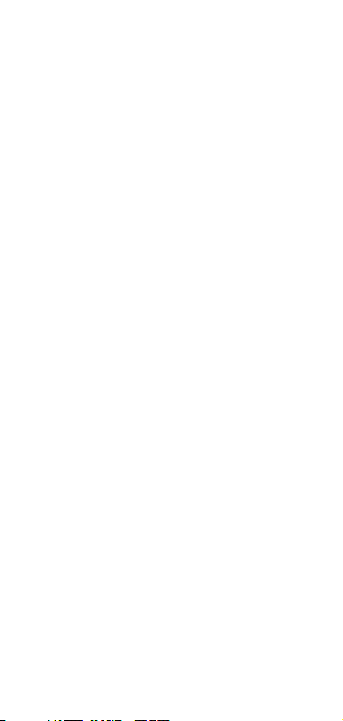
[Sq/Cu] – Area/Volume key
Used to set or view height and
calculate area and volume:
1) The first press of this key calculates and displays the area using values stored in the Length
and Width registers.
2) The second press calculates and
displays the volume using
Length, Width and Height.
3) The third press displays the value
stored as Height.
When you press [Set] [Sq/Cu], you
can set a fixed height. While you
are in the programming mode,
pressing [Set] will store the value as
height and return the unit to normal operation.
[Reset]
Used to reset the display. When
pressed simultaneously with another
key, it clears the value of that key
(i.e., [Reset] [Length] clears the value
stored in the Length register).
User’s Guide – 7
Page 8
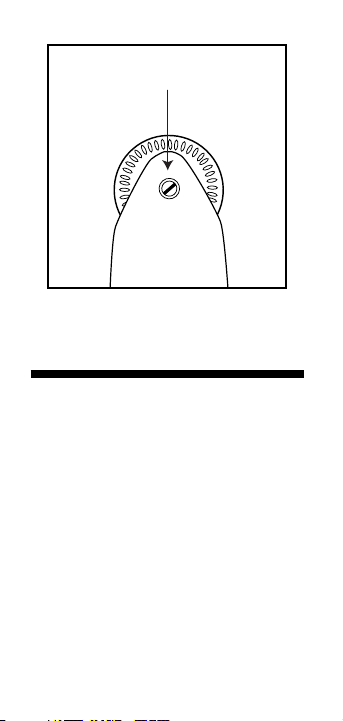
Adjusting the Wheel
The Celcon®polymer wheel can be adjusted for each user’s preference. To
adjust the wheel, take a small, flat-head
jeweler’s screwdriver and slightly rotate the screw located near the wheel
tip. Rotating the screw about 1/4 to
1/3 turn should be sufficient. Rotating
the screw within those two values
should adjust the wheel between free
spinning (which is too loose) to skidding (which is too tight).
Rotate to Adjust Wheel
8 – Scale Master®II v2.0
Page 9
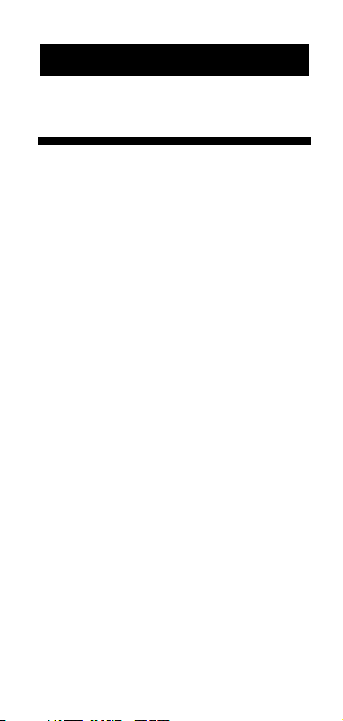
Imperial/Metric Modes
The Scale Master II is set up to use
Imperial (English) dimensional
units by default. The Scale Master II
can be set up to use Metric scales
by using the following sequence:
1) Turn unit off via switch.
2) Press and hold [SUB] key.
3) Turn unit on via switch.
4) Release [SUB] key.
While in Metric mode, MET will remain lit in the scale box.
Repeat the procedure above to
switch back to Imperial mode.
USING THE SCALE
MASTER II
User’s Guide – 9
Page 10
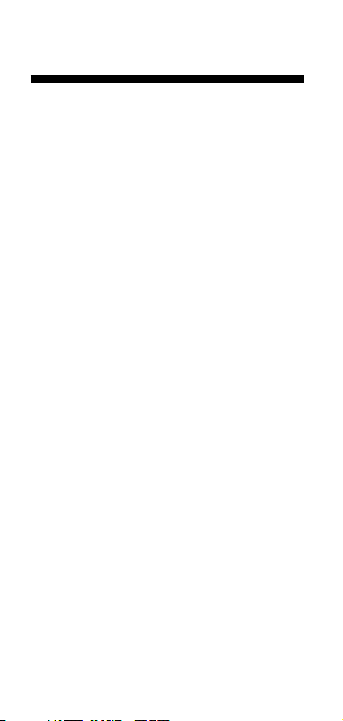
“Rolling” a Measurement
To take a measurement with the Scale
Master II:
1) Switch the unit on. If the display
does not show zero (0), press the
[Reset] key to clear the display.
2) Select your type of scale by pressing the [Mode] key. Then press the
[Scale] key to select your scale.
3) Begin rolling. The display will register your measurements. When
you roll the unit, be sure to hold the
unit upright (see picture 1 - next
page).
Also make sure you start and stop
at the exact points you are measuring. Otherwise your roll may not
be accurate (see picture 2).
4) To store your measurement, press
the appropriate key (ex. [Length] to
label as length, [Width] to label as
width, etc).
5) Press [Reset] to reset the unit and
begin a new measurement.
10 – Scale Master®II v2.0
Page 11
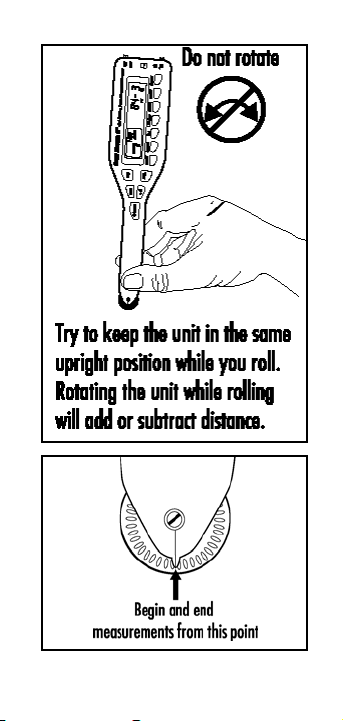
User’s Guide – 11
Page 12
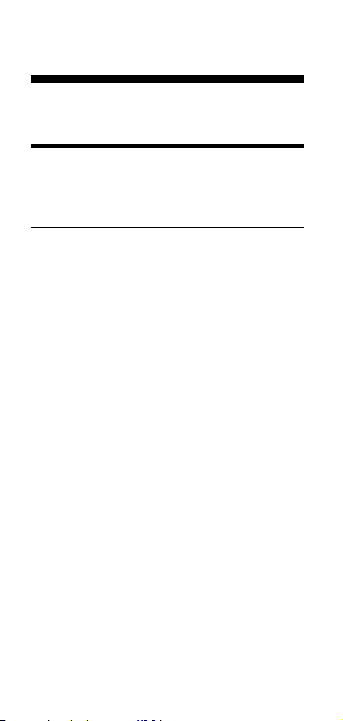
Built-In Scales
Imperial (English) Units
Architect Engineer-I Engineer-II Map
ARCH ENGI ENGII MAP
1 foot= 1 inch= 1 inch= 1 inch=
1/32” 10.0’ 300.0’ 1.0 Mile
1/16” 20.0’ 333.3’ 1.5 Mi
3/32” 30.0’ 400.0’ 2.0 Mi
1/8” 40.0’ 416.6’ 3.0 Mi
3/16” 50.0’ 500.0’ 4.0 Mi
1/4” 60.0’ 583.3’ 5.0 Mi
3/8” 83.3’ 600.0’ 6.0 Mi
1/2” 100.0’ 625.0’ 10.0 Mi
3/4” 166.6’ 666.6’ 20.0 Mi
1/1 (1”) 200.0’ 750.0’ 24.0 Mi
3/2 (1
1
/
2”) 250.0’ 1,000.0’ 25.0 Mi
2/1 (2”) 1,200.0’
3/1 (3”) 2,000.0’
4/1 (4”) 3,000.0’
12 – Scale Master®II v2.0
Page 13

Metric Units
Architect Engineer-I Engineer-II Map
ARCH ENGI ENGII MAP
1:1 1:100.0 1:1,000 1:100k
1:2 1:125.0 1:1,250 1:125k
1:3 1:150.0 1:1,500 1:200k
1:4 1:200.0 1:1,625 1:250k
1:5 1:250.0 1:2,000 1:500k
1:10 1:300.0 1:2,500 1:1,000k
1:20 1:400.0 1:5,000 1:2,000k
1:25 1:500.0 1:6,000 1:2,500k
1:30 1:10k
1:40 1:12.5k
1:50 1:20k
1:75 1:25k
1:50k
Note: See “Imperial/Metric Modes” for in-
structions on how to change from
Imperial and Metric settings.
Changing Measurement Units
A) Press [Sub] and [Scale] simultane-
ously to toggle between Feet-Inch
and Decimal Feet format (Imperial
[English] Mode only).
User’s Guide – 13
Page 14
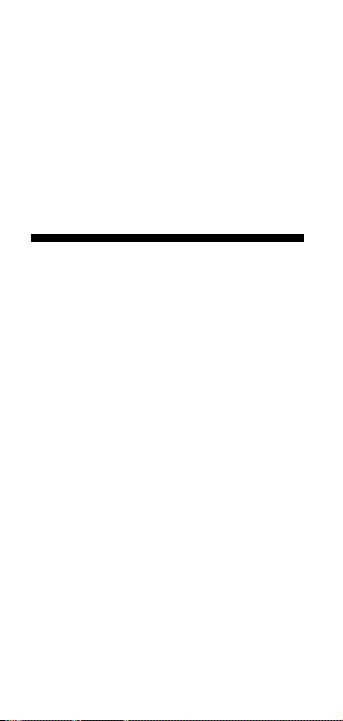
You can also convert values from
Imperial Units (English) to Metric
Units within the Imperial mode.
B) Press [Set] [Mode] and continue
pressing [Mode] to cycle through
available units of measurement.
Converting Between Scales
The Scale Master II can automatically
convert values between scales. For example, 20 feet rolled in 1/16” scale will
be converted to 10 feet in 1/8” scale.
You may want to roll a value in one
scale and then add that exact value
(unconverted) in another scale.
1) Roll a value and press the Memory
key [M+]. Change scales.
2) Roll another value and press [M+].
3) Press [Rcl] [M+] to recall the combined total.
14 – Scale Master®II v2.0
Page 15

Locking Scale Settings
Your Scale Master II comes equipped with
a lock switch that prevents inadvertently
changing drawing scales. When the lock
is activated, a lock symbol will be
displayed in the LCD. While active, the
Scale and Mode cannot be revised (other
than removal of the battery).
Using the Memory Function
The Memory function allows you to
add rolled or counted values. But you
cannot add dimensioned (rolled) and
non-dimensioned (counted) values.
To add rolled values:
1) Roll the first value*. Press [M+].
The display resets to “0,” the Memory indicator “M” lights and the
value is added to Memory.
2) Roll the next value. Press [M+]. This
value is added to your previous
value stored in Memory.
User’s Guide – 15
Page 16

3) You can continue to add values us-
ing the [M+] key. Press [Rcl] [M+] to
review the total in Memory.
*Note: For Count values, you must press
the [Count] key to count your value. Then press [Rcl] [Count] to
move the count value to the main
display. Press [M+] to add this value to Memory.
The annunciator “M” will display
when a value is stored in Memory.
16 – Scale Master®II v2.0
Page 17

Other Memory Function Keystrokes
[Set] [M+]
Replaces the contents of Memory
with the displayed value.
[Set]
then [Sub] and [M+]
simultaneously
Replaces the contents of Memory
with the negative of the value in
the main display.
[Sub] and [M+] simultaneously
Subtracts the value in the main
display from the value stored in
Memory.
[Reset] and [M+] simultaneously
Clears the Memory register.
User’s Guide – 17
Page 18

Programming Mode
The Scale Master II allows you to pre-
set values into frequently used keys,
including:
◆ Custom Scales (4 Imp/4 Met)
◆ Auto-Count distance
◆ +K (Constant) value
◆ Height value
To begin setting values, press the [Set]
key and then the desired key to be programmed. The following keys are used
in programming mode:
[Scale] advances the cursor to the
next item.
[Mode] moves the cursor back to the
previous item.
[M+] changes the value within an
item.
[Reset] exits the programming mode
without saving any values.
[Set] exits and saves changes.
18 – Scale Master®II v2.0
Page 19

Setting Custom Scales
You can program and store eight Custom Scales: four in Imperial (English)
and four in Metric Units. The default
units of measurement for Imperial are
Feet-Inches “FT-IN” and for Metric, Millimeters “MM.” If all custom scale settings are filled, the unit will start over
from one.
You can set a custom scale two ways:
by “rolling in” a known distance or by
setting the exact distance.
“Rolling” a Custom Scale
1) Press [Mode] until 1:CUS_x (x being
a number 1-4) appears in the scale
box display.
2) Press [Set] [Scale]. “ROLL” will ap-
pear in the main display.
3) Roll desired dimension. “ROLLING“
now appears in the main display.
User’s Guide – 19
Page 20

4) Press [Scale]. The appropriate annunciator will begin flashing “FT-
IN“ for Imperial Mode, “MM” for
Metric Mode.
5) If you want to change the units of
measurement, press [M+]. You can
repeatedly press this key until you
reach the desired unit of measurement. Then press the [Scale] key to
begin setting the distance.
6) Press [M+] to increment the distance. When you have reached the
correct number, press [Scale] to advance to the next digit. You can
press the [Mode] key to move back
one digit.
7) Once the desired value has been
set, press [Set] to store value and exit the programming mode.
Note: Pressing [Reset] will exit the pro-
gramming mode without saving any
value as the Custom Scale.
20 – Scale Master®II v2.0
Page 21

Setting a Custom Scale
1) Press [Mode] until 1:CUS_x (x being
a number 1-4) appears in the scale
box display.
2) Press [Set] [Scale]. “ROLL” will ap-
pear in the main display.
3) Press [Scale] again to begin enter-
ing the custom scale. The appropriate annunciator will begin
flashing “FT-IN” for Imperial Mode,
“MM” for Metric Mode.
4) If you want to change the units of
measurement, press [M+]. You can
repeatedly press this key until you
reach the desired unit of measurement. Then press the [Scale] key to
begin setting the distance.
5) In Imperial mode, the scale will be
one inch to whatever you set. In
Metric mode, it will be one millimeter to whatever you set. Press
[M+] to increment the distance.
When you have reached the correct
number, press [Scale] to advance to
User’s Guide – 21
Page 22

the next digit. You can press the
[Mode] key to move back one digit.
6) Once the desired value has been
set, press [Set] to store the value
and exit the programming mode.
Press [Rcl] [Scale] to verify the current
Custom Scale.
Using the Custom Scale/Ruler
The default value (after a full reset) for
any Custom Scale is one-to-one (one
foot equals one foot). This lets you use
your Scale Master II as a rolling ruler (in
Feet-Inches), which is especially useful
for measuring irregular shapes.
1) To reset your Custom Scale setting
to a one-to-one ratio, press [Reset]
and [Sub] simultaneously.
2) Then press the [Mode] key until the
“Custom” mode appears.
Begin rolling. To roll in decimal feet instead of feet-inches (Imperial only),
press [Sub] and [Scale] simultaneously.
22 – Scale Master®II v2.0
Page 23

Setting an Auto-Count Value
The Scale Master II has an Auto-Count
mode that allows you to count how
many times you’ve rolled a certain distance. You will hear a beep each time
you roll that distance.
To program in Auto-Count mode:
1) Press [Set] [Count] to enter AutoCount programming mode. The
appropriate annunciator will begin
flashing “FT-
IN” for Imperial Mode,
“
MM” for Metric Mode. The Auto-
Count annunciator “AUTO”will appear in the scale box display.
2) If you want to change the units of
measurement, press [M+]. Repeatedly press this key until you reach
the desired unit of measurement.
Then press the [Scale] key to begin
setting the distance.
3) Press [M+] to increment the distance. When you have reached the
correct number, press [Scale] to advance to the next digit.
User’s Guide – 23
Page 24

4) Press [Set] to save changes and put
the unit into Auto-Count measuring mode.
5) Roll a distance. The unit will beep
each time you roll the programmed
distance. The count number in the
scale box will increment.*
6) Press [Set] [Count] or [Set] [Reset]
[Count]
to exit Auto-Count mode.
*Note: The count number will increment
until it reaches 999; after that, an
asterisk (*) will appear in the scale
box display and the unit will continue counting from one. To display
the total accumulated count number on the main display, press [Rcl]
[Count]. Press [Count] again (i.e.,
[Rcl] [Count] [Count]) to recall the
set Auto-Count value.
24 – Scale Master®II v2.0
Page 25

Setting a Constant Value (+K)
This key is used to add a pre-programmed value to the displayed measured value.
If the value is not “live,” then pressing
this key will first reset the display, then
add the constant value. When a constant value is added, the value in the
display remains a “live” value.
To set a constant:
1) Press [Set] [+K]. The appropriate
annunciator will begin flashing “FT-
IN” for Imperial Mode, “MM” for
Metric Mode. The constant annunciator (a small k) will appear in the
scale box display.
2) To change the units of measure-
ment, press [M+]. You can repeatedly press this key until you reach
the desired unit of measurement.
Press [Scale] to begin setting the
distance. The first zero will start
flashing.
User’s Guide – 25
Page 26

3) Press [M+] to increment the distance. When you have reached the
correct number, press [Scale] to advance to the next digit. Press
[Mode] to move back one digit.
4) Once the desired value has been
set, press [Set] to save this value
and exit the programming mode.
Other Constant Function Keystrokes
[Rcl] [+K]
Allows you to verify the current
constant value.
[Sub] and [+K] simultaneously
Subtracts the constant value from
the displayed value.
[Reset] and [+K] simultaneously
Resets the constant value to zero.
26 – Scale Master®II v2.0
Page 27

Finding Area and Volume
The Scale Master II can calculate area
and volume once you have your values
set for length, width, and (for volume
calculation only) height. The length,
width and height register values are
stored in semi-permanent memory.
These values will not be cleared when
you press [Reset] by itself. These values
will only clear if you:
1) Turn off the unit (clears length
and width only).
2) Press [Reset] then the register
(clears one value at a time).
3) Press [Sub] and [Reset]
simultaneously (clears all values).
Once you have rolled or set your
height value, it will be used for all subsequent volume calculations unless
you change it.
Finding Area
1) Roll the first dimension and press
[Length]. This value is stored as the
length and the main display will
reset to zero (0).
27 – User’s Guide
Page 28

2) Roll the second dimension and
press [Width]. This value is stored
as the width and the main display
will reset to zero.
3) Press [Sq/Cu] to calculate the area.
Finding Volume
1) Roll the first dimension and press
[Length].
2) Roll the second dimension and
press [Width].
3) Storing a height value (if you have
previously set a height, skip to step 4):
a. To Roll and Stor
e a Height:
i. Roll the third dimension and
press [Set] [SQ/CU]. The display
will show the rolled value and
the unit of measure will begin
flashing.
ii. If you do not want to change
the unit of measure, go to
step iii. To change the unit of
measure, press [M+] until you
reach the desired unit.
iii. Press [Set] to set the value as
height and the display will
clear to zero.
28 – Scale Master®II v2.0
Page 29

b. To Enter and Store a Height:
i. If you are entering a height
(instead of rolling), press [Set]
[SQ/CU].
ii. If you do not want to change
the unit of measure, go to
step iii. To change the unit of
measure, press [M+] until you
reach the desired unit.
iii. Press [Scale] to begin setting
the digits. The left-most digit
will begin flashing.
Press:
[M+] to increment this digit
[Sub] to decrement the digit
[Scale] to advance to next digit
[Mode] to move back one digit
iv. Once you are finished setting
the digits, press [Set] anytime
to store the value as height.
The display will clear to zero.
Note: Once you set your height, you do not
need to enter it again unless you want to
change it.
4) To find volume, press [Sq/Cu]. The
first press calculates the area; press
the [Sq/Cu] key again to find volume. Press a third time to display
the value stored as Height.
User’s Guide – 29
Page 30

Other Area/Volume Function Keystrokes
[Rcl] [Length]
Displays the value stored in the
Length register.
[Rcl] [Width]
Displays the value stored in the
Width register.
[Reset] and [Length] simultaneously
Clears the value stored as Length.
[Reset] and [Width] simultaneously
Clears the value stored as Width.
[Set]
then [Reset] and [Sq/Cu] simultaneously
Clears the value stored as Height.
30 – Scale Master®II v2.0
Page 31

Connecting to a PC (optional)
The Scale Master II has a built-in com-
puter interface connection so that you
can use it with estimating and spreadsheet software programs. Like your
keyboard, it sends a single value from
the main display to the selected cell in
your program.
Only the value currently on the main
display will be sent to the PC. You must
send a value in order for the PC to receive it. If you want to send a value,
you would first roll or recall the value,
then you would press [Set] to send the
value to the PC.
If you want to temporarily override the
send function, press [Rcl] [Set]. To cancel the override function, press the [Set]
key again.
Note: For more detailed information, see
the instructions included with the
interface kit.
User’s Guide – 31
Page 32

Basic Functions PC
You can send a value using the [Set]
key, then store it as Length, Width,
Height, or in the memory, as you normally would. Remember, for Height,
press [Rcl] before pressing [Set] [Sq/Cu]
[Set]
.
[Rcl] [Set] [Sq/Cu]
Stores the rolled value as height.
[Set] then [Reset] and [Sq/Cu] simultaneously
Clears the stored height value.
Memory Functions PC
[Reset] and [M+] simultaneously, then [M+]
by itself
Replaces the value previously
stored in Memory with the displayed value.
[Reset] and [M+] simultaneously, then[Sub]
and [M+] simultaneously
Replaces the value previously
stored in Memory with the negative of the displayed value.
32 – Scale Master®II v2.0
Page 33

Auto-Count Function PC
[Rcl] [Set] [Count]
Enters Auto-Count programming
mode. The next press of [Set] exits
Auto-Count mode.
[Reset] and [Count] simultaneously
Clears the Count value.
[Rcl] [Set] then [Reset] and [Count] simul-
taneously
Exits the Auto-Count mode.
Set Function PC
[Rcl] [Set]
Used to access the Set function for
entering programming mode and
accessing special functions without sending a value to the PC.
[Rcl] [Set] [Reset]
Exits the Set function.
Scale Function PC
[Rcl] [Set] [Scale]
In Custom Scale Mode – puts you
into programming mode.
Not in Custom Scale Mode – clears
the Set function.
User’s Guide – 33
Page 34

Error/Auto-Range Function
Error Message – If you make an incorrect entry (such as trying to add dimensioned and non-dimensioned
values), the Scale Master II will display
the word “ERROR.” Press [Reset] to clear.
Auto Range Function – If value is too
large to display in the selected units of
measurement, the answer will be displayed in the next larger measurement
units instead of showing an error (for example: “10,000,000 MM” cannot be displayed, so “10,000 M” will be
displayed instead).
Interference
Exposure to direct light or close proximity to cell phones and other electronic devices may cause interference
with the Scale Master device and result
in erroneous measurements.
APPENDIX
34 – Scale Master®II v2.0
Page 35

Battery/Automatic Shut-Off
The Scale Master II is powered by two
3-Volt CR-2430 Lithium batteries (6
volts total). To conserve battery power,
the unit will shut itself off if it is not
used for 5 minutes. Press any key to restore power. All registers and settings
remain intact, including all temporary
registers.
Battery Replacement
When replacing the
batteries, carefully
insert batteries under
the metal clip. This is
the positive battery
terminal. Do not bend or force downward.
Turning the Click & Beep On/Off
The Scale Master II has a built-in wheel
click and count beep to let you know
when rolling or counting. To toggle the
click/beep off or on, press
[Sub] and
[Mode] simultaneously.
Full Reset/All Clear
To perform a complete reset of the unit
and return all registers to their initial
default values, press
[Reset] and [Sub]
simultaneously.
User’s Guide – 35
Page 36

Register Values/Settings
Permanent Values/Settings
The following registers/settings will
remain in permanent storage, only
changing:
1) when the settings are revised;
2) when the unit is reset
(“All Clear”); or
3) when the batteries are changed:
Register Default
Default
Setting Imperial Metric
Mode ARCH ARCH
Bell Toggle ON ON
Scale 1/32” 1:1
Height 0,000-00 00,000.00
Linear FT-IN MM
Area SQ FT SQ MM
Volume CU FT CU MM
Height FT-IN MM
Custom Scales 1:CUSxFT-IN 1:CUS x MM
36 – Scale Master®II v2.0
Page 37

Semi-Permanent Values/Settings
The following registers/settings are
cleared when the Scale Master II is
powered down:
Register Default Default
Setting Imperial Metric
Length 0-0 0.00
Width 0-0 0.00
Count 0. 0.
Subtract Mode OFF OFF
User’s Guide – 37
Page 38

Specifications
Power Source:
Two 3-Volt CR-2430 lithium batteries.
Approximately 400 hours normal use.
Display Method:
LCD with zero suppression, commas and
annunciators.
Display Capacity (Main Display):
9,999,999 (7 digits)
Resolution/Accuracy:
.025 Inch/99.75%
Dimensions:
7.2” x 1.6” x 0.6”
182mm x 41mm x 15mm
38 – Scale Master®II v2.0
Page 39

Repair and Return
Warranty, Repair and Return Information
Return Guidelines:
1. Please read the W
arranty in this
User's Guide to determine if your
Calculated Industries Scale Master
remains under warranty before
calling or returning any device for
evaluation or repairs.
2. If your Scale Master won't turn on,
check the batteries as outlined in the
User's Guide.
3. If there is a black spot on the LCD
screen, THIS IS NOT A
WARRANTY DEFECT. The unit can be
repaired. Call for a repair quote
before returning your unit.
4. If you need more assistance, please
go to our website at www.calculated.com and click on Support, then
Repair Services FAQs.
5. If you believe you need to return
your calculator, please speak to a
Calculated Industries representative
for additional information!
Call T
oll Free: 1-800-854-8075
User’s Guide – 39
Page 40

Limited Warranty
Calculated Industries, Inc. (“CII”) warrants this
product against defects in materials and workmanship for a period of one (1) year from the date of
original consumer purchase in the U.S. If a defect
exists during the warranty period, CII at its option
will either repair (using new or remanufactured
parts) or replace (with a new or remanufactured
unit) the product at no charge.
THE WARRANTY WILL NOT APPLY TO THE PRODUCT
IF IT HAS BEEN DAMAGED BY MISUSE, ABUSE, ALTER-
ATION, ACCIDENT, IMPROPERHANDLING OR OPERATION,
OR IF UNAUTHORIZED REPAIRS ARE ATTEMPTED OR
MADE. SOME EXAMPLES OF DAMAGES NOT COVERED BY
WARRANTY INCLUDE, BUT ARE NOT LIMITED TO, BAT-
TERY LEAKAGE, BENDING, OR VISIBLE CRACKING OF THE
LCD WHICH ARE PRESUMED TO BE DAMAGES RESULT-
ING FROM MISUSE OR ABUSE.
To obtain warranty service in the U.S., ship the
product postage paid to the CII Authorized Service
Provider listed on the back page of the User’s
Guide. Please provide an explanation of the service
requirement, your name, address, day phone number and dated proof of purchase (typically a sales
receipt). If the product is over 90 days old, include
payment of $6.95 for return shipping and handling
within the contiguous 48 states. (Outside the contiguous 48 states, please call CII for return shipping
costs.)
A repaired or replacement product assumes the
remaining warranty of the original product or 90
days, whichever is longer.
Non-warranty Repair Service — USA
Non-warranty repair covers service beyond the
warranty period or service requested due to damage
resulting from misuse or abuse.
Contact the CII Authorized Service Provider listed on the back page of the User’s Guide to obtain
current product repair information and charges. Repairs are guaranteed for 90 days.
40 – Scale Master®II v2.0
Page 41

Repair Service — Outside the USA
Not all countries have CII Authorized Service
Providers or the same warranty and service policies.
To obtain warranty or non-warranty repair service
for goods purchased outside the U.S., contact the
dealer through which you initially purchased the
product.
If you cannot reasonably have the product repaired in your area, you may contact CII to obtain
current product repair information and charges, including freight and duties.
Disclaimer
CII MAKES NO WARRANTY OR REPRESENTATION
, EI-
THER EXPRESS OR IMPLIED
, WITH RESPECT TOTHE PROD-
UCT’
S QUALITY, PERFORMANCE, MERCHANTABILITY, OR
FITNESS FOR A PARTICULAR PURPOSE. AS A RESULT, THIS
PRODUCT, INCLUDING BUT NOT LIMITED TO, KEYSTROKE
PROCEDURES, MATHEMAT-ICAL ACCURACY AND PRE-
PROGRAMMED MATERIAL
, IS SOLD “AS IS,” AND YOU
THE PURCHASER ASSUME THE ENTIRE RISK AS TO ITS
QUALITY AND PERFORMANCE
.
IN NO EVENT WILL CII BE LIABLE FOR DIRECT, INDI-
RECT, SPECIAL, INCIDENTAL, OR CONSEQUENTIAL DAM-
AGES RESULTING FROM ANY DEFECT IN THE PRODUCT OR
ITS DOCUMENTATION.
The warranty, disclaimer, and remedies set forth
above are exclusive and replace all others, oral or
written, expressed or implied. No CII dealer, agent,
or employee is authorized to make any modification, extension, or addition to this warranty.
Some states do not allow the exclusion or limitation of implied warranties or liability for incidental
or consequential damages, so the above limitation
or exclusion may not apply to you. This warranty
gives you specific rights, and you may also have
other rights which vary from state to state.
User’s Guide – 41
Page 42

FCC Class B
This equipment has been certified to comply with
the limits for a Class B computing device, pursuant to
Subpart J of Part 15 of FCC rules.
Legal Notices
Software copyrighted and licensed to Calculated
Industries by Scale Master Technologies, LLC, 2003.
User’s Guide copyrighted by Calculated
Industries, 2003.
Scale Master®and Calculated Industries®are
registered trademarks of Calculated Industries, Inc.
ALL RIGHTS RESERVED.
42 – Scale Master®II v2.0
Page 43

How To Reach Calculated Industries
User’s Guide – 43
Mail
Calculated Industries, Inc.
4840 Hytech Drive
Carson City, NV 89706 U.S.A.
Phone
1 (775) 885–4900
Fax
1 (775) 885–4949
E-mail
techsup@calculated.com
World Wide Web
www.calculated.com
Page 44

Designed in the
United States of America
Printed in Indonesia
UG6130E-C
5/03
