Page 1

•
Guide de
l’utilisateur
•
Guía del
usuario
S
CALE MASTER
®
C
LASSIC
v3.0
Model 6020
Page 2
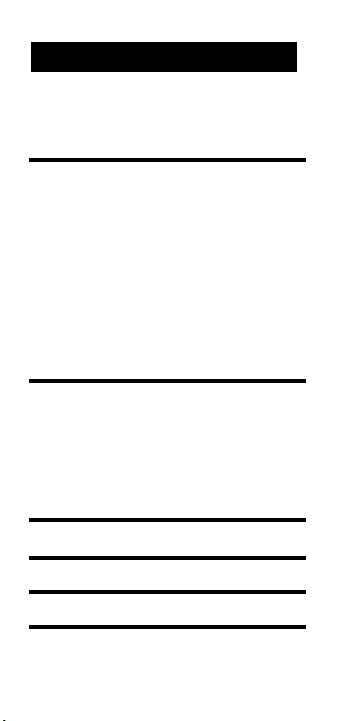
2 – Scale Master®Classic v3.0
Preliminary Information
Key Definitions/Functions . . . . . . .3
Imperial/Metric Modes . . . . . . . . . .4
Adjusting the Wheel . . . . . . . . . . . . .5
Using the
Scale Master Classic . . . . . .5
“Rolling” a Measurement . . . . . . . . .5
Built-in Scales . . . . . . . . . . . . . . . . . . .6
Full Reset/All Clear . . . . . . . . . . . . .7
Changing Measurement Units . . . .7
Using the Custom Scale/Ruler . . . .7
Memory Function Keystrokes . . . . .8
Programming Modes . . . . . . . . . . . .8
Area and Volume . . . . . . . . . . . . . . .10
Converting Between Scales . . . . . .12
Locking Scale Settings . . . . . . . . . .12
Using the Counter . . . . . . . . . . . . . .13
Appendix . . . . . . . . . . . . . . . . . . . .13
Error/Auto-Range Function . . . . .13
Interference . . . . . . . . . . . . . . . . . . . .13
Automatic Shut-Off . . . . . . . . . . . . .13
Battery Replacement . . . . . . . . . . . .14
Turning the Clicker & Beep On/Off
. . .14
Specifications . . . . . . . . . . . . . . . . . .14
Repair and Return . . . . . . . . . . . . . .15
Warranty . . . . . . . . . . . . . . . . . . . .16
Guide de l’utilisateur (Francais) . . . .19
Guía del usuario (Español) . . . . . . . .31
TABLE OF CONTENTS
Page 3
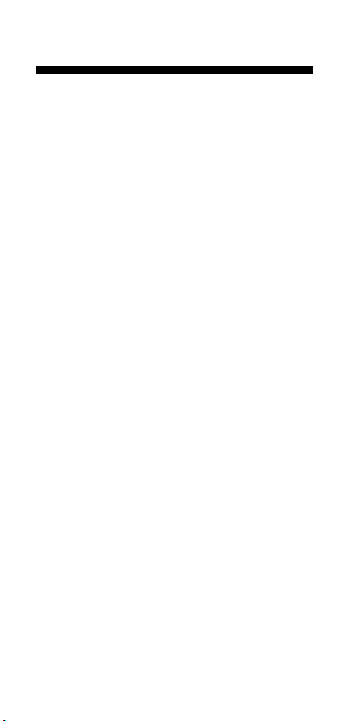
3 – User’s Guide
Key Definitions/Functions
[Off/On] – Power On/Off switch
Turns power On or Off. Turning
power Off does not clear scales or
modes.
[Lock] – Lock switch
Locks the mode and scale so they
cannot inadvertently be changed.
[Subtract/Count] – Subtract/Count key
Toggles measuring mode between
positive and negative direction.
Increases the Count value by one.
Count function is active in the
count mode.
[Rcl] – Recall key
Recalls stored values. Press [Rcl] [Rcl]
to recall the last rolled value.
[Mode] – Mode key
Used to toggle between the following scale modes (in sequence):
1) Architectural (
ARCH);
2) Engineering I (
ENG I);
3) Engineering II (
ENG II);
4) Custom (
CUSTOM);
5) Count (
COUNT).
[Scale] – Scale key
Used to toggle between various
scales within each scale mode.
[M1+] – Memory Add key (Length)
Adds the displayed value to memory.
This key is used to store a length in
order to calculate an area.
Page 4
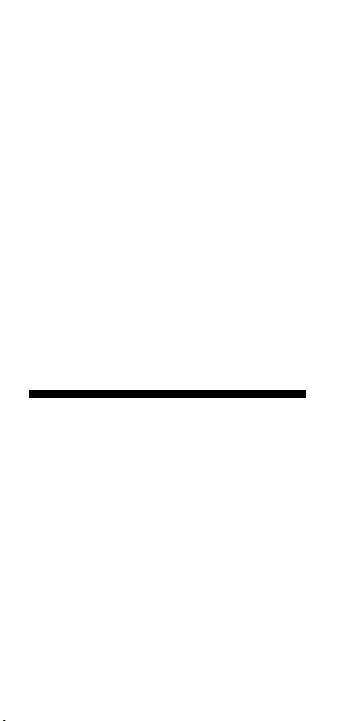
4 – Scale Master®Classic v3.0
[M2x] – Memory Add key (Width)
Adds the displayed value to memory.
This key is used to store a width in
order to calculate an area. When a
length and width have been stored in
[M1+] and [M2x], pressing [Rcl]
[M2x]
displays the stored width, the
next press of
[M2x] displays the area
calculated from the stored length and
width, and the next press of [M2x]
displays the calculated volume if a
height has been stored. Please see
pages 10-12 for storing and calculating an Area and Volume.
[Reset]
Used to clear the display. When
pressed together with another key,
clears the value of that key.
Imperial/Metric Modes
The Scale Master Classic is set up to use
Imperial (English) dimensional units
by default. The
Scale Master Classic can
be set up to use Metric scales by using
the following sequence:
1) Turn unit off via switch.
2) Press and hold
[Subtract/Count] key.
3) Turn unit on via switch.
4) Release [Subtract/Count] key.
While in Metric mode,
MET will remain
lit in the scale box.
Repeat the procedure above to switch
back to Imperial mode.
Page 5
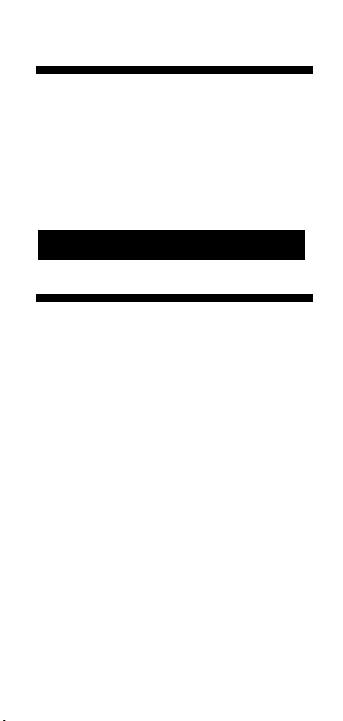
5 – User’s Guide
Adjusting the Wheel
To adjust the Celcon®polymer wheel,
take a small, flat-head jeweler’s screwdriver and slightly rotate the screw
near the wheel tip. Rotating the screw
between 1 ⁄4 to 1 ⁄ 3 turn should adjust
the wheel between free spinning
(which is too loose) to skidding (which
is too tight).
“Rolling” a Measurement
To take a measurement with the Scale
Master Classic
:
1) Switch the unit on. Press [
Reset] to
clear the display.
2) Select your scale mode by pressing the [
Mode] key. Then press the
[
Scale] key to select your scale.
3) Begin rolling. The display will register your measurements.
To ensure accurate measurements,
be sure to hold the unit upright
and start and stop the
SMC at the
exact points you are measuring.
4) Press the appropriate key if you
want to store this measurement
(ex. [M1+] to store as length, [M2x]
to store as width).
5) Press [Reset] to clear the display
and begin a new measurement.
USING THE
S
CALEMASTER
®
C
LASSIC
Page 6
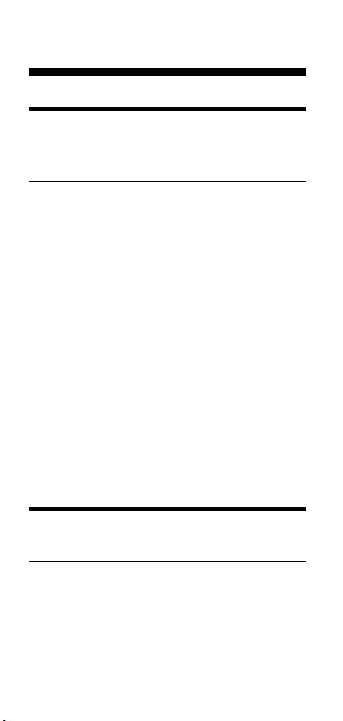
6 – Scale Master®Classic v3.0
Built-In Scales
Imperial (English) Units
Architect Engineer I Engineer II
ARCH ENG I ENG II
1 foot= 1 inch= 1 inch=
1/32" 10.0' 300.0'
1/16" 20.0' 333.3'
3/32" 30.0' 400.0'
1/8" 40.0' 416.6'
3/16" 50.0' 500.0'
1/4" 60.0' 583.3'
3/8" 83.3' 600.0'
1/2" 100.0' 625.0'
3/4" 166.6' 666.6'
1/1 (1") 200.0' 750.0'
3/2 (1 1/2") 250.0' 1,000.0'
2/1 (2") 1,200.0'
3/1 (3") 2,000.0'
4/1 (4") 3,000.0'
Metric Units
Architect Engineer I Engineer II
ARCH ENG I ENG II
1:1 1:100.0 1:1,000
1:2 1:125.0 1:1,250
1:3 1:150.0 1:1,500
1:4 1:200.0 1:1,625
Page 7
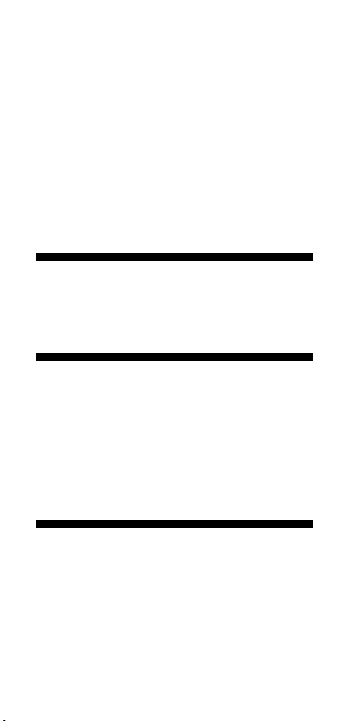
7 – User’s Guide
1:5 1:250.0 1:2,000
1:10 1:300.0 1:2,500
1:20 1:400.0 1:5,000
1:25 1:500.0 1:6,000
1:30 1:10k
1:40 1:12.5k
1:50 1:20k
1:75 1:25k
1:50k
Full Reset/All Clear
To perform a complete reset of the unit,
press [
Reset
] and [Subtract/Count]
simultaneously.
Changing Measurement Units
Press and hold [Subtract/Count] and
press [
Mode] to switch between units.
You can also convert values from Imperial Units (English) to Meters within the
Imperial mode. However, you cannot
convert values from Metric to Imperial
when in Metric mode.
Using the Custom Scale/Ruler
The default value (after a full reset) for
Custom Scale is one-to-one (1 foot
equals 1 foot). This lets you use your
Scale Master Classic as a rolling ruler (in
Feet-Inches), which is especially useful
for measuring irregular shapes.
(Cont’d)
Page 8
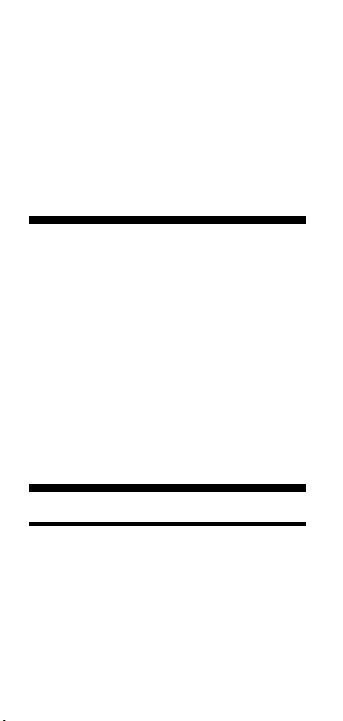
8 – Scale Master®Classic v3.0
1) To reset your Custom Scale setting to
a one-to-one ratio, press [
Reset] and
[
Subtract/Count] simultaneously.
2) Then press the [Mode] key until the
“Custom” mode appears.
3) Begin rolling.
Memory Function Keystrokes
[Rcl] [M1+]
or
[Rcl] [M2x]
Displays the value stored in the memory
register.
[Reset]
and
[M1+]
simultaneously
or
[Reset]
and
[M2x]
simultaneously
Clears the value stored in the memory
register.
[Reset]
and
[Rcl]
simultaneously
Clears values stored in memory
registers (
[M1+] and [M2x]).
Programming Modes
Custom Scale
You can program and store six Custom
Scales: three in Imperial (English) mode
and three in Metric mode.
You can set a custom scale two ways: by
“rolling in” a known distance or by
entering the exact distance.
(Cont’d)
Page 9
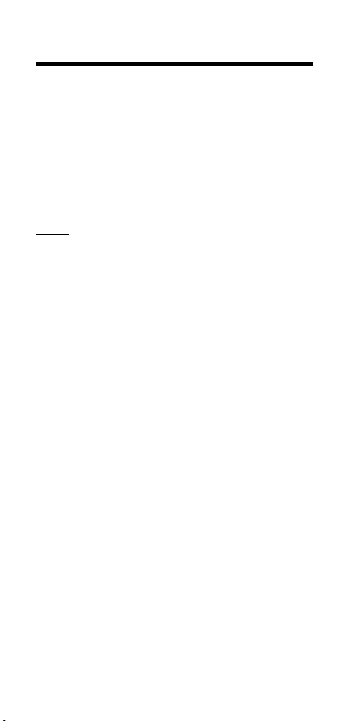
9 – User’s Guide
Rolling or Entering a Custom Scale
1) Press [Mode] until “1: CUS 1”
appears in the scale box display.
2) Press [
Subtract/Count] and [Scale]
simultaneously. “ROLL” will appear in
the main display. If you are
entering a scale, skip to step 4.
3) Roll desired dimension. “
ROLLING“
now appears in the main display.
Note: For greater accuracy, you may want to roll
the known distance several times, then
enter the distance times the number of rolls
(for example, roll a distance 5 times and if
the distance is 3 feet, enter 15 feet).
4) Press [Scale]. The display will show
zeroes and the units of measurement
annunciator will begin flashing (
FT-IN
for Imperial Mode, MM for Metric
Mode).
5) If you do not want to change the
units of measure, skip to step 6. If
you want to change the units of
measure, press [
M1+] until you
reach the desired units.
6) Press [
Scale] to begin setting the
scale distance. The left-most digit
will begin flashing. Press:
[
M1+] to increment this digit,
[
Subtract/Count] to decrement,
[
Scale] to advance to next digit,
[
Mode] to move back one digit.
7) Continue to press [
Scale] until all
digits are set and the display returns
to zero. The scale is now stored.
Page 10
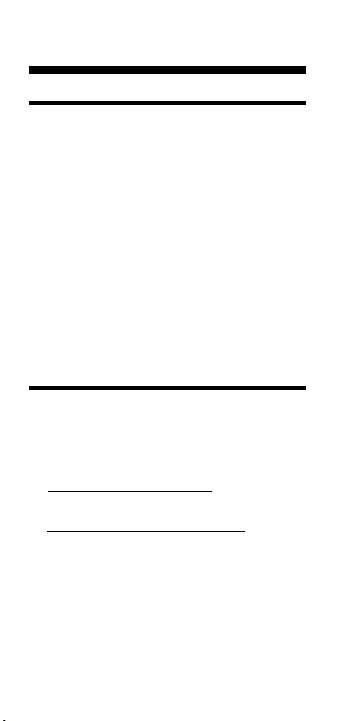
10 – Scale Master®Classic v3.0
Area and Volume
Finding Area
1) Roll the first dimension and press
[
M1+]. A small “M” will appear in the
scale box display and the main
display will be cleared.
2) Roll the second dimension and press
[
M2x]. The main display will be
cleared.
3) Press [
Rcl] [M2x]. This displays the lin-
ear value stored in this register. The
second press of [M2x] will calculate
and display the area, which is the
value stored in [
M1+] times the value
stored in [
M2x].
Finding Volume
1) Roll the first dimension and press
[M1+].
2) Roll the second dimension and press
[M2x].
3)
Storing a height value (if you have
previously set a height, skip to step 4):
a. To Roll and Store a Height:
i. Roll the third dimension and
press
[Subtract/Count] and [M2x]
simultaneously. The display will
show the rolled value and the unit
of measure will begin flashing.
Page 11
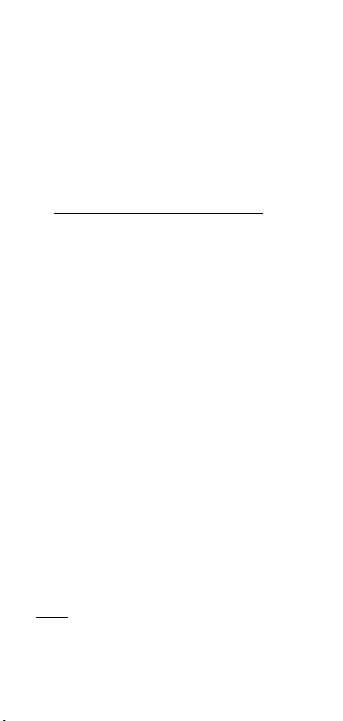
11 – User’s Guide
ii. If you do not want to change the
unit of measure, go to step iii. To
change the unit of measure, press
[M1+] until you reach the desired
unit.
iii.Press
[Scale] to advance through
the flashing digits until the display
returns to zero. The height is now
stored.
b. T
o Enter and Store a Height:
i. If you are entering a height (instead
of rolling), press
[Subtract/Count]
and [M2x]simultaneously. The unit
of measure will begin flashing.
ii. If you do not want to change the
unit of measure, go to step iii. To
change the unit of measure, press
[M1+] until you reach the desired
unit.
iii.Press
[Scale] to begin setting the
digits. The left-most digit will
begin flashing.
Press:
[M1+] to increment this digit,
[Subtract/Count] to decrement,
[Scale] to advance to next digit,
[Mode] to move back one digit.
iv. Continue pressing
[Scale] until all
digits are set and the display returns
to zero. The height is now stored.
Note: Once you set your height, you do not need
to enter it again unless you want to change it.
(Cont’d)
Page 12
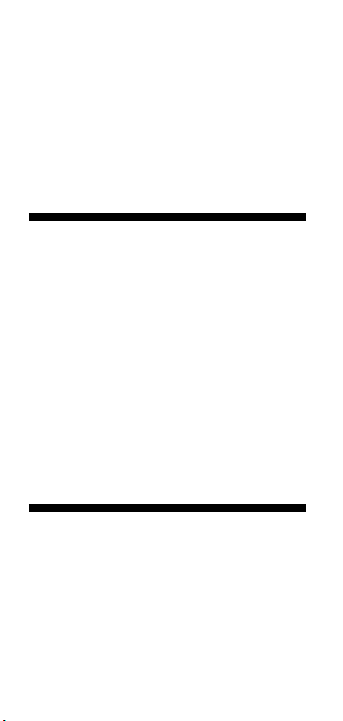
12 – Scale Master®Classic v3.0
4) Press [Rcl] [M2x]. This displays the
linear value stored in this register.
Press
[M2x] a second time to calculate
and display the area. Press the
[M2x]
key again to find volume. Press [M2x]
a fourth time to display the stored
height value.
Converting Between Scales
The Scale Master Classic can automati-
cally convert values between scales.
For example, 20 feet rolled in 1/16”
scale will be converted to 10 feet in
1/8” scale. You may want to roll a
value in one scale and then add that
exact value (unconverted) in another
scale.
1) Roll a value and press
[M1+]. Press
[Scale] to change scales.
2) Roll another value and press
[M1+].
3) Press
[Rcl] [M1+] to recall the
combined total.
Locking Scale Settings
Your Scale Master Classic comes
equipped with a lock switch that prevents inadvertently changing drawing
scales. When the lock is activated, a
lock symbol will be displayed in the
LCD. While active, the Scale and Mode
cannot be revised (other than by
removal of the battery).
(Cont’d)
Page 13
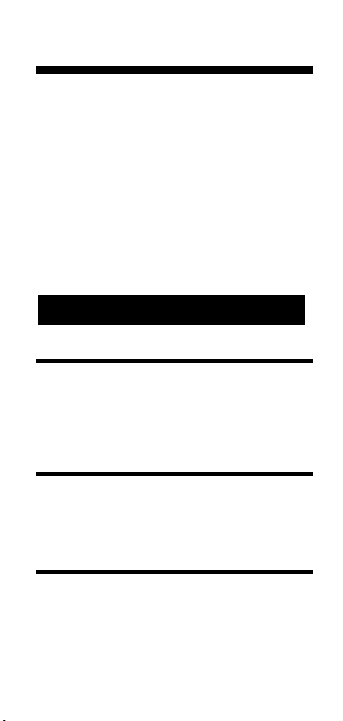
13 – User’s Guide
Using the Counter
You can use the [Subtract/Count] key
to count items such as electrical outlets,
drains, etc.
Press
[Mode] until you find the Count
mode. Then press the
[Subtract/Count]
key to count the items.
You can use the
[M1+] and [M2x]
memory keys to store or accumulate
the counts for two different items. After
you have a count value, press [M1+] or
[M2x] to store it.
Error/Auto-Range Function
Error Message – Press [Reset] to clear to any errors.
Auto Range Function – When calculating large num-
bers, your answer will be displayed in the next
largest measurement unit (ex: 10,000 M will display
instead of 10,000,000 MM ).
Interference
Exposure to direct light or close proximity to cell
phones and other electronic devices may cause interference with the
Scale Master device and result in
erroneous measurements.
Automatic Shut-Off
The unit will shut itself off if it is not used for 5 minutes. Press any key to restore power. All
registers/settings remain intact.
APPENDIX
Page 14
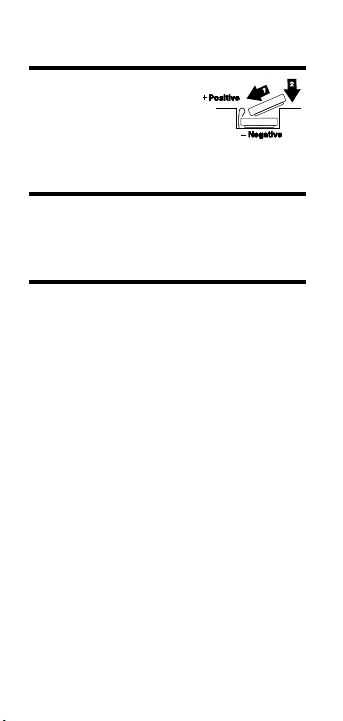
14 – Scale Master®Classic v3.0
Battery Replacement
When replacing the batteries:
(1) carefully insert batteries positive side facing up; (2) gently
press batteries down. Do not
bend or force metal clip downward.
Turning the Clicker & Beep On/Off
To toggle the clicker off or on, press [Reset] and
[
Scale
] simultaneously. This will also toggle the Count
beep off or on.
Specifications
POWER SOURCE:
Two 3-Volt CR-2430 lithium batteries.
Approximately 400 hours normal use.
DISPLAY METHOD:
LCD with zero suppression, commas and annunciators.
DISPLAY CAPACITY (Main Display):
9,999,999 (7 digits)
RESOLUTION/ACCURACY:
.025 Inch/99.75%
DIMENSIONS:
6.7 x 1.6 inch x 0.6 inch (170mm x 41mm x 15mm)
Page 15

15 – User’s Guide
Warranty, Repair and Return
Information
RETURN GUIDELINES:
1. Please read the Warranty in this
User's Guide to determine if your
Calculated Industries product remains
under warranty
before calling or
returning any device for evaluation or
repairs.
2. If your product won't turn on, check
the batteries as outlined in the User's
Guide.
3. If you need more assistance, please go
to the website listed below.
4. If you believe you need to return your
product, please call a Calculated
Industries representative between the
hours of 8:00am and 4:00pm Pacific
Time for additional information and a
Return Merchandise Authorization
(RMA).
Call Toll Free: 1-800-854-8075
Outside USA: 1-775-885-4900
www.calculated.com/warranty
REPAIR AND RETURN
Page 16

16 – Scale Master®Classic v3.0
Calculated Industries (“CI”) warrants this product against
defects in materials and workmanship for a period of one
(1) year from the date of original consumer purchase in
the U.S. If a defect exists during the warranty period, CI,
at its option, will either repair (using new or remanufactured parts) or replace (with a new or remanufactured
calculator) the product at no charge.
THE WARRANTY WILL NOT APPLY TO THE PRODUCT IF
IT HAS BEEN DAMAGED BY MISUSE, ALTERATION,
ACCIDENT, IMPROPER HANDLING OR OPERATION, OR
IF UNAUTHORIZED REPAIRS ARE ATTEMPTED OR
MADE. SOME EXAMPLES OF DAMAGES NOT COVERED
BY WARRANTY INCLUDE, BUT ARE NOT LIMITED TO,
BATTERY LEAKAGE, BENDING,
A “BLACK INK SPOT”
OR
VISIBLE CRACKING OF THE LCD, WHICH ARE PRESUMED TO BE DAMAGES RESULTING FROM MISUSE
OR ABUSE.
To obtain warranty service in the U.S., please go to the
website.
A repaired or replacement product assumes the
remaining warranty of the original product or 90 days,
whichever is longer.
Non-warranty repair covers service beyond the warranty
period or service requested due to damage resulting
from misuse or abuse.
Contact Calculated Industries to obtain current product
repair information and charges. Repairs are guaranteed
for 90 days.
To obtain warranty or non-warranty repair service for
goods purchased outside the U.S., contact the dealer
through which you initially purchased the product. If you
cannot reasonably have the product repaired in your
area, you may contact CI to obtain current product repair
information and charges, including freight and duties.
(CI’s address and web site are listed on page 43.)
Repair Service – Outside the U.S.A.
Non-Warranty Repair Service – U.S.A.
Warranty Repair Service — U.S.A.
WARRANTY
Page 17

17 – User’s Guide
Software Copyrighted and licensed to
Calculated Industries by
Scale Master Technologies, LLC, 2005.
User’s Guide copyrighted by
Calculated Industries, 2005.
Scale Master
®
and Calculated Industries®are
registered trademarks of Calculated Industries, Inc.
ALL RIGHTS RESERVED.
Designed in the United States of America.
Printed in China.
CI MAKES NO WARRANTY OR REPRESENTATION, EITHER
EXPRESS OR IMPLIED, WITH RESPECT TO THE PRODUCT’S QUALITY, PERFORMANCE, MERCHANTABILITY, OR
FITNESS FOR A PARTICULAR PURPOSE. AS A RESULT,
THIS PRODUCT, INCLUDING BUT NOT LIMITED TO,
KEYSTROKE PROCEDURES, MATHEMATICAL ACCURACY
AND PREPROGRAMMED MATERIAL, IS SOLD “AS IS,”
AND YOU THE PURCHASER ASSUME THE ENTIRE RISK
AS TO ITS QUALITY AND PERFORMANCE.
IN NO EVENT WILL CI BE LIABLE FOR DIRECT, INDIRECT,
SPECIAL, INCIDENTAL, OR CONSEQUENTIAL DAMAGES
RESULTING FROM ANY DEFECT IN THE PRODUCT OR ITS
DOCUMENTATION.
The warranty, disclaimer, and remedies set forth above are
exclusive and replace all others, oral or written, expressed
or implied. No CI dealer, agent, or employee is authorized
to make any modification, extension, or addition to this
warranty.
Some states do not allow the exclusion or limitation of
implied warranties or liability for incidental or consequential damages, so the above limitation or exclusion may not
apply to you. This warranty gives you specific rights, and
you may also have other rights, which vary, from state to
state.
Disclaimer
Page 18

18 – Scale Master®Classic v3.0
Page 19

S
CALEMASTER
®
C
LASSIC
OUTIL DE MESURE NUMERIQUE A
ECHELLES MULTIPLES
Guide de l’utilisateur
Calculated Industries, Inc.
4840 Hytech Drive
Carson City, NV 89706 USA
Page 20

20 – Scale Master®Classic v3.0
Description des touches et des fonctions
[Off/On] – Mise hors/sous tension
Met l’appareil hors ou sous tension. Le fait
de mettre l’appareil hors tension ne remet
pas les échelles ou les modes à zéro.
[Lock] – Touche de verrouillage
Verrouille le mode et l’échelle pour empêcher
toute modification par inadvertance.
[Subtract/Count]
–
Touche de soustraction/compte
Bascule le mode de mesure entre des
valeurs positives et négatives. Incrémente
de 1 la valeur du compte. La fonction de
compte est active en mode de compte.
[Rcl] – Touche de rappel
Rappelle les valeurs entrées en mémoire.
Appuyer sur [Rcl] [Rcl] pour faire afficher à
nouveau la dernière mesure roulée à l’écran.
[Mode] – Touche de mode
Est utilisée pour basculer entre les modes
d’échelle suivants (dans l’ordre) :
1) Architecture (ARCH);
2) Ingénierie I (
ENG I);
3) Ingénierie II (
ENG II);
4) Personnalisé (
CUSTOM);
5) Compte (
COUNT).
[Scale] – Touche d’échelle
Est utilisée pour basculer entre les différentes
échelles de chaque mode d’échelle.
Page 21

[M1+] – Touche de mémoire plus
Ajoute la valeur affichée à la mémoire.
[M2x] – Touche de mémoire plus
Enregistre la valeur affichée dans la mémoire.
[Reset]
Est utilisée pour remettre l’affichage à zéro.
Lorsque pressée simultanément avec une autre
touche, remet à zéro la valeur de ladite touche.
Mode impérial ou métrique
Le Scale Master Classic fonctionne par défaut
en mode impérial (anglais). Le Scale Master
Classic peut également être configuré de sorte
à utiliser les échelles métriques. Procéder
comme suit pour configurer :
1)
Mettre l’appareil hors tension au
moyen de l’interrupteur.
2)
Appuyer sur la touche [Subtract/Count]
et la tenir enfoncée.
3)
Mettre l’appareil sous tension au moyen
de l’interrupteur.
4) Relâcher la touche [Subtract/Count].
En mode métrique, la mention MET
sera affichée dans la boîte d’échelle.
Répéter les étapes ci-dessus pour
remettre l’appareil en mode impérial.
21 – Guide de l’utilisateur
Page 22

22 – Scale Master®Classic v3.0
Réglage de la roue
Pour ajuster la roue en polymère Celcon®,
prendre un petit tournevis de bijoutier à
tête plate et tourner légèrement la vis près
de la pointe de la roue. Tourner la vis de
1/4 à 1/3 de tour devrait suffire pour
ajuster la roue de rotation libre (serrage
insuffisant) à dérapage (serrage excessif).
UTILISATION DU
S
CALEMASTER
®
C
LASSIC
Pour rouler une mesure
Pour prendre une mesure au moyen du
Scale Master Classic :
1)
Mettre l’appareil sous tension. Appuyer
sur [Reset] pour effacer l’affichage.
2)
Sélectionnez le mode d’échelle en appuyant
sur la touche [Mode]. Appuyez ensuite sur la
touche [Scale] pour choisir votre échelle.
3)
Commencer à rouler. Les mesures seront
affichées à l’écran.
Pour assurer l’exactitude des mesures,
s’assurer de tenir l’appareil à la verticale et
d’arrêter de rouler le SMC aux points
précis à mesurer.
4)
Appuyez sur la touche appropriée si vous
voulez enregistrer cette mesure (ex. : [M1+]
Page 23

23 – Guide de l’utilisateur
pour enregistrer une longueur, [M2+] pour
enregistrer une largeur).
5)
Appuyer sur [Reset] pour remettre l’appareil
à zéro et prendre une nouvelle mesure.
Échelles intégrées
Unités impériales (anglaises)
Architecte Ingénieur I Ingénieur II
ARCH ENG I ENG II
1 pied = 1 pouce = 1 pouce =
1/32" 10.0' 300.0'
1/16" 20.0' 333.3'
3/32" 30.0' 400.0'
1/8" 40.0' 416.6'
3/16" 50.0' 500.0'
1/4" 60.0' 583.3'
3/8" 83.3' 600.0'
1/2" 100.0' 625.0'
3/4" 166.6' 666.6'
1/1 (1") 200.0' 750.0'
3/2 (1 1/2") 250.0' 1,000.0'
2/1 (2") 1,200.0'
3/1 (3") 2,000.0'
4/1 (4") 3,000.0'
Page 24

24 – Scale Master®Classic v3.0
Unités métriques
Architecte Ingénieur
I
Ingénieur
II
ARCH ENG I ENG II
1:1 1:100.0 1:1,000
1:2 1:125.0 1:1,250
1:3 1:150.0 1:1,500
1:4 1:200.0 1:1,625
1:5 1:250.0 1:2,000
1:10 1:300.0 1:2,500
1:20 1:400.0 1:5,000
1:25 1:500.0 1:6,000
1:30 1:10k
1:40 1:12.5k
1:50 1:20k
1:75 1:25k
1:50k
Remise à zéro complète
Pour effectuer une remise à zéro complète de
l’unité, appuyer sur [Reset] et sur [Subtract/Count]
simultanément.
Modification des unités de mesure
Appuyer sur [Subtract/Count] et tenir enfoncé,
puis appuyer sur [Mode] pour basculer entre les
unités de mesure.
Page 25

25 – Guide de l’utilisateur
Utilisation de l’échelle et de la règle
personnalisées
La valeur par défaut (après une remise à zéro
complète) de l’échelle personnalisée est 1:1 (1
pied égale 1 pied). Ainsi, le
Scale Master Classic
peut servir de règle roulante (en pieds-pouces),
ce qui est particulièrement utile pour mesurer
des formes irrégulières.
1) Pour remettre votre échelle personnalisée à
1:1, appuyez sur [
Reset] et sur
[
Subtract/Count] simultanément.
2) Appuyer ensuite sur la touche [Mode]
jusqu’à ce que le mode « Custom » soit
affiché.
3) Commencer à rouler.
Touches de la fonction mémoire
[Rcl] [M1+] ou[Rcl] [M2x]
Affiche la valeur enregistrée dans le registre
mémoire.
[Reset]
et
[M1+]
simultanément
ou
[Reset]
et
[M2x]
simultanément
Efface la valeur enregistrée dans le registre
mémoire.
[Reset]
et
[Rcl]
simultanément
Efface les valeurs enregistrées dans les registres
mémoire (
[M1+] et [M2x]).
Page 26

26 – Scale Master®Classic v3.0
Modes de programmation
Échelle personnalisée
Il est possible de programmer et d’emmagasiner
six échelles personnalisées : trois en unités
impériales (anglaises) et trois en unités métriques.
Il existe deux façons de programmer une échelle
personnalisée : en « roulant » une distance
connue ou en réglant la distance exacte.
Rouler ou régler une échelle personnalisée
1)
Appuyer sur [Mode] jusqu’à ce que « 1: CUS 1 »
apparaît dans l’affichage de la boîte d’échelle.
2)
Appuyer sur [Subtract/Count] et [Scale]
simultanément. « ROLL » sera affiché à
l’affichage principal. Pour régler une échelle,
passer directement à l’étape 4.
3)
Rouler la dimension désirée. « ROLLING »
apparaît maintenant à l’affichage principal.
Remarque : Pour assurer une meilleure précision, rouler la
distance connue à quelques reprises, puis entrer
la distance multipliée par le nombre de coups
roulés (ex. : rouler une distance de 3 pieds à
5 reprises et entrer 15 pieds).
4)
Appuyer sur [Scale]. L’affichage indiquera des
zéros et l’indicateur des unités de mesure se
mettra à clignoter (FT-IN en mode impérial,
MM en mode métrique).
Page 27

5)
Pour maintenir les unités de mesure, passer
à l’étape 6. Pour modifier les unités de
mesure, appuyer sur [M1+] pour obtenir les
unités désirées.
6)
Appuyer sur [Scale] pour régler la distance
de l’échelle. Le chiffre le plus à gauche se
mettra à clignoter. Appuyer sur :
[M1+] pour incrémenter ce chiffre,
[Subtract/Count] pour le décrémenter,
[Scale] pour passer au prochain chiffre,
[Mode] pour revenir en arrière d’un chiffre.
7)
Continuez à appuyer sur [Scale] jusqu’à ce
que tous les chiffres soient saisis et que l’affichage revienne à zéro.
Aire et volume
Calculer l’aire
1)
Rouler la première dimension et appuyer sur
[M1+]. Un petit « M » sera affiché à l’écran de
la boîte d’échelle et l’affichage principal sera
remis à zéro (0).
2)
Rouler la deuxième dimension et appuyer sur
[M2x]. L’affichage principal sera remis à zéro.
3)
Appuyez sur les touches [Rcl] [M2x]. La première touche affichera la valeur linéaire
archivée. La seconde touche va calculer et
afficher la superficie qui est le produit de
valeur archivée en [M1+] par la valeur
archivée en [M2x].
27 – Guide de l’utilisateur
Page 28

28 – Scale Master®Classic v3.0
Calculer le volume
1)
Rouler la première dimension et appuyer sur
[M1+].
2)
Rouler la deuxième dimension et appuyer
sur [M2x].
3)
Rappelez ou saisissez une mesure de hauteur
(si vous avez déjà cette mesure archivée, allez
à l’étape 4) :
a) Appuyez simultanément sur
[Subtract/Count] et [M2x]. Si vous rappelez une valeur, l’écran affichera la
valeur archivée et les unité de mesure
commenceront à clignoter.
b) Si vous ne désirez pas changer d’unités,
allez à l’étape c. Pour changer les unités
de mesure, appuyez sur [M1+] jusqu’à
l’affichage des unités désirées.
c) Si vous saisissez une mesure de hauteur,
appuyez d’abord sur [Scale]. Le chiffre le
plus à gauche va clignoter. (Si vous avez
rappelé une valeur, allez à l’étape d).
Appuyez sur :
[M1+] pour augmenter la valeur de ce chiffre,
[Subtract/Count] pour la diminuer,
[Scale] pour aller au chiffre suivant,
[Mode] pour revenir en arrière d’un chiffre.
Page 29

d) Continuez à appuyer sur [Scale] jusqu’à
ce que tous les chiffres soient saisis et que
l’affichage revienne à zéro.
4) Appuyer sur [Rcl] [M2x]. La première touche
affiche la valeur linéaire dans ce registre. La
deuxième touche calculera et affichera l’aire.
Appuyer sur [M2x] à nouveau pour calculer
le volume. Appuyer une quatrième fois pour
afficher la valeur de la hauteur en mémoire.
ANNEXE
Fonctions d’erreur et de sélection
automatique
Message d’erreur – Appuyer sur [Reset]
pour effacer tout message d’erreur.
Fonction de sélection automatique – Lors
de calculs de grands chiffres, la réponse sera
affichée selon la prochaine plage d’unités de
mesure (ex. : 10,000 M sera affiché au lieu de
10,000,000 MM)
Pile et mise hors tension automatique
L’unité se mettra automatiquement hors
tension après 5 minutes d’inactivité. Appuyer
sur n’importe quelle touche pour remettre
l’unité sous tension. Aucun registre ou réglage
ne sera modifié.
29 – Guide de l’utilisateur
Page 30

30 – Scale Master®Classic v3.0
Logiciel protégé par des droits d’auteur.
Permis d’utilisation octroyé à
Calculated Industries par
Scale Master Technologies, LLC, 2005.
Le guide de l’utilisateur est protégé
par les droits d’auteur
de Calculated Industries, 2005.
Scale Master
®
et Calculated Industries
®
sont des marques déposées
de Calculated Industries, Inc.
TOUS DROITS RÉSERVÉS
Conçu aux États-Unis
Imprimé en Chine
Mise en ou hors fonction du cliquetis
Pour mettre le cliquetis en ou hors fonction,
appuyer sur [Reset] et [Scale] simultanément.
Caractéristiques
SOURCE D’ALIMENTATION :
Deux piles au lithium de 3 V CR-2430
Environ 400 heures d’utilisation normale
AFFICHAGE :
ACL, avec suppression de zéros, virgules décimales et indicateurs
CAPACITÉ D’AFFICHAGE (affichage principal) :
9,999,999 (7 chiffres)
RÉSOLUTION/PRÉCISION :
0,025 po/99,75 %
DIMENSIONS :
170 mm x 41 mm x 15 mm (6,7 po x 1,6 po x 0,6 po)
Page 31

S
CALEMASTER
®
C
LASSIC
MEDIDOR DE PROYECTO DIGITAL
MULTIESCALA
Guía del usuario
Calculated Industries, Inc.
4840 Hytech Drive
Carson City, NV 89706 USA
Page 32

32 – Scale Master®Classic32 – Scale Master®Classic v3.0
Definiciones/funciones de las teclas
[Off/On] – Interruptor
Prende o apaga la potencia. Apagar la
potencia no borra las escalas ni las
modalidades.
[Lock] – Seguro
Encierra la modalidad y escala para que
no se pueda cambiar inadvertidamente.
[Subtract/Count] –
Tecla de substracción/contrar
Alterna la modalidad de medir entre
dirección positiva y negativa. Aumenta el
valor de la cuenta por uno. La función de
contar se encuentra activa en la modalidad
de contar.
[Rcl] – Tecla de recuperación
Recupera los valores almacenados.
Presione [
Rcl] [Rcl] para volver a recuperar
el último valor apisonado.
[Mode] – Tecla de modalidad
Se usa para cambiar entre las siguientes
modalidades de escalas (en secuencia):
1) Arquitectural (
ARCH);
2) Ingeniería I (
ENG I);
3) Ingeniería II (
ENG II);
4) Personalizada (
CUSTOM);
5) Cuenta (
COUNT).
Page 33

[Scale] – Tecla de escala
Se usa para cambiar entre varias escalas
dentro de cada modalidad de escala.
[M1+] – Tecla de adición de memoria
(longitud)
Añade el valor visualizado a la memoria.
[M2x] – Tecla de adición de memoria
(anchura)
Añade el valor visualizado a la memoria.
[Reset]
Se usa para borrar la pantalla. Cuando se
presiona con otra tecla, borra el valor de
esa tecla.
Modalidades métricas/británicas
El
Scale Master Classic
esta diseñado para
usar unidades dimensionales británicas
automáticamente. El
Scale Master Classic
se puede designar para usar escalas
métricas usando la siguiente secuencia :
1) Apague la unidad vía el interruptor.
2)
Presione y mantenga la tecla [Subtract/Count].
3) Prenda la unidad vía el interruptor.
4) Tecla de soltar [Subtract/Count].
Mientras en la modalidad métrica, MET se
mantendrá encendida en la caja de escala.
Repita el procedimiento anterior para
regresar a la modalidad británica.
33 – Guía del usuario
Page 34

34 – Scale Master®Classic34 – Scale Master®Classic v3.0
Ajustar la rueda
Para ajustar la rueda de polímero Celcon®,
tome un pequeño destornillador de cabeza
plana de tipo de joyería y dele una pequeña
vuelta al tornillo cerca de la punta de la rueda. Dándole vuelta entre 1/4 a 1/3 debe ajustar la rueda entre rotación libre (si está muy
flojo) y deslizamiento (si está muy apretado).
USAR EL
S
CALEMASTER
®
C
LASSIC
"Apisonar" una medida
Para tomar una medida con el Scale Master
Classic:
1) Prenda la unidad. Presione [Reset]
para borrar la visualización.
2) Seleccione la modalidad de escalas
presionando la tecla [Mode]. Presione
entonces la tecla [Scale] para seleccionar la escala que desee.
3) Comience a apisonar. La visualización
registrará las medidas.
Para asegurar medidas exactas
mantenga la unidad erguida e inicie y
pare el SMC en los puntos exactos que
mide.
Page 35

35 – Guía del usuario
4) Presione la tecla adecuada si quisiera
almacenar esta medida (por ejemplo
[M1+] para almacenarla como la longitud, [M2x] para almacenarla como
el ancho).
5) Presione [Reset] para borrar la pantalla e iniciar una nueva medida.
Escalas internas
Unidades británicas
Arquitecto Ingeniero I Ingeniero II
ARCH ENG I ENG II
1 pie= 1 pulgada= 1 pulgada=
1/32" 10.0' 300.0'
1/16" 20.0' 333.3'
3/32" 30.0' 400.0'
1/8" 40.0' 416.6'
3/16" 50.0' 500.0'
1/4" 60.0' 583.3'
3/8" 83.3' 600.0'
1/2" 100.0' 625.0'
3/4" 166.6' 666.6'
1/1 (1") 200.0' 750.0'
3/2 (1 1/2") 250.0' 1,000.0'
2/1 (2") 1,200.0'
3/1 (3") 2,000.0'
4/1 (4") 3,000.0'
Page 36

36 – Scale Master®Classic36 – Scale Master®Classic v3.0
Unidades métricas
Arquitecto Ingeniero I Ingeniero II
ARCH ENG I ENG II
1:1 1:100.0 1:1,000
1:2 1:125.0 1:1,250
1:3 1:150.0 1:1,500
1:4 1:200.0 1:1,625
1:5 1:250.0 1:2,000
1:10 1:300.0 1:2,500
1:20 1:400.0 1:5,000
1:25 1:500.0 1:6,000
1:30 1:10k
1:40 1:12.5k
1:50 1:20k
1:75 1:25k
1:50k
Reinicio completo/ borrar todo
Para ejecutar un reinicio completo de la
unidad, presione [Reset] y [Subtract/Count]
simultáneamente.
Cambiar las unidades de medidas
Presione y mantenga [Subtract/Count] y presione [Mode] para cambiar entre unidades.
Page 37

37 – Guía del usuario
Usar la regla/escala personalizada
El valor por defecto (después de un reinicio
completo) para la escala personalizada es de uno
a uno (un pie es igual a un pie). Esto le permite
usar el
Scale Master Classic como una regla
apisonadora (en pies-pulgadas), lo cual es especialmente útil para medir figuras irregulares.
1) Para reiniciar la configuratión de la
escala
personalizada
a una razón de uno
a uno, presione [
Reset] y [Subtract/Count]
simultáneamente.
2) Después presione la tecla [Mode] hasta
que aparezca la modalidad “Custom”.
3) Comience a apisonar.
Teclas de la función de memoria
[Rcl] [M1+] o[Rcl] [M2x]
Visualiza el valor almacenado en el registro de
la memoria.
[Reset] y [M1+]
simultáneamente
o
[Reset] y[M2x]
simultáneamente
Borra el valor almacenado en el registro de
la memoria.
[Reset] y[Rcl]
simultáneamente
Borra los valores almacenados en los registros
de memoria (
[M1+] y [M2x]).
Page 38

38 – Scale Master®Classic38 – Scale Master®Classic v3.0
Modalidades de programación
Escala personalizada
Se pueden programar seis escalas
personalizadas: tres en la modalidad
británica y tres en la modalidad métrica.
La escala personalizada se puede establecer
de dos maneras: apisonando una distancia
ya conocida o ingresando la distancia exacta.
Apisonar o ingresar una escala personalizada
1) Presione [Mode] hasta que aparezca
“1: CUS 1” en la caja de visualización.
2) Presione [Subtract/Count] y [Scale]
simultáneamente. “ROLL” (apisonar) se
verá en la visualización principal. Si
quiere ingresar la escala brinque al paso
número 4.
3) Apisone la dimensión deseada. “ROLLING“
ahora se verá en la visualización principal.
Nota: Para máxima exactitud, es mejor apisonar la
distancia conocida varias veces, después ingrese
la distancia por el número de apisonamientos
(por ejemplo, apisone 5 veces una distancia y si
la distancia es de 3 pies, ingrese 15 pies).
4)
Presione [Scale]. La visualización mostrará
ceros y las unidades del anunciador de
medidas comenzarán a indicar
intermitentemente (FT-IN para modalidad
británica, MM para modalidad métrica).
Page 39

5) Si no desea cambiar las unidades de
medir, brinque al paso 6. Si desea cambiar
las unidades de medir, presione [M1+]
hasta llegar a las unidades deseadas.
6) Presione [Scale] para comenzar a ingresar la distancia de la escala. El dígito
más lejano a la izquierda comenzará a
indicarse intermitentemente. Presione:
[M1+] para incrementar este dígito,
[Subtract/Count] para decrementar,
[Scale] para avanzar al siguiente dígito,
[Mode] para retroceder al dígito previo.
7) Continúe presionando la tecla [Scale]
hasta que estén definidos todos los dígitos y la pantalla vuelva a cero. La escala
está almacenada.
Área y volumen
Encontrar el área
1) Apisone la primera dimensión y presione
[M1+]. Una pequeña “M” aparecerá en la
visualización de caja de escala y la
visualización principal se borrará.
2) Apisone la segunda dimensión y presione [M2x]. La visualización principal
se borrará.
3) Presione las teclas [Rcl] [M2x]. Esto
mostrará el valor lineal almancenado en
este registro. La segunda pulsación de
[M2x] calculará y mostrará el área, que es
igual al valor almacenado en [M1+] por el
valor almacenado en [M2x].
39 – Guía del usuario
Page 40

40 – Scale Master®Classic40 – Scale Master®Classic v3.0
Encontrar el volumen
1) Apisone la primera dimensión y
presione [M1+].
2) Apisone la segunda dimensión y
presione [M2x].
3) Mida la altura o defina su valor (si ya tiene
un valor para la altura, vaya al paso 4).
a) Presione las teclas [Subtract/Count] y
[M2x] a la misma vez. Si está midiendo el valor, la pantalla mostrará el
valor medido y las unidades en las que
se esté haciendo la medida empezarán
a encenderse de forma intermitente.
b) Si no quisiera cambiar las unidades de
medida, vaya al paso c. Para cambiarlas, presione la tecla [M1+] hasta que se
visualicen las unidades que desee.
c) Si quisiera definir una altura, presione
la tecla [Scale] para empezar. El dígito
de la izquierda empezará a encenderse intermitentemente (si ya ha medido
un valor, vaya al paso d).
Presione:
[M1+] para incrementar este dígito,
[Subtract/Count] para decrementar,
[Scale] para avanzar al siguiente dígito,
[Mode] para retroceder al dígito previo.
Page 41

d) Continúe presionando la tecla [Scale]
hasta que estén definidos todos los
dígitos y la pantalla vuelva a cero.
4) Presione [Rcl] [M2x]. Esto muestra el valor
lineal almacenado en este registro. La
segunda pulsación de [M2x] calculará y
mostrará el área. Presione la tecla [M2x]
otra vez para encontrar el volumen.
Presione [M2x] por cuarta vez para
mostrar el valor de altura almacenado.
APENDICE
Error y función de rango automático
Mensaje de error : Presione [Reset] para borrar
cualquier error.
Función de rango automático : Cuando se
calculan números más grandes, la respuesta
mostrará en las siguientes unidades más
grandes de medir (ej: 10,000 M se mostrará en
vez de 10,000,000 MM).
Pila y apagado automático
La unidad se apagará automáticamente si
no se usa por 5 minutos. Presione cualquier
tecla para restaurar la potencia. Todos los
registros y configuraciones se mantendrán
en tacto.
41 – Guía del Usuario
Page 42

42 – Scale Master®Classic v3.0
El software esta registrado como propiedad literaria
y licenciado a Calculated Industries, Inc. por
Scale Master Technologies, LLC, 2005.
Guía del usuario registrado como propiedad literaria
por Calculated Industries, Inc. © 2005.
Scale Master® y Calculated Industries® son
marcas de fábrica registradas de Calculated
Industries, Inc.
TODOS LOS DERECHOS RESERVADOS
Diseñado en EE.UU.
Imprimido en China
Prender/apagar el clic y el pitido
Para prender o apagar el clic, presione
[Reset] y [Scale] simultáneamente. Esto también prende y apaga el pitido del contador.
Especificaciones
FUENTE DE POTENCIA:
Dos pilas de litio 3-volt CR-2430.
Aproximadamente de 400 horas de uso normal.
METODO DE VISUALIZACION:
Visualización de cristal líquido con cero supresión, comas y
anunciadores.
CAPACIDAD DE VISUALIZACION (Visualización principal):
9,999,999 (7 dígitos)
RESOLUCION/EXACTITUD:
.025 pulgada/99.75%
DIMENSIONES:
6.7 x 1.6 pulgada x 0.6 pulgada (170 mm x 41 mm x 15 mm)
Page 43

43 – User’s Guide
Mail
Calculated Industries, Inc.
4840 Hytech Drive
Carson City, NV 89706 U.S.A.
Phone
1-775-885–4900
Fax
1-775-885–4949
E-mail
techsup@calculated.com
World Wide Web
www.calculated.com
How To Reach Calculated Industries
Page 44

Designed in the
United States of America
Printed in China
UG6020EFS-E
11/05
