Page 1

Page 2
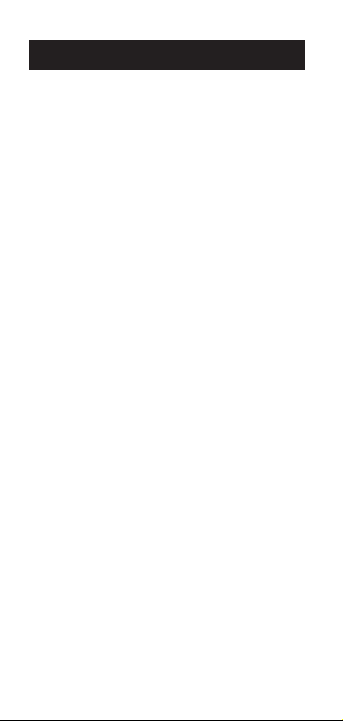
Ta b l e o f Co n T e n T s
Ge T T i n G sT a r T e d
Key Definitions/Functions ............................ 1
Imperial/Metric Modes ................................. 3
Us in G T h e sC a l e Ma s T e r Cl a s s i C
Adjusting the Wheel ..................................... 3
Rolling a Measurement ................................. 4
Operation .....................................................5
Built-in Scales ............................................... 6
Locking Modes, Scales and Units ................. 7
Turning the Clicker & Beep On/Off ............ 7
Using the Custom Scale/Ruler ...................... 7
Memory Function Keystrokes ....................... 7
Converting Between Scales ........................... 8
Using the Counter ........................................ 8
Programming Mode......................................9
Setting Custom Scales ................................... 9
Setting a Height .......................................... 11
Finding Area and Volume ........................... 12
ap p e n d i x
Error/Auto-Range Function ........................ 12
Interference ................................................. 13
Automatic Shut-Off .................................... 13
Battery Replacement ................................... 13
Specifications .............................................. 13
Repair and Return ......................................14
Warranty ..................................................... 15
FCC Class B ............................................... 16
Looking for New Ideas................................16
GU í a d e l U s U a r i o (e s p a ñ o l ) .................... 17
Page 3
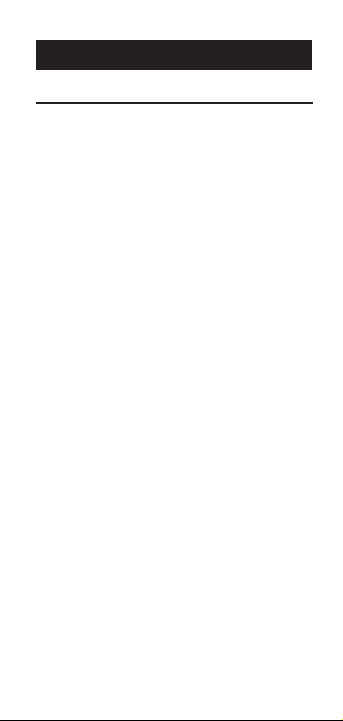
Ge T T i n G sT a r T e d
Key Definitions/Functions
[OFF/ON] – Power On/Off Switch
Turns power On or Off. Turning power Off
does not clear scales, modes or units.
[RESET]+[SUBTRACT/COUNT] – Clear All
Clears all values, including memory. Resets
all permanent settings, except clicker and
beep settings.
[OFF/ON] to turn the device off, then
[MODE] + [OFF/ON] – Software Reset
Clears all values, including memory. Resets
all permanent settings, including clicker and
beep settings.
[LOCK] – Lock Switch
Locks the mode, scale and units so they
cannot inadvertently be changed.
[SUBTRACT/COUNT] – Subtract/Count Key
Toggles measuring mode between positive
and negative direction. Increases the Count
value by one. Count function is active in the
c o u n t ” mode.
“
[RCL] – Recall Key
Used to recall stored values. When you
[RCL] [RCL], the last value rolled is
press
displayed, allowing roll to continue from
this value.
1 – User’s Guide
Page 4
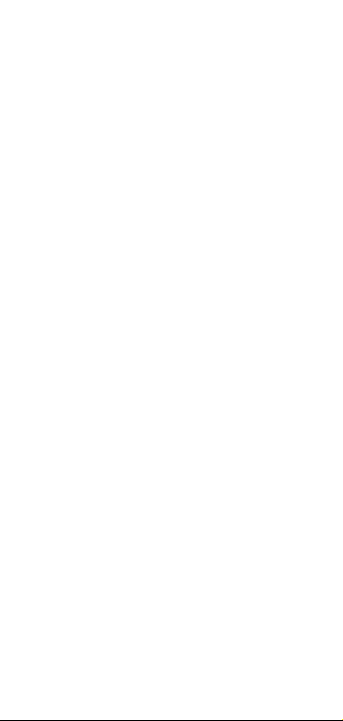
[MODE] – Mode Selection
Used to toggle between the following scale
modes (in sequence):
1) Architectural (
2) Engineering I (
3) Engineering II (
4) Custom (
5) Count (
ARCH)
ENG I)
ENG II)
CUSTOM)
COUNT)
[SUBTRACT/COUNT]+[MODE] –
Unit Selection
[SUBTRACT/COUNT] and
Holding
repeated presses of
[MODE] will scroll
through the available units. Values can be
converted from Imperial units to Metric
within the Imperial mode. However, values
cannot be converted from Metric to Imperial
when in Metric mode.
[SCALE] – Scale Selection
Used to toggle between various scales within
each scale mode. See “Built-In Scales” section.
[M1+] – Memory Add Key (Length)
Adds the displayed value to the M1+
memory. is key is used to store a length in
order to calculate an area.
[M2x] – Memory Add Key (Width)
Adds the displayed value to the M2x memory.
is key is used to store a width in order to
calculate an area. When a length and width have
[M1+]
and
[M2x]
been stored in
[RCL] [M2x]
next press of
displays the stored width, the
[M2x]
displays the area calculated
, pressing
from the stored length and width, and the next
[M2x]
press of
displays the calculated volume if
2 – Scale Master® Classic
Page 5
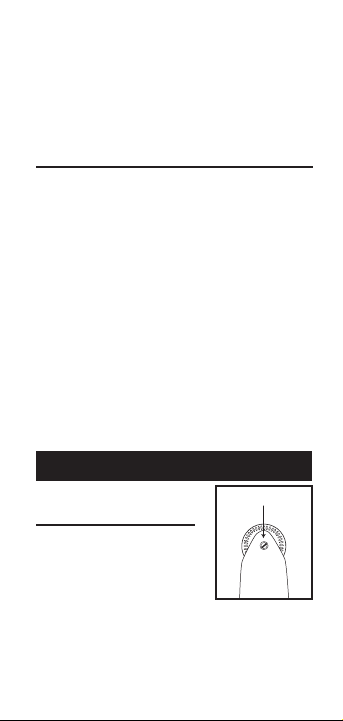
a height has been stored. Please see page 12 for
Rotate to Adjust Wheel
calculating an Area and Volume.
[RESET]
Used to clear the display. When pressed together
with another key, clears the value of that key.
Imperial/Metric Modes
e Scale Master Classic is set up to use Imperial
(Standard) scales by default. e Scale Master
Classic can be set up to use Metric mode by
performing the following steps:
1) All Clear by pressing [RESET] and
[SUBTRACT/COUNT] simultaneously.
CLEARED
" should display for 1 second.
2) Press and hold [RESET], then press [MODE]
twice.
3) Release the [RESET] key.
While in Metric mode, MET will remain lit in
the display.
Repeat the steps above to switch back to
Imperial mode.
Usi n G T h e sC a le Ma s T e r Cla ss i C
Adjusting the Wheel
e Celcon® polymer
wheel can be adjusted for
each user’s preference. To
adjust the wheel, take a
small, flat-head jeweler’s screwdriver and slightly
rotate the screw located near the wheel tip.
Rotating the screw about 1/4 to 1/3 turn should
(Cont’d)
3 – User’s Guide
"ALL
Page 6
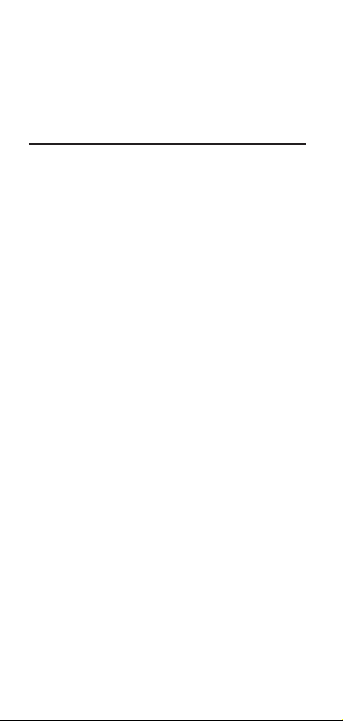
(Cont’d)
be sufficient. Rotating the screw within those
two values should adjust the wheel between free
spinning (which is too loose) to skidding (which
is too tight).
Rolling a Measurement
To take a measurement with the Scale Master Classic:
1) Switch the unit on. Press [RESET] to clear
the display.
2) Select your type of scale by pressing the
[MODE] key. en press the [SCALE] key to
select your scale.
3) Begin rolling. e display will register your
measurements.
To ensure accurate measurements, be sure to
hold the unit upright and start and stop the
SMC at the exact points you are measuring.
4) Press the appropriate key if you want to store
this measurement (ex.
length,
5) Press
[M2x] to store as width).
[RESET] to clear the display and begin a
new measurement.
Note: If the wheel is rolled anytime a value is
displayed due to a recall or a calculation, you
may notice a very slight delay before the current
measurement appears on the display. It is important
to note that this measurement includes the distance
rolled during the delay. is slight delay is to
minimize the accidental clearing of recalled and
calculated values from the display due to very slight
wheel movement.
[M1+] to store as
4 – Scale Master® Classic
Page 7
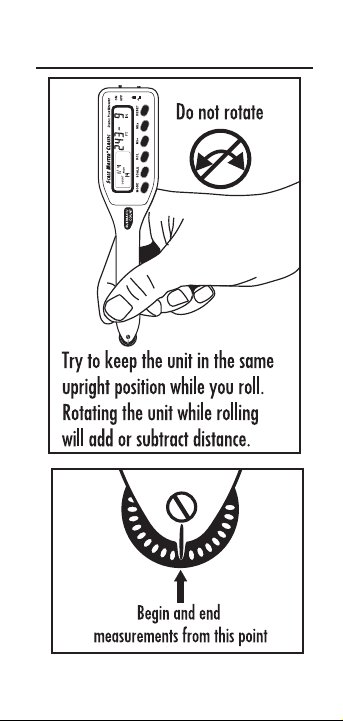
v
3.1
Operation
5 – User’s Guide
Page 8
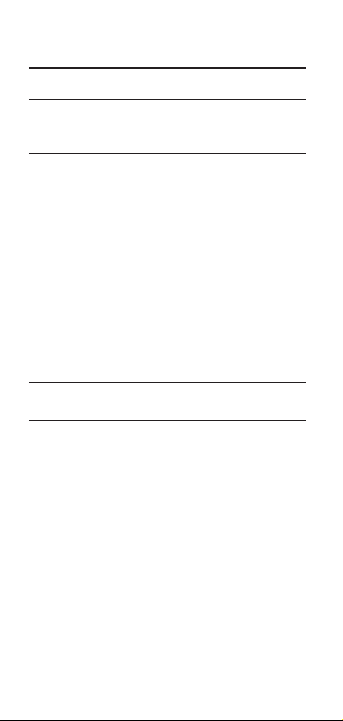
Built-In Scales
Imperial (Standard) Scales
Architect Engineer I Engineer II
ARCH ENG I ENG II
1 foot= 1 inch= 1 inch=
1/4" 10.0' 300.0'
3/8" 20.0' 333.3'
1/2" 30.0' 400.0'
3/4" 40.0' 416.6'
1/1 (1") 50.0' 500.0'
3/2 (1½") 60.0' 583.3'
2/1 (2") 83.3' 600.0'
3/1 (3") 100.0' 625.0'
4/1 (4") 166.6' 666.6'
1/32" 200.0' 750.0'
1/16" 250.0' 1,000.0'
3/32" 1,200.0'
1/8" 2,000.0'
3/16" 3,000.0'
Metric Scales
Architect Engineer I Engineer II
ARCH ENG I ENG II
1:50 1:100.0 1:1,000
1:75 1:125.0 1:1,250
1:1 1:150.0 1:1,500
1:2 1:200.0 1:1,625
1:3 1:250.0 1:2,000
1:4 1:300.0 1:2,500
1:5 1:400.0 1:5,000
1:10 1:500.0 1:6,000
1:20 1:10k
1:25 1:12.5k
1:30 1:20k
1:40 1:25k
1:50k
6 – Scale Master® Classic
Page 9
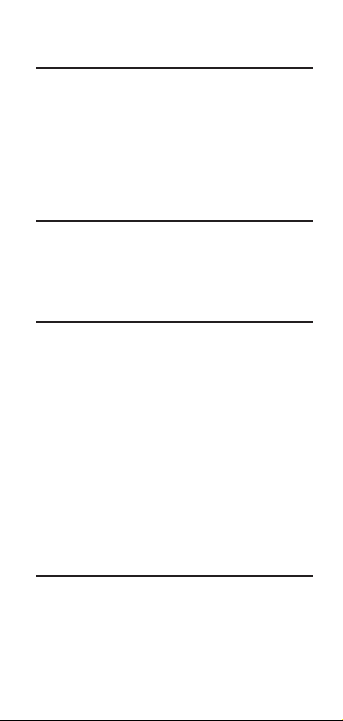
Locking Modes, Scales and Units
Your Scale Master Classic comes equipped
with a lock switch that prevents inadvertently
changing drawing scales. When the lock is
activated, a lock symbol will be displayed in the
LCD. While active, the Mode, Scale and Units
cannot be revised.
Turning the Clicker & Beep On/Off
To toggle the rolling click off or on, press
[RESET] + [SCALE]. is will also toggle the
c o u n t ” and error/notification beep off or on.
“
Using the Custom Scale/Ruler
e default value (after a Clear All/Software
Reset) for Custom Scale is one-to-one (e.g.,
1 inch equals 1 inch). is lets you use your
Scale Master Classic as a rolling ruler, which is
especially useful for measuring irregular shapes.
1) To reset your Custom Scale setting to a oneto-one ratio, press
COUNT]
2) en press the
c u s t o m ” mode appears.
“
[RESET] + [SUBTRACT/
to perform a Clear All.
[MODE] key until the
3) Begin rolling.
Memory Function Keystrokes
[RCL] [M1+]
Displays the value stored in the M1+ memory register.
[RCL] [M2x]
Displays the value stored in the
M2x memory register.
(Cont’d)
7 – User’s Guide
Page 10
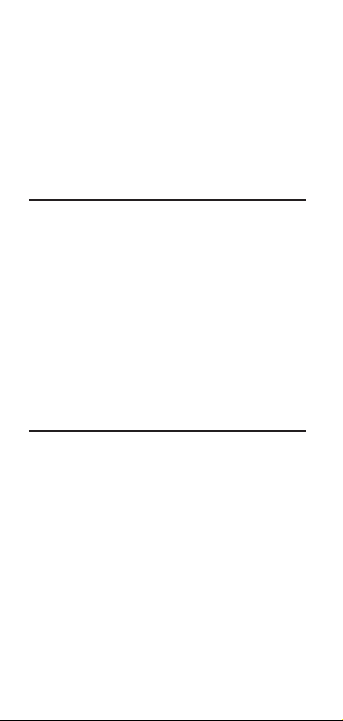
(Cont’d)
[RESET] + [M1+]
Clears the value stored in the M1+ memory register.
[RESET] + [M2x]
Clears the value stored in the
M2x memory register.
[RESET] + [RCL]
Clears values stored in memory
M1+ and M2x.
Converting Between Scales
e Scale Master Classic can automatically
convert values between scales. For example, 20
feet rolled in 1/16” scale will be converted to
10 feet in 1/8” scale. You may want to roll a
value in one scale and then add that exact value
(unconverted) to a value rolled in another scale.
1) Roll a value and press [M1+]. Press
[SCALE] to change scales.
2) Roll another value and press
[RCL] [M1+] to recall the combined total.
3) Press
[M1+].
Using the Counter
You can use the [SUBTRACT/COUNT] key to
count items such as electrical outlets, drains, etc.
Press [MODE] until you find the “c o u n t ”
mode. en press the
key to count the items.
You can use the [M1+] and [M2x] memory
keys to store or accumulate the counts for two
different items. After you have a count value,
[M1+] or [M2x] to store it.
press
[SUBTRACT/COUNT]
8 – Scale Master® Classic
Page 11
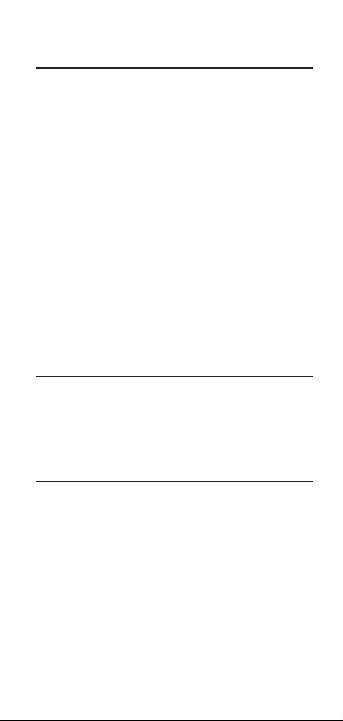
Programming Mode
e Scale Master Classic allows you to preset
frequently used values, including:
• Custom Scales (3 Imp/3 Met)
• Height value
e following keys are used in programming mode:
[M1+] Increases the selected digit/units.
[SUBTRACT/COUNT] Decreases the
selected digit/units.
[SCALE] Advances the cursor to the next
place to the right. Exits and saves changes if
pressed while right-most digit is selected.
[MODE] Moves the cursor back to the next
place to the left.
[RESET] Exits without saving.
Setting Custom Scales
You can program and store six Custom Scales:
three in Imperial mode and three in Metric mode.
You can set a custom scale two ways: by “rolling in”
a known distance or by entering the exact distance.
Rolling a Custom Scale
1) Press [MODE] until # o p e n (# being a
number 1-3) appears in the scale box display.
[SUBTRACT/COUNT] + [SCALE].
2) Press
r o l l ” will appear in the main display.
“
3) Roll desired distance. “
appears in the main display.
Note: For greater accuracy, roll the longest known
distance you have on your plan.
4) Press [SCALE]. e annunciator will begin
r o l l i n g ” now
(Cont’d)
9 – User’s Guide
Page 12
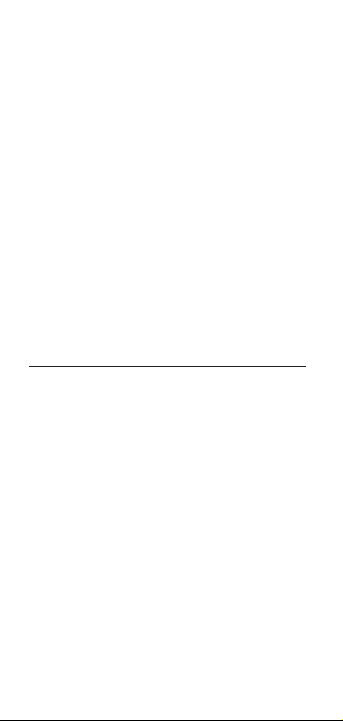
(Cont’d)
flashing “f t i n” for Imperial Mode or “m”
for Metric Mode.
5) If you do not want to change the units,
skip to step 6. If you want to change the
units, press
[M1+] until you reach the
desired units.
[SCALE] to begin setting the scale distance.
6) Press
e left-most digit will begin flashing.
Press:
[M1+] to increment the selected digit,
[SUBTRACT/COUNT] to decrement,
[SCALE] to advance to the next digit,
[MODE] to move back one digit.
7) Continue to press
[SCALE] until all digits
are set and the display returns to zero. e
scale is now stored.
Entering a Custom Scale
1) Press [MODE] until # o p e n (# being a
number 1-3) appears in the scale box display.
[SUBTRACT/COUNT]+[SCALE].
2) Press
r o l l ” will appear in the main display.
“
[SCALE] again. e annunciator will
3) Press
begin flashing “
f t i n” for Imperial Mode.
e left-most digit flashes for Metric Mode.
Note: If in Metric Mode, skip to Step 5.
4) If you want to change the units, press
[M1+] until you reach the desired unit.
en press the
[SCALE] key to begin
setting the distance. e left-most digit
will begin flashing.
5) In Imperial mode, the scale will be one inch
equals the distance you entered. In Metric
mode, entered scales are direct ratios.
10 – Scale Master® Classic
Page 13
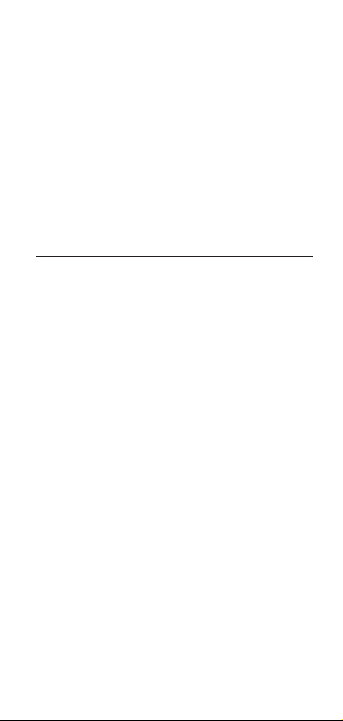
6) Press:
[M1+] to increment the selected digit,
[SUBTRACT/COUNT] to decrement,
[SCALE] to advance to next digit,
[MODE] to move back one digit,
7) Continue to press
[SCALE] until all digits
are set and display returns to zero. e scale
is now stored.
Press [RCL] [SCALE] while in custom mode to
display the current custom scale.
Setting a Height
e height function is used to enter a height
value for finding volume.
1) Press [SUBTRACT/COUNT] + [M2x].
e annunciator will begin flashing “
Imperial mode or “
m” for Metric mode.
2) If you do not want to change the units, go
to step 3. To change the units, press
until you reach the desired unit.
3) Press
[SCALE] to begin setting the digits.
e left-most digit will begin flashing.
Press:
[M1+] to increment the selected digit,
[SUBTRACT/COUNT] to decrement,
[SCALE] to advance to next digit,
[MODE] to move back one digit.
4) Continue pressing [SCALE] until all digits
are set and the display returns to zero. e
height is now stored.
Note: Once you set your height, you do not need to
enter it again unless you want to change it.
f t i n ” for
[M1+]
11 – User’s Guide
Page 14
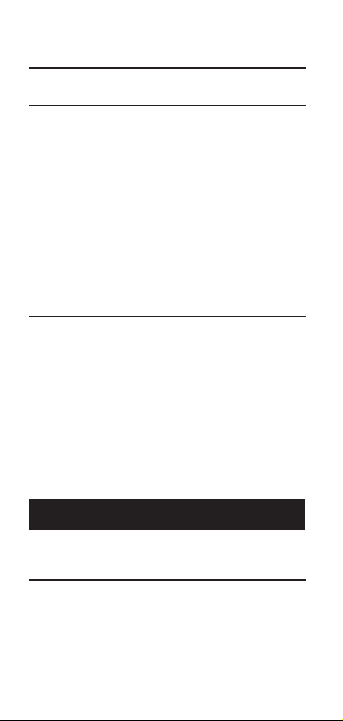
Finding Area and Volume
Finding Area
1) Roll the first side and press [M1+]. A small
“
m” will appear in the scale box display and
the main display will be cleared.
2) Roll the second side and press
main display will be cleared.
3) Press
[RCL] [M2x]. is displays the linear
value stored in this register. e second
press of
[M2x] will calculate and display the
area, which is the value stored in
multiplied by the value stored in [M2x].
[M2x]. e
[M1+]
Finding Volume
1) Roll the first side and press [M1+].
2) Roll the second side and press
3) Set a Height value (see “Setting a Height”).
4) Press
[RCL] [M2x]. is displays the linear
value stored in this register. Press
second time to calculate and display the
area. Press the
volume. Press
display the stored height value.
[M2x] key again to find
[M2x] a fourth time to
[M2x].
[M2x] a
ap pe n d i x
Error/Auto-Range Function
Error Message – Press [RESET] to clear.
Auto Range Function – When rolling or calculating
large numbers, your answer will be displayed in
the next largest measurement unit (ex: 10,000 M
will display instead of 10,000,000 MM ).
12 – Scale Master® Classic
Page 15

Interference
Exposure to direct light or close proximity to cell
phones and other electronic devices may cause
interference with the Scale Master Classic device
and result in erroneous measurements.
Automatic Shut-Off
To conserve battery power, the unit will shut
itself off if it is not used for 4-6-minutes. Press
[RESET] key to restore power. All registers
the
and settings remain intact, including all
temporary registers.
Battery Replacement
To replace the batteries:
(1) Remove battery door;
(2) Remove batteries and
replace with new batteries,
positive side up.
Specifications
Power Source:
Two 3-Volt CR-2430 lithium batteries.
Approximately 400 hours normal use.
Display Method:
LCD with commas, annunciators and zero
suppression.
Display Capacity (Main Display):
9,999,999 (7 digits)
13 – User’s Guide
Page 16

Resolution/Accuracy:
0.025 Inch/99.75%
Note: Based on start/stop point and scale magnitude, users
typically experience ± 2% - 3% rolling error.
Dimensions:
6.7” x 1.6” x 0.6” (170mm x 41mm x 15mm)
Repair and Return
Repair and Return Information
Return Guidelines:
1. Please read the Warranty in this User's
Guide to determine if your Calculated
Industries product remains under warranty
before calling or returning any device for
evaluation or repairs.
2. If your product won’t turn on, check the
batteries as outlined in the User's Guide.
3. If you need more assistance, please go to
our website listed below
4. If you believe you need to return your
product, please call a Calculated Industries
representative between the hours of 7:00am
to 4:30pm Pacific Time for additional
information and a Return Merchandise
Authorization (RMA).
Call Toll Free: 1-800-854-8075
Outside USA: 1-775-885-4900
www.calculated.com/warranty
14 – Scale Master® Classic
Page 17

Warranty
Warranty Repair Service — U.S.A.
Calculated Industries (“CI”) warrants this product against
defects in materials and workmanship for a period of one
(1) year from the date of original consumer purchase in the
U.S. If a defect exists during the warranty period, CI, at its
discretion, will either repair (using new or remanufactured
parts) or replace (with a new or remanufactured unit) the
product at no charge.
THE WARRANTY WILL NOT APPLY TO THE
PRODUCT IF IT HAS BEEN DAMAGED BY MISUSE,
ALTERATION, ACCIDENT, IMPROPER HANDLING
OR OPERATION, OR IF UNAUTHORIZED REPAIRS
ARE ATTEMPTED OR MADE. SOME EXAMPLES
OF DAMAGES NOT COVERED BY WARRANTY
INCLUDE, BUT ARE NOT LIMITED TO, BATTERY
LEAKAGE, BENDING, A “BLACK INK SPOT” OR
VISIBLE CRACKING OF THE LCD, WHICH ARE
PRESUMED TO BE DAMAGES RESULTING FROM
MISUSE OR ABUSE.
To obtain warranty service in the U.S., please go to the website. A
repaired or replacement product assumes the remaining warranty
of the original product or 90 days, whichever is longer.
Non-warranty Repair Service — U.S.A.
Non-warranty repair covers service beyond the warranty
period, or service requested due to damage resulting from
misuse or abuse.
Contact Calculated Industries at the number listed above
to obtain current product repair information and charges.
Repairs are guaranteed for 90 days.
Repair Service — Outside the U.S.A.
To obtain warranty or non-warranty repair service for goods
purchased outside the U.S., contact the dealer through
which you initially purchased the product. If you cannot
reasonably have the product repaired in your area, you may
contact CI to obtain current product repair information and
charges, including freight and duties.
15 – User’s Guide
Page 18

Disclaimer
CI MAKES NO WARRANTY OR REPRESENTATION,
EITHER EXPRESS OR IMPLIED, WITH RESPECT
TO THE PRODUCT’S QUALITY, PERFORMANCE,
MERCHANTABILITY, OR FITNESS FOR A
PARTICULAR PURPOSE. AS A RESULT, THIS
PRODUCT, INCLUDING BUT NOT LIMITED TO,
KEYSTROKE PROCEDURES, MATHEMATICAL
ACCURACY AND PREPROGRAMMED MATERIAL,
IS SOLD “AS IS,” AND YOU THE PURCHASER
ASSUME THE ENTIRE RISK AS TO ITS QUALITY
AND PERFORMANCE.
IN NO EVENT WILL CI BE LIABLE FOR
DIRECT, INDIRECT, SPECIAL, INCIDENTAL,
OR CONSEQUENTIAL DAMAGES RESULTING
FROM ANY DEFECT IN THE PRODUCT OR ITS
DOCUMENTATION.
e warranty, disclaimer, and remedies set forth above
are exclusive and replace all others, oral or written,
expressed or implied. No CI dealer, agent, or employee
is authorized to make any modification, extension, or
addition to this warranty.
Some states do not allow the exclusion or limitation of
implied warranties or liability for incidental or consequential
damages, so the above limitation or exclusion may not apply
to you. is warranty gives you specific rights, and you may
also have other rights, which vary from state to state.
FCC Class B
is equipment has been tested and found to comply with
the limits for a Class B calculating device, pursuant to Part
15 of the FCC Rules.
Looking for New Ideas
Calculated Industries, a leading manufacturer of specialfunction calculators and digital measuring instruments, is
always interested in new product ideas in these areas.
If you have a new product idea, please visit our "Bright Idea"
page at www.calculated.com/brightidea.asp. For suggestions
about improving this product or other products, please visit
us at www.calculated.com under "Contact Us". ank You.
16 – Scale Master® Classic
Page 19

Sc a l e Ma S t e r® cl a S S i c
Me d i d o r d e p l a n o s d i gi t al
M u l t i e s c a l a
Guía del usuario
Calculated Industries, Inc.
4840 Hytech Drive
Carson City, NV 89706 USA
17 – Guía del usuario
Page 20

in d i C e
in iC i o
Definición de teclas/funciones .................... 19
Modo imperial/métrico............................... 21
Co M o U s a r e l sC a l e Ma s T e r Cl a s s i C
Ajuste de la rueda ........................................ 22
Cómo tomar una medida ........................... 22
Uso ............................................................. 23
Escalas integradas ........................................ 24
Bloquear modos, escalas y unidades ............ 25
Encender y apagar el clic y el pitido ............ 25
Uso de la escala personalizada/regla............. 25
Teclas para las funciones de memoria .......... 26
Convertir entre escalas ................................26
Cómo utilizar el contador ........................... 27
Modo de programación .............................27
Establecer escalas personalizadas ................. 28
Establecer una altura ................................... 30
Calcular área y volumen .............................. 31
ap e n d i C e
Error y función de rango automático .......... 32
Interferencia ................................................ 32
Apagado automático ................................... 32
Reemplazo de las pilas ................................. 32
Especificaciones .......................................... 33
Reparación y devolución ............................. 33
Garantía ...................................................... 34
FCC Clase B ............................................... 36
Búsqueda de nuevas ideas ...........................36
18 – Scale Master® Classic
Page 21

in iC i o
Definición de teclas/funciones
[OFF/ON] – Interruptor de encendido/
apagado
Enciende o apaga la unidad. Al apagarla,
no se borrarán las escalas, los modos ni las
unidades.
[RESET]+[SUBTRACT/COUNT] – Borrar todo
Borra todos los valores, incluidas las
memorias. Reinicia todas las configuraciones
permanentes, excepto las configuraciones del
clic y del pitido.
[OFF/ON] para apagar la unidad, luego
[MODE]+[OFF/ON] – Reinicio por
software
Borra todos los valores, incluidas las
memorias. Reinicia todas las configuraciones
permanentes, incluidas las configuraciones
del clic y del pitido.
[LOCK] – Interruptor de bloqueo
Bloquea el modo, la escala y las unidades para
que no puedan cambiarse accidentalmente.
[SUBTRACT/COUNT] – Tecla de
restar/contar
Alterna el modo de medición entre la dirección
positiva y la negativa. Asimismo, aumenta
el valor de la cuenta por uno. La función de
contar está activada en el modo “
c o u n t .”
19 – Guía del usuario
Page 22

[RCL] – Tecla de recuperación
Utilizada para recuperar valores almacenados.
Al presionar [RCL] [RCL], la última medida
es visualizada, permitiendo que continúe
midiendo empezando con este valor.
[MODE] – Selección de modo
Se utiliza para alternar entre los siguientes
modos de escala (en secuencia):
1) Arquitectónico (ARCH)
2) Ingeniería I (
3) Ingeniería II (
4) Personalizado (
5) Contar (
[SUBTRACT/COUNT]+[MODE] –
ENG I)
ENG II)
CUSTOM)
COUNT)
Selección
de unidades
Mantenga presionada la tecla [SUBTRACT/
COUNT]
y presione la tecla [MODE]
repetidamente para cambiar entre las
unidades. Asimismo, puede convertir valores
del sistema imperial al sistema métrico
cuando está usando el modo imperial. No
obstante, no puede convertir valores del sistema
métrico al imperial si está en el modo métrico.
[SCALE] – Selección de escala
Se utiliza para alternar entre las diversas
escalas en cada modo de escala. Vea la sección
“Escalas integradas.”
[M1+] – Tecla de suma de la
memoria (longitud)
Suma el valor que se muestra en la pantalla a
la memoria M1+. Asimismo, se utiliza para
almacenar una longitud para calcular un área.
20 – Scale Master® Classic
Page 23

[M2x] – Tecla de suma de la
memoria (ancho)
Suma el valor que se muestra en la pantalla
a la memoria M2x. Asimismo, se utiliza
para almacenar el ancho a fin de calcular un
área. Una vez almacenada la longitud y el
[M1+] y [M2x], si presiona [RCL]
ancho en
[M2x], se muestra el ancho almacenado; la
próxima vez que presione
[M2x], se mostrará
el área calculada de la longitud y el ancho
almacenados; y la próxima vez que presione
[M2x], se mostrará el volumen calculado si se
ha almacenado la altura. Consulte la página
31 para obtener información sobre el cálculo
del área y volumen.
[RESET]
Se utiliza para borrar la pantalla. Cuando se
presiona simultáneamente con otra tecla, se
borra el valor de esa tecla.
Modo imperial/métrico
Por defecto, el Scale Master Classic esta
establecido para utilizar escalas imperiales
(estándar). El Scale Master Classic se puede
establecer para utilizar el modo métrico de la
siguiente manera:
1) Borre todo presionando
[SUBTRACT/COUNT] simultáneamente.
ALL CLEARED" se mostrará en la pantalla
"
por un segundo.
2) Presione y mantenga presionada al tecla
[RESET], luego presione [MODE] dos veces.
3) Suelte la tecla
Mientras esté en el modo métrico, MET
permanence visualizado en la pantalla.
Repita los pasos mencionados arriba para
regresar al modo imperial.
[RESET] y
[RESET].
21 – Guía del usuario
Page 24

Co M o Us a r el sC a l e Ma s T e r Cla s si C
Rotar para ajustar la rueda
Ajuste de la rueda
La rueda Celcon® de
polímero puede ajustarse
de acuerdo a la preferencia
del usuario. Para ajustar la
rueda, utilice un pequeño
destornillador de joyero de cabeza plana y gire
un poco el tornillo ubicado cerca de la punta de
la rueda. Girando el tornillo entre 1/4 y 1/3 de
vuelta debería ser suficiente. Girando el tornillo
entre estos dos valores debería ajustar la rueda
entre un giro libre (lo cual significa que está
muy floja) y deslizamiento (lo cual indica que
está muy apretada).
Cómo tomar una medida
Para tomar una medida con el Scale Master Classic,
debe realizar lo siguiente:
1) Encienda la unidad. Presione [RESET] para
borrar la pantalla.
2) Seleccione el tipo de escala presionando
la tecla
[MODE]. Luego, presione la tecla
[SCALE] para seleccionar la escala que desea.
3) Comience a tomar las medidas. La pantalla
registrará sus medidas. Para asegurar
precisión en las medidas, asegúrese de
mantener la unidad en la posición vertical, y
empieze y pare el SMC en los puntos exactos
que está midiendo.
4) Presione la tecla apropriada si desea
almacenar esta medida (por ejemplo,
22 – Scale Master® Classic
[M1+]
Page 25

para almacenar como longitud, [M2x] para
Co mi e nc e y t er mi ne
la m e di ci ón en e st e p un to
No rotar
Int ente mante ner la u nidad en la m isma posi ción
ve rtic al cu ando tra ce. Si la uni dad se ro ta m ient ras
est á traz ando, añadi rá o resta rá di stanc ia.
v
3.1
almacenar como ancho).
5) Presione
[RESET] para borrar la pantalla y
comenzar a tomar una nueva medida.
Nota: Si la rueda gira mientras hay un valor recuperado
o un cálculo en la pantalla, talvez observe una leve pausa
antes de que aparezca la medida actual en la pantalla.
Es importante observar que esta medida incluye la
distancia rodada durante la pausa. Esta leve pausa es
para minimizar la posibilidad de que valores recuperados
o cálculos sean accidentalmente borrados de la pantalla
debido a movimiento muy mínimo de la rueda.
Uso
23 – Guía del usuario
Page 26

Escalas integradas
Escalas imperiales (estándares)
Arquitectónico Ingeniería I Ingeniería II
ARCH ENG I ENG II
1 pie= 1 pulgada= 1 pulgada=
1/4" 10.0' 300.0'
3/8" 20.0' 333.3'
1/2" 30.0' 400.0'
3/4" 40.0' 416.6'
1/1 (1") 50.0' 500.0'
3/2 (1½") 60.0' 583.3'
2/1 (2") 83.3' 600.0'
3/1 (3") 100.0' 625.0'
4/1 (4") 166.6' 666.6'
1/32" 200.0' 750.0'
1/16" 250.0' 1,000.0'
3/32" 1,200.0'
1/8" 2,000.0'
3/16" 3,000.0'
Escalas métricas
Arquitectónico Ingeniería I Ingeniería II
ARCH ENG I ENG II
1:50 1:100.0 1:1,000
1:75 1:125.0 1:1,250
1:1 1:150.0 1:1,500
1:2 1:200.0 1:1,625
1:3 1:250.0 1:2,000
1:4 1:300.0 1:2,500
1:5 1:400.0 1:5,000
1:10 1:500.0 1:6,000
1:20 1:10k
1:25 1:12.5k
1:30 1:20k
1:40 1:25k
1:50k
24 – Scale Master® Classic
Page 27
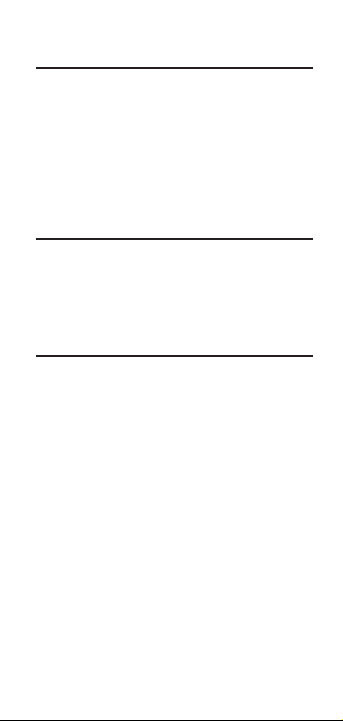
Bloquear modos, escalas y unidades
Su Scale Master Classic viene equipado con un
interruptor de bloqueo que evita el cambio de
escalas accidentalmente. Cuando se active el
bloqueo, se mostrará un símbolo de candado
en la pantalla de cristal líquido. Mientras esté
activado, el modo, la escala y las unidades no se
podrán revisar.
Encender y apagar el clic y el pitido
Para encender y apagar el clic de la rueda,
[RESET]
+
[SCALE]
presione
encenderá y apagará el pitido de
. Esto también
“
c o u n t
” y de
los errores/notificaciones.
Uso de la escala personalizada/regla
El valor predeterminado (después de borrar
todo/reinicio por software) para la escala
personalizada es de uno a uno (por ej., 1
pulgada equivale a 1 pulgada). Esto le permite
utilizar su Scale Master Classic como una regla
rodante, lo que resulta especialmente útil para
medir formas irregulares.
1) Para reiniciar la escala personalizada a
una proporción de uno a uno, presione
[RESET] + [SUBTRACT/COUNT] para
ejecutar la función “Borrar todo.”
2) Luego, presione la tecla
hasta que aparezca el modo “
(personalizado).
3) Comience a medir.
[MODE]
c u s t o m ”
25 – Guía del usuario
Page 28

Teclas para las funciones de memoria
[RCL] [M1+]
Visualiza el valor almacenado en el registro de
memoria M1+.
[RCL] [M2x]
Visualiza el valor almacenado en el registro de
M2x.
memoria
[RESET] + [M1+]
Borra el valor almacenado en el registro de
M1+.
memoria
[RESET] + [M2x]
Borra el valor almacenado en el registro de
M2x.
memoria
[RESET] + [RCL]
Borra los valores almacenados en los registros de
M1+ y M2x.
memoria
Convertir entre escalas
El Scale Master Classic puede convertir
automáticamente los valores entre escalas. Por
ejemplo, 20 pies medidos en una escala de 1/16
de pulgada se convertirán a 10 pies en una escala
de 1/8 de pulgada. Es posible que desee tomar
la medida de un valor en una escala y, luego,
sumar el valor exacto (sin convertir) con un valor
medido en otra escala.
1) Mida un valor y presione [M1+]. Presione
[SCALE] para cambiar las escalas.
2) Mida otro valor y presione
3) Presione
[RCL] [M1+] para recuperar al
total combinado.
[M1+].
26 – Scale Master® Classic
Page 29

Cómo utilizar el contador
Puede utilizar la tecla [SUBTRACT/COUNT]
para contar elementos, como salidas eléctricas,
drenajes, etc.
Presione [MODE] hasta que encuentre el
c o u n t ” (contar). Luego, presione
modo “
[SUBTRACT/COUNT] para contar los
elementos.
Puede utilizar las teclas de memoria [M1+] y
[M2x] para almacenar o acumular las cantidades
de dos elementos diferentes. Después de que
tenga un valor de suma, presione
[M2x] para almacenarlo.
[M1+] ó
Modo de programación
El Scale Master Classic permite preconfigurar
valores que se utilicen con frecuencia, entre ellos:
• Escalas personalizadas (3 imp./3 métr.)
• Valor de altura
En el modo de programación, se utilizan las
siguientes teclas:
[M1+] Aumenta el dígito/la unidad
seleccionada.
[SUBTRACT/COUNT] Disminuye el
dígito/la unidad seleccionada.
[SCALE] Avanza el cursor hacia la derecha.
Sale del modo y guarda los cambios si se
presiona mientras el dígito que está más
hacia la derecha está seleccionado.
[MODE] Mueve el cursor hacia la
izquierda.
[RESET] Sale sin guardar los cambios
27 – Guía del usuario
Page 30

Establecer escalas personalizadas
Puede programar y almacenar seis escalas
personalizadas: tres en el modo imperial y tres
en el modo métrico.
Puede establecer una escala personalizada de dos
maneras: “midiendo” una distancia conocida o
introduciendo la distancia exacta.
Medir una escala personalizada
1) Presione [MODE] hasta que aparezca
(# siendo un número entre 1 y 3) dentro del
cuadro de escalas.
2) Presione
[SUBTRACT/COUNT]+[SCALE].
La pantalla principal mostrará “
3) Mida la distancia que desee con la rueda
de la unidad. La pantalla principal ahora
mostrará “
Nota: Para mayor precisión, mida la distancia conocida
más larga en sus planos.
r o l l i n g .”
4) Presione [SCALE]. La unidad de medición
comenzará a parpadear “
imperial ó “
m” para el modo métrico.
f t i n” para el modo
5) Si no desea cambiar las unidades, vaya al paso 6.
Si desea cambiar las unidades, presione
hasta que obtenga la unidad deseada.
6) Presione
[SCALE] para comenzar a configurar
la distancia de la escala. El dígito que está más
hacia la izquierda comenzará a parpadear.
Presione:
[M1+] para aumentar el dígito seleccionado,
[SUBTRACT/COUNT] para disminuir,
[SCALE] para avanzar al dígito siguiente,
[MODE] para volver al dígito anterior.
# o p e n
r o l l .”
[M1+]
28 – Scale Master® Classic
Page 31

7) Continúe presionando [SCALE] hasta que
todos los dígitos estén establecidos y la pantalla
vuelva a cero. La escala ahora está almacenada.
Introducir una escala personalizada
1) Presione [MODE] hasta que aparezca # o p e n
(# siendo un número entre 1 y 3) dentro del
cuadro de escalas.
2) Presione
3) Presione
[SUBTRACT/COUNT]+[SCALE].
La pantalla principal mostrará “
[SCALE] otra vez. La unidad de
r o l l .”
medición comenzará a parpadear “
f t i n” para
el modo imperial. Para el modo métrico, el
dígito más hacia la izquierda parpadeará.
Nota: Si se encuentra en el modo métrico, vaya al paso 5.
4) Si desea cambiar las unidades, presione
[M1+] hasta que obtenga la unidad deseada.
Luego presione la tecla
[SCALE] para
comenzar a configurar la distancia. El dígito
que está más hacia la izquierda comenzará a
parpadear.
5) En el modo imperial, la escala será una
pulgada equivale la distancia que ingresó. En
el modo métrico, las escalas ingresadas son
proporciones directas.
6) Presione:
[M1+] para aumentar el dígito seleccionado,
[SUBTRACT/COUNT] para disminuir,
[SCALE] para avanzar al dígito siguiente,
[MODE] para volver al dígito anterior.
7) Continúe pulsando
[SCALE] hasta que
todos los dígitos estén establecidos y la
pantalla vuelva a cero. La escala ahora está
almacenada.
(Continúa)
29 – Guía del usuario
Page 32

(Continuación)
Presione [RCL][SCALE] mientras esté en el modo
personalizado para comprobar cuál es la escala
personalizada actual.
Establecer una altura
La función de altura se utiliza para almacenar un
valor de altura para calcular el volumen.
1) Presione [SUBTRACT/COUNT] + [M2x].
La unidad de medición comenzará a
parpadear “
m” para el modo métrico.
“
2) Si no desea cambiar las unidades, vaya al paso
3. A fin de cambiar las unidades, presione
[M1+] hasta que alcance la unidad deseada.
3) Presione
de los dígitos. El dígito que está más hacia la
izquierda comenzará a parpadear.
Presione:
[M1+] para aumentar el dígito seleccionado,
[SUBTRACT/COUNT] para disminuir,
[SCALE] para avanzar al dígito siguiente,
[MODE] para volver al dígito anterior.
4) Continúe presionando
todos los dígitos estén establecidos y la
pantalla vuelva a cero. La altura ahora está
almacenada.
Nota: Una vez que esté establecida la altura, no es
necesario que la introduzca nuevamente, a menos que
desee cambiarla.
f t i n” para el modo imperial Ó
[SCALE] para comenzar el ajuste
[SCALE] hasta que
30 – Scale Master® Classic
Page 33

Calcular área y volumen
Cálculo del área
1) Tome la medida del primer lado y presione
[M1+]. Aparecerá una “m” pequeña dentro
del cuadro de escalas y la pantalla principal
se borrará.
2) Tome la medida del segundo lado y
3) Presione
Cálculo del volumen
1) Tome la medida del primer lado y presione
2) Tome la medida del segundo lado y
3) Establezca una altura (vea “Establecer una
4) Presione
[M2x]. La pantalla principal se
presione
borrará.
[RCL] [M2x]. Esto muestra el
valor lineal almacenado en este registro.
La segunda vez que presione
[M2x], se
calculará y visualizará el área, que es el valor
almacenado en
valor almacenado en
[M1+].
presione
[M1+] multiplicado por el
[M2x].
[M2x].
altura”).
[RCL] [M2x]. Esto muestra el
valor lineal almacenado en este registro.
[M2x] por segunda vez para
Presione
calcular y visualizar el área. Presione
[M2x]
nuevamente para obtener el volumen.
[M2x] por cuarta vez para
Presione
visualizar el valor de altura almacenado.
31 – Guía del usuario
Page 34

ap en d i C e
Error y función de rango automático
Mensaje de error – Presione [RESET] para borrar.
Función de rango automático – Cuando calcule o
mida cifras grandes, el resultado se visualizará en
las siguientes unidades de medición más grandes
(por ejemplo: se mostrará 10,000 M en lugar de
10,000,000 MM).
Interferencia
La exposición directa al sol o la cercanía
a teléfonos celulares y otros dispositivos
electrónicos pueden causar interferencias con
el dispositivo Scale Master Classic, y se pueden
originar mediciones erróneas.
Apagado automático
Para conservar la energía de las pilas, la unidad
se apagará automáticamente después de no
utilizarse por 4-6 minutos. Presione la tecla
[RESET] para encender la unidad. Todos los
registros y ajustes permanecen intactos, incluidos
los registros temporarios.
Reemplazo de las pilas
Para reemplazar las pilas, debe realizar lo siguiente:
(1) Extraiga la tapa de las pilas;
(2) Extraiga las pilas y reemplácelas con
unas nuevas, con el extremo positivo
hacia arriba.
32 – Scale Master® Classic
Page 35

Especificaciones
Fuente de energía:
Dos pilas CR-2430 de litio de 3 voltios
Aproximadamente 400 horas de uso normal
Método de visualización:
LCD con comas, anunciadores y supresión de ceros.
Capacidad de visualización (Pantalla principal):
9,999,999 (7 dígitos)
Resolución/precisión:
0,025 de pulgada/99,75%
Nota: Basado en el punto de comienzo, el punto final y la
magnitud de la escala, usuarios típicamente obtienen un
error de ±2% - 3% en sus mediciones.
Dimensiones:
6,7 pulgadas x 1,6 pulgadas x 0,6 pulgadas
(170 mm x 41 mm x 15 mm)
Reparación y devolución
Información sobre reparación y devolución
Instrucciones de devolución:
1. Antes de llamar o devolver cualquier aparato
para evaluación o reparación, por favor,
lea la garantía en la guía del usuario para
determinar si su producto de Calculated
Industries está sujeto a la garantía.
2. Si su producto no enciende, revise las pilas
como se indica en la guía del usuario.
3. Si requiere mayor asistencia, visite nuestro
sitio web que aparece en la próxima página.
(Continúa)
33 – Guía del usuario
Page 36

(Continuación)
4. Si cree que debe devolver su producto,
favor de comunicarse con un representante
de Calculated Industries de 7:00 a.m. a
4:30 p.m. hora del Pacífico para mayor
información y una autorización de
devolución de producto (RMA).
Llame sin costo: 1-800-854-8075
Fuera de los EE. UU.: 1-775-885-4900
www.calculated.com/warranty
Garantía
Servicio de reparación con garantía — EE. UU.
Calculated Industries (“CI”) garantiza este producto contra
defectos en materiales y mano de obra por un período de un
(1) año a partir de la fecha original de la compra en los Estados
Unidos. Si se presenta algún defecto durante el período de la
garantía, CI, a su discreción, reparará (utilizando partes nuevas
o remanufacturadas) o reemplazará (con una unidad nueva o
remanufacturada) el producto sin costo.
LA GARANTIA NO SE APLICARA AL PRODUCTO
SI ESTE HA SIDO DAÑADO DEBIDO AL MAL
USO, MODIFICACION, ACCIDENTE, MANEJO O
UTILIZACION INCORRECTOS O SI SE INTENTARON
O EFECTUARON REPARACIONES NO AUTORIZADAS.
ALGUNOS EJEMPLOS DE DAÑOS QUE NO CUBRE
ESTA GARANTIA INCLUYEN, SIN LIMITARSE A ESTOS,
DERRAME DE PILAS, UNA MANCHA NEGRA DE TINTA
O DOBLAMIENTO VISIBLE DE LA PANTALLA DE
CRISTAL LIQUIDO (LCD), LOS CUALES SE PRESUMEN
QUE SON DAÑOS CAUSADOS POR MAL USO O ABUSO
DEL APARATO.
Para obtener servicio de garantía en los EE.UU., favor de visitar
el sitio web.
Un producto reparado o reemplazado supone el período de
garantía restante del producto original o 90 días, el mayor de los
dos.
34 – Scale Master® Classic
Page 37

Servicio de reparación sin garantía – EE. UU.
El servicio de reparación cubre fuera del período de garantía o
en caso de que se solicite debido a daños causados por abuso o
mal uso.
Comuníquese con Calculated Industries para obtener información
actualizada sobre la reparación de productos y costos. Las
reparaciones están garantizadas durante 90 días.
Servicio de reparación – fuera de los EE. UU.
Para obtener el servicio de reparación con garantía o sin garantía
para bienes comprados fuera de los Estados Unidos, comuníquese
con el proveedor a quien compró inicialmente el producto. Si el
producto no se puede reparar satisfactoriamente en su región, puede
llamar a CI para obtener información actualizada sobre reparaciones
y costos, incluyendo transporte e impuestos de aduanas.
Limitación de responsabilidad
CI NO GARANTIZA NI SE HACE RESPONSABLE
IMPLICITA O EXPRESAMENTE EN CUANTO A LA
CALIDAD, RENDIMIENTO, COMERCIALIZACION O
CAPACIDAD DEL PRODUCTO PARA UN PROPOSITO EN
PARTICULAR. EN CONSECUENCIA, ESTE PRODUCTO,
QUE INCLUYE SIN LIMITARSE, PROCEDIMIENTOS
DE TECLAS, PRECISION MATEMATICA Y MATERIAL
PREPROGRAMADO, SE VENDE COMO TAL, Y USTED
COMO COMPRADOR ASUME TODO EL RIESGO
EN CUANTO A SU CALIDAD Y RENDIMIENTO. EN
NINGUN CASO CI SE HARA RESPONSABLE POR DAÑOS
DIRECTOS, INDIRECTOS, ESPECIALES, ACCIDENTALES
O CAUSALES QUE RESULTEN DE ALGUN DEFECTO
DEL PRODUCTO O SU DOCUMENTACION.
La garantía, la limitación de responsabilidad y las soluciones a
problemas expuestos arriba son exclusivos y reemplazan cualquier
otra garantía, verbal o escrita, expresada o implícita. Ningún
agente, distribuidor o empleado de CI está autorizado a añadir,
modificar o extender esta garantía. En algunos estados no se
permite la exclusión o limitación de garantías implícitas o la
responsabilidad por daños accidentales o causales, por lo que la
limitación o exclusión puede no aplicarse a usted. Esta garantía
otorga derechos específicos a los que pueden agregarse otros
derechos que varían de estado a estado.
35 – Guía del usuario
Page 38

FCC Clase B
Este equipo ha sido probado y cumple con las normas para
aparatos de cálculo de la Clase B, de conformidad con el
artículo 15 de las reglas de la FCC.
Búsqueda de nuevas ideas
Calculated Industries, empresa líder en la manufactura de
calculadoras con funciones especiales e instrumentos de
medición digitales, se encuentra siempre en la búsqueda de
nuevas ideas de productos en estas áreas.
Si usted tiene una idea para un producto nuevo, por favor,
visite nuestra pagina “Bright Idea” en www.calculated.com/
brightidea.asp. Si tiene sugerencias para perfeccionar este
producto u otros, por favor, visítenos en www.calculated.
com bajo “Contact Us”. Gracias.
El software está registrado
como propiedad literaria
y autorizado a Calculated
Industries, Inc. por Scale Master
Technologies, LLC, 2009.
Guía del usuario registrada como
propiedad literaria por Calculated
Industries, Inc. © 2009.
Scale Master® y Calculated
Industries® son marcas
registradas de Calculated
Industries, Inc.
TODOS LOS DERECHOS
RESERVADOS
CALCULATED INDUSTRIES®
Diseñado en los EE.UU.
Imprimido en China
36 – Scale Master® Classic
38 – Scale Master® Classic
Page 39

How To Reach Calculated Industries
Mail
Calculated Industries, Inc.
4840 Hytech Drive
Carson City, NV 89706
U.S.A.
Phone
1-775-885–4900
Fax
1-775-885–4949
E-mail
techsup@calculated.com
World Wide Web
www.calculated.com
39 – Guía del usuario
37 – Guía del usuario
Page 40

Software copyrighted and licensed to
Calculated Industries, Inc. by
Scale Master Technologies, LLC, 2009.
User’s Guide copyrighted by
Calculated Industries, Inc. © 2009.
®
Scale Master
and Calculated Industries®
are registered trademarks of
Calculated Industries, Inc.
ALL RIGHTS RESERVED
CALCULATED INDUSTRIES
®
4840 Hytech Drive
Carson City, NV 89706 U.S.A.
1-800-854-8075 or 1-775-885-4900
Fax: 1-775-885-4949
E-mail: info@calculated.com
www.calculated.com
Designed in the U.S.A.
Printed in China
11/09
UG6020ES-G
