Page 1
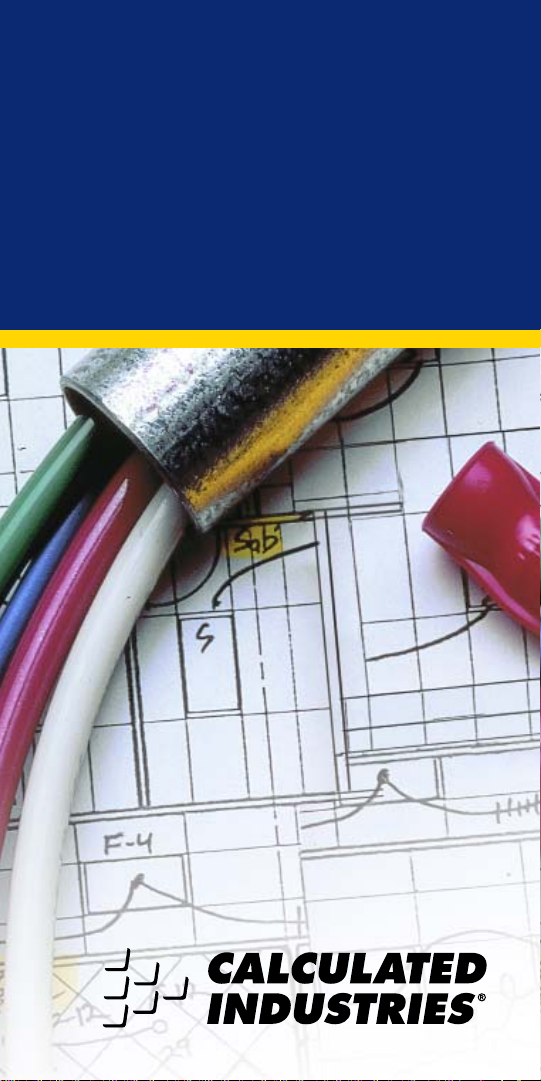
ELECTRICALC®PRO
NEC®COMPLIANT
UPDATEABLE ELECTRICAL CODE CALCULATOR
Model 5060
User’s Guide
Page 2
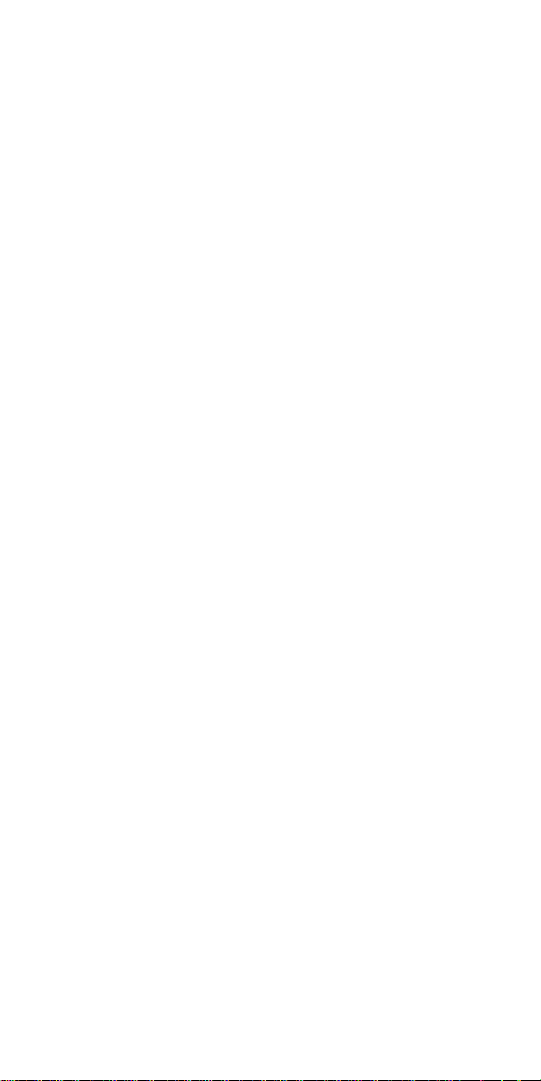
IMPORTANT NOTE ON
USER RESPONSIBILITY
Due to the serious nature of electrical
installations, the user of this calculator
must be certain that he or she is using
it correctly, i.e., in accordance with both
the following instructions and National
Electrical Code
®
requirements.
This tool was designed to work with the
2005 NEC
®
and future Codes, not replace it. Users, especially those unfamiliar with the Code, should exercise
appropriate caution.
If questions arise as to the correctness
of an answer given by the calculator, or
if an answer appears to conflict with the
Code, the user should always defer to
the Code.
If used responsibly and correctly, this
tool will save the user hours of tedious
calculation and look-up time, reduce
material costs, and provide safe, accurate, Code-legal answers.
National Electrical Code and NEC are
registered trademarks of the National
Fire Protection Association, Inc.,
Quincy, MA 02269
Page 3
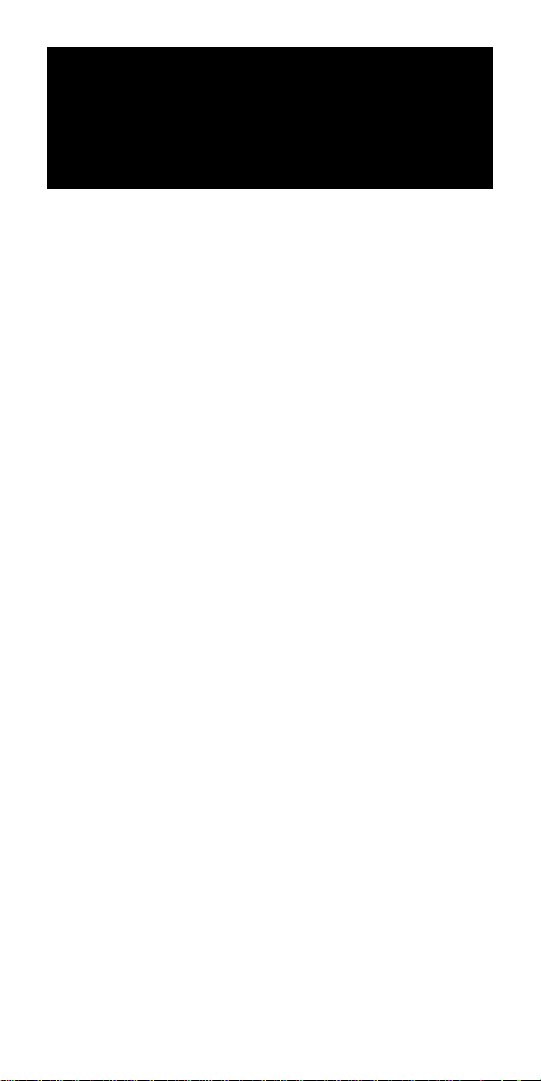
User’s Guide — 1
Introducing the
ElectriCalc®Pro
Now NEC®-Updateable!
The ElectriCalc®Pro is an invaluable
calculator for today’s busy electrical
professional. Unlike a regular calculator, it has intuitively labeled “electrical
keys” and conforms to the 2005 and
future National Electrical Codes, allowing you to solve Code-related problems
quickly and accurately. The most common NEC tables are now at your fingertips!
An important new feature of the Elec-
triCalc Pro is that it is now programmed
to accept future NEC changes, allowing
you to conveniently install future Code
editions in a few simple steps.
Page 4
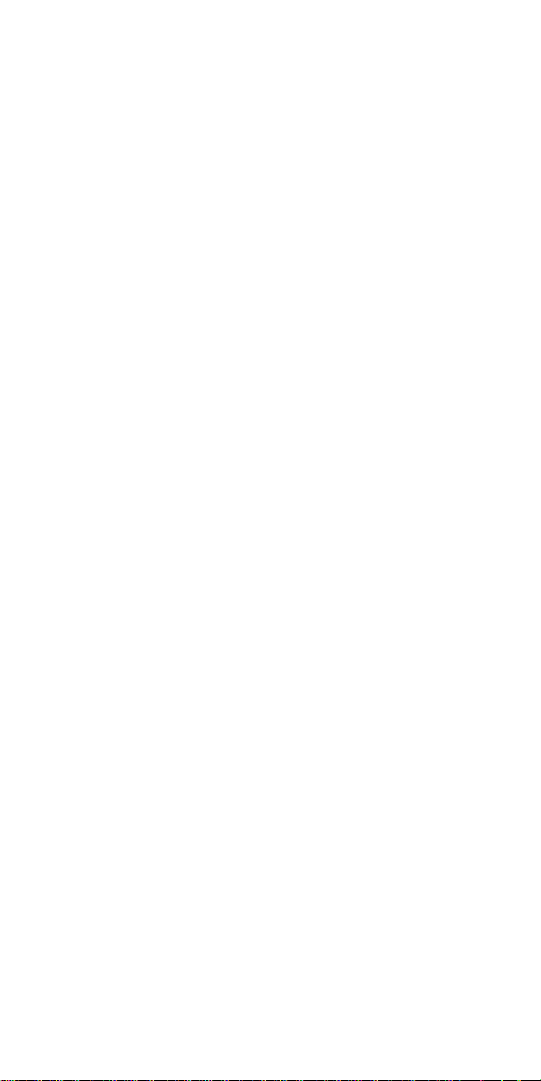
2 — ElectriCalc Pro
The ElectriCalc Pro instantly solves for
the following:
♦ Volts, Amps, Volt-Amps, Watts,
kVA, kW, PF%, EFF%, and DC
Resistance
♦ Copper or Aluminum Wire Sizes
♦ Parallel and Derated Wire Sizes
♦ Voltage Drop Wire Sizes, % and
Actual Voltage Drops, Voltage
Drop Distances and Wire Resistances
♦ Kilowatt hours and BTU’s
♦ Parallel Resistance
♦ Grounding Conductors Sizes
♦ Motor Full-Load Amps
♦ Overload Protection Sizes
♦ NEMA Starter Sizes
♦ Conduit Sizes
♦ And much more!
Page 5
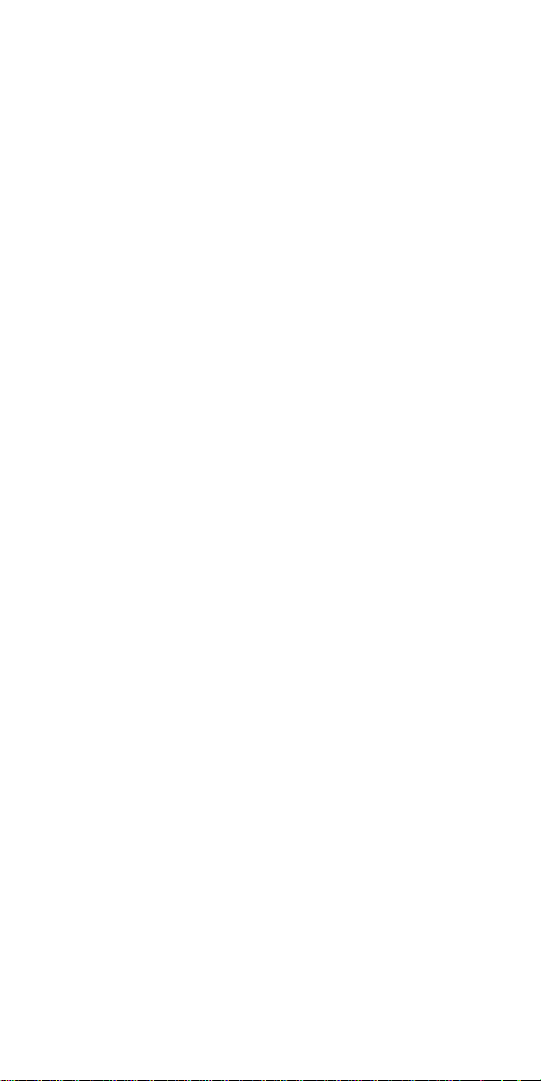
User’s Guide — 3
Table of Contents
Installing NEC Updates . . . . . . . . . . . . . .4
Key Definitions . . . . . . . . . . . . . . . . . . . .5
Preference Settings . . . . . . . . . . . . . . . .25
Default Settings . . . . . . . . . . . . . . . . . .26
Basic Math Operations . . . . . . . . . . . . . .27
Percent Calculations . . . . . . . . . . . . . . .27
Memory Functions . . . . . . . . . . . . . . . .28
New 2005 Functions . . . . . . . . . . . . . . .29
Kerchoff’s Law . . . . . . . . . . . . . . . . . . .31
Motor Horsepower . . . . . . . . . . . . . . . .35
Ampacity Wire Sizing . . . . . . . . . . . . . .37
Voltage Drop . . . . . . . . . . . . . . . . . . . .45
Ground Conductor Wire Size . . . . . . . . . .51
Equipment Grounding Conductor Wire Size . .52
Fuse and Circuit Breaker Size . . . . . . . . .53
Starter Size . . . . . . . . . . . . . . . . . . . . .53
Overload Protection Size . . . . . . . . . . . .54
Conduit Size . . . . . . . . . . . . . . . . . . . . .54
Error Codes . . . . . . . . . . . . . . . . . . . . .59
Battery Information . . . . . . . . . . . . . . . .60
2005 NEC References . . . . . . . . . . . . . .61
Updating Future Code Revisions . . . . . . .61
Settings . . . . . . . . . . . . . . . . . . . . . . . .62
Warranty Repair and Return . . . . . . . . . .63
Legal Notices . . . . . . . . . . . . . . . . . . . .66
Page 6
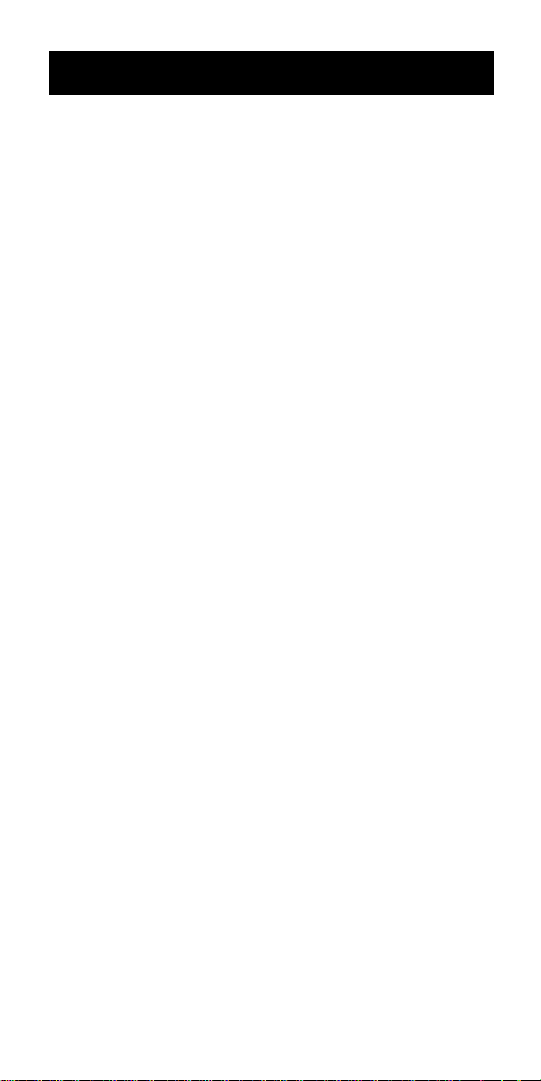
4 — ElectriCalc Pro
Installing NEC Updates
Your ElectriCalc Pro is now updateable
for future National Electrical Code
®
editions that are updated every three
(3) years (next Code update is 2008).
To upgrade your unit, follow the instructions below:
1) Purchase the NEC Update from CI
(see pricing / details from CI’s Web
site: www.calculated.com or call 1800-854-8075). This Update is in the
form of a chip that contains the new
Code.
2) Once you receive the NEC Update
chip, you need to install it in your
ElectriCalc Pro:
a) Turn calculator off.
b) As a precaution, remove the bat-
tery (located back of calculator, top
of unit) by sliding battery door out
with your thumbnail. Set aside.
c) Using a screwdriver, pop out the
square tab located in the middle
section on the back of your calculator.
d) Replace it with the new update tab
by inserting it into the slot.
e) Replace the battery door.
f) Turn calculator on. Your calculator
is now updated and ready to use.
Page 7
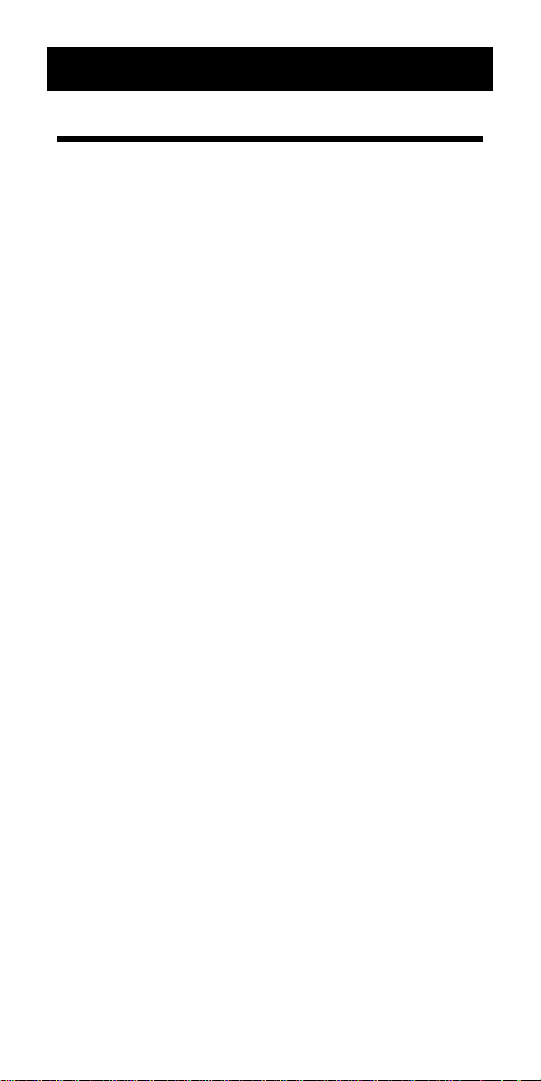
User’s Guide — 5
Key Definitions
Standard Calculator Functions
o — On/Clear
Turns on power. Pressing once clears
the last entry and the display. Pressing
twice clears all non-permanent values.
O — Off
Turns all power off. Clears the memory
and most internal registers.
+ – x ÷ =
Arithmetic operation keys.
0 1 2 3 4 5 6 7 8 9 •
Used for keying in numbers.
% — Percent
Four function percent key.
B Back Space Function
Used to delete entries one keystroke at
a time (unlike the On/C function, which
deletes the entire entry).
S — Second Function
Used with other keys to access secondary functions
s — Store
Used with function keys to store values.
Displays: STOR.
Page 8
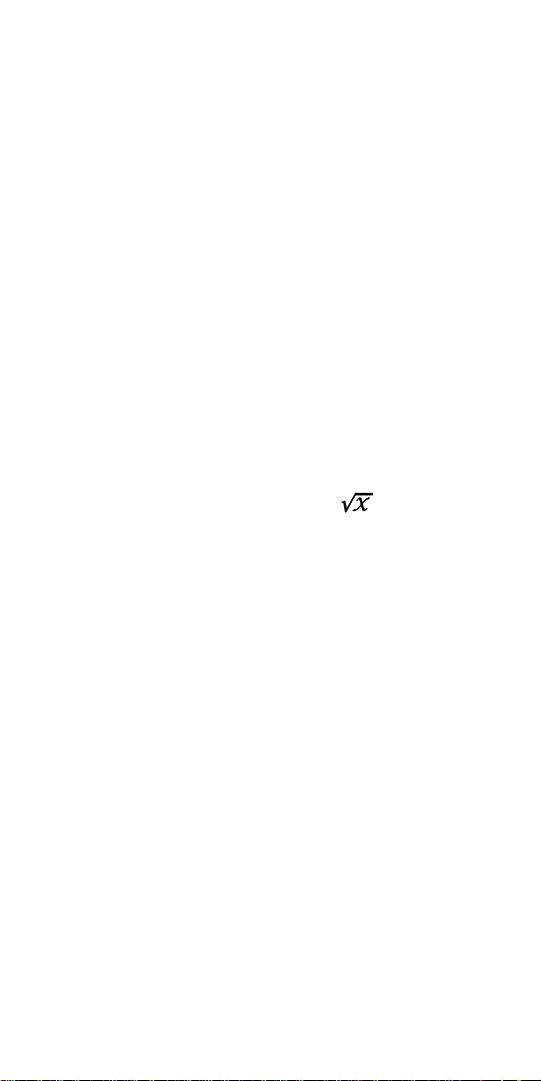
6 — ElectriCalc Pro
r — Recall
Recalls a value stored in a register
(e.g., to recall voltage drop % press
r v ). Displays: RCL.
S + — Pi (π)
Constant = 3.141593
S – — Change Sign (+/–)
Toggles the sign of the displayed value
(from positive to negative or from negative to positive).
S % — x
2
Squares the displayed value.
S B — Square Root ( )
Square root function.
s 0 — Cumulative Memory
Adds displayed value to Memory (e.g.,
10 s0,20s0, r 0 = 30). To
subtract from memory, you must add a
negative value to the cumulative
memory (e.g.,10 s0, 5 S–,
s0, r0= 5). Clears when the
calculator is shut off.
r 0 — Memory Recall
Displays the value saved in (M+).
r r — Display/Clear Memory
Displays and clears the value saved in
(M+).
Page 9
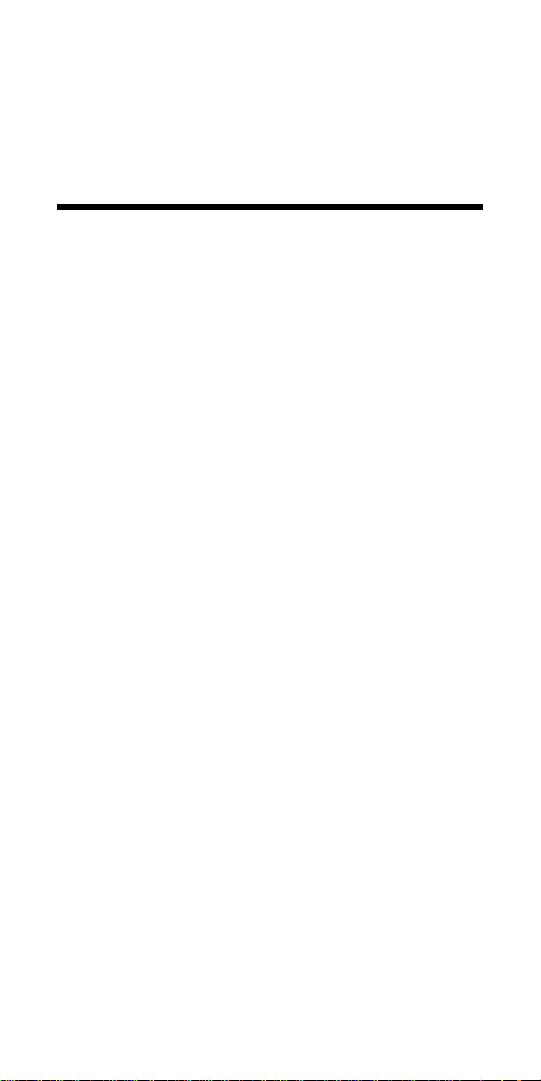
User’s Guide — 7
Sr — Clear Memory
Clears the value saved in (M+) without
changing displayed value.
Mode Set-up Functions
S x — Clear All
Clears all values, including Memory.
Resets settings to default values, except
preference settings which are retained.
S ÷ — Preferences
Use to set default settings or modes
(see “Preference Settings” page 26).
S 1 — Single-Phase (1Ø)
Sets calculator to single-phase mode.
Displays: 1Ø.
S 3 — Three-Phase (3Ø)
Sets calculator to three-phase mode.
Displays: 3Ø.
S 2— Ambient Temperature (Amb°)
Permanently enters ambient temperature for determining ampacity derived
wire sizes. Ambient temperature will
only change when entering a new value
or by resetting the calculator. Defaults
to 30°C (86°F). Amb° will display when
the ambient temperature is other than
30°C (86°F). Displays: Amb°.
Page 10
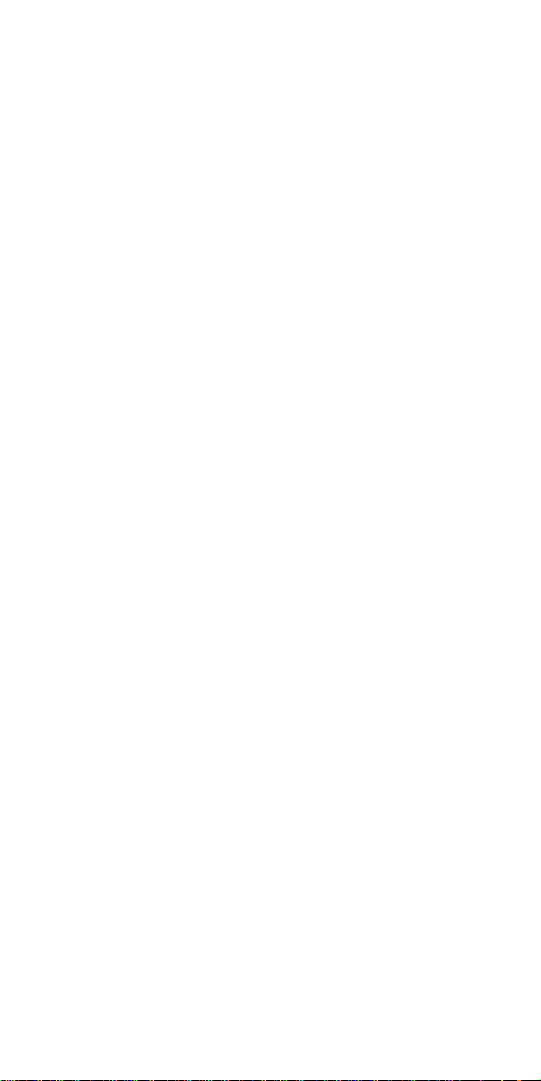
8 — ElectriCalc Pro
NOTE: The temperature units can be
displayed in Celsius (°C) or Fahrenheit
(°F) by using the preference function
S ÷.
S 4 — Copper/Aluminum
Used to toggle between copper (default) and aluminum wire types. When
the wire type is revised, any calculated
wire size will be re-calculated automatically. If a wire size is entered with the
wrong wire type, pressing S 4 will
change the material type without
changing the size.
Displays: Al or Cu.
S 5 — Free Air (FrAir)
Sets calculator into Free Air mode,
which refers to NEC Table 310-17 for
wire size calculations. Displays: FrAir.
S 6 — 60°C Wire Insulation
Sets calculator to 60°C wire insulation
type for wire size calculations. This is
the default setting.
Displays: 60.
S 7 — 75°C Wire Insulation
Sets calculator to 75°C insulation type
for wire size calculations.
Displays: 75.
Page 11
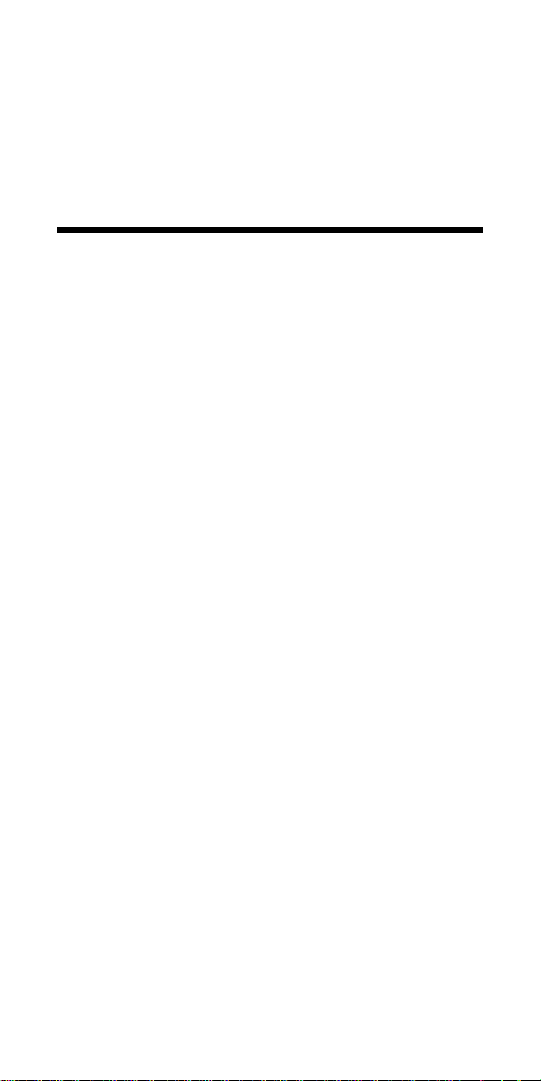
User’s Guide — 9
S 9 — 90°C Wire Insulation
Sets calculator to 90°C insulation type
for wire size calculations.
Displays: 90.
Electrical Functions
K — Kilo-
This key is used with watts, amps,
volts, and volt-amps keys to identify
“kilo-” values.
S K — Milli-
This key sequence is used with watts,
amps, volts, and volt-amps keys to identify “milli-” values.
A — Amps
Enters or calculates amps (using volts
and VA or watts). Displays: AMPS
KAMP or mAMP.
U — Volts
Enters or calculates volts (using amps,
HPth, and VA or watts). Default value is
240 volts. Displays: VOLT KV, or mV
S U — DC Resistance
Calculates and displays DC resistance.
Displays: OHMS.
Page 12
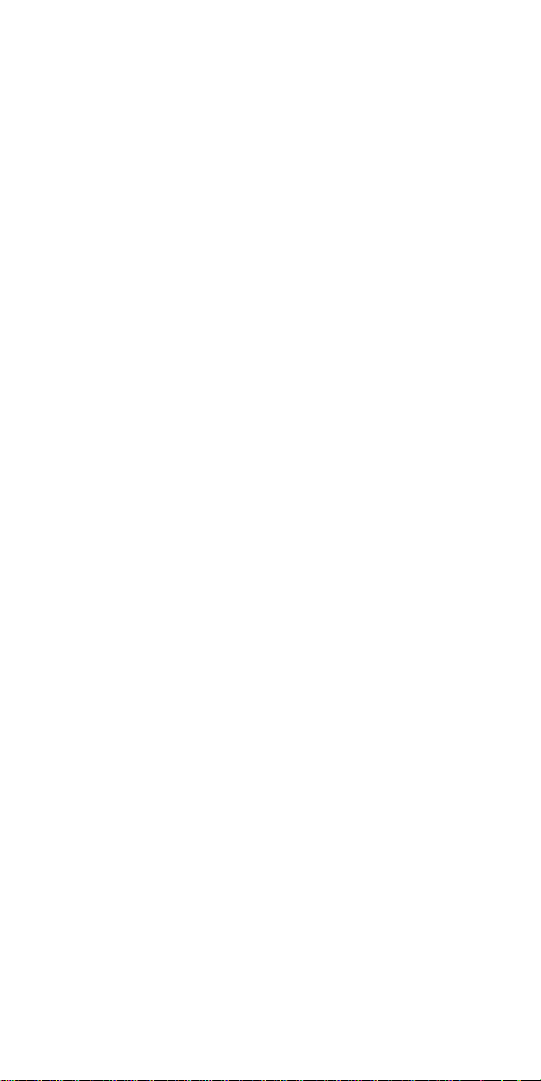
10 — ElectriCalc Pro
V — Volt-Amps
Enters or calculates volt-amps (using
amps, volts and horsepower or watts).
Displays: VA KVA, or mVA.
W — Watts
Enters or calculates watts (using amps,
volts, and VA or horsepower).
Displays: WATT KW, or mW.
S W —Power Factor
Enters or calculates power factor percentage (based on watts and VA). Defaults to 100%. Entered or calculated
power factors greater than 100% will
result in an error. Displays: PF%.
H — Horsepower (Theoretical)
Enters or calculates theoretical horsepower (based on amps, VA, watts,
efficiency%, PF%, and/or volts). 1.0
HPth correlates to 746 watts at 100%
efficiency. Displays: HPth.
S H — Efficiency
Enters or calculates the percent ratio
between real power (watts) and theoretical horsepower. Default: 100%.
Entered or calculated efficiencies
greater than 100% will result in an error.
Displays: EFF%.
S • (Kw-hr
Btu) — Kilowatt
Hours to BTU function. Calculate
BTU (British Thermal Unit) based on an
entered Kilowatt Hour value.
Page 13
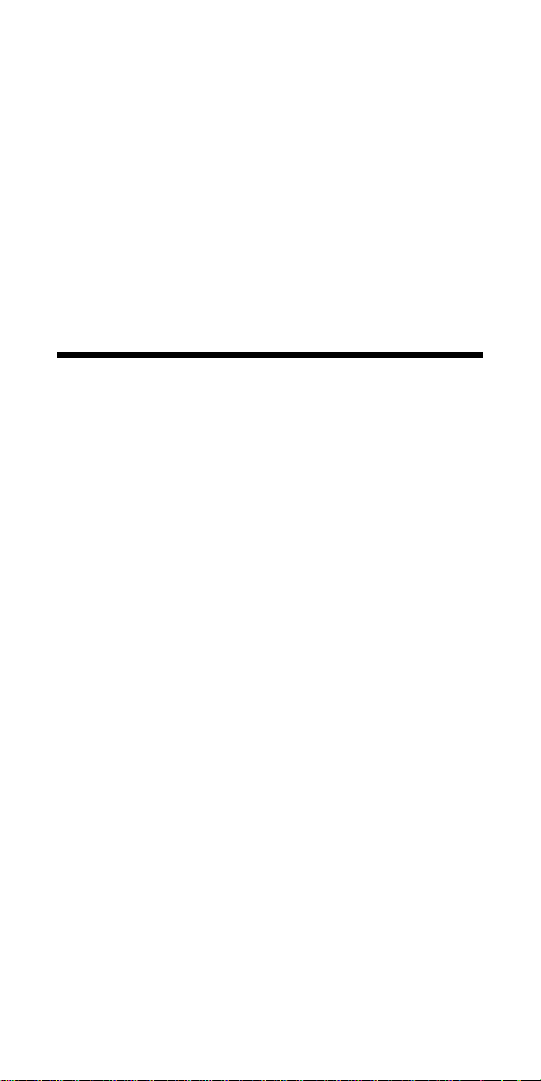
User’s Guide — 11
S = (Btu
Kw-hr ) — BTU to
Kilowatt Hours function. Calculate
Kilowatt Hours based on an entered
BTU (British Thermal Unit) value.
S s (Par Res ) — Parallel
Resistance function. Calculate total
resistance based on an entered series
of resistance values.
Motor Horsepower Functions
The ElectriCalc Pro can be used to
determine motor full-load current
(amps) based on entries for motor
horsepower (HP), phase and voltage.
You can also find an equivalent motor
horsepower if you have entered voltage
and full load current values. Only HP
and voltage entries as defined by NEC
Tables 430-148 and 430-150 can be
used to determine motor loads.
S 8 — Induction/
Synchronous Motor Toggle
Toggles between induction and synchronous motor types. Displays: SYNC
(synchronous) or IND (induction - default).
Page 14
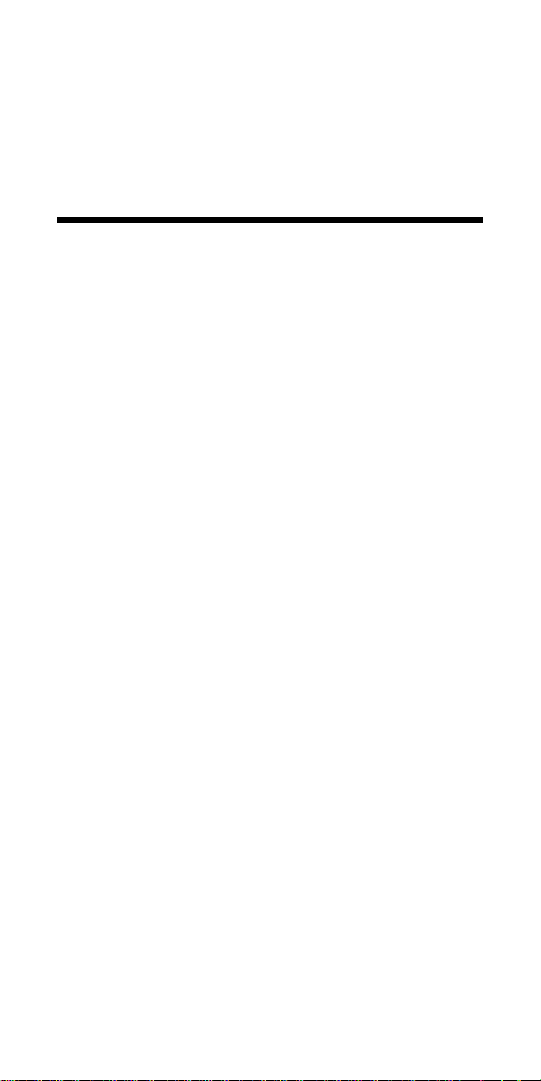
12 — ElectriCalc Pro
h — Motor Horsepower
Enters or calculates motor horsepower.
Displays: SYNC HP (synchronous) or
HP IND (induction - default).
Ampacity Tables
The ElectriCalc Pro uses NEC Table
310-16 (310-17 for Free Air) to find wire
sizes and ampacity ratings of wires.
The calculator uses the following data
to calculate wire size: 1) insulation
temperature rating (60°C, 75°C and
90°C); 2) wire material (copper or aluminum); and 3) ambient temperature.
Only standard AWG wire sizes are
used by the ElectriCalc Pro.
NOTE: 1/0, 2/0, 3/0 and 4/0 wires are
entered using the 0 key (i.e., 0, 00,
000 and 0000).
w — Wire Size/Ampacity
Enters or calculates wire size based on
ampacity and voltage drop, if a voltage
drop length has been entered.
♦ First Press
If a wire length has been entered, the
first press will show the larger of the
ampacity or voltage drop derived wire
size. The calculator will use the larger
value when calculations require a wire
size. If no voltage drop length has been
entered, the calculator will display the
calculated ampacity rated wire size.
Page 15
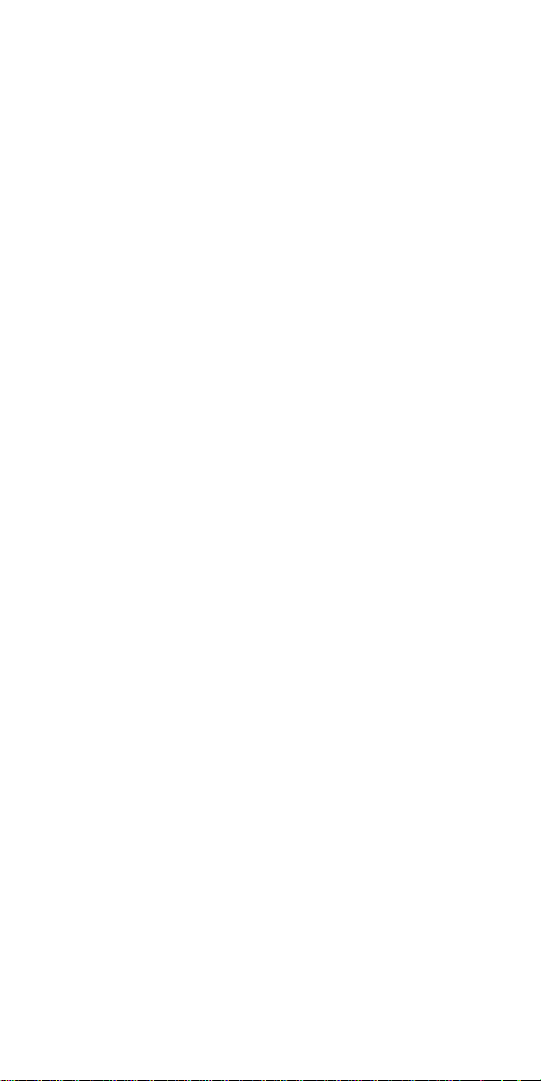
User’s Guide — 13
♦ Second Press
If a wire length has been entered, the
second press displays the smaller of
the two wire sizes. If not solving for
voltage drop wire size, then displays
the maximum ampacity.
♦ Third Press
If a wire length has been entered, displays the minimum wire ampacity rating.
S w — 125% Ampacity
Used for motor wire sizing when the
wire must not exceed 80% of its rated
ampacity (125%A). This keystroke
calculates wire size based on 125% of
the entered or calculated amps value.
Displays: 125%.
P — Parallel Size
Used to find the size of parallel conductors using amperage and an entered
quantity of wires. Parallel wire size
calculations smaller than 1/0 are displayed as “none” (display shows
“nonE”) as the NEC does not allow
parallel wire runs smaller than 1/0.
♦ First Press
When preceded by a number, calculates the applicable wire size for that
quantity of wires in parallel.
Displays: PAR WIRE SIZE.
Page 16

14 — ElectriCalc Pro
♦ Second Press
Displays the maximum adjusted ampacity of the calculated parallel wire
size. Displays: WIRE A.
NOTE: No adjustments are made for
deration.
S P— Derated Wire Size
Used to calculate derated wire sizes
and allowable ampacity based on the
entered quantity of wires, NEC Table
310-16 and NEC Table 310-15(b)(2)(a).
Derated wire sizes are not calculated
when there are less than four wires, or
when the unit is in Free Air mode.
♦ First Press
Calculates the derated wire size, if you
have entered the number of wires, for
example, 4 S P
Displays: D/R WIRE SIZE.
♦ Second Press
Displays the maximum adjusted ampacity of the derated wire size.
Displays: D/R WIRE A.
♦ Third Press
Displays the derated adjustment factor
per the NEC Table 310-15(b)(2)(a).
Displays: ADJ %.
Page 17
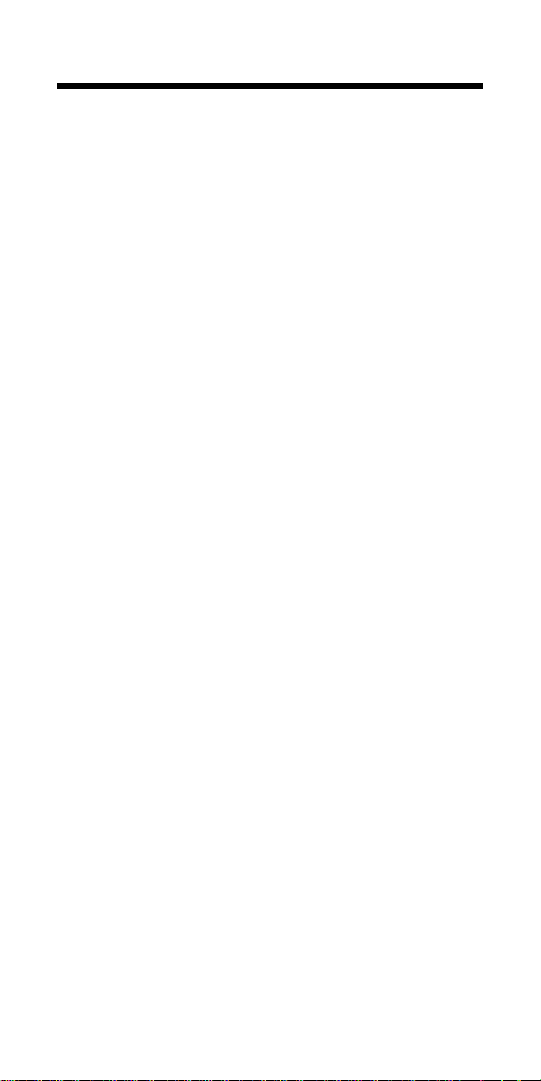
User’s Guide — 15
Voltage Drop Solutions
The ElectriCalc Pro will calculate
maximum lengths, minimum wire sizes
or actual voltage drops given the other
two values. Voltage drop solutions are
based on the DC resistance values
found in NEC Chapter 9, Table 8.
NOTE: Voltage drop solutions may vary
slightly from actual AC circuit values as
the calculator does not incorporate
factors such as inductive reactance,
skin effect, raceway material, etc.
v — Percent Voltage Drop
Used to enter or calculate voltage drop.
The default voltage drop is 3%. If wire
size or wire length values are not available, “nonE” will display since the voltage drop cannot be found.
♦ First Press
Enters a maximum allowable voltage
drop percentage (Displays: V DROP
%) or calculates actual voltage drop
(Displays: V DROP).
♦ Second Press
Calculates actual percent voltage drop.
Displays: V DROP %.
Page 18
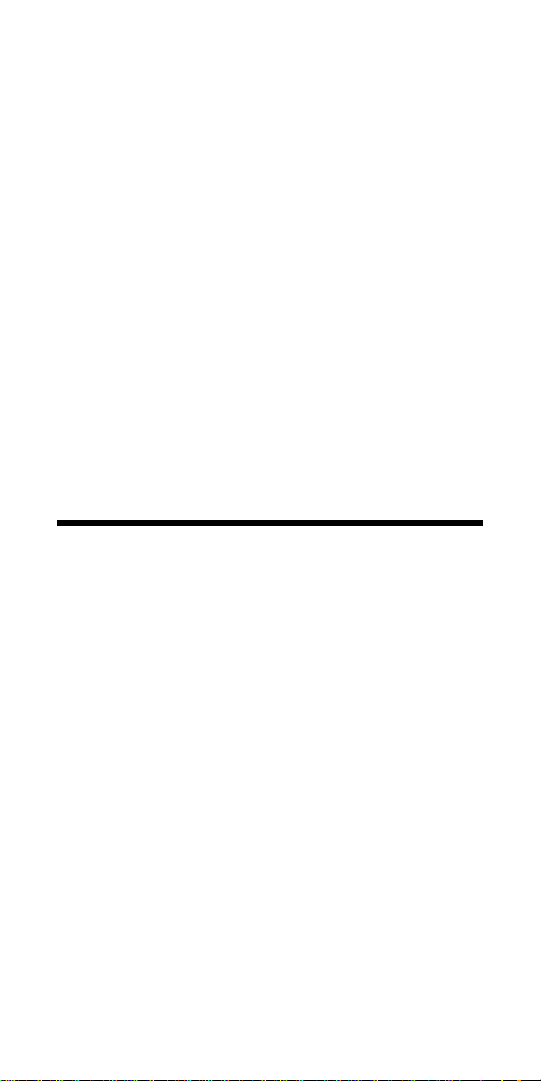
16 — ElectriCalc Pro
l — Length
Enters or calculates the length of a run
for voltage drop computation.
Displays: FEET or MET.
NOTE: Units of length can be set to
Feet or Meters by use of the Preference function S ÷.
S l — Wire Resistance
Displays the actual resistance per
1,000 feet of the wire size in w based
on NEC Chapter 9, Table 8.
Displays: OHMS WIRE.
Ground Function Keys
G — Ground
An output-only key used to find the
grounding electrode conductor size for
AC systems based on NEC Table
250-66 and an entered or calculated
service-entrance conductor (largest
size). Only actual wire sizes are considered valid entries.
♦ First Press
Calculates the copper grounding electrode conductor size if you have entered a valid wire size.
Displays: GRND CU WIRE SIZE.
Page 19
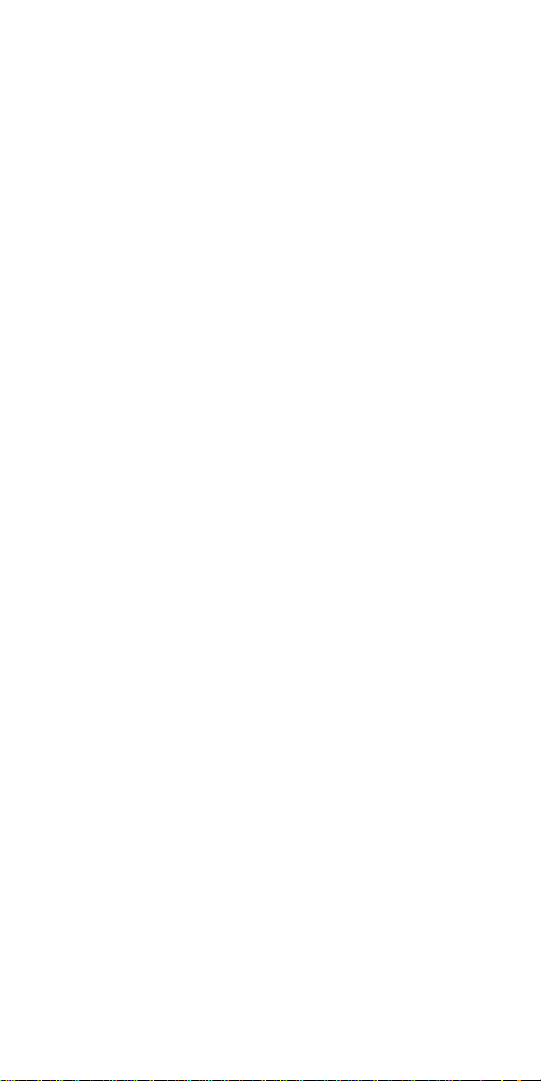
User’s Guide — 17
♦ Second Press
Displays the aluminum grounding electrode conductor size.
Displays: GRND AL WIRE SIZE.
♦ Third Press
Displays the circular mil area used to
calculate the grounding electrode conductor size.
Displays: CMIL WIRE.
SG—Equipment Ground
(EqGrnd)
This function uses NEC Table 250-122
to calculate the minimum equipment
grounding conductor size, given an
entered amperage rating or setting for a
over-current device up line (i.e., 300
SG).
NOTE: This function deviates from the
NEC Table 250-122 in that 1250 MCM
AL is used instead of 1200 as specified
in NEC Table 250-122.
♦ First Press
Displays the copper grounding conductor size for the entered amp rating.
Displays: EQPG WIRE SIZE CU.
♦ Second Press
Displays the aluminum grounding conductor size.
Displays: EQPG WIRE SIZE AL.
Page 20
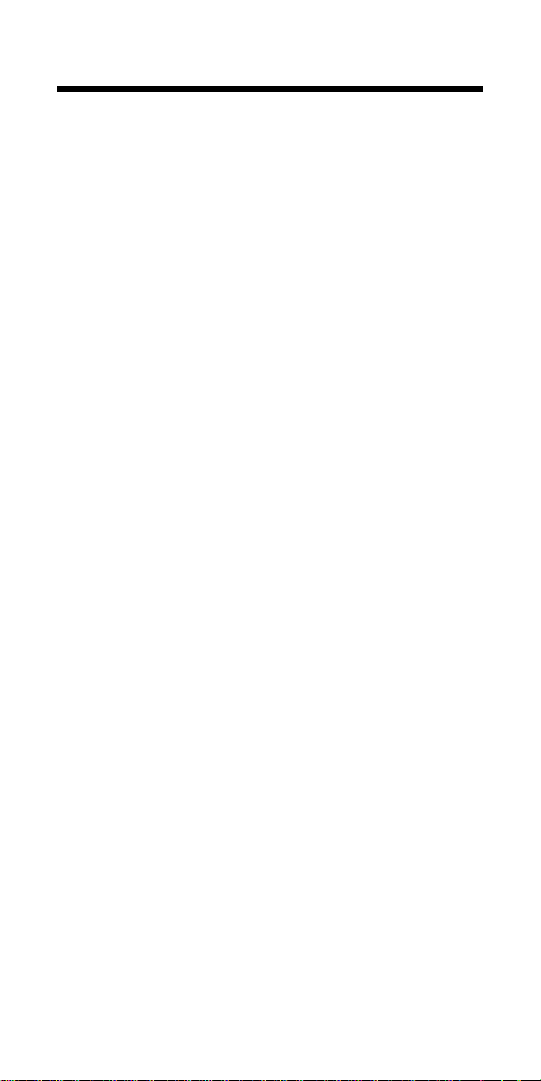
18 — ElectriCalc Pro
Fuse/Breaker Keys
The ElectriCalc Pro has special keys
that automatically calculate the amp
ratings of the following over-current
protection devices: Dual Element Fuses
(Time Delay), Single Element Fuses
(Non-Time Delay), Instantaneous Trip
Breakers (Type 1), Inverse Time
Breakers (Type 2), and Overload
Protection Devices.
These fuse and circuit breaker sizes
are derived using the “Percent of FullLoad Current” multipliers listed in NEC
Table 430-152.
You can also calculate the full voltage
starter size for non-plugging and nonjogging duty motors based on phase,
voltage, motor HP and NEMA table
specifications.
If a parameter is missing or invalid, the
calculator will display “nonE.”
SL — Motor Type
Based on NEC Table 430-152, this key
selects the motor type used to define
the percent factors for breakers/fuses.
Once set, the motor type remains fixed
until you change it or perform a Clear All
(Sx).
Page 21
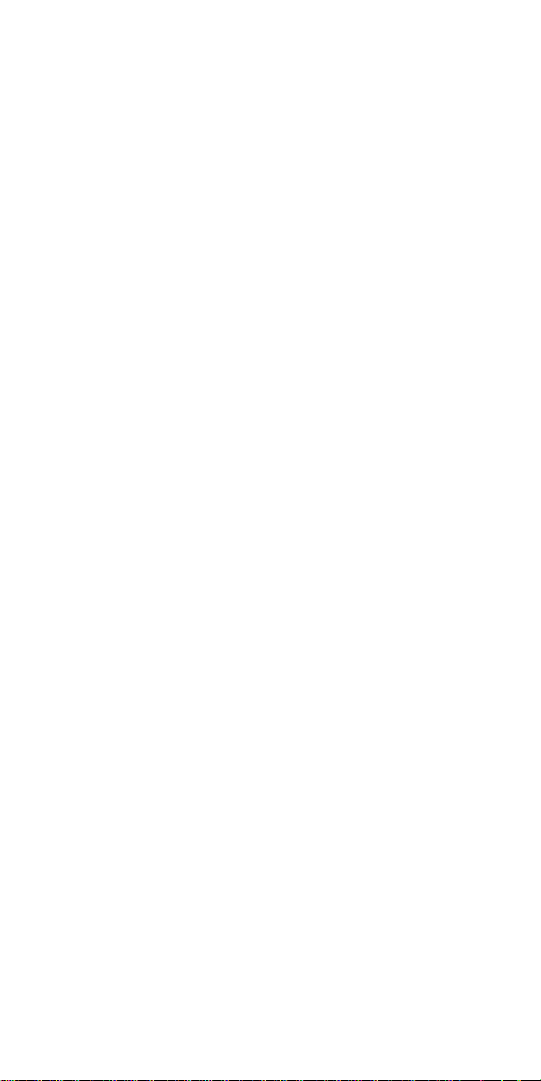
User’s Guide — 19
♦ First Press
Displays the current motor type. Note
there is no motor type in single-phase
mode.
♦ Second Press
In three-phase mode only, subsequent
presses of L will select and
display the next motor type from this
list: SQ-C non-E (Squirrel Cage, nonDesign E), SQ-C E (Squirrel Cage,
Design E), SYNC no codE (Synchronous), WND no codE (Wound Rotor).
D — Dual Element Fuse
♦ First Press
Calculates the minimum amp rating for
a Dual Element Fuse.
Displays: AMPS dE.
♦ Second Press
Displays the full-load current percent
multiplier used to determine fuse size.
Displays: %FLC.
SD
— Single Element Fuse (SEFuse)
♦ First Press
Displays the minimum amp rating
based on phase, motor type, and amperage. Displays: AMPS SE.
Page 22

20 — ElectriCalc Pro
♦ Second Press
Displays the full-load current percent
multiplier value used to determine fuse
size. Subsequent presses repeat this
cycle. Displays: %FLC.
SI— Instantaneous
Trip Circuit Breaker
♦ First Press
Displays the minimum amp rating for
an Instantaneous Trip Circuit Breaker,
based on the phase, motor type, and
amperage. Displays: AMPS b1.
♦ Second Press
Displays the full-load current percent
multiplier value used to determine
breaker size. Displays: %FLC.
I — Inverse Time Breaker
♦ First Press
Calculates the minimum amp rating for
an Inverse Time Breaker, based on the
phase, motor type, and amperage.
Displays: AMPS b2.
♦ Second Press
Displays the full-load current percent
multiplier value used to determine
breaker size. Displays: %FLC.
Page 23

User’s Guide — 21
L — Overload Protection
♦ First Press
Displays the overload amperage requirement based on the full-load current shown on the motor nameplate.
Multiplies the entered motor nameplate
full-load current (stored in the [Amps]
registers) by 115% or the value you
enter. Conforms to NEC Section 43032 (a)(1) value of 115% unless you
enter another value. For example, entering 125 [O-Load] would calculate
overload protection based on 125% of
the entered amperage.
Displays: AMPS ol.
♦ Second Press
Displays the full-load current percent
multiplier value used to determine the
overload current protection size. Subsequent presses of [O-Load] repeat the
cycle. Displays: %FLC.
Sh— Starter Size
Displays the starter size (from NEMA
publication ICS 2-1988 Tables 2-327-1
and 2-327-2) based on the phase, voltage, and motor horsepower settings.
Displays: STAR SIZE.
NOTE: Horsepower values not identified in NEMA tables will cause the calculator to round up to the next larger
starter size in the table.
Page 24

22 — ElectriCalc Pro
Conduit Sizing Keys
The ElectriCalc Pro calculates conduit
size using NEC Tables 1, 3, 4, and 5 of
Chapter 9 (given insulation type, wire
size, and quantity of wires). It will also
calculate the number of wires of a
specified insulation type and wire size
that will fit in a defined conduit size.
Acceptable conduit sizes (depending
on the type of conduit used) are as
follows: 1/2”, 3/4”, 1”, 1-1/4”, 1-1/2”, 2”,
2-1/2”, 3”, 3-1/2”, 4”, 5”, and 6”. Conduit
sizes are entered using decimal equivalents (i.e., 1-1/2” is entered as 1.5, 3/4”
is entered as .75, etc.).
T, X, t
— Number of Wires
Used to enter or calculate the number
of wires in a raceway and calculate
cross-sectional wire area.
♦ First Press
Enters number of wires or calculates
maximum number of wires in conduit.
Displays: TTL WIRES (calculated) or
WIRES (entered).
♦ Second Press
Shows total cross-sectional area for all
entered wires.
Displays: WIRE AREA (entered) or
TTL WIRE AREA (calculated).
Page 25

User’s Guide — 23
♦ Third Press
Shows total cross-sectional area of all
entered wires of the selected wire insulation.
Displays: TTL WIRE AREA.
C — Conduit Size
Used to find conduit sizes based on the
total area of the entered wire types and
sizes (up to 15 at one time). If the
quantity and insulation type has not
been entered, the calculator will assume 2 THHN wires for single-phase or
3 THHN wires for three-phase calculations.
♦ First Press
Enters or calculates conduit size.
Displays: COND SIZE.
NOTE: If a wire size has not been entered or calculated, or an invalid conduit size is entered, the calculator will
display “nonE.”
♦ Second Press
Shows total number of wires in the
conduit for calculated conduit size.
Shows the conduit internal area for an
entered conduit.
Displays: TTL WIRES (calculated) or
COND AREA (entered).
NOTE: Third through fifth presses display only for calculated conduit sizes.
Page 26

24 — ElectriCalc Pro
♦ Third Press
Shows fill percentage for the calculated
conduit size as determined by Table 1,
Chapter 9.
Displays: COND FILL %.
♦ Fourth Press
Shows the total wire area for all entered
wires.
Displays: FILL TTL WIRE AREA.
♦ Fifth Press
Shows remaining fill area. This value
may be negative if all wires are the
same size due to Note 7 in NEC Chapter 9, Table 1.
Displays: REM WIRE AREA.
SC— Conduit Type
♦ First Press
Displays the currently selected conduit
type.
♦ Second Press
Subsequent presses will display and
select the next conduit type from this
list: 1) EMT 2) ENT 3) FMC 4) IMC
5) LFNB 6) LFNA 7) LFMC 8) RMC
9) P-80 10) P-40 11) P-A 12) P-EB.
To select a specific conduit type, enter
the corresponding number of the conduit and then press SC. If you
press this keystroke without entering a
number, the calculator will switch to the
next conduit type on the list.
Page 27

User’s Guide — 25
Preference Settings
Your calculator has the following Preference Settings that you can access
and change at any time.
Access the Preference Settings by
pressing S÷. Then, to access
each category, press the
÷ key until
the desired setting is reached. Within
each category, press the
+ or – keys
to toggle between individual selections
(note: the
+ will advance, the – will
back-up).
You can change these settings at any
time by repeating the above, and setting in a new preference.
NOTE: To return the Preferences to the
default settings, either perform a full
reset by using a paperclip to press the
RESET located at the bottom-right of
the back of your calculator, or manually
set them back using the keystrokes
below.
The Preference Settings are (default
settings shown first):
To Set 2005, 2002, 1999, or 1996 NEC
code:
S÷(1st press of ÷) NEC 2005
+ NEC 1996
+ NEC 1999
+ NEC 2002
Page 28
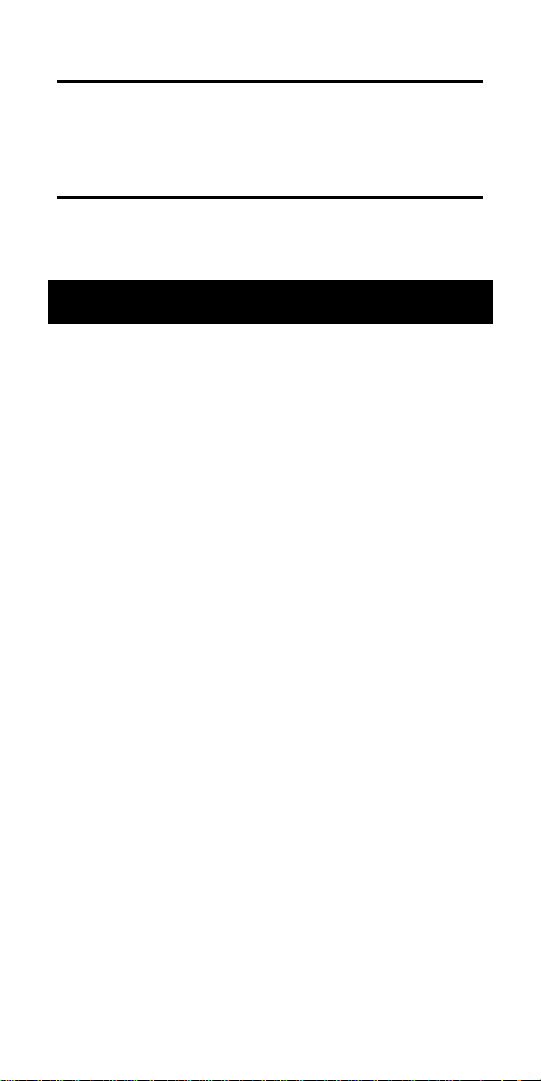
26 — ElectriCalc Pro
To Set Ambient Temp. to °C or °F:
÷ (2nd press of ÷) AMB° 30 °C
+ AMB° 86 °F
To Set Length to Feet or Meter:
÷ (3rd press of ÷) FEET 1.
+ MET 1.
Default Settings
When you first receive your calculator,
it is pre-set to the default settings listed
below. You can always return your
calculator to these default values by performing a full reset (see previous page)
Ambient Temperature 30°C
Insulation Rating 60°C
Material Copper (Cu)
Phase 3Ø
Volts 240 V
Efficiency 100%
Power Factor 100%
Length Units Feet
Voltage Drop Percent 3%
Wire Environment Raceway
(vs Free Air)
Page 29

User’s Guide — 27
Basic Math Operations
This calculator uses standard chaining
logic, which simply means that you
enter your first value, the operator (+,
–, x, ÷), the second value and then
the equals sign =.
A. 3+2=5
B. 3–2=1
C. 3x2=6
D. 3÷2=1.5
Percent Calculations
The percent key % can be used for finding a given percentage of a number or
for working add-on, discount or division
percentage calculations.
355 x 15 % 53.25
250 + 6•5 % 266.25
25 – 5 % 23.75
100÷ 50 % 200.
The percent key also allows you to
change percentages to decimals (e.g.,
25 % 0.25).
Page 30

28 — ElectriCalc Pro
Memory Functions
Whenever the s0(M+) keys are
pressed, the displayed value will be
added to memory. A list of memory
keystrokes/functions is provided below:
Function Keystrokes
Add to Memory s 0
Display total in Memory
® r0
Display & clear Memory ® r r
Clear Memory, no display Sr
Replace Memory with
displayed value S r s 0
The Memory is semi-permanent; it will
be cleared when you:
1) turn off the calculator;
2) press r r;
3) press S r;
4) press S x (Clear All).
How To Use Memory Functions:
Steps Keystrokes Display
Clear calculator
o o
0.
Add to M+
355 s 0
355. M
Add to M+
255 s 0
255. M
Recall total M+
r 0
610. M
Sub. from M+
745 S –
s 0
745. M
Display and Clear
r r® ®
– 135.
Memory
Page 31

User’s Guide — 29
New 2005 Functions
The default NEC setting is now 2005.
This will be displayed after performing a
Clear All S x.
The NEC Preference Settings (see preference settings on page 26) will now
include 1996, 1999, 2002, and 2005.
NEC Wire Table Identification
The ElectriCalc Pro now displays the
NEC Table referenced when performing
Wire Size calculations. This feature
works with the following functions: Wire
Size w, Ground Wire G,
Equipment Ground Wire S Gg
and Derated Wire Size S P.
Kw-hr
Btu – Kilowatt Hours to BTU
function
New function that allows you to calculate BTU (British Thermal Unit) rating
based on an entered Kilowatt Hour
value. This function is accessed by
pressing S •.
Page 32

30 — ElectriCalc Pro
Find the equivalent BTU rating of a 3.5
kw-hr rated furnace.
Steps Keystrokes Display
Enter Kilowatt
3 • 5 ® ®
3.5
Hours
Find Equivalent
S •
BTU 11,953.552
BTU
BtuKw-hr – BTU to Kilowatt Hours
function. New function that allows you
to calculate Kilowatt Hours rating based
on an entered BTU (British Thermal
Unit) value. This function is accessed
by pressing S =.
What is the kw-hr rating of a 4,500 BTU
heater?
Steps Keystrokes Display
Enter BTU
4500® ®
4,500.
Rating
Find Equivalent
S =
KW-H 1.3176
Kilowatt Hours
Par Res – Parallel Resistance function
New function that allows you to calculate a total resistance based on an
entered series of resistance values.
This function is accessed by pressing
S s.
ß
Page 33

User’s Guide — 31
Find the equivalent resistance for 10
ohm, 20 ohm, and 30 ohm resistors
placed in parallel.
Steps Keystrokes Display
Enter 1
st
Resistor
10Ss
P-Rt 10.00
Enter 2
nd
Resistor
20Ss
P-Rt 6.67
Enter 3
rd
Resistor
30Ss
P-Rt 5.88
Note: The total is recalculated with each addi-
tional resistor value entered.
Kerchoff’s Law
The ElectriCalc Pro utilizes Kerchoff’s
Law in finding volts, amps, volt-amps,
watts, horsepower (theoretical), effi-
ciency and power factor.
Finding Voltage
Find the voltage supply to a singlephase load drawing 14,605 volt-amps
and 115 amps.
Steps Keystrokes Display
Clear calculator
o o
0.
Set to 1-phase
S 1
1 PH
Enter VA
14605V
VA 14,605.
Enter amps
115 Aa
AMPS 115.
Solve for volts
U
VOLT 127.
Page 34

32 — ElectriCalc Pro
Finding Amps
What is the current (amps) for a load
drawing 8,250 volt-amps on a 240 volt,
three-phase circuit?
Steps Keystrokes Display
Clear calculator
o o
0.
Set to 3-phase
S 3
3 PH
Enter VA
8250V
VA 8,250.
Enter volts
240U
VOLT 240.
Solve for amps
Aa
AMPS 19.846416
Finding Current Load
A building with 120/240 volt 1Ø service
has the following loads:
Range = 7,800 VA Heating = 15,100 VA
Dryer = 5,100 VA Appliances = 8,900 VA
Lighting = 6,470 VA
What is the service load (amps) of the
circuit supplying this building?
Steps Keystrokes Display
Clear calculator
o o
0.
Set to 1-phase
S 1
1 PH
Add VA loads:
7800 +
15100 +
5100 +
8900 +
Page 35

User’s Guide — 33
6470 =
43,370.
Enter as VA
V
VA 43,370.
Enter volts
240 U
VOLT 240.
Solve for amps
A
AMPS 180.70833
Finding Amps from Kilowatts
What is the amperage for a 75 kW load
connected in a 120/208 volt, 3Ø circuit?
Steps Keystrokes Display
Clear calculator
o o
0.
Set to 3-phase
S 3
3 PH
Enter kilowatts
75 K W
KW 75.
Enter volts
208 U
VOLT 208.
Solve for amps
A
AMPS 208.17918
Finding Volt-Amps
What is the VA rating for a 120 volt, 22
amp, 1Ø circuit? What is the kVA rating?
Steps Keystrokes Display
Clear calculator
o o
0.
Set to 1-phase
S 1
1 PH
Enter volts
120 U
VOLT 120.
Enter amps
22 A
AMPS 22.
Solve volt-amps
V
VA 2,640.
Solve for kVA
K V
KVA 2.64
Set to 3 phase S 3 3 PH
Page 36

34 — ElectriCalc Pro
Finding kVA Rating
What is the kVA rating for a 120/208
volt, three-phase 65 amp transformer?
Steps Keystrokes Display
Clear calculator
o o
0.
Enter volts
208 U
VOLT 208.
Enter amps
65 A
AMPS 65.
Solve for kVA
K V
KVA 23.417327
Finding Wattage
A 120 volt single-phase 45 amp electrical motor has an 87% power factor.
What is its wattage?
Steps Keystrokes Display
Clear calculator
o o
0.
Set to 1-phase
S 1
1 PH
Enter volts
120 U
VOLT 120.
Set power factor
87 S W
PF% 87.
Enter amps
45 A
AMPS 45.
Solve for watts
W
WATT 4,698.
Set to 3 phase S 3 3 PH
Finding kW Rating
What’s the kW rating for a 90 amp, 208
volt, three-phase broiler with 100%
power factor?
Page 37

User’s Guide — 35
Steps Keystrokes Display
Clear calculator
o o
0.
Set to 3-phase
S 3
3 PH
Set power factor
100SW
PF%100.
Enter amps
90 A
AMPS 90.
Enter volts
208 U
VOLT 208.
Solve for kW
KW
KW 32.423991
Motor Horsepower
The ElectriCalc Pro can calculate the
full load current (amps) of a motor,
based on phase, voltage and motor
(synchronous or induction). It uses
NEC Tables 430-148 and 430-150 to
determine the motor full load current. (If
you enter a value for HP or voltage that
does not correspond to these tables,
the unit will display Error 8).
The ElectriCalc Pro can also calculate
an equivalent horsepower for either an
induction or a synchronous motor
based on a voltage, phase and full load
current. When calculating motor HP
from an entered amperage, a result not
directly matching a value in NEC Table
430-148 or 430-150 will cause the calculator to choose the next higher table
value for motor horsepower.
Page 38

36 — ElectriCalc Pro
Finding Single-Phase Full Load
Current
A 2 HP induction motor operates on 230
volt, single-phase power. What is the full
load current for this motor?
Steps Keystrokes Display
Clear calculator
o o
0.
Set to 1-phase
S 1
1 PH
Enter volts
230 U
VOLT 230.
Enter HP
2 h
IND 2. HP
Find full load amps
A
FLC 12. A
Set to 3 phase
S 3
3 PH
Finding Motor Wire Size and
Ampacity
Find the wire size required to connect a
continuous run, 3Ø, 3 HP induction
motor into a 230V circuit.
Steps Keystrokes Display
Clear calculator
o o
0.
Enter volts
230 U
VOLT 230.
Enter HP
3 h
IND 3. HP
Find load current
A
FLC 9.6 A
Find 125% A size
S w
AWG 14 CU
WIRE SIZE 125%
Find max ampacity
w
14* 20.0
WIRE A125%
NOTE: Display will show wire size in the upper
left when displaying wire ampacity rating.
Page 39
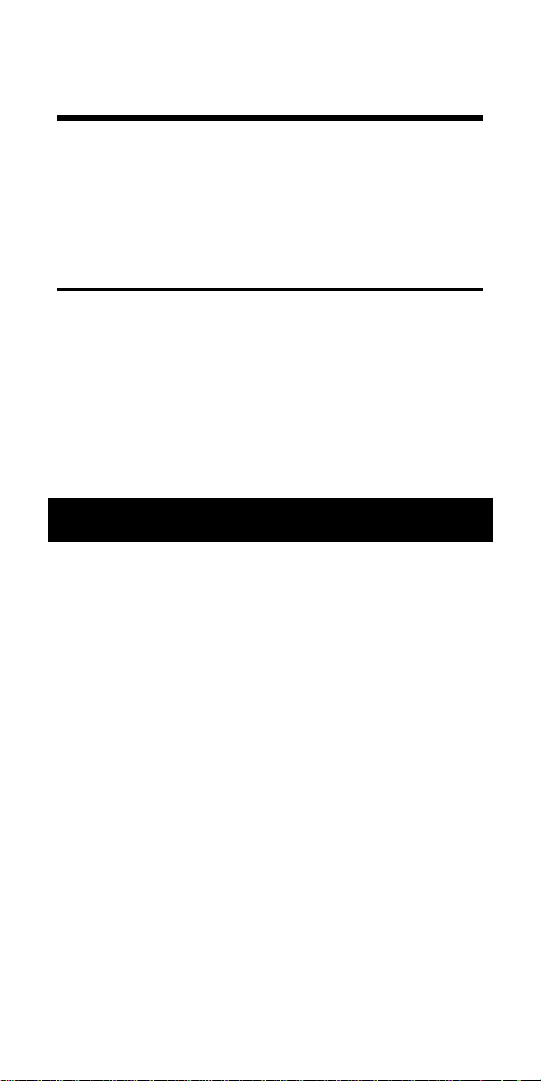
User’s Guide — 37
Finding Synchronous Motor
Horsepower
A synchronous motor is defined as
having a 27 amp load on a 240 volt, 3Ø
circuit. What is its horsepower?
Steps Keystrokes Display
Clear calculator
o o
0.
Set to synch.
S 8
SYNC 0.
Enter volts
240 U
VOLT 240.
Enter amps
27 A
AMPS 27.
Solve for HP
h
SYNC 25. HP
Ampacity Wire Sizing
The required wire size of a service
conductor can be determined based on
the specified electrical requirements
and the w key. The wire size is automatically recalculated whenever
the wire insulation (temperature) ratings
or wire material (copper or aluminum)
types are revised. Wire sizing is based
on the requirements defined in NEC
Tables 310-16 and 310-17.
Page 40
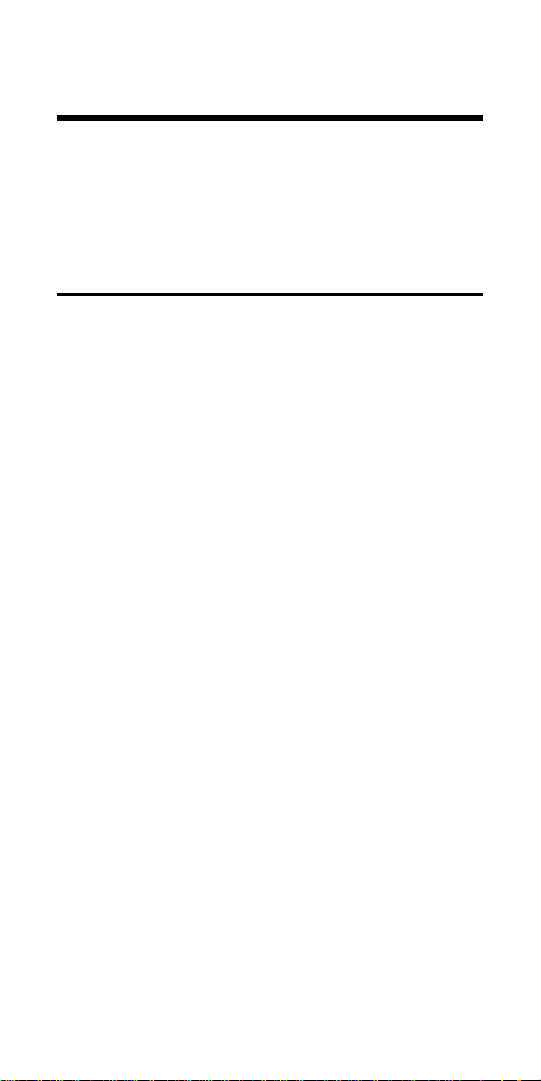
38 — ElectriCalc Pro
Wire Sizing Based
on Insulation Rating
Wiring is being installed in a 240 volt,
single-phase system rated at 30 kVA.
What is the wire size needed if you use
60°C copper wire?
Steps Keystrokes Display
Clear calculator
o o
0.
Set to 1-phase
S 1
1 PH
Enter kVA
30 K V
KVA 30.
Enter volts
240 U
VOLT 240.
Find amps
A
AMPS 125.
Find wire size
w
AWG 0 CU
WIRE SIZE
Display Wire
Ampacity
w
0 125.0 Cu WIRE A
Display NEC Table
w
NEC 310.16
Set to 3 Phase
S 3
3 PH
Page 41
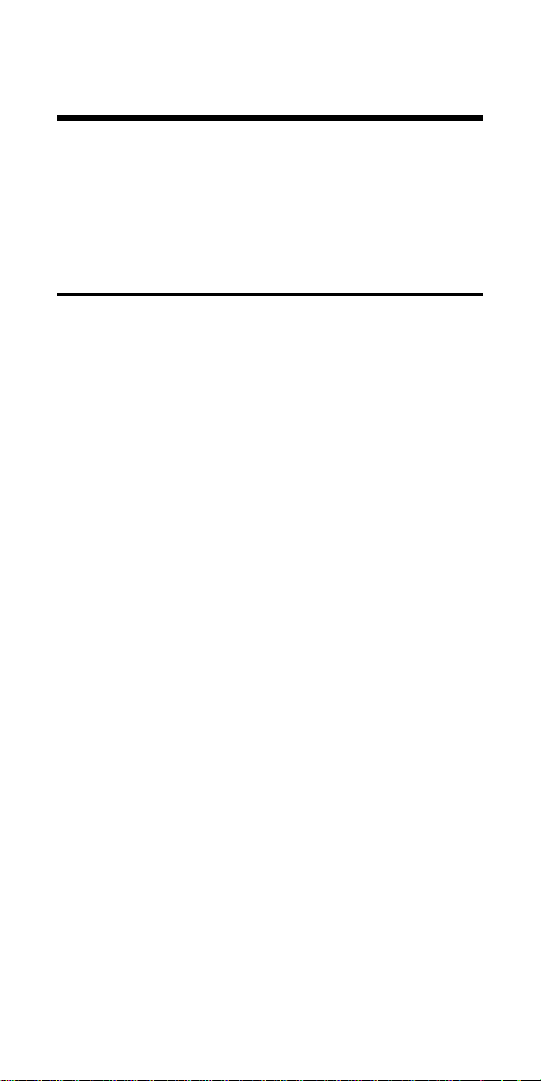
User’s Guide — 39
Re-sizing Wire Based on
Different Insulation Ratings
What wire size is required for a 75°C
copper branch circuit carrying a load of
260 amps? What would the wire size be
if 90°C copper is used?
Steps Keystrokes Display
Clear calculator
o o
0.
Set to 75°C
S 7
3Ø 75 Cu 0.
Enter amps
260 A
AMPS 260.
Find wire size
w
AWG 300 CU
WIRE SIZE
Change to 90˚
S 9
AWG 0000 CU
WIRE SIZE
Reset to 60˚
S 6 o
0.
and Clear
Page 42

40 — ElectriCalc Pro
Wire Sizing Based
on Ambient Temperature
Find the 90°C aluminum wire size
needed to connect a 47,700 volt-amp
load to a 240 volt, single-phase source.
What is the adjusted wire size, if the
ambient temperature rating is changed
from the default 30°C to 40°C?
Steps Keystrokes Display
Clear calculator
o o
0.
Set to 1-phase
S 1
1 PH
Set to 90°C
S 9
1 Ø 90 Cu 1 PH
Set to Al
S 4
1 Ø 90 Al 1 PH
Enter VA
47700V
VA 47,700.
Enter volts
240 U
VOLT 240.
Find amps
A
AMPS 198.75
Find wire size
w
AWG 0000 AL
WIRE SIZE
Change ambient
temperature
40 S 2
AMB° 40.˚C
Find adjusted
wire size
w
AWG 250 AL
WIRE SIZE
Display Wire
w
250 209.3 AI
Amb WIRE A
Ampacity AI WIRE A
Display NEC Table
w
NEC 310.16
* NOTE: See “Settings” for a list of
Permanent Values/settings. Changing
these settings may affect your calculations.
Page 43

User’s Guide — 41
Wire Sizing Based on
Material Type
Find the wire size for a 75°C copper
wire carrying a 3Ø load of 265 amps.
What is the equivalent aluminum wire
size?
Steps Keystrokes Display
Clear calculator
o o
0.
Set to 75°C
S 7
3Ø 75 Cu 0.
Enter amps
265 A
AMPS 265.
Find wire size
w
AWG 300 CU
WIRE SIZE
Change to alum.
S 4
AWG 400 AL
WIRE SIZE
Display Wire
w
400 270.0
Ampacity AI WIRE A
Display NEC Table
w
NEC 310.16
* NOTE: See “Settings” for a list of
Permanent Values/settings. Changing
these settings may affect your calculations.
Page 44

42 — ElectriCalc Pro
Sizing Parallel Conductors
What size 60°C insulated copper wire is
required for a single conductor carrying
a 500 amp load in a Free Air environment (30°C amb. temp.)? What size for
2 parallel conductors? For 3 conductors?
Steps Keystrokes Display
Clear calculator
o o
0.
Set free air mode
S 5
3Ø 60 FrAir Cu 0.
Enter amps
500 A
AMPS 500.
Find 1 wire size
w
AWG 500 CU
WIRE SIZE
Find 2 wire size
2 P
PAR 000 CU
WIRE SIZE
Find 3 wire size
3 P
PAR 0 CU
WIRE SIZE
NOTE: Parallel wire sizes smaller than
1/0 will be displayed as nonE.
* NOTE: See “Settings” for a list of
Permanent Values/settings. Changing
these settings may affect your calculations.
Page 45
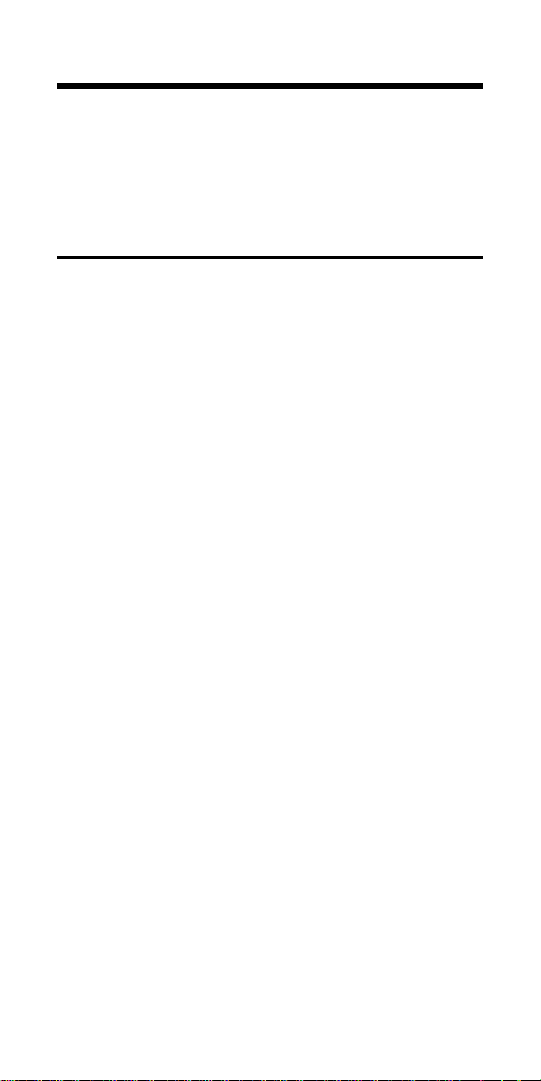
User’s Guide — 43
Finding Derated Wire Size
What is the derated wire size required
for nine 75°C copper wires, each carrying a maximum load of 65 amps?
Steps Keystrokes Display
Clear calculator
o o
0.
Set to 75°C
S 7
3Ø 75 Cu 0.
Enter amps
65 A
AMPS 65.
Find normal
wire size
w
AWG 6 CU
WIRE SIZE
Find derated
wire size
9 S P
D/R 3 CU
WIRE SIZE
Display Wire
P
D/R 45.5
Ampacity Cu WIRE A
Display Adjustment
P
ADJ 70. %
Factor Cu %
Display NEC Table
P
NEC 310.15
* NOTE: See “Settings” for a list of
Permanent Values/settings. Changing
these settings may affect your calculations.
Page 46

44 — ElectriCalc Pro
Sizing Temperature-Adjusted
Derated Wires
A circuit was built with 90°C aluminum
wire connecting a 47,650 volt-amp load
to a 240 volt, single-phase source.
Ambient temperature is 50°C. What is
the derated wire size required if eight
current-carrying THHN wires were installed in the raceway?
Steps Keystrokes Display
Clear calculator
o o
0.
Set to 1-phase
S 1
1 PH
Set to 90°C
S 9
1Ø 90 Cu 1 PH
Toggle to alum.
S 4
1Ø 90 Al 1 PH
Enter volt-amps
47650V
VA 47,650.
Enter volts
240 U
VOLT 240.
Set to 50°C amb
50 S 2
AMB 50 °C
Find adjst wire sz.
w
AWG 300 AL
WIRE SIZE
Find derated
8 S P
D/R 500 AL
wire size WIRE SIZE
Display Wire
P
D/R 114.0
Ampacity AI AMB WIRE A
Display Adjustment
P
ADJ 57. %
Factor AI AMB
Display NEC Table
P
NEC 310.15
NOTE: All Settings should be changed back
to default to avoid conflicts in answers
throughout the rest of this manual.
* NOTE: See “Settings” for a list of
Permanent Values/settings. Changing
these settings may affect your calculations.
Page 47
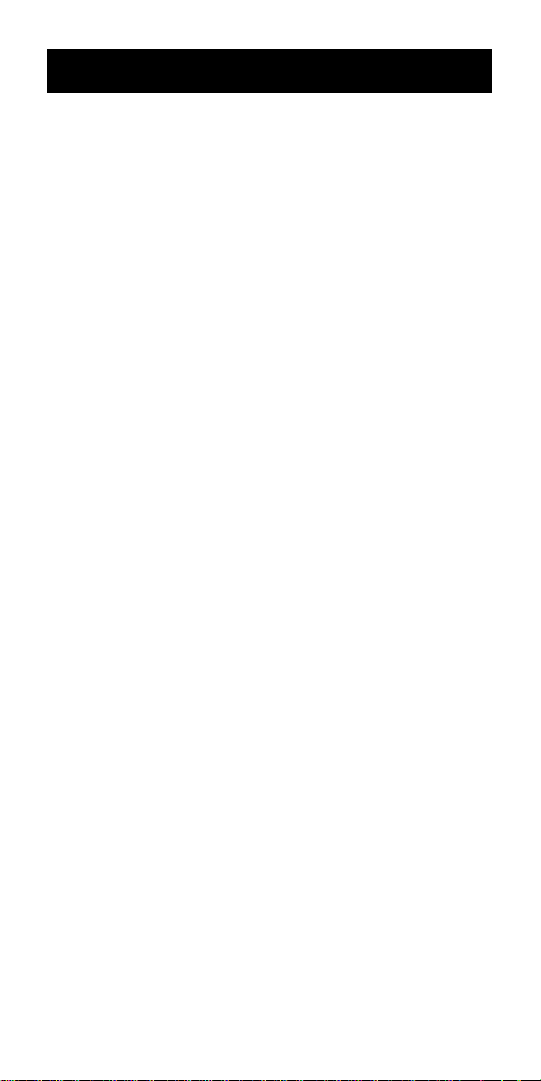
User’s Guide — 45
Voltage Drop
The reduction in voltage between the
power source and the load can be determined by entering the phase, volts,
amps, wire material, voltage drop wire
size and length of run. The calculator
determines resistance and then the
voltage reduction. Voltage drop can be
displayed as volts dropped, or as a
percent reduction of potential load.
This calculator also finds voltage drop
wire size once you have entered or
calculated the phase, volts, amps,
length, wire type, and allowable VD
percentage. It will solve for the distance
([Length]) once you have entered or
calculated the phase, volts, amps, wire
type, voltage drop wire size, and allowable VD percentage. The ElectriCalc
Pro uses resistance values found in
NEC Table 8 Chapter 9 to determine
voltage drop.
NOTE: Voltage drop solutions may vary
slightly from actual AC circuit measurements as the calculator does not
incorporate factors such as inductive
reactance, skin effect, raceway material, etc. In most situations, the DC
Voltage Drop calculation is sufficient to
meet safety standards.
Page 48
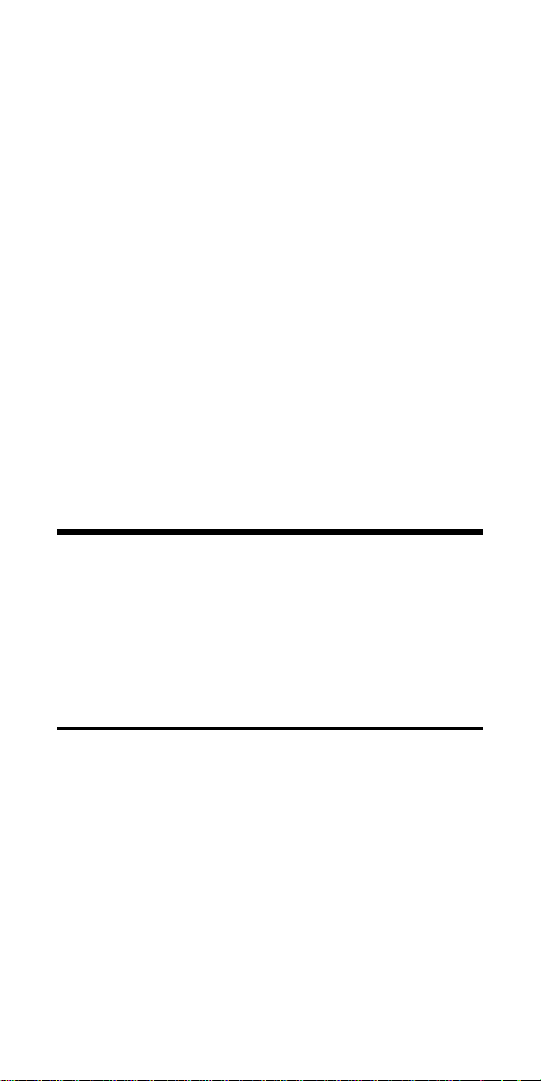
46 — ElectriCalc Pro
IMPORTANT NOTE ON
VOLTAGE DROP CALCULATIONS
The ElectriCalc Pro calculates voltage
drop and wire size using DC resistance
as defined by the 2005 NEC. To find
the voltage drop for a specific wire size,
you must first enter amps and the one-
way wire length (and other required
variables), entering the specific wire
size last.
Otherwise, for your safety the calculator will recalculate the wire sizes based
on the ‘99 NEC Ampacity Tables and
maximum allowable voltage drop.
Finding Single-Phase
Voltage Drop
You are installing 175 feet of 75°C, #8
THW branch circuit copper conductors
to supply an 11A load on a 208V 1Ø
system. What is the source voltage
drop at the load?
Steps Keystrokes Display
Clear calculator
o o
0.
Set to 1-phase
S 1
1 PH
Set to 75°C
S 7
1Ø 75 Cu 1 PH
Enter amps
11 A
AMPS 11.
Enter volts
208 U
VOLT 208.
Enter length
175 l
FEET 175.
Enter wire size
8 w
AWG 8 CU
WIRE SIZE
Solve volt. drop
v
DROP 3.0 V
Solve % v.drop
v
DROP 1.4 V %
Page 49
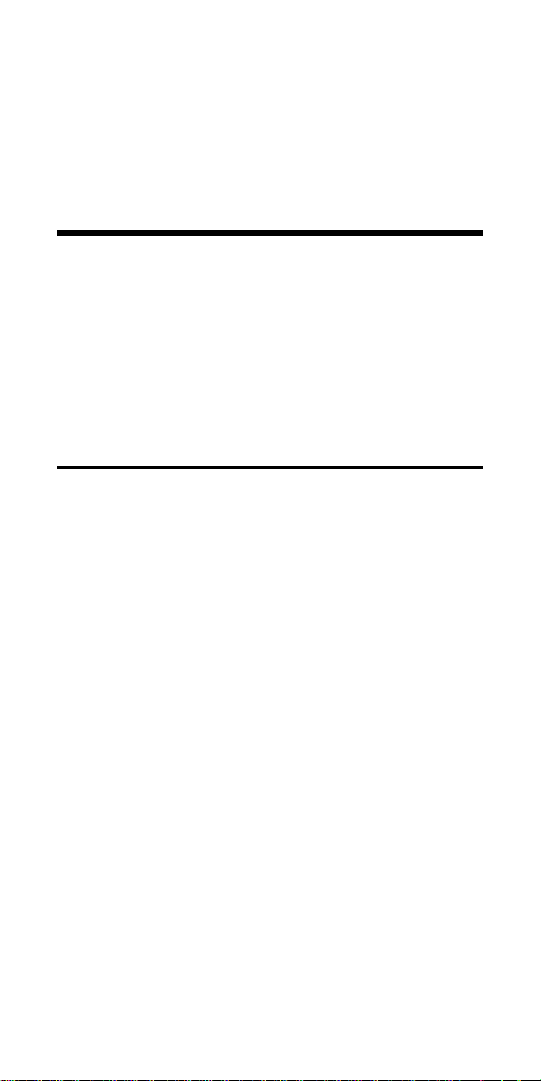
User’s Guide — 47
* NOTE: See “Settings” for a list of
Permanent Values/settings. Changing
these settings may affect your calculations.
Finding Three-Phase
Voltage Drop
A 20-amp three-phase load is being fed
by a 230-volt source located 150 feet
away. The installation specifications
require 75°C #10 THW stranded copper
conductor. What is the voltage drop on
this branch circuit?
Steps Keystrokes Display
Clear calculator
o o
0.
Set to 75°C
S 7
3Ø 75 Cu 0.
Enter amps
2 0 A
AMPS 20.
Enter volts
2 3 0 U
VOLT 230.
Enter length(feet)
1 5 0 l
FEET 150.
Find VD wire size
w
AWG 10 CU
VD WIRE SIZE
Solve volt. drop
v
DROP 6.4 V
Solve % v.drop
v
DROP 2.8 V %
* NOTE: See “Settings” for a list of
Permanent Values/settings. Changing
these settings may affect your calculations.
Page 50

48 — ElectriCalc Pro
Finding Voltage Drop Wire Size
A 20-amp single-phase 208-volt load will
be located 175 feet away from the
source. Assuming a 3% allowable voltage drop, what is the size of 75°C conductor required for this branch circuit?
Steps Keystrokes Display
Clear calculator
o o
0.
Set to 75°C
S 7
3Ø 75 Cu 0.
Set to 1-phase
S 1
1 PH
Enter amps
20 A
AMPS 20.
Enter volts
208 U
VOLT 208.
Enter distance
175 l
FEET 175.
Enter allow. VD%
3 v
DROP 3.0 V %
Find wire size
w
AWG 8 CU
VD WIRE SIZE
Find actual
voltage drop
v
DROP 5.4 V
Find % v.drop
v
DROP 2.6 V %
* NOTE: See “Settings” for a list of
Permanent Values/settings. Changing
these settings may affect your calculations.
Page 51

User’s Guide — 49
Finding Voltage Drop Distance
How far from a single-phase 240-volt
source can you install a 15 amp load
using 60°C #10 aluminum branch circuit
conductors? Assume a 3% allowable
voltage drop.
Steps Keystrokes Display
Clear calculator
o o
0.
Set to 1-phase
S 1
1 PH
Set to aluminum
S 4
1Ø 60 Al 1 PH
Enter amps
15 A
AMPS 15.
Enter volts
240 U
VOLT 240.
Enter wire size
10 w
AWG 10 AL
WIRE SIZE
Enter 3% VD
3 v
DROP 3.0 V %
Find distance
l
FEET 123.77387
Find actual
voltage drop
v
DROP 7.2 AL V
Find % v.drop
v
DROP 3.0 AL V %
NOTE: The calculator automatically
makes adjustments for resistance using
NEC Chap 9, Table 8, if the insulation
type is other than 75°C.
* NOTE: See “Settings” for a list of
Permanent Values/settings. Changing
these settings may affect your calculations.
Page 52
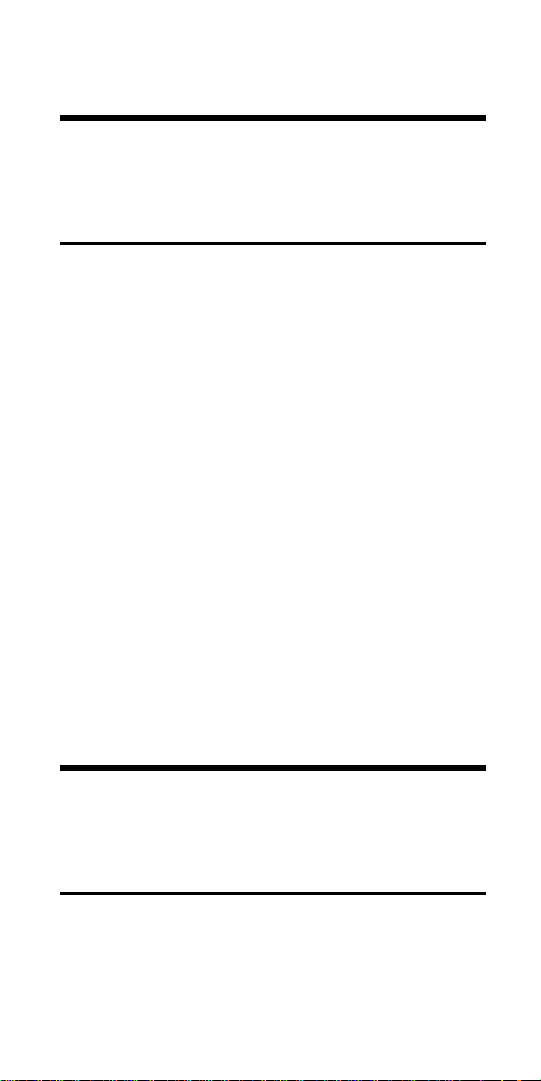
50 — ElectriCalc Pro
Finding Voltage Drop
Resistance
What is the resistance of 85 feet of #2
90°C copper conductor?
Steps Keystrokes Display
Clear calculator
o o
0.
Set to 90°C
S 9
3Ø 90 Cu 0.
Enter wire size
2 w
AWG 2 CU
WIRE SIZE
Find resistance
S l
OHMS 0.2033993
WIRE
Find 85 ft resist*
÷ 1000 x
85 =
0.0172889
*NOTE: Given resistance per 1000 feet,
divide by 1000 to get a per foot resistance, then multiply by 85.
* NOTE: See “Settings” for a list of
Permanent Values/settings. Changing
these settings may affect your calculations.
Finding DC Resistance
What is the equivalent resistance of a
12 volt DC circuit pulling 5 amps?
Steps Keystrokes Display
Clear calculator
o o
0.
Enter voltage
12 U
VOLT 12.
Enter amps
5 A
AMPS 5.
Find resistance
S U
OHMS 2.4
Page 53

User’s Guide — 51
Ground Conductor Wire Size
You can use single or multiple service
entrance conductor(s) to find the
grounding electrode conductor for AC
systems. When using multiple conductors, the ElectriCalc Pro uses the
equivalent circular mils to find the
grounding electrode conductor (based
on NEC Table 250-66).
Find the grounding electrode conductor
wire size required when 2/0 is the largest 3-phase 75°C copper serviceentrance conductor being used. What
is the equivalent aluminum size? What
is the equivalent circular mils?
Steps Keystrokes Display
Clear calculator
o o
0.
Set to 75º C
S 7
3Ø 75 Cu 0.
Enter wire size
00 w
AWG 00 CU
WIRE SIZE
Find ground wire
G
GRND 4 CU
size WIRE SIZE
Find aluminum size
G
GRND 2 AL
WIRE SIZE
Find circular mils
G
CMIL 133,100.
WIRE
Display NEC Table
G
NEC 250.66
Set to 60º C
S 6 o
0.
and Clear
Page 54

52 — ElectriCalc Pro
Equip. Grounding Conductor
Wire Size
The S G keystroke can be used
to find the grounding conductor size for
raceways and “over-current devices in
circuit ahead” equipment. The calculator uses the displayed amperage value
to solve for the equipment grounding
conductor based on NEC Table
250-122.
Find the equipment grounding conductor size required when the circuitbreaker is rated at 45 amps and 90°
copper is being used in the installation.
What is the equivalent aluminum size?
Steps Keystrokes Display
Clear calculator
o o
0.
Set to 90º C
S 9
3Ø 90 Cu 0.
Enter amp rating
45 A
AMPS 45.
Find equipment
ground wire size
S G
EQPG 10 CU
WIRE SIZE
Find aluminum size
G
EQPG 8 AL
WIRE SIZE
Display NEC Table
G
NEC 250.122
Set to 60º C
S 6 o
0.
and Clear
Page 55
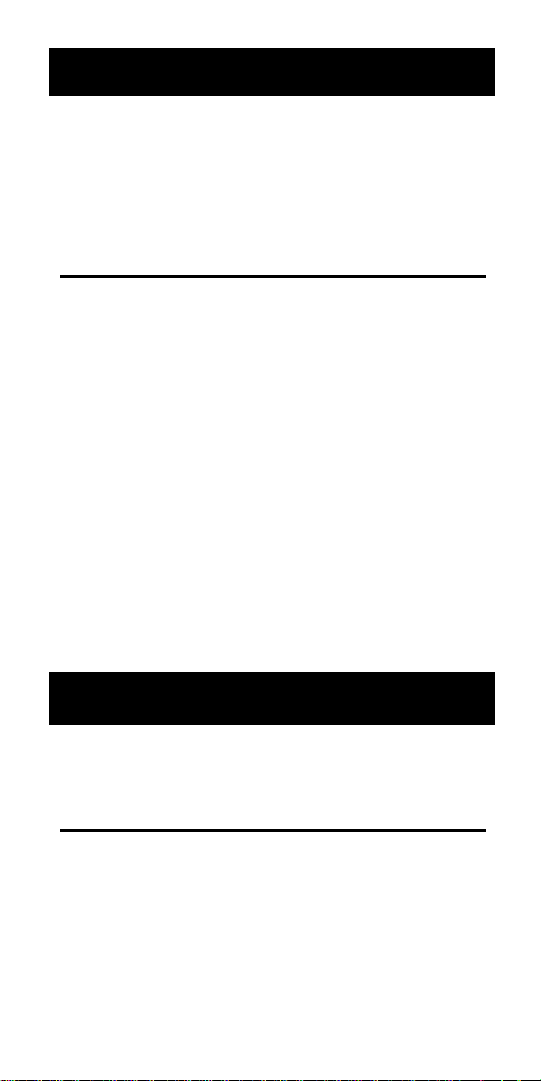
User’s Guide — 53
Fuse and Circuit Breaker Size
What is the calculated dual element
and single element fuse size for a 230 volt,
3-phase, 50 HP induction motor? What are
the Instantaneous Trip and Inverse Time
Circuit Breaker require-ments?
Steps Keystrokes Display
Clear calculator
o o
0.
Enter volts
230 U
VOLT 230.
Enter HP
50 h
IND 50. HP
Find full current
A
FLC 130. A
Find DE fuse size
D
AMPS 227.5 dE
Display % used
D
%FLC 175.
Find SE fuse size
S D
AMPS 390. SE
Display % used
D
%FLC 300.
Find inv. time brkr
I
AMPS 325. b2
Display % used
I
%FLC 250.
Find ins. trip
breaker sz.
S I
AMPS 1,040. b1
Display % used
I
%FLC 800.
Starter Size
What NEMA size starter is required for
a 575 volt, 3Ø, 20 HP induction motor?
Steps Keystrokes Display
Clear calculator
o o
0.
Enter volts
575U
VOLT 575.
Enter HP
20 h
IND 20. HP
Solve for
starter size
S h
STAR 2
SIZE
Page 56

54 — ElectriCalc Pro
Overload Protection Size
What overload protection device size is
required for a 460 volt, 3-phase, 15 HP
induction motor with a nameplate cur-rent
rating of 19.2 amps and a 1.0 ser-vice factor? What is the required overload rating at
125% (for a 1.15 service factor)?
Steps Keystrokes Display
Clear calculator
o o
0.
Enter volts
460 U
VOLT 460.
Enter horsepower
15 h
IND 15. HP
Enter nameplate
current
19•2 A
AMPS 19.2
Find overload size
L
AMPS 22.08 ol
Display % used
L
%FLC 115.
Find 125% load
125 L
AMPS 24. ol
Display % used
L
%FLC 125.
Conduit Size
The ElectriCalc Pro can calculate the
size of conduit required when running
single or multiple wires using the C
key and the calculator’s internal tables.
The calculator uses NEC values for
area of THW, THHN, and XHHW wires.
When using the actual wire areas (and
following the guidelines in NEC
Chapter 9, Tables 1, 3, 4 and 5), the
calculator can calculate a conduit size
based on the conduit type and the
same or different wire types and sizes.
Page 57

User’s Guide — 55
To select a specific conduit type, enter
the corresponding number of the conduit and then press S C. The num-
bers and types are:
1) EMT 2) ENT 3) FMC 4) IMC
5) LFNB 6) LFNA 7) LFMC 8) RMC
9) P-80 10) P-40 11) P-A 12) P-EB
When you enter a new conduit type or
scroll through the types, you will see
the updated conduit size (if you have
entered the wire type and quantity).
Finding Motor Branch-Circuit
Wire Size & Conduit Size —
Same Wire Type & Size
What size THHN copper wire & RMC
conduit are needed to connect a 10 HP
1Ø induction motor to a 115 volt source?
Steps Keystrokes Display
Clear calculator
o o
0.
Set to 1-phase
S 1
1 PH
Enter volts
115 U
VOLT 115.
Enter horsepower
10 h
IND 10. HP
Enter cond. type
8 S C
RMC nonE
Display full load
amps
A
FLC 100. A
Find wire size
S w
AWG 0 CU
WIRE SIZE 125%
Find wire ampacity
w
0 125.0*
WIRE A125%
Page 58

56 — ElectriCalc Pro
Find conduit size
C
RMC 1.25 in
COND SIZE
Find total # wires
C
2. TTL WIRES
Find conduit fill %
C
FILL 24.3
COND %
Find act. fill area
C
FILL 0.3710
TTL WIRE AREA
Find rem. area
C
REM 0.1021
WIRE AREA
NOTE: Display will also show wire size in upper
left when displaying maximum ampacity rating.
* NOTE: See “Settings” for a list of
Permanent Values/settings. Changing
these settings may affect your calculations.
NOTE: If a wire size has been calculated or
stored, and the wire type/quantity is not defined,
the calculator will assume 2 THHN wires for 1Ø
and 3 THHN wires for 3Ø when calculating
conduit size.
Finding Conduit Sizes for Multiple Conductors — Same Wire
Type & Size
Find the minimum IMC conduit size for
eleven #6 THHN copper wires.
Steps Keystrokes Display
Clear calculator
o o
0.
Enter cond. type
4 S C
IMC nonE
Page 59

User’s Guide — 57
Enter wire size
6 w
AWG 6 CU
WIRE SIZE
Enter # THHN
11 t
THHN 11.
WIRES
Find conduit size
C
IMC 1.25 in
COND SIZE
Finding Number of Wires in Existing Conduit — Same Size,
Various Types
Find the maximum number of #10
THHN copper wires that can be pulled
through an existing 3” EMT conduit.
How many XHHW wires? How many
THW wires?
Steps Keystrokes Display
Clear calculator
o o
0.
Enter cond. type
1 S C
EMT nonE
COND
Enter wire size
1 0 w
AWG 10 CU
WIRE SIZE
Enter conduit size
3 C
EMT 3.00 in
COND SIZE
Find max THHN #
t
THHN 167.
TTL WIRES
Find max XHHW#
X
XHHW 145.
TTL WIRES
Find max THW #
T
THW 145.
TTL WIRES
Page 60
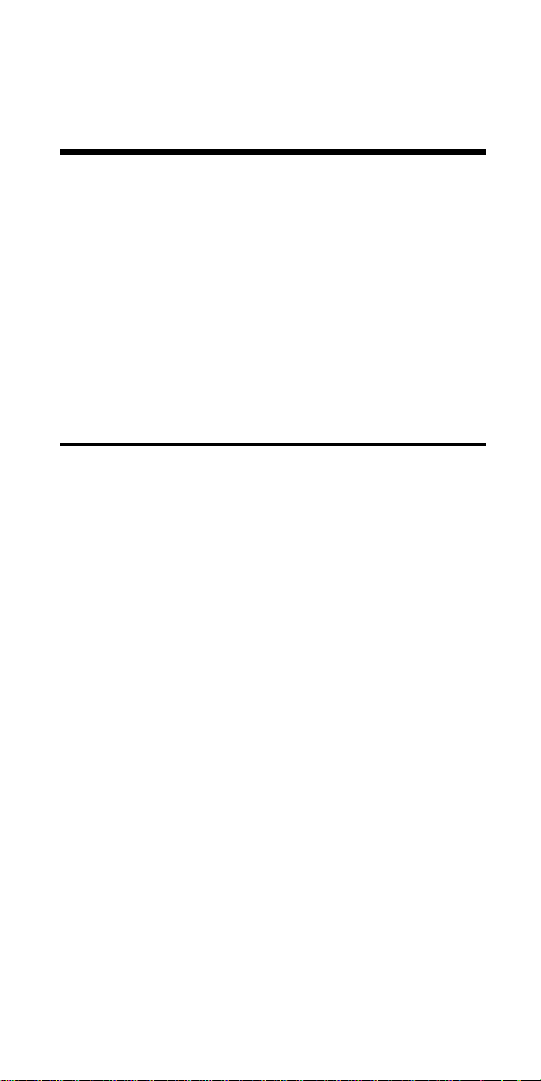
58 — ElectriCalc Pro
Finding Conduit Size - Multiple
Conductors Different Wire Sizes
& Types
Three 1/0 THWN 75°C conductors and
one #2 XHHW 75°C copper conductor
are to connect to a panel board using a
single conduit. What is the crosssectional area of wires, conduit size
and actual fill area? (Use [THHN] for
THWN; the cross-sectional areas are
the same.)
Steps Keystrokes Display
Clear calculator
o o
0.
Set to 75°
S 7
1Ø Cu 75 0.
Enter cond. type
3 S C
FMC nonE
COND
Enter 1st wire sz
0 w
AWG 0 CU
WIRE SIZE
Enter #, type wire
3 t
THHN 3.
WIRES
Find cross-sect.
wire area
t
THHN 0.5565
WIRE AREA
Enter 2nd wire sz
2 w
AWG 2 CU
WIRE SIZE
Enter #, type wire
1 X
XHHW 1.
WIRE
Find cross-sect.
X
XHHW 0.1146
WIRE AREA
Find conduit size
C
FMC 1.50 in
COND SIZE
Find total # wires
C
4.
Page 61
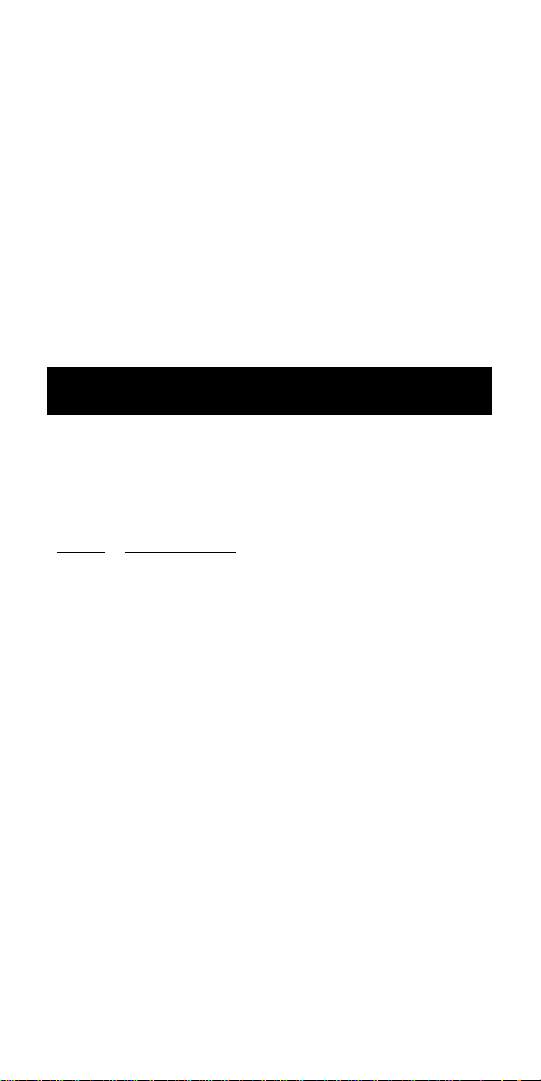
User’s Guide — 59
TTL WIRES
Find conduit fill %
C
FILL 36.1
COND %
Find actual fill area
C
FILL 0.6711
TTL WIRE AREA
Find remaining area
C
REM 0.0717
WIRE AREA
* NOTE: See “Settings” for a list of
Permanent Values/settings. Changing
these settings may affect your calculations.
Error Codes
The error codes for the ElectriCalc Pro
are listed below (Note: To clear an
error, perform an All Clear S x ):
Er
ror Description
1 Display register overflow
(Answer too large to fit display)
2 Invalid or out-of-scale entry
3 PF or EFF calculated above 100%
4 Conduit Size beyond limits of table
5 Unable to calculate VDWire Size
(Amps/Length too high)
8 Invalid HP entry per NEC table
9 Entered or calculated more than 15
different wires sizes
11 Temperature setting out of range for
wire computation.
Page 62

60 — ElectriCalc Pro
Battery Information
The calculator is powered by a single 3Volt Lithium CR-2032 battery. This
should last upwards of 800 hours of
actual use (1 year plus for most people). If the display becomes very dim or
erratic, replace the battery.
NOTE: Please use caution when disposing of your old batteries as they
contain hazardous chemicals.
Battery Replacement Instructions:
1) Hold calculator upright with back of
calculator toward you.
2) Lift battery holder out from the top of
the calculator.
3) Remove the old battery.
4) Place new battery with positive side
against the bottom of the holder.
5) Insert holder into calculator with positive side of battery facing back of calculator.
Page 63

User’s Guide — 61
2005 NEC References
Table 250.66
Table 250.122
Table 310.15(b)(2)(a)
Table 310.16
Table 310.17
Chapter 9, Table 1, 4, 5 and 8
Section 430.32
Table 430.148
Table 430.150
Table 430.152
Appendix C
Updating Future Code
Revisions
This model is updateable for future
NEC Editions. For information on 2008
Codes, contact the dealer where this
calculator was purchased or you may
contact Calculated Industries, Inc. in the
fall of the year prior.
Page 64
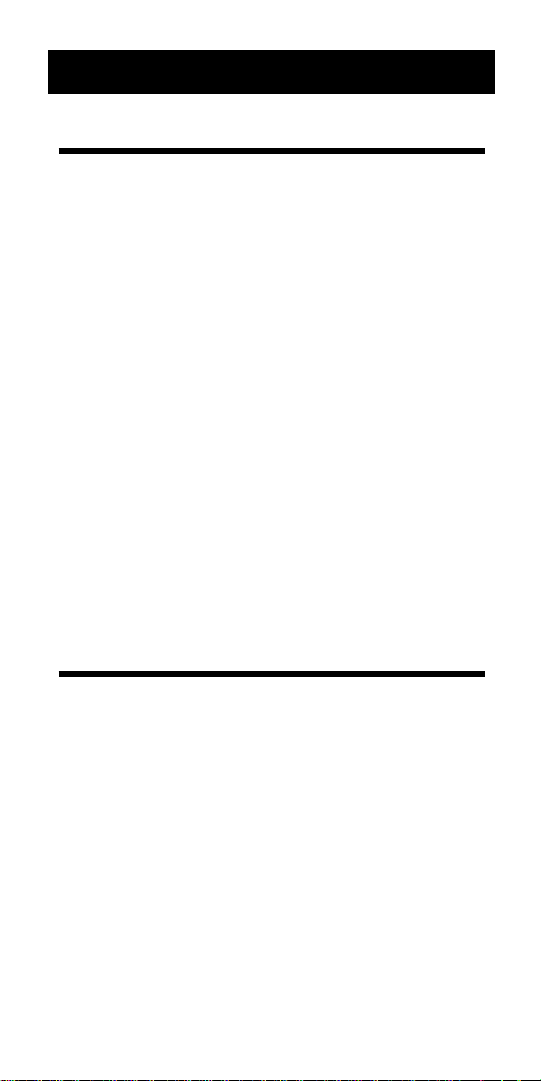
62 — ElectriCalc Pro
Settings
Permanent Values/Settings
Values and settings maintained in permanent memory can only be changed
(1) by pressing S x (resets calculator
to default settings), or (2) by changing
each one or all of these settings.
The following are permanent values:
(1) Selectable (60°C/75°C/90°C) insula-
tion ratings and CU/AL wire type rat-
ings
(2) Phase setting (1Ø/3Ø)
(3) The entered values for volts, volt-
age drop %, power factor % and
efficiency %
(4) Ambient Temperature Setting
Semi-Permanent Values
The following semi-permanent values
are cleared to default settings when the
calculator is shut off:
(1) Independent User Memory
(2) Free Air mode
Page 65

User’s Guide — 63
Warranty, Repair and Return
Information
Return Guidelines
1. Please read the Warranty in this
User's Guide to determine if your
Calculated Industries calculator, measuring device or electronic tool remains
under warranty before
calling or return-
ing any device for evaluation or repairs.
2. If your calculator won't turn on, try
pressing the Reset button first. If it still
won't turn on, check the batteries as
outlined in the User's Guide.
3. If there is a black spot on the LCD
screen, THIS IS NOT
A WARRANTY
DEFECT. The unit can be repaired.
Call for a repair quote before returning your unit.
4. If you need more assistance, please go
to our website at www.calculated.com
and click on Support, then Repair
Services FAQs.
5. If you believe you need to return your
calculator, please speak to a
Calculated Industries representative for
additional information!
Call T
oll Free: 1-800-854-8075
Page 66
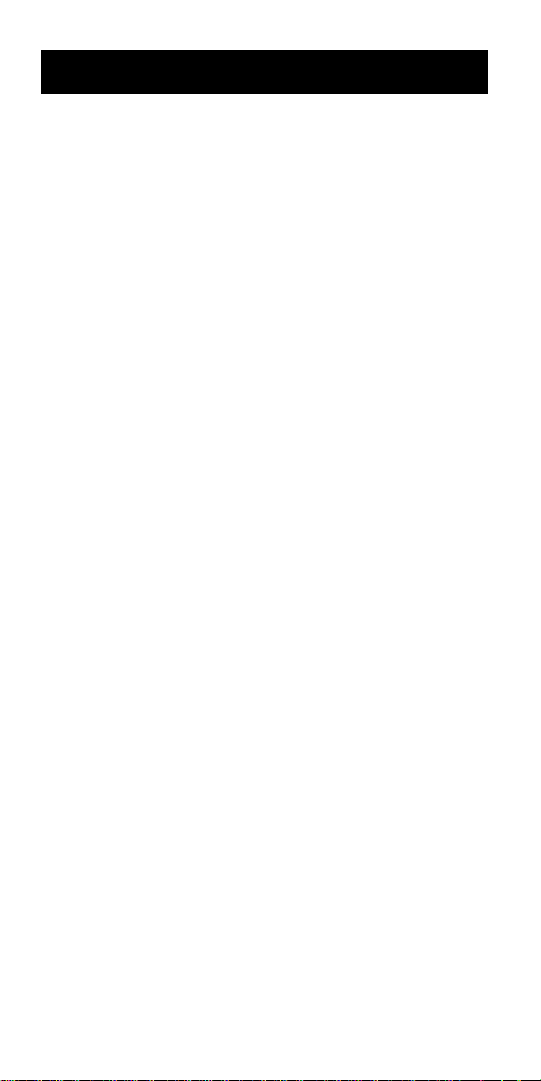
64 — ElectriCalc Pro
Warranty
Warranty Repair Service – U.S.A.
Calculated Industries (“CI”) warrants this product against defects in materials and workmanship for a period of one (1) year from the
date of original consumer purchase in the
U.S. If a defect exists during the warranty peri-
od, CI at its option will either repair (using new
or remanufactured parts) or replace (with a
new or remanufactured calculator) the product
at no charge.
THE WARRANTY WILL NOT APPLY TO THE
PRODUCT IF IT HAS BEEN DAMAGED BY
MISUSE, ALTERATION, ACCIDENT, IMPROPER
HANDLING OR OPERATION, OR IF UNAUTHORIZED REPAIRS ARE ATTEMPTED OR
MADE. SOME EXAMPLES OF DAMAGES
NOT COVERED BY WARRANTY INCLUDE,
BUT ARE NOT LIMITED TO, BATTERY LEAKAGE, BENDING, OR VISIBLE CRACKING OF
THE LCD, WHICH ARE PRESUMED TO BE
DAMAGES RESULTING FROM MISUSE OR
ABUSE.
To obtain warranty service in the U.S., ship the
product postage paid to Calculated Industries
(address listed on the last page). Please provide an explanation of the service requirement,
your name, address, day phone number and
dated proof of purchase (typically a sales
receipt). If the product is over 90 days old,
include payment of $6.95 for return shipping
and handling within the contiguous 48 states.
(Outside the contiguous 48 states, please call
CI for return shipping costs.)
A repaired or replacement product assumes
the remaining warranty of the original product
or 90 days, whichever is longer.
Page 67

User’s Guide — 65
Non-Warranty Repair Service – U.S.A.
Non-warranty repair covers service beyond the
warranty period, or service requested due to
damage resulting from misuse or abuse.
Contact Calculated Industries at the number
listed above to obtain current product repair
information and charges. Repairs are guaranteed for 90 days.
Repair Service – Outside U.S.A.
To obtain warranty or non-warranty repair service
for goods purchased outside the U.S., contact the
dealer through which you initially purchased the
product. If you cannot reasonably have the product repaired in your area, you may contact CI to
obtain current product repair information and
charges, including freight and duties.
Disclaimer
CI MAKES NO WARRANTY OR REPRESENTATION,
EITHER EXPRESS OR IMPLIED, WITH RESPECT TO
THE PRODUCT’S QUALITY, PERFORMANCE, MERCHANTABILITY, OR FITNESS FOR A PARTICULAR PURPOSE. AS A RESULT, THIS PRODUCT, INCLUDING BUT
NOT LIMITED TO, KEYSTROKE PROCEDURES, MATHEMATICAL ACCURACY AND PREPROGRAMMED
MATERIAL, IS SOLD “AS IS,” AND YOU THE PURCHASER ASSUME THE ENTIRE RISK AS TO ITS QUALITY
AND PERFORMANCE. IN NO EVENT WILL CI BE
LIABLE FOR DIRECT, INDIRECT, SPECIAL, INCIDENTAL, OR CONSEQUENTIAL DAMAGES RESULTING
FROM ANY DEFECT IN THE PRODUCT OR ITS DOCUMENTATION.
The warranty, disclaimer, and remedies set forth above
are exclusive and replace all others, oral or written,
expressed or implied. No CI dealer, agent, or employee is
authorized to make any modification, extension, or addition to this warranty.
Some states do not allow the exclusion or limitation of
implied warranties or liability for incidental or consequential damages, so the above limitation or exclusion may
not apply to you. This warranty gives you specific rights,
and you may also have other rights, which vary from
state to state.
Page 68

66 — ElectriCalc Pro
FCC Class B
This equipment has been certified
to comply with the limits for a
Class B calculating device, pursuant to Subpart J of Part 15 of
FCC rules.
Legal Notices
Software copyrighted and licensed
to Calculated Industries by
Construction Master Technologies,
LLC, 2005.
User’s Guide copyrighted by
Calculated Industries, Inc., 2005.
ElectriCalc®and Calculated
Industries® are registered trade-
marks of Calculated Industries, Inc.
4840 Hytech Drive
Carson City, NV 89706 U.S.A.
1-800-854-8075 • Fax: 1-775-885-4949
E-mail: info@calculated.com
www.calculated.com
ALL RIGHTS RESERVED
Designed in the U.S.A.
File: 5060UGL-E-C 1/05
Page 69

User’s Guide — 67
Looking For New Ideas
Calculated Industries, a leading manufacturer of special-function calculators
and digital measuring instruments, is
always looking for new product ideas in
these areas.
If you have an idea, or a suggestion for
improving this product or User’s Guide,
please submit your comments online at:
www.calculated.com under “Contact
Us,” “Product Idea.” Thank you
.
Page 70

Printed in China
5060UGL-E-C
1/05
