Page 1
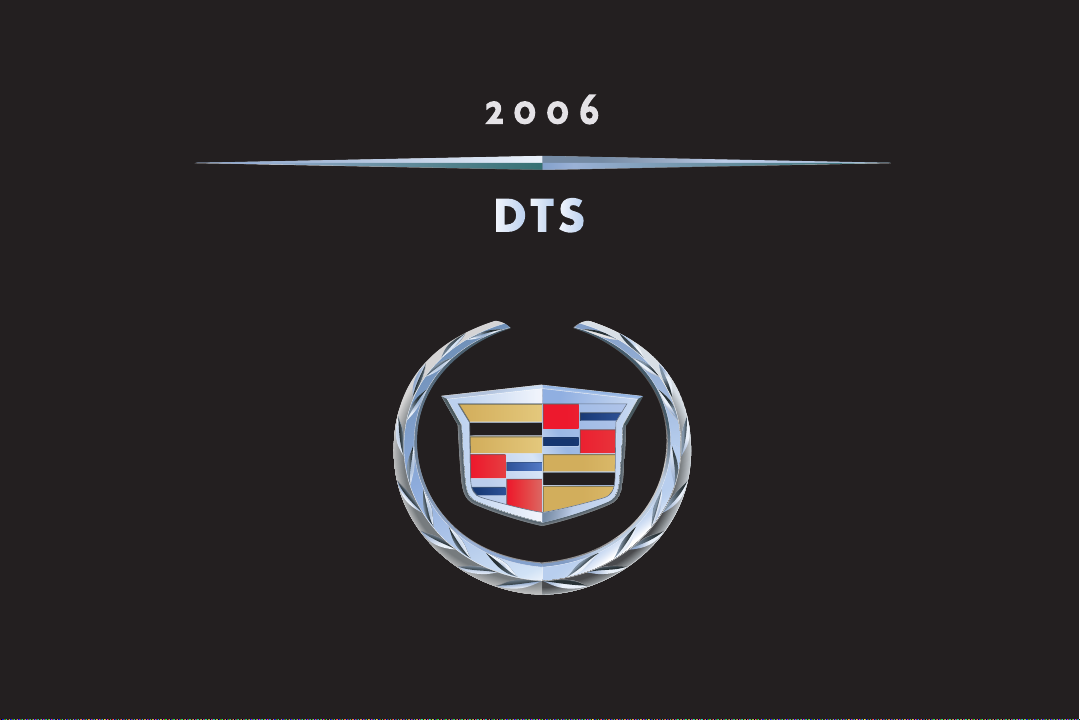
CUSTOMER CONVENIENCE/PERSONALIZATION GUIDE
Page 2
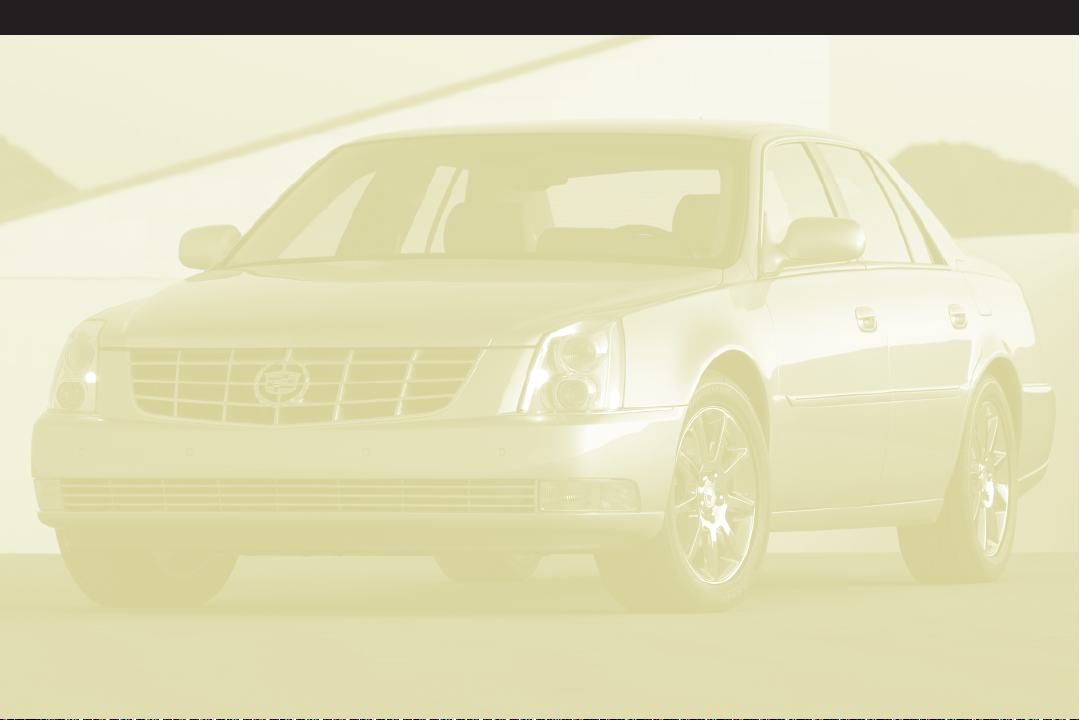
DTS
TABLE OF CONTENTS
DRIVER INFORMATION
Instrument Panel . . . . . . . . . . . .1
Instrument Panel Cluster . . . . . . .2
Vehicle Symbols . . . . . . . . . . . . .3
Driver Information Center . . . . . .3
SAFETY & SECURITY
Remote Keyless Entry . . . . . . . . .4
Valet Lockout Switch . . . . . . . . . .5
Passenger Air Bag Status
Indicator . . . . . . . . . . . . . . . . . . .5
COMFORT
Lumbar Adjustment . . . . . . . . . .6
Heated and Cooled Seat
Controls . . . . . . . . . . . . . . . . . . .6
Tri-Zone Climate Control System .6
ENTERTAINMENT
Audio System Features . . . . . . . .8
Multiple-Disc CD Player . . . . . . .11
Audio Steering Wheel Controls .11
CONVENIENCE
Adaptive Remote Vehicle Start .12
Vehicle Personalization Settings .12
Memory Settings . . . . . . . . . . . .13
IntelliBeam Automatic
Headlamps . . . . . . . . . . . . . . . .14
Adaptive Cruise Control . . . . . .14
Ultrasonic Front and
Rear Park Assist . . . . . . . . . . . . .15
Rainsense™ II Windshield
Wipers . . . . . . . . . . . . . . . . . . . .15
Heated Washer Fluid . . . . . . . . .16
PERFORMANCE & MAINTENANCE
StabiliTrak
System . . . . . . . . . . . . . . . . . . .16
Resetting the Oil Life System . .16
OWNER PRIVILEGES™
Roadside Service . . . . . . . . . . . .17
Customer Assistance . . . . . . . . .17
Cadillac Online . . . . . . . . . . . . .17
®
– Stability Control
Page 3

Driver
Information
3
1
2
4
5
1
7
6
1 1
9
8
INSTRUMENT PANEL
1. Air Outlets
2. Driver Information Center Buttons
3. Exterior Lamp Controls
4. Turn Signal/Multifunction Lever
5. Instrument Panel Cluster
6. Ultrasonic Front and Rear Parking
Assist and Adaptive Cruise
Control Display (if equipped)
Refer to Owner Manual for further information.
Driver
Information
Safety & Security Comfort Entertainment Convenience Owner
10 11
12
13
7. Hazard Warning Flashers Button
8. Navigation Radio System
(if equipped)
9. Audio System
10. Trunk Release Button
11. Instrument Panel Brightness
Control
12. Heated Steering Wheel Button
(if equipped)
14
15
16
17
13. Cruise Controls
14. Horn
15. Audio Steering Wheel Controls
16. Traction Control Button
17. Gearshift Lever
18. Climate Controls
19. Glove Box
o Reviewed with Customer (Please Check Box)
18
Performance &
Maintenance
19
Privileges™
1
Page 4
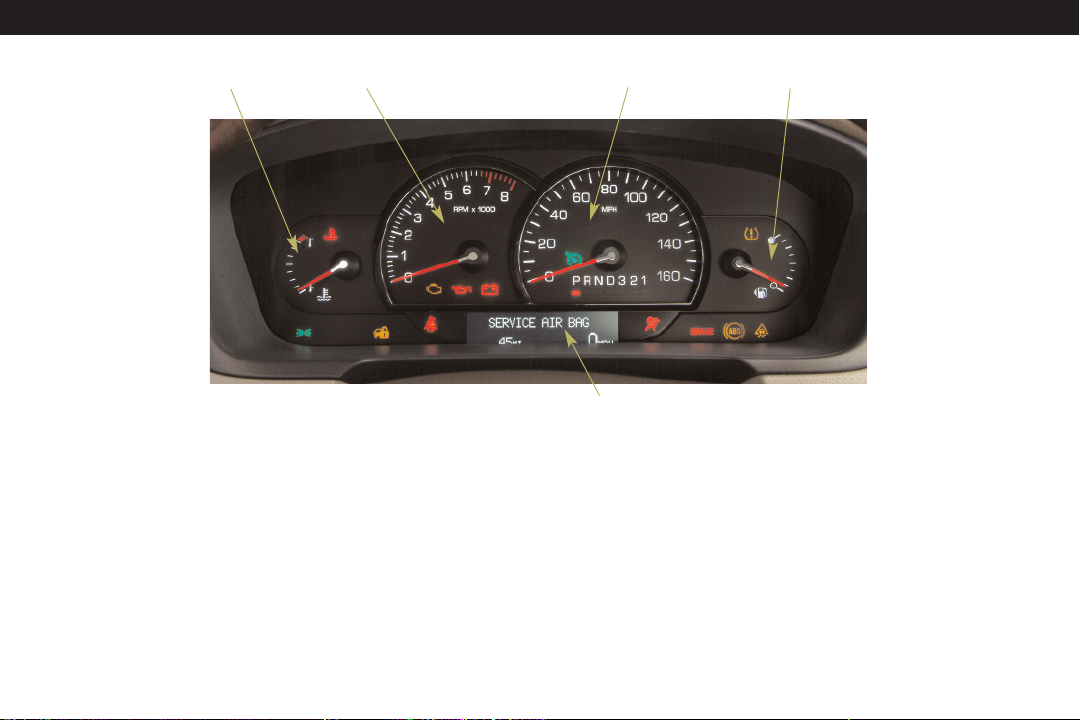
DTS
1
INSTRUMENT PANEL CLUSTER
Your vehicle’s instrument panel is
equipped with this cluster or one
very similar to it. The instrument
panel cluster includes these key
features:
2
1. Engine Coolant Temperature
Gauge
2. Tachometer
3. Speedometer
Fuel Gauge
4.
5. Odometer/Driver Information
Center Display
3
5
Note: The instrument panel cluster is
designed to let you know about many
important aspects of your vehicle’s
operation. It is important to read your
Owner Manual and become familiar
with the information being relayed to
you by the lights, gauges and indicators,
as well as what action can be taken to
ensure safety and to prevent damage.
4
Page 5
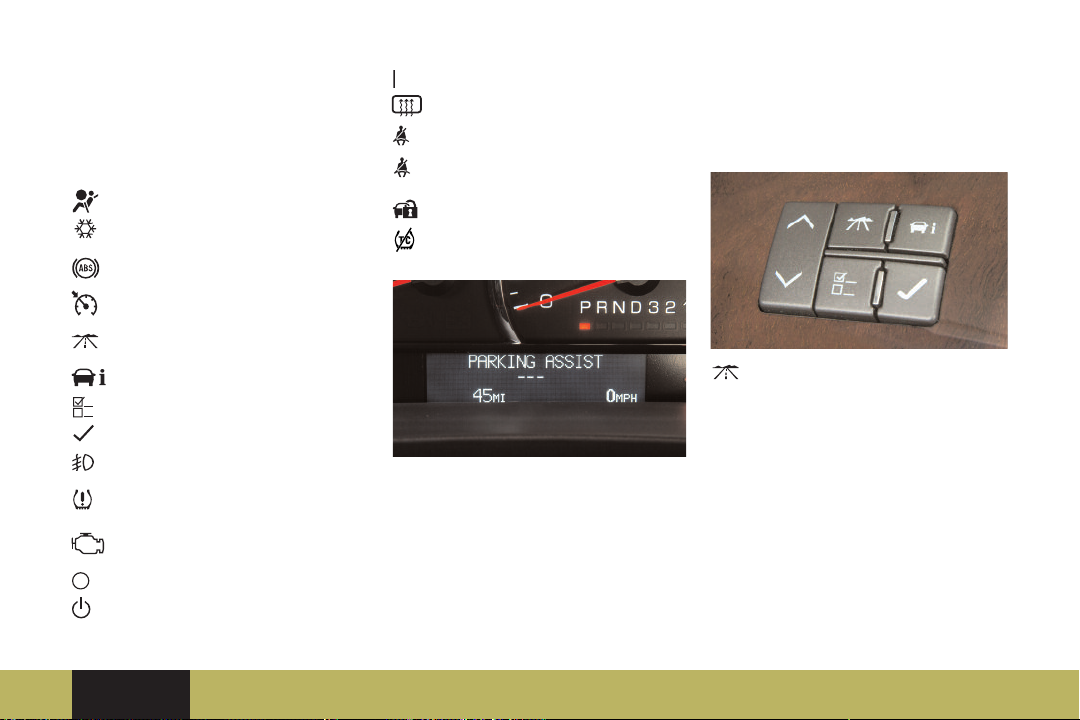
VEHICLE SYMBOLS
Following are examples of symbols
you may find on your vehicle. It is
important to become familiar with
them, as they alert you to various
vehicle operating conditions.
Air Bag Readiness Light
Air Conditioning (A/C)
Antilock Brake System
Warning Light
Cruise Control Set
DIC Trip/Fuel Information
Button
DIC Vehicle Information Button
DIC Personalization Button
DIC Set/Reset Button
Fog Lamps
Low Tire Pressure
Warning Light
Malfunction Indicator Lamp
(Check Engine Light)
Off
Off/On
Refer to Owner Manual for further information.
Driver
Information
Safety & Security Comfort Entertainment Convenience Owner
On
Rear Window Defogger
Safety Belt Reminder Light
Safety Belt Reminder Light,
2
Passenger
Security Light
Traction Control Off Light
DRIVER INFORMATION CENTER
Your vehicle’s Driver Information
Center (DIC) provides vehicle
information, vehicle feature
personalization and vehicle warning
messages. To operate the DIC, the
ignition switch must be in the Run
position.
The DIC buttons are located on the
instrument panel to the left of the
steering wheel. The DIC messages
will be shown on your instrument
panel cluster display.
(Trip/Fuel): Press this button to
scroll through the following trip and
fuel information:
• Trip A or Trip B
• Fuel Range (until empty)
• Average Fuel Economy
• Instantaneous Fuel Economy
• Fuel Used
• Timer Off
• Average Speed
• Battery Voltage
o Reviewed with Customer (Please Check Box)
Performance &
Maintenance
Privileges™
3
Page 6
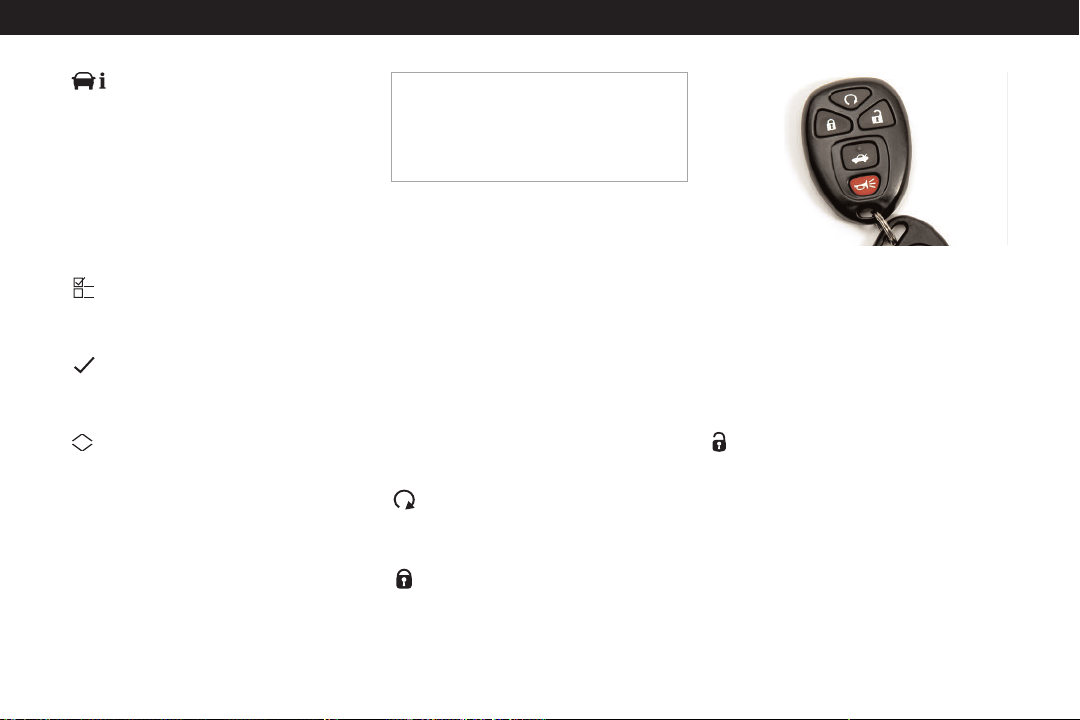
DTS
(Vehicle Information): Press this
button to scroll through the following
vehicle information:
• Oil Life Remaining
• Units (English/Metric)
• Parking Assist (On/Off)
• Front Tire or Rear Tires
(Tire Pressure)
• Relearn Tire Positions
• Relearn Remote Key
(Personalization): Press this
button to scroll through the
personalization settings. (See Vehicle
Personalization Settings.)
(Set/Reset): Press this button to
reset DIC information while it is
displayed or to acknowledge a
warning message.
(Menu Up/Down): Press this
button to scroll up or down the
menu items.
Warnings and Messages
If a problem is sensed in one of your
vehicle’s systems, a warning or
message will appear on the DIC
display.
Note: Your vehicle’s warnings and
messages provide critical information that
can prevent damage to your vehicle.
Review your Owner Manual to become
familiar with the information displayed and
the action required.
Check Warning Lights with OnStar
(if equipped)
If your vehicle is equipped with
OnStar and your Malfunction
Indicator Lamp (Check Engine Light)
illuminates, or any other warning
message appears, you can press the
blue OnStar button and speak to an
OnStar Advisor. In many vehicles,
OnStar Advisors can access certain
diagnostic information and tell you
how serious the condition is and
what you should do about it.
Safety & Security
REMOTE KEYLESS ENTRY
(Remote Start): This feature can
be used to start the engine from
outside the vehicle. (See Adaptive
Remote Vehicle Start.)
(Lock): Pr
doors are closed to immediately lock
all the doors. The interior lamps will
also turn off.
ess this button when all
If enabled through the Driver
Information Center (DIC), the parking
lamps will flash and/or the horn will
chirp to indicate locking has
occurred.
If the Delayed Lock feature is enabled
and the Lock button is pressed while
any door is open, the doors will not
lock for approximately 10 seconds.
(Unlock): Press this button to
unlock the driver’s door. Press it
again within five seconds to unlock
all remaining doors.
The interior lamps will illuminate and
remain on for 20 seconds or until the
ignition is turned on. If enabled
through the DIC, the parking lamps
will illuminate for a set amount of
time when the vehicle is unlocked.
Page 7

(Remote Trunk Release): Press
this button to release the trunk lid.
The trunk may also be opened using
the Trunk Release button located on
the left side of the instrument panel.
VALET LOCKOUT SWITCH
PASSENGER AIR BAG STATUS
INDICATOR
(Remote Alarm): Press this
button to sound the alarm. The horn
will sound and the headlamps will
flash for two minutes. Press the
button again or turn the ignition key
to the Run position to cancel the
alarm. The vehicle must be turned off
to use the alarm.
Refer to Owner Manual for further information.
Driver
Information
Safety & Security Comfort Entertainment Convenience Owner
The valet lockout switch is located
inside the glove box.
Press the switch to
——
(On) to
disable the Remote Keyless Entry
transmitter Trunk Release button,
the trunk release button on the
instrument panel and the Universal
Home Remote (if equipped). Press
the switch to (Off) to use these
features.
Locking the glove box with your key
also will help to secure your vehicle.
Your vehicle is equipped with a
Passenger Sensing System located in
the front passenger seat for the front
passenger frontal air bag, and a
passenger air bag status indicator
located on the overhead console.
Note: It is r
be placed in the front passenger seat, even
with the Passenger Sensing System. All
children should be secured in a rear seat,
including an infant riding in a rear-facing
infant seat, a child riding in a forwardfacing child seat and an older child riding
in a booster seat.
o Reviewed with Customer (Please Check Box)
ecommended that children not
Performance &
Maintenance
Privileges™
5
Page 8

Comfort
DTS
LUMBAR ADJUSTMENT
To adjust the amount of lumbar
support, press the control forward to
increase support or rearward to
decrease support.
To raise or lower the position of the
lumbar support, press the control up
or down.
The lumbar adjustment controls for
the outboard rear seats (if equipped)
are located on the rear doors.
Massaging Lumbar (if equipped)
Press the switch to turn on the
massaging lumbar. The massaging
cycle will run for 10 minutes or until
the switch is pressed again.
HEATED AND COOLED SEAT
CONTROLS
The heated and cooled seat buttons
are located on the front doors.
(Cooled Seat): Press this button to
turn on the cooled seat.
(Heated Seatback): Press this
button to turn on the heated
seatback.
(Heated Seat and Seatback):
Press this button to turn on the
heated seat and seatback.
There are three temperature settings
(high, medium and low) and three
indicator lights for each feature.
Continue to press the button to
decrease the temperature setting. To
turn off the feature, press the button
until all indicator lights are off.
The controls for the heated rear seats
(if equipped) are located on the rear
doors. The seat heat warm-up time
may take slightly longer if the seats
are also equipped with the cooling
feature.
TRI-ZONE CLIMATE CONTROL
SYSTEM
Your vehicle is equipped with a
climate control system that
automatically maintains the desired
temperature individually for the
driver, fr
seat passengers. A memory feature
for up to two drivers also is included
with this system.
ont seat passenger and rear
Page 9

Automatic Operation
1. Turn the fan control to the AUTO
position.
2. Turn the airflow mode control to
the AUTO position.
3. Adjust the temperature to a
comfortable setting using
temperature control buttons.
The system will automatically adjust
the airflow mode, fan speed, air
conditioning and recirculation
functions to reach the set
temperature as quickly as possible.
Manual Operation
(Fan): Turn the fan control to
increase or decrease fan speed.
(Off): Turn the fan control to the
Off position to turn off the climate
control system.
(Air Conditioning): Press the fan
control to turn the air conditioning
system on or off.
Refer to Owner Manual for further information.
Driver
Information
Safety & Security Comfort Entertainment Convenience Owner
(Driver’s Temperature Control):
To increase or decrease the driver’s
temperature setting, press the arrow
buttons next to the fan control.
(Passenger’s Temperature
Control): To increase or decrease the
passenger’s temperature setting,
press the arrow buttons next to the
airflow mode control.
PASS (Passenger’s Climate Control):
Press this button to turn the
passenger’s climate control system
on or off.
AUX (Auxiliary Fan): Press this
button to turn the rear climate
control auxiliary fan on or off.
(Recirculation): Press this button
to recirculate inside air throughout
the vehicle. This mode keeps outside
air from entering the vehicle.
Airflow Modes
Turn the airflow mode control to one
of the following modes to change the
direction of the airflow:
(Vent): This mode directs air to
the instrument panel outlets.
(Bi-Level): This mode directs air
to the instrument panel outlets and
floor outlets.
(Floor): This mode directs most of
the air to the floor outlets and some
air to the side window outlets and
windshield.
(Defog): This mode directs air to
the windshield, side window outlets
and floor outlets. Recirculation will
not function in this mode.
(Defrost): This mode directs most
of the air to the windshield and some
air to the side window outlets.
Recirculation will not function in this
mode.
(Rear Window Defogger): Press
the airflow mode control to activate
the rear window defogger. The
defogger will shut off automatically
after about 15 minutes when driving
at slower speeds and will stay on
continuously when driving at higher
speeds.
o Reviewed with Customer (Please Check Box)
Performance &
Maintenance
Privileges™
7
Page 10

DTS
Rear Climate Control
The rear climate control system
allows rear seat passengers to adjust
the direction of the airflow, fan speed
and temperature using the control
panel located on the back of the
center console. The control panel
includes:
(Fan): Press this button to adjust
the fan speed.
(Temperature): Press the up or
down arrow button to adjust the
temperature.
(Mode): Press this button to enter
the manual mode and adjust the
airflow direction.
For automatic operation, press the
(Fan) button until AUTO is
displayed. When in auto mode,
pressing the up arrow on the fan
button will cancel automatic
operation; pressing the down arrow
will turn off the system.
Climate Control Personalization
(if equipped)
You can recall the climate control
settings using Memory buttons 1
and 2 on the driver’s door. (See
Vehicle Personalization Settings.)
Entertainment
AUDIO SYSTEM FEATURES
While most of the features on your
radio will look familiar, following are
some that may be new.
(Power/Volume): Press this knob
to turn the system on or off. Turn the
knob to adjust the volume.
(Tune): Turn this knob to select
radio stations or, when a CD is
playing, to select a track or MP3 file.
Press the knob to display the tone
control (bass/treble) or speaker
control (balance/fade) labels. Press
the pushbutton under the desired
label. Turn the knob to adjust the
setting. To adjust all tone and speaker
controls to the middle position, press
and hold the Tune knob for more
than two seconds. A beep will sound.
FAV (Favorite): Press this button to
go through up to six pages of any
combination (AM, FM or XM, if
equipped) of preset radio stations.
On each page, up to six stations
are available by using the six
pushbuttons below the radio station
equency labels on the radio display.
fr
BAND: Pr
AM, FM or XM (if equipped). With a
CD loaded or a portable audio player
connected, press this button to
switch between radio and CD/
portable audio player operation.
ess this button to switch to
Page 11

CD/AUX: Press this button to play a
CD instead of the radio. Press again
and the system will automatically
search for an auxiliary input device
such as a portable audio player.
MENU: Press this button to display
the radio setup menu.
CAT (Category): Press this button to
find XM stations (if equipped) within
a desired category.
(Seek/Scan): Press the right or
left arrow button to go to the next or
previous radio station or, when a CD
is playing, to the next track or MP3
file or the start of the current track or
MP3 file.
To enter the scan mode, press and
hold either arrow button for two
seconds (a beep will sound). Radio
stations will be scanned. Press either
arrow button again to stop scanning.
(Information): Press this button to
display additional information related
to the current FM-RDS or XM station,
MP3 song, or CD track.
Refer to Owner Manual for further information.
Driver
Information
Safety & Security Comfort Convenience Owner
(Reverse): Press and hold this
button to reverse playback quickly
within a track or MP3 file.
(Forwar
d):Press and hold this
button to advance playback quickly
within a track or MP3 file.
Setting Favorite Stations
Before setting your favorite stations,
shift the vehicle into Park.
Note: Choosing to engage in extended
searching for specific audio stations or
songs by using buttons and knobs — or to
give extended attention to entertainment
tasks — can lead you to look away from
the road frequently or longer than usual.
Looking away from the road for prolonged
periods may cause you to miss seeing
things on the road that you need to see.
Be sure to keep your eyes on the road and
mind on the drive — and avoid engaging
in extended searching for specific items
while driving.
To Set Up the Number of Favorite
Station Pages:
1. Press the MENU button to display
the radio setup menu.
2. Press the pushbutton located
below the FAV 1–6 label on the
radio display.
Entertainment
3. Select the desired number of
favorite station pages.
4. Press the FAV button. You may
now begin storing your favorite
stations for the chosen amount of
numbered pages.
To Store Favorite Stations:
1. Tune to the desired radio station.
2. Press the FAV button to display the
page where the station is to be
stored.
3. Press and hold one of the six
pushbuttons until a beep sounds.
4. Repeat the steps for each
pushbutton on each page.
Speed Compensated Volume
With Speed Compensated Volume,
the radio automatically adjusts the
volume to compensate for road noise
as vehicle speed changes.
To Set Speed Compensated
Volume:
1. Set the radio volume to the
desired level.
2. Press the MENU button to display
the radio setup menu.
o Reviewed with Customer (Please Check Box)
Performance &
Maintenance
Privileges™
9
Page 12

DTS
3. Press the pushbutton below the
auto volume label on the radio
display.
Press the pushbutton under the
4.
desired setting (Off, Low, Medium
or High) to select the level of
compensation. For the Bose
system, the settings are On and
Off.
5. The compensation will be set once
the display times out after 10
seconds.
Setting the Time (excluding
Navigation Radio)
Your vehicle has an analog clock as
well as the digital radio clock. The
digital radio clock display is disabled
at the factory.
To Enable the Radio Clock Display:
1. Press the (Clock) button. Or, if
equipped, press the MENU button
until the clock label is displayed;
and then press the pushbutton
located under the clock label until
the clock menu appears.
2. Press the pushbutton under the
forward arrow label until the
default clock and date settings
menu appears.
3. Press the pushbutton under the
displayed status of either On or
Off. The Off status indicates the
radio clock display is enabled
and RADIO CLOCK ON will be
displayed. The On status indicates
the radio clock display is disabled
and RADIO CLOCK OFF will be
displayed.
To Set the Time:
1. Press the (Clock) button. Or, if
equipped, press the MENU button
until the clock option is displayed;
and then press the pushbutton
located under the clock option
label. The HR, MIN, MM, DD,
YYYY labels will appear on the
display.
2. Press the pushbutton under any of
the labels to be changed.
3. Press the pushbutton again or the
FWD button to increase the
numbers. Press the REV button to
decrease the numbers. Rotating
the Tune knob also will increase or
decrease the selected label.
4. Press the Clock or MENU button
again to set the currently
displayed time and date.
MP3 Capability
Your audio system has MP3 playing
capability. A CD-R containing MP3
audio tracks will play automatically
when inserted into the CD player.
Portable Audio Player
A portable audio player can be
connected to the auxiliary input jack
located on the radio. When
connected, the radio automatically
begins playing audio from the player
over the vehicle speakers.
Radio Data System
When you tune to a Radio Data
System (RDS) station, the station
name and call letters will appear on
the display. RDS stations may also
provide the time of day, a program
type for current programming and
the name of the program being
broadcast.
RDS features are available for use
only on FM stations that broadcast
RDS information. RDS relies on
receiving specific information from
these stations and will work only
when the information is available.
Page 13

MULTIPLE-DISC CD PLAYER
(if equipped)
With the in-dash 6-Disc CD Player,
note that you cannot dir
ectly load a
CD as in single-play systems.
To Load a Single CD:
• Press and release the Load button.
Wait for the display prompt to
load the CD.
To Load Multiple CDs:
• Press and hold the Load button for
two seconds. Follow the display
prompts to load each CD. Press
the Load button again to cancel
loading more CDs.
To Play a Specific CD:
• Press the numbered pushbutton
that corresponds to the loaded CD
number on the display.
To Eject a CD:
• To eject the CD that is currently
playing, press the button once.
• To eject all CDs, press and hold
the button for two seconds.
If a CD is not removed after several
seconds, it will be automatically
pulled back into the player.
Refer to Owner Manual for further information.
Driver
Information
Safety & Security Comfort Entertainment Convenience Owner
Note: CDs with any labels may jam in the
CD player. Label a CD using a permanent
marker. If more than one CD is inserted
into the slot at one time, or if scratched
or damaged CDs are played, the CD player
could be damaged. When using the CD
player, use only CDs in good condition
without labels; load one CD at a time; and
keep the CD player and the loading slot
free of foreign materials, liquids and
debris.
AUDIO STEERING WHEEL
CONTROLS
A number of audio controls can be
adjusted at the steering wheel.
+ – (Volume): Press the plus or
minus button to adjust the volume.
SRCE (Source): Press this button to
switch between AM, FM, XM (if
equipped) and CD operation.
(Seek): Press the seek arrow to go
to the next radio station or, when a
CD is playing, to the next track.
Press and hold the seek arrow for
two seconds to scan radio stations in
the selected band or, when a CD is
playing, the tracks of the CD.
(Next/Previous): Press the up or
down arrows to go to the next or
previous preset radio station or,
when a CD is playing, to the next or
previous track.
(Voice Recognition/Mute): Press
this button to interact with the
OnStar system (if equipped).
Without OnStar, press this button to
silence the system. Press it again to
turn the sound on.
o Reviewed with Customer (Please Check Box)
Performance &
Maintenance
Privileges™
11
Page 14

Convenience
ADAPTIVE REMOTE VEHICLE START
This featur
engine from outside the vehicle by
using the Remote Keyless Entry
transmitter. (Normal remote start
transmitter range is within 196 feet
(60 meters) of the vehicle.) The
remote start capability must be
turned on using the Driver
Information Center. (See Vehicle
Personalization Settings.)
The vehicle’s automatic climate
control system will heat or cool the
vehicle interior to a preset
temperature, based on ambient
temperature. If conditions warrant,
the window defrost, rear defogger
and heated seats also will be
activated.
The engine will run for about 10
minutes before turning itself off, but
can be extended 10 minutes more
by performing another remote start
sequence at any time. After two
consecutive remote starts, no
additional remote starts are allowed
until the vehicle has been started
with the ignition key.
e allows you to start the
DTS
The remote start system will not
operate if the hood or a door is open
or if the key is in the ignition.
To Start the Vehicle:
1. Aim the transmitter at the vehicle.
2. Press and release the Lock button
on the transmitter.
3. Immediately press and hold the
Remote Start button for about four
seconds.
4. When the vehicle starts, the
parking lamps will light and
remain on while the engine is
running and the doors will lock.
5. Repeat these steps for a 10-minute
time extension.
When you enter the vehicle after a
remote start, the key must be
inserted in the ignition and turned to
the Run position before driving.
Note: If the Check Engine light is
illuminated on the instrument panel
cluster, Remote Vehicle Start cannot be
used. See your dealer for the pr
repairs.
oper
Canceling a Remote Start
If you wish to tur
instead of driving after a remote
start, perform one of the following
functions:
• Press and hold the (Remote
Start) button until the parking
lamps turn off.
• Press and release the Hazard
Warning Flashers button inside the
vehicle. Press the button again to
turn off the flashers.
• Turn the key in the ignition switch
to the Run position and then Off.
• The engine will automatically stop
when time expires.
VEHICLE PERSONALIZATION
SETTINGS
A variety of your vehicle’s features
can be personalized to your
preference through the Driver
Information Center. To personalize
features:
1. Press the (Personalization)
button on the DIC until Feature
Settings is displayed.
n off the engine
Page 15

2. Press the (Set/Reset) button to
enter the Feature Settings menu.
3. Press the button to scroll
ough the available features.
thr
4. Press the (Menu Up/Down)
button to scroll through the
available options for each feature.
5. Press the button to record your
selection and move to the next
feature.
Vehicle Features that may be
personalized to your preference
include:
• Display Language
• Auto Door Lock
• Auto Door Unlock
• Remote Door Lock
• Remote Door Unlock
• Delay Door Lock
• Exit Lighting
• Approach Lighting
• Automatic High Beams
(if equipped)
• Chime Volume
• Park Tilt Mirrors
• Easy Exit Seat (if equipped)
• Memory Seat Recall (if equipped)
• Remote Start
• Factory Settings
MEMORY SETTINGS (if equipped)
The memory buttons are located on
the driver’s door. Settings can be
programmed for the driver’s seat,
outside mirrors, power tilt/
telescoping steering wheel (if
equipped) and the climate controls
for two drivers.
To Save Memory Settings:
1. Adjust the driver’s seat, outside
mirrors and steering wheel to a
comfortable position. Select the
desired climate control
temperature, fan speed and
airflow mode for the driver and
front passenger.
2. Press and hold button 1 or 2 until
two beeps sound.
Repeat these steps for a second
driver.
To recall the settings, press memory
button 1 or 2 with the vehicle in Park.
Easy Exit Seat
The easy exit seat button is located
between the two memory buttons.
Press the exit button, with the
vehicle in Park, to recall the exit
position for the driver’s seat and
power tilt/telescoping steering wheel
(if equipped).
Refer to Owner Manual for further information.
Driver
Information
Safety & Security Comfort Entertainment Convenience Owner
o Reviewed with Customer (Please Check Box)
Performance &
Maintenance
Privileges™
13
Page 16

DTS
INTELLIBEAM AUTOMATIC
HEADLAMPS (if equipped)
IntelliBeam uses a digital light sensor
on the rearview mirror to maximize
forward night vision. The system
automatically turns on the high-beam
headlamps when no other vehicle
traffic is present, and switches to lowbeam intensity when the headlamps
or taillamps of other vehicles are
detected. The system operates only
when driving over 20 mph.
To turn on the system, press and
release the On/Off button on the
inside rearview mirror. The indicator
light on the mirror will flash once.
Additionally, enable the system by
rotating the exterior lamp control
switch to AUTO, with the turn signal/
multifunction lever in its neutral
position. The High-Beam On light
will illuminate on the instrument
panel cluster.
To turn off the system, press and hold
the On/Off button for three seconds.
The indicator light will flash twice.
ADAPTIVE CRUISE CONTROL
(if equipped)
Adaptive Cruise Control allows cruise
control to be engaged in moderate
traffic conditions without constantly
resetting the set speed. The system
uses radar to detect a vehicle directly
in your path and applies limited
braking or acceleration to maintain a
selected distance to the vehicle ahead.
The cruise control buttons are located
on the steering wheel.
(On/Off): Press this button to turn
the cruise control system on and off.
+ RES (Resume/Accelerate): Press
this button to resume a set speed, or
to increase the set speed when the
system is active.
– SET (Set): Press this button to set a
speed, or to decrease the set speed
when the system is active. When the
cruise control is set, the Cruise light
will illuminate on the instrument
panel cluster.
(Cancel): Press this button to
cancel the set speed. Applying the
brakes will also cancel the set speed.
+ (Increase Follow Distance): Press
this button to increase the distance
between your vehicle and other
vehicles.
– (Decrease Follow Distance): Press
this button to decrease the distance
between your vehicle and other
vehicles.
The Vehicle Ahead symbol ()on
the instrument panel display will
illuminate when a vehicle is detected
in your path. Adaptive Cruise Control
will adjust your speed to follow the
vehicle at the selected follow
distance.
Page 17

If the Adaptive Cruise Control Alert
symbol ( ) on the instrument panel
display flashes and a warning beep
sounds, driver action may be
required, such as when approaching
a vehicle too rapidly.
Note: Adaptive Cruise Control will not
apply hard braking or bring the vehicle to
a complete stop, nor will it respond to
stopped vehicles. See Sections 3 and 4 of
your Owner Manual for additional
information.
ULTRASONIC FRONT AND REAR
PARK ASSIST (if equipped)
This feature uses four ultrasonic sensors
on the front and rear bumpers to
help you avoid colliding with objects
when parking the vehicle. It operates
only at speeds less than 5 mph.
The front parking assist display is
located on top of the instrument
panel to the right of the driver. The
rear parking assist display is located
near the rear window. The lights on
the displays provide distance
information. High-toned beeps also
play out of the front speakers (for
objects near the front bumper) and
low-toned beeps play out of the rear
speakers (for objects near the rear
bumper).
RAINSENSE™ II WINDSHIELD
WIPERS (if equipped)
The Rainsense™ II windshield wipers
use a moisture sensor to automatically
operate the wipers when needed,
depending on driving conditions and
the sensitivity setting. If the system is
left on for long periods, an occasional
wipe may occur without any
moisture on the windshield to
indicate the system is activated.
The headlamps and parking lamps
also will be turned on automatically
when the Rainsense wipers are active
if the exterior lamp control switch is
in the AUTO position.
The windshield wipers control is
located on the multifunction stalk on
the left side of the steering column.
(Mist): Rotate the control band
down to this position to turn the
wipers on for one wipe.
(Off): Rotate the control band to
this position to turn the wipers Off.
(Sensitivity Setting): Rotate the
control band up to one of the sensitivity
levels to activate the Rainsense
function. The position closest to Off
is the lowest sensitivity level.
(Low): Rotate the control band up
to this position to turn the wipers on
the Low setting.
(High): Rotate the control band
up to this position to tur
n the wipers
on the High setting.
(Washer Fluid): Push the paddle
on top of the multifunction lever to
spray washer fluid on the windshield.
Refer to Owner Manual for further information.
Driver
Information
Safety & Security Comfort Entertainment Convenience Owner
o Reviewed with Customer (Please Check Box)
Performance &
Maintenance
Privileges™
15
Page 18

DTS
HEATED WASHER FLUID
(if equipped)
Slide and release the (Heated
Washer Fluid) switch on the
multifunction lever to start four
automatic heated wash/wipe cycles.
The first cycle may take up to 45
seconds to occur before the washer
fluid is heated. The remaining cycles
may take up to 20 seconds to occur.
The system determines the amount
of fluid and activates the wipers.
Slide and release the switch again to
cancel any remaining cycles.
Performance &
Maintenance
STABILITRAK®– STABILITY CONTROL
SYSTEM
StabiliTrak is an advanced computercontrolled vehicle stability
enhancement system that assists with
directional control of the vehicle in
difficult driving conditions. It turns on
automatically every time you start
your vehicle.
When the system senses a
discrepancy between your intended
path and the direction the vehicle is
actually traveling, it selectively
applies brake pressure at any one of
the wheels to help steer the vehicle
in the direction in which you are
steering.
To limit wheelspin, you should
always leave the system on. If your
vehicle becomes stuck and rocking
the vehicle is required, the system
should be turned off.
To turn off the system, press the
traction control button located on the
center console. For vehicles without a
center console, the button is located
at the end of the gearshift lever.
RESETTING THE OIL LIFE SYSTEM
The Oil Life System calculates engine
oil life based on vehicle use and
displays CHANGE ENGINE OIL in the
Driver Information Center (DIC) when
it’s necessary to change your engine
oil and filter. The Oil Life System
should be reset to 100% only
following an oil change.
To Reset the Oil Life System:
1. Turn the key to On, with the
engine off.
2. Press the (Information) button
until the DIC displays ENGINE OIL
LIFE.
3. Press and hold the (Set/Reset)
button until 100% ENGINE OIL
LIFE is displayed.
4. Turn the key to Off.
Page 19

Owner Privileges
TM
To make your ownership experience
as satisfying and rewarding as
possible, we are proud to provide
you with Cadillac’s exceptional Owner
Privileges, designed to accommodate
you anytime and anywhere.
ROADSIDE SERVICE
1-800-882-1112
Roadside Service provides every
Cadillac owner with the advantage of
contacting a Cadillac advisor and,
when appropriate, a Cadillac-trained
dealer technician who can provide
on-site services:
• Towing Service
• Battery Jump-Starting
• Lockout Assistance
• Fuel Delivery
• Flat Tire Assistance
Trip Interruption: If your trip is
interrupted due to a component
failure covered under warranty,
incidental expenses may be
reimbursed, including hotel, meals
and rental car.
Courtesy Transportation: You may
also be provided with courtesy
transportation for warranted repairs,
including shuttle service for sameday repairs and loaner transportation
for overnight repair.
Roadside Service and OnStar (if
equipped): If your vehicle is OnStarequipped, press the blue OnStar
button and the vehicle will send your
current GPS location to an OnStar
Advisor who will speak to you,
assess your problem, contact
Roadside Service and relay your
exact location so you will get the
help you need.
Roadside Service is also available to
Cadillac customers beyond the
warranty period for a charge.
CUSTOMER ASSISTANCE
1-800-458-8006
Should you need to ask a question,
make a comment, or request
additional information, the Cadillac
Customer Assistance Center is staffed
around the clock with professionals
to serve you.
When you call Cadillac Roadside
Service or Customer Assistance,
when possible, please provide the
06DTSGTK A
phone advisor with:
• Your telephone number and
location
• Your Cadillac’s location
• A description of the problem
• Vehicle Identification Number
• Year and model of your Cadillac
• Delivery date
• Current mileage
CADILLAC ONLINE
For more information about your
Cadillac, including access to the
Cadillac Owner Center at My
GMLink, visit www.cadillac.com.
Certain restrictions, precautions and
safety procedures apply to your
vehicle. Please read your Owner
Manual for complete instructions. All
information contained herein is based
on information available at the time
of printing and is subject to change
without notice.
DTS is a registered trademark of
Cadillac Motor Car Division and
General Motors Corporation.
Copyright 2005 by Cadillac Motor
Car Division. All rights reserved.
17
Driver
Information
Safety & Security Comfort Entertainment Owner
Convenience Performance &
Maintenance
Privileges™
Page 20

!06DTSGTK=A!
