Page 1
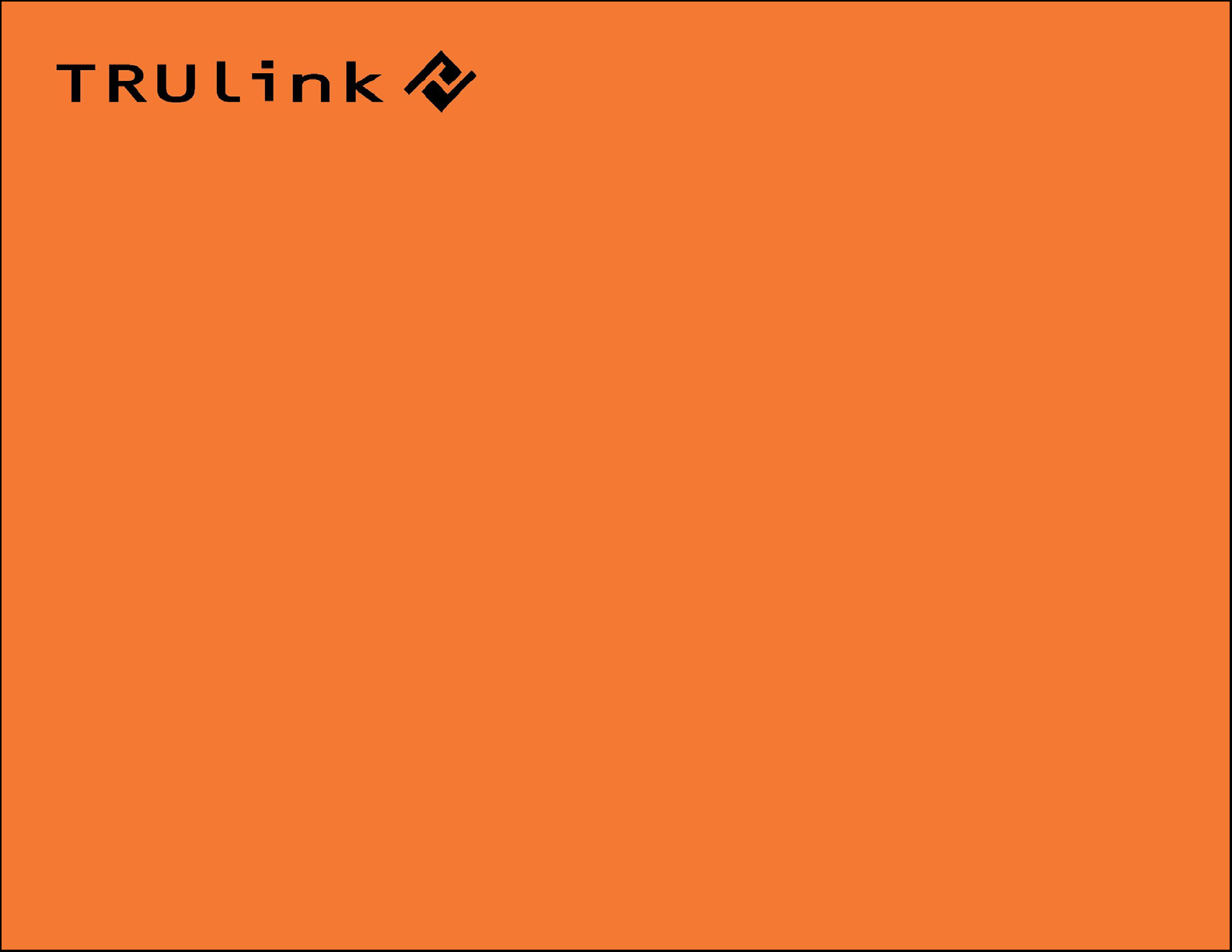
USER GUIDE
WIRELESS AV ADAPTER
Model: 29599
1
Page 2
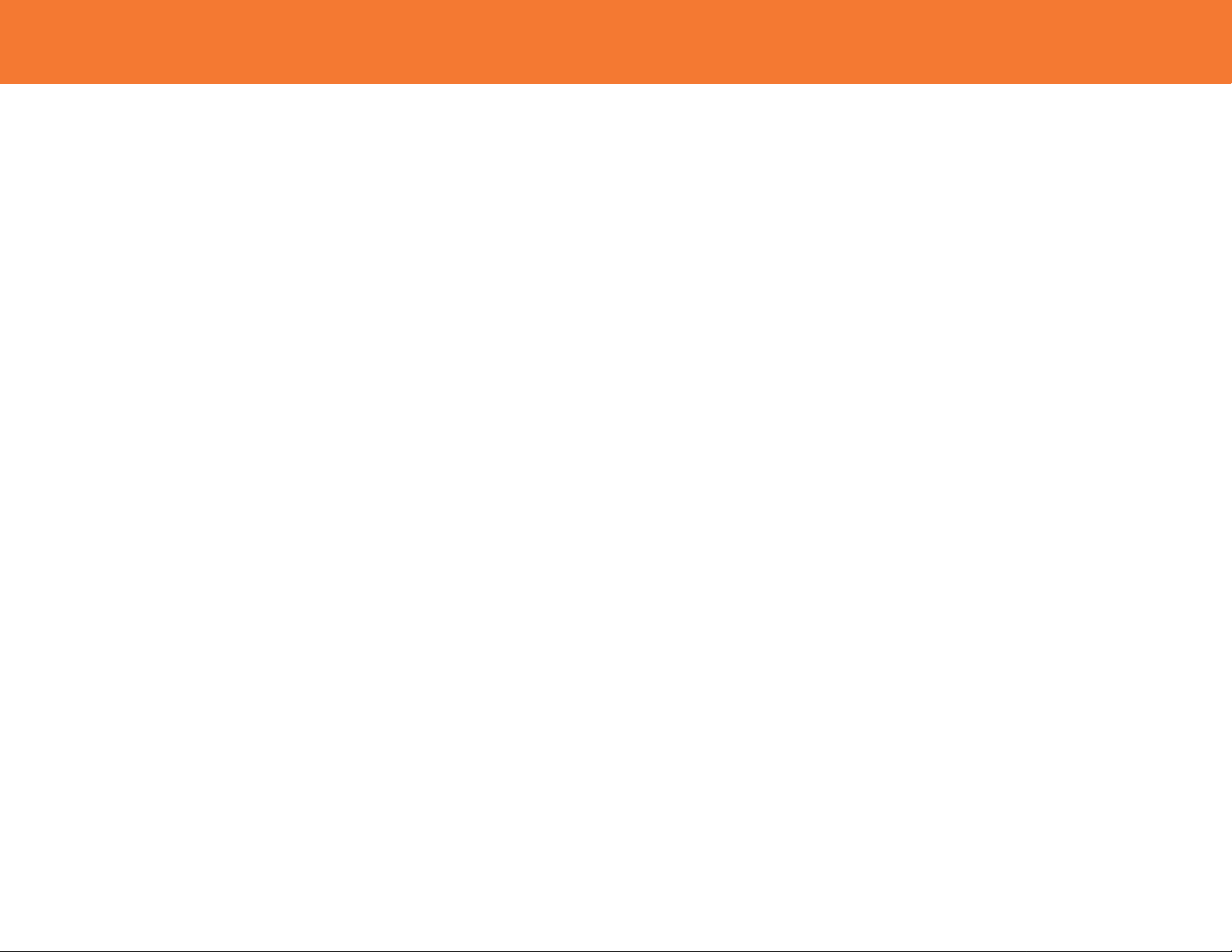
TABLE OF CONTENTS
Introduction.................................................................................................................................................2
Features......................................................................................................................................................3
System Requirements.................................................................................................................................4
Package Contents.......................................................................................................................................5
Device Overview.........................................................................................................................................6
Software/Device Installation........................................................................................................................7
Using the Wireless AV Adapter.................................................................................................................14
Frequently Asked Questions.....................................................................................................................21
Video Playback Tips..................................................................................................................................24
Technical Specifications............................................................................................................................25
Cables To Go One Year Warranty............................................................................................................26
Important Safety Information.....................................................................................................................27
Appendix
Association with other devices.........................................................................................................28
Cable Association Procedure...........................................................................................................29
PIN Association Procedure..............................................................................................................31
PIN Change Procedure....................................................................................................................33
1
Page 3

INTRODUCTION
Thank you for purchasing the TruLink™ Wireless AV Adapter. The TruLink Wireless AV Adapter works
with a Certified Wireless USB Host Adapter to wirelessly stream video and audio from your computer to a
remote monitor, projector, or television. Utilizing Ultra-Wide Band technology, the Wireless AV Adapter
enables in-room wireless connectivity at distances up to 30 feet between the computer and the display
equipment. This highly secure wireless connection is ideal for classroom or conference room
presentations or to display content from your laptop to your home entertainment system. We
recommend that you read this manual thoroughly and retain for future reference.
2
Page 4
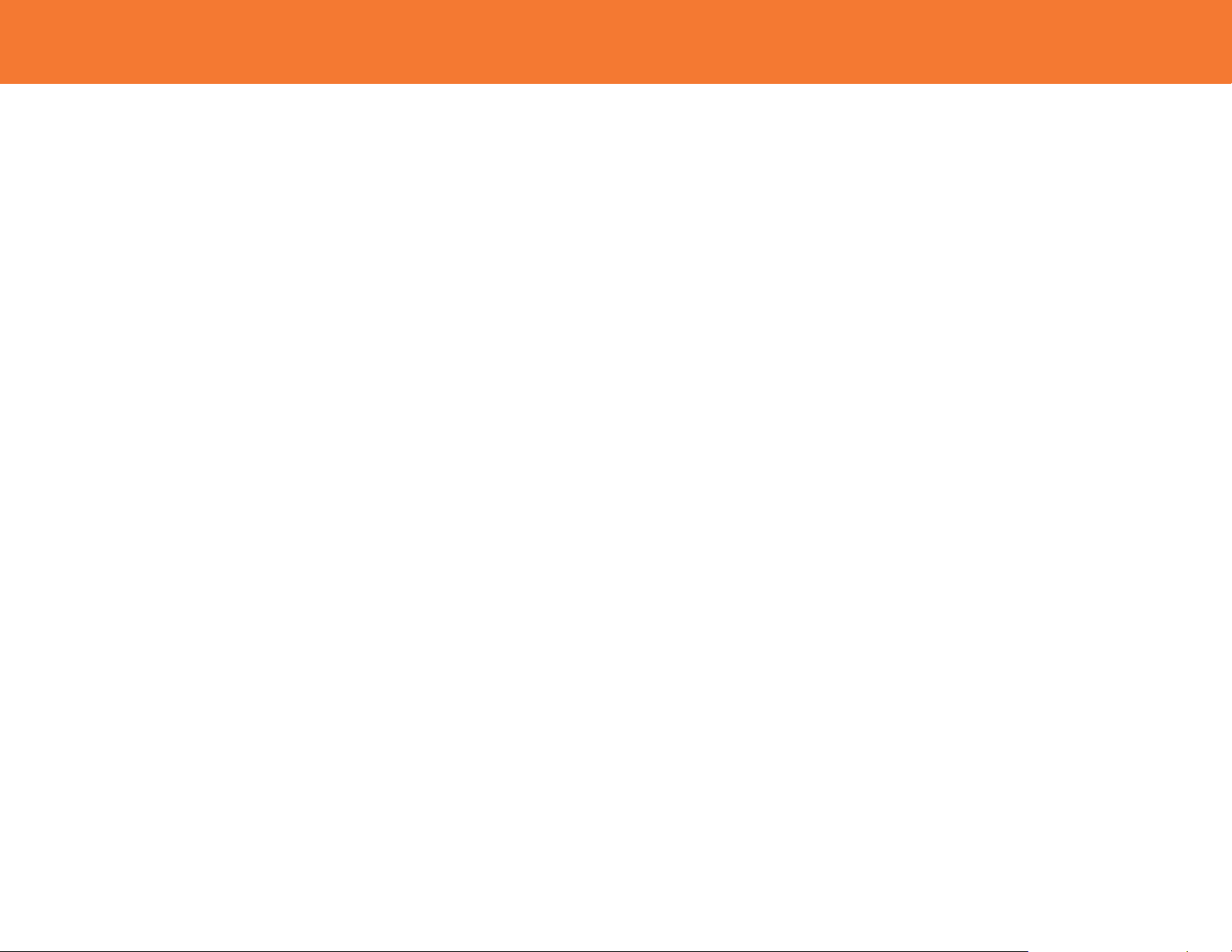
FEATURES
Requires an existing USB Host Adapter (#28598 or #29578)-not included
Video and Audio support in a single device adapter, delivered wirelessly from a computer to an
external display
Supports high resolution UXGA/WSXGA video and 3.5mm stereo audio
Works in both extended desktop and dual monitor screen modes
Supports native mode for playback of high resolution video
Up to six computers can share one wireless display and speaker set*
One computer can broadcast over six audio/video displays**
Video streaming is supported up to 720p (720p only available at resolution 1024x768 or lower)
In-room wireless connectivity up to 30ft
Ultra-Wide Band operates in the frequency of 3.1GHz to 4.8GHz and 6.3GHz to 7.9GHz (WiMedia™
Band Group 1&3)
Certified Wireless™ USB 1.0 compliant
WiMedia 1.0 MAC & 1.1 PHY compliant
3
Page 5
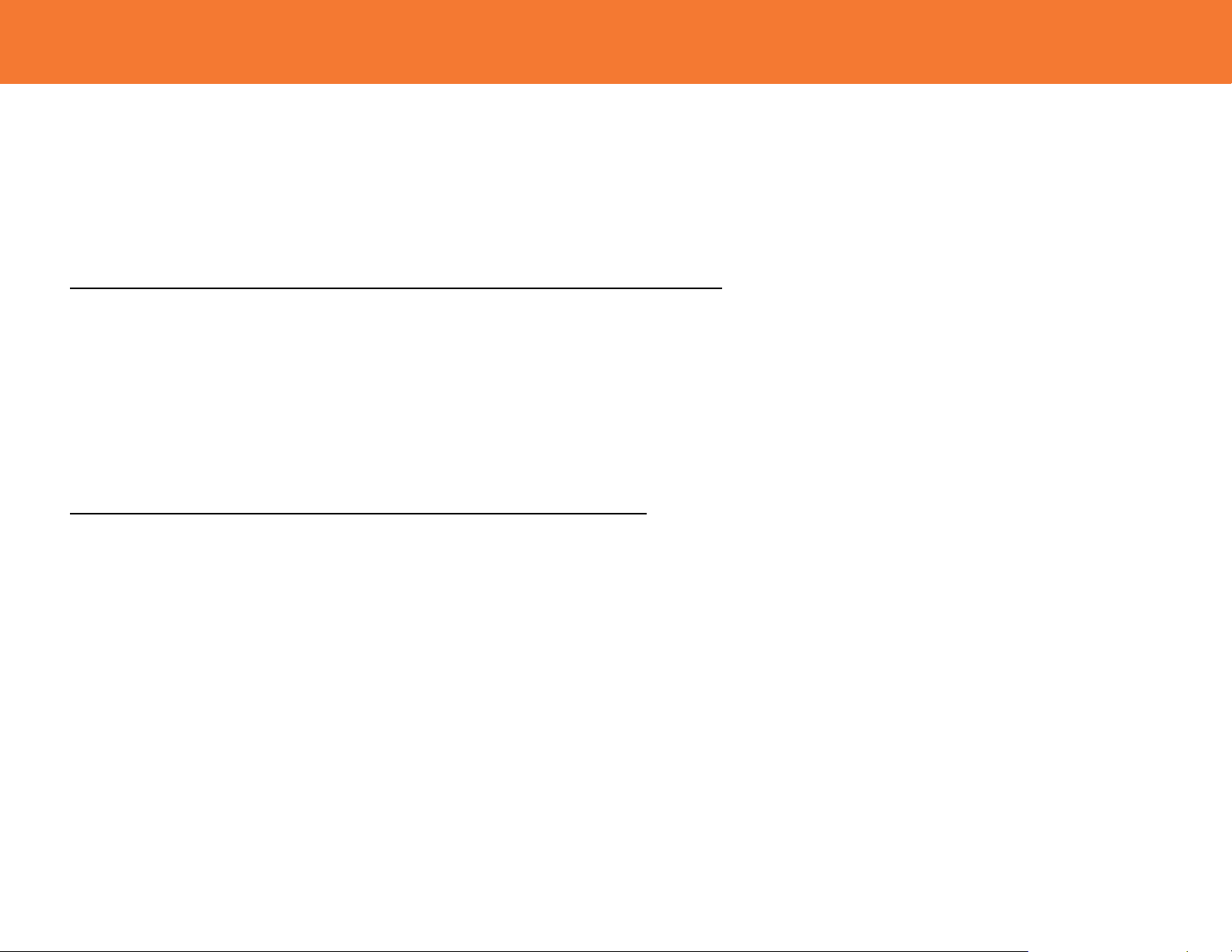
SYSTEM REQUIREMENTS
Microsoft® Windows® XP 32-bit with Service Pack 3 or higher; Microsoft® Vista® 32-bit/64-bit; or
Windows 7 32-bit/64-bit
Minimum Requirements (Office, Productivity, and Web applications)
Windows XP- Processor: 1.66GHz Atom or Celeron
Ram: 512MB
Windows Vista/
Windows 7- Overall WEI Score: 3.0 or better
Processor: 1.4GHz Core2Duo or better
Memory: 1GB
Video Card: Any GPU
Recommended Requirements (Full-Screen Video Playback)
Windows XP- Processor: 1.8GHz Core2Duo or better
RAM: 1GB
Windows Vista/
Windows 7- Overall WEI Score: 4.5 or better
Processor: 2.4GHz Core2Duo or better
Memory: 2GB
Video Card: Intel GMA X4500, ATI Radeon HD3 series, NVidia GeForce 9 series or
better
You must also have administrative privileges on your PC to install the software package
4
Page 6
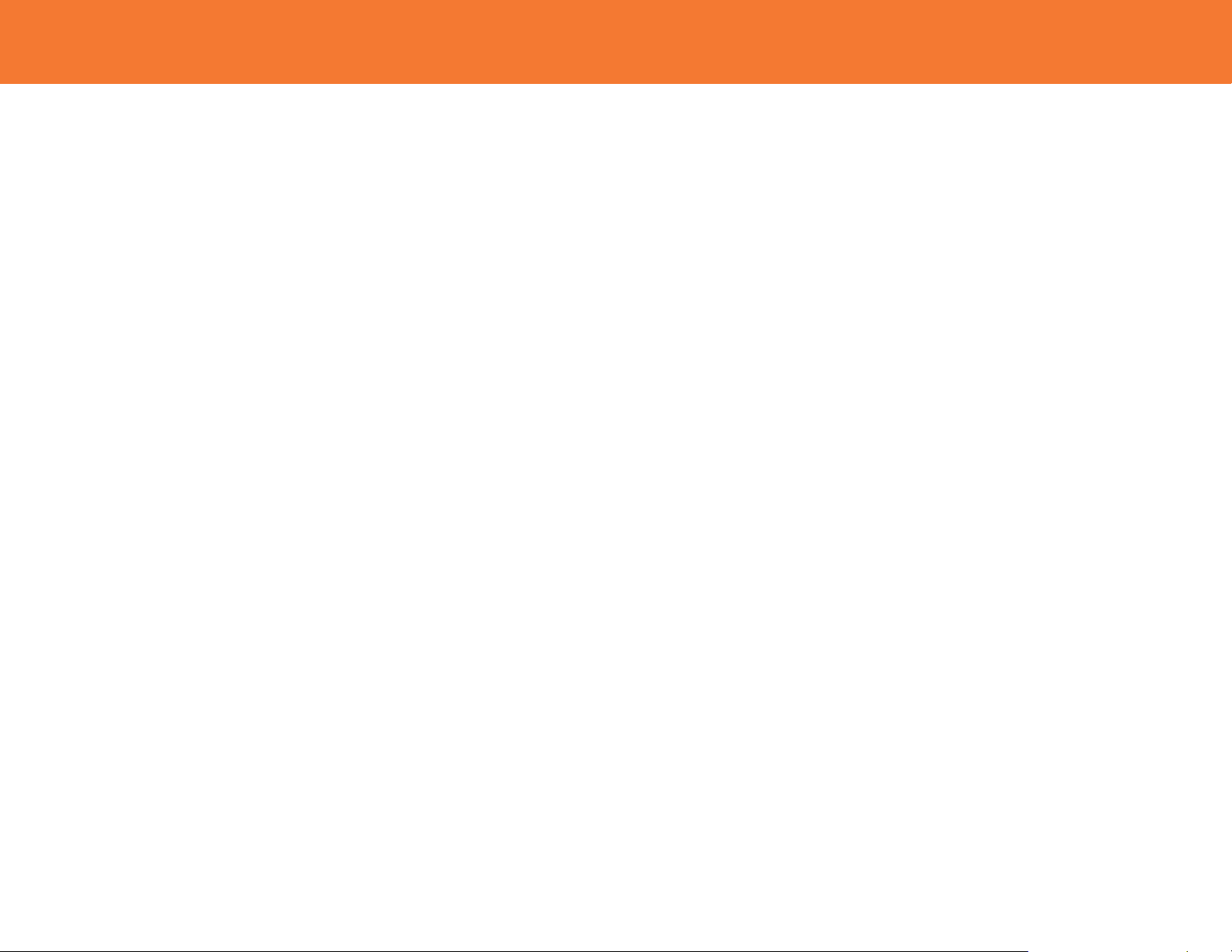
PACKAGE CONTENTS
Wireless AV Adapter
One (1) Dipole Antenna
3ft USB A Male/Mini-B Male Cable
1ft VGA Male/Male Cable
3ft 3.5mm Male/Male Cable
3ft 3.5mm Male to 2 RCA Male Cable
5V/2.5A Power Adapter
Mounting Bracket
Two (2) Self-Tapping Screws
Quick Start Guide
Driver CD w/Electronic User Guide
5
Page 7
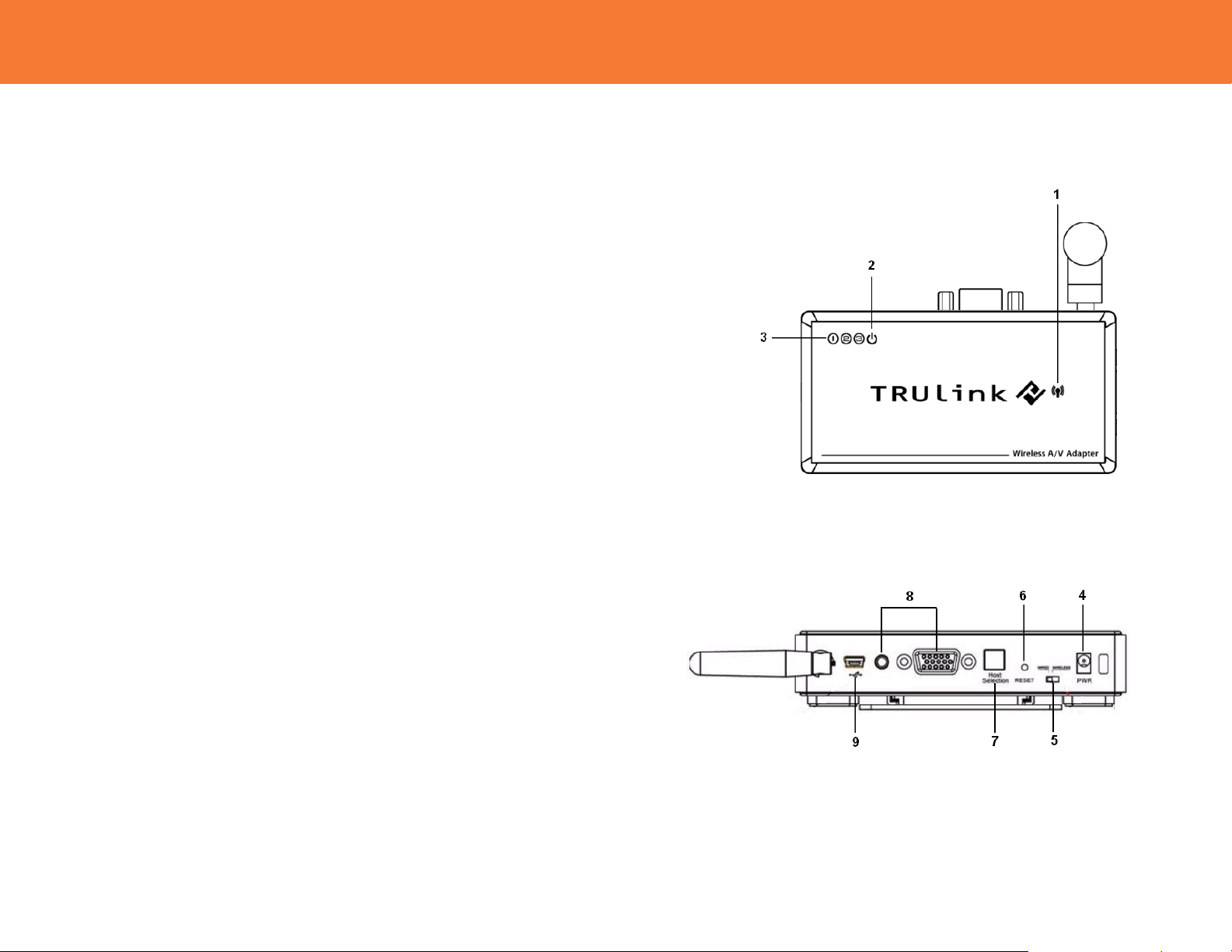
g
DEVICE OVERVIEW
WIRELESS AV ADAPTER
1. VGA: VGA Activity Indicator
2. PWR: Power Indicator
3. 1-2-3: Status Indicator
4. PWR plug
5. Wireless/Wired switch
6. Reset
7. Host Selection:
8. VGA/Audio Outputs
9. USB input
• LED is solid when display cable is connected.
• LED is blinking when data is being transferred.
• LED is solid when power is applied.
• Illuminated number/s indicates the wireless USB Host
Adapter that is currently synced with the Wireless VGA with
Integrated Audio Adapter.
• Power adapter input
• Choose from wired or wireless mode by moving the switch.
• Association history can be erased by pressing and holding
this button for 10 seconds.
• This button is used to select a different Wireless USB Host
Adapter
• HD15 and 3.5mm output connections for connecting to your
video and audio source
• In Wireless mode, this connector is used for cable
association.
• In Wired mode, this connector is used for wired operation of
the Wireless VGA with Inte
rated Audio Adapter
6
Page 8
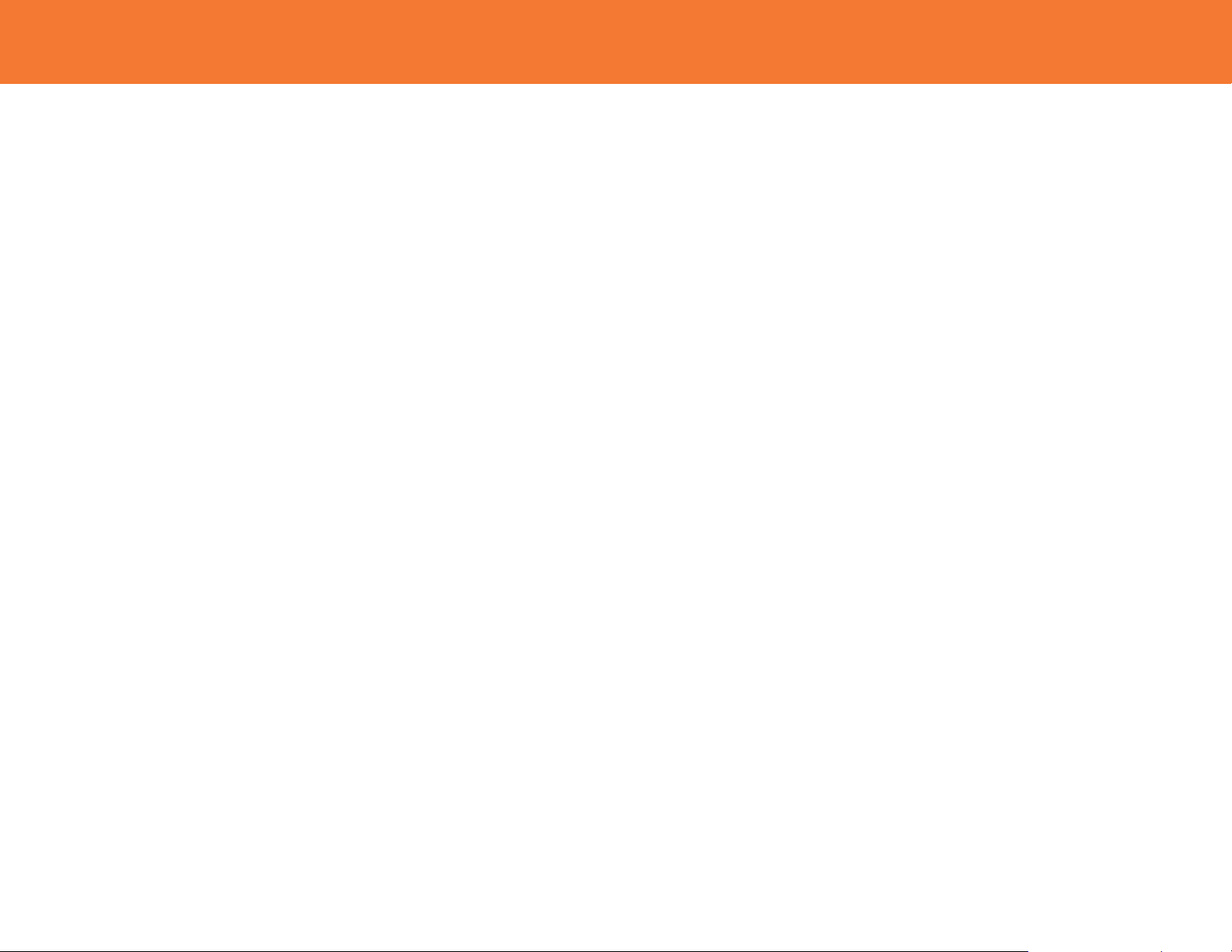
SOFTWARE/DEVICE INSTALLATION
IMPORTANT NOTE:
• If installing on Windows XP, Service Pack 3 (SP3) is required. Verify that this has been
installed before installing the Wireless AV Adapter software.
• Before installing the software, when using a Wireless USB host adapter make sure that it
and the Wireless AV Adapter are not connected to the computer and the Wireless AV
Adapter is not powered.
S
TEP 1-INSTALLING THE SOFTWARE
Insert the CD provided and the installer CD welcome screen will appear. Select the “Software Installation”
from the menu.
7
Page 9
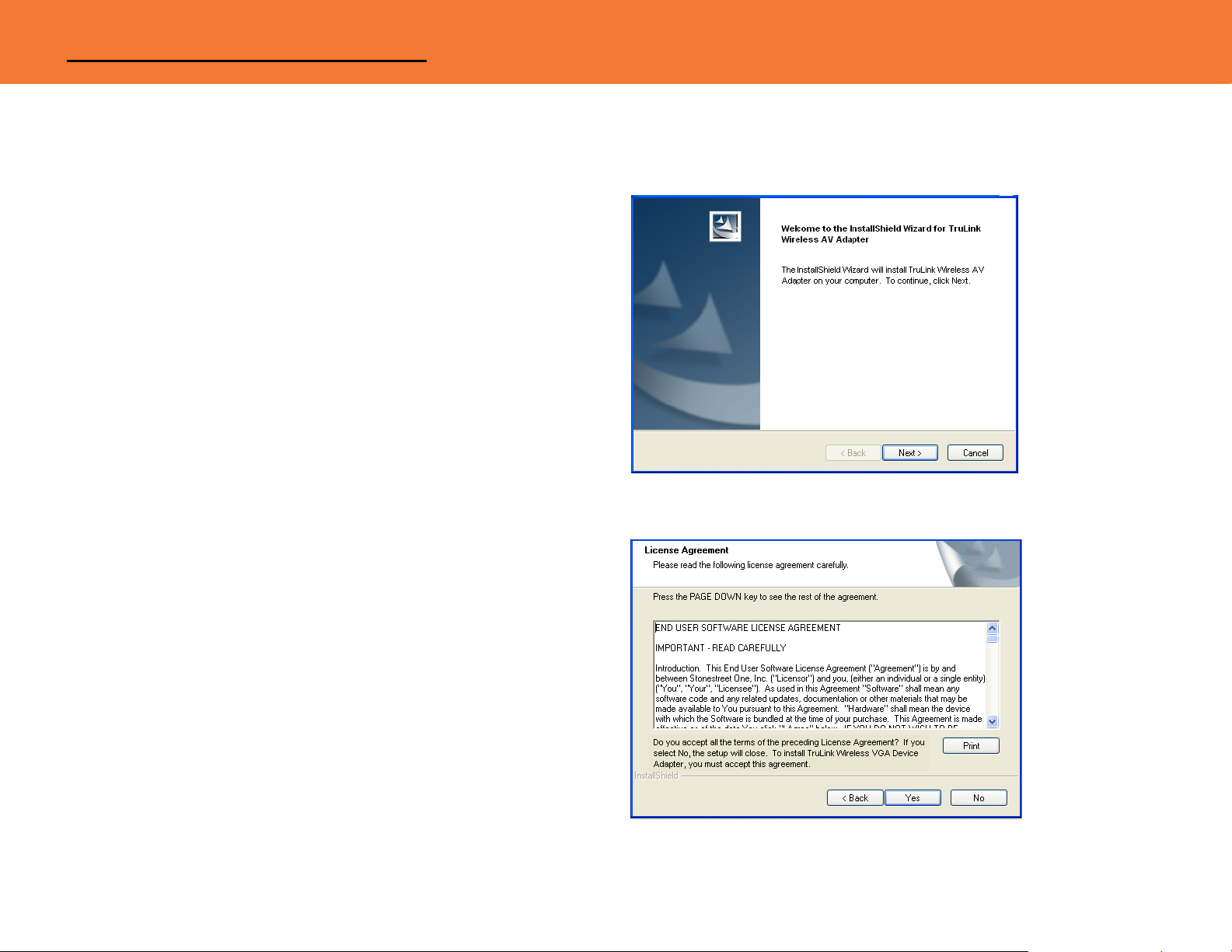
SOFTWARE/DEVICE INSTALLATION
This will take you to the TruLink Wireless USB Kit InstallShield Wizard.
Click “Next” to go to proceed with the install.
Read and accept the Wireless USB software License
Agreement by clicking “Yes”.
8
Page 10
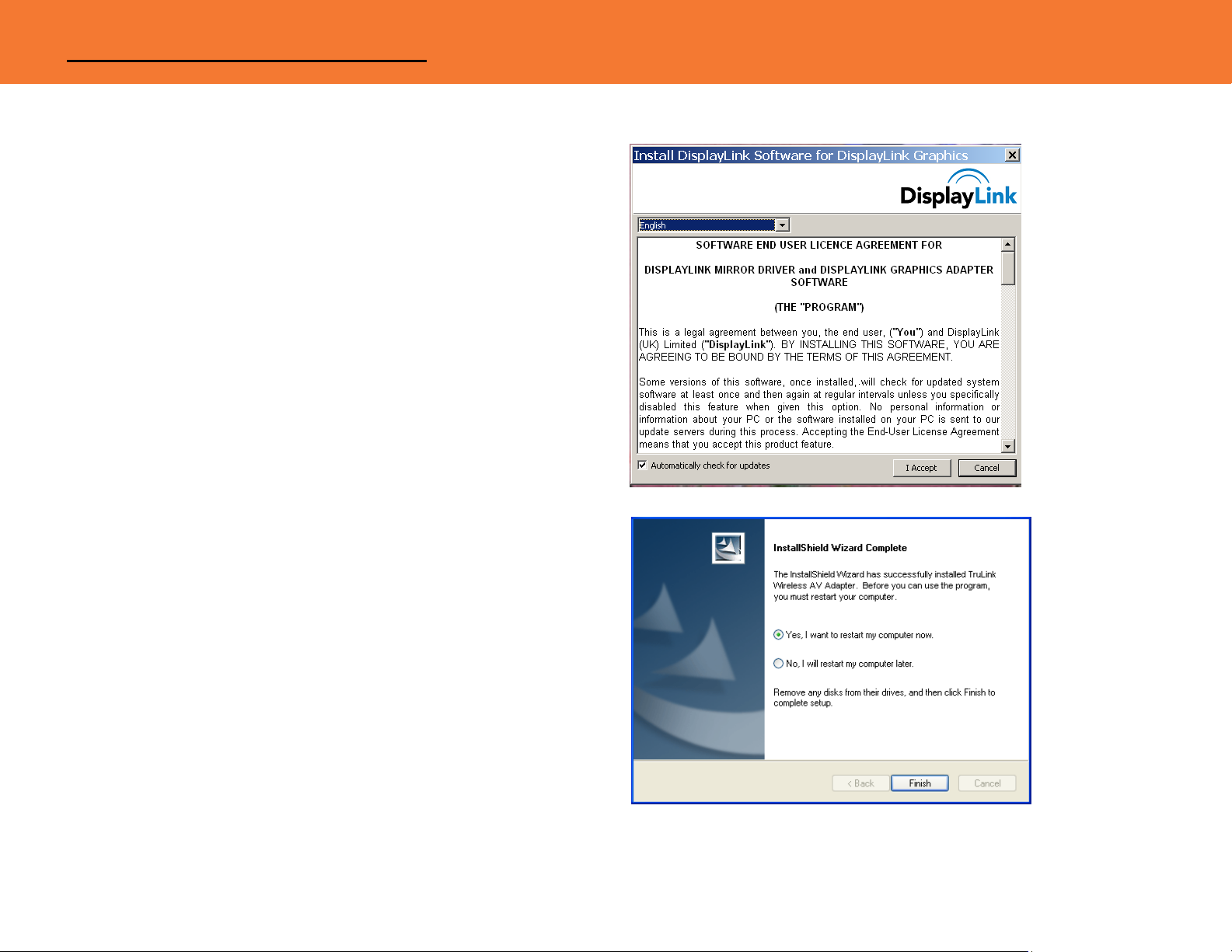
SOFTWARE/DEVICE INSTALLATION
Read and accept the License Agreement for the
DisplayLink software.
After the software installs, your installation is complete
and you can hit the “Finish” button to exit the wizard.
Important: reboot/restart if prompted.
9
Page 11
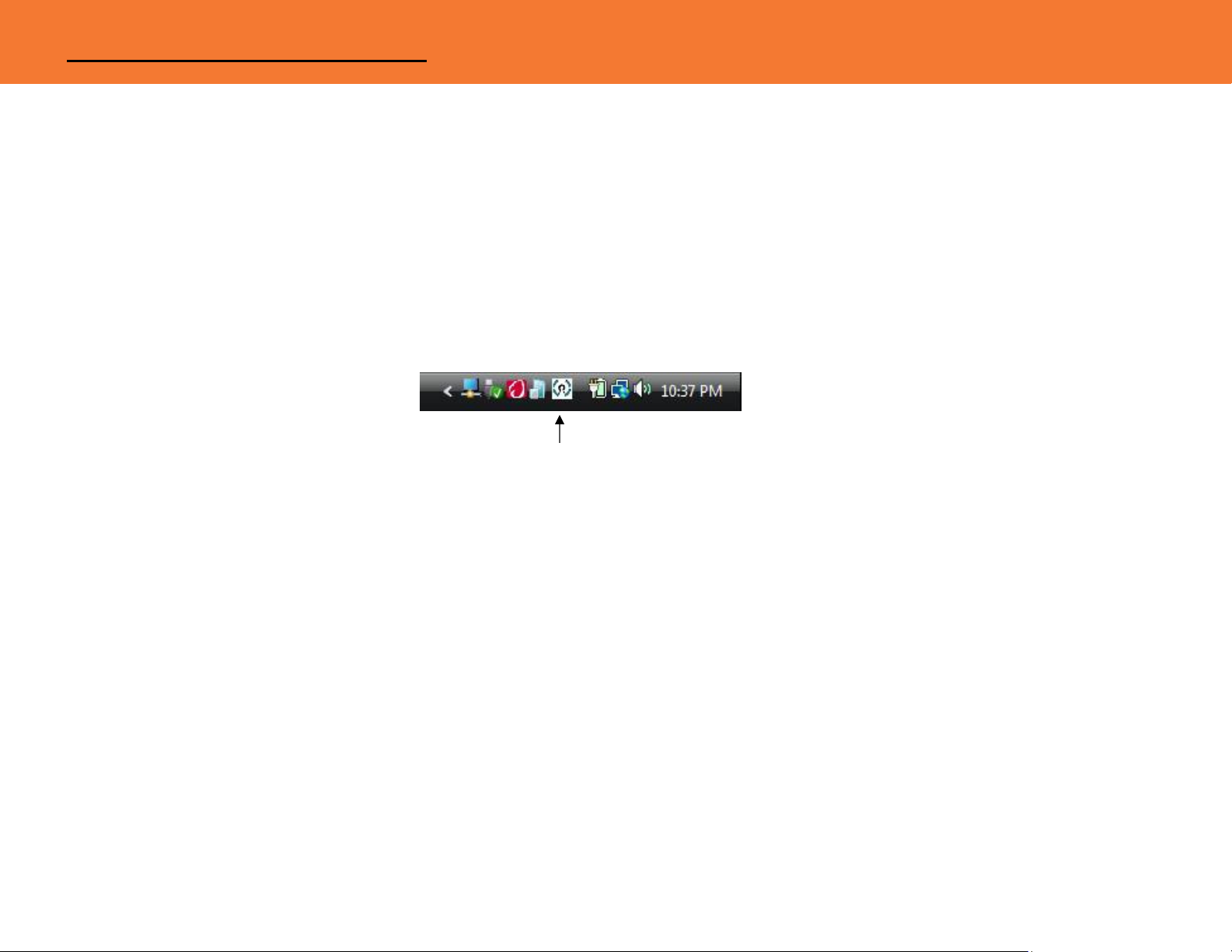
SOFTWARE/DEVICE INSTALLATION
STEP 2 (IF NECESSARY)-DRIVER INSTALLATION FOR THE WIRELESS USB HOST ADAPTER (SOLD SEPARATELY)
1. Install your Wireless USB host adapter if you have not already done so. Please refer to your Wireless
USB host adapter instructional guide or you may try to contact the manufacturer for the proper driver
installation process.
2. Your Wireless USB host software utility may create an icon in your icon tray. Double-click the icon on
the icon tray at the bottom of your desktop to open the utility. Below is an example of the Wireless
USB Manager utility icon.
The Wireless USB software utility will open and instruct you on what to do next.
Figure: Wireless USB Manager
10
Page 12
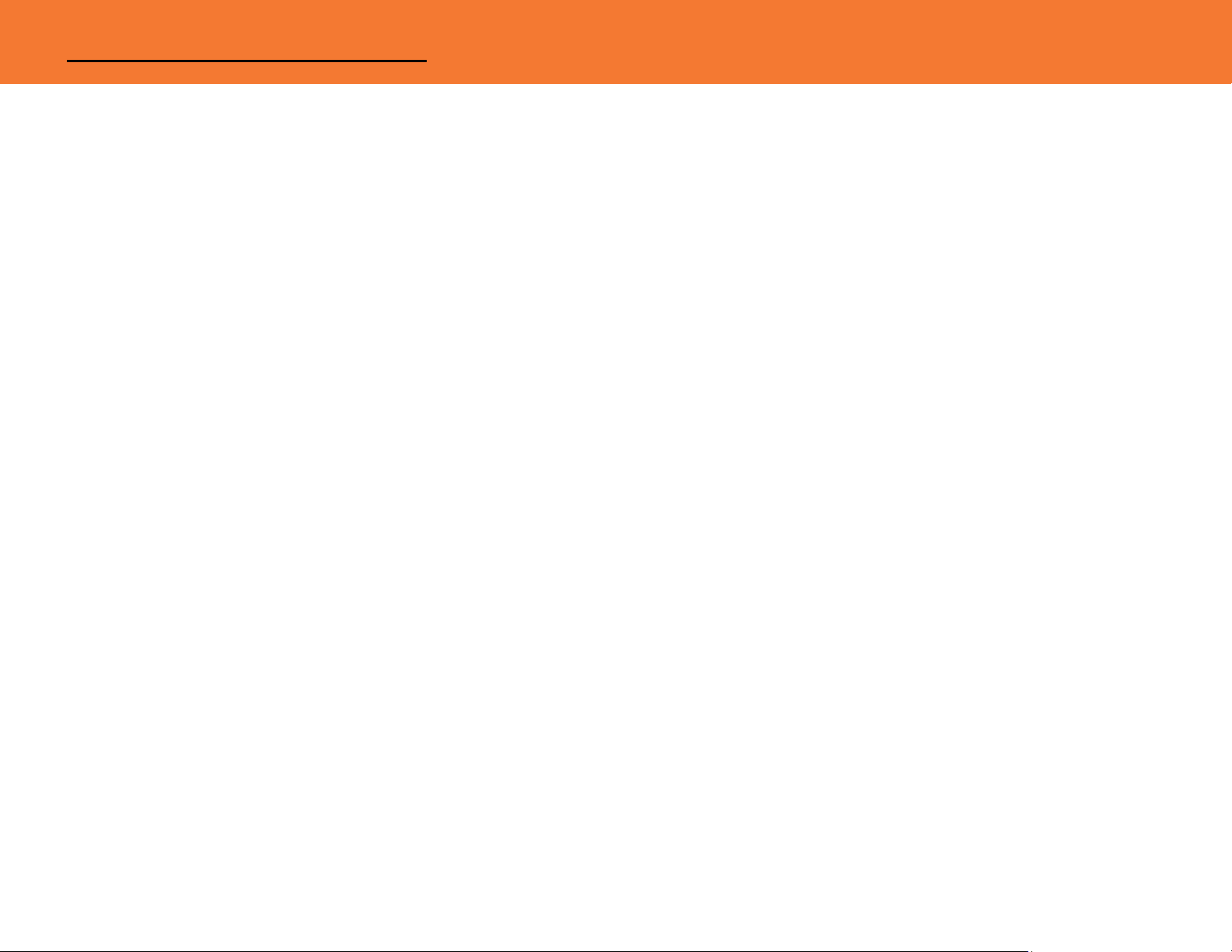
SOFTWARE/DEVICE INSTALLATION
STEP 3 – DEVICE INSTALLATION FOR THE TRULINK WIRELESS AV ADAPTER
The TruLink Wireless AV Adapter supports two association methods: Cable Association and Pin
Association. Only one of these methods is necessary to complete installation. The instructions below
describe steps for both methods, and how to use this adapter in Wired Mode. Please note that Pin
Association is only recommended if using with a TruLink Wireless USB Host Adapter.
Do the following before installation:
Make sure the antenna is connected to the Wireless AV Adapter.
Plug the supplied power adapter into your Wireless AV Adapter.
Be certain your Wireless USB host adapter is connected to the PC and necessary software has
been loaded.
Connect the Wireless AV Adapter to your display using a VGA cable.
C
ABLE ASSOCIATION
1. Make sure the Wireless AV Adapter Wireless/Wired switch is on Wireless. Using the supplied USB
cable, connect the USB mini-b connector to the Wireless AV Adapter USB mini-B port and USB A
connector on the cable to an available USB port on your PC.
2. A cable association window pop-up will ask you if you would like to accept the association. Accept the
association and unplug the USB cable.
3. Windows will automatically install the appropriate Wireless AV Adapter drivers and you will get another
successful install message pop up verifying successful installation. The installation is now finished and
your Wireless VGA is ready for use.
11
Page 13

SOFTWARE/DEVICE INSTALLATION
PIN ASSOCIATION
For Pin Association, it is strongly recommended that you use a TruLink Wireless USB Host Adapter, as
some other Wireless USB host adapters may not support the feature. To pin associate with the TruLink
Wireless USB Host Adapter, please do the following:
1. Make sure the Wireless AV Adapter Wireless/Wired switch is on Wireless.
2. Open the Wireless USB Manager, and click the Discovery button. The host adapter will look for the
Wireless AV Adapter.
3. Once the Wireless AV Adapter is located, you will get the PIN
Association dialog box that prompts you to enter the PIN of the
device. The default PIN of the TruLink Wireless AV Adapter is
1234. This number may be changed and the procedure is
described in the Appendix section of this guide. Enter the PIN
and then click the Accept Association button.
4.
The necessary Wireless AV Adapter drivers will install
automatically. The VGA Activity Indicator will light on, and you
are now ready to use the adapter
Figure: Pin Association Entry
12
Page 14

SOFTWARE/DEVICE INSTALLATION
VERIFY CONNECTION
To verify connection from Cable or PIN Association, you can open the Wireless USB host manager utility
and you should have an icon displayed representing the TruLink Wireless AV Adapter.
W
IRED MODE
Your Wireless AV Adapter can also be used wired mode.
1. Position the WIRELESS/WIRED switch in the WIRED position.
2. Plug the USB cable between your computer and the Wireless AV Adapter. If not already installed,
Windows will automatically install the necessary drivers.
3. If prompted to Accept Association, please do so, and then disconnect the USB cable. The function is
the same as the wireless mode but data will be transferred through the USB cable and not use the
Wireless USB host adapter. You are now ready to use your TruLink Wireless AV Adapter.
13
Page 15

USING THE WIRELESS AV ADAPTER
WIRELESS VGA DISPLAY SETTINGS
The TruLink Wireless AV Adapter hosts a number of various settings so that you may configure your
image to the way you need it.
After you have properly installed the Wireless AV Adapter, an icon representing a monitor will appear in
your Windows icon tray. This is the TruLink DisplayLink Manager. From this utility, you can adjust your
image settings. To open the manager, right click on the icon in the Windows tray (Figure: TruLink
DisplayLink Manager). A menu (Figure: Display Settings Menu) will appear and you will have the
possibility to change parameters such as resolution, color quality, mirror mode or extension mode and
more.
Figure: TruLink DisplayLink Manager
14
Page 16

USING THE WIRELESS AV ADAPTER
NOTE: By default, your monitor will be set for the best resolution and will extend your screen to the right.
Figure: Display Settings Menu
15
Page 17

USING THE WIRELESS AV ADAPTER
MENU DESCRIPTIONS
Screen Resolution
This allows adjustment for your video’s display capable screen resolutions. Please note that if all the
options appear from the range of 640x480~1680x1050, your monitor will most likely only accept what its
maximum capability is. You may want to refer to your specification section of your display user guide to
see the optimal resolution. If you are using a notebook, Screen Resolution will only be available in
Extended mode, as in Mirror mode your additional display will mimic the settings of your main notebook
monitor.
Color Quality
In this setting you can adjust the color bits between Medium (16-bit) and High (32-bit).
Screen Rotation
This setting allows you to leave the display screen in Normal viewing mode, Rotated Left, Rotated Right,
or Upside-Down viewing.
Extend To
If you are using Extended mode you can utilize this option to extend the display to the Right, Left, Above,
or Below depending on where your monitor is positioned.
Extend
In this mode you can “extend” your desktop space to an additional monitor so you can have more view of
different applications.
Mirror
In this mode you can duplicate your main monitor onto an additional monitor.
16
Page 18

USING THE WIRELESS AV ADAPTER
Advanced...
This will allow you to go into the Display Properties settings and make adjustments to your display
settings.
17
Page 19

USING THE WIRELESS AV ADAPTER
AUDIO SETTINGS
Upon connecting the Wireless AV Adapter, your audio output from your PC will be defaulted through it at
50% listening level.
By right-clicking on the audio icon in the systems icon tray, you can go to
Adjust Audio Properties to make any audio adjustments as you would
with any audio projection device.
That will open up the Sounds and Audio Devices Properties
screen and here you can make any adjustments. The name given
to the audio output through the Wireless AV Adapter is USB
Multimedia Audio Device.
18
Page 20

USING THE WIRELESS AV ADAPTER
WIRELESS USB HOST ADAPTER SELECTION
Your Wireless USB host adapter/s will have to go through the association process before they can be
used with the TruLink Wireless AV Adapter. For more information about the association process, please
refer to Appendix – Association with other devices.
The “HOST” button on the Wireless AV Adapter is used to switch between Wireless USB host adapters.
By pressing this button, the Wireless AV Adapter will look for the next associated Wireless USB host
adapter in its list and connect to it. The 1-2-3 lights will move to the next position. The LED is scheme is
as follows:
User 1 On Off Off
User 2 Off On Off
User 3 Off Off On
User 4 On On Off
User 5 Off On On
User 6 On Off On
Light Light Light
19
Page 21

USING THE WIRELESS AV ADAPTER
WIRELESS USB HOST ADAPTER RESET
To erase all Wireless USB host adapters associated to your Wireless AV Adapter, hold down the
“RESET” button for 10 seconds. This will cause the Wireless AV Adapter to erase all Wireless USB host
adapters that have been associated from its list. Each Wireless USB host adapters will then have to be
re-associated with the Wireless AV Adapter using one of the association processes (cable or pin
association) in order to connect to the Wireless AV Adapter again.
20
Page 22

FREQUENTLY ASKED QUESTIONS
1. Why can’t I install .NET?
You may have an older version of .NET, preventing the newer one from being installed. Using
Add/Remove Programs or Programs and Features on the Control Panel, uninstall any version of
Microsoft .NET Framework™ older than version 2.0. Then install Microsoft .NET Framework™ from
the Wireless VGA kit installer.
2. My Wireless USB Host Adapter is plugged into my computer and my Wireless VGA Adapter is
powered but I do not see anything on my display. What’s wrong?
Check the Wireless USB Manager to see if there is an icon for your Wireless VGA Adapter. If there is
no icon, try unplugging and then plugging in your Wireless USB Host Adapter to reload the Wireless
VGA Adapter.
If you see an icon that is grayed out in the Wireless USB Manager, try resetting the Wireless VGA
Adapter by unplugging its power and plugging it back in. You should see the icon in the Wireless USB
Manager appear in color when it is connected.
Still not connected?
Try adjusting the resolution from the TruLink DisplayLink manager. Some displays such as television
type displays can be recognized as a default monitor and therefore your PC may set it as a default
1280x1024 which can be too high for the monitor. If your monitor is not capable of displaying that
resolution, you will need to lower the setting.
21
Page 23

FREQUENTLY ASKED QUESTIONS
3. Why is my video choppy?
If you are experiencing choppy video, try changing the channel (please refer to your Wireless USB
host adapter settings for this) or move in your computer closer to the display.
4. I see a blue screen or my desktop background on my display connected with the Wireless AV
Adapter, but no icons. Is something wrong with my unit?
No, your unit is working properly. The default setting of this device will extend your desktop on the
additional display. With this function, you can grab icons or open applications on that display to make
your overall viewing space larger. The default setting can be changed to Mirror mode, and with this
setting you can duplicate the image from your main display or laptop screen to the additional display.
5. I am having issues transmitting video during DVD playback when using Windows Media
Player. Is my unit not working properly? If it is, how can this be fixed?
Your unit is working properly. Although Windows Media Player works, it does not react well for all
scenarios. Windows Media Player will only work on the display connected with the Wireless AV
Adapter, when you make this your primary display. To make it your primary display, you should go to
the “Settings” tab in your Windows Display Properties and click the DisplayLink Device monitor, and
check “Use this device as the primary monitor”. Then go to your primary monitor and if “Extend my
Windows desktop on the monitor” is checked, uncheck this option. Your image should now transmit
to the display connected with the Wireless AV Adapter. Please note, this setup will not allow use of
the original display. We recommend using a DVD based playback software if possible (i.e.
PowerDVD, WinDVD) as these players have less playback issues, and your wireless display does not
have to be primary.
22
Page 24

FREQUENTLY ASKED QUESTIONS
6. My Wireless USB Host Adapter is plugged into my computer but I do not hear anything out of
my speakers when connected through the Wireless AV Adapter. What’s wrong?
Check the Wireless USB Manager to see if there is an icon for your Wireless AV Adapter. If there is
no icon, try unplugging and then plugging in your Wireless USB Host Adapter to reload the Wireless
AV Adapter.
If you see an icon that is gray in the Wireless USB Manager, try resetting the Wireless AV Adapter by
unplugging its power and plugging it back in. You should see the icon in the Wireless USB Manager
appear in color when it is connected.
Still not connected?
If you are using an audio source such as an A/V receiver, make sure the receiver is on the right input
channel or attempt troubleshooting with your audio output device equipment.
23
Page 25

VIDEO PLAYBACK TIPS
1. We only recommend playing back video in “Extend” mode.
2. Don’t switch between “Mirror” and “Extended” modes while video is being played on the wireless
display. Doing this can confuse the video player which may cause it to stop its playback. We
recommend stopping playback, and then switching viewing modes if needed. Then you can restart
your playback.
3. Avoid dragging video while playing from one display to another. The video may stop playback if this is
done. To void this potential issue, open your media player on the wireless display, close the media
player, and then re-open it. When you re-open it, the media player should open on the wireless
display. From here, you can start playback of your video.
4. Avoid changing the resolution of the wireless display while a video is being played back, as this can
cause the image to move to another screen if one is connected.
5. If you experience issues with QuickTime movie trailers, the solution is to disable DirectX in the
QuickTime options menu. This can be found in the “Advanced” tab in the QuickTime player plug in
settings.
Please visit our website for these and other tips and frequently asked questions.
www.cablestogo.com
24
Page 26

TECHNICAL SPECIFICATIONS
Systems Information
Operating System
Support: Microsoft XP 32-bit; Microsoft Vista 32-bit/64-bit
Operating Range: Up to 30 feet (10 meters)
PHY Data Rate: 53.3Mbps, 80Mbps, 106.6Mbps, 160Mbps,200Mbps, 320Mbps, 400Mbps, 480Mbps
PHY Compliance: WiMedia 1.0 MAC & 1.1 PHY compliant & support for 1.2 PHY
Frequency: 3.1GHz to 4.8GHz (WiMedia Band Group 1); 6.336~7.920 GHz (WiMedia Band Group 3)
RF Modulation Type: QPSK/DCM
Number of Channels: 7 Channels (3 FFI + 4 TFI)
USB Specification: Certified Wireless USB 1.0
Security: AES 128-bit
Antenna Type: Omni-directional; SMA + I-PEX Dipole Antenna 81XXAA15.G05 (Type-A)
Wireless AV Adapter Specs
Chipset: RTU 7105 Module; DisplayLink DL-165G-video
Interface: USB 2.0 mini-B female for wired association method; HD15 female video output; 3.5mm Stereo output
Video Resolution: 800x600 ~ 1920x1080
Video Streaming: Up to 720p (720p only available at resolution 1280x720 or lower)
Screen Mode: Extended and Mirror mode
Color Depth: 32-bit True Color
Audio Output: 2 CH DAC output
Audio Sample Rate: 8KHz, 16KHz, 44.1KHz to 48KHz with 16-bit resolution
Association Mode: Pre-Association, Cable Association and PIN Association;
Stores up to 16 associated hosts
Native Mode: For playback of high resolution video
Reset Switch: Used for erasing association history by pressing and holding the button for 10 seconds
Environmental Specs
Work Environment: Operation Temperature: 10~40 degrees (Celsius)
Storage Temperature: -10~60 degrees (Celsius)
Power Information
Power Consumption: 3.3W
Max Output Power: -41.3 dBm/MHz
Power Adapter: 5V, 2.5A; 100-240VAC 5 0-60Hz 0.5A
25
Page 27

CABLES TO GO™ WARRANTY STATEMENT
At Cables To Go, we want you to be totally confident in your purchase. That is why we offer a one year
warranty on this device. If you experience problems due to workmanship or material defect for the
duration of this warranty, we will repair or replace this device. To request a Return Merchandise
Authorization (RMA) number, contact customer service at 1-800-293-4970 or www.cablestogo.com.
Cables To Go
3555 Kettering Blvd.
Moraine, OH 45439
1-800-826-7904
www.cablestogo.com
26
Page 28

IMPORTANT SAFETY INFORMATION
! Do not plug the unit in any outlet that does not have enough current to allow the device to function. Refer to the
specifications in this manual for power level of the unit.
! Liquid:
If this unit or its corresponding power adapter has had liquid spilled on or in it, do not attempt to use the unit.
Do not attempt to use this product in an outdoor environment as elements such as rain, snow, hail, etc. can damage the
product.
! In case of a storm, it is recommended that you unplug this device from the outlet.
! Avoid placing this product next to objects that produce heat such as portable heaters, space heaters, or heating ducts.
! THERE ARE NO USER SERVICEABLE PARTS
Do not attempt to open this product and expose the internal circuitry. If you feel that the product is defective, unplug the
unit and refer to the warranty information section of this manual.
©2009.Cables To Go is a trademark of Cables To Go. Microsoft and XP/Vista are either registered trademarks or
trademarks of Microsoft Corporation in the United States and/or other countries. This product is not endorsed or
manufactured by Microsoft Corporation.
WiMedia is a registered trademark of the WiMedia Alliance. This product is not manufactured by WiMedia Alliance.
27
Page 29

APPENDIX
CABLE ASSOCIATION WITH OTHER DEVICES
A
SSOCIATION CONCEPT
In order to establish a secure wireless connection, both your Wireless USB host adapter and the Wireless
AV Adapter must exchange information about each other. This is done via cable or PIN association.
A
SSOCIATION PROCESS
If you purchase additional Certified Wireless USB Host Adapters, such as the TruLink Wireless USB Host
Adapter, you will need to associate them with your Wireless AV Adapter. Refer to your Wireless USB
device documentation for more information on its settings for association or try contacting the product’s
manufacturer for assistance if needed.
28
Page 30

APPENDIX
CABLE ASSOCIATION PROCEDURE
Cable association steps- Examples/Figures shown used with the association of the TruLink Wireless AV
Adapter when used with the TruLink Wireless USB Host Adapter. This process will vary by manufacturer
of your Wireless USB host adapter.
1. Make sure that the Wireless USB host adapter utility is running. Check your Windows tray for the
Wireless USB Manager icon (Figure: Wireless USB Manager).
2. Make sure the WIRELESS/WIRED switch is in the WIRELESS position
3. Plug in the power adapter for your TruLink Wireless AV Adapter.
4. Connect the USB cable between an available USB port on your computer and your Wireless AV
Adapter.
5. Complete cable association by pressing the “Accept Association” button when prompted. (Figure:
Cable Association)
6. Remove the USB cable from your Wireless USB Device Adapter and computer.
Figure: Cable Association
29
Page 31

APPENDIX
Associated Certified Wireless USB Devices will appear as
icons in the Wireless USB Manager. When the Certified
Wireless USB Devices are connected, the icon will appear in
color (Figure: Wireless AV Adapter Connected).
Note: You may rename or delete the Wireless USB Device by right-clicking the device icon in the
Wireless USB Manager and select “rename” or “delete”.
Figure: Wireless AV Adapter Connected
30
Page 32

APPENDIX
PIN ASSOCIATION PROCEDURE
PIN association steps: Examples/Figures shown used with the association of the TruLink Wireless AV
Adapter when used with the TruLink Wireless USB Host Adapter.
1. Make sure your Wireless AV Adapter is powered on and
your Wireless USB host adapter is connected to your
computer. Click the “Discovery Mode” button (Figure:
Discovery Mode Screen).
Figure: Discovery Mode Screen
31
Page 33

APPENDIX
2. The Wireless USB host will search for the Wireless AV
Adapter within its range. Note that this operation can take
up to 20 seconds (Figure: Discovery Mode in Process).
3. Once the Wireless USB host adapter and the Wireless AV
Adapter have exchanged security information, the following
dialog will appear.
32
Figure: Discovery Mode in Process
Figure: Pin Association Entry
Page 34

APPENDIX
4. Enter the PIN of the Wireless VGA Adapter (4-digit PIN) and click Accept Association. The Wireless
VGA Adapter and Wireless USB Host Adapter are now associated and ready for operation.
PIN CHANGE PROCEDURE
The default PIN setting for the Wireless AV Adapter is “1234”. This section gives you the instructions to
change the PIN to another 4-Digit value.
IMPORTANT: The application used to change the PIN is not supported in Vista 64bit.
1. Make sure your Wireless USB Host Adapter and the Wireless VGA with Integrated Audio Adapter is
not connected to your computer.
2. Open/Launch the application “Pin Update” (C:\Program Files\Wireless USBManager\Utility\PINUpdate).
The following dialog will appear:
33
Page 35

APPENDIX
3. Make sure the WIRELESS/WIRED switch on your Wireless AV Adapter is in the WIRELESS position
and the power cable is plugged in your Wireless VGA Adapter. Connect the USB cable between your
Wireless AV Adapter and any available USB port on your computer.
34
Page 36

APPENDIX
4. Click Install this driver software anyway.
5. To change pin, click “Change PIN”
35
Page 37

APPENDIX
6. Enter a 4-Digit PIN (0-9) and click OK.
7. If your PIN is valid, a window displaying your new PIN will appear. Press OK. Your PIN has been
successfully changed. IMPORTANT: please exit the Trulink PIN Utility application (Exit button as
shown on figure in step 5) before unplugging the USB cable between your Wireless VGA Adapter and
your PC.
36
Page 38

37
Page 39

For more information on this product or to check for updated drivers,
manuals or frequently asked questions please visit our website.
www.cablestogo.com
VER. 1.0.12.7.09
38
