Bushnell 119435, 119445, 119455, TROPHY CAM 119435, TROPHY CAM 119445 Instruction Manual
...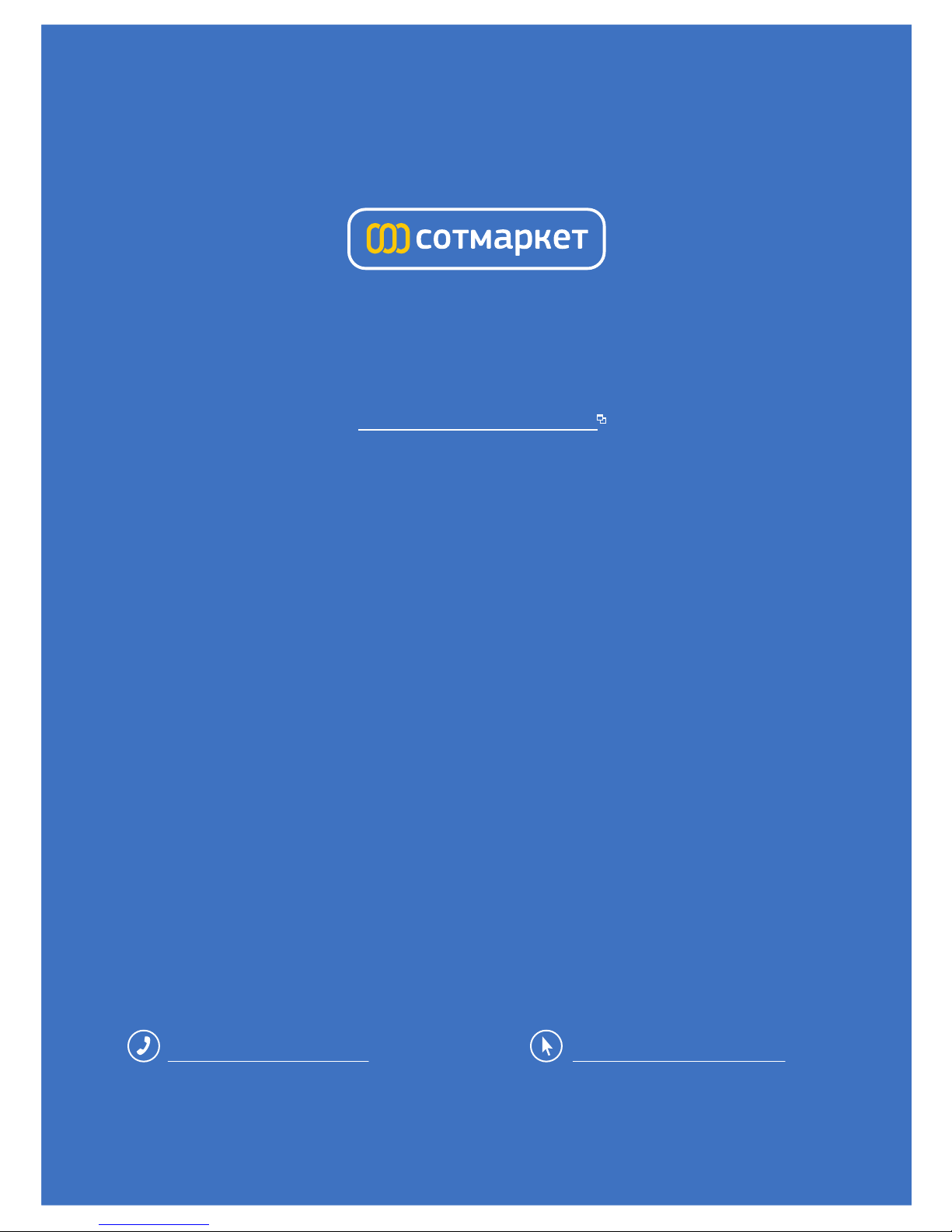
лчиттничюнльтцию.
глтчн.Бзвыдны
www.sotmarket.ru
дбняинфмциятв,
тзывы,бзыиы
Инструкция
Bushnell Trophy Cam 119455
Перейти в карточку товара
8 800 775 98 98
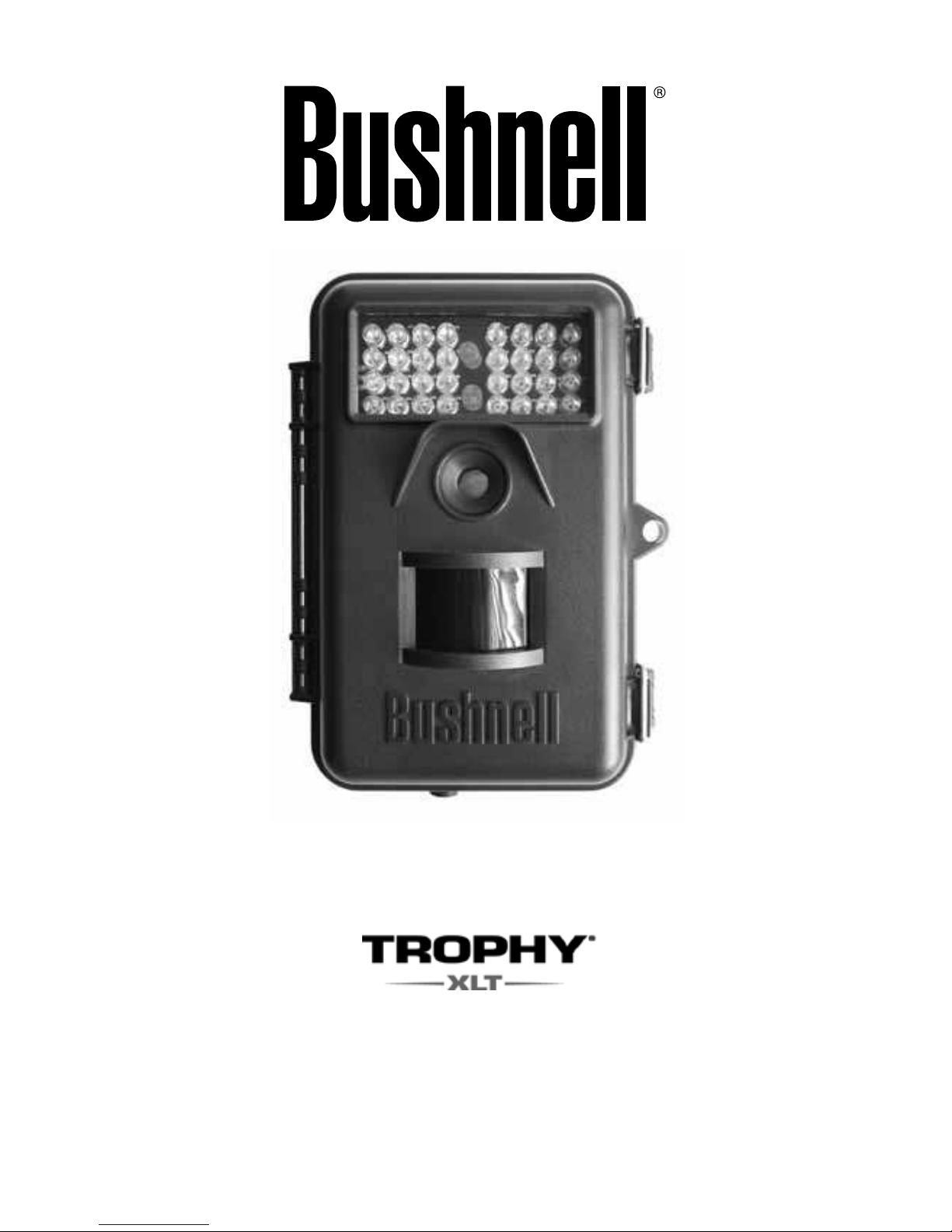
TROPHY CAM
™
I N STRUCTION MANUA L
Model#s: 119435 / 119445 / 119455
Lit# 98-1559 / 1-10
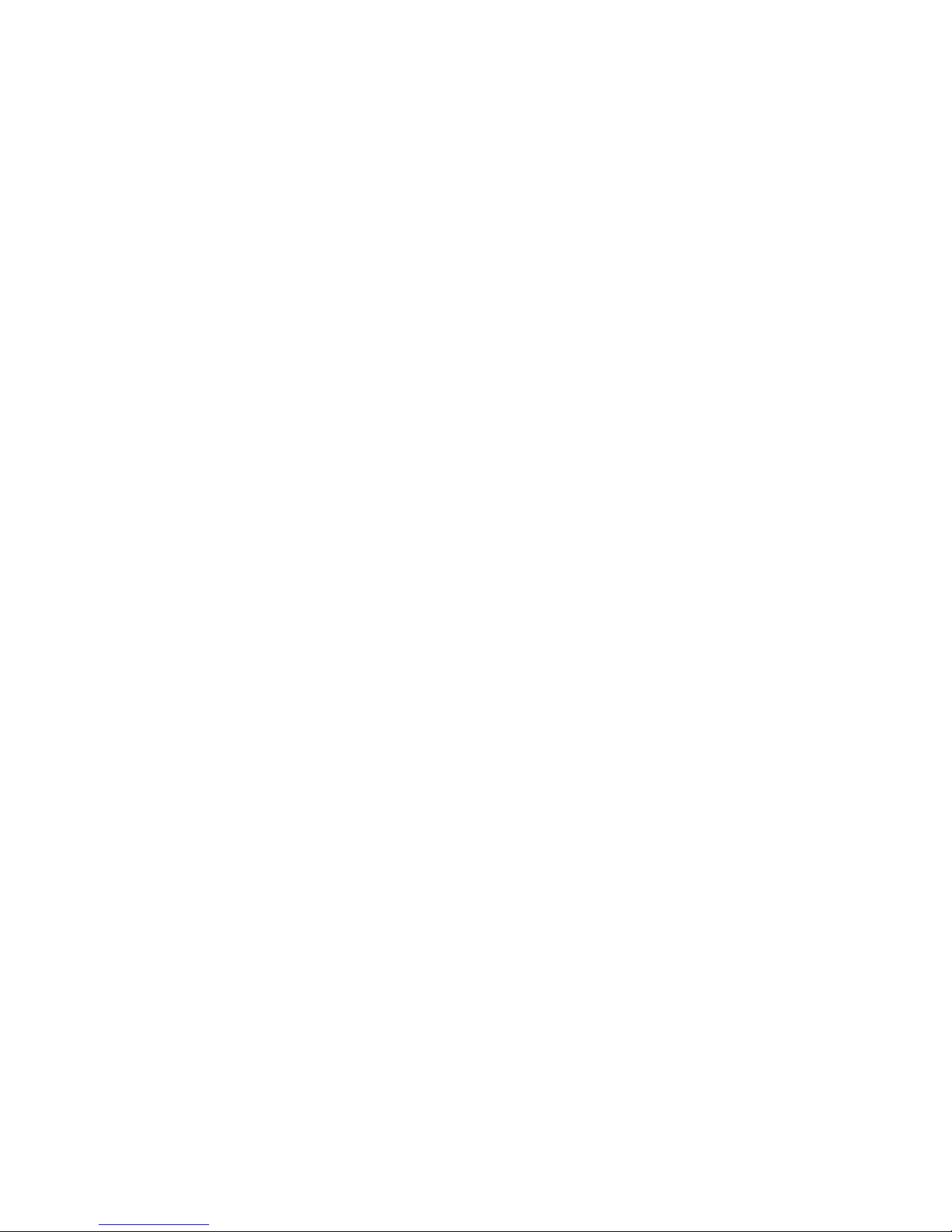
2
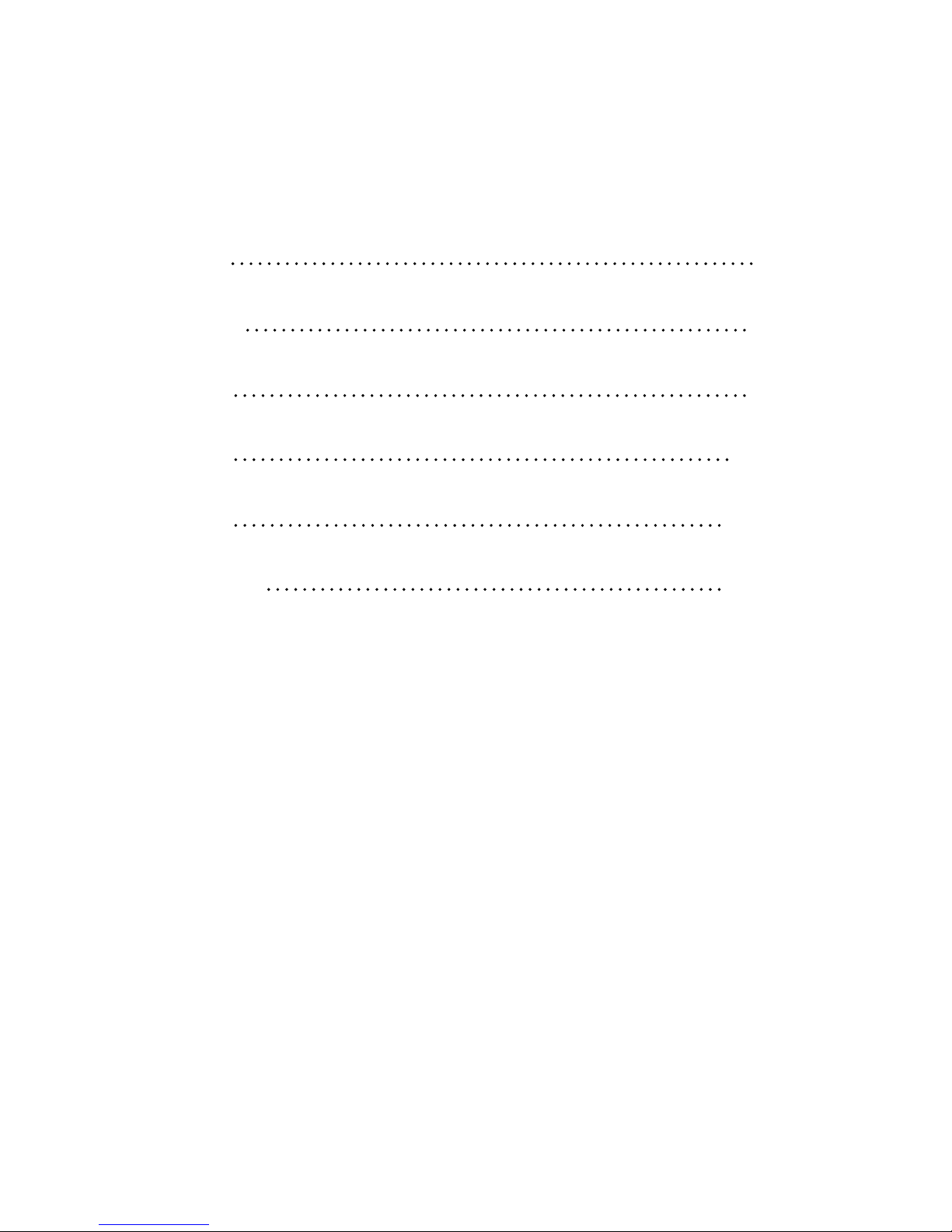
3
TABLE OF CONTENTS PAGE #
ENGLISH
FRANÇAIS
ESPAÑOL
DEUTSCH
ITALIANO
PORTUGUÊS
5-31
32-64
65-97
98-133
134-166
167-199
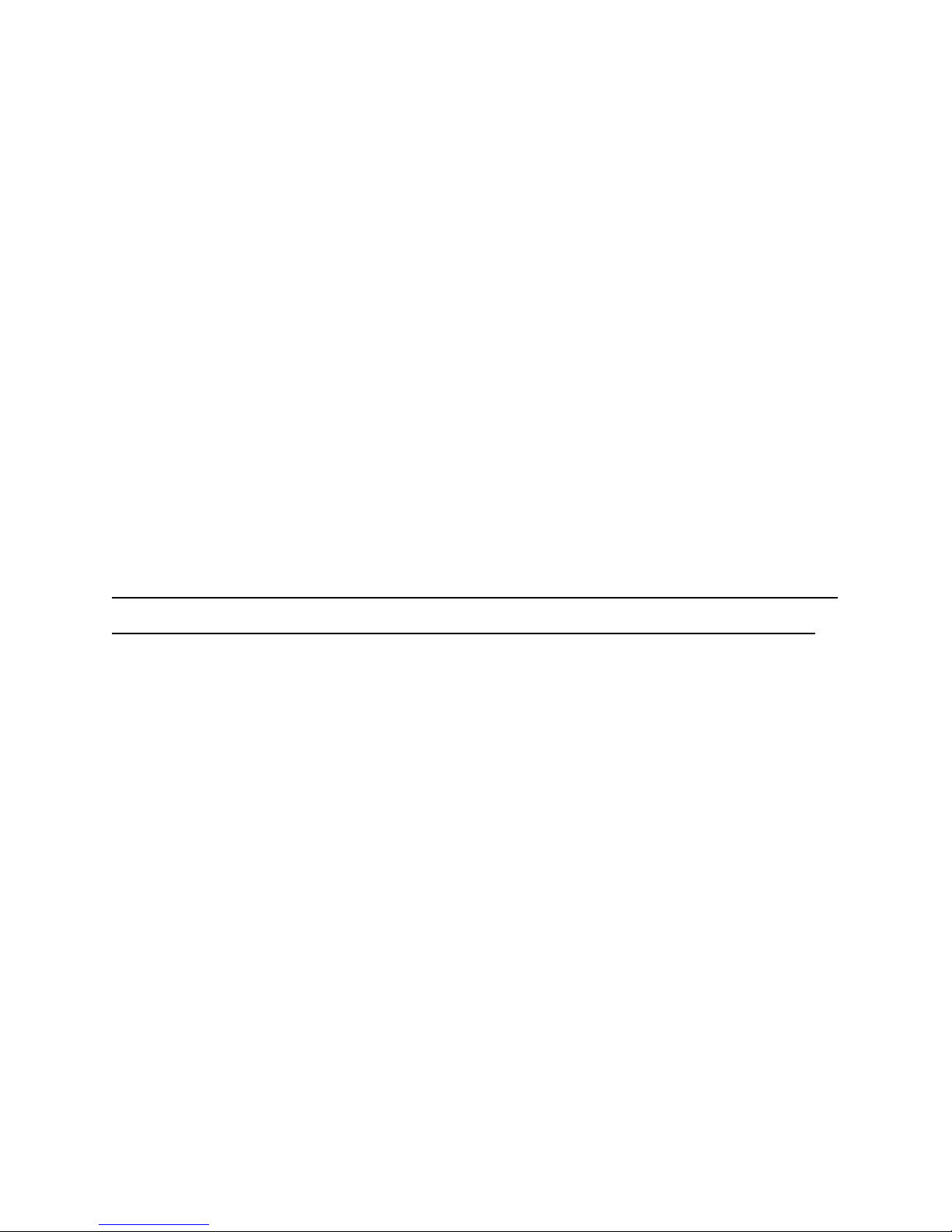
IMPORTANT NOTE
Congratulations on your purchase of one of the best trail cameras
on the market! Bushnell is very proud of this little unit and we
are sure you will be pleased with it as well. We appreciate your
business and want to earn your trust. Please refer to the notes
below and the instructions in this manual to ensure that you are
completely satisfied with this product.
If your Bushnell Trophy Cam does not seem to be
functioning properly or if you are having photo/video quality
issues, please check the Troubleshooting/FAQ section
on pages 25-28.
Problems are often due to something simple that was
overlooked, or require only changing one setting to solve.
If your problem continues after trying the solutions in
the Troubleshooting/FAQ section, please call Bushnell
Customer Service at (800) 423-3537. In Canada, call (800)
361-5702.
Bushnell recommends using 8 Energizer® Lithium AA batteries in
all Trophy Cams to obtain maximum battery life
Bushnell recommends using SanDisk® SD and SDHC Cards
(up to 16GB capacity) in all Trophy Cams
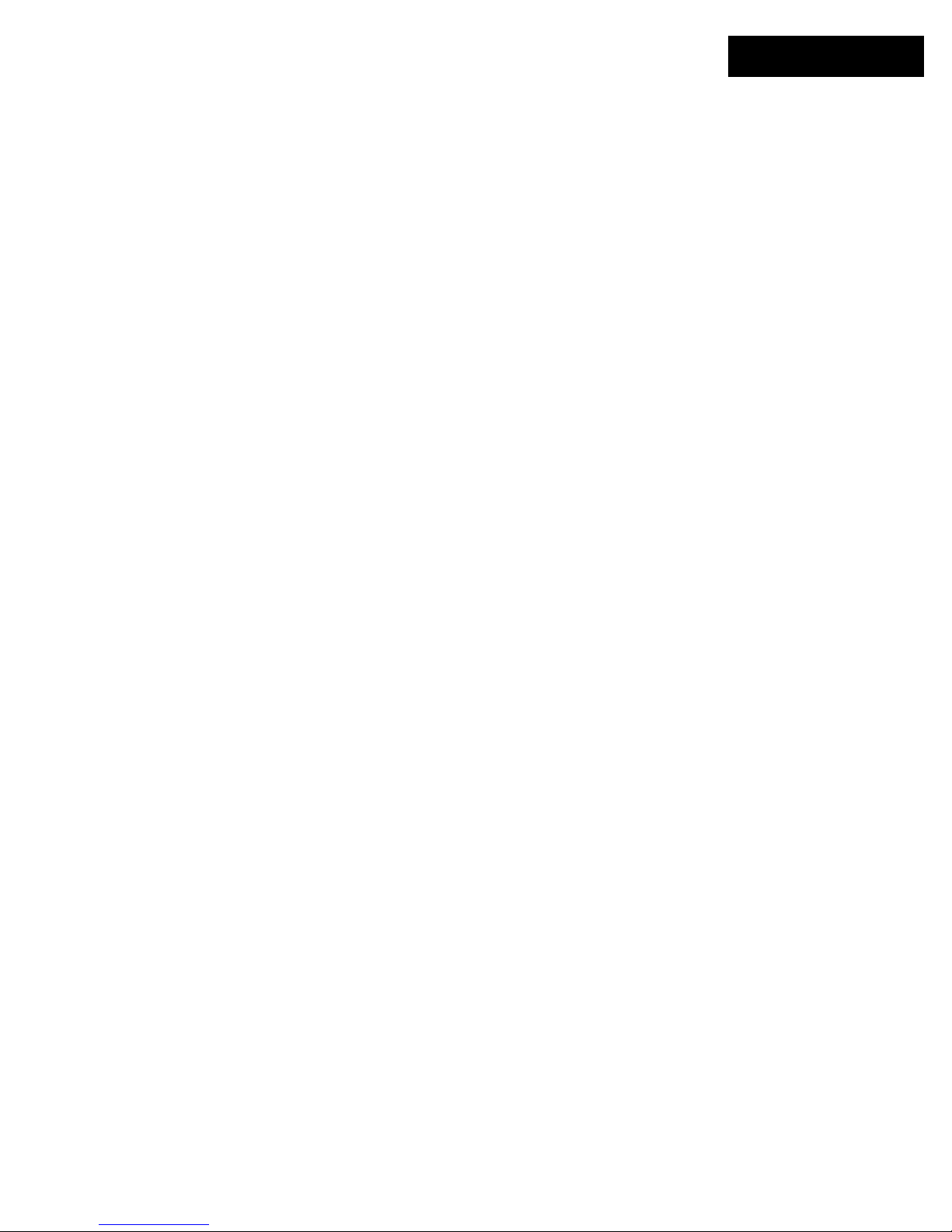
5
INTRODUCTION
About the Trophy Cam
The Bushnell Trophy Cam is a digital scouting camera. It can be triggered
by any movement of game in a location, detected by a highly sensitive
Passive Infra-Red (PIR) motion sensor, and then take high quality pictures
(up to 8MP still photos), or video clips.
The Trophy Cam consumes very little power (less than 300µA) in a stand-
by (surveillance) state. This means it can deliver up to six months stand-by
operation time when the device is powered by eight AA alkaline batteries,
and up to twelve months utilizing lithium AA batteries. Once motion in the
monitored area is detected, the digital camera unit will be triggered at once
(typically within one second) and then automatically take photos or videos
according to previously programmed settings. The Trophy Cam is equipped
with built-in infrared LEDs that function as a flash, so that it delivers clear
photos or videos (in black & white) even in the dark, and it can take color
photos or videos under sufficient daylight. The Trophy Cam is designed for
outdoor use and is resistant against water and snow.
Applications
The Trophy Cam can be used as a trail camera for hunting or scouting
game. It is also suitable for surveillance usage.
PARTS AND CONTROLS
The Trophy Cam provides the following connections for external devices:
USB port, SD card slot, TV Out, and external DC power in (Fig. 1).
A 3-way power switch is used to select the main operating modes: OFF,
SETUP, and ON (Fig. 2).
A control key interface with six keys is primarily used in SETUP mode to
select operational functions and parameters. As shown in Fig. 2, these keys
are: UP, DOWN, LEFT, RIGHT, OK and MENU. Four of the keys can also
perform a second function (shortcut operations in SETUP mode) in addition
ENGLISH

6
to their main function: The DOWN key can be used to set the camera to
Photo mode (still camera icon), and the UP key can set the camera to Video
mode (movie camera icon). The RIGHT key also serves as the manual shutter
(“SHOT”) button of the camera and the OK key switches the camera to
the Playback (“REPLAY”) mode. These secondary functions are indicated by
icons or text above the key as shown in Fig. 2.
Fig. 2: Button and
Switch Guide
Fig. 1: Connections
TV Out
USB Port
SD Card Slot
DC In
ON
SETUP
OFF
LED IR Flash
Motion/ Low Battery Indicator
Lens
Lock Hole
PIR Sensor
FRONT VIEW
LCD Screen
Power/Mode
Switch
UP/Video
DOWN/Photo
LEFT
MENU
OK/Replay
RIGHT/Shot
Cable to Battery
Compartment
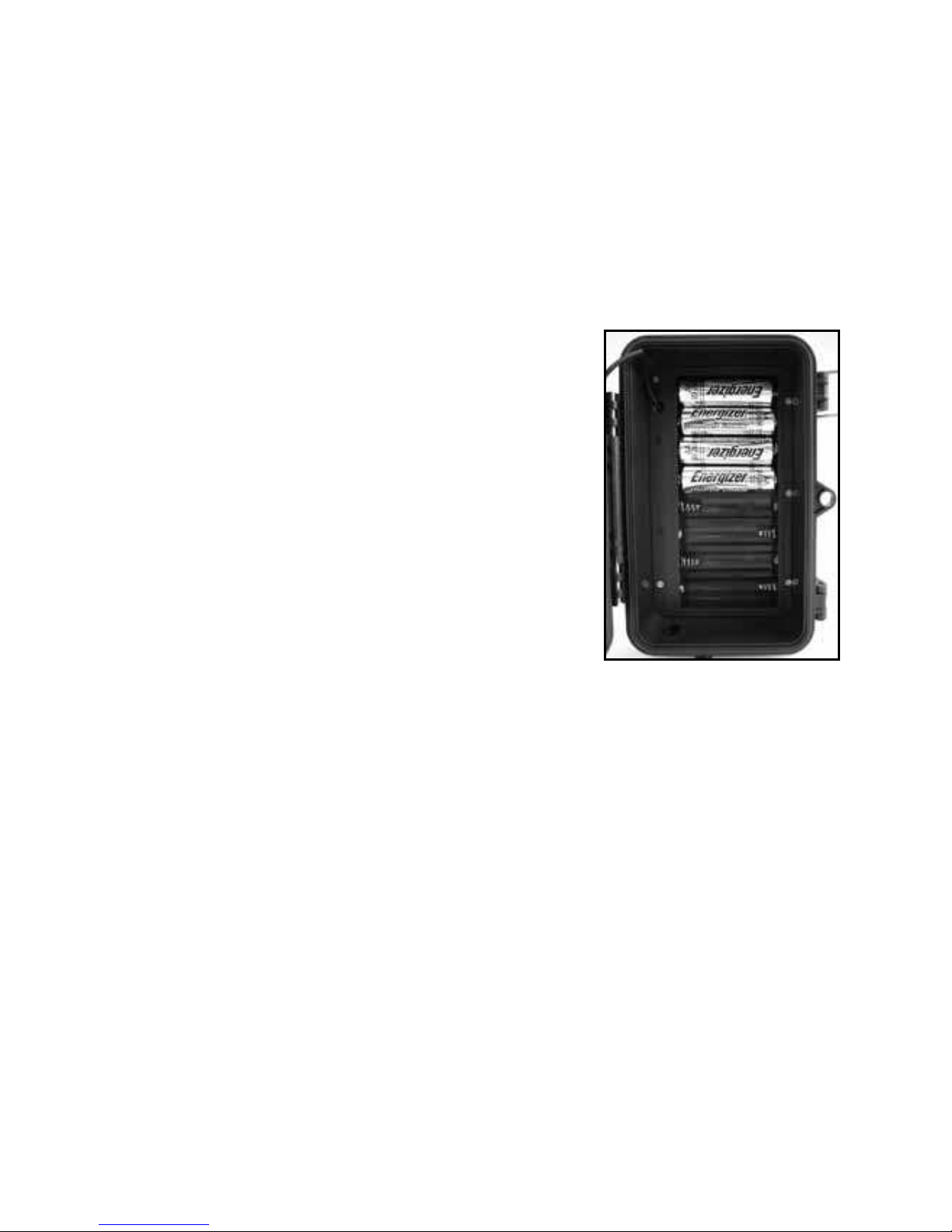
7
INSTALLING THE BATTERIES AND SD CARD
Before you begin learning how to use your Trophy Cam, you will first need
to install a set of batteries and insert an SD card. Although that may only take
you a minute, there are some important notes about both batteries and SD
cards you should be aware of, so please take the time to read the following
directions and cautions:
Loading Batteries
After opening the two latches on the right side
of the Trophy Cam, you will see that the Trophy
Cam has eight battery slots. Starting at the top
of the battery compartment, slots 1, 2, 3 and 4
form one group, while slots 5, 6, 7 and 8 form
the other group, each providing 6 volts in parallel.
For maximum battery life, you should install a full
set of eight batteries. The Trophy Cam may also
be operated by just four batteries installed in
the top group only (see right), starting at slot 1.
Battery life will be shorter with 4 batteries, but
the camera will operate normally. Whether you use 4 or 8, be sure to insert
each battery with correct polarity (negative or “flat” end against the long
spring of each battery slot).
Bushnell recommends using eight new lithium AA (Energizer® brand) or
alkaline AA batteries. NiMh Rechargeable batteries can also be used, but
they might have a shorter life span due to their reduced efficiency over time
and at low temperature. It is also possible to use a lead-acid external battery cell
with 6V output or suitable AC adapter-see below for more details.
Using an External Power Source
(optional, user provided)
Optionally, you can connect an external 6V DC power source to the “DC In”
jack at the bottom of the Trophy Cam. It is recommended to use a power
source with a current output greater than 1000mA. However, during bright
daytime operation when no flash is required, the Trophy Cam can function
with much less current (>400mA). Please use a compatible power source
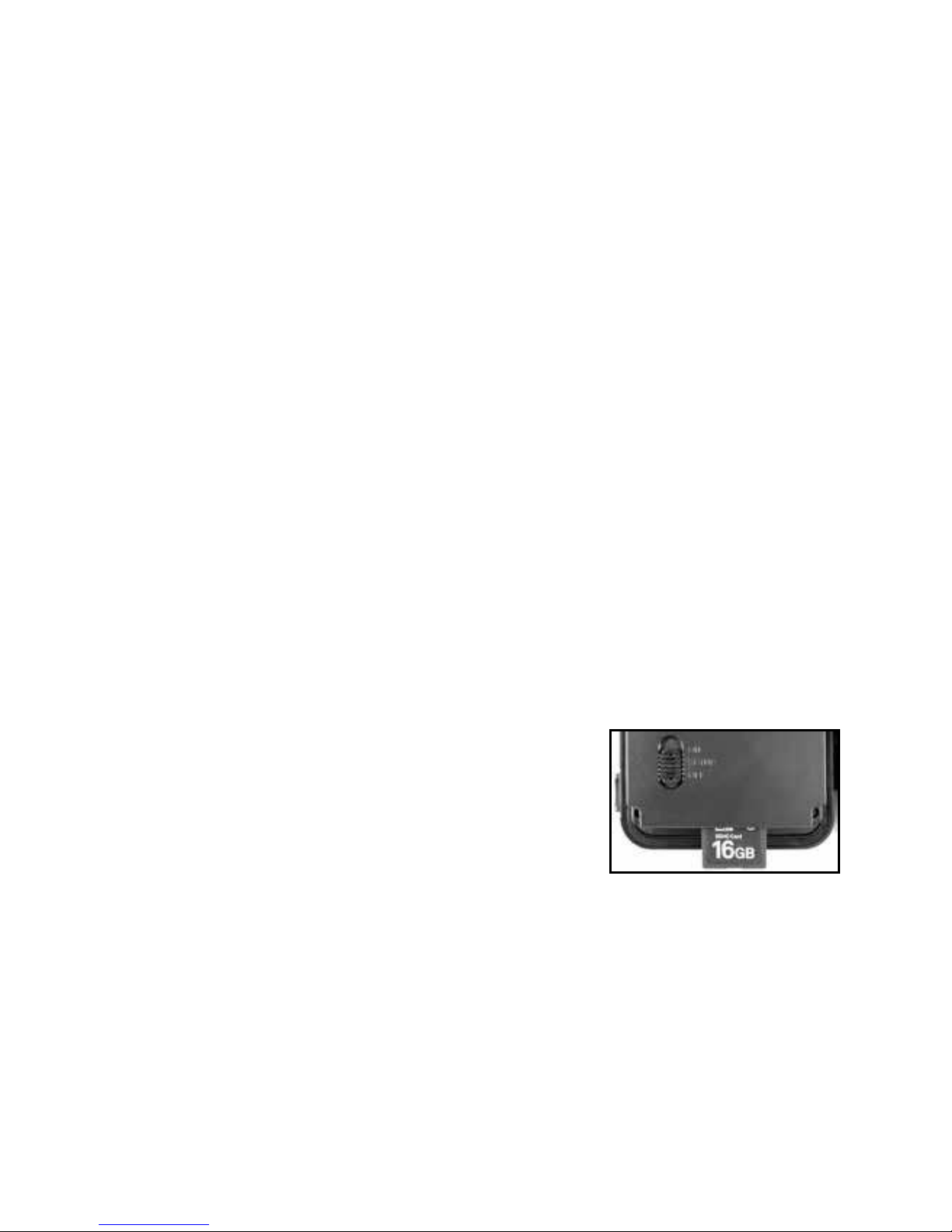
8
cable (not provided) to connect the external DC power source with the power
input jack of the Trophy Cam, making sure that the polarity is correct. Note:
The power connector is a 4.0x1.7mm coaxial DC power plug with positive
“tip” (inside pin) polarity (Radio Shack P/N 274-1532 or equivalent).
If both an external power source is connected and batteries are installed, the
Trophy Cam will be powered by the external power source.
When the batteries become weak, the low-battery indicator LED will glow
blue, indicating the batteries should be changed (pg 6, “Front View”).
Inserting the SD Card
The Trophy Cams have 32MB internal memory, which can hold only about
20 photos (@ 5MP resolution). This is handy for testing and getting familiar
with the camera, but you will no doubt want to leave the camera unattended
for longer than a day, so using an SD card is recommended. Insert the SD
card (with the camera’s power switch in the OFF position) before beginning
to operate the camera. Don’t insert or remove the SD card when the power
switch is in the ON position.
The Trophy Cam uses a standard SD (Secure Digital) memory card to save
photos (in .jpg format) and/or videos (in .asf format). SD and SDHC (High
Capacity) cards up to a maximum 16GB capacity are supported. Before
inserting the SD card into the card slot after opening the camera’s front
cover, please make sure that the write-protect
switch on the side of the card is “off” (NOT in the
“Lock” position). The following describes how to
insert and remove the SD card:
label side upwards (see above). A “click” sound
indicates that the card is installed successfully. If the wrong side of the
card is facing up, you will not be able to insert it without force-there is only
one correct way to insert cards. If the SD card is not installed correctly,
the device will not display an SD card icon on the LCD in SETUP mode
(the SD card icon displayed after switching to SETUP mode will have a “lock”
symbol inside it in it if the card is locked). Formatting the SD card by using
the Trophy Cam’s “Format” parameter before using it for the first time is
recommended, especially when a card has been used in other devices
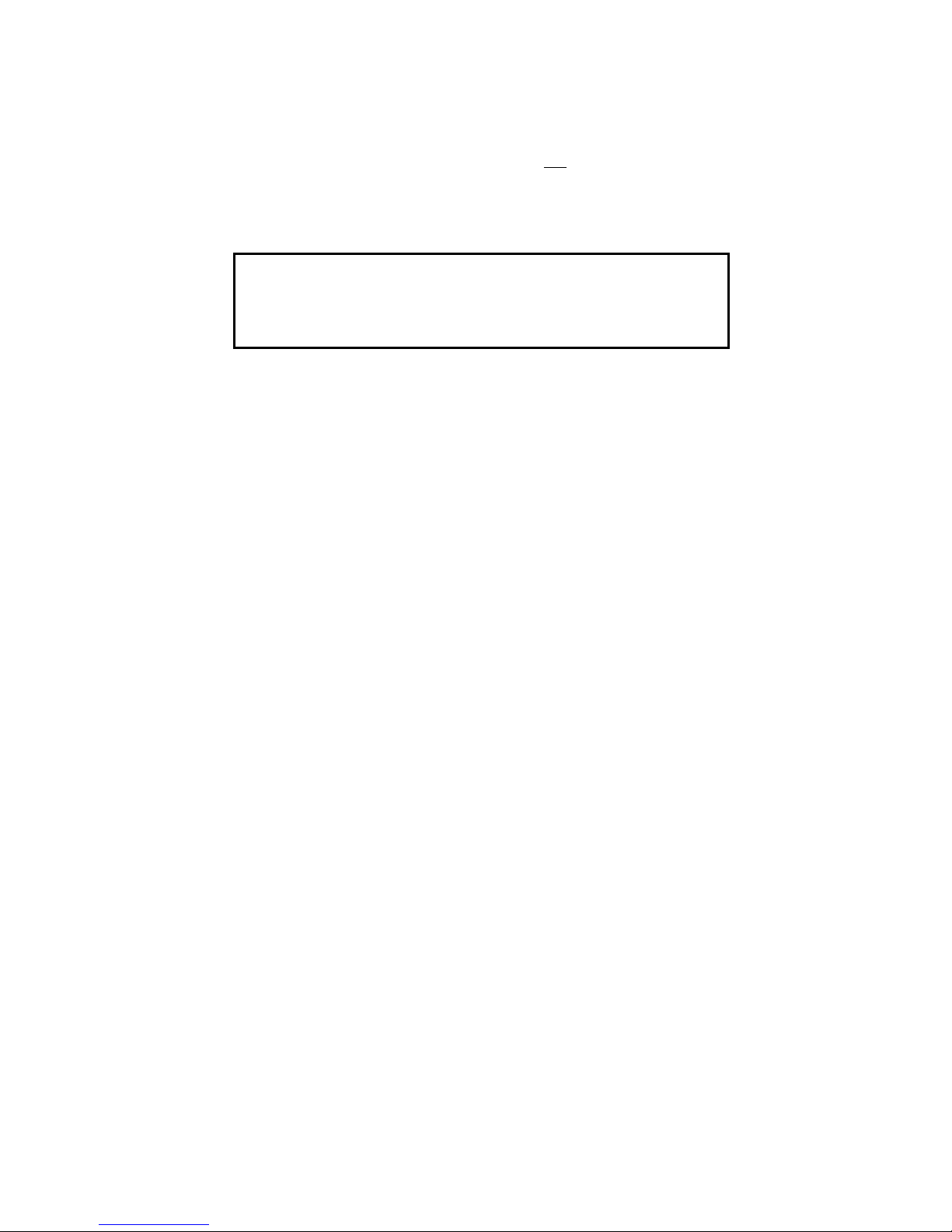
9
(see “Changing Menu Parameter Settings” for details).
in the card (do not try to pull it
out without pushing in first). The card is released from the slot and ready
to be removed when you hear the click.
USING THE TROPHY CAM
Once you’ve prepared your Trophy Cam by properly installing batteries and
an SD card, you could simply take it outside, strap it to a tree, switch it on
and leave-and you might get some great photos that are exactly what you
wanted. However, we highly recommend that you first spend some additional
time indoors with this manual and your camera until you know a bit more
about what the 3-way switch and those control keys do. If nothing else, you’ll
probably want to at least set the date and time so the camera will imprint
them (or not-it’s your option) on your photos as they are taken, learn how to
set the camera to shoot video clips instead of still photos if you like, and read
some tips about mounting it on a tree.
THE OFF, ON, AND SETUP MODES
The Trophy Cam has three basic operational modes:
OFF mode: Power switch in the OFF position.
ON mode: Power switch in the ON position (LCD screen is off.)
SETUP mode: Power switch at SETUP position (LCD screen is on).
OFF Mode
The OFF mode is the “safe” mode when any actions must be taken, e.g.,
replacing the SD card or batteries, or transporting the device. You will also
WARNING
Be sure the camera’s power is switched OFF
before inserting or removing SD cards or batteries.
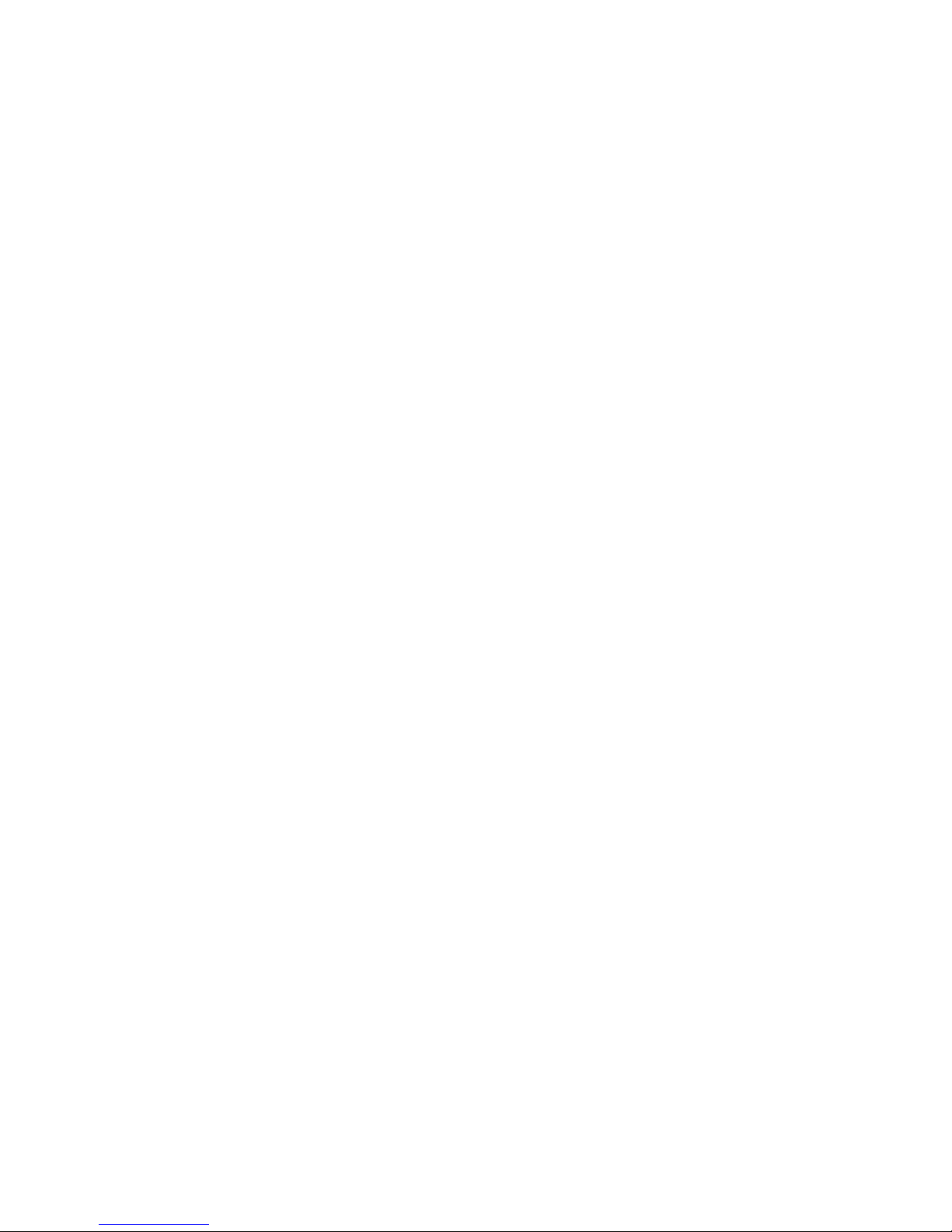
10
use OFF mode if you connect the camera to a computer’s USB port later
to download your photos/videos. And of course, when you are storing or not
using the camera, you will switch it to OFF. Please note that even in the OFF
mode the Trophy Cam still consumes power at a very low level. Therefore,
it’s a good idea to take the batteries out of the battery compartment if the
camera will not be used for a long time.
ON Mode
Anytime after the batteries and SD card have been inserted, you can switch
on the camera. When the power switch is moved to the top position, the
camera will enter into the ON (Live) mode. The motion indicator LED (pg. 5,
“Front View”) will blink red for about 10 seconds. This interval allows time for
you to close the Trophy Cam’s front cover, lock it, and leave the monitored
area. Once in the ON mode, no manual controls are needed or possible
(the control keys have no effect). The Trophy Cam will take photos or
videos automatically (according to its current parameter settings) when it is
triggered by the PIR sensor’s detection of activity in the area it covers.
You can either move the power switch directly from OFF to ON mode, or
stop at the SETUP position first to change one or more settings, then move
the switch to ON after you have finished doing so.
SETUP Mode
In the SETUP mode you can check and change the settings of the Trophy
Cam with the help of its built-in LCD (or a monitor connected to the TV out
jack). These settings, found in the SETUP Menu, let you change the photo
or video resolution, interval between photos, switch the time imprint on, etc.
Moving the power switch to the SETUP position will turn on the LCD display,
and you will see an information screen that shows how many images have
been taken, the battery level, camera or video mode, etc (see Fig. 3 below).
NOTE: always move the power switch from OFF to SETUP mode. It
is possible that the camera could lockup if it is switched from ON to
SETUP mode. If this occurs, simply move the switch to OFF and then
push it up to SETUP again.
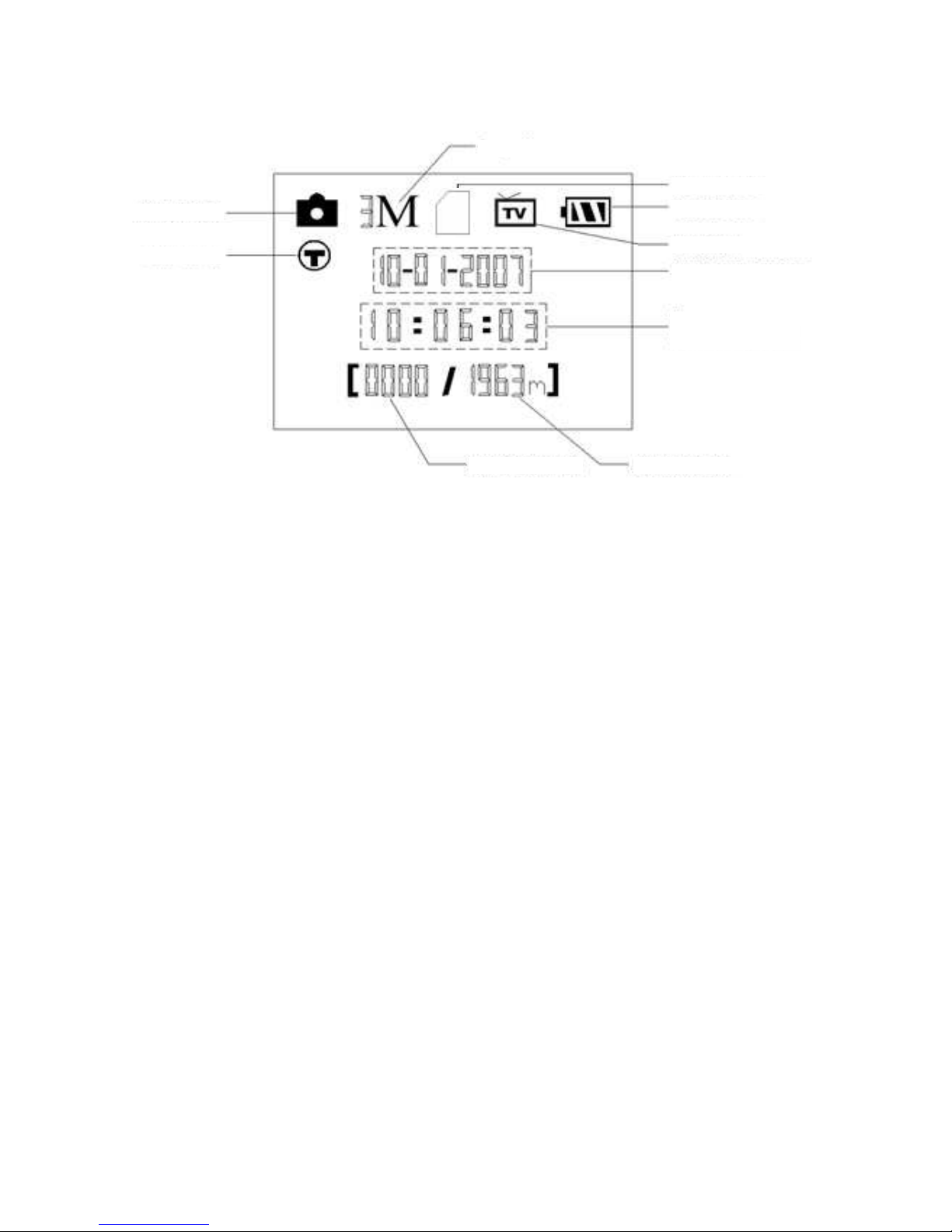
11
SETUP Mode Shortcut Keys/Functions
As mentioned earlier in “Parts & Controls”, four of the keys below the LCD
have secondary, “shortcut” functions when the camera is switched to
SETUP mode (but the MENU key has not been pressed):
Press the UP key to quickly set the camera to shoot video clips.
Press the DOWN key to quickly set the camera to take still photos.
Press the RIGHT key to manually trigger the shutter. This is useful
for testing the camera-make sure you are in SETUP mode, press the
RIGHT key, and a few seconds later a photo or video (depending on
how the camera was set) will be saved to the SD card (or internal
memory if no card is inserted). The “number of images taken” counter
on the bottom left of the LCD will increase by one. If the display
indicates “SD PROTECTED” when you press the SHOT key, switch
the camera OFF, remove the SD card and slide its protect switch off.
Press the OK key to replay (review or playback) photos/videos on
the LCD (color viewer models only), or a connected TV monitor (std.
display models). See “Playing Back Photos/Videos” for more details.
Fig. 3: SETUP Information Screen (standard display model shown)
Camera Mode
Time Stamp
Number of Images
Available Space
Date:Month-Day-Year
TV Status
Battery Level
SD Card Status
Image Size
Time
Hour:Minute:Second

12
Using the SETUP Menu to Change Settings
The main purpose of the SETUP mode is to allow you to change the settings
of the camera’s parameters (12-13 different ones are available) so your
Trophy Cam operates exactly the way you want it to. You will do this by
entering the SETUP Menu and pressing the keys below the LCD display,
which will show you each parameter and its setting.
Changing Parameter Settings in SETUP Mode
A wide range of options or “parameters” are provided to allow you to set
the Trophy Cam to your operational preferences. To change the setting of
any parameter you must first switch to the SETUP mode. Once in SETUP
mode, pressing the MENU button will allow you to select any parameter and
change its setting. The name of the parameter and its current setting will be
shown on the LCD. Pressing the RIGHT or LEFT key scrolls to the next or
previous parameter (RIGHT key to move on to the next parameter and LEFT
key to go back to the previous parameter), and pressing the UP or DOWN
key lets you select a different setting for the currently displayed parameter.
Once you have selected your preferred new setting for a parameter, press
the OK button to save the new setting (actually change it). When have are
finished changing the settings of one or more parameters, press MENU
again to exit the SETUP menu. MENU can also be pressed anytime you
want to cancel changing a parameter’s setting after a new setting has been
selected (but OK has not been pressed yet). After setting the parameters
to your preferences, be sure to move the switch to ON to begin actually
taking photos or videos. No images will be captured if the switch is left in the
SETUP position (unless you press the RIGHT/Shot key after exiting the menu)in fact, the camera will power off automatically after a few seconds with no
key pressed.
Color Viewer vs. Standard Display Models
There is a slight difference in how the settings for a parameter are shown
between the two different types of Trophy Cam models:
all the available settings for the currently
displayed parameter are shown on one screen, with a checkmark next
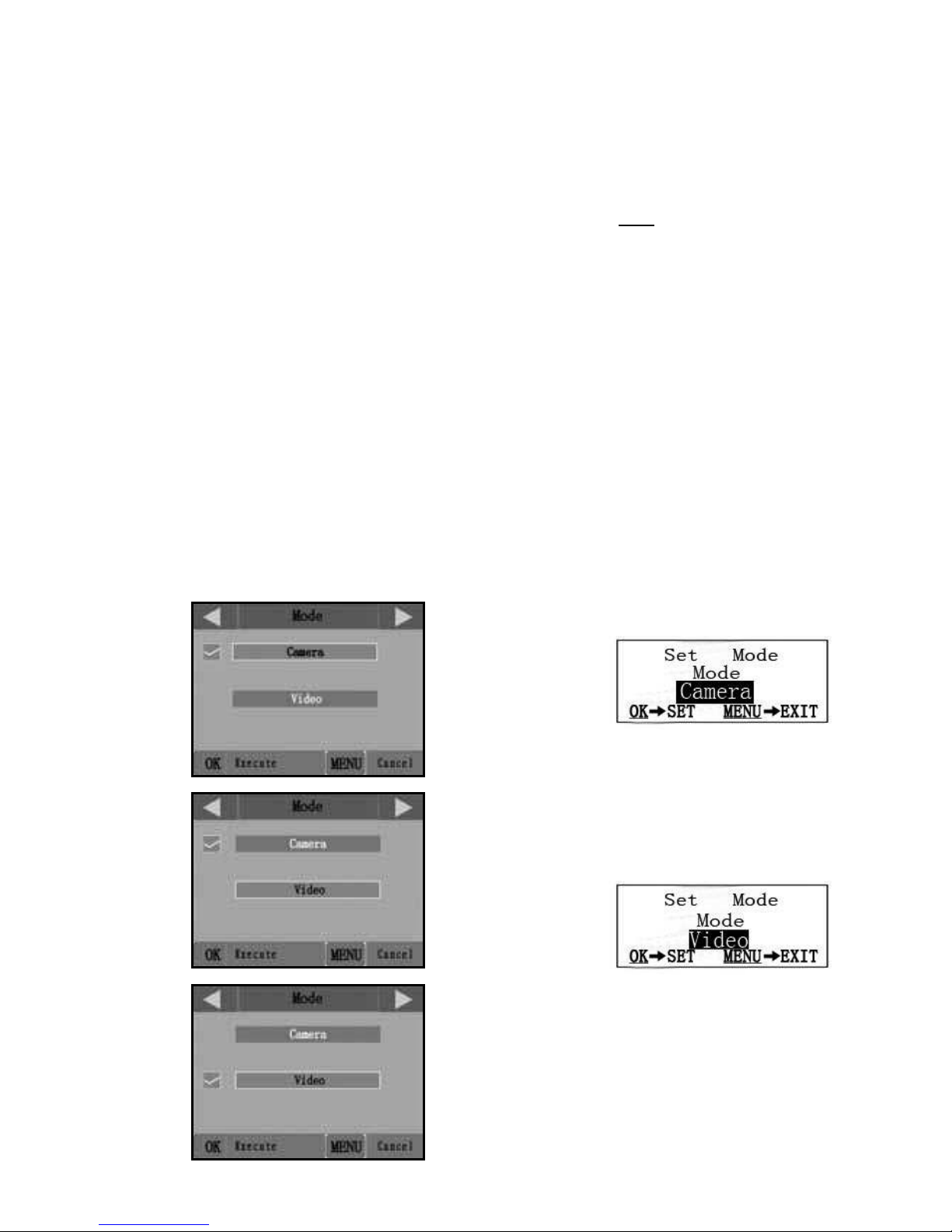
13
COLOR VIEWER
(4a)
(4b)
(4c)
Fig. 4: Selecting Parameter Settings
to the current setting (Fig. 4a). To change the setting, first use the UP/
DOWN keys to highlight (select) the new setting you want (Fig. 4b), then
press OK to “Execute” the actual change to the selected setting. The
checkmark will appear next to your new setting to confirm this (Fig. 4c).
one setting is displayed
at a time, starting with the current setting for the parameter when it is
first selected (Fig. 4d). To change the setting, use the UP/DOWN keys
to display the new setting you want (Fig. 4e), then press OK to “Execute”
(make the actual change to this setting). If you want to confirm this setting
is now the current one, just press the RIGHT key to scroll to the next
parameter, then press LEFT to go back again to the previous one. You
should see the parameter setting you just made.
STANDARD DISPLAY
(4d)
(4e)
Press MENU
Press DOWN
Press OK
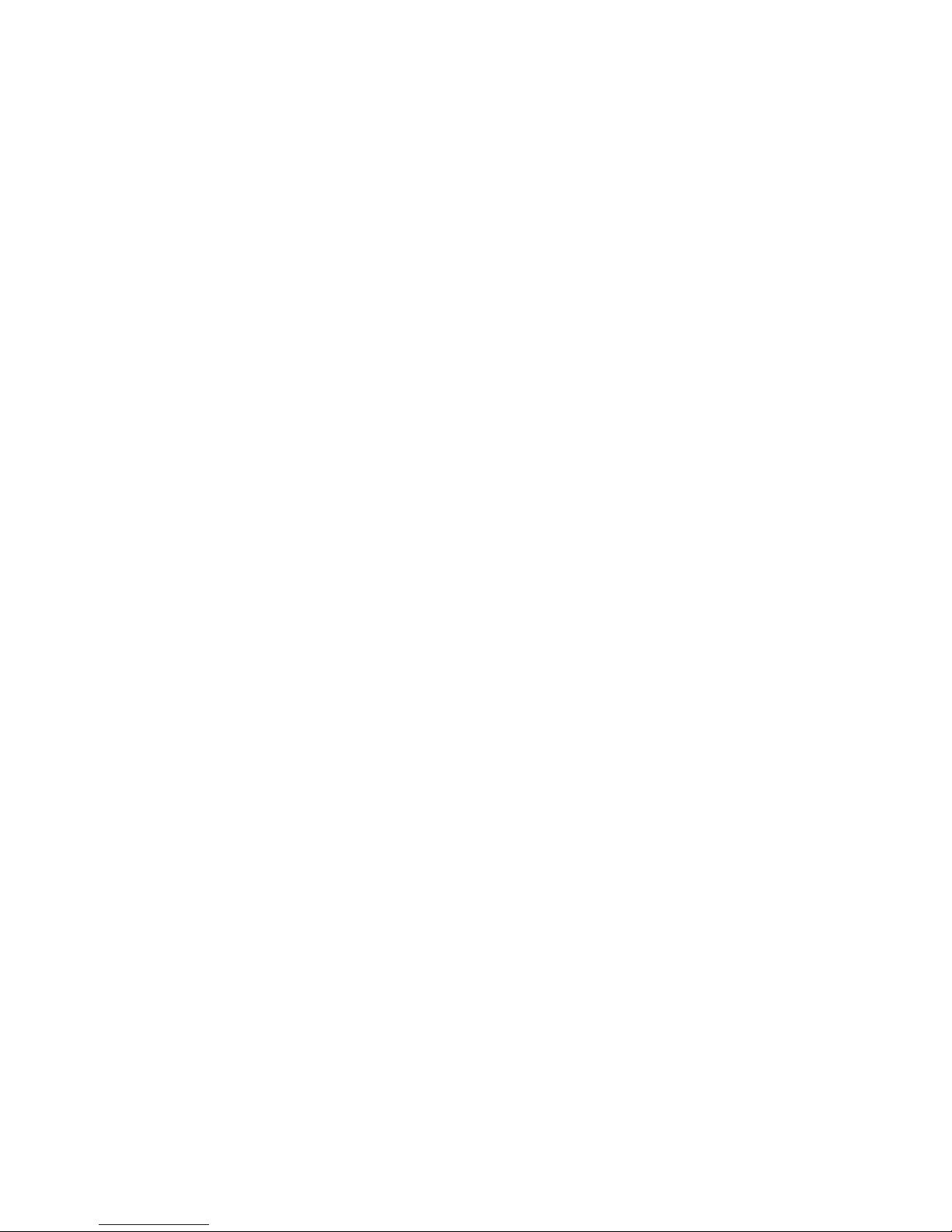
14
EXAMPLES-Changing the Settings of Some Common Parameters
Following this page, you will find tables listing all of the parameters found in
the SETUP Menu, along with their possible settings (or range of settings),
and a detailed description of what the parameter controls and what
the settings do. If you read the previous section detailing how to select
parameters and change their settings, you should be able to dive right in, find
the parameter(s) you want, and setup the camera to your preferences. But
maybe you’d rather walk through an example or two first:
To change any parameter’s setting, always start with the power switch in the
SETUP position. After the LCD comes on, press the MENU key.
The first parameter you will when you first enter the SETUP Menu is “Mode”.
To change it from its default setting of “Camera” (still photos) to “Video”
(shoot video clips), press the DOWN key to highlight “Video” (color viewer
models) or to select the “Video” setting (std. display models). Press the OK
key to “Execute” (Set) the new setting you’ve selected for this parameter.
Now press the RIGHT key to move to another parameter in the Menu.
Pressing it four times will take you to “Video Length”. Try using the UP and
DOWN keys to scroll through the range of settings, then press OK to lock in
your setting for the length of each video clip the camera shoots.
Pressing the RIGHT key several more times will get you to the “Default Set”
parameter. Highlight or select “Execute” (using UP or DOWN) and press OK
to restore all parameters (including the Mode and Video Length parameters
you changed a minute ago) back to their original factory default settings. The
default settings for each parameter are indicated in bold type in the SETUP
Menu tables on the next several pages.
Be sure to set the current date and time, using the “Set Clock” parameter,
if you choose to change the “Time Stamp” parameter setting to “On” since
that will tell the camera to imprint the date and time on each of the images
it captures.
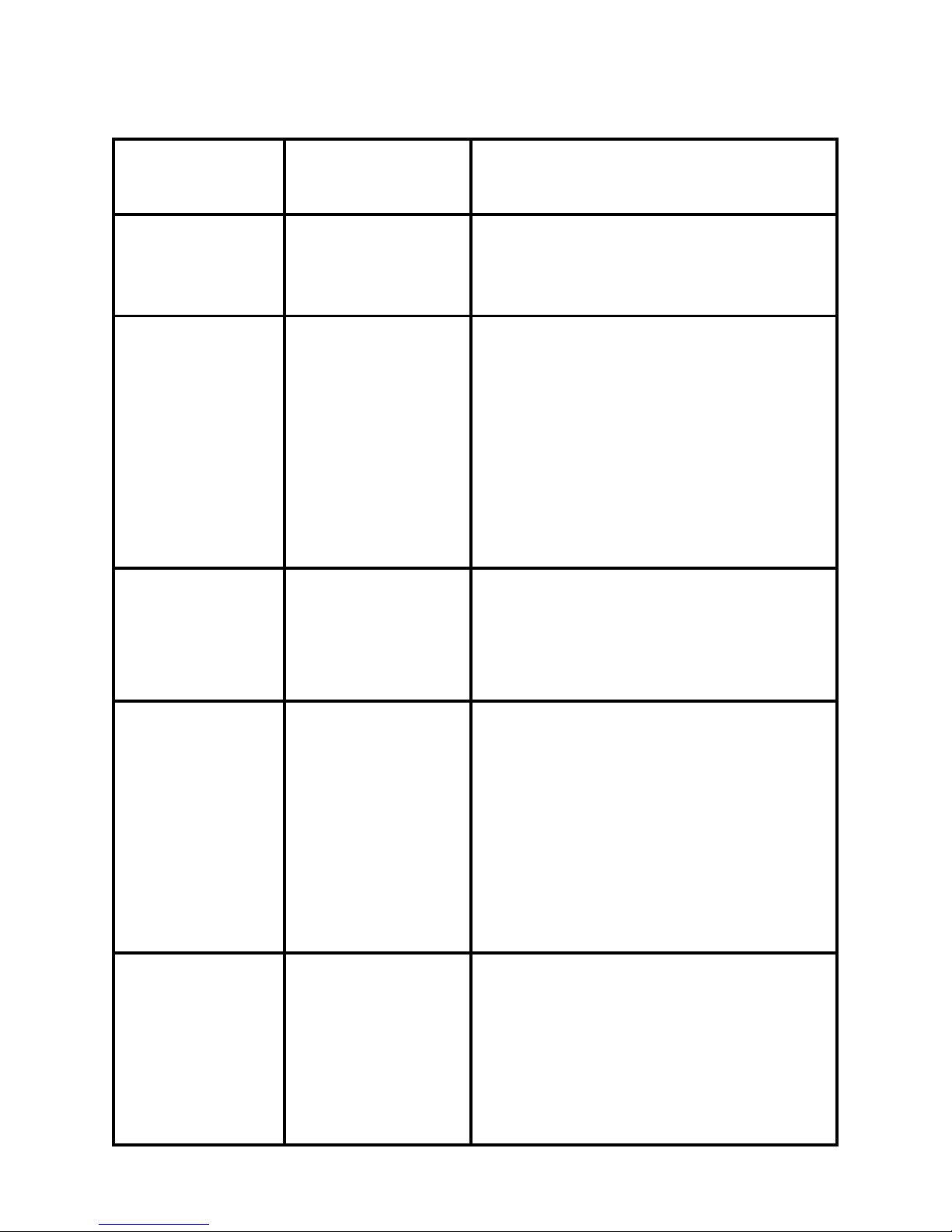
15
Parameter
Settings
(Bold=default)
Description
Mode
Camera or
Video
Selects whether still photos or
video clips are captured when the
camera is triggered.
Image Size
(only aects
still photos)
5M Pixel, 8M
Pixel, 3M Pixel
Selects resolution for still photos
from 3 to 8 megapixels. Higher
resolution produces better quality
photos, but creates larger files
that take up more of the SD card
capacity (fills up faster). 5M is a
good compromise between quality
and file size.
Capture
Number
(only aects
still photos)
1 Photo, 2
Photo, 3 Photo
Selects how many photos are
taken in sequence per trigger in
Camera mode. Please also refer to
the Interval parameter.
Video Size
(only aects
video clips)
640x480,
720x480,
320x240
Selects video resolution (in pixels
per frame). Higher resolution
produces better quality videos, but
creates larger files that take up
more of the SD card capacity (fills
up faster). 640x480 is VGA video
in standard 4:3 format, 720x480 is
widescreen format.
Video
Length (only
aects video
clips)
10S (second)
default, with
60S to1S
possible range
Sets length per captured video
clip. Settings begin with 10 second
default when parameter is first
selected. After stepping down to
1S, video length settings start over
at 60S.
The SETUP Menu – Parameters and Settings List w/Descriptions
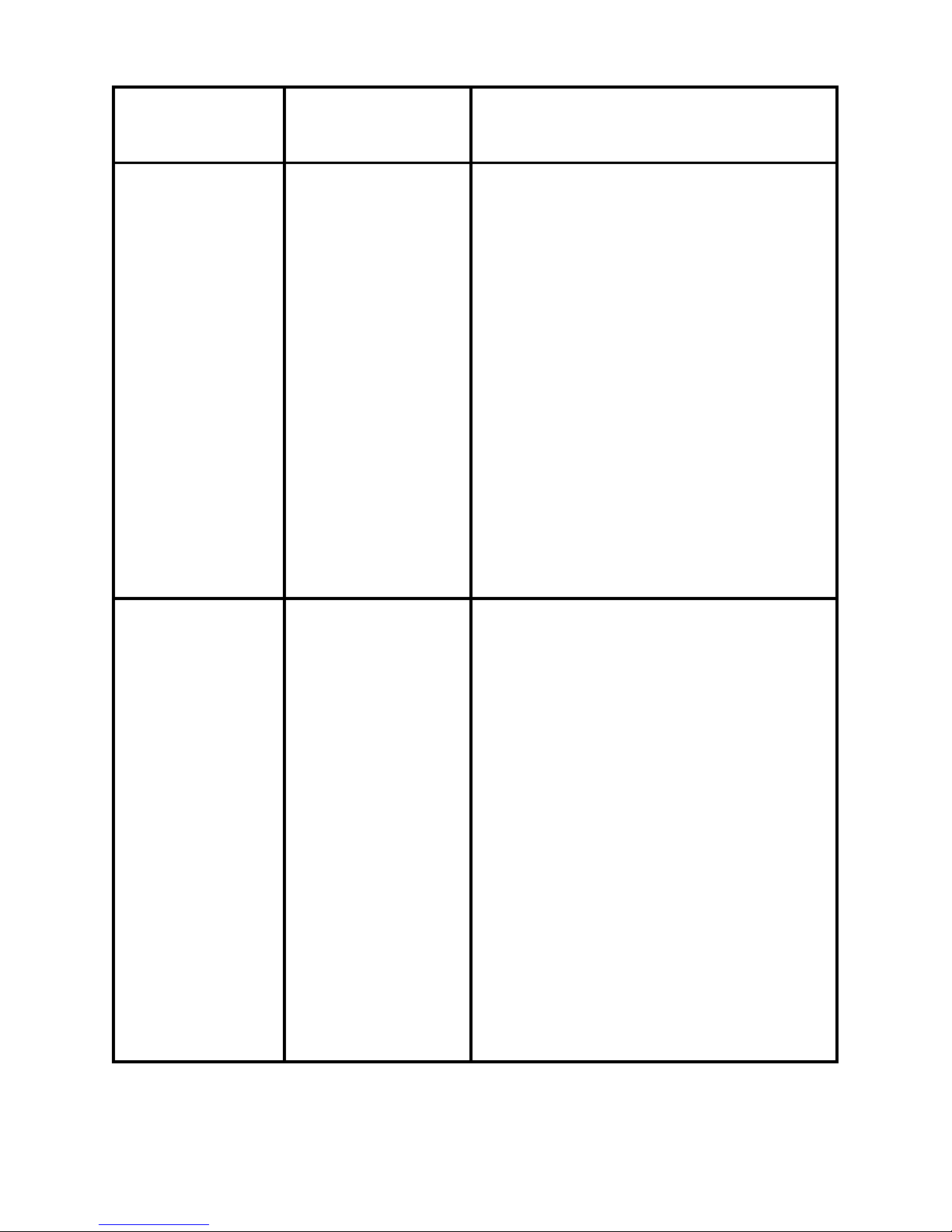
16
Parameter
Settings
(Bold=default)
Description
Interval
10S (second)
default,
with a 60M
(minute) to1S
(second) range
of settings
available.
(60M-1M are set
in one minute
increments,
59S-1S are set
in one second
increments)
Selects the length of time that the
camera will “wait” until it responds
to any additional triggers from the
PIR after an animal is first detected
and remains within the sensor’s
range. During this user set “ignore
triggers” interval, the camera will
not capture photos/videos. This
prevents the card from filling up
with too many redundant images.
Settings begin with 10 second
default when parameter is first
selected. Note: after setting down
past “1S”, settings start over at “60M”.
Sensor
Level
Normal, High,
Low
Selects the sensitivity of the PIR
sensor. The “High” setting will
make the camera more sensitive
to infrared (heat) and more easily
triggered by motion, and the “Low”
setting makes it less sensitive to
heat and motion. The High setting
can be useful when the ambient
temperature is warm (making it
more difficult for the sensor to
detect animals), and the Low
setting may help in cold weather if
the camera is being triggered too
often by anything warmer than the
surroundings.
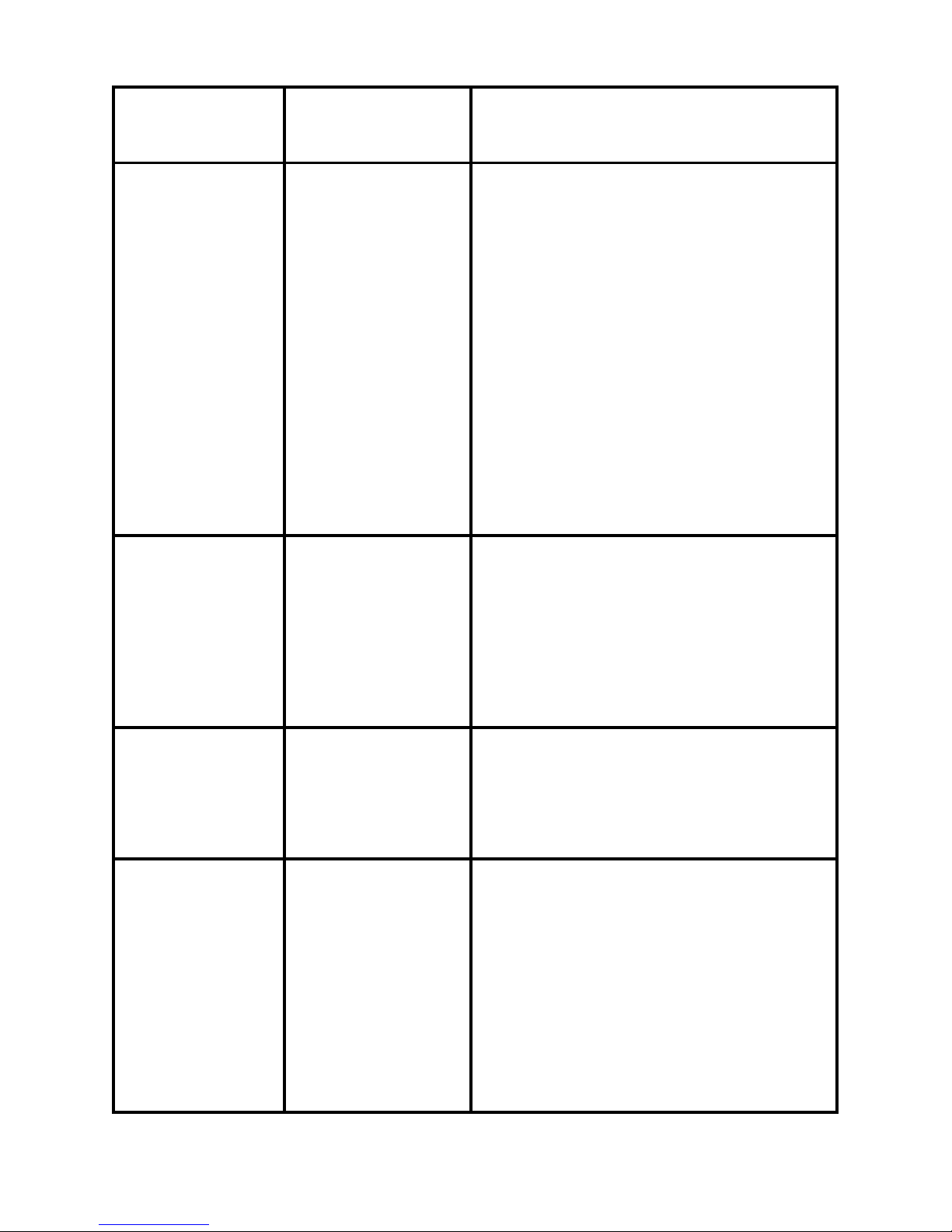
17
Parameter
Settings
(Bold=default)
Description
Format Execute
(followed by an
additional No/
Yes step on color
viewer models
only)
Deletes (erases) all files stored
on a card to prepare it for reuse.
Always format a card that has been
previously used in other devices.
Caution! Make sure you have
downloaded and backed up any
files you want to preserve first!
Press OK to execute (then select Yes
and press OK again on color viewer
models), press MENU (or select
NO then press OK) to exit without
formatting.
TV Out
NTSC, PAL
Selects video standard /format for
the “TV Out” output jack. The video
standard is NTSC for the United
States, Canada, Mexico, Asia and
South America. PAL is used primarily in Europe.
Time Stamp
(only aects
still photos)
Off, On
Select “On” if you want the date &
time (that the photo was captured)
imprinted on every photo, select
“Off” for no imprint.
Set Clock Set
Press OK and use the UP/DOWN
keys (to change the setting) and
LEFT/RIGHT keys ( to move
to the next field) to set the hour
(24-hr format only, “00”=midnight,
“12”=noon) and minute, and then
(on the lower row), the year, month
and date.
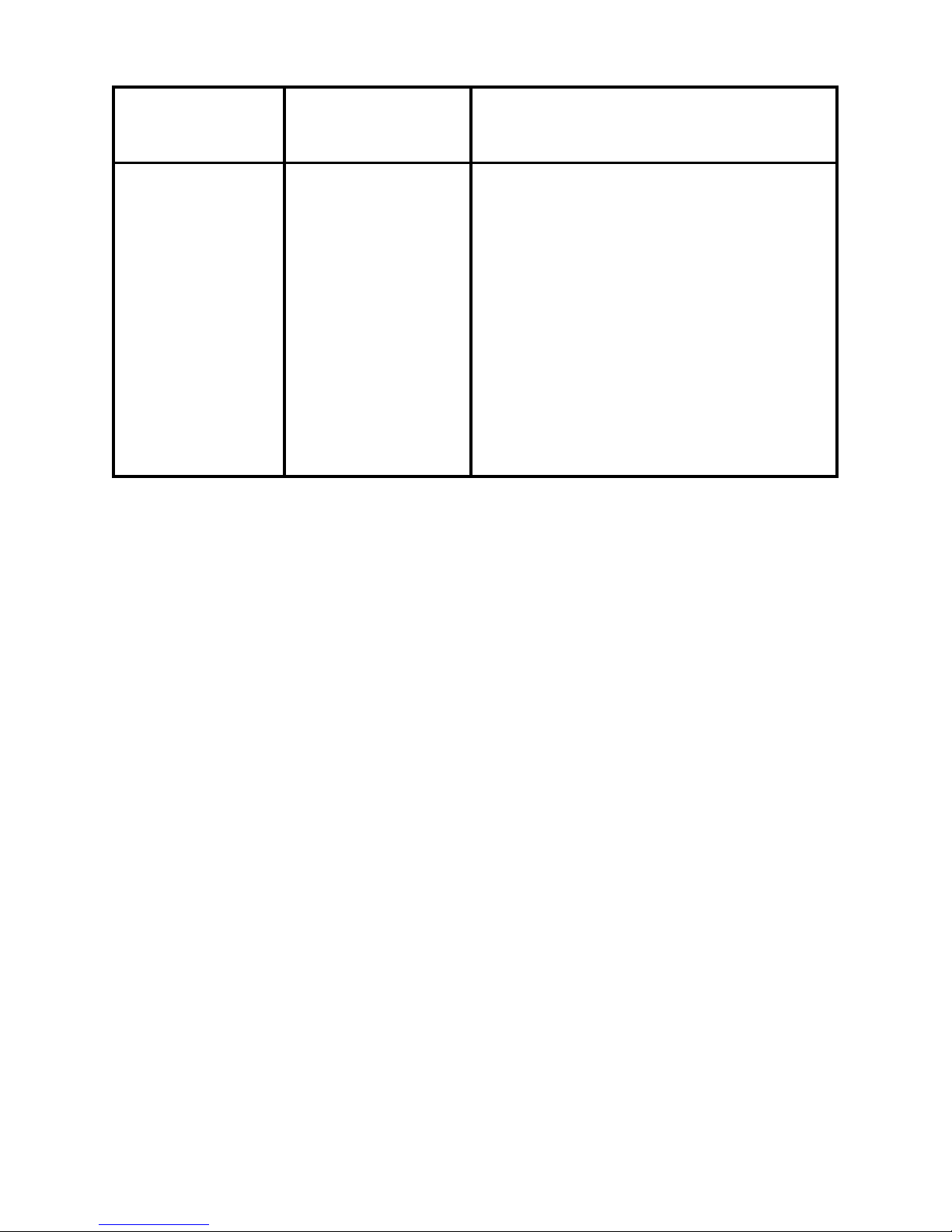
18
Parameter
Settings
(Bold=default)
Description
Default Set
Cancel,
Execute
Select “Execute” and press OK
to restore all parameters to the
original factory default settings. If
the camera is behaving oddly and
you think you may have changed
the setting for something accidently
(but aren’t sure which one), this
will reset all parameters to their
most commonly used or “generic”
settings.

19
Fig. 5: Attaching the Belt
MOUNTING AND POSITIONING THE TROPHY CAM
Mounting
After you’ve set up the camera’s parameters to your personal preferences
at home or in your truck, you’re ready to take it outside and slide the power
switch to “ON”. When setting up the Trophy Cam for scouting game or
other outdoor applications, you must be sure to mount it in place correctly
and securely. We recommend mounting the Trophy Cam on a sturdy tree
with a diameter of about 6 in. (15cm). To get the optimal picture quality,
the tree should be about 16-17 ft. (5 meters) away from the place to be
monitored, with the camera placed at a height of 5-6.5 ft. (1.5~2 m). Also,
keep in mind that you will get the best results at night when the subject is
within the ideal flash range, no farther than 45’ (14m) and no closer than 10’
(3m) from the camera.
There are two ways to mount the Trophy Cam: using the provided adjustable
web belt, or the tripod socket.
Using the adjustable web belt: Fig. 5 illustrates using the web belt on
the Trophy Cam. Push one end of the belt through the two brackets on
the back of the Trophy Cam. Thread one plastic buckle part onto each
end of the belt. Fasten the belt securely around the tree trunk by clicking
the buckle ends together after tightening the belt so there is no slack left.
