Bushnell 119425C2, 119426C User Manual

TROPHY CAM™
INSTRUCTION MANUAL
Model#s: 119425C2 / 119426C
Lit# 98-1573/02-12
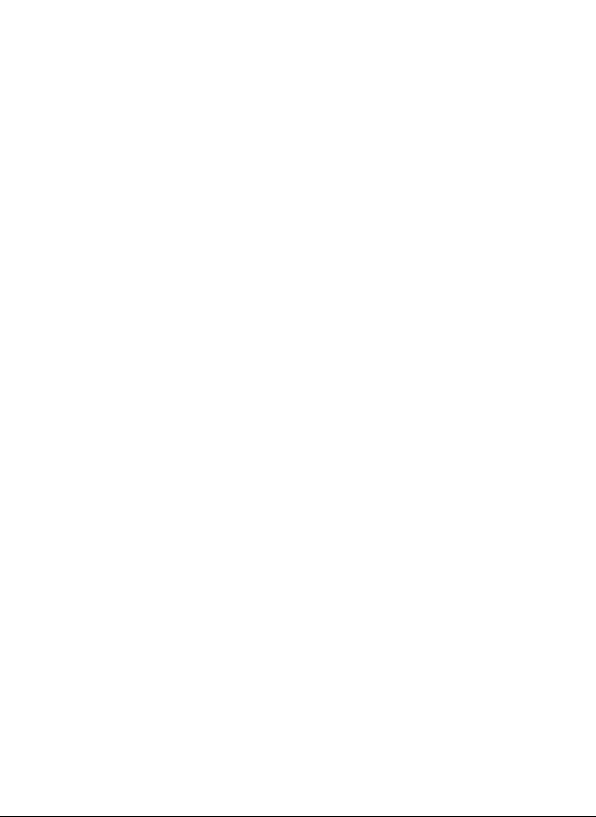
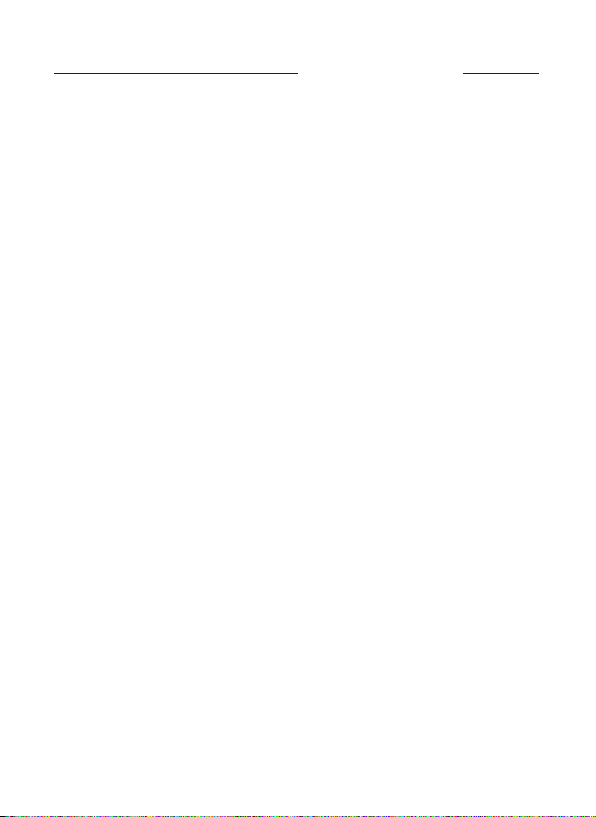
TABLE OF CONTENTS
PAGE #
Table of Contents
Important Note
Introduction
Aboout the Trophy Cam
Applications
Parts and Controls
Installing the Batteries and SD Card
Loading Batteries
Using an External Power Source
Inserting the SD Card
Using the TROPHY CAM
The OFF, ON and SETUP Modes
OFF Mode
ON Mode
SETUP Mode
SETUP Mode Shortcut Keys/Functions
Using the SETUP Menu to Change Settings
Changing Parameter Settings in SETUP Mode
How Parameter Settings Are Displayed
EXAMPLES-Changing the Settings of Some
Common Parameters
Field Scan Feature
The Setup Menu-Parameters and Settings List
w/Descriptions
Mounting and Positioning the TROPHY CAM
Mounting
Sensing Angle and Distance Test
Switching ON the Camera
Playing Back/Deleting the Photos/Videos
Reviewing on an External Video Monitor
Deleting Photos or Videos
3-4
5
6
6
6
6-7
8-9
8
8-9
9
10
10
10-11
11
11
12
13
13
14
15
16-17
18-21
22-24
22
23
23-24
24-26
24
25
3
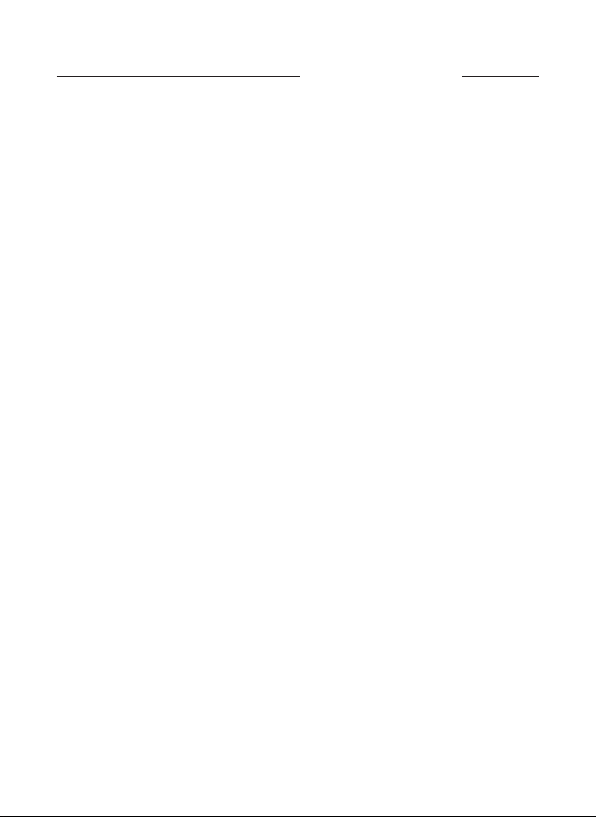
TABLE OF CONTENTS (continued)
Reviewing Images Directly from the SD Card
Reviewing Images by Connecting the Camera to a
Computer
Downloading the Photos/Videos
Troubleshooting/FAQs
Technical Specications
Warranty
FCC Compliance Statement
PAGE #
26
26
27
28-32
33
34
35
4

IMPORTANT NOTE
Congratulations on your purchase of one of the best trail cameras
on the market! Bushnell is very proud of this little unit and we
are sure you will be pleased with it as well. We appreciate your
business and want to earn your trust. Please refer to the notes
below and the instructions in this manual to ensure that you are
completely satised with this product.
If your Bushnell Trophy Cam does not seem to be functioning
properly or if you are having photo/video quality issues, please
check the Troubleshooting/FAQ section on pages 28-32.
Problems are often due to something simple that was
overlooked, or require only changing one setting to solve.
If your problem continues after trying the solutions in the
Troubleshooting/FAQ section, please call Bushnell Customer
Service at (800) 423-3537. In Canada, call (800) 361-5702.
Bushnell recommends using 8 Energizer® Lithium AA batteries in
your Trophy Cam to obtain maximum battery life
Do not mix old and new batteries.
Do not mix battery types-use ALL lithium or ALL alkaline.
Rechargeable batteries are not recommended.
Bushnell recommends using SanDisk® SD and SDHC Cards
(up to 32GB capacity) in your Trophy Cam
5
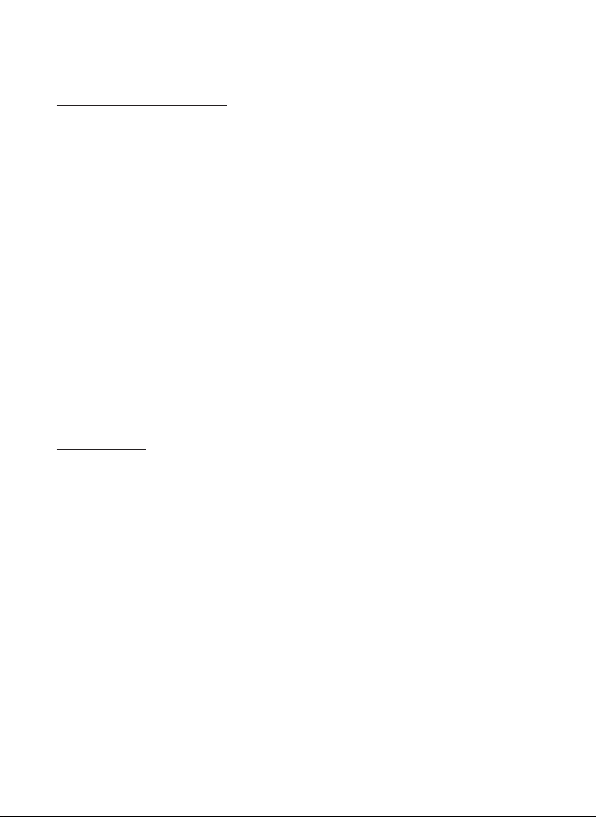
INTRODUCTION
About the TROPHY CAM
The Bushnell Trophy Cam is a digital scouting camera. It can be triggered
by any movement of game in a location, detected by a highly sensitive
Passive Infra-Red (PIR) motion sensor, and then take high quality pictures
(up to 8MP still photos), or video clips.
The Trophy Cam consumes very little power (less than 300μA) in a stand-
by (surveillance) state. This means it can deliver up to six months stand-by
operation time when the device is powered by eight AA alkaline batteries,
and up to twelve months utilizing lithium AA batteries. Once motion in
the monitored area is detected, the digital camera unit will be triggered
at once (typically within one second) and then automatically take photos
or videos according to previously programmed settings. The Trophy Cam
is equipped with built-in infrared LEDs that function as a ash, so that it
delivers clear photos or videos (in black & white) even in the dark, and it
can take color photos or videos under sucient daylight. The Trophy Cam
is designed for outdoor use and is resistant against water and snow.
Applications
The Trophy Cam can be used as a trail camera for hunting or scouting
game. It is also suitable for surveillance usage.
PARTS and CONTROLS
The Trophy Cam provides the following connections for external devices:
USB port, SD card slot, TV Out, and external DC power in (Fig. 1).
A 3-way power switch is used to select the main operating modes: OFF,
SETUP, and ON (Fig. 2).
A control key interface with six keys is primarily used in SETUP mode to
select operational functions and parameters. As shown in Fig. 2, these
keys are: UP, DOWN, LEFT, RIGHT, OK and MENU. Four of the keys can
also perform a second function (shortcut operations in SETUP mode) in
addition to their main function: The DOWN key can be used to set the
6

camera to Photo mode (still camera icon), and the UP key can set the
camera to Video mode (movie camera icon). The RIGHT key also serves
as the manual shutter (“SHOT”) button of the camera and the OK key
switches the camera to the Playback (“REPLAY”) mode. These secondary
functions are indicated by icons or text above the key as shown in Fig. 2.
INTERIOR VIEW
LCD Screen
Power/Mode
Switch
LED IR Flash
Motion/
Low Battery
Lens
Indicator
Lock Hole
PIR Sensor
DC In
ON
SETUP
OFF
FRONT VIEW
Fig. 1: Connections
TV Out USB Port
SD Card Slot
Cable to Battery
Compartment
UP/Video
DOWN/Photo
LEFT
MENU
OK/Replay
RIGHT/Shot
Fig. 2: Button
and Switch
Guide
7

INSTALLING THE BATTERIES and SD CARD
Before you begin learning how to use your Trophy Cam, you will rst
need to install a set of batteries and insert an SD card. Although that
may only take you a minute, there are some important notes about both
batteries and SD cards you should be aware of, so please take the time to
read the following directions and cautions:
Loading Batteries
After opening the two latches on the right side
of the Trophy Cam, you will see that the Trophy
Cam has eight battery slots. Starting at the top
of the battery compartment, slots 1, 2, 3 and 4
form one group, while slots 5, 6, 7 and 8 form the
other group, each providing 6 volts in parallel.
For maximum battery life, you should install a
full set of eight batteries. The Trophy Cam may
also be operated by just four batteries installed
in the top group only (see right), starting at slot
1. Battery life will be shorter with 4 batteries, but
the camera will operate normally. Whether you
use 4 or 8, be sure to insert each battery with correct polarity (negative or
“at” end against the long spring of each battery slot).
Bushnell recommends using eight new lithium AA (Energizer® brand) or
alkaline AA batteries. NiMh Rechargeable batteries are not recommended,
as the lower voltage they produce can cause operational issues. It is also
possible to use a lead-acid external battery cell with 6V output or suitable AC
adapter-see below for more details.
Using an External Power Source (optional, user provided)
Optionally, you can connect an external 6V DC power source to the “DC In”
jack at the bottom of the Trophy Cam. It is recommended to use a power
source with a current output greater than 1000mA. However, during
bright daytime operation when no ash is required, the Trophy Cam
can function with much less current (>400mA). Please use a compatible
power source cable (not provided) to connect the external DC power
8
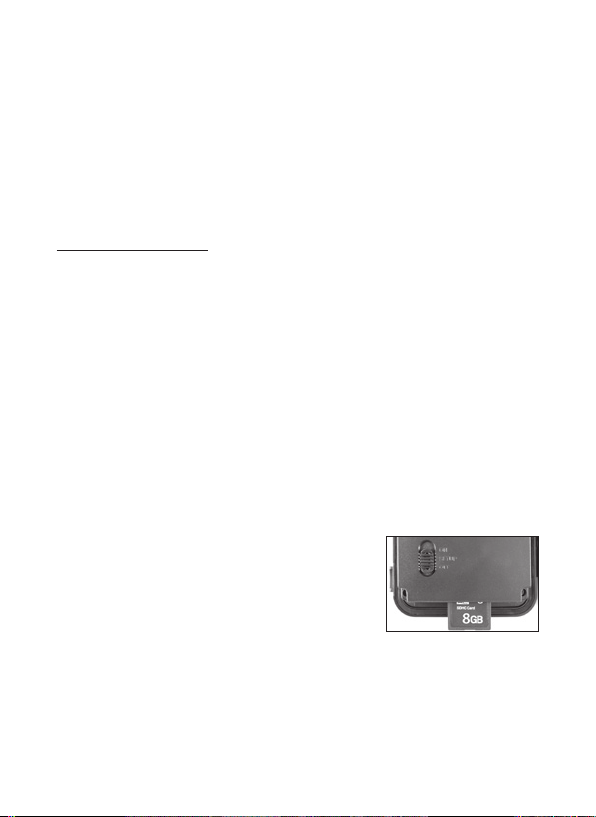
source with the power input jack of the Trophy Cam, making sure that
the polarity is correct. Note: The power connector is a 4.0x1.7mm coaxial
DC power plug with positive “tip” (inside pin) polarity (Radio Shack P/N
274-1532 or equivalent).
If both an external power source is connected and batteries are installed,
the Trophy Cam will be powered by the external power source.
When the batteries become weak, the low-battery indicator LED will glow
blue, indicating the batteries should be changed (pg.7, “Front View”).
Inserting the SD Card
The Trophy Cams have 32MB internal memory, which can hold only
about 20 photos (@ 5MP resolution). This is handy for testing and getting
familiar with the camera, but you will no doubt want to leave the camera
unattended for longer than a day, so using an SD card is recommended.
Insert the SD card (with the camera’s power switch in the OFF position)
before beginning to operate the camera. Don’t insert or remove the SD
card when the power switch is in the ON position.
The Trophy Cam uses a standard SD (Secure Digital) memory card to save
photos (in .jpg format) and/or videos (in .avi format). SD and SDHC (High
Capacity) cards up to a maximum 32 GB capacity are supported. Before
inserting the SD card into the card slot after opening the camera’s front
cover, please make sure that the write-protect switch on the side of the
card is “o” (NOT in the “Lock” position). The following describes how to
insert and remove the SD card:
• Insert the SD card into the card slot with
its label side upwards (right). A “click” sound
indicates that the card is installed successfully.
If the wrong side of the card is facing up, you
will not be able to insert it without forcethere is only one correct way to insert cards.
If the SD card is not installed correctly, the device will not display an
SD card icon on the LCD in SETUP mode (the SD card icon displayed
after switching to SETUP mode will have a “lock” symbol inside it in it if
the card is locked). Formatting the SD card by using the Trophy Cam’s
“Format” parameter before using it for the rst time is recommended,
9
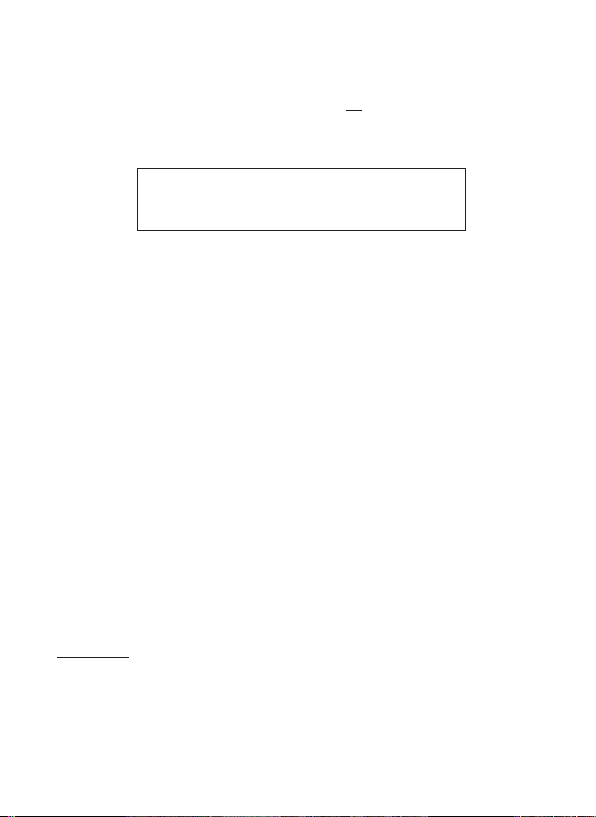
especially when a card has been used in other devices (see “Changing
Menu Parameter Settings” for details).
• To take out the SD card, just gently push in the card (do not try to pull
it out without pushing in rst). The card is released from the slot and
ready to be removed when you hear the click.
Be sure the camera’s power is switched OFF
before inserting or removing SD cards or batteries.
WARNING
USING THE TROPHY CAM
Once you’ve prepared your Trophy Cam by properly installing batteries
and an SD card, you could simply take it outside, strap it to a tree, switch
it on and leave-and you might get some great photos that are exactly
what you wanted. However, we highly recommend that you rst spend
some additional time indoors with this manual and your camera until you
know a bit more about what the 3-way switch and those control keys do.
If nothing else, you’ll probably want to at least set the date and time so
the camera will imprint them (or not-it’s your option) on your photos as
they are taken, learn how to set the camera to shoot video clips instead of
still photos if you like, and read some tips about mounting it on a tree.
THE OFF, ON, AND SETUP MODES
The Trophy Cam has three basic operational modes:
• OFF mode: Power switch in the OFF position.
• ON mode: Power switch in the ON position (LCD screen is o.)
• SETUP mode: Power switch at SETUP position (LCD screen is on).
OFF Mode
The OFF mode is the “safe” mode when any actions must be taken, e.g.,
replacing the SD card or batteries, or transporting the device. You will also
use OFF mode if you connect the camera to a computer’s USB port later
to download your photos/videos. And of course, when you are storing
or not using the camera, you will switch it to OFF. Please note that even
10
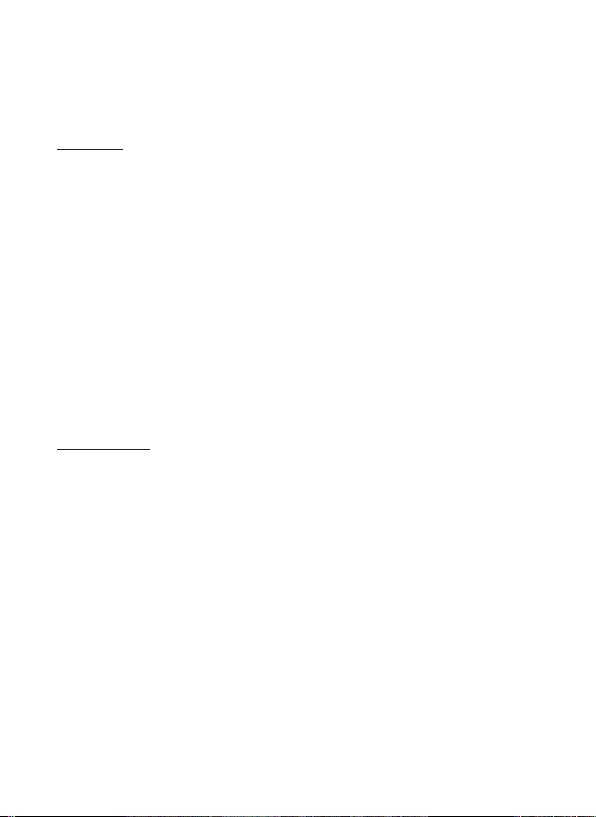
in the OFF mode the Trophy Cam still consumes power at a very low
level. Therefore, it’s a good idea to take the batteries out of the battery
compartment if the camera will not be used for a long time.
ON Mode
Anytime after the batteries and SD card have been inserted, you can
switch on the camera. When the power switch is moved to the top
position, the camera will enter into the ON (Live) mode. The motion
indicator LED (pg. 7, “Front View”) will blink red for about 10 seconds. This
interval allows time for you to close the Trophy Cam’s front cover, lock it,
and leave the monitored area. Once in the ON mode, no manual controls
are needed or possible (the control keys have no eect). The Trophy
Cam will take photos or videos automatically (according to its current
parameter settings) when it is triggered by the PIR sensor’s detection of
activity in the area it covers.
You can either move the power switch directly from OFF to ON mode,
or stop at the SETUP position rst to change one or more settings, then
move the switch to ON after you have nished doing so.
SETUP Mode
In the SETUP mode you can check and change the settings of the Trophy
Cam with the help of its built-in LCD (or a monitor connected to the TV out
jack). These settings, found in the SETUP Menu, let you change the photo
or video resolution, interval between photos, switch the time imprint on,
etc. Moving the power switch to the SETUP position will turn on the LCD
display, and you will see an information screen that shows how many
images have been taken, the battery level, camera or video mode, etc
(see Fig. 3).
NOTE: always move the power switch from OFF to SETUP mode. It
is possible that the camera could lockup if it is switched from ON to
SETUP mode. If this occurs, simply move the switch to OFF and then
push it up to SETUP again.
11
