
Model# 119204 (Std) / 119305 (NV) / 119505 (Camo NV)
LIT #: 98-1164/03-08
Instruction
Manual
Manuel
D’instructions
TRAIL SENTRY™
Digital Trail Camera
D’appareil Numérique Trail
Standard Sentry
Modèle Série
Night Vision Sentry
Modèle à Vision Nocturne
English / Français
119204+119305+119505 Trail Sentr1 1 3/17/08 11:53:54 PM
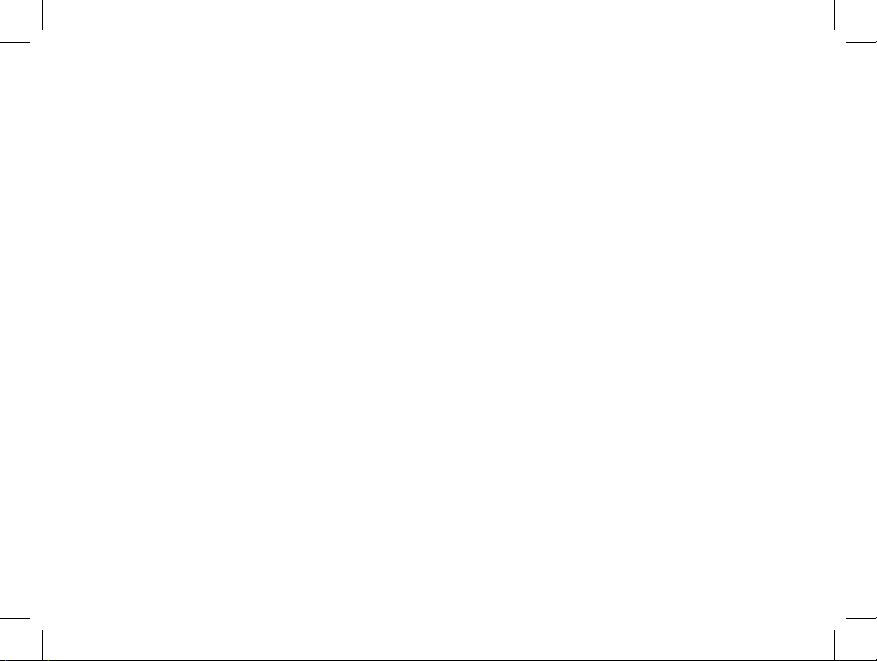
2
Congratulations on your purchase of the Bushnell® Digital Trail Sentry™ Camera!
is weatherproof, rugged trail camera is designed to record still images or movie
clips of outdoor wildlife activity. is instruction manual will help you understand,
setup, and use your Sentry to achieve the best possible results.
Bushnell Digital Trail Sentry Features
If you’ve been looking for a digital game scouting or surveillance camera that has all the essential
features but without the unwanted frills, expense, or confusing operational menus of some less
eective o-brand “game cams”, the Bushnell Trail Sentry will end your search. With one of the most
user friendly interfaces in the industry, this trail camera is easy to setup and use. e extra -wide
strap ensures a secure mount to the tree, and a padlock loophole plus soware password keeps out
would-be thieves. e high resolution digital camera delivers crisp views of game in your area and
stamps each image with date, time and a moon phase icon. e Sentry can capture still images (up
to 4MP or 5MP, depending on model), or 14 second movie clips. All images, movies and events are
recorded onto an SD card for convenient transfer to your home computer (or use the Bushnell 119500C or 11-9501C Trail Scout Viewer to view, copy and delete images in the eld). e camera will
function day and night and sense game out to 45 feet. e oversized xenon ash or LED infrared
ash (Night Vision models only) will reach out up to 45 feet for nighttime images. A new photo is
taken every 30 seconds for as long as motion/heat events are detected. e LCD display makes set up
a breeze in the eld. e Trail Sentry is rugged and weatherproof.
English
119204+119305+119505 Trail Sentr2 2 3/17/08 11:53:54 PM
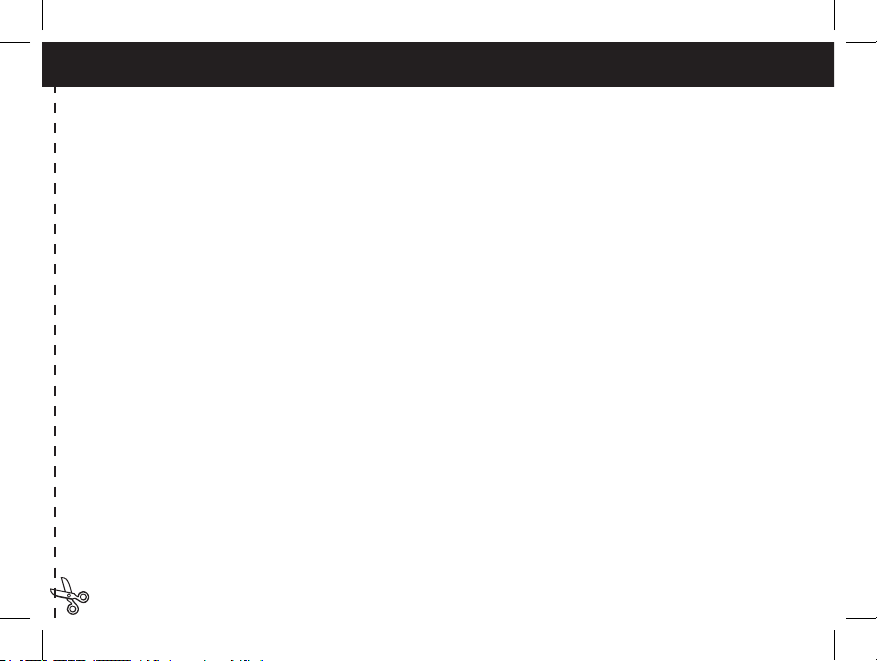
3
QUICK GUIDE: BUSHNELL TRAIL SENTRY (Standard and Night Vision Models)
1. Open the camera by releasing the latches on the right side of the camera. Install 4 “D” cell batteries (at base of all batteries
contacting springs), and insert an SD card (not included, use any capacity up to 1GB) in the slot to the right of the 5 buttons (upside
down, brand name facing you). Press the card down until you hear it click into place.
2. Press and release the Power switch. The display will show four “dashes”, then change to “HHHH” with a blinking key icon
below it. This is a prompt to enter your password, which can be changed in the setup menu. The rst time the camera is turned on,
the password is the default, “0000”. Press the Enter button four times to enter four zeros, then press it again to conrm-the display
indicates “PASS” and the camera is ready to operate. If the wrong password is entered, the display will ash “ERRO” and the camera
will not work.
3. If you are using the camera for the rst time, you should set the date and time so your photos will be “stamped” correctly. Briey
press the Menu button-”DATE” will blink on the display. Press Enter to conrm you want to change the date, then the rst two digits
will ash, prompting you to enter the month. Use the Up/Down buttons to set the current month, then press Enter, and repeat to set the
day of the month and press Enter again. The display will then change to let you set the year, with only the last two digits ashing (“20_
_”). Again use the Up/Down buttons to change the year if necessary, press enter, and set the time (“TIME” will ash, press enter and
use Up/Down to set the hour and minute. The time display uses the 24 hr standard, so 2:00 PM is indicated as “1400”, etc).
4. After the date and time have been set, and Enter is pressed, “EVENT” will blink on the display. Press Enter and the “camera” icons
for still photos and movie clips will both blink. This allows you to choose which type of le will be recorded every 30 seconds for as
long as motion and heat events are detected. Press Enter again, and only the still photo icon will blink. Pressing the UP and DOWN
buttons will now let you alternate between blinking movie camera and still photo icons. Select the photo mode you prefer and press
ENTER while that icon is blinking.
5. After selecting still photo or movie clip mode, press ENTER. Two options for still photo resolution, LO and HI will blink (f). Press
ENTER again and use the UP or DOWN buttons to set the resolution. LO resolution (2MP on standard model, 3MP on night vision
models) will allow you to store more photos on the SD card before it is lled, and the quality is suitable for viewing on a PC monitor,
email or web sites, and making small prints. HI resolution (4MP on standard model, 5MP on night vision models) creates larger les
via software interpolation, taking up more space on the card, but they are higher quality, better suited for printing enlargements or
capturing more detail. After setting the still photo resolution, press ENTER.
119204+119305+119505 Trail Sentr3 3 3/17/08 11:53:54 PM
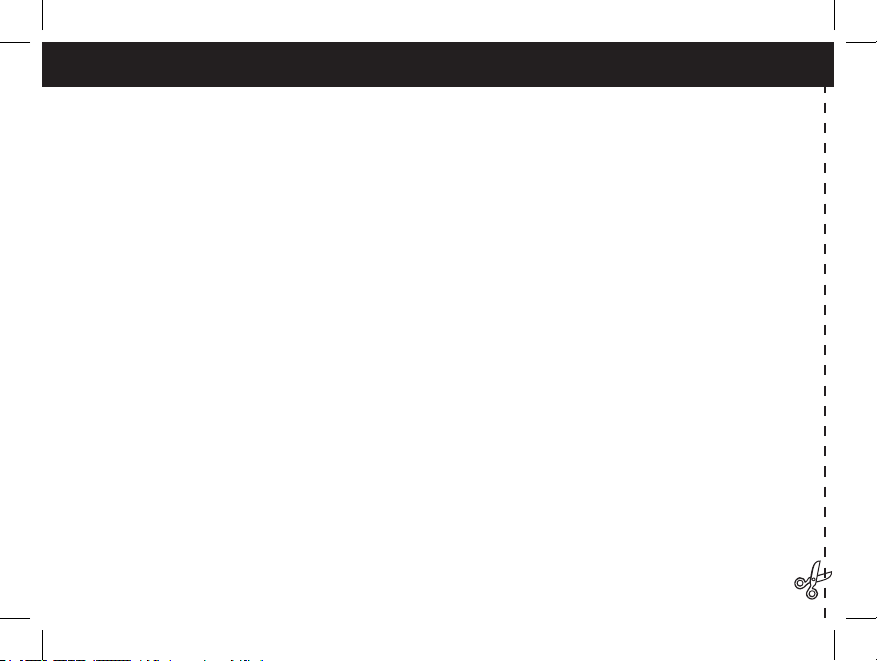
4
6. (Night Vision models only) After selecting still photo or movie clip mode, press ENTER. The “Sun” icon will blink (f). Press
ENTER again and use the UP or DOWN buttons to set the hour-this is the time the camera will consider to be the start of the “Day”.
During the Day, normal color photos/videos will be taken. If the day becomes cloudy, the regular ash will re. Next, press ENTER
and the “Star&Moon” icon will blink. Press ENTER and set the hour for the start of “Night”. During the Night, photos and videos
will be taken using the invisible infrared LED lamp array to light the scene. This allows you to take night photos without startling
animals. Next, press ENTER.
7. The “key” icon will blink next, press ENTER and enter any four digit password of your choice (to keep using the default “0000”,
just press ENTER 4 times) by using the UP/DOWN buttons to change each digit and using ENTER to step to the next digit. When
nished, press ENTER if you want to return to the date/time setup menu, or press and hold the MENU button at any time to exit all
setup menus and return to normal operation.
8. In normal operating mode, the display will only show the still photo or movie clip icon in the lower left corner, an SD card icon on
the lower right, and one or more digits that indicate how many photo or movie les have been stored on the card. To test the camera
operation, wave your hand in front of the lens and PIR (passive infrared/motion) detector, while looking at the LCD display. Every
time an “event” is detected, the display will indicate “Plr”, “EVNT”, “rECd” in turn, and the event is recorded on the SD card as a
new line in a text le, including the date and time of the event. As long as events are being detected, a new still photo or movie clip
(as set in the menu) will be recorded every 30 seconds, indicated on the display by “Plr”, “SnAP”, then “SAVE”. Note: for movie
clips, the display will stay on “SnAP” for the 15 sec duration of each movie.
9 Thread the strap through the slots on the back of the Sentry and attach the buckles, then strap it onto a suitable tree, making sure
the strap is tight and the camera is aimed at the area you wish to observe. Turn on the camera (make sure a new or empty SD card has
been inserted) and leave the area-there is a 60 second delay after power on before the rst photo is taken. Alkaline batteries typically
last 30 days or more, depending on how often the Sentry is activated, how often the ash res, ambient temperature, etc. (Using
rechargeable NiMh batteries and the optional solar panel with the Night Vison models will typically provide ≥ 6 months of life)
10. Pressing the Up/Down buttons during normal operation will switch the display between showing # of photos stored and # of
events recorded. To look at your captured photos, make sure the power is off, and remove the SD card by pushing down lightly
on the top edge of the card-it will pop up for removal. Use an SD card reader with any PC or Mac (or the Bushnell Trail Scout
Viewer) to view, copy, or delete the photos (standard JPG les) and movies (AVI les) inside the “DCIM/100MEDIA” folder on
the card. Double click on an individual le to see it, or open the les with the photo software of your choice. The event log is the
.TXT le, just double click to open and view with your default software for standard plain text les.
119204+119305+119505 Trail Sentr4 4 3/17/08 11:53:54 PM
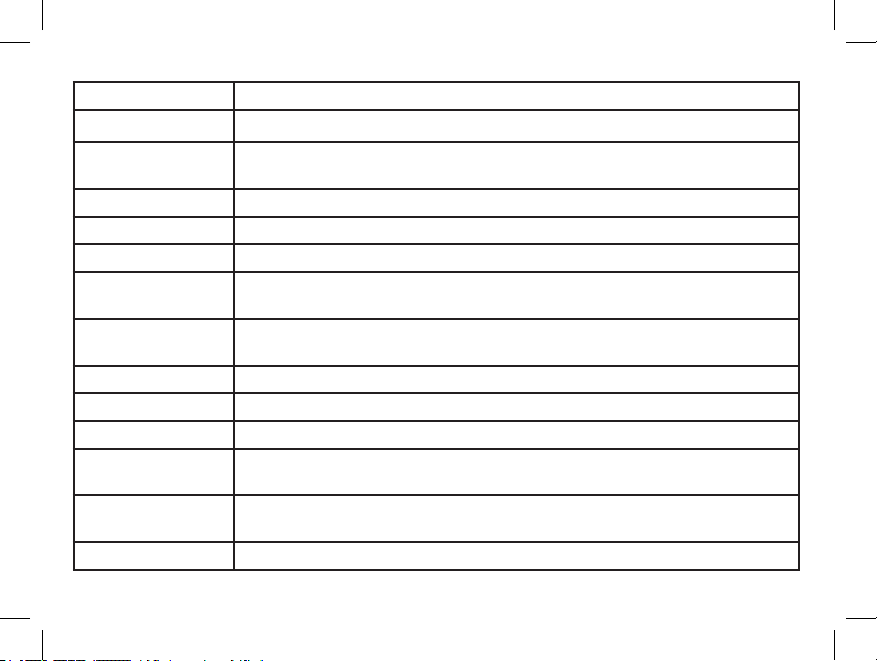
5
Digital Trail Sentry Specications
Image Sensor 2.1 MP (Standard model) or 3.1 MP (Night Vision models) CMOS sensor
Lens F/3.5, eective focal length 42mm. Sight range: 45 degrees
Flash High power electronic Xenon Flash or IR LEDs (Night Vision models only, array of
20). Range: 45 .
PIR Sensor Low noise, high sensitivity passive infrared sensor. Range: 45 .
Motion LED Indicator Yes
Display Monochrome LCD. Auto-o: 3 min. 2-digit event and image display.
File Format Standard JPEG format (.jpg) still photos. Video movie clips (.avi). DCF ver. 1.0 le
management.
Photo Modes 2MP or 4MP* (Standard model), 3MP or 5MP* (Night Vision models) still photo or
AVI video (30x40 pixels per frame, 10 frames per second rate, 14 second length)
Exposure Auto
White Balance Auto
Power Supply 4 x “D” size alkaline batteries or NiMh “D” cells with solar panel.
Battery Life Alkaline batteries: Approximately 30 days (dependant on temperature, camera activity
and ash usage). Rechargable NiMh+Solar Panel (Night Vision models only): ≥ 6 mos.
Card Compatibility Up to 1 GB maximum capacity secure digital (SD)cards. e use of MMC cards is not
recommended.
User Password Yes, available range: 0000 to 9999 (Default setting = 0000)
* High resolution photos processed via soware interpolation before storage
119204+119305+119505 Trail Sentr5 5 3/17/08 11:53:54 PM
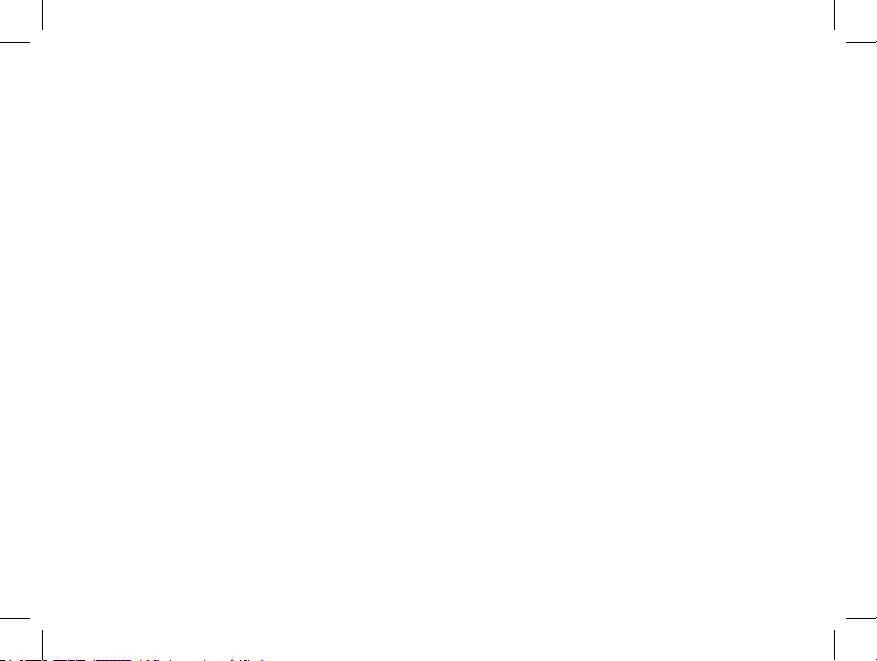
6
Glossary
PIR—Passive Infrared Sensor. Senses motion like typical security motion detector. Requires infrared energy (heat) in
addition to motion to trip sensor to assure detection of live animals.
Event—Any time that the PIR senses motion it counts it as an event. Events are recorded to the SD card in a text le.
Events are recorded continuously during operation.
Image—A digital picture recorded on the SD Card when motion is sensed. Images are taken at the desired delay between
images.
Image Delay—Time elapsed between photos while events are sensed and recorded. is is xed at 30 second intervals
in the Trail Sentry.
IR Flash—LED Night Vision Flash. Sends a burst of Infrared Energy which is invisible to the human eye. Especially useful
for night photos when a visible ash is undesirable.
Camera Flash—Xenon Flash used for low light photography. Automatically res if required.
SD Card—Memory card used to store images and events. Compatible with up to 1GB capacity SD card.
Battery Life—Time that camera will function in the eld. Dependent on temperature, number of images and number of
ashes during that time.
Setup—Using the display menu and buttons to set the date/time, still photo or movies, and password.
Security (2 methods)—One of the most important requirements of any trail camera. e Trail Sentry has 2 levels—
padlock tab and soware password.
Trigger Speed—Time delay between a subject passing in front of PIR sensor and the image capture of that subject. All
Bushnell Trail Cameras have a trigger speed of less than one second.
119204+119305+119505 Trail Sentr6 6 3/17/08 11:53:55 PM

7
Parts
Guide
Front of Camera
Control Panel
Inside Front
Button & Display
Detail
SD Card Slot
LCD
Display
Setup,
Menu &
Power
Buttons
PIR
PIR Detected (or
Low Battery) LED
Lock
Tab
Camera
Lens
StandardFlash
LED IR
Flash
(NV
Models
only)
119204+119305+119505 Trail Sentr7 7 3/17/08 11:53:55 PM
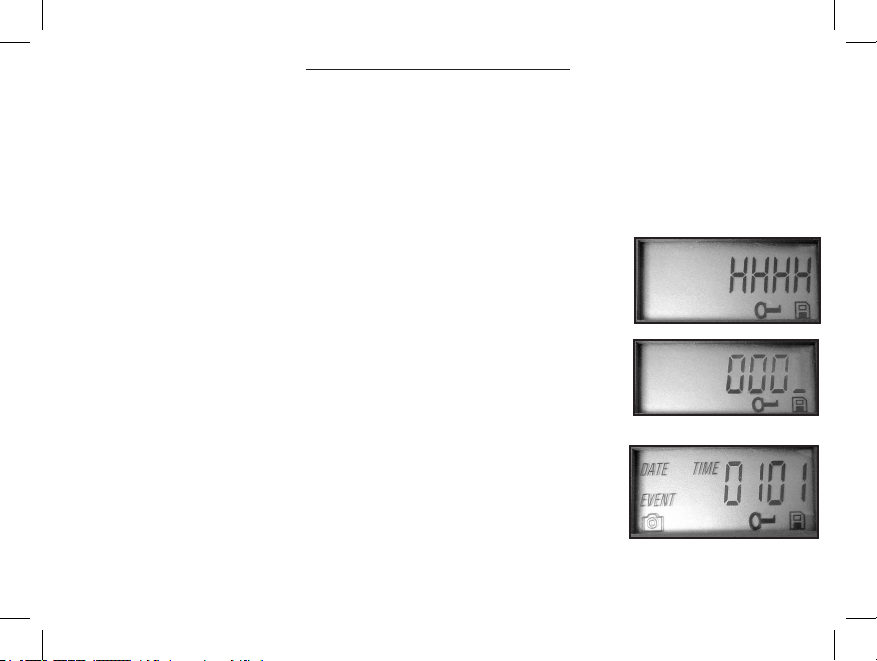
8
Setup and Operation Guide
1. Open the Sentry by pulling out on the two latches on the right side. Install 4 “D” cell batteries (at base of all
batteries contacting springs), and insert an SD card (not included, use any capacity from 16MB to 1GB. Do not
substitute MMC cards.) in the slot to the right of the 5 buttons as indicated on the slot cover (upside down, with the
notched corner of the card on the left and metal contacts of the card facing the back of the slot). Press the card down
until you hear it click into place. If the Sentry is turned on without a card in place, it may not turn off-reset it by pulling
one of the batteries out partway, insert a new or empty SD card, and put the battery back in place. Only remove or
insert cards with power off.
2. Press and release the Power switch. The display will show four “dashes”, then
change to “HHHH” with a blinking key icon below it (Fig a). This is a prompt to enter
your password, which can be changed in the setup menu. The rst time the camera is
turned on, the password is the default, “0000”. Press the Enter button four times to
enter four zeros (b) (if you previously changed the password in the setup menu, use the
UP/DOWN buttons to enter your password digits, pressing ENTER after each one.),
then press it again to conrm-the display indicates “PASS” and the camera is ready
to operate. If the wrong password is entered, the display will ash “ERRO” and the
camera will not work or allow the password to be changed. After an incorrect password
is entered for the third time, the Sentry will automatically turn off.
Power must be turned on again before beginning a new password entry cycle.
3. If you are using the camera for the rst time, you should set the date and time so
your photos will be “stamped” correctly. Briey press the Menu button-”DATE” will
blink on the display. Press Enter to conrm you want to change the date, then the rst
two digits will ash, prompting you to enter the month (c). Use the Up/Down buttons
to set the current month, then press Enter. Set the day of the month the same way, and
press Enter again. The display will then change to let you set the year, with only the
b
a
c
119204+119305+119505 Trail Sentr8 8 3/17/08 11:53:55 PM
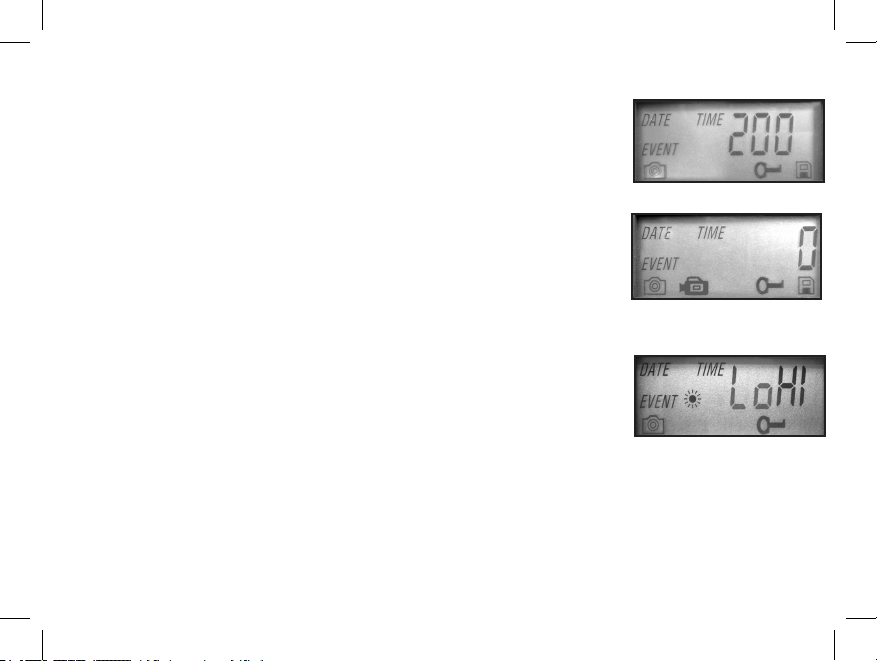
9
Setup Guide (cont.)
last two digits blinking (“20_ _”) (d). Again use the Up/Down buttons to change the
year if necessary, press enter, and set the time (“TIME” will ash, press enter and use
Up/Down to set the hour and minute. The time display uses the 24 hr standard, so 2:00
PM is indicated as “1400”, etc).
4. After the date and time have been set, and Enter is pressed, “EVENT” will ash on
the display. Press Enter and the “camera” icons for still photos and movie clips will both
blink (e). Press Enter again, and only the still camera icon will blink. Pressing the UP or
DOWN buttons will now cycle between the 2 photo mode choices: Still Photos or Video
Clips. This allows you to choose which type of le will be recorded every 30 seconds
for as long as motion and heat events are detected. Select the photo mode you prefer and
press ENTER while that icon is blinking.
d
e
5. After selecting still photo or movie clip mode, press ENTER. Two options for
still photo resolution, LO and HI will blink (f). Press ENTER again and use the UP
or DOWN buttons to set the resolution. LO resolution (2MP on Standard model, 3MP
on Night Vision models) will allow you to store more photos on the SD card before it
is lled, and the quality is suitable for viewing on a PC monitor, email or web sites,
and making small prints. HI resolution (4MP on Standard model, 5MP on Night Vision
models) creates larger les via software interpolation, taking up more space on the card,
but they are higher quality, better suited for printing enlargements or capturing more
detail. After setting the still photo resolution, press ENTER.
6. (Night Vision models only) After selecting still photo or movie clip mode, press ENTER. The “Sun” icon
will blink (g-see next page). Press ENTER again and use the UP or DOWN buttons to set the hour-this is the
time the camera will consider to be the start of the “Day”. During the Day, normal color photos or videos will be
taken. If the lighting conditions become dark or cloudy, the standard ash will re to help illuminate the photo.
f
119204+119305+119505 Trail Sentr9 9 3/17/08 11:53:56 PM
