Bushnell 119302 User Manual

Model 119302
LIT #: 98-0911/02-07
Instruction Manual
TRAIL SENTRY™
Digital Trail Camera
with Night Vision
119302 Trail Sentry manual-Engli1 1 2/14/07 10:39:50 PM
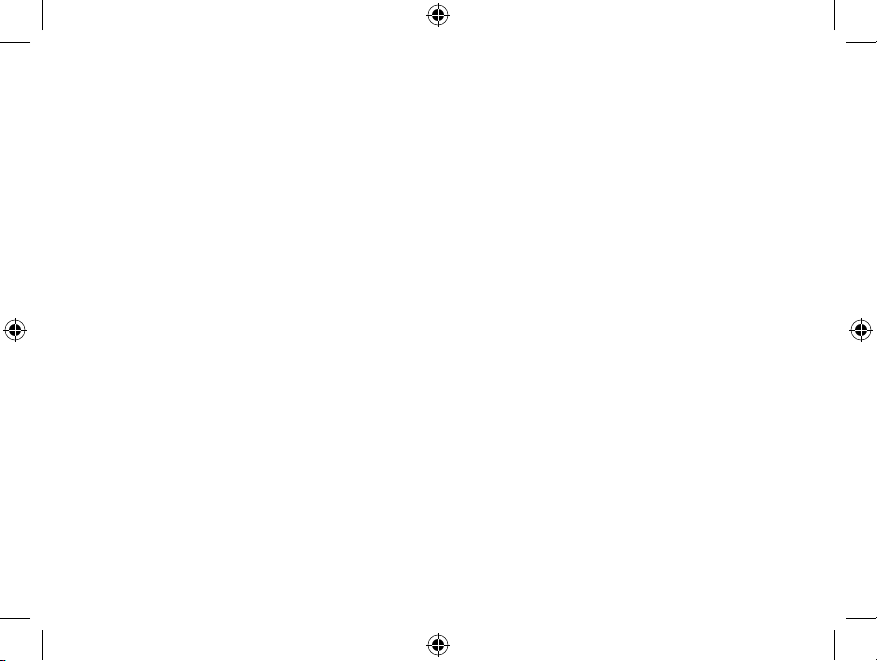
2
Congratulations on your purchase of the Bushnell® Digital Trail Sentry™ Camera!
is weatherproof, rugged trail camera is designed to record still images or movie
clips of outdoor wildlife activity. is instruction manual will help you understand,
setup, and use your Sentry to achieve the best possible results.
Bushnell Digital Trail Sentry Features
If you’ve been looking for a digital game scouting or surveillance camera that has all the essential
features but without the unwanted frills, expense, or confusing operational menus of some less
eective o-brand “game cams”, the Bushnell Trail Sentry will end your search. With one of the most
user friendly interfaces in the industry, this trail camera is easy to setup and use. e extra -wide
strap ensures a secure mount to the tree, and a padlock loophole plus soware password keeps out
would-be thieves. e high resolution digital camera delivers crisp views of game in your area and
stamps each image with date & time. e Sentry can capture 2.1MP still images, or 14 second movie
clips. All images, movies and events are recorded onto an SD card for convenient transfer to your
home computer (or use the Bushnell 11-9500C Trail Scout Viewer to view, copy and delete images
in the eld). e camera will function day and night and sense game out to 45 feet. e oversized
xenon ash or LED infrared ash will reach out up to 30 feet for nighttime images. A new photo is
taken every 30 seconds for as long as motion/heat events are detected. e LCD display makes set up
a breeze in the eld. e Trail Sentry is rugged and weatherproof.
119302 Trail Sentry manual-Engli2 2 2/14/07 10:39:50 PM
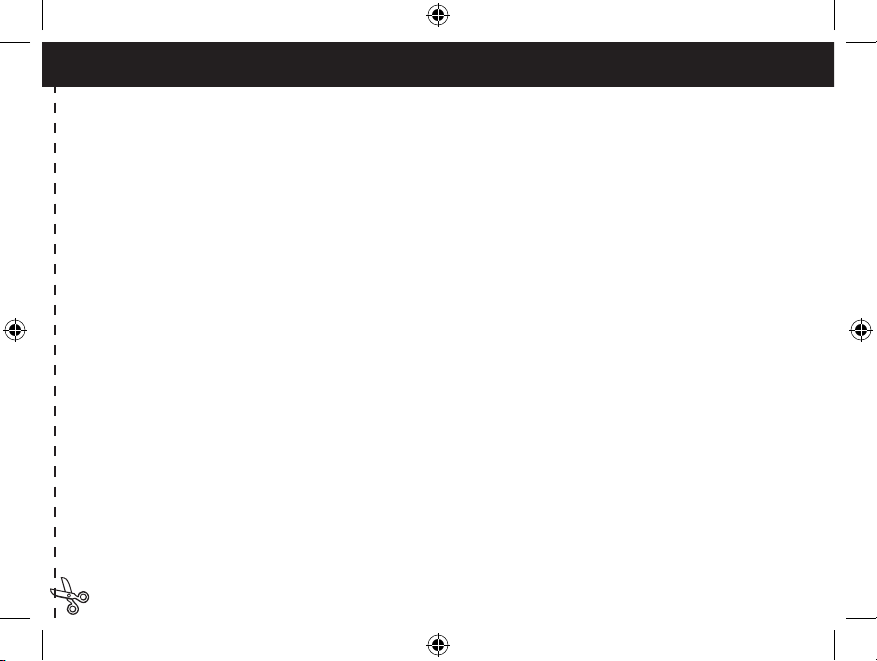
3
QUICK GUIDE: BUSHNELL TRAIL SENTRY 119302
1. Open the camera by releasing the latches on the right side of the camera. Install 4 “D” cell batteries (at base of all batteries
contacting springs), and insert an SD card (not included, use any capacity from 16MB to 1GB) in the slot to the right of the 5 buttons
(upside down, brand name facing you). Press the card down until you hear it click into place.
2. Press and release the Power switch. The display will show four “dashes”, then change to “HHHH” with a blinking key icon
below it. This is a prompt to enter your password, which can be changed in the setup menu. The rst time the camera is turned on,
the password is the default, “0000”. Press the Enter button four times to enter four zeros, then press it again to conrm-the display
indicates “PASS” and the camera is ready to operate. If the wrong password is entered, the display will ash “ERRO” and the camera
will not work.
3. If you are using the camera for the rst time, you should set the date and time so your photos will be “stamped” correctly. Briey
press the Menu button-”DATE” will blink on the display. Press Enter to conrm you want to change the date, then the rst two digits
will ash, prompting you to enter the month. Use the Up/Down buttons to set the current month, then press Enter, and repeat to set the
day of the month and press Enter again. The display will then change to let you set the year, with only the last two digits ashing (“20_
_”). Again use the Up/Down buttons to change the year if necessary, press enter, and set the time (“TIME” will ash, press enter and
use Up/Down to set the hour and minute. The time display uses the 24 hr standard, so 2:00 PM is indicated as “1400”, etc).
4. After the date and time have been set, and Enter is pressed, “EVENT” will blink on the display. Press Enter and the “camera” icons
for still photos and movie clips will both blink. This allows you to choose which type of le will be recorded every 30 seconds for as
long as motion and heat events are detected. Press Enter again, and only the still photo icon will blink. Pressing the UP and DOWN
buttons will now let you alternate between blinking movie camera and still photo icons. Select the photo mode you prefer and press
ENTER while that icon is blinking.
5. After selecting still photo or movie clip mode, press ENTER. The “Sun” icon will blink (f). Press ENTER again and use the UP
or DOWN buttons to set the hour-this is the time the camera will consider to be the start of the “Day”. During the Day, normal color
photos/videos will be taken. If the day becomes cloudy, the regular ash will re. Next, press ENTER and the “Star&Moon” icon will
blink. Press ENTER and set the hour for the start of “Night”. During the Night, photos and videos will be taken using the invisible
infrared LED lamp array to light the scene. This allows you to take night photos without startling animals. Next, press ENTER.
119302 Trail Sentry manual-Engli3 3 2/14/07 10:39:51 PM
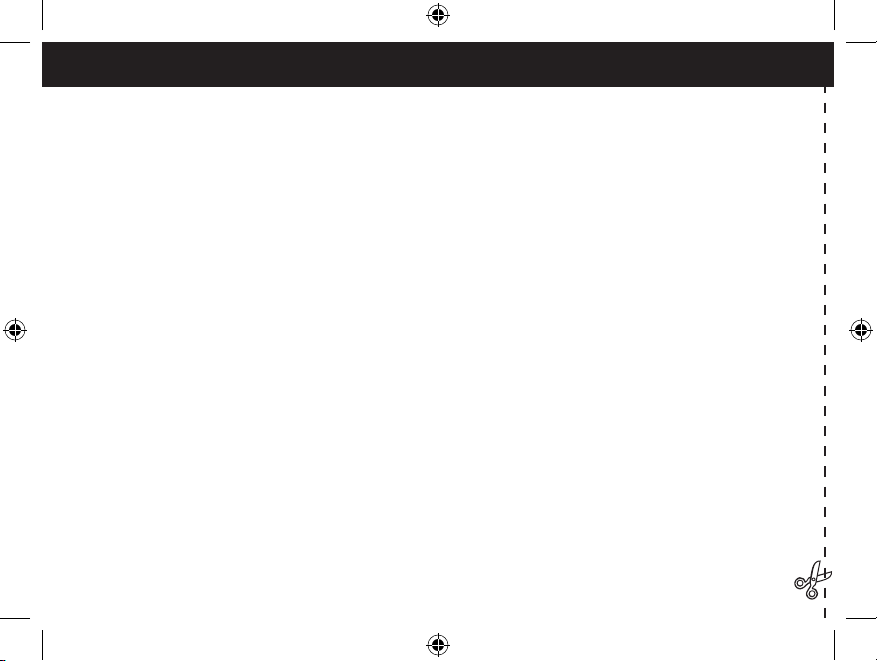
4
6. The “key” icon will blink next, press ENTER and enter any four digit password of your choice (to keep using the default “0000”,
just press ENTER 4 times) by using the UP/DOWN buttons to change each digit and using ENTER to step to the next digit. When
nished, press ENTER if you want to return to the date/time setup menu, or press and hold the MENU button at any time to exit all
setup menus and return to normal operation.
7. In normal operating mode, the display will only show the still photo or movie clip icon in the lower left corner, an SD card icon on
the lower right, and one or more digits that indicate how many photo or movie les have been stored on the card. To test the camera
operation, wave your hand in front of the lens and PIR (passive infrared/motion) detector, while looking at the LCD display. Every
time an “event” is detected, the display will indicate “Plr”, “EVNT”, “rECd” in turn, and the event is recorded on the SD card as a
new line in a text le, including the date and time of the event. As long as events are being detected, a new still photo or movie clip
(as set in the menu) will be recorded every 30 seconds, indicated on the display by “Plr”, “SnAP”, then “SAVE”. Note: for movie
clips, the display will stay on “SnAP” for the 15 sec duration of each movie.
8. Thread the strap through the slots on the back of the Sentry and attach the buckles, then strap it onto a suitable tree, making sure
the strap is tight and the camera is aimed at the area you wish to observe. Turn on the camera (make sure a new or empty SD card has
been inserted) and leave the area-there is a 60 second delay after power on before the rst photo is taken. Batteries typically last 30
days or more, depending on how often the Sentry is activated, how often the ash res, ambient temperature, etc..
9. Pressing the Up/Down buttons during normal operation will switch the display between showing # of photos stored and # of
events recorded. To look at your captured photos, make sure the power is off, and remove the SD card by pushing down lightly
on the top edge of the card-it will pop up for removal. Use an SD card reader with any PC or Mac (or the Bushnell Trail Scout
Viewer) to view, copy, or delete the photos (standard JPG les) and movies (AVI les) inside the “DCIM/100MEDIA” folder on
the card. Double click on an individual le to see it, or open the les with the photo software of your choice. The event log is the
.TXT le, just double click to open and view with your default software for standard plain text les.
119302 Trail Sentry manual-Engli4 4 2/14/07 10:39:51 PM
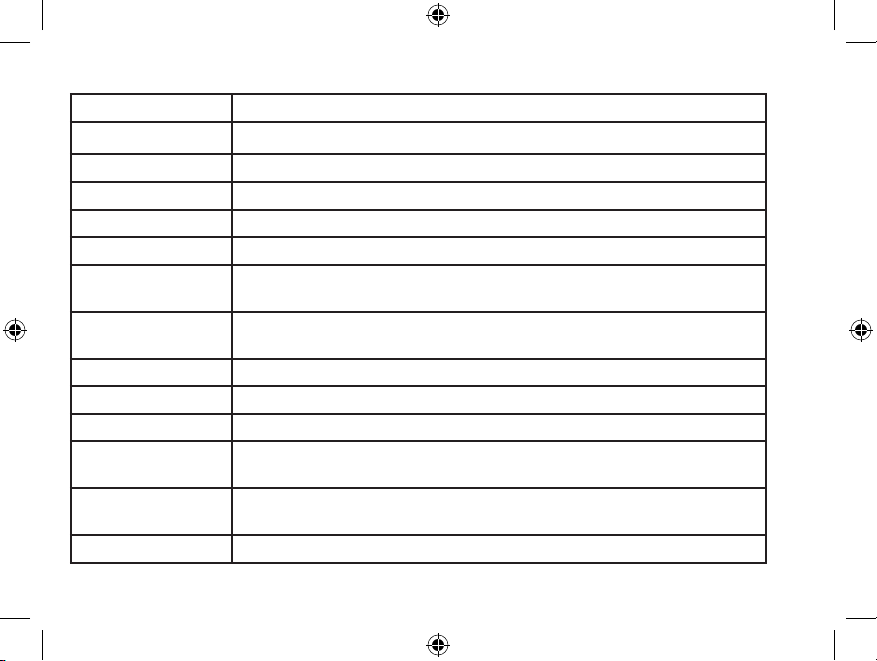
5
Digital Trail Sentry Specications
Image Sensor 2.1 Megapixel (MP) CMOS sensor
Lens F/3.5, eective focal length 42mm. Sight range: 45 degrees
Flash High power electronic Xenon Flash or IR LEDs (array of 20). Range: 30 .
PIR Sensor Low noise, high sensitivity passive infrared sensor. Range: 45 .
Motion LED Indicator Yes
Display Monochrome LCD. Auto-o: 3 min. 2-digit event and image display.
File Format Standard JPEG format (.jpg) still photos. Video movie clips (.avi). DCF ver. 1.0
le management.
Photo Modes 2.1MP (1600x1200 pixels) still photo or AVI video (320x240 pixels per frame, 10
frames per second rate, 14 second length)
Exposure Auto
White Balance Auto
Power Supply 4 x “D” size alkaline batteries.
Battery Life Approximately 30 days (dependant on temperature, camera activity and ash
usage)
Card Compatibility Up to 1 GB maximum capacity secure digital (SD)cards. e use of MMC cards
is not recommended.
User Password Yes, available range: 0000 to 9999 (Default setting = 0000)
119302 Trail Sentry manual-Engli5 5 2/14/07 10:39:51 PM
