Page 1

Model# 119204 (Std) / 119305 (NV) / 119505 (Camo NV)
LIT #: 98-1164/03-08
Instruction
Manual
TRAIL SENTRY™
Digital Trail Camera
Standard Sentry
Night Vision Sentry
119204+119305 Trail Sentry 1LIM-1 1 3/3/08 11:51:13 PM
Page 2
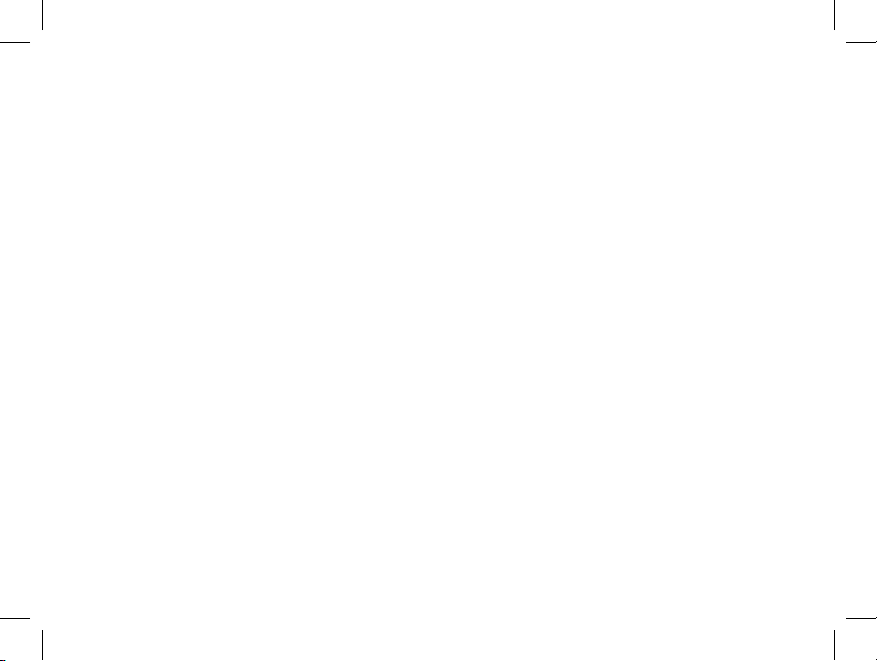
2
Congratulations on your purchase of the Bushnell® Digital Trail Sentry™ Camera!
is weatherproof, rugged trail camera is designed to record still images or movie
clips of outdoor wildlife activity. is instruction manual will help you understand,
setup, and use your Sentry to achieve the best possible results.
Bushnell Digital Trail Sentry Features
If you’ve been looking for a digital game scouting or surveillance camera that has all the essential
features but without the unwanted frills, expense, or confusing operational menus of some less
eective o-brand “game cams”, the Bushnell Trail Sentry will end your search. With one of the most
user friendly interfaces in the industry, this trail camera is easy to setup and use. e extra -wide
strap ensures a secure mount to the tree, and a padlock loophole plus soware password keeps out
would-be thieves. e high resolution digital camera delivers crisp views of game in your area and
stamps each image with date, time and a moon phase icon. e Sentry can capture still images (up
to 4MP or 5MP, depending on model), or 14 second movie clips. All images, movies and events are
recorded onto an SD card for convenient transfer to your home computer (or use the Bushnell 119500C or 11-9501C Trail Scout Viewer to view, copy and delete images in the eld). e camera will
function day and night and sense game out to 45 feet. e oversized xenon ash or LED infrared
ash (Night Vision models only) will reach out up to 45 feet for nighttime images. A new photo is
taken every 30 seconds for as long as motion/heat events are detected. e LCD display makes set up
a breeze in the eld. e Trail Sentry is rugged and weatherproof.
119204+119305 Trail Sentry 1LIM-2 2 3/3/08 11:51:13 PM
Page 3
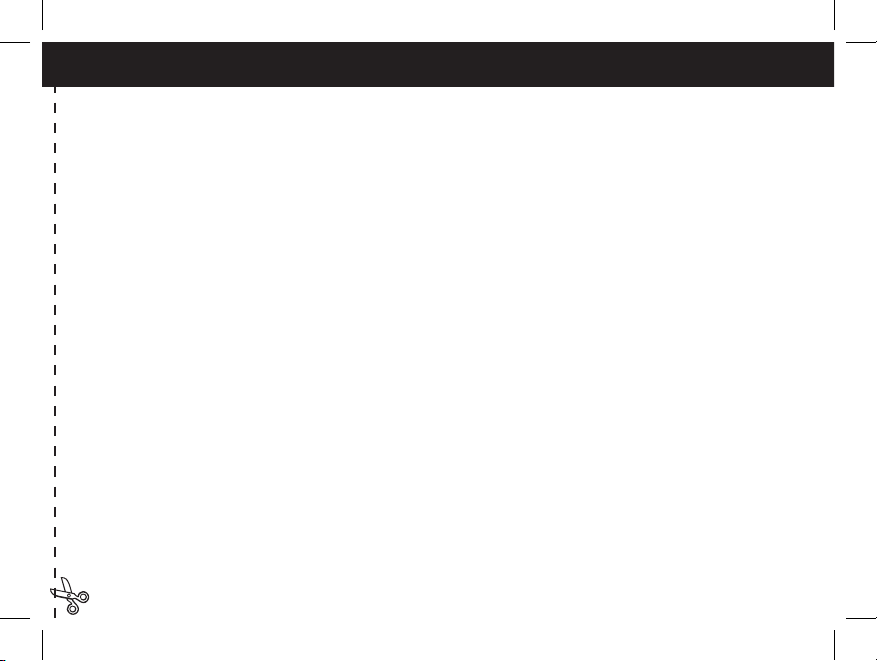
3
QUICK GUIDE: BUSHNELL TRAIL SENTRY (Standard and Night Vision Models)
1. Open the camera by releasing the latches on the right side of the camera. Install 4 “D” cell batteries (at base of all batteries
contacting springs), and insert an SD card (not included, use any capacity up to 1GB) in the slot to the right of the 5 buttons (upside
down, brand name facing you). Press the card down until you hear it click into place.
2. Press and release the Power switch. The display will show four “dashes”, then change to “HHHH” with a blinking key icon
below it. This is a prompt to enter your password, which can be changed in the setup menu. The rst time the camera is turned on,
the password is the default, “0000”. Press the Enter button four times to enter four zeros, then press it again to conrm-the display
indicates “PASS” and the camera is ready to operate. If the wrong password is entered, the display will ash “ERRO” and the camera
will not work.
3. If you are using the camera for the rst time, you should set the date and time so your photos will be “stamped” correctly. Briey
press the Menu button-”DATE” will blink on the display. Press Enter to conrm you want to change the date, then the rst two digits
will ash, prompting you to enter the month. Use the Up/Down buttons to set the current month, then press Enter, and repeat to set the
day of the month and press Enter again. The display will then change to let you set the year, with only the last two digits ashing (“20_
_”). Again use the Up/Down buttons to change the year if necessary, press enter, and set the time (“TIME” will ash, press enter and
use Up/Down to set the hour and minute. The time display uses the 24 hr standard, so 2:00 PM is indicated as “1400”, etc).
4. After the date and time have been set, and Enter is pressed, “EVENT” will blink on the display. Press Enter and the “camera” icons
for still photos and movie clips will both blink. This allows you to choose which type of le will be recorded every 30 seconds for as
long as motion and heat events are detected. Press Enter again, and only the still photo icon will blink. Pressing the UP and DOWN
buttons will now let you alternate between blinking movie camera and still photo icons. Select the photo mode you prefer and press
ENTER while that icon is blinking.
5. After selecting still photo or movie clip mode, press ENTER. Two options for still photo resolution, LO and HI will blink (f). Press
ENTER again and use the UP or DOWN buttons to set the resolution. LO resolution (2MP on standard model, 3MP on night vision
models) will allow you to store more photos on the SD card before it is lled, and the quality is suitable for viewing on a PC monitor,
email or web sites, and making small prints. HI resolution (4MP on standard model, 5MP on night vision models) creates larger les
via software interpolation, taking up more space on the card, but they are higher quality, better suited for printing enlargements or
capturing more detail. After setting the still photo resolution, press ENTER.
119204+119305 Trail Sentry 1LIM-3 3 3/3/08 11:51:13 PM
Page 4
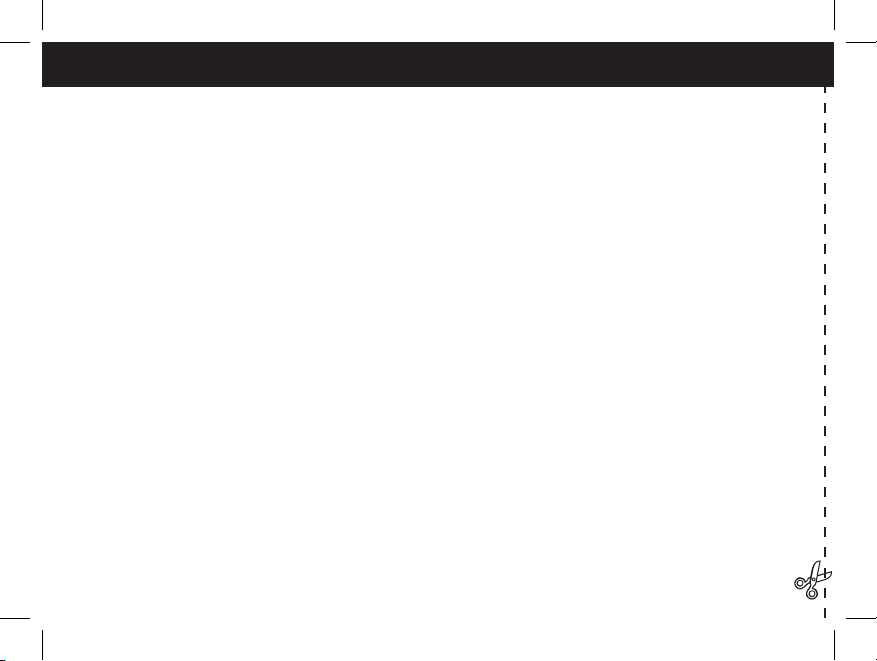
4
6. (Night Vision models only) After selecting still photo or movie clip mode, press ENTER. The “Sun” icon will blink (f). Press
ENTER again and use the UP or DOWN buttons to set the hour-this is the time the camera will consider to be the start of the “Day”.
During the Day, normal color photos/videos will be taken. If the day becomes cloudy, the regular ash will re. Next, press ENTER
and the “Star&Moon” icon will blink. Press ENTER and set the hour for the start of “Night”. During the Night, photos and videos
will be taken using the invisible infrared LED lamp array to light the scene. This allows you to take night photos without startling
animals. Next, press ENTER.
7. The “key” icon will blink next, press ENTER and enter any four digit password of your choice (to keep using the default “0000”,
just press ENTER 4 times) by using the UP/DOWN buttons to change each digit and using ENTER to step to the next digit. When
nished, press ENTER if you want to return to the date/time setup menu, or press and hold the MENU button at any time to exit all
setup menus and return to normal operation.
8. In normal operating mode, the display will only show the still photo or movie clip icon in the lower left corner, an SD card icon on
the lower right, and one or more digits that indicate how many photo or movie les have been stored on the card. To test the camera
operation, wave your hand in front of the lens and PIR (passive infrared/motion) detector, while looking at the LCD display. Every
time an “event” is detected, the display will indicate “Plr”, “EVNT”, “rECd” in turn, and the event is recorded on the SD card as a
new line in a text le, including the date and time of the event. As long as events are being detected, a new still photo or movie clip
(as set in the menu) will be recorded every 30 seconds, indicated on the display by “Plr”, “SnAP”, then “SAVE”. Note: for movie
clips, the display will stay on “SnAP” for the 15 sec duration of each movie.
9 Thread the strap through the slots on the back of the Sentry and attach the buckles, then strap it onto a suitable tree, making sure
the strap is tight and the camera is aimed at the area you wish to observe. Turn on the camera (make sure a new or empty SD card has
been inserted) and leave the area-there is a 60 second delay after power on before the rst photo is taken. . Alkaline batteries typically
last 30 days or more, depending on how often the Sentry is activated, how often the ash res, ambient temperature, etc. (Using
rechargeable NiMh batteries and the optional solar panel with the Night Vison models will typically provide ≥ 6 months of life)
10. Pressing the Up/Down buttons during normal operation will switch the display between showing # of photos stored and # of
events recorded. To look at your captured photos, make sure the power is off, and remove the SD card by pushing down lightly
on the top edge of the card-it will pop up for removal. Use an SD card reader with any PC or Mac (or the Bushnell Trail Scout
Viewer) to view, copy, or delete the photos (standard JPG les) and movies (AVI les) inside the “DCIM/100MEDIA” folder on
the card. Double click on an individual le to see it, or open the les with the photo software of your choice. The event log is the
.TXT le, just double click to open and view with your default software for standard plain text les.
119204+119305 Trail Sentry 1LIM-4 4 3/3/08 11:51:13 PM
Page 5
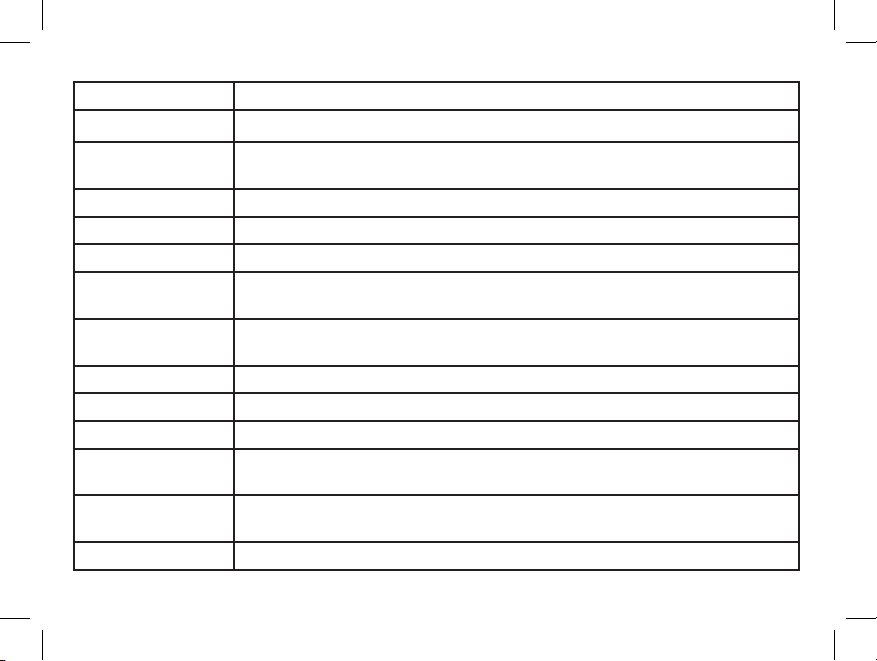
5
Digital Trail Sentry Specications
Image Sensor 2.1 MP (Standard model) or 3.1 MP (Night Vision models) CMOS sensor
Lens F/3.5, eective focal length 42mm. Sight range: 45 degrees
Flash High power electronic Xenon Flash or IR LEDs (Night Vision models only, array of
20). Range: 45 .
PIR Sensor Low noise, high sensitivity passive infrared sensor. Range: 45 .
Motion LED Indicator Yes
Display Monochrome LCD. Auto-o: 3 min. 2-digit event and image display.
File Format Standard JPEG format (.jpg) still photos. Video movie clips (.avi). DCF ver. 1.0 le
management.
Photo Modes 2MP or 4MP* (Standard model), 3MP or 5MP* (Night Vision models) still photo or
AVI video (30x40 pixels per frame, 10 frames per second rate, 14 second length)
Exposure Auto
White Balance Auto
Power Supply 4 x “D” size alkaline batteries or NiMh “D” cells with solar panel.
Battery Life Alkaline batteries: Approximately 30 days (dependant on temperature, camera activity
and ash usage). Rechargable NiMh+Solar Panel (Night Vision models only): ≥ 6 mos.
Card Compatibility Up to 1 GB maximum capacity secure digital (SD)cards. e use of MMC cards is not
recommended.
User Password Yes, available range: 0000 to 9999 (Default setting = 0000)
* High resolution photos processed via soware interpolation before storage
119204+119305 Trail Sentry 1LIM-5 5 3/3/08 11:51:13 PM
Page 6

6
Glossary
PIR—Passive Infrared Sensor. Senses motion like typical security motion detector. Requires infrared energy (heat) in
addition to motion to trip sensor to assure detection of live animals.
Event—Any time that the PIR senses motion it counts it as an event. Events are recorded to the SD card in a text le.
Events are recorded continuously during operation.
Image—A digital picture recorded on the SD Card when motion is sensed. Images are taken at the desired delay between
images.
Image Delay—Time elapsed between photos while events are sensed and recorded. is is xed at 30 second intervals
in the Trail Sentry.
IR Flash—LED Night Vision Flash. Sends a burst of Infrared Energy which is invisible to the human eye. Especially useful
for night photos when a visible ash is undesirable.
Camera Flash—Xenon Flash used for low light photography. Automatically res if required.
SD Card—Memory card used to store images and events. Compatible with up to 1GB capacity SD card.
Battery Life—Time that camera will function in the eld. Dependent on temperature, number of images and number of
ashes during that time.
Setup—Using the display menu and buttons to set the date/time, still photo or movies, and password.
Security (2 methods)—One of the most important requirements of any trail camera. e Trail Sentry has 2 levels—
padlock tab and soware password.
Trigger Speed—Time delay between a subject passing in front of PIR sensor and the image capture of that subject. All
Bushnell Trail Cameras have a trigger speed of less than one second.
119204+119305 Trail Sentry 1LIM-6 6 3/3/08 11:51:14 PM
Page 7

7
Parts
Guide
Front of Camera
Control Panel
Inside Front
Button & Display
Detail
SD Card Slot
LCD
Display
Setup,
Menu &
Power
Buttons
PIR
PIR Detected (or
Low Battery) LED
Lock
Tab
Camera
Lens
StandardFlash
LED IR
Flash
(NV
Models
only)
119204+119305 Trail Sentry 1LIM-7 7 3/3/08 11:51:14 PM
Page 8

8
Setup and Operation Guide
1. Open the Sentry by pulling out on the two latches on the right side. Install 4 “D” cell batteries (at base of all
batteries contacting springs), and insert an SD card (not included, use any capacity from 16MB to 1GB. Do not
substitute MMC cards.) in the slot to the right of the 5 buttons as indicated on the slot cover (upside down, with the
notched corner of the card on the left and metal contacts of the card facing the back of the slot). Press the card down
until you hear it click into place. If the Sentry is turned on without a card in place, it may not turn off-reset it by pulling
one of the batteries out partway, insert a new or empty SD card, and put the battery back in place. Only remove or
insert cards with power off.
2. Press and release the Power switch. The display will show four “dashes”, then
change to “HHHH” with a blinking key icon below it (Fig a). This is a prompt to enter
your password, which can be changed in the setup menu. The rst time the camera is
turned on, the password is the default, “0000”. Press the Enter button four times to
enter four zeros (b) (if you previously changed the password in the setup menu, use the
UP/DOWN buttons to enter your password digits, pressing ENTER after each one.),
then press it again to conrm-the display indicates “PASS” and the camera is ready
to operate. If the wrong password is entered, the display will ash “ERRO” and the
camera will not work or allow the password to be changed. After an incorrect password
is entered for the third time, the Sentry will automatically turn off.
Power must be turned on again before beginning a new password entry cycle.
3. If you are using the camera for the rst time, you should set the date and time so
your photos will be “stamped” correctly. Briey press the Menu button-”DATE” will
blink on the display. Press Enter to conrm you want to change the date, then the rst
two digits will ash, prompting you to enter the month (c). Use the Up/Down buttons
to set the current month, then press Enter. Set the day of the month the same way, and
press Enter again. The display will then change to let you set the year, with only the
b
a
c
119204+119305 Trail Sentry 1LIM-8 8 3/3/08 11:51:15 PM
Page 9

9
Setup Guide (cont.)
last two digits blinking (“20_ _”) (d). Again use the Up/Down buttons to change the
year if necessary, press enter, and set the time (“TIME” will ash, press enter and use
Up/Down to set the hour and minute. The time display uses the 24 hr standard, so 2:00
PM is indicated as “1400”, etc).
4. After the date and time have been set, and Enter is pressed, “EVENT” will ash on
the display. Press Enter and the “camera” icons for still photos and movie clips will both
blink (e). Press Enter again, and only the still camera icon will blink. Pressing the UP or
DOWN buttons will now cycle between the 2 photo mode choices: Still Photos or Video
Clips. This allows you to choose which type of le will be recorded every 30 seconds
for as long as motion and heat events are detected. Select the photo mode you prefer and
press ENTER while that icon is blinking.
d
e
5. After selecting still photo or movie clip mode, press ENTER. Two options for
still photo resolution, LO and HI will blink (f). Press ENTER again and use the UP
or DOWN buttons to set the resolution. LO resolution (2MP on Standard model, 3MP
on Night Vision models) will allow you to store more photos on the SD card before it
is lled, and the quality is suitable for viewing on a PC monitor, email or web sites,
and making small prints. HI resolution (4MP on Standard model, 5MP on Night Vision
models) creates larger les via software interpolation, taking up more space on the card,
but they are higher quality, better suited for printing enlargements or capturing more
detail. After setting the still photo resolution, press ENTER.
6. (Night Vision models only) After selecting still photo or movie clip mode, press ENTER. The “Sun” icon
will blink (g-see next page). Press ENTER again and use the UP or DOWN buttons to set the hour-this is the
time the camera will consider to be the start of the “Day”. During the Day, normal color photos or videos will be
taken. If the lighting conditions become dark or cloudy, the standard ash will re to help illuminate the photo.
f
119204+119305 Trail Sentry 1LIM-9 9 3/3/08 11:51:15 PM
Page 10

10
After setting the start hour for “Day”, press ENTER and the “Star&Moon” icon
will blink. Press ENTER and set the hour to dene the start of “Night”. During
the Night, photos and videos will be taken using the infrared LED lamp array to
light the scene. This allows you to take night photos without startling animals or
revealing the camera position, as infrared light is invisible to the eye. During the
time period you dened as “Night”, an internal lter which blocks infrared light
from reaching the digital image sensor is automatically deactivated, so that the
IR LED lamps can work. During the day, the infrared lter is reactivated, so that
only normal visible light strikes the sensor and affects the image. After setting the start hour for Day and Night, press
ENTER.
7. The “key” icon will ash next (h), press ENTER and enter any four digit password
of your choice (to keep using the default “0000”, just press ENTER 4 times) by
using the UP/DOWN buttons to change each digit and using ENTER to step to the
next digit (i). When nished, press ENTER if you want to return to the date/time
setup menu, or press and hold the MENU button at any time to exit all setup menus
and return to normal operation.
8. In normal operating mode, the display will only show the still photo or movie
clip icon in the lower left corner, the day or night mode icon, an SD card icon on
the lower right, and one or more digits that indicate how many photo or movie les
have been stored on the card. To test the camera operation, wave your hand in front
of the lens and PIR (passive infrared/motion) detector, while looking at the LCD
display. Every time an “event” is detected, the display will indicate “Plr”, “EVNT”, “rECd” in turn, and the event is
recorded on the SD card as a new line in a text le, including the date and time of the event. As long as events are
being detected, a new still photo or movie clip (as set in the menu) will be recorded every 30 seconds, indicated on
the display by “Plr”, “SnAP”, then “SAVE”. Note: for movie clips, the display will stay on “SnAP” for the 14 sec
duration of each movie.
Setup Guide (cont.)
h
i
g
119204+119305 Trail Sentry 1LIM-10 10 3/3/08 11:51:15 PM
Page 11

11
9. Thread the strap through the slots on the back of the Sentry and attach the buckles, then strap it onto a suitable tree,
making sure the strap is tight and the camera is aimed at the area you wish to observe. The red LED lamp on the front
of the camera can help you determine how large an area is covered, as it will ash when an “event” is detected. Turn on
the camera (make sure a new or empty SD card has been inserted) and leave the area-there is a 60 second delay after
power on before the rst photo is taken. Batteries typically last 30 days or more, depending on how often the Sentry is
activated by events, how often the ash res, ambient temperature, etc. The red LED lamp will stay on continually to
indicate a low battery condition.
10. Pressing the Up/Down buttons during normal operation will switch the display between showing # of photos stored
(j) and # of events recorded (k). To view your captured photos, make sure the power is off, and remove the SD card by
pushing down lightly on the top edge of the card-it will pop up for removal. Insert it into an SD card reader (available
at most computer, photo, or electronics dealers) connected via USB to your PC or Mac to view, copy, or delete the
photos (standard JPG les) and movies (AVI les) inside the “DCIM/100MEDIA”
folder on the card. Double click on an individual le to see it, or open the les using
the photo software of your choice. The event log is the .TXT le, just double click
to view with your default software that opens standard plain text les. If you do
not have a computer, or would like to more easily view your photos in the eld, we
recommend the Bushnell Trail Scout Viewer. It is battery powered, and features 2
SD card slots, allowing you to easily copy photos to a larger capacity card, or delete
unwanted photos, as well as view your Sentry photos on its large color LCD display.
The Trail Scout Viewer also has a USB port, so it can function as a card reader for a
computer as well.
Setup Guide (cont.)
k
j
NOTE: (Night Vision models only): setting the date and time on your camera is imperative for
the unit to function properly, so that images captured in both day and night will have the best
possible appearance. If the date and time are not set up correctly, the automatic IR (infrared) lter
will remain in the “o” position until the date and time are set, causing daytime images to appear
somewhat pink.
119204+119305 Trail Sentry 1LIM-11 11 3/3/08 11:51:15 PM
Page 12

12
ABOUT THE PIR SENSOR
e sensor that triggers the trail camera is Passive Infra Red, or PIR. Infrared energy is essentially heat energy.
e PIR detector operates by sensing a change in the infrared level in its detection zone. is zone is a cone in the
center 10 degrees of the camera’s eld of view. e camera establishes an average long-term infrared level. When
this level increased suddenly the PIR detector signals the camera to record a picture and/or an event. Because of
this eect, the PIR detector will be more sensitive at night, when the average temperature is lower.
You can use the red LED indicator on the front of the camera to conrm the detection zone.When PIR is sensed,
this “PIR detected” indicator will light. e camera’s eld of view is a 45 degree cone, centered on the PIR detection
zone.
MOON PHASE STAMP
All new Trail Sentry models have a “moon phase” stamp feature. is links the current date (as set by the user in
the setup procedure) to the phase of the moon on that date (this data is stored on an internal memory chip), and
imprints a icon on your photo which represents the moon phase when the photo was taken. e moon phase icon
will appear on your photos in the lower le, next to the Bushnell logo. Some hunters will nd this to be a useful
reference, as it can help determine if particular animals are inactive at night when a full or nearly full moon is
present, causing them to be more visible to predators. Or, if some of your night photos seem to have a darker or
lighter background (beyond the range of the LED lamps or ash), you can see if that was related to how bright the
moon was at the time. e icons for the various phases of the moon are shown below:
New Full
Waxing > Waning > New
Additional Notes
119204+119305 Trail Sentry 1LIM-12 12 3/3/08 11:51:16 PM
Page 13

13
OPTIONAL ACCESSORIES FOR THE BUSHNELL TRAIL SENTRY
Ratcheting Bracket (Bushnell Model # 11-9650C)
An optional ratcheting bracket is available for all new Trail Sentry models
included in this manual, providing an alternative mounting method.
This bracket can be screwed to a tree, or secured to a tree with the provided
cable. When mounting, make sure that the bracket ratchets down toward the
ground. This allows you to mount your camera higher on a tree, to avoid
theft and detection by undesirable animals. After mounting the ratcheting
bracket to the tree, slide the protruding bolt heads (see photo-screw the bolts
just mid-way into the bracket) into the keyhole mounting slots on the back of the camera.
Also, the Trail Sentry models with Night Vision have a jack on the bottom of the camera for inserting a solar
panel power cable (use only with Bushnell Solar Panel Model # 119750C). When mounting the solar panel,
the ratcheting bracket can be used with it turned upside down (so it ratchets up), to allow the solar panel to be
positioned facing UPWARD, to collect solar energy to power rechargeable NiMh “D” batteries (sold separately)
installed in the camera.
119204+119305 Trail Sentry 1LIM-13 13 3/3/08 11:51:16 PM
Page 14

Solar Panel (insert plug
into camera input jack)
Solar Panel Power Input Jack
Solar Panel (Bushnell Model # 11-9750C)
(Compatible only with Trail Sentry Night Vision models and most Trail Scouts)
WARNING: DO NOT USE the solar panel unless rechargeable (“D” size type NiMh)
batteries have been installed. Using the solar panel with alkaline or other nonrechargeable batteries may result in damage to the unit, not covered by warranty.
OPTIONAL ACCESSORIES FOR THE BUSHNELL TRAIL SENTRY
119204+119305 Trail Sentry 1LIM-14 14 3/3/08 11:51:16 PM
Page 15

FCC Note:
is equipment has been tested and found to comply
with the limits for a Class B digital device, pursuant
to Part 15 of the FCC Rules. ese limits are designed
to provide reasonable protection against harmful
interference in a residential installation. is equipment
generates, uses and can radiate radio frequency energy
and, if not installed and used in accordance with the
instructions, may cause harmful interference to radio
communications. However, there is no guarantee that
interference will not occur in a particular installation.
If this equipment does cause harmful interference to
radio or television reception, which can be determined
by turning the equipment o and on, the user is
encouraged to try to correct the interference by one or
more of the following measures:
· Reorient or relocate the receiving antenna.
·
Increase the separation between the equipment and
receiver
.
· Connect the equipment into an outlet on a circuit
dierent from that to which the receiver is connected.
· Consult the dealer or an experienced radio/TV
technician for help.
Shielded interface cable must b e used with the
equipment in order to comply with the limits for a
digital device pursuant to Subpart B of Part 15 of FCC
Rules.
Specications and designs are subject to change
without any notice or obligation on the part of the
manufacturer.
TWO-YEAR LIMITED WARRANTY
Your Bushnell® product is warranted to be free of defects in materials and workmanship
for two years aer the date of purchase. In t he event of a defect under this warranty, we
will, at our option, repair or replace the product, provided that you return the product
postage prepaid. is warranty does not cover damages caused by misuse, improper handling, installation, or maintenance provided by someone other than a Bushnell Authorized Service Department.
Any return made under this warranty must be accompanied by the items listed below:
1)
A check/money order in the amount of $10.00 to cover the cost of postage and handling
2) Name and address for product return
3) An explanation of the defect
4) Proof of Date Purchased
5) Product should b e well packed in a sturdy outside shipping carton, to prevent damage in transit,
with return postage prepaid to the address listed below:
IN U.S.A. Send To: IN CANADA Send To:
Bushnell Outdoor Products Bushnell Outdoor Products
Attn.: Repairs Attn.: Repairs
8500 Marshall Drive 25A East Pearce Street, Unit 1
Lenexa, Kansas 66214 Richmond Hill, Ontario L4B 2M9
For products purchased outside the United States or Canada please contact your local
dealer for applicable warranty information. In Europe you may also contact Bushnell at:
Bushnell Germany GmbH
European Service Centre
Mathias-Brüggen-Str. 80
D-50827 Köln
GERMANY
Tel: +49 221 995568-0
Fax: +49 221 995568-20
is warranty gives you specic legal rights.
You may have other rights which vary from country to country.
©2008 Bushnell Outdoor Products
119204+119305 Trail Sentry 1LIM-15 15 3/3/08 11:51:16 PM
Page 16

©2008 Bushnell Outdoor Products
For further questions or additional information please contact:
Bushnell Outdoor Products
9200 Cody, Overland Park, Kansas 66214
(800) 423-3537 • www.bushnell.com
119204+119305 Trail Sentry 1LIM-16 16 3/3/08 11:51:17 PM
