Page 1

Model: 11-8313
LIT. #: 98-0393/02-04
11-8313 IMAGEVIEW MANUAL 3/11/04, 2:58 PM1
Page 2
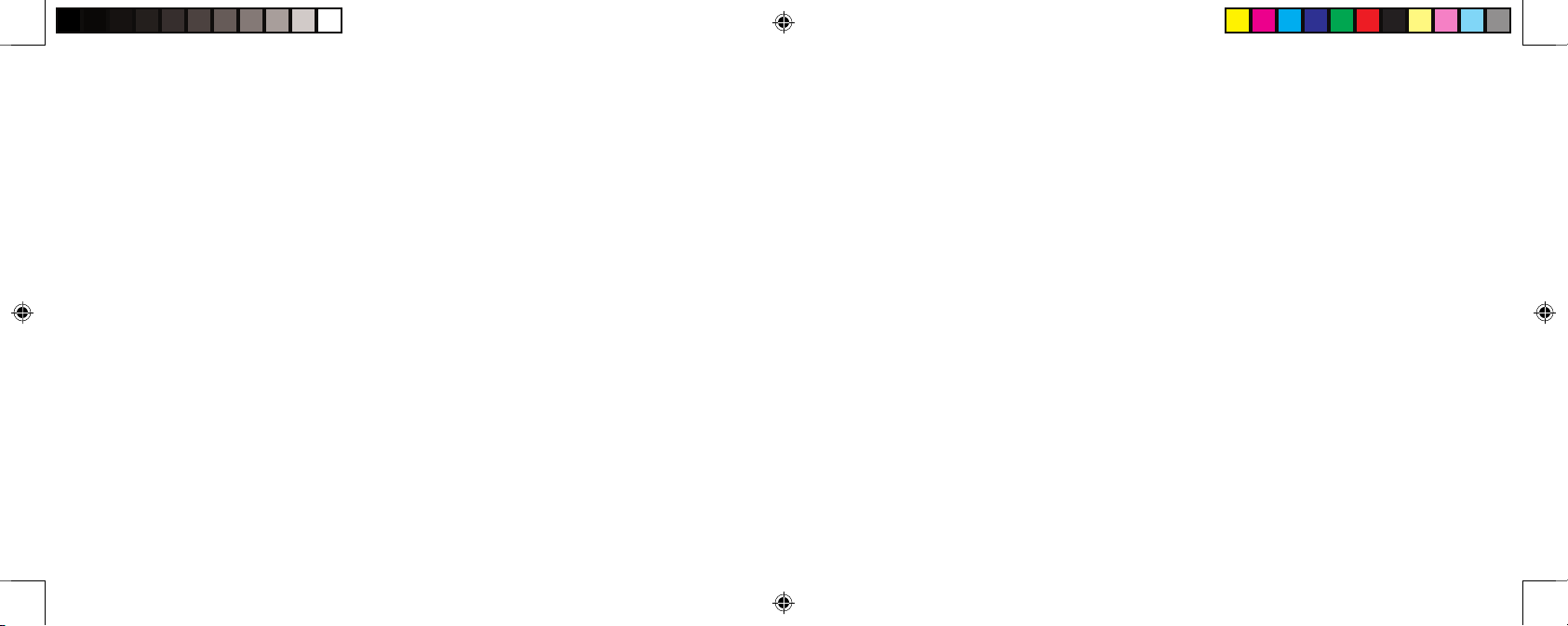
CONTENTS
ENGLISH .............................................................................1
FRANÇAIS.........................................................................11
ESPAÑOL ..........................................................................23
DEUTSCH..........................................................................33
ITALIANO..........................................................................43
PORTUGUÊS .....................................................................53
11-8313 IMAGEVIEW MANUAL 3/11/04, 2:58 PM2-3
Page 3
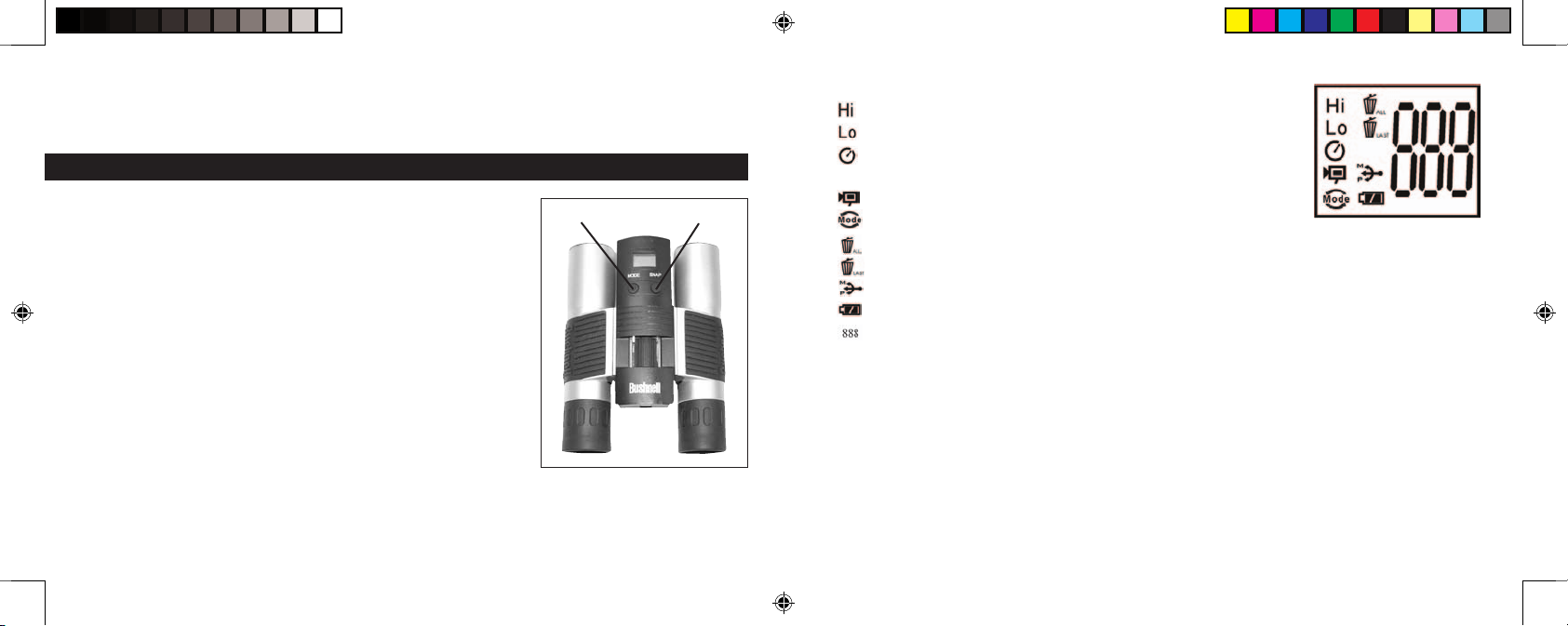
LCD DISPLAY
1. High Resolution Mode = 1280x1024 Pixels
2. Low Resolution Mode = 1024x768 Pixels
3. Select the timer to take a delayed picture. This gives you
approximately a 10-second delay.
4.
This mode allows you to take short movie clips, saved as “.avi” files.
5. Selects different modes.
6. Deletes all the pictures in the memory.
7. Deletes the last picture taken.
8. USB mark appears when USB cord is connected between the camera and the PC.
9. Battery mark keeps track of the battery life left.
10. a. Picture Number-- This area will show the number of pictures in the memory.
b. SET-- select Hq (high quality)/Lq (low quality) mode, STO (Mass Storage)/ PCC (PC Cam)
mode, 50Hz/60Hz frequency
c. FUL--When the memory is full, the display will show “FUL” and alarm will sound.
OPERATION GUIDE
1. The camera is powered by two AAA batteries (included) or USB power (included).
2. Insert the battery into battery compartment.
3. Press and hold the MODE button until camera turns on.
4. Press SNAP to take a picture, or press the MODE button quickly to change mode settings as described
above. The camera is set at infinity and will not be focused on an object closer than 49 feet.
5. The mode setting operation is a cycle loop, so press the MODE button to switch to another mode.
1
Congratulations on your purchase of a Bushnell ImageView binocular. Before using the product, please
read the instructions contained in this manual and take time to familiarize yourelf with the different
parts and features of the product.
CAMERA OPERATION INSTRUCTIONS
BUTTON DESCRIPTIONS
The MODE button has three functions:
1. Power on: Press and hold button until the camera turns on. When
the camera is connected to your PC via the USB cable provided,
the camera will power on automatically.
2. Power off: While the camera is on, press and hold the button until
camera turns off. If camera has not been used or if a button has
not been pressed for over 2 minutes, the camera will automatically
power off to save battery life. If the camera is connected via the
USB cable, it will not power off except when PC is turned off.
3. Mode change: Press this button rapidly to change modes.
The SNAP button has two functions:
1. Take a picture: Press this button to take a picture when the camera
is on. (But not in the PC mode or mode change.
2. Select: In “Mode Change”, press this button to confirm the function.
2
Mode Snap
11-8313 IMAGEVIEW MANUAL 3/11/04, 2:59 PM4-5
Page 4
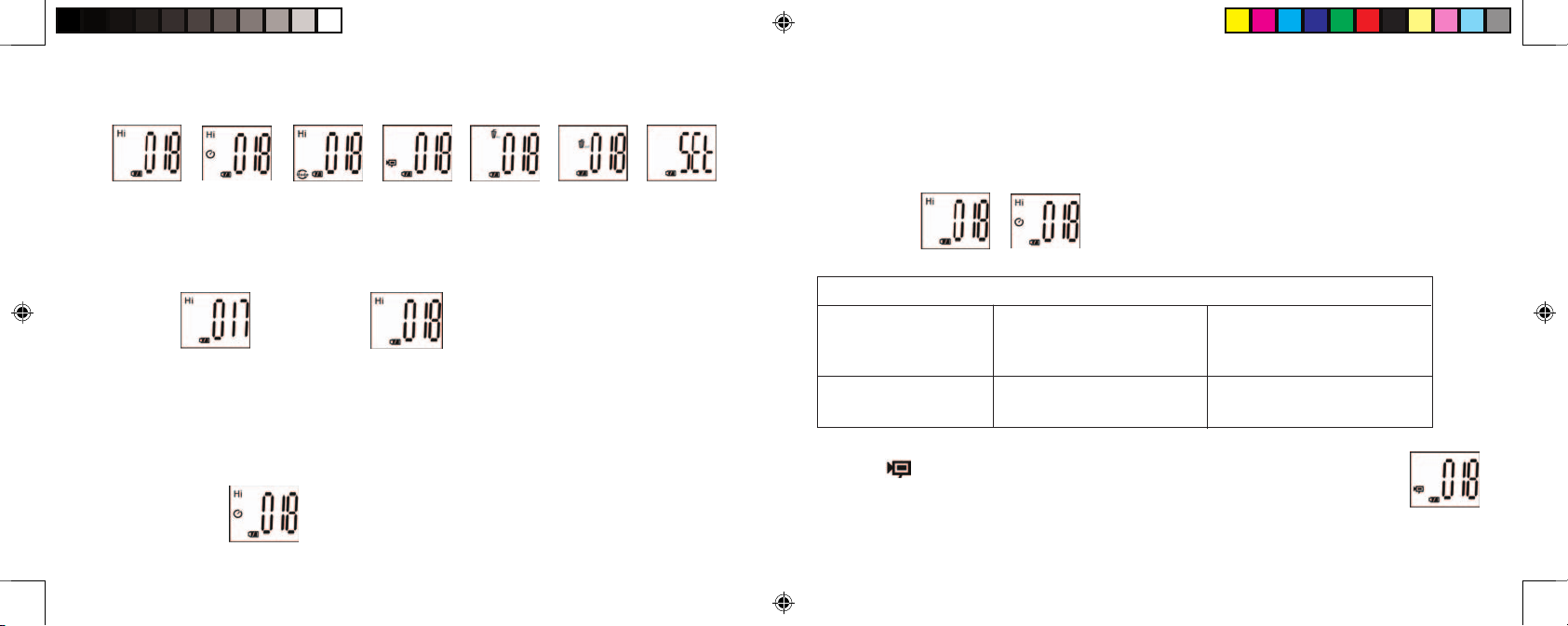
10. Low Resolution mode, will cause your pictures to be of a lower resolution, but will allow you
to store many more pictures in the camera’s memory. The default setting is Hi. To change the
resolution, press the MODE button until you see the “mode” icon appears. Press the SNAP button,
and Lo will appear. The camera is changed from high resolution to low resolution. Repeat the same
steps to change the camera back to Hi resolution mode.
CAPTURED PICTURES WITH BUILT-IN MEMORY:
Pixels (Resolution) Image Quality Captured Picture Quantity
1280X1024(Hi) High Quality (HQ) Up to 40 pictures
Low Quality (LQ) Up to 55 pictures
1024X768(Lo) High Quality (HQ) Up to 55 pictures
Low Quality (LQ) Up to 85 pictures
11. When in “Normal” mode press the MODE button 3 times to enter the “AVI” mode.
The icon will appear. Press the SNAP button to start AVI capturing, and
counting. The resolution for AVI is 320X240 pixies. The memory of the camera can
hold from 40-70 seconds of live action. It depends on what objects you are capturing
and the lighting conditions.
3 4
The loop order of the different modes is shown here:
6. To change settings, toggle through the different modes by pressing the MODE button. When a
mode is selected, the indicator symbol on the LCD will appear. You can then select that mode by
pressing the SNAP button.
7. When in “Normal” mode, press SNAP to take a picture.
Press SNAP->
8. By pressing the MODE button the camera will enter “Mode Change”.
9. To select “Self-Timer” mode, press MODE and the self -timer mark appears, then press SNAP
and the camera will take a picture after a 10 second delay. The camera exits self-timer mode
automatically after capture is done and the self-timer mark disappears on the LCD at the
same time.
Press MODE-> press SNAP to capture.
11-8313 IMAGEVIEW MANUAL 3/11/04, 2:59 PM6-7
Page 5
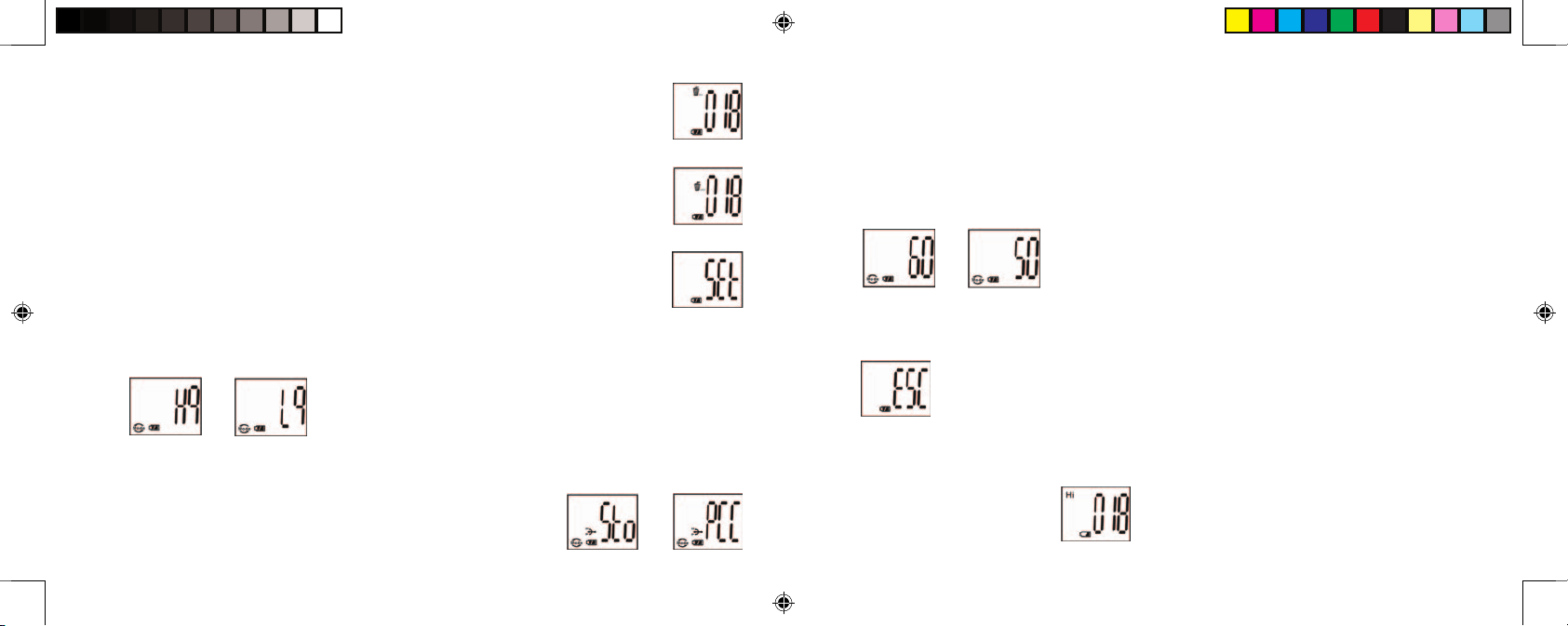
c. Select 50 Hz or 60 Hz settings for the camera output by pressing the SNAP button. Then press
MODE button to confirm and enter next setting. The camera’s default mode is the “60” mode,
which matches the power frequency for the United States. To change to the “50” mode, press the
SNAP button until the “60” changes to “50”. Confirm the selection by pressing the SNAP
button. To avoid any flickering on the picture, the correct power frequency (either 50 or 60) for
your country must be selected.
d. Escape the Setting mode by pressing the SNAP button.
15. The battery mark keeps tracking the battery life. If the battery indicator is blinking, it is necessary
to replace the batteries soon.
5 6
12. To delete all pictures in the camera’s memory, select the “Delete All” mode. This
represented by the trash can icon. Press the SNAP button to confirm. The picture
number will then blink. You will hear a tone that becomes higher as the pictures are
deleted. Once complete, the picture number will reset to possible captured numbers.
13. If the “delete Last” icon appears, the display will show the following: Press SNAP
to delete the last picture in the camera’s memory. The picture number will be
automatically increased after deletion is done.
14. Press the MODE button until SET mode appears on the LCD. Press SNAP to enter
Setting mode. To change the setting of image quality (default setting is High), Storage/PC
Cam (default setting is Storage), 50 Hz/60 Hz frequency (default setting is 60 Hz).
a. Select the image quality at Hq (High quality) or Lq (Low quality) by pressing
the SNAP button. Then press the MODE button to confirm and enter next setting.
b. Select the STO (Mass Storage) or PCC (PC CAM) mode by pressing the SNAP button. Then
press MODE button to confirm and enter next setting.
11-8313 IMAGEVIEW MANUAL 3/11/04, 2:59 PM8-9
Page 6
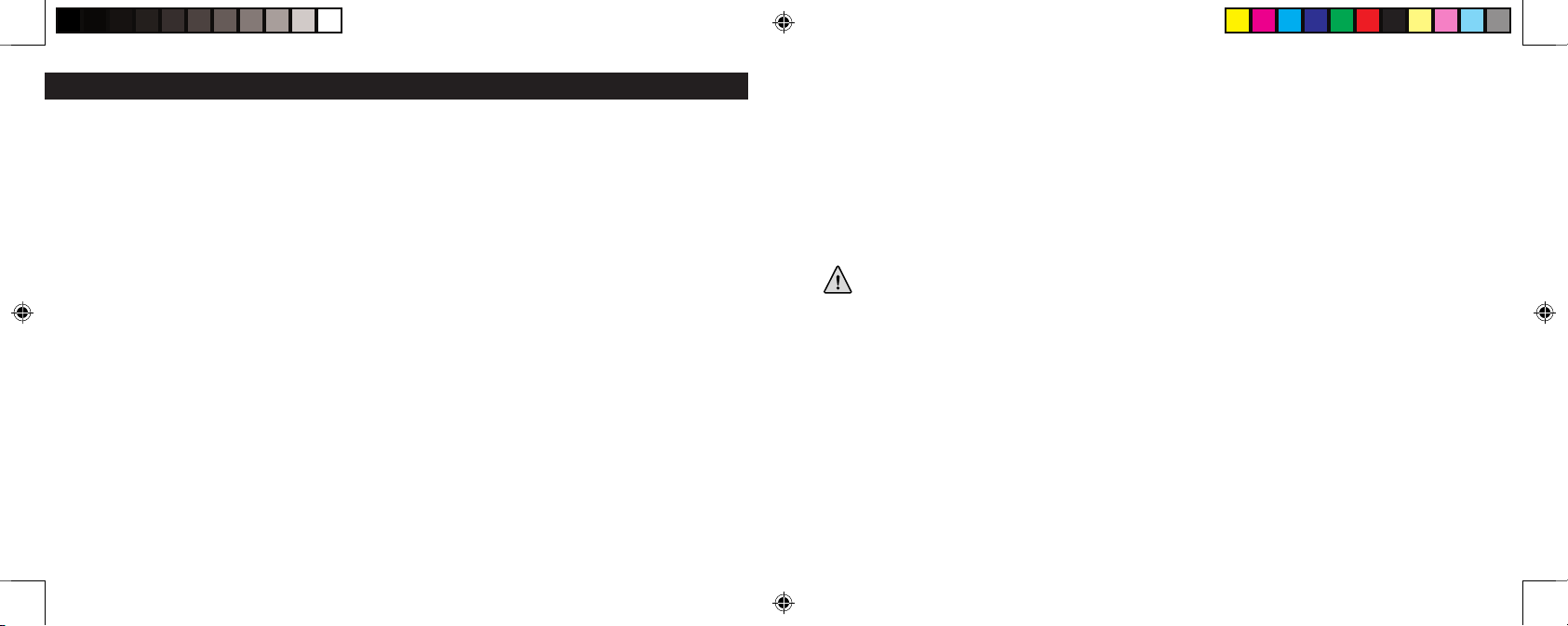
To load software insert CD into your CD-ROW drive and it will self-start. The CD contains the Roxio
Photo Suite software as well as the drivers that will allow your computer to recognize your camera.
Follow the “On Screen” instructions. If your computer does not have an auto play function and will not
automatically run CDs, open the CD in the “My Computer” window and click on the “autorun.exe”
icon. After the drivers are successfully installed, click on “Roxio Photo Suite ”to install the photo
imaging software.
WARNING: Make sure you download any picture from your camera before
you remove the batteries from the camera.
Follow the instructions on the software to successfully download and save the pictures on your computer.
An installation screen will automatically guide you through the installation process.
7
DOWNLOADING THE PICTURES TO YOUR COMPUTER
1. The camera has a mass storage function. When connected to the PC without changing any setting,
a new disc icon will appear in the computer interface. Click the icon, the captured pictures will be
seen directly.
2. The captured pictures can also be downloaded and saved in the PC via the photo imaging
software.
CONNECTING TO THE COMPUTER
System Requirements:
Pentium 166MMX minimum
(Recommended Pentium 266)
Windows 98 / Me / Windows 2000 / XP
Minimum 32MB of RAM
USB port
Minimum 200MB of Hard Drive space with additional 65 MB space for IE and DirectX
CD-ROM driver
Super VGA Monitor and video card
SOFTWARE INSTALLATION
For OS Windows Me/2000/XP, no need to install software, just plug in and use.
Load software prior to connecting your camera to your computer if your OS is Windows 98.
8
11-8313 IMAGEVIEW MANUAL 3/11/04, 2:59 PM10-11
Page 7
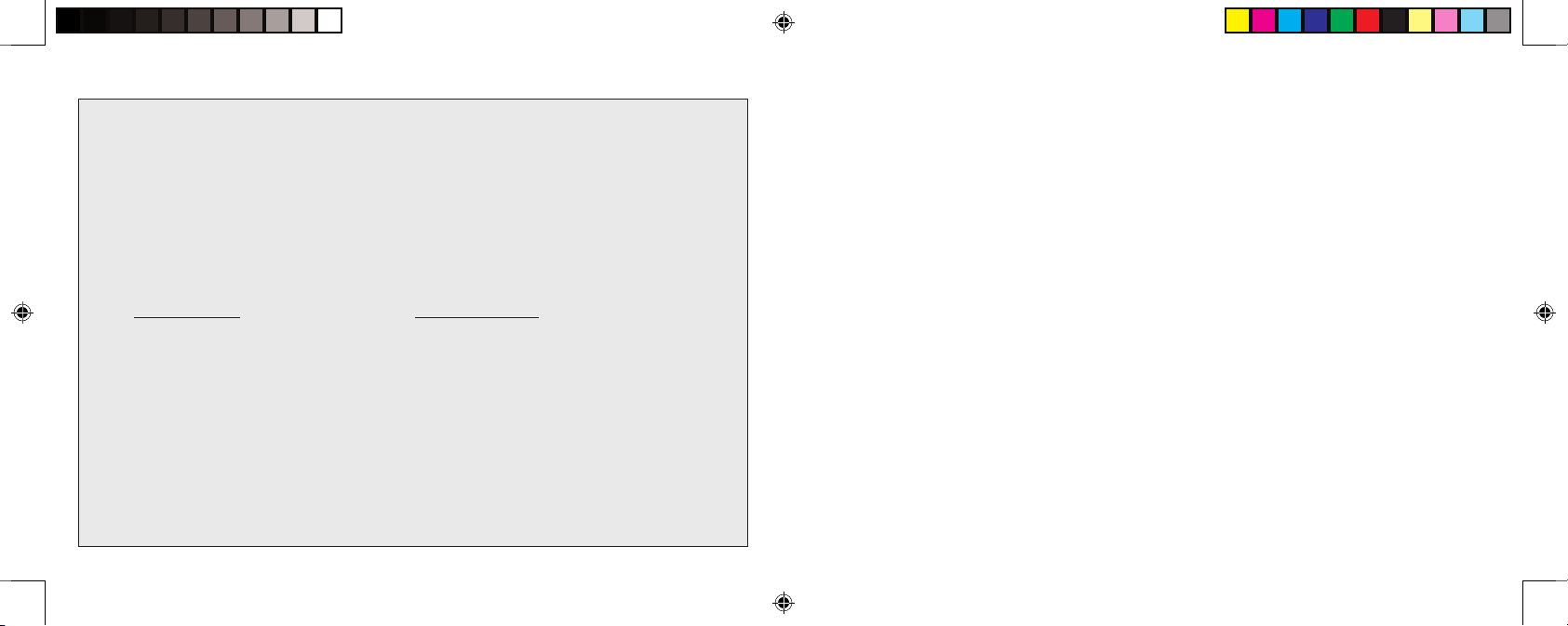
9
WARRANTY / REPAIR
TWO-YEAR LIMITED WARRANTY
Your Bushnell® product is warranted to be free of defects in materials and workmanship for two years after the date of
purchase. In the event of a defect under this warranty, we will, at our option, repair or replace the product, provided that
you return the product postage prepaid. This warranty does not cover damages caused by misuse, improper handling,
installation, or maintenance provided by someone other than a Bushnell Authorized Service Department.
Any return made under this warranty must be accompanied by the items listed below:
1) A check/money order in the amount of $10.00 to cover the cost of postage and handling
2) Name and address for product return
3) An explanation of the defect
4) Proof of Date Purchased
5) Product should be well packed in a sturdy outside shipping carton, to prevent
damage in transit, with return postage prepaid to the address listed below:
IN U.S.A. SEND TO: IN CANADA SEND TO:
Bushnell Performance Optics Bushnell Performance Optics
Attn.: Repairs Attn.: Repairs
8500 Marshall Drive 25A East Pearce Street, Unit 1
Lenexa, Kansas 66214 Richmond Hill, Ontario L4B 2M9
For products purchased outside the United States or Canada please contact your local dealer for applicable warranty
information. In Europe you may also contact Bushnell at: BUSHNELL Performance Optics Gmbh
European Service Centre
MORSESTRASSE 4
D- 50769 KÖLN
GERMANY
Tél: +49 (0) 221 709 939 3
Fax: +49 (0) 221 709 939 8
This warranty gives you specific legal rights.
You may have other rights which vary from country to country.
©2004 Bushnell Performance Optics
10
11-8313 IMAGEVIEW MANUAL 3/11/04, 2:59 PM12-13
Page 8
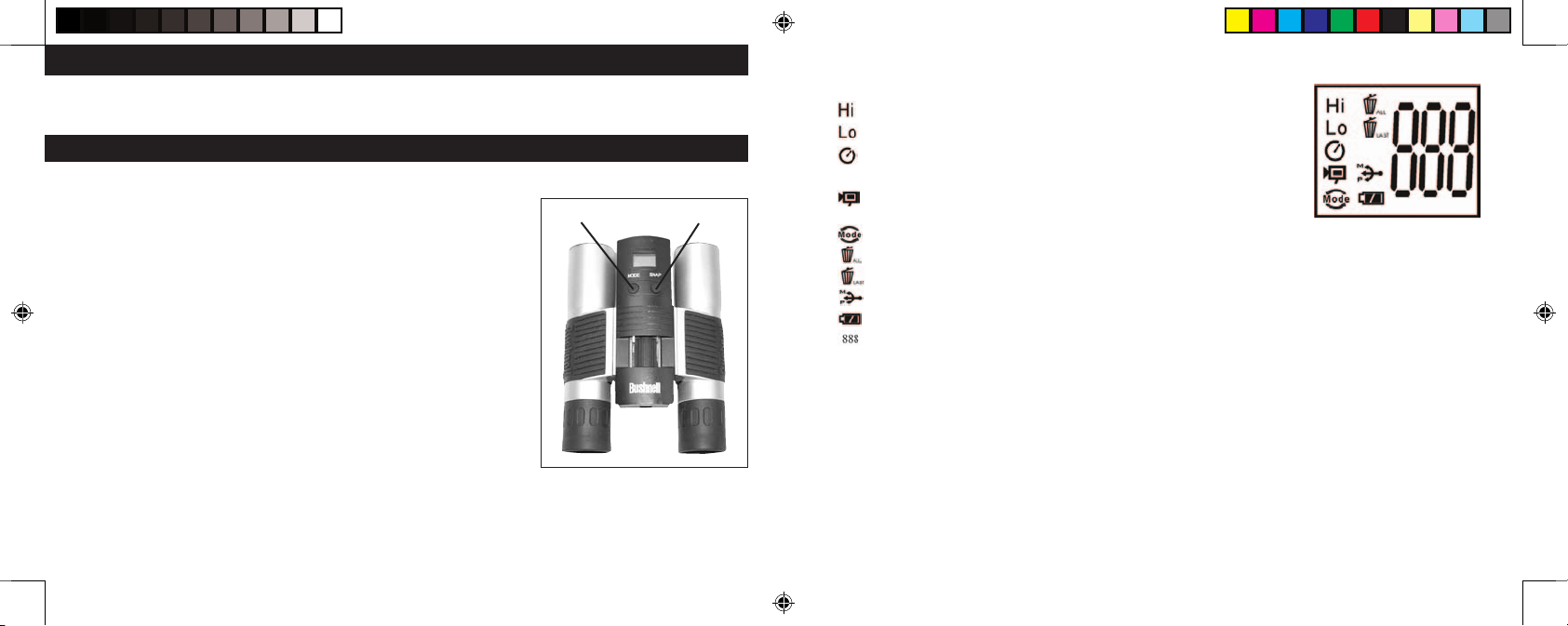
11
Merci d’avoir choisi les jumelles Imageview de Bushnell. Avant d’utiliser cet instrument, veuillez lire
attentivement ces instructions.
INSTRUCTIONS D’UTIILISATION DE L’APPAREIL PHOTO
DESCRIPTION DES BOUTONS
Le bouton MODE (MODE) a trois fonctions :
1. Mise sous tension : Maintenez le bouton enfoncé jusqu’à ce que
l’appareil photo se mette sous tension. Lorsque l’appareil est connecté
à un PC à l’aide du câble USB fourni, il se met sous tension
automatiquement.
2. Mise hors tension : Lorsque l’appareil est sous tension, maintenez le
bouton enfoncé jusqu’à ce qu’il se mette hors tension. Si l’appareil
n’a pas été utilisé ou si un bouton n’a pas été actionné depuis plus
de 2 minutes, l’appareil se met automatiquement hors tension pour
économiser l’énergie de la pile. Si l’appareil est connecté par le
câble USB, il ne se met hors tension que lorsque le PC est mis hors
tension.
3. Changement de mode : Appuyez brièvement sur ce bouton pour
changer de mode.
Le bouton SNAP (DÉCLENCHEUR) a deux fonctions :
1. Prendre une photo : Appuyez sur ce bouton pour prendre une
photo quand l’appareil est sous tension. (mais pas au mode PC ni au changement de mode)
2. Sélectionner : Au Changement de mode, appuyez sur ce bouton pour confirmer la fonction.
Mode Snap
ÉCRAN LCD
1. Mode haute résolution : 1280 x 1024 pixels
2. Mode basse résolution : 1024 x 768 pixels
3. Sélectionnez la minuterie pour prendre une photo avec délai. Vous
obtenez ainsi un délai d’environ 10 secondes.
4. Ce mode vous permet de saisir de courtes séquences filmées,
sauvegardées en fichiers AVI.
5. Sélectionne les différents modes.
6. Efface toutes les photos de la mémoire.
7. Efface la dernière photo prise.
8. Le symbole USB apparaît quand le câble USB est connecté entre l’appareil photo et le PC.
9. Le symbole de pile indique la tension restant dans la pile.
10. a. Nombre de photos -- Cette case indique le nombre de photos dans la mémoire.
b. SET (RÉGLAGE) -- sélectionne le mode Hq (haute qualité)/Lq (basse qualité), le mode STO
(Mass Storage) (mémoire de masse)/ PCC (PC Cam) (PC appareil photo), la fréquence 50 Hz/60 Hz.
c. FUL (PLEIN) -- Quand la mémoire est pleine, l’écran indique “FUL” et un avertisseur
sonore retentit.
GUIDE D’UTILISATION
1. L’appareil photo est alimenté par une pile CR123A (non incluse) ou le câble USB (inclus).
2. Insérez la pile dans le compartiment de pile.
3. Maintenez le bouton MODE enfoncé jusqu’à ce que l’appareil photo se mette sous tension.
4. Appuyez sur le bouton SNAP pour prendre une photo ou appuyez brièvement sur le bouton MODE
pour changer le réglage de mode, comme décrit ci-dessus. L’appareil est réglé sur l’infini et n’effectuera
pas la mise au point sur un objet à moins de 15 mètres.
12
FRANÇAIS
11-8313 IMAGEVIEW MANUAL 3/11/04, 2:59 PM14-15
Page 9
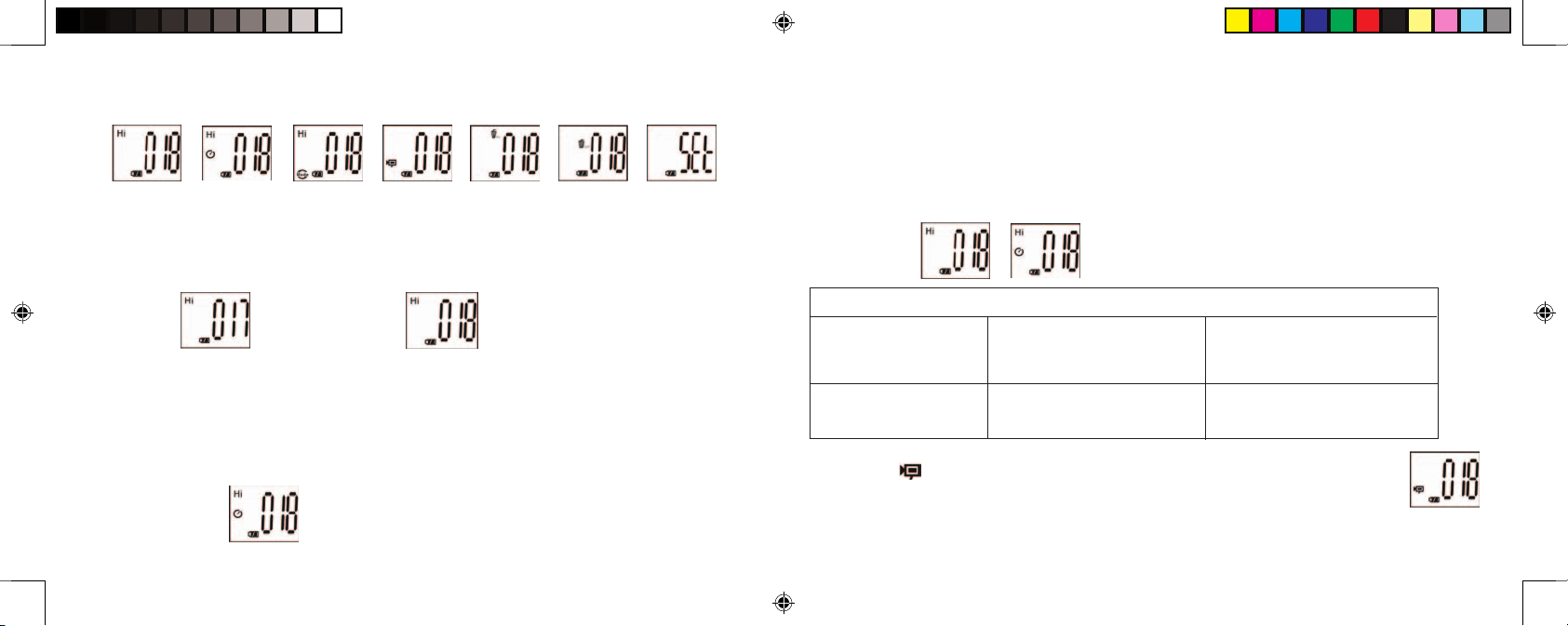
13
5. Le fonctionnement du réglage de mode s’effectue sur un cycle en boucle ; appuyez sur le bouton MODE
pour passer à un autre mode. L’ordre des différents modes sur la boucle est indiqué ci-après :
6. Pour changer de réglage, passez aux différents modes en appuyant sur le bouton MODE. Quand un
mode est sélectionné, le symbole indicateur de l’écran LCD apparaît. Vous pouvez alors sélectionner ce
mode en appuyant sur le bouton SNAP.
7. Au mode “Normal”, appuyez sur SNAP pour prendre une photo.
Appuyez sur SNAP->
8. En appuyant sur le bouton MODE, l’appareil photo passe au “Changement de mode”.
9. Pour sélectionner le mode “Self-Timer” (retardateur), appuyez sur MODE et le symbole du retardateur
apparaît ; appuyez alors sur SNAP et l’appareil photo prendra une photo après un délai de 10 secondes.
L’appareil sort automatiquement du mode retardateur après la prise de la photo et le symbole du
retardateur disparaît de l’écran LCD au même moment.
Appuyez sur MODE-> Appuyez sur SNAP pour prendre la photo.
10. Le mode «Low Resolution» (basse résolution) donne des photos d’une résolution inférieure mais permet
d’enregistrer beaucoup plus de photos dans la mémoire de l’appareil. Le réglage par défaut est “Hi”
(haute résolution). Pour changer la résolution, appuyez sur le bouton MODE jusqu’à ce que vous voyiez
le symbole MODE. Appuyez sur le bouton SNAP, Lo apparaît, Hi disparaît. Le réglage de l’appareil
est passé de haute résolution à basse résolution. Effectuez les mêmes opérations pour repasser au mode
“Haute résolution”.
PHOTOS SAISIES AVEC MÉMOIRE INTÉGRÉE :
Pixels (résolution) Qualité d’image Quantité de photos saisies
1280 x 1024 (Hi) Haute qualité (HQ) jusqu’à 40 photos
Basse qualité (LQ) jusqu’à 55 photos
1024 x 768 (Lo) Haute qualité (HQ) jusqu’à 55 photos
Basse qualité (LQ) jusqu’à 85 photos
11. Au mode “Normal”, appuyez sur le bouton MODE 3 fois pour entrer au mode “AVI”. Le
symbole doit apparaître. Appuyez sur le bouton SNAP pour commencer la saisie AVI
et le compte. La résolution en AVI est 320 x 240 pixels. La mémoire de l’appareil peut
enregistrer de 40 à 70 secondes d’action. La durée dépend des objets saisis et des conditions
d’éclairage.
14
11-8313 IMAGEVIEW MANUAL 3/11/04, 2:59 PM16-17
Page 10
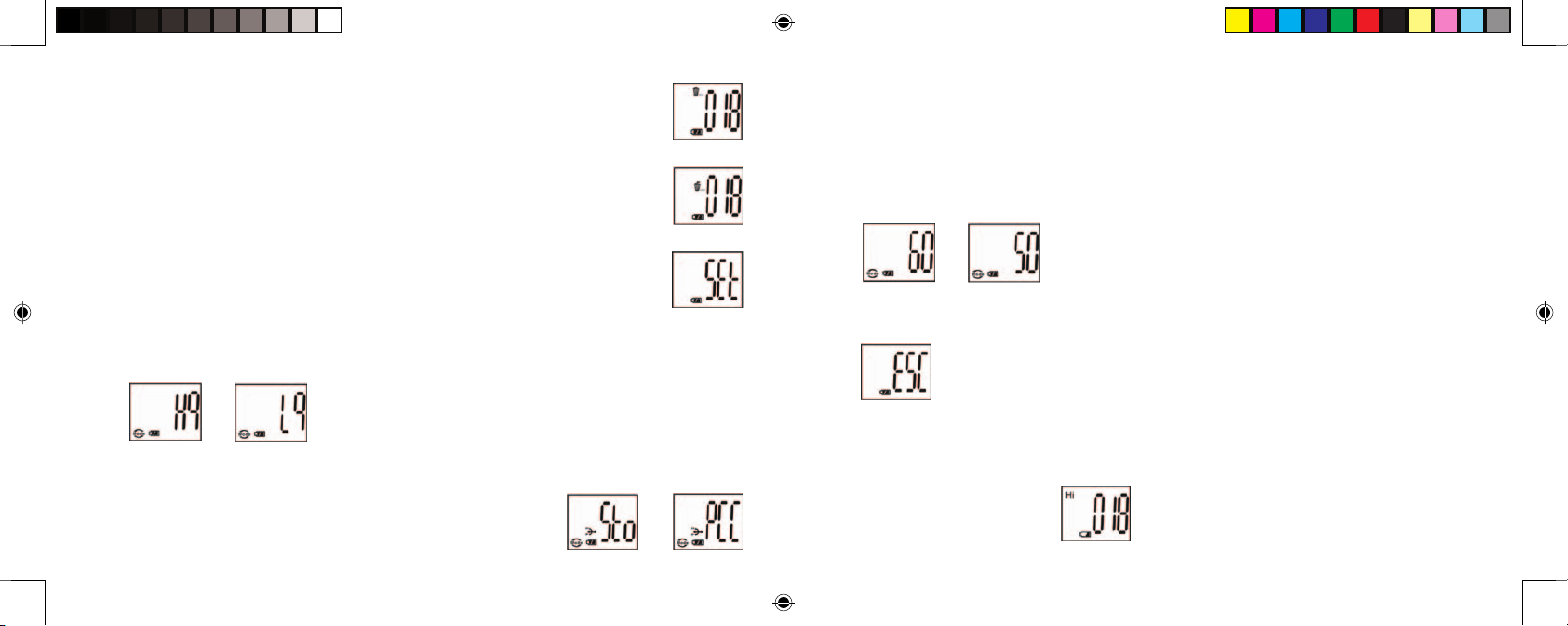
15
12. Pour effacer toutes les photos de la mémoire de l’appareil, sélectionnez le mode “Delete
All” (Effacer tout). Cette fonction est représentée par le symbole de la poubelle. Appuyez
sur le bouton SNAP pour confirmer. Le nombre de photos clignote alors. Vous entendrez
une tonalité qui devient plus forte à mesure que les photos s’effacent. Une fois l’opération
terminée, le nombre de photos se remet à zéro pour recommencer le compte.
13. Si le symbole “delete Last” (Effacer la dernière) apparaît, l’écran indique ce qui suit :
Appuyez sur SNAP pour effacer la dernière photo de la mémoire de l’appareil. Le nombre
de photos augmente automatiquement après l’effacement.
14. Appuyez sur le bouton MODE jusqu’à ce que le mode SET (RÉGLAGE) apparaisse sur
l’écran LCD. Appuyez sur SNAP pour entrer au mode de réglage. Pour changer le réglage
de la qualité de l’image (le réglage par défaut est High/haute), Storage/PC Cam (le réglage
par défaut est Storage/mémoire), la fréquence 50 Hz/60 Hz (le réglage par défaut est 60 Hz).
a. Sélectionnez la qualité de l’image : Hq (haute qualité) ou Lq (basse qualité) en appuyant sur le bouton
SNAP. Appuyez ensuite sur le bouton MODE pour confirmer et entrer le réglage suivant.
b. Sélectionnez le mode STO (Mass Storage) (mémoire de masse) ou PCC (PC CAM) (PC appareil
photo) en appuyant sur le bouton SNAP. Appuyez ensuite sur le bouton MODE pour confirmer et
entrer le réglage suivant.
c. Sélectionnez 50 ou 60 Hz pour la fréquence de sortie de l’appareil en appuyant sur le bouton SNAP.
Appuyez ensuite sur le bouton MODE pour confirmer et entrer le réglage suivant. Le réglage par
défaut de l’appareil est 60 qui est la fréquence utilisée aux États-Unis. Pour passer au réglage 50,
appuyez sur le bouton SNAP jusqu’à ce que 60 devienne 50. Confirmez la sélection en appuyant sur
le bouton SNAP. Afin d’éviter le scintillement de l’image, sélectionnez la fréquence utilisée dans le pays
où vous vous trouvez (soit 50 soit 60).
d. Sortez du mode de réglage en appuyant sur le bouton SNAP.
15. Le symbole de la pile indique la tension restant dans la pile. Si l’indicateur de la pile clignote, il est
nécessaire de remplacer la pile dès que possible.
16
11-8313 IMAGEVIEW MANUAL 3/11/04, 2:59 PM18-19
Page 11

17
TRANSFERT DES PHOTOS VERS UN ORDINATEUR:
1. L’appareil photo dispose d’une fonction de mémoire de masse. Lorsqu’il est connecté à un PC, sans
changer aucun réglage, une nouvelle icône de disque apparaît à l’interface de l’ordinateur. Cliquez sur
l’icône pour visionner directement les photos prises.
2. Les photos prises peuvent aussi être téléchargées et sauvegardées sur le PC grâce à un imagiciel.
CONNEXION À L’ORDINATEUR
Système requis:
Pentium 166MMX minimum
(Pentium II 266 recommandé)
Windows 98 / Me / Windows 2000 / XP
32 Mo de RAM minimum
Port USB
200 Mo minimum d’espace sur disque dur avec 65 Mo supplémentaires pour IE et DirectX
Lecteur de CD-ROM
Écran Super VGA et carte vidéo
INSTALLATION DU LOGICIEL
Chargez le logiciel avant de connecter l’appareil photo à l’ordinateur si votre système d’exploitation est
Windows 98.
Pour les systèmes Windows Me/2000/XP, il n’est pas nécessaire d’installer le logiciel ; il suffit de brancher et
d’utiliser.
Pour charger le logiciel, introduisez le CD dans le lecteur de CD-ROM et le logiciel se lance de lui-même.
Le CD contient le logiciel Roxio Photo Suite ainsi que les pilotes qui permettent à l’ordinateur de reconnaître
l’appareil photo.
Suivez les instructions sur l’écran. Si l’ordinateur ne comporte pas la fonction de lecture automatique et ne
démarre pas automatiquement les CD, ouvrez le CD dans la fenêtre “Mon ordinateur” et cliquez sur
“autorun.exe”. Une fois que les pilotes ont été installés, cliquez sur “Roxio Photo Suite” pour installer l’imagiciel.
AVERTISSEMENT: N’oubliez pas de transférer les photos de l’appareil avant
d’enlever la pile.
Suivez les instructions du logiciel pour transférer les photos et les sauvegarder sur l’ordinateur. Un écran
d’installation guide automatiquement pour la procédure d’installation.
20
11-8313 IMAGEVIEW MANUAL 3/11/04, 2:59 PM20-21
Page 12

21 22
GARANTIE LIMITÉE DE DEUX ANS
Votre produit Bushnell® est garanti exempt de défauts de matériaux et de fabrication pendant deux ans après la date
d’achat. Au cas où un défaut apparaîtrait sous cette garantie, nous nous réservons l’option de réparer ou de remplacer
le produit, à condition de nous le renvoyer en port payé. La présente garantie ne couvre pas les dommages causés par
une utilisation, une manipulation, une installation incorrecte(s) ou un entretien incorrect ou fourni par quelqu’un d’autre
qu’un centre de réparation agréé par Bushnell.
Tout retour effectué dans le cadre de la présente garantie doit être accompagné des articles indiqués ci-dessous :
1) un chèque ou mandat d’une somme de 10,00 $ US pour couvrir les frais d’envoi et de manutention
2) le nom et l’adresse pour le retour du produit
3) une description du défaut constaté
4) la preuve de la date d’achat
5) Le produit doit être emballé soigneusement, dans un carton d’expédition solide, pour éviter qu’il ne soit
endommagé durant le transport ; envoyez-le en port payé, à l’adresse indiquée ci-dessous :
AUX ÉTATS-UNIS, ENVOYEZ À: AU CANADA, ENVOYEZ À:
Bushnell Performance Optics Bushnell Performance Optics
Attn.: Repairs Attn.: Repairs
8500 Marshall Drive 25A East Pearce Street, Unit 1
Lenexa, Kansas 66214 Richmond Hill, Ontario L4B 2M9
Pour les produits achetés en dehors des États-Unis et du Canada, veuillez contacter votre distributeur local pour tous
renseignements concernant la garantie. En Europe, vous pouvez aussi contacter Bushnell au :
BUSHNELL Performance Optics Gmbh
European Service Centre
MORSESTRASSE 4
D- 50769 Cologne
Allemagne
Tél: +49 (0) 221 709 939 3
Fax: +49 (0) 221 709 939 8
La présente garantie vous donne des droits légaux spécifiques.
Vous pouvez avoir d’autres droits qui varient selon les pays.
©2004 Bushnell Performance Optics
11-8313 IMAGEVIEW MANUAL 3/11/04, 2:59 PM22-23
Page 13

PANTALLA LCD
1. Modalidad de alta resolución = 1280x1024 Pixels
2. Modalidad de baja resolución = 1024x768 Pixels.
3. Seleccionar el disparador automático para sacar una fotografía con
retardo. Esto le proporciona un retardo aproximado de 10 segundos.
4. Esta modalidad le permite tomar clips cortos de película,
guardados como archivos “.avi” files.
5. Selecciona las diferentes modalidades.
6. Borra todas las fotografías de la memoria.
7. Borra la última fotografía tomada.
8. La marca USB aparece cuando el cable USB está conectado entre la cámara y el PC.
9. La marca de la pila lleva control de la vida til que le queda a la pila.
10. a. un Número de Fotografía Esta parte mostrar el número de fotograf as que hay en la memoria.
b. SET selecciona una modalidad Hq (alta calidad)/Lq (baja calidad), modalidad STO
(Almacenamiento Masivo)/ PCC (PC Cam), frecuencia 50Hz/60Hz
c. FUL Cuando la memoria está llena, la pantalla muestra la palabra “FUL” y suena una alarma .
GUÍA DE FUNCIONAMIENTO
1. La cámara funciona con una pila CR123A (no incluida) o un cable USB (incluido).
2. Inserte la pila en su compartimiento.
3. Pulse y mantenga pulsado el botón MODE (MODALIDAD) hasta que se encienda la cámara.
4. Pulse el botón SNAP para sacar una fotografía o el botón MODE para cambiar rápidamente las
configuraciones de modalidad, como se describe más arriba. La cámara está fijada en el infinito y no se
enfocará en un objeto que esté más cerca de 15 metros (49 pies).
23
Gracias por haber elegido un Imageview de Bushnell. Lea detenidamente las instrucciones antes de usar
este producto.
INSTRUCCIONES DE FUNCIONAMIENTO DE LA CÁMARA
DESCRIPCIÓN DE LOS BOTONES
El botón MODE (MODALIDAD) tiene tres funciones:
1. Encendido: Pulse y mantenga pulsado el botón hasta que se encienda
la cámara. Cuando la cámara está conectada a un PC mediante el
cable USB proporcionado, se encenderá automáticamente.
2. Apagado: Mientras la cámara está encendida, pulse y mantenga
pulsado el botón hasta que la cámara se apague. Si la cámara no se
usa o no se pulsa un botón durante más de 2 minutos, se apagará
automáticamente para que no se desgaste la pila. Si la cámara está
conectada mediante el cable USB, no se apagará hasta que se apague
el PC.
3. Cambio de modalidad: Pulse el botón rápidamente para cambiar de
modalidad.
El botón SNAP (INSTANTÁNEA) tiene dos funciones:
1. Sacar una fotografía: Pulse este botón para sacar una fotografía
cuando la cámara esté encendida. (Pero no en la modalidad de PC o al cambiar de modalidad).
2. Seleccionar: En “Mode Change” (Cambio de Modalidad), pulse este botón para confirmar la función.
24
Mode Snap
ESPAÑOL
11-8313 IMAGEVIEW MANUAL 3/11/04, 2:59 PM24-25
Page 14

25 26
5. La operación de configuración de modalidad es un bucle de ciclo, así que pulse el botón MODE para
cambiar a otra modalidad. El orden del bucle de las diferentes modalidades se muestra a continuación:
6. Para cambiar las configuraciones, bascule entre las diferentes modalidades pulsando el botón MODE.
Cuando se selecciona una modalidad, aparecerá el símbolo indicador en la pantalla LCD. Entonces
puede seleccionar esa modalidad pulsando el botón SNAP.
7. Cuando esté en la modalidad “Normal”, pulse el botón SNAP para sacar una fotografía.
Pulse SNAP->
8. Pulsando el botón MODE, la cámara entrará en “Mode Change” (Cambio de Modalidad).
9. Para seleccionar la modalidad “Self-Timer” (Disparador automático), pulse el botón MODE y aparecerá
la marca del disparador automático, luego pulse el botón SNAP y la cámara sacará una fotografía con un
retardo de 10 segundos. La cámara saldrá automáticamente de la modalidad de disparador automático
después de captar la fotografía y la marca del disparador automático desaparecerá de la pantalla LCD al
mismo tiempo.
Pulse MODE-> pulse SNAP para captar.
10. La modalidad de ” Baja Resolución”, hará que sus fotografías tengan una resolución más baja
pero le permitirá almacenar muchas más fotografías en la memoria de la cámara. La configuración
predeterminada es Hi (Alta). Para cambiar de resolución, pulse el botón MODE hasta que aparezca el
icono de “modalidad”. Si pulsa el botón SNAP, aparecerá Lo (Baja) y desaparecerá Hi (Alta). La cámara
cambia de alta resolución a baja resolución. Repita los mismos pasos para volver a cambiar la cámara a la
modalidad de alta resolución.
FOTOGRAFÍAS CAPTADAS CON MEMORIA INTEGRADA:
Pixels (resolución) Calidad de imagen cantidad de fotografías captadas
1280X1024(Hi) Alta calidad (HQ) hasta 40 fotos
Baja calidad (LQ) hasta 55 fotos
1024X768(Lo) Alta calidad (HQ) hasta 55 fotos
Baja calidad (LQ) hasta 85 fotos
11. Cuando esté en la modalidad “Normal”pulse el botón MODE 3 veces para entrar en la
modalidad “AVI”. Aparecerá el icono . Pulse el botón SNAP para que AVI comience
a captar y contar. La resolución de AVI es de 320X240 pixels. La cámara tiene capacidad
para 40-70 segundos de acción en vivo. Dependerá de los objetos que esté captando y de
las condiciones lumínicas.
11-8313 IMAGEVIEW MANUAL 3/11/04, 2:59 PM26-27
Page 15

c. Seleccione la configuración de 50 Hz o 60 Hz para la cámara pulsando el botón SNAP. Luego pulse
el botón MODE para confirmarlo e introducir la siguiente configuración. La modalidad
predeterminada de la cámara es “60”, que es la frecuencia eléctrica de Estados Unidos. Para cambiar a la
modalidad de “50”, pulse el botón SNAP hasta que “60” cambie a “50”. Confirme la selección
pulsando el botón SNAP. Para evitar cualquier oscilación de la imagen, deberá seleccionar la frecuencia
eléctrica correcta (50 ó 60) que corresponda a su país.
d. Salga de la modalidad de Setting (Configuración) pulsando el botón SNAP.
15. La marca de la pila lleva control de la vida útil de la pila. Si el indicador de “Pila” está parpadeando es
necesario sustituir la pila pronto.
27 28
12. Para borrar todas las fotografías de la memoria de la cámara, seleccione la modalidad
“Delete All” (Borrar Todo). Esto viene representado por el icono de cubo de basura. Pulse
el botón SNAP para confirmarlo. Entonces destellará el número de fotografías. Podrá oír
un sonido que se irá haciendo más alto a medida que se borren las fotografías. Una vez
completado, el número de fotografías se reposicionará en el número captado posible.
13. Si aparece el icono “borrar la Última”, la pantalla mostrará lo siguiente: Pulse SNAP para
borrar la última fotografía de la memoria de la cámara. El número de fotografías aumentará
automáticamente después de borrar.
14. Pulse el botón MODE hasta que aparezca la modalidad SET en la pantalla LCD. Pulse
SNAP para introducir la modalidad de Setting (Configurar). Para cambiar la configuración
de calidad de imagen (la configuración predeterminada es Alta), de Almacenamiento/PC
Cam (la configuración predeterminada es Almacenamiento), frecuencia de 50 Hz/60 Hz
(la configuración predeterminada es 60 Hz).
a. Seleccione la calidad de imagen Hq (Alta calidad) o Lq (Baja calidad) pulsando el botón
SNAP. Luego pulse el botón MODE para confirmarlo e introducir la siguiente configuración.
b. Seleccione las modalidades STO (Almacenamiento Masivo) o PCC (PC CAM) pulsando el botón
SNAP. Luego pulse el botón MODE para confirmarlo e introducir la siguiente configuración.
11-8313 IMAGEVIEW MANUAL 3/11/04, 2:59 PM28-29
Page 16

Para cargar el software, inserte el CD en la unidad de disco CD-ROM y arrancará automáticamente. El
CD contiene software Roxio Photo Suite, así como los controladores que permitirán que su ordenador
reconozca su cámara.
Siga la instrucciones “En pantalla”. Si su ordenador no dispone de una función automática y no puede ejecutar
automáticamente un CD, abra el CD en la ventana “Mi Ordenador” y haga clic en “autorun.exe”. Después de
instalar con éxito el controlador, haga clic en “Roxio Photo Suite ” para instalar el software de formación de
imágenes fotográficas.
ADVERTENCIA: asegúrese de descargar cualquier fotografía de su cámara antes de quitar las
pilas de la misma.
Siga las instrucciones del software para descargar y guardar con éxito las fotografías en su ordenador. Una
pantalla de instalación le guiará automáticamente durante el proceso de instalación.
29
CÓMO DESCARGAR LAS FOTOGRAFÍAS EN SU ORDENADOR:
1. La cámara tiene una función de almacenamiento masivo. Cuando se conecta al PC sin cambiar ninguna
configuración, aparecerá un nuevo icono de disco en la interfaz del ordenador. Haga clic en el icono, las
fotografías captadas se verán directamente.
2. Las fotografías captadas también se pueden descargar y guardar en el PC por medio de un software de
formación de imágenes fotográficas.
CONEXIÓN AL ORDENADOR
Requisitos del sistema:
Pentium 166MMX mínimo
(Se recomienda Pentium 266)
Windows 98 / Me / Windows 2000 / XP
Mínimo de 32MB de RAM
Puerto USB
Mínimo de 200MB de espacio en Disco Duro con un espacio adicional de 65 MB para IE y DirectX
Unidad de disco CD-ROM
Monitor Super VGA y tarjeta de vídeo
INSTALACIÓN DE SOFTWARE
Si su Sistema Operativo es Windows 98, cargue el software antes de conectar su cámara al ordenador.
Para un SO Windows Me/2000/XP, no necesita instalar ningún software, sólo conéctela antes de usarla.
30
11-8313 IMAGEVIEW MANUAL 3/11/04, 2:59 PM30-31
Page 17

31 32
GARANTÍA LIMITADA DE DOS AÑOS
Su producto Bushnell® está garantizado contra defectos de material y fabricación durante dos años a partir de la fecha
de compra. En caso de defectos bajo esta garantía, nosotros, a nuestra opción, repararemos o sustituiremos el producto
siempre que lo devuelva con portes pagados. Esta garantía no cubre defectos causados por el uso indebido, ni por un
manejo, instalación o mantenimiento del producto inapropiados o el mantenimiento hecho por otro que no sea un
Centro de Servicio Autorizado de Bushnell.
Cualquier envío que se haga bajo garantía deberá venir acompañado por lo siguiente:
1) Un cheque/giro postal por la cantidad de 10 dólares para cubrir
los gastos de manejo y envio
2) Nombre y dirección donde quiere que se le envíe el producto
3) Una explicación del defecto
4) Prueba de fecha de compra
5) El producto debe empaquetarse bien en una caja resistente para evitar que se dañe durante el transporte, y
enviarse con portes pagados a la dirección que se muestra a continuación:
EN EE UU, ENVIAR A: EN CANADÁ, ENVIAR A:
Bushnell Performance Optics Bushnell Performance Optics
Attn.: Repairs Attn.: Repairs
8500 Marshall Drive 25A East Pearce Street, Unit 1
Lenexa, Kansas 66214 Richmond Hill, Ontario L4B 2M9
En el caso de los productos comprados fuera de los Estados Unidos o Canadá, llame al distribuidor local para la
información pertinente sobre la garantía. En Europa también puede llamar al: BUSHNELL Performance
Optics Gmbh
European Service Centre
MORSESTRASSE 4
D- 50769 KÖLN
ALEMANIA
Tél: +49 (0) 221 709 939 3
Fax: +49 (0) 221 709 939 8
Esta garantía le ofrece derechos legales específicos.
Puede que tenga otros derechos que varían de un país a otro.
©2004 Bushnell Performance Optics
11-8313 IMAGEVIEW MANUAL 3/11/04, 2:59 PM32-33
Page 18

LCD-ANZEIGE
1. Hoher Aufl sungsmodus = 1280x1024 Pixel
2. Niedriger Auflösungsmodus = 1024x768 Pixel.
3. Mit dem Timer können Sie den Aufnahmezeitpunkt verzögern.
Die Aufnahme erfolgt ca. 10 Sekunden zeitverzögert.
4. In diesem Modus haben Sie die Möglichkeit, kurze Filmsequenzen
aufzunehmen, die als “.avi” Dateien gespeichert werden.
5. Auswahl der verschiedenen Modi.
6. Löscht alle gespeicherten Aufnahmen.
7. Löscht die letzte Aufnahme.
8. Das USB-Zeichen erscheint, wenn das USB-Kabel zwischen Kamera und PC angeschlossen ist.
9. Das Batteriezeichen gibt den Ladestand der Batterie an.
10. a. Bildanzahl-- Hier erscheint die Anzahl der gespeicherten Aufnahmen.
b. SET-- Auswahl von Hq (hohe Aufl sung)/Lq (niedrige Aufl sung) Modus, STO (Integrierter
Speicher)/ PCC (PC Cam) Modus, 50Hz/60Hz Frequenz
c. FUL-- Wenn der Speicher voll ist erscheint FUL auf der Anzeige und ein Alarmsignal ert nt.
GEBRAUCHSANWEISUNG
1. Die Kamera wird mit einer CR123A (nicht mitgeliefert) oder mit USB (mitgeliefert) betrieben.
2. Legen Sie die Batterie in das Batteriefach.
3. Halten Sie den MODE-Knopf gedrückt, bis die Kamera sich einschaltet.
4. Um eine Aufnahme zu machen drücken Sie SNAP oder drücken Sie wie oben beschrieben kurz den
MODE-Knopf, um den Modus zu wechseln. Die Kamera ist auf „unendlich“ eingestellt und fokussiert
keinen Gegenstand, der sich näher als 49 Fuß (ca. 15 Meter) befindet.
33
Danke, dass Sie sich für eine Bushnell Imageview entschieden haben! Bevor Sie das Produkt zum ersten Mal
in Betrieb nehmen, lesen Sie bitte die Anleitung aufmerksam durch.
GEBRAUCHSANWEISUNG FÜR DIE KAMERA
BESCHREIBUNG DER KNÖPFE
Der MODE-Knopf hat drei Funktionen:
1. Power on: Halten Sie den Knopf so lange gedrückt, bis die Kamera
sich einschaltet. Sollte die Kamera über das mitgelieferte USB-Kabel
an einen PC angeschlossen sein, schaltet sie sich automatisch ein.
2. Power off: Halten Sie den Knopf der eingeschalteten Kamera so
lange gedrückt, bis die Kamera sich ausschaltet. Wenn die Kamera
nicht verwendet wurde oder wenn länger als 2 Minuten kein Knopf
betätigt wird, schaltet die Kamera sich automatisch aus, um Batterie
zu sparen. Sollte die Kamera über USB angeschlossen sein, schaltet sie
sich nicht aus, nur wenn der PC abgeschaltet wird.
3. Mode change (Modus wechseln): Drücken Sie den Knopf kurz, um
zu anderen Modi überzugehen.
Der SNAP-Knopf hat zwei Funktionen:
1. Eine Aufnahme machen: Drücken Sie diesen Knopf bei eingeschalteter Kamera (aber nicht in PCModus oder bei Modus wechseln), um eine Aufnahme zu machen.
2. Select: Bei „Mode Change” bestätigen Sie mit einem Knopfdruck die Funktion.
34
Mode Snap
DEUTSCH
11-8313 IMAGEVIEW MANUAL 3/11/04, 2:59 PM34-35
Page 19

35 36
5. Die Moduseinstellung erfolgt in einer Kreisschaltung. Drücken Sie also den MODE-Knopf, um den
Modus zu wechseln. Die Modi erscheinen in folgender Reihenfolge:
6. Zum Modus-Wechsel drücken Sie den MODE-Knopf so lange, bis der gewünschte Modus angezeigt
wird. Das Symbol für den gewählten Modus erscheint auf der LCD-Anzeige. Mit einem Druck auf den
SNAP-Knopf bestätigen Sie diesen Modus.
7. Im „Normal“-Modus verwenden Sie den SNAP-Knopf, um eine Aufnahme zu machen.
SNAP drücken->
8. Wenn Sie den MODE-Knopf drücken, geht die Kamera zu „Mode Change“ über.
9. Betätigen des „Self-Timers”: Drücken Sie MODE. Das „Self-Timer“-Symbol wird angezeigt. Drücken
Sie SNAP. Nach 10 Sekunden macht die Kamera die Aufnahme. Nach der Aufnahme verlässt die
Kamera automatisch den „Self-Timer“-Modus und das entsprechende Symbol verschwindet von der
LCD-Anzeige.
MODE drücken-> SNAP drücken, um ein Bild zu machen.
10. Der Modus „Niedrige Auflösung” ergibt Bilder mit geringerer Auflösung, dafür können Sie aber mehr
Bilder im Kameraspeicher speichern. Die Kamera-Voreinstellung ist „Hi“. Zum Ändern der Auflösung
drücken Sie den MODE-Knopf, bis das „Mode”-Symbol erscheint. Drücken Sie den SNAP-Knopf. Nun
erscheint “Lo“ anstelle von „Hi“, und die Kamera ist jetzt vom Modus „Hohe Auflösung“ zu „Niedriger
Auflösung“ übergegangen. Wenn Sie wieder zum Modus „Hohe Auflösung“ zurück wollen, wiederholen
Sie den hier beschriebenen Vorgang.
AUFGENOMMENE BILDER IM KAMERAEIGENEN SPEICHER:
Pixel (Auflösung) Bildqualität Anzahl gespeicherter Bilder
1280X1024(Hi) Hohe Qualität (HQ) bis zu 40 Bilder
Niedrige Qualität (LQ) bis zu 55 Bilder
1024X768(Lo) Hohe Qualität (HQ) bis zu 55 Bilder
Niedrige Qualität (LQ) bis zu 85 Bilder
11. Im “Normal”-Modus drücken Sie den MODE-Knopf 3 Mal, um in den “AVI”-Modus zu
gelangen. Das Symbol erscheint. Mit einem Druck auf den SNAP-Knopf starten Sie
die AVI-Aufnahme und Abzählung. Die Auflösung im AVI-Modus beträgt 320X240 Pixel.
Der Kameraspeicher verfügt je nach aufgenommenen Gegenständen und Beleuchtung
über genügend Kapazität für 40 bis 70 Sekunden Live-Aufnahmen.
11-8313 IMAGEVIEW MANUAL 3/11/04, 2:59 PM36-37
Page 20

c. Wählen Sie 50 Hz oder 60 Hz Kamera-Output, indem Sie den SNAP-Knopf betätigen. Drücken Sie
anschließend den MODE-Knopf zur Bestätigung und zum Übergang auf die nächste Einstellung. Die
Kamera ist auf „60“ voreingestellt, was der Frequenz in den USA entspricht. Um „50“ zu wählen,
drücken Sie den SNAP-Knopf, bis „60“ auf „50“ überspringt. Bestätigen Sie diese Wahl mit
einem Druck auf den SNAP-Knopf. Es ist wichtig, die passende Frequenz (50 oder 50) für Ihr Land
einzustellen, damit das Bild nicht flackert.
D. Verlassen des Einstellungsmodus durch Drücken des SNAP-Knopfs.
15. Das Batteriesymbol zeigt den Ladezustand der Batterie an. Wenn das Batterie-Symbol blinkt, müssen die
Batterien bald gewechselt werden.
37 38
12. Wenn Sie alle Bilder aus dem Kameraspeicher löschen möchten, wählen Sie den Modus
„Delete All”, dessen Symbol ein Abfalleimer ist. Bestätigen Sie mit einem Druck auf
den SNAP-Knopf. Nun blinkt die Bildanzahl. Während des Löschvorgangs ertönt ein
Signalton, der immer höher wird. Sobald der Löschvorgang abgeschlossen ist, wird die
Bildanzahl Null gestellt, das heißt die Anzahl der nun möglichen Aufnahmen erscheint.
13. Wenn das Symbol „Delete Last“ (letzte Aufnahme löschen) erscheint, sieht die Anzeige
so aus. Drücken Sie SNAP, um die letzte Aufnahme aus dem Kameraspeicher zu löschen.
Die Bildanzahl steigt automatisch an, sobald die Aufnahme gelöscht ist.
14. Drücken Sie den MODE-Knopf solange, bis der SET-Modus auf der LCD-Anzeige
erscheint. Mit einem Druck auf SNAP gelangen Sie in den Einstellungsmodus. Hier
haben Sie die Möglichkeit, folgende Einstellungen zu ändern: Bildqualität (Voreinstellung:
Hoch), Integrierter Speicher/PC Cam (Voreinstellung: Integrierter Speicher), 50 Hz/60
Hz Frequenz (Voreinstellung: 60 Hz).
a. Wählen Sie Hq (Hohe Qualität) oder Lq (Niedrige Qualität) Bildqualität, indem Sie
den SNAP-Knopf betätigen. Drücken Sie anschließend den MODE-Knopf zur Bestätigung und zum
Übergang auf die nächste Einstellung.
b. Wählen Sie STO (Integrierter Speicher) oder PCC (PC CAM) Modus,
indem Sie den SNAP-Knopf betätigen. Drücken Sie anschließend
den MODE-Knopf zur Bestätigung und zum Übergang auf die
nächste Einstellung.
11-8313 IMAGEVIEW MANUAL 3/11/04, 2:59 PM38-39
Page 21

Zum Installieren der Softwaren legen Sie die CD in das CD-ROM-Laufwerk, der Installationsvorgang
startet von selbst. Auf dieser CD befinden sich die Roxio Photo Suite Software sowie die nötigen Driver
Einheiten, über die der Computer Ihre Kamera erkennt.
Befolgen Sie die Anweisungen, die auf dem Bildschirm erscheinen. Sollte Ihr Computer keine „Auto
Play“ Funktion besitzen und CDs nicht eigenständig abspielen, öffnen Sie die CD im Fenster „Mein
Computer“ und klicken Sie auf „autorun.exe”. Sobald die Driver-Einheiten erfolgreich installiert wurden,
klicken Sie auf „Roxio Photo Suite“, um die Software für Foto- und Bildbearbeitung zu installieren.
ACHTUNG: Bevor Sie die Batterien aus der Kamera nehmen, gehen Sie sicher, dass Sie alle
Aufnahmen von der Kamera auf den PC bertragen haben!
Folgen Sie den Anweisungen der Software, um Aufnahmen erfolgreich auf den Computer zu übertragen und
zu speichern. Ein Installationsanweiser führt Sie automatisch durch den Installationsvorgang.
39
AUFNAHMEN AUF DEN COMPUTER BERTRAGEN:
1 Die Kamera hat eine Integrierte Speicherfunktion. Wenn Sie die Kamera an den PC anschließen, ohne
irgendwelche Einstellungen zu ändern, erscheint ein neues Festplatten-Symbol auf dem Computer.
Klicken Sie das Symbol an - die aufgenommenen Bilder werden direkt angezeigt.
2 Sie haben auch die Möglichkeit, die aufgenommenen Bilder mit Hilfe der Software für Foto- und
Bildbearbeitung auf den PC zu übertragen und dort zu speichern.
COMPUTERANSCHLUSS
Systemanforderungen:
Mindestens: Pentium 166MMX
(Empfohlen: Pentium 266)
Windows 98 / Me / Windows 2000 / XP
Mindestens:32MB RAM
USB-Schnittstelle
Mindestens: 200MB Speicherkapazität auf der Festplatte, zus. 65 MB Kapazität fürIE und DirectX
CD-ROM-Laufwerk
Super VGA Bildschirm und Videokarte
SOFTWARE-INSTALLATION
Wenn Sie das Betriebssystem Windows 98 benutzen, müssen Sie die Software installieren, bevor Sie die
Kamera an den Computer anschließen.
Wenn Sie die Betriebssysteme Windows Me/2000/XP, benutzen, ist keine eigene Installation notwendig,
schließen Sie einfach die Kamera an - Plug and Use!
40
11-8313 IMAGEVIEW MANUAL 3/11/04, 2:59 PM40-41
Page 22

41 42
NOTES
ZWEIJÄHRIGE BESCHRÄNKTE GARANTIE
Sie erhalten für Ihr Bushnell®-Produkt eine Garantie für einen Zeitraum von zwei Jahren ab dem Kaufdatum. Die
Garantie erstreckt sich auf Material- und Herstellungsfehler. Für den Fall, dass ein Mangel im Rahmen dieser Garantie
auftritt, werden wir das Produkt nach unserer Wahl reparieren oder austauschen, vorausgesetzt, dass Sie das Produkt
freigemacht zurückschicken. Von dieser Garantie ausgeschlossen sind Schäden, die auf Missbrauch, unsachgemäße
Behandlung, Installations- oder Wartungsarbeiten, die nicht von einer autorisierten Bushnell-Kundendienstabteilung
vorgenommen werden, zurückzuführen sind.
Jeder Rücksendung im Rahmen dieser Garantie müssen folgende Dokumente und Angaben beigefügt werden:
1) Ein Scheck/eine Zahlungsanweisung in Höhe von 10,00 USD zur Abdeckung der Porto- und
Bearbeitungskosten
2) Name und Anschrift für die Rücksendung des Produkts
3) Eine Erläuterung des Mangels
4) Nachweis des Kaufdatums
5) Das Produkt sollte zur Vermeidung von Transportschäden gut
Verpackt in einem stabilen Versandkarton an die nachstehend aufgeführte Adresse geschickt werden, wobei die
Gebühren für die Rücksendung im Voraus zu entrichten sind.
ADRESSE FÜR RÜCKSENDUNGEN IN DIE USA: ADRESSE FÜR RÜCKSENDUNGEN NACH KANADA:
Bushnell Performance Optics Bushnell Performance Optics
Attn.: Repairs Attn.: Repairs
8500 Marshall Drive 25A East Pearce Street, Unit 1
Lenexa, Kansas 66214 Richmond Hill, Ontario L4B 2M9
Bei Produkten, die Sie außerhalb der Vereinigten Staaten oder Kanadas gekauft haben, erhalten Sie die entsprechenden
Informationen zur Garantie von ihrem Händler vor Ort. In Europa erreichen Sie Bushnell auch unter:
BUSHNELL Performance Optics Gmbh
European Service Centre
MORSESTRASSE 4
D- 50769 KÖLN
Deutschland
Tél: +49 (0) 221 709 939 3
Fax: +49 (0) 221 709 939 8
Mit dieser Garantie erwerben Sie bestimmte Rechtsansprüche.
Sie haben möglicherweise darüber hinaus noch andere Rechte, die von Land zu Land variieren.
©2004 Bushnell Performance Optics
11-8313 IMAGEVIEW MANUAL 3/11/04, 2:59 PM42-43
Page 23

DISPLAY LCD
1. Modo alta risoluzione = 1280x1024 Pixel
2. Modo bassa risoluzione = 1024x768 Pixel
3. Seleziona la funzione di autoscatto. La foto sarà scattata dopo circa
10 secondi.
4. Questo modo permette di filmare brevi sequenze video, salvate
come file “.avi”.
5. Seleziona modi diversi.
6. Cancella tutte le foto in memoria.
7. Cancella l’ultima foto scattata.
8. Il simbolo USB appare quando il cavo USB collega la fotocamera e il PC.
9. L’indicatore della pila segnala la carica disponibile nella pila.
10. a. numero della foto – quest’area mostra il numero di foto salvate in memoria.
b. SET—selezionare il modo Hq (alta qualità)/Lq (bassa qualità), il modo STO (memoria di
massa)/ PCC (PC Camera), la frequenza 50Hz/60Hz
c. FUL—Quando la memoria è piena, il display mostra “FUL” e viene emesso un segnale
acustico di avvertimento.
GUIDA AL FUNZIONAMENTO
1. La fotocamera è alimentata da una pila CR123A (non inclusa) o dall’alimentazione via cavo USB (incluso).
2. Inserire la pila nel vano apposito.
3. Premere e tenere premuto il pulsante MODE fino all’accensione della fotocamera.
4. Premere SNAP per scattare una foto, oppure premere velocemente MODE per cambiare le impostazioni
di modo, come sopra spiegato. La fotocamera è impostata su infinito e non sarà a fuoco per oggetti più
vicini di 15 metri.
43
Grazie per aver scelto il binocolo Bushnell Imageview. Prima di usare il binocolo, leggere attentamente
le istruzioni.
ISTRUZIONI PER L’USO DELLA FOTOCAMERA
DESCRIZIONE DEI PULSANTI
Il pulsante MODE ha tre funzioni:
1. Accensione: Premere e tenere premuto il pulsante fino all’accensione
della fotocamera. Quando è collegata ad un PC tramite il cavo USB
fornito, la fotocamera si accende automaticamente.
2. Spegnimento: Con la fotocamera accesa, premere e tenere premuto
il pulsante fino allo spegnimento della fotocamera. Se la fotocamera
non è stata usata, o se non è stato premuto un pulsante per più di 2
minuti, la fotocamera si spegnerà automaticamente per risparmiare
energia o per conservare la carica della batteria. Se la fotocamera è
collegata con un cavo USB, si spegnerà solo quando il PC viene
spento.
3. Cambio di modo: Premere rapidamente questo pulsante per cambiare
modo.
Il pulsante SNAP ha due funzioni:
1. Scattare una foto: Con la fotocamera accesa, premere il pulsante per scattare una foto (ad eccezione di
modo PC o cambio di modo).
2. Selezionare: In “Cambio di modo”, premere il pulsante per confermare la funzione.
44
Mode Snap
ITALIANO
11-8313 IMAGEVIEW MANUAL 3/11/04, 3:00 PM44-45
Page 24

45 46
5. Il funzionamento delle impostazioni del modo è di tipo a ciclo chiuso, cioè premere il pulsante MODE
per passare al modo successivo. La sequenza ciclica dei diversi modi è mostrata qui sotto:
6. Per cambiare le impostazioni, passare da un modo all’altro premendo il pulsante MODE. Quando viene
selezionato un modo, sul display LCD apparirà il simbolo indicativo del modo. Selezionare quel modo
premendo il pulsante SNAP.
7. In modo “Normale”, premere SNAP per scattare una foto.
Premere SNAP->
8. Premendo il pulsante MODE, la fotocamera entra in “cambio di modo”.
9. Per selezionare il modo “Autoscatto”, premere MODE, appare il simbolo dell’autoscatto, quindi premere
SNAP e la fotocamera scatterà la foto dopo 10 secondi. Una volta registrata la foto, la fotocamera esce
automaticamente dal modo autoscatto e il relativo simbolo scompare dal display LCD.
Premere MODE-> premere SNAP per scattare la foto.
10. In modo “bassa risoluzione” le foto avranno una risoluzione più bassa, ma sarà possibile salvarne di
più nella memoria della fotocamera. L’impostazione predefinita è Hi (alta). Per cambiare la risoluzione,
premere il pulsante MODE fino a quando appare l’icona del modo. Premere il pulsante SNAP; apparirà
Lo (bassa) e Hi (alta) scompare. La fotocamera è passata da alta risoluzione a bassa risoluzione. Ripetere
la stessa procedura per riportare la fotocamera al modo alta risoluzione.
FOTO REGISTRATE CON LA MEMORIA INCORPORATA:
Pixel (risoluzione) Qualità immagine Quantità di foto registrate
1280X1024(Hi) Alta qualità (HQ) fino a 40 foto
Bassa qualità (LQ) fino a 55 foto
1024X768(Lo) Alta qualità (HQ) fino a 55 foto
Bassa qualità (LQ) fino a 85 foto
11. In modo “Normale”, premere il pulsante MODE 3 volte per accedere al modo “AVI”.
Apparirà l’icona . Premere il pulsante SNAP per iniziare la registrazione AVI e il
conteggio. La risoluzione per AVI è 320X240 pixel. La memoria della fotocamera può
contenere fino a 40-70 secondi di filmato. La durata dipende dal tipo di soggetto che si sta
riprendendo e dalle condizioni di luce.
11-8313 IMAGEVIEW MANUAL 3/11/04, 3:00 PM46-47
Page 25

c. Selezionare 50 Hz o 60 Hz per l’uscita della fotocamera premendo il pulsante SNAP. Premere quindi
il pulsante MODE per confermare e accedere all’impostazione successiva.. Il modo predefinito è
“60 Hz”, corrispondente alla frequenza negli Stati Uniti.. Per cambiare in modo “50 Hz”, premere il
pulsante SNAP fino a quando “60” diventa “50”. Confermare la selezione premendo il pulsante SNAP.
Per evitare il tremolio dell’immagine, è necessario selezionare la frequenza corretta per il proprio paese
(50 o 60).
d. Uscire dal modo impostazioni premendo il pulsante SNAP.
15. L’indicatore della pila segnala la carica attuale delle pile. Se l’indicatore lampeggia, è necessario cambiare
presto le pile.
47 48
12. Per cancellare tutte le foto dalla memoria della fotocamera, selezionare il modo “cancella
tutto”. Questo modo è rappresentato dall’icona del cestino dei rifiuti. Premere il pulsante
SNAP per confermare. Il numero dell’immagine lampeggerà. Si sentirà un tono che
diventa più forte durante la cancellazione delle foto. Completata la cancellazione, il
numero delle foto registrate viene aggiornato.
13. Se appare l’icona “cancella l’ultima”, il display mostrerà:
Premere SNAP per cancellare l’ultima foto dalla memoria della fotocamera. Terminata la
cancellazione, il numero delle foto verrà automaticamente aggiornato.
14. Premere il pulsante MODE fino a quando sul display LCD appare il modo SET. Premere
SNAP per accedere al modo impostazioni. Per cambiare l’impostazione della qualità
dell’immagine (predefinita; Alta), Memoria/PC (predefinita: Memoria), frequenza 50
Hz/60 Hz (predefinita: 60 Hz).
a. Selezionare la qualità dell’immagine Hq (Alta) o Lq (Bassa) premendo il pulsante
SNAP. Premere quindi il pulsante MODE per confermare e accedere all’impostazione
successiva.
b.Selezionare il modo STO (memoria di massa) o PCC (PC CAM) premendo il pulsante SNAP.
Premere quindi il pulsante MODE per confermare e accedere all’impostazione successiva.
11-8313 IMAGEVIEW MANUAL 3/11/04, 3:00 PM48-49
Page 26

Per caricare il software, inserire il CD nel lettore CD-ROM; l’operazione si avvierà automaticamente. Il
CD contiene il software Roxio Photo Suite e i driver che permettono al computer di riconoscere la
fotocamera.
Seguire le istruzioni visualizzate sullo schermo. Se il computer non dispone della funzione riproduzione
automatica e non esegue automaticamente i CD, aprire il CD nella finestra “Risorse del computer” e cliccare
su “autorun.exe”. Dopo che il driver è stato correttamente installato, cliccare su “Roxio Photo Suite ”per
installare il software di di gestione delle immagini.
AVVERTENZA: scaricare le foto dalla fotocamera prima di rimuovere le pile dalla fotocamera.
Seguire le istruzioni del software per scaricare e salvare correttamente le foto nel computer. Una schermata di
installazione guiderà automaticamente l’utente attraverso la procedura di installazione.
49
SCARICO DELLE FOTO SUL COMPUTER:
1. La fotocamera è dotata della funzione di memoria di massa. Quando la fotocamera è collegata al PC
senza aver cambiato alcuna impostazione, nell’interfaccia del computer appare l’icona di un nuovo disco.
Cliccare sull’icona; le foto registrate saranno inviate direttamente al computer.
2. Le foto registrate possono essere anche scaricate e salvate nel PC con il software di gestione delle
immagini.
COLLEGAMENTO AL COMPUTER
Requisiti di sistema:
Pentium 166MMX, minimo
(Raccomandato: Pentium 266)
Windows 98 / Me / Windows 2000 / XP
32MB di RAM, minimo
Porta USB
Almeno 200MB di spazio disponibile sul disco fisso, con ulteriori 65 MB di spazio per IE e DirectX
Lettore CD-ROM
Monitor e scheda video Super VGA
INSTALLAZIONE DEL SOFTWARE
Se il sistema operativo del computer è Windows 98, caricare il software prima di collegare la fotocamera al computer.
Per i sistemi operativi Windows Me/2000/XP, l’installazione del software non è necessaria; collegare la
fotocamera al computer e procedere all’uso.
50
11-8313 IMAGEVIEW MANUAL 3/11/04, 3:00 PM50-51
Page 27

51 52
GARANZIA LIMITATA PER DUE ANNI
Si garantisce che questo prodotto Bushnell® sarà esente da difetti di materiale e fabbricazione per due anni a decorrere
dalla data di acquisto. In caso di difetto durante il periodo di garanzia, a nostra discrezione ripareremo o sostituiremo
il prodotto purché sia restituito franco destinatario. Sono esclusi dalla garanzia eventuali danni causati da abuso,
maneggiamento improprio, installazione o manutenzione eseguiti da persone non autorizzate dal servizio di assistenza
Bushnell.
A un prodotto restituito e coperto da questa garanzia occorre allegare quanto segue.
1) Assegno/ordine di pagamento per l©ˆimporto di 10 $US per coprire i costi di spedizione.
2) Nome e indirizzo da utilizzare per la restituzione del prodotto.
3) Una spiegazione del difetto.
4) Scontrino riportante la data di acquisto.
5) Il prodotto deve essere imballato in una scatola robusta, per prevenire danni durante il trasporto, e va
spedito franco destinatario a uno dei seguenti indirizzi.
RECAPITO NEGLI STATI UNITI: RECAPITO IN CANADA:
Bushnell Performance Optics Bushnell Performance Optics
Attn.: Repairs Attn.: Repairs
8500 Marshall Drive 25A East Pearce Street, Unit 1
Lenexa, Kansas 66214 Richmond Hill, Ontario L4B 2M9
Per prodotti acquistati fuori degli Stati Uniti o del Canada, rivolgersi al rivenditore per le clausole pertinenti della
garanzia. In Europa si può anche contattare la Bushnell a questo numero: BUSHNELL Performance Optics Gmbh
European Service Centre
MORSESTRASSE 4
D- 50769 - Cologne
Germania
Tél: +49 (0) 221 709 939 3
Fax: +49 (0) 221 709 939 8
Questa garanzia dà specifici diritti legali.
Eventuali altri diritti variano da una nazione all©ˆaltra.
©2004 Bushnell Performance Optics
11-8313 IMAGEVIEW MANUAL 3/11/04, 3:00 PM52-53
Page 28

DISPLAY DE LCD
1. Modo de alta resolução = 1280x1024 pixels
2. Modo de baixa resolução = 1024x768 pixels
3. Selecione o temporizador para retardar o momento em que a fotografia
será tirada. Isso lhe proporciona um retardo de aproximadamente 10 segundos.
4. Este modo permite fazer movie clips de pequena duração, que são
salvos como arquivos “.avi”.
5. Seleciona os diferentes modos.
6. Remove todas as fotografias que estão na memória.
7. Remove a última fotografia tirada.
8. O símbolo de USB aparece quando o fio USB estiver conectado entre a câmera e o PC.
9. O símbolo da pilha rastreia a quantidade de carga restante.
10. a. Número de fotografias—Esta área indicará o número de fotografias na memória.
b. SET-- selecione o modo Hq (alta qualidade)/Lq (baixa qualidade), modo de STO
(Armazenamento de Massa)/ PCC (PC Cam) , freqüência de 50Hz/60Hz
c. FUL—Quando a memória estiver cheia, o display indicará “FUL” e soará o alarme.
GUIA DE OPERAÇÃO
1. A câmera é alimentada por uma pilha CR123A (não incluída) ou pelo USB (incluído).
2. Insira a pilha no seu compartimento.
3. Pressione e mantenha o botão MODE pressionado até que a câmera ligue.
4. Pressione SNAP para tirar uma fotografia ou o bot o MODE para mudar as configura es de modo,
conforme descrito acima. A c mera est configurada em infinito e n o focar objetos que estejam a uma
dist ncia inferior a 49 p s (15 metros).
53
Muito obrigado por selecionar Bushnell Imageview. Leia atentamente as instruções antes de usar
este produto.
INSTRUÇÕES DE OPERAÇÃO DA CÂMERA
DESCRIÇÕES DOS BOTÕES
O botão MODE possui três funções:
1. Ligar: pressione e mantenha este bot o pressionado at que a c mera
ligue. Quando a c mera estiver conectada a um PC atrav s do cabo
USB fornecido, ela ligar automaticamente.
2. Desligar: Quando a c mera estiver ligada, pressione e mantenha este
bot o pressionado at que desligue. Se a c mera n o estiver sendo usada
ou se nenhum bot o for pressionado por um per odo superior a 2
minutos, ela desligar automaticamente para poupar pilha. A c mera
n o desligar se estiver conectada pelo USB, exceto quando o PC for
desligado.
3. Mudan a de modo: Pressione rapidamente este bot o para passar de
um modo para outro.
O botão SNAP possui duas funções:
1. Tirar fotografias: Pressione este bot o para tirar uma fotografia quando
a c mera estiver ligada. (Mas n o no modo de PC ou mudan a de modo.)
2. Seleção: Na “Mudança de Modo”, pressione este botão para confirmar a função.
54
Mode Snap
PORTUGUÊS
11-8313 IMAGEVIEW MANUAL 3/11/04, 3:00 PM54-55
Page 29

10. O modo de “Baixa resolução” fará com que as fotografias sejam de uma menor resolução, mas permitirá
armazenar um maior número de fotografias na memória da câmera. O ajuste padrão é Hi (alta
resolução). Para mudar a resolução, pressione o botão MODE até que apareça o ícone “mode” (modo).
Pressione o botão SNAP, aparecerá Lo e o Hi desaparecerá. A câmera mudou de alta para baixa resolução.
Repita as mesmas etapas para retornar ao modo de Hi (alta) resolução.
FOTOGRAFIAS CAPTURADAS NA MEMÓRIA INTERNA:
Pixels (resolução) Qualidade da imagem Quantidade de fotografias capturadas
1280X1024(Hi) Alta qualidade (HQ) at 40
Baixa qualidade (LQ) at 55
1024X768(Lo) Alta qualidade (HQ) at 55
Baixa qualidade (LQ) at 85
11. A partir do modo “Normal”, pressione o botão MODE três vezes para entrar no modo
“AVI”. Aparecerá o ícone . Pressione o botão SNAP para iniciar a captura e contagem
de AVI. A resolução para AVI é 320X240 pixels. A memória da câmera pode manter de
40 a 70 segundos de ação ao vivo. Isso depende dos objetos que estão sendo capturados e
das condições de iluminação.
55 56
5. A opera o de configura o do modo um ciclo cont nuo, ent o pressione o bot o MODE para passar para
outro modo. A ordem dos diferentes modos est ilustrada a seguir:
6. Para mudar as configurações, alterne entre os diferentes modos pressionado o botão MODE. Quando um
modo for selecionado, o símbolo correspondente ao mesmo aparecerá no display de LCD. Você poderá
então selecionar aquele modo pressionando o botão SNAP.
7. Quando no modo “Normal”, pressione SNAP para tirar fotografias.
Pressione SNAP->
8. Pressionando-se o botão MODE fará com que a câmera entre na “Mudança de Modo”.
9. Para selecionar o modo “Self-Timer” (Temporizador automático), pressione MODE e o símbolo do selftimer (temporizador automático) aparecerá. Em seguida, pressione SNAP e a câmera tirará a fotografia
após transcorrerem 10 segundos. A câmera sai automaticamente do modo do self-timer após capturar a
imagem e o seu símbolo desaparece do display de LCD.
Pressionar MODE-> pressionar SNAP para capturar.
11-8313 IMAGEVIEW MANUAL 3/11/04, 3:00 PM56-57
Page 30

c. Selecione os ajustes de 50 Hz ou 60 Hz para a sa da da c mera pressionando o bot o SNAP. Em seguida
pressione o boto MODE para confirmar e passar para a pr xima configura o. O modo padr o da c
mera “60”, que corresponde freq ncia de energia nos Estados Unidos. Para mudar para o modo “50”,
pressione o bot o SNAP at que o valor exibido mude de “60” para “50”. Confirme a sele o
pressionando o bot o SNAP. Para evitar oscila es nas fotografias, dever ser selecionada a freq ncia el
trica (50 ou 60) utilizada em seu pa s.
d. Saia do modo de configuração pressionando o botão SNAP.
15. O smbolo da pilha marca a carga restante. Se o indicador da “pilha” estiver piscando, ser necess rio
substituir as pilhas em breve.
57 58
12. Para remover todas as fotografias da memória da câmera, selecione o modo “Delete All”
(Remover todas). Isso é representado pelo ícone da lixeira. Pressione o botão SNAP para
confirmar. O número da fotografia passará a piscar. Você escutará um ruído cujo volume
aumenta à medida que as fotografias são removidas. Uma vez concluído, será restaurado o
número de possíveis fotografias a serem capturadas.
13. Caso aparece o ícone “delete Last” (remover a última), o display exibirá o seguinte:
pressione SNAP para remover a última fotografia na memória da câmera. O número de
fotografias aumentará automaticamente após a remoção.
14. Pressione o botão MODE até que apareça o modo SET no LCD. Pressione SNAP para
entrar no modo de Setting (Configuração). Para mudar a configuração da qualidade de
imagem (a configuração padrão é Alta), Armazenamento/PC Cam (a configuração padrão
é de armazenamento), freqüência de 50 Hz/60 Hz (a configuração padrão é 60 Hz):
a. Selecione a qualidade de imagem em Hq (alta qualidade) ou Lq (baixa qualidade)
pressionando o bot o SNAP. Em seguida pressione o bot o MODE para confirmar e
passar pr xima configura o.
b. Selecione o modo STO (Armazenamento de massa) ou PCC (PC CAM) pressionando o bot o. Em
seguida pressione o boto MODE para confirmar e passar para a pr xima configura o.
11-8313 IMAGEVIEW MANUAL 3/11/04, 3:00 PM58-59
Page 31

Siga as instru es que aparecerem na tela. Caso seu computador não possua a função de AutoReprodução e no
rodar os CDs automaticamente, abra o CD na janela “Meu computador” e clique em “autorun.exe”. Após
uma instala o bem-sucedida do driver, clique em “Roxio Photo Suite ” para instalar o software de imagem
fotogr fica.
ATENÇÃO: Não esque a de fazer o download de fotografias antes de retirar as pilhas da cãmera.
Siga as instru es do software para fazer o download e salvar as fotografias em seu computador corretamente.
A tela de instala o lhe fornecer orientações automaticamente ao longo do processo de instalação.
59
COMO FAZER O DOWNLOAD DE FOTOGRAFIAS PARA O COMPUTADOR:
1. A camera possui uma função de armazenamento de massa. Quando conectada ao PC sem alterar
nenhuma configuração, um novo cone de disco aparecer na interface do computador. Clique no icone e
as fotografias capturadas ser o vistas diretamente.
2. Pode-se fazer o download das fotografias e salvã-las no PC atrav s do software de imagem fotogrãfica.
CONEXÃO AO COMPUTADOR
Requisitos do sistema:
Mínimo: Pentium 166MMX
(Recomenda-se o Pentium 266)
Sistemas operacionais Windows 98 / Me / Windows 2000 / XP
Mínimo de 32 MB de RAM
Porta USB
Espaço mínimo de 200MB na unidade de disco rígido com espaço adicional de 65MB para IE e DirectX
Leitor de CD-ROM
Monitor Super VGA e placa de vídeo
INSTALAÇÃO DO SOFTWARE
Se o seu sistema operacional for Windows 98, carregue o software antes de conectar a câmera ao computador.
N o necess rio instalar o software para os sistemas operacionais Windows Me/2000/XP; basta conectar e usar.
Para carregar o software, insira o CD no leitor de CD-ROM e ele iniciar automaticamente. O CD contm
o software Roxio Photo Suite e os drivers que permitir o que o computador reconheça a camera.
60
11-8313 IMAGEVIEW MANUAL 3/11/04, 3:00 PM60-61
Page 32

61 62
GARANTIA LIMITADA DE DOIS ANOS
Garantimos que seu produto Bushnell® estará isento de defeitos materiais e de fabricação. por dois anos após a data de
aquisição. Caso tenha algum um defeito sob esta garantia, iremos a nossa opção, consertar ou trocar este produto desde
que o produto seja devolvido com porte pago. Esta garantia não abrange danos causados por uso indevido, operação,
instalação, ou manutenção incorretas efetuadas a não ser que seja do Departamento do Serviço de Manutenção
Autorizada da Bushnell.
Qualquer devolução efetuada sob esta garantia deve incluir os itens relacionados a seguir:
1) Um cheque/ordem de pagamento no montante de $10,00 para cobrir as despesas de porte e gastos
administrativos
2) Nome e endereço para a devolução do produto
3) Uma explicação do defeito
4) Comprovante da Data de Aquisição
5) O produto deve ser cuidadosamente embalado, numa caixa de papelão resistente para prevenir danos
enquanto em trânsito e enviado para os endereços indicados a seguir com porte de devolução pago:
NOS EUA REMETER PARA: NO CANADÁ REMETER PARA:
Bushnell Performance Optics Bushnell Performance Optics
Attn.: Repairs Attn.: Repairs
8500 Marshall Drive 25A East Pearce Street, Unit 1
Lenexa, Kansas 66214 Richmond Hill, Ontario L4B 2M9
Para produtos adquiridos fora dos Estados Unidos ou do Canadá favor contatar seu revendedor local quanto a
informações aplicáveis referentes a su garantia. A Bushnell também pode ser contatada na Europa pelo telefone:
BUSHNELL Performance Optics Gmbh
European Service Centre
MORSESTRASSE 4
D- 50769 KÖLN
Alemanha
Tél: +49 (0) 221 709 939 3
Fax: +49 (0) 221 709 939 8
Esta garantia lhe dá direitos legais específicos.
Poderá ter outros direitos que podem variar de país para país.
©2004 Bushnell Performance OpticS
11-8313 IMAGEVIEW MANUAL 3/11/04, 3:00 PM62-63
Page 33

www.bushnell.com
©2004 Bushnell Performance Optics
11-8313 IMAGEVIEW MANUAL 3/11/04, 3:00 PM64
