Bushnell 11-8200 User Manual

Model: 11-8200 (v2)
LIT. #: 98-0418/08-05
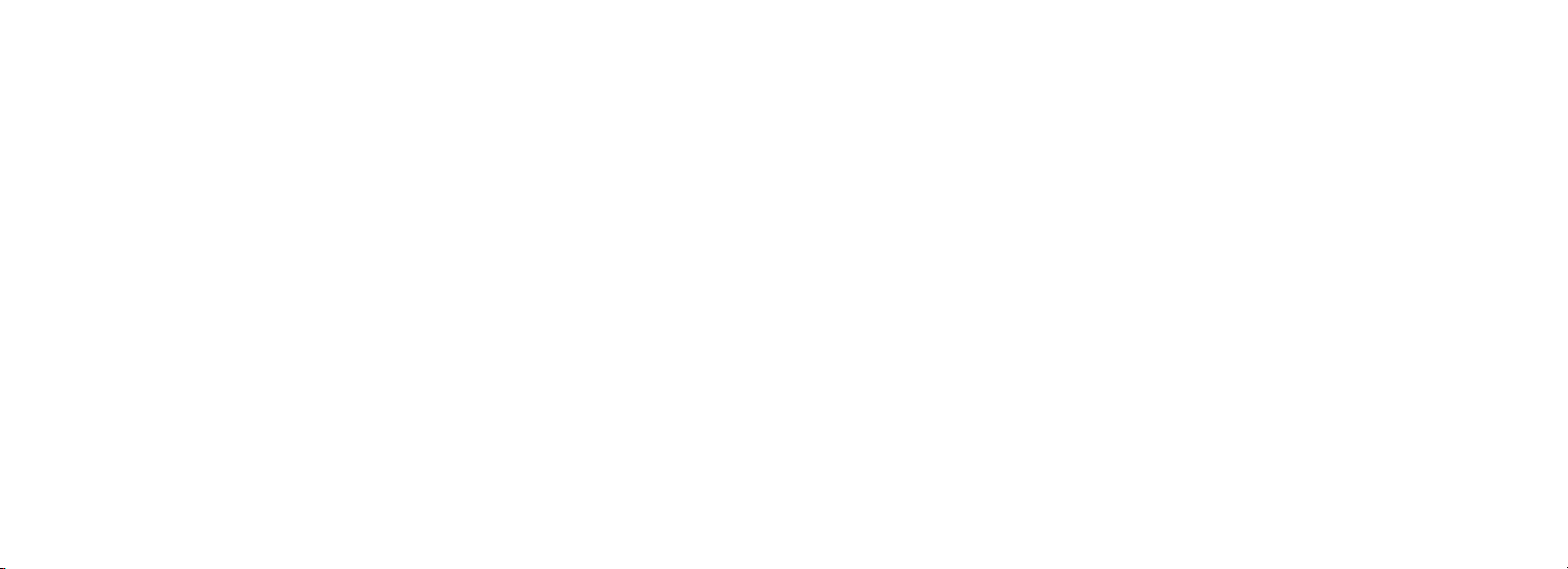
2
3
CONTENTS
English ........................5
Français ....................18
Español .................... 32
Deutsch .................... 46
Italiano ......................60
Português ..................74
Instruction Manual • Manuel D’instructions
Manual de Instrucciones • Bedienungsanleitung
Manuale di istruzioni • Manual de Instruções

4
5
QUICK GUIDE: BUSHNELL IMAGEVIEW 11-8200
INSTALL BATTERIES
Insert 2 AAA batteries (alkaline, lithium, or NiMh) as indicated inside the battery compartment on
the bottom of the ImageView.
ADJUST THE BINOCULAR FOR COMFORTABLE VIEWING
Adjust the center focus knob while viewing a distant object through the binocular, until it appears
sharp. Move the left and right sides of the binocular closer together or farther apart until you see
a single circular image. Rotate the right eyepiece (diopter adjustment) to change the setting if the
image does not appear as sharp to your right eye as it does to your left eye.
TURN ON THE CAMERA
Press the MODE button, then release it when you see the LCD display in front of the button come
on. You will see a battery indicator and 3 digits indicating the number of photos taken (currently
stored in the internal memory). As you take new photos, this counter will advance. Press and hold
MODE to turn off the camera. You should download all photos before changing batteries or storing
the camera unused for a long period of time (more than a few weeks) as a precaution.
CHECK CAMERA SETTINGS
Make sure the camera is set for high resolution (“Lo” does
instructions for setting photo quality) if you want the best results, especially if you will be printing
the photos. See “Changing Operational Modes” for full instructions in using features such as repeat
shot, video clips (avi mode), and deleting a photo you have just taken.
not show on the LCD display-see full

6
7
QUICK GUIDE: BUSHNELL IMAGEVIEW 11-8200
TAKE A PHOTO (TIPS FOR BETTER QUALITY PHOTOS)
Holding the ImageView as steadily as possible with both hands wrapped around the binocular,
lightly press down the SNAP button using the flat end of a finger. Leaning against a wall, tree, etc. to
brace yourself can also help insure the camera does not move as you take the photo. Make sure you
are at least 30 feet or more away from your photo subject. Unlike the binocular optics (which will
focus down to about 15 ft.), the camera focus is preset and is designed only for distant subjects- your
photos may look out of focus if you were too close.
USING THE IMAGEVIEW WITH YOUR COMPUTER
BEFORE CONNECTING THE IMAGEVIEW TO A COMPUTER, first install the driver from
the CD-ROM as directed in “Software Installation”. After the driver has been installed, you may
install Roxio
have photo software you prefer to use). Connect the supplied USB cable between the ImageView
and your computer, using a USB port on the computer itself (avoid USB “hubs”). Please read
“Downloading Photos to Your Computer” for detailed instructions on transferring photos to a PC
using PhotoSuite.
® PhotoSuite 5 as well, following the on-screen instructions (if you do not already
Congratulations on your purchase of a Bushnell ImageView binocular. Before using
the product, please read these instructions and take time to familiarize yourelf with the
different parts and features of the product.
BINOCULAR INSTRUCTIONS
TURNING THE CAMERA ON AND OFF
Insert 2 AAA alkaline batteries as indicated on
the inside of the battery compartment, located
on the bottom of the camera unit. Turn the
camera on by pressing and holding the
button until the display comes on and the
camera beeps. To turn the unit off, press and
hold the MODE button until the display goes
out. The camera will turn itself off automatically
to save batteries if none of the buttons have been
pressed for two minutes.
TAKING A PICTURE
With the camera turned on, press
button to take a new photo. For best results, hold
the ImageView steady using both hands, and
lightly press down the SNAP button using the flat end of your finger rather than “punching” it with
a fingertip. Be sure you are at least 30 feet away from your subject as the camera focus is preset f
optimum results with distant objects (
MODE
the SNAP
or
sports, wildlife, etc.).

8
9
CHANGING OPERATIONAL MODES
Pressing the
corresponding icon or symbol (indicated in parentheses below) will be displayed on the LCD for each
mode or setting as you cycle through them by tapping the
setting is displayed, pressing SNAP will select that mode or change that setting. If no button is pressed
for more than 5 seconds, the camera will return to normal operation. The modes/settings are shown as
you cycle through them in the following order:
• Timer ( ) : selects the self-timer, which will take a photo after a 10 second delay when you press
the SNAP button. This can be used to avoid moving or shaking the camera by pressing the SNAP
button when the camera is placed on a table or other level surface. After a photo is taken via the timer,
the camera automatically returns to normal operation (timer is canceled)
• Video Mode: ( ) : This mode sets the camera to take short video clips (.avi files) rather than still
photos. With the movie camera icon displayed, press SNAP to begin shooting the video. The counter
will show elapsed seconds
one number, as a new file (video) has been stored in the internal memory. After shooting the video clip,
the camera reverts back to normal still photo operation (assuming unused memory remains). Repeat
the steps to set AVI mode again if you wish to shoot more video clips.
• Continuous Shot ( CS ) : Takes rapid series of 3 consecutive photos, approx. 1 second apart, when
you press and hold the SNAP button. You will hear a short beep when each photo is taken. As with the
timer, the camera will return to normal operation after the shots are taken, cancelling the CS mode.
• Delete All ( ) : With this mode is selected, press SNAP once, and the number of total photos in
memory will blink in the display. Press
contents. If SNAP is
return to normal operation in a few seconds (all your photos will
MODE button briefly will cycle through several special camera modes and settings. A
MODE button. When the icon for a mode or
.
. Press SNAP again to stop shooting the video. The counter will advance by
the SNAP button a second time to erase the entire memory
not pressed a second time while the photo counter is blinking, the camera will
not be deleted). When the process is
CHANGING OPERATIONAL MODES continued
complete, the photo number display will reset to zero. If no button is pressed for 5 seconds, the camera
returns to stand-by. “Delete All” is a quick way to clear the memory following a download of your
photos to a computer, so that the camera is ready to hold as many new photos as possible.
• Delete One ( ) : Pressing SNAP when the “Delete One” icon is displayed will delete (erase) only
the last photo you took from the camera’s memory.
•
SETUP Menu (SET): Pressing SNAP when “SET” is displayed will enter the Setup Menu display,
which has four different settings, each with two options available. Use the MODE button to cycle
through the four settings. Pressing the SNAP button will switch (“toggle”) between the two options
per setting. The four settings (plus “ESC” to exit the setup menu) are displayed in the following
order:
• File Size (S2 or S1): Select “S2” for High Resolution photos (640x480 pixels), or select “S1” for Low
Resolution (320x240 pixels). High resolution is recommended, but low resolution can be used if you
need to shoot a greater quantity of photos before downloading, and quality is not a high priority.
•
Quality (Hq or Lq) : Select “Hq” for High Quality photos (recommended setting, least amount of jpg
file compression). Select “
to greater file compression.
• USB Mode (Sto or PCC): Select “Sto” for normal use, allowing you to download and view the photos
in the camera’s memory when it is connected to your PC with a USB cable (included). Select
“PCC” will allow the camera to be used as a live “PC camera” with appropriate software. This may
be of limited use, as the camera has a fixed focus preset for distances of 30 feet or greater.
• Power
Frequency (60 or 50 Hz): This sets the correct electrical line frequency to avoid any visible
“flickering” in the images, especially when shooting video clips where fluorescent lighting is present.
The “60” setting should be used for operation in the United States. If you are using the camera in a
country with 50 Hz (cycle) AC power frequency, press SNAP to select “50” instead.
Lq” to store more photos in memory but with a slight loss in quality due
ing
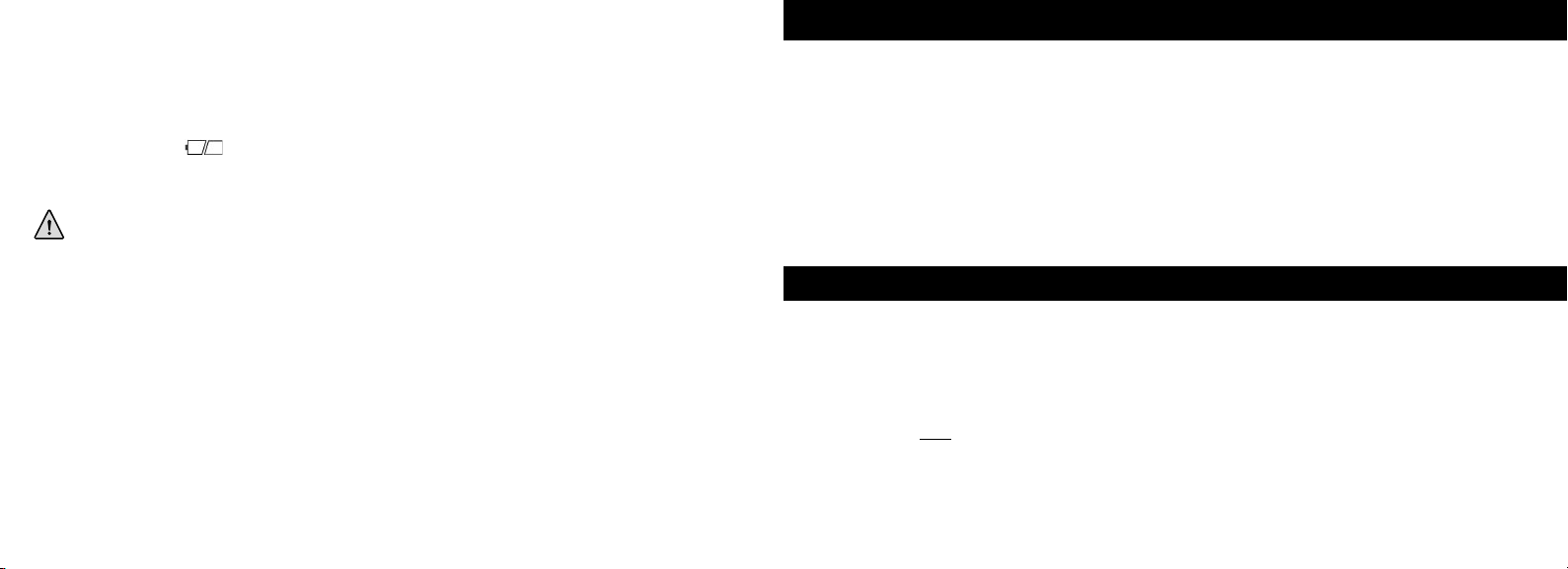
10
11
SETUP Menu continued
• Escape (ESC): Select ESC and press SNAP to exit the Setting menu options, and return to normal
mode.
OTHER DISPLAY ICONS
• Battery Indicator ( ) : Shows the amount of battery life left. When half of the icon is filled in,
you should plan to replace the batteries soon.
Be sure to bring an extra set of batteries on a long trip
or for important events.
CAUTION
• Make sure you download all photos (see directions in next section of manual) from the camera before
removing the batteries for longer than the time it takes to change them. The camera memory is volatile
(power dependant), and your photos may be lost if the batteries are removed for more than a minute or
two (a temporary charge will remain long enough to allow changing batteries), or if the batteries are left
in but allowed to become completely dead.
WARNING
U
USING THE IMAGEVIEW WITH YOUR COMPUTER
System Requirements:
Pentium 166MMX or equivalent minimum
(Recommended Pentium II 266)
Windows 98/ME/2000/XP
Minimum 32MB of RAM
USB Port (do not connect the camera through a USB hub)
Minimum 200 MB of hard drive space, with additional 65MB for IE and Direct X
CD-ROM driver
Super VGA monitor and video card
SOFTWARE INSTALLATION
DO NOT CONNECT THE IMAGEVIEW CAMERA TO THE COMPUTER BEFORE INSTALLING THE
DRIVER SOFTWARE (Windows 98/98SE only)
Insert the supplied CD-ROM disc. It will startup automatically and display the driver and PhotoSuite installation
screen.
Windows 98 users must install the driver (click "Install Driver") prior to connecting the camera for downloading.
Windows 2000, ME, and XP do not require a driver.
Unless you already have photo editing software you plan to use, click the button to install PhotoSuite (compatible
with Windows 98/98SE/2000/ME/XP).
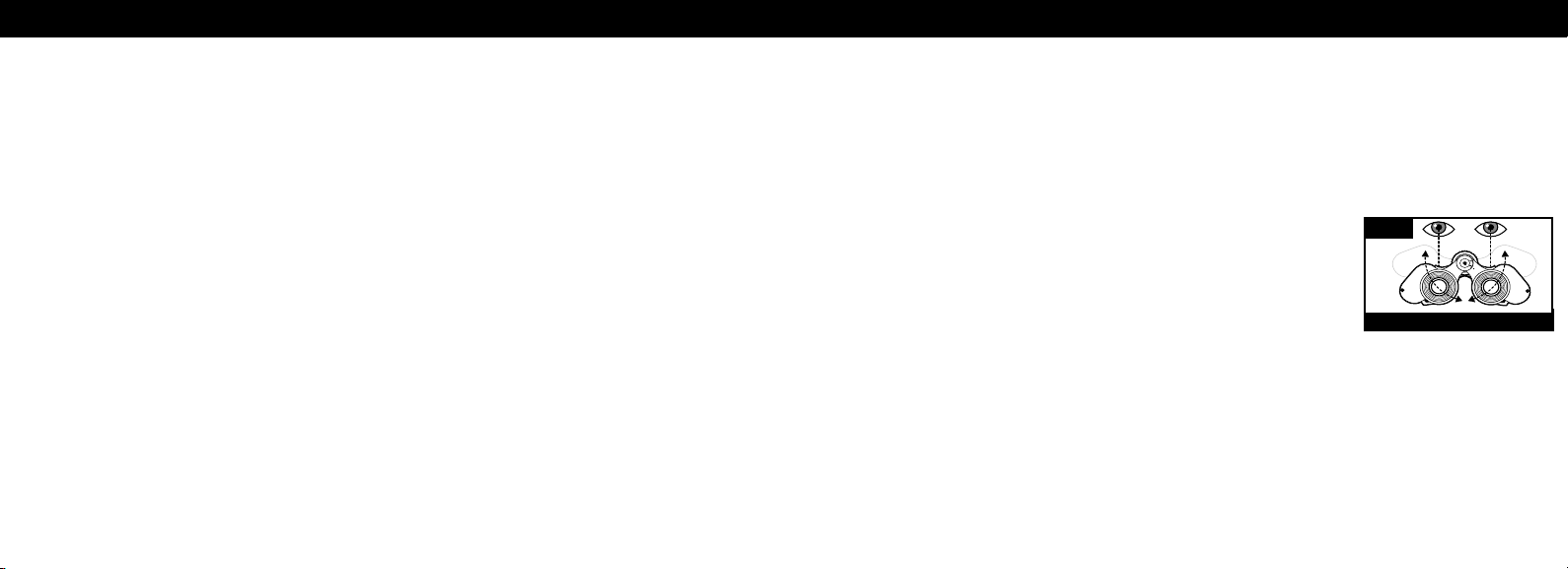
12
13
DOWNLOADING PHOTOS
Be sure you have first installed the driver if you use Windows 98/98SE
Connect the camera is connected to your PC with the supplied USB cable. it will be recognized as a "mass storage device", which will
act just like an external hard drive.
Open Windows Explorer or “My Computer,” the camera will be
your photos (.jpg files) inside the folders
Click on an individual photo file, or use "Edit>Select All" if you want to download all the photos. Then choose "Move to Folder..." in the
Edit menu. You may choose an existing folder (e.g. "My Pictures") or create a new folder located and named as you wish. Then cl
"OK" and your photos will be transferred from the camera to that folder on your hard drive. Alternatively, if you prefer, you may
copy and paste or drag and drop you photo files from the camera “Disk” to the hard drive location of your choice.
The camera may then be disconnected-you should first click the camera's icon in your system tray (move the mouse cursor over icons in
lower right corner of screen to find this) and follow your PC’s directions to stop and remove the USB device.
To view and edit your photos, you use PhotoSuite (included on the CD), or use any other photo editing software. Select “File>Open” in
the photo editor and navigate to the folder containing your previously transferred camera files. Refer to the photo software’s instruction
manual or Help menu for specific details on editing, resaving and printing photos.
To view downloaded avi movie files,
file from the location where you previously saved it. On recent versions of Media Player, you may simply drag the movie file name from
its location onto the Media Player window, and it will begin playing automatically. QuickTime, pre-installed on many computers (or
available as a free download from Apple.com) can also be used to open and play the avi movie clips.
shown as a new "Removable Disk" icon. Open this "Disk", and locate
.
ick
simply
open Windows Media Player (included with all versions of Microsoft Windows) and open the avi
BINOCULAR INSTRUCTIONS
Your Bushnell binocular is a precision instrument designed to provide many years of pleasurable
viewing. This portion of the booklet will help you achieve optimum performance by explaining how
you can adjust the binocular to your eyes, and how to care for this instrument. Read the instructions
carefully before using your binocular.
EYE ADJUSTMENTS (Figure 1)
How to Adjust For Distance Between Your Eyes
The distance between the eyes, called “interpupillary distance,” varies
from person to person. To achieve perfect alignment of lens to eye,
Fig. 1
follow these simple steps.
1. Hold your binocular in the normal viewing position.
2. Grasp each barrel firmly. Move the barrels closer together or
INTERPUPILLARY DISTANCE
further apart until you see a single circular field. Always re-set your
binocular to this position before using.
How to Adjust For Individual Eye Strength
As individual eyesight varies from one person to another, Bushnell binoculars have a diopter setting
feature which allows you to fine-tune the binocular to your vision. Follow the focusing instructions
below for your binocular.
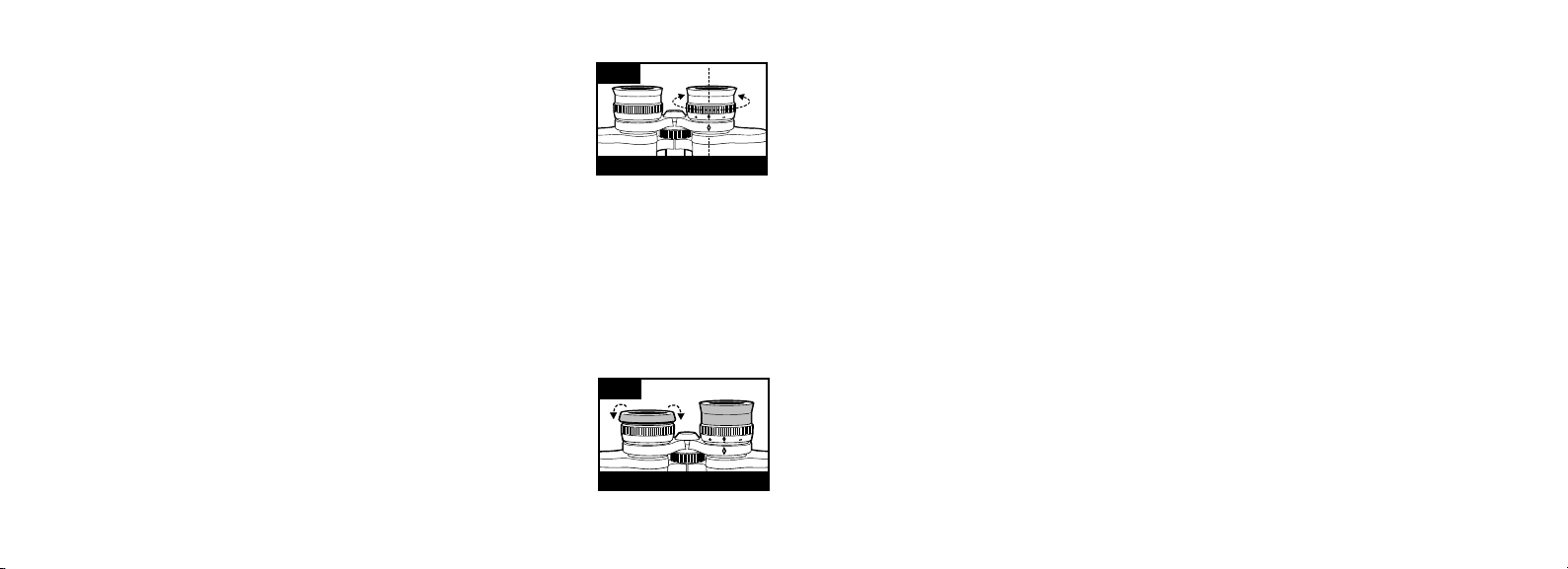
14
15
FOCUSING
1. Adjust interpupillary distance. (Figure 1)
2. Set the “diopter setting” (Figure 2) to zero and view a distant object.
Fig. 2
3. Keep both eyes open at all times.
4. Using a lens cover or your hand, cover the objective (front) lens of the
same side of the binocular that has the “diopter setting.” This is usually
the right side.
DIOPTER SETTING
5. Using the center focus wheel, focus on a distant object with fine detail
(e.g., brick wall, tree branches, etc.) until it appears as sharp as possible.
6.
Uncover the objective lens on the diopter side, cover the other objective lens, then view the same
object.
7. Using the “diopter setting” adjustment ring, focus the same object being viewed. Caution should
be used as over turning or forcing the diopter eyepiece can cause damage or cause the eyepiece
to break away from the chassis.
8. Your binocular should be adjusted for your eyes. Focus at any far or near distances can now be
attained simply by turning the center focus wheel. Make a note of the diopter setting for your
eyes for future reference.
EYECUPS (Figure 3)
Fig. 3
Your Bushnell binocular is fitted with rubber roll-down eyecups designed for
your comfort and to exclude extraneous light. If you wear sun/eyeglasses, roll
down the eyecups. This will bring your eyes closer to the binocular lens thus
providing improved field of view.
ROLL-DOWN EYECUPS
INSTRUCTIONS FOR CARE OF BINOCULARS
Your Bushnell binocular will provide years of trouble-free service if it receives the normal care you
would give any fine optical instrument. Non-waterproof models should not be exposed to excessive
moisture.
1. If your binocular has roll-down, flexible eyecups, store it with the eyecups up. This avoids
excessive stress and wear on the eyecups in the down position.
2. Avoid banging and dropping.
3. Store in a cool, dry place.
4. CAUTION: Looking directly at the sun with your binocular may be very harmful to your
eyes.
5. Never expose your ImageView binocular to any type of excessive of liquid or fluid, as the
binocular is not water/fogproof.
6. Take the batteries out of your ImageView if you are not going to use it for a long period of time.
(Make sure you download any pictures from your camera before you remove the batteries from
the camera.)
CLEANING
1. Blow away any dust or debris on the lens (or use a soft lens brush).
2. To remove dirt or finger prints, clean with a soft cotton cloth rubbing in a circular motion. Use
of a coarse cloth or unnecessary rubbing may scratch the lens surface and eventually cause
permanent damage. A “microfiber” cleaning cloth (available at most photo dealers) is ideal for
the routine cleaning of your optics.
3. For a more thorough cleaning, photographic lens tissue and photographic-type lens cleaning
fluid or isopropyl alcohol may be used. Always apply the fluid to the cleaning cloth – never
directly on the lens.
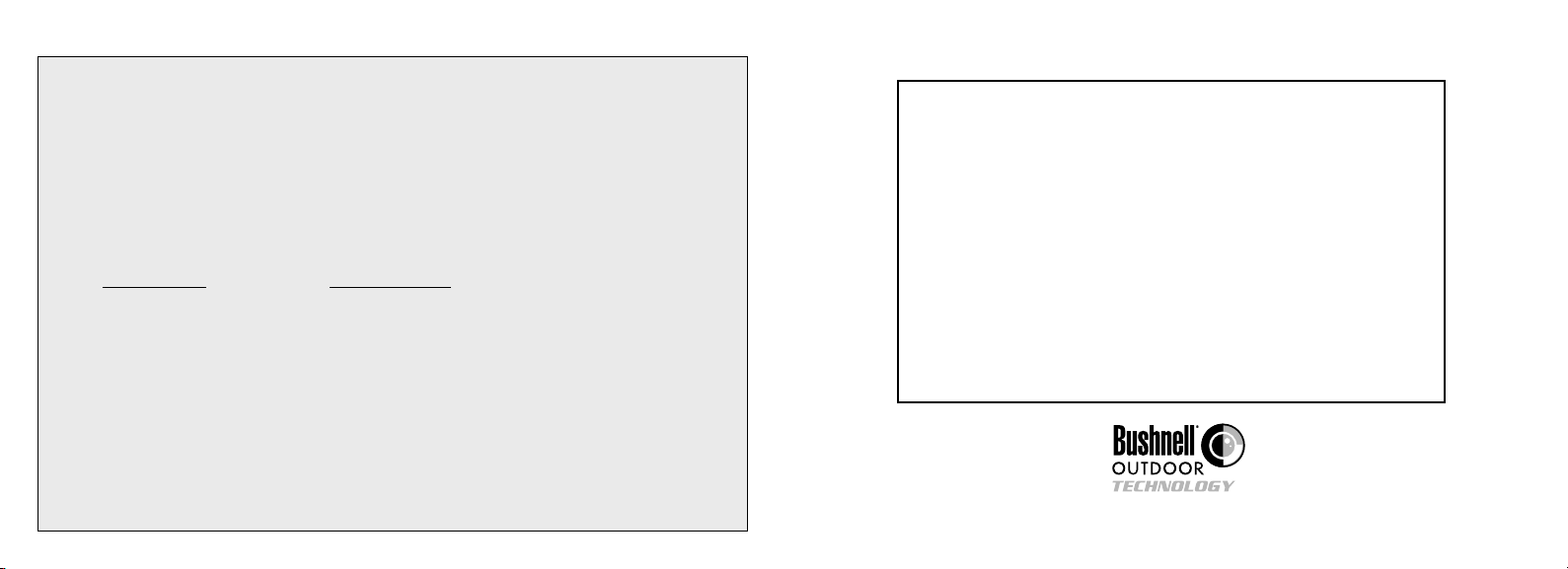
16
17
WARRANTY / REPAIR
Your Bushnell® product is warranted to be free of defects in materials and workmanship for two years after the date of purchase. In the event
of a defect under this warranty, we will, at our option, repair or replace the product, provided that you return the product postage prepaid. This
warranty does not cover damages caused by misuse, improper handling, installation, or maintenance provided by someone other than a Bushnell
Authorized Service Department.
Any return made under this warranty must be accompanied by the items listed below:
1) A check/money order in the amount of $10.00 to cover the cost of postage and handling
2) Name and address for product return
3) An explanation of the defect
4) Proof of Date Purchased
5) Product should be well packed in a sturdy outside shipping carton, to prevent
damage in transit, with return postage prepaid to the address listed below:
IN U.S.A. SEND TO: IN CANADA SEND TO:
Bushnell Performance Optics Bushnell Performance Optics
Attn.: Repairs Attn.: Repairs
8500 Marshall Drive 25A East Pearce Street, Unit 1
Lenexa, Kansas 66214 Richmond Hill, Ontario L4B 2M9
For products purchased outside the United States or Canada please contact your local dealer for applicable warranty information. In Europe you
may also contact Bushnell at: BUSHNELL Performance Optics Gmbh
European Service Centre
MORSESTRASSE 4
D- 50769 KÖLN
GERMANY
Tél: +49 (0) 221 709 939 3
Fax: +49 (0) 221 709 939 8
TWO-YEAR LIMITED WARRANTY
This warranty gives you specific legal rights.
You may have other rights which vary from country to country.
©2005 Bushnell Performance Optics
FCC Note:
is equipment has been tested and found to comply with the limits for a Class B digital device, pursuant to Part
15 of the FCC Rules. ese limits are designed to provide reasonable protection against harmful interference
in a residential installation. is equipment generates, uses and can radiate radio frequency energy and, if not
installed and used in accordance with the instructions, may cause harmful interference to radio communications.
However, there is no guarantee that interference will not occur in a particular installation. If this equipment does
cause harmful interference to radio or television reception, which can be determined by turning the equipment
off and on, the user is encouraged to try to correct the interference by one or more of the following measures:
· Reorient or relocate the receiving antenna.
·
Increase the separation between the equipment and receiver
· Connect the equipment into an outlet on a circuit
different from that to which the receiver is connected.
· Consult the dealer or an experienced radio/TV
technician for help.
Shielded interface cable must be used with the equipment in order to comply with the limits for a digital device
pursuant to Subpart B of Part 15 of FCC Rules.
Specifications and designs are subject to change without any notice or obligation on the part of the
manufacturer.
©2005 Bushnell Performance Optics
.
www.bushnell.com
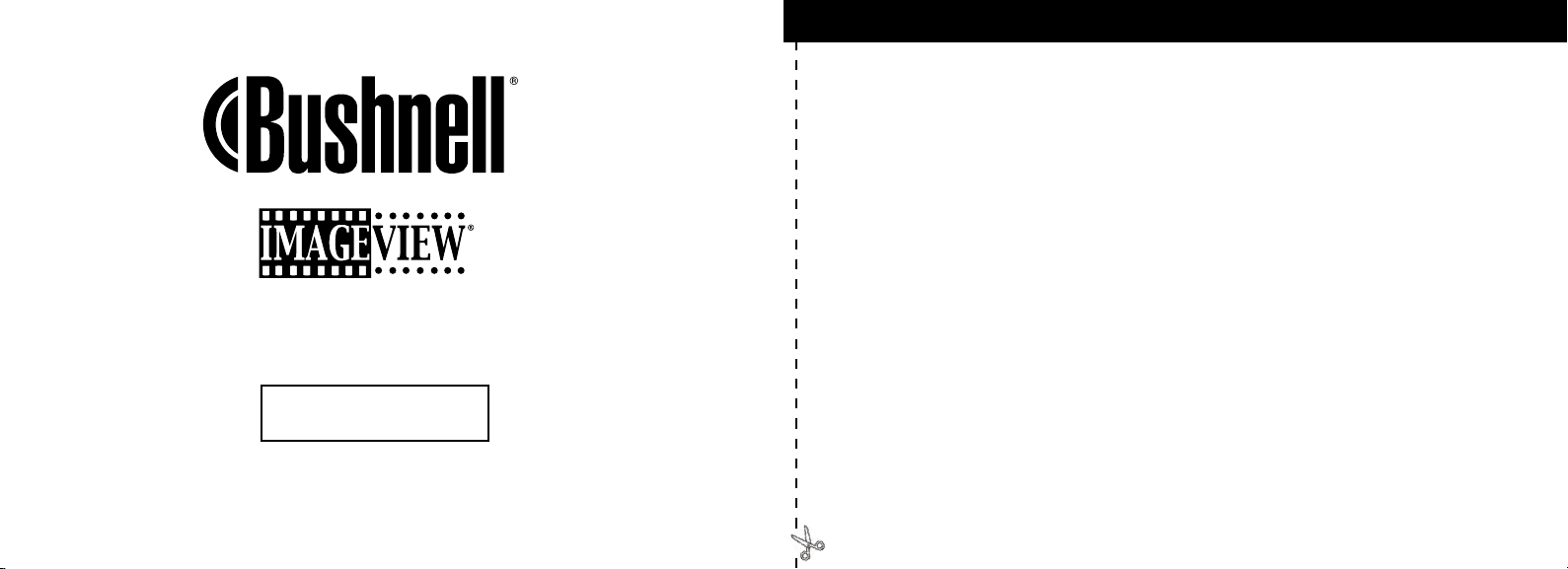
18
19
11-8200
FRANÇAIS
Manuel D’instructions
GUIDE RAPIDE : IMAGEVIEW 11-8200 BUSHNELL
INSTALLATION DES PILES
Introduisez 2 piles alcalines de type AAA, comme indiqué dans le compartiment de piles, au bas de
l’ImageView.
RÉGLAGE DES JUMELLES POUR UNE OBSERVATION CONFORTABLE
Tout en observant un objet distant dans les jumelles, réglez la molette de mise au point centrale
jusqu’à ce que l’objet paraisse net. Écartez ou rapprochez les côtés gauche et droit des jumelles de
façon à voir une seule image circulaire. Tournez l’oculaire droit (réglage dioptrique) pour changer
le réglage si l’image n’apparaît pas aussi nette dans votre œil droit que dans votre œil gauche.
ACTIVATION DE L’APPAREIL PHOTO
Appuyez sur le bouton MODE puis relâchez-le quand vous voyez s’allumer l’écran LCD situé
devant ce bouton. Vous devrez voir l’indicateur de piles et 3 chiffres indiquant le nombre de photos
prises (actuellement enregistrées dans la mémoire interne). À mesure que vous prenez de nouvelles
photos, ce compteur avance. Maintenez le bouton MODE enfoncé pour désactiver l’appareil photo.
Par mesure de précaution, il est recommandé de télécharger toutes les photos avant de changer les
piles et avant de ranger l’appareil pour une période prolongée (plus de quelques semaines).
VÉRIFICATION DES RÉGLAGES DE L’APPAREIL PHOTO
Vérifiez que l’appareil photo est réglé pour la haute qualité (“LQ” n’apparaît pas sur l’écran LCD
-- reportez-vous aux instructions complètes sur le réglage de la qualité des photos) si vous souhaitez
obtenir les meilleurs résultats, surtout si vous devez imprimer les photos.
Consultez “Changement de modes de fonctionnement” pour les instructions complètes sur
l’utilisation des fonctions telles que la répétition d’un cliché, les clips vidéo (mode avi),
et l’effacement de la dernière photo prise.
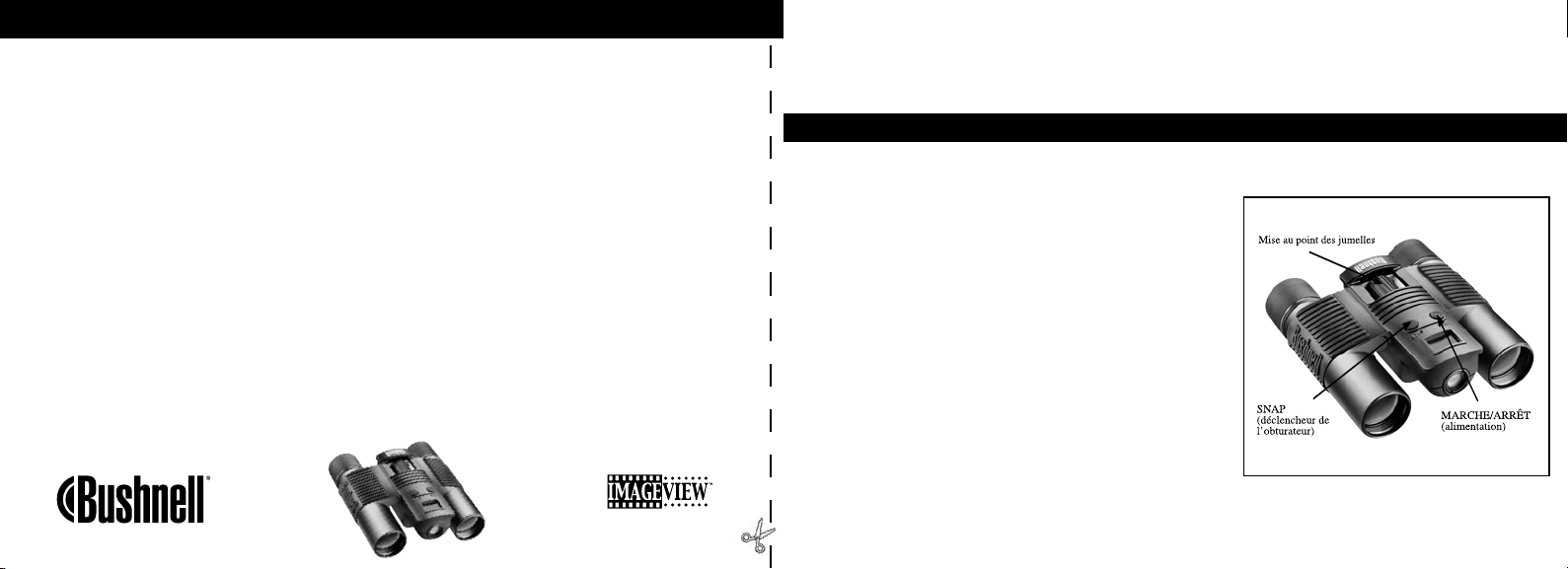
20
21
GUIDE RAPIDE : IMAGEVIEW 11-8200 BUSHNELL
POUR PRENDRE UNE PHOTO (CONSEILS POUR OBTENIR DES PHOTOS DE
MEILLEURE QUALITÉ)
Tout en tenant l’ImageView aussi immobile que possible, avec les deux mains enveloppant les
jumelles, appuyez légèrement avec l’extrémité plate d’un doigt sur le bouton SNAP. Prenez appui
contre un mur, un arbre, etc. pour vous assurer que l’appareil photo ne bouge pas pendant que
vous prenez la photo. Vérifiez que vous vous tenez à au moins 9 mètres du sujet de la photo. À
la différence de l’optique des jumelles (qui peuvent effectuer la mise au point jusqu’à environ 4,5
mètres), la mise au point de l’appareil photo est préréglée et n’est conçue que pour les sujets distants
; vos photos pourraient paraître floues si vous vous teniez trop près du sujet.
UTILISATION DE L’IMAGEVIEW AVEC UN ORDINATEUR
AVANT DE CONNECTER L’IMAGEVIEW À UN ORDINATEUR, commencez par installer
le pilote à partir du CD-ROM, comme indiqué dans “Installation du logiciel”. Une fois le pilote
installé, vous pouvez installer Roxio® PhotoSuite 5 en suivant les instructions de l’écran (si vous
n’avez pas déjà de logiciel photo que vous préférez utiliser). Connectez le câble USB fourni entre
l’ImageView et l’ordinateur, sur un port USB de l’ordinateur (évitez les “nœuds” USB). Veuillez
lire “Téléchargement de photos vers un ordinateur” pour les instructions détaillées sur le transfert de
photos vers un PC, à l’aide de PhotoSuite.
Félicitations et merci d’avoir acheté les jumelles ImageView de Bushnell. Avant d’utiliser cet instrument,
veuillez lire ces instructions et prendre quelques instants pour vous familiariser avec les différentes pièces
et fonctions de l’instrument.
INSTRUCTIONS POUR LES JUMELLES
ACTIVATION ET DÉSACTIVATION DE L’APPAREIL PHOTO
Introduisez 2 piles alcalines type AAA, comme indiqué à
l’intérieur du compartiment de piles situé au bas de l’appareil.
Activez l’appareil en maintenant le bouton MODE enfoncé
jusqu’à ce que l’affichage apparaisse et que l’appareil fasse
entendre un bip. Pour désactiver l’appareil, maintenez le
bouton MODE enfoncé jusqu’à ce que l’affichage disparaisse.
L’appareil se désactive automatiquement pour conserver
l’énergie des piles si aucun bouton n’a été actionné pendant
deux minutes.
POUR PRENDRE UNE PHOTO
L’appareil photo étant activé, appuyez sur le bouton SNAP
(DÉCLENCHEUR) pour prendre une nouvelle photo. Pour
obtenir les meilleurs résultats, tenez l’ImageView stable,
des deux mains et appuyez légèrement sur le bouton SNAP
avec l’extrémité plate du doigt plutôt qu’en l’enfonçant avec
l’extrémité du doigt. Vérifiez que vous êtes à au moins 9 mètres du sujet car la mise au point de l’appareil
photo est préréglée pour obtenir des résultats optimum avec des objets lointains (par exemple : sports,
faune, etc.).
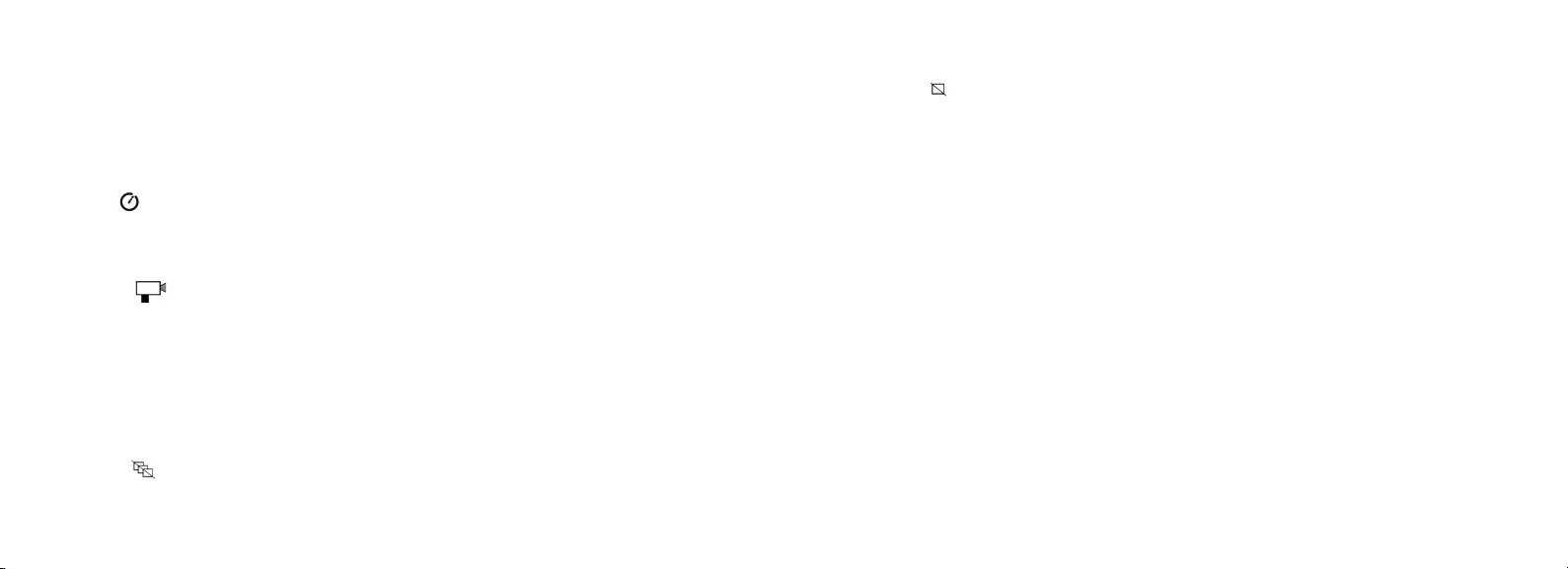
22
23
CHANGEMENT DE MODES DE FONCTIONNEMENT
Une pression brève sur le bouton MODE permet de faire défiler les différents modes et réglages
spéciaux de l’appareil photo. L’icône ou le symbole correspondant(e) (indiqué(e) entre parenthèses cidessous) apparaît à l’écran LCD pour chaque mode ou réglage qui défile en tapant sur le bouton MODE.
Lorsque l’icône d’un mode ou d’un réglage est affichée, une pression sur SNAP sélectionne ce mode
ou change ce réglage. Si aucun bouton n’est actionné pendant plus de 5 secondes, l’appareil retourne au
fonctionnement normal. Durant leur défilement, les modes/réglages apparaissent dans l’ordre suivant :
• Minuterie ( ) : Sélectionne la minuterie automatique qui prend une photo au bout d’un délai de 10 secondes
après une pression sur le bouton SNAP. On peut l’utiliser pour éviter de déplacer ou de secouer l’appareil quand on
appuie sur le bouton SNAP, lorsque l’appareil est posé sur une table ou une surface horizontale. Après une photo
prise avec la minuterie, l’appareil retourne automatiquement au fonctionnement normal (la fonction de minuterie
est annulée).
• Mode vidéo : ( ) : Ce mode règle l’appareil pour prendre de courts clips vidéo (fichiers .avi) plutôt que des
clichés séparés. Lorsque l’icône de caméra apparaît, appuyez sur SNAP pour commencer à filmer. Le compteur
indique les secondes écoulées. Appuyez de nouveau sur SNAP pour arrêter de filmer. Le compteur avance d’un
chiffre lorsqu’un nouveau fichier (vidéo) est enregistré dans la mémoire interne. Après l’enregistrement d’un clip
vidéo, l’appareil retourne au mode de fonctionnement normal pour la prise de clichés séparés (s’il reste de l’espace
libre dans la mémoire). Refaites les opérations du réglage au mode AVI pour filmer d’autres clips vidéo.
• Prise de vues en continu ( CS ) : Prend une série rapide de 3 photos consécutives, à intervalles d’environ 1
seconde, quand vous maintenez le bouton SNAP enfoncé. Vous entendrez un bip court quand chaque photo est
prise. Comme avec la minuterie, l’appareil retourne au fonctionnement normal une fois que les photos sont prises,
ce qui annule le mode CS.
• Effacer tout ( ) : Quand ce mode est sélectionné, appuyez une fois sur SNAP et le nombre total de photos
en mémoire clignote à l’affichage. Appuyez une seconde fois sur le bouton SNAP pour effacer tout le contenu
de la mémoire. Si vous n’appuyez pas une seconde fois sur SNAP pendant que le compteur de photos clignote,
l’appareil retourne au fonctionnement normal en quelques secondes (toutes les photos ne sont pas effacées). Quand
l’opération est terminée, le compteur de photos est remis à zéro. Si aucun bouton n’est actionné pendant 5 secondes,
l’appareil retourne au mode de veille. « Delete All » (Effacer tout) est un moyen rapide de nettoyer la mémoire après
CHANGEMENT DE MODES DE FONCTIONNEMENT
avoir transféré les photos vers un ordinateur, de manière que l’appareil soit prêt à recevoir le plus grand nombre de
photos possible.
• Effacer une ( ) : Une pression sur SNAP quand l’icône « Delete One » (Effacer une) est affichée, efface seulement
la ernière photo prise de la mémoire de l’appareil.
• Menu de RÉGLAGE (SET): Une pression sur SNAP lorsque SET est affiché permet d’accéder au menu de Réglage
qui comporte quatre réglages différents, chacun ayant deux options. Utilisez le bouton MODE pour naviguer entre
les quatre réglages. Appuyez sur le bouton SNAP pour passer (alterner) entre les deux options de chaque réglage.
Les quatre réglages (plus ESC pour sortir du menu de Réglage) apparaissent dans l’ordre suivant :
• Taille du fichier (S2 ou S1) : Choisissez S2 pour des photos à haute résolution (640 x 480 pixels), ou S1 pour des
photos à basse résolution (320 x 240 pixels). Il est recommandé d’utiliser la haute résolution, mais il est acceptable
d’utiliser la basse résolution si vous avez besoin de prendre une grande quantité de photos avant de les télécharger
et si leur qualité n’est pas une priorité.
• Qualité (Hq ou Lq) : Sélectionnez Hq pour des photos de haute qualité (réglage recommandé, degré inférieur de
compression du fichier jpg). Sélectionnez Lq pour enregistrer davantage de photos dans la mémoire mais avec une
légère perte de qualité en raison de la compression supérieure du fichier.
• Mode USB (Sto ou PCC) : Sélectionnez « Sto » pour l’usage normal, ce qui vous permet de télécharger et de
visionner les photos de la mémoire de l’appareil quand il est connecté à un ordinateur à l’aide d’un câble USB
(inclus). Le choix de PCC permet d’utiliser l’appareil comme appareil photo de PC en direct, avec le logiciel
approprié. Cela peut être d’un usage limité, étant donné que l’appareil dispose d’un préréglage de mise au point fixe
pour les distances de 9 mètres ou supérieures.
• Fréquence d’alimentation (60 ou 50 Hz) : Ceci règle la fréquence correcte de l’alimentation électrique, afin
d’éviter le « scintillement » visible des images, surtout lors de l’enregistrement de clips vidéo, en présence d’un
éclairage fluorescent. Le réglage de 60 Hz doit être utilisé aux États-Unis. Si vous utilisez l’appareil dans un pays
où la fréquence d’alimentation c.a. est de 50 Hz (cycles), appuyez sur SNAP pour sélectionner 50.
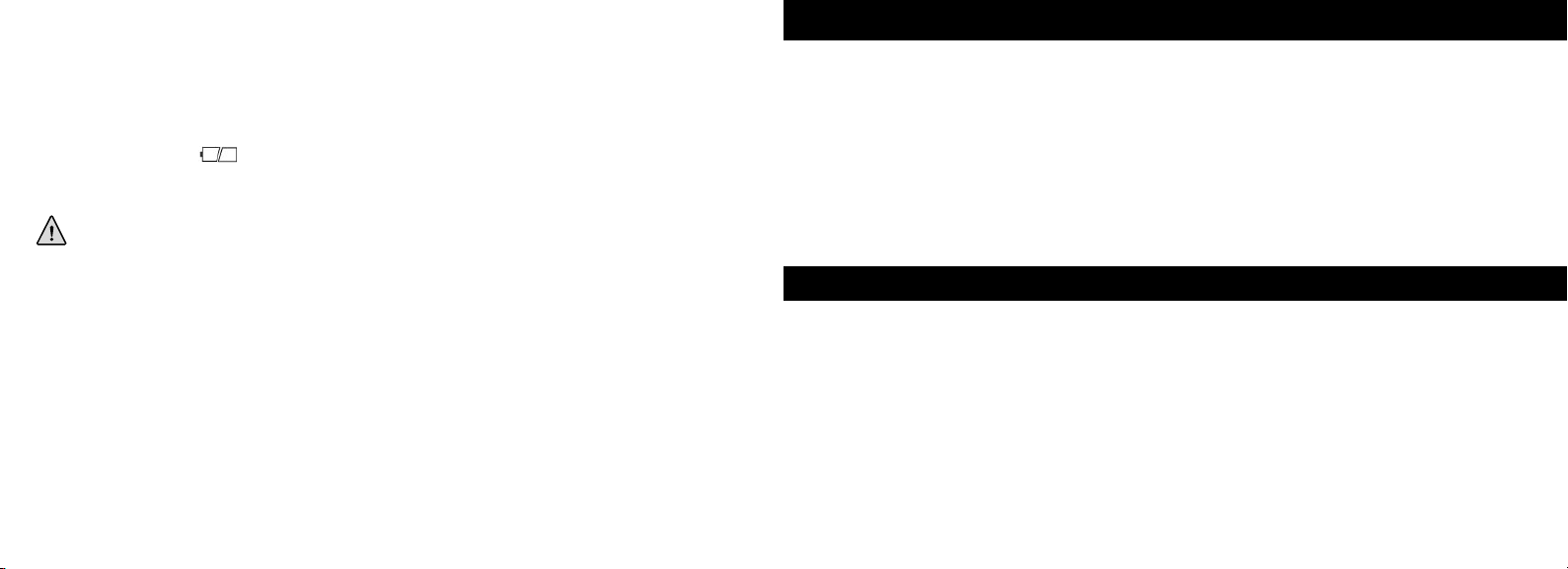
24
25
CHANGEMENT DE MODES DE FONCTIONNEMENT
• Sortir (ESC) : Sélectionnez ESC et appuyez sur SNAP pour sortir des options du menu de Réglage et retourner
au mode normal.
AUTRES ICÔNES DE L’AFFICHAGE
• Indicateur des piles ( ) : Indique la quantité d’énergie restant dans les piles. Lorsque la moitié
de l’icône est remplie, prévoyez de remplacer les piles dès que possible. N’oubliez pas d’emporter un
jeu de piles de rechange pour un long voyage ou des événements importants.
ATTENTION
• N’oubliez pas de télécharger toutes les photos (consultez les instructions de la section suivante du manuel)
de l’appareil avant d’enlever les piles pour une durée supérieure à celle qui est nécessaire pour les changer.
La mémoire de l’appareil est volatile (elle dépend de l’alimentation) et les photos risquent de se perdre si
les piles sont enlevées pendant plus d’une ou deux minutes (une charge temporaire reste assez longtemps
pour permettre le changement des piles), ou si elles sont laissées dans l’appareil mais sont complètement
usées.WARNING
USING THE IMAGEVIEW WITH YOUR COMPUTER
UTILISATION DE L’IMAGEVIEW AVEC UN ORDINATEUR
Système requis:
Pentium 166MMX ou équivalent minimum
(Pentium II 266 recommandé)
Windows 98/ME/2000/XP
32 Mo de RAM minimum
Port USB (ne connectez pas l’appareil par l’intermédiaire d’un nœud USB)
Espace libre minimum de 200 Mo sur disque dur, avec 65 Mo de plus pour IE et Direct X
Lecteur de CD-ROM
Écran Super VGA et carte vidéo
INSTALLATION DU LOGICIEL
NE CONNECTEZ PAS L’APPAREIL PHOTO IMAGEVIEW À UN ORDINATEUR AVANT
D’AVOIR INSTALLÉ LE LOGICIEL PILOTE (Windows 98/98SE uniquement).
Introduisez le CD-ROM fourni. Il doit démarrer automatiquement et afficher l’écran d’installation
du pilote et de PhotoSuite.
Les utilisateurs de Windows 98 doivent installer le pilote (cliquez sur “Install Driver” [installer le pilote])
avant de connecter l’appareil photo pour le téléchargement. Windows 2000, ME et XP ne nécessitent pas
de pilote.
À moins que vous n’ayez déjà un logiciel d’édition de photos que vous prévoyez utiliser, cliquez sur le
bouton pour installer PhotoSuite (compatible avec Windows 98/98SE/2000/ME/XP).
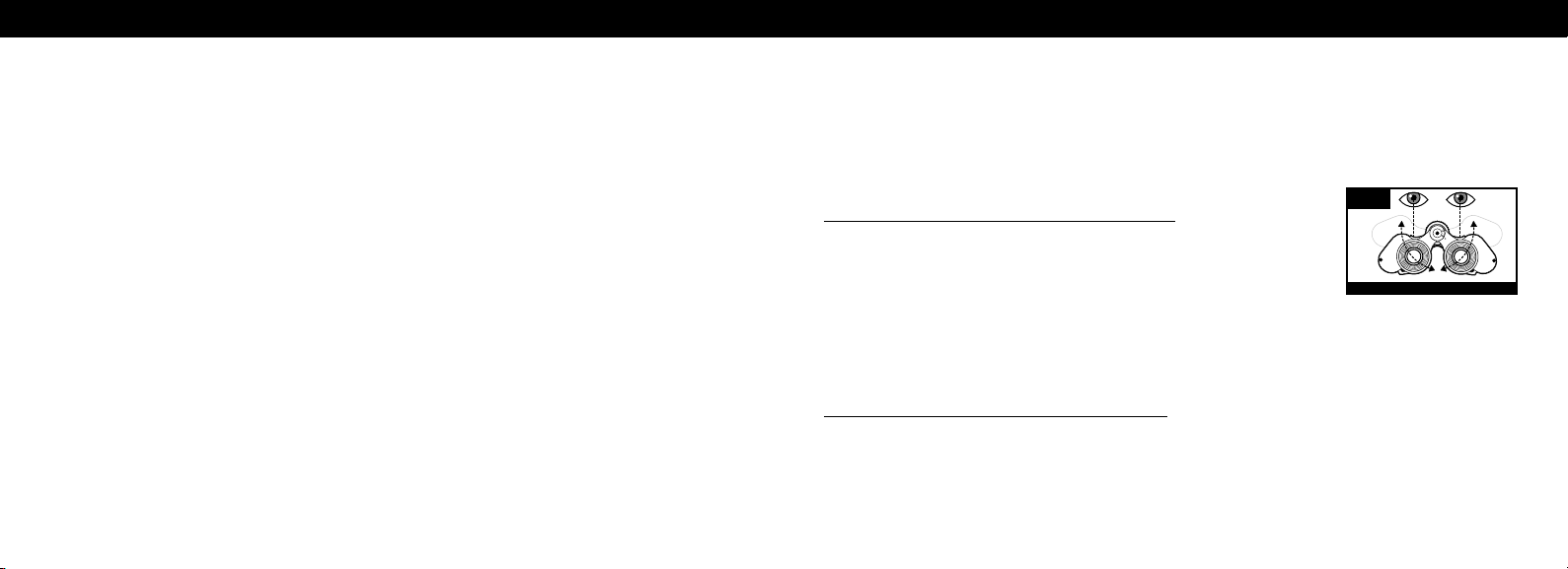
26
27
TÉLÉCHARGEMENT DES PHOTOS
Si vous utilisez Windows 98/98SE, n’oubliez pas d’installer d’abord le pilote.
Une fois que l’appareil photo est connecté au PC avec le câble USB fourni, il est reconnu comme « dispositif de
mémoire de masse » et se comporte tout comme un disque dur externe.
Ouvrez Windows Explorer ou Mon ordinateur ; l’appareil photo est représenté par une icône de nouveau
« disque amovible ». Ouvrez ce « disque » et repérez vos photos (fichiers .jpg) à l’intérieur des dossiers.
Cliquez sur le fichier d’une photo individuelle ou utilisez « Modifier>Sélectionner tout » si vous voulez transférer toutes
les photos. Puis choisissez « Déplacer au dossier... » dans le menu de Modification. Vous pouvez choisir un dossier
existant (ex. : « Mes photos ») ou créer un nouveau dossier que vous placerez et nommerez comme bon vous semble.
Puis cliquez sur « OK » et vos photos seront transférées de l’appareil photo vers ce dossier, sur le disque dur. Si vous
préférez, vous pouvez aussi simplement copier et coller ou glisser-déposer les fichiers de vos photos du « disque » de
l’appareil photo vers un disque dur de votre choix.
L’appareil photo peut alors être déconnecté ; vous devez d’abord cliquer sur l’icône de l’appareil dans le plateau de
l’ordinateur (déplacez pour cela le curseur de la souris au-dessus des icônes du coin inférieur droit de l’écran) et suivez
les instructions de l’ordinateur pour désactiver et retirer le dispositif USB.
Pour visionner et modifier vos photos, vous pouvez utiliser PhotoSuite (inclus sur le CD) ou n’importe quel autre
logiciel de montage de photos. Sélectionnez « Fichier>Ouvrir » dans le programme de photos et naviguez jusqu’au
dossier contenant les fichiers transférés depuis l’appareil photo. Consultez le manuel d’utilisation du logiciel de photos
ou le menu d’aide pour les détails sur la modification, la nouvelle sauvegarde et l’impression des photos.
Pour visionner les fichiers de films avi téléchargés, ouvrez Windows Media Player (inclus dans toutes les versions de
Microsoft Windows) et ouvrez le fichier avi à l’emplacement où vous l’avez sauvegardé. Sur les versions récentes de
Media Player, vous pouvez simplement faire glisser le nom du fichier du film de son emplacement vers la fenêtre Media
Player et le film commencera automatiquement. QuickTime pré-installé sur de nombreux ordinateurs (ou pouvant être
téléchargé gratuitement chez Apple.com) peut aussi être utilisé pour ouvrir les fichiers de clips vidéo avi et visionner
les clips.
INSTRUCTIONS POUR LES JUMELLES
Les jumelles Bushnell sont un instrument de précision conçu pour fournir de nombreuses années
de service agréable. Cette partie du livret vous permettra d’en obtenir les performances optimales
car il explique comment le régler en fonction des yeux de l’utilisateur et comment en prendre soin.
Veuillez lire attentivement ces instructions avant d’utiliser les jumelles.
RÉGLAGES EN FONCTION DES YEUX (figure 1)
Réglage en fonction de la distance entre les yeux
Fig. 1
La distance entre les yeux, aussi appelée « distance interpupillaire »,
varie selon les personnes. Pour obtenir l’alignement parfait
1. Tenez les jumelles à la position normale d’observation.
DISTANCE INTERPUPILLAIRE
2. Saisissez fermement chaque cylindre. Rapprochez ou éloignez les cylindres jusqu’à ce que vous
voyiez un seul champ circulaire. Remettez toujours les jumelles dans cette position avant de les
utiliser.
Réglage selon la puissance oculaire individuelle
Étant donné que la vision est différente pour chaque personne, les jumelles Bushnell comportent un
dispositif de réglage dioptrique qui permet de les régler exactement à la vision de chaque utilisateur.
Suivez les instructions de mise au point ci-dessous qui correspondent au type de vos jumelles.
