Bushnell 111545 User manual

DIGITAL SPOTTING SCOPE
User Manual
Model: 111545
LIT. #: 981411 / 0212
Magnify
22X MAGNIFICATION
Capture Save
5MP CAMERA WITH
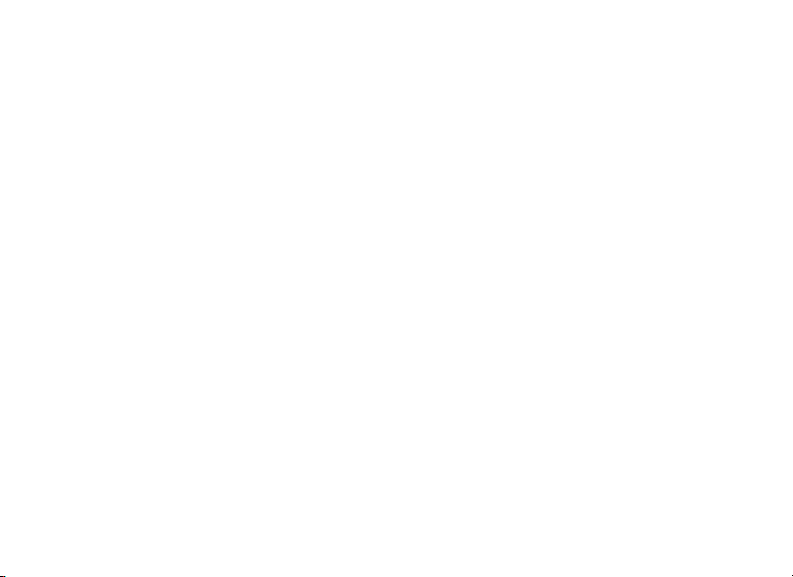
English
2
3

ENGLISH
(K) Remote
Jack
(L) USB
Port
(M) Card
Slot
(G) LCD Display
PARTS AND CONTROLS GUIDE
(D) OK/PLAY
Button
(E) SNAP
Button
(C) Up/Down
Arrow Keys
(J) Diopter
Adjustment
(O) Focus Knob
(H) Power
LED
(A) ON/OFF
Button
(B) MENU
Button
(N) Zoom
Ring
(F) Eyepiece/Camera
Select Slider
(I) Battery
Compartment
3
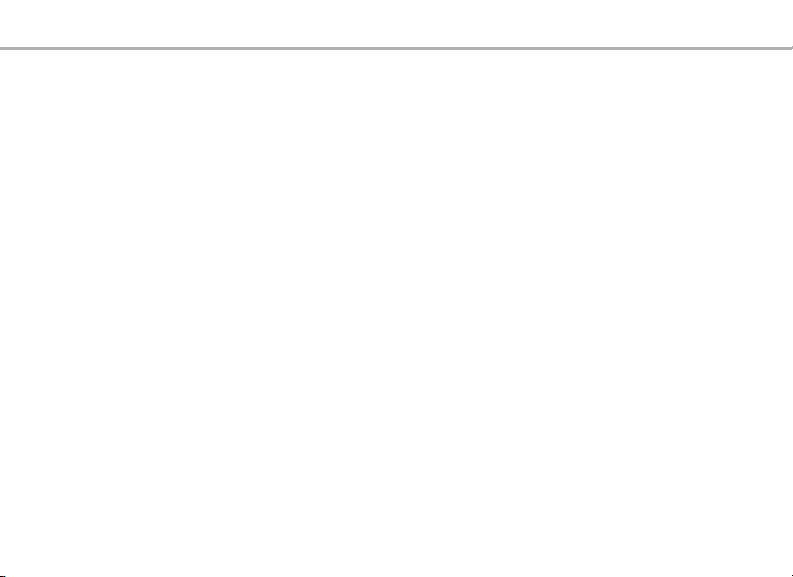
BASIC SETUP
Loading Batteries
Slide the battery cover (I) open in the direction indicated by the arrow, then swing it out to the right. Insert two
“AAA” Alkaline or Lithium batteries into the compartment in the direction indicated inside, then replace the
cover, sliding it back into place until it clicks. Note: Rechargeable NiMh type batteries may also be used, but
some may not deliver adequate current to power the camera and display.
By default, the ImageView scope will automatically power o if no buttons or controls have been pressed for
two minutes. This helps save power and extend battery life when the camera is accidently left on. However,
when you are rst learning to use your ImageView you may want to keep the power on as you become familiar
with the features and controls. This can be done by changing the “Auto Power O” option in the Setup menu
to “ O ” (please refer to the “Main Menu-Options and Settings” section of this manual).
Inserting An SD Card
The camera has no internal memory, and must be used with an SD or SDHC memory card (not included, up
to 32GB capacity). If no card is inserted, the display will indicate “No SD Card” when the ON button is pressed.
Insert your SD card into the slot (M) on the left side of the scope (move the rubber cover ap out of the way-see
“Parts & Controls Guide” ), label side up with the “notched” corner on the right as indicated by the card icon
below the slot. Note: be sure the power is turned o before inserting or removing cards to prevent possible
loss of les or damage to the card. A new card will not require formatting, but a card that has been previously
used in other devices (cameras, mp3 players, etc) should be formatted by the ImageView scope before you
start taking photos (see “Format” in “Main Menu-Options and Settings”). Note that formatting will erase all les
previously stored on the card, so be sure they have been downloaded and saved on your computer rst if
you wish to keep them.
4
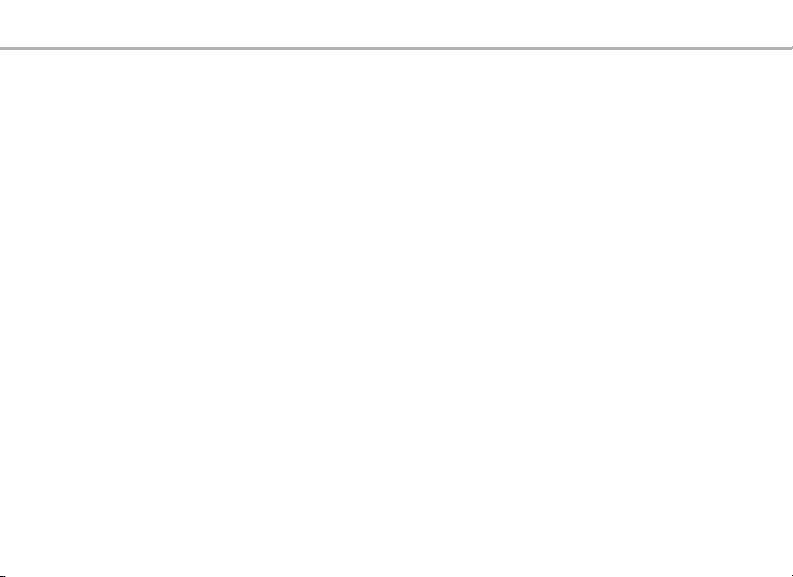
BASIC SETUP
Setting the Diopter Adjustment
Before you begin taking photos, a simple one-time adjustment may be made to ensure that you can switch
over to “Camera” mode and take a sharp photo of any subject once you have it focused in the scope’s eyepiece.
This process will compensate for any variations in the eyesight or vision of the individual user:
1. Leave the rubber eyecup in its “up” position if you are not wearing glasses, or roll it down if you are.
2. Raise the LCD display (G) and move the slider (F) to the “Camera” position. Point the scope at a distant
object with ne detail such as a tree or sign, and adjust the Focus knob (O) until it appears as sharp as
possible on the display screen.
3. Move the slide lever back over to the “Eyepiece” position, and set the Zoom ring (N) so the green dot
(just left of 15x) is lined up with the red index dot. This is roughly the same magnication as what the
camera captures (about 22x). Look through the eyepiece. DO NOT READJUST THE FOCUS KNOB. If the
subject does not appear sharp to your eye, rotate the rubber diopter adjustment ring (J) at the base of
the eyepiece. This compensates for any dierence in between your vision and the correct focus for the
camera’s digital sensor and LCD display.
Once set, note the position of the silver dot on the diopter adjustment ring relative to the “+ /0 / -” scale on
the scope. With the diopter adjustment set to this position, you should be able to get sharp photos/videos
of a subject at any distance by simply adjusting the main focus knob while you look through the eyepiece,
then switching over to “Camera”. There is no need to re-adjust the diopter adjustment, unless you share the
ImageView scope with another user, or if your eyes become tired over a long period of use.
For important shots, you may want to take the precaution of double checking focus on the LCD display too. If
you are having trouble ne tuning focus when viewing the LCD, try pressing the UP arrow key (C) to zoom in
(up to 4x digital zoom is available), then focus. Be sure to use the DOWN key to zoom back to 1.0x (no digital
zoom, optical magnication only) after you adjust the focus if you do not want to use digital zoom when you
take the photo.
5
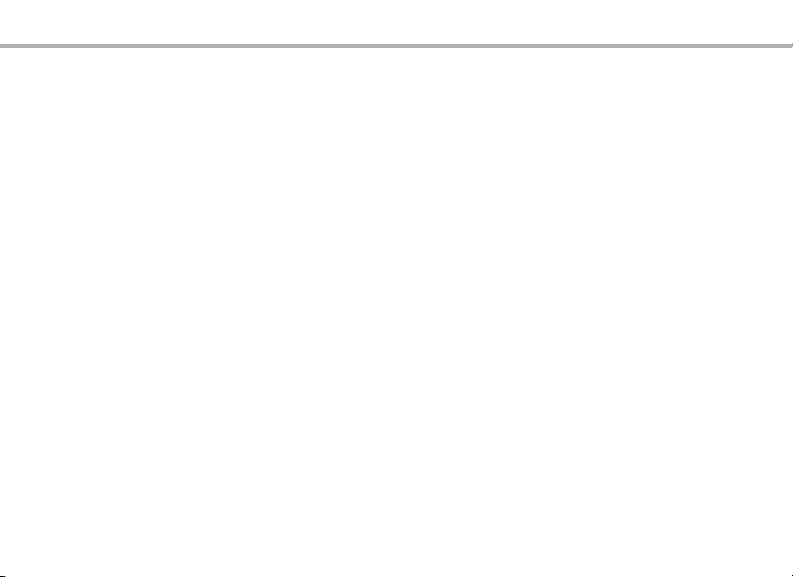
TAKING STILL PHOTOS
Taking Still Photos
After completing the basic setup as described on the previous pages, you are ready to take a photo:
1. With the ImageView scope securely mounted on a tripod, raise the LCD display (G) and briey press and
release the ON/OFF button (A)-the power LED (H) lights and the startup screen is displayed, followed by
the live image from the camera lens. The display also shows the battery condition, number of photos
remaining, and the current resolution/quality settings. (Fig. 1, DISPLAY ICONS/MENU SCREENS)
2. The ImageView scope is already set up for high resolution and quality, as well as automatic exposure and
color balance when it is turned on for the rst time, so you’re ready to take photos under most conditions
with no need to change anything. For more details regarding the various available options and how to
change the settings from their defaults, please refer to the “Main Menu-Options and Settings” section
in this manual.
3. When the Eyepiece/Camera (F) select slider is in the “Eyepiece” position, the image formed by the
objective (front) lens is directed to the eyepiece rather than the digital camera sensor, so the LCD display
will not let you see the “live image”. In other words, the ImageView operates just like any conventional
spotting scope with no camera. The scope’s zoom eyepiece provides optical zoom from 15x to 45x
magnication, while the camera’s magnication is xed at approximately 22x. If you want to preview
the framing of your subject as you are looking through the eyepiece prior to taking a photo, rotate
the zoom ring so that the green dot on the ring is opposite the red index dot (this sets the eyepiece to
about 22x magnication). When you are ready to take a photo, be sure to move the slide lever over
to “Camera”-otherwise your photo will be partially or entirely black. Also, you will then be able to use
the LCD display for preview and review as you take photos-however, it is possible to take photos/videos
without raising or viewing the display, as long as the slider is in the Camera position.
4. Although the SNAP button (E) on the scope may be used to take photos, it is highly recommended that
6
