Bushnell 11-1025C, 11-1025 User Manual

LIT. #: 98-0210/07-04
Model #: 11-1025, 11-1025C, 11-1025CL
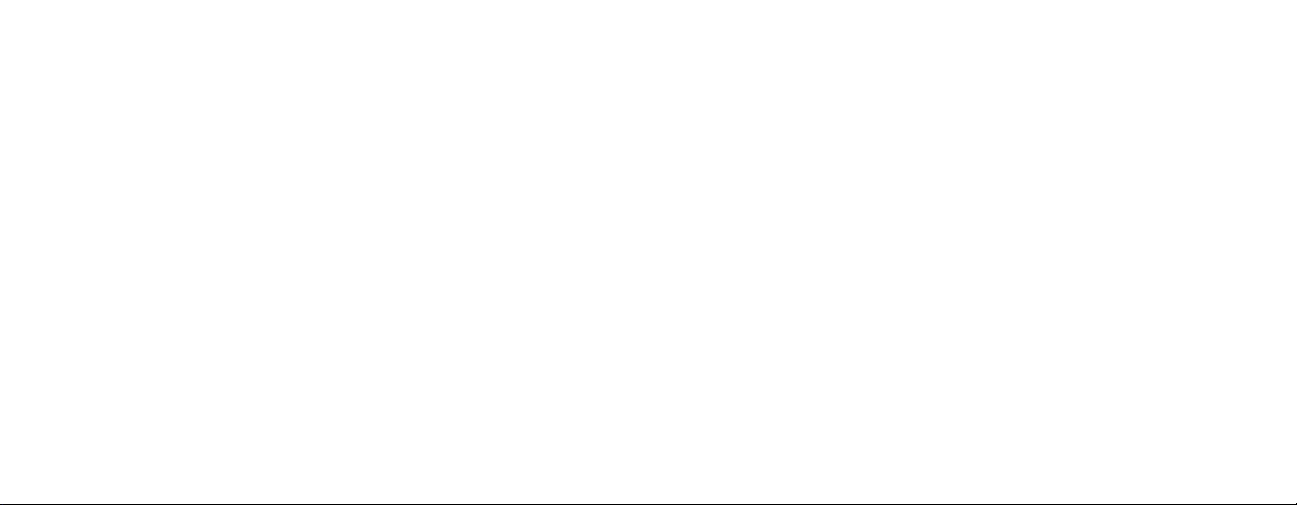
English…………………………………………………....
4-17
French…………………………………………………….18-31
Spanish………………………………………………..….32-45
German……………………………………………..…….46-59
Italian...……………………………………………..…….60-73
Portuguese…..……………………………………..…….74-87
32
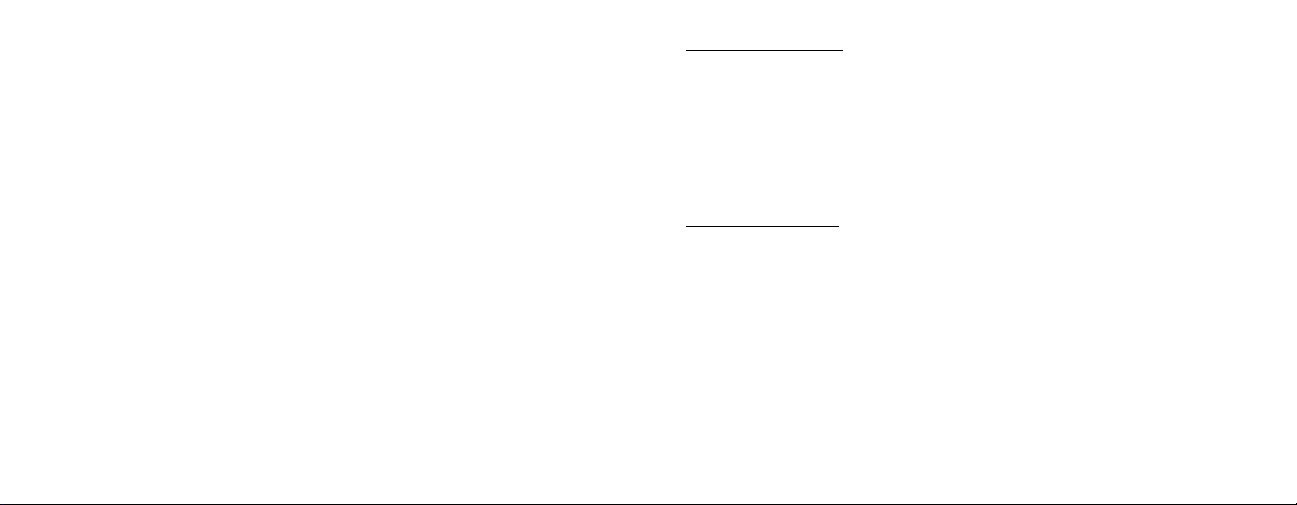
Congratulations on your purchase of the Bushnell ImageView®
binocular! The Bushnell ImageView binocular takes the technology
ENGLISH
of digital photography and combines it with a high-quality
compact binocular. This allows you to observe sporting events,
wildlife, scenic vistas or anything you would normally use a
binocular for, and then save the image in a built-in attached digital
camera. You can then download these images to your computer
and e-mail them to your friends and family, print off the picture
using the included software or save them in a photo album for
future use.
System Requirements:
Pentium 166MMX minimum
(Recommended Pentium II 266)
Windows 95 / 98 /ME / NT and Windows 2000/XP
Minimum 32 MB of RAM
USB port
Minimum 200 MB of Hard Drive space with additional 65 MB space for IE and
DirectX
CD-ROM driver
Super VGA Monitor and video card
Software Installation:
Load software prior to connecting your camera to your computer.
To load software insert CD into your CD-ROM drive and it will self-start. The CD
contains the PhotoSuite software as well as the drivers that will allow your computer
to recognize your camera. Even if you have photo-imaging software on your computer
and do not need the MGI PhotoSuite software, you will still need to install the drivers
for the camera.
Follow the "On Screen" instructions. If your computer does not have an auto play
function and will not automatically run CDs, open the CD in the "My Computer"
window and click on the "Install Drivers" folder. After drivers are successfully
installed, click on "Install MQI PhotoSuite 4SF" to install the photo imaging software.
If you are in need of technical support on MGI PhotoSuite software: (800)-423-3537.
4
5
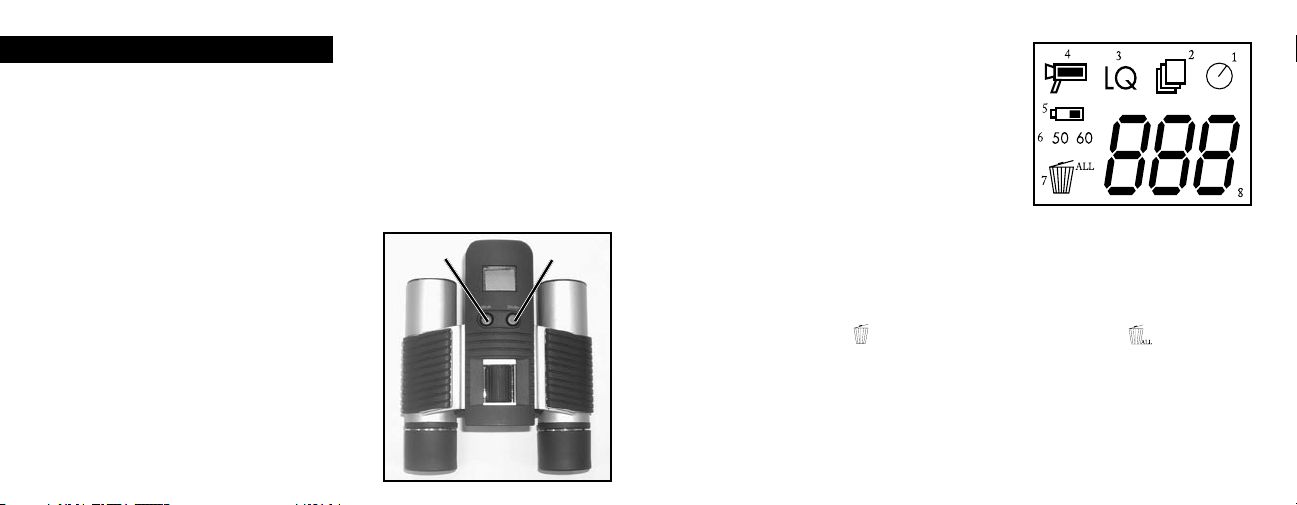
CAMERA OPERATION INSTRUCTIONS
Button Descriptions
A.
a. The MODE button has three
1. Power on: Press and hold button until camera turns on. When camera is
functions:
connected to a PC via the USB cable provided, the camera will power
on automatically
2. Power off: While camera is on, press and hold button until camera turns off.
If camera has not been used or if a button has not been pressed for over
2 minutes, the camera will automatically power off to save battery life. If the
camera is connected via USB, camera will not power off except when PC
powers off.
3. Mode change: press this button rapidly
to change modes.
b. The SNAP button has two
1. Take a picture: press this button to take
a picture when the camera is on. (But not
in the pc mode and mode change)
2. Select: in "Mode Change", press this
button to confirm the function that
is flashing.
functions:
MODE
SNAP
B. LCD Display
1. Timer: Select the timer to take a delayed
picture. This gives you approximately a
10 second delay.
2. Repeat Shot: T
with only one press of the SNAP button.
Shots are approximately 1 second apart.
3. Hi/Low Quality: No icon shows when
camera is in High Resolution Mode
(640 X 480). "LQ" shows when camera is in
Low Resolution Mode (320 X 240).
4. AVI Mode: This mode allows you to take
short movie clips, saved as ".avi" files.
5. Battery Indicator: Shows the amount of battery life left.
6. 50/60: Shows electrical power frequency output. "50" corresponds to 50Hz
electrical power frequency, and "60" corresponds to 60Hz electrical power
frequency, which is the frequency used in the United States. The correct setting
(i.e. 60 in the U.S., 50 in some countries) will not cause any flickering on images.
7. Delete Last/All: " " deletes the last picture taken, and " " deletes all the
pictures in the memory.
8. Picture Number/PC/Memory-Full: This area will show the number of pictures
in the memory when camera is in "Normal" mode. "PC" will appear when unit is
plugged in via USB cord to your PC. When memory is full in "Normal" mode,
display will show "FUL" and alarm will sound.
akes 3 continuous shots,
6
7

OPERATION GUIDE
The camera is powered by two "AAA" batteries (not included) or USB power (included)
1.
2. Insert two AAA alkaline batteries into battery compartment
3. Press and hold MODE button until camera turns on.
4. Press SNAP to take a picture, or press MODE button quickly to change mode
settings as described above. The camera is set at infinity and will not be focused
on an object closer than 20 feet.
5. The mode setting operation is a cycle loop, so press MODE button to switch to
another mode. The loop order of the different modes is shown here:
9. When in "Normal" mode, pressing the MODE button will cause the camera to
enter "Mode Change."
10. To change to the "Self-Timer" mode, press MODE once and then press SNAP to
select. The self-timer is now on. The camera will remain in this mode until you
change the mode.
6. To change settings, toggle through the different modes by pressing the MODE
button. When a mode is selected, the indicator symbol on the LCD will start
flashing. You can then select that mode by then pressing the SNAP button.
7. When changing modes, if no buttons are pressed for 5 seconds, the camera will
return to normal mode.
8. When in "Normal" mode, press SNAP to take a picture.
8
11. When in "Normal" mode press MODE button twice to change
to "Repeat Shot" mode. When you see the " " icon blinking,
press SNAP to enter this mode (the “ “ icon will stop
blinking). By pressing and holding the SNAP button you
will now be able to take 3 consecutive pictures. The camera
will remain in this mode until you change the mode or until the
camera’s memory is full. When memory is full the display will show "FUL" and an
alarm will sound.
Press MODE
Press SNAP to enter this mode
Alarm will sound
9
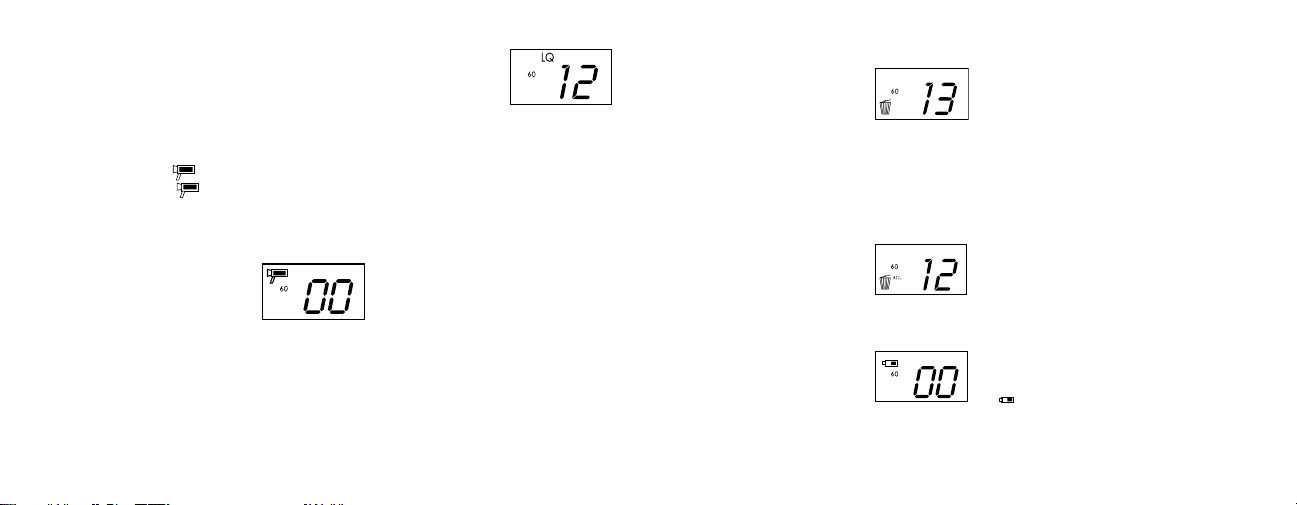
12. To enter "Low Resolution" mode, which will cause your
pictures to be of a lower resolution, but will also allow you to
store many more pictures in the camera’s memory, press the
MODE button 3
Press the SNAP button to select this mode. The "Low" icon
will then stop blinking. Entering this mode later and pressing
NAP again will return you to "High Resolution" mode.
S
13. When in "Normal" mode press the MODE button 4 times to enter the "AVI"
mode. The " " icon will begin to blink. Press the SNAP button to select this
mode. The " " will then stop blinking. Holding down the SNAP button will
take AVI clips as long as you continue to depress the button or until the memory
is full. Once you release the button the camera will revert back to "Normal" mode
so you can take still (i.e. non-action) pictures again as long as there is unused
memory left.
times until you see the "LQ" icon blinking.
Repeat step 11 if you want to change the camera to the AVI mode again.
14. You can chose between the 50mhz and 60mhz settings for the camera output.
The camera’s default mode is the "60" mode, which matches the power frequency
for the United States. To change to the "50" mode, press the SNAP button until
the "60" changes to "50." Confirm the selection by pressing the SNAP button. To
avoid any flickering on the picture, the correct power frequency (either 50 or 60)
for your country must be selected.
15. If "Delete Last" mode is selected, the display will show the following:
delete last picture then quit this mode
Press SNAP to delete the last picture from the camera’s memory.
16. If "Delete All" mode is selected, the word "ALL" appears next to the icon on the
display. To delete all pictures in the camera’s memory, select this mode. The picture
number will then blink. Press and hold the SNAP button. You will hear a tone that
becomes higher as the pictures are deleted. Once complete, the picture number
will reset to zero.
If no button is pressed for a while, the camera returns to stand-by.
17. If the "Battery" indicator is only one third highlighted, it is necessary to replace the
batteries soon.
the " " icon will blink and buzzer will sound
10
11
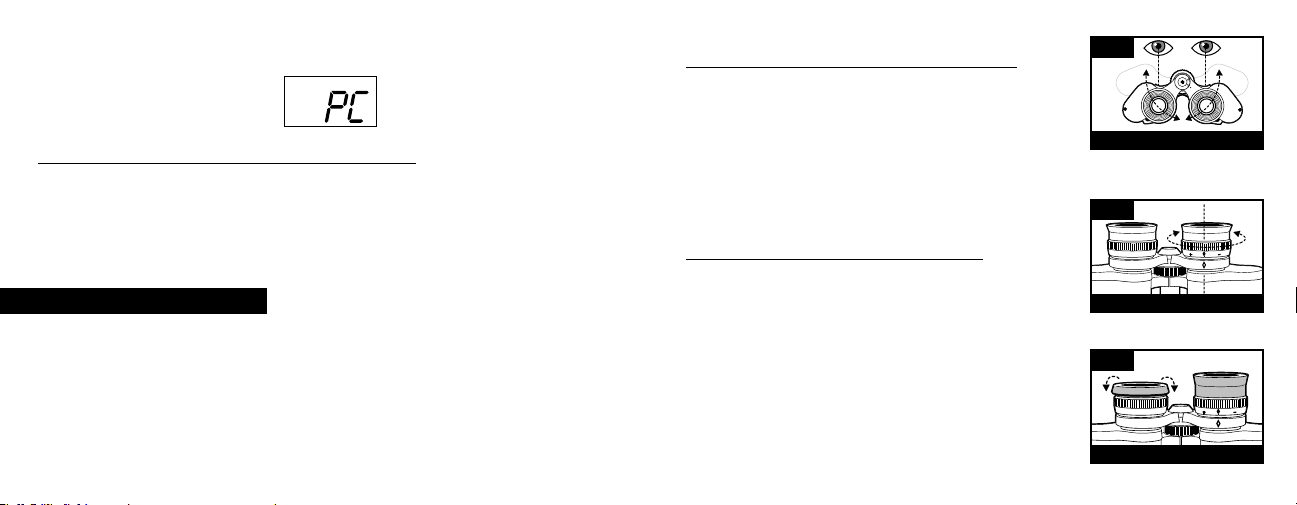
18. If the camera is connected to your PC via USB cable, the display will show
DOWNLOADING THE PICTURES TO YOUR COMPUTER:
ARNING: Make sure you download any pictures from your camera before
W
you remove the batteries from the camera.
Follow the instructions on the software to successfully download and save the pictures
on your computer. An installation screen will automatically guide you through the
installation process.
BINOCULAR INSTRUCTIONS
our Bushnell binocular is a precision instrument designed to provide many
Y
years of pleasurable viewing. This portion of the booklet will help you achieve
optimum performance by explaining how you can adjust the binocular to
your eyes, and how to care for this instrument. Read the instructions carefully
before using your binocular.
12
EYE ADJUSTMENTS (Figure 1)
How to Adjust For Distance Between Your Eyes
The distance between the eyes, called "interpupillary
distance," varies from person to person. To achieve
perfect alignment of lens to eye, follow these simple
steps.
1. Hold your binocular in the normal viewing position.
2. Grasp each barrel firmly. Move the barrels closer
together or further apart until you see a single
circular field. Always re-set your binocular to this
position before using.
How to Adjust For Individual Eye Strength
s individual eyesight varies from one person to another,
A
most Bushnell binoculars have a diopter setting feature
which allows you to fine-tune the binocular to your vision.
Follow the focusing instructions below for your type of
binocular.
FOCUSING
1. Adjust interpupillary distance. (Figure 1)
2. Set the "diopter setting" (Figure 2) to zero and view
a distant object.
3. Keep both eyes open at all times.
4. Using a lens cover or your hand, cover the objective
(front) lens of the same side of the binocular that has
Fig. 1
INTERPUPILLARY DISTANCE
Fig. 2
DIOPTER SETTING
Fig. 3
ROLL-DOWN EYECUPS
13
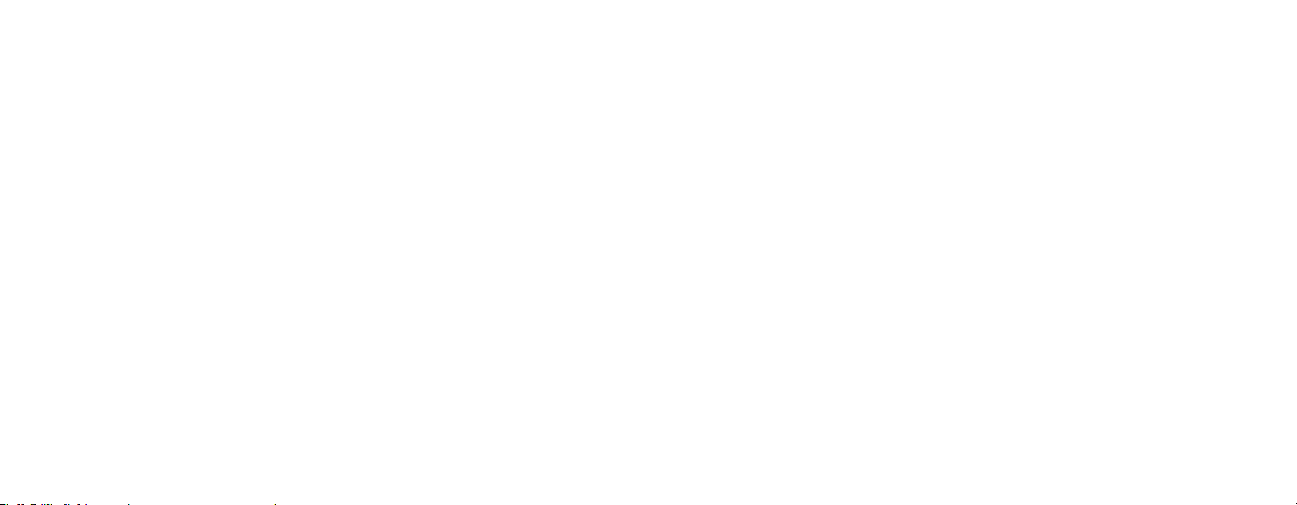
the "diopter setting." This is usually the right side. (The left side on zoom models.)
5. Using the center focus wheel, focus on a distant object with fine detail (e.g., brick
wall, tree branches, etc.) until it appears as sharp as possible.
6. Uncover the objective lens on the diopter side, cover the other objective lens, then
view the same object.
7. Using the "diopter setting" adjustment ring, focus the same object being viewed.
Caution should be used as over turning or forcing the diopter eyepiece can cause
damage or cause the eyepiece to break away from the chassis.
8. Your binocular should be adjusted for your eyes. Focus at any far or near distances
can now be attained simply by turning the center focus wheel. Make a note of the
diopter setting for your eyes for future reference.
EYECUPS (Figure 3)
Your Bushnell binocular is fitted with rubber roll-down eyecups designed for your
comfort and to exclude extraneous light. If you wear sun/eyeglasses, roll down the
eyecups. This will bring your eyes closer to the binocular lens thus providing improved
field of view.
INSTRUCTIONS FOR CARE OF BINOCULARS
Your Bushnell binocular will provide years of trouble-free service if it receives the normal
care you would give any fine optical instrument. Non-waterproof models should not be
exposed to excessive moisture.
1. If your binocular has roll-down, flexible eyecups, store it with the eyecups up. This
avoids excessive stress and wear on the eyecups in the down position.
2. Avoid banging and dropping.
3. Store in a cool, dry place.
14
4. CAUTION: Looking directly at the sun with your binocular may be very harmful to
your eyes.
5. Never expose your ImageView binocular to any type of excessive of liquid or fluid,
as the binocular is not water/fogproof.
6. Take the batteries out of your ImageView if you are not going to use for a long
period of time. (Make sure you download any pictures from your camera
before you remove the batteries out of the camera.)
CLEANING
1. Blow away any dust or debris on the lens (or use a soft lens brush).
2. To remove dirt or finger prints, clean with a soft cotton cloth rubbing in a circular
motion. Use of a coarse cloth or unnecessary rubbing may scratch the lens
surface and eventually cause permanent damage. A "microfiber" cleaning cloth
(available at most photo dealers) is ideal for the routine cleaning of your optics.
3. For a more thorough cleaning, photographic lens tissue and photographic-type lens
cleaning fluid or isopropyl alcohol may be used. Always apply the fluid to the
cleaning cloth – never directly on the lens.
15
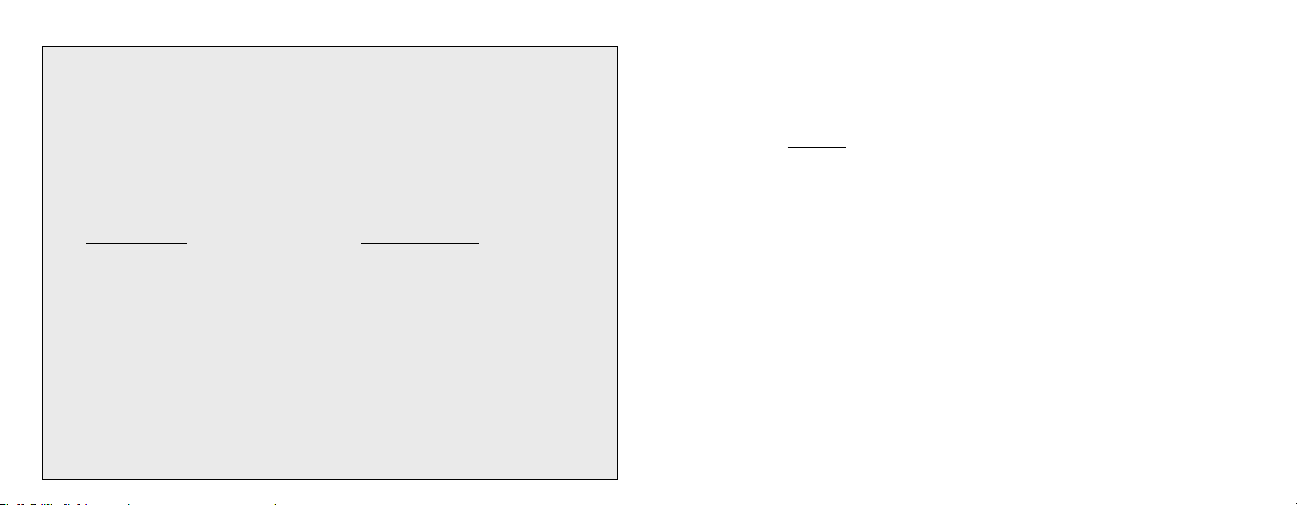
TWO-YEAR LIMITED WARRANTY
Your Bushnell® product is warranted to be free of defects in materials and workmanship for two
years after the date of purchase. In the event of a defect under this warranty, we will, at our option,
repair or replace the product, provided that you return the product postage prepaid. This warranty
does not cover damages caused by misuse, improper handling, installation, or maintenance provided
by someone other than a Bushnell Authorized Service Department.
Any return made under this warranty must be accompanied by the items listed below:
1) A check/money order in the amount of $10.00 to cover the cost of postage and handling
2) Name and address for product return
3) An explanation of the defect
4) Proof of Date Purchased
5) Product should be well packed in a sturdy outside shipping carton, to prevent
damage in transit, with return postage prepaid to the address listed below:
IN
U.S.A. Send To: IN CANADA Send To:
Bushnell Performance Optics Bushnell Performance Optics
Attn.: Repairs Attn.: Repairs
8500 Marshall Drive 25A East Pearce Street, Unit 1
Lenexa, Kansas 66214 Richmond Hill, Ontario L4B 2M9
For products purchased outside the United States or Canada please contact your local dealer for
applicable warranty information. In Europe you may also contact Bushnell at:
BUSHNELL Performance Optics Gmbh
European Service Centre
MORSESTRASSE 4
D- 50769 KÖLN
GERMANY
Tél: +49 (0) 221 709 939 3
Fax: +49 (0) 221 709 939 8
This warranty gives you specific legal rights.
You may have other rights which vary from country to country.
©2004 Bushnell Performance Optics
WARNING
Make sure you download any pictures from your camera
BEFORE you remove the batteries from the camera.
WARNING
Do NOT look directly at the sun through your binoculars.
Doing so may cause permanent eye damage.
2 AAA Batteries Required, Not Included
1716
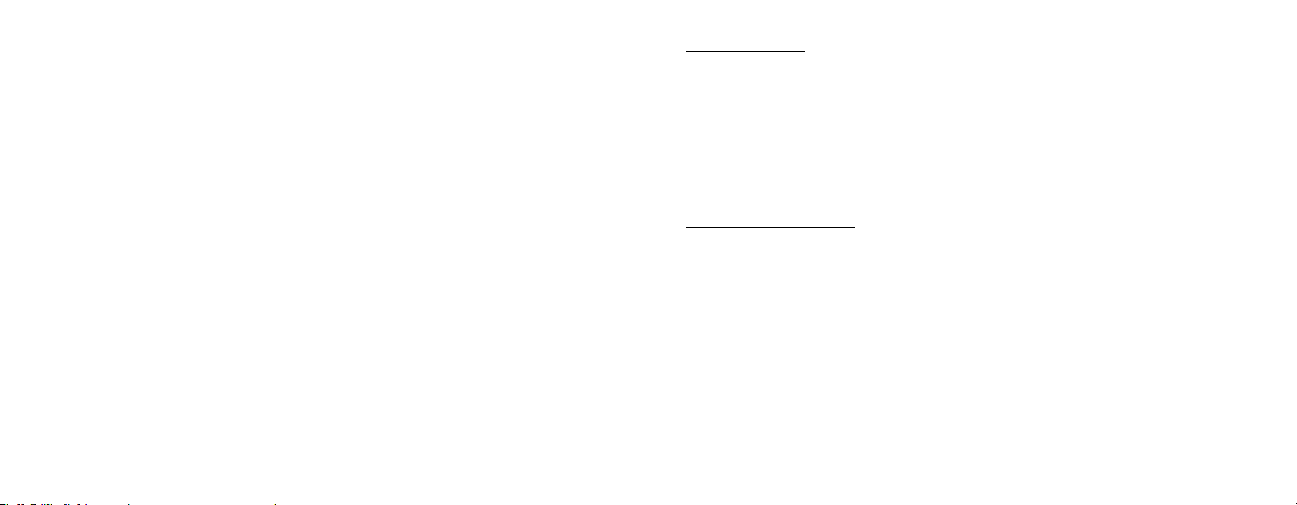
Félicitations et merci d'avoir acheté les jumelles ImageView® de
Bushnell ! La technologie de la photographie numérique associée à
FRENCH
celle des jumelles compactes de haute qualité se retrouve dans les
jumelles ImageView de Bushnell. Cet instrument permet d'observer
des rencontres sportives, la faune, des paysages ou tout ce que
l'on regarde normalement avec des jumelles puis de sauvegarder
ces images au moyen de l'appareil photo numérique intégré. Il est
alors possible de transférer ces images sur un ordinateur et de les
envoyer aux amis et à la famille par courrier électronique, ou de
les imprimer à l'aide du logiciel inclus, ou de les conserver dans un
album-photo pour une utilisation ultérieure.
18
Système Requis :
Pentium 166MMX minimum
(Pentium II 266 recommandé)
Windows 95 / 98 / ME / NT et Windows 2000/XP
Minimum 32 Mo de RAM
Port USB
Minimum 200 Mo d'espace sur disque dur avec
espace supplémentaire de 65 Mo pour IE et DirectX
Lecteur de CD-ROM
Écran Super VGA et carte vidéo
Installation du Logiciel :
Chargez le logiciel avant de connecter l'appareil photo à l'ordinateur.
Pour charger le logiciel, introduisez le CD dans le lecteur de CD-ROM et le logiciel
se lance de lui-même. Le CD contient le logiciel PhotoSuite ainsi que les pilotes qui
permettent à l'ordinateur de reconnaître l'appareil photo. Même si l'ordinateur contient
déjà un logiciel de photos-images et ne nécessite pas le logiciel PhotoSuite de MGI, il
est nécessaire d'installer les pilotes pour l'appareil photo.
Suivez les instructions sur l'écran. Si l'ordinateur ne comporte pas la fonction de lecture
automatique et ne démarre pas automatiquement les CD, ouvrez le CD dans la fenêtre
« Mon ordinateur » et cliquez sur le répertoire « Installer les pilotes ». Une fois que
les pilotes ont été installés, cliquez sur « Install MQI PhotoSuite 4SF » pour installer le
logiciel de photos-images. Pour une assistance technique au sujet du logiciel PhotoSuite
de MGI: (800)-423-3537 ou (913)-752-3400.
19
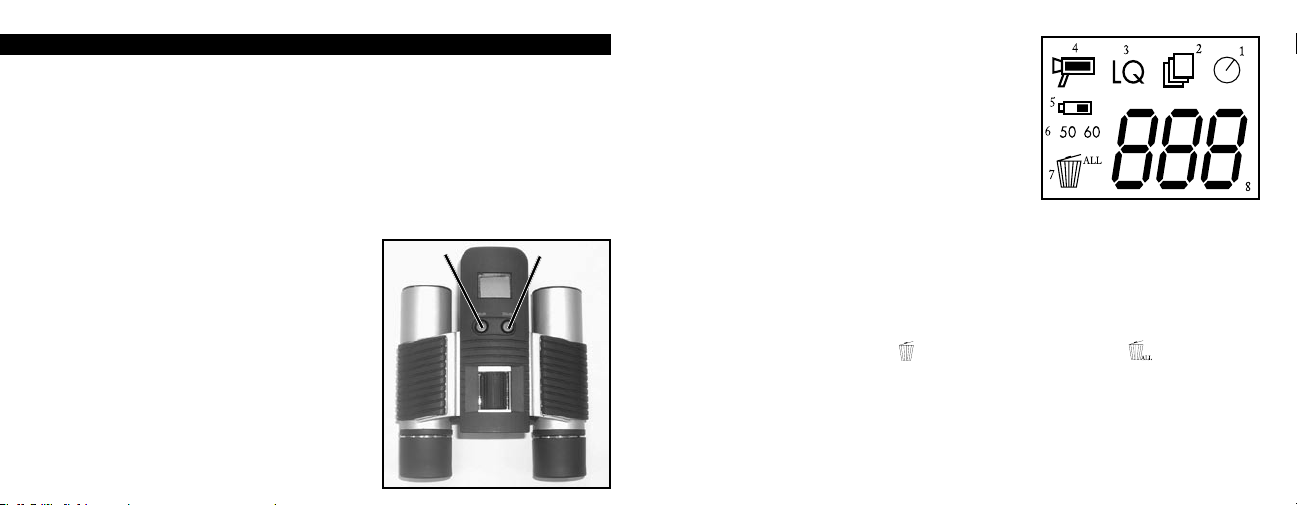
INSTRUCTIONS SUR L'UTILISATION DE L'APPAREIL PHOTO
Description des Boutons
A.
a. Le bouton de MODE a trois
1. Mise sous tension: Maintenez le bouton enfoncé jusqu'à ce que l'appareil
photo se mette sous tension. Lorsque l'appareil est connecté à un PC à l'aide
du câble USB fourni, il se met sous tension automatiquement.
2. Mise hors tension: Lorsque l'appareil est sous tension, maintenez le bouton
enfoncé jusqu'à ce qu'il se mette hors tension. Si l'appareil n'a pas été utilisé
ou si un bouton n'a pas été actionné depuis plus de 2 minutes, l'appareil se
met automatiquement hors tension pour économiser l'énergie des piles. Si
l'appareil est connecté par le câble USB, il ne se met hors tension que lorsque
le PC est mis hors tension.
3. Changement de mode: Appuyez
brièvement sur ce bouton pour changer
de mode.
b. Le bouton SNAP a deux
1. Prendre une photo: Appuyez sur ce
bouton pour prendre une photo quand
l'appareil est sous tension (mais pas au
mode PC ni au changement de mode).
2. Sélectionner: Au Changement de
mode, appuyez sur ce bouton pour
confirmer la fonction qui clignote.
fonctions:
fonctions:
MODE
(MODE)
SNAP
(DÉCLENCHER)
20
B. Écran LCD
1. Minuterie: Sélectionnez la minuterie pour
prendre une photo avec délai. Elle donne
un délai d'environ 10 secondes.
2. Rafale: Prend 3 images en continu, sur une
seule pression du bouton SNAP. Les prises
de vue sont à environ 1 seconde d'écart.
3. Haute/basse qualité: A
n'apparaît lorsque l'appareil est au mode
haute résolution (640 x 480). « LQ »
apparaît lorsque l'appareil est au mode
basse résolution (320 x 240).
4. Mode AVI: Ce mode permet de prendre de courts clips vidéo, sauvegardés en
fichiers « .avi ».
5. Indicateur des piles: Indique la quantité d'énergie restant dans les piles.
6. 50/60: I
de courant électrique de 50 Hz et « 60 » correspond à la fréquence de 60 Hz qui
7. Effacer la dernière/toutes: Efface la dernière photo prise, et efface toutes les
8. Nombre de photos/PC/mémoire pleine: Cet emplacement indique le nombre de
ndique la fréquence du courant électrique. « 50 » correspond à la fréquence
est celle utilisée aux États-Unis. Le réglage correct (c'est-à-dire 60 aux États-Unis et
50 dans d'autres pays) n'entraînera pas de scintillement sur les images.
photos de la mémoire.
photos dans la mémoire quand l'appareil est au mode Normal. « PC » apparaît
quand l'appareil est branché à un PC par l'intermédiaire du câble USB. Au mode
Normal, si la mémoire est pleine, l'affichage indique « FUL » (pleine) et un
avertisseur retentit.
ucune icône
21
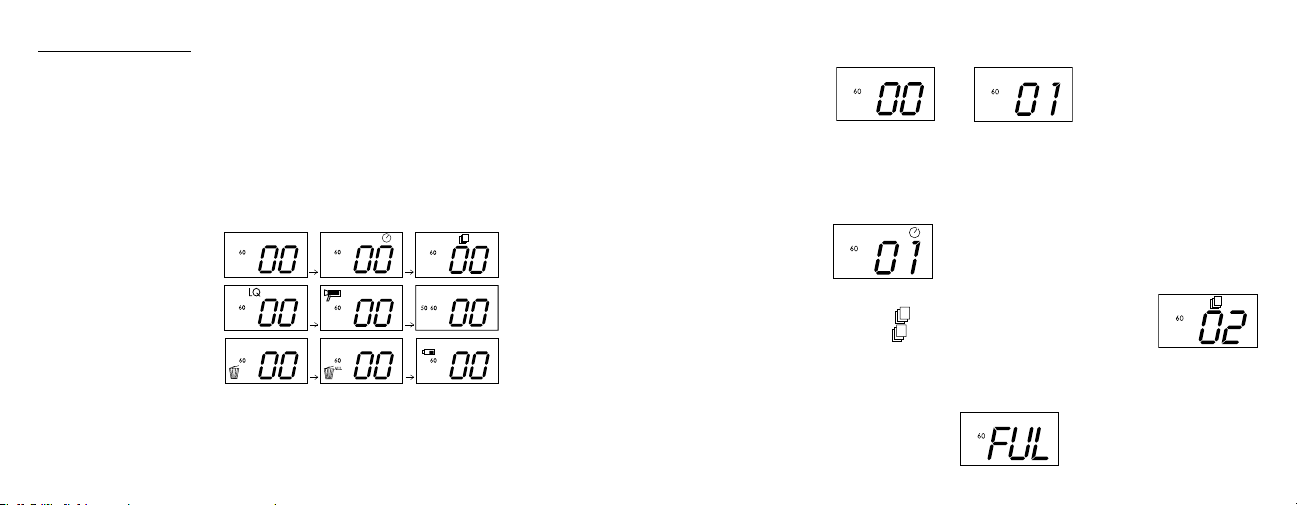
GUIDE D'UTILISATION
1. L'appareil photo est alimenté par deux piles de type AAA (non incluses) ou le câble
USB (inclus).
2. Mettez deux piles alcalines de type AAA dans le compartiment des piles.
3. Maintenez le bouton de MODE enfoncé jusqu'à ce que l'appareil se mette sous
tension.
Appuyez sur SNAP pour prendre une photo, ou brièvement sur le bouton de MODE
4.
changer le réglage de mode, comme décrit ci-dessus. L'appareil est réglé sur
pour
l'infini et n'effectuera pas la mise au point sur un objet à moins de 6 mètres.
5. L'opération de réglage de mode s'effectue sur un cycle en boucle ; appuyez sur le
bouton de MODE pour passer à un autre mode. L'ordre des différents modes sur la
est représenté ci-dessous :
boucle
8. Au mode Normal, appuyez sur SNAP pour prendre une photo.
9. Au mode Normal, une pression sur le bouton de MODE fait passer l'appareil au
Changement de mode.
10.Pour passer au mode de Minuterie automatique, appuyez une fois sur MODE puis
sur SNAP pour sélectionner. La minuterie automatique est alors enclenchée. L'appareil
este à ce mode jusqu'au changement suivant.
r
6. Pour changer de réglage, passez par les différents modes en appuyant sur le bouton
de MODE. Quand un mode est sélectionné, le symbole indicateur de l'écran LCD
commence
Lors du changement de mode, si aucun bouton n'a été actionné depuis 5 secondes,
7.
l'appareil retourne au mode Normal.
22
à clignoter. Sélectionnez alors ce mode en appuyant sur le bouton SNAP.
Appuyez sur MODE.
u mode Normal, appuyez deux fois sur MODE pour passer au
11. A
mode Rafale. Quand l'icône “
Appuyez sur SNAP pour entrer dans ce mode et un avertisseur retentit.
” clignote, appuyez sur SNAP pour
entrer dans ce mode (l'icône“ “cesse de clignoter). En maintenant
bouton SNAP enfoncé, il est alors possible de prendre 3 photos
le
consécutives.
L'appareil reste à ce mode jusqu'à ce que l'on change
de mode ou que la mémoire soit pleine. Lorsque la mémoire est pleine, l'affichage
indique "FUL" et un avertisseur retentit.
et tonalité d'alarme
23
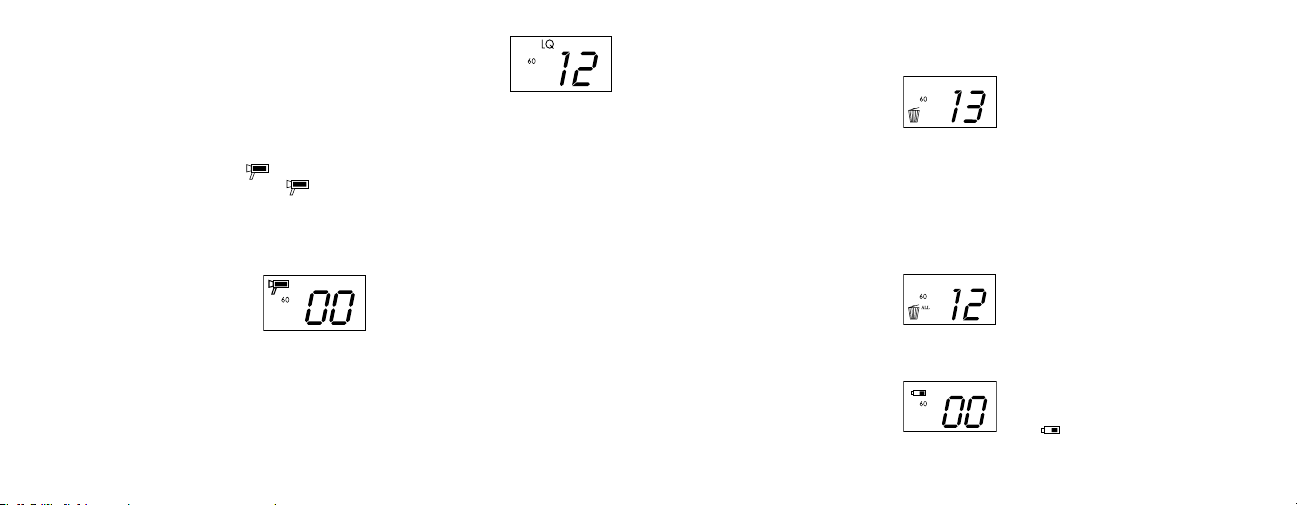
12. Pour entrer au mode de Basse résolution auquel les photos
sont d'une résolution inférieure, mais qui permet de stocker
davantage de photos dans la mémoire, appuyez 3 fois sur le
bouton de MODE jusqu'à ce que l'icône « LQ » clignote.
ppuyez sur SNAP pour sélectionner ce mode. L'icône «Low»
A
cesse
alors de clignoter. Une entrée dans ce mode plus tard et une nouvelle
pression sur SNAP ramènent au mode de Haute résolution.
13. Au mode Normal, appuyez 4 fois sur le bouton de MODE pour entrer au
mode "AVI". L'icône “ ” commence à clignoter. Appuyez sur SNAP pour
sélectionner ce mode. L'icône “ “ cesse alors de clignoter. Maintenez le bouton
SNAP enfoncé
jusqu'à ce que la mémoire soit pleine. Une fois le bouton relâché, l'appareil
retourne au mode Normal pour que l'on puisse prendre d'autres photos (sans
action), tant qu'il reste de la mémoire disponible. Refaites l'opération 11 pour
revenir au mode AVI.
pour prendre des clips AVI jusqu'au relâchement du bouton ou
15. Si le mode « Delete Last » (effacer la dernière) est sélectionné,
l'affichage indique :
Appuyez sur SNAP pour
16. Si le mode « Delete All » (effacer tout) est sélectionné, le mot « ALL » apparaît près
de l'icône de l'écran. Pour effacer toutes les photos de la mémoire, sélectionnez ce
mode. Le nombre de photos clignote alors. Maintenez le bouton SNAP enfoncé.
Une tonalité sonore devient plus forte à mesure que les photos s'effacent. Une fois
l'opération terminée, le nombre de photos est remis à zéro. Si aucun bouton n'est
actionné pendant un certain temps, l'appareil retourne au mode de veille.
effacer la dernière photo de la mémoire.
et effacer la dernière photo puis sortir de ce mode
14. Il est possible de choisir entre les réglages de 50 Hz et 60 Hz pour la sortie de
l'appareil. Le mode par défaut est celui de 60 qui correspond à la fréquence utilisée
aux États-Unis. Pour passer au mode de 50, appuyez sur le bouton SNAP jusqu'à
ce que 60 devienne 50. Confirmez la sélection en appuyant sur SNAP. Pour éviter
tout scintillement sur l'image, la fréquence correcte (50 ou 60) correspondant à
celle du pays doit être sélectionnée.
24
17. Si l'indicateur des piles n'est surligné que sur un tiers, il est nécessaire de les
remplacer sans tarder.
L'icône " " de pile clignote et la tonalité retentit
25
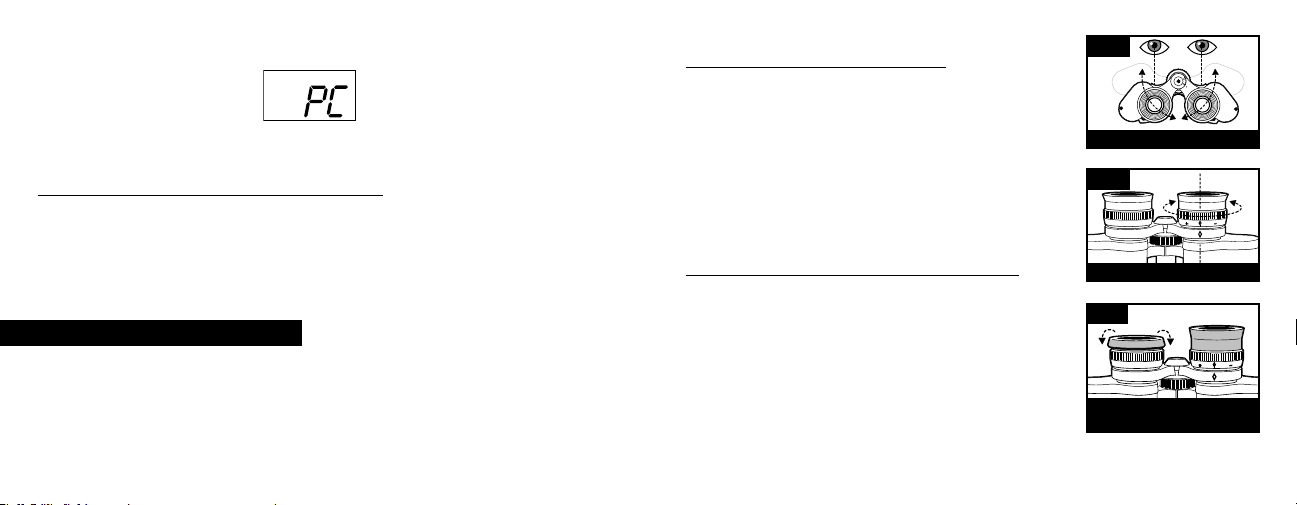
18. Si l'appareil est connecté à un PC au moyen du câble USB, l'écran indique
TRANSFERT DES PHOTOS VERS UN ORDINATEUR:
VERTISSEMENT: N'oubliez pas de transférer les photos de l'appareil avant
A
d'enlever les piles.
Suivez les instructions du logiciel pour transférer les photos et les sauvegarder sur
l'ordinateur. Un écran d'installation guide automatiquement pour la procédure
d'installation.
INSTRUCTIONS POUR LES JUMELLES
jumelles Bushnell sont un instrument de précision conçu pour fournir de
Les
nombreuses années de service agréable. Cette partie du livret vous permettra
d'en obtenir les performances optimales car il explique comment le régler en
fonction des yeux de l'utilisateur et comment en prendre soin. Veuillez lire
attentivement ce mode d'emploi avant d'utiliser les jumelles.
RÉGLAGES EN FONCTION DES YEUX (Figure 1)
Réglage de la distance entre les yeux
La distance entre les yeux, aussi appelée « distance
interpupillaire », varie selon les personnes. Pour obtenir
l'alignement parfait de la lentille sur l'œil, effectuez ces
opérations simples.
1. Tenez les jumelles à la position normale
d'observation.
2. Saisissez fermement chaque cylindre. Rapprochez
ou éloignez les cylindres jusqu'à ce que vous voyiez
un seul champ circulaire. Remettez toujours les
jumelles dans cette position avant de les utiliser.
Réglage selon la puissance oculaire individuelle
Étant donné que la vision est différente pour chaque
personne, la plupart des jumelles Bushnell comportent
un dispositif de réglage dioptrique qui permet de les
régler exactement à la vision de chaque utilisateur.
Suivez les instructions de mise au point ci-dessous qui
correspondent au type de vos jumelles.
MISE AU POINT
1. Réglez la distance interpupillaire. (figure 1)
2. Placez le réglage dioptrique (figure 2) sur zéro et
observez un objet éloigné.
3. Gardez toujours les deux yeux ouverts.
Fig. 1
DISTANCE INTERPUPILLAIRE
Fig. 2
RÉGLAGE DIOPTRIQUE
Fig. 3
ŒILLETONS D'OCULAIRE
ROULABLES
2726
