Page 1

Model: 11-0718
LIT. #: 98-0461/07-04
Page 2
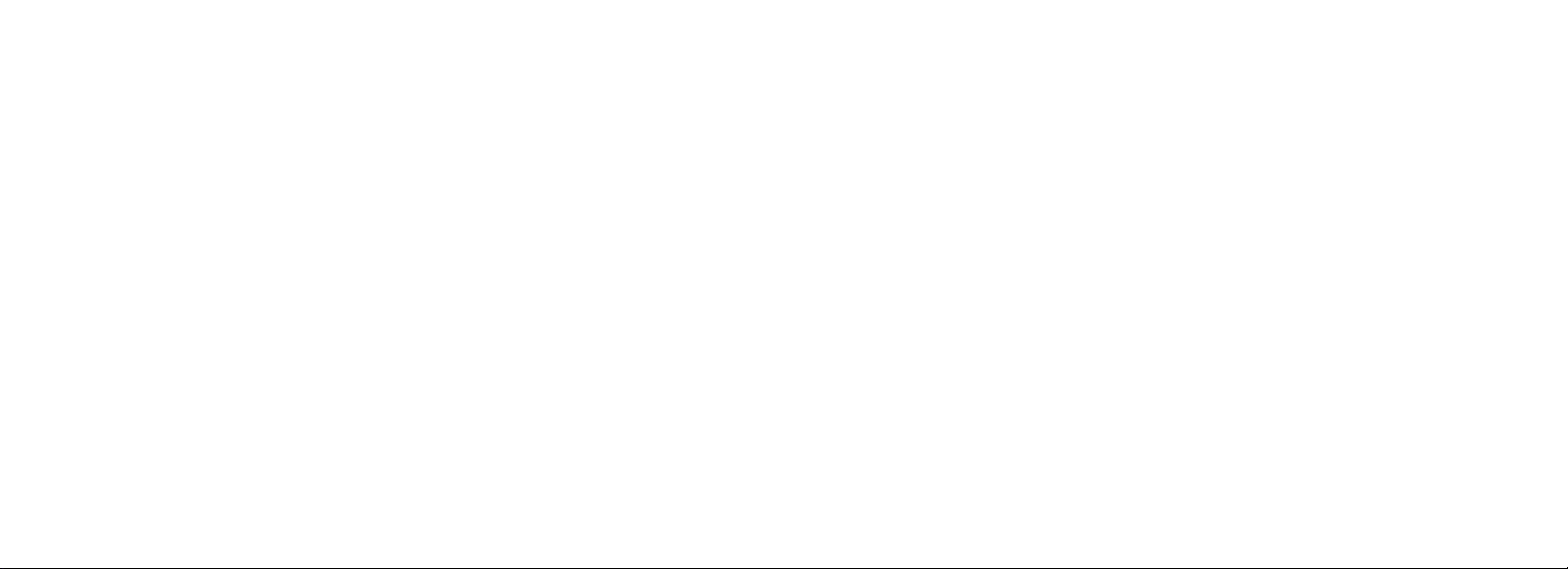
CONTENTS
ENGLISH ............................................................................1
FRANÇAIS ........................................................................12
ESP
AÑOL .........................................................................24
DEUTSCH .........................................................................36
IT
ALIANO ........................................................................48
POR
TUGUÊS ....................................................................58
Page 3
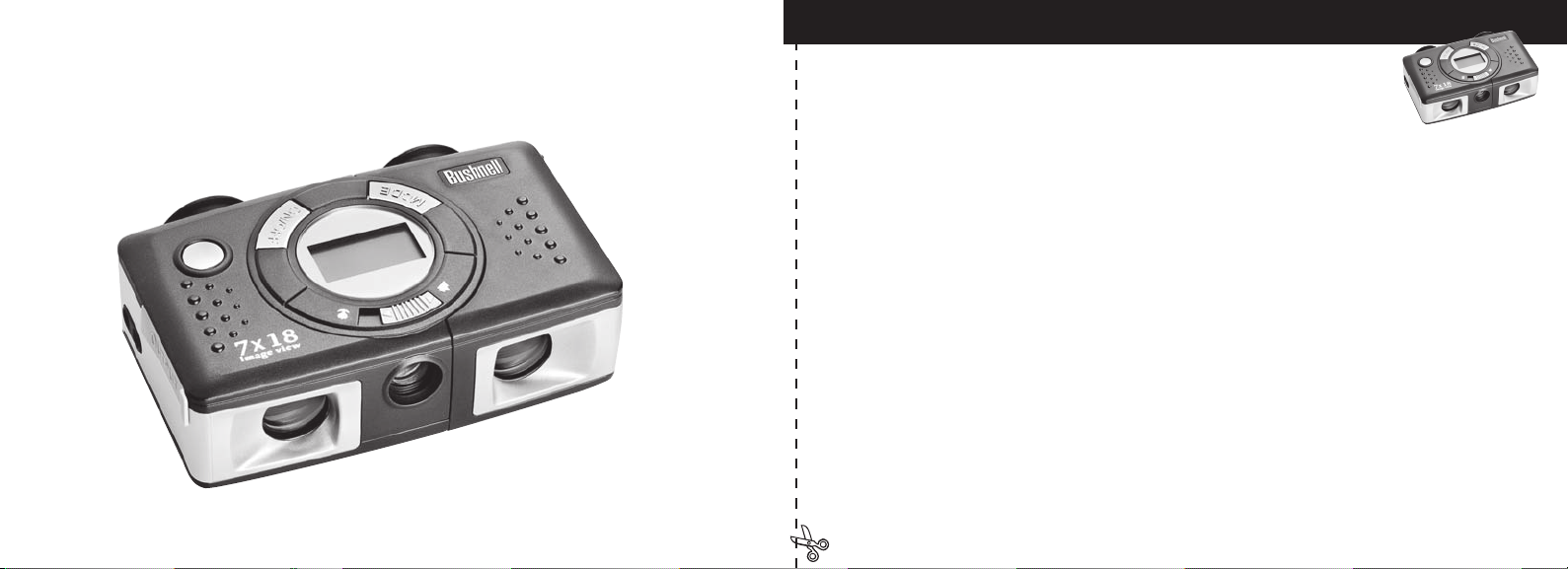
QUICK GUIDE: BUSHNELL IMAGEVIEW 11-0718
INSTALL BATTERIES AND TURN ON THE CAMERA
Insert 2 AAA alkaline batteries as indicated inside the battery compartment, located
at the side of the left eyepiece. Turn the camera on by pressing and holding the
MODE button until the display comes on and the camera beeps. To turn the unit off,
press and hold the MODE button until the display goes out. The camera will turn itself
off automatically to save batteries if none of the buttons have been pressed for three minutes.
ADJUST THE BINOCULAR FOR COMFORTABLE VIEWING
Adjust the center focus wheel (located between the eyepieces on the bottom of the camera) while viewing
a distant object through the binocular, until it appears sharp. Holding your ImageView by the raised dot
and ridge grip areas, carefully slide the left and right sides of the camera farther apart or closer together
until you see a single circular image through the eyepieces. Rotate the diopter adjustment (dial with index
marks on the bottom front of the ImageView) to find the best setting for your vision if the image does
not appear as sharp to your right eye as it does for your left eye (close your left eye while you turn the
dial, then check with both eyes open). Note the index settings for your eyes on both this diopter adjust
dial and the IPD scale that is visible when the left/right halves are slid apart. This will make it easier to
reset later if someone else uses your ImageView.
CHECK CAMERA SETTINGS
Make sure the camera is set for high quality (“LQ” does not show on the LCD display-see full instructions
for setting photo quality) if you want the best results, especially if you will be printing the photos. See
“Changing Operational Modes” for full instructions in using features such as repeat shot, movie clips (avi
mode), and deleting a photo you have just taken.
ENGLISH
Page 4
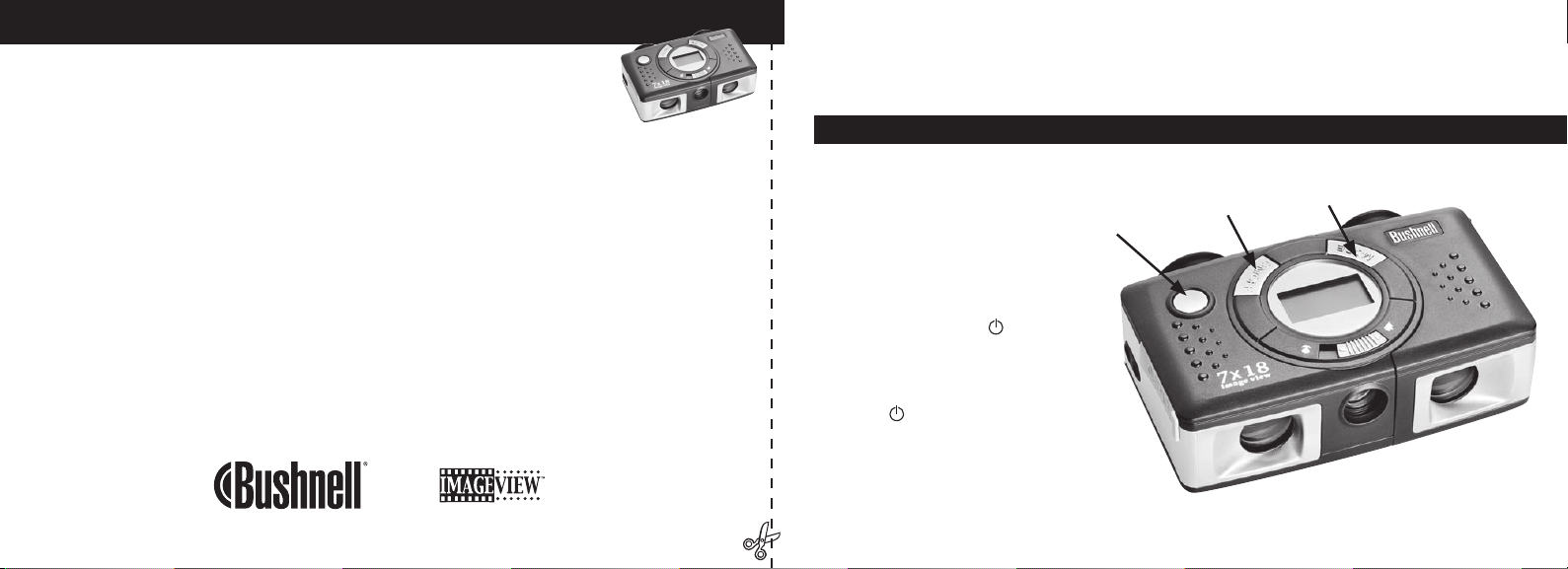
Congratulations on your purchase of a Bushnell ImageView binocular. Before using the product, please
read these instructions and take time to familiarize yourelf with the different parts and features of the
product.
BINOCULAR INSTRUCTIONS
TURNING THE CAMERA ON
AND
OFF
Insert 2 AAA alkaline batteries as
indicated on the inside lid of the
battery compartment, located at the
side of the left eyepiece. Turn the
camera on by pressing and holding
the MODE/PO
WER( ) button
until the display comes on and the
camera beeps. To turn the unit
off, press and hold the MODE/
POWER( ) button until the display
goes
out. The camera will turn itself
off automatically to save batteries
if none of the buttons have been
pressed for three minutes.
1
SNAP
(Shutter Release)
OK
MODE / POWER (On/Off)
TAKE A PHOTO (TIPS FOR BETTER QUALITY PHOTOS)
With the camera turned on, press the SNAP button to take a new photo. For best
results, hold the ImageView steady using both hands, and lightly press down the SNAP
button using the flat end of your finger rather than “punching” it with a fingertip. For
normal photos of distant objects over 25 feet (8 meters) away, leave the 2-position focus switch at the
front of the camera on the “mountain” icon (left position). If you need to take photos of closer objects,
set the focus switch to the “flower” icon (right position). This will change the camera focus to a range
from approx. 10 to 25 feet (3-8 meters). Be sure the focus switch is set back to the normal (mountain)
setting when you are no longer taking close range photos.
USING THE IMAGEVIEW WITH YOUR COMPUTER
BEFORE CONNECTING THE IMAGEVIEW TO A COMPUTER, first install the driver from the
CD-ROM as directed in “Software Installation”. After the driver has been installed, you may install
Roxio“ PhotoSuite 5 as well, following the on-screen instructions (if you do not already have photo
software you prefer to use). Connect the supplied USB cable between the ImageView and your computer,
using a USB port on the computer itself (avoid “hubs”). Please read “Downloading Photos to Your
Computer” for detailed instructions on transferring photos to a PC using PhotoSuite.
Page 5
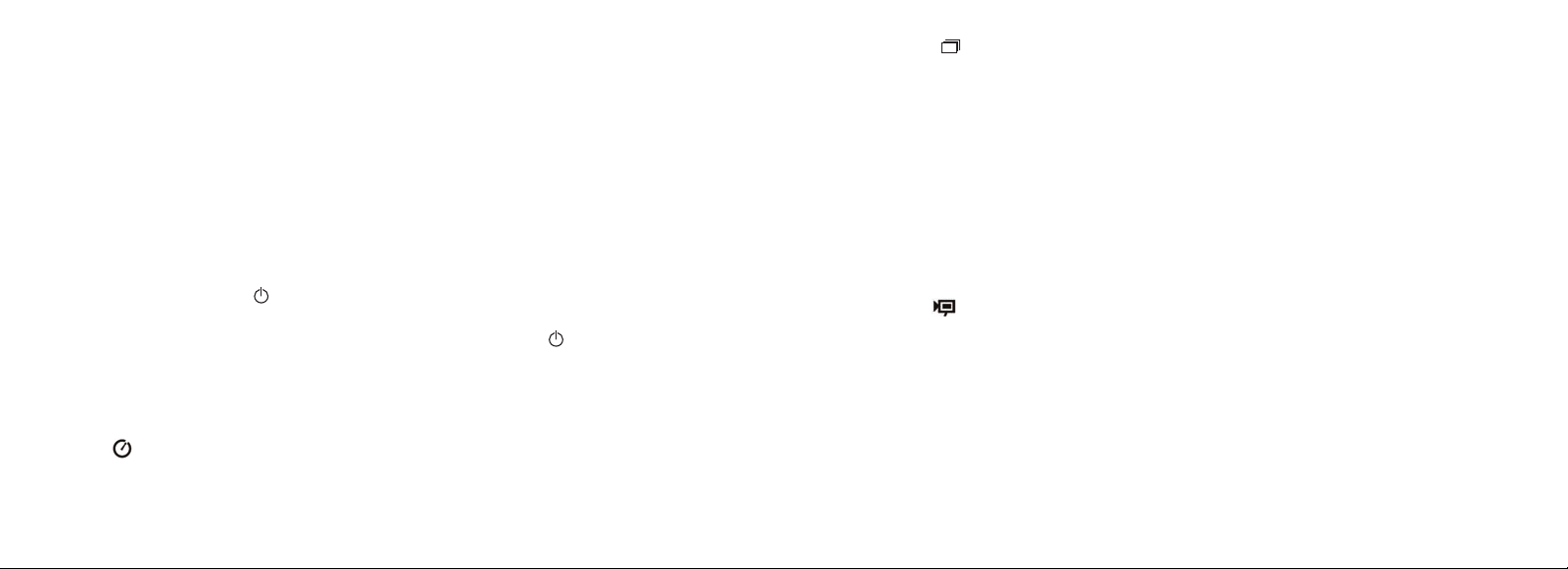
• Repeat Shot ( ) : Takes rapid series of 3 consecutive photos, approx. 1 second apart, when you
press and hold the SNAP button. As with the timer, the camera will remain in this mode until you
change
it, or until the camera’s memory is full. This is indicated by the display showing “FUL” and a
beep alarm.
• H
igh/Low Quality (LQ) : When “LQ” is displayed, pressing “OK” will set the camera to low
resolution mode (320x240 pixels)-the “LQ” icon will stop blinking. LQ mode will allow you to fit
more photos in the memory before you stop to download them, with the tradeoff of less quality per
photo. To reset the camera to high resolution, return to the LQ mode, and press OK again (“LQ” will
no
longer be displayed). When the LQ icon is off, the camera is in high resolution mode (640x480
pixels) for best quality.
• A
VI Mode: ( ) : This mode sets the camera to take short movie clips (.avi files) rather than still
photos. When this mode is activated (press OK when the movie icon blinks), holding down the
SNAP
button will film an avi movie until you release it (or the memory is full). When the SNAP
button is released, the camera reverts back to normal still photo operation (assuming unused memory
remains). Repeat the steps to set AVI mode again if you wish to shoot more movie clips.
• P
ower Frequency Setting: (60/50 Hz): This sets the correct electrical frequency to avoid any
“flickering” in the camera’s output. The normal default is “60” Hz (cycle), as used in the United
States. If you are using the camera in a country with 50 Hz power frequency, press OK when the “50”
icon
blinks to select it.
3
ON
Full
Low
D
ead
022
3M
H
M
L
*
**
***
TAKING A PICTURE
With the camera turned on, press the SNAP button to take a new photo. For best results, hold the
I
mageView steady using both hands, and lightly press down the SNAP button using the flat end of your
finger
rather than “punching” it with a fingertip. For normal photos of distant objects over 25 feet (8
meters) away, leave the 2-position focus switch at the front of the camera on the “mountain” icon (left
position). If you need to take photos of closer objects, set the focus switch to the “flower” icon (right
position). This will change the camera focus to a range from approx. 10 to 25 feet (3-8 meters). Be
sure the focus switch is set back to the normal (mountain) setting when you are no longer taking close
range photos.
CHANGING OPERATIONAL MODES
Pressing the MODE/POWER( ) button briefly will cycle through several special camera modes and
settings.
A corresponding icon or symbol (indicated in parentheses below) will be displayed on the LCD
for each mode as you cycle through them by tapping the MODE/POWER( ) button, and blink unless
y
ou select or confirm it with the OK button (icon will stop blinking). If no button is pressed for more
than
5 seconds, the camera will return to normal operation. The modes/settings are shown as you cycle
through them in the following order:
• T
imer ( ) : selects the self-timer, which will take a photo after a 10 second delay when you press
the SNAP button. This
is useful for avoiding blurry photos from bumping the camera when it is
mounted on a tripod (optional), especially in low light conditions. Once set, the camera will remain
in self timer mode until you return to the timer mode setting and turn it off.
2
Page 6
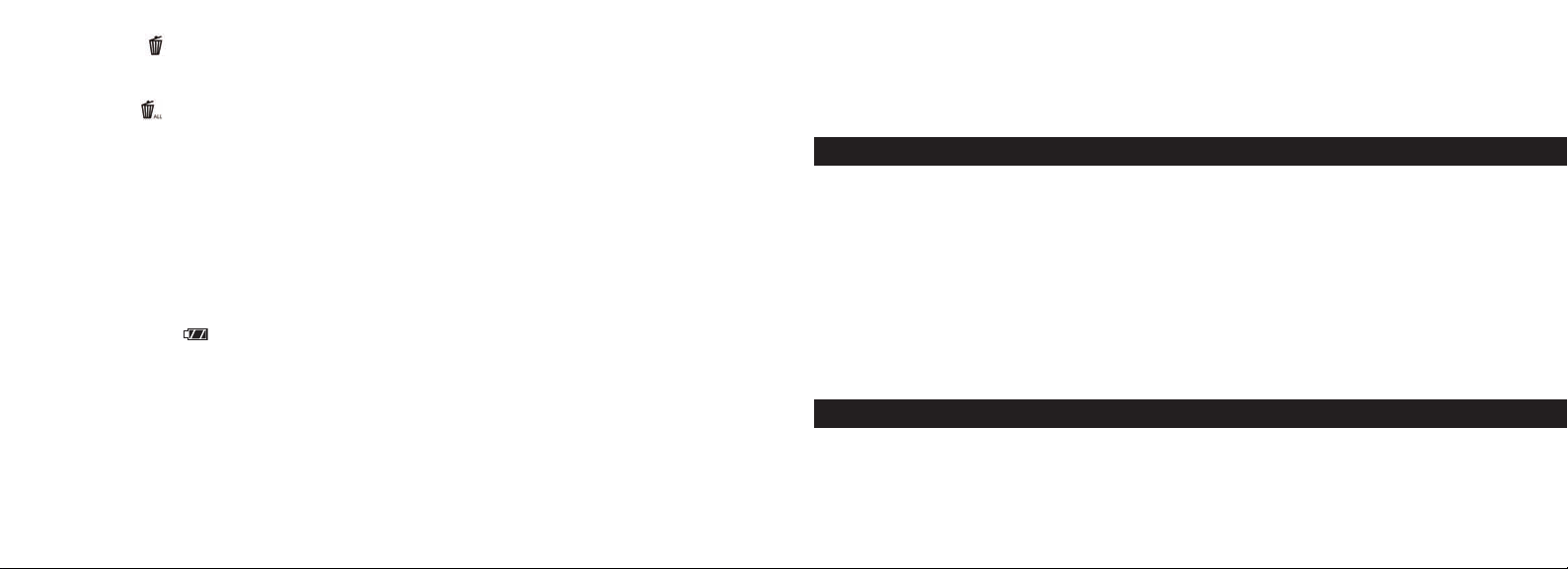
• PC Connection (PC) : When the camera is connected to your PC via the supplied USB cable, the
“PC” icon is displayed. Note: when the camera is connected to a PC, the camera will power on
automatically, and uses the USB connection for power to conserve battery life while downloading
photos.
USING THE IMAGEVIEW WITH YOUR COMPUTER
SYSTEM REQUIREMENTS:
P
entium 166MMX or equivalent minimum
(Recommended Pentium II 266)
Windows 98/ME/2000/XP
Minimum 32MB of RAM
USB Port (do not connect the camera through a USB hub)
Minimum 200 MB of hard drive space, with additional 65MB for IE and Direct X
CD-ROM driver
Super VGA monitor and video card
SOFTWARE INSTALLATION
DO NOT CONNECT THE IMAGEVIEW CAMERA TO THE COMPUTER BEFORE
INST
ALLING THE DRIVER SOFTWARE
To load software, insert the supplied CD into your CD-ROM drive and it will self-start. If your
computer does not have an auto play function and does not automatically launch the CD install screen,
5
• Delete Last ( ) : Pressing OK when the “Delete Last” icon is blinking will delete (erase) the last
photo you took from the camera’s memory.
• D
elete All ( ) : When this mode is selected, the word “ALL” appears next to the trash can icon,
and the number of total photos in memory will blink in the display. Press and hold the OK button to
erase
the entire memory contents. You will hear a tone that becomes higher as the photos are deleted.
When the process is complete, the photo number display will reset to zero. If no button is pressed for
5 seconds, the camera returns to stand-by. “Delete All” is a quick way to clear the memory following
a download of your photos to a computer, so that the camera is ready to hold as many new photos as
possible.
OTHER
DISPLAY ICONS
• B
attery Indicator ( ) : Shows the amount of battery life left. When only one third of the icon is
filled in, you should plan to replace the batteries soon. B
e sure to bring an extra set of batteries on a
long trip or for important events.
W
ARNING: Make sure you download all photos (see directions below) from the camera before
removing or changing the batteries. The camera memory is battery dependant, and
your photos will be lost if you take the batteries out, or if the batteries are allowed to
become completely dead.
4
Page 7
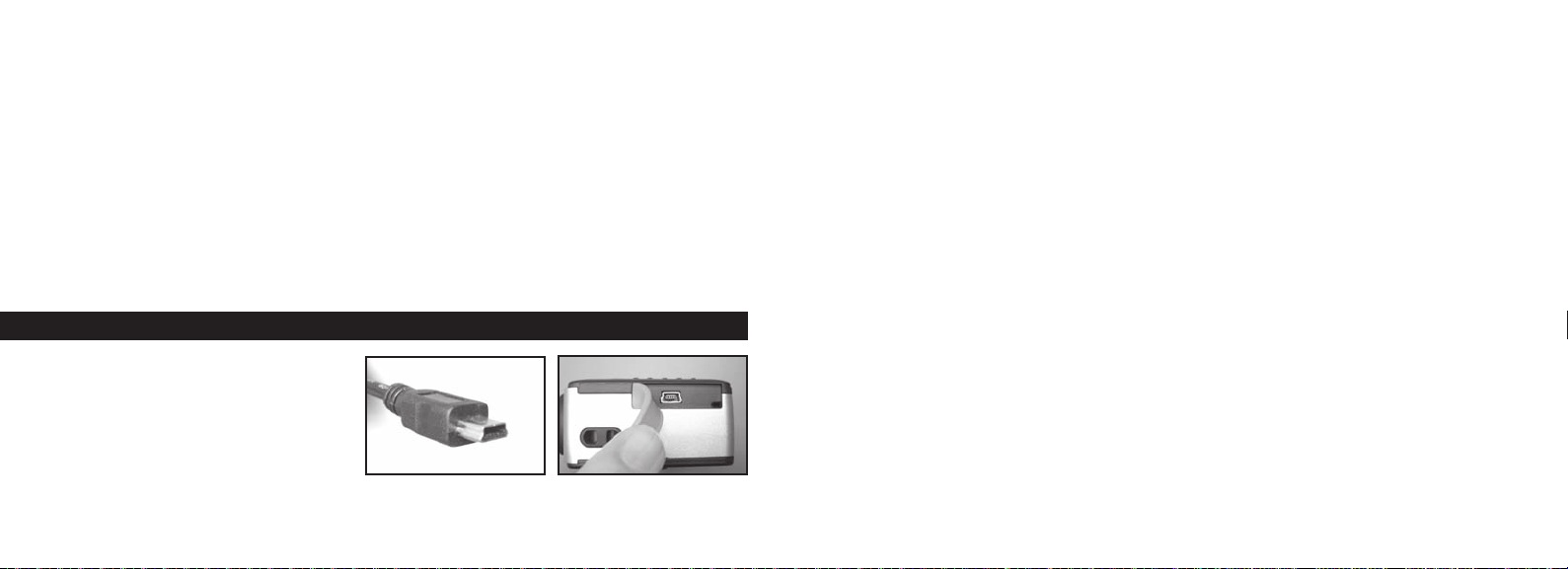
3. Open the program PhotoSuite 5
4. Click “Transfer” in the left frame area under “Home Page”
5. Select “Transfer from new device”
6. Under (#1) “Select a device from the list”, click “Dual Mode Camera (8008 VGA)”, then click
“Next” at the bottom of the left frame area.
7. You may now name the group of photos if you wish (#2), or accept the default “Captured (current
date). Note that your photos will also be added to your hard drive in a folder of the same name,
located in C:/My Documents/My Pictures.
8. Click the “Transfer Photos” button (#3).
9. After several seconds, the driver screen will appear, and you will see the “live” image from the
camera’s lens. Disregard this, and click on the bottom rightmost icon (shows a camera pointing
into a computer monitor) to start the download from the ImageView to your computer.
10. When the download is finished, you should see “thumbnail” preview frames showing the photos,
numbered “Img 1”, etc. on the right side frame of the driver window.
11. Next, click “Transfer All” at the bottom of the driver window, if you want to view and edit all of
your photos in PhotoSuite. Or, click on the thumbnail frames to select just the photos you want to
work with (click again to deselect one), and click “Transfer” at the bottom of the driver window.
You are then returned to the PhotoSuite transfer screen, and should see all of your transferred
photos, identified by the date and file number.
12. Click “Next”, then “Done” at the bottom of the left frame area.
13. You may now wish to edit (click Edit & Create, then Edit), or print (click Print & Share, then
Print) your photos. For detailed instructions for using these and other PhotoSuite features, please
refer to “Roxio PhotoSuite Help”, available by selecting the Help menu at the top of your screen.
7
open the CD (open “My Computer” and double click the “ImageView” pencil icon) and click “Install
Driver”. The CD contains the PhotoSuite software, as well as the drivers that will allow your computer
to recognize your camera. Even if you have photo-imaging software on your computer and do not need
the PhotoSuite software, you will still need to install the drivers for the camera.
Follow the on screen instructions. After drivers are successfully installed first, return to the CD install
screen, and click on “Roxio PhotoSuite 5” to install the photo imaging software. If you have questions
about using your ImageView, including the downloading process, help is available at www.bushnell.
com or
call Bushnell customer service at (800) 423-3537. For PhotoSuite software technical support,
go to the Roxio website at: www.roxio.com and click “Support”, then select your PhotoSuite version
and search the online knowledge base. Note that PhotoSuite has an extensive Help menu, so be sure to
reference that first.
DOWNLOADING PHOTOS TO YOUR COMPUTER:
1.
Connect the USB cable from the computer
to the camera.
2. You may have a brief wait for the process
as Windows “builds a driver information
database” and confirms that the PC
matches the correct software to the
attached hardware device.
6
Page 8
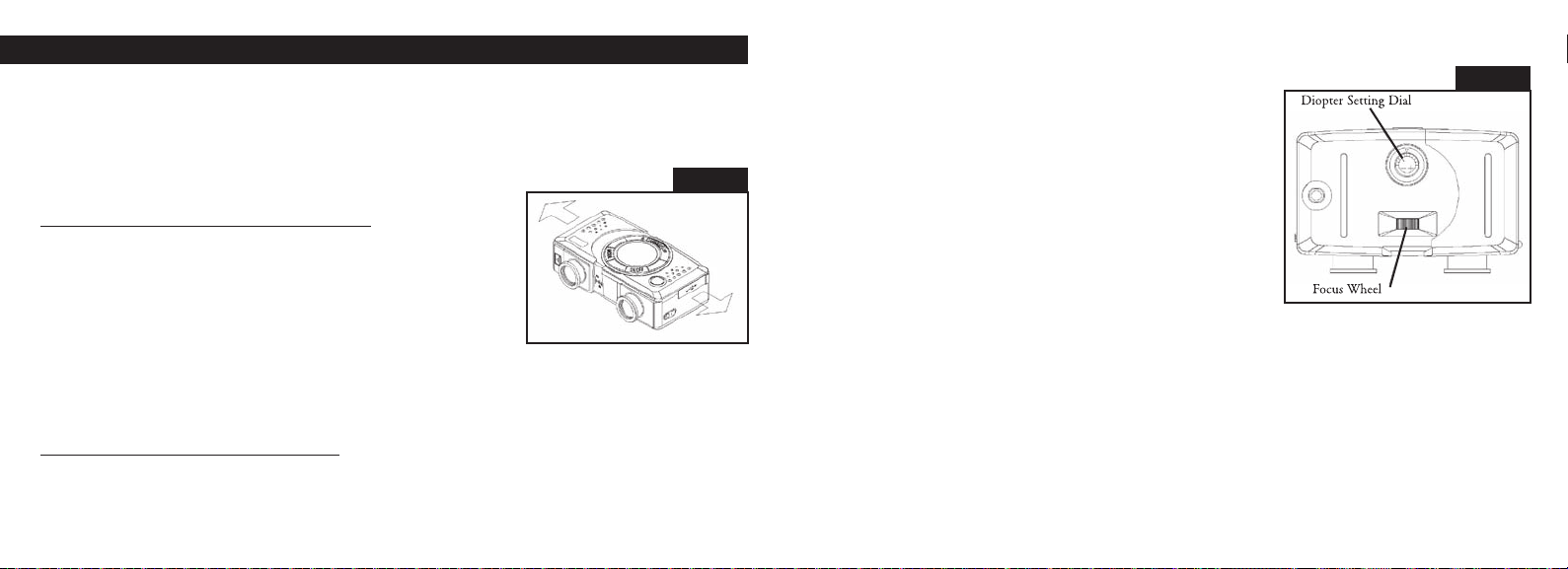
FOCUSING
1. Adjust interpupillary distance. (Figure 1)
2. Set the “diopter setting” (the dial on the bottom front of the
ImageView ) to zero (the middle mark on dial - opposite
arrow) and view a distant object. (Figure 2)
3. Keep both eyes open at all times.
4. Using your hand, cover the objective (front) lens on the right
side.
5.
Using the center focus wheel (on the bottom of binocular
between the eyepieces), focus on a distant object with fine
detail (e.g., brick wall, tree branches, etc.) until it appears as
sharp as possible.
6. Uncover the objective lens on the right side, cover the other objective lens, then view the same object.
7. Using the “diopter setting” dial, focus the same object being viewed. Caution should be used as over
turning or forcing the dial can cause damage.
8. Your binocular should be adjusted for your eyes. Focus at any far or near distances can now be
attained simply by turning the center focus wheel. Make a note of the diopter setting for your eyes
for future reference.
9
Fig. 2
BINOCULAR INSTRUCTIONS
Y
our Bushnell binocular is a precision instrument designed to provide many years of pleasurable
viewing. This portion of the booklet will help you achieve optimum performance by explaining how
you can adjust the binocular to your eyes, and how to care for this instrument. Read the instructions
carefully before using your binocular.
EYE ADJUSTMENTS
(Figure 1)
How to Adjust For Distance Between Your Eyes
The distance between the eyes, called “interpupillary distance,”
varies from person to person. To achieve perfect alignment of lens to
eye, follow these simple steps.
1. Hold your ImageView in the normal viewing position.
2. Holding the ImageView at the grip areas (dots and ridges on top
and bottom surfaces), carefully slide the left and right sides apart until it is set for your eye spacing
(you will see a singular circular field). If you go too far, simply slide the sides back so they are closer
together. Note the index scale position to help you reset this if someone else uses your ImageView.
How to Adjust For Individual Eye Strength
As individual eyesight varies from one person to another, Bushnell binoculars have a diopter setting feature
which allows you to fine-tune the binocular to your vision. Follow the focusing instructions below for your
ImageView binocular.
8
Fig. 1
Page 9
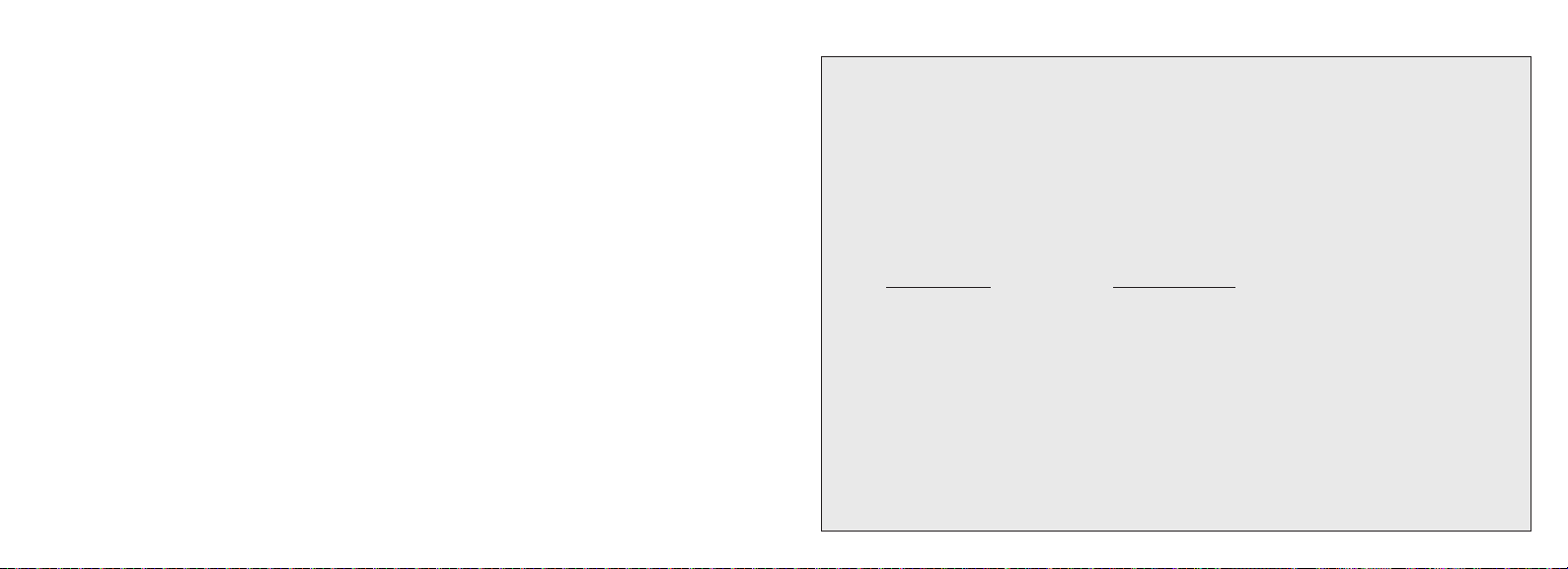
WARRANTY / REPAIR
TWO-YEAR LIMITED WARRANTY
Your Bushnell® product is warranted to be free of defects in materials and workmanship for two years after the date of purchase. In the event of a
defect under this warranty, we will, at our option, repair or replace the product, provided that you return the product postage prepaid. This warranty
does not cover damages caused by misuse, improper handling, installation, or maintenance provided by someone other than a Bushnell Authorized
Service Department.
Any return made under this warranty must be accompanied by the items listed below:
1) A check/money order in the amount of $10.00 to cover the cost of postage and handling
2) Name and address for product return
3) An explanation of the defect
4) Proof of Date Purchased
5) Product should be well packed in a sturdy outside shipping carton, to prevent
damage in transit, with return postage prepaid to the address listed below:
IN
U.S.A. SEND TO: IN CANADA SEND TO:
Bushnell Performance Optics Bushnell Performance Optics
Attn.: Repairs Attn.: Repairs
8500 Marshall Drive 25A East Pearce Street, Unit 1
Lenexa, Kansas 66214 Richmond Hill, Ontario L4B 2M9
For products purchased outside the United States or Canada please contact your local dealer for applicable warranty information. In Europe you may
also contact Bushnell at: BUSHNELL Performance Optics Gmbh
European Service Centre
MORSESTRASSE 4
D- 50769 KÖLN
GERMANY
Tél: +49 (0) 221 709 939 3
Fax: +49 (0) 221 709 939 8
This warranty gives you specific legal rights.
You may have other rights which vary from country to country.
©2004 Bushnell Performance Optics
11
INSTRUCTIONS FOR CARE OF BINOCULARS
Your Bushnell binocular will provide years of trouble-free service if it receives the normal care you would
give any fine optical instrument. Non-waterproof models should not be exposed to excessive moisture.
1. If your binocular has roll-down, flexible eyecups, store it with the eyecups up. This avoids excessive
stress and wear on the eyecups in the down position.
2. Avoid banging and dropping.
3. Store in a cool, dry place.
4. CAUTION: Looking directly at the sun with your binocular may be very harmful to your eyes.
5. Never expose your ImageView binocular to any type of excessive of liquid or fluid, as the binocular
is not water/fogproof.
6. Take the batteries out of your ImageView if you are not going to use it for a long period of time.
(Make
sure you download any pictures from your camera before you remove the batteries from the camera.)
CLEANING
1. Blow away any dust or debris on the lens (or use a soft lens brush).
2. To remove dirt or finger prints, clean with a soft cotton cloth rubbing in a circular motion. Use of
a coarse cloth or unnecessary rubbing may scratch the lens surface and eventually cause permanent
damage. A “microfiber” cleaning cloth (available at most photo dealers) is ideal for the routine
cleaning of your optics.
3. For a more thorough cleaning, photographic lens tissue and photographic-type lens cleaning fluid
or isopropyl alcohol may be used. Always apply the fluid to the cleaning cloth – never directly on the lens.
10
Page 10
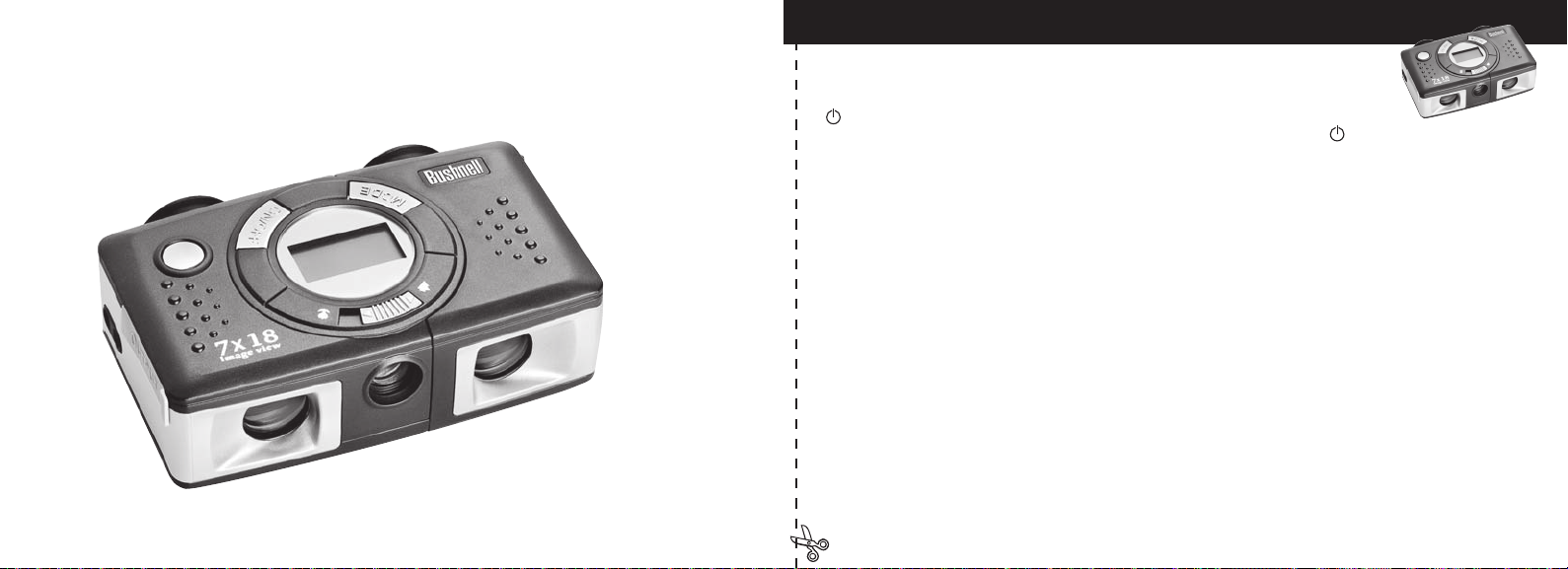
GUIDE RAPIDE: Bushnell® ImageView® 11-0718
INSTALLATION DES PILES ET ACTIVATION DE L’APPAREIL PHOTO
I
ntroduisez 2 piles alcalines type AAA, comme indiqué, dans le compartiment de piles situé sur
le côté de l’oculaire gauche. Activez l’appareil photo en maintenant le bouton MODE/POWER
( ) (MODE/ALIMENTATION) enfoncé, jusqu’à ce que l’affichage apparaisse et que l’appareil
fasse entendre un bip. Pour désactiver l’appareil, maintenez le bouton MODE/POWER( ) enfoncé
jusqu’à ce que l’affichage disparaisse. L’appareil se désactive automatiquement pour conserver l’énergie des piles si aucun
bouton n’a été actionné pendant trois minutes.
REGLAGE DES JUMELLES POUR UNE OBSERVATION CONFORTABLE
Ajustez la molette de mise au point centrale (située entre les oculaires, au bas de l’appareil photo), tout en observant un
objet éloigné dans les jumelles, jusqu’à ce qu’il paraisse net. Tout en maintenant l’ImageView par les prises au point en relief
et nervurées, faites coulisser avec précaution les côtés gauche et droit de l’appareil pour les éloigner ou les rapprocher, de
façon à voir une image circulaire dans les oculaires. Tournez le réglage dioptrique (cadran à repères à la partie inférieure
avant de l’ImageView) pour trouver la position qui correspond le mieux à votre vision, si l’image n’apparaît pas aussi nette
dans l’œil droit que dans l’œil gauche (fermez l’œil gauche pendant que vous tournez le cadran puis vérifiez avec les deux
yeux ouverts). Notez les repères correspondant à vos yeux sur ce cadran de réglage dioptrique et sur la graduation visible
entre les oculaires lorsque les parties gauche/droite coulissent. Cela facilitera le retour à ce réglage si une autre personne
utilise votre ImageView.
VERIFICA
TION DES REGLAGES DE L’APPAREIL PHOTO
Vérifiez que l’appareil photo est réglé pour la haute qualité (“LQ” N’APPARAÎT PAS sur l’écran LCD -- reportez-vous
aux instructions complètes sur le réglage de la qualité des photos) si vous souhaitez obtenir les meilleurs résultats, surtout
si vous devez imprimer les photos. Consultez “Changement de modes de fonctionnement” pour les instructions complètes
sur l’utilisation des fonctions telles que la répétition d’un cliché, les clips vidéo (mode avi) et l’effacement de la dernière
photo prise.
12
FRANÇAIS
Page 11
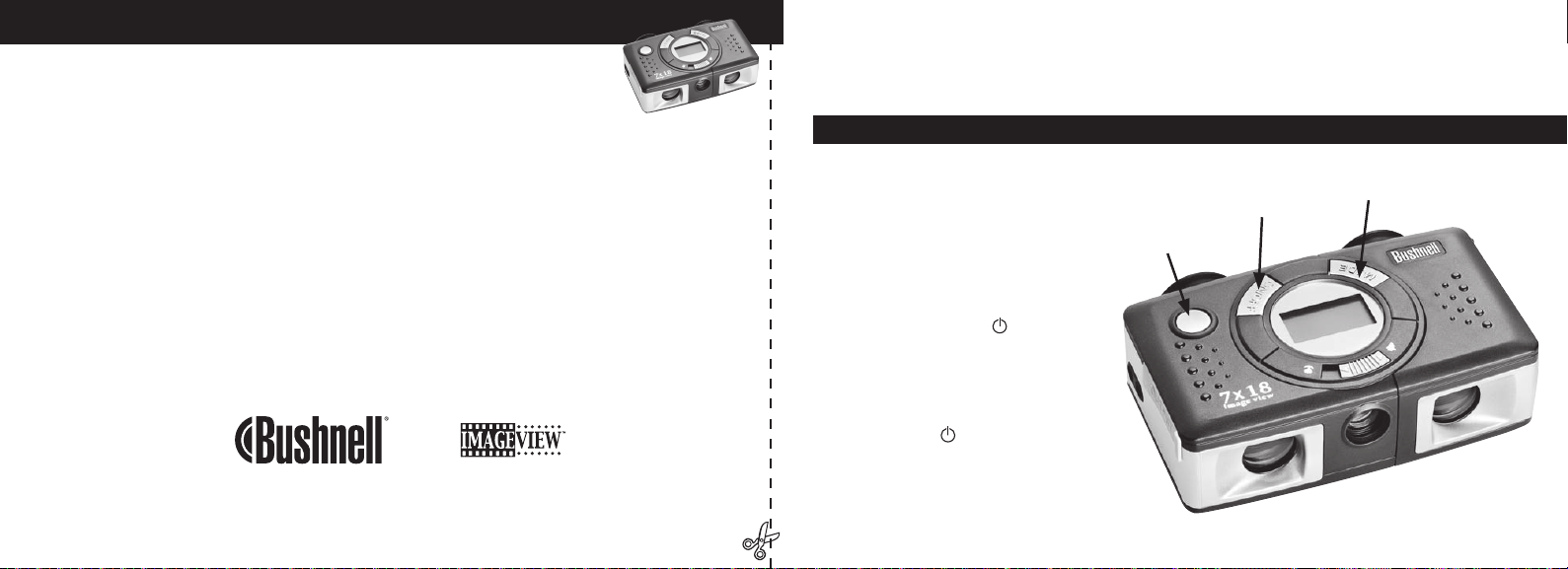
Félicitations et merci d’avoir acheté les jumelles ImageView de Bushnell. Avant d’utiliser cet instrument,
veuillez lire les instructions de ce manuel et prendre quelques instants pour vous familiariser avec les
différentes pièces et fonctions de l’instrument.
INSTRUCTIONS POUR LES JUMELLES
ACTIVATION ET DÉSACTIVATION
DE L’APPAREIL PHOTO
Introduisez 2 piles alcalines type
AAA, comme indiqué, à l’intérieur du
couvercle du compartiment de piles
situé sur le côté de l’oculaire gauche.
Activez l’appareil photo en maintenant le
bouton MODE/POWER ( ) (MODE/
ALIMENTATION) enfoncé jusqu’à
ce que l’affichage apparaisse et que
l’appareil fasse entendre un bip. Pour
désactiver l’appareil, maintenez le bouton
MODE/POWER ( ) enfoncé jusqu’à ce
que l’affichage disparaisse. L’appareil se
désactive automatiquement pour conserver
l’énergie des piles si aucun bouton n’a été
actionné pendant trois minutes.
le bouton SNAP
(DÉCLENCHEUR)
du bouton
OK
MODE/ALIMENTATION
13
POUR PRENDRE UNE PHOTO (CONSEILS POUR OBTENIR DES PHOTOS DE
MEILLEURE QUALITE)
L’appareil photo étant activé, appuyez sur le bouton SNAP (DÉCLENCHEUR) pour prendre une
nouvelle photo. Pour obtenir les meilleurs résultats, tenez l’ImageView stable des deux mains, en
appuyant légèrement sur le bouton SNAP avec la partie plate du doigt plutôt qu’en enfonçant avec
l’extrémité du doigt. Pour les photos normales d’objets éloignés de plus de 8 mètres, laissez le sélecteur de mise au point
à 2 positions du devant de l’appareil sur l’icône « montagne » (position de gauche). Pour prendre des photos d’objets plus
rapprochés, réglez le sélecteur de mise au point sur l’icône « fleur » (position de droite). Cette position change la mise au
point de l’appareil sur une plage d’environ 3 à 8 mètres. Vérifiez que le sélecteur de mise au point est remis au réglage normal
(montagne) quand vous ne prenez plus de photos d’objets rapprochés.
UTILISATION DE L’IMAGEVIEW AVEC UN ORDINATEUR
Avant de connecter l’ImageView à un ordinateur, commencez par installer le pilote à partir du CD-ROM, comme indiqué
dans “Software Installation” (installation du logiciel). Une fois le pilote installé, vous pouvez installer Roxio PhotoSuite 5 en
suivant les instructions de l’écran (si vous n’avez pas déjà de logiciel photo que vous préférez utiliser). Connectez le câble USB
fourni entre l’ImageView et l’ordinateur, sur un port USB de l’ordinateur (évitez les “noyaux”). Veuillez lire “Downloading
Photos to Your Computer” (Téléchargement de photos vers un ordinateur) pour les instructions détaillées sur le transfert de
photos vers un PC, à l’aide de PhotoSuite.
Page 12
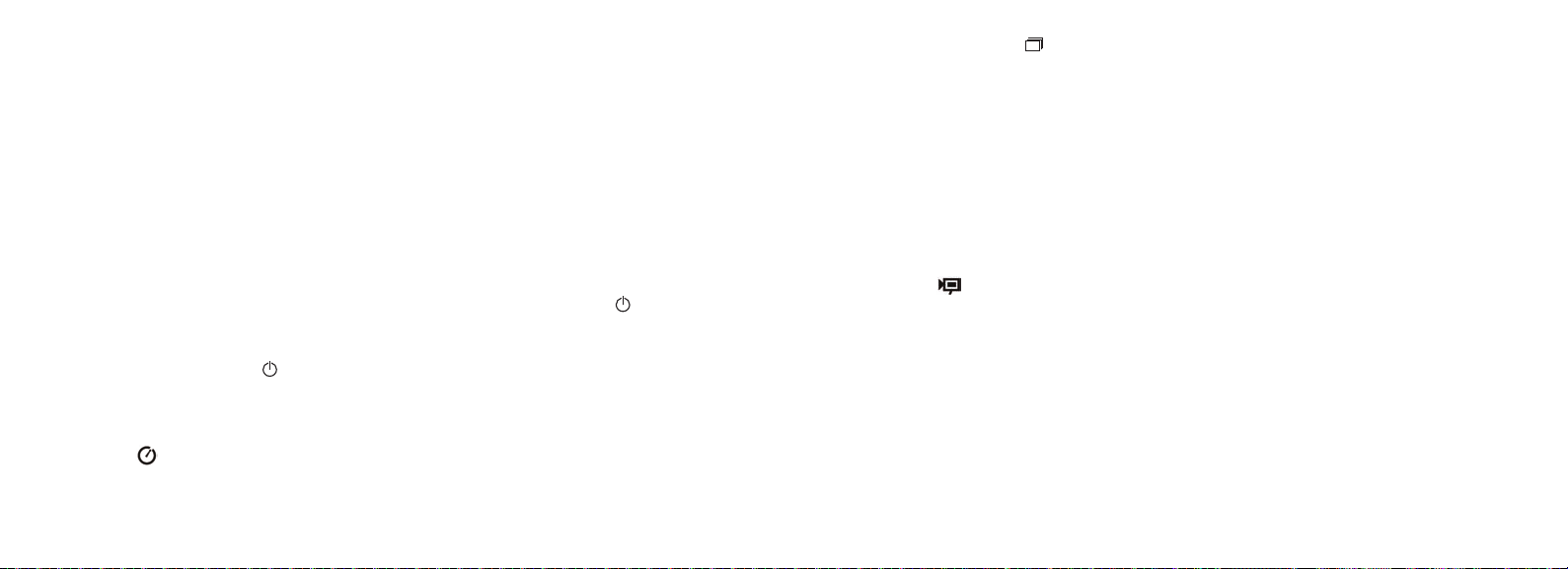
• Répétition d’un cliché ( ): Prend une série rapide de 3 photos consécutives, à intervalles
d’environ 1 seconde, quand vous maintenez le bouton SNAP (DÉCLENCHEUR)
enfoncé. Comme pour la minuterie, l’appareil reste à ce mode jusqu’à ce que l’on change de mode ou
que la mémoire soit pleine. L’affichage indique alors “FUL” (plein) avec un bip sonore.
• Qualité haute/basse (LQ) : Lorsque “LQ” est affiché, une pression sur “OK” met l’appareil au mode
de faible résolution (320 x 240 pixels) -- L’icône “LQ” cesse de clignoter. Le mode LQ permet de loger
davantage de photos dans la mémoire avant de les télécharger mais la qualité des photos est inférieure.
Pour remettre l’appareil au mode de haute résolution, retournez au mode LQ, appuyez de nouveau
sur OK (“LQ” n’apparaît plus). Lorsque l’icône LQ a disparu, l’appareil est au mode haute résolution
(640 x 480 pixels) pour une meilleure qualité.
• M
ode AVI ( ) : Ce mode règle l’appareil pour prendre de courts clips vidéo (fichiers.avi)
plutôt
que des clichés séparés. Lorsque ce mode est activé (appuyez sur OK quand l’icône de film
clignote), le maintien du bouton SNAP enfoncé permet de réaliser un film avi jusqu’au
relâchement du bouton (ou jusqu’à ce que la mémoire soit pleine). Quand le bouton SNAP est
relâché, l’appareil retourne au mode de fonctionnement normal pour la prise de clichés séparés (s’il
reste de l’espace libre dans la mémoire). Refaites les opérations du réglage au mode AVI pour reprendre
de courts clips vidéo.
• Réglage de la fréquence d’alimentation : (60/50 Hz) : Ceci règle la fréquence électrique correcte pour
éviter le scintillement à la sortie de l’appareil. Le réglage normal implicite est de 60 Hz, comme aux
États-Unis. Si vous utilisez l’appareil dans un pays où la fréquence d’alimentation est de 50 Hz,
appuyez sur OK quand l’icône “50” clignote pour la sélectionner.
15
ON
Full
Low
D
ead
022
3M
H
M
L
*
**
***
POUR PRENDRE UNE PHOTO
L’appareil photo étant activé, appuyez sur le bouton SNAP (DÉCLENCHEUR) pour prendre une
nouvelle photo. Pour obtenir les meilleurs résultats, tenez l’ImageView stable des deux mains, en appuyant
légèrement sur le bouton SNAP avec la partie plate du doigt plutôt qu’en enfonçant avec l’extrémité du
doigt. Pour les photos normales d’objets éloignés de plus de 8 mètres, laissez le sélecteur de mise au
point à 2 positions du devant de l’appareil sur l’icône « montagne » (position de gauche). Pour prendre
des photos d’objets plus rapprochés, réglez le sélecteur de mise au point sur l’icône « fleur » (position de
droite). Cette position change la mise au point de l’appareil sur une plage d’environ 3 à 8 mètres. Vérifiez
que le sélecteur de mise au point est remis au réglage normal (montagne) quand vous ne prenez plus de
photos d’objets rapprochés.
CHANGEMENT DE MODES DE FONCTIONNEMENT
Une pression brève sur le bouton MODE/POWER (MODE/ALIMENTATION) ( ) permet de faire
défiler les différents modes et réglages spéciaux de l’appareil photo. L’icône ou le symbole correspondant(e)
(indiqué(e) entre parenthèses ci-dessous) apparaît à l’écran LCD pour chaque mode qui défile en appuyant
sur le bouton MODE/POWER ( ) et clignote sauf si vous le sélectionnez ou si vous le confirmez à l’aide
du bouton OK (L’icône cesse de clignoter). Si aucun bouton n’est actionné pendant plus de 5 secondes,
l’appareil retourne au fonctionnement normal. Durant leur défilement, les modes/réglages apparaissent
dans l’ordre suivant :
• Minuterie ( ) : Sélectionne la minuterie automatique qui prend une photo au bout d’un délai de 10
secondes après une pression sur le bouton SNAP. Cela est utile pour éviter les photos brouillées en
raison d’un tremblement de l’appareil s’il est monté sur un trépied (option), surtout par faible éclairage.
Une fois réglé, l’appareil reste au mode de minuterie automatique jusqu’à ce que vous le remettiez au
mode de minuterie et le désactiviez.
14
Page 13
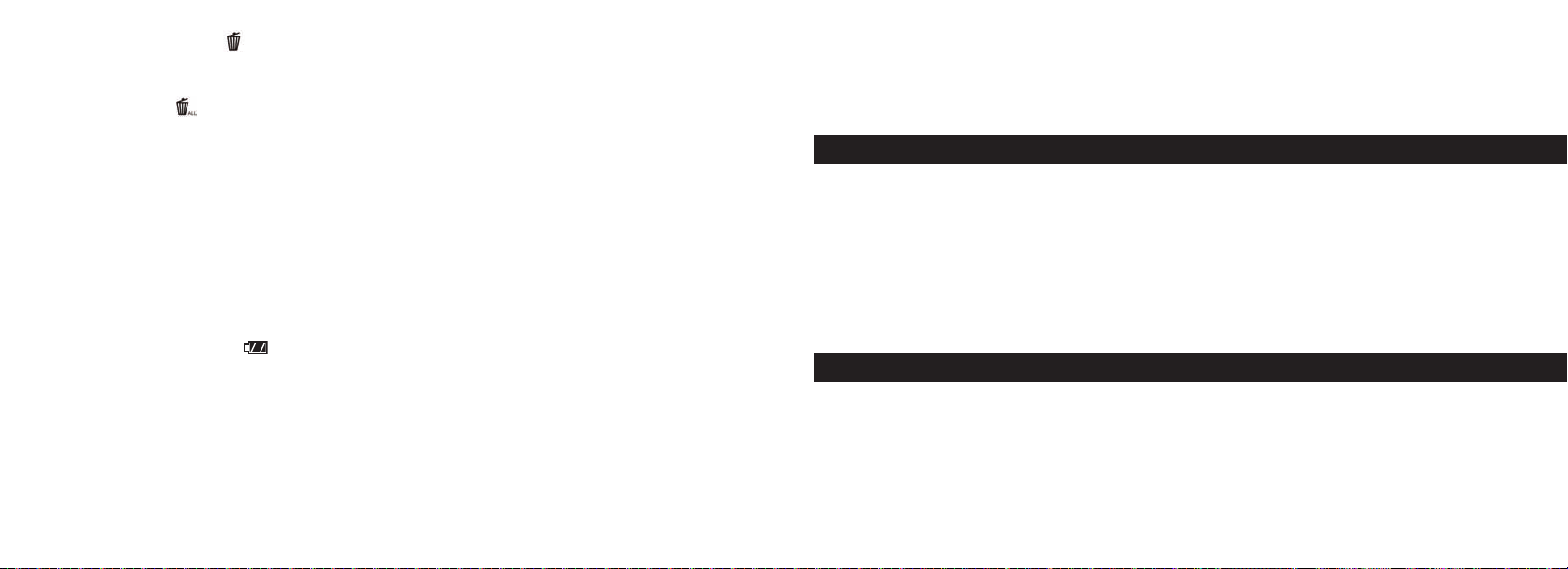
• Connexion à un PC (PC) : Quand l’appareil est connecté à un PC par l’intermédiaire du câble
USB fourni, l’icône “PC” apparaît. Remarque : Quand l’appareil est connecté à un PC, il s’active
automatiquement et utilise le raccordement USB pour son alimentation afin de conserver l’énergie des
piles durant le téléchargement des photos.
UTILISATION DE L’IMAGEVIEW AVEC UN ORDINATEUR
Système requis :
Pentium 166 MMX ou équivalent minimum (Pentium II 266 recommandé)
Windows 98/ME/2000/XP
32 Mo de RAM minimum
Port USB (ne pas connecter l’appareil par l’intermédiaire d’un noyau USB)
Espace libre minimum de 200 Mo sur disque dur, avec 65 Mo de plus pour IE et Direct X
Lecteur de CD-ROM
Écran Super VGA et carte vidéo
INSTALLATION DU LOGICIEL
NE CONNECTEZ PAS L’APPAREIL PHOTO IMAGEVIEW À UN ORDINATEUR AVANT
D’AVOIR INSTALLÉ LE LOGICIEL PILOTE.
Pour charger le logiciel, introduisez le CD fourni dans le lecteur de CD-ROM et le logiciel se lance
de lui-même. Si l’ordinateur ne comporte pas de fonction de lancement automatique et ne lance pas
automatiquement l’écran d’installation du CD, ouvrez le CD (ouvrez “Mon ordinateur” et faites un
17
• Effacer la dernière ( ) : Une pression sur OK quand l’icône “Delete Last” (effacer
la dernière) clignote, efface la dernière photo prise de la mémoire de l’appareil.
• Effacer tout ( ) : Quand ce mode est sélectionné, le mot “ALL” (tout) apparaît
près de l’icône de la poubelle, et le nombre total de photos en mémoire clignote à l’affichage. Maintenez
le bouton OK enfoncé pour effacer tout le contenu de la mémoire. Vous devez entendre une tonalité
qui devient plus forte à mesure que les photos sont effacées. Quand l’opération est terminée, le
compteur des photos est remis à zéro. Si aucun bouton n’est actionné pendant 5 secondes, l’appareil
retourne au mode de veille. “Delete All” (effacer tout) est un moyen rapide de nettoyer la mémoire
après avoir transféré les photos vers un ordinateur, de manière que l’appareil soit prêt à recevoir le plus
grand nombre de photos possible.
AUTRES ICÔNES DE L’AFFICHAGE
• Indicateur des piles ( ) : Indique la quantité d’énergie restant dans les piles.
Lorsque seul un tiers de l’icône est rempli, prévoyez de remplacer les piles dès que possible. N’oubliez
pas d’emporter un jeu de piles de rechange pour un long voyage ou des événements importants.
A
VERTISSEMENT : N’oubliez pas de télécharger toutes les photos (consultez les instructions ci-dessous)
de l’appareil, avant de retirer ou de changer les piles. La mémoire de l’appareil est solidaire des piles et
les photos seront perdues si les piles sont sorties de l’appareil ou si elles se déchargent complètement.
16
Page 14

3. Ouvrez le programme PhotoSuite 5.
4. Cliquez sur “Transfer” (transfert) dans le cadre gauche, sous “Home Page” (page d’accueil).
5. Sélectionnez “Transfer from new device” (transférer à partir d’un nouveau dispositif).
6. Sous (#1) “Select a device from the list” (sélectionner un dispositif dans la liste), cliquez sur “Dual Mode Camera
(8008 VGA)” (appareil photo, mode double, 8008 VGA), puis sur “Next” (suite) au bas du cadre gauche.
7. Vous pouvez maintenant nommer le groupe de photos si vous le souhaitez (#2), ou accepter le réglage implicite
“Captured (current date) (pris [date du jour])”. Notez que vos photos seront aussi ajoutées sur le disque dur, dans
un dossier du même nom, situé dans C:/Mes documents/Mes photos.
8. Cliquez sur le bouton “Transfer Photos” (transférer les photos) (#3).
9. Au bout de quelques secondes, l’écran du pilote doit apparaître et vous devez voir l’image réelle dans l’objectif de
l’appareil. Ignorez cela et cliquez sur l’icône en bas, tout à droite (représente un appareil photo dirigé vers un
écran d’ordinateur) pour commencer le téléchargement des photos de l’ImageView vers l’ordinateur.
10. Quand le téléchargement est terminé, vous devez voir des cadres de prévisualisation en “onglets” représentant les
photos, désignées “Img 1”, etc. dans le cadre droit de la fenêtre du pilote.
11. Ensuite, cliquez sur “Transfer All” (transférer tout) au bas de la fenêtre du pilote, si vous souhaitez voir et
éditer toutes vos photos dans PhotoSuite. Ou bien cliquez sur les cadres en onglets pour sélectionner simplement
les photos sur lesquelles vous voulez travailler (cliquez de nouveau pour désélectionner), et cliquez sur “Transfer”
(transférer) au bas de la fenêtre du pilote. Vous revenez alors à l’écran de transfert de PhotoSuite et vous devez
voir toutes les photos transférées, identifiées par la date et le numéro du dossier.
12. Cliquez sur “Next” (suite) puis “Done” (terminé) au bas du cadre gauche.
13. Vous pouvez désormais éditer (cliquez sur Edit & Create [éditer et créer] puis Éditer), ou imprimer (cliquez sur
Print & Share [imprimer et partager], puis Imprimer) les photos. Pour des instructions détaillées sur l’utilisation
de ces fonctions et d’autres de PhotoSuite, veuillez vous reporter à “Roxio PhotoSuite Help” (aide pour PhotoSuite
R
oxio), disponible en sélectionnant le menu Help (aide) en haut de l’écran.
19
double clic sur l’icône crayon “ImageView”) puis cliquez sur “Install Driver” (installer le pilote). Le CD
contient le logiciel PhotoSuite ainsi que les pilotes qui permettent à l’ordinateur de reconnaître l’appareil
photo. Même si l’ordinateur contient déjà un logiciel de photos-images et ne nécessite pas le logiciel
PhotoSuite, il est nécessaire d’installer les pilotes pour l’appareil photo.
Suivez les instructions sur l’écran. Une fois les pilotes convenablement installés, retournez à l’écran
d’installation du CD et cliquez sur “Roxio PhotoSuite 5” pour installer le logiciel de photos-images.
Pour toute question sur l’utilisation de l’ImageView, y compris le téléchargement, vous pouvez trouver
de l’aide sur www.bushnell.com ou téléphonez au service clientèle Bushnell au (800) 423-3537.
Pour l’assistance technique sur le logiciel PhotoSuite, allez au site Internet Roxio : www.roxio.com et
cliquez sur “Support”, puis sélectionnez votre version de PhotoSuite pour chercher sur la base de données
en ligne. Notez que PhotoSuite dispose d’un menu d’aide très complet ; commencez par le consulter.
TELECHARGEMENT DE PHOTOS VERS UN ORDINATEUR
1. Connectez le câble USB de l’ordinateur à
l’appareil photo.
2. Il peut y avoir un bref délai pendant que
Windows “établit une base de données de
pilotes” et confirme que le PC fait
correspondre le logiciel approprié au
matériel connecté.
18
Page 15

MISE AU POINT
1. Réglez la distance interpupillaire. (figure 1)
2. Ajustez le réglage dioptrique (cadran à la partie inférieure
avant de l’ImageView) sur zéro (repère du milieu du cadran
- opposé de la flèche) et observez un objet distant. (figure 2)
3. Gardez toujours les deux yeux ouverts.
4. De la main, couvrez l’objectif (avant) du côté droit.
5. En utilisant la molette de mise au point centrale (au bas des
jumelles, entre les oculaires), effectuez la mise au point sur un
objet éloigné comportant de fins détails (un mur de briques,
des branches d’arbre, etc. par exemple), jusqu’à ce qu’il
apparaisse le plus net possible.
6. Découvrez l’objectif du côté droit ; couvrez l’autre objectif et observez le même objet.
7. À l’aide du cadran de réglage dioptrique, effectuez la mise au point sur l’objet observé. Tournez le
cadran avec précaution pour éviter de le forcer, ce qui l’endommagerait.
8. Les jumelles doivent être ajustées à vos yeux. Il est désormais possible d’effectuer la mise au point sur
une distance quelle qu’elle soit, en tournant simplement la molette de mise au point centrale. Prenez
note du réglage dioptrique correspondant à vos yeux pour vous y référer ultérieurement.
21
INSTRUCTIONS POUR LES JUMELLES
Les
jumelles Bushnell sont un instrument de précision conçu pour fournir de nombreuses années de
service agréable. Cette partie du livret vous permettra d’en obtenir les performances optimales car il
explique comment le régler en fonction des yeux de l’utilisateur et comment en prendre soin. Veuillez
lire attentivement ce mode d’emploi avant d’utiliser les jumelles.
RÉGLAGES EN FONCTION DES YEUX (Figure 1)
Réglage de la distance entre les yeux
La distance entre les yeux, aussi appelée « distance interpupillaire
», varie selon les personnes. Pour obtenir l’alignement parfait de la
lentille sur l’œil, effectuez ces opérations simples.
1. Tenez l’ImageView à la position normale d’observation.
2. En maintenant l’ImageView aux points de prise (points et nervures
sur les surfaces supérieure et inférieure), faites coulisser avec précaution
les côtés gauche et droit, jusqu’à l’obtention de l’espace correct pour les yeux (vous devez voir un
champ circulaire unique). Si vous allez trop loin, rapprochez simplement les côtés. Notez la position
des repères pour remettre l’ImageView à votre réglage si une autre personne utilise les jumelles.
Réglage selon la puissance oculaire individuelle
Étant donné que la vision est différente pour chaque personne, les jumelles Bushnell comportent un
dispositif de réglage dioptrique qui permet de les régler exactement à la vision de chaque utilisateur.
Suivez les instructions de mise au point ci-dessous qui correspondent aux jumelles ImageView.
20
Fig. 2
Page 16

23
GARANTIE LIMITÉE de DEUX ans
Votre produit Bushnell® est garanti exempt de défauts de matériaux et de fabrication pendant deux ans après la date d’achat. Au cas où
un défaut apparaîtrait sous cette garantie, nous nous réservons l’option de réparer ou de remplacer le produit, à condition de nous le
renvoyer en port payé. La présente garantie ne couvre pas les dommages causés par une utilisation, une manipulation, une installation
incorrecte(s) ou un entretien incorrect ou fourni par quelqu’un d’autre qu’un centre de réparation agréé par Bushnell.
Tout retour effectué dans le cadre de la présente garantie doit être accompagné des articles indiqués ci-dessous :
1) un chèque ou mandat d’une somme de 10,00 $ US pour couvrir les frais d’envoi et de manutention
2) le nom et l’adresse pour le retour du produit
3) une description du défaut constaté
4) la preuve de la date d’achat
5) Le produit doit être emballé soigneusement, dans un carton d’expédition solide, pour éviter qu’il ne soit endommagé
durant le transport ; envoyez-le en port payé, à l’adresse indiquée ci-dessous :
A
ux États-Unis, envoyez à: Au CANADA, envoyez à:
Bushnell Performance Optics Bushnell Performance Optics
Attn.: Repairs Attn.: Repairs
8500 Marshall Drive 25A East Pearce Street, Unit 1
Lenexa, Kansas 66214 Richmond Hill, Ontario L4B 2M9
Pour les produits achetés en dehors des États-Unis et du Canada, veuillez contacter votre distributeur local pour tous renseignements
concernant la garantie. En Europe, vous pouvez aussi contacter Bushnell au : BUSHNELL Performance Optics Gmbh
European Service Centre
MORSESTRASSE 4
D- 50769 Cologne
Allemagne
Tél: +49 (0) 221 709 939 3
Fax: +49 (0) 221 709 939 8
La présente garantie vous donne des droits légaux spécifiques. Vous pouvez avoir d’autres droits qui varient selon les pays.
©2004 Bushnell Performance Optics
INSTRUCTIONS POUR L’ENTRETIEN DES JUMELLES
Vos jumelles Bushnell vous rendront des années de service sans problème si elles sont entretenues avec soin, comme tout
instrument optique de qualité. Les modèles non étanches à l’eau ne doivent pas être exposés à une humidité excessive.
1. Si vos jumelles comportent des œilletons d’oculaires roulables, souples, rangez-les avec les œilletons
en haut. De cette manière, ils ne subiront pas de pression excessive ni d’usure.
2. Évitez de les cogner et de les laisser tomber.
3. Rangez-les dans un endroit frais et sec.
4. A
TTENTION: NE regardez JAMAIS directement le soleil dans les jumelles car des lésions oculaires
irréparables se produiraient.
5. N’exposez jamais les jumelles ImageView à un liquide ou à un fluide quel qu’il soit car elles ne sont
pas étanches à l’eau ni à la buée.
6. Si vous prévoyez de ne pas utiliser les jumelles ImageView pendant une période prolongée, enlevez les
piles. (N’oubliez pas de transférer les photos de l’appareil avant d’enlever les piles).
NETTOYAGE
1. Soufflez délicatement pour éliminer poussière ou débris des lentilles (ou utilisez une brosse à poils
doux pour lentilles).
2.
Pour retirer la saleté ou les traces de doigts, nettoyez avec un tissu en coton doux, en frottant d’un
mouvement circulaire. L’utilisation d’un tissu grossier ou un frottement inutile risque de rayer la
surface de la lentille et de la détériorer de façon définitive. Un tissu de nettoyage en microfibres (vendu
chez la plupart des détaillants d’appareils photo) est idéal pour le nettoyage régulier de vos instruments optiques.
3.
Pour un nettoyage plus profond, vous pouvez utiliser des tissus spéciaux pour appareils photo, des liquides de
nettoyage pour lentilles photographiques ou de l’alcool isopropylique. Appliquez toujours le liquide sur un chiffon,
jamais directement sur la lentille.
22
Page 17

GUÍA RÁPIDA: Bushnell® ImageView® 11-0718
INSTALAR LAS PILAS Y ENCENDER LA CÁMARA
Inserte 2 pilas alcalinas AAA como se indica dentro del compartimiento para pilas, situado
en el lateral del ocular izquierdo. Encienda la cámara pulsando y manteniendo pulsado el
botón MODE/POWER( ) – [MODALIDAD/ENCENDIDO] hasta que se encienda
la pantalla de visualización y la cámara emita un pitido. Para apagar la unidad, pulse y
mantenga pulsado el botón MODE/POWER( ) hasta que se apague la pantalla de visualización. La cámara se apagará
automáticamente para que no se gasten las pilas si no se pulsa ningún botón durante tres minutos.
AJUSTAR LOS BINOCULARES PARA VER CON MAYOR COMODIDAD
Ajuste la rueda de enfoque central (situada entre los oculares en la parte inferior de la cámara) mientras mira a un
objeto distante por el binocular, hasta que se vea con nitidez. Mientras sujeta su ImageView por las áreas de agarre de
punto y estrías en relieve, deslice con cuidado los lados derecho e izquierdo de la cámara, juntándolos o separándolos,
hasta que vea una imagen circular única por los oculares. Gire el ajuste dióptrico (dial con las marcas de referencia en
la parte inferior delantera del ImageView) para buscar la mejor configuración para su visión si la imagen no aparece
tan nítida en el ojo derecho como en el izquierdo (cierre el ojo izquierdo mientras gira el dial, luego compruebe con
los dos ojos abiertos). Observe la posición de las marcas de referencia para sus ojos en el ajuste dióptrico y en la escala
que se puede ver entre los oculares cuando las mitades izquierda /derecha están separadas. De esta forma será más fácil
reconfigurarlo después de que alguien haya usado su ImageView.
COMPROBAR LAS CONFIGURACIONES DE LA CÁMARA
Cerciórese de que la cámara esté preparada para alta calidad (NO se ve “LQ” en la pantalla LCD –vea las instrucciones
para fijar la calidad de la fotografía) si quiere obtener los mejores resultados, especialmente si va a imprimir las fotos.
Consulte el apartado “Cambiar las modalidades de operación” para ver instrucciones más completas sobre cómo usar
las diferentes funciones, como repetir la toma, clips de película (modalidad avi), y borrar una fotografía que acaba de
tomar.
24
ESPAÑOL
Page 18

el botón SNAP
(
Disparador)
el botón
OK
el botón MODE/POWER
Felicidades por haber comprado unos binoculares ImageView de Bushnell. Antes de usar este producto, lea las
instrucciones y tómese el tiempo necesario para familiarizarse con las diferentes partes y características del producto.
INSTRUCCIONES DEL BINOCULAR
ENCENDER Y APAGAR LA CÁMARA
I
nserte 2 pilas alcalinas AAA como se indica
en la tapa interior del compartimiento
para pilas, situado en la parte lateral del
ocular izquierdo.
Encienda la cámara pulsando y
manteniendo pulsado el botón MODE/
POWER ( ) hasta que se encienda la
pantalla de visualización y la cámara emita
un pitido. Para apagar la unidad, pulse y
mantenga pulsado el botón MODE/
POWER ( ) hasta que se apague la
pantalla de visualización. La cámara se
apagará automáticamente para que no
se gasten las pilas si no se pulsa ningún
botón durante tres minutos.
SACAR UNA FOTOGRAFÍA
Con
la cámara encendida, pulse el botón
SNAP (Disparador) para sacar una nueva foto. Si quiere obtener mejores resultados, sujete el ImageView con firmeza
con ambas manos y pulse ligeramente el botón SNAP con el extremo plano de su dedo en lugar de “golpearlo” con
SACAR UNA FOTOGRAFÍA (CONSEJOS ÚTILES PARA SACAR FOTOS DE MEJOR
CALIDAD)
Con la cámara encendida, pulse el botón SNAP (Disparador) para sacar una nueva foto. Si
quiere obtener mejores resultados, sujete el ImageView con firmeza con ambas manos y pulse
ligeramente el botón SNAP con el extremo plano de su dedo en lugar de “golpearlo” con la punta del dedo. Para tomar
fotos normales de objetos situados a una distancia superior a los 8 metros (25 pies), deje el interruptor de enfoque de
2 posiciones de la parte frontal de la cámara en el icono de “montaña” (posición izquierda). Si tiene que sacar fotos de
objetos que estén más cerca, ponga el interruptor de enfoque en el icono de “flor” (posición derecha). De esta forma
cambiará el enfoque de la cámara a un alcance de 3 a 8 metros (10-25 pies) aproximadamente. Cerciórese de volver a
poner el interruptor de enfoque en la posición normal (montaña) cuando deje de sacar fotos de cerca.
USAR EL IMAGEVIEW CON EL ORDENADOR/COMPUTADOR
Antes de conectar el ImageView a un ordenador/computador, instale primero el controlador desde el CD-ROM como
se indica en “Instalación del Software”. Después de instalar el controlador, también puede instalar Roxio“ PhotoSuite
5, siguiendo las instrucciones que aparecen en pantalla (si todavía no tiene un software fotográfico que prefiera usar).
Conecte el cable USB que se entrega entre el ImageView y su ordenador/computador, usando un puerto USB del
mismo ordenador/computado (no use núcleos múltiples). Lea “Descargar fotografías en el ordenador/computador”
para ver instrucciones detalladas sobre cómo transferir fotos a un PC con PhotoSuite.
25
Page 19

guardar más fotos en la memoria antes de parar para descargarlas, con la desventaja de que las fotos son de menor
calidad. Para reposicionar la cámara en alta resolución, regrese a la modalidad LQ y vuelva a pulsar OK (ya no se
visualizará “LQ”). Cuando no se ve el icono LQ, la cámara está en la modalidad de alta resolución (640x480
pixels) para obtener la mejor calidad.
• Modalidad AVI : ( ): esta modalidad permite que la cámara pueda tomar clips de película cortos
(archivos .avi) en lugar de fotografías fijas. Cuando se activa esta modalidad (pulse OK cuando destelle el icono
de película), si mantiene pulsado el botón SNAP filmará una película .avi hasta que lo suelte (o hasta que la
memoria esté llena). Cuando se suelta el botón SNAP, la cámara regresa a la operación normal de foto fija (siempre
que quede espacio en la memoria). Repita los pasos para volver a poner la modalidad AVI si quiere tomar más clips
de película.
• Posición de frecuencia eléctrica: (60/50 Hz): Fija la frecuencia eléctrica correcta para evitar cualquier “vacilación”
de imagen de la cámara. La opción predeterminada normal es “60” Hz (ciclos), como se usa en Estados Unidos.
Si está usando la cámara en un país con 50 Hz de frecuencia eléctrica, pulse OK cuando destelle el icono “50” para
seleccionarlo.
• Delete Last [Borrar la última] ( ): Si pulsa OK cuando destelle el icono “Delete Last” se borrará
(eliminará) de la memoria la última fotografía tomada.
• Delete All [Borrar todas] ( ): Cuando se selecciona esta modalidad, la palabra “ALL” (TODAS)
aparecerá al lado del icono de papelera, y destellará en la pantalla el número total de fotografías que hay en
la memoria. Pulse y mantenga pulsado el botón OK para borrar todo el contenido de la memoria. Podrá oír un
tono que irá aumentando de intensidad a medida que se van borrando las fotos. Cuando se complete el proceso, la
visualización del número de fotos se pondrá a cero. Si no se pulsa ningún botón durante 5 segundos, la cámara
regresa a la posición de espera. La modalidad “Delete All” es una forma rápida de borrar totalmente la memoria
la punta del dedo. Para tomar fotos normales de objetos situados a una distancia superior a los 8 metros (25 pies),
deje el interruptor de enfoque de 2 posiciones de la parte frontal de la cámara en el icono de “montaña” (posición
izquierda). Si tiene que sacar fotos de objetos que estén más cerca, ponga el interruptor de enfoque en el icono de
“flor” (posición derecha). De esta forma cambiará el enfoque de la cámara a un alcance de 3 a 8 metros (10-25 pies)
aproximadamente. Cerciórese de volver a poner el interruptor de enfoque en la posición normal (montaña) cuando
deje de sacar fotos de cerca.
CAMBIAR LAS MODALIDADES DE OPERACIÓN
Si pulsa el botón MODE/POWER ( ) recorrerá un ciclo por las diferentes modalidades y posiciones especiales de la
cámara. El icono o símbolo correspondiente (indicado entre paréntesis más abajo) se visualizará en la pantalla por cada
modalidad del ciclo tocando el botón MODE/POWER ( ), y destellará a menos que la seleccione o confirme con el botón
OK (el icono dejará de destellar). Si no se pulsa ningún botón durante más de 5 segundos, la cámara regresará a la operación
normal. Las modalidades / posiciones se visualizarán durante el ciclo en el orden siguiente:
•
Timer [Temporizador] ( ): selecciona el disparador automático, con el que se puede sacar una foto con un retraso
de 10 segundos cuando se pulsa el botón SNAP. Es muy útil para no sacar fotos borrosas al golpear la cámara cuando está
montada en un trípode (opcional), especialmente en condiciones de luz escasa. Una vez seleccionado, la cámara
permanecerá en la modalidad de disparador automático hasta que regrese a la posición de temporizador y lo apague.
• Repeat Shot [Repetir Toma] ( ): saca una serie rápida de 3 fotos consecutivas, separadas 1 segundo
aproximadamente, cuando pulsa y mantiene pulsado el botón SNAP. Como en el caso del temporizador, la cámara
permanecerá en esta modalidad hasta que la cambie, o hasta que la memoria de la cámara esté llena. Esto se indica
en la pantalla de visualización mostrando “FUL” y un pitido de alarma.
• High/Low Quality (LQ) [Calidad Alta/Baja]: cuando se visualiza “LQ”, si se pulsa “OK” se pone la cámara en la
modalidad de baja resolución (320x240 pixels) – el icono “LQ” dejará de destellar. En la modalidad LQ se pueden
ON
Full
Low
D
ead
022
3M
H
M
L
*
**
***
26 27
Page 20

INSTALACIÓN DEL SOFTWARE:
NO CONECTE LA CÁMARA IMAGEVIEW AL ORDENADOR/COMPUTADOR ANTES DE INSTALAR
EL SOFTWARE DEL CONTROLADOR
Para cargar el software, inserte el CD que se entrega en la unidad de disco de CD-ROM y arrancará automáticamente.
Si su ordenador/computador no tiene una función de arranque automático y no lanza automáticamente la pantalla
de instalación del CD, abra el CD (abra “Mi ordenador/computador” y haga un clic doble en el icono de lápiz
de “ImageView”) y haga clic en “Instalar Controlador”. El CD contiene el software PhotoSuite, así como los
controladores que permiten que su ordenador/computador reconozca su cámara. Aunque tenga un software de
formación de imágenes fotográficas en su ordenador/computador y no necesite el software de PhotoSuite, tiene que
instalar los controladores de la cámara.
Siga las instrucciones en pantalla. Después de instalar con éxito los controladores por primera vez, regrese a la pantalla
de instalación del CD y haga clic en “Roxio PhotoSuite 5” para instalar el software de formación de imágenes
fotográficas. Si tiene alguna duda sobre cómo usar su ImageView, incluido el proceso de descargar el software, puede
obtener ayuda en www.bushnell.com o en el servicio de atención al cliente de Bushnell llamando al (800) 423-3537.
Para obtener soporte técnico en el software de PhotoSuite, vaya al sitio web de Roxio en: www.roxio.com y haga clic
en “Support”, luego seleccione su versión de PhotoSuite y busque la base de datos de conocimientos online. Observe
que PhotoSuite tiene un menú de AYUDA extenso, de modo que asegúrese de indicar esta referencia primero.
después de haber descargado sus fotos en el ORDENADOR/COMPUTADOR/COMPUTADOR y, de esta
forma, la cámara está lista para aceptar tantas fotos como sea posible.
OTROS ICONOS DE VISUALIZACIÓN
• Indicador de pilas ( ) : Muestra la vida útil que queda en las pilas. Cuando sólo aparezca lleno un tercio del
icono, puede ir planeando la sustitución de la pila pronto. Cerciórese de llevar pilas de repuesto en un viaje largo
o en acontecimientos importantes.
ADVERTENCIA: Cerciórese de descargar todas las fotos (vea las instrucciones siguientes) de la cámara antes de
quitar o cambiar las pilas. La memoria de la cámara depende de las pilas y perderá sus fotografías si quita las pilas
o si deja que se desgasten completamente.
• Conexión PC (PC) : Cuando la cámara se conecta al PC mediante el cable USB que se adjunta, se visualizará el
icono “PC”. Nota: cuando la cámara se conecta a un PC se encenderá automáticamente, y usa la conexión USB
para no gastar las pilas mientras descarga sus fotos.
USAR EL IMAGEVIEW CON EL ORDENADOR/COMPUTADOR
Requisitos del sistema:
P
entium 166MMX o equivalente mínimo (Se recomienda Pentium II 266)
Windows 98/ME/2000/XP
Mínimo de 32MB de memoria RAM
Puerto USB (no conecte a través de un núcleo múltiple de USB)
Mínimo de 200 MB de espacio en disco duro, con 65MB adicionales para IE y Direct X
Controlador CD-ROM
Monitor Super VGA y tarjeta de vídeo
2928
Page 21

con las que quiere trabajar (clic otra vez para quitarlas de la selección), y haga clic en “Transfer” en la parte inferior
de la ventana del controlador. Entonces regresará a la pantalla de transferencia de PhotoSuite, y deberá ver todas
las fotos que haya transferido identificada por fecha y número de archivo.
12. Haga clic en “Next”, luego en “Done” (Hecyho) en la parte inferior del área de encuadre izquierda.
13. Ahora podrá editar (haga clic en Edit & Create, y luego en Edit), o imprimir (haga clic en Print & Share [Imprimir
y Compartir], y luego en Print) sus fotos. Para instrucciones más detalladas sobre cómo usar éste y otros productos
de PhotoSuite, consulte “Roxio PhotoSuite Help”, que se encuentra disponible seleccionando el menú Help
(Ayuda) en la parte superior de su pantalla.
INSTRUCCIONES DE LOS BINOCULARES
Los binoculares de Bushnell son instrumentos de precisión diseñados para ofrecer muchos años de uso agradable. Esta
parte del folleto le ayudará a lograr un rendimiento máximo explicando cómo puede ajustar el binocular a sus ojos y
cómo cuidar de este instrumento. Léalo detenidamente antes de usar el binocular.
AJUSTES PARA LOS OJOS (Figura 1)
Cómo se ajusta a la distancia entre los ojos
La distancia entre los ojos, denominada “distancia interpupilar,” varía de una
persona a otra. Para conseguir un alineamiento perfecto de las lentes a los ojos,
siga estos pasos sencillos.
1.
Sujete el ImageView en la posición de visión normal.
2. Mientras sujeta el ImageView en las áreas de agarre (puntos y estrías en las
superficies inferior y superior), separe deslizando con cuidado los lados
derecho e izquierdo hasta que se ajuste a la separación de sus ojos (verá un
campo circular único). Si se pasa demasiado, sólo tiene que deslizar los lados para que estén más cerca entre sí. Observe la
posición en el índice de escala para volver a ajustarlo después de que otra persona use su ImageView.
DESCARGAR FOTOGRAFÍAS EN EL ORDENADOR/COMPUTADOR
1. Conecte el cable USB desde el ordenador/
computador a la cámara.
2. Tendrá que esperar brevemente para este proceso
mientras Windows “crea una base de datos con la
información del controlador” y confirma que
el PC se corresponde con el software correcto del
dispositivo de hardware conectado.
3. Abra el programa PhotoSuite 5
4. Haga clic en “Transfer” en el área izquierda de encuadre bajo “Home Page” (Página Inicial).
5. Seleccione “Transfer from new device” (Transferir desde un nuevo dispositivo)
6. Bajo (No. 1) “Seleccione un dispositivo de la lista”, haga clic en “Dual Mode Camera (8008 VGA)”, y luego haga
clic en “Next” (Siguiente) en la parte inferior del área de encuadre.
7. Si lo desea, ahora puede nombrar el grupo de fotos (No. 2), o aceptar la opción predeterminada “Captured (fecha
actual). Observe que sus fotos se añadirán también al disco duro en una carpeta con el mismo nombre, situada en
C:/Mis Documentos/Mis Fotografías.
8. Haga clic en el botón “Transfer Photos” (No. 3). [Transferir Fotos]
9. Después de transcurridos unos segundos, aparecerá la pantalla del controlador y verá la imagen “en vivo” por
la lente de la cámara. Ignore esto y haga clic en el icono inferior que está más a la derecha (muestra una cámara
señalando al monitor de un ordenador/computador) para empezar a descargar desde el ImageView hasta su
ordenador/computador.
10. Cuando termine de descargar, deberá ver una “reseña” previa mostrando las fotos, numeradas como “Img 1”, etc.
en el encuadre del lado derecho de la ventana del controlador.
11. Luego, haga clic en “Transfer All” (Transferir Todas) en la parte inferior de la ventana del controlador, si quiere ver
y editar sus fotografías en PhotoSuite. O haga clic en los encuadres de la reseña para seleccionar solamente las fotos
30 31
Page 22

INSTRUCCIONES PARA EL CUIDADO DE LOS BINOCULARES
Los binoculares de Bushnell le ofrecerán muchos años de servicio sin problemas si reciben el cuidado normal que se
tiene con cualquier instrumento óptico de precisión. Los modelos que no son impermeables no deben exponerse a
una humedad excesiva.
1. Si su binocular tiene ojeras flexibles que se pueden bajar, guárdelas con las ojeras levantadas. De esta forma evitará
que se sometan a un estrés y desgaste excesivos en la posición bajada.
2. Evite los golpes y dejar caer el instrumento.
3. Guárdelo en un lugar fresco y seco.
4. PRECAUCIÓN: No mire NUNCA directamente al Sol con los binoculares porque podría sufrir daños
permanentes en los ojos.
5. No exponga nunca su binocular ImageView a ningún tipo de líquido o fluido excesivo, ya que los binoculares no
son impermeables ni están protegidos contra el empañamiento.
6. Saque las pilas del ImageView si no va a usarlo durante un largo periodo de tiempo. (Cerciórese de descargar todas
las fotografías de la cámara antes de quitar las pilas.)
LIMPIEZA
1. Sople cualquier mota de polvo o fragmento que haya en la lente (o use un cepillo suave para lentes).
2. Para eliminar la suciedad o las huellas dactilares, limpie con un paño de algodón suave frotando con un movimiento
circular. La utilización de un paño áspero o frotar innecesariamente puede arañar la superficie de las lentes y
terminar causando un daño permanente. Un paño de limpieza de “microfibras” (que puede encontrar en cualquier
tienda fotográfica) es ideal para la limpieza de rutina de los instrumentos ópticos.
3. Para una limpieza más a fondo, puede usar papel para limpiar lentes fotográficas y fluido para limpieza de lentes
foto
gráficas o alcohol isopropílico. Aplique siempre el fluido al paño de limpieza, nunca directamente a las lentes.
Cómo ajustarlos a la agudeza visual individual
Como la vista individual varía de una persona a otra, los binoculares de Bushnell tienen un ajuste dióptrico que le
permite afinar los binoculares de acuerdo con su visión. Siga las instrucciones de enfoque que puede ver a continuación
para sus binoculares.
ENFOQUE
1. Ajuste la distancia interpupilar. (Figura 1)
2. Ponga el “ajuste dióptrico” (el dial situado en la parte inferior delantera
del ImageView) en cero (la marca del medio en el dial – flecha opuesta)
y mire a un objeto distante. (Figura 2)
3. Mantenga los ojos abiertos en todo momento.
4. Usando la mano, cubra el objetivo (delantero) del lado derecho.
5. Usando la rueda de enfoque central (en la parte inferior de los
binoculares, entre los oculares), enfoque a un objeto distante que
tenga detalles específicos (como una pared de ladrillo, ramas de
árboles, etc.) hasta que aparezca tan nítido como sea posible.
6. Descubra la lente del objetivo del lado del ajuste dióptrico, cubra la
otra lente del objetivo, luego mire al mismo objeto.
7. Usando el anillo del “ajuste dióptrico” enfoque el mismo objeto que está viendo. Tenga cuidado, ya que girar en
exceso o forzar el ocular dióptrico puede causar daños.
8. Su binocular debe ajustarse para sus ojos. Enfocar a cualquier distancia cercana o lejana podrá hacerse girando
simplemente la rueda de enfoque central. Tome nota del ajuste dióptrico de sus ojos como referencia futura.
Fig. 2
3332
Page 23

GARANTÍA LIMITADA DE DOS AÑOS
Su producto Bushnell® está garantizado contra defectos de material y fabricación durante dos años a partir de la fecha de compra.
En caso de defectos bajo esta garantía, nosotros, a nuestra opción, repararemos o sustituiremos el producto siempre que lo devuelva
con portes pagados. Esta garantía no cubre defectos causados por el uso indebido, ni por un manejo, instalación o mantenimiento del
producto inapropiados o el mantenimiento hecho por otro que no sea un Centro de Servicio Autorizado de Bushnell.
Cualquier envío que se haga bajo garantía deberá venir acompañado por lo siguiente:
1) Un cheque/giro postal por la cantidad de 10 dólares para cubrir los gastos de manejo y envio
2) Nombre y dirección donde quiere que se le envíe el producto
3) Una explicación del defecto
4) Prueba de fecha de compra
5) El producto debe empaquetarse bien en una caja resistente para evitar que se dañe durante el transporte, y enviarse con portes
pagados a la dirección que se muestra a continuación:
E
n EE UU, enviar a: En CANADÁ, enviar a:
Bushnell Performance Optics Bushnell Performance Optics
Attn.: Repairs Attn.: Repairs
8500 Marshall Drive 25A East Pearce Street, Unit 1
Lenexa, Kansas 66214 Richmond Hill, Ontario L4B 2M9
En el caso de los productos comprados fuera de los Estados Unidos o Canadá, llame al distribuidor local para la información pertinente
sobre la garantía. En Europa también puede llamar al: BUSHNELL Performance Optics Gmbh
European Service Centre
MORSESTRASSE 4
D- 50769 KÖLN
ALEMANIA
Tél: +49 (0) 221 709 939 3
Fax: +49 (0) 221 709 939 8
Esta garantía le ofrece derechos legales específicos. Puede que tenga otros derechos que varían de un país a otro.
©2004 Bushnell Performance Optics
34 35
Page 24

KURZER LEITFADEN: Bushnell® ImageView® 11-0718
BATTERIEN EINLEGEN UND DIE KAMERA EINSCHALTEN
2 AAA Akkubatterien wie angegeben in das Batteriefach an der Seite des linken Okulars
einlegen. Die Kamera mit Drücken und Festhalten des MODE/POWER ( ) Knopfes
einschalten, bis das Display angeht und ein Piepen ertönt. Für das Abschalten den MODE/
POWER ( ) Knopf drücken und festhalten, bis das Display ausgeht. Wenn drei Minuten lang kein Knopf gedrückt
wird, schaltet die Kamera von selbst ab, um Batterieenergie zu sparen.
DAS FERNGLAS FÜR BEQUEMES BETRACHTEN EINSTELLEN
Das mittlere Fokussierrädchen (zwischen den Okularen am Kameraboden) einstellen und dabei ein entferntes
Objekt durch das Fernglas betrachten, bis es scharf eingestellt ist. Die ImageView an den Bereichen mit erhabenem
Punkt und Rippen anfassen und die linke und rechte Seite der Kamera sorgfältig auseinanderziehen oder enger
zusammendrücken, bis Sie durch die Okulare ein einziges rundes Bild sehen. An der Dioptrieneinstellung drehen
(Skala mit Indexmarkierungen vorne am Boden der ImageView), um die beste Einstellung für Ihre Sehschärfe zu
finden. Wenn das Bild mit dem rechten Auge nicht genauso scharf erscheint wie mit dem linken Auge, an der Skala
drehen (dabei das linke Auge schließen und dann mit beiden offenen Augen überprüfen). Die Indexeinstellungen für
Ihre Augen sowohl an dieser Dioptrieneinstellung als auch an der Skala notieren, die zwischen den Okularen sichtbar
ist, wenn die beiden Hälften auseinandergezogen sind. Dies vereinfacht die spätere erneute Einstellung, wenn in der
Zwischenzeit jemand anderes Ihre ImageView benutzt hat.
DIE KAMERAEINSTELLUNGEN PRÜFEN
Sichergehen, daß die Kamera für hohe Qualität eingestellt ist (“LQ” erscheint NICHT am LCD Display – Für die
Einstellung der Fotoqualität siehe die vollständigen Anweisungen), wenn Sie die besten Ergebnisse erzielen möchten
und insbesondere dann, wenn Sie die Fotos ausdrucken werden. Siehe unter “Ändern der Betriebsmodi” für die
vollständige Anleitung zur Benutzung von Merkmalen wie Aufnahmewiederholung, Filmclips (avi Modus) und das
Löschen eines gerade aufgenommenen Fotos.
DEUTSCH
36
Page 25

Wir gratulieren Ihnen zum Kauf eines Bushnell ImageView Fernglases. Vor der Benutzung lesen Sie bitte diese
Anweisungen durch, und nehmen Sie sich die Zeit, sich mit den einzelnen Teilen und Merkmalen des Produkts
vertraut zu machen.
ANWEISUNGEN ZUM FERNGLAS
DIE KAMERA EIN- UND AUSSCHALTEN
2 AAA Akkubatterien wie angegeben in
das Batteriefach an der Seite des linken
Okulars einlegen. Die Kamera mit
Drücken und Festhalten des MODE/
POWER ( ) (Bild einsetzen) Knopfes
einschalten, bis das Display angeht und
ein Piepen ertönt. Für das Abschalten den
MODE/POWER ( ) Knopf drücken
und festhalten, bis das Display ausgeht.
Wenn drei Minuten lang kein Knopf
gedrückt wird, schaltet die Kamera von
selbst ab, um Batterieenergie zu sparen.
EIN FOTO AUFNEHMEN
Bei eingeschalteter Kamera für das
Aufnehmen eines neuen Fotos den SNAP
Knopf drücken. Zur Erzielung bester
Ergebnisse die ImageView ruhig und
mit beiden Händen halten, leicht den
SNAP Knopf drücken und zwar mit dem
flachen Teil Ihres Fingers und nicht mit der Fingerspitze. Für normale Fotos von Objekten in über 8 Meter Entfernung
SNAP Knopf
OK
Knopf
MODE / POWER Knopf
(Bild einsetzen)
EIN FOTO AUFNEHMEN (TIPS FÜR BESSERE FOTOQUALITÄT)
Bei eingeschalteter Kamera für das Aufnehmen eines neuen Fotos den SNAP Knopf drücken.
Zur Erzielung bester Ergebnisse die ImageView ruhig und mit beiden Händen halten, leicht
den SNAP Knopf drücken und zwar mit dem flachen Teil Ihres Fingers und nicht mit der
Fingerspitze. Für normale Fotos von Objekten in über 8 Meter Entfernung den 2-Positionen Fokusschalter an
der Vorderseite der Kamera auf dem “Mountain” (Berge) Icon (links) lassen. Wenn Sie Fotos von näher gelegenen
Objekten aufnehmen möchten, den Fokusschalter auf das “Flower” (Blume) Icon (rechts) stellen. Damit wird der
Kamerafokus auf einen Bereich von ca. 3 bis 8 Meter eingestellt. Wenn Sie keine Nahaufnahmen mehr machen
möchten, sichergehen, daß Sie den Fokusschalter in die normale Einstellung (Berge) zurücksetzen.
DIE IMAGEVIEW MIT IHREM COMPUTER BENUTZEN
V
or dem Anschließen der ImageView an einen Computer zunächst den Treiber von der CD-ROM wie unter
“Software Installation” angegeben installieren. Nach der Installation des Treibers können Sie auch unter Befolgung
der Anweisungen im Bildschirm “Roxio PhotoSuite 5 installieren, (wenn Sie nicht schon eine Foto-Software haben,
die Sie lieber benutzen möchten). Das mitgelieferte USB Kabel zwischen der ImageView und Ihrem Computer
anschließen (“Hubs” vermeiden). Die ausführlichen Anweisungen für die Übertragung von Fotos auf einen PC mit
PhotoSuite aus “Herunterladen der Fotos auf Ihren Computer” entnehmen.
37
Page 26

zurückkehren und erneut OK drücken (“LQ” wird nicht mehr angezeigt). Wenn das LQ Icon aus ist, ist die
Kamera im Modus hohe Auflösung (640 x 480 Pixel) für beste Qualität.
• AVI Modus: ( ): Die Kamera nimmt in diesem Modus kurze Filmclips (.avi Dateien) anstelle von Standfotos
auf. Wenn dieser Modus aktiviert ist, (Wenn das Filmicon blinkt, OK drücken), wird bei Festhalten des SNAP
Knopfes ein avi-Film aufgenommen, bis Sie ihn wieder loslassen, (oder wenn der Speicher voll ist). Beim Loslassen
des SNAP Knopfes kehrt die Kamera zum normalen Standfotobetrieb zurück (sofern noch Speicherplatz
vorhanden ist). Für die erneute Einstellung des AVI Modus die Schritte wiederholen, wenn Sie mehr Filmclips
aufnehmen möchten.
• Einstellung der Stromfrequenz: (60/50 Hz): Damit wird die richtige Stromfrequenz eingestellt, um “Flimmern”
bei der Kameraleistung zu vermeiden. Der Normalwert beträgt “60” Hz (Zyklus) wie in den Vereinigten Staaten.
Wenn Sie die Kamera in einem Land mit 50 Hz Frequenz benutzen, für die Wahl den OK Knopf drücken, wenn
das “50” Icon blinkt.
• Delete Last ( ) (Letztes löschen): Wenn das “Delete Last” Icon blinkt und OK gedrückt wird, wird das zuletzt
aufgenommene Foto aus dem Kameraspeicher gelöscht.
• Delete All ( ) (Alle löschen): Wenn dieser Modus gewählt wurde, erscheint das Wort “ALL” neben dem
Papierkorb-Icon, und die Gesamtanzahl der Fotos im Speicher blinkt im Display. Zum Löschen des gesamten
Speicherinhalts den OK Knopf drücken und festhalten. Sie werden einen Ton hören, der mit dem Löschen
der Fotos immer höher wird. Wenn der Vorgang abgeschlossen ist, wird die Anzeige der Fotonummer auf null
zurückgesetzt. Wenn 5 Sekunden lang kein Knopf gedrückt wird, kehrt die Kamera in den Standby zurück. “Delete
All” ist ein rasches Verfahren zur Löschung des Speichers, nachdem die Fotos auf einen Computer heruntergeladen
wurden, damit die Kamera so viele neue Fotos wie möglich speichern kann.
den 2-Positionen Fokusschalter an der Vorderseite der Kamera auf dem “Mountain” (Berge) Icon (links) lassen. Wenn
Sie Fotos von näher gelegenen Objekten aufnehmen möchten, den Fokusschalter auf das “Flower” (Blume) Icon
(rechts) stellen. Damit wird der Kamerafokus auf einen Bereich von ca. 3 bis 8 Meter eingestellt. Wenn Sie keine
Nahaufnahmen mehr machen möchten, sichergehen, daß Sie den Fokusschalter in die normale Einstellung (Berge)
zurücksetzen.
BETRIEBSMODI ÄNDERN
B
eim Drücken des MODE/POWER ( ) Knopfes laufen mehrere spezielle Modi und Einstellungen der Kamera
kurz durch. Bei diesem Durchlauf, für den Sie den MODE/POWER ( ) Knopf betätigen, wird für jeden Modus
ein entsprechendes Icon oder Symbol (in Klammern weiter unten) im LCD angezeigt und blinkt, bis Sie es mit dem
OK Knopf wählen oder bestätigen (das Icon blinkt nicht mehr). Wenn über 5 Sekunden lang kein Knopf gedrückt
wird, kehrt die Kamera in den Normalbetrieb zurück. Die Modi/Einstellungen werden beim Durchlauf in folgender
Reihenfolge angezeigt:
• Timer ( ): Wählt den Selbsttimer, der nach 10 Sekunden Verzögerung nach dem Drücken des SNAP Knopfes
ein Foto aufnimmt. Dies ist nützlich, um verwackelte Bilder zu vermeiden, wenn die Kamera speziell bei schlech
ten Lichtverhältnissen beim Aufsetzen auf das Stativ (Option) angestoßen wird. Nach der Einstellung bleibt die
Kamera im Selbsttimer-Modus, bis Sie zur Timermodus-Einstellung zurückkehren und sie abschalten.
• Repeat Shot (Aufnahme wiederholen) ( ): Macht rasche Serien mit 3 Fotos nacheinander im Abstand von ca.
1 Sekunde, wenn Sie den SNAP Knopf drücken und festhalten. Wie schon beim Timer bleibt die Kamera in
diesem Modus, bis Sie ihn ändern, oder bis der Kameraspeicher voll ist. Dies wird im Display mit “FUL” und
einem Piepton angezeigt.
• High/Low Quality (LQ) (Hohe/geringe Qualität): Wenn “LQ” angezeigt und “OK” gedrückt wird, wird die Ka
mera in den Modus geringe Auflösung versetzt (320 x 240 Pixel) – Das “LQ” Icon blinkt nicht mehr. Im LQ Mo
dus können Sie mehr Fotos im Speicher ablegen, bevor Sie aufhören und sie herunterladen, jedoch mit dem
Nachteil geringerer Qualität der Fotos. Für die Einstellung der Kamera auf hohe Auflösung in den LQ Modus
ON
Full
Low
D
ead
022
3M
H
M
L
*
**
***
3938
Page 27

SOFTWARE INSTALLATION
DIE IMAGEVIEW KAMERA NICHT AN DEN COMPUTER ANSCHLIESSEN, BEVOR DIE TREIBERSOFTWARE INSTALLIERT WURDE
Für das Laden der Software die mitgelieferte CD-ROM in das CD-ROM Laufwerk einlegen, und sie startet selbst.
Wenn Ihr Computer keine Selbststart-Funktion hat und den CD-ROM Installationsbildschirm nicht automatisch
startet, die CD-ROM öffnen (“My Computer” öffnen) und auf das “ImageView” Stifticon doppelklicken) und
dann auf “Install Driver” klicken. Die CD-ROM enthält die PhotoSuite Software sowie die Treiber, mit denen Ihr
Computer Ihre Kamera erkennen kann. Sie müssen die Treiber für die Kamera installieren, auch wenn Sie FotoSoftware auf Ihrem Computer haben und die PhotoSuite Software nicht brauchen.
Die Anweisungen aus dem Bildschirm befolgen. Nachdem die Treiber zunächst mit Erfolg installiert wurden, zum
CD-ROM Installations-Bildschirm zurückkehren und auf “Roxio PhotoSuite 5” klicken, damit die Foto-Software
installiert wird. Wenn Sie Fragen zur Benutzung von ImageView einschließlich des Herunterladevorgangs haben,
finden Sie Hilfe unter www.bushnell.com, oder Sie können den Bushnell Kundendienst unter der Nummer
(800) 423-3537 anrufen. Die technische Hotline für die PhotoSuite Software finden Sie auf der Roxio Internetseite
unter www.roxio.com, und klicken Sie auf “Support”, dann wählen Sie Ihre PhotoSuite Version und suchen die
Online Wissensdatenbank. PhotoSuite hat ein umfassendes Hilfemenü, und Sie können darin zuerst nachsehen.
FOTOS AUF IHREN COMPUTER HERUNTERLADEN
1. Das USB Kabel vom Computer an die Kamera
anschließen.
2. Es kann sein, daß Sie für den Prozeß kurz
abwarten müssen, solange Windows eine
“Datenbank mit Treiberinformationen aufbaut”
und bestätigt, daß der PC die richtige Software
der zugehörigen Hardware zuordnet.
ANDERE DISPLAY ICONS
• Battery Indicator ( ) (Batterieanzeiger): Zeigt das verbleibende Batterieleben an. Wenn nur ein Drittel
des Icons ausgefüllt ist, sollten Sie einen baldigen Batterieersatz vorsehen. Bei langen Reisen oder wichtigen Events
sichergehen, einen Extrasatz Batterien mitzuführen.
ACHTUNG: Vor dem Entfernen oder Austausch der Batterien sichergehen, daß alle Fotos von der Kamera
heruntergeladen wurden (siehe Anweisungen weiter unten). Der Speicher der Kamera ist batterieabhängig, und
Ihre Fotos gehen verloren, wenn Sie die Batterien herausnehmen, oder wenn Sie zulassen, daß die Batterien
vollständig leer sind.
• PC Anschluß (PC): Wenn die Kamera über das mitgelieferte USB Kabel an Ihren PC angeschlossen ist, wird das
“PC” Icon angezeigt. Hinweis: Beim Anschließen der Kamera an einen PC schaltet sie automatisch ein und
benutzt den USB Anschluß für den Betrieb, um beim Herunterladen Ihrer Fotos Batterien zu sparen.
DIE IMAGEVIEW MIT IHREM COMPUTER BENUTZEN
Erforderliches System:
Pentium 166 MMX oder gleichwertig als Minimum (Pentium II 266 empfohlen)
Windows 98/ME/2000/XP
Minimum 32 MB RAM
USB Port (Die Kamera nicht über einen USB Hub anschließen)
Minimum 200 MB Platz auf der Festplatte mit zusätzlichen 65 MB für IE und Direct X
CD-ROM Laufwerk
Super VGA Monitor und Videokarte
40 41
Page 28

ANLEITUNG FÜR FERNGLAS
Ihr Bushnell Fernglas ist ein Präzisionsinstrument und so ausgelegt, daß es Ihnen für viele Jahre angenehmes Betrachten
zusichert. Dieser Teil der Gebrauchsanweisung wird Ihnen dabei helfen, optimale Leistung zu erzielen, denn hier wird
Ihnen erklärt, wie Sie das Fernglas an Ihre Augen anpassen können, und wie Sie das Instrument pflegen können. Bitte
lesen Sie diese Gebrauchsanweisung sorgfältig durch, bevor Sie das Fernglas benutzen.
AUGENANPASSUNG (Abbildung 1)
Wie für die Entfernung zwischen Ihren Augen anpassen
Die Entfernung zwischen den Augen, “Pupillenabstand” genannt, ist bei jeder
Person unterschiedlich. Für die perfekte Ausrichtung zwischen Linse und
Auge die nachfolgenden einfachen Schritte befolgen.
1. Das Fernglas in normaler Sehposition halten.
2. Die ImageView an den Griffbereichen (Punkte und Rippen auf der obere
und der unteren Fläche) anfassen und die linke und rechte Seite sorgfältig
auseinanderziehen, bis sie an Ihren Augenabstand angepaßt ist (Sie sehen
ein einziges rundes Feld). Wenn Sie zu weit gehen, die Seiten einfach wieder zurückführen, damit sie enger
beieinander stehen. Die Position der Indexskala notieren, damit Sie sie später einfacher wieder einstellen können,
wenn in der Zwischenzeit jemand anderes Ihre ImageView benutzt hat.
Wie für die individuelle Sehschärfe anpassen
Jede Person hat eine andere Sehschärfe, und die Bushnell Ferngläser haben eine Vorrichtung für die Dioptrieneinstellung,
mit der Sie das Fernglas fein auf Ihre Augen abstimmen können. Die nachstehenden Anweisungen für die Fokussierung
mit Ihrem Fernglas befolgen.
Abdg. 1
3. Das PhotoSuite 5 Programm öffnen.
4. Unter “Home Page” im linken Rahmenbereich auf “Transfer” klicken.
5. “Transfer from new device” (Transfer von neuer Vorrichtung) wählen. ”
6.
Unter (Nr. 1) “Select a device from the list” (Eine Vorrichtung aus der Liste wählen) auf “Dual Mode Camera
(8008 VGA)” (Dualer Kameramodus) klicken, dann unten im linken Rahmenbereich auf “Next” (weiter) klicken.
7. Sie können nun der Fotogruppe auf Wunsch einen Namen geben (Nr. 2) oder den Normalwert “Captured”
(Aufnahme) (aktuelles Datum) akzeptieren. Ihre Fotos werden auf der Festplatte in einem Ordner unter dem
gleichen Namen abgelegt, der sich auf C:/My Documents/My Pictures befindet.
8. Die “Transfer Photos” (Fotos übertragen) Schaltfläche anklicken (Nr. 3).
9. Der Treiberbildschirm erscheint nach einigen Sekunden, und Sie sehen das “live” Bild von der Kameralinse. Dies
unbeachtet lassen und auf das Icon unten ganz rechts klicken (zeigt eine auf einen Computermonitor gerichtete
Kamera), um das Herunterladen von der ImageView auf Ihren Computer zu starten.
10. Nach Abschluß des Herunterladens sollten Sie “Index” Voransichten mit den Fotos sehen, die am rechten Rahmen
des Treiberfensters mit “Img 1” usw. numeriert sind.
11. Dann auf “Transfer All” (alle übertragen) unten im Treiberfenster klicken, wenn Sie alle Ihre Fotos unter PhotoSuite
anzeigen und bearbeiten möchten. Oder auf die Indexrahmen klicken, um nur die Fotos auszuwählen, mit denen
Sie arbeiten möchten (zum Entwählen erneut klicken) und auf “Transfer” unten im Treiberfenster klicken. Sie
kehren dann zum PhotoSuite Übertragungs-Bildschirm zurück und müßten alle übertragenen Fotos mit der
Kennung nach Datum und Ordnernummer sehen.
12. Unten links im Rahmen auf “Next” und dann auf “Done” (erledigt) klicken.
13. Jetzt können Sie Ihre Fotos bearbeiten (auf Edit & Create, dann auf Edit klicken) (Bearbeiten und Kreieren), oder
sie ausdrucken (auf Print & Share, dann auf Print klicken) (Drucken und Teilen). Ausführliche Anweisungen zur
Benutzung dieser und anderer PhotoSuite Merkmale finden Sie unter “Roxio PhotoSuite Help” (Hilfe) nach Wahl
des Hilfemenüs oben im Bildschirm.
42 43
Page 29

3. An einem kühlen und trockenen Ort aufbewahren.
4. ACHTUNG: NIEMALS die Sonne direkt mit dem Fernglas anschauen kann Ihre Augen stark beschädigen.
5. Ihr ImageView Fernglas niemals irgendeiner übermäßigen Flüssigkeit oder einem Medium aussetzen, denn es ist
nicht wasser- oder beschlagfest.
6. Wenn Sie die ImageView über längere Zeit nicht benutzen, die Batterien aus dem Gerät nehmen. (Sichergehen,
daß Sie alle Bilder aus Ihrer Kamera heruntergeladen haben, bevor Sie die Batterien aus der Kamera nehmen.)
REINIGUNG
1. Staub oder Rückstände von der Linse abblasen (oder einen weichen Linsenpinsel benutzen).
2. Schmutz oder Fingerabdrücke mit einem weichen Baumwolltuch und kreisförmiger Bewegung abreiben. Die
Benutzung eines groben Tuches oder unnötiges Reiben kann die Linsenoberfläche verkratzen und ständigen
Schaden verursachen. Ein Reinigungstuch aus “Mikrofaser”, (wie es bei den meisten Fotohändlern erhältlich ist),
ist für die routinemäßige Reinigung Ihrer Optiken ideal.
3. Für die gründliche Reinigung können Tüchlein für Fotolinsen und Reinigungsflüssigkeit oder Isopropylalkohol
verwendet werden. Das Produkt immer auf das Reinigungstuch geben – niemals direkt auf die Linse.
FOKUSSIEREN
1. Den Pupillenabstand einstellen (Abbildung 1)
2. Die “Dioptrieneinstellung” (die Skala unten vorne an der ImageView)
auf Null setzen (die mittlere Markierung auf der Skala – gegenüber des
Pfeils) und ein entferntes Objekt betrachten. (Abbildung 2).
3. Beide Augen jederzeit offen halten.
4.
Mit Ihrer Hand die Objektivlinse (vorne) auf der rechten Seite abdecken.
5. Mit dem mittleren Fokusrädchen (unten am Fernglas zwischen den
Okularen) auf ein entferntes Objekt mit feinen Details fokussieren (z.B.
Ziegelmauer, Baumäste, usw.), bis es so scharf wie möglich erscheint.
6.
Die Abdeckung von der Objektivlinse auf der rechten Seite entfernen,
die andere Objektivlinse bedecken und das gleiche Objekt betrachten.
7. Mit der Skala der “Dioptrieneinstellung” auf das gleiche Objekt wie
das vorher betrachtete fokussieren. Dabei vorsichtig vorgehen, denn
Überdrehen oder Zwingen der Skala kann Schaden verursachen.
8. Das Fernglas sollte auf Ihre Augen eingestellt werden. Dann kann der Fokus auf irgendeine geringe oder große
Entfernung mit einfachem Drehen des Fokussierrädchens in der Mitte erreicht werden. Schreiben Sie sich für
zukünftige Benutzung die zu Ihrem Augen passende Dioptrieneinstellung auf.
ANLEITUNG FÜR DIE PFLEGE VON FERNGLÄSERN
Das Bushnell Fernglas bietet jahrlangen störungsfreien Service, wenn Sie es normal pflegen, wie Sie es bei jedem
anderen feinen optischen Instrument auch tun würden. Die nicht wasserdichten Modelle sollten keiner zu starken
Feuchte ausgesetzt werden.
1. Wenn Ihr Fernglas herunterdrehbare und flexible Augenmuscheln hat, sollte es mit den Augenmuscheln nach
oben aufbewahrt werden. Dies verhindert übermäßige Belastung und Abnutzung der Augenmuscheln in der
Position nach unten.
2. Es vermeiden, damit anzuschlagen oder es fallen zu lassen.
Abdg. 2
44 45
Page 30

ZWEIJÄHRIGE BESCHRÄNKTE GARANTIE
Sie erhalten für Ihr Bushnell®-Produkt eine Garantie für einen Zeitraum von zwei Jahren ab dem Kaufdatum. Die Garantie erstreckt sich
auf Material- und Herstellungsfehler. Für den Fall, dass ein Mangel im Rahmen dieser Garantie auftritt, werden wir das Produkt nach
unser
er Wahl reparieren oder austauschen, vorausgesetzt, dass Sie das Produkt freigemacht zurückschicken. Von dieser Garantie
ausgeschlossen
sind Schäden, die auf Missbrauch, unsachgemäße Behandlung, Installations- oder Wartungsarbeiten, die nicht von einer
autorisierten Bushnell-Kundendienstabteilung vorgenommen werden, zurückzuführen sind.
Jeder Rücksendung im Rahmen dieser Garantie müssen folgende Dokumente und Angaben beigefügt werden:
1) Ein Scheck/eine Zahlungsanweisung in Höhe von 10,00 USD zur Abdeckung der Porto- und Bearbeitungskosten
2) Name und Anschrift für die Rücksendung des Produkts
3) Eine Erläuterung des Mangels
4) Nachweis des Kaufdatums
5) Das Produkt sollte zur Vermeidung von Transportschäden gut verpackt in einem stabilen Versandkarton an die nachstehend
aufgeführte Adresse geschickt werden, wobei die Gebühren für die Rücksendung im Voraus zu entrichten sind.
A
dresse für Rücksendungen in die USA: Adresse für Rücksendungen nach KANADA:
Bushnell Performance Optics Bushnell Performance Optics
Attn.: Repairs Attn.: Repairs
8500 Marshall Drive 25A East Pearce Street, Unit 1
Lenexa, Kansas 66214 Richmond Hill, Ontario L4B 2M9
Bei Produkten, die Sie außerhalb der Vereinigten Staaten oder Kanadas gekauft haben, erhalten Sie die entsprechenden Informationen zur
Garantie von ihrem Händler vor Ort. In Europa erreichen Sie Bushnell auch unter: BUSHNELL Performance Optics Gmbh
European Service Centre
MORSESTRASSE 4
D- 50769 KÖLN
Deutschland
Tél: +49 (0) 221 709 939 3
Fax: +49 (0) 221 709 939 8
Mit dieser Garantie erwerben Sie bestimmte Rechtsansprüche.
Sie haben möglicherweise darüber hinaus noch andere Rechte, die von Land zu Land variieren.
©2004 Bushnell Performance Optics
4746
Page 31

GUIDA DI CONSULTAZIONE RAPIDA: Bushnell® ImageView® 11-0718
INSTALLAZIONE DELLE PILE E ACCENSIONE DELLA FOTOCAMERA
Inserite due pile alcaline ministilo AAA secondo le polarità indicata all’interno del vano
portapile, situato sulla parte laterale dell’oculare sinistro. Accendete la fotocamera premendo
e tenendo premuto il pulsante MODE( ) finché il display non si accende e la fotocamera non
emette un segnale acustico. Per spegnere la fotocamera, premete e tenete premuto il pulsante MODE( ) finché il
display non si spegne. La fotocamera si spegne automaticamente per ridurre il consumo delle pile se per tre minuti
non si preme nessun pulsante.
REGOLAZIONE DEL BINOCOLO PER UNA VISIONE SODDISFACENTE
Girate la ghiera centrale di messa a fuoco (situata tra gli oculari, sulla parte inferiore della fotocamera) mentre osservate
un oggetto distante attraverso il binocolo, finché la visione non è nitida. Tenendo l’ImageView per le apposite aree
con punti in rilievo e coste, avvicinate i lati sinistro e destro della fotocamera tra di loro o allontanateli l’uno dall’altro
finché non vedete una sola immagine circolare attraverso gli oculari. Se l’immagine non appare nitida all’occhio
destro come lo è all’occhio sinistro, girate l’anello graduato di regolazione diottrica posto sulla parte anteriore, in
basso, dell’ImageView (chiudete l’occhio sinistro mentre girate l’anello e poi controllate con entrambi gli occhi
aperti). Prendete nota del valore di regolazione ottimale indicato sia sull’anello che sulla scala visibile attraverso gli
oculari quando le due metà della fotocamera sono lontane l’una dall’altra; sarà così più facile ripristinare il punto di
regolazione determinato, se qualcun altro utilizza l’ImageView.
VERIFICA DELLE IMPOSTAZIONI DELLA FOTOCAMERA
Accertatevi che la fotocamera sia impostata su “alta qualità” (sul display NON compare “LQ” – per l’impostazione
della qualità delle foto leggete le istruzioni complete) se volete ottenere i migliori risultati possibili, specialmente se
stamperete le foto. La sezione “Selezione della modalità operativa” contiene istruzioni complete per l’uso di varie
funzioni: ripetizione scatto, videoclip (modalità avi) e cancellazione di una foto appena scattata.
ITALIANO
48
Page 32

Grazie per avere scelto un binocolo Bushnell ImageView. Prima di usare il prodotto, leggete queste istruzioni e
familiarizzatevi con le sue varie parti e caratteristiche.
ISTRUZIONI PER L’USO DEL BINOCOLO
ACCENSIONE E SPEGNIMENTO DELLA FOTOCAMERA
I
nserite due pile alcaline ministilo AAA
secondo le polarità indicata all’interno del
coperchio del vano portapile, situato sulla
parte laterale dell’oculare sinistro.
Accendete la fotocamera premendo e
tenendo premuto il pulsante MODE
( ) finché il display non si accende e la
fotocamera non emette un segnale acustico.
Per spegnere la fotocamera, premete e tenete
premuto il pulsante MODE ( ) finché
il display non si spegne. La fotocamera
si spegne automaticamente per ridurre il
consumo delle pile se per tre minuti non si
preme nessun pulsante
SCATTO DI UNA FOTO
Con la fotocamera accesa, premete il
pulsante SNAP per scattare una foto.
Per ottenere i migliori risultati possibili,
tenete l’ImageView fermo con entrambe
le mani e premete leggermente il pulsante SNAP con la parte inferiore della falange del dito anziché “colpirlo” con
la punta del dito stesso. Nel caso di foto normali di soggetti distanti più di 8 metri, lasciate l’interruttore di messa a
il pulsante
SNAP
il pulsante
OK
il pulsante MODE
SCATTO DI UNA FOTO (SUGGERIMENTI SU COME SCATTARE FOTO
DI QUALITÀ PIÙ ALTA)
Con la fotocamera accesa, premete il pulsante SNAP per scattare una foto. Per ottenere i migliori
risultati possibili, tenete l’ImageView fermo con entrambe le mani e premete leggermente il
pulsante SNAP con la parte inferiore della falange del dito anziché “colpirlo” con la punta del dito stesso. Nel caso di
foto normali di soggetti distanti più di 8 metri, lasciate l’interruttore di messa a fuoco sulla posizione corrispondente
all’icona della montagna (a sinistra), mentre se il soggetto è più vicino – a una distanza compresa approssimativamente
fra 3 e 8 metri – portate l’interruttore sulla posizione corrispondente all’icona del fiore (a destra). Accertatevi che
l’interruttore sia di nuovo sulla posizione normale (icona della montagna) quando non dovete più scattare foto a
distanza ravvicinata.
UTILIZZO DELL
’IMAGEVIEW CON IL COMPUTER
Prima di collegare l’ImageView a un computer, installate il driver contenuto nel CD seguendo le istruzioni della
sezione “Installazione del software”. Una volta installato il driver potete installare anche Roxio“ PhotoSuite 5
seguendo le istruzioni sullo schermo (se non disponete già di un software di vostra preferenza per l’elaborazione
di immagini). Collegate il cavo USB in dotazione tra l’ImageView e il computer, adoperando una delle porte USB
del computer stesso (evitate di utilizzare un hub). La sezione “Scaricamento delle foto in un computer” contiene
istruzioni dettagliate per il trasferimento delle foto a un PC mediante PhotoSuite.
49
Page 33

• Modalità AVI ( ): imposta la fotocamera per la ripresa di videoclip (file .avi) anziché di foto
fisse. Quando questa modalità è attivata (premete OK mentre l’icona della cinepresa lampeggia), tenendo premuto
il pulsante SNAP si riprende un video avi finché non si rilascia il pulsante (o finché la memoria non è piena). Una
vo
lta rilasciato il pulsante, la fotocamera ritorna alla normale modalità di scatto di foto (presumendo che sia
rimasta memoria libera). Per riprendere ulteriori videoclip ripetete le operazioni di impostazione della modalità AVI.
• Impostazione della frequenza di alimentazione (60/50 Hz): l’impostazione della corretta frequenza della rete di
alimentazione evita sfarfallii delle immagini della fotocamera. L’impostazione predefinita è “60” Hz, corrispondente
alla frequenza di rete negli Stati Uniti. Se adoperate la fotocamera in un paese in cui la frequenza di rete è 50 Hz,
premete OK mentre lampeggia il numero “50”.
• Cancella l’ultima ( ): premendo OK mentre lampeggia l’icona del cestino si cancella dalla memoria della
fotocamera l’ultima foto scattata.
• Cancella tutto ( ): quando è selezionata questa modalità, compare la parola “ALL” accanto all’icona del cestino
e il numero totale di foto nella memoria lampeggia. Premete e tenete premuto il pulsante OK per cancellare tutto
il contenuto della memoria. Si sente un tono che diventa sempre più alto man mano che le foto vengono cancellate.
Una volta terminata l’operazione, il numero delle foto sul display si azzera. Se non si preme nessun pulsante per
cinque secondi, la fotocamera ritorna in modalità di stand-by. “Cancella tutto” è un modo veloce di cancellare la
memoria dopo aver scaricato le foto in un computer, in modo che la fotocamera sia pronta a memorizzare il
massimo numero possibile di nuove foto.
ALTRE ICONE E DICITURE SUL DISPLAY
• Indicatore di carica della batteria ( ): mostra la carica rimanente nelle pile; quando l’icona è piena solo per un
terzo, sostituite le pile al più presto possibile. Non dimenticate di portare con voi un set di pile di riserva durante
un lungo viaggio o quando vi recate ad avvenimenti da non perdere.
fuoco sulla posizione corrispondente all’icona della montagna (a sinistra), mentre se il soggetto è più vicino – a una
distanza compresa approssimativamente fra 3 e 8 metri – portate l’interruttore sulla posizione corrispondente all’icona
del fiore (a destra). Accertatevi che l’interruttore sia di nuovo sulla posizione normale (icona della montagna) quando
non dovete più scattare foto a distanza ravvicinata.
SELEZIONE DELLA MODALITÀ OPERATIVA
Premendo brevemente il pulsante MODE ( ) si passa attraverso varie modalità e impostazioni speciali della
fotocamera; per ciascuna modalità si visualizza un’icona (indicata in parentesi qui sotto) che lampeggia finché non la
si seleziona con il pulsante OK; a questo punto l’icona cessa di lampeggiare. Se non si preme nessun pulsante entro
cinque secondi, la fotocamera ritorna al normale funzionamento. Le modalità/impostazioni vengono visualizzate nel
seguente ordine:
• Timer ( ): seleziona il timer automatico; la foto sarà scattata 10 secondi dopo che si è premuto il pulsante
SNAP. Questa funzione è utile per evitare che la foto risulti sfocata se si tocca la fotocamera quando essa è fissata a
una treppiede (in opzione), specialmente in condizioni di scarsa illuminazione. Una volta impostata questa
modalità, essa rimane attivata finché non la si seleziona nuovamente e la si disattiva.
• Ripetizione scatto ( ): scatta una serie rapida di tre foto consecutive, a intervalli di un secondo circa l’una
dall’altra, quando si preme e si tiene premuto il pulsante SNAP. Analogamente alla modalità “timer”, questa
modalità rimane attivata finché non se ne seleziona un’altra o finché la memoria della fotocamera non è piena;
quest’ultima condizione è indicata dal display che mostra “FUL” e da un segnale acustico.
• Alta/bassa qualità (LQ): quando è visualizzata la dicitura “LQ”, premendo OK si imposta la fotocamera sulla
modalità a bassa risoluzione (320x240 pixel) e “LQ” cessa di lampeggiare. La modalità LQ consente di registrare
più foto nella memoria prima di cominciare a scaricarle, a scapito di una riduzione della qualità di ciascuna foto.
Per ripristinare la risoluzione più elevata della fotocamera, ritornate alla modalità LQ e premete di nuovo OK:
la dicitura “LQ” non sarà più visualizzata e ciò indica che la fotocamera è in modalità di alta risoluzione
(640x480 pixel).
ON
Full
Low
D
ead
022
3M
H
M
L
*
**
***
50 51
Page 34

riconoscere la fotocamera. Anche se sul computer è già installato un software per l’elaborazione di immagini e non
avete bisogno del software PhotoSuite, è necessario installare i driver per la fotocamera.
Seguite le istruzioni sullo schermo. Una volta installati i driver, ritornate alla schermata di installazione del CD e fate
clic su “Roxio PhotoSuite 5” per installare il software per l’elaborazione di immagini. Se avete bisogno di assistenza
per l’uso dell’ImageView, compresa la procedura di scaricamento, andate al sito www.bushnell.com oppure chiamate
il servizio clienti Bushnell al numero verde (800) 423-3537 (solo negli Stati Uniti). Per assistenza tecnica riguardo
al software PhotoSuite, andate al sito web Roxio, www.roxio.com, fate clic su “Support”, selezionate la versione di
PhotoSuite in uso e consultate l’archivio “Knowledge base”. Tenete presente che PhotoSuite include un’ampia guida
in linea, accessibile dal menu ?, quindi consultate questo documento prima.
SCARICAMENTO DELLE FOTO IN UN COMPUTER
1. Collegate il cavo USB tra il computer e la
fotocamera.
2. Potrebbe essere necessaria una breve attesa mentre
Windows prepara un database dei driver
e conferma che il PC ha attivato il software
corrispondente alla periferica collegata.
3. Aprire il programma PhotoSuite 5.
4. Fate clic su “Transfer” (“Trasferisci”) nell’area del riquadro sinistro, sotto “Home Page”.
5. Selezionate “Transfer from new device” (“Trasferisci da nuova periferica”).
6. Sotto (n. 1) “Select a device from the list” (“Selezionare una periferica dall’elenco”), fate clic su “Dual Mode
Camera (8008 VGA)” e poi fate clic su “Avanti” sul bordo inferiore dell’area del riquadro sinistro.
7. A questo punto potete denominare il gruppo di foto se volete (n. 2) oppure accettare il nome predefinito
“Captured” (“Acquisite”) (data attuale). Tenete presente che le foto saranno anche inserite sul disco rigido in una
cartella con lo stesso norme, situata in C:/Documenti/Immagini.
8. Fate clic sul pulsante “Transfer Photos” (“Trasferisci foto”) (n. 3).
ATTENZIONE: prima di rimuovere o sostituire le pile, accertatevi di avere scaricato tutte le foto dalla fotocamera
(leggete le istruzioni più avanti). La memoria della fotocamera dipende dalle pile e le foto andranno perse se
estraete le pile o lasciate che si scarichino completamente.
• Connessione con il PC (PC): quando la fotocamera è collegata al PC tramite il cavo USB in dotazione, si visualizza
la dicitura “PC”. Nota bene: quando la fotocamera è collegata a un PC, essa si accende automaticamente e utilizza
la connessione USB per l’alimentazione, per non consumare la carica delle pile mentre le foto vengono scaricate.
UTILIZZO DELL’IMAGEVIEW CON IL COMPUTER
Requisiti di sistema
Pentium 166MMX o processore più potente (si suggerisce un Pentium II 266)
Windows 98/ME/2000/XP
Almeno 32MB di RAM
Porta USB (non collegate la fotocamera utilizzando un hub USB)
Almeno 200 MB di spazio sul disco rigido, con ulteriori 65MB per IE e Direct X
Unità CD-ROM
Monitor Super VGA e scheda video
INSTALLAZIONE DEL SOFTWARE
NON COLLEGATE LA FOTOCAMERA IMAGEVIEW AL COMPUTER SENZA AVERE PRIMA
INSTALLATO IL DRIVER
Per installare il software, inserite il CD in dotazione nell’unità CD-ROM; l’installazione comincia automaticamente.
Se il computer non dispone dell’apposita funzione e quindi la schermata di installazione dal CD non compare
automaticamente, aprite il CD (aprite “Risorse del computer” e fate doppio clic sull’icona della penna “ImageView”)
e fate clic su “Install Driver”. Il CD contiene sia il software PhotoSuite sia i driver che permettono al computer di
52 53
Page 35

1. Tenete l’ImageView nella normale posizione di osservazione.
2. Tenendo l’ImageView per le apposite aree (punti in rilievo e coste sulle
superfici superiori e inferiori), allontanate con cautela i lati sinistro e
destro della fotocamera l’uno dall’altro finché non vedete un solo campo
circolare; se avete allontanato troppo le due metà (il campo visuale si
sdoppia), avvicinatele tra di loro. Annotate la posizione sulla scala graduata,
in modo da poterla ripristinare se qualcun altro utilizza l’ImageView.
Regolazione diottrica
Ogni persona ha una capacità visiva diversa; i binocoli Bushnell sono dotati di
anelli per la regolazione diottrica, che permettono di regolare la convergenza
del sistema ottico secondo la propria capacità visiva. Procedete come segue.
MESSA A FUOCO
1. Regolate la distanza interpupillare (Figura 1).
2. Girate l’anello di regolazione diottrica (posto sulla parte anteriore, in
basso, dell’ImageView) su zero (il segno centrale, opposto alla freccia)
e osservate un oggetto distante (Figura 2).
3. Mantenete sempre aperti entrambi gli occhi.
4. Coprite con un una mano l’obiettivo (lente frontale) sul lato destro.
5. Girate la ghiera centrale di messa a fuoco (situata sulla parte inferiore
del binocolo, tra gli oculari) finché un oggetto distante che presenti
dettagli minuti (p. es. un muro di mattoni, i rami di un albero) appare
con la massima nitidezza possibile.
6. Scoprite l’obiettivo sul lato destro, coprite l’altro obiettivo e osservate
lo stesso oggetto.
7. Utilizzando l’anello di regolazione diottrica, mettete a fuoco l’oggetto.
Procedete con cautela, in quanto ruotando eccessivamente o forzando
l’anello si possono causare danni.
Fig. 1
9. Dopo alcuni secondi si visualizza la schermata del driver e compare l’immagine dal vivo ripresa dalla lente della
fotocamera. Fate clic sull’icona in fondo a destra (una fotocamera rivolta verso il monitor di un computer) per
avviare lo scaricamento delle foto dall’ImageView al computer.
10. Una volta terminato il trasferimento, sul riquadro destro della finestra del driver si visualizzano le foto in miniatura,
numerate “Img 1”, ecc.
11. Fate clic su “Transfer All” (“Trasferisci tutto”), sul bordo inferiore della finestra del driver, se desiderate visualizzare
e modificare tutte le foto in PhotoSuite, oppure fate clic su specifiche foto in miniatura per selezionare solo quelle
da ritoccare (per deselezionarne una fate di nuovo clic su di essa) e poi fate clic su “Transfer” (“Trasferisci”) sul
bordo inferiore della finestra del driver. Si ritorna così alla finestra di trasferimento di PhotoSuite dove sono visibili
tutte le foto trasferite, identificate in base alla data e al numero del file.
12. Fate clic su “Avanti” e poi su “Fatto” sul bordo inferiore dell’area del riquadro sinistro.
13. A questo punto potete modificare le foto (fate clic su Edit & Create [Modifica e Crea] e poi su Edit) o stamparle
(fate clic su Print & Share [Stampa e Condividi] e poi su Print). Per istruzioni dettagliate per l’uso di queste e di
altre funzioni di PhotoSuite, consultate la guida in linea di Roxio PhotoSuite, accessibile selezionando il menu ?
sulla parte superiore della finestra.
ISTRUZIONI PER L’USO DEL BINOCOLO
I binocoli Bushnell sono strumenti di precisione, costruiti per durare anni e anni. Le sezioni che seguono spiegano
come dovete regolare il binocolo per adattarlo agli occhi e come averne cura. Leggete attentamente le istruzioni prima
di usare il binocolo, per ottenere i migliori risultati possibili.
REGOLAZIONI PER L’ADATTAMENTO AGLI OCCHI (Figura 1)
Regolazione della distanza interpupillare
La distanza interpupillare è la distanza tra i punti centrali delle pupille e varia da una persona all’altra. Per allineare gli
oculari del binocolo agli occhi, procedete come segue.
Fig. 2
5554
Page 36

8. Regolate il binocolo in modo da adattarlo ai vostri occhi. Per metterlo a fuoco basta girare l’apposita ghiera
centrale. Prendete nota della posizione ottimale dell’anello di regolazione diottrica.
COME AVERE CURA DEL BINOCOLO
Ogni binocolo Bushnell assicura anni e anni di servizio senza problemi purché se ne abbia la stessa cura che si
dedicherebbe a qualsiasi strumento ottico di precisione. I modelli non impermeabili all’acqua non vanno esposti a
un’umidità eccessiva.
1. Se gli oculari hanno bordi flessibili rovesciabili, riportateli in posizione estesa prima di riporre il binocolo, per
evitare che siano sottoposti a inutili sollecitazioni prolungate e che si usurino.
2. Evitate urti al binocolo e fate attenzione a non farlo cadere.
3. Riponete il binocolo in un luogo fresco e asciutto.
4. ATTENZIONE: non osservate MAI direttamente il sole attraverso il binocolo, in quanto potreste subire lesioni
irreversibili agli occhi
5. Non esponete mai il binocolo a quantità eccessive di un liquido di qualsiasi natura, in quanto il binocolo non è
impermeabile all’acqua o all’umidità della nebbia.
6. Se non userete il binocolo per un lungo periodo di tempo, estraete le pile dall’ImageView (accertatevi prima che
tutte le foto memorizzate siano state scaricate).
PULIZIA
1. Spolverate le lenti soffiandovi (o adoperate un pennellino morbido per lenti).
2. Per ripulire le lenti dallo sporco o da impronte digitali, adoperate un panno di cotone morbido, passandolo con
movimenti circolari. Utilizzando un panno ruvido o strofinando eccessivamente si possono graffiare le lenti e
anche danneggiarle irreversibilmente. Per la pulizia ordinaria delle lenti è ideale un panno apposito in microfibre,
reperibile nella maggior parte dei negozi di articoli fotografici.
3. Per una pulizia più accurata si possono usare salviette per lenti e un detergente apposito o alcol isopropilico.
Applicate sempre il liquido alla salvietta, mai direttamente alle lenti.
56 57
GARANZIA LIMITATA PER DUE ANNI
Si garantisce che questo prodotto Bushnell® sarà esente da difetti di materiale e fabbricazione per due anni a decorrere dalla data
di acquisto. In caso di difetto durante il periodo di garanzia, a nostra discrezione ripareremo o sostituiremo il prodotto purché sia
restituito franco destinatario. Sono esclusi dalla garanzia eventuali danni causati da abuso, maneggiamento improprio, installazione o
manutenzione eseguiti da persone non autorizzate dal servizio di assistenza Bushnell.
A un prodotto restituito e coperto da questa garanzia occorre allegare quanto segue.
1) Assegno/ordine di pagamento per l’importo di 10 $US per coprire i costi di spedizione.
2) Nome e indirizzo da utilizzare per la restituzione del prodotto.
3) Una spiegazione del difetto.
4) Scontrino riportante la data di acquisto.
5) Il prodotto deve essere imballato in una scatola robusta, per prevenire danni durante il trasporto, e va spedito franco
destinatario a uno dei seguenti indirizzi.
R
ecapito negli Stati Uniti: Recapito in Canada:
Bushnell Performance Optics Bushnell Performance Optics
Attn.: Repairs Attn.: Repairs
8500 Marshall Drive 25A East Pearce Street, Unit 1
Lenexa, Kansas 66214 Richmond Hill, Ontario L4B 2M9
Per prodotti acquistati fuori degli Stati Uniti o del Canada, rivolgersi al rivenditore per le clausole pertinenti della garanzia. In Europa
si può anche contattare la Bushnell a questo numero: BUSHNELL Performance Optics Gmbh
European Service Centre
MORSESTRASSE 4
D- 50769 - Cologne
Germania
Tél: +49 (0) 221 709 939 3
Fax: +49 (0) 221 709 939 8
Questa garanzia dà specifici diritti legali. Eventuali altri diritti variano da una nazione all’altra.
©2004 Bushnell Performance Optics
Page 37

GUIA DE CONSULTA RÁPIDA: BUSHNELL® IMAGEVIEW® 11-0718
INSTALE AS PILHAS E LIGUE A CÂMARA
Insira 2 pilhas alcalinas AAA, conforme indicado no interior do compartimento de pilhas
localizado na lateral da ocular esquerda. Ligue a câmara pressionando o botão MODE/
POWER ( ) até que ligue o display e a câmara bipe. Para desligá-la, pressione e mantenha
o botão MODE/POWER( ) pressionado até que o display desapareça. A câmara desligará automaticamente para
poupar a carga das pilhas se nenhum dos botões for pressionado por um período superior a três minutos.
AJUSTE O BINÓCULO PARA UMA POSIÇÃO CONFORTÁVEL DE OBSERVAÇÃO
Ajuste o disco de focalização central (localizado entre as oculares na parte inferior da câmara) ao observar um objeto à
distância pelo binóculo, até que a imagem fique nítida. Prendendo o ImageView pelo ponto elevado e áreas com estrias,
deslize as laterais esquerda e direita da câmara, afastando ou aproximando-as até enxergar uma única imagem circular pelas
oculares. Gire o ajuste de dioptria (mostrador com marcas na frente inferior do ImageView) a fim de encontrar o melhor
ajuste para a sua visão caso a imagem não tenha o mesmo grau de nitidez para os dois olhos (feche o olho esquerdo ao girar o
mostrador e após verifique com ambos os olhos abertos). Observe os ajustes do indicador para seus olhos, tanto neste ajuste
de dioptria como na escala visível entre as oculares quando as metades esquerda/direita estiverem afastadas. Isso facilitará o
reajuste em um outro momento caso alguma outra pessoa tenha usado seu ImageView.
VERIFIQUE AS CONFIGURAÇÕES DA CÂMARA
Para obter melhores resultados, certifique-se de que a câmara está configurada em alta qualidade (a configuração “LQ”
NÃO aparece no display de LCD – consulte as instruções completas para configuração da qualidade da fotografia),
principalmente se você pretende imprimir as fotografias. Consulte “Como mudar os modos de operação” para ver
instruções completas sobre o uso de recursos tais como tirar fotografias consecutivas, fazer movie clips (modo avi) e
apagar a fotografia recém tirada.
PORTUGUÊS
58
Page 38

Parabéns pela aquisição de um binóculo Bushnell ImageView. Antes de usar o produto, leia essas instruções e dedique
algum tempo para familiarizar-se com as diferentes peças e recursos do produto.
INSTRUÇÕES DO BINÓCULO
COMO LIGAR E DESLIGAR A CÂMARA
I
nsira 2 pilhas alcalinas AAA, conforme
indicado no interior do compartimento
de pilhas localizado na lateral da ocular
esquerda.
Ligue a câmara pressionando botão
MODE/POWER ( ) até que apareça
o display e a câmara soe um bipe. Para
desligar a unidade, pressione e mantenha o
botão MODE/POWER ( ) pressionado
o display desaparecer. A câmara desligará
automaticamente para poupar a carga
das pilhas se nenhum dos botões for
pressionado por um período superior a
três minutos.
COMO TIRAR UMA FOTOGRAFIA
Com a câmara ligada, pressione o botão
SNAP para tirar uma nova foto. Para obter
melhores resultados, segure o ImageView
com as duas mãos e numa posição estável,
e pressione gentilmente o botão SNAP usando a extremidade achatada de seu dedo em vez de “bater com força” com
a ponta do dedo. Para fotografias normais de objetos que estejam a mais de 25 pés (8 metros), deixe a chave de foco de
botão SNAP
botão
OK
botão MODE/POWER
TIRE UMA FOTOGRAFIA (DICAS PARA FOTOGRAFIAS
DE QUALIDADE SUPERIOR)
Com
a câmara ligada, pressione o botão SNAP para tirar uma nova foto. Para obter melhores
resultados, segure o ImageView com as duas mãos e numa posição estável, e pressione levemente
o botão SNAP usando a extremidade achatada de seu dedo em vez de “bater com força” com a ponta do dedo. Para
fotografias normais de objetos que estejam a mais de 25 pés (8 metros), deixe a chave de foco de duas posições na
frente da câmara no ícone “montanha” (posição esquerda). Se desejar tirar fotografias de objetos mais próximos,
coloque a chave de foco no ícone “flor” (posição direita). Isso mudará o foco da câmara para distâncias entre 10 e 25
pés (3 a 8 metros). Não esqueça de retornar a chave de foco à posição de ajuste normal (montanha) quando terminar
de fotografar os objetos próximos.
COMO USAR O IMAGEVIEW COM O COMPUT
ADOR
Instale o driver do CD-ROM, de acordo com as instruções em “Instalação do Software”, antes de conectar o
ImageView ao computador. Após concluir a instalação do driver, você pode instalar também o Roxio® PhotoSuite
5 seguindo as instruções que aparecem na tela (caso não tenha ainda um software de fotografia de sua preferência).
Conecte o cabo USB fornecido entre o ImageView e o computador, usando uma porta USB no próprio computador
(evite o uso de “hubs”). Leia a seção “Como fazer o download de fotografias para o computador” para obter instruções
detalhadas sobre como fazer a transferência de fotografias ao PC usando o PhotoSuite.
59
Page 39

novamente (“LQ” deixará de ser exibido). Quando o ícone LQ estiver desligado, a câmara se encontra no modo
de alta resolução (640x480) para proporcionar melhor qualidade.
• Modo AVI: ( ): Este modo configura a câmara para fazer movie clips de curta duração (arquivos .avi) em
vez de tirar fotografias. Quando ativado (pressionar OK quando o ícone de filme estiver piscando), manter o botão
SNAP pressionado criará um filme avi até que ele seja solto (ou até a memória ficar cheia). Após soltar o botão
SNAP, a câmara retorna à operação normal de tirar fotografias (desde que ainda haja espaço disponível na
memória). Repita novamente estas etapas para reconfigurar no modo AVI se desejar fazer outros movie clips.
•
Ajuste da freqüência elétrica: (60/50 Hz): Isto ajusta a freqüência elétrica correta para evitar “imagens trêmulas”
produzidas pela câmara. O valor padrão é “60” Hz, conforme usado nos Estados Unidos. Se você estiver usando a
câmara em um país com freqüência de 50 Hz, pressione OK quando “50” estiver piscando para selecionar esta freqüência.
• Remover a última ( ): Pressionar OK quando o ícone “Delete Last” (Remover a última) estiver piscando
removerá (apagará) da memória da câmara a última foto tirada.
• Remover todas ( ): Quando este modo é selecionado, a palavra “ALL” (TODAS) aparece próxima ao ícone da
lixeira e o número total de fotografias na memória piscará no display. Aperte e mantenha o botão OK pressionado
para apagar todo o conteúdo da memória. Você escutará um ruído cujo volume aumenta à medida que as
fotografias são removidas. Quando este processo estiver concluído, o display do número de fotografias voltará a
zero. Caso nenhum botão seja pressionado por mais de 5 segundos, a câmara retornará ao modo de stand-by.
“Delete All” é uma forma rápida de limpar a memória após fazer o download das fotografias para o computador,
de forma que a câmara estará pronta para armazenar o maior número fotografias possível.
OUTROS ÍCONES DO DISPLAY
• Indicador de carga das pilhas ( ): Mostra a quantidade de carga restante das pilhas. Quando apenas um terço
do ícone estiver preenchido, você deve planejar a substituição das pilhas em breve. Não esqueça de levar um
conjunto de pilhas extra ao fazer uma viagem longa ou para eventos importantes.
duas posições na frente da câmara no ícone “montanha” (posição esquerda). Se desejar tirar fotografias de objetos mais
próximos, coloque a chave de foco no ícone “flor” (posição direita). Isso mudará o foco da câmara para distâncias entre
10 e 25 pés (3 a 8 metros). Não esqueça de retornar a chave de foco à posição de ajuste normal (montanha) quando
terminar de fotografar objetos próximos.
COMO MUDAR OS MODOS DE OPERAÇÃO
Quando o botão MODE/POWER ( ) for pressionado rapidamente, será realizado um ciclo pelos modos e
configurações especiais da câmara. Um ícone ou símbolo correspondente (indicado abaixo em parênteses) será exibido
no LCD para cada modo, à medida que você passar por eles pressionando levemente o botão MODE/POWER ( )
e piscará, exceto quando você selecionar ou confirmar com o botão OK (o ícone deixará de piscar). Se nenhum botão
for pressionado por mais de 5 segundos, a câmara retornará à operação normal. Ao se movimentar pelos modos/
configurações, eles aparecem na seguinte ordem:
• Temporizador ( ): seleciona o auto-temporizador, que fará com que a foto seja tirada com um retardo de 10
segundos após pressionar o botão SNAP. Isto é útil para evitar fotografias fora de foco, que podem resultar do
impacto da câmara ao ser montada sobre um tripé (opcional), principalmente em condições de baixa luminosidade.
Uma vez configurada, a câmara permanecerá no modo do auto-temporizador até retornar ao modo de temporizador
e ser desligada.
• Fotografias consecutivas ( ): Tira uma série rápida de 3 fotografias consecutivas, em um intervalo de
aproximadamente 1 segundo entre as fotos, quando o botão SNAP é pressionado. Assim como acontece com
o temporizador, a câmara permanece neste modo até que você mude, ou até que sua memória esteja cheia. Isto é
indicado por um display indicando “FUL” e um alarme de bipe.
• Alta/Baixa qualidade (LQ): Ao pressionar “OK” quando estiver sendo exibido “LQ”, a câmara será configurada
no modo de baixa resolução (320x240 pixels) – o ícone “LQ” deixará de piscar. O modo LQ permitirá armazenar
um maior número de fotografias na memória antes que você precise parar fazer seu download, porém as fotografias
serão de menor qualidade. Para reconfigurar a câmara em alta resolução, retorne ao modo LQ e pressione OK
ON
Full
Low
D
ead
022
3M
H
M
L
*
**
***
6160
Page 40

Siga as instruções que aparecerem na tela. Após uma instalação bem-sucedida dos drivers, volte para a tela de instalação
de CD e clique em “Roxio PhotoSuite 5” para instalar o software de imagem fotográfica. Caso tenha dúvidas sobre o
uso do ImageView, incluindo o processo de download, busque auxílio em www.bushnell.com ou ligue para o serviço
de atendimento ao cliente da Bushnell pelo número (800) 423-3537. Para suporte técnico do PhotoSuite, acesse o
website da Roxio: www.roxio.com, clique em “Support” (Suporte), selecione sua versão do PhotoSuite e faça uma
pesquisa na linha de conhecimento on-line. Lembre-se que o PhotoSuite possui um extenso menu de Ajuda, então
inicie sua consulta por este menu.
COMO FAZER O DOWNLOAD DE FOTOGRAFIAS PARA O COMPUTADOR:
1.
Conecte o cabo USB do computador para a câmara.
2. Talvez seja necessário aguardar enquanto
o Windows “compila um banco de dados de
informações de drivers” e confirme que o PC
fez a correspondência correta entre o software e o
dispositivo de hardware conectado.
3. Abra o programa PhotoSuite 5
4. Clique em “Transfer” (Transferir) no quadro da esquerda, abaixo de “Home Page”
5. Selecione “Transfer from new device” (Transferir do novo dispositivo)
6. Sob (No. 1), “Select a device from the list” (Selecionar um dispositivo da lista), clique em “Dual Mode Camera
(8008 VGA)” e após clique em “Avançar” na parte inferior da área do quadro.
7. Se desejar, agora você pode dar um nome ao grupo de fotografias (No. 2) ou aceitar o nome predefinido
“Capturadas (data corrente)”. Observe que as fotografias serão adicionadas ao disco rígido em uma pasta do
mesmo nome e localizada em C:/Meus documentos/Minhas figuras.
8. Clique no botão “Transfer Photos” (Transferir fotografias) (No. 3).
9. Depois de um pequeno período aparecerá a tela do driver e você verá uma imagem “ao vivo” pela lente da câmara.
Desconsidere isto e clique no ícone que se encontra bem à direita na parte inferior (mostrando uma câmara
apontando para o monitor do computador) para iniciar o download do ImageView para o computador.
ATENÇÃO: Não esqueça de fazer o download de todas as fotografias (consulte as instruções abaixo) da câmara
antes de retirar ou trocar as pilhas. A memória da câmara depende das pilhas e as fotos serão perdidas caso forem
removidas ou ficarem totalmente sem carga.
• Conexão ao PC: Quando a câmera estiver conectada a um PC através do cabo USB fornecido será exibido o ícone
“PC”. Nota: quando a câmara é conectada ao um PC, ela liga automaticamente e usa a conexão USB para
alimentação de energia, a fim de conservar a vida útil das pilhas enquanto é feito o download das fotografias.
COMO USAR O IMAGEVIEW COM SEU COMPUTADOR
Requisitos do sistema:
Mínimo Pentium 166MMX ou equivalente (Recomenda-se Pentium II 266)
Sistemas operacionais Windows 98 / Me /2000 / XP
Mínimo de 32 MB de RAM
Porta USB (não conecte a câmara por um hub USB)
Espaço mínimo de 200MB na unidade de disco rígido, com espaço adicional de 65MB para IE e Direct X
Leitor de CD-ROM
Monitor Super VGA e placa de vídeo
INSTALAÇÃO DO SOFTWARE:
NÃO CONECTE A CÂMARA IMAGEVIEW AO COMPUTADOS ANTES DE INSTALAR O SOFTWARE DO DRIVER
Para carregar o software, insira o CD fornecido no leitor de CD-ROM e ele iniciará automaticamente. Caso seu
computador não possua a função de auto-reprodução e não acionar a tela de instalação do CD automaticamente,
abra o CD (abra o “Meu computador” e clique duas vezes no ícone do lápis “ImageView”) e em “Install Driver”
(Instalar driver). O CD contém o software Photo Suite e os drivers que permitirão ao computador reconhecer a
câmara. Você deverá instalar os drivers para a câmara, mesmo que já possua software de imagem fotográfica instalado
no computador.
62 63
Page 41

(você verá um único campo circular). Caso tenha afastado muito, basta reaproximar as laterais. Anote a posição
da escala do índice para lhe ajudar com o reajuste caso outra pessoa usar seu ImageView.
Como ajustar para a sua visão
Como a visão varia de uma pessoa para outra, os binóculos Bushnell apresentam um recurso de ajuste de dioptria que
permite ajustar o binóculo à sua visão. Siga as instruções de focalização abaixo para o seu binóculo ImageView.
FOCALIZAÇÃO
1. Ajuste a distância interpupilar. (Figura 1)
2. Configure o “ajuste de dioptria” (o mostrador na frente inferior do
ImageView) na posição zero (a marca no meio do mostrador) e observe
um objeto à distância. (Figura 2)
3. Mantenha ambos os olhos sempre abertos.
4. Usando sua mão, cubra a lente objetiva (frente) do lado direito.
5. Utilizando a roda de focalização central (na parte inferior do binóculo
entre as oculares), focalize um objeto à distância com detalhes (como
por exemplo, uma parede de tijolos, ramos de árvores, etc.) até que a
imagem fique a mais nítida possível.
6. Descubra a lente objetiva do lado direito e cubra a lente objetiva do
outro lado. Em seguida, visualize o mesmo objeto.
7. Utilizando mostrador do “ajuste de dioptria”, focalize o mesmo objeto
visualizado. Cuide para não girar demasiadamente ou forçar o
mostrador, pois isso poderá danificá-lo.
8. O binóculo deve ser ajustado aos seus olhos. A partir deste momento quaisquer distâncias, próximas ou afastadas,
podem ser focalizadas bastando girar o disco de focalização central. Anote o ajuste de dioptria para seus olhos para
uso futuro.
10. Quando o download estiver concluído você verá quadros no “tamanho reduzido”, mostrando as fotografias
numeradas como “Img 1”, etc., no quadro da direita da janela do driver.
11. Em seguida, clique em “Transfer All” (Transferir todas) na parte inferior da janela do driver seê deseja visualizar
e editar todas as fotografias no PhotoSuite. Ou, clique nos quadros de tamanho reduzido para selecionar apenas
as fotografias com as quais pretende trabalhar (clique novamente para cancelar a seleção), e em “Transfer”
(Transferir) na parte inferior da janela do driver. Isto fará retornará à tela de transferência do PhotoSuite e você
verá todas as fotos transferidas, identificadas pela data e número do arquivo.
12. Clique em “Avançar” e “Concluído” na parte inferior da área do quadro esquerdo.
13. Neste momento, talvez você queira editar (clique e Edit & Create [Editar e Criar] e Editar) ou imprimir (clique
em Print & Share [Imprimir e Compartilhar] e Imprimir) suas fotos. Para instruções detalhadas de uso deste
e outros recursos do PhotoSuite, consulte “Roxio PhotoSuite Help” (Ajuda do Roxio PhotoSuite), disponível
selecionando-se o menu Help (Ajuda) na parte superior da tela.
INSTRUÇÕES DO BINÓCULO
O binóculo Bushnell é um instrumento de precisão projetado para oferecer muitos anos de observações aprazíveis.
Esta parte do livreto lhe ajudará a obter o melhor desempenho do binóculo, explicando como ajustá-lo aos seus olhos
e como cuidar deste instrumento. Leia cuidadosamente as instruções antes de utilizar seu binóculo!
AJUSTE AOS OLHOS (Figura 1)
Como ajustar para a distância entre seus olhos
A distância entre os olhos, denominada “distância interpupilar”, varia de
pessoa para pessoa. Siga as etapas simples abaixo para obter um alinhamento
perfeito entre a lente e o olho:
1. Mantenha o ImageView na posição normal de observação.
2. Prendendo o ImageView nas áreas para as mãos (pontos e estrias nas
superfícies superior e posterior), deslize cuidadosamente as laterais
afastando-as até ficarem ajustadas para o espaçamento entre seus olhos
Fig. 1
Fig. 2
6564
Page 42

COMO CUIDAR DOS BINÓCULOS
O seu binóculo Bushnell proporcionará muitos anos de serviço sem problemas se receber os cuidados usuais que
devem ser dados a qualquer instrumento óptico delicado. Os modelos que não são à prova d’água nunca devem ser
expostos à umidade excessiva.
1. Se o seu binóculo tiver visores flexíveis e que podem ser rebaixados, armazene-o com os visores para cima. Isso evita
o estresse e desgaste excessivos nos visores na posição rebaixada.
2. Evite bater ou derrubar o binóculo.
3. Armazene-o em um local fresco e seco.
4. CUIDADO: NUNCA olhe diretamente para o sol com seu binóculo pois isso poderá causar danos irreversíveis
nos seus olhos.
5. Nunca exponha o binóculo ImageView a nenhum tipo de quantidade excessiva de líquido ou fluido, pois ele não
é à prova d’água/embaçamento.
6. Retire as pilhas do ImageView caso não pretenda usá-lo por um longo período. (Não esqueça de fazer o download
de fotografias antes de retirar as pilhas da câmera.)
LIMPEZA
1. Sopre toda a sujeira ou detritos na lente (ou use uma escova macia para lentes).
2. Para retirar a sujeira ou marcas deixadas pelos dedos, limpe com tecido de algodão macio, fazendo movimentos
circulares. A utilização de um pano áspero ou o atrito desnecessário poderá arranhar a superfície da lente e causar
danos permanentes. Um pano de limpeza de “microfibra” (encontrado na maioria das lojas que vende materiais
fotográficos) é ideal para a limpeza rotineira dos materiais ópticos.
3. Para uma limpeza mais completa, pode-se usar um lenço especial para lentes com fluido de limpeza “tipo
fotográfico” ou com álcool isopropílico. Coloque sempre o fluido sobre o pano de limpeza, nunca diretamente
sobre a lente.
66 67
GARANTIA LIMITADA DE DOIS ANOS
Garantimos que seu produto Bushnell® estará isento de defeitos materiais e de fabricação. por dois anos após a data de aquisição. Caso
tenha algum um defeito sob esta garantia, iremos a nossa opção, consertar ou trocar este produto desde que o produto seja devolvido
com porte pago. Esta garantia não abrange danos causados por uso indevido, operação, instalação, ou manutenção incorretas efetuadas
a não ser que seja do Departamento do Serviço de Manutenção Autorizada da Bushnell.
Qualquer devolução efetuada sob esta garantia deve incluir os itens relacionados a seguir:
1) Um cheque/ordem de pagamento no montante de $10,00 para cobrir as despesas de porte e gastos administrativos
2) Nome e endereço para a devolução do produto
3) Uma explicação do defeito
4) Comprovante da Data de Aquisição
5) O produto deve ser cuidadosamente embalado, numa caixa de papelão resistente para prevenir danos enquanto em
trânsito e enviado para os endereços indicados a seguir com porte de devolução pago:
N
os Eua Remeter Para: NO Canadá Remeter Para:
Bushnell Performance Optics Bushnell Performance Optics
Attn.: Repairs Attn.: Repairs
8500 Marshall Drive 25A East Pearce Street, Unit 1
Lenexa, Kansas 66214 Richmond Hill, Ontario L4B 2M9
Para produtos adquiridos fora dos Estados Unidos ou do Canadá favor contatar seu revendedor local quanto a informações aplicáveis
referentes a sua garantia. A Bushnell também pode ser contatada na Europa pelo telefone: BUSHNELL Performance Optics Gmbh
European Service Centre
MORSESTRASSE 4
D- 50769 KÖLN
Alemanha
Tél: +49 (0) 221 709 939 3
Fax: +49 (0) 221 709 939 8
Esta garantia lhe dá direitos legais específicos.Poderá ter outros direitos que podem variar de país para país.
©2004 Bushnell Performance Optics
Page 43

©2004 Bushnell Performance Optics
www.bushnell.com
