Bushnell 11-0013G, 11-0013Y User Manual

Instruction Manual
Model 11-0013G & 11-0013Y
LIT #:98-0455/06-04
OUTDOOR
DIGITAL CAMERA
11-0013 1LIM.indd 1 9/22/04 4:33:31 PM
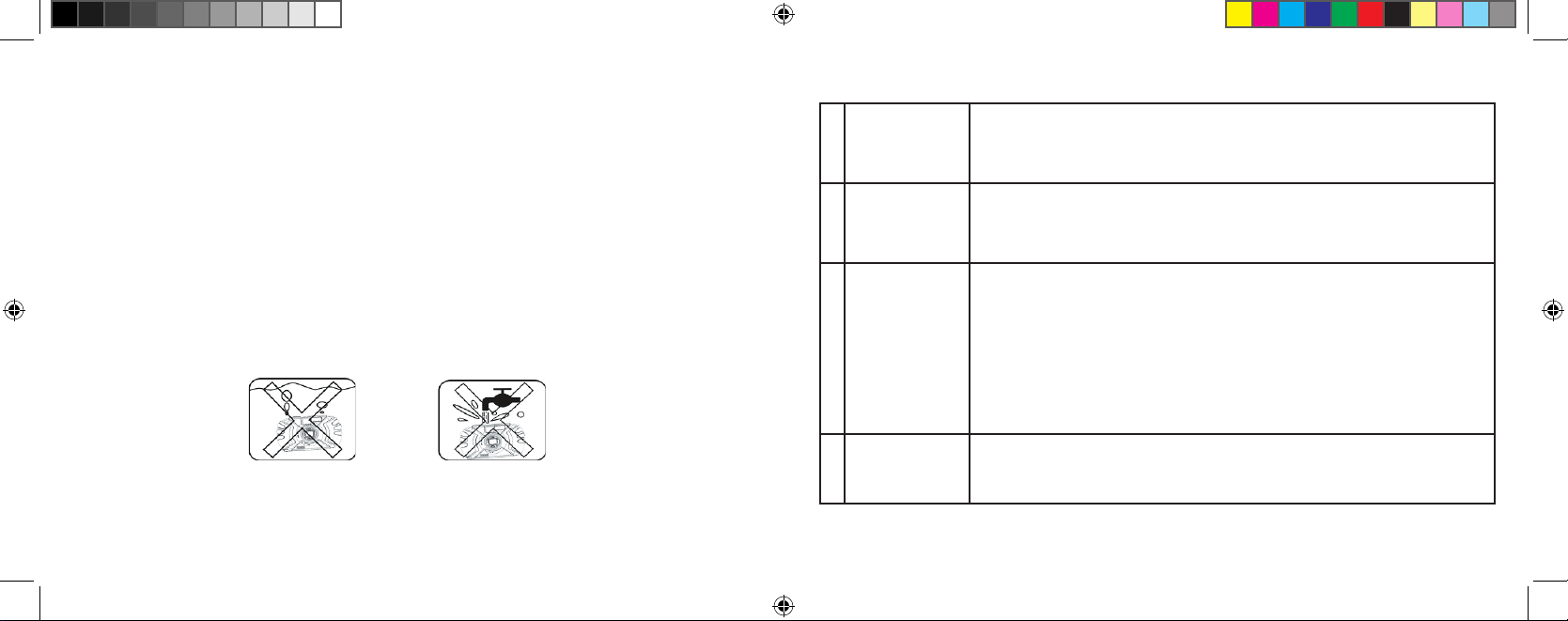
2
3
Congratulations on your purchase of the Bushnell® Outdoor Camera! The Outdoor
Camera is especially designed to capture the memories of your best outdoor adventures,
as it is water resistant, dust resistant, shock resistant and rubberized to provide a sure
grip. Of course, with its auto flash and close focus capabillity, it will also deliver great
photos indoors as well.
Before using the camera, please read the instructions contained in this manual and
take time to familiarize yourself with the camera’s operation and many great features.
QUICK GUIDE: BUSHNELL OUTDOOR DIGITAL CAMERA 11-0013G/Y
1
Install Batteries
& (optional)
Memory Card
Insert 2 AA alkaline or lithium batteries as indicated in the battery compartment on the
bottom of the camera. An SD card (optional) for additional photo storage may also be
installed in the card slot inside, with the notched corner on the left, towards the LCD
display.
2
Turn On the
Camera
Press and release the power switch. When the live preview is displayed on the LCD, you
are ready to snap a picture. The default settings will provide optimum quality under most
conditions. However, we recommend reading the full manual to take advantage of the
many available options for different photo conditions and user preferences.
3
Set the Menu
Language and
Date/Time
Press the OK/Menu button, then the right arrow pad key to open the Mode Menu. Press
the down arrow twice to highlight “Set”, then use the right arrow to move over to the Set
menu list. Go down to “Language”, then press the right arrow. Select your language, and
press the OK button. The display returns to the Set menu. Keep pressing the down arrow
until you highlight “Date & Time” (go past “File Name”), then press the right arrow. In
the Date & Time setting screen, use the left/right arrows to select the date/time part you
want to change, then use the up/down arrows to set it. The letter at the end of the date
line sets the date format (Y/M/D first). The time can be set to a 12 or 24 hour format.
Press OK when finished setting the Date & Time.
4
Format the SD
Card (optional)
If you inserted an SD card earlier, format it before using the camera. Go to “ Format”
in the Set Menu, and press the right arrow key. Move down to “Yes” and press OK to
confirm you want to format the card. Press OK to exit all menus.
Please note that although the camera is weatherproof (JIS Grade 4 water resistance),
it should not be used underwater, submerged, or washed with a strong stream of
water. Damage due to misuse is not covered by warranty.
11-0013 1LIM.indd 2-3 9/22/04 4:33:31 PM

4
5
1. Shutter Release
2. Viewfinder
3. Flash
4. Connector Cover
5. Lens
6. Self-Timer Lamp
7. LCD Monitor 15. Quick View Button
8. Power Button 16. Tripod Socket
9. Viewfinder 17. Strap Bar
10. 4-way Keypad
11. OK / Menu Button
12. Battery Compartment Cover
13. Batteries (AA x 2)
14. SD Card Slot
QUICK GUIDE: BUSHNELL OUTDOOR DIGITAL CAMERA 11-0013G/Y
5
Take A Photo
Press the shutter release button halfway down to set the autofocus (green AF light
comes on), then fully down when you are ready to take the photo. The frame marks in
the center of the LCD show the area used to set focus. For off-centered subjects, place
this frame over the main subject, press the shutter button until the AF light is on, con
tinue to hold it, then move the camera to recompose your image before depressing the
shutter fully to snap the picture. Scene presets for landscapes, action, and portraits are
available, see “Inside the Mode Menu” for detailed instructions.
6
Review and
Delete Photos
Press (hold) “Quick View” to review stored photos. The left/right arrow keys step backwards/forwards through the photos. The up/down arrow keys zoom in/out for close
inspection of photo details. To delete a photo during review, briefly press Quick View
(trashcan icon appears). Press the down key to choose Yes, then press the OK button to
delete the photo. To exit the photo review, press and hold Quick View.
7
Connect To A
Computer &
Transfer Photos
Before connecting the camera, install the drivers from the CD-ROM if you use Windows 98/98SE, and install PhotoSuite if you do not already have photo editing soft
ware. Connect the supplied USB cable from your PC to the USB port under the connector cover (above the strap). Press “OK” on the camera. If you have Windows XP,
just follow the onscreen directions/options. If you have Win 98 or 2000, open “My
Computer” on your PC. The camera is identified as a “Removable Disk”. Double click
this “disk” and open the folders inside. Select any or all of the “.jpg” files, and use “Edit
>Move (or Copy) to Folder” to save the photos to “My Pictures” or another folder on
your hard drive. Once transferred, you may disconnect the camera, and the files can be
opened, edited and resaved using the supplied PhotoSuite or any imaging software . See
“Downloading Your Photos Step by Step” for more details.
Parts Identification
11-0013 1LIM.indd 4-5 9/22/04 4:33:32 PM
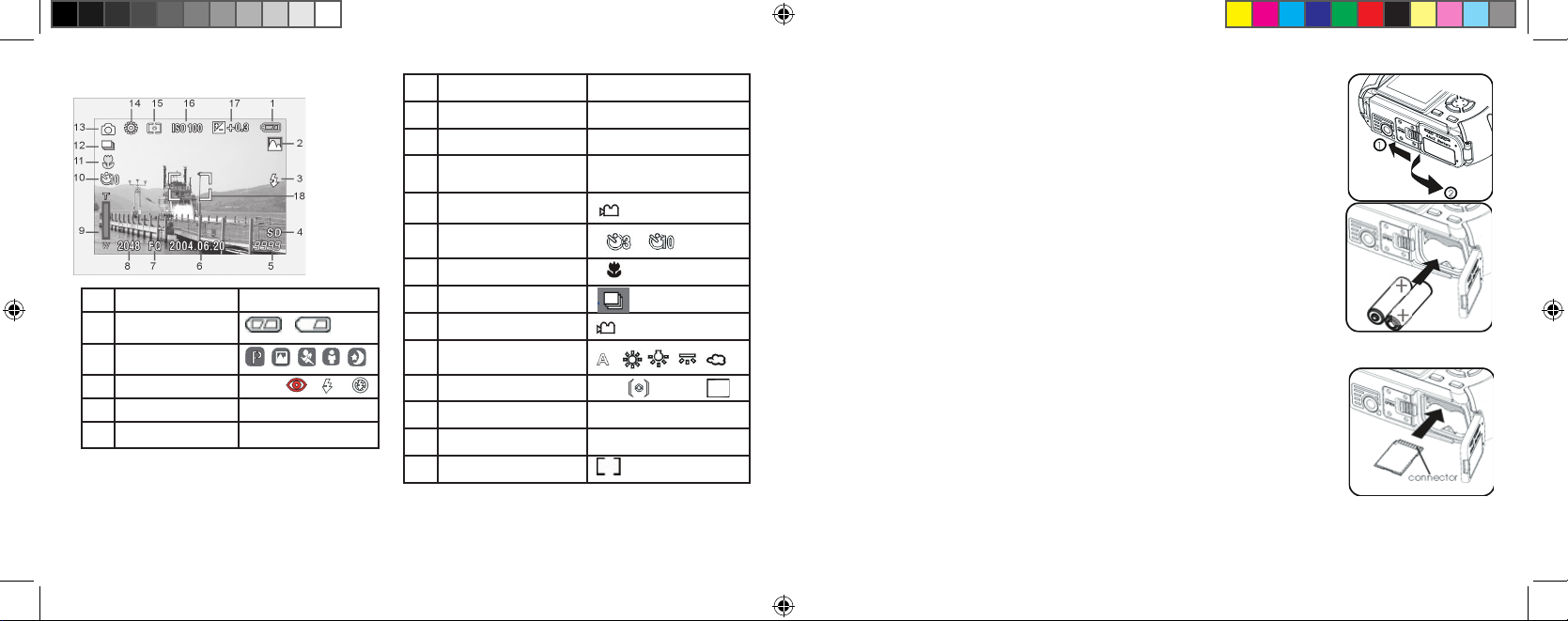
6
7
LCD Display Icons
# Indicator Icons
6 Date Display 2004.06.20
7 Image Quality (compression) FQ / NQ / EQ
8 Image Size (resolution) 2048x1536, 1600x1200,
1280x960, 1024x768, 800x600
9 Digital Zoom Bar
10 Self Timer
11 Macro
12 Sequence Shot (3 frames)
13 Movie Mode
14 White Balance
15 Meter Pattern Center Average
16 ISO Setting AUTO ISO100 ISO200 ISO400
17 Exposure Value (EV)
-2 ~ +2
18 Auto Focus Area Indicator
Loading Batteries
Inserting An SD Card
Slide the switch towards the tripod socket as shown on the right,
then swing open the battery cover. Insert 2 AA Alkaline batteries into
the camera as indicated, then close the battery cover until it clicks.
The camera stores 20-542 photos in the 16MB internal memory,
depending on resolution/quality settings (refer to the chart at the
back of this manual). To expand the available storage, you may add an
optional SD (“Secure Digital”) memory card, with any capacity up to
512 MB. The card is inserted into a slot in the battery compartment
as shown in the last diagram. Note that the “notched” corner is on the
left, with the metal connectors facing up.
# Indicator Icons
1 Battery Check
2 Shooting Mode (Scene)
3 Flash Mode AUTO
4 SD Card Inserted “SD”
5 # of Photos Remaining [ 999]
11-0013 1LIM.indd 6-7 9/22/04 4:33:33 PM
