Page 1
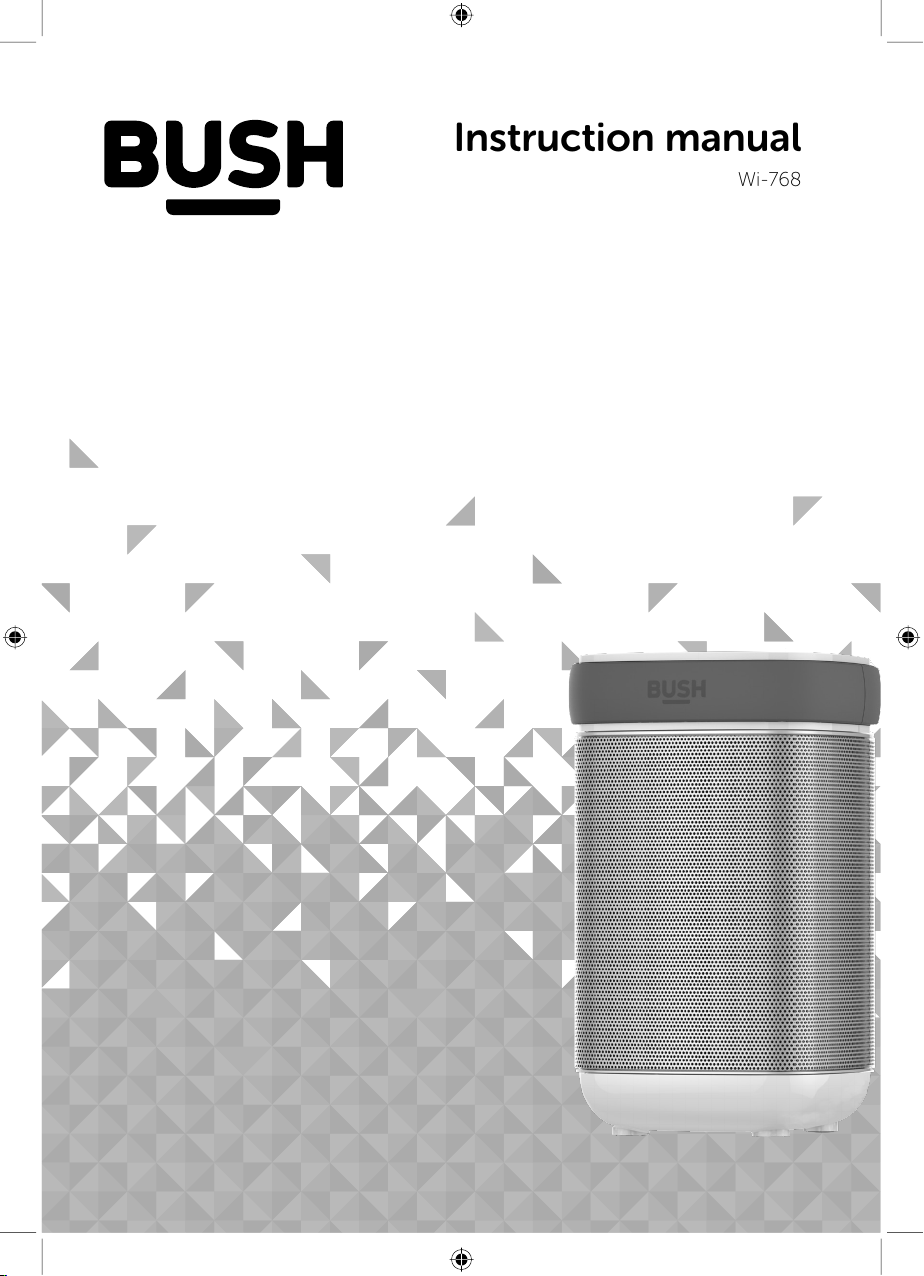
Instruction manual
Wi-768
Page 2
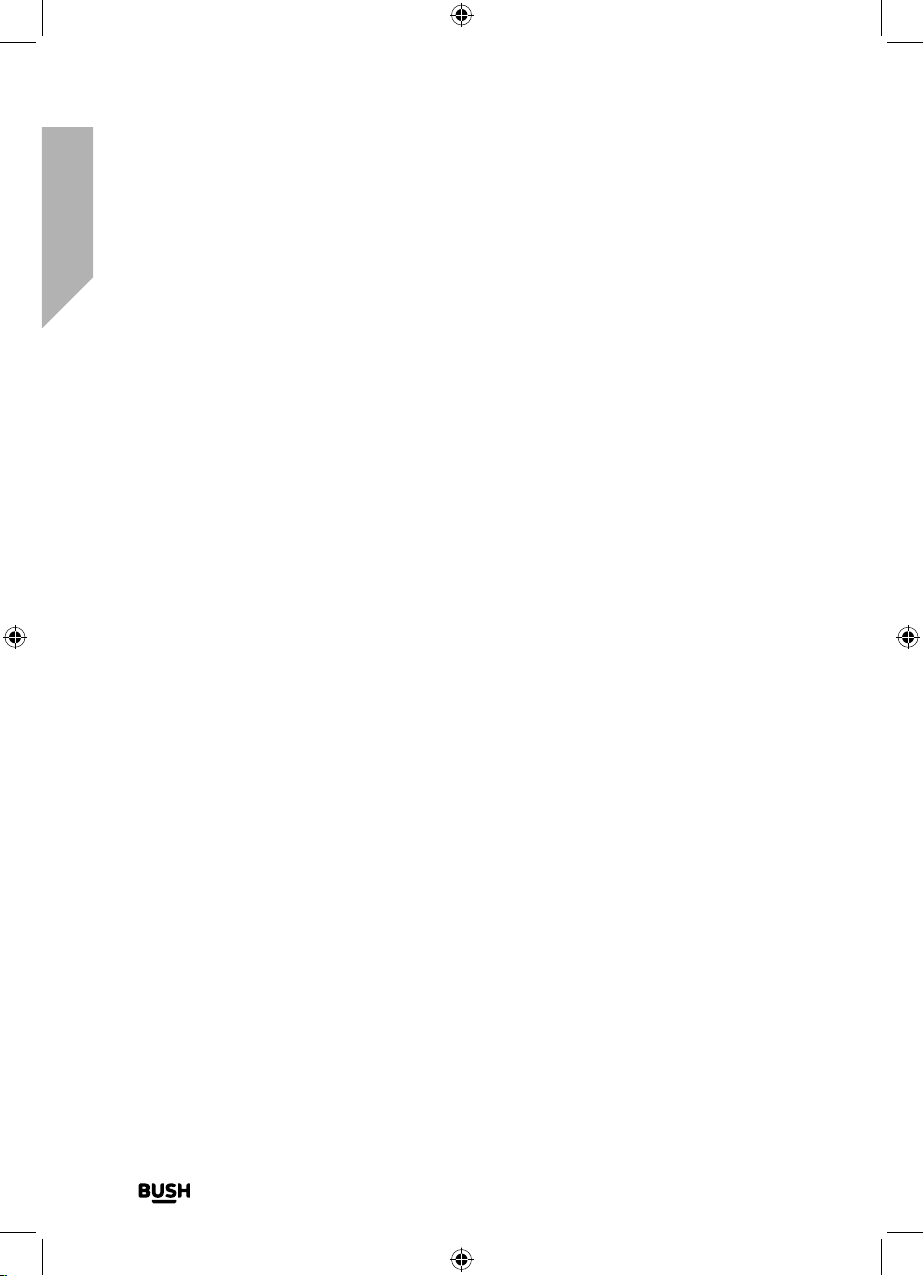
You’ll soon be enjoying your new Bluetooth Speaker with Wi-Fi.
It all begins here, with your instructions. Don’t worry, there’s
nothing too technical coming up. Just simple, step-by-step
guidance to get you up and running quickly. Sound good? Then
let’s get started.
Help and Guidance
We’re here to help you get the most from your Bluetooth Speaker with Wi-Fi. Should you
require any guidance, a simple solution can often be found online at:
www.argos-support.co.uk
If you still require further assistance, call one of our experts on 0345 600 3021.
If you require any tec hnical guidance or find that you r product is not operating as inten ded, a simple solution can oft en be found in the
Tro ub l es ho ot i ng
Page 3
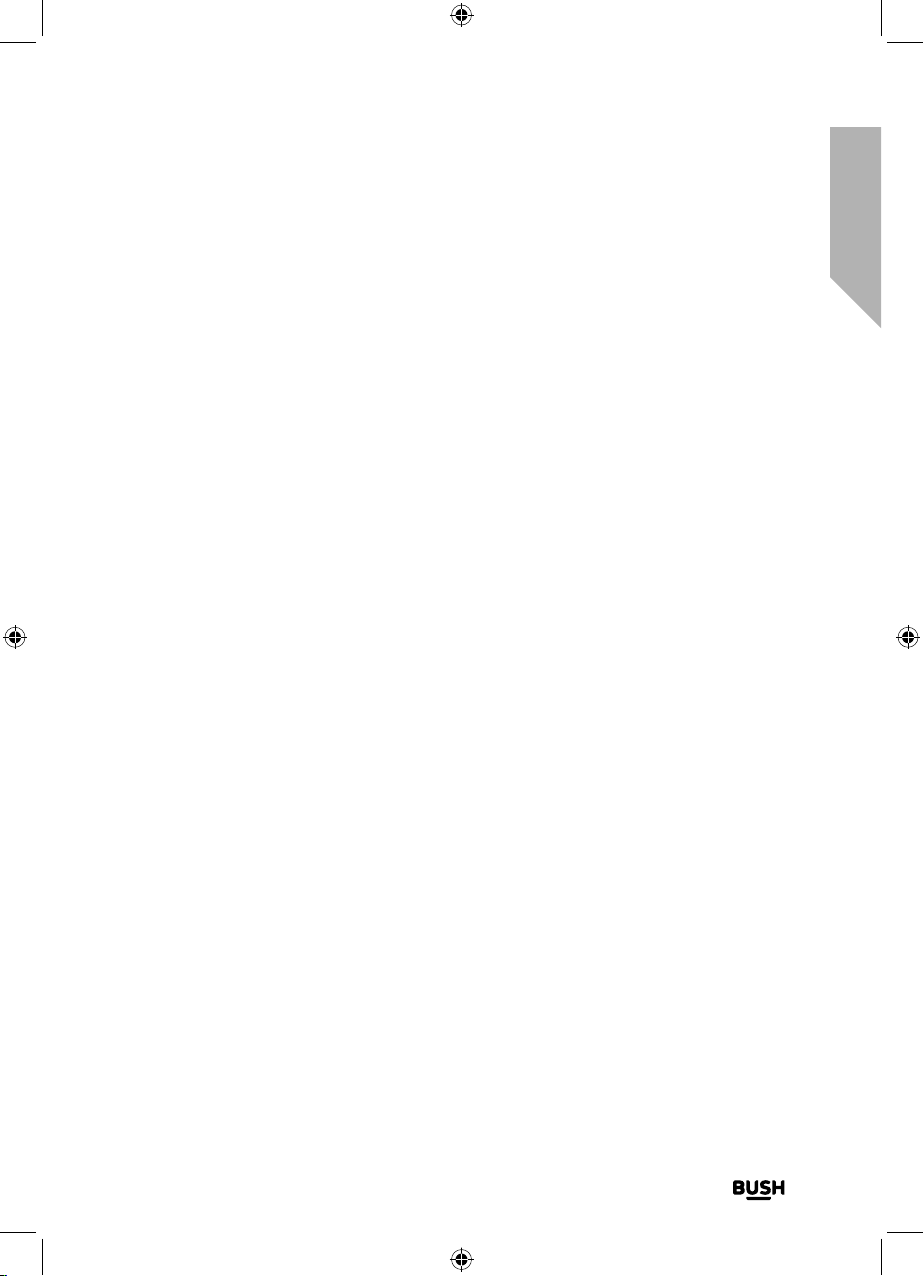
Contents
Safety information
1
General safety information 6
Positioning the Bluetooth speaker with Wi-Fi 7
Getting to know your Bluetooth Speaker with Wi-Fi
2
Power on 12
Power off 12
LED ring coloured status indication 12
Adjusting the volume 12
Change the mode 13
Using your Bluetooth Speaker with Wi-Fi
3
Wi-Fi initial set up 16
Internet Radio Presets 19
Connect to a Bluetooth device 20
Adjusting the volume 21
Aux in mode 22
Other information
4
Technical specification 26
Product support
5
Troubleshooting 30
Help and assistance 33
Disposal 34
Your Bush Guarantee 35
section of these instructions, or online at www.argos-support.co.uk If you still require further assistance, call one of our e xperts on 0345 600 3021.
3
Page 4
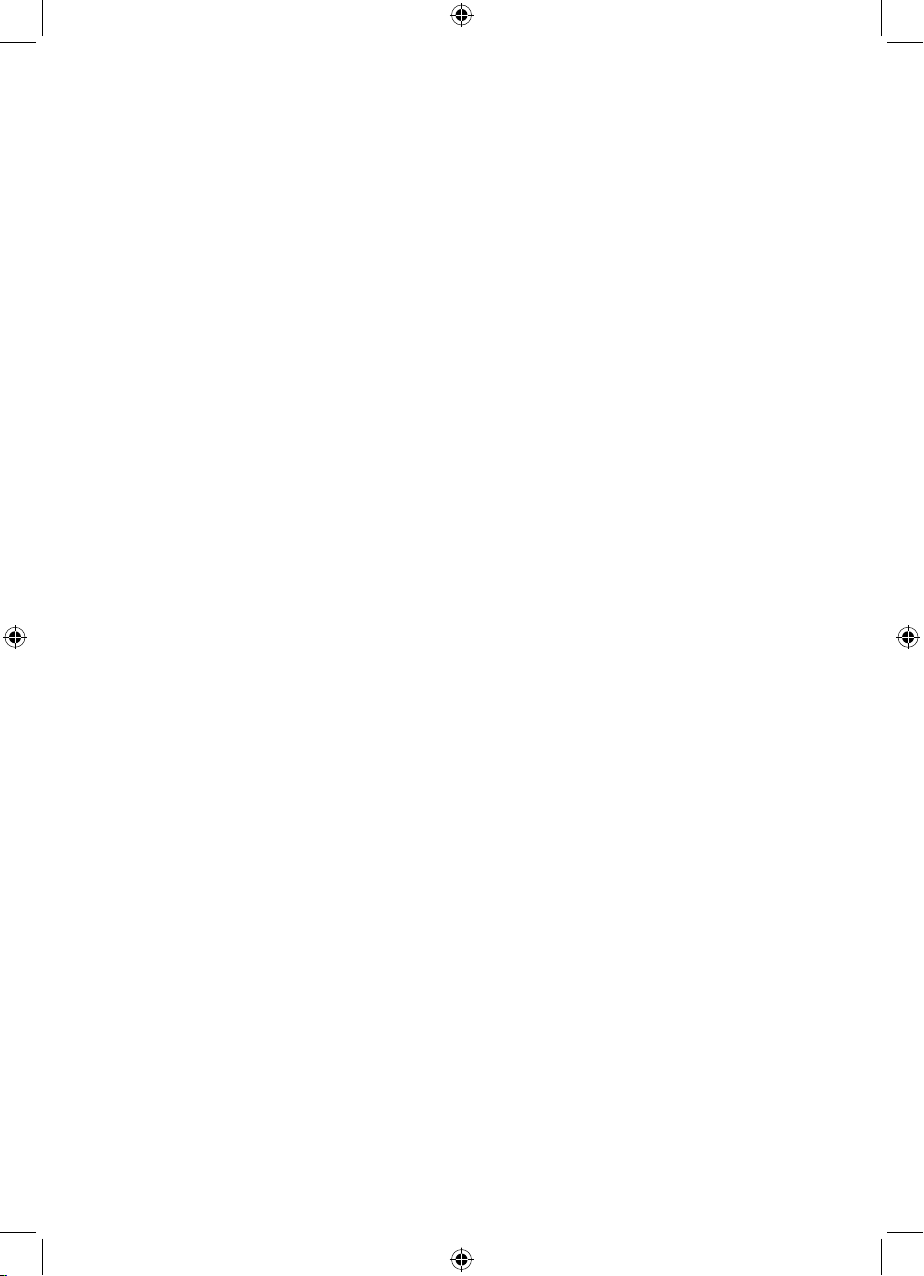
This page is left intentionally blank
Page 5
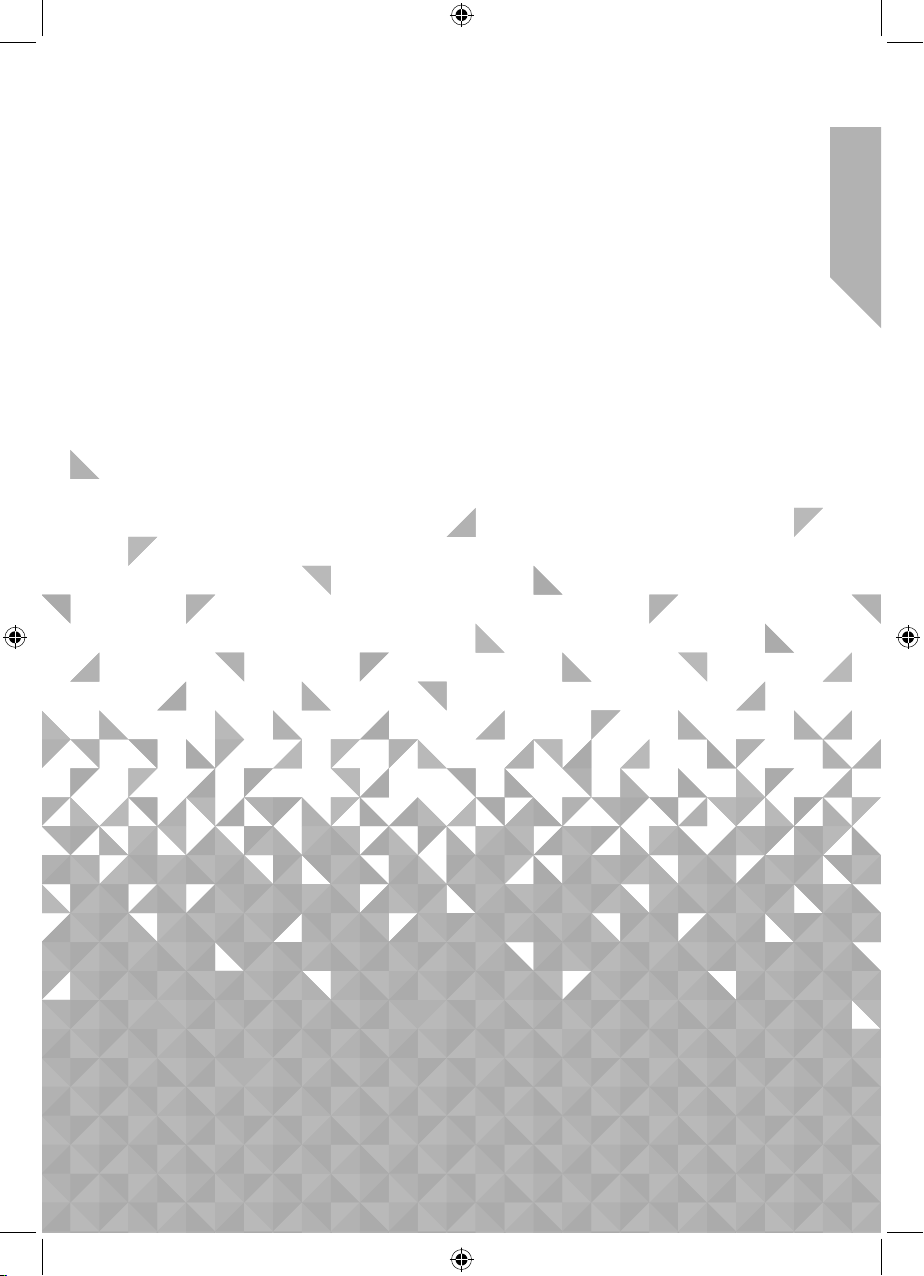
1Safety information
Page 6
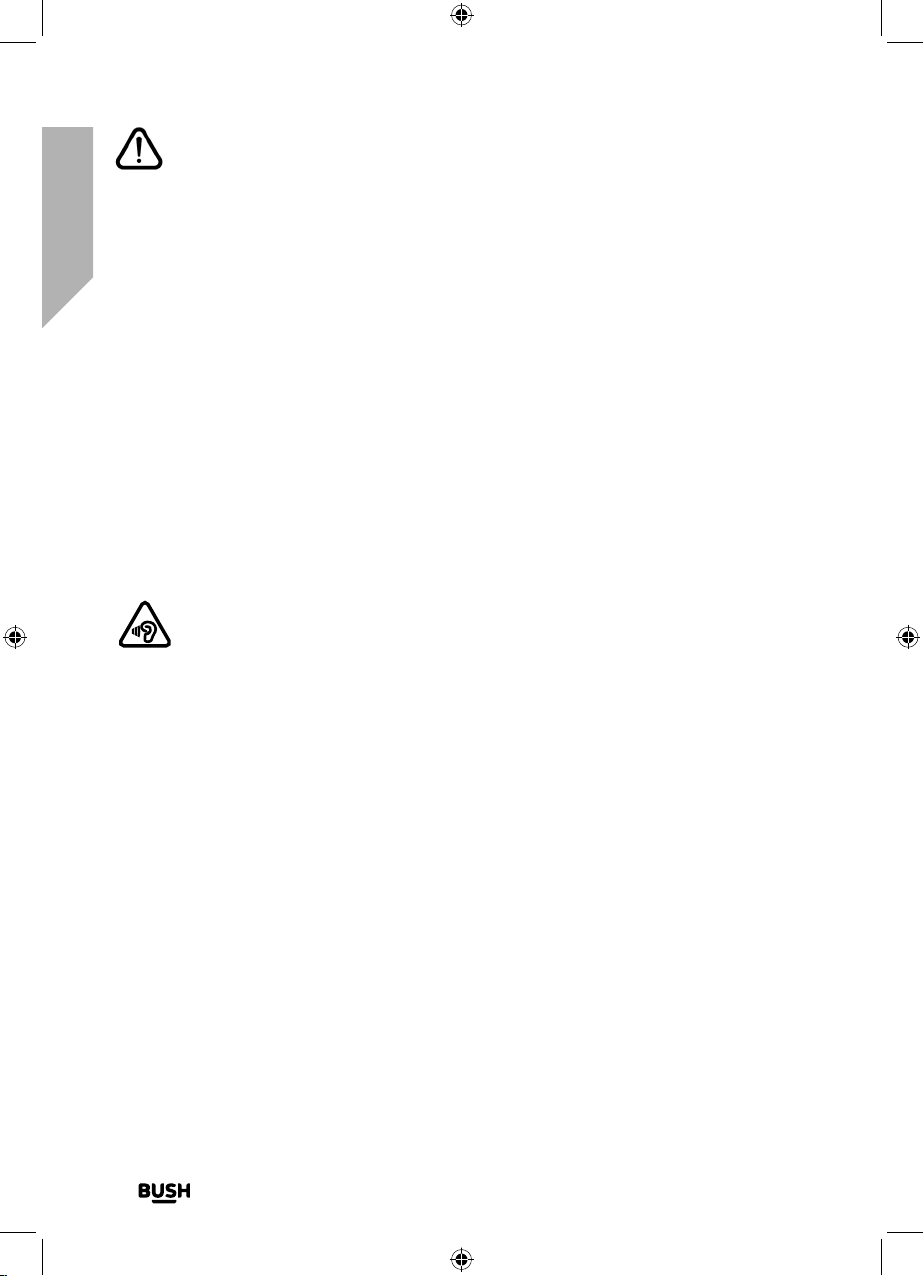
Safety information
If you require any tec hnical guidance or find that you r product is not operating as inten ded, a simple solution can oft en be found in the
Tro ub le s ho ot in g
Safety information
Important - Please read these instructions fully before
installing or operating
General safety information
Keep the product and all its parts out of reach of small children.
This product is not intended for use by persons (including children) with reduced physical,
sensory or mental capabilities, or lack of experience and knowledge, unless they have
been given supervision or instruction concerning the use of the appliance by a person
responsible for their safety.
• Do not attempt to open the product. This product does not contain any user
serviceable parts. Unauthorised handling of the device may damage it and will void
your warranty.
• Do not use your Bluetooth speaker with Wi-Fi near emergency/intensive care medical
equipment or during an electrical storm.
To avoid possible hearing damage, do not listen to this Bluetooth speaker with
Wi-Fi at high volume levels for long periods of time. Always keep the volume
within reasonable limits.
Power source
Only use the power supply that came with the product. Using an unauthorised power
supply will invalidate your guarantee and may irrecoverably damage the product.
Disconnect your product from the mains power supply during thunderstorms.
Always check that you have completely switched off your product, before you change or
disconnect the power supply.
Where the mains power plug or an appliance coupler is used as the disconnect device,
the disconnect device shall remain readily operable.
If the product will not be used for a long period of time, make sure that the mains power
is unplugged.
6
Page 7
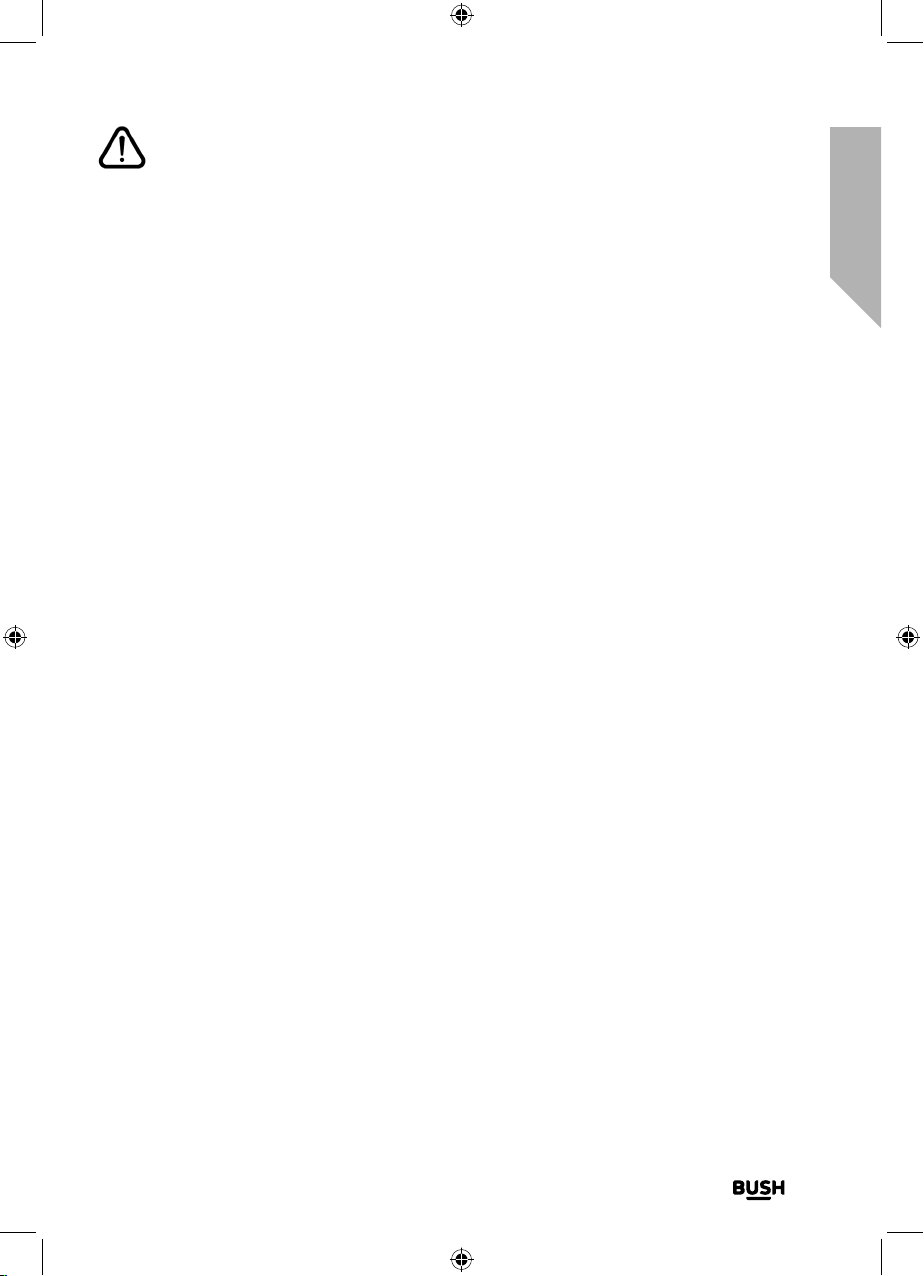
Safety information
Important - Please read these instructions fully before
installing or operating
Safety information
section of these instructions, or online at www.argos-support.co.uk If you still require further assistance, call one of our e xperts on 0345 600 3021.
Positioning the Bluetooth speaker with Wi-Fi
It is important that you consider carefully in advance where your Bluetooth Speaker with
Wi-Fi will be situated and make sure that it is:
• on a flat and stable surface.
• within 1.4 metres of a power socket. Please ensure that the mains power lead is not a
trip hazard.
• at least 1 metre away from other electrical appliances to avoid interference.
• where it will be within range of your router for Wi-Fi connectivity or a ‘paired’
bluetooth device (e.g. iPod/iPhone/iPad/Android/other phone/Computer), which is
about 10 metres or less (33 feet or less) in line of sight.
• never place your product directly onto antique or polished surfaces.
Moisture and water
• Keep it dry. Avoid exposure to precipitation, humidity and liquids which could all affect
the product circuitry.
• Do not leave it in low temperatures as moisture can form inside the product, which
may damage the circuit board.
Ventilation
• Do not block or cover slots, holes or openings on the product by placing on soft
furnishings such as carpets, rugs or beds as these are provided for functionality and/or
ventilation to ensure safe operation of the product.
Heat sources and flames
• Do not leave it in high temperatures as electronic devices and plastic parts may warp
in heat.
• Keep it away from bright sunlight or heat sources, such as a radiator.
• Never place any type of candle or naked flame on top of, or near the product.
7
Page 8
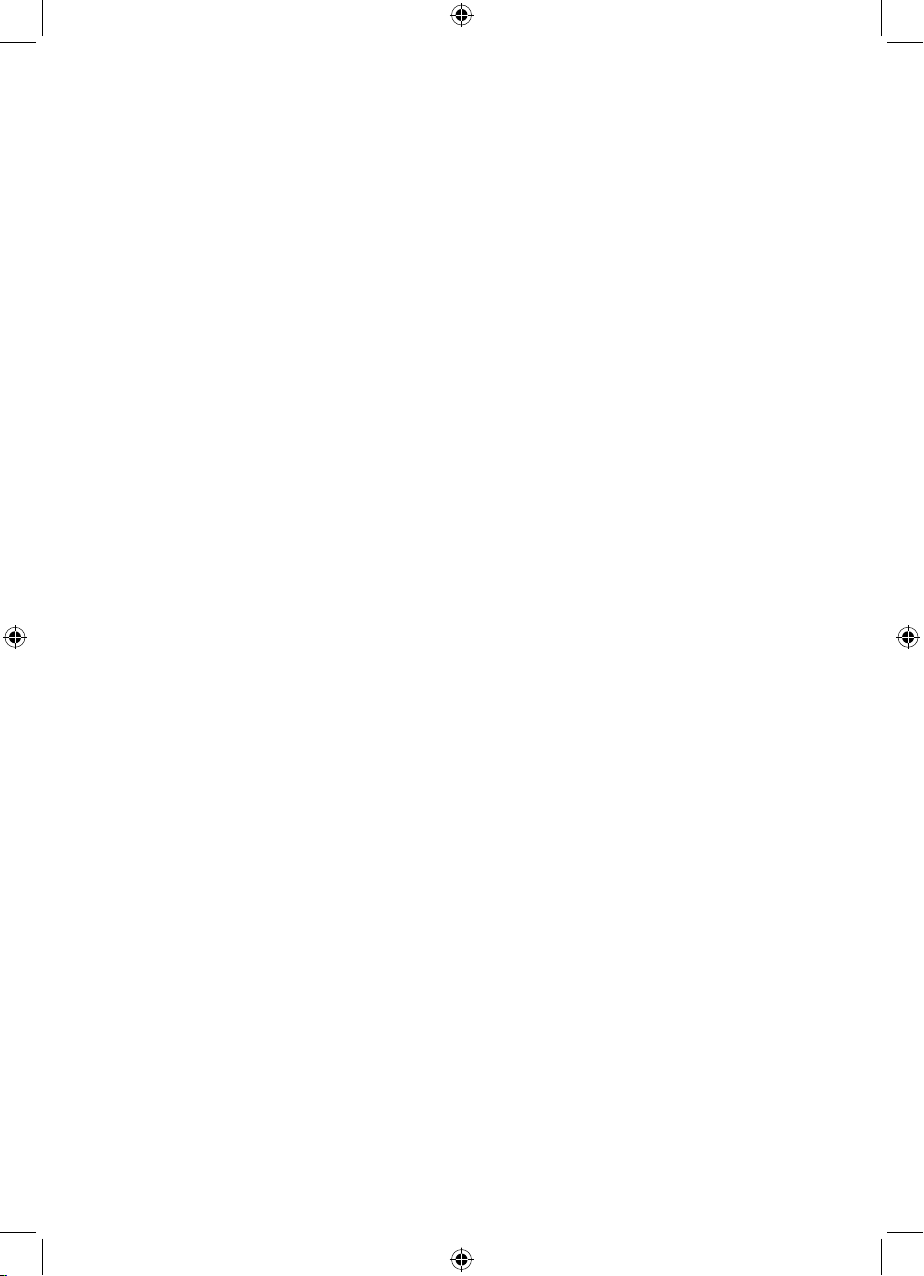
This page is left intentionally blank
Page 9
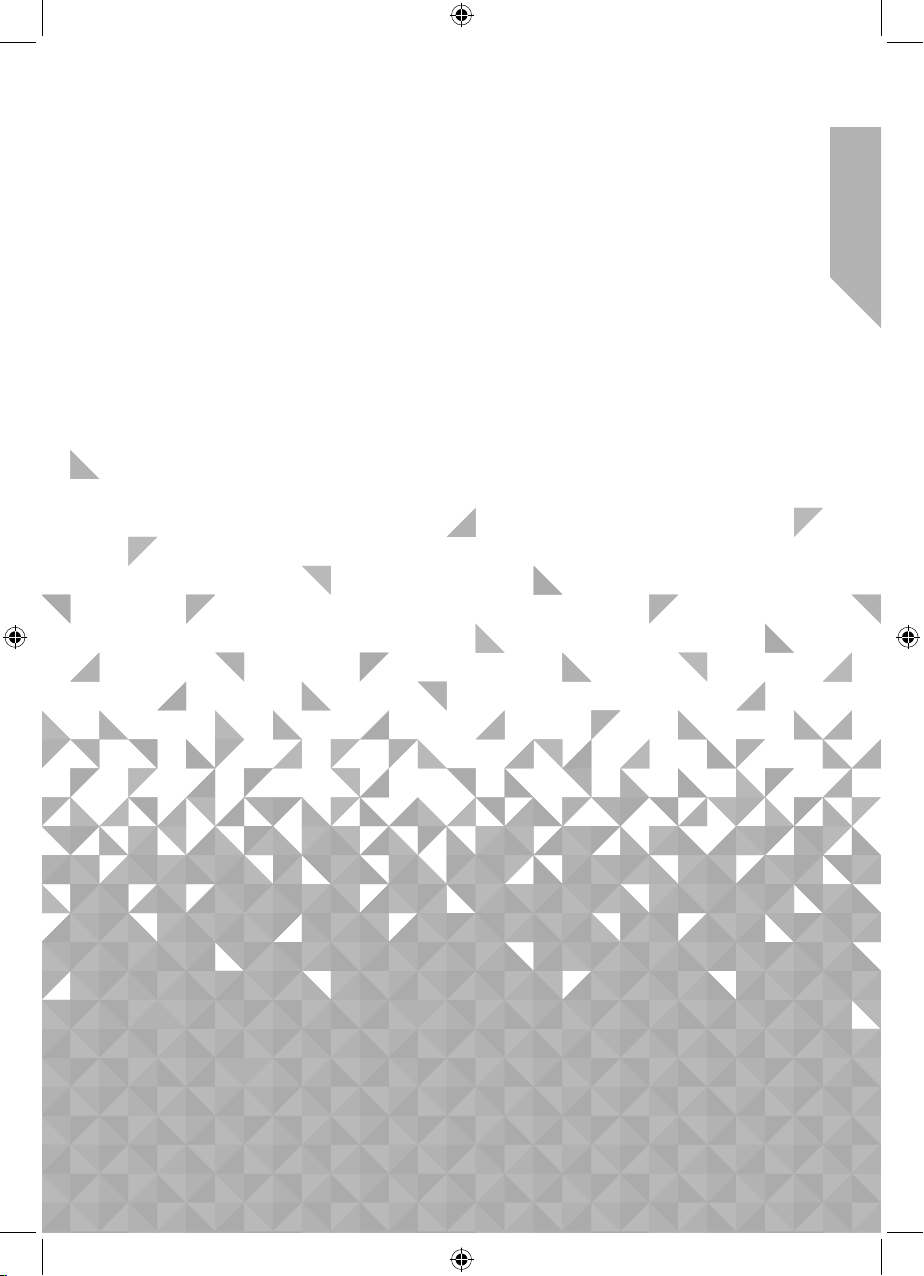
Getting to know your Bluetooth
Speaker with Wi-Fi
2
Page 10
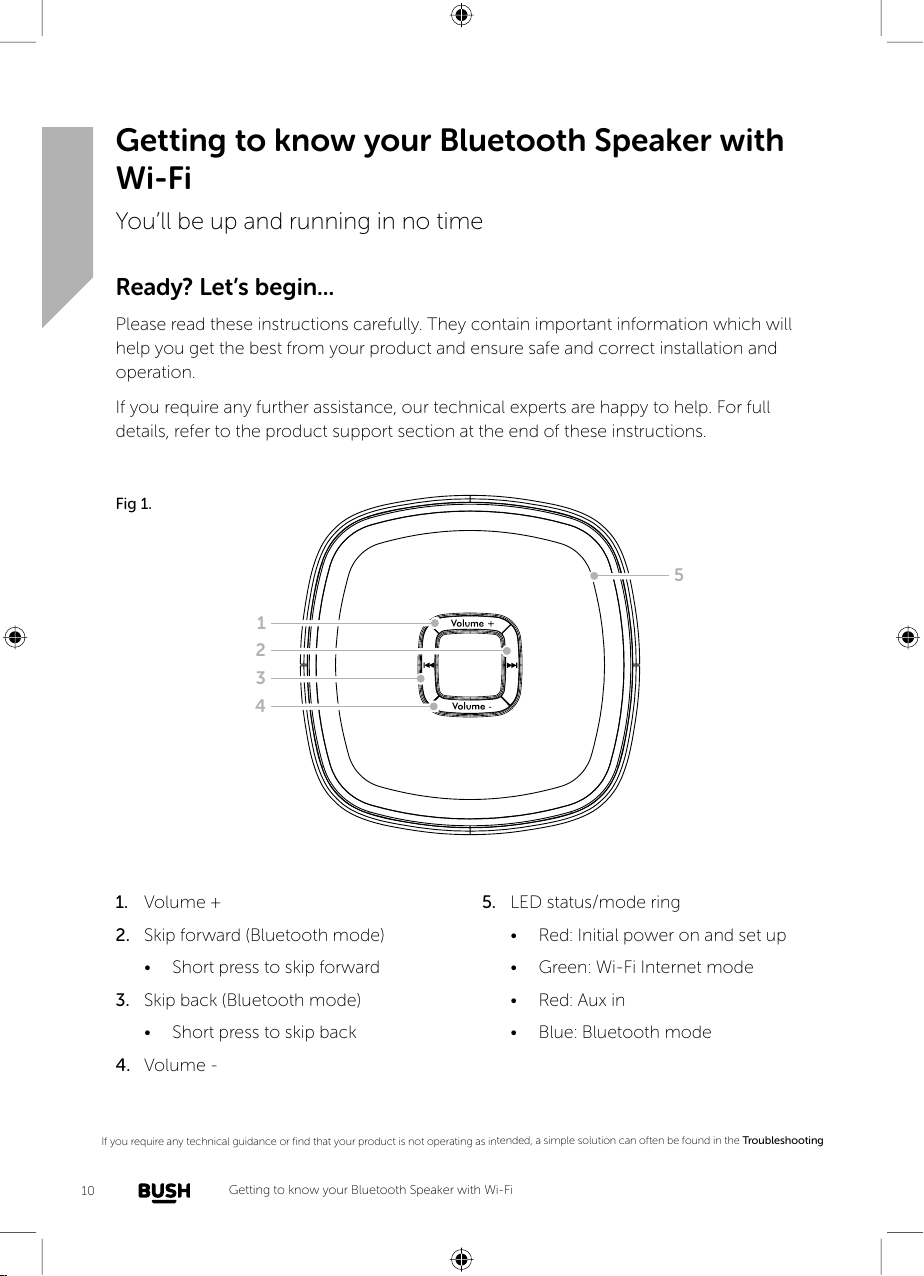
Getting to know your Bluetooth Speaker with Wi-Fi
If you require any tec hnical guidance or find that you r product is not operating as inten ded, a simple solution can oft en be found in the
Tro ub le s ho ot in g
Getting to know your Bluetooth Speaker with
Wi-Fi
You’ll be up and running in no time
Ready? Let’s begin...
Please read these instructions carefully. They contain important information which will
help you get the best from your product and ensure safe and correct installation and
operation.
If you require any further assistance, our technical experts are happy to help. For full
details, refer to the product support section at the end of these instructions.
Fig 1.
5
1
2
3
4
1. Volume +
2. Skip forward (Bluetooth mode)
• Short press to skip forward
3. Skip back (Bluetooth mode)
• Short press to skip back
4. Volume -
10
5. LED status/mode ring
• Red: Initial power on and set up
• Green: Wi-Fi Internet mode
• Red: Aux in
• Blue: Bluetooth mode
Page 11
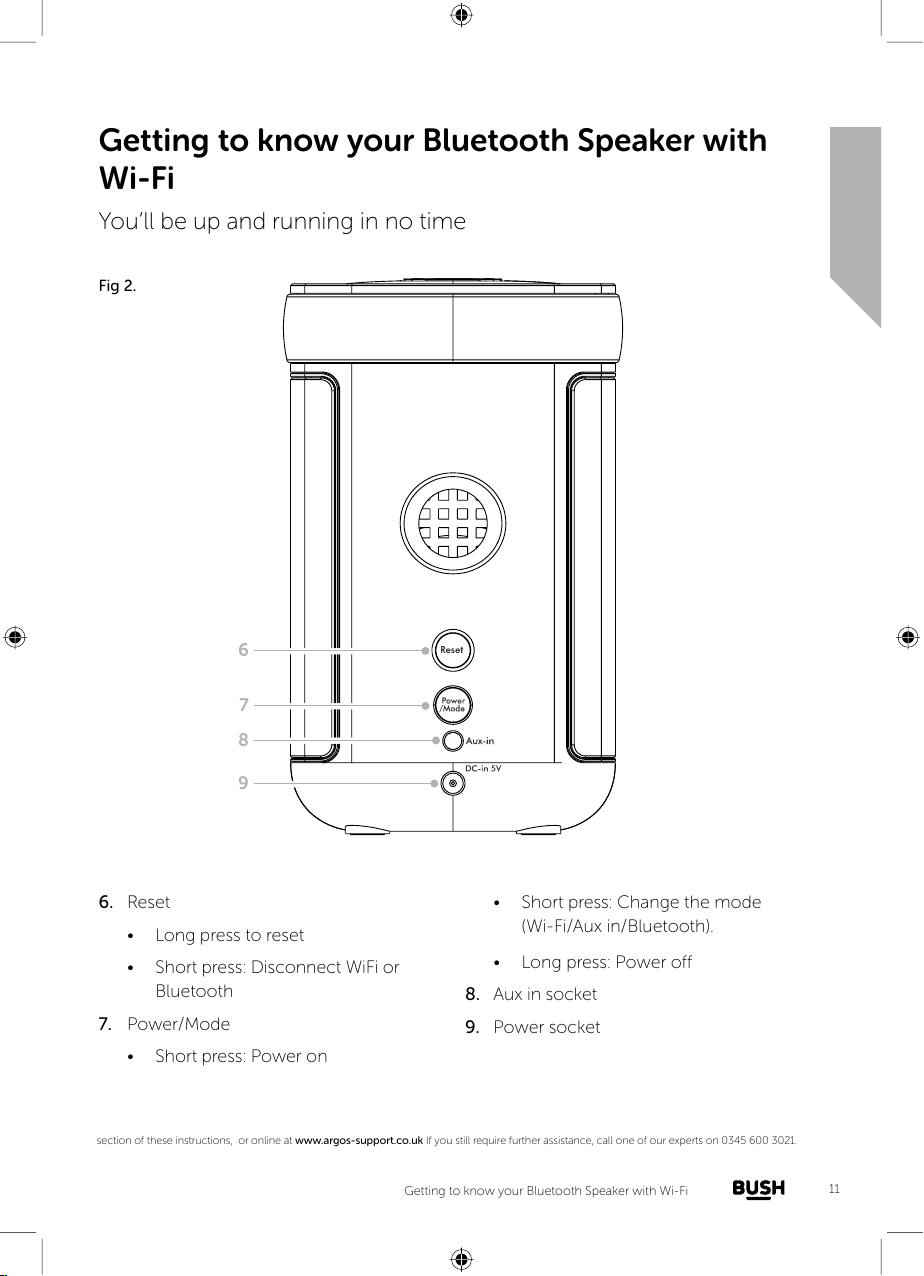
Getting to know your Bluetooth Speaker with
Wi-Fi
You’ll be up and running in no time
Getting to know your Bluetooth Speaker with Wi-Fi
section of these instructions, or online at www.argos-support.co.uk If you still require further assistance, call one of our e xperts on 0345 600 3021.
Fig 2.
6
7
8
9
6. Reset
• Long press to reset
• Short press: Disconnect WiFi or
Bluetooth
7. Power/Mode
• Short press: Power on
• Short press: Change the mode
(Wi-Fi/Aux in/Bluetooth).
• Long press: Power off
8. Aux in socket
9. Power socket
11
Page 12

Getting to know your Bluetooth Speaker with
Wi-Fi
You’ll be up and running in no time
Getting to know your Bluetooth Speaker with Wi-Fi
If you require any tec hnical guidance or find that you r product is not operating as inten ded, a simple solution can oft en be found in the
Tro ub le s ho ot in g
Power on
• Short press the Power/Mode button.
Power o
• Long press the Power/Mode button
LED ring coloured status indication
Initial product power on and initialisation: Red continuously on for 30 seconds.
Please wait.
Searching for Wi-Fi devices: Red flashing
Connecting to the internet: Green flashing
Connected to the internet: Green continuously on.
Aux-in: Red continuously on.
Searching for Bluetooth devices: Blue flashing
Connected to a Bluetooth device: Blue continuously on
Standby mode: Green, slowly flashing.
Adjusting the volume
Volume-
• Short press to decrease the volume in steps.
• Long press to progressively decrease the volume.
Volume+
• Short press to increase the volume in steps.
• Long press to progressively increase the volume.
12
Page 13

Getting to know your Bluetooth Speaker with
Wi-Fi
You’ll be up and running in no time
Getting to know your Bluetooth Speaker with Wi-Fi
section of these instructions, or online at www.argos-support.co.uk If you still require further assistance, call one of our e xperts on 0345 600 3021.
Change the mode
Your Bluetooth Speaker with Wi-Fi has 3 modes, Internet, Aux in and Bluetooth, which it
indicates using a coloured LED ring on the top of the product.
1. Short press the Power/Mode button on the back of the speaker to change the mode.
2. The LED ring on the top of your speaker, confirms the mode:
• Green: Internet mode
• Red: Aux in mode
• Blue: Bluetooth mode
13
Page 14

This page is left intentionally blank
Page 15

Using your Bluetooth
Speaker with Wi-Fi
3
Page 16

Using your Bluetooth Speaker with Wi-Fi
If you require any tec hnical guidance or find that you r product is not operating as inten ded, a simple solution can oft en be found in the
Tro ub le s ho ot in g
Using your Bluetooth Speaker with Wi-Fi
Let’s get started
Power connection
1. Connect the mains power lead into the DC-in 5V socket on the back of your speaker.
2. Plug the power adaptor into the mains power wall socket and switch on. The speaker
will switch on and the LED ring on the top of the speaker will be continuously red.
3. Please wait, it takes approximately 30 seconds for your product to initialise.
4. After initialisation, the LED will flash red whilst the speaker searches for Wi-Fi devices.
Wi-Fi initial set up
To connect your speaker to Wi-Fi and to stream internet radio stations you will need
• A Wi-Fi enabled mobile phone, tablet or other device
• To have downloaded the AirMusic control app from iTunes
for Apple Devices, or from the Google Playstore. The AirMusic
Control App is by media U.
• The network name or SSID for your router.
• The password or encryption key for your router. If you have not changed this, you can
normally find this on the router itself or on the router documentation provided.
• A stable broadband internet connection.
Please follow the steps below carefully to successfully connect your Bluetooth Speaker
with Wi-Fi for internet radio.
1. Check that the AirMusic control App has been downloaded successfully, but is closed
and is not running on your mobile phone, tablet or other Wi-Fi enabled device.
2. The Bluetooth Speaker with Wi-Fi speaker is switched on, with the red LED ring
flashing.
Note: The red LED ring will flash after the product has been powered on and allowed
to initialise for 30 seconds.
3. Ensure that Wi-Fi is turned on, on your mobile phone, tablet or other Wi-Fi enabled
device. Open the Wi-Fi networks screen.
16
Page 17

Using your Bluetooth Speaker with Wi-Fi
Let’s get started
Using your Bluetooth Speaker with Wi-Fi
section of these instructions, or online at www.argos-support.co.uk If you still require further assistance, call one of our e xperts on 0345 600 3021.
4. Select and connect to the AirMusic Wi-Fi hotspot.
5. Open the AirMusic Control App.
6. Select AirMusic.
7. Your device will now search for available networks to
connect to. Select your home network name or SSID from
the list shown.
8. Enter the password or encryption key for your router. If
you have not changed this, you can normally find this on
the router itself or on the router documentation provided.
Please ensure that you enter this ‘exactly’ including
numbers, upper or lower case letters.
17
Page 18

Using your Bluetooth Speaker with Wi-Fi
Let’s get started
Using your Bluetooth Speaker with Wi-Fi
If you require any tec hnical guidance or find that you r product is not operating as inten ded, a simple solution can oft en be found in the
Tro ub le s ho ot in g
9. The LED ring on the top of your speaker will flash green
whilst it attempts to connect via your home network to the
internet. After a successful internet connection the LED
ring will change to be green continuously on and the
AirMusic App will display the following selection screen.
Note: If the AirMusic control app screen does not change to
display the App selection screen, but the green LED ring on
your speaker has stopped flashing and is continuously on,
please close and reopen the AirMusic control App.
10. Select Internet Radio from the App screen and you will be
presented with the following options.
11. Make your selection options via the app to connect to an
internet radio station for the first time; e.g. select ‘Local
Radio’, followed by an option from the next screen which
presents a long United Kingdom category list, including
United Kingdom/Top10.
12. Your Bluetooth Speaker with Wi-Fi will connect to your
chosen internet radio station and will begin to play after a
short delay.
18
Page 19

Using your Bluetooth Speaker with Wi-Fi
Let’s get started
Using your Bluetooth Speaker with Wi-Fi
section of these instructions, or online at www.argos-support.co.uk If you still require further assistance, call one of our e xperts on 0345 600 3021.
13. The AirMusic App will display a play screen for the radio
station that you have selected.
14. Now that you have connected your Bluetooth speaker with
Wi-Fi to the internet using the AirMusic control App, you can
connect your speaker to internet radio each time to listen to
your selected radio station, without using the App.
Internet Radio Presets
Using the AirMusic control App., you can store 5 of your favourite
internet radio stations into its preset memories for quick and easy
one-touch access.
Storing internet radio station presets
1. With the internet radio station that you’d like to save to
Presets playing, touch the heart+ symbol at the bottom right
of the App internet radio play screen.
2. The Add to favourites screen will be displayed:
3. Select the location, 1-5, where you would like to store the
internet station to.
4. Please wait is displayed whilst the App stores your radio
station preset. The number that you have stored the station
to (1-5), will now be highlighted in blue on the station play
screen, to confirm that the station you are currently listening
to, has been stored under that number preset location.
Recalling internet radio station presets
With your speaker in internet radio mode:
1. On the app play screen, touch the number (1-5), where the station you would like to
listen to has been stored
2. Your speaker will connect to that station and begin to play.
19
Page 20

Using your Bluetooth Speaker with Wi-Fi
Let’s get started
Using your Bluetooth Speaker with Wi-Fi
If you require any tec hnical guidance or find that you r product is not operating as inten ded, a simple solution can oft en be found in the
Tro ub le s ho ot in g
Bluetooth mode
Check that your speaker is in Bluetooth (BT) mode. If you are not already in BT mode,
short press the Power/Mode button on the back of the speaker until you are in BT mode.
The LED ring on the top of the speaker will flash blue whilst it searches for Bluetooth
devices. If a device has already been connected (paired) with your speaker, ‘Connected’
will be announced and the LED blue ring will change to be continuously on.
Connect to a Bluetooth device
1. The blue LED ring on the top of the product, will flash whilst your speaker searches for
Bluetooth devices.
2. On the device that you would like to connect to your Bluetooth speaker via Bluetooth
(e.g. iPhone/iPad/Android/other phone/Tablet/Computer), turn on Bluetooth
connectivity and ensure that it is ‘discoverable’.
Note: If necessary, refer to the instructions for your device to add or set up Bluetooth.
3. When found, your speaker will be displayed as ‘BUSH WiFi’. Select the device name to
begin pairing.
Note: If your device requests a password, please enter ‘0000’ to complete the device
pairing.
4. When pairing is complete ‘Connected’ will be announced and the blue LED ring will
change to be continuously on.
5. Now that you have paired your device with the speaker, it will connect to it when it is
within range, which is about 10 metres or less (33 feet or less), line of sight.
Note: If your previously paired device is within range but does not automatically
connect, go to the Bluetooth connectivity settings on your device and select ‘BUSH
WiFi’ to reconnect.
6. Your device will remain paired with the speaker unless you decide to disconnect or
‘unpair’ it.
20
Page 21

Using your Bluetooth Speaker with Wi-Fi
Let’s get started
Using your Bluetooth Speaker with Wi-Fi
section of these instructions, or online at www.argos-support.co.uk If you still require further assistance, call one of our e xperts on 0345 600 3021.
Listening to Music/Audio using Bluetooth
In Bluetooth mode:
1. Select and start the music or audio that you wish to listen to on your paired Bluetooth
device, it will now be heard through the speaker. Adjust the volume on the connected
device and/or your speaker
Note: If your previously paired device is within range but does not automatically
connect, go to the Bluetooth connectivity settings on your device and select ‘BUSH
WiFi’ to reconnect.
2. You can use the controls on your paired Bluetooth device as well as those on your
speaker.
• Skip forward:
Short press to skip forward
• Skip back:
Short press to skip back
Adjusting the volume
To gain optimal volume levels, adjust the volume on both the connected device and on
your speaker.
To adjust the volume on your Speaker:
Volume-
• Short press to decrease the volume in steps.
• Long press to progressively decrease the volume.
Volume+
• Short press to increase the volume in steps.
• Long press to progressively increase the volume.
21
Page 22

Using your Bluetooth Speaker with Wi-Fi
Let’s get started
Using your Bluetooth Speaker with Wi-Fi
If you require any tec hnical guidance or find that you r product is not operating as inten ded, a simple solution can oft en be found in the
Tro ub le s ho ot in g
Aux in mode
Check that your Bluetooth Speaker with Wi-Fi is in Aux in mode. If you are not already in
Aux in mode, short press the Power/Mode button on the back of the speaker until you are
in Aux in mode. The LED ring on the top of the speaker will be red, continuously on.
1. Connect one end of a 3.5mm audio cable (not supplied) to the headphone (or
auxiliary out) socket of your secondary device. Connect the other end to the Aux in
socket on the back of your speaker.
2. Press the Play button on your external device to start playback through the speaker.
3. To gain optimal volume levels, adjust the volume level on both the secondary device
and on the speaker.
Note: After you have finished listening to your external device, unplug the audio cable
from the Aux in socket on the back of your speaker.
22
Page 23

This page is left intentionally blank
section of these instructions, or online at www.argos-support.co.uk If you still require further assistance, call one of our e xperts on 0345 600 3021.
Page 24

This page is left intentionally blank
Page 25

Other information 4
Page 26

Other information
If you require any tec hnical guidance or find that you r product is not operating as inten ded, a simple solution can oft en be found in the
Tro ub le s ho ot in g
Other information
Helpful technical information
Technical specification
Please use only the specified external adapter
Dongguan Obelieve Electronic Co.,Ltd. (Model name: OBL-0501500B)
Power adaptor: Output DC 5V/1.5A
Input AC 100-240V~50/60Hz
Audio output: 1 x 3W RMS
WiFi: 802.11 b/g/n
Bluetooth: Version 4.2
Pairing name: BUSH WiFi
Profiles: HFPv1.5, A2DPv1.2, AVRCPv1.0
Frequency range: 2.400GHz-2.480GHz
Aux in: 3.5mm stereo
This product is intended for use within the UK. This equipment complies with the essential
requirements of the Radio Equipment Directive 2014/53/EU.
Declaration of Conformance
Hereby, Argos Ltd, declares that this Band II LPD device is in compliance with the essential
requirements and other relevant provisions of the Radio Equipment Directive 2014/53/
EU. The complete declaration of conformity can be obtained by contacting http://www.
argos-support. co.uk
26
Page 27

This page is left intentionally blank
Other information
section of these instructions, or online at www.argos-support.co.uk If you still require further assistance, call one of our e xperts on 0345 600 3021.
27
Page 28

This page is left intentionally blank
Page 29

Product support 5
Page 30

Product support
If you require any tec hnical guidance or find that you r product is not operating as inten ded, a simple solution can oft en be found in the
Tro ub le s ho ot in g
Product support
Help is always at hand
Troubleshooting
Unable to connect wirelessly to your router:
• Check that you are able to connect successfully to your router using WiFi with another
device, such as a computer, tablet or mobile phone.
• Ensure that your speaker is within range of your router for WiFi connectivity, move it
closer to the router, if necessary.
• Check that you do not have other electrical or WiFi products too close to your
speaker, which could interfere with the WiFi signal.
• Check that you have entered the encryption key or passphrase for your router ‘exactly’
as it appears, including any numbers, upper or lower case letters.
• Check that your router has not been set up to restrict access to specific MAC
addresses. The person who set up your network will be able to advise if you need to
enter the MAC address of your speaker to the list of allowed devices on your router.
You can find the MAC address of your speaker using the AirMusic control App.
With the App open, touch the AirMusic icon in the top left of the App screen. Touch
Settings, Touch Internet Information, a new window will open and the MAC Address,
which will be a combination of letters and numbers will be displayed. Please make a
note of it ‘exactly’ as it appears, including any numbers, upper or lower case letters.
• Check that your network’s firewall is not blocking the connection from your speaker.
• Reset your router and follow the Wi-Fi initial set-up steps as detailed on page 16.
• Reset your speaker to factory default settings and follow the Wi-Fi initial set up steps as
detailed on page 16.
Some internet radio stations are not available:
• The station may not be broadcasting at the time of day that you have tried to listen to
it. (Depending on the particular radio station if may be in a different time zone)
• The station may have too many people trying to connect to its servers and their server
capacity may not be enough to enable everyone to connect.
• The station is not broadcasting any more.
30
Page 31

Product support
Help is always at hand
Product support
section of these instructions, or online at www.argos-support.co.uk If you still require further assistance, call one of our e xperts on 0345 600 3021.
• The internet connection between the server (often located in another country) and
you is slow. Some Internet Service Providers may fail to provide service in some
geographical areas. You could use a computer to check if the internet radio station
can be received.
• If the radio station connection is intermittent or keep stopping. Check your internet
broadband connection and speed.
• If you are experiencing an intermittent service or high error rate on your broadband
connection your speaker will not be able to continuously connect and play in internet
radio mode.
Unable to pair with a Bluetooth device:
• Check that you are in Bluetooth mode (blue LED ring).
• Ensure that you are within range of the Bluetooth speaker for Bluetooth functionality,
10 metres or less (33 feet or less).
• Move the speaker and Bluetooth device away from other Bluetooth devices/electrical
equipment.
• If possible, turn off other nearby Bluetooth devices or disable their Bluetooth
functionality.
No sound / Sound distortion:
• Adjust the volume.
• If you are using a Bluetooth connected device or are using Aux in, adjust the volume
on the secondary device and on your Bluetooth speaker with Wi-Fi.
31
Page 32

Product support
Help is always at hand
Product support
If you require any tec hnical guidance or find that you r product is not operating as inten ded, a simple solution can oft en be found in the
Tro ub le s ho ot in g
Reset
You can reset your Bluetooth Speaker with Wi-Fi back to the factory default settings.
Note: If you reset your product, your connection to your WiFi internet router and
bluetooth devices will be deleted.
1. With your product switched on (not in Standby mode). Long press the ‘Reset’ button
on the back of the product for 3 seconds.
2. The LED ring on the speaker will be red, continuously on. Please wait whilst for 30
seconds for your product to initialise.
3. After initialisation, the LED will flash red whilst the speaker searches for Wi-Fi devices.
4. Please follow the steps for Wi-Fi initial set up on page 16.
32
Page 33

Product support
Help is always at hand
Product support
section of these instructions, or online at www.argos-support.co.uk If you still require further assistance, call one of our e xperts on 0345 600 3021.
Help and assistance
If you require any technical guidance or find that your Bluetooth Speaker with Wi-Fi is
not operating as intended, a simple solution can often be found in the Troubleshooting
section of these instructions or online at www.argos-support.co.uk
If you still require further assistance, call one of our experts on 0345 600 3021*. To help
give us give you a fast and efficient service please have the following information ready:
You can find these
on the rating plate - a
Model Ref.
Serial number
small information
panel (usually a sticker
or metal plate) on the
rear or base of your
product.
Date of purchase
Local call rates applies*
This will be shown on
your receipt
Lines open 8am-7pm Monday to Saturday and
10am-4pm Sunday.
*Calls to Argos enquiry lines may attract a charge and set up fee from residential lines depending on
your call plan/tari. Mobile and other providers costs may vary, see www.bt.com/pricing for details.
For security and training purposes, telephone calls to and from customer service centres may be
recorded and monitored. Calls from Republic of Ireland will attract international call charges.
33
Page 34

Product support
Help is always at hand
Product support
If you require any tec hnical guidance or find that you r product is not operating as inten ded, a simple solution can oft en be found in the
Tro ub le s ho ot in g
Disposal
• Disposal of your old product. Your product is designed and manufactured with
high quality materials and components, which can be recycled and reused.
• When this crossed out wheeled bin symbol is attached to a product it means
the product is covered by the European Directive 2012/19/EC..
• Please make yourself aware of the local collection system for electrical and
electronic products.
• Please act according to your local rules and do not dispose of your old
products with your normal household waste.
• The correct disposal of your old product will help prevent potential negative
consequences for the environment and human health.
34
Page 35

Call us now and activate your 12 month guarantee
Thank you for choosing Bush. Your new product is guaranteed against faults and breakdowns for 12 months.
Don’t forget to register it with us today so we can provide you with our best possible after-sales service and
useful updates.
www.bushregistration.co.uk
FREEPHONE*
0800 597 8548
Lines are open 8am - 8pm, 365 days a year. *Calls may be recorded and monitored.
Guarantor: Argos Limited - 489 - 499 Avebury Blvd. - Milton Keynes - MK9 2NW
Product support
Help is always at hand
Product support
section of these instructions, or online at www.argos-support.co.uk If you still require further assistance, call one of our e xperts on 0345 600 3021.
This product is guaranteed for twelve months from the date of original purchase. Any defect that arises due to
faulty materials or workmanship will be repaired free of charge (or if applicable the product will be replaced or the
purchase price refunded) where possible during this period by the dealer from who your purchased the unit.
The guarantee is subject to the following provisions:
• The guarantee does not cover accidental damage,
misuse, cabinet parts, knobs or consumable items.
• The product must be correctly installed and
operated in accordance with the instructions
contained in the manual.
• It must be used solely for domestic purposes. The
guarantee will be rendered invalid if the product is
If you provide us with information about another person,
you confirm that they have appointed you to act for
them, to consent to the processing of their personal
data including sensitive personal data and that you have
informed them of our identity and the purposes (as
set out in the Important Data Privacy notice displayed
overleaf) for which their personal data will be processed.
You are entitled to ask for a copy of the information
we hold about you (for which we may charge a small
fee) and to have any inaccuracies in your information
corrected.
Your Bush Guarantee
re-sold or has been damaged by inexpert repair.
• Specifications are subject to change without
notice.
• Bush disclaim any liability for loss or damage arising
from the breakdown of the product.
• This guarantee is in addition to and does not
diminish your statutory or legal rights.
Important Data Protection Information
For quality control and training purposes, we may
monitor or record your communications with us.
If your personal details change, if you change your mind
about any of your marketing preferences or if you have
any queries about how we use your information, please
let us know by contacting our Data Protection
Officer, Domestic & General, Leicester House
17 Leicester Street, Bedworth, Warwickshire
CV12 8JP.
35
Page 36

Contact:
www.argos-support.co.uk
Helpline: 0345 600 3021
