Page 1

32” Combination LED TV/DVD
Installation & Operating Instructions
- Please keep for future reference
111/7136
LED32127HDDVDT
IMPORTANT - Please read these instructions fully before installing or operating
These instructions contain important information which will help you get the best from your
television and ensure safe and correct installation and operation.
For any help concerning set up and use of your TV please call the
Customer Helpline: 0345 604 0105
Lines open: 9am - 8pm Monday to Saturday and 10am - 4pm Sunday
For any help concerning set up and use of your TV please call the Customer Helpline: 0345 604 0105
Issue 1 - 9/2/11
Page 2

English - 2 -
For any help concerning set up and use of your TV please call the Customer Helpline: 0345 604 0105
Contents
Safety Information 3
Preparation 3
Intended Use 3
Power source 3
Positioning the TV 3
Power cord and plug 3
Moisture and Water 4
Ventilation 4
Heat sources and Flames 4
Headphone Volume 4
Wall Mounting (optional) 4
Cleaning 4
Batteries 4
Replacement Parts 5
Servicing 5
Taking out of service and storing 5
Symbols in this Instruction Book 5
Support 6
Notifications & Features & Accessories 7
Environmental Information 7
Standby Notifications 7
Features 7
Accessories Included 7
Control Buttons on the TV 8
TV Control Switch & Operation 8
Inserting the Batteries into the Remote 8
Connect Power 8
Antenna Connection 8
Notification 9
Specification 9
Remote Control 10
Digital Teletext 10
Attaching the Stand 11
Connections 12
First Time Installation - USB Connections 13
Switching On/Off 13
To Switch the TV On 13
To Switch the TV Off 13
Media Playback via USB Input 14
Media Browser Menu 14
Quick Menu 14
TV Menu Features and Functions 15
Sound Menu Contents 16
Other Settings: Displays other setting options of the
TV set:
16
General TV Operation 17
Using the Channel List 17
Configuring Parental Settings 17
Electronic Programme Guide (EPG) 17
Software Upgrade 18
Troubleshooting & Tips 18
Tv will not turn on 18
Poor picture 18
No picture 18
No sound 18
Remote control - does not operate 18
Input sources - can not be selected 18
To Program Your SKY Remote For Your TV 18
PC Input Typical Display Modes 19
Supported File Formats for USB Mode 19
AV and HDMI Signal Compatibility 19
Other Information 20
Plug replacement - UK and Ireland only 20
DVD Mode 21
Notes on Discs 21
On handling discs 21
Licence Notification 21
How to Watch a DVD 21
DVD Control Panel Buttons 22
Overview of the Remote Control 22
General Operation 23
General Playback 24
Basic Play 24
Notes on Playback: 24
DVD Troubleshooting 24
The Argos Technical Helpline is here to help 25
Guarantee 26
Model number
BUSH DVB-T LED32127HDDVDT
Page 3

English - 3 -
For any help concerning set up and use of your TV please call the Customer Helpline: 0345 604 0105
Safety Information
CAUTION:
TO REDUCE THE RISK OF ELECTRIC SHOCK DO
NOT REMOVE COVER (OR BACK).
NO USER-SERVICEABLE PARTS INSIDE. REFER
To operate your TV in extreme ambient conditions
may cause the damage of the device.
SERVICING TO QUALIFIED SERVICE PERSONNEL.
CAUTION
RISK OF ELECTRIC SHOCK
DO NOT OPEN
Note : Follow the on screen instructions for operating the
related features.
If there is lightning or storms, or if the TV is not
going to be used for a while (e.g. if going away
on holiday), disconnect the TV set from the
mains. The mains plug is used to disconnect TV
set from the mains and therefore it must remain
readily operable.
The exclamation point within an equilateral
triangle is intended to alert the user to
the presence of important operating and
maintenance (servicing) instructions in the
literature accompanying the appliance.
IMPORTANT - Please read these instructions fully before installing or operating
Preparation
Place the device on a solid even surface. For
ventilation, leave a free space of at least 10 cm
all around the set. To prevent any fault and unsafe
situations, do not place any objects on top of the set.
Use this device in moderate climates.
Operation temperature and operation humidity:
5ºC up to 45ºC, 85% rel. humidity max. (not blocking
ventilation openings).
Intended Use
This device is used to receive and display TV
programmmes.The different connection options make
an additional expansion of the reception and display
sources possible (various external devices). This device
is only suitable for dry interior use. This appliance is
intended solely for private domestic use and may not
be used for industrial and commercial purposes. We
exclude liability in principle, if the device is not used
as intended, or unauthorized modifications have been
made. To operate your LED TV in extreme ambient
conditions may cause the damage of the device.
WARNING: Never let people (including
children) with physical, sensory or mental
abilities or lack of experience and / or knowledge
unsupervised use electrical device!
Children may not recognize dangers right! The
swallowing of batteries ca n be fatal. Keep batteries
always out of reach of small children. If a battery
is swallowed, seek immediate medical attention.
Keep the packaging films out of reach of children,
there is a risk of suffocation.
Power source
• The TV should be operated only from a 220-240V
AC, 50 Hz outlet.
• Warning: Do not leave your TV in standby or
operating mode when you leave your house.
Positioning the TV
• For ventilation, please leave a clear space of at least
10cm all around the TV.
• Do not block the ventilation openings.
• Do not place the TV on sloping or unstable surfaces,
the TV may tip over.
• To prevent damage to the TV, do not place any
objects on top of the TV.
• Only use the TV in moderate climates.
Power cord and plug
• The power cord plug should be easily accessible.
In case of storms and lightning, when going on
holiday, or when the TV is not used for a long period
of time disconnect the power cord from the mains
power socket.
• The mains plug is used to disconnect TV set from
the mains and therefore it must remain readily
accessible.
• Do not place the TV, furniture, etc. on the power
cord or pinch the cord.
• Handle the power cord by the plug, do not unplug
the TV by pulling the power cord.
• Never touch the power cord/plug with wet hands
as this could cause a short circuit or electric shock.
• Never make a knot in the power cord or tie it with
other cords.
• Power cords should be placed in such a way that
they are not likely to be stepped on or driven over.
• A damaged power cord/plug can cause fire or give
you an electric shock. When damaged it must be
replaced, this should only be done by qualified
personnel.
Page 4
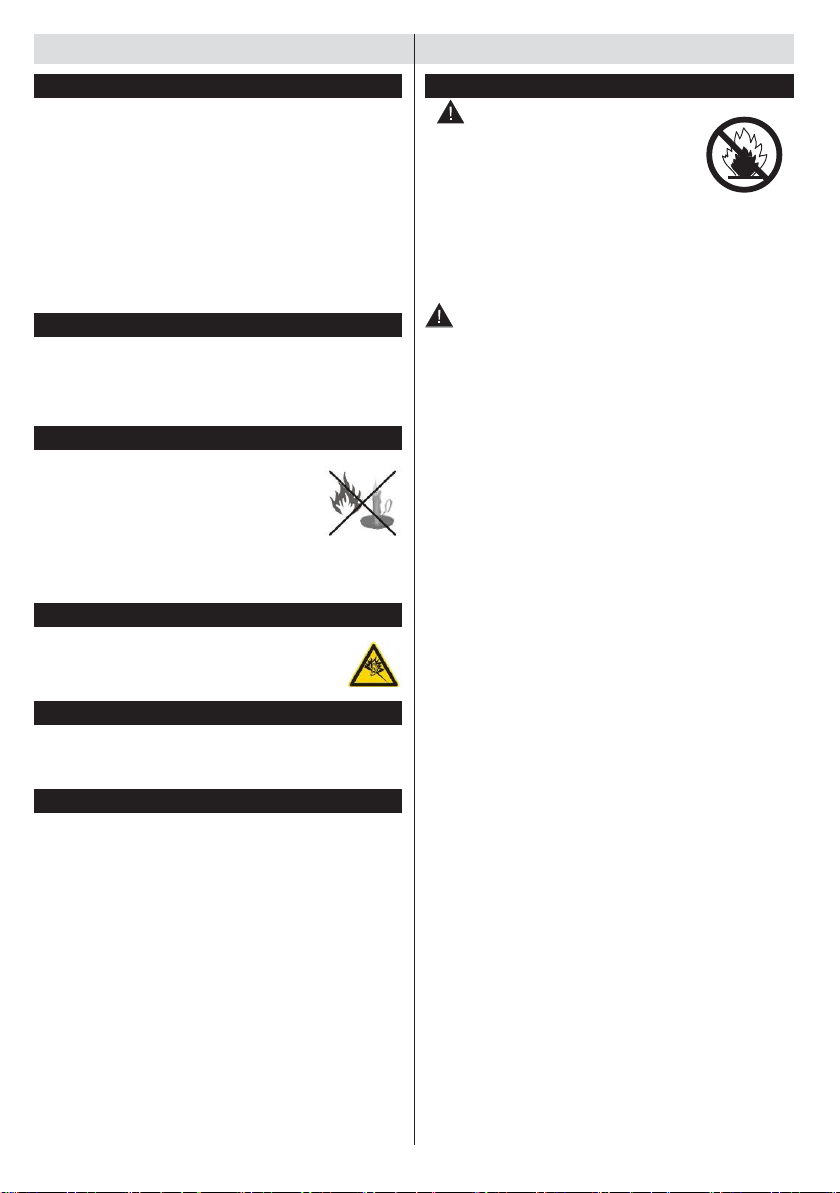
English - 4 -
For any help concerning set up and use of your TV please call the Customer Helpline: 0345 604 0105
Safety Information
Moisture and Water
• Do not use this TV in a humid or damp place (avoid
bathrooms, the sink in the kitchen, etc.
• Do not expose this TV to rain or water, as this may
be dangerous.
• Do not place objects filled with liquids, such as
flower vases, on top of the TV. Avoid from dripping
or splashing.
• If any solid object or liquid falls into the cabinet,
unplug the TV and have it checked by qualified
personnel before operating it any further.
Ventilation
• The slots and openings on the TV set are intended
for ventilation and to ensure reliable operation.
• To prevent overheating, these openings must not
be blocked or covered in anyway.
Heat sources and Flames
• Do not expose the TV to direct sunlight
or other heat sources.
• The TV should not be placed near to
open flames and sources of intense
heat such as an electric heater.
• Ensure that no open flame sources, such as lighted
candles, are placed on top of the TV.
Headphone Volume
• Excessive sound pressure from earphones
and headphones can cause hearing loss,
please take care.
Wall Mounting (optional)
• To prevent injury, this TV must be securely attached
to the wall in accordance with the installation
instructions (if the option is available).
Cleaning
• Before cleaning, unplug the TV from the wall socket.
• Do not use liquid or aerosol cleaners. Only use a
soft, dry cloth.
Batteries
• Warning: Incorrect installation of
batteries may cause battery leakage
and corrosion, resulting in damage to
the remote control.
• Do not mix old and new batteries, or
batteries of different types.
• Do not dispose of batteries in a fire.
• Do not dispose of batteries with normal household
waste, take to a local recycling centre.
CAUTION: Insert the batteries / rechargeable
batteries in the correct polarity. Don´t try to
recharge non rechargeable batteries and under
no circumstances throw them into fire. Danger of
explosion. Do not use unequal batteries (old and
new, Alkaline and carbon, etc.) simultaneously. If
you will not use the device for a long time, remove
the batteries and store the device in a dry and dust
free place. Improper use of batteries may cause an
explosion or leakage. If the batteries have leaked, use
gloves and clean the appliance thoroughly with a dry
cloth! Batteries should not be exposed to heat, such
as sunshine, fire or the like.
Page 5

English - 5 -
For any help concerning set up and use of your TV please call the Customer Helpline: 0345 604 0105
Safety Information
Replacement Parts
When replacement parts are required, make sure that
the service technician has used replacement parts,
which are specified by the manufacturer or have the
same specifications as the original one. Unauthorised
substitutions may result in fire, electrical shock or
other hazards.
Servicing
• Warning: Risk of electric shock, do not attempt
to repair, service or modify this TV yourself. Contact
the manufacturer, their approved service agent or
the Customer Helpline: 0345 604 0105.
Taking out of service and storing
Unplug the TV from the mains and pack the TV in
an appropriate cardboard box. Remove the batteries
from the remote control and pack the remote control
to the TV set.
NOTE: The TV set should be stored in a dry and dust-
free room.
Symbols in this Instruction Book
The following symbols are used in the Instruction
Book as a marker for restrictions and precautions
and safety instructions. Note such information for
security reasons.
WARNING
If you do not pay attention to such a marked warning,
it can cause serious injury or death. Note these
warnings strictly, in order to ensure a safe operation.
CAUTION
Such a precaution is marked, you should take up or
note, to avoid injury or property damage. Note these
instructions strictly, in order to ensure a safe operation.
IMPORTANT
Warnings on the appliance and restrictions are
displayed like this. Read this information strictly
in order to operate the system correctly and avoid
damage.
NOTE: Information about the operation and
additional explanations are marked like this. To be
aware of such information is recommended to ensure
that the functions can be used optimally.
Page 6

English - 6 -
For any help concerning set up and use of your TV please call the Customer Helpline: 0345 604 0105
Support
The Argos Technical Helpline is here to help
Technical experts are available 7 days a week
• Simple help and advice on setting up your digital
equipment (image).
• Guidance on connecting other devices to your
television such as a DVD player, Sky, home cinema
system or a games console.
• Order spare parts, including that lost remote
control.
• Any other technical issues you may need
assistance with.
Call us today: 0345 604 0105
Local call rates applies*
Lines open 9am-8pm Monday to Saturday and 10am-4pm Sunday.
*Calls to Argos enquiry lines may attract a charge and set up fee from residential
lines depending on your call plan/tariff. Mobile and other providers costs may vary,
see www.bt.com/pricing for details.
For Security and training purposes, telephone calls to and from customer service
centres maybe recorded and monitored. Calls from Republic of Ireland will attract
international call charges.
Page 7
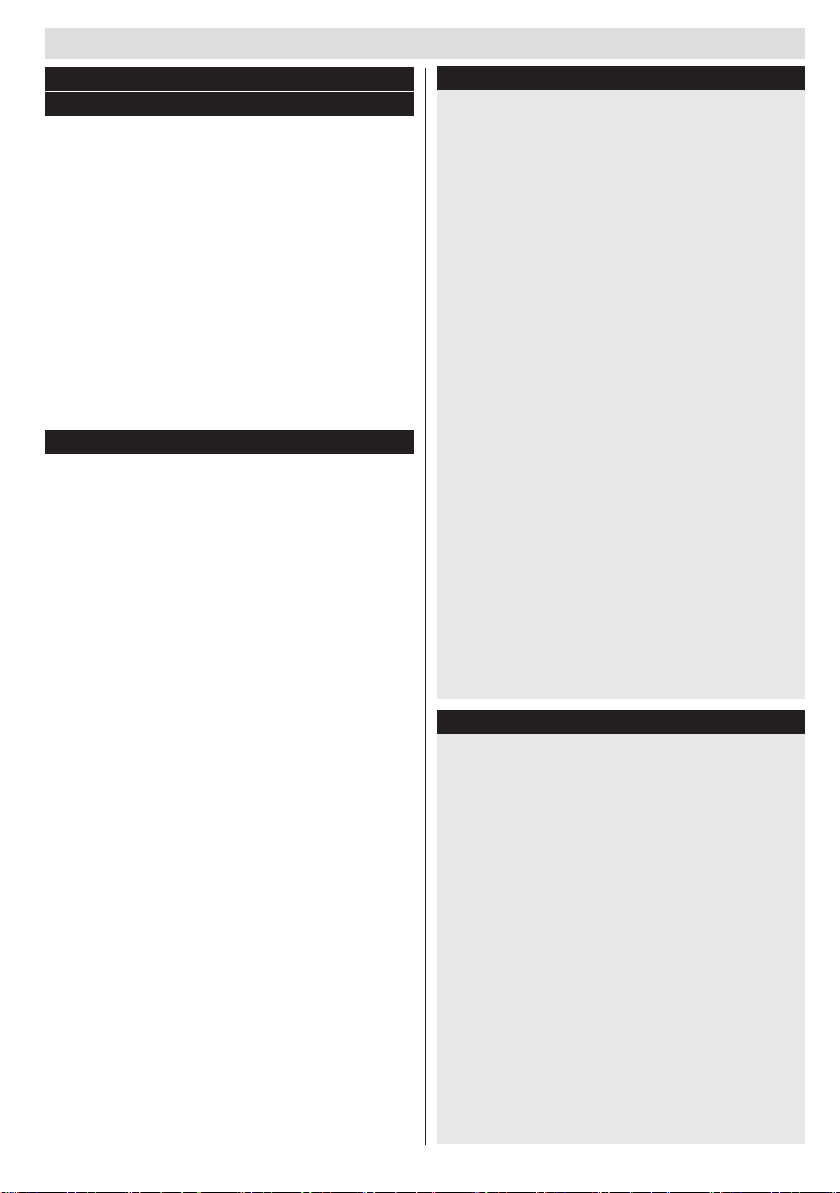
English - 7 -
For any help concerning set up and use of your TV please call the Customer Helpline: 0345 604 0105
Getting Started
Notifications & Features & Accessories
Environmental Information
This television is designed to consume less energy
to help save the environment. To reduce energy
consumption, you should take the following steps:
If you set the Power Save Mode as Eco, the TV will
switch to energy-saving mode. The Power Save Mode
settings can be found In the ‘Picture’ section of the
Main Menu. Note that some picture settings will be
unavailable to be changed.
If Picture Off is selected, “Screen will be off in
3 seconds.” message will be displayed. Select
PROCEED and press OK to continue. The screen
will be off immediately.
When the TV is not in use, please switch off or
disconnect the TV from the mains plug. This will also
reduce energy consumption.
Standby Notifications
1.
If the TV does not receive any input signal (e.g.
from an aerial or HDMI source) for 5 minutes, the
TV will go into standby. When you next switchon, the following message will be displayed:
“Standby Cause No Signal” Press OK to
continue.
2.
If the TV has been left on and not been operated
for a while, the TV will go into standby. When
you next switch-on, the following message will
be displayed. “Standby Cause No Operation”
Press OK to continue.
Features
• Remote controlled colour TV.
• Fully integrated digital TV (DVB-T)
• HDMI inputs are for connecting a device that has
a HDMI socket.
• USB input.
• OSD menu system.
• Scart socket for external devices (such as DVD
Players, PVR, video games, etc.)
• Stereo sound system.
• Teletext.
• Headphone connection.
• Automatic programming system.
• Manual tuning.
• Automatic power down after up to six hours.
• Sleep timer.
• Child lock.
• Automatic sound mute when no transmission.
• NTSC playback.
• AVL (Automatic Volume Limiting).
• PLL (Frequency Search).
• PC input.
• Plug&Play for Windows 98, ME, 2000, XP, Vista,
Windows 7.
• Game Mode (Optional).
Accessories Included
• Remote Control
• Batteries: 2 x AAA
• Instruction Book
• Quick Start Guide
Page 8

English - 8 -
For any help concerning set up and use of your TV please call the Customer Helpline: 0345 604 0105
Getting Started
Control Buttons on the TV
TV Control Switch & Operation
1.
Up direction
2.
Down direction
3.
Programme/Volume / AV / Standby-On selection
switch
The Control button allows you to control the Volume/
Programme/ Source and Standby-On functions of
the TV.
To change volume: Increase the volume by pushing
the button up. Decrease the volume by pushing the
button down.
To change channel: Press the middle of the button,
the channel information banner will appear on screen.
Scroll through the stored channels by pushing the
button up or down
To change source: Press the middle of the button
twice, the source list will appear on screen. Scroll
through the available sources by pushing the button
up or down.
To turn the TV off: Press the middle of the button down
and hold it down for a few seconds, the TV will turn
into standby mode.
Inserting the Batteries into the Remote
Lift the cover on the back of the remote upward gently.
Install two AAA batteries. Make sure to match the +
and - ends of the batteries in the battery compartment
(observe the correct polarity) Replace the cover.
Connect Power
IMPORTANT: The TV set is designed to operate on
220-240V AC, 50 Hz socket. After unpacking, allow
the TV set to reach the ambient room temperature
before you connect the set to the mains. Plug the
power cable to the mains socket outlet.
Antenna Connection
Connect the “aerial” plug to the AERIAL INPUT (ANT)
socket located on the back of the TV.
Page 9
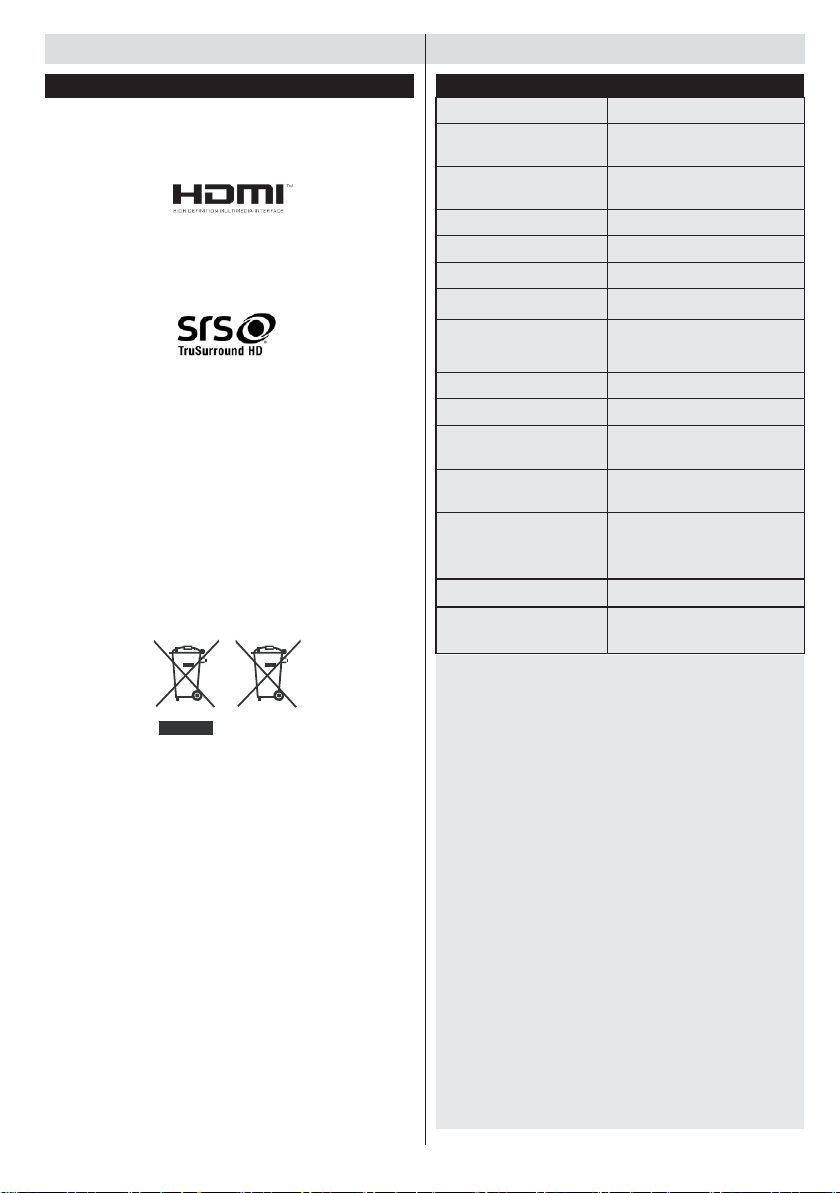
English - 9 -
For any help concerning set up and use of your TV please call the Customer Helpline: 0345 604 0105
Specification
TV Broadcasting
PAL B/G D/K K I/I’
Receiving Channels
VHF (BAND I/III) - UHF
(BAND U) - HYPERBAND
Number of Preset
Channels
1000
Channel Indicator
On Screen Display
RF Aerial Input
75 Ohm (unbalanced)
Operating Voltage
220-240V AC, 50Hz.
Audio
SRS Trusurround HD
Audio Output Power
(WRMS.) (10% THD)
2 x 6
Power Consumption
65 W
Weight
8,00
TV Dimensions DxLxH
(with foot)
185 x 743 x 487
TV Dimensions DxLxH
(without foot)
59 x 743 x 451
Operation
temperature and
operation humidity:
5ºC up to 45ºC, 85%
humidity max
VESA
200 x 100 mm / M4
Display
16:9 display, 81 cm / 32”
Screen Size
Getting Started
Notification
“HDMI, the HDMI logo and High-Definition Multimedia
Interface are trademarks or registered trademarks of
HDMI Licensing LLC.”
SRS TruSurround HD is a trademark of SRS Labs,
Inc. TruSurround technology is incorporated under
license from SRS Labs, Inc.
Information for Users on Disposal of Old
Equipment and Batteries
[European Union only]
These symbols indicate that equipment with these
symbols should not be disposed of as general
household waste. If you want to dispose of the product
or battery, please consider the collection systems or
facilities for appropriate recycling.
Notice: The sign Pb below the symbol for batteries indicates
that this battery contains lead.
Battery
Products
Page 10

English - 10 -
For any help concerning set up and use of your TV please call the Customer Helpline: 0345 604 0105
Getting Started
Remote Control
SOURCE
LANG.
1 2 3 4
.,/@
5 6 7 8
9 0
OK
BACK E XIT
Q.MENU
1 / 2
/
V+ P+
V- P-
Digital Teletext
Press button to view digital teletext information.
Operate it with the coloured buttons, cursor buttons
and the OK button. The operation method may differ
depending on the contents of the digital teletext. Follow
the instructions displayed on the digital teletext screen.
When the button is pressed again, the TV returns to
television broadcast.
1.
Standby
2.
Play
3.
No function
4.
Current language select
5.
Rapid reverse
6.
Colored buttons
7.
Numeric buttons
8.
Channel list
9.
Navigation buttons
10.
OK /Select
11.
Menu on / off
12.
Back button / Index page (in TXT mode)
13.
No function
14.
Media browser
15.
Electronic Programme Guide
16.
Teletext
17.
Volume up / down
18.
Mute button
19.
Programme up / down
20.
Screen mod
21.
Info / Reveal (in TXT mode)
22.
My button 1
23.
My button 2
24.
Exit
25.
Q. Menu
26.
Channel swap
27.
Rapid advance
28.
Subtitle on / off
29.
Stop
30.
Pause
31.
AV / Source
Using My button 1
Press MY BUTTON 1 for five seconds when on a
desired source, channel or link, until the “MY BUTTON
IS SET” message is displayed on the screen. This
confirms that the selected MY BUTTON is now
associated with the selected function.
Using My button 2
Press MY BUTTON 2 for five seconds when on a
desired source, channel or link, until the “MY BUTTON
IS SET” message is displayed on the screen. This
confirms that the selected MY BUTTON is now
associated with the selected function.
Page 11

English - 11 -
For any help concerning set up and use of your TV please call the Customer Helpline: 0345 604 0105
Getting Started
Attaching the Stand
1.
Stand is placed on a flat surface (fig.1).
2.
To install the TV on the wall, first of all, foot
assembly should be removed. Unscrew the 4
screws that attach th e foot assembly to the panel
and remove the foot assembly from the panel
(fig.2).
fig.1
fig.2
Page 12

English - 12 -
For any help concerning set up and use of your TV please call the Customer Helpline: 0345 604 0105
Getting Started
Connector
Type
Cables
Device
Scart
Connection
(back)
VGA
Connection
(back)
SIDE AV
PC/YPbPr
Audio
Connection
(side)
PC Audio Cable
(Not supplied)
HDMI
Connection
(back)
SPDIF
Connection
(back)
SIDE AV
Side AV
Connection
(side)
AV Cable
(Not supplied)
HEADPHONE
Headphone
Connection
(side)
PC to YPbPr
YPbPr Video
Connection
(back)
PC to YPbPr Connection Cable
(Not supplied)
USB
Connection
(side)
CI
Connection
(side)
CAM
module
Connections
NOTE: When connecting a device via the YPbPr or Side AV input, you must use the supplied connection
cables to enable connection. See the illustrations above. | To enable PC audio, you will need to use the SIDE
AV CONNECTION cable’s WHITE & RED inputs. | If an external device is connected via the SCART socket, the
TV will automatically switch to AV mode.| When receiving DTV channels (Mpeg4 H.264) or while in Media Browser
mode, output will not be available via the scart socket. | When using the wall mounting kit (optional), we recommend
that you plug all your cables into the back of the TV before mounting on the wall. | Insert or remove the CI module
only when the TV is SWITCHED OFF. You should refer to the module instruction manual for details of the settings.
Page 13

English - 13 -
For any help concerning set up and use of your TV please call the Customer Helpline: 0345 604 0105
Getting Started
First Time Installation - USB Connections
Switching On/Off
To Switch the TV On
Connect the power cord to the 220-240V AC, 50 Hz.
To switch on the TV from standby mode either:
Press the “ ” button, P+ / P- or a numeric button on
the remote control.
Press the side function switch until the TV comes on
from standby.
To Switch the TV Off
Press the “ “ button on the remote control or press
the side function switch until the TV switches into
standby mode.
To power down the TV completely, unplug the
power cord from the mains socket.
Note: When the TV is switched to standby mode, the standby
LED can blink to indicate that features such as Standby
Search, Over Air Download or Timer is active. The LED can
also blink when you switch on the TV from standby mode.
First Time Installation
When turned on for the first time, the language
selection screen is displayed. Select the desired
language and press OK.
The First Time Installation (FTI) screen will be
displayed next. Set your preferences using the
navigation buttons and when finished, press OK to
continue.
You can activate Store mode (optional) option to
be available in “Other settings” menu and your TV’s
features will be illustrated on the top of the screen.
A confirmation screen will be displayed. Select YES
to proceed.
If Home Mode is selected, Store mode will not be
available after the First Time Installation. Press OK
button to continue.
Select Yes, and the television will search for digital
terrestrial TV broadcasts.
Page 14

English - 14 -
For any help concerning set up and use of your TV please call the Customer Helpline: 0345 604 0105
Getting Started
NOTE: You can press MENU button to cancel.
After all the available stations are stored, the Channel
List will be displayed on the screen. If you are satisfied
with the order of channels press the OK button to quit
the channel list and watch TV.
Note:
Default PIN code can change depending on the
selected country.
If you are asked to enter a PIN code for viewing a
menu option, use one of the following codes: 4725,
0000 or 1234.
Media Playback via USB Input
You can connect a 2.5” and 3.5” inch (hdd with external power
supply) external hard disk drives or USB memory stick to your
TV by using the USB inputs of the TV.
IMPORTANT! Back up your files before making
any connections to the TV. Manufacturer will not be
responsible for any file damage or data loss. Certain
types of USB devices (e.g. MP3 Players) or USB hard
disk drives/memory sticks may not be compatible
with this TV.
While formatting a USB hard disk that has 1TB (Tera
Byte) or more file capacity, you can experience
problems with the formatting process. Do not
repeatedly quickly plug and unplug the drive. This
may cause physical damage to the USB player and
USB device itself. Do not pull out USB module while
playing a file.
Media Browser Menu
You can play photo, music, and movie files stored on a
USB disk by connecting it to your TV. Connect a USB
disk to one of the USB inputs located on the side of
the TV. Pressing the MENU button while in the Media
Browser mode will access the Picture, Sound and
Settings menu options. Pressing the MENU button
again will exit from this screen. You can set your Media
Browser preferences by using the Settings Menu.
Start playback with and
activate
Start playback with OK and
activate
Start playback with OK/ and
activate
Loop/Shuffle Mode Operation
TV plays next file and loop
the list.
the same file will be played in a
loop (repeat).
the file will be played in a shuffle.
Quick Menu
Quick Settings menu allows you to access some
options quickly. This menu includes Power Save
Mode, Picture Mode, Equalizer Settings, Favourites
and Sleep Timer options. Press Q.MENU button
on the remote control to view quick menu. See
the following chapters for the details of the listed
features.
Page 15

English - 15 -
For any help concerning set up and use of your TV please call the Customer Helpline: 0345 604 0105
TV Menu Features and Functions
Picture Menu Contents
Mode
You can change the picture mode to suit your preference or requirements. Picture mode
can be set to one of these options: Cinema, Game, Dynamic and Natural.
Contrast
Sets the lightness and darkness values of the screen.
Brightness
Sets the brightness value for the screen.
Sharpness
Sets the sharpness value for the objects displayed on the screen.
Colour
Sets the colour value, adjusting the colors.
Power Save Mode
To set the Power Save Mode as Eco, Picture Off and Disabled.
(When the Mode is Dynamic, Power Save mode is automatically set as disabled.)
Backlight
(Optional)
This setting controls the backlight level. The backlight function will be inactive if the
Power Save Mode is set to Eco. The backlight cannot be activated in VGA, Media
Browser mode or while the picture mode is set to Game.
Noise Reduction
If the broadcast signal is weak and the picture is noisy, use the Noise Reduction
setting to reduce the amount of noise.
Advanced Settings
Dynamic Contrast
You can change the Dynamic Contrast ratio to desired value.
Colour Temp
Sets the desired colour tone.
Picture Zoom
Sets the desired picture size from picture zoom menu.
Note: Auto (Only available in Scart mode with SCART PIN8 high voltage/low voltage
switching)
HDMI True Black
While watching from HDMI source, this feature will be visible in the Picture Settings
menu. You can use this feature to enhance blackness in the picture.
Film Mode
Films are recorded at a different number of frames per second to normal television
programmes. Turn this feature on when you are watching films to see the fast motion
scenes clearly.
Skin Tone
Skin tone can be changed between -5 and 5.
Colour Shift
Adjust the desired colour tone.
RGB Gain
You can configure the colour temperature values using the RGB Gain feature.
Reset
Resets the picture settings to factory default settings.(Except Game Mode)
Autoposition (in
PC mode)
Automatically optimizes the display. Press OK to optimize.
H Position (in PC
mode)
This item shifts the image horizontally to the right hand side or left hand side of the
screen.
V Position (in PC
mode)
This item shifts the image vertically towards the top or bottom of the screen.
Dot Clock (in PC
mode)
Dot Clock adjustments correct the interference that appear as vertical banding in dot
intensive presentations like spreadsheets or paragraphs or text in smaller fonts.
Phase (in PC
mode)
Depending on the resolution and scan frequency that you input to the TV set, you may
see a hazy or noisy picture on the screen. In such a case you can use this item to get a
clear picture by trial and error method.
While in VGA (PC) mode, some items in Picture menu will be unavailable. Instead, VGA mode settings will be
added to the Picture Settings while in PC mode.
Page 16

English - 16 -
For any help concerning set up and use of your TV please call the Customer Helpline: 0345 604 0105
TV Menu Features and Functions
Sound Menu Contents
Volume
Adjusts the volume level.
Equalizer
Selects the equalizer mode. Custom settings can be made only when in user mode.
Balance
This setting is used for emphasizing left or right speaker balance.
Headphone
Sets headphone volume.
Sound Mode
You can select a sound mode. (If the selected channel supports).
AVL (Automatic
Volume Limiting)
Function sets the sound to obtain fixed output level between programmes.
SRS TruSurround HD
Enables or disables the SRS TruSurround HD. When activated, some features in
the Sound menu can not be altered.
Digital Out
Sets digital out audio type.
Settings Menu Contents
Conditional Access
Controls conditional access modules when available.
Language
Configures language settings (may change depending on the country selected)
Preferred and current settings will be available. Current settings can be changed
only if the broadcaster supports.
Parental
Enter correct password to change parental settings. You can easily adjust menu
lock in this menu. You can also set new pin number.
Timers
Sets sleep timer to turn off the TV after a certain time. Sets timers for selected
programmes.
Date/Time
Sets date and time.
Sources
Enables or disables selected source options.
Other Settings: Displays other setting options of the TV set:
Menu Timeout
Changes timeout duration for menu screens.
Scan Encrypted
Channels
When this setting is on, the search process will locate the encrypted channels as
well.
Blue Background
Activates or deactivates the blue background system when the signal is weak or
absent.
Software Upgrade
To ensure that your TV always has the most up to date firmware.
Application Version
Displays application version.
Hard of Hearing
Enables any special feature sent from the broadcaster.
Audio Description
Audio description refers to an additional narration track for blind and visually
impaired viewers of visual media, including television and movies. You can use this
feature, only if the broadcaster supports that additional narration track.
Note: Audio description sound feature cannot be available in recording or time shifting mode.
Auto TV Off
You can set the timeout value of auto off feature. When the timeout value is
reached and the TV has not been operated for a selected time, the TV will go into
standby mode.
Standby Search
(Optional)
If the Standby Search is set to On, when the TV is in standby mode, available
broadcasts will be searched. If the TV locates any new or missing broadcasts,
a menu screen will be displayed, asking you whether or not to execute these
changes. Channel list will be updated and changed after this process.
Page 17

English - 17 -
For any help concerning set up and use of your TV please call the Customer Helpline: 0345 604 0105
TV Menu Features and Functions
Store Mode (Optional)
If you are displaying the TV in a store, you can activate this mode. Whilst Store
Mode is enabled, some items in the TV menu may not be available.
Power Up Mode
This setting configures the power up mode preference.
Install and Retune Menu Contents
Automatic Channel
Scan (Retune)
(If available)
Displays automatic tuning options. Digital Aerial: Searches and stores aerial
DVB stations. Analogue: Searches and stores analogue stations. Digital Aerial &
Analogue: Searches and stores aerial DVB and analogue stations.
Manual Channel Scan
This feature can be used for direct broadcast entry.
Network Channel
Scan (optional)
Searches for the linked channels in the broadcast system.
Analogue Fine Tune
You can use this setting for fine tuning analogue channels. This feature is not
available if no analogue channels are stored.
First Time Installation
Deletes all stored channels and settings, resets TV to factory settings.
General TV Operation
Using the Channel List
The TV sorts all stored stations in the Channel List. You can edit this channel list, set favourites or set active
stations to be listed by using the Channel List options.
Configuring Parental Settings
To prohibit viewing of certain programmes, channels and menus can be locked by using the parental control system.
To display parental lock menu options, the PIN number should be entered. The factory default PIN number is
0000. After coding the correct PIN number, parental settings menu will be displayed.
Menu Lock: Menu lock setting enables or disables the menu access.
Child Lock (Optional): When Child Lock is set, the TV can only be controlled by the remote control. In this
case the control panel buttons will not work.
Set PIN: Defines a new PIN number.
Electronic Programme Guide (EPG)
Some, but not all channels send information about the current and next programmes. Press the button
to view the EPG menu.
Red button (Prev Day): Displays the programmes of previous day.
Green button (Next day): Displays the programmes of the next day.
Yellow button (Zoom): Expands programme information.
Blue button (Filter): Views filtering options.
SUBTTL: Press button to view Select Genre menu. Using this feature, you can search the programme
guide database in accordance with the genre. Info available in the programme guide will be searched and
results matching your criteria will be listed.
INFO(i): Displays, in detailed, information on the programme selected.
Numeric buttons (Jump): Jumps to the preferred channel directly via numeric buttons.
OK: Displays programme options.
Text (Search): Displays “Guide Search” menu.
(Now) : Shows the current programme.
Page 18

English - 18 -
For any help concerning set up and use of your TV please call the Customer Helpline: 0345 604 0105
Software Upgrade
Your TV is capable of finding and updating automatically
via the Aerial signal or over the Internet.
Software upgrade search via user interface
Simply navigate on your main menu. Choose Settings
and select Other Settings menu. In Other Settings
menu navigate on to the Software for Upgrade item
and press OK button to check for a new software
upgrade.
Note : Internet connection is needed. If an Internet connection
is not available, try to upgrade via broadcast. If a new
upgrade is found, it starts to download the upgrade.
Press OK to continue with the reboot operation.
3 AM search and upgrade mode
While the TV is connected to an aerial signal. If
Automatic scanning in the Upgrade Options menu
is enabled, the TV wakes up at 03:00 and searches
broadcast channels for new software upgrades. If
new software is found and downloaded successfully,
the next time the TV powers up , it will have the new
software version.
Note: If the TV fails to come on after the upgrade unplug the
TV for 2 minutes and plug in again.
Troubleshooting & Tips
Tv will not turn on
Make sure the power cord is plugged in securely to
wall outlet. The batteries in the remote control may
be exhausted. Press the Power button on the TV.
Poor picture
• Have you selected the correct TV
system?
• Low signal level can cause picture distortion. Please
check antenna access.
• Check if you have entered the correct channel
frequency if you have done manual tuning.
• The picture quality may degrade when two devices
are connected to the TV at the same time. In such
a case, disconnect one of the devices.
No picture
• No Picture means that your TV is not receiving a
transmission. Have you selected the correct button
on the remote control? Try once more. Also make
sure the correct input source has been selected.
• Is the antenna connected properly?
• Is the antenna cable damaged?
• Are suitable plugs used to connect the antenna?
• If you are in doubt, consult your dealer.
No sound
• Has the TV been set to mute? To cancel mute, press
the “ ” button, or increase the volume level.
• Sound is coming from only one speaker. Is the
balance set to one extreme? See Sound Menu
section.
Remote control - does not operate
• The batteries may be exhausted. Replace the
batteries.
Input sources - can not be selected
• If you cannot select an input source, it is possible
that no device is connected. if not
• Check the AV cables and connections if you have
tried to connect a device.
To Program Your SKY Remote For Your TV
1.
Make sure your SKY box is connected to your TV
2.
Turn your TV and SKY box on
3.
Press TV on your SKY remote control handset
4.
Hold down SELECT and the RED button together
for about two seconds, until the red light on the
SKY remote blinks twice.
5.
Key in 065 on your SKY remote. The light on the
SKY remote should blink twice
6.
Press the STANDBY button on your SKY remote
control. Your TV should now switch off.
7.
Press SELECT again. The light on your SKY
remote control should now blink twice
You should now be able to control some basic
functions on your TV from your SKY remote control
(e.g. volume up/down, programme up/down).
Page 19

English - 19 -
For any help concerning set up and use of your TV please call the Customer Helpline: 0345 604 0105
Index
Resolution
Frequency
1
800x600
56 Hz
2
800x600
60 Hz 3 1024x768
60 Hz
4
1024x768
66 Hz 5 1280x768
60 Hz 6 1360x768
60 Hz 7 1280x960
60 Hz
8
1280x1024
60 Hz
9
1400x1050
60 Hz
10
1600x1200
60 Hz
11
1920x1080
60 Hz
PC Input Typical Display Modes
Supported File Formats for USB Mode
Media
File Extension
Format
Remarks
Video
Audio
(Maximum resolution/Bit rate etc.)
Movie
mpg, mpeg
MPEG1, MPEG2
MPEG1: 768x576 @30P
MPEG2:1920x1080 @ 30P
vob
MPEG2
1920x1080 @ 30P
mp4
MPEG4, Xvid , H.264
mkv
H.264, MPEG4,VC-1
avi
MPEG2, MPEG4, Xvid , H.264
flv
H.264/VP6/Sorenson
H.264/VP6:1920x1080 @ 30P
Sorenson: 352x288 @30P
3gp
MPEG4 , H.264
1920x1080 @ 30P
Music
.mp3 -
MPEG 1 Layer 1 /
2 (MP3)
32Kbps ~ 320Kbps(Bit rate)
32K, 44.1k, 48k Hz,16K, 22.05K, 24K
Hz,8K, 11.025K, 12K Hz(Sampling rate)
Photo
.jpg .jpeg
Baseline JPEG
-
max WxH = 17000x10000 4147200bytes
.
Progressive JPEG
-
max WxH = 4000x4000 3840000bytes
.bmp - -
max WxH = 5760x4096 3840000bytes
Subtitle
.sub .srt - -
-
The following table is an illustration of some of the
typical video display modes. Your TV may not support
all resolutions. Your TV supports up to 1920x1080.
AV and HDMI Signal Compatibility
Source Supported Signals Available
PAL 50/60 O
EXT
(SCART)
NTSC 60 O
RGB 50 O
RGB 60 O
Side AV
PAL 50/60 O
NTSC 60 O
480I, 480P 60Hz O
576I, 576P 50Hz O
PC/
YPbPr
720P 50Hz,60Hz O
1080I 50Hz,60Hz O
1080P 50Hz,60Hz O
480I 60Hz O
480P 60Hz O
576I, 576P 50Hz O
HDMI1
HDMI2
720P 50Hz,60Hz O
1080I 50Hz,60Hz O
1080P
24Hz, 25Hz
30Hz, 50Hz, O
60Hz
(X: Not Available, O: Available)
In some cases a signal on the LED TV may not be displayed
properly. The problem may be an inconsistency with standards
from the source equipment (DVD, Set-top box, etc. ). If you
do experience such a problem please contact your dealer and
also the manufacturer of the source equipment.
Page 20

English - 20 -
For any help concerning set up and use of your TV please call the Customer Helpline: 0345 604 0105
Plug replacement - UK and Ireland only
Should you need to replace the plug; the wires in
the power cable are coloured in the following way:
Blue – Neutral ‘N’
Brown – Live ‘L’
Green & Yellow – Earth ‘E’
As the colours of the wires in the power cable
may not correspond with the coloured markings
identifying the terminals in your plug, and proceed
as follows:
The green & yellow wire must be connected to the
terminal in the plug that is marked with the letter E
or by the earth symbol.
The blue wire must be connected to the terminal
that is marked with the letter N.
The brown wire must be connected to the terminal
that is marked with the letter L.
If the power lead is damaged, it must be replaced
by a qualified electrician.
5A
Fuse
Other Information
Connect
blue lead
to ‘N’ Neutral
Connect green/yellow
lead to ‘E’ or - Earth
Connect
brown lead
to ‘L’ - Live
Page 21

English - 21 -
For any help concerning set up and use of your TV please call the Customer Helpline: 0345 604 0105
DVD Mode
Safety Information
CAUTION
DVD Player is a class 1 laser product. However this
product uses a visible laser beam which could cause
hazardous radiation exposure. Be sure to operate the
player correctly as instructed.
LASER PRODUCT
RISK OF ELECTRIC SHOCK
The lightning flash with arrowhead symbol, within
an equilateral triangle, is intended to alert the user
to the presence of uninsulated “dangerous voltage”
within the product’s enclosure that may be of sufficient
magnitude to constitute a risk of electric shock of
persons.
The exclamation point within an equilateral triangle is
intended to alert the user to the presence of important
operating and maintenance (servicing) instructions in
the literature accompanying the appliance.
Notes on Discs
On handling discs
• To keep the disc clean, handle the disc by its edge.
Do not touch the surface.
• Do not stick paper or tape on the
disc.
• If the disc is contaminated with any substance like
glue remove before using it.
• Do not expose the disc to direct sunlight or heat
sources such as hot air ducts, or leave it in a car
parked in direct sunlight as the temperature can rise
quickly and damage the disc.
• After playing, store the disc in its
case.
CLASS 1
On cleaning
• Before playing, clean the disc with a cleaning cloth.
Wipe the disc from the center out.
• Do not use solvents such as benzine, thinner,
commercially available cleaners or anti-static spray
intended for vinyl LPs.
Licence Notification
• This product incorporates copyright protection
technology that is protected by U.S. patents
and other intellectual property rights. Use of
this copyright protection technology must be
authorized by Rovi Corporation, and is intended for
home and other limited viewing uses only unless
otherwise authorized by Rovi Corporation. Reverse
engineering and disassembly are prohibited.
How to Watch a DVD
When placing a disc into the loader, labeled side of
the disc should be on the front:
When TV set is turned on, first switch to DVD source
by using the SOURCE button on the remote control.
Press play on the remote control, or directly press play
button at the front panel. If there is no disc inside the
loader, place a DVD first and press play.
Note: If you switch to another source by pressing
SOURCE, SWAP or P+/P- buttons on the remote
control, DVD playback will be paused automatically.
You should press PLAY and resume the playback
manually when you switch to DVD mode.
Page 22

English - 22 -
For any help concerning set up and use of your TV please call the Customer Helpline: 0345 604 0105
DVD Control Panel Buttons
A. Disc loader
B. Play / Pause
Plays/pauses the disc. When DVD menu (root menu) is active, this button functions as
“button select” (selects the highlighted item in menu) if this is not prohibited by the disc.
C. Stop / Eject
Stop playing disc / Eject or Load the disc Note:
• You cannot eject the disc via the remote control.
While playing a file, you should press STOP button three times to eject.
Overview of the Remote Control
1.
Standby
2.
Play
3.
No function
4.
Language selection (Set language)
5.
Zoom
6.
Repeat
7.
Numeric buttons
8.
Navigation buttons
9.
OK
10.
Menu
11.
Return
12.
Angle
13.
volume up / down
14.
Mute
15.
Info
16.
My button 1 / Display time / DVD menu
17.
My button 2 / Search mode
18.
Exit
19.
Root
20.
Title
21.
Rapid advance
22.
Subtitle
23.
Stop
24.
Pause
25.
AV / Source selection
Note: Buttons not indicated with a number are not functional in
DVD mode.
LANG.
1
2 3 4
.,/@
5 6 7 8
9 0
BACK
V+
V-
SOUR CE
OK
Q.MENU
EXIT
1
2
/
/
P+
P-
Page 23

English - 23 -
For any help concerning set up and use of your TV please call the Customer Helpline: 0345 604 0105
General Operation
Other Functions – Button Combinations (During playback)
+
Slow forward.
[ + ] +
Sets slow forward speed.
+
Sets fast forward speed.
+
Sets fast reverse speed.
+
Confirms stop command.
You can operate DVD, movie CD, music or picture CD’s content by using the proper buttons on your remote control. Below
are main functions of commonly used remote control buttons.
Buttons on the
Remote Control
/
/
/
DVD
Playback
Play Play Play Play
Pause Pause Pause Pause
Stop Stop Stop Stop
Skip backward/
forward
Highlights a menu item / Shifts the zoomed picture up or down (if available).
Fast reverse / Fast forward
Views the scene from different angles (if
MY BUTTON1 Displays time / Views main setup menu
i Time counter mode selection (during playback). Press repeatedly to switch between modes.
LANG. Audio language. X X
MENU Displays TV menu.
OK / SELECT Enter / View / Play
GREEN Displays repeat options.
RETURN Returns back to the previous menu (if available).
YELLOW Goes back to the root folder (if available).
MY BUTTON2 Direct selection of scenes or time.
Subtitle on-off. Press repeatedly to switch
BLUE
RED Zooms picture. Press repeatedly to switch between zoom options.
between subtitle options.
Media source selection.
Displays disc menu (if
available).
Movie
Playback
Skip backward/
forward
available)
Displays disc menu
(if available).
Picture
Playback
Rotate Skip backward/forward
Changes slide effect
(depends on the X
content)
Selects the
desired file.
X X
X X
Music Playback
Selects the
desired file.
(*) You can switch to title by pressing numeric keys directly. You need to press 0 and then digit key to switch
one digit titles (example: to select 5, press 0 and 5).
Page 24

English - 24 -
For any help concerning set up and use of your TV please call the Customer Helpline: 0345 604 0105
General Playback
Basic Play
1.
Press on the power button
2.
Please insert a disc to the loader.
The disc will be automatically loaded and play
commences if the disc does not have any menus
recorded on it.
A menu may appear on the TV screen after a few
moments or the film may start immediately after the
introduction of the Film Company. This behaviour
depends on the disc content and may change.
Note: Step 3 and 4 is available only when a menu is recorded
on the disc.
3.
Press “ ” / “ ” / / or the number button (s)
to select the preferred title.
4.
Press OK.
Play of the selected items now starts. The played
item may be a motion picture, a still picture or another
submenu depending on the disc.
For your reference:
If an action corresponding to a button is prohibited the “
” symbol appears.
Notes on Playback:
1.
No sound will be heard during Rapid advance
or Rapid reverse.
2.
No sound will be heard during Slow motion play.
3.
Reverse slow motion play is not available.
4.
In some cases, the subtitle language is not
changed immediately to the selected one.
5.
When the preferred language is not selected even
after pressing the button several times, it means
that the language is not available on the disc.
6.
When the player is restarted or the disc is
changed, the subtitle selection is automatically
changed back to the initial settings.
7.
If a language is selected, not supported by the
disc, the subtitle language will automatically be
set to the disc’s priority language.
8.
Usually a circulation will happen while switching
to another language, that is you can cancel
the subtitle by pressing this button a number of
times until “Subtitle Off” appears on the screen.
9.
When the power is turned on or the disc is
removed, the language heard is the one
selected at the initial settings. If this language
is not recorded on the disc, only the available
language on the disc will be heard.
10.
Some DVDs may not contain root and/or title
menus.
11.
Reverse stepping is not available.
12.
For your convenience:
If you attempt to enter a number greater than the total
time of the current title, the time search box disappears
and “ Input Invalid” message appears on up-left
corner of screen.
13.
Slide Show is disabled when the ZOOM mode
is on.
DVD Troubleshooting
The picture quality is poor (DVD)
• Make sure the DVD disc surface is not damaged.
(Scratch, fingerprint etc.)
• Clean the DVD disc and try again.
See instructions described in “Notes on Discs” to clean your
disc properly.
• Ensure that the DVD disc is in the drawer with the
label uppermost.
• A damp DVD disc or condensation may effect the
equipment. Wait for 1 to 2 hours in Stand-by to dry
the equipment.
Disc does not play
• No disc in the machine. Place a disc into the loader.
• Disc incorrectly loaded.
Ensure that the DVD disc is in the drawer with the label
uppermost.
• Wrong type of disc. The machine cannot play CDROMS etc.• The region code of the DVD must match
the player.
Wrong OSD language
• Select the language in the set-up menu.
• The language for the sound or subtitles on a DVD
cannot be changed.
• Multilingual sound and/or subtitles not recorded on
the DVD.
• Try to change the sound or subtitles using DVD’s
title menu. Some DVD’s do not allow the user to
change these settings without using the disc’s menu
• These functions are not available on the DVD.
No picture
• Have you pressed the correct buttons on the remote
control? Try once more.
No sound
• Check the volume is set to an audible level.
• Make sure you have not switched the sound off
accidentally.
Distorted sound
• Check that the appropriate listening mode setting
is correct.
If nothing works
If you have tried the above solutions and none seem to work,
try switching your TV-DVD off and on again. If this does not
work, contact your supplier or TV-DVD repair technician.
Never attempt to repair a defective TV-DVD yourself.
Page 25

English - 25 -
For any help concerning set up and use of your TV please call the Customer Helpline: 0345 604 0105
Other Information
The Argos Technical Helpline is here to help
Technical experts are available 7 days a week
• Simple help and advice on setting up your digital
equipment (image).
• Guidance on connecting other devices to your
television such as a DVD player, Sky, home cinema
system or a games console.
• Order spare parts, including that lost remote
control.
• Any other technical issues you may need
assistance with.
Call us today: 0345 604 0105
Lines open 9am-8pm Monday to Saturday and 10am-4pm Sunday.
*Calls to Argos enquiry lines may attract a charge and set up fee from residential
lines depending on your call plan/tariff. Mobile and other providers costs may vary,
see www.bt.com/pricing for details.
For Security and training purposes, telephone calls to and from customer service
centres maybe recorded and monitored. Calls from Republic of Ireland will attract
international call charges.
Local call rates applies*
Page 26

English - 26 -
For any help concerning set up and use of your TV please call the Customer Helpline: 0345 604 0105
Guarantee
Product Guarantee
This product is guaranteed against manufacturing defects for a period of
Year
This product is guaranteed for twelve months from the date of original purchase.
Any defect that arises due to faulty materials or workmanship will either be replaced,
refunded or repaired free of charge where possible during this period by the dealer
from whom you purchased the unit.
The guarantee is subject to the following provisions:
•
The guarantee does not cover accidental damage, misuse, cabinet parts, knobs
or consumable items.
•
The product must be correctly installed and operated in accordance with the
instructions contained in this manual.
•
It must be used solely for domestic purpose.
•
The guarantee will be rendered invalided if the product is re-sold or has been
damaged by inexpert repair.
•
Specifications are subject to change without notice.
•
The manufacturer disclaims any liability for the incidental or consequential damages.
•
The guarantee is in addition to, and does not diminish your statutory or legal rights.
•
In the event of a problem with the product with in the guarantee period call the
Customer Helpline: 0044 845 604 0105.
Guarantor: Argos Ltd
489 - 499 Avebury Boulevard
Central Milton Keynes
MK9 2NW
Page 27

English - 27 -
For any help concerning set up and use of your TV please call the Customer Helpline: 0345 604 0105
A
Product Fiche
B
Comercial Brand: BUSH
C
Product No.
10085110
D
Model No.
LED32127HDDVDT
E
Energy efficiency class
A F
Visible screen size
(diagonal, approx.) (inch/cm)
32 inches 81 cm
G
On mode average power
consumption (Watt)
41
H
Annual energy consumption
(kWh/annum)
59
I
Standby power consumption
(Watt)
0,5
J
Off mode power consumption
(Watt)
0
K
Display resolution (px)
1366 x 768
Page 28

English - 28 -
For any help concerning set up and use of your TV please call the Customer Helpline: 0345 604 0105
Home Retail Group
489-499 Avebury Boulevard
Saxon Gate West
Central Milton Keynes
MK9 2NW
