Page 1
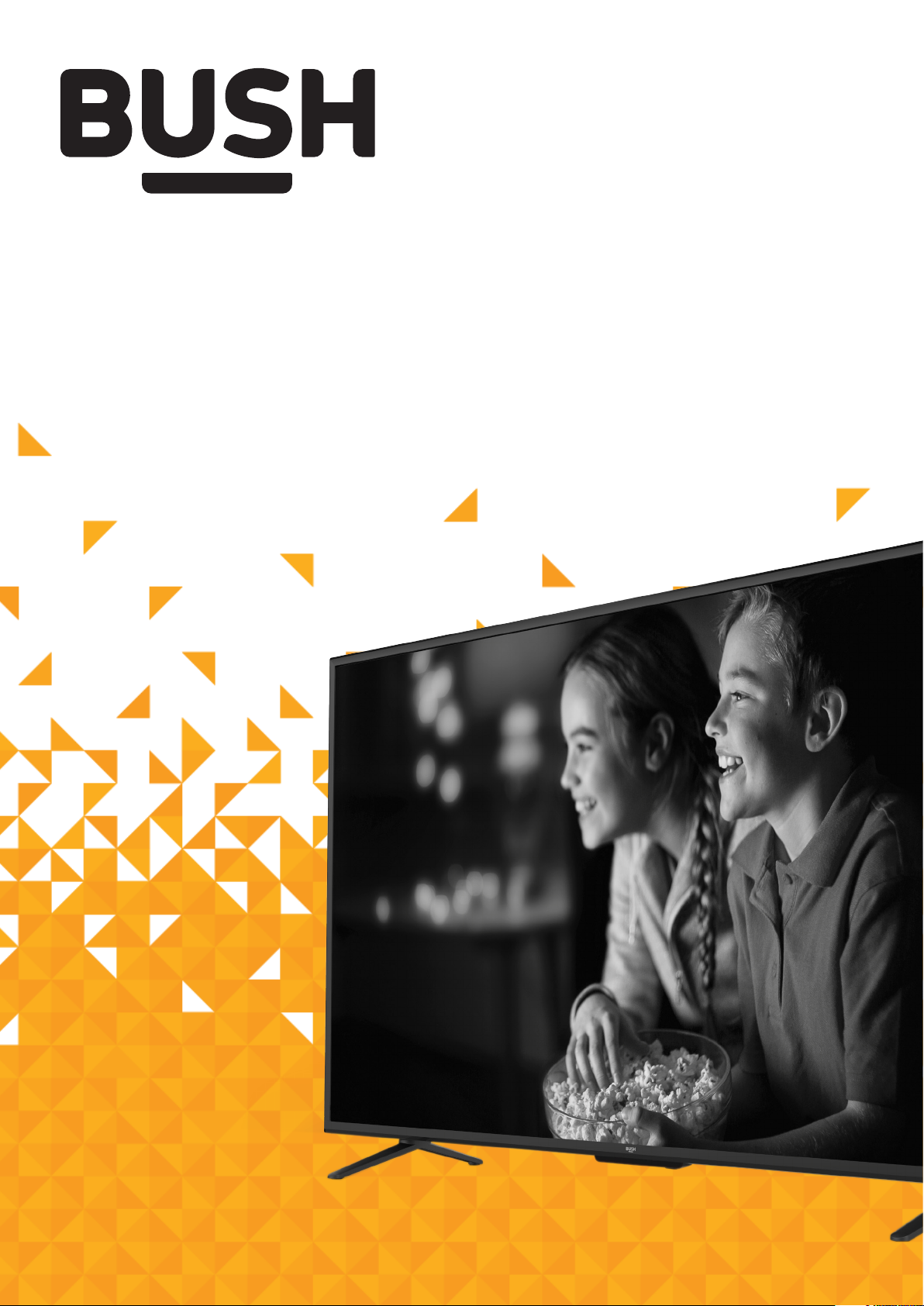
Instruction manual
LE-55GV350-B1
Page 2
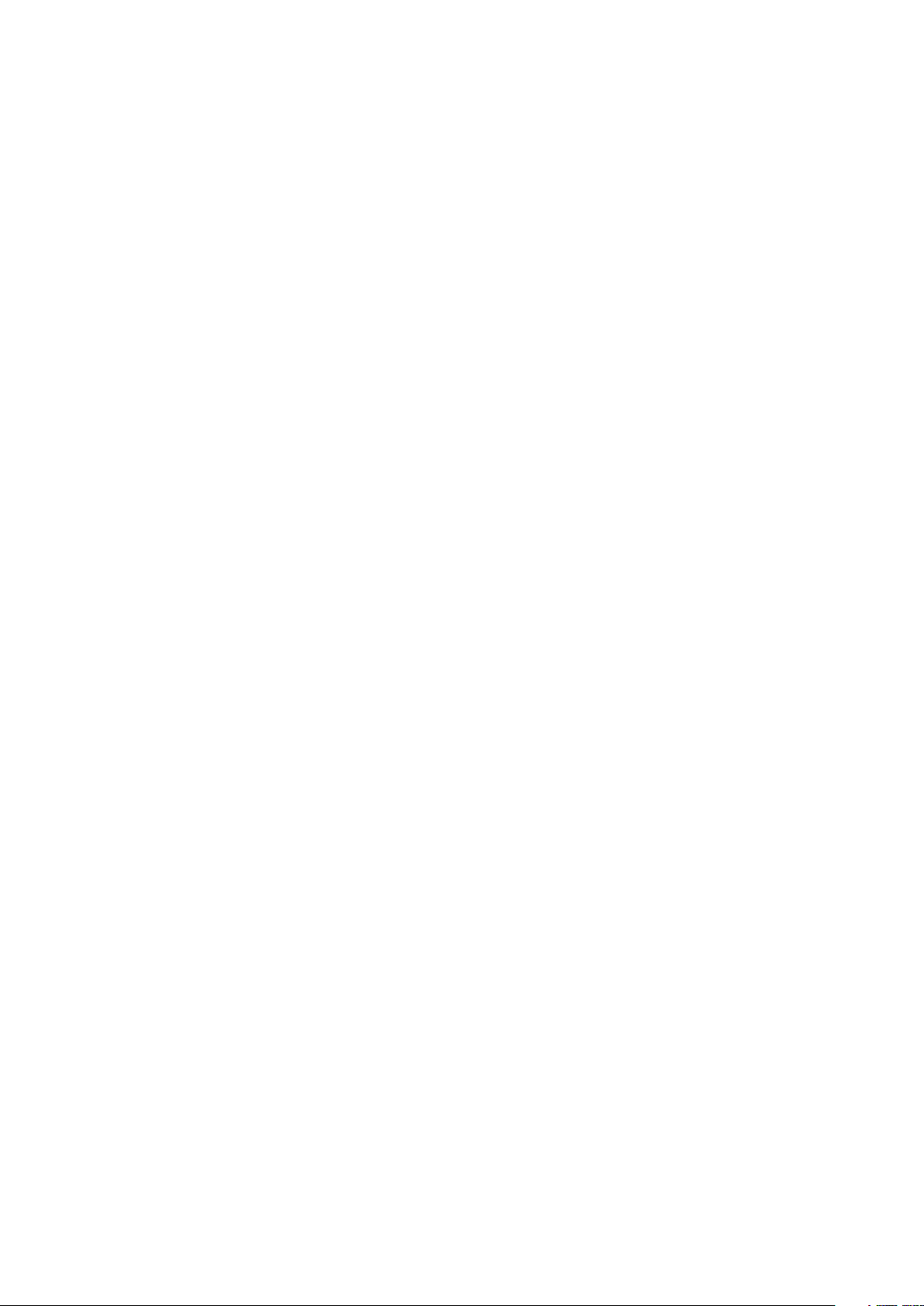
You’ll soon be enjoying your new TV.
It all begins here, with your instructions. Don’t worry,
there’s nothing too technical coming up. Just simple,
step-by-step guidance to get you up and running
quickly. Sound good? Then let’s get started.
Help and Guidance
We’re here to help you get the most from your TV. Should you require any guidance,
a simple solution can often be found online at:
www.argos-support.co.uk
If you still require further assistance, call one of our experts on 0345 604 0105
If you require any technical guidance or find that your TV is not operating as intended, a simple solution can often be found in the Troubleshooting section of these instructions,
Page 3
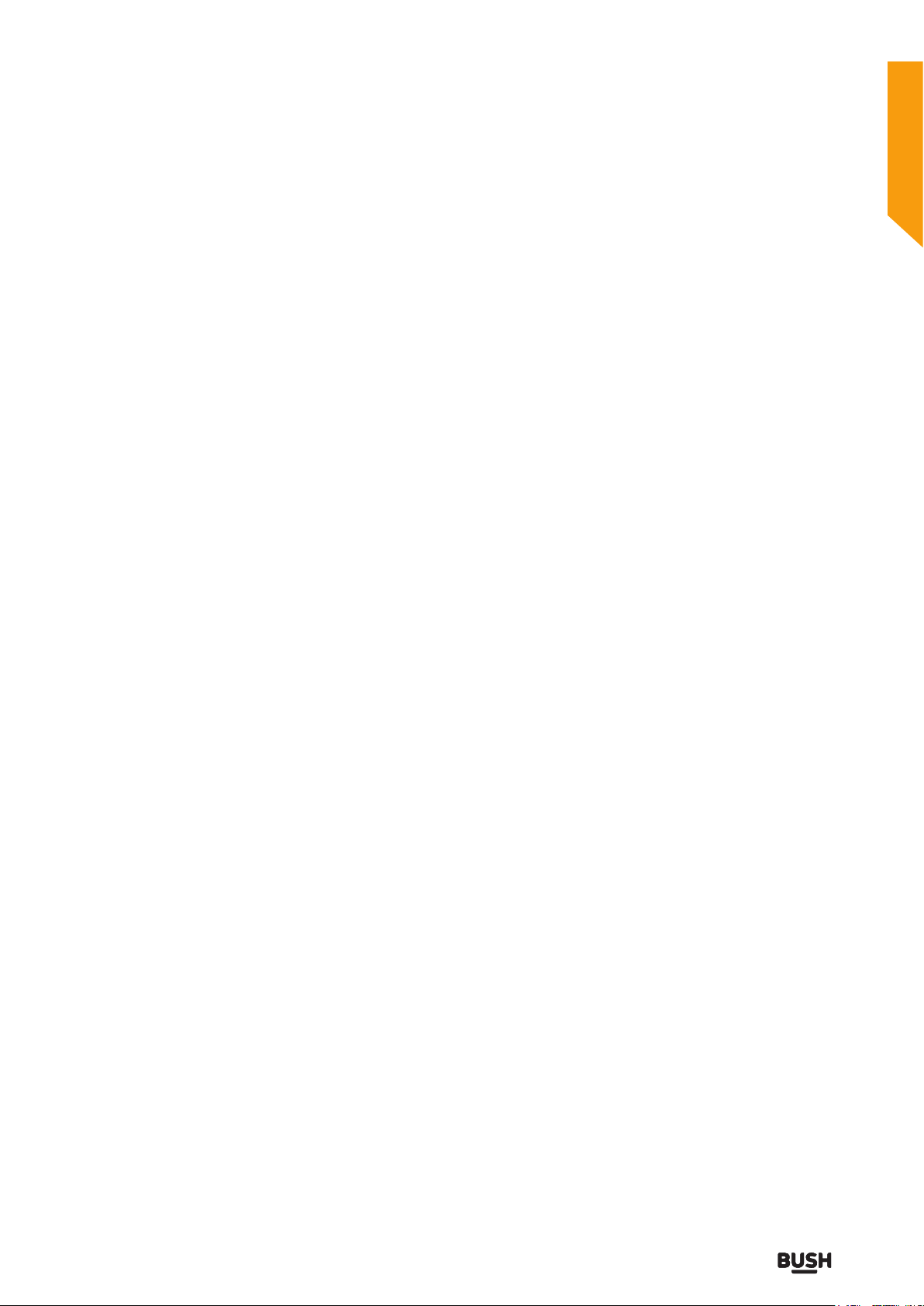
Contents
Safety information
1
Safety information
Getting Started
2
TV Features
Accessories included
Installing/Removing the Base Stand
Viewing remote control - TV
TV - Control buttons (Bottom side)
Aerial connection
Power connection
Remote control - Inserting batteries
Switching the TV On and Off
Operation using TV control buttons
To Program Your SKY Remote For Your TV
Connections
3
Connections
First time setup
How to use your TV
4
Selecting Input Source
Using The Electronic Programme Guide(EPG)
Viewing Teletext
Using The Time Shift Function
Recording DTV Programmes
Watching Recorded Programmes
12
12
13
14
17
17
17
18
18
19
19
22
23
26
26
28
29
30
31
TV systems management
5
6
Picture Menu
Sound Menu
Channel Menu
Lock Menu
Time Menu
Network Menu
Settings Menu
Entertainment Features
6
Using The Usb Features
Viewing Movies
Listening to Music
Viewing Photos
Viewing Files
Other information
7
Specifications
Digital reception 58
Plug replacement - UK and Ireland only
Energy label
Product Support
8
Trouble shooting
Supported file formats
Disposal information
Help and assistance 64
Disposal 65
Guarantee 66
36
37
38
42
43
45
45
50
51
52
53
54
58
59
59
62
63
63
or online at www.argos-support.co.uk If you still require further assistance, call one of our experts on 0345 604 0105
3
Page 4
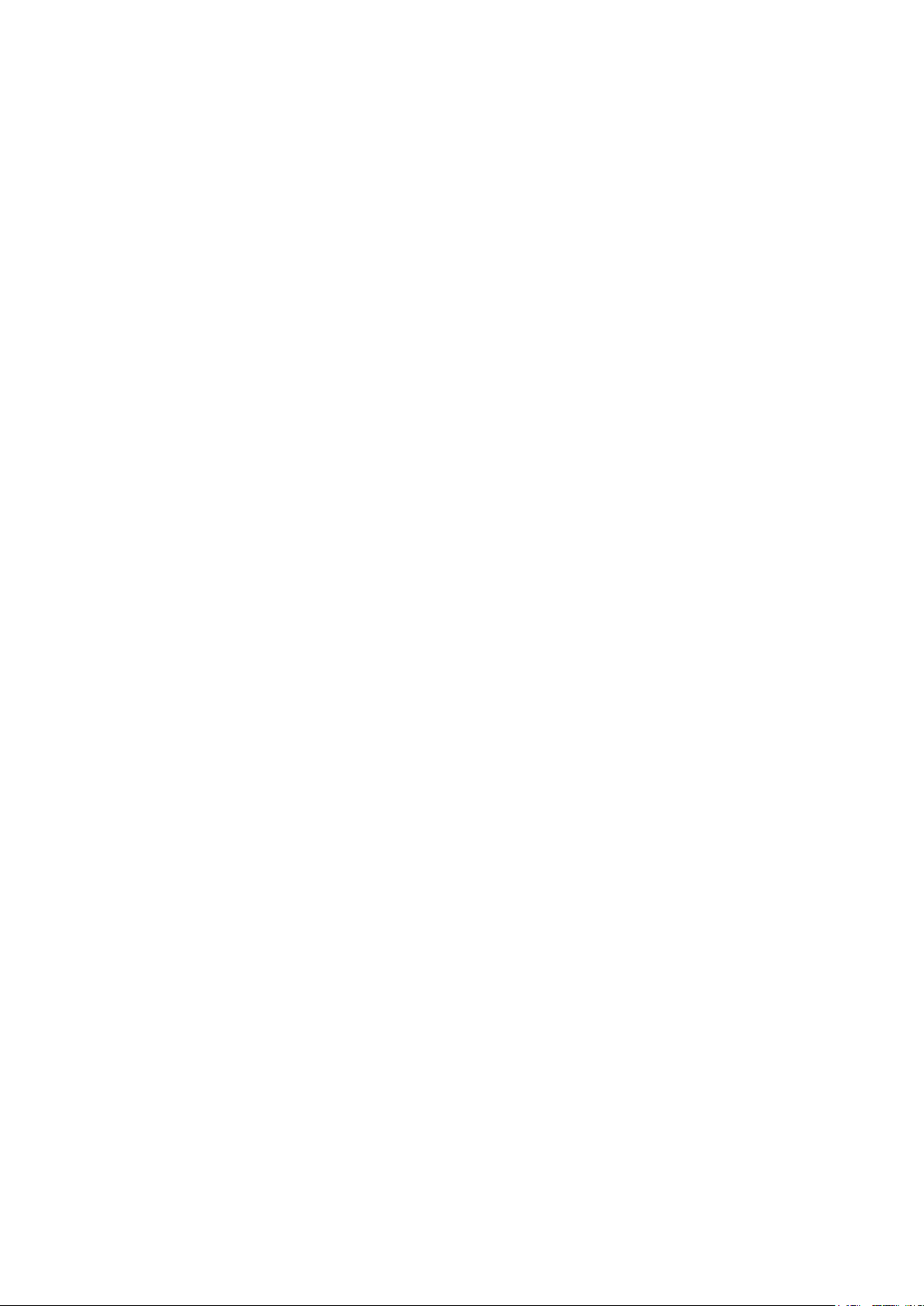
Page 5
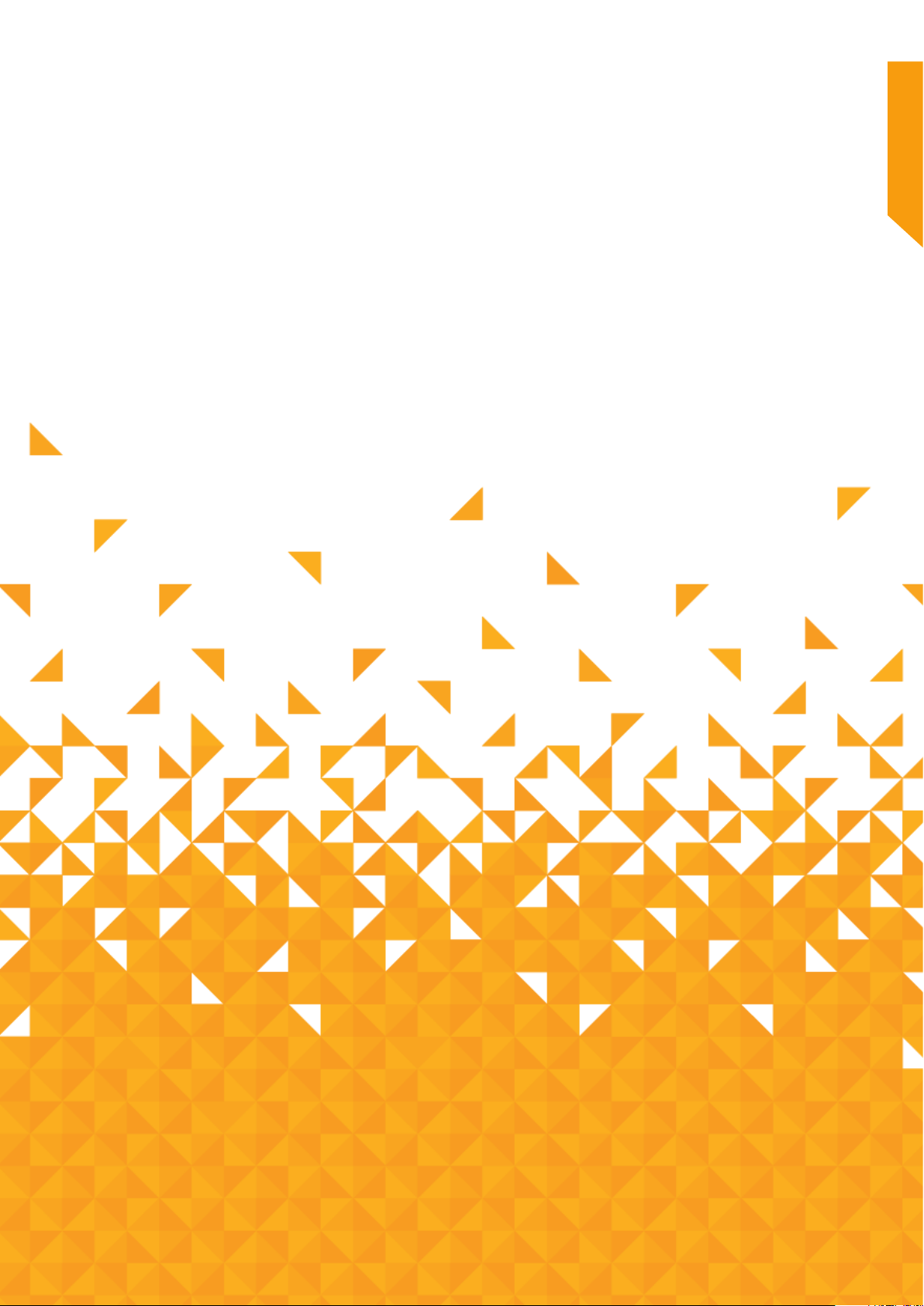
Safety information 1
5
Page 6
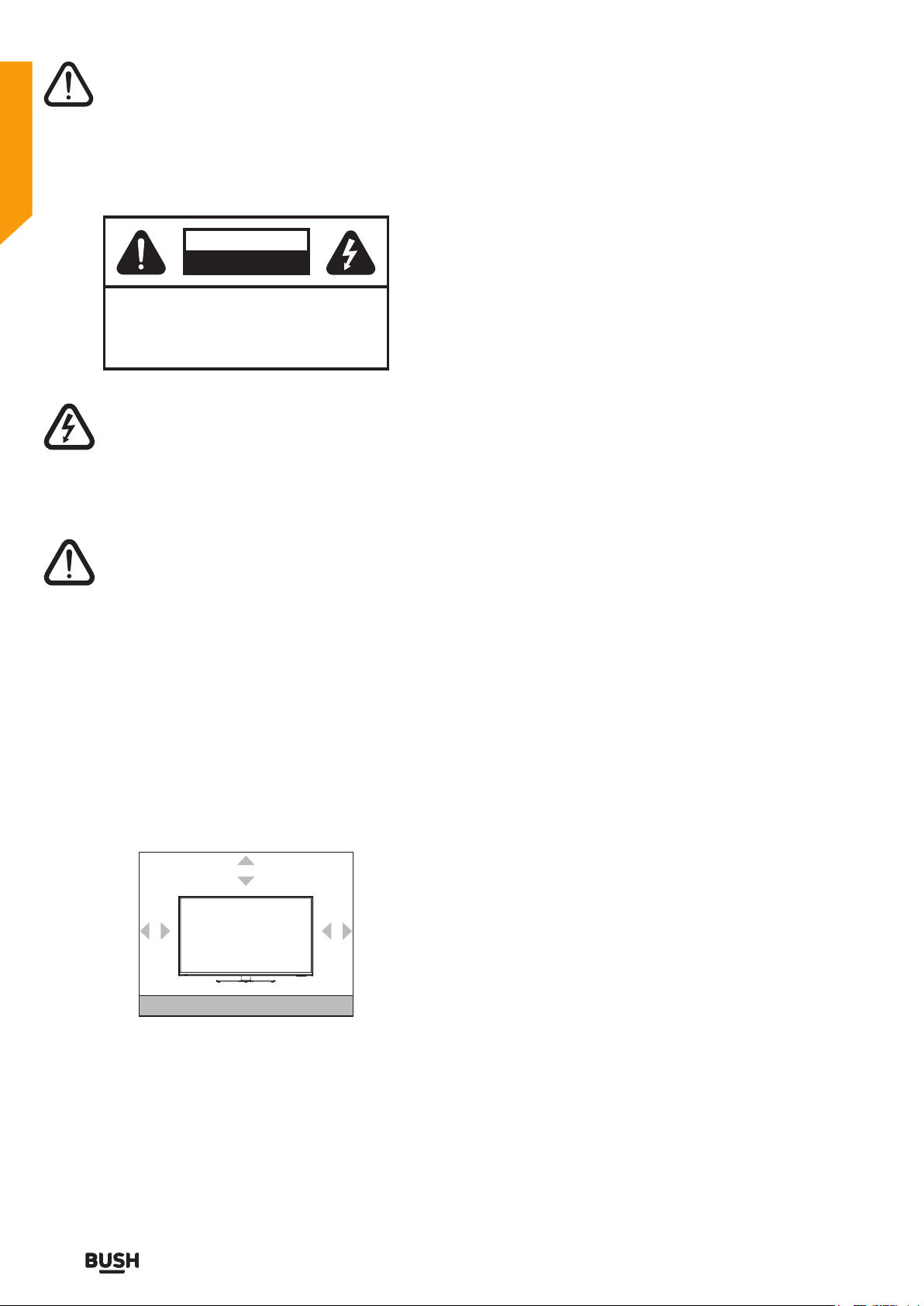
Safety information
Important - Please read these instructions fully before
installing or operating
CAUTION
RISK OF ELECTRIC SHOCK
DO NOT OPEN
CAUTION:
The lightning flash with arrowhead symbol, within
an equilateral triangle, is intended to alert the user
to the presence of uninsulated “dangerous
voltage” within the product’s enclosure that may
be of sufficient magnitude to constitute a risk of
electric shock of persons.
The exclamation point within an equilateral
triangle is intended to alert the user to the
presence of important operating and
maintenance (servicing) instructions in the
literature accompanying the appliance.
TO REDUCE THE RISK OF ELECTRIC SHOCK,
DO NOT REMOVE COVER (OR BACK).
NO USER-SERVICEABLE PARTS INSIDE.
REFER SERVICING TO QUALIFIED SERVICE
PERSONNEL.
Power cord and plug
• The power cord plug should be easily accessible. In
• Do not place the TV, furniture, etc. on the power cord
• Handle the power cord by the plug, do not unplug the
• Never touch the power cord/plug with wet hands as
• Never make a knot in the power cord or tie it with other
• Power cords should be placed in such away that they
• A damaged power cord/plug can cause fire or give you
case of storms and lightning, when going on holiday,
or when the TV is not used for a long period of time
disconnect the power cord from the mains power
socket.
or pinch the cord.
TV by pulling the power cord.
this could cause a short circuit or electric shock.
cords.
are not likely to be stepped on or driven over.
an electric shock. When damaged it must be replaced,
this should only be done by qualified personnel.
Power source
• The TV should be operated only from a 100-240V AC,
50 Hz outlet.
• Warning: Do not leave your TV in standby or operating
mode when you leave your house.
Positioning the TV
• For ventilation, please leave a clear space of at least
10cm all around the TV.
10cm
10cm
10cm
• Do not block the ventilation openings.
• Do not place the TV on sloping or unstable surfaces,
the TV may tip over.
• To prevent damage to the TV, do not place any objects
on top of the TV.
• Only use the TV in moderate climates.
If you require any technical guidance or find that your product is not operating as intended, a simple solution can often be found in the Troubleshooting section of these instructions,
Avoid from dripping or splashing
• Do not use this TV in a humid or damp place (avoid
bathrooms, the sink in the kitchen, and near the
washing machine).
• Do not expose this TV to rain or water, as this may be
dangerous.
• Do not place objects filled with liquids, such as
flower vases, on top of the TV. Avoid from dripping or
splashing.
• If any solid object or liquid falls into the cabinet, unplug
the TV and have it checked by qualified personnel
before operating it any further.
Ventilation
• The slots and openings on the TV set are intended for
ventilation and to ensure reliable operation.
• To prevent overheating, these openings must not be
blocked or covered in anyway.
Heat sources and Flames
• Do not expose the TV to direct sunlight or other heat
sources.
• The TV should not be placed near to open flames and
sources of intense heat such as an electric heater.
• Ensure that no open flame sources, such as lighted
candles, are placed on top of the TV.
6
Safety information
Page 7
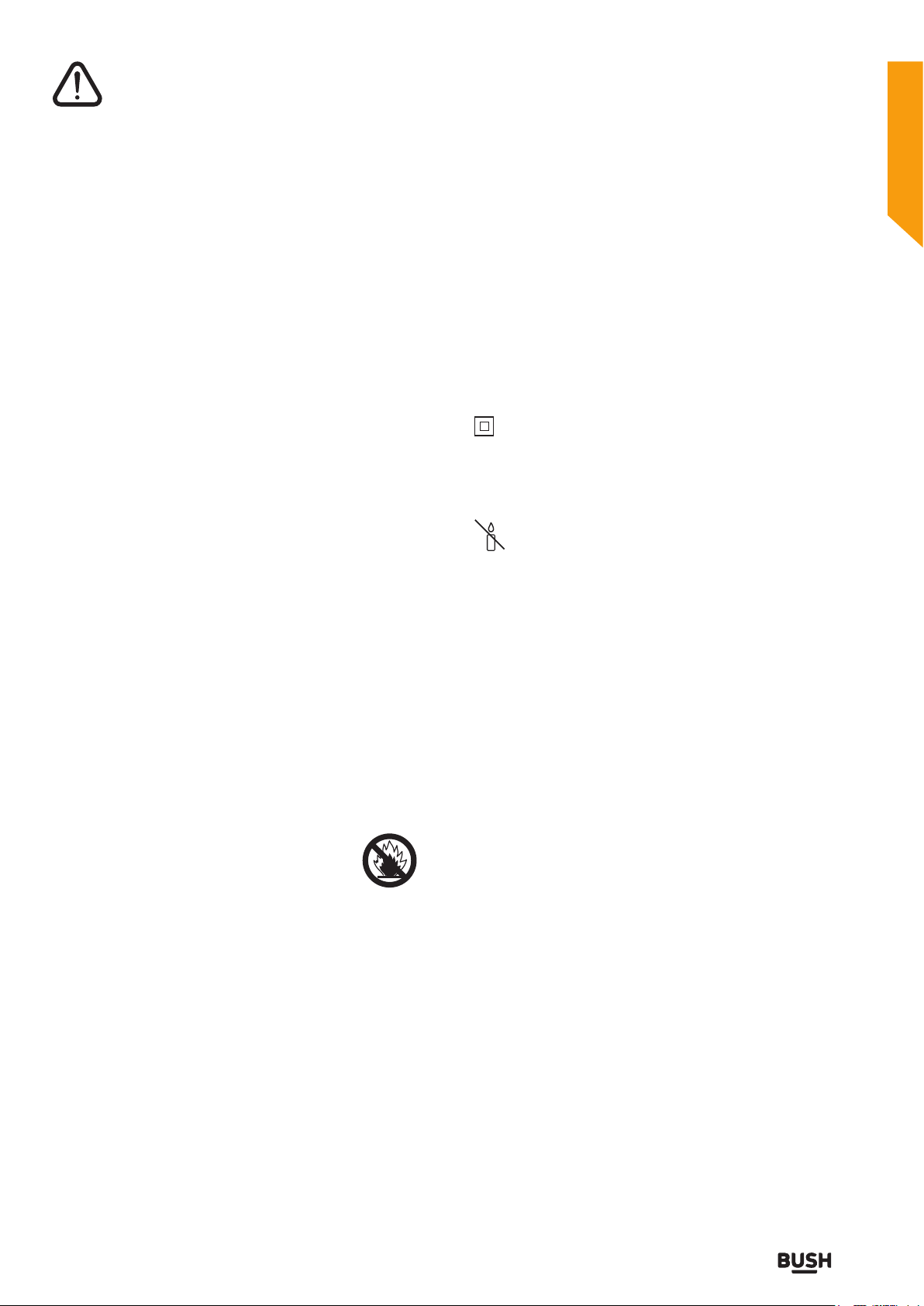
Safety information
Important - Please read these instructions fully before
installing or operating
Headphone volume
Excessive sound pressure from earphones and headphones
can cause hearing loss, please take care.
Wall mounting (optional)
To prevent injury, this TV must be securely attached to the
wall in accordance with the installation instructions (if the
option is available).
LED Screen
• The LED screen is a very high technology product
with about a million thin film transistors, giving you
fine picture details. Occasionally, a few non-active
pixels may appear on the screen as a fixed blue, green
or red point. Please note that this does not affect the
performance of your product.
• Take care not to scratch the screen with fingernails or
other hard objects
.
Servicing
• Warning: Risk of exposure to radiation from class 1/
• Warning: Risk of electric shock, do not attempt to
appliance. It has been designed in such a way that it
does not require a safety connection to electrical earth.
keep candles or other open flames away
from this product at all times.
class 3b visible and invisible laser beams. Do not open
the TV and stare directly into beam.
repair, service or modify this TV yourself. Contact the
manufacturer, their approved service agent or the
Customer Helpline: 0345 604 0105 .
This equipment is a Class II or double insulated electrical
Warning: To prevent the spread of fire,
Cleaning
• Before cleaning, unplug the TV from the wall socket.
• Do not use liquid or aerosol cleaners. Only use a soft,
dry cloth.
Batteries
• Warning: Incorrect installation of batteries may cause
battery leakage and corrosion, resulting in damage to
the remote control.
• Do not mix old and new batteries, or
batteries of different types.
• Do not dispose of batteries in a fire.
• Do not dispose of batteries with normal household
waste, take to a local recycling centre.
Replacement parts
When replacement parts are required, make sure that
the service technician has used replacement parts,
which are specified by the manufacturer or have the
same specifications as the original one. Unauthorised
substitutions may result in fire, electrical shock or other
hazards.
WARNING:The batteries (battery pack or batteries installed)
shall not be exposed to excessive heat such as sunshine,
fire or the like.
WARNING:The mains plug is used as disconnect device,
the disconnect device shall remain readily operable.
We hereby declares that this 55’’FHD ready LED TV combi
6267689 is in compliance with the essential requirements
and other relevant provisions of Directive 2014/53/EU.
or online at www.argos-support.co.uk If you still require further assistance, call one of our experts on 0345 604 0105.
Safety information
7
Page 8
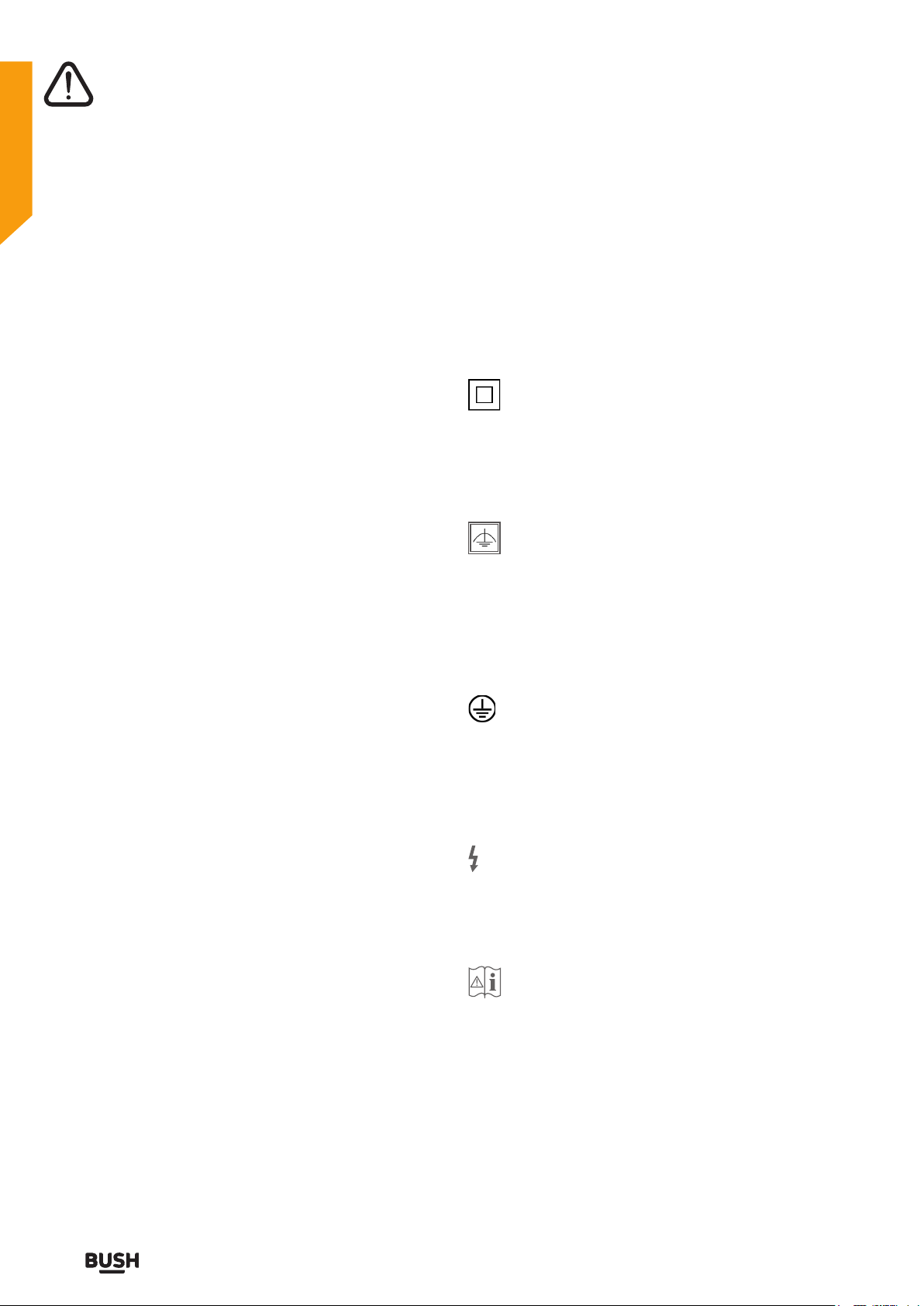
Safety information
Important - Please read these instructions fully before
installing or operating
WARNING
Never place a television set in an unstable location. A
television set may fall, causing serious personal injury or
death. Many injuries, particularly to children, can be avoided
by taking simple precautions such as:
-Using cabinets or stands recommended by the
manufacturer of the television set.
-Only using furniture that can safely support the television
set.
-Ensuring the television set is not overhanging the edge of
the supporting furniture.
-Not placing the television set on tall furniture(for example,
cupboards or bookcases) without anchoring both the
furniture and the television set to a suitable support.
-Not placing the television set on cloth or other materials
that may be located between the television set and
supporting furniture.
-Educating children about the dangers of climbing on
furniture to reach the television set or its controls.If your
existing television set is being retained and relocated, the
same considerations as above should be applied.
Markings on the Product
The following symbols are used on the product as a marker
for restrictions and precautions and safety instructions. Each
explanation shall be considered where the product bears
related marking only.
require a safety connection to electrical
earth.
a way that it does not require a safety
connection to electrical earth, the earth
connection is used for functional purposes.
terminal is intended for connection of the
Class II Equipment: This appliance is
designed in such a way that it does not
Class II Equipment With Functional
Earthing: This appliance is designed in such
Protective Earth Connection: The marked
- minimum 10cm distances around the apparatus for
sufficient ventilation;
- the ventilation should not be impeded by covering the
ventilation openings with items, such as newspapers, table-
cloths, curtains, etc.;
- no naked flame sources, such as lighted candles, should
be placed on the apparatus;
- attention should be drawn to the environmental aspects
of battery disposal.
protective earthing conductor associated
with the supply wiring.
Hazardous Live Terminal: The marked
terminal(s) is/are hazardous live under normal
operating conditions.
Caution, See Operating Instructions: The
marked area(s) contain(s) user replaceable
coin or button cell batteries.
If you require any technical guidance or find that your product is not operating as intended, a simple solution can often be found in the Troubleshooting section of these instructions,
8
Safety information
Page 9
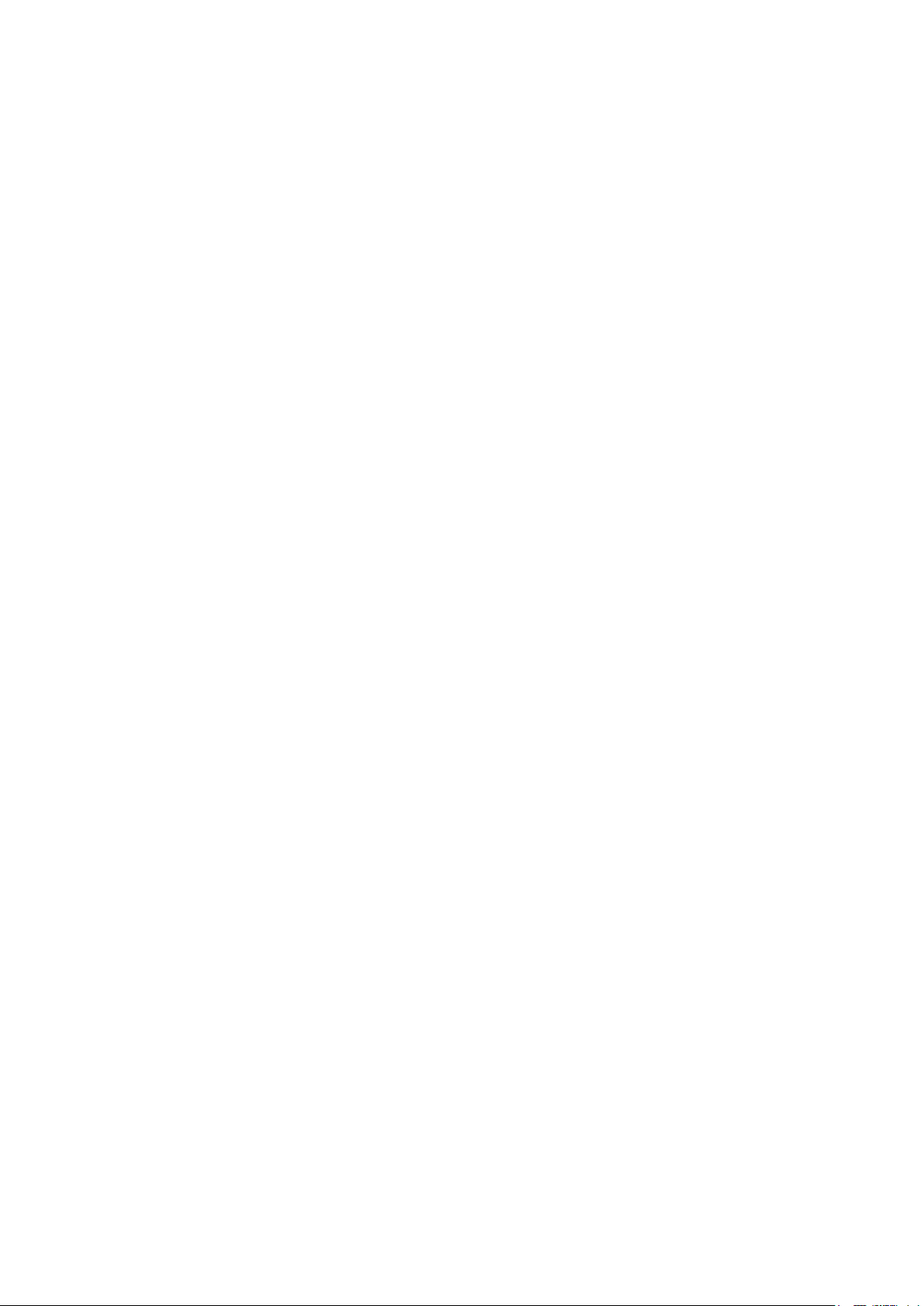
Page 10
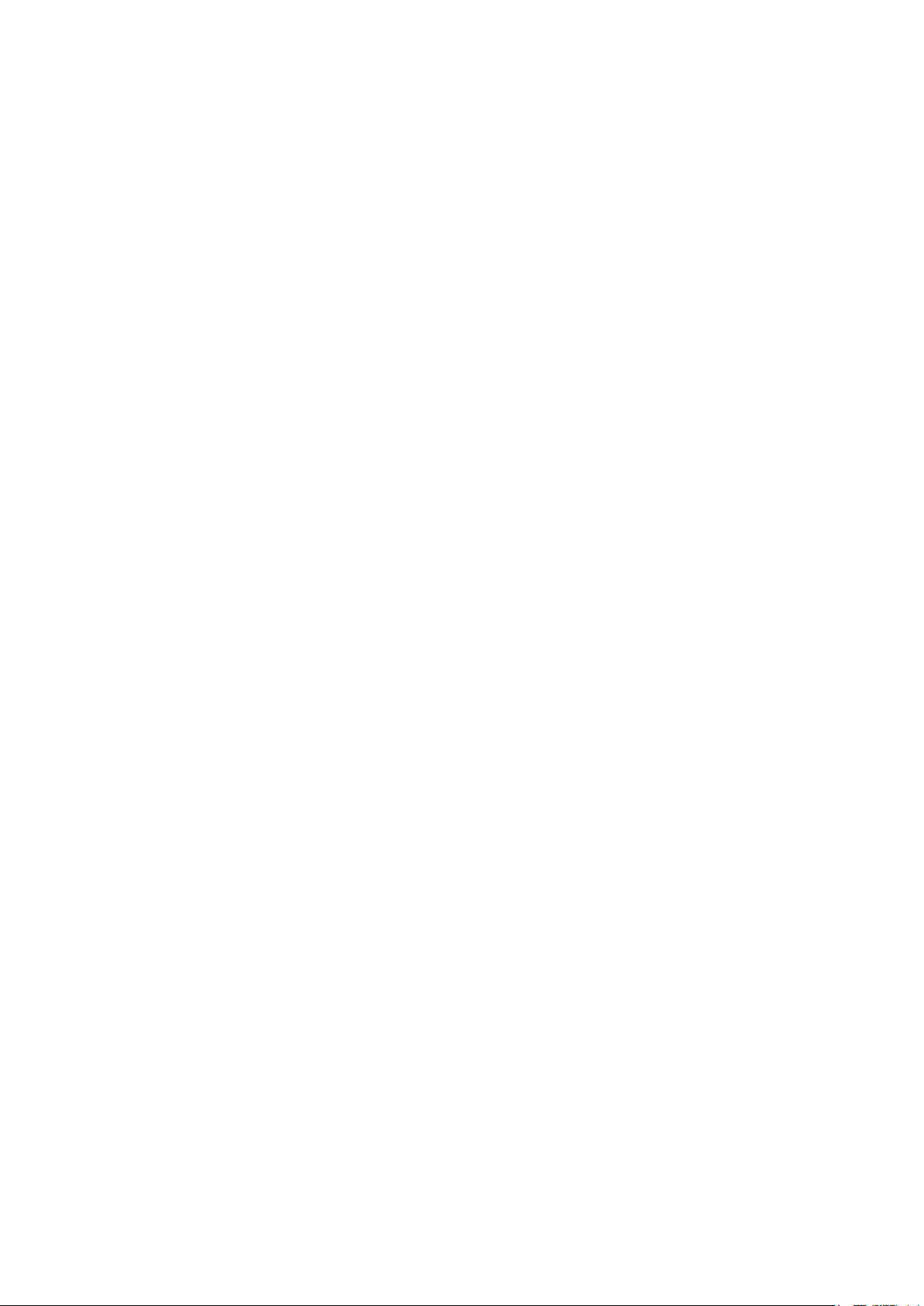
Page 11
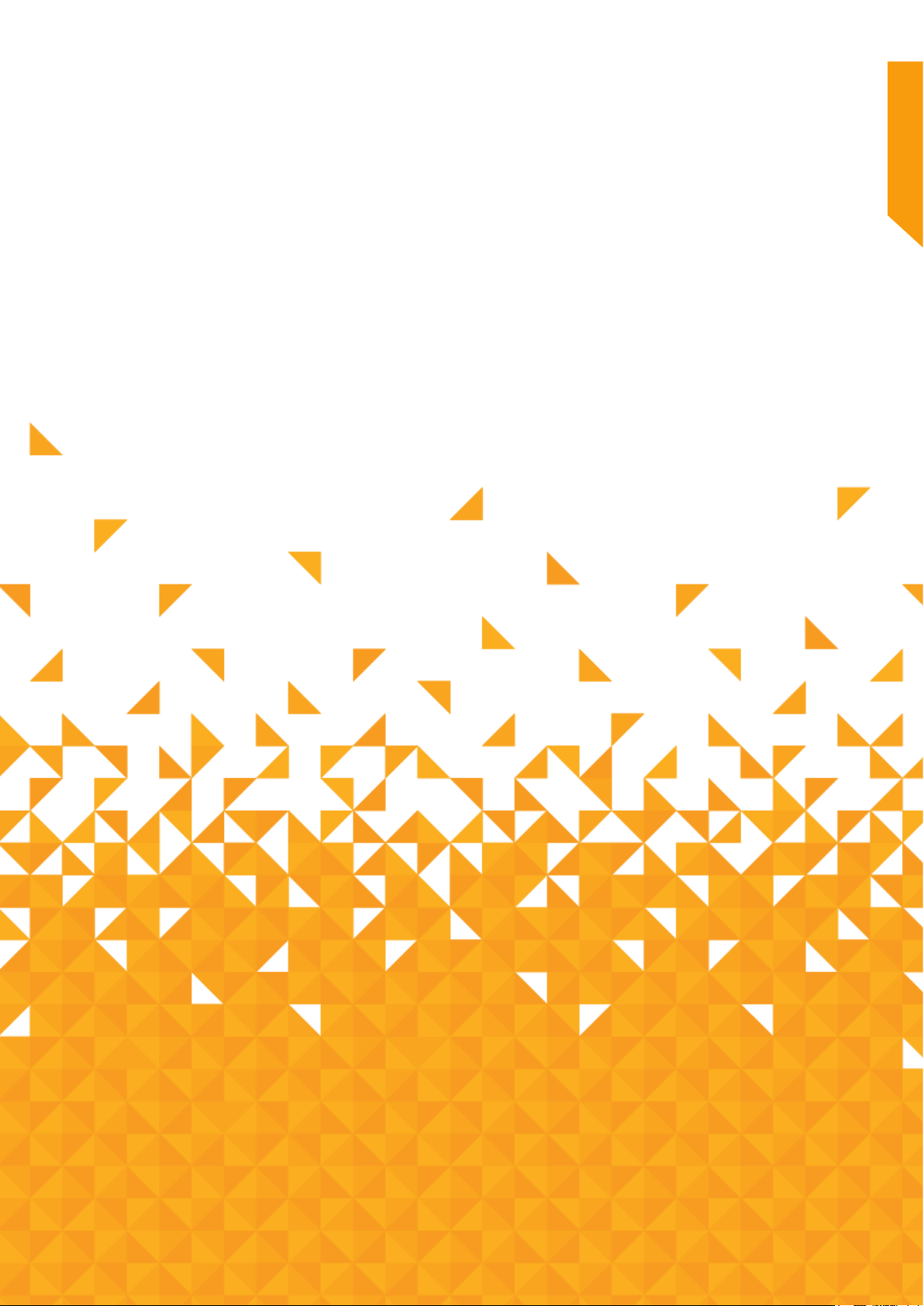
Getting Started 2
11
Page 12
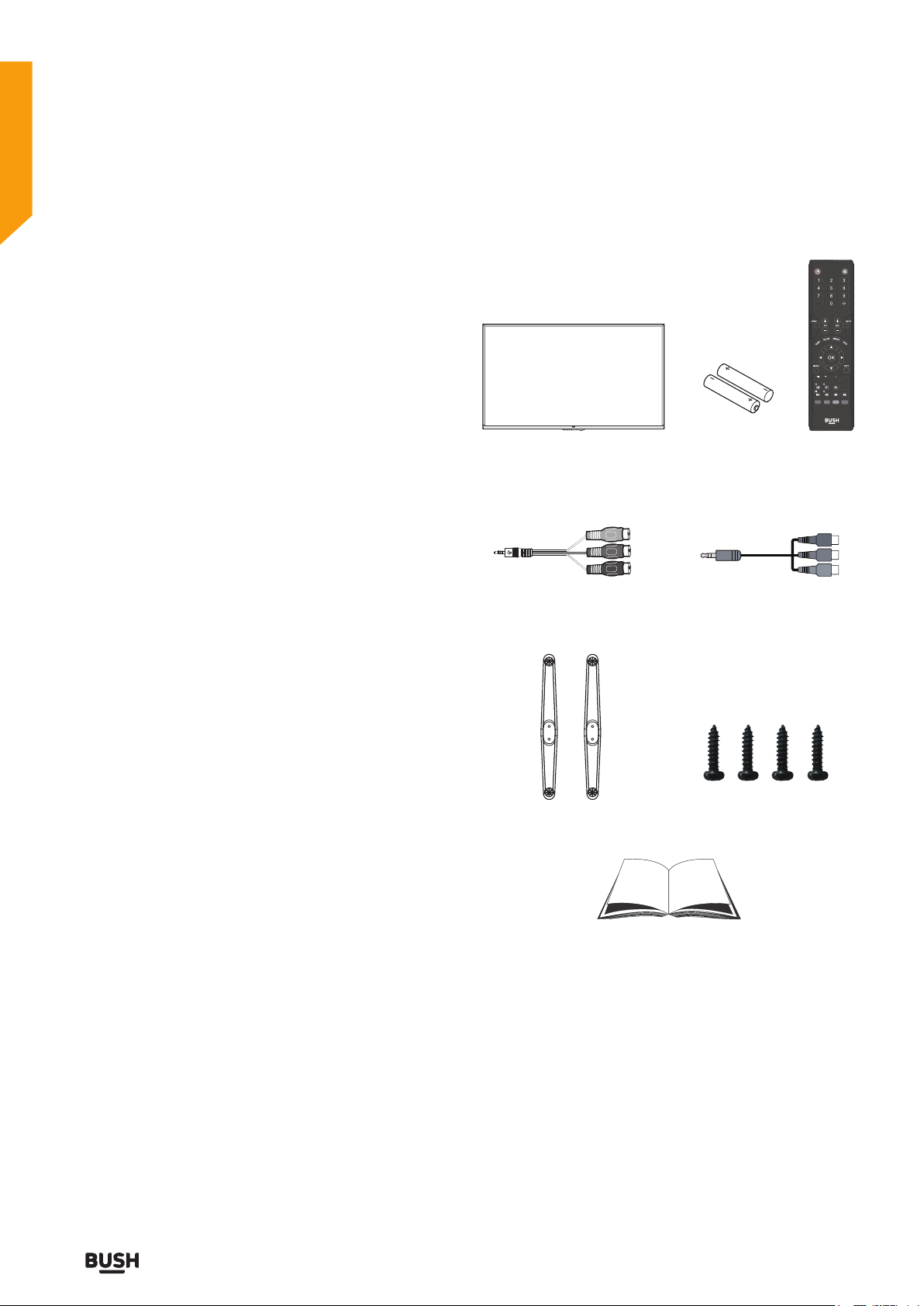
Getting Started
You’ll be up and running in no time
TV - Features
• Remote controlled colour LED TV.
• Fully integrated digital TV (DVB-T).
• HDMI connectors for digital video and audio. This
connection is also designed to accept high definition
signals.
• USB input.
• 100 programmes from VHF, UHF (analogue).
• 400 programmes for digital mode (DTV).
• OSD menu system.
• Scart socket for external devices (such as video, video
games, audio set, etc.).
• Stereo sound system.
• Teletext, fastext, TOP text.
• Headphone connection.
• Automatic programming system.
• Forward or backward manual tuning.
• Sleep timer.
• Child lock.
• AVL (Automatic Volume Limiting).
• PLL (Frequency Search).
• PC input.
• Plug & Play for Windows 98, ME, 2000, XP, Vista.
Accessories included
CH.LIST
P.MODE S.MODE
CH
MENUSOURCE
VOL
TV Remote Control
Batteries: 2 x AAA
MINI YPBPR Cable MINI AV Cable
TV.RD
LANG
TIMESHIFT
/FAV
/CANCEL
/TTX
SUBTITLE
SIZE
X
/HOLD
INDEX
SUBPAGE
/REVEAL
Stand Base Screws (4PCS)
Instruction Book
If you require any technical guidance or find that your product is not operating as intended, a simple solution can often be found in the Troubleshooting section of these instructions,
12
Getting Started
Page 13
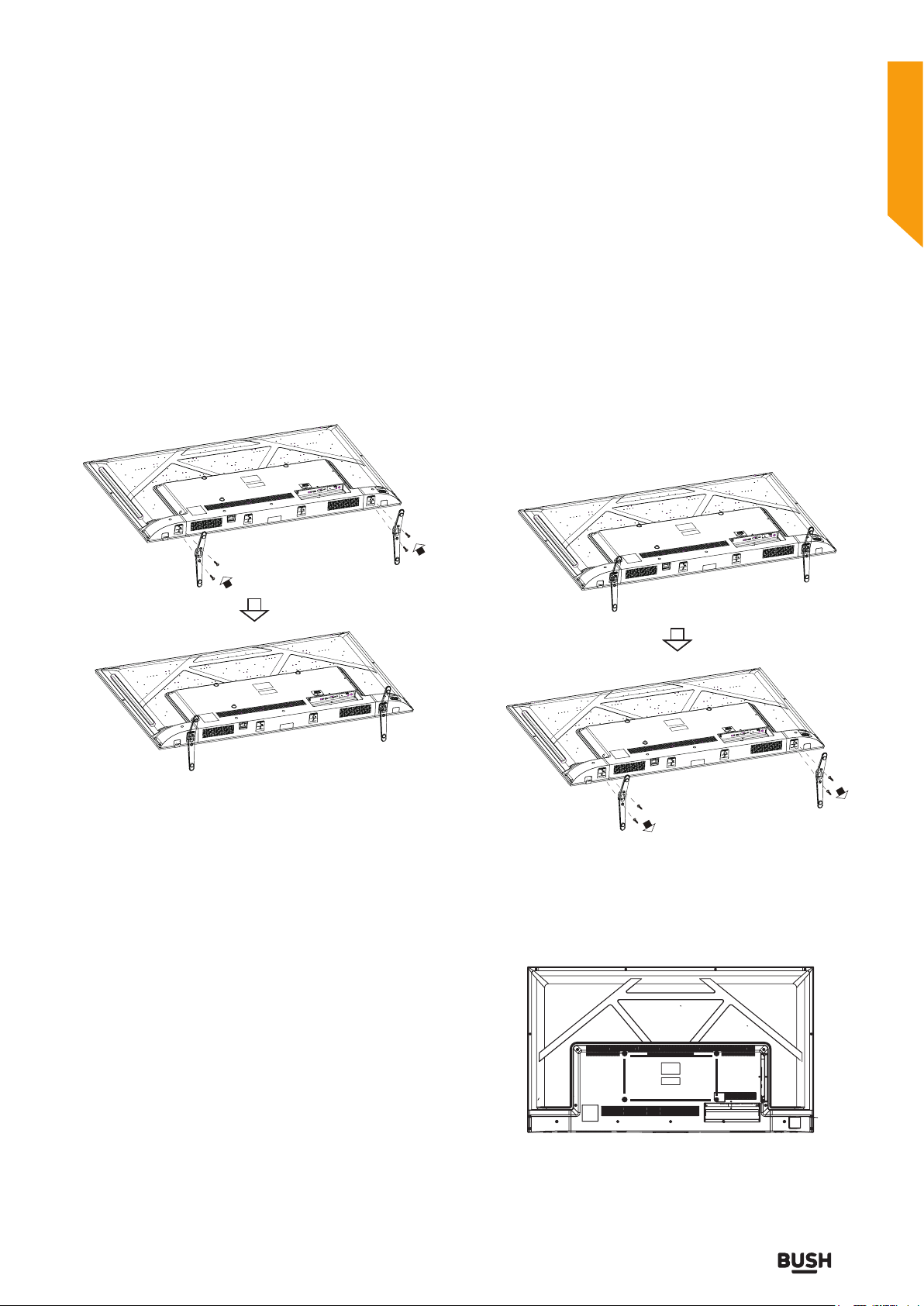
Getting Started
You’ll be up and running in no time
Installing / Removing the Base Stand
Base Stand Assembly Instruction
1. Place TV display side down, Whilst protecting the
screen, Locate at the bottom of the TV to assemble the
Stand Base (FEET) x 2
2. Fix the stand base to the TV with the 4PCS provided
screws.
WALL MOUNTING INSTALLATION GUIDELINES
This television can be wall mounted as follows:
1. Place the LED Television onto a solid surface.
Please place some soft material over the front of the
screen to protect it from any damage.
2. Remove the screws (4PCS) from the lower part of the
television, where the base joins to the TV, and take
away the stand (put the stand somewhere safe for
future use).
INSTALLATION NOTES
This TV can be connected to an AC 100-240 Volts, 50/60
Hz power supply. Never connect straight to a DC power
supply.
Locate the TV in a room where light does not strike the
screen directly. Total darkness or a reflection on the
screen can cause eyestrain. Soft and indirect lighting is
recommended for comfortable viewing.
Allow enough space between the TV and the wall to
permit ventilation.
Avoid excessively warm locations to prevent possible
damage to the cabinet or premature component failure.
Note:For safe use the wall-mounting bracket,please 4
aluminum screws(M6*12) for attaching the TV to wall.
or online at www.argos-support.co.uk If you still require further assistance, call one of our experts on 0345 604 0105.
3. Use the 4PCS provided screws to fix the TV onto a
wall mounting bracket (not included) via the four
VESA standard holes on the back of the television.
200mm
400mm
200 x 400mm VESA mount
Getting Started
13
Page 14
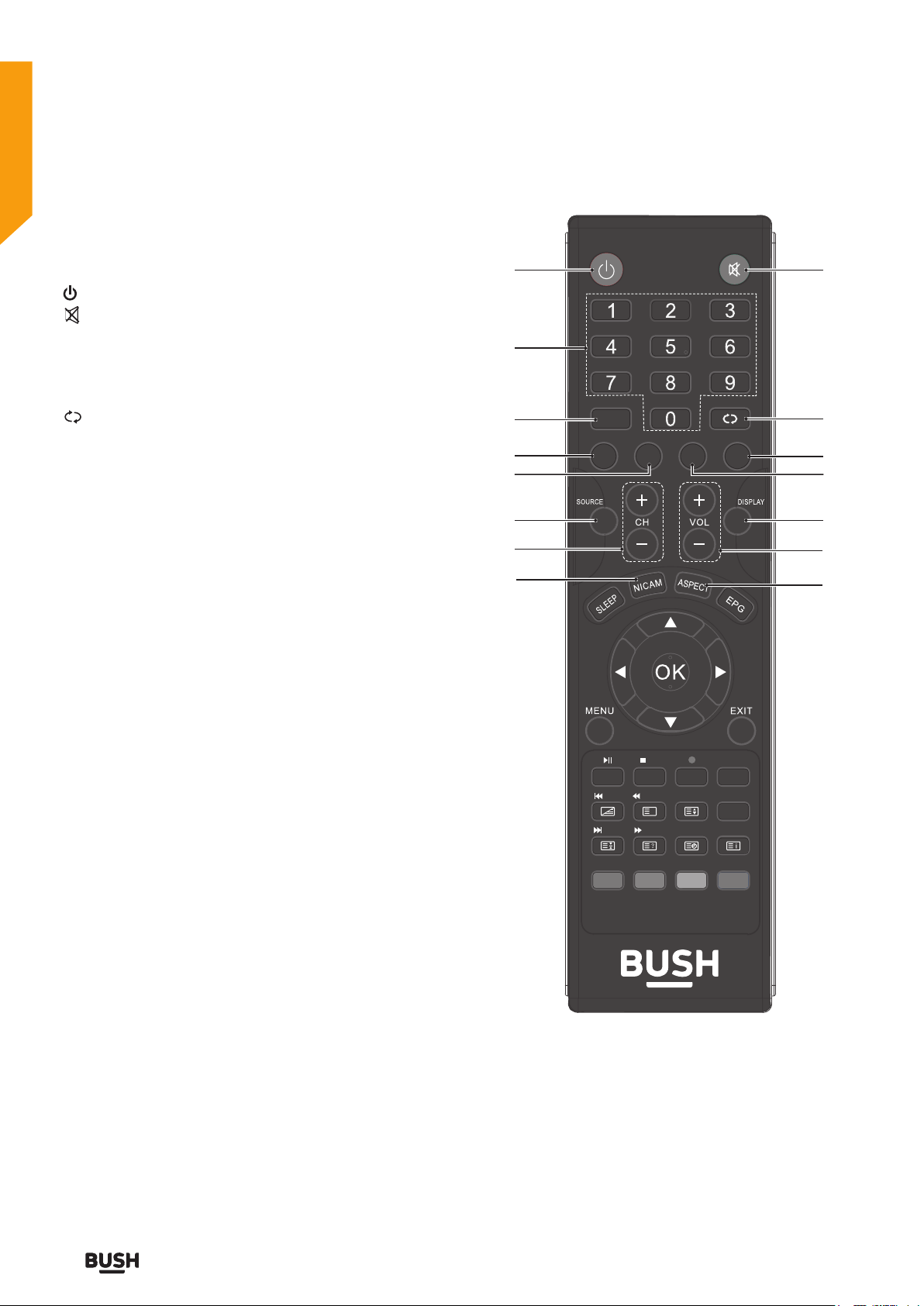
Getting Started
You’ll be up and running in no time
Viewing remote control - TV
1 . :Switches the TV between on and standby mode.
2 . MUTE:Mutes and restores your TV sound.
3 . 0-9 Number Button:Press to select a programme.
(ATV / DTV mode)
4. CH.LIST:Display channel list. (ATV / DTV mode)
5. :Return to the previous viewing channel.
(ATV / DTV mode)
6. P.MODE:Select picture mode: Dynamic / Standard /
Movie / Personal.
7. S.MODE:Select sound mode: Standard / Music / Movie /
Sports / Personal .
8. TV.RD:Select TV program or Radio program.
(DTV mode).
9. LANG:Select DTV audio language. (DTV mode)
10. SOURCE:Select among the different input signal
sources: Digital TV/Analogue TV/Composite/AV/
SCART/Component/Ypbpr/HDMI 1/HDMI 2/HDMI 3/
PC.
11. DISPLAY:Display the present screen information
such as the current channel and the input source.
12. CH+/-:Select a channel.
13. VOL+/- :Adjust the volume.
14. NICAM:Switch between different audio channels
(only applicable when the TV programme has this
feature).
15. ASPECT: Select from the following mode settings:
16:9 / Zoom1 / Zoom2 / Auto / 4:3.
21
3
CH.LIST
4
6
P.MODE S.MODE
TV.RD
LANG
7
5
9
8
10 11
12 13
14
/TTX
/HOLD
/FAV
/CANCEL
X
/REVEAL
SIZE
SUBPAGE
TIMESHIFT
SUBTITLE
INDEX
15
14
If you require any technical guidance or find that your product is not operating as intended, a simple solution can often be found in the Troubleshooting section of these instructions,
Getting Started
Page 15

Getting Started
You’ll be up and running in no time
Viewing remote control - TV
16. SLEEP:Set the TV sleep timer.
17. EPG:Display the EPG (Electronic Program Guide).
(DTV mode)
18. : Allows you to navigate the OSD menus and
adjust the system settings to your preference.
OK:Confirm the selection in the OSD menus.
Display a list of channels saved in the TV tuner
memory.
19. MENU:Display the OSD (On Screen Display) menu.
20. EXIT:Exit the OSD (On Screen Display) menu.
21. :Press once to stop. (USB mode)
FAV: Display the Favourite Channel list.
( ATV / DTV mode)
22. :Record the current programme. (DTV mode)
23. : To start the timeshift playback. (DTV mode)
To start playback or pause. (USB mode)
24. TIMESHIFT:Start the time-shift function. (DTV mode)
25. TTX:Turn on and o the Teletext function.
(ATV / DTV mode)
: To skip to the beginning of the previous chapter /
track / photo. (USB mode)
26. SUBTITLE:Display the subtitle which is broadcast with
the program. (DTV mode)
16
18
19
21
23
25
CH.LIST
P.MODE S.MODE
/FAV
/TTX
/CANCEL
X
/REVEAL
/HOLD
TV.RD
SIZE
SUBPAGE
LANG
TIMESHIFT
SUBTITLE
INDEX
17
20
22
24
26
or online at www.argos-support.co.uk If you still require further assistance, call one of our experts on 0345 604 0105.
Getting Started
15
Page 16
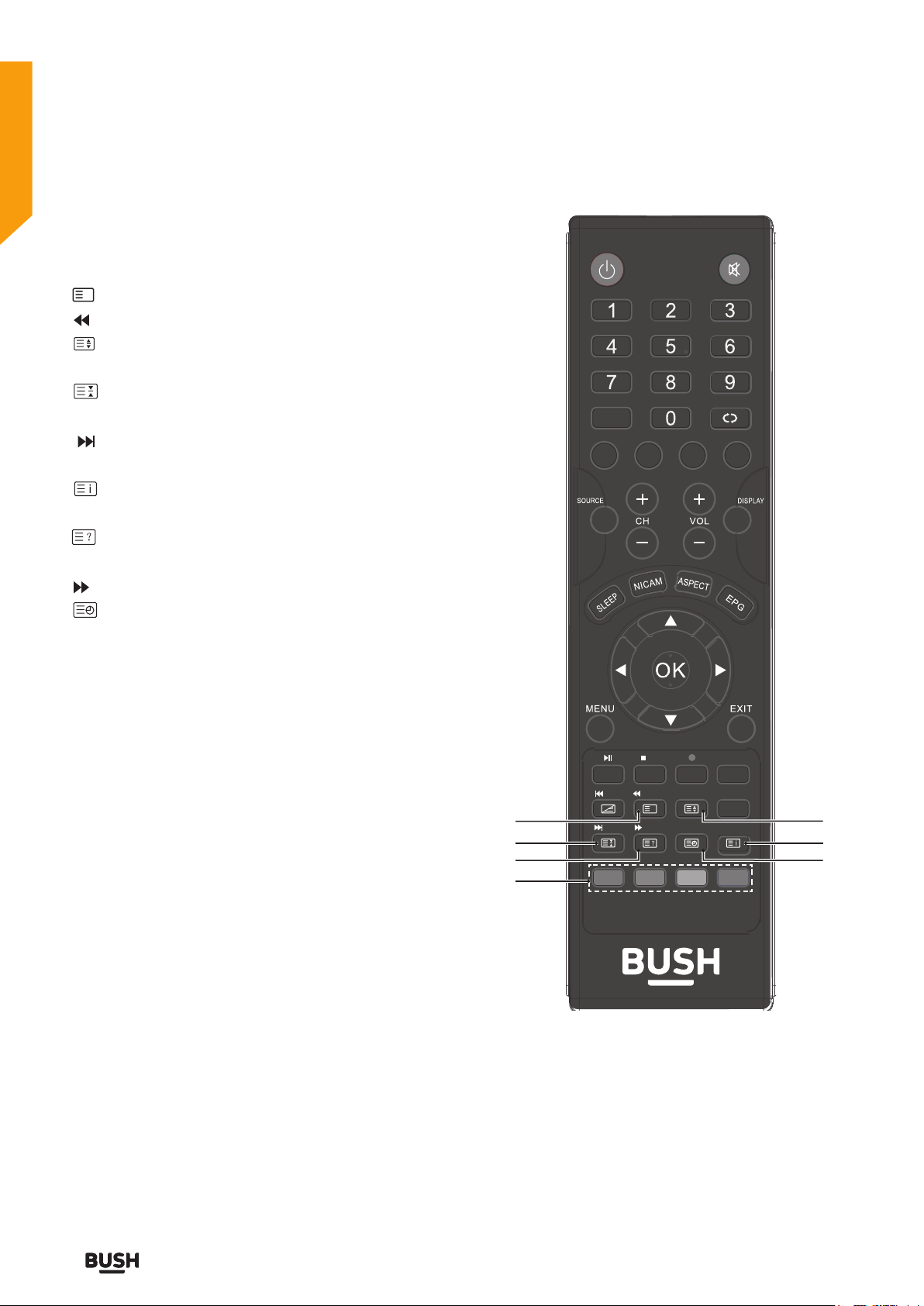
Getting Started
You’ll be up and running in no time
Viewing remote control - TV
27 . X CANCEL:To exit the teletext mode. (ATV mode)
:To reverse playback rapidly. (USB mode)
28 . SIZE:To enlarge the picture on the TV in teletext.
(ATV mode)
29. HOLD:Freezes a multi-page passage on screen in
teletext. (ATV / DTV mode)
:To skip to the beginning of the next chapter / track
/ photo. (USB mode)
30. INDEX:To select the page number of the index
from teletext. (ATV / DTV mode)
31. REVEAL:Reveals hidden information such as the
answer to a quiz in teletext. (ATV mode).
:To advance playback rapidly. (USB mode)
32. SUBPAGE:Displays the subpage on the teletext
screen. (ATV mode)
33. RED/GREEN/YELLOW/BLUE:Press these buttons
directly to select corresponding function on the
screen.
CH.LIST
P.MODE S.MODE
TV.RD
LANG
SIZE
SUBPAGE
TIMESHIFT
SUBTITLE
INDEX
28
27
/TTX
/HOLD
/FAV
/CANCEL
X
/REVEAL
29 30
31
32
33
16
If you require any technical guidance or find that your product is not operating as intended, a simple solution can often be found in the Troubleshooting section of these instructions,
Getting Started
Page 17
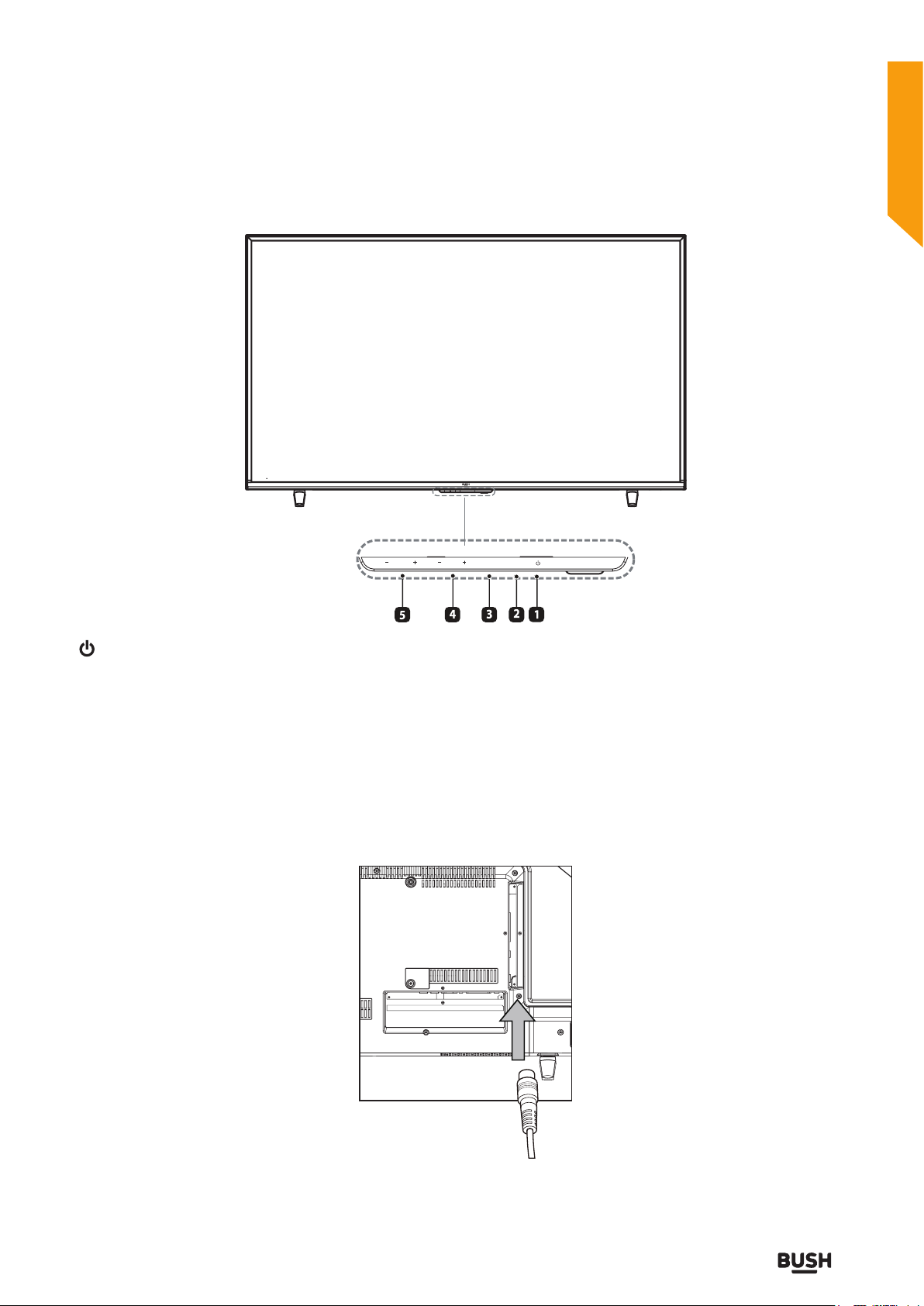
Getting Started
You’ll be up and running in no time
TV - Control buttons (Bottom side)
CH
MENU SOURCE
VOL
CH
MENU SOURCE
4. CH +/- button
Press to select a channel.
1. ( )button
Switch the TV between On / Standby mode.
VOL
2. SOURCE button
Press to select among different input signal sources.
5. VOL +/- button
Press to adjust the volume.
3. MENU button
Display the OSD (on screen display) menu.
Aerial connection
Connect the “aerial” or “cable TV” plug to AERIAL INPUT (ANT.) socket located on the back of the TV .
Power connection
Please note: After unpacking, allow the TV to reach ambient room temperature before connecting the TV to the mains
power socket. Connect the power cord plug to the mains power socket.
or online at www.argos-support.co.uk If you still require further assistance, call one of our experts on 0345 604 0105.
Getting Started
17
Page 18
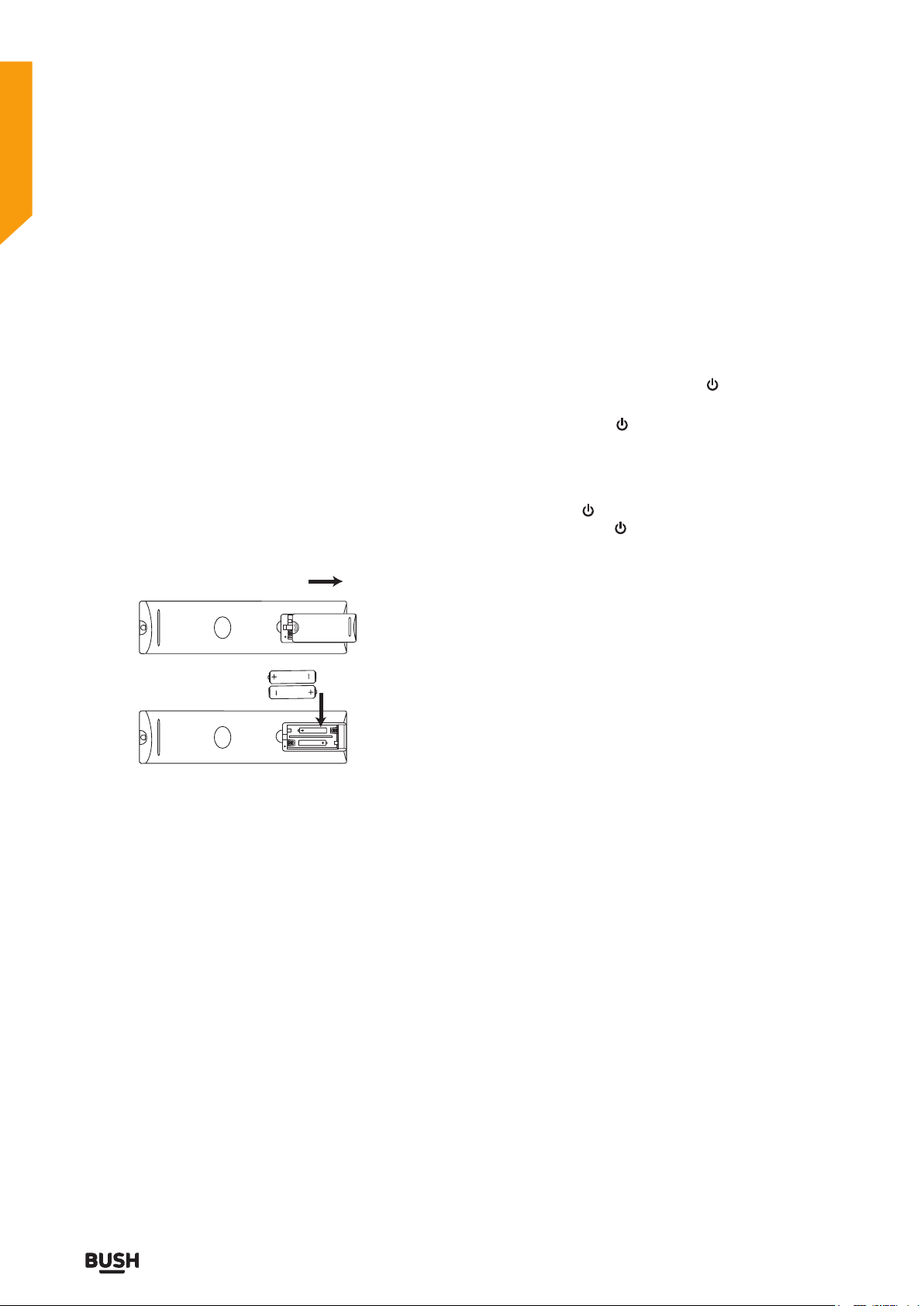
Getting Started
You’ll be up and running in no time
Remote control - Inserting batteries
Remove the battery cover on the back of the remote
control, gently push down and pull backwards at the
same time as shown.
Insert two AAA/R3 or equivalent type batteries. Ensure
the batteries are inserted the correct way and replace the
battery cover.
Note: When the remote control is not going to be used
for long periods of time, the batteries should be removed.
Otherwise the remote control may be damaged, caused
by battery leakage and corrosion.
AAA/R3 X2
Batteries
Switching the TV On and Off
Switching the TV On
With power cord plug connected to the mains power
socket and TV in ‘Standby’ mode.
To switch the TV on from standby mode, either:
a: The Remote control; Press the “ ” button.
b: The TV; Press the “ ” button at the
bottom of the TV.
Switching the TV Off
Either press the “ ” button on the remote
control or press the “ ” button at the bottom of the TV,
the TV will then switch to standby mode.
18
If you require any technical guidance or find that your product is not operating as intended, a simple solution can often be found in the Troubleshooting section of these instructions,
Getting Started
Page 19
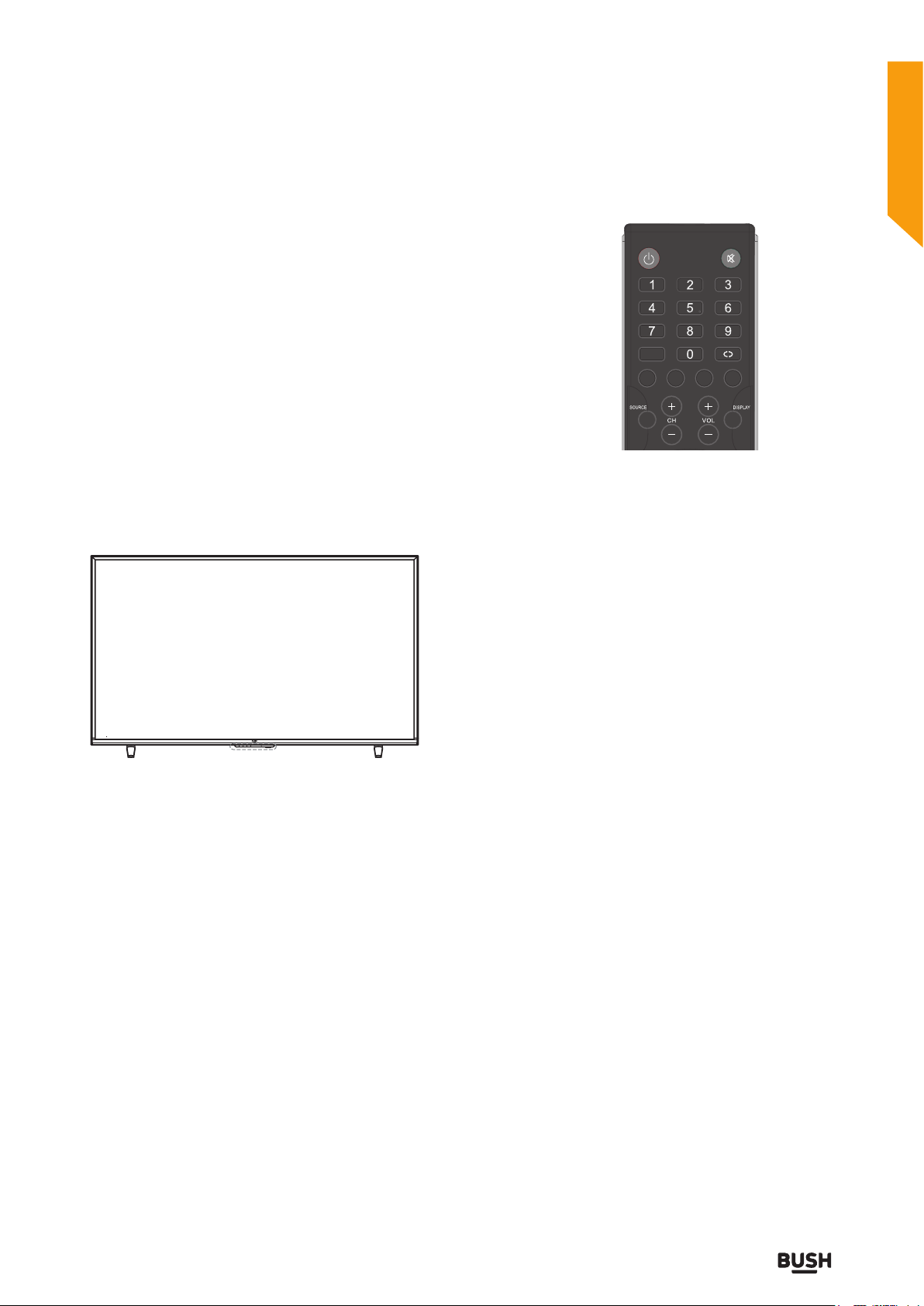
Getting Started
You’ll be up and running in no time
Operation using TV control buttons
The VOL+/VOL- buttons will function as volume up/
down as default. Even if you set other functions for these
buttons, the VOL+/VOL- buttons will return to volume
control after a short while.
Volume Setting
Press VOL+/VOL- buttons to increase or decrease
volume.
Channel Selection
Press CH+/CH- buttons to select the next or previous
channel.
CH.LIST
P.MODE S.MODE
TV.RD
LANG
To Program Your SKY Remote For Your
TV
CH
MENU SOURCE
VOL
The remote control is designed to control all the functions
of the model you selected.
Volume Setting
Press VOL+ button to increase the volume. Press VOL-
button to decrease the volume. A volume level scale (slider)
will be displayed on the screen.
Channel Selection
Press CH- button to select the previous channel.
Press CH+ button to select the next channel.
(Previous or Next Channel)
Set up your Sky Q remote to control your TV
To set up your Sky Q remote to control the volume, power
and input source on your new TV press Menu, select
Settings, then Setup, then Remote control. Select your Sky
Q remote and follow the on screen instructions.
1.Make sure your SKY box is connected to your TV
2.Turn your TV and SKY box on
3.Press TV on your SKY remote control handset
4.Hold down SELECT and the RED button together for
about two seconds, until the red light on the SKY remote
blinks twice.
5.Key in 1177 on your SKY remote. The light on the SKY
remote should blink twice
6.Press the STANDBY button on your SKY remote control.
Your TV should now switch off.
7.Press SELECT again. The light on your SKY remote control
should now blink twice
You should now be able to control some basic functions
on your TV from your SKY remote control (e.g. volume up/
down, programme up/down).
*If this number does not work, please go to SKY website to
find the alternative number to operate the TV.
Channel Selection
(Direct Access)
Press number buttons on the remote control to select
programmes between 0 and 9. The TV will switch to the
selected channel.
or online at www.argos-support.co.uk If you still require further assistance, call one of our experts on 0345 604 0105.
Getting Started
19
Page 20
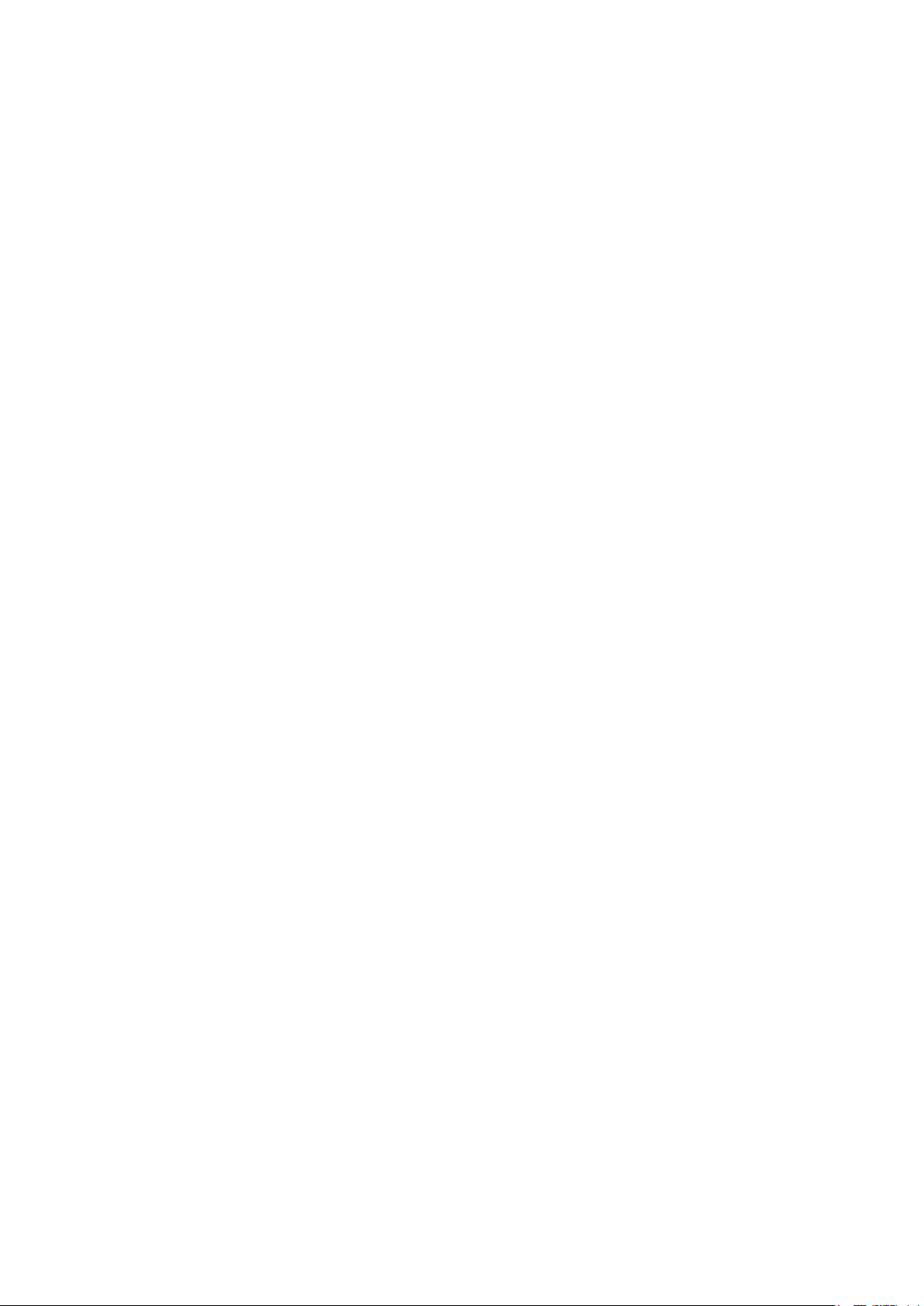
Page 21
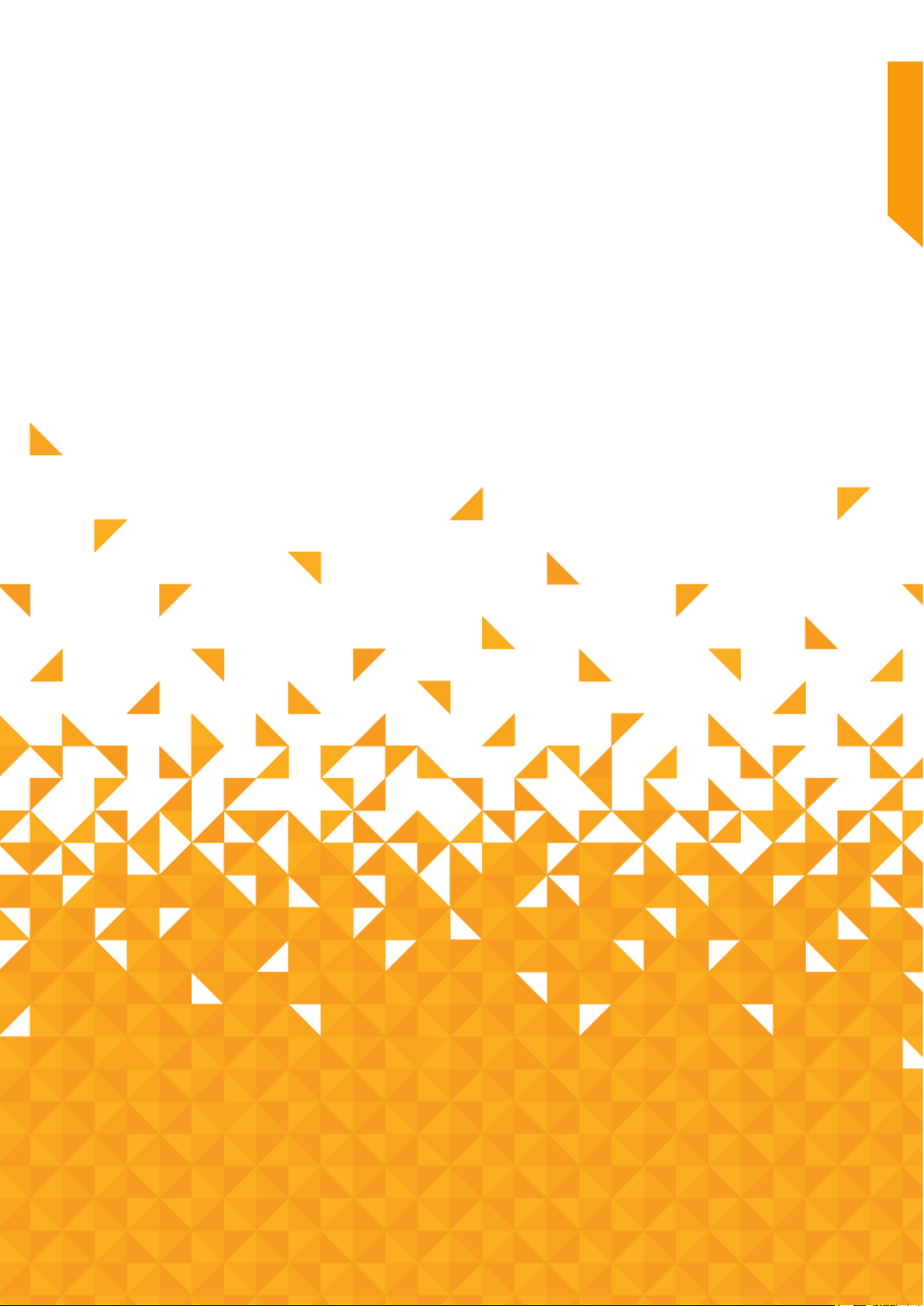
Connections 3
21
Page 22

Connections
Bringing it all together
Connections
Connector Type Cables Device
LAN
VGA
PC AUDIO
SCART
HDMI
OPTICAL
MINI AV
MINI YPBPR
CI
USB
HEADPHONE
Ethernet
Connection
(Bottom)
VGA
Connection
(Bottom)
PC Audio
Connection
(Bottom)
Scart
Connection
(Bottom)
HDMI
Connection
(Bottom/Side)
OPTICAL
Connection
(Side)
MINI AV
Connection
(Side)
MINI YPbPr
Connection
(Side)
CI
Connection
(Side)
USB
Connection
(Side)
Headphone
Connection
(Side)
LAN / Ethernet Cable
PC Audio Cable
MINI AV Cable
MINI YPbPr Cable
NOTE: When connecting a device
via the YPbPr or Side AV input,
you must use the connection
cables to enable connection.
See the illustrations on the
left side, you can use HDMI /
OPTICAL/ MINI AV /MINI YPBPR/
CI/USB/ Headphone Socket ports.
/ On the bottom side, you can
use LAN/VAG/PC AUDIO/SCART/
HDMI ports. / You can connect to
HD video sources using the HDMI
port. / You can connect your TV
to other devices such as a camera,
camcorder or games console
with MINI AV port. | Your TV can
be connected to high definition
sources using the component
YPbPr cable. / You can connect
your TV to devices with a SCART
output such as a set top box or
DVD player. | When using the
wall mounting kit (available from
third party in the market, if not
supplied), we recommend that
you plug all your cables into the
back of the TV before mounting
on the wall. | Insert or remove
the CI module only when the TV
is SWITCHED OFF. You should
refer to the module instruction
manual for details of the settings.
| The/Each USB input of your TV
supports devices up to 500mA.
Connecting devices that have
current value above 500mA may
damage your TV. | By connecting
an HDMI cable to your TV, you
have to use only a shielded HDMI
cable to guarantee a sufficient
immunity against parasitic
frequency radiation.
If you want to connect a device
to the TV, make sure that both the
TV and the device are turned off
before making any connection.
After the connection is done, you
can turn on the units and use
them.
Note: ARC is supported only via
the HDMI2 input.
22
If you require any technical guidance or find that your product is not operating as intended, a simple solution can often be found in the Troubleshooting section of these instructions,
Connections
Page 23

Connections
Bringing it all together
First time setup
1. Connect one end of an RF coaxial cable (not
supplied) to the aerial socket in your wall. Connect
the other end of the cable to the RF (75)socket in the
right side connection panel on the back of the TV.
2. Attach all other devices to the TV following the advice
given in the instructions supplied with them.
3. Slot the plug on the TV’s mains cable into a wall
socket and turn the power on if required.
4. In standby mode, press the button on the bottom
of the TV or on the remote control to turn the TV on.
The red LED indicator on the front of the TV will turn
blue, then you will go to the First Time Installation
menu.
5. Language is preset to English.
6. Press buttons to select country and use
buttons to set the desired country.
7. Press buttons to select Environment and use
buttons to select between Home Mode and
Store Mode. If you select to change to Store Mode,
a warning screen will appear asking if you do, select
YES or NO to continue.
8. Once you have completed all of the preliminary
settings, press buttons to select Auto Tuning
and then press OK button to start channel tuning.
or online at www.argos-support.co.uk If you still require further assistance, call one of our experts on 0345 604 0105.
Connections
23
Page 24

Page 25

How to use your TV 4
Standard features
25
Page 26

How to use your TV
Let’s get started
SELECTING INPUT SOURCE
You can connect multiple devices to your TV to improve
your watching and listening pleasure.
1. Press the SOURCE button on the TV or on the remote
control to display the source menu.
USING THE ELECTRONIC PROGRAMME
GUIDE (EPG)
Digital TV (DTV) channels only
Your TV has an Electronic Programme Guide (EPG) to
help you navigate through all your possible viewing
options. The EPG supplies information such as
programme listings, start and end times for all available
services. In addition, detailed information about the
programme is often available in EPG (the availability and
amount of programme information will vary,depending
on the particular broadcast).This function can only be
used when the information is broadcast by the
broadcasting companies.The EPG displays the
programme details for the next 7 days.
1. Press the EPG button on the remote control to display
the Electronic Programme Guide window.
2. Use the buttons to select the source you wish
to watch or listen to and then press OK button to
confirm.
Note: Not all sources will be displayed when the menu
is open. You will need to use the buttons to scroll
through the list to view all of the sources.
If you require any technical guidance or find that your product is not operating as intended, a simple solution can often be found in the Troubleshooting section of these instructions,
26
How to use your TV
2. Use the buttons to select the station you wish
to watch or listen to, then press the OK button to tune
to that station. Press the EPG button again to exit
the Electronic Programme Guide window.
3. Press the button to enter the programme listings
to look through all of the programmes available over
the next 7 days.
Page 27

How to use your TV
Let’s get started
At the bottom of the window there are 4 additional
feature buttons which can be accessed by using the
coloured buttons on the remote control.
RED button: Recorder
Press this button to record programmes to a USB drive
attached to the USB port on your TV.
Note: Select the desired programme you want to record
and press RED button once/twice/triple, / / will
display on the left top of the selected programme.
: Mode Once
: Mode Everyday
: Mode Every Week
GREEN button: Prev Day
Press the yellow button to scroll through the previous 7
days of programmes.
Note: This only works if the broadcaster supports this
function.
BLUE button: Remind
Press the green button to set the reminder to
programmes you want.
Note: Select the desired programme you want to set
reminder and press BLUE button once/twice/triple,
/ / will show on the left top of the selected
programme.
: Mode Once
: Mode Everyday
: Mode Every Week
YELLOW button: Next Day
Press the yellow button to scroll through the next 7 days
of programmes.
Note: This only works if the broadcaster supports this
function.
or online at www.argos-support.co.uk If you still require further assistance, call one of our experts on 0345 604 0105.
How to use your TV
27
Page 28

How to use your TV
Let’s get started
VIEWING TELETEXT
Digital TV (DTV) channels only
IMPORTANT: Before viewing Teletext, you need to turn
the Subtitle function off if it is switched on.
Note: Before turning Teletext on, check that the TV
channel you are watching transmits Teletext. If it does
not, NO Teletext will be shown on the screen.
1. Press the /TTX button on the remote control to
display the Teletext menu.
2. Follow the information on the Teletext page to access
the page you want to view. You can also use the 0 to 9
buttons on the remote control to enter the page
number you want to view.
3. You can also press the RED button on the remote
control instead of the /TTX button when the red
Teletext logo is shown on the TV screen.
4. Press the /TTX button again to exit the Teletext
menu.
How to select a page of text
1. Find the number of the page you wish to view and
enter it in the search panel using the 0 to 9 buttons on
the remote control then press the OK button.
2. The page counter will search for your page you wish
to view. When the page is found it will automatically
be displayed.
3. To move to the next or previous page use the
buttons on the remote control.
4. To return to the index page, enter 100 into the search
panel using the 0 to 9 buttons on the remote control
and press the OK button or press the INDEX button.
How to use Fast Text
At the bottom of the Teletext page, there is a row
of subject headings coloured in Red, Green, Yellow
and Blue. To access these pages, simply press the
correspondingly coloured buttons on the remote
control.
28
If you require any technical guidance or find that your product is not operating as intended, a simple solution can often be found in the Troubleshooting section of these instructions,
How to use your TV
Page 29

How to use your TV
Let’s get started
USING THE TIME SHIFT FUNCTION
Digital (DTV) channels only
This function lets you quickly record the TV programme
you are watching if you have to leave the room.
IMPORTANT: Please make sure a USB storage device has
been attached to your TV before using the Time Shift
function.
IMPORTANT: If the transfer rate of the attached USB
storage device is too slow for the Time Shift function, a
warning statement will be shown on the TV’s screen. If
this happens, please upgrade your USB storage device.
IMPORTANT:Time Shift mode may not work if the
stations signal strength is too weak.
NOTE:Always stop the Time Shift function by pressing the
button before switching to another input source.
Using the Time Shift function
1. To start Time Shift, press the TIMESHIFT button on
the remote control to pause the programme you are
watching. The Time Shift symbol will be displayed
2. When you wish to resume watching the programme,
press the II button on the remote control to show
the PVR Time Shift progress bar.
3. Use the buttons to select the button on the
progress bar then press the OK button to start
watching the programme. will be displayed in the
top left of the TV screen showing you are watching a
programme in Time Shift.
4. Press the button to stop the Time Shift recording
and return to the live TV broadcast.
Alternatively: You can press the (red dot) button on
the remote control to display the PVR Time Shift
progress bar and then use the buttons to select
II on the bar then press the OK button to start playback.
Note: There may be a slight delay with the video and
the sound may be slightly out of sync for a few seconds
when you start watching the recorded programme. This
will soon stop and the programme will play correctly.
The Time Shift progress bar
Use the buttons to navigate through the progress
bar. Once you have selected the feature you wish to use
press the OK button.
1. Shows the channel and name of the recorded
programme.
2. PLAY: Select to play your recording.
3. STOP: Select to stop play back.
4. PAUSE: Select to pause the recording.
5. FB:Select to rewind your recording at x2 / x4 / x8 / x16
/ x32 speed.
6. FF: Select to fast forward the recording at x1 / x2 / x4 /
x8 / x16 / x32 speed.
or online at www.argos-support.co.uk If you still require further assistance, call one of our experts on 0345 604 0105.
How to use your TV
29
Page 30

How to use your TV
Let’s get started
7. Slow: Select to view the recording in slow motion.
Press the OK button multiple times choose between
2 /4 / 8 / 16 / 32 playback speeds..
8. Time Play: Select to enter a time you wish to view
the recording from using the 0 to 9 buttons on the
remote control.
9. Backward: Select to move the recording backwards
30s of the recording.
10. Forward: Select to move the recording forwards 30s
of the recording.
11. Shows the amount of playback time the recording
has remaining.
12. Shows the amount of memory remaining on your
USB drive.
Using the remote control with
Time Shift
You can use the buttons on the remote control to
control playback in Time Shift.
II Press to start and pause playback.
Press repeatedly to rewind at x2 /
x4 / x8 / x16 / x32 speed.
Press repeatedly to fast forwards
at x2 / x4 / x8 / x16 / x32 speed.
Important: To return to normal playback press the
II button.
RECORDING DTV PROGRAMMES
Digital (DTV) channels only
You can record digital TV programs onto a USB drive
using either direct recording by pressing the red dot
button or using the program timer function.
IMPORTANT: You must have a USB storage device
attached to your TV to use the recording function.
IMPORTANT: If the transfer rate of the attached USB
storage device is too slow for the recording function, a
warning statement will be shown on the TV’s screen. If
this happens, please upgrade your USB storage device.
IMPORTANT:Recording mode may not work if the
stations signal strength is too weak.
Instant recording
This option is used to record the Programme you are
watching.
Press record button on the remote control to record
the programme you are currently watching.
I Press to jump backwards approximately 30s of the
recording time.
I Press to jump forwards approximately 30s of the
recording time.
Press to stop the Time Shift recording.
If you require any technical guidance or find that your product is not operating as intended, a simple solution can often be found in the Troubleshooting section of these instructions,
30
How to use your TV
The recording progress bar will be displayed, press
the EXIT button to close recording progress bar. The
recording symbol in the top left of the screen will still
be visible showing that the TV is still recording. If you
want to view the recording progress bar again, press the
button on the remote control.
Page 31

How to use your TV
Let’s get started
WATCHING RECORDED PROGRAMMES
You can play a recorded programme from the recorded
programme list from the USB storage device.
Note: When a USB storage device is inserted into the
USB port in your TV, a message will pop up asking if you
want to go directly to the USB MEDIA menu. Use the
buttons to select either Yes or No and press the OK
button to confirm.
1. Press the MENU button on the remote control or
on the TV to display the main interface, the use
buttons to select the USB MEDIA menu and press the OK
button to comfirm.
2. Press buttons to select MOVIE and press OK
button to enter.
Note: if more than one USB device is connected to the
TV, you need to firstly select one of them and then press
OK to confirm, and select MOVIE to enter.
3. Use the buttons to select _MSTPVR and press
OK button to confirm.
4. Use the buttons to select the recorded
programme you wish to watch.
Note: When you highlight a film to watch, after a few
seconds a thumbnail movie will appear on the screen.
5. If you have a lot of movies stored in the file you can
press the MENU button to open the tool bar. This will
help when looking through the files in your _MSTPVR
folder.
6. When you have found film you want to watch, press
the OK or II button to play the recording in full
screen mode.
7. Press the DISPLAY button to display the function bar
at the bottom of the screen. Use the buttons to
navigate through the functions then press the OK when
you have highlighted the one you require. See over the
page for a full list of the function bars list of functions.
or online at www.argos-support.co.uk If you still require further assistance, call one of our experts on 0345 604 0105.
How to use your TV
31
Page 32

How to use your TV
Let’s get started
List of functions
Previous: Press to watch the previous programme in the
playlist.
Next: Press to watch the next programme in the play list.
Play/Pause: Press to play/pause the programme.
Stop: Press to play back of the programme.
FB: Press repeatedly to rewind at x2 / x4 / x8 / x16 / x32
speeds.
FF: Press repeatedly to fast forwards at x1 / x2 / x4 / x8 /
x16 / x32 speeds.
Repeat: Press to select the repeat function you want.
Choose form NONE/ONE/SEQUENCE/RANDOM.
TimePlay: Allows you to select a time to start watching
the programme from.
Enlarge: Allows you to enlarge the screen image
programme. Use the buttons to move around the
enlarged image.
Shrink: Allows you to shrink the screen image of the
programme.
Playlist: Shows you a full list of films you can watch. Press
the EXIT button to close the submenu.
Info: Shows information about the programme you are
watching. Press the EXIT button to close the submenu.
32
If you require any technical guidance or find that your product is not operating as intended, a simple solution can often be found in the Troubleshooting section of these instructions,
How to use your TV
Page 33

Page 34

Page 35

TV systems management 5
35
Page 36

TV systems management
Let’s get started
PICTURE MENU
This menu allows you to select the best preset picture
mode or change them yourself.
Note: The menu shown in the diagram has been
extended to show all available options. You will need to
use the buttons to scroll through the menu to view
all of the options.
1. Press MENU button to display the main interface, then
use buttons to navigate and select PICTURE
menu and press OK button to enter.
2. Press buttons to select the following options and
use buttons to adjust each option’s setting.
Picture Mode: Choose between Dynamic / Standard /
Movie / Personal modes.
Contrast: Adjusts the difference between light and dark
levels in the picture.
Brightness: Increases or decreases the amount of white
in the picture.
Colour:Adjust the value of colour.
Sharpness:Adjust the level of crispness in the edges
between light and dark areas of the picture.
Colour Temp: Choose between Cold/Normal/Warm. The
colour temp changes the amount of blue and red in your
picture.
Aspect Ratio: Choose to view the TV picture in various
formats. Choose from AUTO / 4:3 / 16:9 / Zoom 1 /
Zoom 2.
MEMC: Cycle among Motion Estimate and Motion
Compensation modes: Middle/High/Off/Low.
Advanced Settings:Adjust the following options: Noise
Reduction, White Balance, Blue Screen, Backlight,
Gamma and Reset.
36
If you require any technical guidance or find that your product is not operating as intended, a simple solution can often be found in the Troubleshooting section of these instructions,
TV systems management
Page 37

TV systems management
Let’s get started
SOUND MENU
This menu allows you to select the best preset sound
mode or change them yourself.
Note: The menu shown in the diagram has been
extended to show all available options. You will need to
use the buttons to scroll through the menu to view all
of the options.
Sound Mode: Choose between Standard / Music / Movie
/ Sports / Personal modes.
Treble: Use to adjust the amount of treble in the TV’s
sound.
Bass: Use to adjust the amount of bass in the TV’s sound.
Balance: Use to adjust the relative volume of the speakers
in a multiple speaker system.
Auto Volume Level: Turn On/Off to automatically adjust
volume levels (e.g. volume levels in adverts are generally
louder than programmes).
DTS TruSurround: Switches the virtual surround sound
feature on or off.
Digital Output: Use when a digital audio connection is
attached to your TV. Select between PCM / Auto / Off.
Audio Description:Turn On or Off the audio description.
AD Volume: Use the to set the volume of the audio
description.
Audio Language: Select audio language
Note: If you want to change the sound mode, repeatedly
press S.MODE button on the remote control until you
find the one you want.
PLEASE NOTE
DTS TruSurround must be switched off to
change Sound Mode and EQ settings.Adjusting any
picture or sound settings will automatically change
the mode to Personal.If you wish to reset all picture
and sound adjustments:MENU>SETTINGS>Reset
Factory Default.
1. Press MENU button to display the main interface, then
use buttons to navigate and select SOUND
menu and press OK button to enter.
2. Press buttons to select the following options and
use buttons to adjust each option’s setting.
or online at www.argos-support.co.uk If you still require further assistance, call one of our experts on 0345 604 0105.
TV systems management
37
Page 38

TV systems management
Let’s get started
CHANNEL MENU
This menu allows you to retune, edit your channel list,
check your signal information, check your recorded and
schedule lists and update your TV’s software using the
over air download system.
Auto Tuning
1. Select the Auto Tuning submenu and press the OK
button to confirm.
2. Use the buttons to select the tuning type among
DTV+ATV/Digital TV/Analogue TV.
Note: The menu shown in the diagram has been
extended to show all available options. You will need to
use the buttons to scroll thought the menu to view
all of the options.
1. Press MENU button to display the main interface, then
use buttons to navigate and select CHANNEL
menu and press OK button to enter.
2. Press buttons to select the following options and
use buttons to adjust each option’s setting.
Use the buttons to select the Country you are
tuning the TV in.
3. Press the button and select Auto Tuning and press
the or OK button to start the tuning process.
4. Once the tuning has finished you can set the Country,
Region and Secondary Region using the buttons,
confirm your selections by pressing the OK button.
Once you have completed all of the settings the menu
will close automatically.
38
If you require any technical guidance or find that your product is not operating as intended, a simple solution can often be found in the Troubleshooting section of these instructions,
TV systems management
Page 39

TV systems management
Let’s get started
Analogue Manual Tuning
(only available in ATV mode)
IMPORTANT: This feature is not available in the UK as
analogue signals are no longer broadcast.
1. Press the buttons to select Analogue Manual
Tuning and press OK to display the menu.
2. Use buttons to select the desired option and then
use buttons to set each option.
Storage: Select the storage location of the channel
System: Select system between I / DK / L / M / BG
Current CH: Display the current channel information
Search: To search through the different frequencies until
you find the program you want.
Fine-Tune: select FINE-TUNE to do small adjustments to
improve the signal
Digital Manual Tuning
1. Use the button to select Digital Manual Tuning
and press OK on the remote control to display the
submenu.
2. The Digital Manual Tuning menu will now display.
3. Press the buttons to select the desired UHF
channel.
4. Press the OK button and the search for available
stations on that channel will begin.
5. Once the signal has been tuned the signal strength will
be displayed on the screen.
6. The menu will close and the tuned channel will be
shown on your TV screen.
IMPORTANT:If the number about to save is the same
as a channel that is already being used, the manually
adjusted channel will replace the existing channel.
or online at www.argos-support.co.uk If you still require further assistance, call one of our experts on 0345 604 0105.
TV systems management
39
Page 40

TV systems management
Let’s get started
Channel Edit
Allows you to edit TV channel information in the Channel
List.
1. Press the MENU button to display the main interface
and then select CHANNEL menu to enter the Channel
Edit.
Fav: Select the channels you want to add to your
favourites list using the buttons then press the FAV
button on the remote control to confirm.
Signal Information
Allows you to view the signal strength of the selected
channel TV signals.
CI (Common Interface)
Digital TV channels only
This function allows you to view the common interface
module information.
Important: Do not keep removing and Resetting the
Common Access Module as it could damage the
interface and cause a malfunction.
2. Press the button to select Channel Edit and
press the OK button on the remote control to open
the submenu.
Delete: Highlight the channel you want to delete using
the buttons. Press the RED button on the remote
control to delete the programme from the EPG menu.
Rename: Use the buttons to highlight the channel
you
want to rename in the EPG menu and press the GREEN
button on the remote control to rename.(only available in
ATV mode)
Move: Use the buttons to highlight the channel you
want to move in the EPG menu and press the YELLOW
button on the remote control. Move the channel to the
position you want it in and press the yellow button again.
Skip: Use the buttons to highlight the channel you
want to skip in the EPG menu and press the BLUE button
on the remote control.
40
If you require any technical guidance or find that your product is not operating as intended, a simple solution can often be found in the Troubleshooting section of these instructions,
TV systems management
Page 41

TV systems management
Let’s get started
Recorded List
Use the button to select Recorded List from the menu
and press the OK button to display the menu.
You can now see a full list of all of the programmes
recorded on your USB drive and also interact with the list
using the coloured buttons on the remote control.
Note: If there is no USB storage device fItted to the TV a
warning message No USB device detected! will be
show,press the EXIT button on the remote control to
close the Recorded List menu.
Schedule List
Use the button to select Scheduled List from the menu
and press the OK button to display the menu.
You can now see a full list of all of the programmes you
have scheduled and also interact with the list using the
coloured buttons on the remote control.
OAD (Software Update)
(Over Air Download)
Digital TV (DTV) channels only
The TV auto detects the latest firmware update through
the DTV signal and allows you to accept or refuse the
firmware upgrade service.
or online at www.argos-support.co.uk If you still require further assistance, call one of our experts on 0345 604 0105.
TV systems management
41
Page 42

TV systems management
Let’s get started
1. Press the MENU button to display the main interface
and then select CHANNEL menu to enter. Use
buttons to select OAD.
2. During normal DTV viewing, if the TV detects an
update to the fimware from the DTV signal, the Over
Air Download screen will appear. Use the buttons
to select either Yes or No.
Note: If you do not press any button within 1 minute, the
Over Air Download screen will disappear. The Over Air
Download screen will appear next time you switch to
viewing a DTV channel.
LOCK MENU
You will have to enter your password or the default
password is 0000 before you can change any of the
settings in the lock menu.
1. Press MENU button to display the main interface, then
use buttons to navigate and select LOCK menu
and press OK button to enter.
2. Press buttons to select the following options and
use buttons to adjust each option’s setting.
System Lock
Select to turn On/Off system lock. The following options
(Channel Lock, Parental Guidance and Key Lock) will only
be accessible when you turn the system lock on.
Set Password
Use the button to select Set Password then press the
OK button. Use the 0 to 9 buttons on the remote control
to enter your password or the default 0000 password.
Press the button and enter your new password using
the 0 to 9 buttons.Press the button and enter you new
password again using the 0 to 9 buttons.
Your new password has now been saved and the
submenu will close.
42
If you require any technical guidance or find that your product is not operating as intended, a simple solution can often be found in the Troubleshooting section of these instructions,
TV systems management
Page 43

TV systems management
Let’s get started
Note: 0000 is the master password and can always be
used.
Channel Lock
Use the button to select channel lock then press the
OK button. Scroll through the list of available channels
using the buttons.
When you have highlighted the channel you wish to
lock press the GREEN button on the top of the remote
control.
Note: The locked channels will no longer appear in the
EPG menu.
Parental Guidance
Use the button to select Parental Guidance then press
the OK button. Parental guidance is used to set an age
rating for programmes on the TV before the password is
required to watch the program.
Scroll through the list of available ages using the
buttons.
Choose the age rating you want and press the OK button
to confirm.
Key lock
Use to lock the remote control, you must enter the
password before the remote control will function.
Turn key lock on and off by pressing the OK button.
TIME MENU
1. Press MENU button to display the main interface, then
use buttons to navigate and select TIME menu
and press OK button to enter.
2. Press buttons to select the following options and
use buttons to adjust each option’s setting.
Auto Sync
When Auto Sync is switched on, the TV will take the time
from signals received by the TV through the broadcast
signals.
Use the buttons to switch the Auto Sync On or Off.
Clock
You can only use the clock feature if Auto Sync is set to
Off.
Highlight Clock using the buttons then press the OK
button. You will now enter the Clock submenu.
Use the buttons to navigate through the menu.
or online at www.argos-support.co.uk If you still require further assistance, call one of our experts on 0345 604 0105.
TV systems management
43
Page 44

TV systems management
Let’s get started
Set the Year / Month / Day / Minute using the buttons
then press the OK button confirm and return to the main
menu.
Off Time
This feature will automatically turn the TV off at a
specified time and on specified days.
Use the button to select Off Time then press the OK to
display the submenu.
Use the buttons to choose between Off / Once /
Everyday / Mon~Fri / Mon~Sat / Sat~Sun/ Sun.
Press the button and set the hour/minute using the
buttons.
After you have finshed setting the Off Time,press the
MENU button to return to the TIME menu.
On Time
This feature will automatically turn the TV on at a
specified time.
Use the button to select On Time then press the OK to
display the submenu.
Use the buttons to choose between Off / Once /
Everyday / Mon~Fri / Mon~Sat / Sat~Sun / Sun.
Press the button and set the hour/minute using the
buttons.
Press the button and select the input source using
the buttons. Choose between Digital TV/ Analogue
TV/ Composite/AV/ SCART/ Component/YPbPr/ HDMI1/
HDMI2/ HDMI3/ VGA/PC.Press the button and select a
channel for TV or Radio using the buttons. Press the
button and set the volume using the buttons.
After you have finished setting the On Time, press the
MENU button to return to the main TIME menu.
Sleep Timer
This feature will automatically turn the TV into sleep
mode after a set time if no control buttons are pressed.
Use the buttons to choose between Off
/10/20/30/60/90/120/180/240 minues.
After you have finished setting the sleep timer, press the
MENU button to return to the main TIME menu.
OSD Timer
This feature will display how long the On Screen Display
will be
shown for.
Use the buttons to choose between off / 5 / 15 / 30 /
60 seconds.
After you have nished setting the sleep timer, press the
MENU button to return to the main TIME menu.
Auto Standby
This feature will automatically turn the TV off and into
standby mode if no control or button is pressed. Choose
from Off / 3 Hours / 4 Hours / 5 Hours using the
buttons.
After you have finished setting the Auto Standby, press the
MENU button to return to the main TIME menu.
Time zone
This feature can only be used if Auto Sync is set to On.
Use to set the time zone the TV is being used in.
Use the button to select Time Zone then press the OK
button to enter.
Use the buttons to select the local time zone
then press the OK button.
44
If you require any technical guidance or find that your product is not operating as intended, a simple solution can often be found in the Troubleshooting section of these instructions,
TV systems management
Page 45

TV systems management
Let’s get started
NETWORK MENU
1. Press MENU button to display the main interface,
then use buttons to navigate and select
NETWORK menu and press OK button to enter.
2. Press buttons to select the following options
and use buttons to adjust each option’s
setting.
SETTINGS MENU
Note: The menu shown in the diagram has been
extended to show all available options. You will need to
use the buttons to scroll thought the menu to view
all of the options.
IP Config
Press buttons to select IP Config and press OK button
to enter the sub menu and select either Auto or manual
setup using the buttons.
Network Info
Press either the button or the OK button to view all the
relevant information concerning your network setup.
Network test
Press either the button or the OK button to open the
submenu. Once the menu is open you can check if your
network is working.
Notes: The Network only supports Freeview HD function,
does not support the Internet.
or online at www.argos-support.co.uk If you still require further assistance, call one of our experts on 0345 604 0105.
TV systems management
45
Page 46

TV systems management
Let’s get started
Language
The on screen display language is set to English .
Audio Languages/ Audio Languages2
Audio Language is the language certain items are played
in, depending on availability.
Press the button to select the Audio Language. Press
the OK button to the sub menu, then use the buttons
to select either Primary or Secondary then press the
button.
Select your preferred language from the selection using
the buttons, press the OK button to confirm. Press
1. Press MENU button to display the main interface, then
use buttons to navigate and select SETTINGS
menu and press OK button to enter.
2. Press buttons to select the following options and
use buttons to adjust each option’s setting.
the MENU button to return to the SETTINGS menu.
Subtitle Language/ Subtitle Language 2
Subtitle Language is the language certain items are played
in, depending on availability.
Press the button to select the Audio Language. Use the
buttons to select either Primary or Secondary then
press the button.
Select your preferred language from the selection using
the buttons, press the OK button to confirm.
Press the MENU button to return to the SETTINGS menu.
46
If you require any technical guidance or find that your product is not operating as intended, a simple solution can often be found in the Troubleshooting section of these instructions,
TV systems management
Page 47

TV systems management
Let’s get started
Hearing Impaired
Shows additional information for people with impaired
hearing when switched on (if supported by the
broadcaster). Use the button to select Hearing Impaired
then use the OK button to switch On or Off.
PVR File System
Use the button to select PVR File System then press the
OK button to open the PVR File System submenu.
Select Disk: Lets you select the USB drive you wish to
check using the buttons. You can then select which
disk to check using the buttons.
Timeshift Size: This lets you choose the amount
of memory the Timeshift function can use on a
connected USB device. Choose between 512MB / 1GB
/ 2GB / 4GB using the buttons.
Format Start: Use this to reformat the USB drive, press
the OK button to start.
Software Update (NET)
Upgrade the TV by connecting to the network.
Restore Factory Default
Select to restore the TV to factory default. A warning
window will pop up asking if you wish to reset the TV to
the factory settings, select YES or NO to reset the TV or
not.
HDMI CEC
Turn on Consumer Electronics Control (CEC) so that
you can control up-to 15 CEC-enabled devices that are
connected through HDMI directly from one remote
control.
Please note: CEC also allows for individual CEC-enabled
devices to command and control each other without
your intervention.
Version Info
Display the current software version information.
Speed Check: Use this feature to check the speed of
your USB drive by pressing the OK button.
First Time Installation
Use the button to select First Time Installation then
press the OK button.
This will now rescan all available TV and radio channels.
Software Update (USB)
Insert the USB drive with the update on it into one of the
USB ports on your TV then turn your TV on by pressing
the power button. Follow the on screen information to
update your TV.
or online at www.argos-support.co.uk If you still require further assistance, call one of our experts on 0345 604 0105.
TV systems management
47
Page 48

Page 49

Entertainment Features 6
Page 50

Entertainment Features
Let’s get started
USING THE USB FEATURES
1. Always switch the TV off before attaching a USB
storage device to your TV.
2. Connect the USB storage device to one of the USB
ports on your TV.
3. Press the button on the remote control or TV to
turn the TV on.
4. Press the Menu button on your remote control. Use
the buttons to select USB MEDIA from menu
then press the OK button to open.
The file system only supports FAT32 format.
If you want to keep recorded DTV programmes the
transfer rate of the storage device must not be less
than 5MB/s, otherwise the picture and sound of the
programme will be affected and a warning statement
will be shown on the TVs screen. If this happens please
upgrade your USB storage device.
Your TV screen will go temporarily blank when you
start recording as it takes a few seconds to stabilize the
connection to the USB storage device.
Always disconnect the USB storage device if it is not
going to be used for extended periods.
IMPORTANT: Some portable USB hard disks may require
more power than the TVs USB port can supply. To
ensure the correct operation of the USB hard disk please
use an appropriate power adapter with the hard disk.
If you are using a USB Hub, please ensure its mains
adapter is connected to the mains supply as the
total current consumption may exceed 500mA, the
maximum the TV can supply.
50
If you require any technical guidance or find that your product is not operating as intended, a simple solution can often be found in the Troubleshooting section of these instructions,
Entertainment Features
Page 51

Entertainment Features
Let’s get started
Viewing Movies
Use the buttons to select Movies folder then press
the OK button.
s
Use the buttons to select the USB device you want
to look in (if more than one device is connected to your
TV) then press the OK button.
Use the buttons to navigate to the Folder or file
and press the OK button to open.
List of functions
Previous: Press to watch the previous programme in the
playlist.
Next: Press to watch the next programme in the play list.
Play/Pause: Press to play/pause the programme.
Stop: Press to play back of the programme.
FB: Press repeatedly to rewind at x2 /x4 / x8 / x16 / x32
speeds.
FF: Press repeatedly to fast forwards at x1 / x2 / x4 / x8 /
x16 / x32 speeds.
Use the buttons to find the movie you want
to watch, then press OK or II button to play it in full
screen.
If you press the menu button on the remote control
when the movie is playing, the Movie Function Bar will
be displayed.
Use the buttons to select the different functions
available on the function bar, press the OK button to
select the function.
Repeat: Press to select the repeat function you want.
Choose form NONE/ONE/SEQUENCE/RANDOM.
TimePlay: Allows you to select a time to start watching
the programme from.
Enlarge: Allows you to enlarge the screen image
programme.
Shrink: Allows you to shrink the screen image of the
programme.
Playlist: Shows you a full list of films you can watch. Press
the EXIT button to mclose the submenu.
Info: Shows information about the programme you are
watching. Press the EXIT button to close the submenu.
or online at www.argos-support.co.uk If you still require further assistance, call one of our experts on 0345 604 0105.
Entertainment Features
51
Page 52

Entertainment Features
Let’s get started
Listening to Music
Use the buttons to select Music folder then press
the OK button.
Use the buttons to select the USB device you want
to look in (if more than one device is connected to your
TV) then press the OK button.
Use the buttons to navigate through the folders
and press the OK button to open the folder.
List of functions
Previous: Press to skip to previous track.
Next: Press to move to next track.
Play/Pause: Press to play/pause the programme.
Stop: Press to stop the track.
FB: Press to rewind the track.
FF: Use to fast forward the track.
Repeat: Press to select the repeat function you want.
When you find the music track you want to listen to,
press the OK or II button to begin listening to it.
If you press the menu button on the remote control
when the movie is playing the Movie Function Bar will
be displayed.
Use the buttons to select the different functions
available on the function bar, press the OK button to
select the function.
Choose from NONE/ONE/SEQUENCE/RANDOM.
Playlist: Shows you a full play list. Press EXIT button to
close.
Info: Shows information about the track. Press EXIT
button to close.
TimePlay: Allows you to select a time to start Listening
the programme from.
Press the MENU button to hide and show the function
bar.
Press the EXIT button to go back to the main USB menu.
52
If you require any technical guidance or find that your product is not operating as intended, a simple solution can often be found in the Troubleshooting section of these instructions,
Entertainment Features
Page 53

Entertainment Features
Let’s get started
Viewing Photos
Use the buttons to select Photo folder then press
the OK button.
Use the buttons to select the USB device you want
to look in (if more than one device is connected to your
TV) then press the OK button.
Use the buttons to navigate through the folders
and press the OK button to open the folder.
List of functions
Previous: Press to view the previous photo.
Next: Press to view the next photo.
Play/Pause: Press to play/pause the programme.
Stop: Press to go back to the menu.
Rotate –: Press to rotate clockwise.
Rotate +:Press to rotate anti clockwise.
Enlarge: Press to shrink the image.
When you find the photo you want to see to press the
OK or II button to view it.
If you press the menu button on the remote control
when the movie is playing the Movie Function Bar will
be displayed.
Use the buttons to select the different functions
available on the function bar, press the OK button to
select the function.
Shrink: Allows you to shrink the screen image of the
programme.
Move: Use the buttons to move around the
image.
Press the EXIT button to close
Repeat: Press to select the repeat function you want.
Choose from NONE/ONE/SEQUENCE/RANDOM.
BGM: If you have music on the USB drive it will be
played when viewing the photos.
Play List: Shows a list of all available photos. Press EXIT to
close the sub menu.
Info: Press to view information about the photo you are
viewing. Press EXIT to close the sub menu.
Press the MENU button to hide and show the function
bar.
Press the EXIT button to go back to the main USB menu.
or online at www.argos-support.co.uk If you still require further assistance, call one of our experts on 0345 604 0105.
Entertainment Features
53
Page 54

Entertainment Features
Let’s get started
Viewing Files
Use the buttons to select Files folder then press the
OK button.
Use the buttons to select the USB device you want
to look in (if more than one device is connected to your
TV) then press the OK button.
Use the buttons to navigate through the folders
and press the OK button to open the folder.
When you find the text file you want to see to press the
OK button.
Press the EXIT button to go back to the main USB
menu.
54
If you require any technical guidance or find that your product is not operating as intended, a simple solution can often be found in the Troubleshooting section of these instructions,
Entertainment Features
Page 55

Page 56

Page 57

Other information 7
Page 58

Other information
Helpful technical information
Specifications
TV Broadcasting PAL, B/G, D/K, I, SECAM, L/L’
Receiving Channels VHF (BAND I/III) - UHF (BAND U) - HYPERBAND
Number of Preset Channels 100
Channel Indicator On Screen Display
RF Aerial Input 75 Ohm (unbalanced)
Operating Voltage AC 100-240V~ 50/60Hz
Audio Nicam
Audio Output Power (WRMS.) (10% THD) 2x8W
Panel Dimensions DxLxH (with foot) 285 x 1244.3 x 767.6 mm
Weight (with foot) 14 kg
Panel Dimensions DxLxH (without foot) 88 x 1244.3 x 730 mm
Weight (without foot) 13.7 kg
Energy Consumption Data A+
On Mode Power Consumption (W) 65W
Standby Mode (W) 0.5W
Maximum Power (W) 85W
Standby Mode After 4 Hours
Digital reception
MHEG-5 ENGINE compliant with ISO/IEC 13522-5 UK engine Profile 1 - for UK
Object carousel support compliant with ISO/IEC 135818-6 and UK DTT profile - for UK
Frequency range: 474-850 MHz for UK models
170-862 MHz for EU models
Transmission standard: DVB-T. MPEG-2
Demodulation: COFDM with 2K/8K FFT mode
FEC: all DVB modes
Video: MP@ML, PAL, 4:3/16:9
Audio: MPEG Layer I&II 32/44.148kHz.
We apologise for any inconvenience caused by any minor inconsistencies in these instructions, which may occur as a
result of product improvements and development.
If you require any technical guidance or find that your product is not operating as intended, a simple solution can often be found in the Troubleshooting section of these instructions,
58
Other information
Page 59

Other information
Helpful technical information
Plug replacement - UK and Ireland only
Should you need to replace the plug; the wires in the power
cable are coloured in the following way:
Blue – Neutral ‘N’
Brown – Live ‘L’
As the colours of the wires in the power cable may not
correspond with the coloured markings identifying the
terminals in your plug, and proceed as follows:
The blue wire must be connected to the terminal that is
marked with the letter N.
The brown wire must be connected to the terminal that is
marked with the letter L.
If the power lead is damaged, it must be replaced by a
qualified electrician.
Energy label
This is called the product Fiche – the information needs to
be presented in the following order, also this maybe in the
form of a copy of the label, in colour or black and white –
the label however must display all the information below:
• Supplier’s name or trade mark
• Supplier’s model product model no.
• The energy effi ciency class of the model
• The visible screen diagonal in centimetres and in inches
• The on-mode power consumption
• The annual energy consumption
• The screen resolution in physical horizontal and vertical
pixel count
or online at www.argos-support.co.uk If you still require further assistance, call one of our experts on 0345 604 0105.
Other information
59
Page 60

Page 61

Product support 8
61
Page 62

Product support
Help is always at hand
Trouble shooting
Image persistence - ghosting
Please note that ghosting may occur while displaying a
persistent image (still or paused image). LED TVs’ image
persistence may disappear after a short time. Try turning off
the TV for a while. To avoid this, do not leave the screen in
still picture mode for extended periods.
No power
If your TV has no power, please check the power cord plug
is connect to the mains power socket.
Poor picture
1. Have you selected the correct TV system?
2. Is your TV or house aerial located too close to a nonearthed audio equipment or neon lights, etc.?
3. Mountains or high buildings can cause double pictures or
ghost images. Sometimes you can improve the picture
quality by changing the direction of the aerial. Is the
picture or teletext unrecognisable?
4. Check if you have entered the correct frequency.
5. Please retune the channels.
6. The picture quality may degrade when two devices are
connected to the TV at the same time. In such a case,
disconnect one of the devices.
No picture
1. No Picture means that your TV is not receiving a
transmission. Have you selected the correct button on
the remote control? Try once more. Also make sure the
correct input source has been selected.
2. Is the aerial connected properly?
3. Are the plugs connected tightly to the aerial socket?
4. Is the aerial cable damaged?
5. Are suitable plugs used to connect the aerial?
6. If you are in doubt, consult your dealer.
No sound
1. Has the TV been set to mute? To cancel mute, press the “
” button, or increase the volume level.
2. Sound is coming from only one speaker. Is the balance
set to one extreme?
Remote control - does not operate
Your TV no longer responds to the remote control. The
batteries may be exhausted, if so you can still use the
control buttons on the left side of the TV.
Input sources - can not be selected
1. If you cannot select an input source, it is possible that no
device is connected.
2. Check the AV cables and connections if you have tried to
connect a device.
Wrong OSD language
1. Select the language in the setup menu.
2. The language for the sound or subtitles on a DVD disc
cannot be changed.
3. Multilingual sound and/or subtitles are not recorded on
the DVD disc.
4. Try to change the sound or subtitles using DVD’s title
menu. Some DVD’s do not allow the user to change
these settings without using the disc’s menu.
62
If you require any technical guidance or find that your product is not operating as intended, a simple solution can often be found in the Troubleshooting section of these instructions,
Product support
Page 63

Product support
Help is always at hand
Supported file formats
Media
Movie
Music
Photo
File Extension
Video Audio
MPEG1 MPEG Layer 1/2/3
.mpg/.dat/.vob
MPEG2 MPEG2
MPEG2 MPEG2
- - PMC Sample Rate: 8K ~ 48KHz
.mp3 -
.jpg
Format
MPEG 1/2
Layer 1/2/3 MP3)
Baseline JPEG
Progressive JPEG
Disposal information
Instructions for waste disposal:
Packaging and packaging aids are recyclable and should
principally be recycled. Packaging materials, such as foil
bag, must be kept away from children.
Information for Users on Disposal of old
Equipment and Batteries (European Union
only)
These symbols indicate that equipment with these symbols
should not be disposed of as general household waste.
If you want to dispose of the product or battery, please
consider the collection systems or facilities for appropriate
recycling.
Notice: The sign Pb below the
symbol for batteries indicates that
this battery contains lead.
Supported (Maximum resolution/Bit rate etc.)
Sample Rate: 8K ~ 48KHz,
Bit Rate: 64K ~ 320Kbps
W x H = 8192 x 8192 up to 77 Mega-pixel
Support format: 444/ 440/ 422/ 420/ Grayscale
Up to 4 Mega-pixel
Support format: 444/ 440/ 422/ 420/ Grayscale
The cold cathode fl uorescent lamp in LED PANEL contains
a small amount of mercury; please follow the local laws or
regulations for disposal.
Information for Users in European Union
Countries
This symbol on the product or on its packaging means that
your electrical and electronic device should be disposed of
at the end of its service life separately from your household
wastes. There are separate collection systems for recycling
in EU.
For more information, please contact the local
authority or the dealer where you purchased
the product.
or online at www.argos-support.co.uk If you still require further assistance, call one of our experts on 0345 604 0105.
Product support
63
Page 64

Product support
Help is always at hand
Help and assistance
If you require any technical guidance or find that your TV is not operating as intended, a simple
solution can often be found in the Troubleshooting section of these instructions or online at
www.argos-support.co.uk
If you still require further assistance, call one of our experts on 0345 604 0105* . To help give us give you a fast and
efficient service please have the following information ready:
Model Ref.
You can find these on
the rating plate - a small
information panel (usually
Serial number
a sticker or metal plate) on
the rear of your product
Date of purchase
Local call rates applies*
This will be shown on
your receipt
Lines open 8am-7pm Monday to Saturday and 10am-4pm Sunday.
*Calls to Argos enquiry lines may attract a charge and set up fee from residential lines depending on your call plan/tariff.Mobile and other
providers costs may vary, see www.bt.com/pricing for details.
For security and training purposes, telephone calls to and from customer service centres may be recorded and monitored. Calls from Republic
of Ireland will attract international call charges.
64
If you require any technical guidance or find that your product is not operating as intended, a simple solution can often be found in the Troubleshooting section of these instructions,
Product support
Page 65

Product support
Help is always at hand
Disposal
This product contains electrical or electronic materials. The
presence of these materials may, if not disposed of properly,
have potential adverse effects on the environment and
human health. Presence of this label on the product means
it should not be disposed of as unsorted waste and must be
collected separately. As a consumer, you are responsible for
ensuring that this product is disposed of properly.
For DTS patents,see http://patents.dts.com. Maunfactured
under license from DTS Licensing Limited.DTS,the
Symbol,DTS and the Symbol together are registered
trademark,and DTS TruSurround is a trademark of DTS,I nc.
DTS, Inc.All Rights Reserved.
If you are creating instructions, you
may find the following links helpful:
www.environmentlaw.org.uk
www.hse.gov.uk/waste/waste-electrical
or online at www.argos-support.co.uk If you still require further assistance, call one of our experts on 0345 604 0105.
Product support
65
Page 66

Product support
Help is always at hand
Call us now and activate your 12 month guarantee
Thank you for choosing Bush. Your new product is guaranteed against faults and
breakdowns for 12 months. Don’t forget to register it with us today so we can provide you
with our best possible after-sales service and useful updates.
www.bushregistration.co.uk
FREEPHONE*
0800 597 8548
Lines are open 8am - 8pm, 365 days a year. *Calls may be recorded and monitored.
Your Bush Guarantee
This product is guaranteed for twelve months from the date of original purchase. Any defect that arises due to
faulty materials or workmanship will be repaired free of charge (or if applicable the product will be replaced or the
purchase price refunded) where possible during this period by the dealer from who your purchased the unit.
The guarantee is subject to the following provisions:
• The guarantee does not cover accidental damage,
misuse, cabinet parts, knobs or consumable items.
• The product must be correctly installed and
operated in accordance with the instructions
contained in the manual.
re-sold or has been damaged by inexpert repair.
• Specifications are subject to change without notice.
• Bush disclaim any liability for loss or damage arising
from the breakdown of the product.
• It must be used solely for domestic purposes. The
guarantee will be rendered invalid if the product is
Important Data Protection Information
If you provide us with information about another
person, you confirm that they have appointed you
to act for them, to consent to the processing of their
personal data including sensitive personal data and
that you have informed them of our identity and the
purposes (as set out in the Important Data Privacy
notice displayed overleaf) for which their personal data
will be processed.
You are entitled to ask for a copy of the information
we hold about you (for which we may charge a small
fee) and to have any inaccuracies in your information
corrected.
Guarantor: Argos Limited - 489 - 499 Avebury Blvd. - Milton Keynes - MK9 2NW
If you require any technical guidance or find that your product is not operating as intended, a simple solution can often be found in the Troubleshooting section of these instructions,
66
Product support
• This guarantee is in addition to and does not
diminish your statutory or legal rights.
For quality control and training purposes, we may
monitor or record your communications with us.
If your personal details change, if you change your
mind about any of your marketing preferences or if you
have any queries about how we use your information,
please let us know by contacting our Data Protection
Officer, Domestic & General, Leicester House
17 Leicester Street, Bedworth, Warwickshire
CV12 8JP.
Page 67

Contact:
www.argos-support.co.uk
Helpline: 0345 604 0105
67
