
BURY EasyTouch Pro
Index
Introductory information 2
1. General 2
2. Security guidelines 3
Installation of the system 6
3. Scope of supply 6
4. Instructions on battery 8
5. Positioning and mounting 9
First steps 12
6. Using the hands-free car kit for the first time 12
Operating guidelines 14
7. Establishing a
8. Operating with the touch screen 16
9. Menu navigation 17
10. Accepting, making, ending calls 24
11. Other operating options 28
Further Information 31
12. Service 31
13. Appropriate use of this system 32
14. Approvals and declaration of conformity 33
Bluetooth
connection 14

2
Introductory information
1. General
Dear customer,
Congratulations on purchasing a BURY hands-free car kit. You have chosen a high quality product
that is extremely easy to use.
Please read the operating manual carefully so that you can fully enjoy your BURY hands-free car kit.
If you have any further questions concerning installation or operation of your car kit, please contact
your dealer. He will be happy to give you reliable advice.
You can also contact our hotline. Our phone and fax numbers are listed in the chapter Service at
the end of the operating instructions.
Have a good trip!

2. Security guidelines
Installation - who and where
The installation of this system can be carried out by yourself but
please observe any installation requirements issued by the
automotive manufacturer. During the installation, park the car at
a place where the road traffic is not impaired.
Power supply
This hands-free car kit is designed for use in vehicles independent
of the available power supply, whether 12 or 24 volts. The system‘s
battery can, however, be charged from both power networks via the
cigarette lighter plug (car and HGV). The supply voltage is
appropriately adjusted.
Exclusion of Liability:
Please comply with the laws and regulations concerning the
e-certification and the use and installation of electronic systems in
vehicles which are particular to your country. If you do not know
these, please inform yourself of them appropriately. In case of
doubt, only charge the battery of the hands-free car kit using the
car cigarette lighter plug when the vehicle is stationary. Please do
not hesitate to call our hotline if you have any questions concerning
these matters.
3

4
Position, volume
Install the components of the device in the vehicle so that your field
of vision is not impaired and the components are not mounted in the
impact zone of the passenger compartment or in the airbag inflation
zones.
Intended use
We shall not be liable for damages or malfunctions due to improper
use of the hands-free system. Therefore, do not expose the device
to moisture, extreme temperatures or shocks and carefully follow
the procedure described in the installation and operating
guidelines.
Use while driving
Operate the system only when the situation allows it and when you
do not endanger, harm, constrain, or annoy other road users.
The volume of the device has to be set in a way that exterior noise
is still audible.
Faults
Do not commission the device if you detect or assume a defect. In
this case, contact a Bury specialised dealer or our hotline. Improper
repair efforts can be dangerous for you. Therefore, only skilled
personnel may perform inspections.
Introductory information

This device may produce a loud sound
Maximum voice loudness in the device is not restricted. This may
causes some echo. Adjust the volume and decrease the loudness
in device if it is necessar y. Find the balance between quality and
loudness.
Important:
The driver is ultimately responsible for the safe opera- X
tion and control of their vehicle at all times. You should
never use a hand held phone, including sending or reading text or picture messages, while driving.
Research indicates that there is a risk to safety when X
the driver of a motor vehicle is distracted and using
a mobile phone while driving can be a distraction.
The manufac turer strongly recommends that you use X
a hands-free solution for making telephone calls whilst
driving.
5

6
KURZANLEITUNG
QUICK USER GUIDE
PIK AOP PAAN
KRÓTKA INSTRUKCJA
КРАТКАЯ ИНСТРУКЦИЯ
ÖVERSIKTSINSTRUKTION
Montage des Systems
Installation of the hands-free car kit
Montáž systému
Montering af håndfri sæt
Laitteen asennus
Instalacja zestawu głośnomówiącego
Монтаж устройства громкой связи
Montering av handsfree-enheten
BURY EasyTouch
Einschalten der Freisprecheinrichtung
Switch-on the system
Zapnutí zařízení hands free
At tænde for den håndfri enhed
Kytke handsfree-laite päälle
Włączanie zestawu głośnomówiącego
Включение устройства громкой связи
Sätta på handsfree-enheten
Choose language
The de v ice re a ds out the ava ilable languag es in t he nati onal l a n guage. P ress o n e
of th e butto ns
to s e lect t he des ired l a nguage . The langua g e is l oaded.
Výběr jazyka
Přístroj přečte v národním jazyce ty jazyky, jež jsou k dispozici. Pro zvolení
požadovaného jazyka stiskněte jedno z tlačítek sluchátka
. Jazyk se
nahrává.
Vælg s p r og
En he d en l æ se r d e ti l gæ ng el i ge s p ro g h øj t på la nd e sp ro g et . Tr y k på en a f t as te r ne
, for at væl g e det ønsked e spro g. Spr o get in dlæses .
Kielen valinta
La i te n äy t tä ä k äy te t tä vi s sä o l ev a ki e le t k an sa l li se l la k i el el l ä. V al i ts e h al ua m as i ki e li
painamal l a ku u l o k k e e n n ä p p ä i n t ä
. Kie l i lata utuu.
Wybierz język
Urządzenie odczytuje dostępne języki w języku narodowym. Naciśnij jeden
z prz ycisk ów
, aby wybrać żądan y języ k. Jęz yk jes t wczy tany.
Выбрать язык
Устройство зачитает имеющиеся в распоряжении языки на языке страны.
Нажми т е на о дну из кнопо к науш н иков
, что б ы выбр ать же лаемый язык.
Язык загрузится.
RU
Välja språk
Ap pa ra te n lä se r up p ti ll gä ng li ga s p rå k på l an ds sp rå ke t. T ry ck p å en l ur ta ng en t
för a t t välj a önsk a t språ k. Spr åket l a ddas.
Уважаемые Клиенты!
Вы приобрели автомобильный комплект громкой связи марки BURY и тем
самым Вы выбрали высоко качественный продукт, гарантирующи й
пользователю высокий комфорт обслуживания.
Arvoisa Asiakas,
Olette hankkineet BURY-merkkisen hands-free-laitteen, mikä kertoo Teidän
arvostavan korkeaa laatua ja erinomaista käyttömukavuutta.
Szanowna Klientko, szanowny Kliencie,
kupując zestaw głośnomówiący marki BURY zdecydowali się Państwo na
produkt wysokiej jakości, cechujący się komfortową obsługą.
Bästa kund!
Du har köpt en handsfree av märket BURY och därmed bestämt dig för en
produkt av hög kvalitet med maximal användningskomfort.
Sehr geehrte Kun din, seh r ge ehrt er K unde ,
Sie haben eine Freisprecheinrichtung der Marke BURY erworben und sich so
für ein Produkt mit hoher Qualität sowie höchstem Bedienungskomfort
entschieden.
De ar c us to me r,
Congratulations on purchasing a BURY hands-free car kit. You have chosen
a high quality product that is extremely easy to use.
Sprache auswählen
Das Gerät liest die verfügbaren Sprachen in der Landessprache vor. Drücken
Sie auf eine der Hörertasten
, um die gewünschte Sprache auszuwählen.
Die Sprache wird geladen.
Vážená zákaznice, vážený zákazníku,
Zakoupili jste si zařízení hands free značky BURY a rozhodli jste se tak pro
výrobek vysoké kvality s nejkomfortnější obsluhou.
RU
RU
RU
STR UČNŶ NÁ VOD
OVERSIGTSVEJLEDNING
RU
Kære kunde,
Du har erhvervet et håndfrit installationssæt af mærket BURY og dermed
bestemt dig for et produkt af høj kvalitet med maksimal betjeningskomfort.
3. Scope of supply
Installation of the system

7
The hands-free car kit (HFCK) is supplied with various components depending on the sales region.
However, the operating instructions apply to all variants.
Description of the components:
1) Hands-free car kit
2) Sun visor clip
3) Mini USB / USB cable
4) 12V/24V Cigarette lighter plug
5) Detailed operating instructions are available in the internet
6) Printed quick user guide
Note:
If certain components are added or omitted you will receive the corresponding infor- X
mation on a separate enclosure.
The BURY EasyTouch Pro hands-free car kit has touch keys, an integrated battery, an on-off switch
on the right side, a mini USB port on the right side, a locking device for the sun visor clip and an
integrated, pull-out microphone.

8
Installation of the system
4. Instructions on battery
The hands-free car kit (HFCK) has an integrated rechargeable battery which remains activated for
approx. 350 hours when fully loaded. The battery guarantees up to 7 hours of hands-free talking
without the need for recharging. These values may differ depending on the settings and the use of
the hands-free car kit.
Please avoid charging the battery inside the vehicle in direct sunlight and the high interior
temperatures which can rapidly be reached in parked vehicles. In such cases, please remove the
HFCK and place it either in the door glove pocket or the glove box.
Please comply with the following temperature levels:
- Storage between -20 and +60 degrees Celsius
- Charging between 0 and +45 degrees Celsius
- Use between -20 and +60 degrees Celsius
If you do not comply with these temperature levels then the battery can get damaged and then it
is possible that the HFCK will fail to work.

9
5. Positioning and mounting
Mounting on the sun visor
Depending on how you would like to attach the HFCK to the sun visor in the vehicle, you must slide
the sun visor clip onto the locking device on either side. Press the fastener on the locking device to
completely slide in the sun visor clip. The clip snaps into place with a click sound, as long as it has
been correctly slid into place.
Variant A:
Push the sun visor clip upwards and away from you onto the sun visor.

10
Variant B:
Push the sun visor clip downwards and towards you onto the sun visor.
Pulling out the microphone
Now pull out the integrated microphone from the hands-free car kit for optimal speech input.
Installation of the system

11
Opening and shutting the sun visor
Note:
Flipping down the sun visor does not effect the function of the HFCK. X
The sun visor can sometimes not be fully opened. X
Depending on the type / thickness of the sun visor, you should try both installation types once.
Check whether the system can be used comfortably and that it does not restrict your view of the
road.
To disconnect the clip from the locking device, press down the fastener and then remove the clip.

12
Power supply
Connect the BURY EasyTouch Pro via the USB cable to the cigarette lighter plug and plug this into
the corresponding connection inside the car.
Charging the BURY EasyTouch Pro battery
Option 1: Charge the BURY EasyTouch Pro battery via the USB cable and the cigarette lighter plug
inside the car.
Option 2: Charge the BURY EasyTouch Pro battery via the USB cable on your PC / laptop.
First steps
6. Using the hands-free car kit for the first time
Turn on the device using the on-off button on the right side. Then
select the menu language.
You can change the menu language by going to Settings in the
Menu and selecting the desired language using the vertical buttons
in the language menu. When you select the desired Language with
the call button, the language is loaded.
Then link your mobile phone to BURY EasyTouch Pro. If a telephone
has been linked to BURY EasyTouch Pro the device says: Phone is
connected.

13
Then you come to the main menu. In the top line, some symbols may appear both before and after
a telephone has been connected. These indicate the following:
Mobile network signal strength
Mobile phone in A2DP mode
USB cable connected
Battery status of the BURY EasyTouch Pro
Main menu with connected
phone
Bluetooth
profile / Indication of multipoint function being activated

14
Operating guidelines
7. Establishing a
first time, you have to activate the
Bluetooth
vices were identified, please select the HFCK and enter the PIN number „1234“. The
connection (pairing) will then be established between your mobile phone and the HFCK. It is possible that you will also have to click on ‚connect‘ or ‚allow data transfer‘ on your mobile phone if you
want to be able to make a connection.
If it is not possible to establish a connection, please check and update the software release
(firmware) of your mobile phone or of the HFCK. You will find an overview dealing with this subject
on the Internet at www.bury.com.
In addition it is possible that you must delete all devices connected to your mobile phone first in
order to enable a correct identification of the HFCK and the establishment of a connection.
devices. In this case, search for a device labelled „BURY EasyTouch Pro“.If several de-
Note:
If the rechargeable battery of the mobile phone is low, it is sometimes not possible X
to establish a
In the internet you can find an overview with a large number of mobile telephones X
which have been tested with this hands-free car kit. Please note, however, the use of
firmware which deviates from the list and is installed on a listed mobile telephone can
lead to the fact that certain displays and functions are no longer possible or only possible to a limited extent.
Bluetooth
Bluetooth
connection
Bluetooth
connection.
function of your mobile phone and search for
Bluetooth

15
If you wish to cancel a
HFCK or at your mobile phone. In addition, the connection is disconnected, if you move too far
away from the vehicle while taking your mobile phone with you and thus leave the reception
radius of the HFCK. If you return to your vehicle within 15 minutes, your telephone will be
automatically reconnected to BURY EasyTouch Pro.
Please note that the capacity of your mobile phone‘s storage battery can quickly decrease
when the
more, e.g. if you leave the vehicle for a longer period, it is recommended to deactivate this
function.
The HFCK has a memory for the storage of the identification of up to 8 mobile phones. In case
a ninth mobile phone is connected, the oldest entry in the HFCK memory will be cancelled.
If you have changed some settings and the HFCK does not function as you would like since,
you can reset the HFCK to factory status.
Bluetooth
Bluetooth
function is active. If you do not want to use the
connection, you can either dis connect it conveniently at the
Bluetooth
function any-

16
Operating guidelines
8. Operating with the touch screen
Navigation is done using different buttons. With the end button you can cancel actions or go back
one step. When you press and hold the home button you will go directly back to the main menu.
Actions are confirmed or executed with the call button. Use the vertical buttons to navigate within
the menus.
End button
Call button
Home button
If you operate the system with the touch screen then it gets dirty over time. As a result the readability of the information on the display and the input functionality is impaired. Please clean the display
as required with a damp, lint-free cloth. Please do not use any liquid cleaners.
Menu
Vertical buttons

9. Menu navigation
Operating the BURY EasyTouch Pro is done using the touch keys on
the device. The function of the keys can differ for each menu item.
To open the menu, press the home button. To navigate within the
menus use the vertical buttons. The selected menu item will then be
highlighted in blue. To select this menu item press the call button.
To close this menu press the end button.
Note:
Please take note of the country-specific legislation re- X
garding making phone calls whilst driving.
Phone book
With Loading phone book in the Synchronisation menu, you
can input your phonebook into the device and you can delete this
with Delete phone book. Use the vertical buttons to navigate within
the phone book. To phone a contact, press the call button.
Note:
Depending on the type of mobile phone, after the X
phone book has been transferred first names and surnames of contacts may be switched.
17

18
If your contacts are saved in the phone memory then, depending on the mobile phone type, four
or more phone numbers can be allocated to a single contact. The terms for these are not
standardised and can have different names depending on the phone manufacturer, or can be
specified by you*:
„PRIVATE“, „MOBILE“, „WORK“, „GENERAL“.
* This function is dependent on the phone.
Some mobiles do not support these categories at all or only support them partially. So that the
phone numbers can be displayed anyway, unknown entries within your contracts are listed under
the category ‚number‘. However, you will only be able to see a maximum of one number from the
SIM card memory (this is always marked with SIM) and four numbers from the phone memory.
If categories are only partially supported then the list can be mixed up later. For example:
Private
+49...
Mobile
+49...
Number 1
+49...
Number 2
+49...
SIM
+49...
Operating guidelines

19
Call lists
All calls which have been made, received and missed are listed here in chronological order.
The callers name / the name of the person called and the respective phone number are displayed.
If the phone number cannot be allocated to a contact from the phone book then the number
appears on its own, with no further information. You can navigate the lists in the same way you
navigate the phone book.
Synchronisation
You can Load the phone book in this menu. With Upload phone book you can save your phone
book on the BURY EasyTouch Pro. To delete the phone book again, simply go to Delete phone
book.
Note:
Lots of mobile phones save contact details consecutively. If you now delete one or X
more contacts then there will be memor y gaps if you do not reorganise the contacts.
If, whilst synchronising the contac ts, the BURY EasyTouch Pro finds gaps which are too
big then the process will be terminated. It is therefore possible that the phone b ook
will not be completely synchronised.

20
Operating guidelines
Settings
In this menu you can configure the HFCK with other submenus.
These are Switch phones, Automatic connection, Sleep
mode, Language, Multipoint, TTS, Key sound, Brightness,
Factory settings, Version info.
With the Switch phones function, you can change the priorities of
both connected telephones. Both mobile phones are disconnected
and are then connected again the other way round. This can take a
few seconds. Press the home button once to activate the BURY
EasyTouch Pro. Press and hold the home button to switch the
priority of the phones. Once the phones have been successfully
switched you will hear a beep.
Note:
This function is only available if the multipoint function X
has been activated.
Upon activation of the HFCK, the standard phone will be looked for
as the first phone if the automatic connection (Automatic
connection) is activated and in the phone list it will always be
listed first. In addition, this is always the first phone when the
multipoint function is activated. If the mobile phone also supports
music transfer via A2DP then this
linked to or separated from the hands-free mode.
It is therefore possible to play music from a phone and also to
accept calls with the HFCK. Music playback will be stopped for
incoming calls or if the HFCK is activated.
Bluetooth
profile can also be
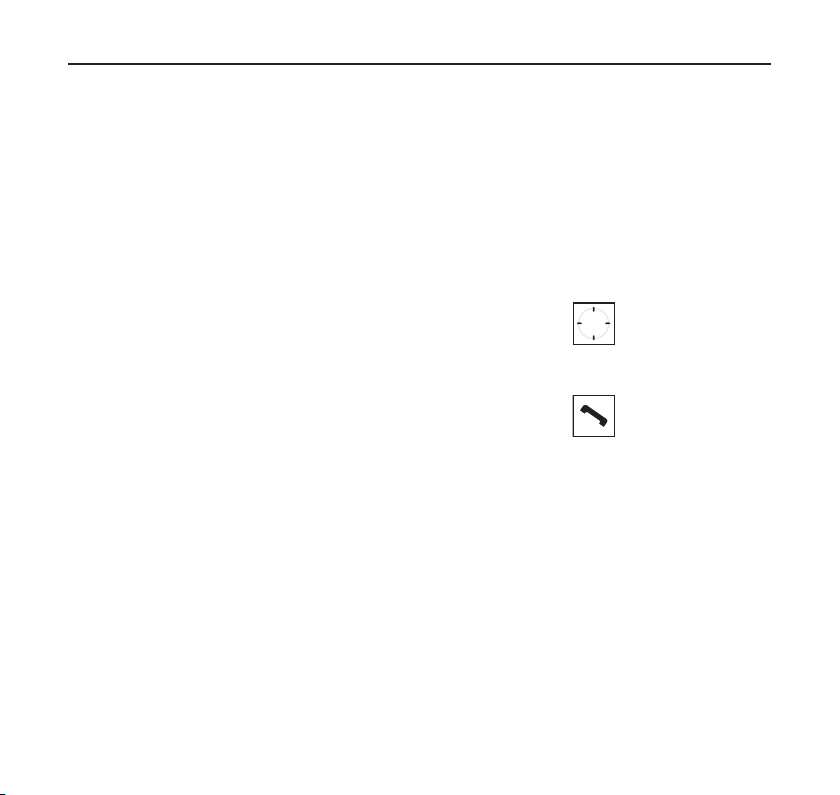
In order to avoid glare when driving at night, Sleep mode can be
activated. In sleep mode, the display will turn off after either 15, 30,
60 or 90 seconds. Press the home button to return to active mode.
When a call is incoming, the HFCK activates the display automatically.
You can select the Menu language upon commissioning, following
software updates or after loading the factory settings.
Thanks to the Multipoint function, you can connect two mobile telephones simultaneously to the BURY EasyTouch Pro via
can operate this function with the home button. First, activate the
system Multipoint Function (Menu->Settings->Multipoint->On).
Then connect the first mobile phone with the system and disconnect
it again. The next step is connecting and disconnecting the second
phone. Now, press the telephone symbol button (call button) and
the system automatically connects both coupled phones.
The phone which is connected first gets priority, this means that
only its phone books, call lists and voice tags are uploaded and can
be retrieved from the HFCK memory. This is the same situation as if
only one mobile phone was connected to the HFCK. However, if the
secondary mobile receives a call then this call is also taken via the
HFCK. You will receive information via the voice output as to which
mobile is receiving the call (on the first or second phone).
Bluetooth
. Yo u
21
When the BURY EasyTouch Pro is switched on, the device connects
with the mobile phone which was connected last. The prerequisite for
this is that it is located in the vehicle, that the
activated and the connection identification to the HFCK is not deleted.
Bluetooth
function is

22
If both mobile phones happen to receive a call at the same time
then the primary phone will get priority. The incoming call on the
other mobile will be displayed to you after the first call has been
answered or rejected. Then the first call can be ended quickly and
then the second can also be rejected (both of these steps are taken
by pressing the end button) or the first call can be ended and the
second call answered (by pressing the call button). It is not possible
to put the first caller on hold because both callers did not phone the
same number.
Should another phone ring during the call then the incoming call can
be rejected by pressing the end button on the phone.
Note:
For some mobile combinations, in multipoint mode, it X
can be the case that the voice output during an active
phone call is no longer emitted via the BURY EasyTouch
Pro if you accept an incoming call on the second phone
using the phone itself.
Completely functional call management can only be X
guaranteed by using the BURY EasyTouch Pro control
panels.
TTS - (Text-to-speech)
Reading contacts. The extent of this function can vary depending
on mobile phone, network provider and software installed.
Operating guidelines
The Key sound can be turned on or off in this menu.

23
In the Brightness menu, the intensity of the light diodes in the display can be changed. Use the
vertical buttons for this.
If you have changed settings and the HFCK is not working as desired then you can return the HFCK
to factory settings with the Factory settings function.
Under Version info, you can see information on the software and hardware installed on the HFCK.
You can find all up-to-date software updates on our website www.bury.com. After downloading the
software, activate the current BURY Device Firmware Update version. Now, select the desired
language and confirm with OK. Select the corresponding device from the list and confirm your
selection with the OK button. When the BURY Easy Touch Pro system is switched off, hold the
power button pressed down for about 10 seconds until “Update…” appears in the display. While
pressing the power button, connect the system with the cable and click on “next”. If the system is
connected successfully and is in Update mode, a window with the software files is shown. Then,
click on browse, search and select the correct file and click on “next”; the update will start.
When the update is completed successfully, a corresponding notification appears in the display;
now, click on “finish” and wait for the system to restart. When the system shuts down and then
restarts, disconnect the cable.
Note:
Do not switch off the power supply to the HFCK during the update. We recommend X
that the HFCK be updated by a BURY dealer.
Please visit www.bury.com to find your nearest dealer. X
After device has been updated please wait until home but ton stops blinking and X
device automatically starts.

24
Operating guidelines
10. Accepting, making, ending calls
The BURY EasyTouch Pro is operated using the key buttons on the
device. The function of the buttons can vary according to the menu
item.
Note:
Please comply with the country-specific laws concern- X
ing in-car telephone calls.
Making calls
Press the call button. The device says: Enter voicetag. Give your
voicetag loud and clearly.
Your BURY EasyTouch Pro offers you three ways of using
voicetags:

25
Option 1: Creating and using voicetags
To make a phone call you must set voicetags on your mobile phone. You can only set voicetags on
your mobile phone for contacts already saved in your address book (not on your SIM card!).
Please note:
Copy your contac ts from your SIM card into your telephone addre ss book. Then only X
use contacts from your address book.
When you call up a contact from your address book, choose under Options „Add call name“. The
menu item depends on the manufacturer and may have another name. In this menu you can set,
change or delete the voicetag for a contact. You can find further information in the operating
instructions for your mobile phone.
In your address book you can see which contacts you have already saved a voicetag for. A symbol
is shown behind the name. This varies depending on your mobile phone but is usually a Pacman.
Option 2: Reading out the phonetics
For some mobile phones, you can open up the mobile phone directory by pressing down the BURY
EasyTouch Pro call button. The device says: Enter voicetag. The voicetag you enter (contact
name) is compared with the contacts saved in the mobile phone directory using phonetic technology
and selected if there is a match.

26
Option 3: Using your smartphone‘s voice dialling function
Most smartphones have a voice dialling function which you can
activate using BURY EasyTouch Pro. You can then use your
smartphone‘s voice dialling function via BURY EasyTouch Pro.
Please make sure that you repeat the smartphone‘s precise voicetag
which you can find in the your smartphone‘s operating instructions.
Using the voicetag, in addition to making calls you can also play
music via BURY EasyTouch Pro.
Tip:
You can only stop the music play back via your smart- X
phone.
In the event of incoming and outgoing calls, the music X
play back will be automatically interrupted.
Ensure that your mobile only transfers music files to X
the hands-free car kit via A2DP. Optimum playback quality can only be guaranteed if this is the case.
If you press the call button on the BURY EasyTouch Pro, the device
says: Enter voicetag. Some smartphones may then release a
signal sound after one to three seconds. Only then can you enter
the voicetag.
Operating guidelines

Outgoing call
Briefly press down on the call button to activate the voicetag
function. The device says: Enter voicetag. Begin the call with
a voicetag. If the number dialled is busy, you can begin to redial. To
do so, hold down the call button (for two seconds). The device says:
Redial.
If you announce a non-saved voicetag then the device says:
Voicetag is not available. BURY EasyTouch Pro returns to standby
mode.
Briefly press down on the end call button to end the voicetag
function, the active call or the redialling.
If you make a call and briefly press down on the call button, the
private mode is then started. The call is then forwarded to the
mobile phone.
Incoming call
The backlight to the sensor keys is activated. In addition to this,
a ring tone sounds which alerts to an incoming call. If the mobile
phone transfers its own ring tone to the hands-free car kit (depending
on the mobile phone), then this will sound. If the caller has hidden
their number, then the device says: Unknown caller.
Briefly press down on the end call button to refuse the call.
The device returns to standby mode.
Briefly press down on the call button to accept the incoming call.
27

28
Setting the volume
Press down the vertical buttons to gradually increase (top buttons)
or decrease the sound (lower buttons) the sound during an active
conversation. A high signal tone sounds when the maximum volume
has been reached. A low signal tone sounds when the minimum
volume has been reached.
But you can also go over the buttons with your fingers (both
directions).
Operating guidelines
11. Other operating options
Connecting a telephone
At least one telephone is listed in the BURY EasyTouch Pro telephone
list. Automatic connection is on and the last connected telephone is
searched for three times, each attempt lasts 5 seconds. If this
telephone is not found, the next telephone in the list is searched for
(for 5 seconds). After this, the list is searched through entirely three
times before the automatic connection is interrupted. The device
then returns to standby mode. Eight telephones can be linked.
If a ninth telephone is linked, the last telephone in the list is deleted
(first in/first out). The last telephone connected is always in first
position on the list.

While already linked phones are searched for by BURY EasyTouch
Pro, you cannot link and connect any other telephone yourself.
To link and connect another mobile phone, briefly press down the
end call button to interrupt the automatic connection.
Disconnecting a telephone
Hold down (for three seconds) the end call button to disconnect the
telephone. The device says: No telephone is connected.
29

30
Voice messages in standby mode
The following voice messages are only played back in standby mode
but not during a call or during active functions. The volume is the
same as during an active telephone call.
Status: The device says:
Battery status below 10 %: Battery very low (repeated
System charging: Charging on
Battery is 100 % charged: Battery is full
USB cable removed: Charging off
Turning off BURY EasyTouch Pro
The device turns itself off after thirty minutes if no telephone is
connected. If you would like to switch the device off beforehand,
simply move the on-off button to the right.
Operating guidelines
every five minutes)

Further Information
31
12. Service
In case of general or technical queries, suggestions and comments, please do not hesitate to contact our team at any time. Suggestions and feedback are always welcomed:
Administration: Producer:
BURY GmbH & Co. KG BURY Spółka z o.o.
Robert-Koch-Straße 1-7 ul. Wojska Polskiego 4
D-32584 Löhne 39-300 Mielec
GERMANY POLAND
Hotline: +49(0)180 5 - 842 468*
Faxline: +49(0)180 5 - 842 329*
* 0.14 €/min. Deutsche Telekom AG landline
the costs of international telephone calls which are made from abroad can vary.
E-Mail: hotline@bury.com
Warranty / Service desk:
The duration of the warranty for the components of this product totals two years subsequent to the
date of sale to the end customer. Any warranty claims you may have as an end customer are to be
asserted towards your contractual partner. If the corresponding contractual partner is not able to
rectify a corresponding fault, please exercise your rights of purchase. If subsequent to agreement
with your contractual partner the product is to be sent directly to the manufacturer, then please
send it, along with a detailed description of the fault in the German or English language and a copy
of the proof of purchase, directly to our service team:

32
BURY GmbH & Co. KG
Im Hause DPD Depot 103
Robinienweg
D-03222 Lübbenau
GERMANY
Specific explanations regarding the assertion of claims based on defects of the product (warranty /
guarantee / service) for certain countries can be found at the end of these instructions.
Information on the disposal of electrical goods in the EU
The crossed out wheelie bin symbol means that electrical and electronic products, batteries and
accumulators must be disposed of separately in the European Union. Please do not dispose of any
such products in your normal household waste. As the owner of a product of this sort you are legally obliged to dispose of it at your local dumping site or recycling centre, where you are able to
leave your waste electrical goods free of charge.
Further Information
13. Appropriate use of this system
This hands-free car kit is only intended for use with
When using this system, please comply with the regulations and laws specific to the country in
which you are driving and the instructions provided in the guidebook for the mobile telephone that
you are using.
Bluetooth
mobile telephones in motor vehicles.

33
14. Approvals and declaration of conformity
At BURY, purchase, production, as well as distribution and service, follow environmentally friendly
processes according to the ISO 14001 Standard and Quality Management Requirements, according
to the ISO/TS 16949 Standard. The BURY EasyTouch Pro has
the CE approval pursuant to the R&TTE 1999/5/EC regulation
The hands-free device cigarette lighter plug has e1 type approval pursuant to guideline
e1
2009/19/EC „Electromagnetic compatibility in vehicles“
You can request a conformity declaration from the manufacturer of this product by post under the
manufacturer‘s address which is stated above, or by writing to the following email address:
ce_conformance@bury.com
Please provide your email request in either English or German.
Version 10/2012
25.1455.0-03-191012
Subject to change. Errors and omissions excepted.
The
Bluetooth
®
word brand and the
Bluetooth
®
logos are owned by Bluetooth SIG, Inc.
All use of these brands by BURY Technologies takes place within the scope of the corresponding
licence. All of the other stated brands are owned by their corresponding owner.
© 2012 by BURY. All rights reserved.

34
EXPRESS WARRANTY AGAINST DEFECTS – AUSTRALIA
This product if imported by Point to Point Technology Pty Ltd is warranted in Australia to be free
from any defect in material and workmanship, subject to the following terms and conditions.
Who provides this warranty: POINT TO POINT TECHNOLOGY PTY LTD
2/2 KEYSBOROUGH CLOSE, KEYSBOROUGH VIC 3173
TOLL FREE: 1300 550 720
EMAIL: service@ptp.net.au
Geographical Region: PRODUCTS PURCHASED IN AUSTRALIA imported by
Point to Point Technology Pty Ltd
Warranty Period: 2 YEARS FROM DATE OF PURCHASE (please retain your
receipt as your proof of purchase will be required to valid
warranty claim)
WARRANTY CLAIM PROCESS
In the unfortunate event of a failure of your product, please contact Point to Point Technology Pty
Ltd (PTP) on our Toll Free number: 1300 550 720. PTP will ask you to provide evidence of your
purchase receipt to establish the warranty claim is within the 2 year warranty period. Failure to
provide your purchase receipt will result in PTP rejecting your warranty claim. PTP offers an advance replacement of your faulty product. Please note our advance replacement units are a like-forlike product and may be refurbished units that are of the exact same model and version. Goods
presented for repair may be replaced by refurbished goods of the same type rather than being
repaired. Refurbished parts may be used to repair the goods. Upon validation of your warranty
claim, PTP will send your replacement unit freight-paid and include a pre-paid return bag for the
return of the faulty product. If you choose do not wish to proceed with the warranty claim, you
must return the replacement uni to us using the pre-paid return bag. Failure by the customer to
return either unit within 14 days may incur a charge for the cost of the replacement unit.
Further Information
EFFECTIVE 1st JANUARY, 2012

35
Warranty Exclusions
Failure to provide a proof of purchase will result in your warranty claim being rejected. Product
failure due to customer misuse, abuse or abnormal use. Failure by the customer to take reasonable
care. Failure due to not using the product in accordance with instructions stated in the manufactures user guide. Product failure due to recommended installation procedures not being followed as
stated in the manufacturer’s user guide.manufacturer’s user guide.
YOUR RIGHTS UNDER THE AUSTRALIAN CONSUMER LAW
Our goods come with guarantees that cannot be excluded under the Australian Consumer Law. You
are entitled to a replacement or refund for a major failure and for compensation for any other reasonably foreseeable loss or damage. You are entitled to have goods repaired or replaced if the
goods fail to be of acceptable quality and the failure does not amount to a major failure.
