Page 1

Type 8098
FLOWave
Flowmeter
QUICKSTART - English
From software version A01.05.00
Page 2
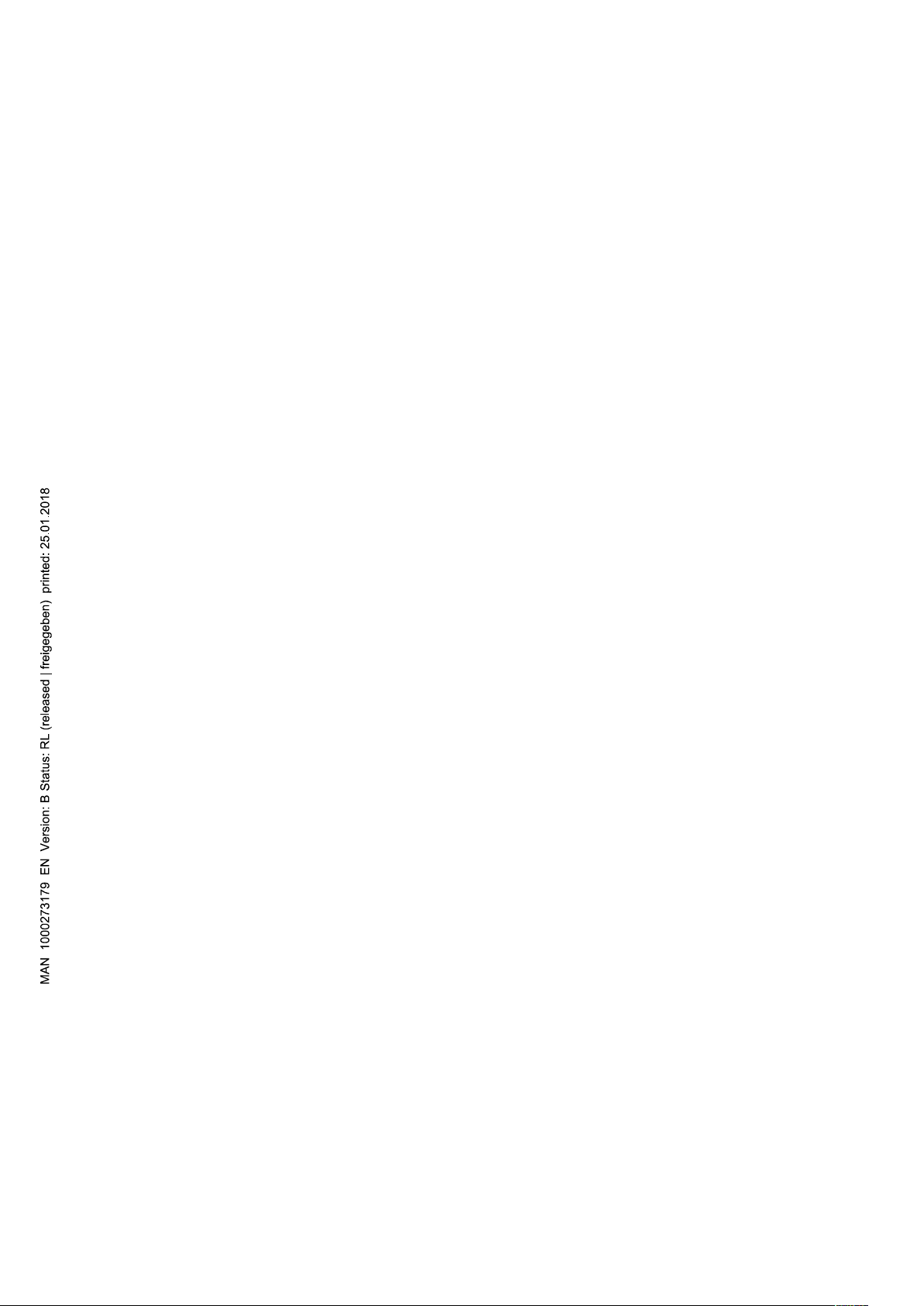
We reserve the right to make technical changes without notice.
© Bürker t SAS, 2015 - 2017
QUICKSTART 1712/02_EU-EN 00567159 / Original EN
Page 3
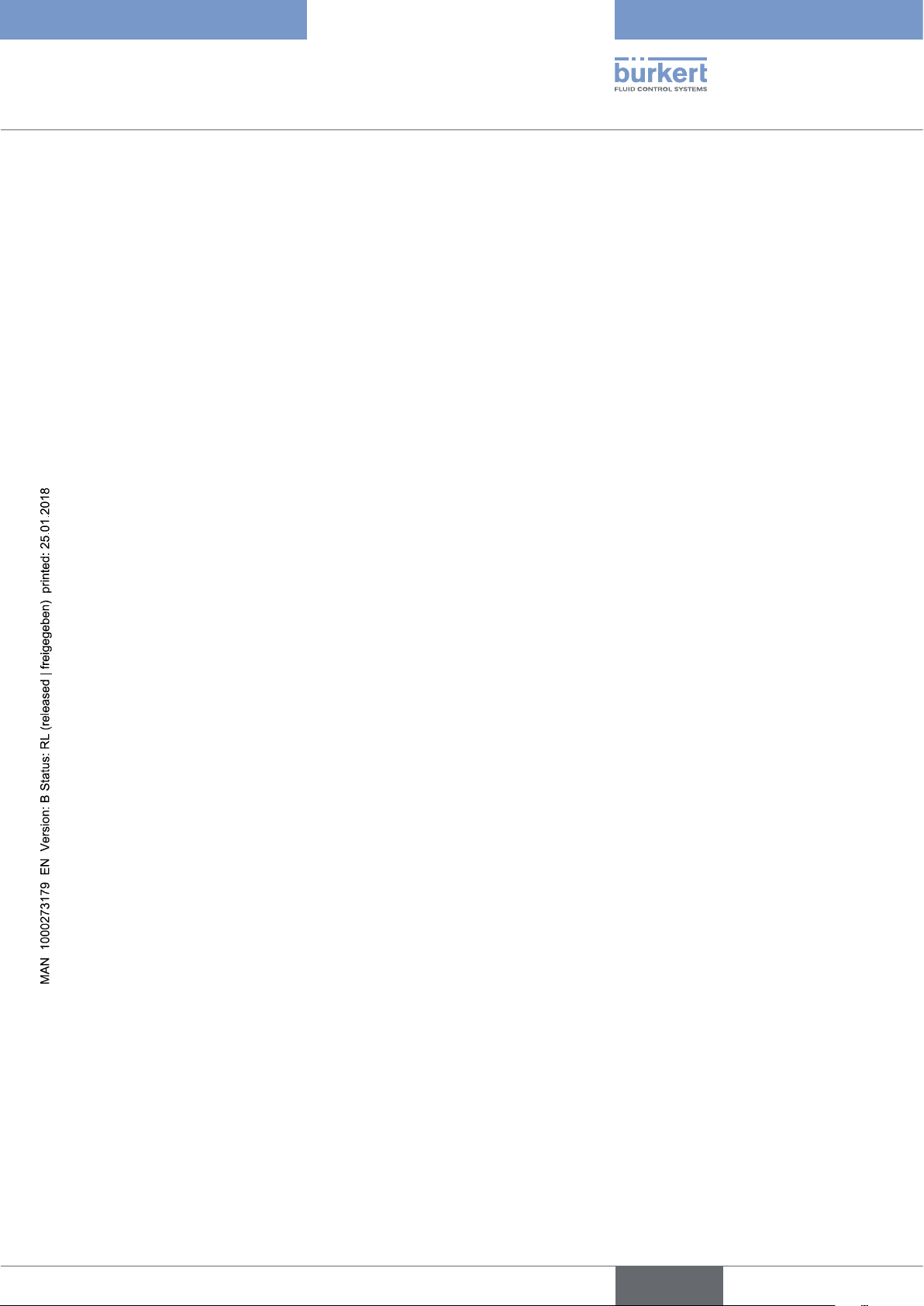
Type 8098
Table of Contents
1 ABOUT THE QUICKSTART ............................................................................................................................................................6
1.1 Symbols used .........................................................................................................................................................................6
1.2 Definition of the word device ..........................................................................................................................................7
1.3 Definition of the word büS ................................................................................................................................................7
1.4 Validity of the Quickstart ...................................................................................................................................................7
2 INTENDED USE ....................................................................................................................................................................................7
3 BASIC SAFETY INFORMATION ....................................................................................................................................................8
4 GENERAL INFORMATION .............................................................................................................................................................10
4.1 Manufacturer's address and international contacts .........................................................................................10
4.2 Warranty conditions ........................................................................................................................................................... 10
4.3 Information on the Internet ............................................................................................................................................10
5 DESCRIPTION ....................................................................................................................................................................................11
5.1 Knowing the device ...........................................................................................................................................................11
5.2 Understanding the rating plates .................................................................................................................................12
5.3 Description of the device status LED .....................................................................................................................14
6 TECHNICAL DATA .............................................................................................................................................................................15
6.1 Operating conditions ........................................................................................................................................................15
6.2 Conformity to standards and directives .................................................................................................................15
6.3 Conformity to the Pressure Equipment Directive ..............................................................................................15
6.4 UL certification .....................................................................................................................................................................16
6.5 EHEDG certification ...........................................................................................................................................................16
6.6 Fluid data .................................................................................................................................................................................17
6.7 Measurement data .............................................................................................................................................................18
6.8 Electrical data .......................................................................................................................................................................19
6.9 Mechanical data ...................................................................................................................................................................20
7 INSTALLATION AND WIRING ......................................................................................................................................................22
7.1 Safety instructions .............................................................................................................................................................22
7.2 Preparing the device before installation into the pipe ...................................................................................23
7.2.1 Changing the position of the transmitter on the sensor ............................................................ 24
English
3
Page 4
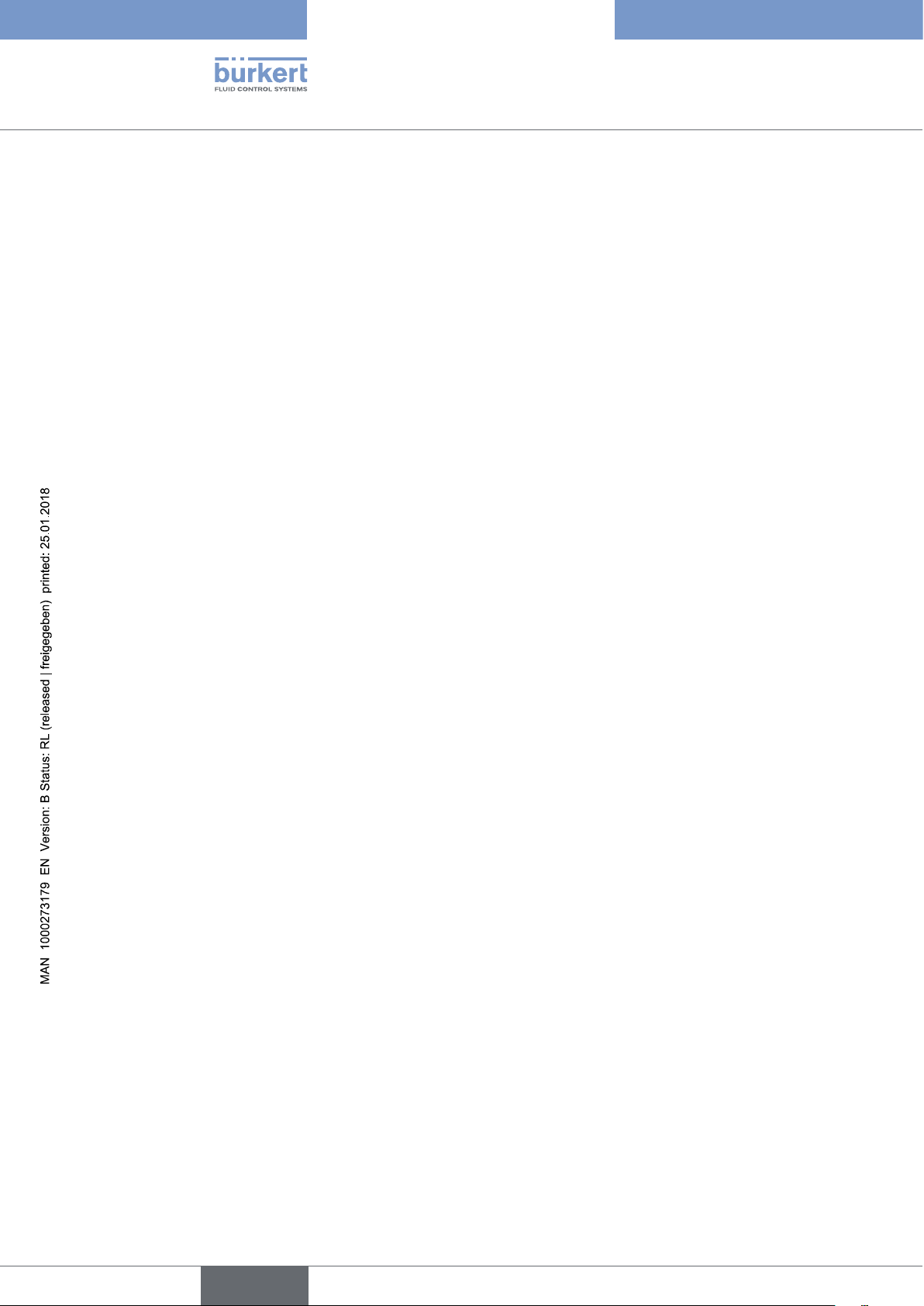
Type 8098
7.2.2 Switching positions of the blind cover and the display module ..............................................28
7.3 Recommendations for the installation into the pipe .......................................................................................30
7.4 Installing the device into the pipe ..............................................................................................................................32
7.4.1 Before installing the device into the pipe ......................................................................................32
7.4.2 Installing a device with clamp connections ..................................................................................32
7.4.3 Installing a device with flange connections .................................................................................. 32
7.5 Wiring the device .................................................................................................................................................................33
7.5.1 Specifications of the cable for the male M12 fixed connector ................................................33
7.5.2 Assembling and wiring the female M12 connector ....................................................................34
7.5.3 Connecting the device to a power supply ....................................................................................34
7.5.4 Connecting the device to büS ........................................................................................................35
7.5.5 Activating the device internal termination resistor ......................................................................36
7.5.6 Specifications of the cables for the two M20x1,5 cable glands .............................................36
7.5.7 Specifications of the wires for the terminal strip .........................................................................36
7.5.8 Terminal assignment of the terminal strip .....................................................................................37
7.5.9 Opening the front to have access to the terminal strip ............................................................. 38
7.5.10 Wiring the device through the M20x1,5 cable glands ..............................................................39
7.5.11 Connecting the device to a 12...35 V DC power supply, through the cable glands ..........41
7.5.12 Wiring the output 1 (analogue) and the output 3 configured as an analogue output ........42
7.5.13 Wiring the output 2 (digital) and the output 3 configured as a digital output ......................43
8 HOW TO DO THE SETTINGS .....................................................................................................................................................44
8.1 Safety instructions .............................................................................................................................................................44
8.2 Available software to do the settings ......................................................................................................................44
8.3 Preparing the Bürkert Communicator software .................................................................................................44
8.4 Display module: description of the user interface ............................................................................................46
8.4.1 Description of the display .................................................................................................................47
8.4.2 How to use the touch sensitive keys .............................................................................................48
8.4.3 Minimum and maximum values when entering a numerical value ...........................................48
8.5 Available login user levels .............................................................................................................................................48
8.6 Default settings ....................................................................................................................................................................49
8.7 Menu structure .....................................................................................................................................................................50
8.7.1 Opening or closing the context menu in any view (display module only) ..............................51
8.7.2 Adding your own context menu items (shortcuts, display module only) ................................52
4
8.7.3 Reading out the messages generated by the device.................................................................53
English
Page 5
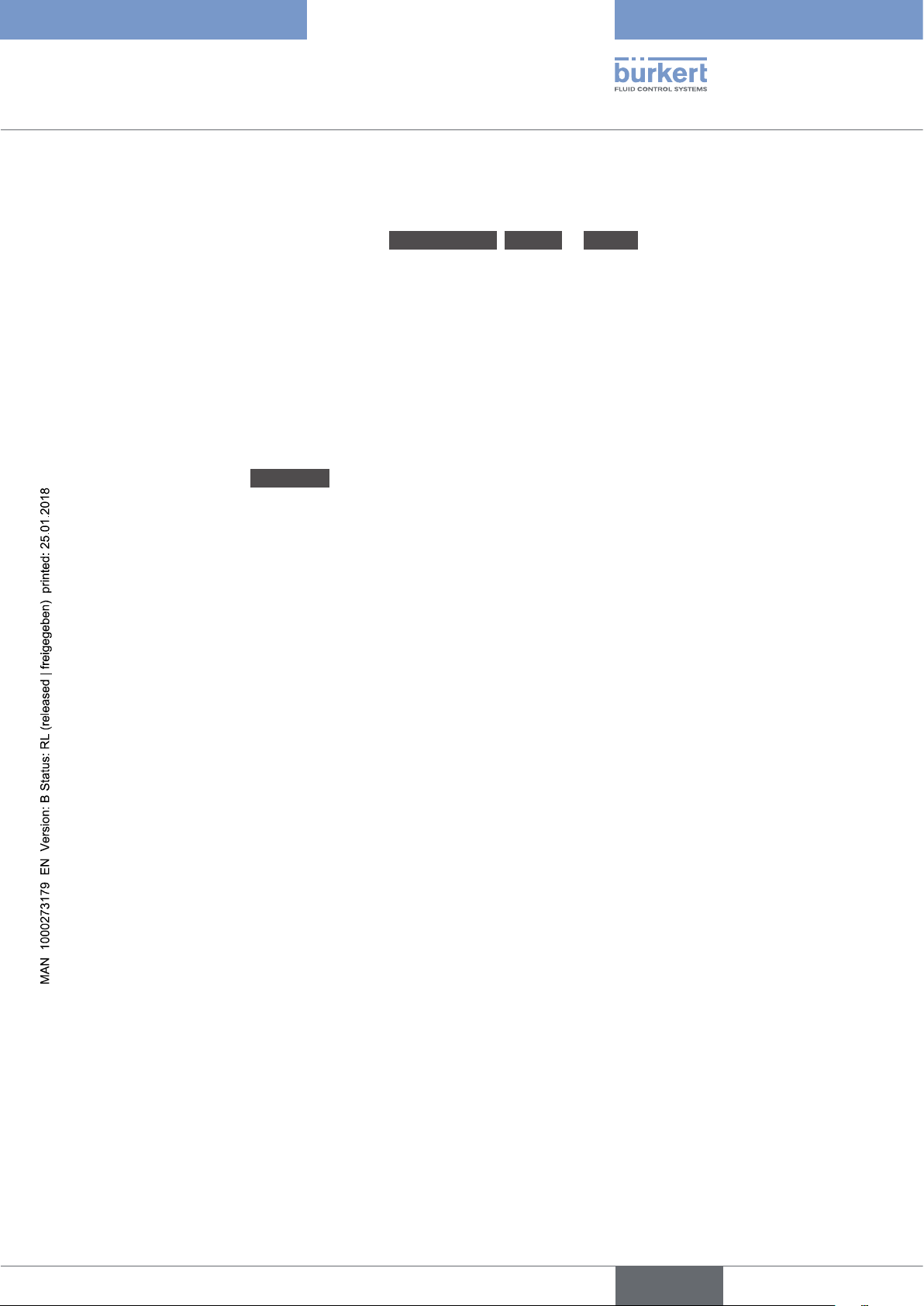
Type 8098
8.7.4 Changing the login user level if the adjustment is not protected through passwords .......53
8.7.5 Changing the login user level if the adjustment is protected through passwords .............. 54
8.7.6 Logging out from the Advanced user, Installer or Bürkert user level ...............................54
8.7.7 Reading out the access path to a menu item (display module only) ......................................55
8.8 How to navigate in the menus and to adjust values .......................................................................................55
8.8.1 Adjusting a percentage or selecting a value in a list ..................................................................55
8.8.2 Navigating in a wizard and adjusting numbers ............................................................................56
8.8.3 Setting negative or positive numbers ............................................................................................57
8.8.4 Entering a name ..................................................................................................................................58
8.8.5 Activating or deactivating a feature ................................................................................................59
8.9 Doing the Quick start adjustments when energizing the device for the first time (display
module only) ..........................................................................................................................................................................59
8.10 Changing the type of the output 3 ............................................................................................................................60
9 MAINTENANCE AND TROUBLESHOOTING .......................................................................................................................61
9.1 Safety instructions .............................................................................................................................................................61
9.2 Information to return the device to the manufacturer or to the reseller .............................................. 61
9.3 Cleaning the outer surface of the device .............................................................................................................. 62
9.4 Cleaning In Place (CIP) of the device ......................................................................................................................62
9.5 Sterilisation In Place (SIP) of the device ...............................................................................................................63
9.6 Troubleshooting, when no message is displayed .............................................................................................63
9.7 Troubleshooting if a message is displayed ..........................................................................................................63
10 SPARE PARTS AND ACCESSORIES ......................................................................................................................................65
11 PACKAGING, TRANSPORT ..........................................................................................................................................................66
12 STORAGE ..............................................................................................................................................................................................66
13 DISPOSAL OF THE DEVICE ........................................................................................................................................................66
English
5
Page 6
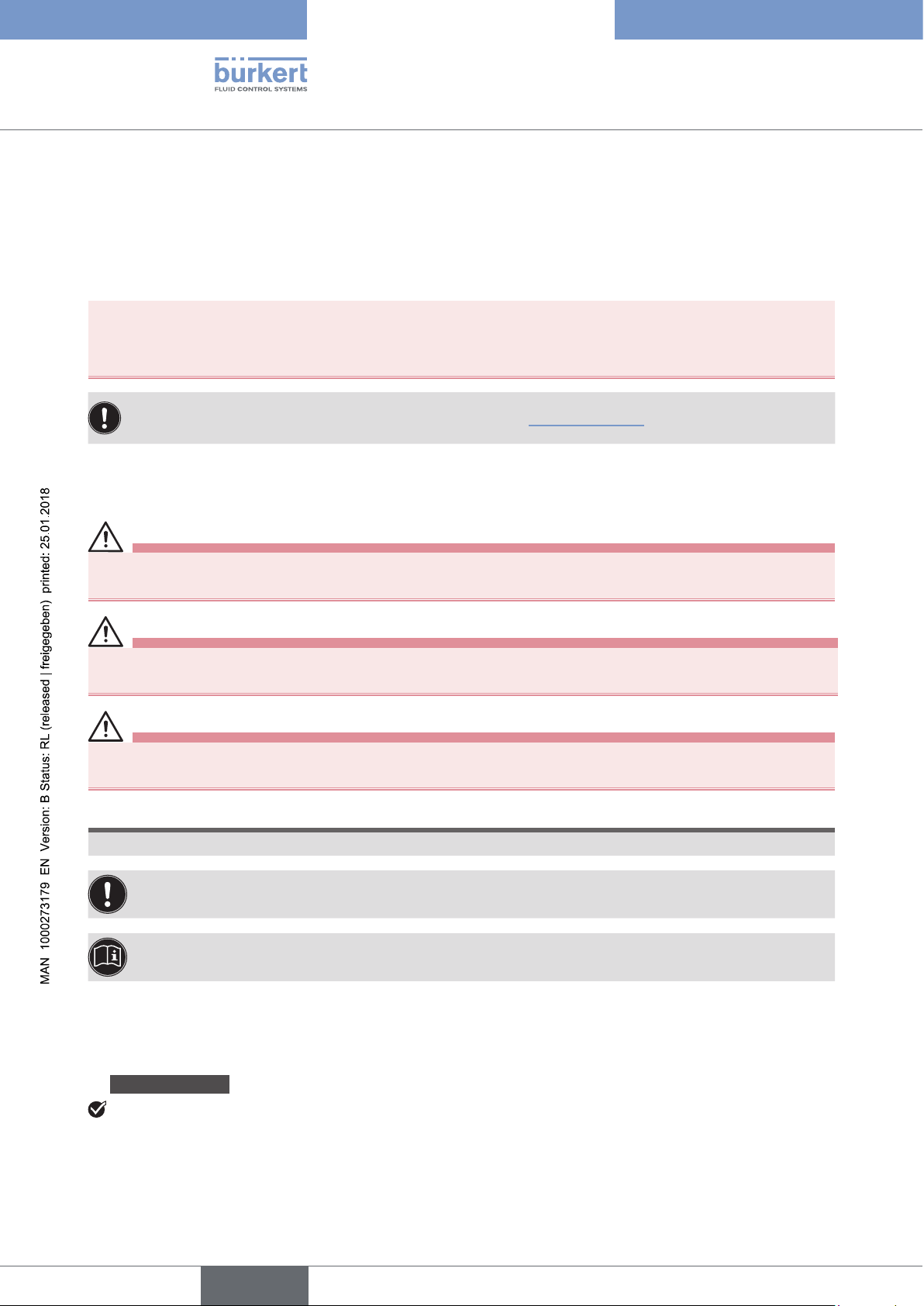
Type 8098
About the Quickstart
1 ABOUT THE QUICKSTART
The Quickstart includes main information and instructions for using the device.
The complete description of the product is in the Operating Instructions of the device.
Please keep this Quickstart in a safe place, accessible to all users and any new owners.
Important safety information.
Fully read the Quickstart. In particular, observe the safety recommendations and intended use.
▶ The Quickstart must be read and understood.
The full Operating Instructions are available on the internet at www.burkert.com
1.1 Symbols used
DANGER
Warns against an imminent danger.
▶ Failure to observe this warning results in death or in serious injury.
WARNING
Warns against a potentially dangerous situation.
▶ Failure to observe this warning can result in serious injury or even death.
CAUTION
Warns against a possible risk.
▶ Failure to observe this warning can result in substantial or minor injuries.
NOTICE
Warns against material damage.
Indicates additional information, advice or important recommendations.
Refers to information contained in the Quickstart or in other documents.
▶ Indicates an instruction to be carried out to avoid a danger, a warning or a possible risk.
→ Indicates a procedure to be carried out.
An highlighted term is related to a menu or a menu item.
Indicates the result of a specific instruction.
6
English
Page 7
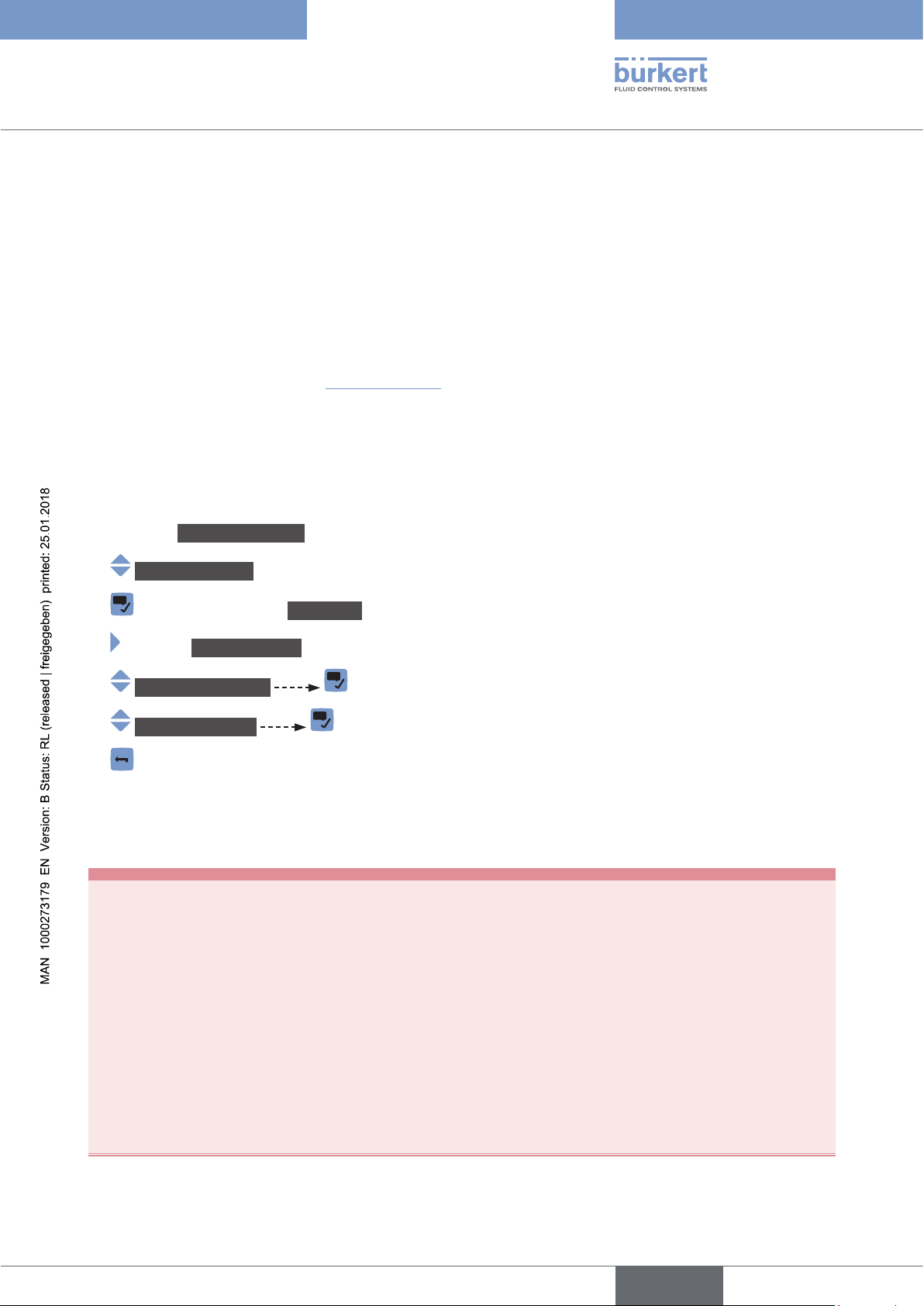
Type 8098
About the Quickstart
1.2 Definition of the word device
The word "device" used in the Quickstart always refers to the flowmeter type 8098.
1.3 Definition of the word büS
The word "büS" used in the Quickstart refers to the communication bus, developped by Bürkert, based on the
CANopen protocol.
→ To get more information regarding büS, read the cabling guide available in English and German (Cabling_
guide_for_büS_networks.pdf) at www.burkert.com.
1.4 Validity of the Quickstart
The Quickstart is valid for the devices from software version A01.05.00.
To read out the version number of the device software, do the following:
→ Go to the CONFIGURATION view.
→ General settings
→ Confirm to access the Parameter view.
→ Go to the MAINTENANCE view.
→ Device information
→ Software version
→ Go back to the parent menu.
2 INTENDED USE
Use of the device that does not comply with the instructions could present risks to people, nearby
installations and the environment.
The flowmeter type 8098 is intended to measure the flow rate of clean liquids, non emulsified (homogeneous liquids) and free of air bubbles and free of gas bubbles and free of solids, using the Surface
Acoustic Wave (SAW) measurement principle.
▶ Use the device in compliance with the characteristics and the conditions of commissioning and use specified
in the contractual documents and in the Operating Instructions.
▶ Protect the device against electromagnetic interference, ultraviolet rays and, when installed outdoors, against
the effects of climatic conditions.
▶ Only operate a device in perfect working order.
▶ Properly transport, store, install and operate the device.
▶ Only use the device as intended.
7
English
Page 8
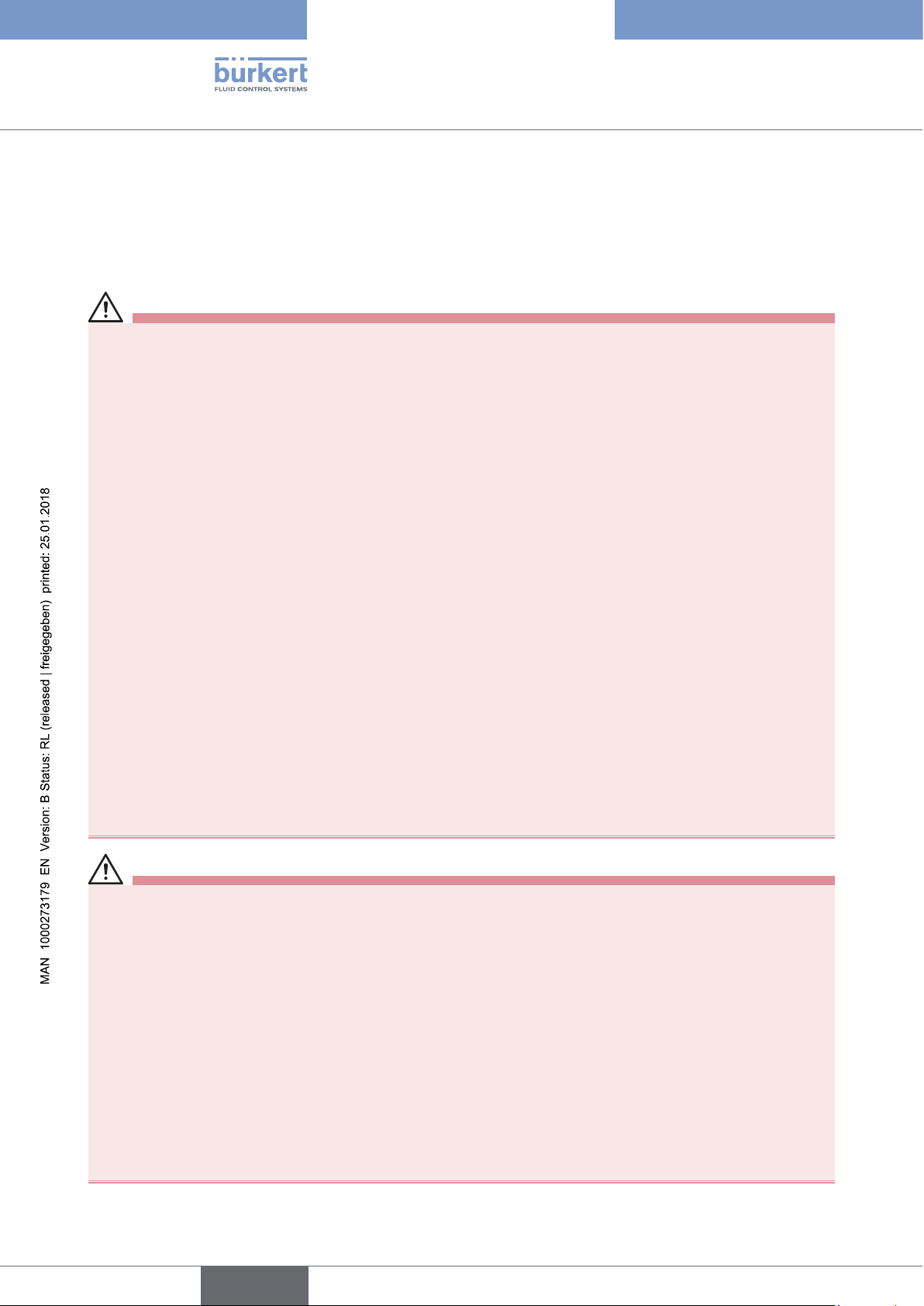
Type 8098
Basic safety information
3 BASIC SAFETY INFORMATION
This safety information does not take into account any contingencies or occurrences that may arise during installation, use and maintenance of the product.
The operating company is responsible for the respect of the local safety regulations including for the staff safety.
Risk of injury due to electrical voltage.
▶ Before carrying out work on the system, disconnect the electrical power for all the conductors and isolate it.
▶ Observe all applicable accident protection and safety regulations for electrical equipment.
Risk of injury due to high pressure in the installation.
▶ Before any intervention on the installation, stop the circulation of fluid, cut off the pressure and drain the pipe.
▶ Before any intervention on the installation, make sure there is no pressure in the pipe.
▶ Observe the fluid temperature-pressure dependency depending on the fitting used.
If switched on for a prolonged time, risk of burn injury or fire due to hot device surface
▶ Do not touch with bare hands.
▶ Keep the device away from highly flammable substances and fluids.
Risk of burn injury due to high fluid temperatures.
▶ Do not touch with bare hands the parts of the device that are in contact with the fluid.
▶ Use safety gloves to handle the device.
▶ Before opening the pipe, stop the circulation of fluid and drain the pipe.
▶ Before opening the pipe, make sure the pipe is completely empty.
Risk of injury due to the nature of the fluid.
▶ Respect the prevailing regulations on accident prevention and safety relating to the use of dangerous fluids.
General dangerous situations
To avoid injury:
▶ Do not use the device in explosive atmospheres.
▶ Do not use the device in an environment incompatible with the materials it is made of.
▶ Do not use fluid that is incompatible with the materials the device is made of.
▶ Do not subject the device to mechanical loads.
▶ Do not make any modifications to the device.
▶ Prevent any unintentional power supply switch-on.
▶ Only qualified and skilled staff can carry out the installation and maintenance work.
▶ Guarantee a defined or controlled restarting of the process, after a power supply interruption.
▶ Observe the general technical rules.
8
English
Page 9
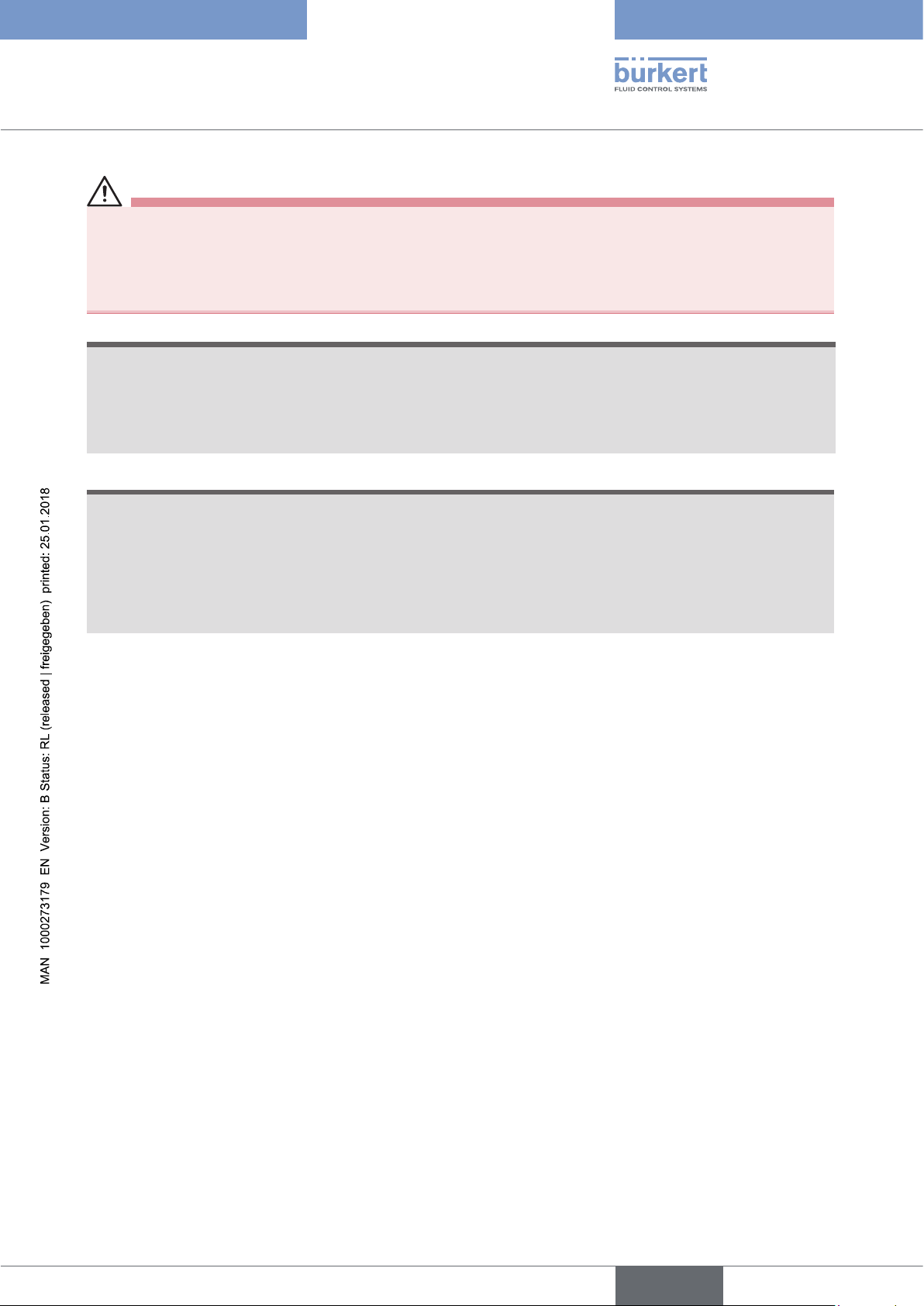
Type 8098
Basic safety information
CAUTION
Risk of injury due to a heavy device.
A heavy device can fall down during transport or during installation and cause injuries.
▶ Transport, install and dismantle a heavy device with the help of another person.
▶ Use appropriate tools.
NOTICE
The device may be damaged by the fluid in contact with.
▶ Systematically check the chemical compatibility of the component materials of the device and the fluids likely
to come into contact with the materials (for example: alcohols, strong or concentrated acids, aldehydes, alkaline compounds, esters, aliphatic compounds, ketones, halogenated aromatics or hydrocarbons, oxidants and
chlorinated agents).
NOTICE
Elements/components sensitive to electrostatic discharges
▶ This device contains electronic components sensitive to electrostatic discharges. They may be damaged if
they are touched by an electrostatically charged person or object. In the worst case scenario, these components are instantly destroyed or go out of order as soon as they are activated.
▶ To minimise or even avoid all damage due to an electrostatic discharge, take all the precautions described in
the standard EN 61340-5-1.
▶ Also make sure that you do not touch any of the live electrical components.
English
9
Page 10
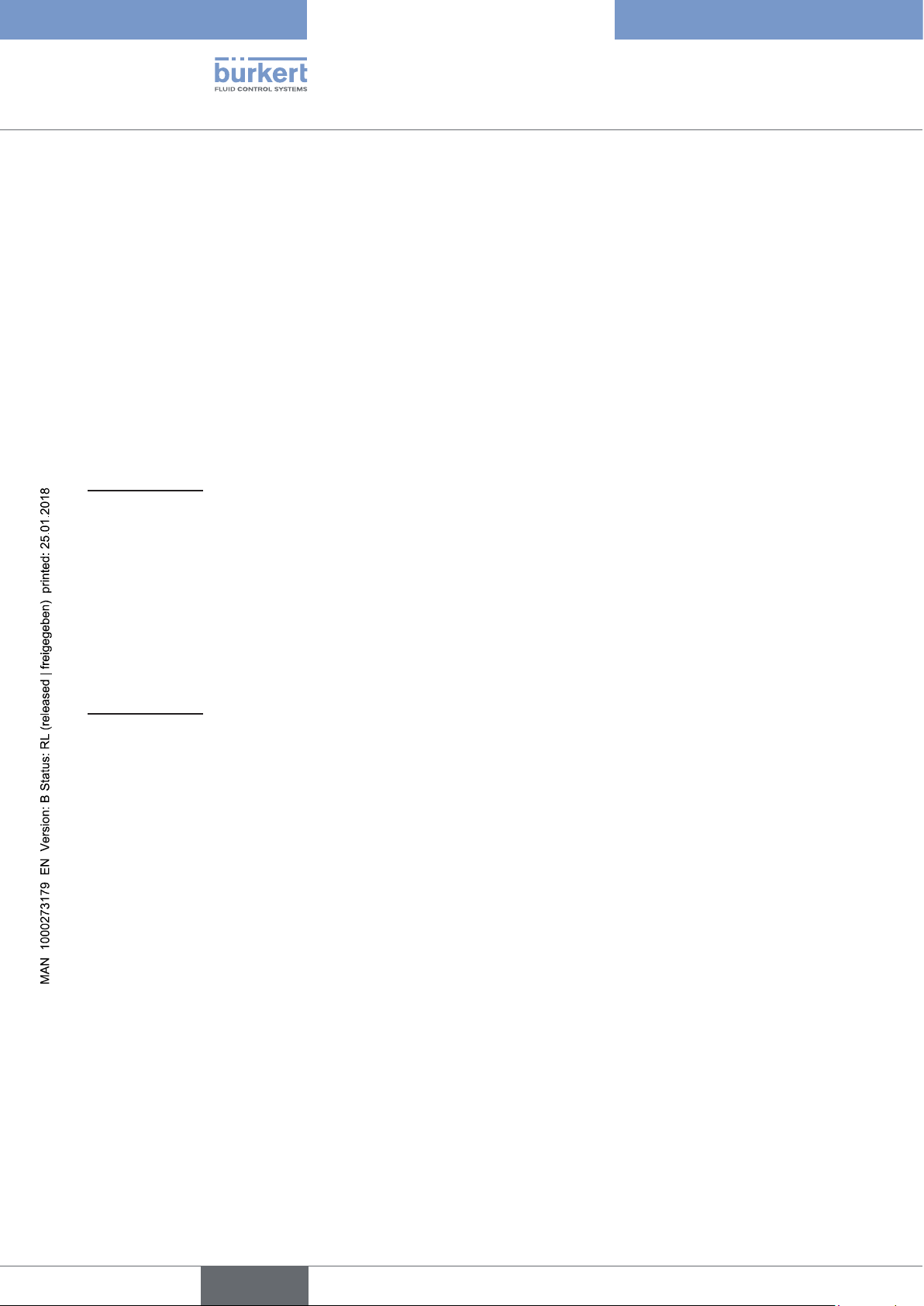
Type 8098
General information
4 GENERAL INFORMATION
4.1 Manufacturer's address and international contacts
To contact the manufacturer of the device, use following address:
Bürkert SAS
Rue du Giessen
BP 21
F-67220 TRIEMBACH-AU-VAL
You may also contact your local Bürkert sales office.
The addresses of our international sales offices are available on the internet at:
www.burkert.com
4.2 Warranty conditions
The condition governing the legal warranty is the conforming use of the device in observance of the operating
conditions specified in this manual.
4.3 Information on the Internet
You can find the Operating Instructions and the technical data sheets regarding the type 8098 at:
www.burkert.com
10
English
Page 11
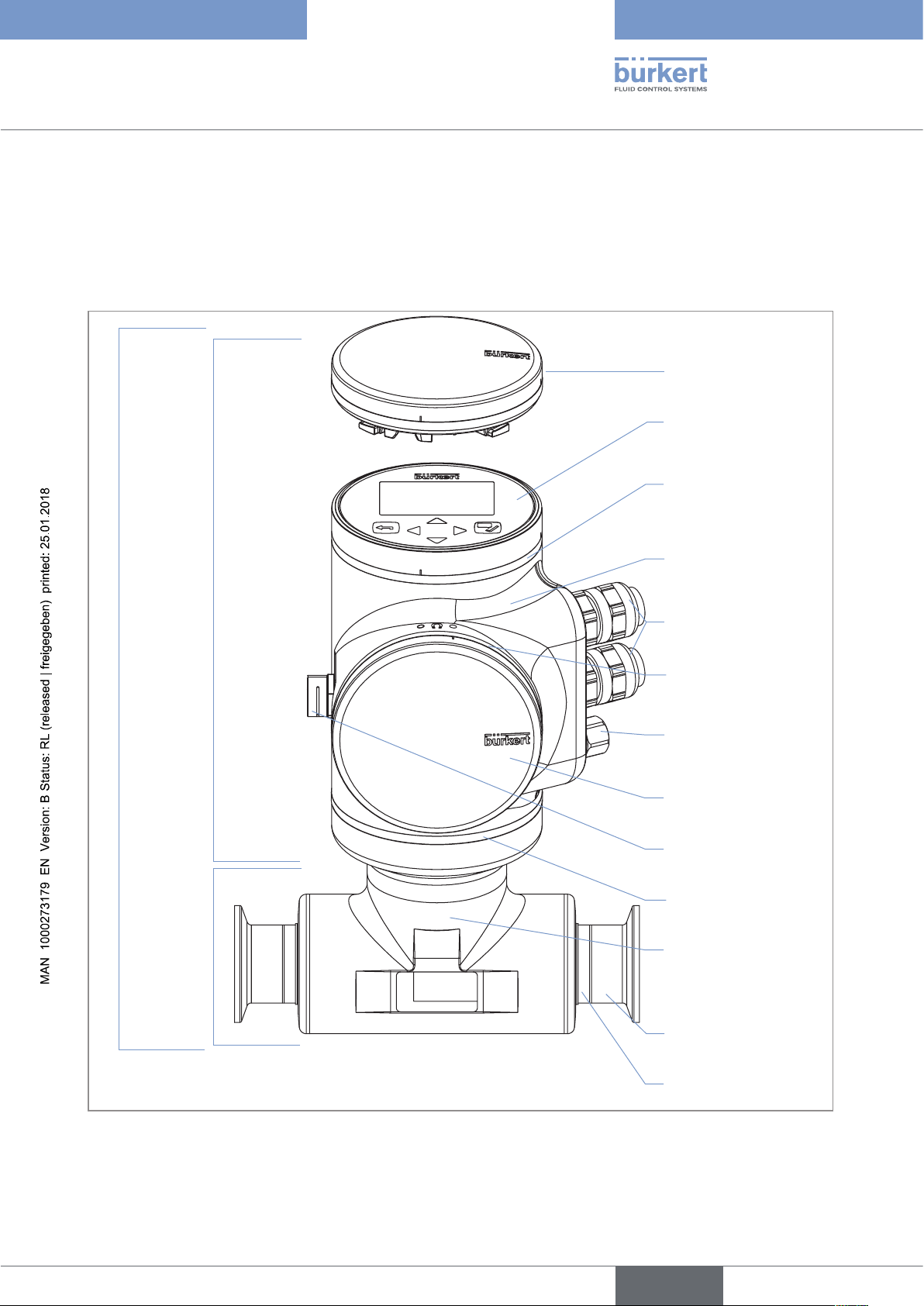
Type 8098
Description
5 DESCRIPTION
5.1 Knowing the device
The flowmeter type 8098 is made up of a transmitter type SE98 and a flow sensor type S097.
Blind cover, or
Display module (type ME31)
Device status LED indicating the
status of the device, and seal
Transmitter type
Flowmeter type 8098
Flow sensor type
SE98
S097
Transmitter housing, including
the electronic board(s)
Cable glands, with plugs
Seal
M12 male fixed connector, with
screwed plug
Blind cover
Pressure compensating element
Seal
Sensor housing
Fig. 1 : Description of the device
Process connection
Sensor measurement tube
11
English
Page 12
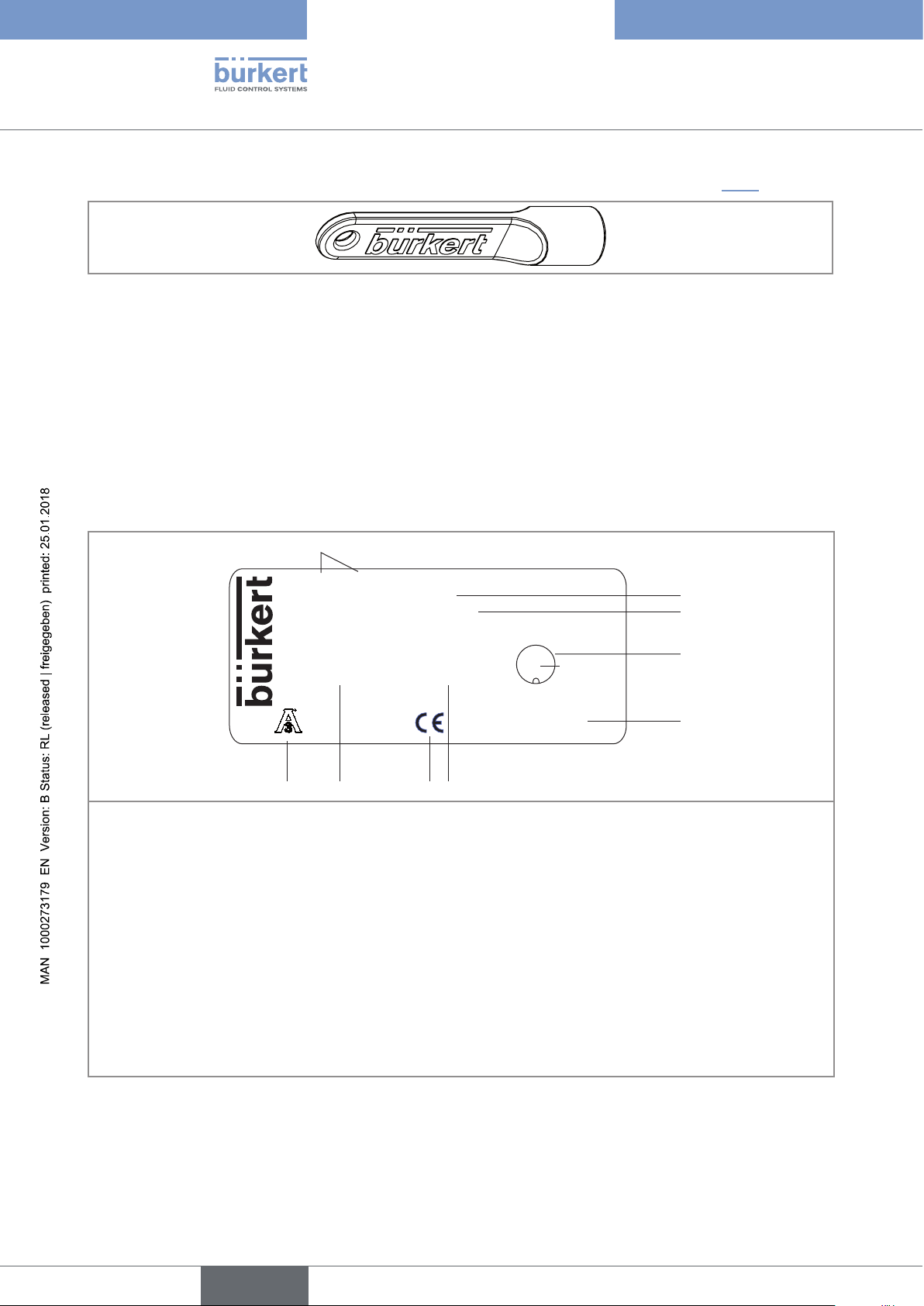
Type 8098
1
68
9
7
Description
The device is delivered with a magnetic key to unlock the display module or the blind cover. See Fig. 2.
Fig. 2 : Unlocking magnetic key
The device operates on a 4 wire system and needs a 12...35 V DC power supply.
The device has three outputs:
• 1 analogue output,
• 1 digital output,
• 1 output, which can be configured as an analogue output or as a digital output.
5.2 Understanding the rating plates
8098 FLOWave Flowmeter
IP65 / IP67 / NEMA 4X
Temp. ambient: -10 to 70°C
00566187 SN:1001
F-67220 Triembach
W49MN
28-04
1. Type of the device
2. Protection classes of the device
3. Ambient temperature range
4. Pin assignment of the M12 fixed connector
5. Construction code
6. Serial number
7. Conformity marking
CAN_H GND
34
5 CAN_L
21
CAN shield
Made in France
V+
2
3
4
5
12
8. Ordering code
9. Certification
Fig. 3 : Rating plate of the flowmeter 8098 (example)
English
Page 13

Type 8098
1
6
1
7
Description
SE98 FLOWave Transmitter
Supply: 12-35V 5W max.
Housing: 304/1.4301
Slot 5: 1AO-1DO-1AO/DO
F-67220 Triembach
W49MN
1. Type of the transmitter
2. Power supply and max. power consumption
3. Material the housing is made of
2
3
4
5
Made in France
4. Available outputs
5. Construction code
6. Conformity marking
Fig. 4 : Rating plate of the transmitter SE98 (example)
S097 FLOWave Flow sensor
Pipe: 316L/1.4435 Housing: 304/1.4301
DIN 11866 C / Clamp D50.5 DIN 32676 B DN15
PN25bar Max. flow:10 m3/h
Temp. medium : -20 to 110°C
F-67220 Triembach
W4ZMN
Made in France
2
3
4
5
6
1. Type of the fitting
2. Material of the pipe and material of the housing
3. Standard the pipe conforms to; Type of process connection, external diameter of the clamp and standard the
process connection conforms to; DN of the measurement tube
4. Pressure class of the device and maximal flow rate
5. Fluid temperature range
6. Construction code
7. Conformity marking
Fig. 5 : Rating plate of the flow sensor S097 (example)
13
English
Page 14
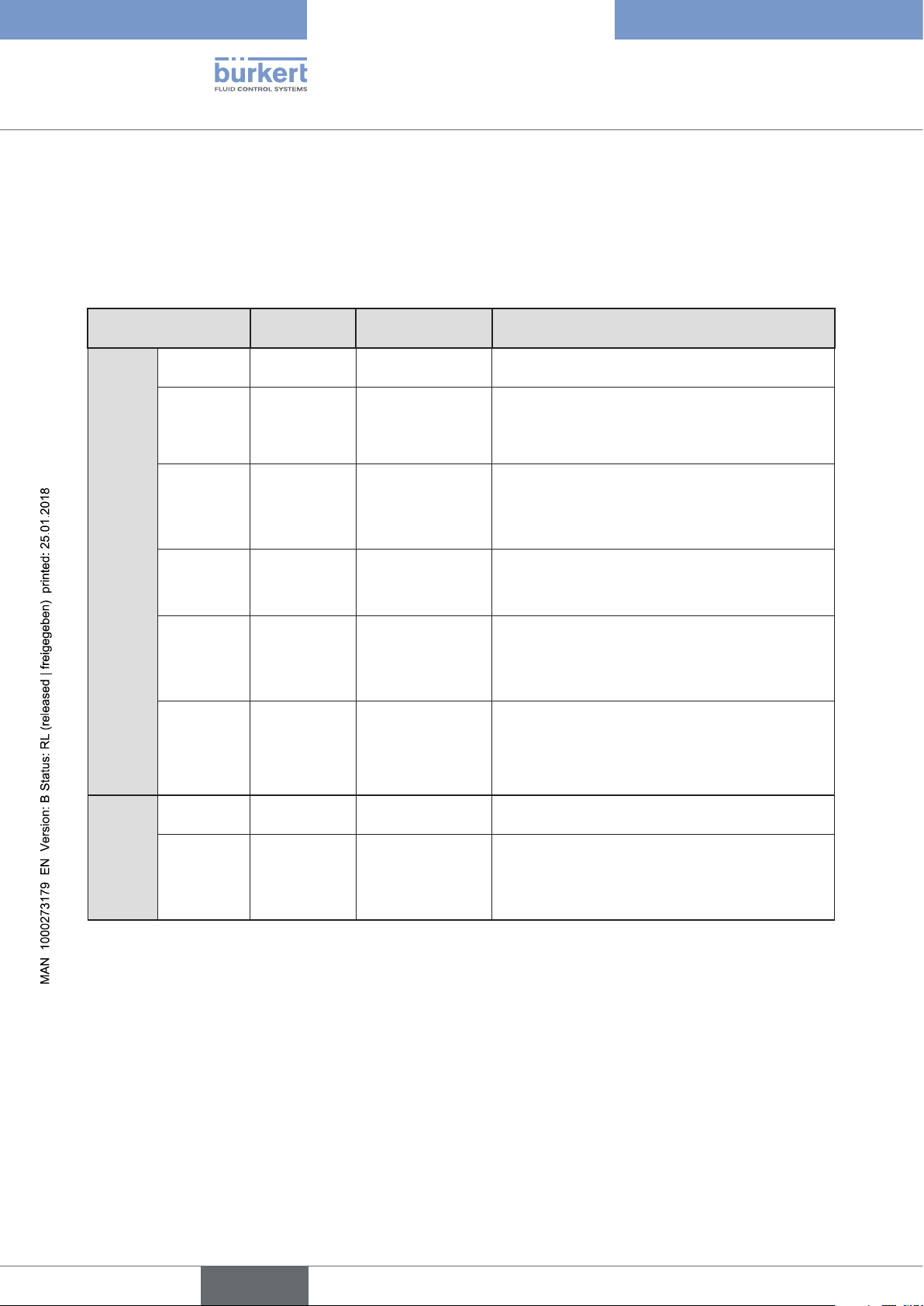
Type 8098
Description
5.3 Description of the device status LED
Ex works, the LED that indicates the state of the device changes its colour and state based on the NAMUR
NE 107 recommendation.
If several states exist simultaneously, the state with the highest priority is displayed. The priority is determined by
the severity of the deviation from standard operation (red LED = failure, error or malfunction = highest priority).
Device status LED Colour code
(for a PLC)
Colour
State
Red 5 Failure, error,
Orange 4 Function check Ongoing work on the device (for example,
Yellow 3 Out of
Blue 2 Maintenance
Green 1 Diagnostic active No event has been generated. Status changes are
White 0 Diagnostic inactive Device is switched on.
ON - Device is in oper-
Flashing
rapidly
- Identification Serves for identification of a device in the
Description Signification
Due to a malfunction of the device or its periphery,
malfunction
specification
required
the measured values can be incorrect.
checking the correct behaviour of the outputs by
simulating measurement values); the output signal
is temporarily invalid (e.g. frozen).
The ambient conditions or process conditions for
the device are outside the permitted ranges.
Device internal diagnostics point to problems in
the device or with the process properties.
The device continues to measure but a function is
temporarily restricted.
→ Do the required maintenance operation.
shown in color.
Messages are listed and possibly transmitted via
any connected fieldbus.
Status changes are not shown.
Messages are not listed nor transmitted via any
connected fieldbus.
Device is in standard operation.
ating state.
büS network.
14
The device was selected using the Bürkert Communicator software.
Table 1: Device status LED - Colours and states in accordance with NAMUR NE 107, edition 2006-06-12
English
Page 15

Type 8098
Technical data
6 TECHNICAL DATA
6.1 Operating conditions
Ambient temperature –10...+70 °C
Air humidity < 85%, non condensated
Height above see level max. 2000 m
Installation category Category I according to UL 61010-1
Pollution degree Degree 2 according to EN 61010-1
Protection class according to
EN 60529
Protection class according to
NEMA250
(not evaluated by UL)
IP65, IP67, if the device is wired and if the cable glands are tightened and
the covers are screwed tight. Unused cable glands must be sealed with the
stopper gaskets provided (mounted at the delivery of the device). Unused
M12 male fixed connector must be protected with the screwed plug.
4X, if the device is wired and if the cable glands are tightened and the
covers are screwed tight. Unused cable glands must be sealed with the
stopper gaskets provided (mounted at the delivery of the device). Unused
M12 male fixed connector must be protected with the screwed plug.
6.2 Conformity to standards and directives
The applied standards, which verify conformity with the EU Directives, can be found on the EU Type Examination
Certificate and/or the EU Declaration of Conformity (if applicable).
6.3 Conformity to the Pressure Equipment Directive
The device conforms to article 4§1 of the Pressure Equipment Directive 2014/68/EU under following conditions.
The device can only be used in the following cases (depending on the maximum pressure, the DN of the pipe and
the fluid):
Type of fluid Conditions
Fluid group 1, art. 4 §1.c.i Forbidden
Fluid group 2, art. 4 §1.c.i
Fluid group 1, art. 4 §1.c.ii
Fluid group 2, art. 4 §1.c.ii
DN ≤ 32
or PNxDN ≤ 1000
DN ≤ 25
or PNxDN ≤ 2000
DN ≤ 200
or PN ≤ 10
or PNxDN ≤ 5000
English
15
Page 16
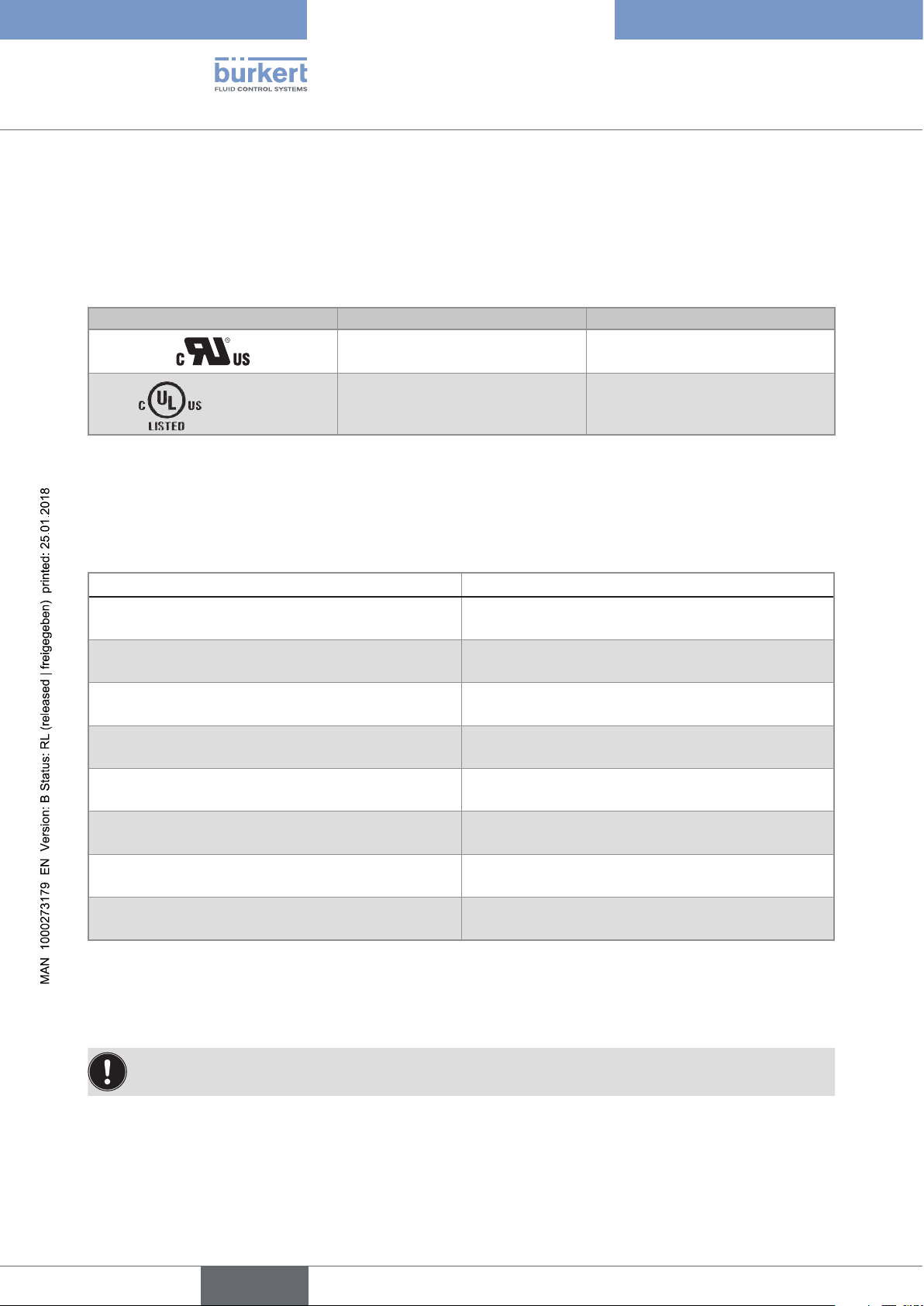
Type 8098
Measuring
Equipment
EXXXXXX
®
Technical data
6.4 UL certification
The devices with variable key PU01 or PU02 are UL-certified devices and comply also with the following standards:
• UL 61010-1
• CAN/CSA-C22.2 n°61010-1
Identification on the device Certification Variable key
UL-recognized PU01
UL-listed PU02
6.5 EHEDG certification
• EL class I
• The following versions are EHEDG certified:
Process connections Diameters
• Clamp 1) connections according to ASME BPE
(DIN 32676 series C)
• Clamp connections according to DIN 11864-3
series C
• Flange connections according to DIN 11864-2
series C
• Clamp 1) connections according to
DIN 32676 series B
1)
• Clamp
connections according to
DIN 32676 series A
• Clamp connections according to DIN 11864-3
series A, DIN 11864-3 series B
• Clamp 1) connections according to SMS 3017 /
ISO 2852 for pipes according to SMS 3008
• Flange connections according to DIN 11864-2
series A, DIN 11864-2 series B
1)
The EHEDG compliance is only valid if used in combination with EHEDG-compliant gaskets from Combifit
International B.V.
• 3/4'', 1'', 1 1/2'', 2''
• 3/4'', 1'', 1 1/2'', 2''
• 3/4'', 1'', 1 1/2'', 2''
• DN15 (except variants with a clamp diameter of
34.0 mm) DN25, DN40, DN50
• DN15, DN25, DN40, DN50
• DN15, DN25, DN40, DN50
• DN25, DN40, DN50
• DN15, DN25, DN40, DN50
→ To make sure you use EHEDG-compliant gaskets, refer to the "EHEDG Position Paper" available on the
EHEDG web site.
The manufacturer of the device does not deliver any gasket for the process connections.
16
English
Page 17
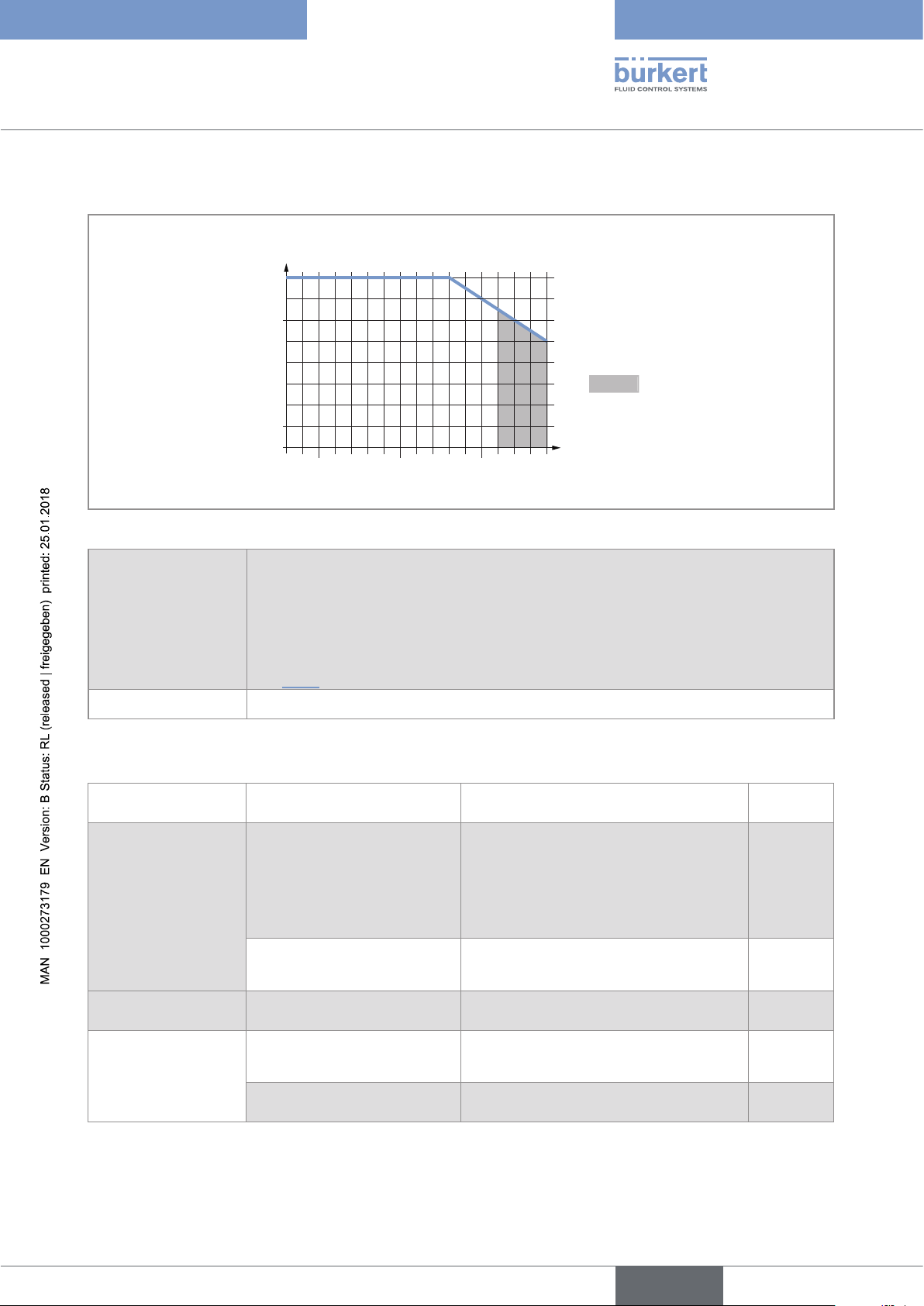
Type 8098
80 140
°C
°C
0204060 100 120-20
-1
Technical data
6.6 Fluid data
Ambient temperature
70
60
40
20
Temperatures authorized
for a limited duration
0
0
Fluid temperature
Fig. 6 : Dependency between the fluid temperature and the ambient temperature
Fluid temperature –20...+110 °C, with clamp process connections. Up to 140 °C for max. 60 minutes for
a sterilisation process.
Maximum temperature gradient: 10°C/s [measured by the sensor integrated in the
device]
The maximum fluid temperature can be restricted by the ambient operating temperature.
See Fig. 6
Type of fluids Non dangerous liquids complying with article 4 §1 from directive 2014/68/EU
Size of the process
connection
Kind of process connection
Standards the process connections
conform to
PN
• DIN 11864-3 series A
DN15, DN25
DN25 clamp
3/4'', 1'', 1 1/2''
• DIN 11864-3 series B
clamp
PN25
• DIN 32676 series A
• DIN 32676 series B
• DIN 11864-2 series A
flange
PN25
• DIN 11864-2 series B
clamp
SMS 3017 / ISO 2852 for pipes
according to SMS 3008
• ASME BPE (DIN 32676 series C)
PN25
PN25
• DIN 11864-3 series C
flange DIN 11864-2 series C PN25
English
17
Page 18
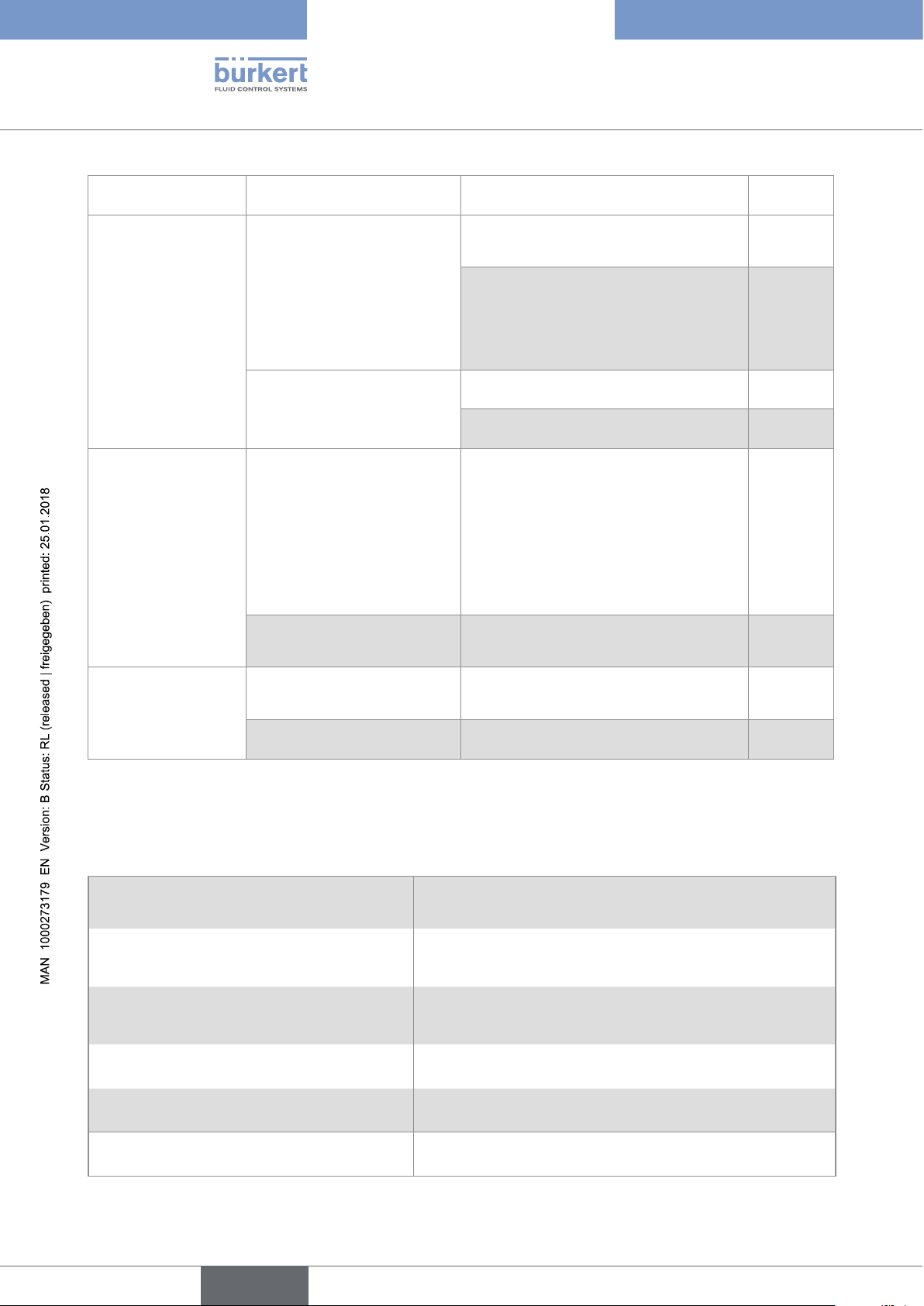
Type 8098
Technical data
Size of the process
connection
DN40
DN50
2''
Kind of process connection
Standards the process connections
conform to
PN
• DIN 11864-3 series B
PN16
• DIN 32676 series B
• DIN 11864-3 series A
clamp
• DIN 32676 series A
PN25
• SMS 3017 / ISO 2852 for pipes
according to SMS 3008
DIN 11864-2 series B PN16
flange
DIN 11864-2 series A PN25
• DIN 11864-3 series A
• DIN 11864-3 series B
clamp
• DIN 32676 series A
PN16
• DIN 32676 series B
• SMS 3017 / ISO 2852 for pipes
according to SMS 3008
• DIN 11864-2 series A
flange
PN16
• DIN 11864-2 series B
• ASME BPE (DIN 32676 series C)
clamp
PN16
• DIN 11864-3 series C
flange DIN 11864-2 series C PN16
18
Table 2: Fluid pressure, depending on the pipe diameter, the type of process connections and the process connection
standard
6.7 Measurement data
Flow rate measurement
• Measurement range • 0...7 m
• Measurement deviation
for a flow rate
• ±0.4% of the measured value
1) 2)
between 10% of the full scale and the full
scale
• Measurement deviation
for a flow rate
• < ±0.08% of the full scale
1) 2)
between 1% of the full scale and 10% of the
full scale
• Repeatability
for a flow rate between 10% of
• ±0.2% of the measured value
2)
the full scale and the full scale
• Repeatability
for a flow rate between 1% of
• ±0.04% of the full scale
2)
the full scale and 10% of the full scale
• Refresh time • Adjustable
3
/h to 0...90 m3/h, depending on the DN of the sensor
English
Page 19
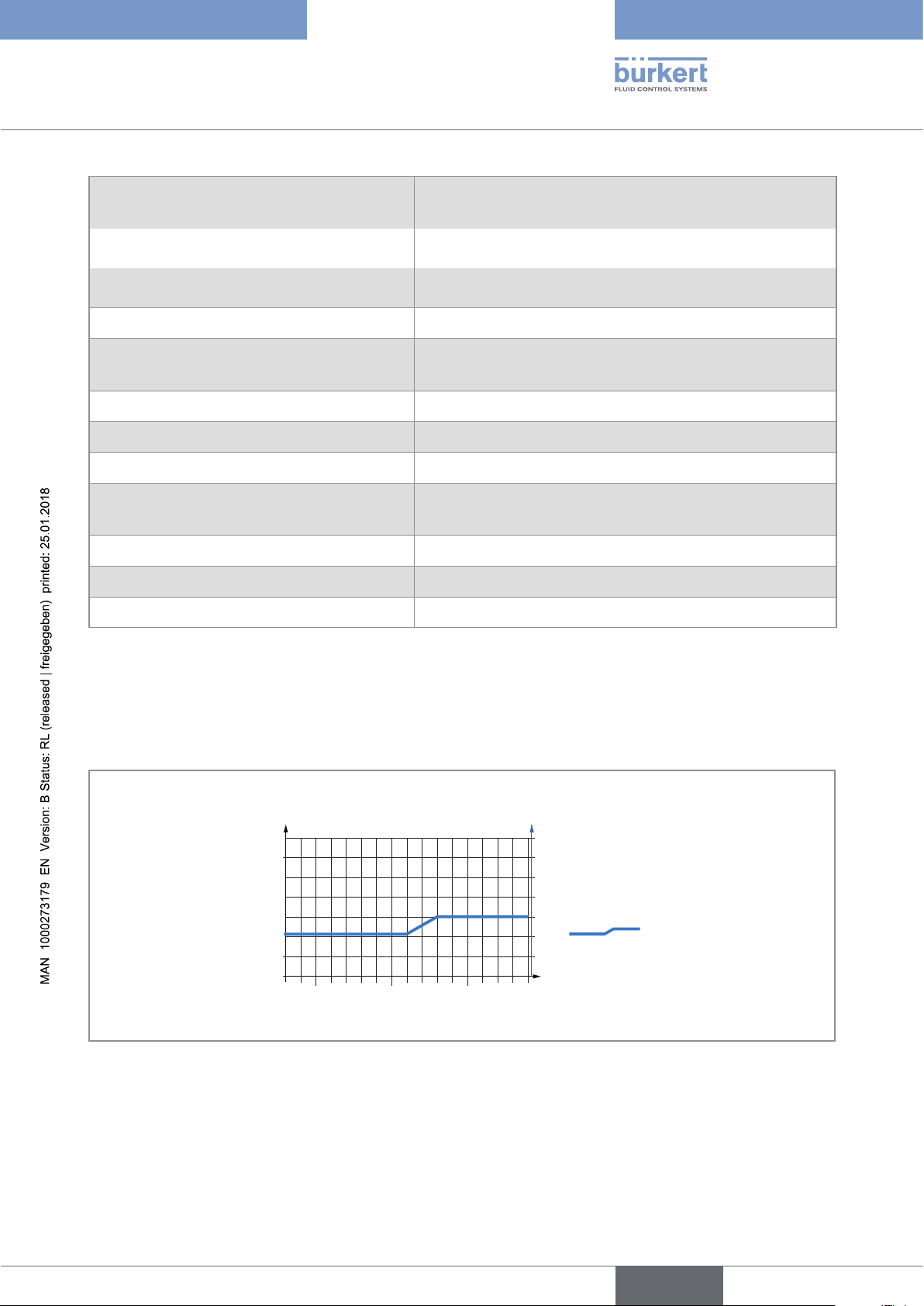
Type 8098
°C
-1
V
Technical data
Temperature measurement
• Measurement range • –20...+140 °C
• Measurement deviation
1)
for temperatures up
• ±1 °C
to 100 °C
• Measurement deviation
for temperatures
• ±1.5%
1)
between 100 °C and 140 °C
• Refresh time • 1 s
Density factor measurement
• Measurement range • 0,8...1,3
• Resolution • 0,00001
• Repeatability • ±0.5% of the measured value
• Refresh time • Adjustable
Acoustic transmission factor measurement
• Measurement range • 10...120%
• Resolution • 0,01%
• Repeatability • ±2% of the measured value
• Refresh time • Adjustable
1) "Measurement bias" as defined in the standard JCGM 200:2012.
2) Determined in the following reference conditions: fluid = water, free of gas bubbles and solids; water and ambient
temperatures = 23 °C, refresh time of 190 ms, applying the minimum inlet (40xDN) and minimum outlet (1xDN) straight pipe
lengths, appropriate pipe dimensions.
6.8 Electrical data
Ambient temperature
60
20
0
0
-20
0204060 100 120
Fluid temperature
80 14040°C
Supply voltage
35
30
25
20
15
10
minimum supply voltage
Fig. 7 : Minimum supply voltage depending on the ambient temperature and on the fluid temperature
19
English
Page 20
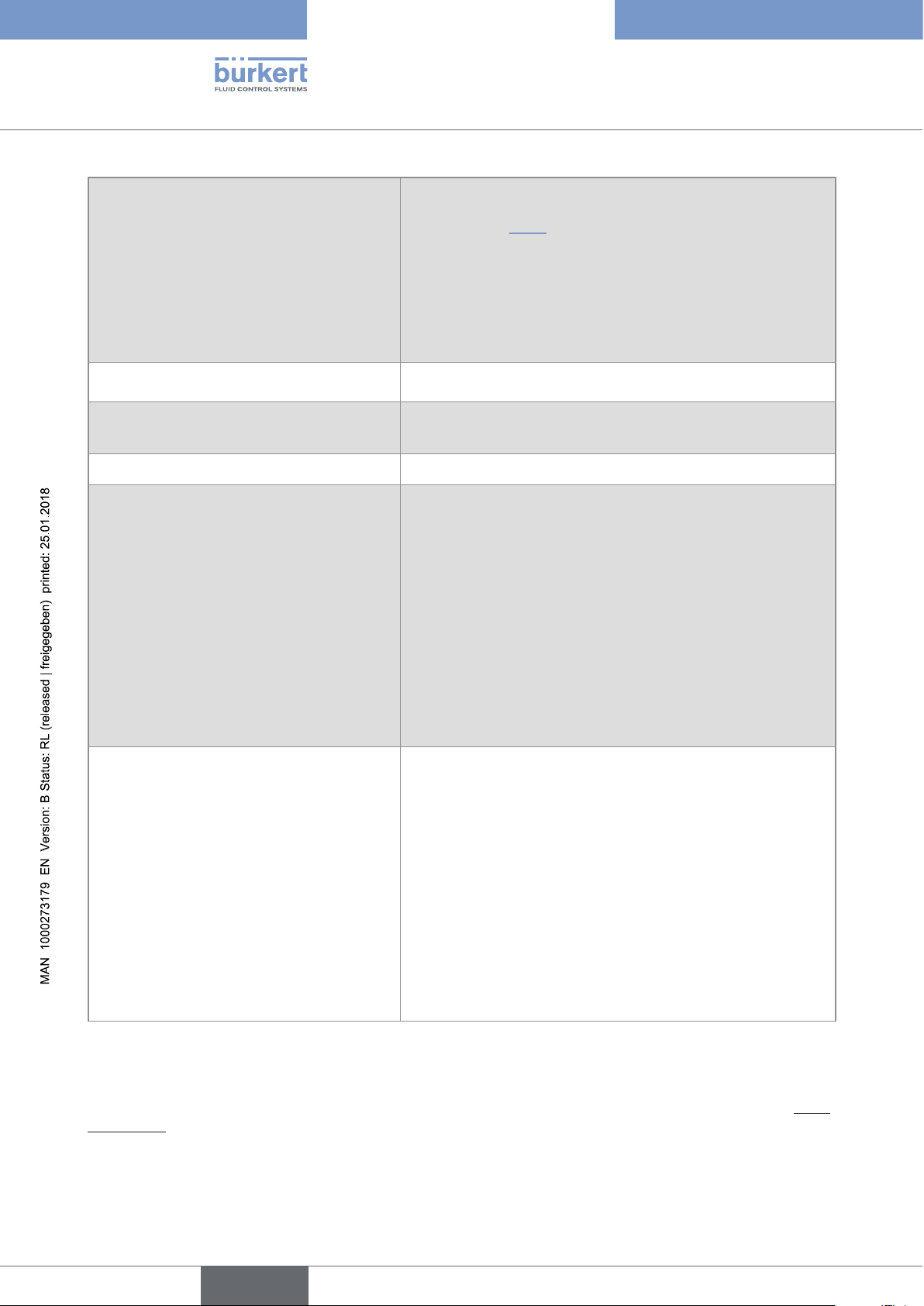
Type 8098
Technical data
Operating voltage • 12...35 V DC; The minimum voltage to be supplied depends
on the fluid temperature and on the ambient operating temperature: see Fig. 7
• current consumption: max. 2 A
• filtered and regulated
• tolerance: ±10%
• SELV circuit, at a non-dangerous energy level
Energy source (not supplied) Limited energy source according to paragraph 9.4 of
EN 61010-1 standard
Power consumption (without the consumption
of the outputs)
Polarity reversal Protected
≤ 5 W
Analogue output 1, also output 3 if configured
as an analogue output
Digital output 2, also output 3 if configured as
a digital output
• 4...20 mA current; 3.6 mA or 22 mA to indicate an error
• Uncertainty: ±0.04 mA
• Resolution: 0.8 µA
• Open loop detection through diagnostic software function
• Any connection mode, in sink or source mode
• Galvanically isolated, passive
• Protected against polarity reversal
• Maximum loop impedance 1300 W at 35 V DC, 1000 W at
30 V DC, 700 W at 24 V DC, 450 W at 18 V DC
• Transistor
• Any connection mode, in NPN or PNP mode
• Pulse (by default), can be changed by the user
• 0...2000 Hz
• 5...35 V DC, max. 700 mA
• Galvanically isolated, passive
20
• Overload information through diagnostic software function
• Protected against overloads
• Protected against polarity reversals
6.9 Mechanical data
Dimensions and weight of the device: refer to the technical data sheet regarding the type 8098 available at www.
burkert.com
English
Page 21
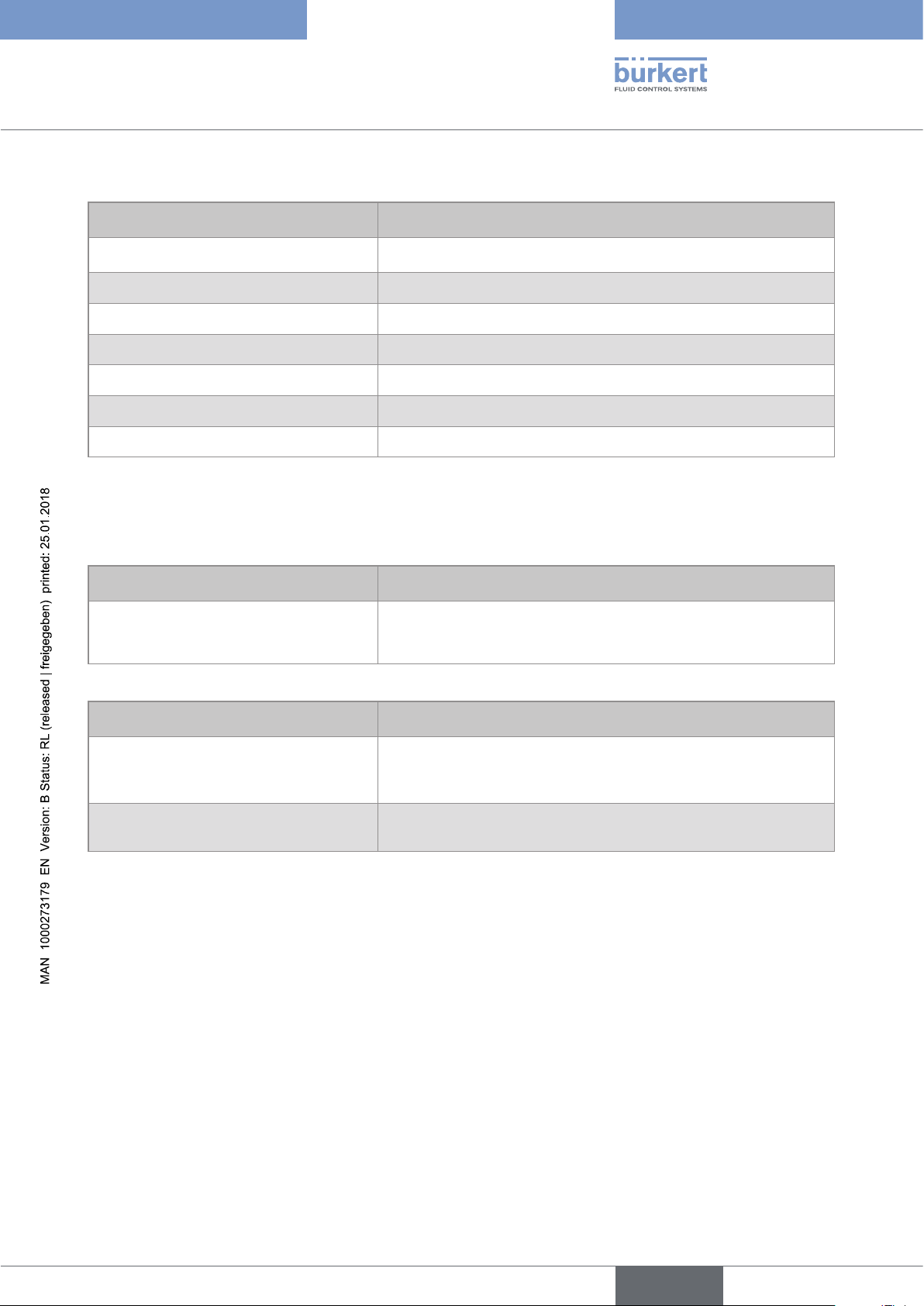
Type 8098
Technical data
Table 3: Materials in contact with the ambient air
Component Material
Transmitter housing
1)
, sensor housing Stainless steel 304 / 1.4301, outer surface finish Ra < 1.6 µm
Cable glands / Blind plugs Nickel plated brass / Black polyoxymethylene (POM)
M12 male connector and blind plug Nickel plated brass
Pressure compensating element Stainless steel
Display Float glass, stainless steel 304 / 1.4301
Seals VMQ silicone
Name plate Metallized polyester
1)
The housing may have light machining marks due to the manufacturing process. These marks do not affect the
operation of the device and are not a manufacturing defect.
Table 4: Materials in contact with the fluid
Component Material
• Sensor measurement tube
Stainless steel 316L / DIN 1.4435 BN2
• Clamp connections
Table 5: Available surface finish
Component Surface finish according to ISO 4288
Ra < 0.8 µm
Measurement tube (inner surface)
or Ra < 0.4 µm
• Measurement tube (outer surface)
Ra < 1,6 µm (excluding welding seams)
• housing
English
21
Page 22

Type 8098
Installation and wiring
7 INSTALLATION AND WIRING
7.1 Safety instructions
DANGER
Risk of injury due to electrical voltage.
▶ Before carrying out work on the system, disconnect the electrical power for all the conductors and isolate it.
▶ Observe all applicable accident protection and safety regulations for electrical equipment.
Risk of injury due to high pressure in the installation.
▶ Before any intervention on the installation, stop the circulation of fluid, cut off the pressure and drain the pipe.
▶ Before any intervention on the installation, make sure there is no pressure in the pipe.
▶ Observe the fluid temperature-pressure dependency depending on the fitting used.
If switched on for a prolonged time, risk of burn injury or fire due to hot device surface
▶ Do not touch with bare hands.
▶ Keep the device away from highly flammable substances and fluids.
Risk of burn injury due to high fluid temperatures.
▶ Do not touch with bare hands the parts of the device that are in contact with the fluid.
▶ Use safety gloves to handle the device.
▶ Before opening the pipe, stop the circulation of fluid and drain the pipe.
▶ Before opening the pipe, make sure the pipe is completely empty.
Risk of injury due to the nature of the fluid.
▶ Respect the prevailing regulations on accident prevention and safety relating to the use of dangerous fluids.
WARNING
Risk of injury due to non-conforming installation.
▶ The electrical and fluid installations can only be carried out by qualified and authorized personnel with the
appropriate tools.
▶ Fit a circuit breaker or a switch to the electrical installation of the building in which the device is installed.
▶ Install the circuit breaker or the switch in an easily accessible place.
22
▶ Identify the circuit breaker or the switch as the disconnecting component for the electrical power supply to
the device.
▶ Install overload devices that are appropriate to the electrical installation.
▶ Respect standard NF C 15-100 / IEC 60364.
English
Page 23

Type 8098
Installation and wiring
WARNING
Risk of injury due to unintentional switch on of power supply or uncontrolled restarting of the
installation.
▶ Take appropriate measures to avoid unintentional activation of the installation.
▶ Guarantee a set or controlled restarting of the process subsequent to any intervention on the device.
WARNING
Risk of injury if the fluid pressure/temperature dependency is not respected.
▶ Observe the fluid temperature-pressure dependency. Refer to Fig. 6 chap. 6.6 Fluid data.
▶ Observe the Pressure Equipment Directive 2014/68/EU.
CAUTION
Risk of injury due to a heavy device.
A heavy device can fall down during transport or during installation and cause injuries.
▶ Transport, install and dismantle a heavy device with the help of another person.
▶ Use appropriate tools.
NOTICE
The device will be damaged if you use a tool to turn the blind cover or the display module.
▶ Do not use a tool to turn the blind cover or the display module.
7.2 Preparing the device before installation into the pipe
The device is delivered as described in Fig. 1, chap. 5.1.
Before installing the device into the pipe, you may:
• change the position of the transmitter on the sensor. Refer to chap. 7.2.1.
• switch positions of the display module and the blind cover. Refer to chap. 7.2.2.
English
23
Page 24

Type 8098
Installation and wiring
7.2.1 Changing the position of the transmitter on the sensor
The transmitter type SE98 can have four positions on the flow sensor type S097. See 7.2.1.
Fig. 8 : Possible positions of the transmitter SE98
→ To change the position of the transmitter as it is described in Fig. 1, chap. 5.1., do the following:
For safety reasons and to comply with the UL 61010-1
standard, the blind cover and the display module are
locked.
→ Prepare the unlocking magnetic key, that is
delivered with the device, to change the position of
the transmitter.
1. Put the magnetic key on the
to the display module. You should hear a soft click
indicating that the display module is unlocked. Do
not use a tool to turn the display module.
2. While the magnetic key is on the mark, turn
the display module by hand only from the locked
position to the unlocked position. If you cannot turn
the display module by hand, contact Bürkert.
mark related
The blind cover or the display module is
locked
The blind cover or the display module is
unlocked
24
English
Page 25

Type 8098
Installation and wiring
3. Carefully lift the display module because
a cable connects the display module to the
transmitter.
4. Push the tab of the cable connector to disconnect
the display module from the transmitter.
5. Remove the display module and put it on a clean
surface to protect the seal from dirt.
Push the tab to
unlock the cable
connector
6. With an hexagonal key size 3, loosen the screw that
is marked with the arrow and that locks the transmitter to the flow sensor.
7. Hold the flow sensor with one hand and, with the
other hand, turn the transmitter by about 20 deg
counterclockwise.
English
25
Page 26

8. Lift the transmitter carefully because a
cable connects the transmitter to the flow sensor.
9. If the seal is damaged, replace it. Apply a layer of
lithium soap grease to the new seal before you put
it in place.
Type 8098
Installation and wiring
10. If the seal is out of the groove, put it back in the
groove.
11. Turn the transmitter in the wanted position.
12.
Make sure the cable stays inside the
transmitter.
13. Turn the transmitter by about 20 deg
counterclockwise.
Seal in the groove:
correct
Seal out of the groove:
NOT correct
26
English
Page 27

Type 8098
Installation and wiring
14. Screw the transmitter clockwise on the flow sensor
until the blind cover is perfectly parallel or perpendicular to the axis of the pipe.
15. Fasten the screw with an hexagonal key size 3 at a
tightening torque of 1.3 N·m ±0.05 N·m (0.96 ft·lbf
±0.04 ft·lbf)
16. Connect the display module to the transmitter.
17. Put the mark of the cover on the unlocked marking
of the housing and screw the cover clockwise
on the transmitter until the mark is on the locked
position. You should hear a click
English
27
Page 28

Type 8098
Installation and wiring
7.2.2 Switching positions of the blind cover and the display module
CAUTION
Risk of injury due to a heavy device.
A heavy device can fall down during transport or during installation and cause injuries.
▶ Transport, install and dismantle a heavy device with the help of another person.
▶ Use appropriate tools.
The device is delivered with the display module screwed on the top and the blind cover screwed on the housing
side.
→ To switch positions of the display module and the blind cover, do the following:
For safety reasons and to comply with the UL 61010-1
standard, the blind cover and the display module are
locked.
→ Prepare the unlocking magnetic key, that is
delivered with the device.
1. Put the magnetic key on the
to the display module. You should hear a soft click
indicating that the display module is unlocked. Do
not use a tool to turn the display module.
2. While the magnetic key is on the mark, turn
the display module by hand only from the locked
position to the unlocked position. If you cannot turn
the display module by hand, contact Bürkert.
3. Carefully lift the display module because a cable
connects the display module to the transmitter.
4. Push the tab of the cable connector to disconnect
the display module from the transmitter.
5. Remove the display module and put it on a clean
surface to protect the seal from dirt.
mark related
The blind cover or the display module is locked
The display module is unlocked
28
Push the tab to
unlock the cable
connector
English
Page 29

Type 8098
Installation and wiring
6. Put the magnetic key on the mark related to
the blind cover. You should hear a click indicating
that the blind cover is unlocked. Do not use a tool
to turn the blind cover.
7. Turn the blind cover by hand only to the unlocked
position and remove it. If you cannot turn the blind
cover by hand, contact Bürkert.
8. Engage the cable of the display module through the
front opening.
9. Connect the cable to the connector, as shown in
the picture.
10. Put the mark of the display module on the unlocked
marking of the housing and screw the cover
clockwise on the transmitter until the mark is on the
locked position.
11. Put the mark of the blind cover on the unlocked
marking of the top of the transmitter housing.
Connect the cable here
12. Screw the blind cover clockwise on the transmitter
until the mark is on the locked position. You should
hear a click.
The blind cover is locked.
29
English
Page 30

Type 8098
1 x DN
Installation and wiring
7.3 Recommendations for the installation into the pipe
→ Protect this device against electromagnetic interference, ultraviolet rays and, when installed outdoors, the
effects of the climatic conditions.
→ Make sure the DN of the measurement tube is suited to the flow velocity: refer to the data sheet of the device,
available at www.burkert.com
→ Choose a location with enough free space to put the magnetic key on the symbol at the rear side of the
device.
→ Install the device upstream a valve or any equipment that changes the pipe diameter or the pipe direction. If
the recommendation cannot be respected, install the device in the pipe in such a way that the straight downstream distances are respected depending on the design of the pipes, refer to standard ISO 9104:1991 and
Fig. 9. If these recommendations cannot be respected, contact Bürkert.
flow direction
2 x 90° elbow
Control valve
40 x DN
2 x 90°
elbow joint, 3
60 x DN
1 x DN
1 x DN
joint
50 x DN
40 x DN
90° elbow joint or
T-piece
1 x DN
dimensional
Fig. 9 : Upstream and downstream straight distances for special pipe designs
→ To allow proper self-draining and to respect the 3A and EHEDG requirements, install the device into a pipe
with a minimum angle against the horizontal. See Table 6.
Kind of process connection Standards the process connections conform to Angle against the horizontal
• DIN 32676 series A
30
clamp
• DIN 11864-3 series A
minimum 5°
• SMS 3017 / ISO 2852 for pipes according to
SMS 3008
flange DIN 11864-2 series A minimum 5°
English
Page 31

Type 8098
Installation and wiring
Kind of process connection Standards the process connections conform to Angle against the horizontal
• ASME BPE (DIN 32676 series C)
• DIN 32676 series A
clamp
minimum 3°
• DIN 11864-3 series B
• DIN 11864-3 series C
• DIN 11864-2 series B
flange
minimum 3°
• DIN 11864-2 series C
Table 6: Minimum angle against the horizontal for proper self-draining
→ If the pipe is fitted with a thermal insulation, do not thermally insulate the measurement tube of the device to
make sure that the temperature in the device is less than 70°. Refer to Fig. 10 and, for the minimum supply
voltage, to chap. 7.5.3.
Pipe insulation
Fig. 10 : Thermal insulation of the pipe
No pipe insulation
English
31
Page 32

Type 8098
Installation and wiring
7.4 Installing the device into the pipe
CAUTION
Risk of injury due to a heavy device.
A heavy device can fall down during transport or during installation and cause injuries.
▶ Transport, install and dismantle a heavy device with the help of another person.
▶ Use appropriate tools.
7.4.1 Before installing the device into the pipe
• Prepare the device as described in chap. 7.2.
• Follow the recommendations given in chap. 7.3.
7.4.2 Installing a device with clamp connections
The manufacturer of the device does not deliver any gasket for the process connections.
→ If the installation must be EHEDG-compliant and the device is fitted with clamp connections according to
ASME BPE (DIN 32676 series C), DIN 32676 series A, DIN 32676 series B or SMS 3017 / ISO 2852 for
pipes according to SMS 3008, use EHEDG-compliant gaskets from Combifit International B.V.
→ To make sure you use EHEDG-compliant gaskets, refer to the "EHEDG Position Paper" available on the
EHEDG web site.
→ The clamp connections according to DIN 11864-3 series A, B and C are hygienic connections. You can use
any gaskets that are adapted to the process.
→ Make sure the gaskets on the clamp connections are in good condition.
→ Place gaskets adapted to the process (temperature, fluid type) in the grooves of the clamp connections.
→ Attach the clamp connections to the pipe by means of clamp collars.
7.4.3 Installing a device with flange connections
The flange connections according to DIN 11864-2 series A, B and C are hygienic connections. You can use
→
any gaskets that are adapted to the process.
→ Make sure the gaskets on the flange connections are in good condition.
→ Place gaskets adapted to the process (temperature, fluid type) in the grooves of the flange connections.
32
→ Use bolts with dimensions as given in the relevant flange standard and adapted to the process.
→ Tighten the bolts at a torque as given in the relevant flange standard, to fix the fitting to the pipe.
English
Page 33

Type 8098
Installation and wiring
7.5 Wiring the device
DANGER
Risk of injury due to electrical voltage.
▶ Before carrying out work on the system, disconnect the electrical power for all the conductors and isolate it.
▶ Observe all applicable accident protection and safety regulations for electrical equipment.
WARNING
Risk of injury due to non-conforming installation.
▶ Fit a circuit breaker or a switch to the electrical installation of the building in which the device is installed.
▶ Install the circuit breaker or the switch in an easily accessible place.
▶ Identify the circuit breaker or the switch as the disconnecting component for the electrical power supply to
the device.
▶ Install overload devices that are appropriate to the electrical installation.
▶ Respect standard NF C 15-100 / IEC 60364.
Risk of injury due to unintentional switch on of power supply or uncontrolled restarting of the
installation.
▶ Take appropriate measures to avoid unintentional activation of the installation.
▶ Guarantee a set or controlled restarting of the process subsequent to any intervention on the device.
NOTICE
The device is not tight if at least one cable gland is not used
▶ Make sure the unused cable glands are sealed with the supplied plugs.
• Use a high quality electrical power supply, filtered and regulated.
• Engage only one cable in each cable gland.
• Do not install the cables near high voltage or high frequency cables; If this cannot be avoided, observe a
min. distance of 30 cm.
7.5.1 Specifications of the cable for the male M12 fixed connector
Use a 5-pin M12 female connector (not supplied) to connect the male M12 fixed connector, for example the
female M12 connector with order code 917116.
If you use the female M12 connector with order code 917116, observe the specifications for the cable and wires,
given in Table 7.
English
33
Page 34

Type 8098
11,5
°C
-1
V
Installation and wiring
Table 7: Specifications of the cable and wires for the M12 female connector with order code 917116
Specification Recommended value
• Electromagnetic protection (EMC)
• shielded
• Cross section of the wires
• Diameter of the cable
• Maximum operating temperature
• max. 0.75 mm
• 3 to 6.5 mm
• min. 80 °C
2
7.5.2 Assembling and wiring the female M12 connector
To assemble and wire the female M12 connector with order code 917116, do the following:
1 2
→ Completely loosen the nut [1].
→ Remove the rear part of the connector [2].
20
5,5
→ Engage the cable through the nut and the rear part
of the connector.
→ Strip 20 mm of the cable.
→ Cut the central wire so that its length is equal to
11.5 mm.
→ Expose 5.5 mm of the other wires.
→ Insert each wire into the appropriate pin. Refer to
chap. 7.5.4.
34
→ Pull the cable and tighten the connector nut.
Fig. 11 : M12 multipin connector with order code 917116 (not provided)
→ Plug and tighten the female M12 connector with your hand to the M12 male connector of the device.
7.5.3 Connecting the device to a power supply
The minimum voltage to be supplied depends on the fluid temperature and on the ambient operating temperature:
see Fig. 12.
Ambient temperature
60
20
0
0
-20
0204060 100 120
80 14040°C
Fluid temperature
Fig. 12 : Minimum supply voltage depending on the ambient temperature and on the fluid temperature
Supply voltage
35
30
25
20
15
10
minimum supply voltage
English
Page 35

Type 8098
4
Installation and wiring
The device is wired in the factory to be easily energized through the M12 male fixed connector.
→ Connect the device to a 12...35 V DC power supply:
• either through the M12 male fixed connector, refer to chap. 7.5.4.
• or through the cable glands and the terminal strip located in the transmitter housing. Refer to chap. 7.5.11 for
the wiring procedure.
7.5.4 Connecting the device to büS
The M12 male fixed connector (A-coding) is used to connect the device to büS.
Malfunction of the internal and external communication if the M12 male fixed connector is not used.
• Put a protection cap on an unused M12 fixed connector.
• Make sure pins 4 and 5 are not in contact with each other and not in contact with the other pins.
→ If the device is connected to büS and at one end of büS, either install a 120 W termination resistor in the line
or activate the device internal termination resistor: see chap. 7.5.5.
The M12 male fixed connector can be used to connect the device to a 12...35 V DC power supply.
• Pin 1: CAN shield
2
3
Fig. 13 : Pin assignment of the M12 male fixed connector
5
1
• Pin 2: 12...35 V DC
• Pin 3: GND
• Pin 4: CAN_H
• Pin 5: CAN_L
Fig. 14 : Wiring of the device ex works
Cable and conductors connected inside
the device to the M12 fixed connector
35
English
Page 36

Type 8098
Installation and wiring
7.5.5 Activating the device internal termination resistor
The device has an internal termination resistor that can be activated if the device is installed at one end of büS.
If you activate the device internal termination resistor, do not install a termination resistor at the same end of büS.
To activate the device internal termination resistor, do the following:
→ Go to the CONFIGURATION view.
→ General settings
→ Confirm to access the Parameter view.
→ büS
→ Advanced
→ Termination resistor
→ On
→ Save.
The internal termination resistor is activated.
7.5.6 Specifications of the cables for the two M20x1,5 cable glands
Table 8: Specifications of the cables for the M20x1.5 cable glands
Specification of the cables Recommended value
Electromagnetic protection (EMC) shielded
Diameter 5...14 mm
Maximum operating temperature min. 90 °C
7.5.7 Specifications of the wires for the terminal strip
Table 9: Specifications of the wires for the terminal strip
Specification of the lead wires Recommended value range
Cross section of a solid wire H05(07) V-U 0,25...1,5 mm
Cross section of a stranded wire H05(07) V-K, with a
wire ferrule but without collar
Cross section of a stranded wire H05(07) V-K, with a
wire ferrule with a plastic collar
Cross section of other kinds of wires 0,2...1,5 mm2 (AWG24... AWG16)
0,25...1,5 mm
0,25...0,75 mm
2
2
2
36
English
Page 37

Type 8098
123456789111210
Installation and wiring
7.5.8 Terminal assignment of the terminal strip
The terminal strip located in the transmitter housing, has 12 push-in terminals.
Green LED Orange LED
• Green LED:
- flashes slowly if the operation of the device is correct.
- flashes quickly if there is a communication problem with the measurement board.
• Orange LED lit if the related digital output is switched to ON.
• Terminal 1: GND (blue wire, factory wired, internally connected to the M12 male fixed connector)
• Terminal 2: CAN_L (grey wire, factory wired, internally connected to the M12 male fixed connector)
• Terminal 3: Shield (brown wire, factory wired, internally connected to the M12 male fixed connector)
• Terminal 4: CAN_H (black wire, factory wired, internally connected to the M12 male fixed connector)
• Terminal 5: 12...35 V DC (white wire, factory wired, internally connected to the M12 male fixed connector)
• Terminal 6: GND (for the connection of the power supply through the cable glands)
• Terminal 7: negative output 3 (analogue output or digital output)
• Terminal 8: positive output 3 (analogue output or digital output)
• Terminal 9: negative output 2 (digital output)
• Terminal 10: positive output 2 (digital output)
• Terminal 11: negative output 1 (analogue output)
• Terminal 12: positive output 1 (analogue output)
Fig. 15 : Terminal assignment of the terminal strip located in the transmitter housing
Fig. 16 : Wiring ex works of the 12 push-in terminal strip
→ To disconnect a wire, first push the terminal with a slot screwdriver 3.0 mm (any length) and a force of
max. 40 N.
37
English
Page 38

Type 8098
Installation and wiring
7.5.9 Opening the front to have access to the terminal strip
The terminal strip can be accessed by opening the front of the transmitter housing, i.e. by removing either the
blind cover or the display module.
Procedure to access the terminal strip if the blind cover is on the front of the device
1. Put the magnetic key on the mark related to
the blind cover. You should hear a click indicating
that the blind cover is unlocked. Do not use a tool
to turn the blind cover.
2. Turn the blind cover by hand to the unlocked
position and remove it.
Fig. 17 : Procedure to access the terminal strip if the blind cover is on the front of the device
Procedure to access the terminal strip if the display module is on the front of the device
1. Remove the blind cover from the top of the
transmitter.
2. Put the magnetic key on the
mark related
to the display module. You should hear a click indicating that the display module is unlocked. Do not
use a tool to turn the display module.
3. Turn the display module by hand to the unlocked
position.
4. Carefully pull the display module
because a cable connects the display module to
Push the tab to unlock
the cable connector
the transmitter.
38
5. Push the tab of the cable connector to disconnect
the display module from the transmitter.
6. Remove the display module and put it on a clean
surface to protect the seal from dirt.
Fig. 18 : Procedure to access the terminal strip if the display module is on the front of the device
English
Page 39

Type 8098
100 mm ±5
8 mm
Installation and wiring
7.5.10 Wiring the device through the M20x1,5 cable glands
Engage only one cable in each cable gland.
→ Prepare cables that obey the specifications given
in chap. 7.5.6 and chap. 7.5.7.
→ To open the front of the transmitter, follow the
instructions given in chap. 7.5.9.
1. With an hexagonal key size 10 loosen the 2 screws
of the functional earth plate.
2. Strip 100 mm of the cable.
3. Reduce the shield to 20 mm.
4. Expose 8 mm of the wires.
5. Remove the plug of the cable gland.
6. If the cable diameter is between 5 and 9 mm,
engage the cable through the cable gland as
shown in the figure.
2 screws
20 mm
7. If the cable diameter is between 9 and 14 mm,
→ vertically engage a screwdriver between the two
seals,
→ lift the inner seal and remove it.
→ Engage the cable through the cable gland.
39
English
Page 40

8. Attach each cable to the functional earth plate. The
shield must be in contact with the functional earth
plate.
9. Put the functional earth plate in its original place.
Type 8098
Installation and wiring
10. With an hexagonal key size 10, tighten the 2
Functional earth
screws of the functional earth plate at a tightening
torque of 0.2 N·m.
IT IS NOT MANDATORY TO
CONNECT THE DEVICE TO A
PROTECTIVE EARTH - MEANT FOR
FUTURE USE
11. Engage each wire in the correct terminal of the terminal strip.
12. To connect the 12...35 V DC power supply through the cable glands, refer to chap. 7.5.11.
13. To connect the outputs, refer to chap. 7.5.12 and chap. 7.5.13.
14. Connect the functional earth to the functional earth plate as shown in Fig. 20, chap. 7.5.11.
2 screws
40
15. If the display module is removed, connect it back.
16. Close the front and the top of the transmitter housing
Fig. 19 : Wiring the device through the M20x1,5 cable glands
English
Page 41

Type 8098
Installation and wiring
7.5.11 Connecting the device to a 12...35 V DC power supply, through the cable glands
1. With a slot screwdriver 3.0 mm (any length) and a force of max. 40 N, push the terminal 5 and disconnect the
white wire. Do not cut the white wire.
2. Insulate the white wire.
3. Connect the power supply as shown in Fig. 20.
To connect to the positive 12...35 V DC power supply for
the device, through a cable gland
To connect to the negative power supply for the device,
Green LED flashes slowly if
the operation of the device
is correct
through a cable gland
11234567891 1210
Internally connec-
ted to the M12
fixed connector
Insulated
white wire
To connect to the functional
earth, through a cable gland
Fig. 20 : Connecting the 12...35 V DC power supply, through the cable glands
English
41
Page 42

Type 8098
11234567891 1210
Installation and wiring
Fig. 21 : Device connected to a 12...35 V DC power supply, through the cable glands
7.5.12 Wiring the output 1 (analogue) and the output 3 configured as an analogue output
NOTICE
Risk of short-circuit if the configuration of output 3 is wrong.
▶ Before wiring the output 3 as an analogue output, make sure the output 3 is configured as an analogue out-
put in the Parameters menu of the Outputs. See chap. 8.10 Changing the type of the output 3.
An analogue output can be wired either in sourcing mode or in sinking mode.
+-
output 1
4...20 mA input, at
external instrument,
connected to output 1
+-+-
4...20 mA input, at
external instrument,
connected to output 3
+-
12-35 V DC
Power supply for
output 3
12-35 V DC
Power supply for
42
Fig. 22 : Wiring the analogue outputs
English
Page 43

Type 8098
11234567891 1210
Installation and wiring
7.5.13 Wiring the output 2 (digital) and the output 3 configured as
a digital output
NOTICE
Risk of short-circuit if the configuration of output 3 is wrong.
▶ Before wiring the output 3 as a digital output, make sure the output 3 is configured as a digital output in the
Parameters menu of the Outputs. See chap. 8.10 Changing the type of the output 3.
A digital output can be wired either in NPN mode or in PNP mode.
Orange LED is lit if the
related digital output is
switched to ON
12-35 V DC
Power supply for
output 3
Fig. 23 : Wiring the digital outputs
+-
Load connected to
output 3
+-
+-
12-35 V DC
Power supply for
output 2
+-
Load connected to
output 2
43
English
Page 44

Type 8098
How to do the settings
8 HOW TO DO THE SETTINGS
8.1 Safety instructions
WARNING
Risk of injury due to nonconforming adjustment.
Nonconforming adjustment could lead to injuries and damage the device and its surroundings.
▶ The operators in charge of adjustment must have read and understood the contents of the Operating
Instructions.
▶ In particular, observe the safety recommendations and intended use.
▶ The device/installation must only be adjusted by suitably trained staff.
8.2 Available software to do the settings
The settings of the device can be done with:
• the display module type ME31. The device can be equipped with a display module or not.
• the Bürkert Communicator software type 8920, which must be installed on a PC.
The menu structure is the same in the display module and in the Bürkert Communicator software.
→ To do the settings of the device with the display module type ME31, refer to the next chapters of the Quickstart
and to the Operating Instructions type 8098.
→ To use the Bürkert Communicator software, first prepare the necessary hardware and the software itself. Refer
to chap. 8.3. Then do the settings as described in the Operating Instructions type 8098.
→ To use some specific functions that are only available with the Bürkert Communicator software, refer to the
Operating Instructions type 8920, available on the internet at www.burkert.com
→ To get detailed information on the software of the display module type ME31, refer to the related Operating
Instructions, available on the internet at www.burkert.com
8.3 Preparing the Bürkert Communicator software
To do the settings with the Bürkert Communicator software type 8920, do the following steps:
4. Buy the USB-büS-interface set with order code 772426.
5. Download the latest version of the Bürkert Communicator software type 8920 from www.burkert.com
44
6. Install the Bürkert Communicator software on a PC. Obey the installation recommendations given in the USB-
büS-Interface set. During installation, the büS stick must not be plugged in the PC.
7. Screw the termination resistance into the Y plug or activate the device internal termination resistor (see
chap. 7.5.5)
8. Screw the female M12 connector at the end of the delivered cable into the Y plug.
9. Insert the micro-USB of the cable into the delivered büS stick.
10. Insert the appropriate power adapter into the AC/DC adapter.
English
Page 45

Type 8098
How to do the settings
11. Connect the cable of the AC/DC adapter to the related connector of the female M12 connector.
micro-USB
büS stick
Termination
resistance
Cable of the AC/DC adapter
Y plug
Female M12
connector
Power adapter
AC/DC adapter
Fig. 24 : Assembled connection cables, plugs and büS stick
12. Screw the Y plug on the male M12 connector of the device.
13. Insert the büS stick into a USB port of the PC.
14. Wait for the Windows pilot of the büS stick to be completely installed on the PC.
15. Connect the AC/DC adapter to the power supply.
16. Start the Bürkert Communicator software.
17. Click on
in the Bürkert Communicator software to establish the communication between the Bürkert Com-
municator software and the device. A window opens.
18. Select büS-Stick.
19. Choose the port Bürkert büS Stick, click on Finish and wait until the device symbol appears in the list of
devices.
20. In the list of devices, click on the symbol related to the device: the menu structure for the device is displayed.
English
45
Page 46

Type 8098
How to do the settings
8.4 Display module: description of the user interface
To get detailed information on the display software, refer to the Operating Instructions of the display
software type ME31, available on the internet at www.burkert.com
The user interface is made up of a display and touch sensitive keys.
View 1 of 4
Display
Volume flow
View 2
30.1
CONFIGURATION
Navigation keys OK keyBACK key
Fig. 25 : Overview of the user interface
l/min
46
English
Page 47

Type 8098
How to do the settings
8.4.1 Description of the display
Symbol of the active user level. See chap. 8.5 Available login user levels.
Symbol of the device status
To the DIAG-
NOSTICS menu, by
pressing
Display
Parameter
Brightness 56%
Contrast 64%
Screen saver [+]
DIAGNOSTICS
Information bar
MAINTENANCE
Name of the customized view or of the menu
SAW sensor
Parameter
Stand. meas. values [+]
Add. meas. values [+]
Diag. events [+]
DIAGNOSTICS
Refresh time Long
More menu items are available
The symbol [+] at the end of a menu item means that sub-menu items are available.
Title of the menu or of
the menu item
MAINTENANCE
To the MAINTENANCE
menu, by pressing
Fig. 26 : Description of the display (examples)
47
English
Page 48

8.4.2 How to use the touch sensitive keys
The highlighted terms are related to menus or menu items.
Table 10: How to use the keys
Key Description
Short press: to go back to the parent menu or to the parent view. This key is called BACK in the
display messages.
If the user makes changes but does not save these, then a message is displayed asking if the
changes should be saved.
Long press: to go back to View 1
If one or both keys are displayed:
• To switch between views, from the left to the right and vice versa. Only possible
between the views that can be customized and the CONFIGURATION view, and
between the Diagnostics, Parameter and Maintenance views.
Type 8098
How to do the settings
• When being asked to enter a value, to select the digit to the left or the digit to the right.
• To select a Menu item.
• To select an option or to change a value.
This key is called OK in the display messages.
Short press:
• to confirm a selection.
• to save a choice.
• to go to the next screen of the wizard.
Long press: to open the context menu
8.4.3 Minimum and maximum values when entering a numerical value
When you are requested to enter or to change a numerical value, the minimum and maximum authorized values
are always displayed.
8.5 Available login user levels
The following 4 login user levels are available to operate or adjust the device:
48
• the basic user level, which is the level with the less functions,
• the Advanced User user level,
• the Installer user level (default),
• the Bürkert user level.
By default the device adjustment is not protected by passwords.
Table 11 shows the symbol displayed in the information bar, depending on the user level that is active on the
device, and what can be done with each kind of user level.
English
Page 49

Type 8098
How to do the settings
Symbol1) User level Description
• No password is required.
Basic user
• The menu items with the symbol
are in read-only access.
• Not all the menu items that are available with a higher user level are displayed.
• Password required, if the password protection is active. Default password is
005678.
Advanced
user
• The menu items with the symbol
are in read-only access.
• Not all the menu items that are available with a higher user level are displayed.
• Password required, if the password protection is active. Default password is
001946.
Installer
• This level is active by default (and by default, password protection is switched
off).
• All the available menu items can be adjusted.
• Password required, if the password protection is active.
Bürkert
Table 11: Possible login user levels
1)
displayed in the information bar, only if the adjustment is protected through passwords.
• Only for Bürkert service.
→ If you have forgotten your passwords, you can restore the default passwords with the Communicator software
type 8920. Refer to the related Operating Instructions.
8.6 Default settings
You can find the default settings of the device in the CANopen supplement for the type 8098 at www.burkert.com
→ Before making any change in the settings, use the Bürkert Communicator software to print a pdf file with all
the default settings of the device.
49
English
Page 50

8.7 Menu structure
Type 8098
How to do the settings
Level 1
To navigate through the list of
available menu items
SAW sensor
Diagnostics
Device [+]
Diag. events [+]
Level 2
Sensor [+]
CONFIGURATION
F
SAW sensor
T
Configuration view
Press to access the displayed
menu item (for example, the item
"SAW sensor")
SAW sensor
Parameter
PARAMETER
Stand. meas. values [+]
Add. meas. values [+]
Diag. events [+]
DIAGNOSTICS
Refresh time Long
View 1
MAINTENANCE
View 1 of 4
Volume flow
30.1
CONFIGURATION
First view, displayed after
energizing the device, that
can be changed by the user
Long press, from any view
Device information [+]
Flow direction Standa...
PARAMETER
Calibration [+]
Simulation [+]
l/min
SAW sensor
Maintenance
View 2
*
50
Diagnostics view
Reading the values related
to the diagnostics
Parameter view
Reading or setting the
parameters
* to display the next 3 views that can be added and changed by the user.
Fig. 27 : Menu structure of the FLOWave
A context menu can be opened in any view: see chap. 8.7.1.
English
Maintenance view
Reading or setting the
values related to the
maintenance
Page 51

Type 8098
How to do the settings
8.7.1 Opening or closing the context menu in any view (display module only)
The user can open a context menu in any view. The content depends on the active view.
To open the context menu:
→ Press and hold .
The context menu is open.
To close the context menu without leaving the active view:
→ Press .
The context menu is closed.
Context menu content depending on the view:
View Menu items of the context menu
Views 1 to 4
CONFIGURATION
Messages overview
Add new view
Delete this view
Change layout
Change title
Change value
Change unit
Fractional digits
Change user level
Messages overview
Change user level
To display the list of messages generated by the device, if any.
See chap. 8.7.3.
To add a new view or to delete the displayed view.
To choose to display 1, 2 or 4 values or a trend of 1 or 2 values.
To change the title of the displayed view.
To change the value(s) or the units of the values displayed in the
view.
Not available for trends.
To choose if a value of the view is displayed as whole numbers
or with one or more decimals.
To change the user level. See chap. Fig. 6 or chap. 8.7.5.
To display the list of messages generated by the device, if any.
To change the user level.
Parameter
Maintenance
Diagnostics
Messages overview
Where am I?
Add shortcut
Delete shortcut
Change user level
To display the list of messages generated by the device, if any.
To display the access path to the displayed menu item. See
chap. 6.6.
To create or delete your own context menu items (see
chap. 8.7.2)
To change the user level.
51
English
Page 52

View Menu items of the context menu
Type 8098
How to do the settings
Messages overview
Save
in a menu
Table 12: Context menu depending on the view
Where am I?
Add shortcut
Delete shortcut
Change user level
To display the list of messages generated by the device, if any.
To save the changes.
To display the access path to the displayed menu item. Not
available in a wizard.
To create or delete your own context menu items (see
chap. 8.7.2)
To change the user level.
8.7.2 Adding your own context menu items (shortcuts, display module only)
If you are in the Parameter, Maintenance or Diagnostics view or in a menu, you can add up to 3 shortcuts to
the context menu. Then these shortcuts appear in every context menu and allow the user to jump directly to the
selected view or menu item.
Parameter
Language
English
Where am I?
German
Change user level
French
> RESET TOT 1
Fig. 28 : Shortcut example
To add a shortcut to the context menu:
Example of a shortcut
→ Go to the view or menu for which a shortcut should be created.
→ Press and hold to open the context menu.
→ Add shortcut
→ Enter a name for this shortcut: see chap. 8.8.4 Entering a name.
→ OK to confirm the name entered. Save.
The shortcut to this view or to this menu is added to the context menu.
To delete a shortcut from the context menu:
→ Press and hold to open the context menu.
52
→ By using the shortcut to be deleted, go to the view or menu item.
English
Page 53

Type 8098
How to do the settings
→ Press and hold to open the context menu.
→ Delete shortcut Confirm.
The shortcut to this view or to this menu item is deleted from the context menu.
8.7.3 Reading out the messages generated by the device
The device generates messages to inform you, for example, that a problem has occurred or that a process value
limit has been reached.
→ To read out the messages in the Bürkert Communicator software, refer to the Operating Instructions type
8920, available on the internet at www.burkert.com
Do the following to display the generated messages on the display module:
→ long press, to open the context menu.
→ Messages overview Confirm.
The generated messages are displayed. Some messages can be acknowledged.
8.7.4 Changing the login user level if the adjustment is not protected through passwords
By default:
• the Installer user level is active on the device,
• the adjustment is not protected through passwords,
• the symbol related to the Installer user level is not displayed in the information bar.
You can only change to the Bürkert user level.
→ To change the login user level in the Bürkert Communicator software, refer to the Operating Instructions type
8920, available on the internet at www.burkert.com
Do the following to change the login user level on the display module:
→ long press, to open the context menu.
→ Change user level Confirm.
→ Choose the Bürkert user level Confirm.
→ Enter the password Confirm.
The user level is changed.
→ To activate the adjustment protection through passwords, refer to the Operating Instructions type 8098.
English
53
Page 54

Type 8098
How to do the settings
8.7.5 Changing the login user level if the adjustment is protected through passwords
If the adjustment is protected through passwords, the symbol related to the active user level is displayed in the
information bar.
→ To change the login user level in the Bürkert Communicator software, refer to the Operating Instructions type
8920, available on the internet at www.burkert.com
Do the following to change the login user level on the display module:
→ long press, to open the context menu.
→ Change user level Confirm.
→ Choose Logout (not available if the basic user is logged in) Confirm.
→ long press, to open the context menu.
→ Change user level Confirm.
→ Choose the user level Confirm.
→ Enter the password Confirm.
The user level is changed. The related symbol is displayed in the information bar.
→ To deactivate the adjustment protection through passwords, refer to the Operating Instructions type 8098.
8.7.6 Logging out from the Advanced user, Installer or Bürkert user level
If the adjustment is protected through passwords:
• the symbol related to the active user level is displayed in the information bar.
• you are automatically logged out after the activation delay of the screen saver has elapsed.
→ To log out from the active user level in the Bürkert Communicator software, refer to the Operating Instructions
type 8920, available on the internet at www.burkert.com
Do the following to log out from the Advanced user, the Installer or the Bürkert user level and to go to the
basic user level:
→ long press, to open the context menu.
54
→ Change user level Confirm.
→ Choose Logout Confirm.
The basic user level is active.
English
Page 55

Type 8098
How to do the settings
8.7.7 Reading out the access path to a menu item (display module only)
If you are lost in the menu structure, you can display the access path.
→ long press, to open the context menu.
→ Where am I? Confirm.
Read out the access path to the displayed menu item.
8.8 How to navigate in the menus and to adjust values
8.8.1 Adjusting a percentage or selecting a value in a list
Display
Parameter
Brightness 56%
Contrast 64%
Screen saver [+]
Select
Confirm
Display
Brightness
%
70
0
Display
Contrast
%
0
MAINTENANCE
100
100
100
Adjust
Save
Screen saver
Wait time
2 minutes
5
minutes
minutes
15
30 minutes
Fig. 29 : Adjusting a percentage or selecting a value in a list
Select
Save
55
English
Page 56

Type 8098
How to do the settings
8.8.2 Navigating in a wizard and adjusting numbers
General settings
Parameter
Quick start [+]
Diagnostics
Date and time
DIAGNOSTICS
Language English
Confirm
Parameter
Current date/time
Current date:08/24/15
Current time:08:57:16
Daylight savings
Current time zone:+00:London
MAINTENANCE
1/9
Go back to the previous screen (available at each
step of the wizard)
Confirm to go to next screens. Adjust the values.
Parameter
Year
2015
4/9
max: 2099
min: 2000
Confirm to go to next screens. Adjust the values.
Parameter
New date/time
New date:09/22/15
New time:08:57:16
Daylight savings
New time zone:+00:London
9/9
Save
Adjust selected
digit
Select a digit
56
Fig. 30 : Navigating in a wizard and adjusting numbers
English
Page 57

Type 8098
How to do the settings
8.8.3 Setting negative or positive numbers
Settings
Error low
-020.000
3/7
max: 150.00
min: -20.00
To set a positive number:
→ to increase the number until the positive value is reached.
Settings
Error low
010.000
3/7
max: 150.00
min: -20.00
To set a negative number:
→ to decrease the number until the negative value is reached.
Fig. 31 : Setting negative or positive numbers
English
57
Page 58

8.8.4 Entering a name
SAW sensor
Parameter
Stand. meas. values [+]
Add. meas. values [+]
Diag. events [+]
DIAGNOSTICS
Refresh time Long
Confirm
SAW sensor
Stand. meas. values
Volume flow [+]
Temperature [+]
Liquid velocity [+]
Totalizer 1 [+]
MAINTENANCE
Type 8098
How to do the settings
Confirm
SAW sensor
Volume flow
Value name Volume flow
Damping
Limits [+]
Cut-off [+]
Confirm
Volume flow
Value name
Volume flow
Q
W
E
R
T
Y
U
I
A
S
D
F
G
H
J
K
Z
X
C
V
B
N
M
,
DEL
abc
Fig. 32 : Entering a name
SPACE
.?123
Confirm
Go to character
selected
Go to OK
character Save the name
O
P
L
_
.
OK
58
English
Page 59

Type 8098
How to do the settings
8.8.5 Activating or deactivating a feature
General settings
Parameter
Date and Time
Language English
Passwords [+]
DIAGNOSTICS
Physical units [+]
Confirm
Parameter
MAINTENANCE
Passwords
Password protection Off
Confirm
Passwords
Password protection
Off
Fig. 33 : Activating or deactivating a feature
Deactivate / Activate Save
8.9 Doing the Quick start adjustments when energizing
the device for the first time (display module only)
When the device is energized for the first time, the user is guided to make the following settings, which must be
done:
• choosing the display language,
• choosing the time zone,
• choosing if the daylight saving (summer time) is automatically taken into account or not,
• setting the date and time.
• choosing the unit system for all the measurements.
English
59
Page 60

Type 8098
How to do the settings
When the device has finished the uploading step, the first screen of the Quick start is displayed.
→ Display
→ Choose the display language Confirm. The current date and time settings are displayed in the
chosen language.
→ Choose the time zone Confirm.
→ Choose if the daylight saving (summer time) is automatically taken into account (On) or not (Off) for the
display of the time.
Confirm.
→ Set the year Confirm.
→ Set the month Confirm.
→ Set the day Confirm.
→ Set the hours Confirm.
→ Set the minutes Confirm. The new date and time settings are displayed.
→ Choose the unit system for all the measurements Confirm.
→ Save the Quick start settings or Go back to the parent menu without saving the new settings.
8.10 Changing the type of the output 3
NOTICE
Risk of short-circuit if the configuration of output 3 is wrong.
▶ Before wiring the output 3, make sure the output 3 is correctly configured.
The output parameters can be set with the Installer user level.
By default the output 3 is configured as an analogue output. It can be configured as a digital output.
To change the type of the output 3, do the following:
→ Go to the CONFIGURATION view.
60
→ Outputs
→ Confirm to access the Parameter view.
→ Output 3 type .
→ Choose the type of the output 3.
→ Save.
The configuration and the name of the output 3 are changed.
English
Page 61

Type 8098
Maintenance and troubleshooting
9 MAINTENANCE AND TROUBLESHOOTING
9.1 Safety instructions
Danger due to electrical voltage.
▶ Shut down the electrical power source of all the conductors and isolate it before carrying out work on the
system.
▶ Observe all applicable accident protection and safety regulations for electrical equipment.
Risk of injury due to high pressure in the installation.
▶ Stop the circulation of fluid, cut off the pressure and drain the pipe before loosening the process connections.
Risk of injury due to high fluid temperatures.
▶ Use safety gloves to handle the device.
▶ Stop the circulation of fluid and drain the pipe before loosening the process connections.
Risk of injury due to the nature of the fluid.
▶ Respect the regulations on accident prevention and safety relating to the use of aggressive fluids.
WARNING
Risk of injury due to non-conforming maintenance.
▶ Maintenance must only be carried out by qualified and skilled staff with the appropriate tools.
▶ Ensure that the restart of the installation is controlled after any interventions.
CAUTION
Risk of injury due to a heavy device.
A heavy device can fall down during transport or during installation and cause injuries.
▶ Transport, install and dismantle a heavy device with the help of another person.
▶ Use appropriate tools.
9.2 Information to return the device to the manufacturer or to the reseller
→ To return the device for calibration or any after sales service, use the original packaging.
→ Send the device back to your local Bürkert sales office. The addresses of our international sales offices are
available on the internet at www.burkert.com
English
61
Page 62

Type 8098
Maintenance and troubleshooting
9.3 Cleaning the outer surface of the device
• Always use a cleaning agent compatible with the materials from which the device is made.
• Pay special attention to the cable glands which are made of nickel plated brass.
The outer surface device can be cleaned with a cloth slightly dampened water or with a detergent compatible
with the materials the device is made of.
Please feel free to contact your Bürkert supplier for any additional information.
9.4 Cleaning In Place (CIP) of the device
The measurement tube of the device can be cleaned in place in all the applications the device is used in.
→ Do the cleaning in place procedure at appropriate intervals to prevent malfunctions or contamination.
NOTICE
The device and the seals used on the process connections can be damaged by the cleaning agents or
the disinfecting agents.
▶ Use cleaning agents or disinfecting agents with a concentration that is compatible with the material the meas-
urement tube is made of.
▶ Check the chemical compatibility of the cleaning agents or disinfecting agents with the materials of the seals
used on the process connections.
▶ For more information on the chemical compatibility and the cleaning temperatures contact your local Bürkert
sales office.
▶ Obey the cleaning in place procedure that is suited for your application.
Procedure for the cleaning in place of the device:
→ Rinse the measurement tube with water with the best quality available in the factory (ideally, water for injection
or purified water) at the following conditions:
- at a temperature between 50 °C and 75 °C,
- at a flow velocity between 1,5 m/s and 2,1 m/s,
- for a duration that is determined by your CIP recipe.
→ Prepare one or two cleaning agents at concentrations and with chemical properties that have proven their
effectiveness on the residues to be removed. Make sure the concentration of the cleaning agent does not
damage stainless steel 316L.
→ Let the cleaning agent circulate through the measurement tube at the following conditions:
- at a temperature between 50 °C and 75 °C,
- at a flow velocity between 1,5 m/s and 2,1 m/s,
- for a duration that is determined by your CIP recipe.
→ Rinse the measurement tube with water with the best quality available in the factory (ideally, water for injection
or purified water) at the same conditions as the first rinse.
62
→ If needed, let a second cleaning agent circulate through the measurement tube, at the same conditions as the
first cleaning agent, to neutralize any alkaline residues that remain.
→ Do a final rinse of the measurement tube, at the same conditions as the first two rinses. Monitor the conduc-
tivity value of the final rinse to make sure all the cleaning agents have been removed.
English
Page 63

Type 8098
Maintenance and troubleshooting
→ Blow air through the measurement tube to remove moisture and to ensure maintenance of a good passive
layer.
→ If needed, do a de-scaling by letting a solution made of water, nitric acid HNO
acid HF [2...5%] at a temperature between 20 °C and 60 °C circulate through the measurement tube for 5 to
30 minutes.
[15...20%] and hydrofluoric
3
→ After a de-scaling, or to prevent any corrosion effects after 1 or more (depending on the application) CIP-
procedures, do a passivation by letting a solution made of water and nitric acid HNO3 [3...5%] at a temperature between 70 °C and 80 °C circulate through the measurement tube for the same duration as the CIPprocedure. Then, rinse the measurement tube with water with the best quality available in the factory (ideally,
water for injection or purified water) at the same conditions as the other rinses.
→ Blow air through the measurement tube to remove moisture and to ensure creation of a uniform passive layer.
9.5 Sterilisation In Place (SIP) of the device
The measurement tube of the device can be sterilised in place in all the applications the device is used in.
→ Do the sterilisation in place procedure using dry saturated steam at a temperature between 121 °C and
140 °C for max. 1 hour.
9.6 Troubleshooting, when no message is displayed
Problem The display is OFF
Possible cause
What to do?
The device is not energized
1. Check the wiring.
2. Make sure that the voltage supply at the device terminals is 12...35 V DC.
To read the actual value, refer to the Operating Instructions type 8098.
3. Check that the power supply source is working properly.
9.7 Troubleshooting if a message is displayed
→ If a message is generated by the device, refer to the Operating Instructions type 8098 to solve the problem.
→ If the message displayed on your device is not explained in the Operating Instructions type 8098, contact
Bürkert.
If a message has been generated:
• a symbol is displayed in the information bar: see Table 13.
• Ex works and if the status LED is not switched off, the device status LED changes its colour and state based on
the NAMUR NE 107 recommendation: see chap. 5.3.
• The message is displayed in a list called Messages overview. The list can be accessed via the context menu.
See chap. 8.7.3 Reading out the messages generated by the device.
English
63
Page 64

Symbol Status Description
Type 8098
Maintenance and troubleshooting
Failure, error or
fault
Function check
Out of
specification
Maintenance
required
Table 13: Device status symbols
• Malfunction,
• or monitored values in the error range.
Ongoing work on the device (for example, checking the correct behaviour of
the outputs by simulating measurement values); the output signal is temporarily invalid (e.g. frozen).
The ambient conditions or process conditions for the device are outside the
permitted ranges.
Device internal diagnostics point to problems in the device or with the
process properties.
The device is in controlled operation, however function is briefly restricted.
→ Do the required maintenance operation.
64
English
Page 65

Type 8098
Spare parts and accessories
10 SPARE PARTS AND ACCESSORIES
ATTENTION
Risk of injury and/or damage caused by the use of unsuitable parts.
Incorrect accessories and unsuitable replacement parts may cause injuries and damage the device and the surrounding area.
▶ Use only original accessories and original replacement parts from Bürkert.
Spare part or accessory Order code
Unlocking magnetic key 690309
5 pin M12 female straight cable plug with
plastic threaded locking ring, to be wired
5 pin M12 female and 5 pin M12 male straight
cable plugs, moulded at each end of a 1 m
shielded cable
5 pin M12 female and 5 pin M12 male straight
cable plugs, moulded at each end of a 3 m
shielded cable
Female M12 connector with a 120 W termination resistor
Y plug adapter for the male M12 connector 772420
USB-büS-Interface set
917116
772 404
772 405
772424
772426
English
65
Page 66

Type 8098
Packaging, Transport
11 PACKAGING, TRANSPORT
CAUTION
Risk of injury due to a heavy device.
A heavy device can fall down during transport or during installation and cause injuries.
▶ Transport, install and dismantle a heavy device with the help of another person.
▶ Use appropriate tools.
NOTICE
Damage due to transport
Transport may damage an insufficiently protected device.
▶ Transport the device in shock-resistant packaging and away from humidity and dirt.
▶ Do not expose the device to temperatures that may exceed the admissible storage temperature range.
▶ Protect the electrical interfaces using protective plugs.
12 STORAGE
CAUTION
Risk of injury due to a heavy device.
A heavy device can fall down during transport or during installation and cause injuries.
▶ Transport, install and dismantle a heavy device with the help of another person.
▶ Use appropriate tools.
NOTICE
Poor storage can damage the device.
▶ Store the device in a dry place away from dust.
▶ Storage temperature of the device: –20...+70 °C.
13 DISPOSAL OF THE DEVICE
66
NOTICE
Damage to the environment due to parts contaminated by the fluid.
• Dispose of the device and its packaging in an environmentally-friendly way.
• Comply with the regulations which concern the area of waste disposal.
English
Page 67

Page 68

www.burkert.com
